Page 1
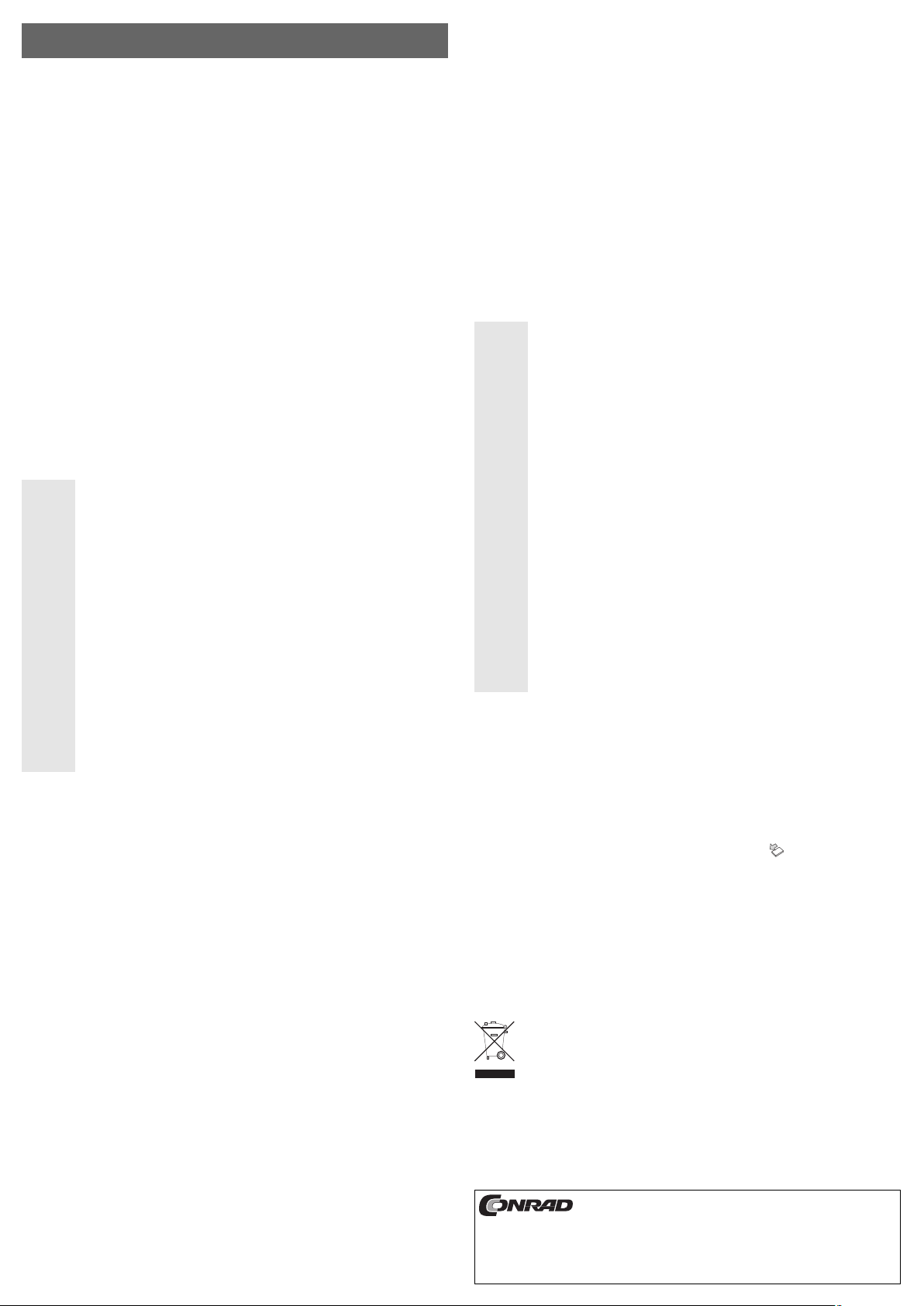
3.5“-IDE-Festplattengehäuse USB,
Version 10/08
silber °
Best.-Nr. 41 25 67
Bestimmungsgemäße Verwendung
In das Gehäuse kann eine 3.5“-IDE-Festplatte eingebaut werden. Der Betrieb ist über eine USB2.0-/
USB1.1-Schnittstelle möglich. Ein externes Netzteil (für 230V~/50Hz) dient dabei zur Stromversorgung.
Dieses Produkt erfüllt die gesetzlichen, nationalen und europäischen Anforderungen. Alle enthaltenen
Firmennamen und Produktbezeichnungen sind Warenzeichen der jeweiligen Inhaber. Alle Rechte
vorbehalten.
Lieferumfang
• Gehäuse mit eingebautem Schnittstellenwandler
• USB-Kabel
• Steckernetzteil
• Standfuß
• Montagematerial
• Bedienungsanleitung
Merkmale
• Einbau einer 3.5“-IDE-Festplatte möglich
• Kompatibel zu USB2.0 und USB1.1, bei USB2.0 wird der High-Speed-Übertragungsmodus genutzt
• Power-LED und LED für Zugriffsanzeige
• Zum Betrieb ist mindestens Windows ME/XP/Vista erforderlich
Sicherheitshinweise
Bei Schäden, die durch Nichtbeachten dieser Bedienungsanleitung verursacht werden,
erlischt die Gewährleistung/Garantie! Für Folgeschäden übernehmen wir keine Haftung!
Bei Sach- oder Personenschäden, die durch unsachgemäße Handhabung oder Nichtbeachten der Sicherheitshinweise verursacht werden, übernehmen wir keine Haftung! In
solchen Fällen erlischt die Gewährleistung/Garantie.
• Aus Sicherheits- und Zulassungsgründen (CE) ist das eigenmächtige Umbauen und/oder
Verändern des Produkts nicht gestattet.
• Der Aufbau des Steckernetzteils entspricht der Schutzklasse II. Als Spannungsquelle für das
Steckernetzteil darf nur eine ordnungsgemäße Netzsteckdose (230V~/50Hz) verwendet
werden.
• Verwenden Sie zur Stromversorgung des Festplattengehäuses und der darin eingebauten
Festplatte ausschließlich das mitgelieferte Steckernetzteil.
• Das gesamte Produkt darf nicht feucht oder nass werden, Lebensgefahr durch einen elektrischen Schlag!
• Das Produkt ist kein Spielzeug. Geräte, die an Netzspannung betrieben werden, gehören
nicht in Kinderhände. Lassen Sie deshalb in Anwesenheit von Kindern besondere Vorsicht
walten.
• Lassen Sie das Verpackungsmaterial nicht achtlos liegen, dieses könnte für Kinder zu einem
gefährlichen Spielzeug werden.
• Gehen Sie vorsichtig mit dem Produkt um, durch Stöße, Schläge oder dem Fall aus bereits
geringer Höhe wird es beschädigt.
Einbau einer 3.5“-IDE-Festplatte
• Öffnen Sie das Gehäuse (zwei Schrauben auf der linken und zwei auf der rechten Seite entfernen, Einschub
nach hinten herausziehen).
• Stellen Sie die Festplatte auf „MASTER“ ein. Beachten Sie ggf. die Bedienungsanleitung der Festplatte bzw.
informieren Sie sich auf der Webseite des Herstellers.
• Verbinden Sie das Flachbandkabel und den 5.25“-Stromstecker mit dem Laufwerk.
☞
Achten Sie darauf, dass der Stecker des Flachbandkabels richtig in die Festplatte eingesteckt
wird. Pin 1 des Kabels ist farbig markiert und muss auf der Seite des Stromsteckers liegen.
• Befestigen Sie die Festplatte mit 4 Schrauben im Einschub (Schrauben dürfen nicht zu lang sein!).
• Schieben Sie den Einschub mit der Festplatte in das Gehäuse und schrauben Sie ihn fest.
Anschluss
• Schalten Sie Ihren Computer ein und warten Sie, bis das Betriebssystem vollständig geladen ist
(mindestens Windows ME/XP/Vista erforderlich).
• Verbinden Sie das Niederspannungskabel des mitgelieferten Steckernetzteils mit der dazugehörigen
Buchse auf der Rückseite des Gehäuses.
• Stecken Sie das Netzteil in eine Netzsteckdose (230V~/50Hz).
• Verbinden Sie die USB-Buchse auf der Rückseite des Gehäuses über das mitgelieferte USB-Kabel mit
einem freien USB2.0-Port Ihres Computers und schalten Sie das Gehäuse ein (Schalter auf der Rückseite).
Selbstverständlich kann anstelle eines USB2.0-Ports auch ein herkömmlicher USB1.1-Port des Computers
verwendet werden. Die Übertragungsgeschwindigkeit ist dabei aber sehr langsam (USB1.1 max. etwa
1MByte/s).
• Windows erkennt nun das Laufwerk automatisch.
☞
Eine neue Festplatte muss zuerst partitioniert und formatiert werden, bevor das Laufwerk im
Dateimanager erscheint und verwendet werden kann.
Ꮨ
쮕
BEDIENUNGSANLEITUNG www.conrad.com
Festplatte partitionieren und formatieren
☞
Eine neue Festplatte muss partitioniert und formatiert werden, bevor sie benutzt werden kann.
• Bei Windows XP ist dies sehr leicht über die Computerverwaltung möglich (klicken Sie in der Systemsteuerung auf „Verwaltung“, dann auf „Computerverwaltung“, „Datenspeicher“ und zuletzt auf „Datenträgerverwaltung“).
Wählen Sie dort die richtige Festplatte aus und legen Sie eine neue Partition an. Anschließend ist diese zu
formatieren. Bei Windows Vista funktioniert dies ähnlich.
• Bei Windows ME dagegen sind die DOS-Befehle „FDISK“ (zum Partitionieren) und „FORMAT“ (zum
Formatieren) erforderlich.
Starten Sie die MSDOS-Eingabeaufforderung und geben Sie „FDISK“ ein. Unter dem Menüpunkt „5.
Wechseln der aktuellen Festplatte“ ist die externe Festplatte auszuwählen. Beispiel: Wenn Sie nur eine
interne Festplatte besitzen, wählen Sie die Festplatte „2“. Danach kann eine primäre Partition angelegt
werden.
Verlassen Sie FDISK mit der ESC-Taste und führen Sie einen Neustart durch.
Anschließend kann die Partition auf der neuen Festplatte entweder über den Dateimanager von Windows
formatiert werden oder mit dem „FORMAT“-Befehl in der MSDOS-Eingabeaufforderung (unbedingt darauf
achten, dass die neue Festplatte formatiert wird und nicht eine bereits vorhandene Festplatte bzw. Partition,
Datenverlust!).
Handhabung
• Der Betrieb ist nur in trockenen Innenräumen zulässig. Das Produkt darf nicht feucht oder
nass werden!
• Vermeiden Sie folgende widrige Umgebungsbedingungen am Aufstellungsort oder beim
Transport:
- Nässe oder zu hohe Luftfeuchtigkeit
- Extreme Kälte (<0°C) oder Hitze (>45°C), direkte Sonneneinstrahlung
- Staub oder brennbare Gase, Dämpfe oder Lösungsmittel
- starke Vibrationen, Stöße, Schläge
- starke Magnetfelder, wie in der Nähe von Maschinen oder Lautsprechern
• Verwenden Sie das Produkt niemals gleich dann, wenn es von einem kalten in einen warmen
Raum gebracht wird. Das dabei entstehende Kondenswasser kann unter Umständen das
Produkt zerstören. Außerdem besteht die Gefahr eines elektrischen Schlages!
Lassen Sie das Produkt zuerst auf Zimmertemperatur kommen, bevor es angeschlossen und
verwendet wird. Dies kann u.U. mehrere Stunden dauern.
• Achten Sie darauf, dass die Isolierung des gesamten Produkts weder beschädigt noch zerstört wird.
• Überprüfen Sie vor jedem Gebrauch das Produkt auf Beschädigungen!
Falls Sie Beschädigungen feststellen, so darf das Produkt NICHT an die Netzspannung
angeschlossen werden! Es besteht Lebensgefahr!
• Es ist anzunehmen, dass ein gefahrloser Betrieb nicht mehr möglich ist, wenn
- das Gerät sichtbare Beschädigungen aufweist,
- das Gerät nicht mehr funktioniert und
- nach längerer Lagerung unter ungünstigen Verhältnissen oder
- nach schweren Transportbeanspruchungen.
• Eine Wartung oder Reparatur darf nur duch eine Fachwerkstatt durchgeführt werden.
• Achten Sie beim Aufstellen des Produkts darauf, dass die Kabel nicht geknickt oder
gequetscht werden.
Reinigung
Zur Reinigung des Produkts genügt ein sauberes, trockenes, weiches Tuch. Verwenden Sie keine
aggressiven Reinigungsmittel, dadurch sind Verfärbungen des Gehäuses möglich.
Tipps & Hinweise
• USB-Geräte erlauben das Ein- und Ausstecken während dem Betrieb.
Sie sollten dabei aber beachten, dass evtl. Dateien beschädigt werden könnten oder Windows abstürzen
könnte, wenn bei einer Datenübertragung das Verbindungskabel herausgezogen wird (bzw. das Gehäuse
ausgeschaltet oder das Netzteil abgesteckt wird).
Bei Windows ME/XP/Vista erscheint bei USB-Betrieb ein Pfeil-Symbol „ “ in der Menüleiste, über das
man Windows anweisen kann, das Gerät zu „trennen“, die Datenübertragungen also so zu beenden, dass
man das Verbindungskabel gefahrlos abstecken kann.
• USB2.0-Geräte sind abwärtskompatibel. Das bedeutet, dass das USB2.0-Gehäuse mit der eingebauten
Festplatte auch an herkömmlichen „langsamen“ USB1.1-Ports funktioniert - aber dann eben nur in der
maximalen USB1.1-Geschwindigkeit (effektiv max. ca. 1MByte/s).
Bei USB2.0 sind mehrere MBytes/s möglich, abhängig von Mainboard/PC.
• Über den mitgelieferten Standfuß kann das Gehäuse platzsparend senkrecht betrieben werden. Achten Sie
darauf, dass das Gehäuse mit der eingebauten Festplatte nicht umkippt, dies führt zur Beschädigung der
eingebauten Festplatte!
Entsorgung
Entsorgen Sie das Produkt am Ende seiner Lebensdauer gemäß den geltenden gesetzlichen
Bestimmungen.
Ꮨ
Diese Bedienungsanleitung ist eine Publikation der Conrad Electronic SE, Klaus-Conrad-Str. 1,
D-92240 Hirschau (www.conrad.com).
Alle Rechte einschließlich Übersetzung vorbehalten. Reproduktionen jeder Art, z. B. Fotokopie,
Mikroverfilmung, oder die Erfassung in elektronischen Datenverarbeitungsanlagen, bedürfen der
schriftlichen Genehmigung des Herausgebers. Nachdruck, auch auszugsweise, verboten.
Diese Bedienungsanleitung entspricht dem technischen Stand bei Drucklegung. Änderung in Technik
und Ausstattung vorbehalten.
© Copyright 2008 by Conrad Electronic SE.
Page 2
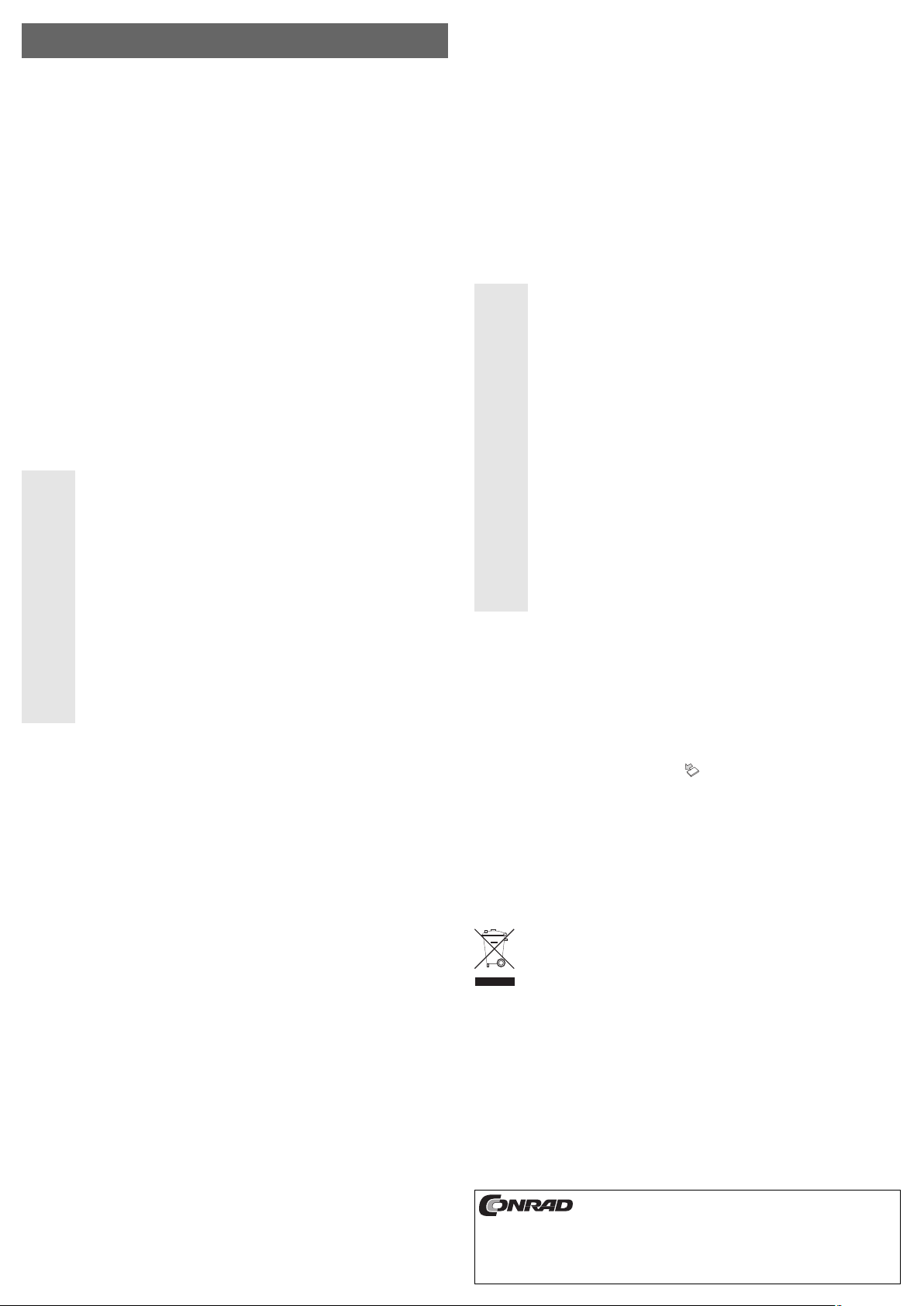
3.5“ IDE Hard Disk Housing USB,
Version 10/08
silver °
Item-No. 41 25 67
Intended Use
A 3.5“ IDE hard disk drive can be installed in the housing. Operation is possible via a USB 2.0/
USB 1.1 interface. An external mains transformer (for 230V~/50Hz) provides the power supply.
This product complies with the applicable National and European specifications. All names of companies and
products are trademarks of the respective owner. All rights reserved.
Included in the Delivery
• Housing with an installed interface converter
• USB cable
• Power transformer
• Base
• Installation material
• Operating Instructions
Features
• Suitable for the installation of a 3.5“ IDE hard disk drive
• USB2.0 and USB1.1 compatible, for USB2.0 the high-speed transmission mode is used
• Power LED and LED for read/write access
• The minimum requirement for operation is Windows ME/XP/Vista
Safety Instructions
The warranty will be void in the event of damage caused by failure to observe these
safety instructions! We do not assume any liability for any consequential damage!
We shall not accept liability for damage to property or personal injury caused by incorrect handling or non-compliance with the safety instructions! The warranty will be void
in such cases.
• The unauthorised conversion and/or modification of the product is inadmissible because of
safety and approval reasons (CE).
• The design of the mains transformer complies with protection class II. Only connect the power transformer to a 230V~/50Hz mains socket.
• Only use the delivered mains adapter for power supply of the hard disk housing and the
installed hard disk.
• The product must not get damp or wet as this may damage it, danger of a fatal electric shock!
• The device is not a toy. Keep devices that operate on the mains voltage out of the reach of
children! Therefore, be especially careful when children are around.
• Do not leave packing materials unattended. They may become dangerous playthings for children.
• Handle the product with care, it can be damaged by impact, blows, or accidental drops, even
from a low height.
Installation of a 3.5“ IDE hard disk drive
• Open the housing (remove the two screws on the left and the two screws on the right side, pull out the plugin module).
• Set the hard disk to „MASTER“. If necessary, read the operating instructions for the hard disk drive or find
the information from the manufacturer’s website.
• Connect the ribbon cable and the 5.25“ plug with the drive.
☞
Make sure that the plug on the ribbon cable is correctly plugged into the hard disk. Pin 1 of the
cable is colour-marked and it has to be placed on the same side as the power plug.
• Fasten the hard disk with screws in the plug-in module (the screws must not be too long!).
• Insert the plug-in module, with the hard disk drive, in the housing and fasten it in place with screws.
Connection
• Switch your computer on and wait until the operating system has finished loading (at least Windows
ME/XP/Vista required).
• Connect the low-voltage from the supplied transformer to the correct input on the rear of the housing.
• Plug the mains transformer into a mains socket (230V~/50Hz).
• Connect the USB socket, on the back of the housing, via the delivered USB cable to a free USB2.0 port on
your computer and switch the housing on (the switch is on the back).
Naturally, a conventional USB1.1 port on the computer can be used instead of a USB2.0 port. However, in
this case the transfer data rate will be very low (USB1.1, about 1MByte/sec max.).
• Windows will now recognise the drive automatically.
☞
A new hard disk must be partitioned and formatted before it appears in the Windows file manager and before it can be used.
Ꮨ
OPERATING INSTRUCTIONS www.conrad.com
Partitioning / Formatting the Hard Disk Drive
☞
A new hard disc has to be partitioned and formatted before it is used.
• This can be done easily in Windows XP (click on „administration“ in the system settings, then „computer
administration“, „data storage“ and finally on „drive administration“).
Then, select the correct hard disk drive and create a new partition. It then has to be formatted. The procedure is quite similar in Windows Vista.
• In Windows ME however, the DOS commands „FDISK“ (for partitioning) and „FORMAT“ (for formatting) are
required.
Start the MSDOS prompt and enter „FDISK“. Under menu option „5. Changing of current hard drive“, the
external hard disk drive has to be selected. Example: If you only have one internal hard disk drive, select
hard drive „2“. Afterwards, a primary partition can be created.
Exit FDISK by pressing the ESC button and reboot your computer.
Afterwards the partition on the new hard disk can be formatted, either via the Windows file manager or with
the „FORMAT“ command from the MSDOS prompt (ensure it is the new hard disk that is formatted and not
the already existing hard disk drive, or partition, data loss!).
Handling
• Only use in dry indoor locations. The product must not get damp or wet!
• Avoid the following unfavourable environmental conditions at the installation location and during transportation:
- Excessive humidity or damp
- Extreme cold (<0°C) or heat (>45°C), direct sunlight,
- Dust or flammable gases, fumes or solvents
- Strong vibrations, impacts or blows,
- Strong magnetic fields such as those found in the vicinity of machinery or loudspeakers
• Never use the product immediately after it has been taken from a cold room to a warm one.
The condensation that forms might destroy your unit. In addition, there is a risk of a fatal electric shock.
Allow the product to reach room temperature, before connecting it to the power supply and
putting it in to use. This may take several hours.
• Ensure that the insulation for the entire product is neither damaged nor destroyed.
• Check the product for damage before each use!
If you detect any damage, DO NOT connect the product to the mains supply! This presents
a danger to life!
• It can be assumed that safe operation is no longer possible if:
- the device is visibly damaged,
- the device does not operate any longer and
- the device has been stored under unfavourable conditions for a long period of time or
- it has been subjected to considerable stress during transportation.
• Any maintenance or repair work must only be carried out by authorised personnel.
• When setting up the product, make sure that the cables are neither kinked nor pinched.
Cleaning
Use a clean, dry soft cloth for cleaning. Do not use any aggressive cleaning agents as these may result in discoloration of the housing.
Tips & Notes
• USB devices can be plugged in and unplugged whilst the PC is in operation.
You should, however, take into account that data may be corrupted or the operating system may crash if the
connection cable is disconnected while data are being transferred (or the cabinet is switched off or the power unit is disconnected).
In Windows ME/XP/Vista an arrow symbol appears„ “ in the menu bar during USB operation using which
you can instruct Windows to safely disconnect the device and therefore stop the data transmission in such
a way that the connection cable can be unplugged without any risk.
• USB2.0 devices are backwards compatible. This means that the USB2.0 integrated in the hard disk drive
can also function with conventional „slow“ USB1.1 ports, but then only at the maximum USB1.1 speed
(effective max. ca. 1MByte/s).
With USB2.0 several MBytes/s are possible, depending on the motherboard/PC.
• Using the base supplied, the casing can be operated vertically, thus saving space. Ensure that the casing
containing the installed hard disk drive cannot topple over, as this will damage the installed hard disk!
Disposal
Please dispose of the device when it is no longer of use, according to the current statutory
requirements.
Ꮨ
These operating instructions are a publication by Conrad Electronic SE, Klaus-Conrad-Str. 1, D-92240
Hirschau (www.conrad.com).
All rights including translation reserved. Reproduction by any method, e.g. photocopy, microfilming, or
the capture in electronic data processing systems require the prior written approval by the editor.
Reprinting, also in part, is prohibited.
These operating instructions represent the technical status at the time of printing. Changes in technology and equipment reserved.
© Copyright 2008 by Conrad Electronic SE.
Page 3

Boîtier de disque dur IDE 3.5“
Version 10/08
USB argenté °
N° de commande 41 25 67
Utilisation conforme
Ce boîtier est prévu pour l’installation d’un disque dur IDE 3.5“. Le produit peut être exploité via un port
USB2.0/USB1.1. Un bloc d’alimentation externe (pour 230V~/50Hz) sert à l’alimentation électrique.
Ce produit satisfait aux exigences légales nationales et européennes. Tous les noms d’entreprises et appellations de produits figurant dans ce mode d’emploi sont des marques déposées des propriétaires correspondants. Tous droits réservés.
Étendue de la fourniture
• Boîtier avec convertisseur d’interface intégré
• Câble USB
• Bloc d’alimentation
• Support
• Matériel de montage
• Instructions d’utilisation
Caractéristiques
• Montage d’un disque dur 3.5“ IDE possible
•
Compatibilité à USB2.0 et USB1.1 ; en cas d’utilisation de USB2.0, le mode de transmission rapide est
utilisé
• Power-LED et LED pour l’indication d’accès
• Le bon fonctionnement requiert au moins Windows ME/XP/Vista
Consignes de sécurité
Tout dommage résultant d’un non-respect du présent mode d’emploi entraîne
l’annulation de la garantie ! Nous déclinons toute responsabilité pour les dommages
causés !
De même, nous n’assumons aucune responsabilité en cas de dommages matériels ou
corporels résultant d’une utilisation non appropriée de l’appareil ou d’un non-respect
des présentes consignes ! Si c’est le cas, la garantie prend fin.
• Pour des raisons de sécurité et d’homologation (CE), il est interdit de modifier la construction
et / ou de transformer le produit soi-même.
• La construction de l’adaptateur réseau correspond à la classe de protection II. Seule une prise de courant appropriée (230V~/50Hz) doit être utilisée pour l’alimentation du bloc d’alimentation.
• Pour l’alimentation électrique du boîtier de disque dur et du disque dur intégré, utiliser exclusivement le bloc d’alimentation fourni.
• Le produit ne doit pas être humide ou mouillé, danger de mort par choc électrique !
• L’appareil n’est pas un jouet. Maintenez les appareils fonctionnant sous tension du réseau
hors de la portée des enfants. Soyez donc particulièrement vigilants lors du fonctionnement
en présence d’enfants.
• Ne pas laisser le matériel d’emballage sans surveillance, il pourrait constituer un jouet dangereux pour les enfants.
• Ce produit doit être manipulé avec précaution ; les coups, les chocs ou une chute, même de
faible hauteur, peuvent l’endommager.
Montage d’un disque dur 3,5“ IDE
•
Ouvrir le boîtier (dévisser deux vis sur le côté gauche et deux sur le côté droit, extraire le tiroir vers
l’arrière).
• Réglez le disque dur sur „MASTER“. Tenez compte, si nécessaire, du mode d’emploi du disque dur ou
consultez la page Internet du fabricant.
• Connectez la nappe et la fiche d’alimentation 5.25“ au lecteur.
☞
Veillez à ce que le connecteur du câble nappe soit correctement enfiché dans le disque dur.
Broche 1 du câble est marquée en couleur et doit se trouver du côté du connecteur électrique.
• Vissez le disque dur au moyen de 4 vis dans le tiroir (les vis ne doivent pas être trop longues !).
• Introduisez le tiroir avec le disque dur dans le boîtier et vissez-le.
Connexion
• Lancez votre ordinateur et attendez jusqu’à ce que le système d’exploitation soit complètement chargé (au
moins Windows ME/XP/Vista).
• Reliez le câble basse tension du bloc d’alimentation fourni à la prise femelle correspondante située au dos
du boîtier.
• Branchez le bloc d’alimentation sur une prise de courant (230V~/50Hz).
• Reliez la douille USB située au dos au moyen du câble USB fourni à un port USB2.0 libre de votre ordinateur et mettez le boîtier en marche (interrupteur au dos).
Il est bien entendu possible d’utiliser un port traditionnel USB1.1 du PC au lieu d’un port USB2.0. Mais la
vitesse de transfert sera alors très lente (USB1.1, max.1Mo/s environ).
• Windows reconnaît automatiquement le lecteur.
☞
Il vous faut d’abord partitionner et formater un disque dur neuf avant que le lecteur ne puisse
s’afficher dans l’explorateur de fichiers et ne puisse être utilisé.
Ꮨ
MODE D’EMPLOI www.conrad.com
Partitionner / formater le disque dur
☞
Un disque dur neuf doit être partitionné et formaté avant de pouvoir être utilisé.
• Dans Windows XP, cela est très facile au moyen de la gestion de l’ordinateur (cliquer dans le panneau de
configuration sur „Gestion“, puis sur „Gestion de l’ordinateur“, „ Mémoire“ et enfin sur „ Gestion du lecteur
de disque“).
Sélectionnez le bon disque dur, puis créez une nouvelle partition. Ensuite, formatez celui-ci. Sous Windows
Vista, la procédure est presque la même.
• Sous Windows ME, par contre, les commandes DOS „FDISK“ (pour partitionner) et „FORMAT“ (pour formater) sont indispensables.
Démarrez l’invite de commande MSDOS et entrez „FDISK“. Sous l’option „5“ Quitter le disque dur actuel“,
sélectionnez le disque dur externe. Exemple : Si vous ne disposez que d’un seul disque dur interne, sélectionner le disque dur „2“. Une partition primaire peut ensuite être créée.
Quittez FDISK au moyen de la touche ESC et effectuez un nouveau démarrage.
Le disque dur neuf peut ensuite être formaté soit via le gestionnaire de fichiers de Windows ou bien au
moyen de la commande „FORMAT“ dans l’invite de commande MSDOS (faites absolument attention à formater le nouveau disque dur et non pas un disque dur déjà existant ou une partition, perte des données !).
Manipulation
• L’appareil ne doit être utilisé que dans des locaux secs à l’intérieur. Il faut impérativement
veiller à ce que le produit ne soit pas mouillé.
• Il convient d’éviter les conditions défavorables suivantes au niveau du site d’installation ou
lors du transport :
- présence d’eau ou humidité de l’air trop élevée
- des températures extrêmes ; froid (<0°C) ou chaleur (>45°C), l’exposition directe aux
rayons du soleil
- poussière ou gaz, vapeurs ou solvants inflammables,
- vibrations intenses, coups, chocs
- champs magnétiques intenses comme à proximité de machines ou de haut-parleurs
• N’utilisez jamais le produit immédiatement lorsqu’il vient d’être transporté d’un local froid à
un local chaud. L’eau de condensation qui en résulte pourrait, dans des conditions défavorables, détruire l’appareil. Par ailleurs il y a danger de choc électrique !
Avant de raccorder ou d’utiliser le produit, attendez qu’il ait atteint la température ambiante.
Suivant les cas, ceci peut prendre plusieurs heures.
• Veillez à ce que l’isolation de l’ensemble du produit ne soit ni endommagée, ni détruite.
• Contrôlez l’appareil avant chaque mise en marche pour vérifier qu’il n’est pas endommagé !
En cas de dommages visibles, NE PAS raccorder le produit à la tension d’alimentation !
Danger de mort !
• Un fonctionnement sans risque n’est plus assuré lorsque
- l’appareil présente des dommages visibles,
- l’appareil ne fonctionne plus
- l’appareil a été stocké dans des conditions défavorables ou
- l’appareil a été transporté dans des conditions défavorables.
•
Les travaux de maintenance et de réparation ne doivent être effectués que par un atelier
spécialisé.
• Lors de l’installation du produit, veillez à ce que le câble ne soit ni coudé, ni écrasé.
Nettoyage
Un chiffon propre, sec et doux suffit pour nettoyer le produit. Ne pas utiliser des produits de nettoyage agressifs, cela risquerait de provoquer un changement de couleur du boîtier.
Conseils & indications
• Les appareils USB peuvent être branchés ou débranchés durant le fonctionnement.
Il est cependant à noter que les fichiers peuvent éventuellement être endommagés ou que Windows peut
tomber en panne lorsque vous retirez le câble de liaison (ou éteignez le boîtier ou débranchez le bloc d’alimentation) lors d’une transmission de données.
Pour Windows ME/XP/Vista, un symbole de flèche apparaît dans la barre des menus pour le mode
USB, permettant d´ordonner à Windows de „déconnecter“ l´appareil, d´arrêter les transferts de données de
manière à pouvoir débrancher sans danger le câble de liaison.
• Les appareils USB2.0 sont compatibles avec les versions antérieures. Cela signifie que le boîtier externe
USB2.0 avec le disque dur y étant intégré peut également être connecté à un port USB1.1 „plus lent“ - dans
ce cas cependant, les appareils USB1.1 ne travaillent qu’à la vitesse maximale de USB1.1 (effectivement
d’env. 1Mo/s).
Pour USB2.0, plusieurs Moctets / s sont possibles, de même pour le fonctionnement.
• Grâce au pied fourni, le boîtier peut être utilisé verticalement ce qui permet d’économiser de la place. Veillez
à ce que le boîtier et le disque dur ne chutent pas, ceci pourrait endommager le disque dur intégré.
Élimination
Il convient de procéder à l’élimination du produit au terme de sa durée de vie conformément
aux prescriptions légales en vigueur.?
Ꮨ
Ce mode d'emploi est une publication de la société Conrad Electronic SE, Klaus-Conrad-Str. 1,
D-92240 Hirschau (www.conrad.com).
Tous droits réservés, y compris de traduction. Toute reproduction, quelle qu'elle soit (p. ex. photocopie,
microfilm, saisie dans des installations de traitement de données) nécessite une autorisation écrite de
l'éditeur. Il est interdit de le réimprimer, même par extraits.
Ce mode d'emploi correspond au niveau technique du moment de la mise sous presse. Sous réserve
de modifications techniques et de l'équipement.
© Copyright 2008 by Conrad Electronic SE.
Page 4

3,5“-IDE-harddiskbehuizing USB,
Version 10/08
zilver °
Bestnr. 41 25 67
Beoogd gebruik
De behuizing is geschikt voor de inbouw van een 3,5“-IDE-harddisk. Het gebruik is mogelijk via een USB2.0-/
USB1.1-interface. Een externe netadapter (voor 230V~/50Hz) dient daarbij als stroomvoorziening.
Dit product voldoet aan de voorwaarden van de nationale en Europese wetgeving. Alle voorkomende
bedrijfsnamen en productaanduidingen zijn handelsmerken van de betreffende eigenaren. Alle rechten
voorbehouden.
Omvang van de levering
• Behuizing met ingebouwde interfaceomvormer
• USB-kabel
• Netadapter met stekker
• Standaard
• Bevestigingsmateriaal
• Gebruiksaanwijzing
Kenmerken
• Inbouw van een 3,5“ IDE-harddisk mogelijk
• Compatibel met USB2.0 en USB1.1, bij USB2.0 wordt de high-speed-overdrachtsmodus gebruikt.
• Power-LED en LED voor toegangweergave
• Voor de werking is ten minste Windows ME/XP/VISTA vereist.
Veiligheidsinstructies
Bij schade die wordt veroorzaakt door het niet in acht nemen van deze gebruiksaanwijzing, vervalt het recht op garantie! Voor gevolgschade aanvaarden wij geen enkele
aansprakelijkheid!
Voor materiële schade of persoonlijk letsel, veroorzaakt door ondeskundig gebruik of
het nietin acht nemen van de veiligheidsaanwijzingen, zijn wij niet aansprakelijk! In dergelijke gevallen vervalt de garantie:
• Om veiligheids- en toelatingsredenen (CE) is het eigenhandig ombouwen en/of wijzigen van
het product niet toegestaan.
• De constructie van de netadapter voldoet aan beschermingsklasse II. Gebruik als spanningsbron voor de netadapter enkel een reglementair stopcontact (230 V~/50 Hz).
• Gebruik voor de stroomvoorziening van de harddiskbehuizing en de daarin ingebouwde
harddisk uitsluitend de meegeleverde netadapter.
• Het totale product mag niet vochtig of nat worden, levensgevaar door elektrische schok!
• Het product is geen speelgoed. Apparaten die op het lichtnet aangesloten worden, dienen
buiten bereik van kinderen gehouden te worden. Wees dus extra voorzichtig bij aanwezigheid van kinderen.
•
Laat het verpakkingsmateriaal niet rondslingeren. Dit kan voor kinderen gevaarlijk speelgoed zijn.
• Behandel het product voorzichtig, door stoten, schokken of een val - zelfs van geringe
hoogte - kan het beschadigen.
Inbouw van een 3,5“ IDE-harddisk
• Open de behuizing (twee schroeven aan de linker- en twee aan de rechterkant verwijderen, inschuifeenheid
er naar achteren toe uittrekken).
• Zet de harddisk op „MASTER“. Houd hierbij evt. rekening met de handleiding van de harddisk of met de
informatie op de website van de fabrikant.
• Verbind de platte kabel en de 5,25“-stroomconnector met het diskettestation.
☞
Let erop dat de connector van de platte kabel juist in de harddisk gestoken wordt. Pin 1 van de
kabel is gekleurd en dient aan de kant van de stroomstekker te liggen.
• Bevestig de harddisk met 4 schroeven in de inschuifeenheid (de schroeven mogen niet te lang zijn!).
• Schuif de inschuifeenheid met de harddisk in de computerbehuizing en schroef deze vast.
Aansluiten
• Schakel uw computer in en wacht tot het besturingssysteem volledig opgestart is (ten minste Windows
ME/XP/VISTA noodzakelijk).
• Verbind de laagspanningskabel van de meegeleverde netadapter met de bijbehorende connector aan de
achterkant van de behuizing.
• Steek de netadapter in een stopcontact (220-230V~/50Hz).
• Verbind de USB-aansluiting aan de achterkant van de behuizing via de meegeleverde USB-kabel met een
vrije USB2.0-poort van uw computer en schakel de behuizing in (schakelaar aan de achterkant).
U kunt natuurlijk ook een conventionele USB1.1-poort van de computer gebruiken in plaats van een
USB2.0-poort. De overdrachtsnelheid is dan wel zeer laag (USB1.1: max. ca. 1 MByte/s).
• Windows herkent nu de harddisk automatisch.
☞
Een nieuwe harddisk dient eerst gepartitioneerd en geformatteerd te worden voordat de disk in
de Verkenner van Windows verschijnt en gebruikt kan worden.
Ꮨ
GEBRUIKSAANWIJZING www.conrad.com
Harddisk partitioneren en formatteren
☞
Een nieuwe harddisk dient vóór gebruik te worden gepartitioneerd en geformatteerd.
• Bij Windows XP kan dit gemakkelijk gedaan worden via Computerbeheer (klik bij Configuratiescherm op
„Systeembeheer“, dan op „Computerbeheer“, „Opslag“ en tot slot op „Schijfbeheer“).
Kies hier de juiste harddisk en maak een nieuwe partitie. Deze dient vervolgens te worden geformatteerd.
Bij Windows Vista werkt dit op soortgelijke wijze.
• Bij Windows ME dient u daarentegen gebruik te maken van de DOS-commando´s „FDISK“ (voor het partitioneren) en „FORMAT“ (voor het formatteren).
Start de MS-DOS prompt en voer „FDISK“ in. Bij menupunt „5. Andere harddisk kiezen“, dient u de externe
harddisk te kiezen. Voorbeeld: Indien u over slechts één interne harddisk beschikt, kiest u harddisk „2“.
Daarna kan er een primaire partitie gemaakt worden.
Sluit FDISK af met de ESC-toets en start de computer opnieuw op.
Vervolgens kan de partitie op de nieuwe harddisk via de Windows Verkenner of met het „FORMAT“-com-
mando in de MSDOS-modus worden geformatteerd (let er absoluut op dat de nieuwe harddisk wordt geformatteerd en niet een reeds aanwezige harddisk resp. partitie; gegevensverlies!).
Algemeen gebruik
• Enkel gebruik in droge ruimtes binnenshuis is toegestaan. Het product mag niet vochtig of
nat worden!
• Vermijd de inwerking van de volgende ongunstige omgevingsfactoren op de opstelplek of tijdens het vervoer:
- Nattigheid of te hoge luchtvochtigheid
- Extreme koude (<0°C) of hitte (>45°C); direct zonlicht
- Stof, brandbare gassen, dampen of oplosmiddelen
- Sterke trillingen, stoten, schokken
- Sterke magnetische velden, zoals in de omgeving van machines of luidsprekers
• Gebruik het product nooit onmiddellijk nadat het van een koude naar een warme ruimte is
gebracht. Het condenswater dat hierbij gevormd wordt, kan in sommige gevallen het product
onherstelbaar beschadigen. Bovendien bestaat het gevaar van een elektrische schok!
Laat het product eerst op kamertemperatuur komen voordat u het aansluit en gebruikt. Dit
kan soms meerdere uren duren.
• Let erop, dat de isolatie van het gehele product niet beschadigd of vernield raakt.
• Controleer het product vóór elk gebruik op beschadigingen!
Sluit het product NIET op de netspanning aan indien u beschadigingen vaststelt!
Levensgevaar!
• Er mag worden aangenomen dat gebruik zonder gevaar niet meer mogelijk is, wanneer
- het apparaat zichtbaar is beschadigd,
- het product niet meer werkt en
- het apparaat langdurig onder ongunstige omstandigheden is opgeslagen of
- na zware transportbelastingen.
• Laat onderhoud of reparaties alleen door een vakbedrijf uitvoeren.
• Zorg ervoor dat de kabels bij het opstellen van het product niet worden geknikt of afgekneld.
Reiniging
Voor de reiniging van het product volstaat een schone, droge en pluisvrije doek. Gebruik geen agressieve
schoonmaakmiddelen, hierdoor kan de behuizing verkleuren.
Tips & aanwijzingen
• USB-apparaten kunnen tijdens bedrijf worden ingestoken of uitgenomen.
Houd er hierbij echter wel rekening mee, dat eventuele bestanden beschadigd kunnen raken of Windows
vastloopt wanneer tijdens een gegevensoverdracht de verbindingskabel eruit wordt getrokken (resp. de
behuizing wordt uitgeschakeld of de voedingseenheid wordt losgekoppeld).
Bij Windows ME/XP/Vista verschijnt bij USB-gebruik een pijlsymbool „ “ in de menubalk, waarmee men
Windows op kan dragen het apparaat veilig te verwijderen. De gegevensoverdracht wordt dan beëindigd,
waarna men de verbindingskabel zonder problemen los kan koppelen.
• USB2.0-apparaten zijn neerwaarts compatibel. Dit betekent dat de USB 2.0-behuizing met de ingebouwde
harddisk ook op een conventionele „langzame“ USB 1.1-poort werkt - maar dan wel met de maximale USB
1.1-snelheid (effectief max. ca. 1 megabyte/s).
Bij USB2.0 zijn meerdere MBytes/s mogelijk, afhankelijk van mainboard/PC.
• Met behulp van de meegeleverde standaard kan de behuizing plaatsbesparend op verticale wijze worden
gebruikt. Let erop dat de behuizing met de ingebouwde harddisk niet omkantelt, dit leidt tot beschadiging
van de ingebouwde harddisk!
Afvoer
Verwijder het product aan het einde van zijn levensduur volgens de geldende wettelijke bepalingen.
Ꮨ
Deze gebruiksaanwijzing is een publicatie van de firma Conrad Electronic SE, Klaus-Conrad-Str. 1,
D-92240 Hirschau (www.conrad.com).
Alle rechten, vertaling inbegrepen, voorbehouden. Reproducties van welke aard dan ook, bijvoorbeeld
fotokopie, microverfilming of de registratie in elektronische gegevensverwerkingsapparatuur, vereisen
de schriftelijke toestemming van de uitgever. Nadruk, ook van uittreksels, verboden.
Deze gebruiksaanwijzing voldoet aan de technische stand bij het in druk bezorgen. Wijziging van techniek en uitrusting voorbehouden.
© Copyright 2008 by Conrad Electronic SE. 01_1008_01/HK
