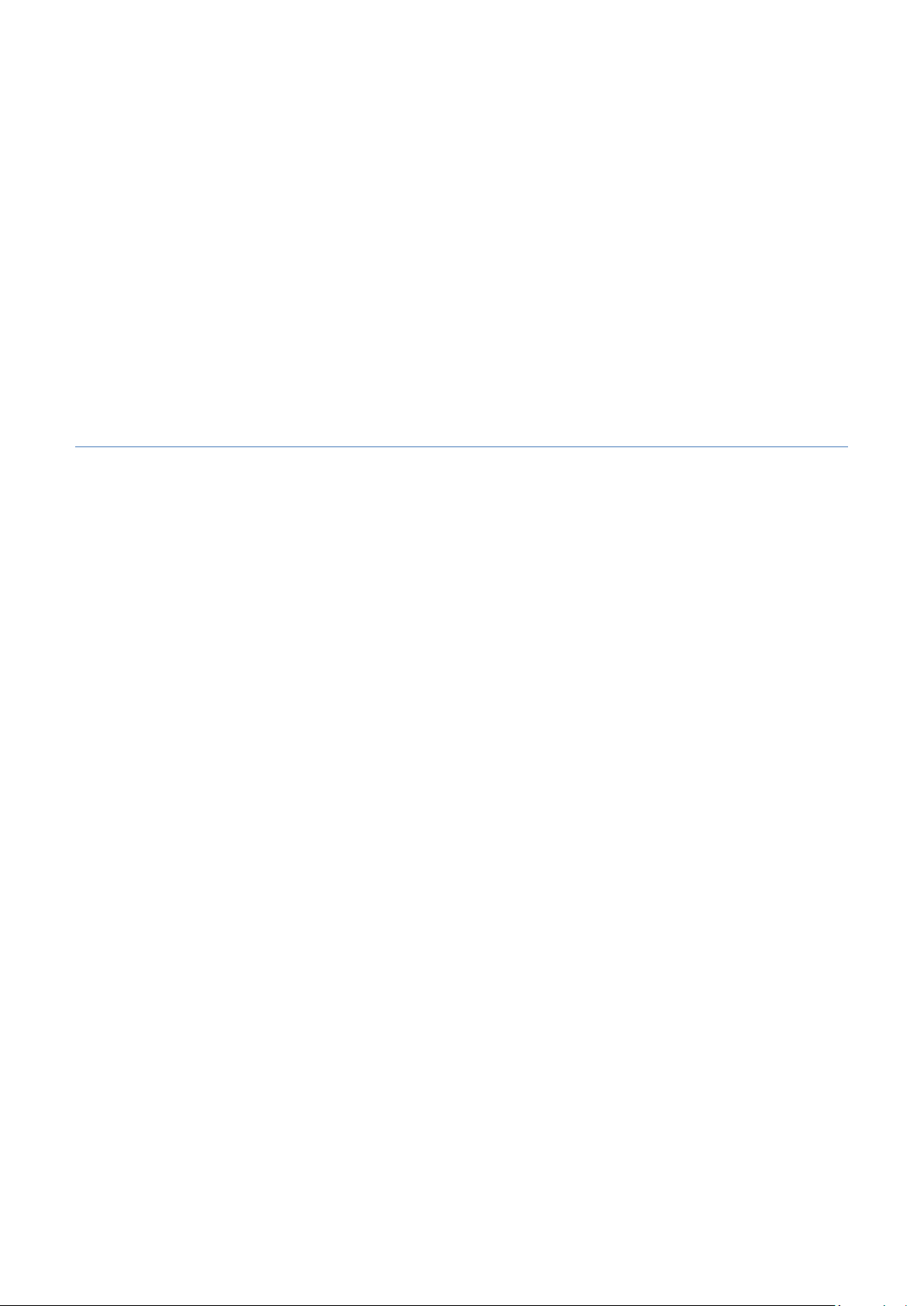
User’s Manual
Microscope Installation Manual
2011/04/07 Update Ver.2.4A
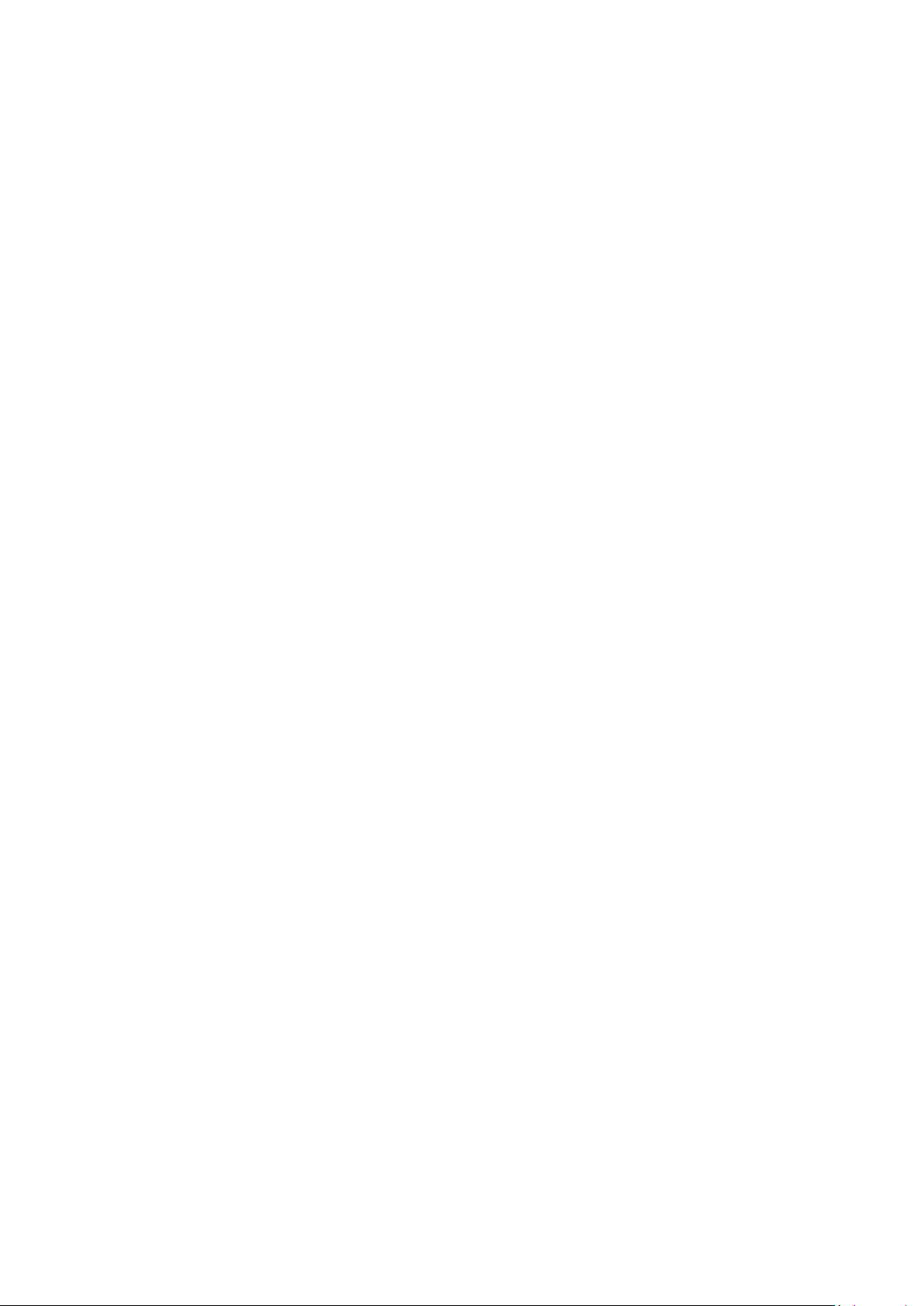
Microscope Installation Manual
Microscope Installation Manual
Contents
1. Please insert CD into CD-Rom ................................................................................................... 3
2. Install Microscope Application Program ................................................................................... 4
2.1 Start setup program ........................................................................................................... 4
2.2 Welcome to the Microscope Setup Wizard ........................................................................ 4
2.3 Choose installation route.................................................................................................... 5
2.4 Now installing program ...................................................................................................... 5
2.5 Complete install ................................................................................................................. 6
2.6 After installation completed .............................................................................................. 6
3. Uninstall Microscope AP ............................................................................................................. 7
3.1 Choose Microscope AP’s Uninstall ..................................................................................... 7
3.2 Confirm to Uninstall Microscope AP .................................................................................. 7
3.3 Uninstalling Microscope AP ............................................................................................... 7
3.4 Finish Uninstall ................................................................................................................... 8
2
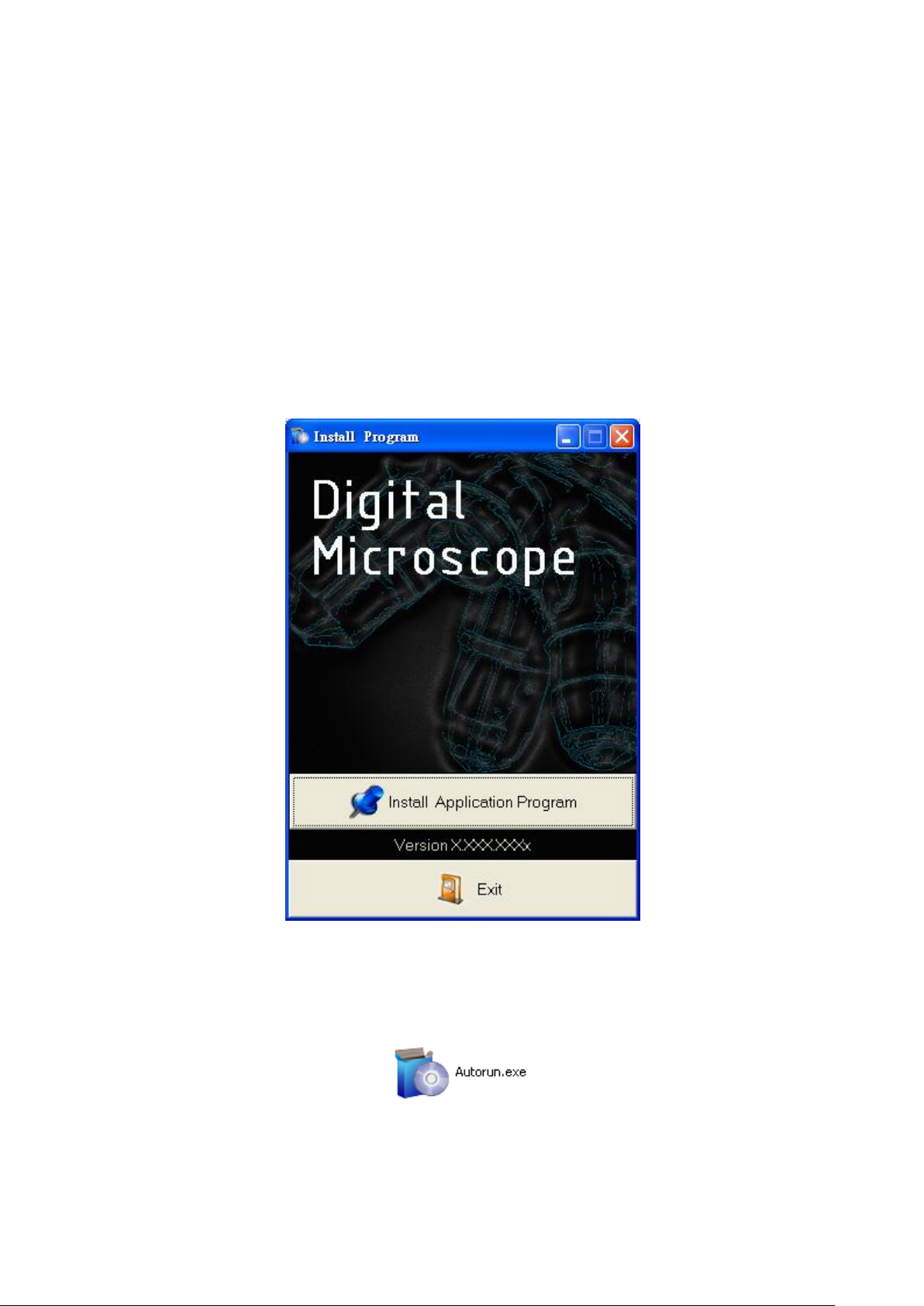
Microscope Installation Manual
The package provides setup CD. Please see the following steps to complete the Microscope
installation.
Step 1:1. Please insert CD.
Step 2:2. Install Microscope application program.
To uninstall Microscope AP in your PC, please follow below 2 steps to complete the Uninstall.
Step 1:3 Uninstall Microscope AP.
1. Please insert CD into CD-Rom
Please insert the product CD to the CD-Rom. The computer will read the CD automatically
and pop up a window shown below:
Fig 1-1 setup window
If the shown setup window does not pop up, please open the files on the CD from your
desktop and choose Autorun.exe file(see fig 1-2), then the same window (Fig 1-1) will pop up.
Fig 1-2 Autorun.exe icon
3

Microscope Installation Manual
2. Install Microscope Application Program
Please select the Fig.1-1 to start setup Microscope application program.
2.1 Start setup program
First, click “Install Microscope application program”, next, please select a language,
see Fig. 2-1, the initial language will follow up the pc OS system. If you want to cancel
setup please click “Cancel” then click “OK”
Fig 2-1seup language window
2.2 Welcome to the Microscope Setup Wizard
After choosing the language, go to welcome to the Microscope setup wizard window
Fig.2-2, then please click “Next” then continue. If want to cancel please click “Cancel”.
*Note: the following Figs, NAME represents product name, X.XXX.XXXx represents the AP
version.”
Fig 2-2 welcome to the Microscope setup wizard
4

Microscope Installation Manual
2.3 Choose installation route
Next step please choose the installation route window see Fig.2-3. If want to change file
route click “Browse” to change setup path, then please click “install” then start installing.
Fig 2-3 choose installation route
2.4 Now installing program
Continue install wizard will start installing program ad directory Fig 2-4.
Fig 2-4 installing
5

Microscope Installation Manual
2.5 Complete install
When the Microscope program complete installation (Fig 2-5), please click “Finish”.
Fig 2-5 Microscope wizard install completed
2.6 After installation completed
Those icons are the shortcut for AP. Please find different icon shortcut for different model.
Icon shortcut for Digital Portable Microscope.
Fig 2-6 Microscope shortcut icon
Microscope shortcut (Fig 2-6) will show on the Desktop. Or go “Start”-> All Programs->
MicroLinks Technology -> Microscope (see Fig 2-7).
Fig 2-7 Microscope in All Programs
6

Microscope Installation Manual
3. Uninstall Microscope AP
3.1 Choose Microscope AP’s Uninstall
Fig 3-1 Microscope AP Uninstall
3.2 Confirm to Uninstall Microscope AP
Please make sure if you want to remove Microscope AP. See Fig 3-2
Fig 3-2
3.3 Uninstalling Microscope AP
In processing of uninstall Microscope AP, see Fig 3-3.
Fig 3-3 Uninstalling Microscope AP
7

Microscope Installation Manual
3.4 Finish Uninstall
Microscope AP was successfully removed from your PC, please click OK to finish. See Fig
3-4.
Fig 3-4 Uninstall Completed
8
