Conny Technology APPSTARGX User Manual
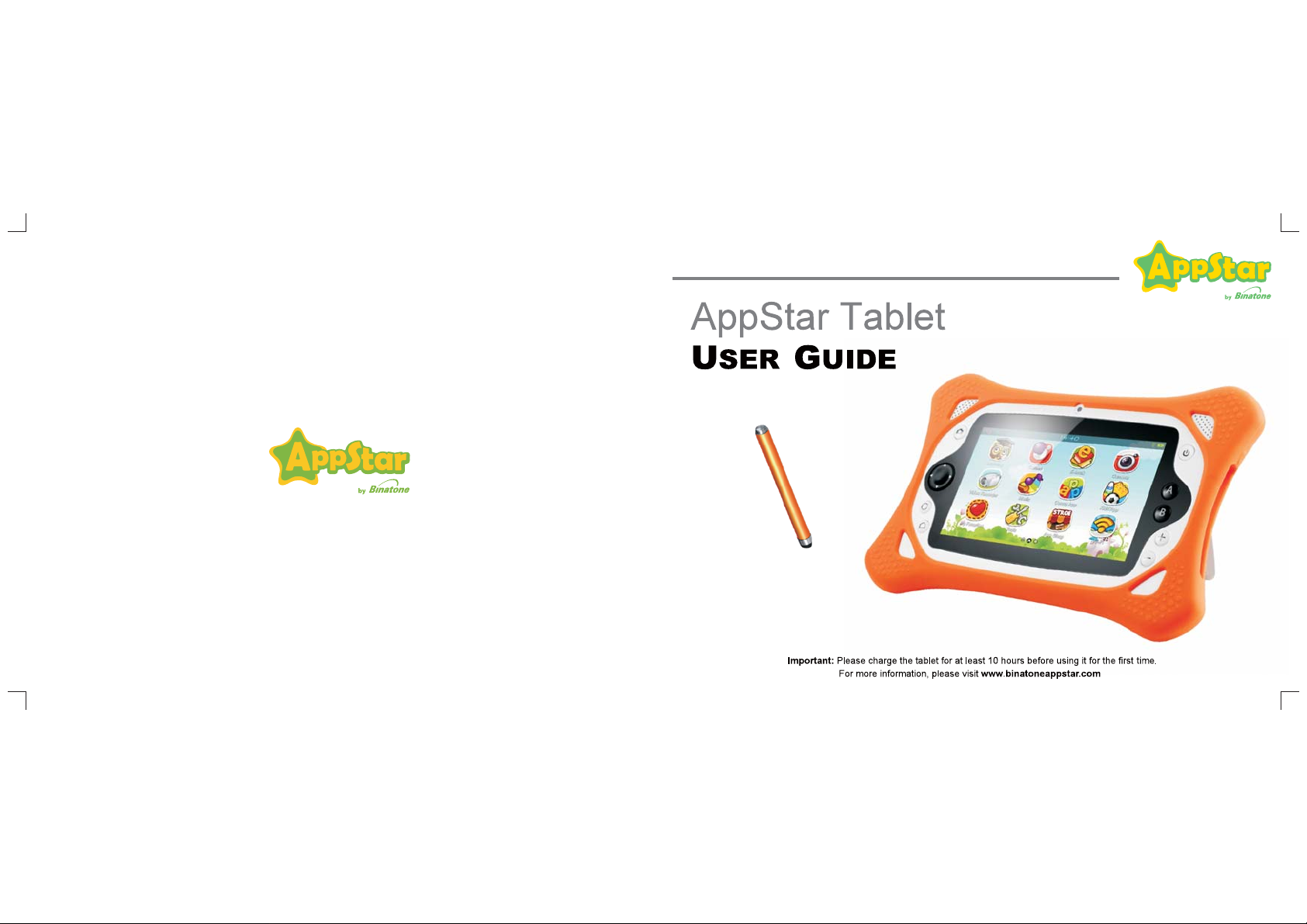
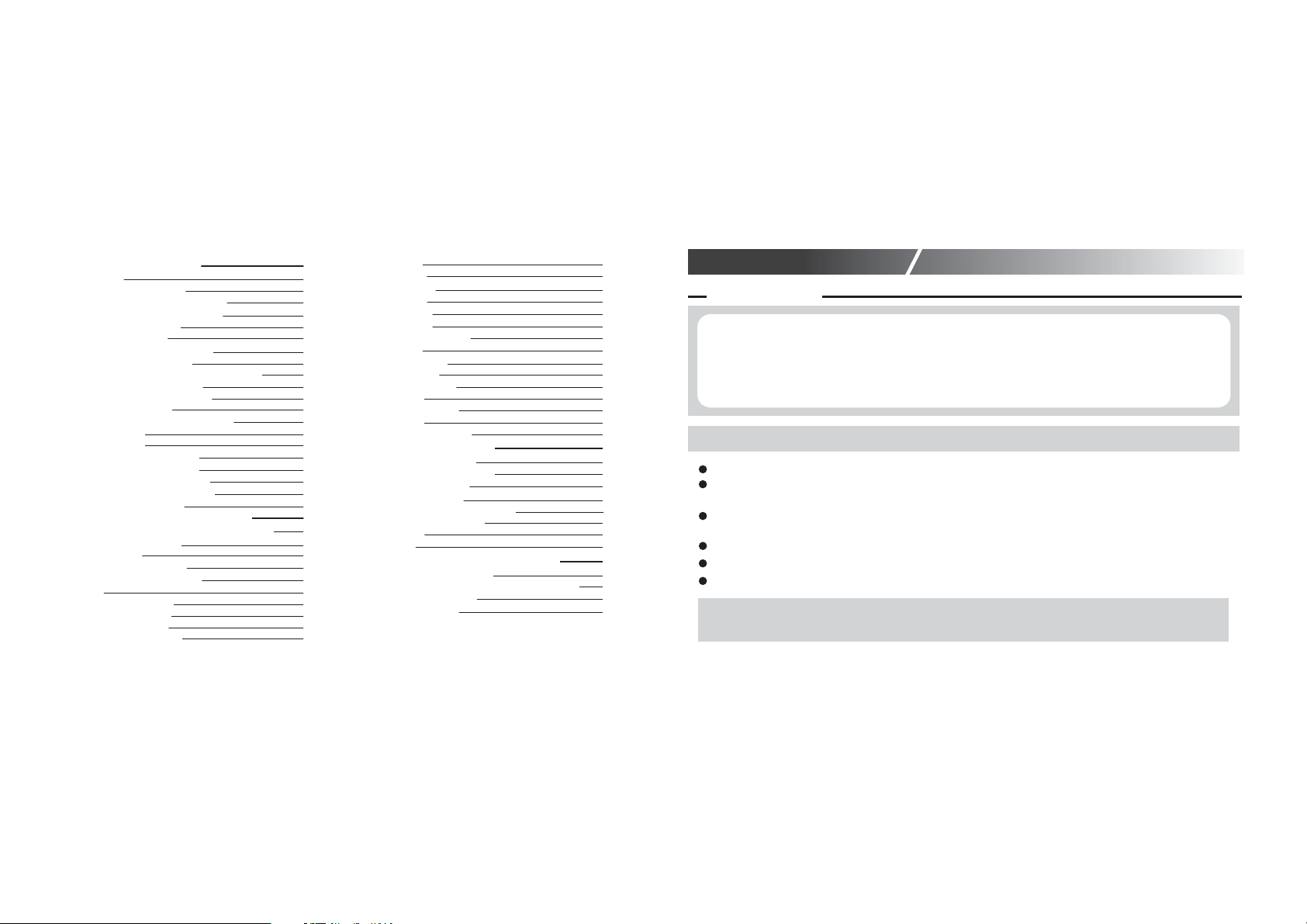
1.
1.1 WELCOME
1.2 WHAT IS IN THE BOX?
1.3 OVERVIEW OF THE PRODUCT
1.3.1 APPSTAR Learning Tablet
1.3.2 Status Indicators
1.4 HOW TO OP ER ATE
1.4.1 Using the Touch Screen
1.4.2 Using the G-Sensor
1.4.3 Using the Home and Volume Keys
1.4.4 Using the Game Keys
1.4.5 Using the Camera Keys
1.5 GETTING STARTED
1.5.1 Connect the Power Adapter
1.5.2 Power On
1.5.3 Power Off
1.5.4 Lock/Unlock Screen
1.5.5 Connect to Computer
1.5.6 Multi-Media File Folder
1.5.7 Inserting Micro SD Card
1.5.8 Reset APPSTAR
2. STARTING WITH APPSTAR
2.1 USING APPSTAR F OR T HE F IR ST TI ME
2.1.1 Select Language
2.1.2 Set Wi-Fi
2.1.3 Set Date and Time
2.1.4 Set Parent Password
2.2 LOGIN
2.2.1 Create Account
2.2.2 Delete Account
2.2.3 Login Account
2.2.4 Forgot Password
PRODUCT FEATURE
2.3 GREETING
2.4 MAIN MENU
2.4.1 Learning
2.4.2 Games
2.4.3 e-Books
2.4.4 Camera
2.4.5 Vid eo R ec or de r
2.4.6 Music
2.4.7 Conny App
2.4.8 Kids’ App
2.4.9 My Favorites
2.4.10 Tools
2.4.11 Conny Store
2.4.12 Wi-Fi
2.5 NETWORK MODULE
3. PARE NT CONTROL
3.1 WEBSITE FILTERING
3.2 APPLICATION MANAGER
3.3 SYSTEM SETTINGS
3.3.1 Table t Se tt ings
3.3.2 Change Parent Password
3.3.3 Factory Data Reset
3.4 APPSTORE
3.5 ANDROID
4. IMPORTANT INFO RMATIO NS
4.1 SAFETY INSTRUCTIONS
4.2 APPSTAR TECHNICAL SPECIFICATIONS
4.3 TROUBLESHOOTING
4.4
FCC STATE ME NT
Thank you for purchasing the APPSTAR!
APPSTAR learning tablet has been developed based on the Android system, and specifically
customized for children
use. With a novel, beautiful, bright and colorful appearance it's cute
cartoon designed user interface has
plentiful pre-installed learning and game applications.
APPSTAR is a revolutionary product for learning and fun.
1
PRODUCT FEATURE
APPSTAR main features include:
200 Pre-installed applications and games specifically designed for children.
Provides parents a total security solution that ensures a safe environment for children and
ensures peace of mind for parents.
CONNY STORE is tailored-made for children; both parents and children can purchase and
download additional learning and game apps.
APPSTAR also contains a universal Android app market APPSTORE.
Supports 6 user accounts with the ability to set different configurations for each individual user.
Built-in two operating systems TABZ OS and Android 4.1 OS.
Please read this manual carefully before using APPSTAR. This allows you to have a better understanding
of the features and functions of APPSTAR. We hope this product can bring you happiness.
1.1 WELCOME
1
1
1
2
3
3
4
4
4
6
8
8
8
9
9
10
10
10
10
11
11
12
13
13
14
14
13
13
13
15
16
16
17
17
18
19
20
19
19
19
19
20
20
20
23
23
21
24
25
25
26
27
27
27
28
28
28
29
29
30
31
Binatone Helpline: 866-779-1632 in US, 0845 345 9677 in UK, 08187622092 in EireBinatone Helpline: 866-779-1632 in US, 0845 345 9677 in UK, 08187622092 in Eire
32
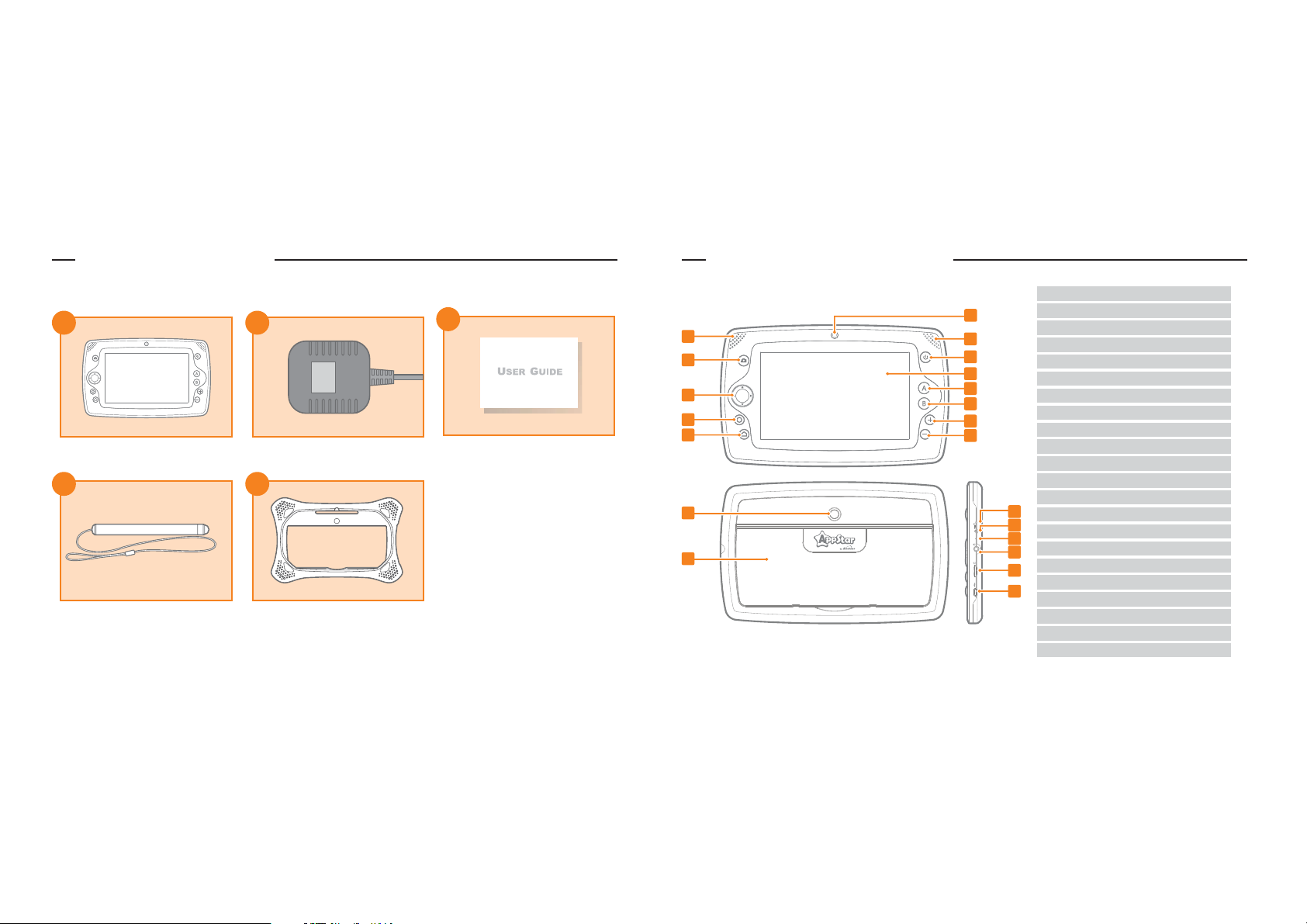
1.2 WHAT IS IN THE BOX ?
The following items are included in the box:
1.3 OVERVIEW OF THE PRODUCT
1.3.1 APPSTAR Learning Tablet
3
2
1
2
3
4 5
APPSTAR Learning Tablet
Power Adapter (for charging)
APPSTAR User Guide
Touch Pen Bumper Case
Reset
1
3
4
5
6
13
14
15
20
2
7
9
10
11
12
8
18
19
16
17
21
1.Speaker
2.Shutter Key (to take a photo)
3.D Pad
4.O Key
5.Home Key
6.Front Camera
7.Microphone
8.Power Key
9.Touch Screen
10.A Key
11.B Key
12.Volume +
13.Volume -
14.Back Camera
15.Stand
16.Reset Slot
(Reset Button is in the slot)
17.DC Jack
18.Charging Indicator
19.Headphone Jack
20.Micro SD card slot
21.Micro USB Port
Binatone Helpline: 866-779-1632 in US, 0845 345 9677 in UK, 08187622092 in EireBinatone Helpline: 866-779-1632 in US, 0845 345 9677 in UK, 08187622092 in Eire
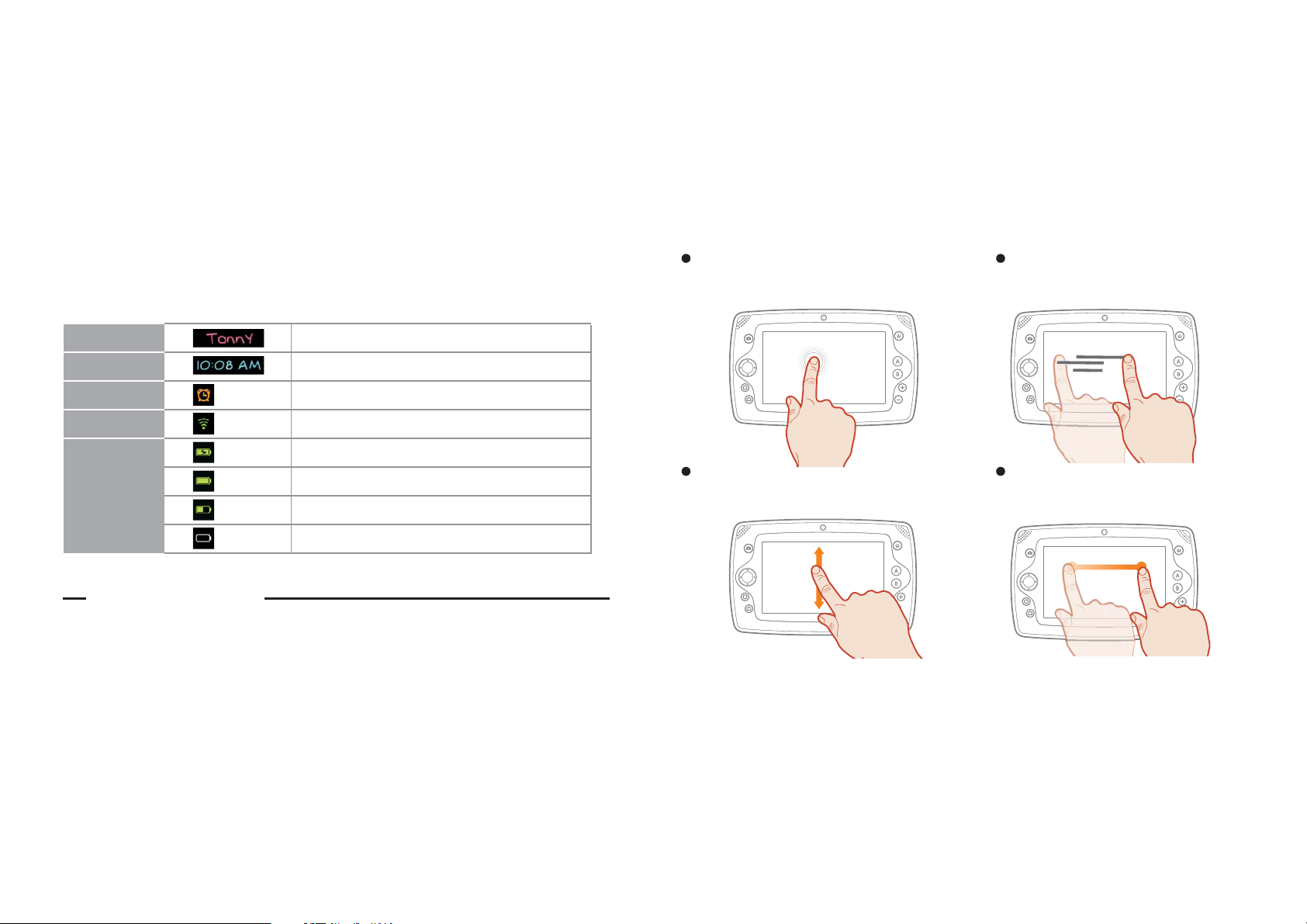
1.3.2 Status Indicators
TABZ OS status bar displays APPSTAR information on top of the screen, such as User Name, Time, Alarm
Clock, Wi-Fi Status, Battery Status etc.
1.4 HOW TO OPERATE
1.4.1 Using the Touch Screen
APPSTAR has a multi-touch capacitive screen. You can operate the touch screen with your finger.
With your finger, tap on the icon once to open it.
Swipe
Quickly move your finger on the screen
in the direction that you want to scroll.
Slide
Tap and hold the screen and slide in the
direction that you want to scroll.
Drag
Touch and hold on the icon, then drag it
to the spot where you want to move.
User Name
Disp la y the cur re nt user 's name
Time
Display time.
Alarm Clock
The us er h as turn ed o n the ala rm cloc k fu nctio n.
Wi-Fi
APPS TAR i s co nnect ed t o a wirel es s netwo rk .
Battery Status
Battery is charging.
Battery is full.
Battery is partially drained.
Batt er y is low, in di cates t o charg e battery
Tap
5
4
.
Binatone Helpline: 866-779-1632 in US, 0845 345 9677 in UK, 08187622092 in EireBinatone Helpline: 866-779-1632 in US, 0845 345 9677 in UK, 08187622092 in Eire
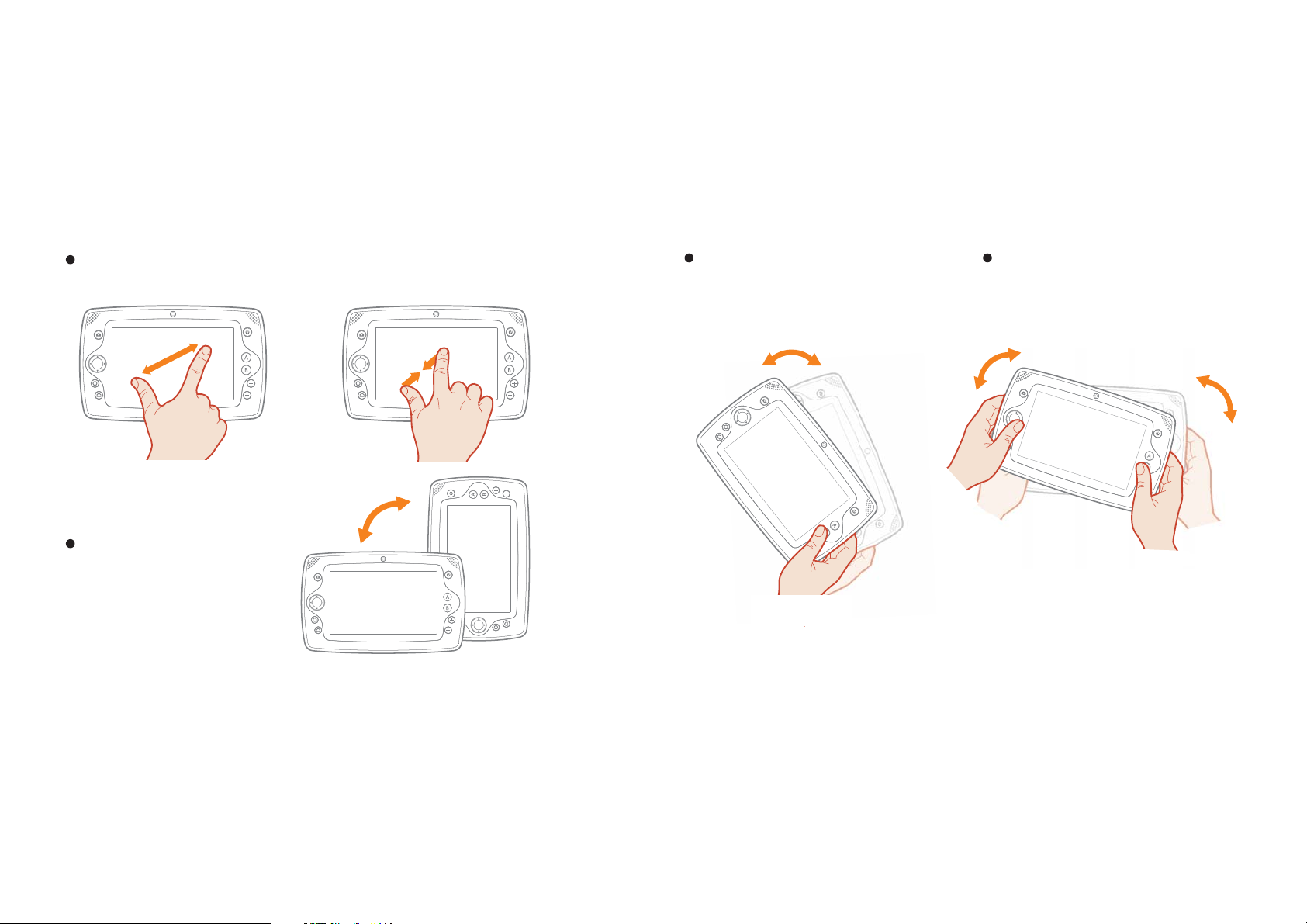
1.4.2 Using the G-Sensor
Rotation
Rotate the tablet to change the
on-screen display from Portrait
to Landscape orientation.
Tilt
In some applications, tilt APPSTAR left or
right to control the movement direction.
Zoom
Using two fingers on the screen, pinch together to zoom out or spread ap ar t to zoom i n.
Shake
In some applications, you can gently shake
APPSTAR to operate. Make sure APPSTAR
is grasped firmly in both hands, the shaking
action does not require extreme force.
7
6
Binatone Helpline: 866-779-1632 in US, 0845 345 9677 in UK, 08187622092 in EireBinatone Helpline: 866-779-1632 in US, 0845 345 9677 in UK, 08187622092 in Eire
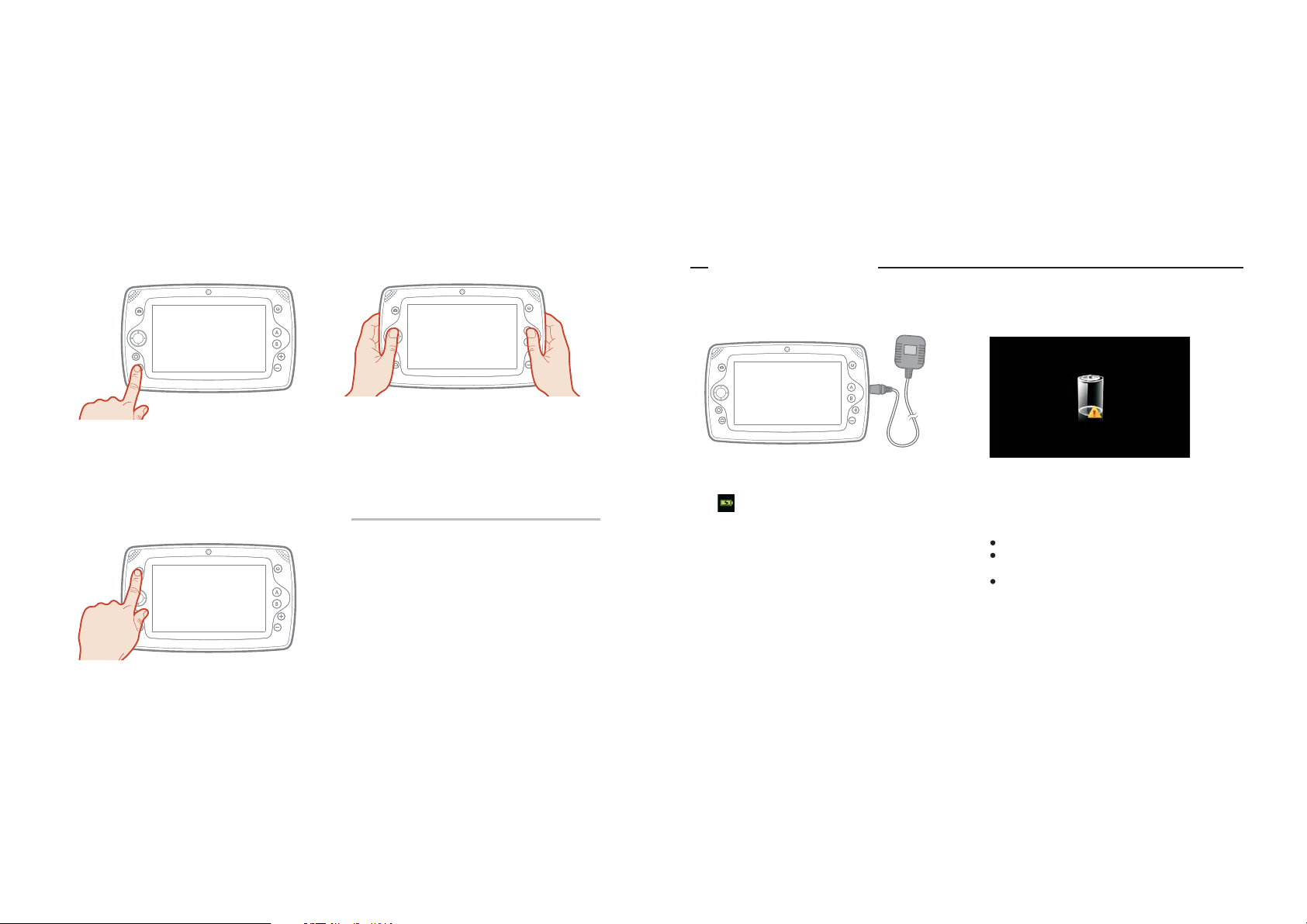
1.4.3 Using the Home and Volume Keys
Home key: Return to the previous menu
Volume +: Increase volume
Volume -: Decrease volume
1.4.4 Using the Game Keys
D Pad: Select/Move
A key: Confirm /Attack / Shoot / Accelerate / Jump
B Key: Cancel / Back / Jump / Brake
O key: Confirm /Attack / Shoot / Accelerate / Jump
(use in vertical version)
Shutter key: Special operation /Unique skill /Switch
magic or weapons
1.4.5 Using the Camera Keys
D Pad: Change effects (such as morph effects,
face mask eff ec ts e tc .)
A key: Confirm
B key: Back
Volume +: Zoom in
Volume -: Zoom out
O key: Return to original size after zoom in or
zoom out
Shutter button: Take ph ot o / St ar t re co rd in g /
Stop recording
A key + D pad: Move picture after zoom out
Before using the APPSTAR, please make sure you have read the instruction guidelines thoroughly.
1.5.1 Connect the Power Adapter
Please connect the power adaptor to APPSTAR and a
power outlet.
When icon appears in the upper right corner of the
screen, this indicates the tablet is connected to the power
adapter and is charging.
Charge the battery for at least 4 hours before you start
using the tablet.
Caution:
1.5 GETTING STARTED
98
The above diagram indicates the battery level is too low
to start the APPSTAR, please charge at least 30
minutes before APPSTAR is able to start again.
Only use adaptor with output DC 5V/2A.
Make sure the input of the adaptor
matches the voltage of the country it is being used in.
For safety purposes, it is recommended to ONLY use
the power adapter that came with your APPSTAR.
Using a different power adapter may damage the
APPSTAR.
Binatone Helpline: 866-779-1632 in US, 0845 345 9677 in UK, 08187622092 in EireBinatone Helpline: 866-779-1632 in US, 0845 345 9677 in UK, 08187622092 in Eire
