
Connexx
Connexx
Accessories
Accessories
Smart Remote
User Guide

Content
Your remote control 4
Overview 5
Display 6
Control buttons 8
Key lock switch 10
Programming connection 10
Batteries 11
Inserting batteries 11
Checking the battery status 13
Daily use 14
Adjusting the volume 14
Changing the hearing program 14
Turning on and off (mute) 16
Alarm clock 18
Setting the alarm clock 18
Ending the alarm 20
Turning the alarm clock off 21
Set-up and service functions 22
Setting the time 22
Setting the date
(for programmed Smart Remote only) 23
Resetting volume and hearing program
(for programmed Smart Remote only) 24
Displaying contact data 25
Service notifier 26
Setting the language of the menu 27
Pairing hearing instruments with Smart Remote
(for unprogrammed Smart Remote only) 28
Resetting Smart Remote to factory settings 30
Maintenance and care 32
Troubleshooting 33
Important information 34
Intended use 34
Explanation of symbols 34
Transport and storage conditions 34
Disposal information 35
Technical information 35
Conformance information 37
Important safety information 38
Personal safety 38
Product safety 41
Country-specific information 43
4 5
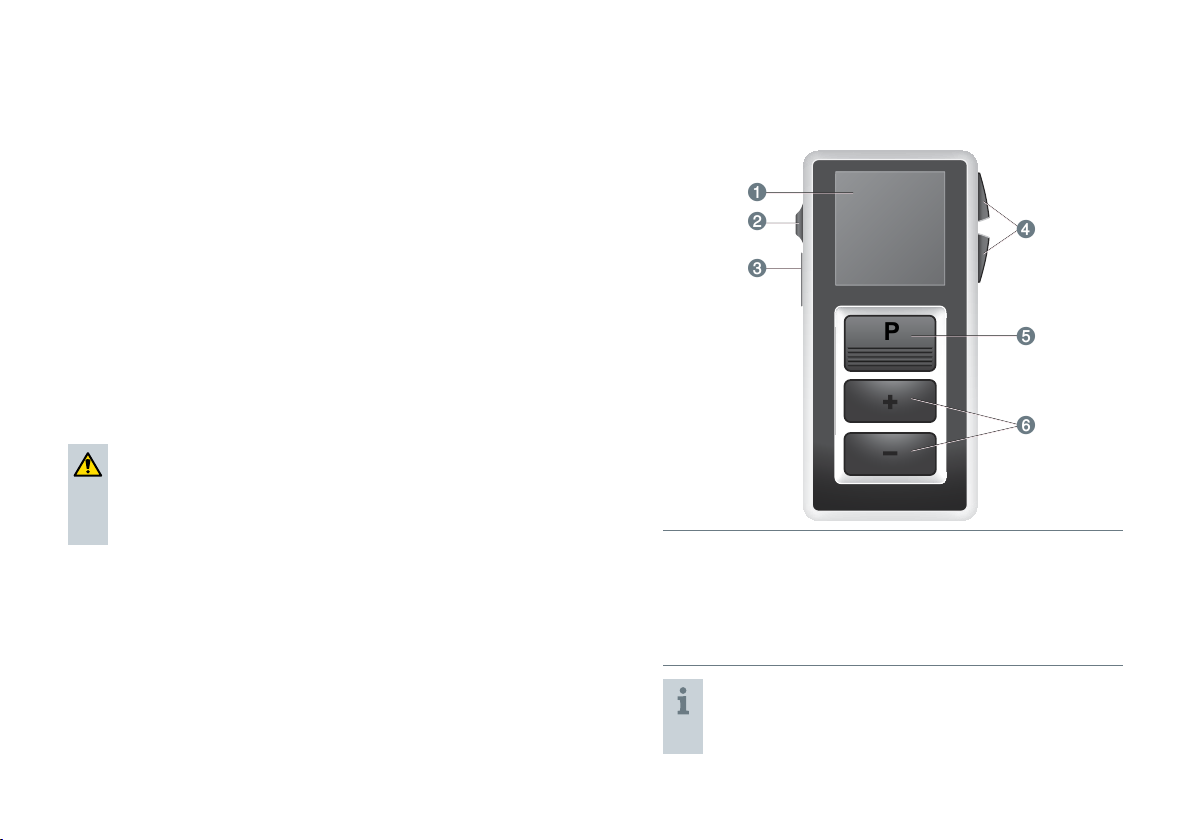
Your remote control
P
➌
➍
➎
➏
➊
➋
Your hearing instruments are equipped with wireless
technology and can therefore be controlled by a remote
control.
Smart Remote provides basic remote control functions
for listening and program change as well as additional
comfort functions. To enable the additional comfort
functions, your Hearing Care Professional has to program
your Smart Remote.
The operating distance of the remote control is
approximately 40 inches (1 meter).
XMake sure the distance between your remote control
and hearing instrument does not exceed the operating
distance.
CAUTION
Read this user guide thoroughly and completely and
follow the safety information in this document to
avoid damage or injury.
Overview
Display
➊
Key lock switch
➊
Programming
➊
connection
More functions are available in the menu. To enter
or exit the menu, press the volume up button and
the volume down button simultaneously.
Control buttons
➊
Program change button
➊
Volume up/down buttons
➊
6 7
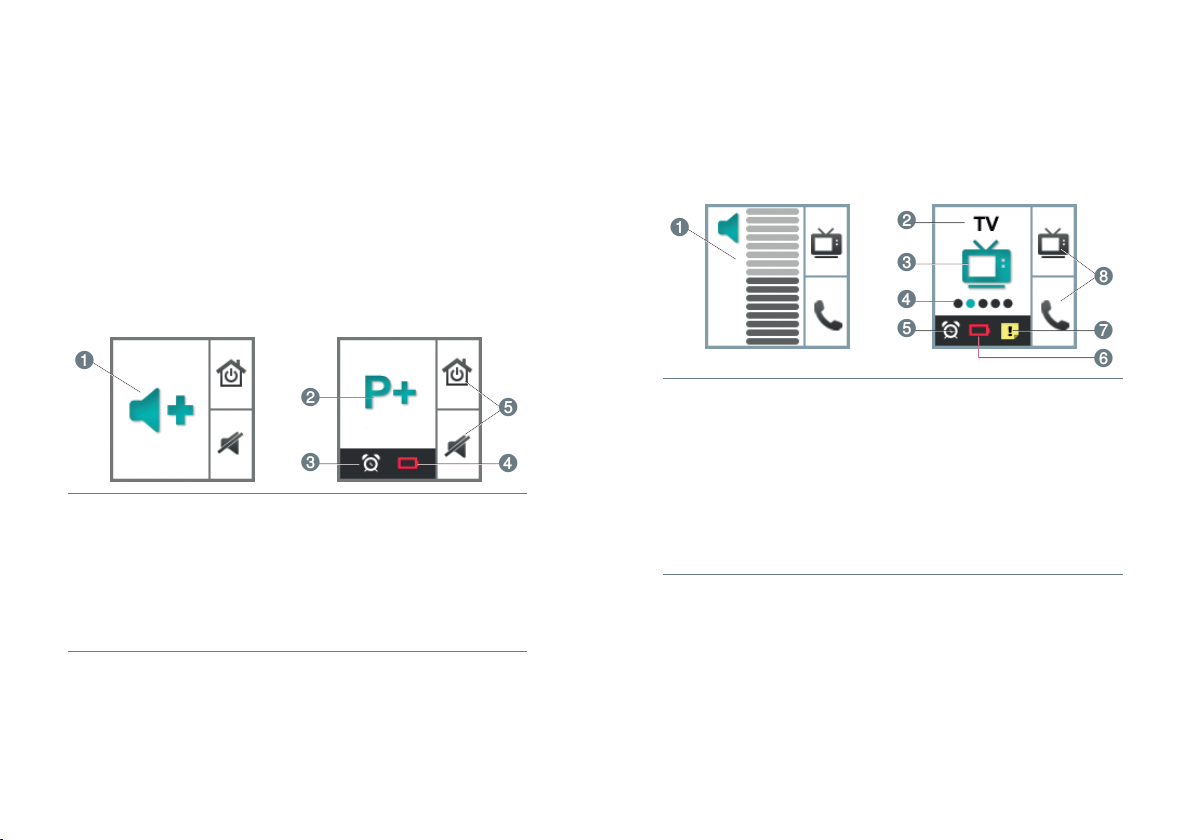
Display
➎
➍
➊
➋
➌
➏
➐
➎
➍
➌
➋
➊
➑
All actions initiated with the remote control are
immediately reflected on the display.
The remote control does not receive information from
your hearing instruments. All actions that you initiate with
the controls of your hearing instruments are not reflected
on the remote control’s display.
Display of the unprogrammed Smart Remote
Display of the programmed Smart Remote
Depending on your hearing instrument model, the display
might be different.
Indicates change and
➊
level of volume
Program name
➊
Program icon
Indicates change of
➊
volume
Indicates change of
➊
hearing program
Alarm clock is activated
➊
Batteries of the remote
➊
control are low
Function of control
➊
buttons
8 9
➊
Program number
➊
Power save mode
If the remote control is not used for some time, the
display automatically turns black. The remote control is
then in its power save mode.
XPress the program change button to activate the
display again.
Alarm clock is activated
➊
Batteries of the remote
➊
control are low
Service reminder is active
➊
Function of programmable
➊
control buttons
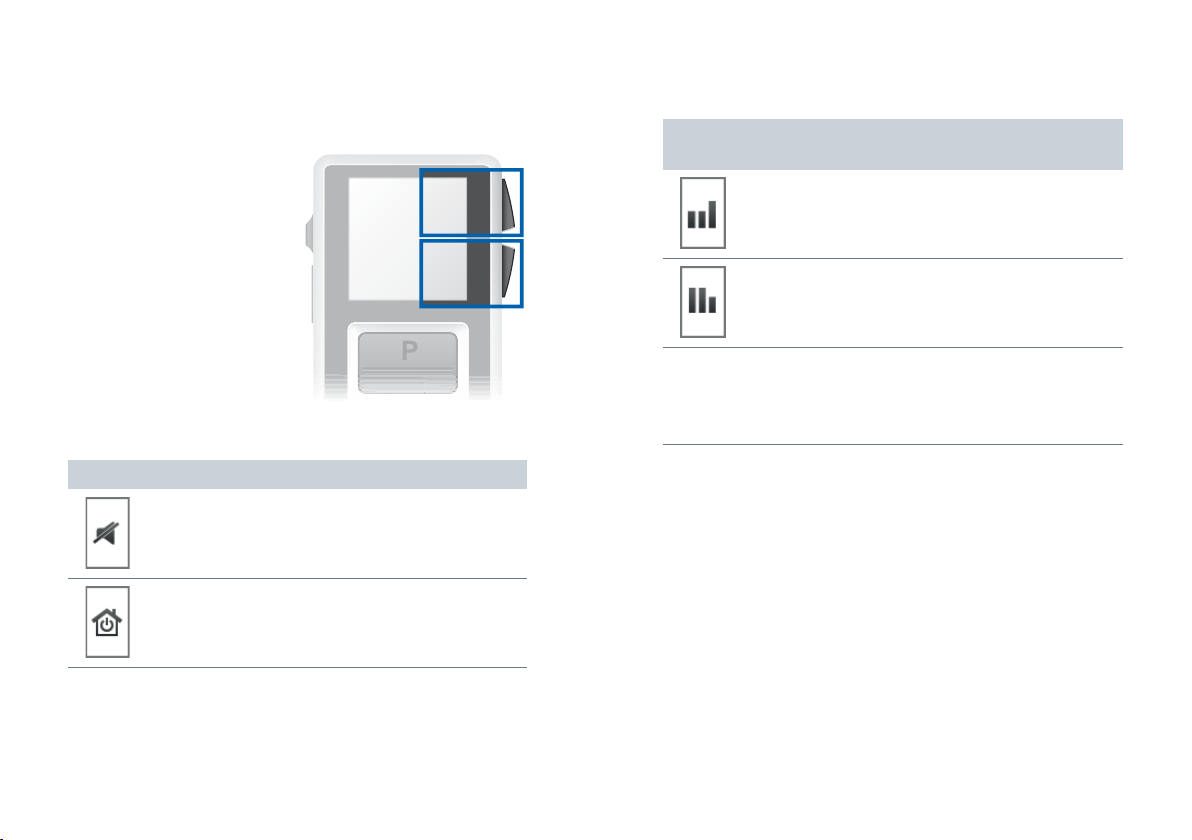
Control buttons
PP
You can quickly access two
functions with the control
buttons on the right hand
side of the remote control.
The control buttons can
be customized to your
preferences by your
Hearing Care Professional.
Small icons on the display
show the functions.
Default functions
Turn hearing instruments on or off.
Reset to default volume and hearing program.
Optional functions
(programmable by your Hearing Care Professional)
Boost treble or reduce bass.
Boost bass or reduce treble.
All other icons:
Shortcut to select a preferred hearing program.
The available icons and hearing programs depend on your
personal setup.
10 11
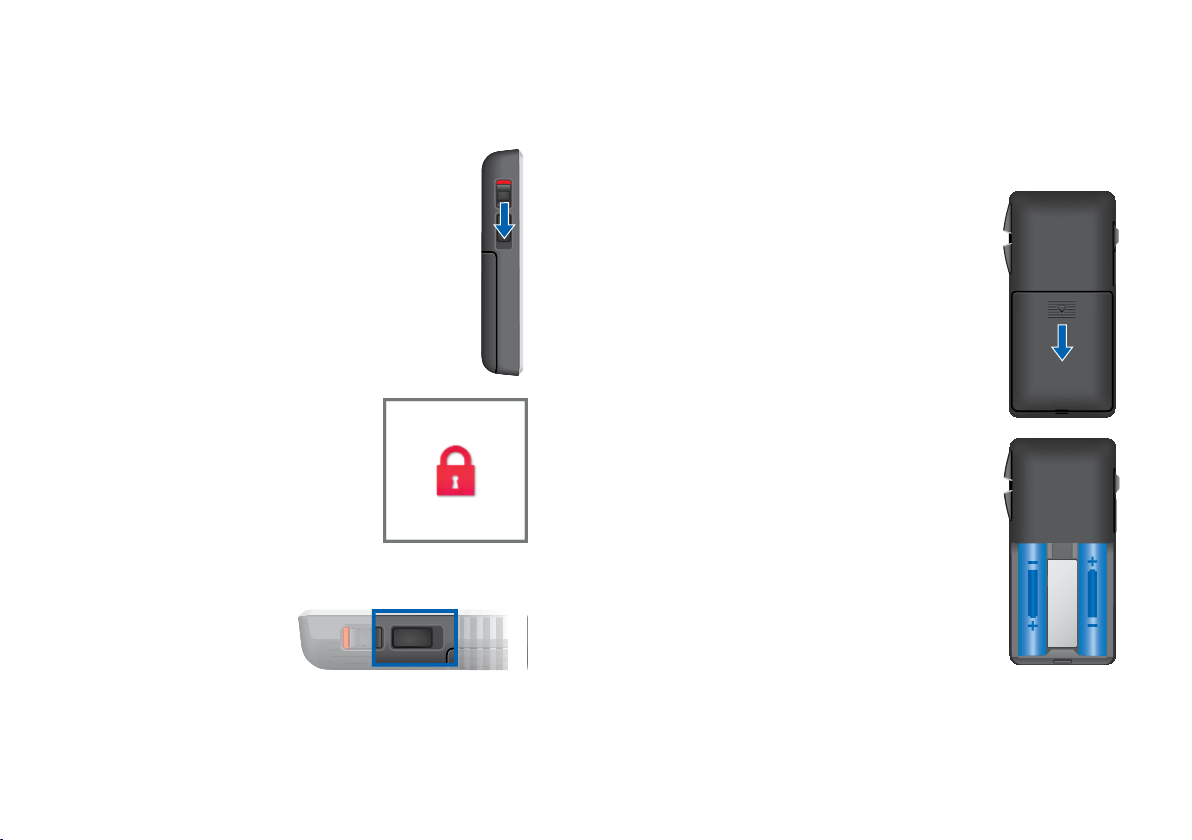
Batteries
Key lock switch
XTo prevent any accidental operation while
the remote control is in pockets or bags,
move the key lock switch to lock position
(red color visible).
When the key lock is active, all
buttons on the remote control
are disabled. The following icon is
displayed.
Programming connection
This connection is only to
be used by your Hearing
Care Professional for
programming the remote
control.
The remote control uses two AAA batteries.
Inserting batteries
XSlide the battery compartment cover
in the direction of the arrow.
XInsert the batteries.
Make sure the "+" symbols on the
battery and compartment are aligned.
12 13
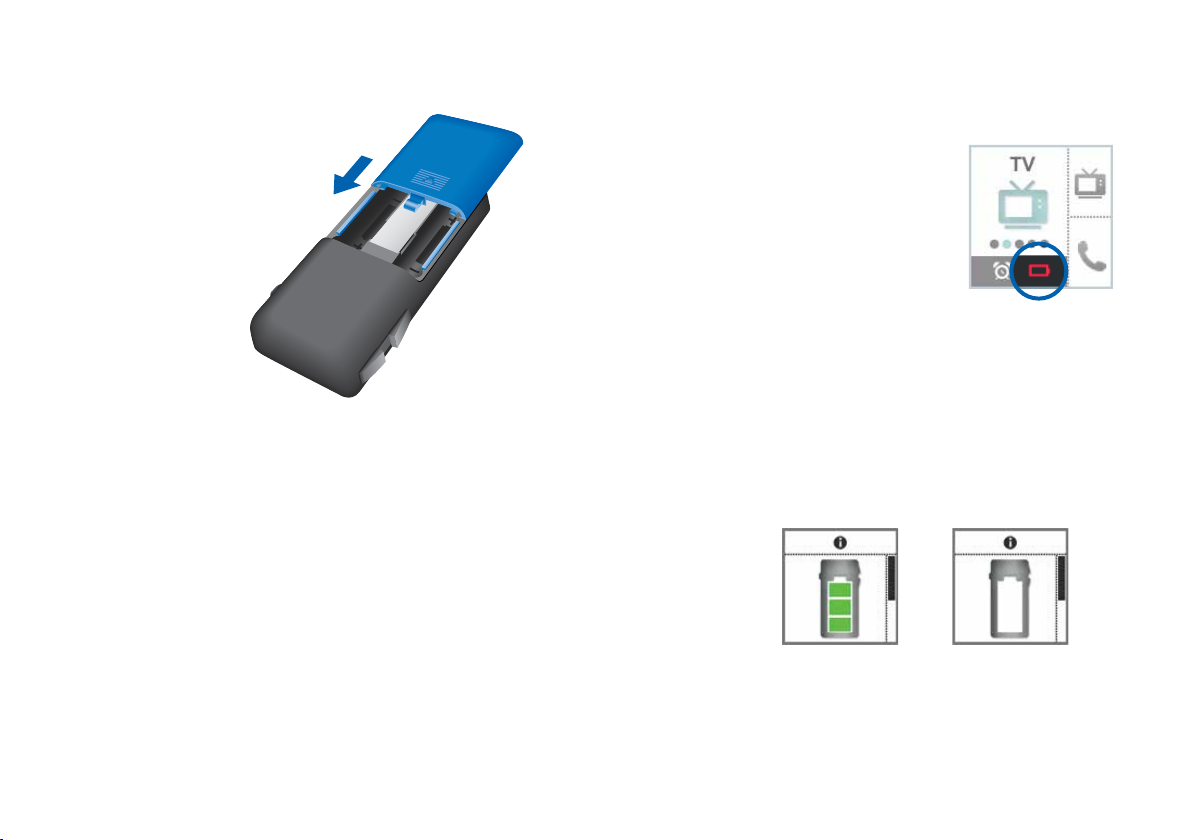
X
Attach the cover
by sliding it
onto the remote
control.
Date and time setting are displayed.
If the Smart Remote is without battery power for an
extended period, date and time may no longer be
correct. This can be manually corrected. Refer to sections
"Setting the time" and "Setting the date".
Checking the battery status
When the batteries of the remote
control are low, this is indicated in
the status bar.
Additionally, you can check the
battery status at any time in the
menu.
XTo enter the menu, press the volume up button and the
volume down button simultaneously.
XNavigate to the menu entry Info by pressing the
volume up button or the volume down button.
XConfirm your selection by pressing the program change
button.
The battery status is displayed:
battery full battery empty
XTo return to the standard display, press the program
change button.
Remove empty batteries immediately and dispose of them
according to local regulations.
14 15
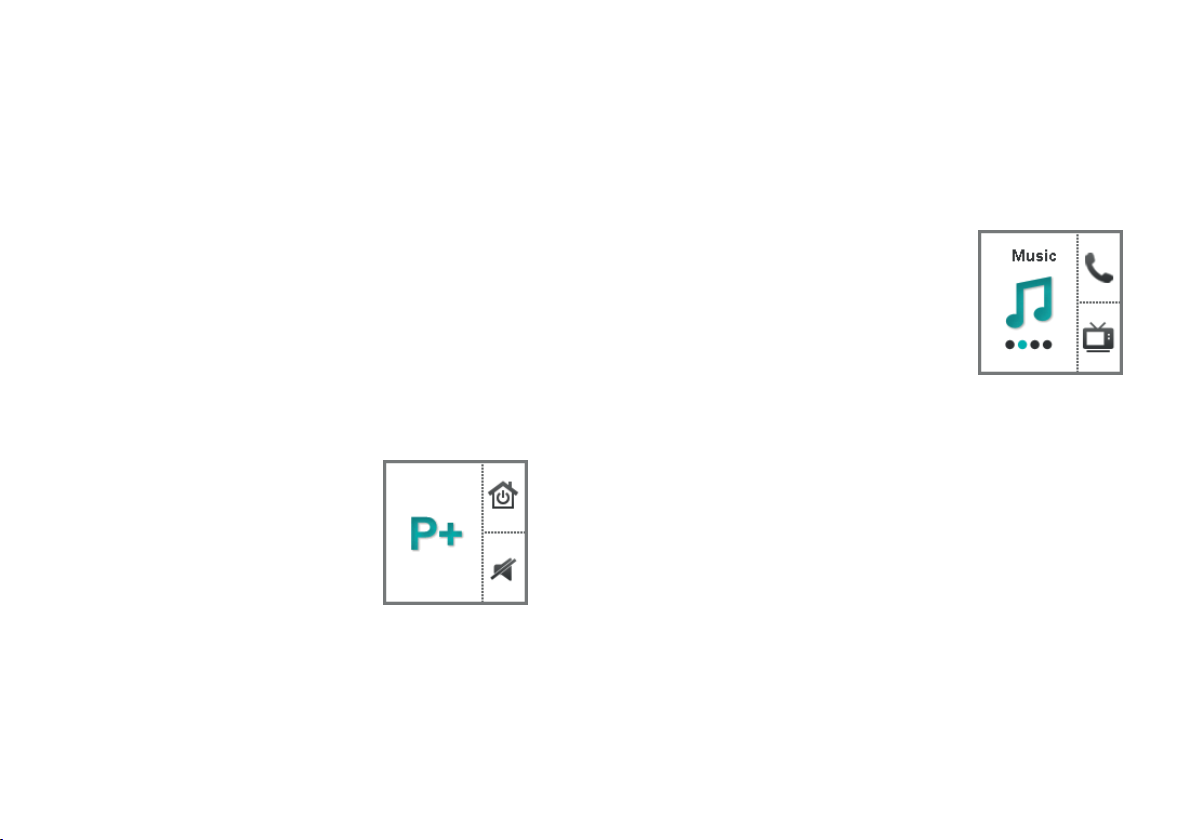
Daily use
Adjusting the volume
If you are wearing two hearing instruments, the volume
will be adjusted on both instruments at the same time.
XPress the volume up button or the volume down
button to adjust the volume by one step.
Changing the hearing program
If you are wearing two hearing instruments, the hearing
program will be changed on both instruments. The
procedure for changing the hearing program differs for
the unprogrammed and the programmed Smart Remote.
Unprogrammed Smart Remote
XPress the program change button
to switch to the next hearing
program.
Programmed Smart Remote
XPress the program change button repeatedly until the
icon of the desired hearing program is displayed.
or
XPress the control button next to
the icon for direct access to the
desired hearing program.
The control buttons have to be
configured by your Hearing Care
Professional.
16 17

Turning on and off (mute)
You have several options to turn your hearing instruments
on and off with your remote control.
Both hearing instruments are
simultaneously turned on or off.
When you turn your hearing
instruments off via remote control,
the following icon is displayed.
After turning on, the previously used
volume and hearing program are set.
Turning off via control button
XPress the control button next to the following
icon to turn your hearing instruments off.
The control buttons have to be configured by
your Hearing Care Professional.
Turning off via menu
(for programmed Smart Remote only)
XTo enter the menu, press the volume up button and the
volume down button simultaneously.
XNavigate to the menu entry HI Mute / Unmute by
pressing the volume up button or the volume down
button.
XConfirm your selection by pressing the program change
button.
Turning on
XTo turn your hearing instruments back on, press any
key or move the key lock switch to unlock position
(green color visible).
18 19

Alarm clock
You can set a daily alarm clock reminder with a repeating
signal tone and an alarm clock icon.
The alarm is initiated by the remote control but
the acoustic signal is emitted by your hearing
instruments.
XTurn on your hearing instruments.
XKeep your hearing instruments within the remote
control’s operating distance.
Otherwise you will not be able to hear the alarm.
Setting the alarm clock
XTo enter the menu, press the volume up button and the
volume down button simultaneously.
XNavigate to the menu entry Alarm by pressing the
volume up button or the volume down button.
XConfirm your selection by pressing
the program change button.
The entry field for hours is
highlighted.
XSet the hours by pressing
the volume up button or the
volume down button.
XConfirm your setting by pressing
the program change button.
The entry field for minutes is
highlighted.
XSet the minutes by pressing
the volume up button or the
volume down button.
XConfirm your setting by pressing
the program change button.
The alarm on/off selection field is
highlighted.
XPress the volume up button or the
volume down button to position
the cursor next to alarm clock on:
XConfirm your selection by pressing the program change
button.
When the alarm clock is turned on,
this is indicated in the status bar.
20 21

Ending the alarm
When the alarm clock rings, a
corresponding icon is displayed on
the remote control.
If you do not end the alarm, it is
repeated within the next minutes.
XTo end the alarm, press any button.
The alarm clock will ring at the same time on the next
day.
Turning the alarm clock off
XTo enter the menu, press the volume up button and the
volume down button simultaneously.
XNavigate to the menu entry Alarm by pressing the
volume up button or the volume down button.
XConfirm your selection by pressing
the program change button.
The entry field for hours is
highlighted.
XPress the program change button
twice to skip the entry fields for
hours and minutes.
The alarm on/off selection field is
highlighted.
XPress the volume up button or the
volume down button to position
the cursor next to alarm clock off:
XConfirm your selection by pressing the program change
button.
22 23

Set-up and service functions
Setting the time
XTo enter the menu, press the volume up button and the
volume down button simultaneously.
XNavigate to the menu entry Time by pressing the
volume up button or the volume down button.
XConfirm your selection by pressing the program change
button.
The entry field for hours is highlighted.
XSet the hours by pressing
the volume up button or the
volume down button.
XConfirm your setting by pressing
the program change button.
The entry field for minutes is
highlighted.
XSet the minutes by pressing the volume up button or
the volume down button.
XSave the settings by pressing the program change
button.
The time is displayed.
The time is always displayed
in the header of the menu.
To enter or exit the menu,
press the volume up button
and the volume down button
simultaneously.
Setting the date (for programmed Smart Remote only)
XTo enter the menu, press the volume up button and the
volume down button simultaneously.
XNavigate to the menu entry Date by pressing the
volume up button or the volume down button.
XConfirm your selection by pressing the program change
button.
The entry field for days is highlighted.
XSet the day by pressing the
volume up button or the
volume down button.
XConfirm your setting by pressing
the program change button.
The entry field for months is
highlighted.
XSet the month by pressing the volume up button or the
volume down button.
XConfirm your setting by pressing the program change
button.
The entry field for years is highlighted.
XSet the year by pressing the volume up button or the
volume down button.
XSave the settings by pressing the program change
button.
The date is displayed.
24 25

Resetting volume and hearing program
(for programmed Smart Remote only)
If you have made changes to volume or program and do
not know why the hearing instruments are acting the way
they are, you can manually set the default volume and
hearing program for your hearing instruments.
XTo enter the menu, press the volume up button and the
volume down button simultaneously.
XNavigate to the menu entry HI Restore by pressing the
volume up button or the volume down button.
XConfirm your selection by pressing
the program change button.
The hearing instruments are
reset and a corresponding icon is
displayed.
XYou can also reset the hearing instruments
by pressing the control button next to the
following icon.
The control buttons have to be configured by
your Hearing Care Professional.
Displaying contact data
If your Hearing Care Professional has saved his or her
contact data on the remote control, you can view this
information:
XTo enter the menu, press the volume up button and the
volume down button simultaneously.
XNavigate to the menu entry Contact by pressing the
volume up button or the volume down button.
XConfirm your selection by pressing
the program change button.
The contact data is displayed.
XTo return to the standard display, press the program
change button.
26 27

Service notifier
Your Hearing Care Professional can set a service notifier
that reminds you of the next service date.
When the service notifier is due, a
corresponding icon is displayed on the
remote control and an acoustic signal
is played.
If you do not acknowledge the service
notifier, the acoustic signal and the icon
display are repeated within the next
minutes.
XTo acknowledge the service notifier, press any button.
Additionally, you can check your next service date at any
time in the menu:
XTo enter the menu, press the volume up button and the
volume down button simultaneously.
XNavigate to the menu entry Service by pressing the
volume up button or the volume down button.
This menu entry is only available, if your Hearing Care
Professional has set the service notifier.
XConfirm your selection by pressing
the program change button.
The next service date together with
your Hearing Care Professional's
contact data is displayed.
XTo return to the standard display, press the program
change button.
Setting the language of the menu
XAsk your Hearing Care Professional.
28 29

Pairing hearing instruments with Smart Remote
(for unprogrammed Smart Remote only)
This section is intended for Hearing Care Professionals.
The hearing instruments have to be paired once with
Smart Remote. Your Hearing Care Professional will do this
using professional software.
For selected hearing instrument models, the
unprogrammed Smart Remote can also be paired without
software. Smart Remote is made to be compatible with
the previous generation of hearing instruments that were
supported by Smart Remote 1.0. On top of this, in order
to support the new generation of hearing instruments,
you need to perform the below pairing process (only
once) before you start using the new Smart Remote with
the latest generation of hearing instruments.
XTo enter the menu, press the volume up button and the
volume down button simultaneously.
XNavigate to the menu entry Info by pressing the
volume up button or the volume down button.
XConfirm your selection by pressing the program change
button.
The battery status is displayed.
XScroll down by pressing the volume down button.
The serial number and other information are displayed.
XPress and hold the lower control
button and the volume down
button simultaneously for
5 seconds.
Smart Remote prompts you to
restart the hearing instruments
(refer to the picture).
XTo restart the hearing instruments, open and close the
battery compartments of both hearing instruments.
Wait until the hearing instruments are on and the
startup melody has finished.
XConfirm that the hearing instruments have
been restarted: Navigate to the green hook
and press the program change button.
If Smart Remote has entered
power save mode, press the program change
button to activate the display again.
XConfirm that an acoustic signal was played
by both hearing instruments: Navigate to the
green hook and press the program change
button.
30 31

When pairing is successfully finished,
a corresponding symbol is displayed.
You can now use Smart Remote.
If the hearing instruments could not be paired, you have
the following options:
Ensure that the hearing
instruments are within operating
distance.
Ensure that you have appropriate
hearing instrument models.
Check that both hearing
instruments and Smart Remote are working correctly
(battery status, …).
Reset Smart Remote to factory settings and try again.
Resetting Smart Remote to factory settings
XTo enter the menu, press the volume up button and the
volume down button simultaneously.
XNavigate to the menu entry Info by pressing the
volume up button or the volume down button.
XConfirm your selection by pressing the program change
button.
The battery status is displayed.
XScroll down by pressing the volume down button.
The serial number and other information are displayed.
XPress and hold both control
buttons simultaneously for
5 seconds.
Smart Remote prompts
you to confirm the reset
(refer to the picture).
XConfirm that the hearing instruments are
to be reset: Navigate to the green hook and
press the program change button.
When Smart Remote is reset, a
corresponding symbol is displayed.
32 33

Maintenance and care
Troubleshooting
NOTICE
XDo not put your remote control in
water!
XDo not clean your remote control with
alcohol or benzine.
XClean the remote control as necessary with a soft cloth
and use a nonabrasive household soap.
XAvoid abrasive cleaning liquids with additives such as
citric acid, ammonia, etc.
Problem and possible solutions
The remote control does not work.
Check, if the key lock is activated. Deactivate it, if
necessary.
Change the batteries.
Another remote control affects your hearing instruments.
Return remote control and hearing instruments to
your Hearing Care Professional. Your Hearing Care
Professional can change the wireless address to
avoid interference.
Consult your Hearing Care Professional if you encounter
further problems.
34 35

Important information
Intended use
The remote control is intended to operate hearing
instruments.
Use the remote control only as described in this user
guide.
Explanation of symbols
Points out a situation that could lead to serious,
moderate, or minor injuries.
Indicates possible property damage.
Advice and tips on how to handle your device better.
Read and follow the instructions in the user guide.
Transport and storage conditions
During extended periods of transport and storage, please
observe the following conditions:
Storage Transport
Temperature 10 to 40 °C -20 to 60 °C
Relative humidity 10 to 80 % 5 to 90 %
For other parts, such as batteries, other conditions may
apply.
Disposal information
Within the European Union, the marked equipment is
covered by "Directive 2002/96/EC of the
European Parliament and of the Council of
27 January 2003 on waste electrical and
electronic equipment."
Amended by "Directive 2003/108/EC" (WEEE).
NOTICE
XRecycle hearing instruments, accessories and
packaging according to national regulations.
NOTICE
XTo avoid environmental pollution, do not throw
batteries into household trash.
XRecycle or dispose of batteries according to
national regulations or return them to your
Hearing Care Professional.
Technical information
Smart Remote
FCC: SGI-WL700
IC: 267AB-WL700
Operating frequencies: Fc=3.28 MHz
Maximum field strength @ 10m: -7 dBμA/m
Maximum field strength @ 30m: 28.5 dBμV/m
36 37

FCC and IC compliance information can be found inside
the battery compartment.
N14203 (EMC and radio communications compliance
label Australia)
This Class B digital apparatus complies with Canadian
ICES-003.
Changes or modifications made to this equipment not
expressly approved by Sivantos GmbH for compliance may
void the FCC authorization to operate this equipment.
This device complies with Part 15 of the FCC Rules and
with RSS-210 of Industry Canada.
Operation is subject to the following conditions:
this device may not cause harmful interference, and
this device must accept any interference received,
including interference that may cause undesired
operation.
This equipment has been tested and found to comply with
the limits for a Class B digital device, pursuant to Part 15
of the FCC Rules. These limits are designed to provide
reasonable protection against harmful interference in
a residential installation. This equipment generates,
uses and can radiate radio frequency energy and, if not
installed and used in accordance with the instructions,
may cause harmful interference to radio communications.
However, there is no guarantee that interference will
not occur in a particular installation. If this equipment
does cause harmful interference to radio or television
reception, which can be determined by turning the
equipment off and on, the user is encouraged to try to
correct the interference by one or more of the following
measures:
Reorient or relocate the receiving antenna.
Increase the separation between the equipment and
receiver.
Connect the equipment to an outlet on a circuit
different from that to which the receiver is connected.
Consult the dealer or an experienced radio/TV
technician for help.
Conformance information
With the CE marking Sivantos confirms compliance
with the European Directive 93/42/EEC concerning
medical devices and the European Directive 99/5/EC
(R&TTE) concerning radio and telecommunications
terminal equipment.
38 39

Important safety information
Personal safety
WARNING
Choking hazard!
Your device contains small parts which can be
swallowed.
XKeep hearing instruments, batteries and
accessories out of reach of children and mentally
disabled persons.
XIf parts have been swallowed consult a physician
or hospital immediately.
WARNING
Risk of injury!
XDo not use obviously damaged devices and
return them to point of sale.
WARNING
Note that any unauthorized changes to the product
may cause damage to the product or cause injury.
XUse only approved parts and accessories. Ask
your Hearing Care Professional for support.
WARNING
Risk of strangulation!
XEnsure that the lanyard does not get entangled,
e. g. in moving mechanical parts of machines.
XUse only the delivered breakaway lanyard. It will
automatically detach when entangled.
XDo not use the lanyard for children under the age
of twelve.
WARNING
Risk of affecting electronic equipment!
XIn areas where the use of electronics or wireless
devices are restricted, verify if your device has to
be turned off.
WARNING
Wireless systems may interfere with measuring
devices and electronic equipment.
XDo not use your device in hospitals or airplanes.
40 41

WARNING
Risk of interference with active implants or life
support systems!
If you wear a pacemaker:
XCarry the remote control at a safe distance
of about 12 inches (30 cm) away from the
pacemaker.
XDo not carry the remote control:
- in your breast pocket,
- with a lanyard around your neck,
- or directly on the skin over the active implant.
For all other active implants or life support systems:
XPrior to use, have the electromagnetic
compatibility verified.
Radiofrequency radiation exposure Information
The radiated output power of the device is far
below the FCC radio frequency exposure limits.
Nevertheless, the device shall be used in such a
manner that the potential for human contact during
normal operation is minimized.
Product safety
NOTICE
XProtect your devices from extreme heat. Do not
expose them to direct sunlight.
NOTICE
XProtect your devices from high humidity.
WARNING
Risk of explosion!
XDo not use your remote control in explosive
NOTICE
XDo not dry your devices in the microwave oven.
atmospheres (e. g. in mining areas).
42 43

NOTICE
Different types of strong radiation, e. g. during
X-ray or MRI head examinations, may damage
devices.
XDo not use the devices during these or similar
procedures.
Weaker radiation, e. g. from radio equipment or
airport security, does not damage the devices.
In some countries restrictions for the usage of
wireless equipment exist.
XRefer to local authorities for further information.
NOTICE
Your hearing instruments are designed to comply
with international standards on electromagnetic
compatibility but interference with nearby
electronic devices could occur. In this case, move
away from the source of interference.
NOTICE
For instruments with wireless connectivity:
When the telecoil program is active, the remote
control may cause a pulsing noise.
XUse the remote control with a distance greater
than 10 cm (4 inches).
NOTICE
XYour remote control is programmed to
exclusively communicate with your hearing
instruments. If you experience problems with
another person's remote control, consult your
Hearing Care Professional.
44 45

Country-specific information
46

Manufacturer
Sivantos GmbH
Henri-Dunant-Strasse 100
91058 Erlangen
Germany
Local Contact
Rexton
A Division of Sivantos, Inc.
P.O. Box 59008
Minneapolis, MN 55459
Rev. 04/15 Part #10536982/a
