Page 1
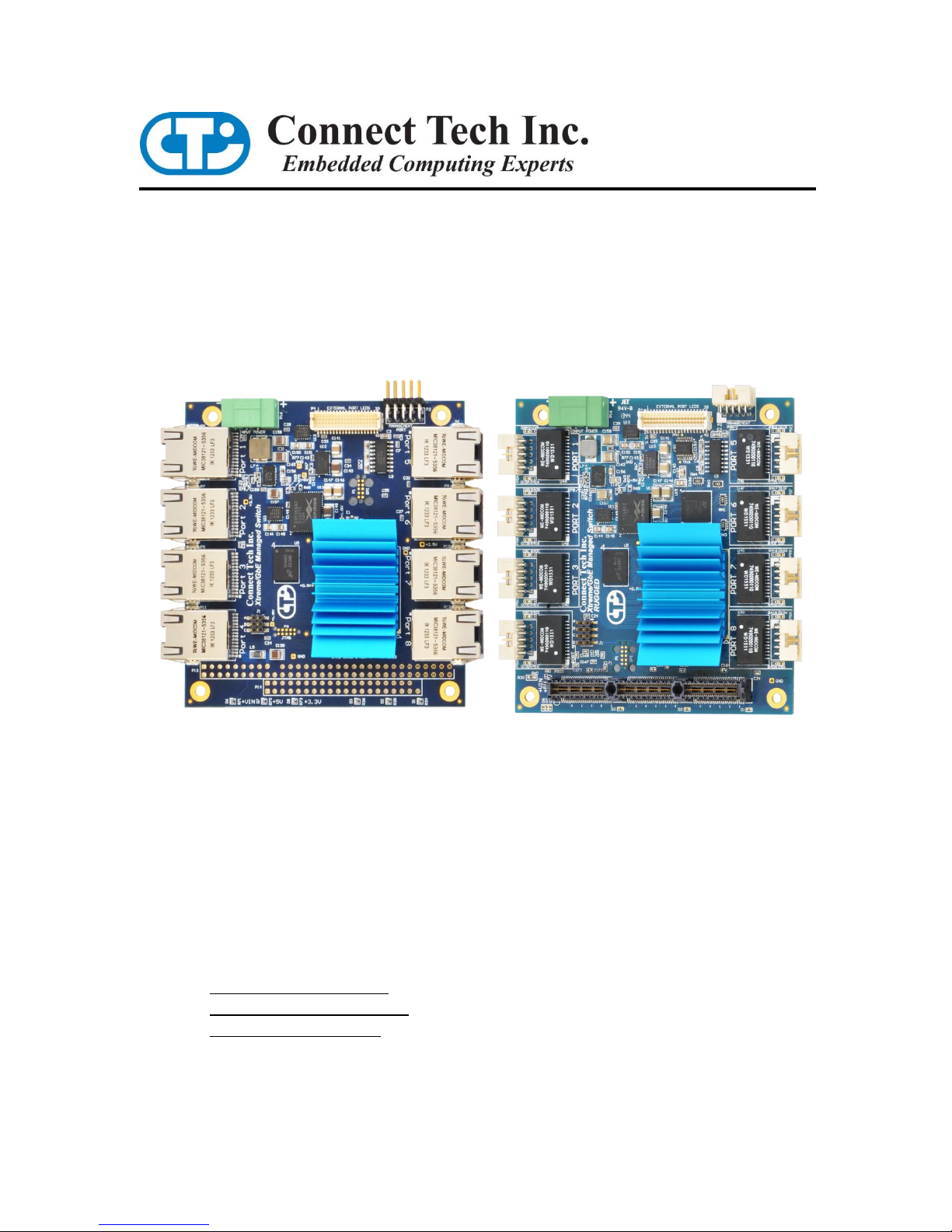
Xtreme/GbE
Managed Carrier Ethernet Switch
Users Guide
Connect Tech Inc.
42 Arrow Road
Guelph, Ontario
N1K 1S6
Tel: 519-836-1291
Toll: 800-426-8979 (North America only)
Fax: 519-836-4878
Email: sales@connecttech.com
support@connecttech.com
Web: www.connecttech.com
CTIM-00429 Revision: 0.01, November 28, 2013
1
Page 2
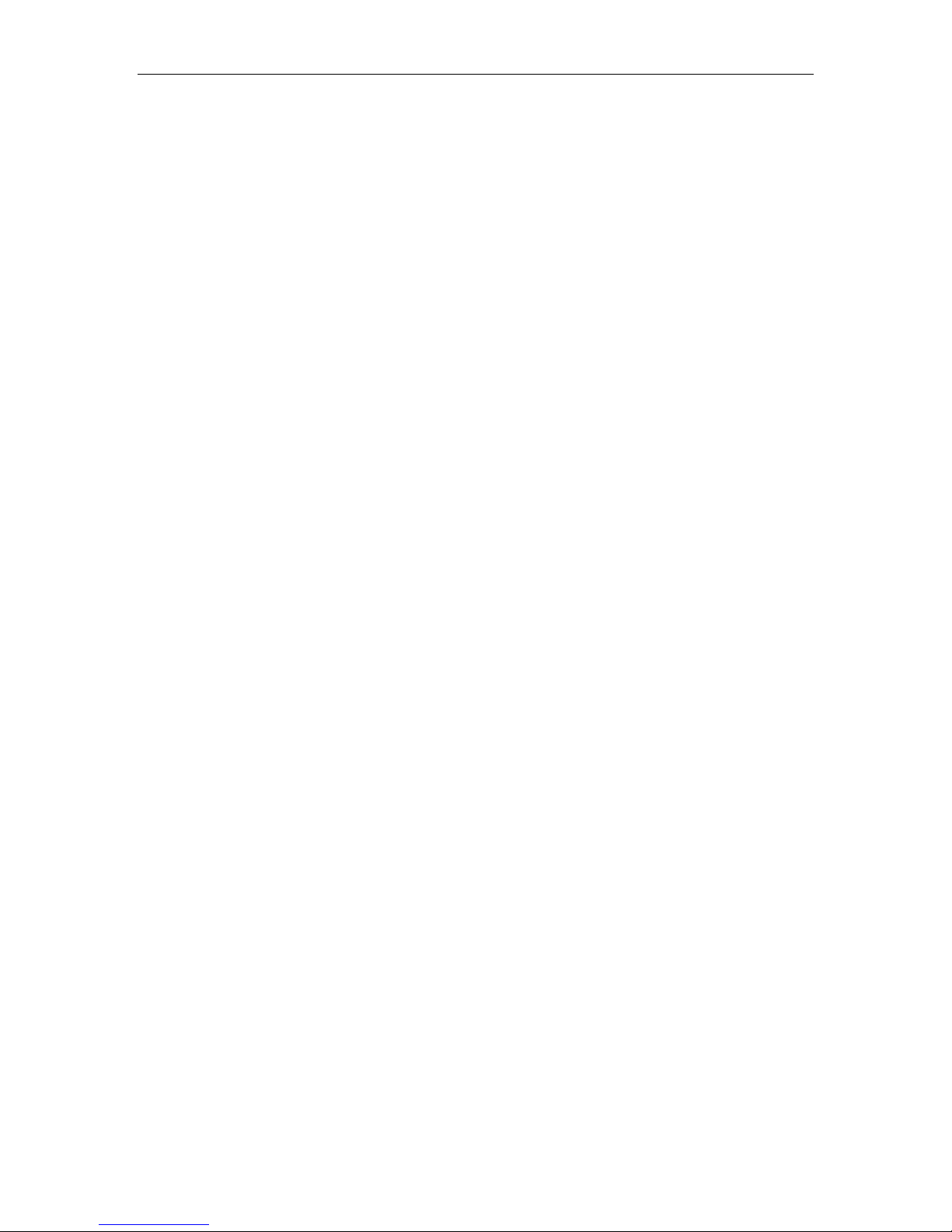
Connect Tech – Xtreme/GbE - User Manual
2
Table of Contents
Customer Support Overview .......................................................................................................................... 3
Contact Information........................................................................................................................................ 3
Limited Lifetime Warranty ............................................................................................................................. 4
Copyright Notice ............................................................................................................................................ 4
Trademark Acknowledgment ......................................................................................................................... 4
Revision History ............................................................................................................................................. 4
Introduction .................................................................................................................................................... 5
ESD Warning ............................................................................................................................................................ 5
Product Features and Specifications ............................................................................................................... 6
Block Diagram ............................................................................................................................................... 7
Connector Locations ....................................................................................................................................... 8
RJ-45 Models ............................................................................................................................................................ 8
Rugged Models ......................................................................................................................................................... 8
Jumper and Connector Summary ................................................................................................................... 9
Detailed Feature Pinouts and Descriptions ....................................................................................................10
10/100/1000 Ethernet RJ-45 Connector ........................................................................................................10
10/100/1000 Ethernet Rugged Latching Connector ......................................................................................10
External LED Connectors .............................................................................................................................11
IDC Serial Management Connector (XDG004/5/6) ......................................................................................12
Rugged Locking Serial Management Connector (XDG007/8/9) ..................................................................12
System Jumper Block ...................................................................................................................................13
PC/104 Connector .........................................................................................................................................14
PCIe/104 Connector ......................................................................................................................................14
Input Power ............................................................................................................................................................. 15
Standalone Power Requirements ......................................................................................................................15
Bus Mode Power Requirements .......................................................................................................................15
External Input Power Connector Details ..........................................................................................................15
Current Consumption Details ...........................................................................................................................15
On-board Indicator LEDs ........................................................................................................................................ 16
Advanced Management Interface ..................................................................................................................17
CLI Management via the PCIe/104 Bus .................................................................................................................. 17
Software Support for the PCI Express UART ..................................................................................................17
CLI Management via the External Serial Port ........................................................................................................ 17
CLI Management Details ........................................................................................................................................ 17
CLI Commands ................................................................................................................................................18
Web GUI Management Interface ............................................................................................................................ 19
Accessing the Web GUI ...................................................................................................................................19
Web GUI Management Overview ....................................................................................................................20
Factory Default Configuration.......................................................................................................................21
Typical Hardware Installation Procedure ......................................................................................................22
Instructions for Standalone Operation ..............................................................................................................22
Instructions for Installation in PCIe/104 Stack .................................................................................................22
Stacking Multiple Xtreme/GbE Boards to Achieve Higher Port Densities ............................................................. 23
Thermal Details .............................................................................................................................................24
Revision 0.01
Page 3
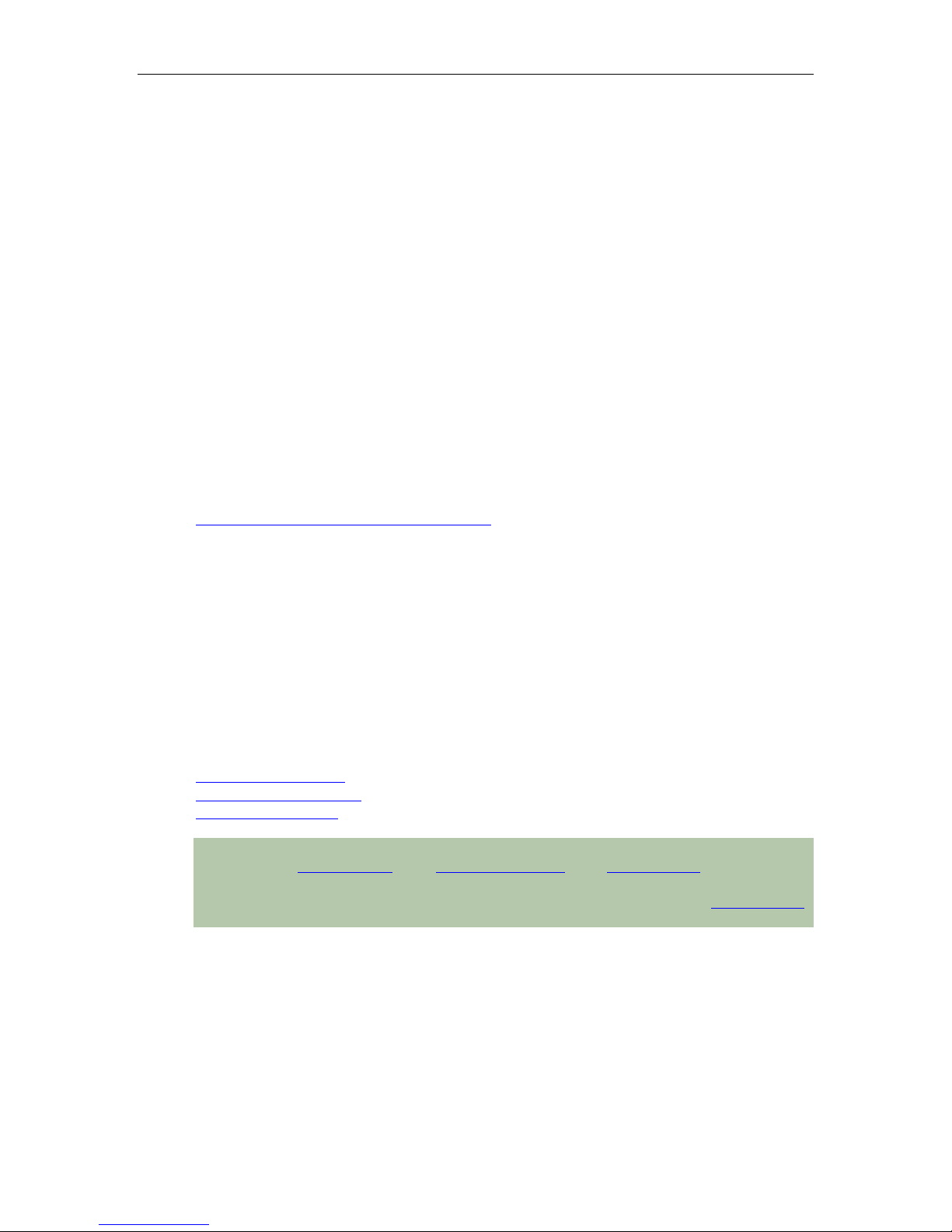
Connect Tech – Xtreme/GbE - User Manual
3
Mechanical Details ........................................................................................................................................25
3D STEP Model Download..............................................................................................................................25
2-D Dimension Drawings ................................................................................................................................25
Cables and Cable Kit Information .................................................................................................................27
Cables XDG004/5/6 Models ............................................................................................................................27
Cables for XDG007/8/9 Models ......................................................................................................................27
Detailed Cable Information ..................................................................................................................................... 28
RJ-45 panel mount to 10-pin MiniTek w/Latch - CBG117 ..............................................................................28
RJ-45 panel mount to RJ-35 - P115-012 ..........................................................................................................29
DB-9 to 10-pin IDC cable – CAG104 ..............................................................................................................30
DB-9 to 10-pin MiniTek w/Latch - CBG117 ...................................................................................................31
Customer Support Overview
If you experience difficulties after reading the manual and/or using the product, contact the
Connect Tech reseller from which you purchased the product. In most cases the reseller can help
you with product installation and difficulties.
In the event that the reseller is unable to resolve your problem, our highly qualified support staff
can assist you. Our support section is available 24 hours a day, 7 days a week on our website at:
www.connecttech.com/sub/support/support.asp. See the contact information section below for
more information on how to contact us directly. Our technical support is always free.
Contact Information
Mail/Courier
Connect Tech Inc.
Technical Support
42 Arrow Road
Guelph, Ontario
Canada N1K 1S6
Email/Internet
sales@connecttech.com
support@connecttech.com
www.connecttech.com
Note:
Please go to the Download Zone or the Knowledge Database in the Support Center on the Connect
Tech website for product manuals, installation guides, device driver software and technical tips.
Submit your technical support questions to our customer support engineers via the Support Center
on the Connect Tech website.
Telephone/Facsimile
Technical Support representatives are ready to answer your call Monday through Friday, from
8:30 a.m. to 5:00 p.m. Eastern Standard Time. Our numbers for calls are:
Toll Free: 800-426-8979 (North America only)
Telephone: 519-836-1291 (Live assistance available 8:30 a.m. to 5:00 p.m. EST,
Monday to Friday)
Facsimile: 519-836-4878 (on-line 24 hours)
Revision 0.01
Page 4
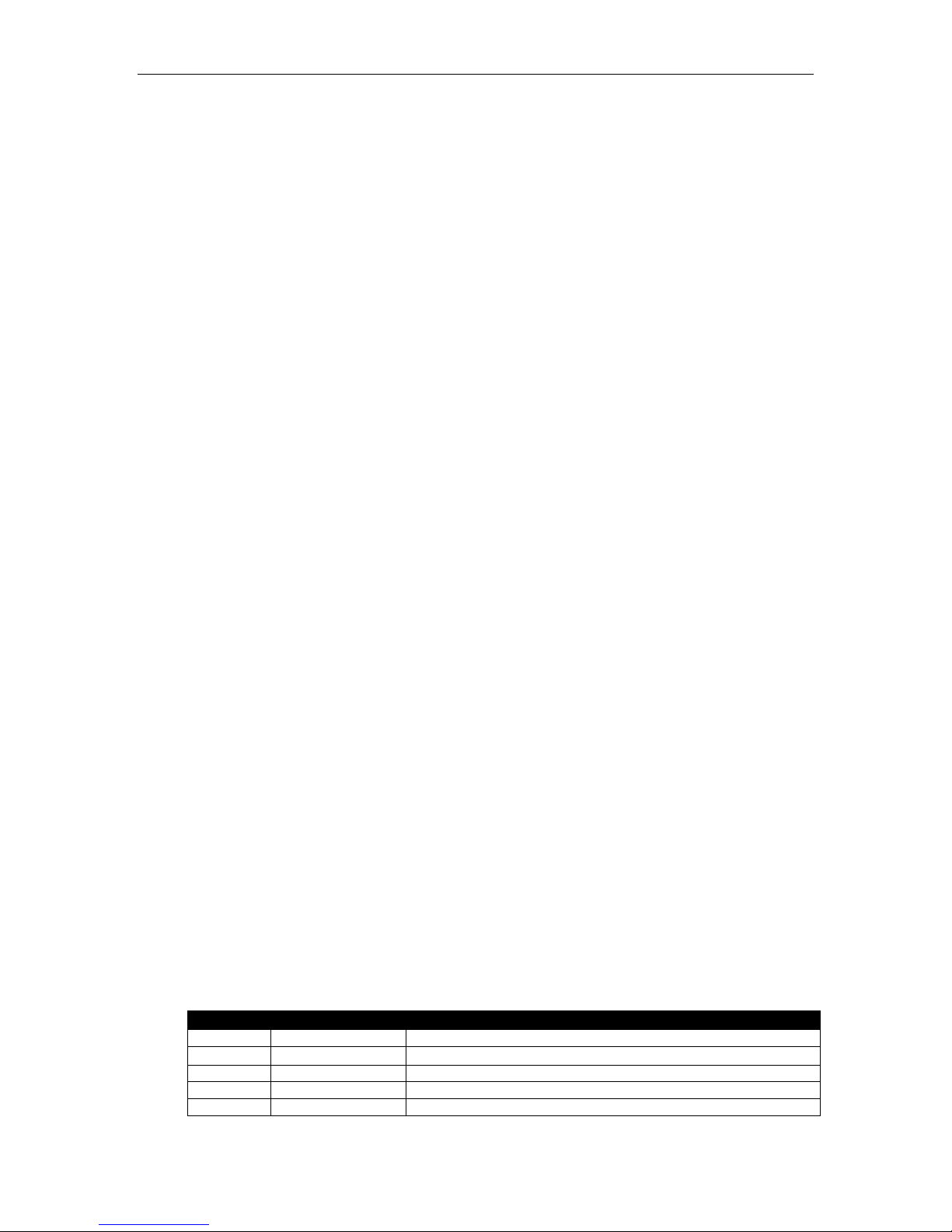
Connect Tech – Xtreme/GbE - User Manual
4
Revision
Date
Changes
0.00
11/19/2013
Original
0.01
11/28/2013
Added Stacking Multiple Xtreme/GbE Section
Limited Lifetime Warranty
Connect Tech Inc. provides a Lifetime Warranty for all Connect Tech Inc. products. Should this
product, in Connect Tech Inc.'s opinion, fail to be in good working order during the warranty
period, Connect Tech Inc. will, at its option, repair or replace this product at no charge, provided
that the product has not been subjected to abuse, misuse, accident, disaster or non-Connect Tech
Inc. authorized modification or repair.
You may obtain warranty service by delivering this product to an authorized Connect Tech Inc.
business partner or to Connect Tech Inc. along with proof of purchase. Product returned to
Connect Tech Inc. must be pre-authorized by Connect Tech Inc. with an RMA (Return Material
Authorization) number marked on the outside of the package and sent prepaid, insured and
packaged for safe shipment. Connect Tech Inc. will return this product by prepaid ground
shipment service.
The Connect Tech Inc. Lifetime Warranty is defined as the serviceable life of the product. This is
defined as the period during which all components are available. Should the product prove to be
irreparable, Connect Tech Inc. reserves the right to substitute an equivalent product if available or
to retract Lifetime Warranty if no replacement is available.
The above warranty is the only warranty authorized by Connect Tech Inc. Under no
circumstances will Connect Tech Inc. be liable in any way for any damages, including any lost
profits, lost savings or other incidental or consequential damages arising out of the use of, or
inability to use, such product.
Copyright Notice
The information contained in this document is subject to change without notice. Connect Tech
Inc. shall not be liable for errors contained herein or for incidental consequential damages in
connection with the furnishing, performance, or use of this material. This document contains
proprietary information that is protected by copyright. All rights are reserved. No part of this
document may be photocopied, reproduced, or translated to another language without the prior
written consent of Connect Tech, Inc.
Copyright 2013 by Connect Tech, Inc.
Trademark Acknowledgment
Connect Tech, Inc. acknowledges all trademarks, registered trademarks and/or copyrights referred
to in this document as the property of their respective owners.
Not listing all possible trademarks or copyright acknowledgments does not constitute a lack of
acknowledgment to the rightful owners of the trademarks and copyrights mentioned in this
document.
Revision History
Revision 0.01
Page 5
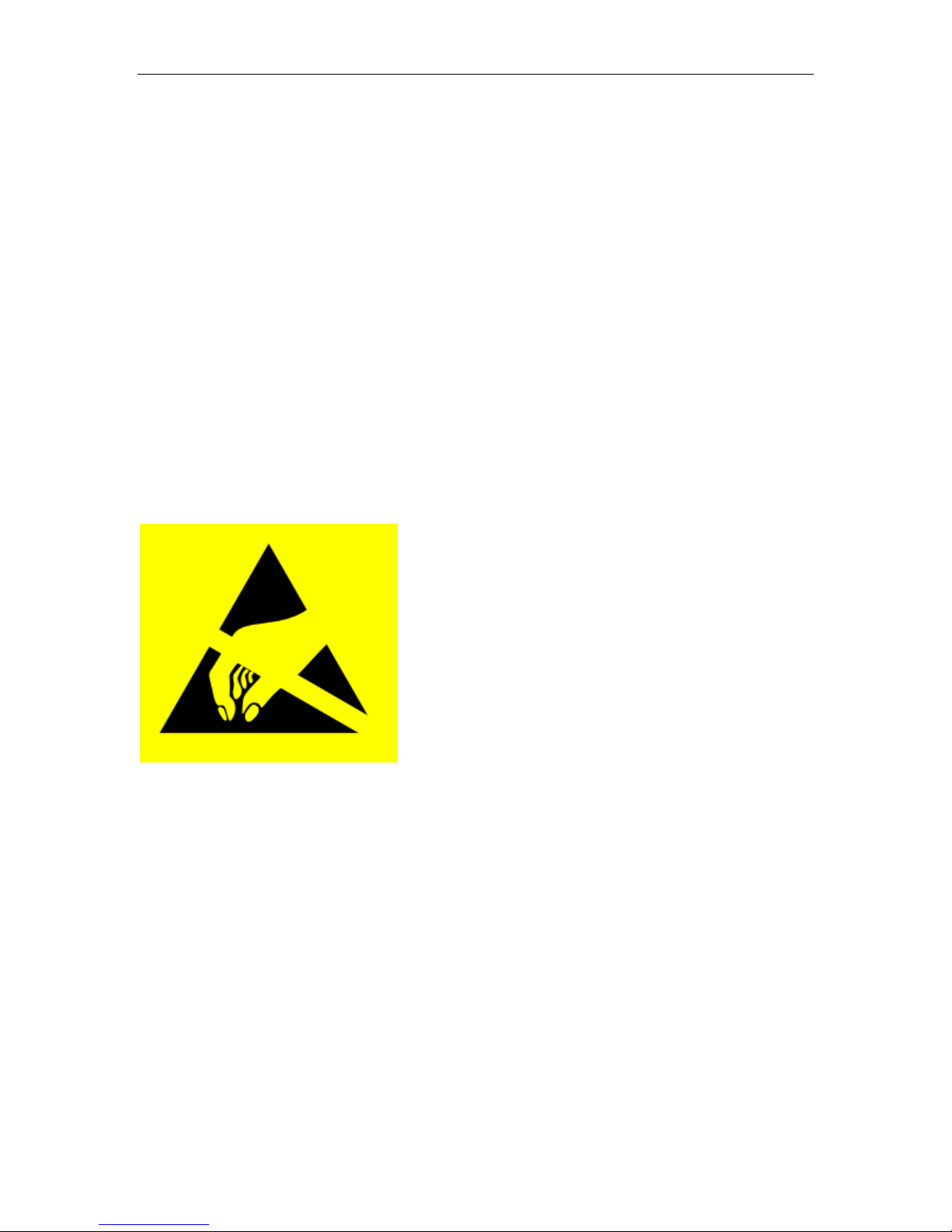
Connect Tech – Xtreme/GbE - User Manual
5
Electronic components and circuits are sensitive to
ElectroStatic Discharge (ESD). When handling any circuit
board assemblies including Connect Tech COM Express
carrier assemblies, it is recommended that ESD safety
precautions be observed. ESD safe best practices include, but
are not limited to:
Leaving circuit boards in their antistatic packaging
until they are ready to be installed.
Using a grounded wrist strap when handling circuit
boards, at a minimum you should touch a grounded
metal object to dissipate any static charge that may be
present on you.
Only handling circuit boards in ESD safe areas, which
may include ESD floor and table mats, wrist strap
stations and ESD safe lab coats.
Avoiding handling circuit boards in carpeted areas.
Try to handle the board by the edges, avoiding contact
with components.
Introduction
Connect Tech’s Xtreme/GbE Managed Carrier Ethernet Switch provides Carrier Grade Ethernet switching
capabilities in an extremely small embedded form factor.
Excellent for high-end applications such as Mobile and Microwave backhaul, the Xtreme/GbE Managed
Carrier Ethernet Switch is also a highly reliable way to communicate with 10/100/1000 devices in an
embedded system. Powered by the latest generation Carrier Ethernet Switch engine, the Vitesse VSC7428.
Its embedded 416 MHz MIPS 32-bit CPU, 1Gb DDR2 external memory and DMA-based frame extraction
and insertion supports timing over packet, Ethernet OAM, and performance monitoring.
Available in models with RJ-45 or Rugged Positive Locking Headers, which makes this embedded Ethernet
switch ideal for any type of environment.
ESD Warning
Revision 0.01
Page 6
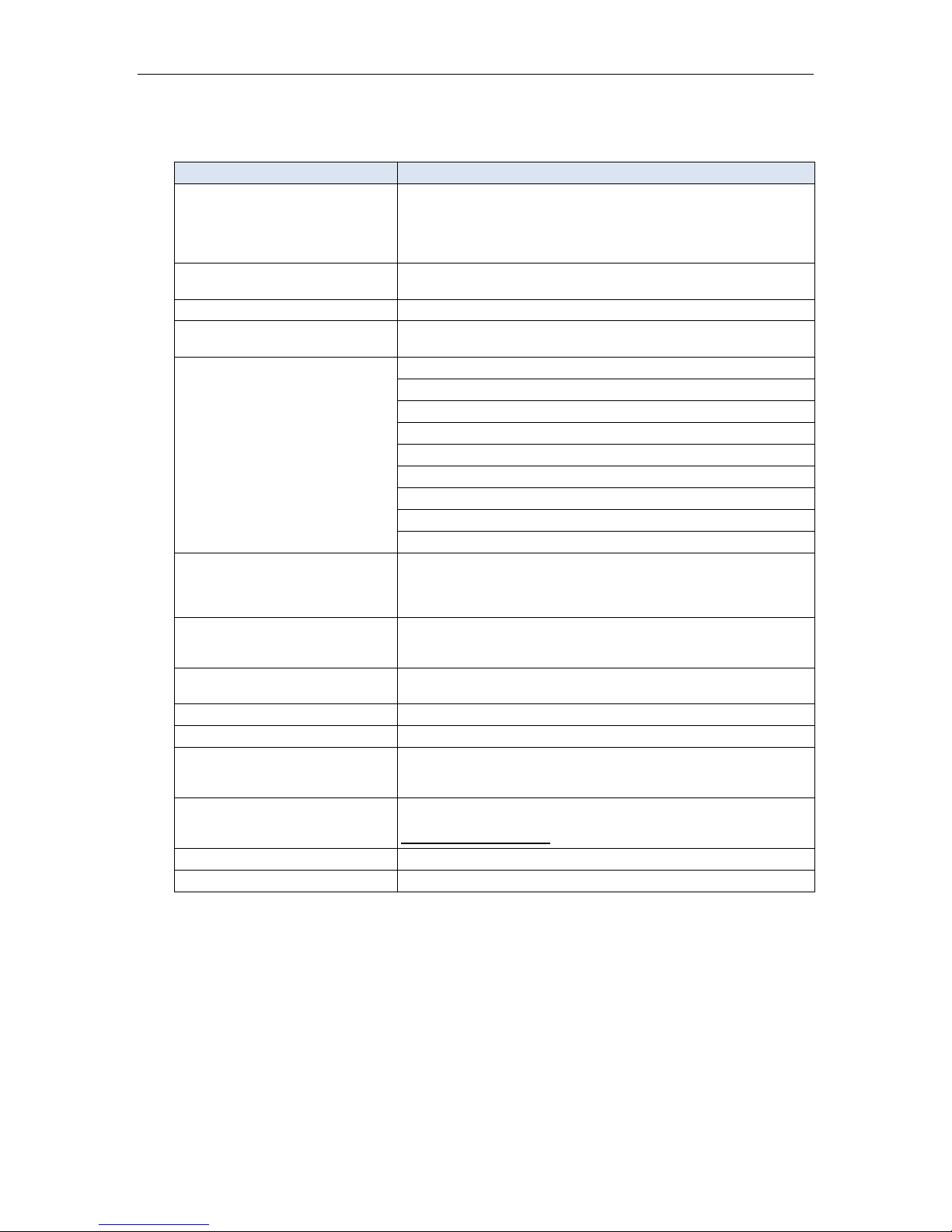
Connect Tech – Xtreme/GbE - User Manual
6
Feature
Description
Ethernet Switch Engine
Vitesse VSC7428 Carrier Grade Ethernet Switch Chipset
A powerful embedded 416 MHz RISC 32-bit CPU with DDR2
external memory and DMA-based frame extraction and insertion supports
timing over packet, Ethernet OAM, and performance monitoring.
Memories
1Gb DDR2 SDRAM
128Mb Serial NOR Flash
Ports
8 x Gigabit Ethernet (10/100/1000 Mbps )
Connectors
(PC Type and Rugged Type)
8 x Low Profile RJ-45 (XDG004, XDG005, XDG006)
8 x Rugged Positive Locking Headers (XDG007, XDG008, XDG009)
Layer 2 Switching
802.1Q VLAN switch with 8K MACs and 4K VLANs
Push/pop up to two VLAN tags
IPv4/IPv6 multicast
Policing with storm control and MC/BC protection
RSTP and MSTP support
Hardware and software-based learning
Link aggregation (IEEE 802.3ad)
Independent and shared VLAN learning (IVL, SVL)
Jumbo frame support
Management Access
Web Interface
RS-232 Serial Interface (CLI)
Software API
PCIe/104 Bus (XDG006 and XDG009)
Indicator LEDs
2 LEDs per port (available on RJ-45 and through external connector)
Power Rail LEDs
Status LEDs
Standalone Operation
Switch can be used as a standalone unit OR
it can be paired with an embedded SBC.
Input Voltage
Wide input rage: +9V to +36V DC
Power Consumption
Idle: 0.3A, 3.6W Typical: 0.35A, 4.2W Max: 0.5A, 6W (with +12V input)
Expansion Bus Interface
no bus connector populated
PC/104 bus pass through (for sourcing power only)
PCIe/104 bus (sourcing power and management interface)
Dimensions
PC/104 compliant: 3.775” x 3.550”
Tallest Top Side Component: Heatsink 0.375” (9.5mm)
Download 3D Model Here
Operating Temp
-40°C to +85°C (chipset rated to +125°C thermals)
Warranty and Support
Lifetime Warranty and Free Technical Support
Product Features and Specifications
Revision 0.01
Page 7
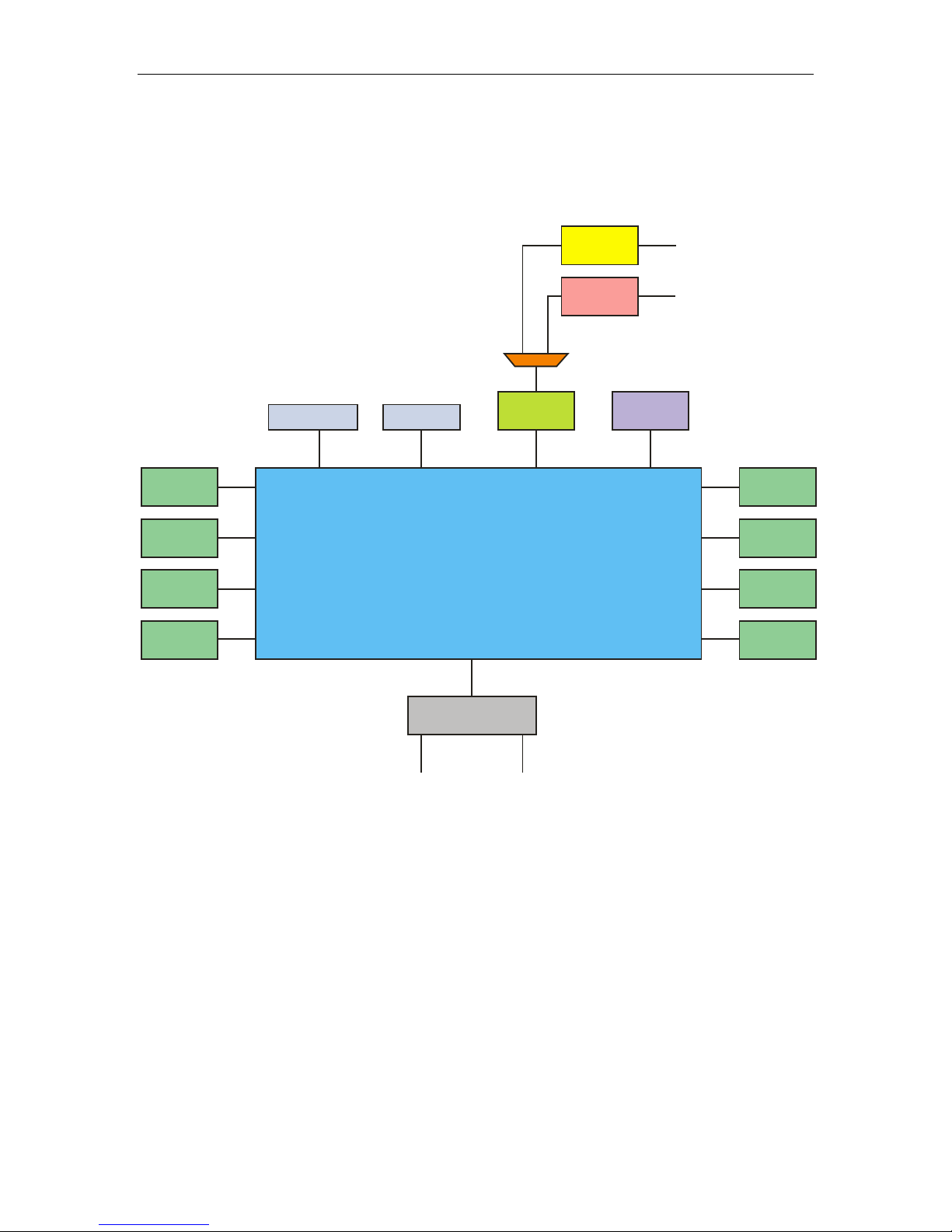
7
GBE Port5
GBE Port6
GBE Port7
GBE Port8
GBE Port1
GBE Port2
GBE Port3
GBE Port4
SPI FLASH
DDR2 SDRAM
DC/DC
POWER MODULES
External
LEDs
8-Port Carrier Ethernet
Managed Switch
Chipset
(Vitesse VSC7428)
+9V to 36V
Wide Input
Management
Port
PC/104 / PCIe/104
+12V Bus Power
RS-232
Tranciever
PCIe
UART
PCIe/104
Bus
External
Header (P2)
Block Diagram
Connect Tech – Xtreme/GbE - User Manual
Revision 0.01
Page 8
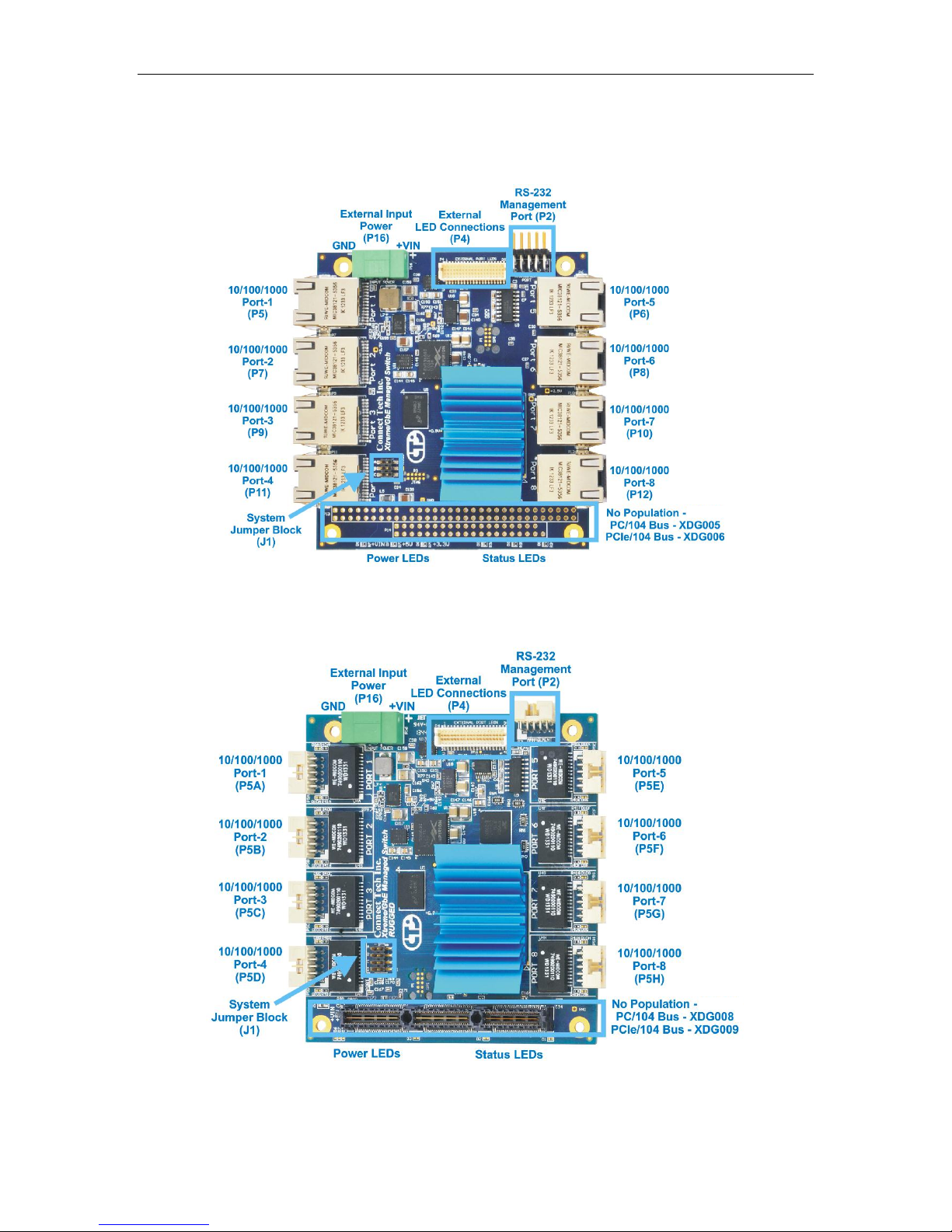
Connect Tech – Xtreme/GbE - User Manual
8
XDG004
XDG007
Connector Locations
RJ-45 Models
Rugged Models
Part Number Shown: XDG004
Revision 0.01
Part Number Shown: XDG009
Page 9

9
Designator
Connector
Description
P5-P12
(XDG004/5/6)
RJ-45
10/100/1000 Ethernet Connectors
P5A-H
(XDG007/8/9)
2x5 2mm rugged
locking connector
10/100/1000 Ethernet Connectors
P4
2x20 1mm Connector
External LED Connector
P16
2-pin 3.5mm pitch
terminal block header
External Input Power (+9V to +36V)
P2
(XDG004/5/6)
2x5 0.1” header
CLI Management Port (RS-232)
P2
(XDG007/8/9)
2x5 2mm rugged
locking connector
CLI Management Port (RS-232)
J1
2x3 (or 2x4) 2mm
jumper header
System Jumper Block
Jumper and Connector Summary
Connect Tech – Xtreme/GbE - User Manual
Revision 0.01
Page 10

Connect Tech – Xtreme/GbE - User Manual
10
Function
LAN Connector
Green Only = 1Gbps
Green and Yellow = 100Mbps
Yellow Only = 10Mbps
Locations
P1-P8 (XDG004/5/6)
XDG
Connector PN
7498111120 - Manufacturer: Wurth
Mating
Connector PN
Standard Cat5e (8P8C RJ-45 Plug)
Pinout
Pin
Signal
1
MX1P
2
MX1N
3
MX2P
6
MX2N
4
MX3P
5
MX3N
7
MX4P
8
MX4N
Function
LAN Connector
Top view
Side view looking at connector
Locations
P5A-H (XDG007/8/9)
XDG
Connector PN
98424-G52-10LF - Manufacturer: FCI
Mating
Connector PN
10073599-010LF - Manufacturer: FCI
Pinout
Pin
Signal
Description
1
MX1-
Ethernet Pair 1
2
MX1+
Ethernet Pair 1
3
MX2-
Ethernet Pair 2
4
MX2+
Ethernet Pair 2
5
SHELL
RJ Shell Connection
6
SHELL
RJ Shell Connection
7
MX3-
Ethernet Pair 3
8
MX3+
Ethernet Pair 3
9
MX4-
Ethernet Pair 4
10
MX4+
Ethernet Pair 4
Detailed Feature Pinouts and Descriptions
10/100/1000 Ethernet RJ-45 Connector
10/100/1000 Ethernet Rugged Latching Connector
Revision 0.01
Page 11

11
Function
External Port LEDs
Locations
P4
XDG
Connector PN
DF20G-40DP-1V(56) - Manufacturer: Hirose
Mating
Connector PN
DF20A-40DS-1C - Manufacturer: Hirose
Pinout
External LED Connectors
Connect Tech – Xtreme/GbE - User Manual
Revision 0.01
Page 12
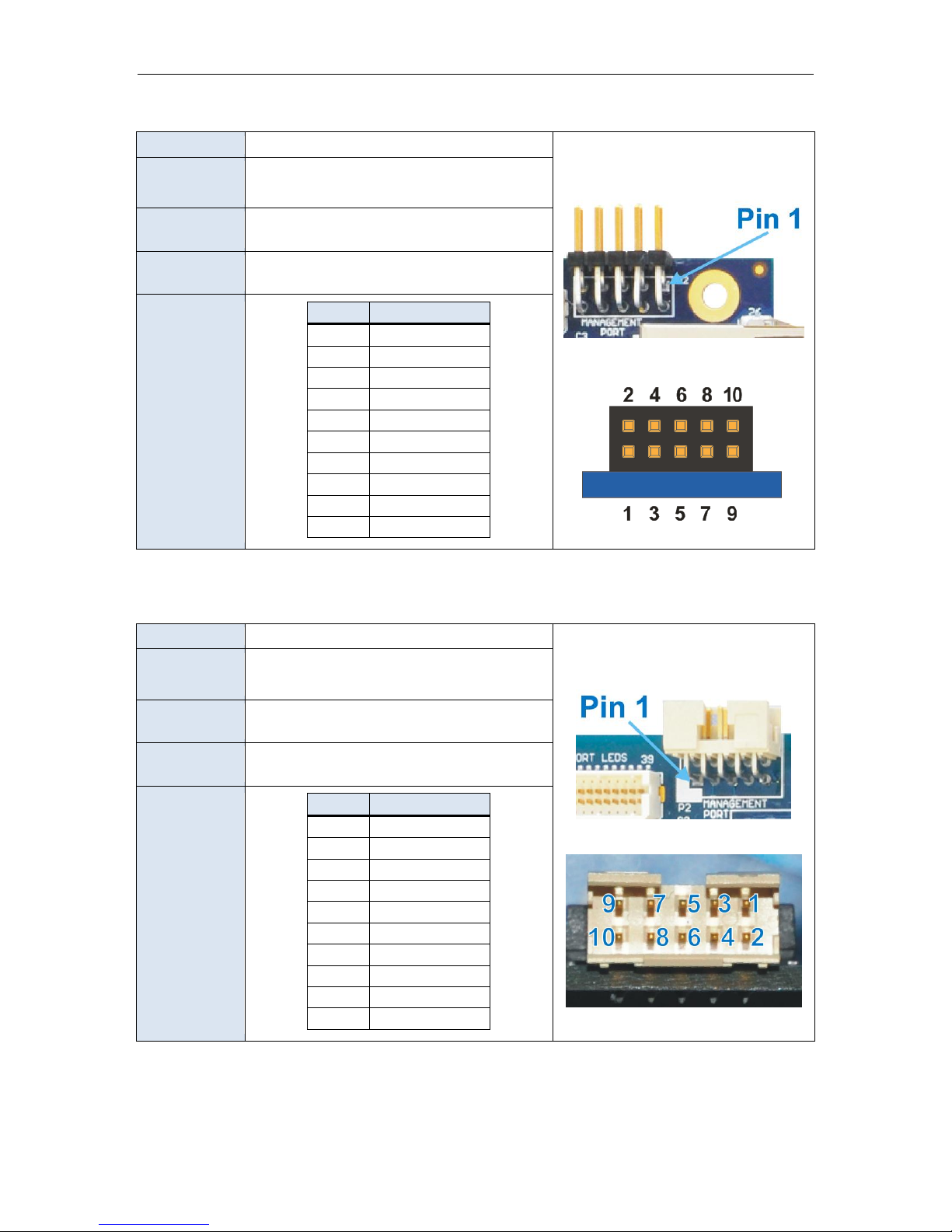
Connect Tech – Xtreme/GbE - User Manual
12
Function
Serial Management Connector
Top view
Side view looking at connector
Locations
P2
XDG
Connector PN:
TSW-105-08-L-D-RA - Manufacturer: Samtec
Mating
Connector PN:
Any IDC 2x5 0.1” pitch female assembly.
Pinout
Pin
Signal
1 - 2 - 3
RX
4
-
5
TX 6 - 7 - 8 - 9 GND
10
-
Function
Serial Management Connector
Top view
Side view looking at connector
Locations
P2
XDG
Connector PN:
98464-G61-10ULF - Manufacturer: FCI
Mating
Connector PN:
10073599-010LF - Manufacturer: FCI
Pinout
Pin
Signal
1 - 2 - 3
RX 4 - 5 TX
6
-
7 - 8 - 9
GND
10
-
IDC Serial Management Connector (XDG004/5/6)
Rugged Locking Serial Management Connector (XDG007/8/9)
Revision 0.01
Page 13
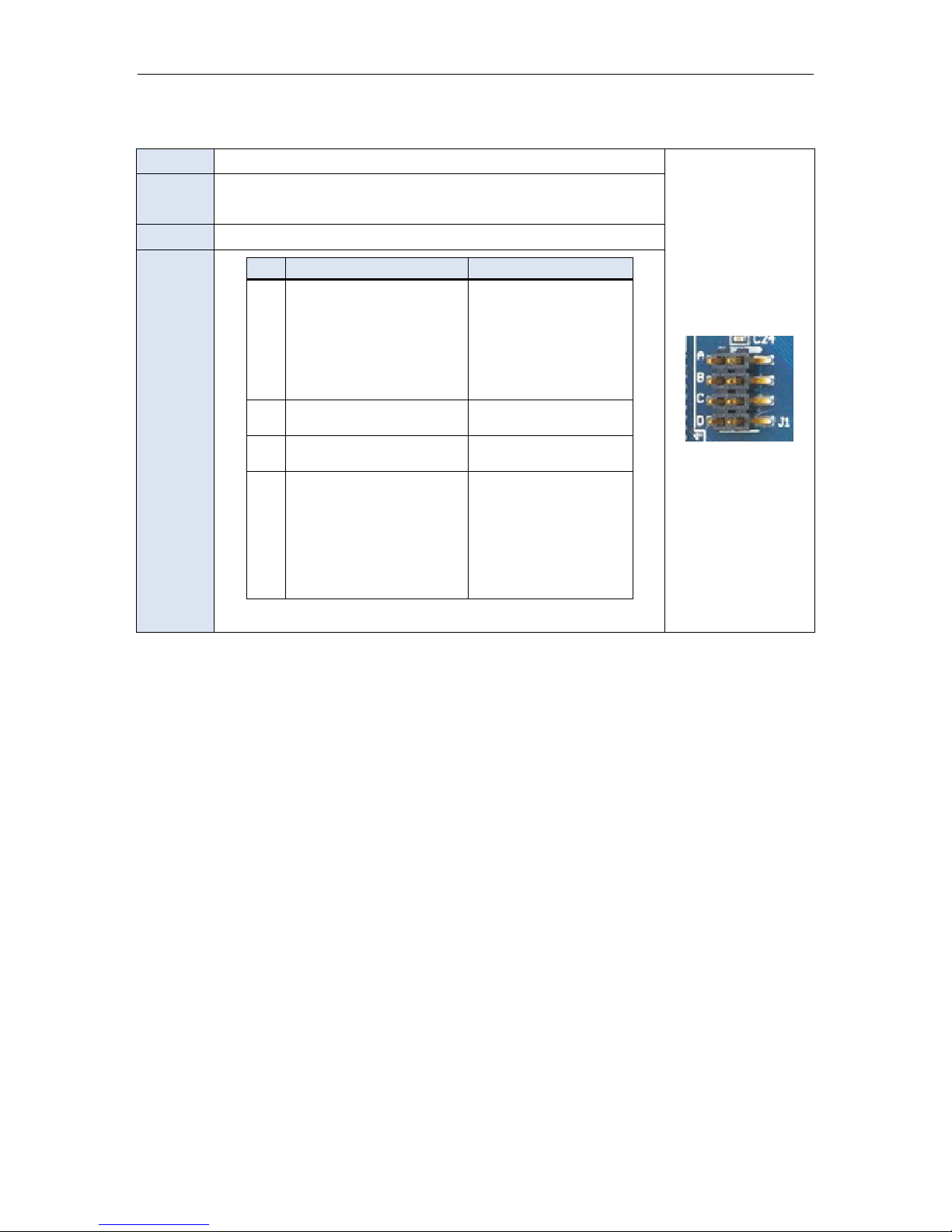
13
Function
System Jumper Block
Locations
J1
Type
2x3 (or 2x4) 2mm pitch Jumper Block
Pinout
Pos
Signal Name
Description
A
RESET#
JUMPER ON = XDG goes
into reset
JUMPER OFF = XDG
boots up normally
Note: A reset button can be
installed on these pins
B
TBD
No functionality at this
time
C
GND
Both Pins at this position
are tied to GND
D
UART Source Select
(Only present on XDG006 and XDG009)
JUMPER ON = VSC7428
UART connects to
PCIe/104 Bus
JUMPER OFF = VSC7428
UART connects to
External Management
Port (P2)
System Jumper Block
Connect Tech – Xtreme/GbE - User Manual
Revision 0.01
Page 14

Connect Tech – Xtreme/GbE - User Manual
14
Function
PC/104 Connector
* Shown uninstalled
Locations
P9, P10
Type
PC/104 Stacking Connector
Pinout
Pinout compliant to PC/104 specification
pinout. This connector is only used to
source power for the board (+12V), all
other pins will be pass-through.
Visit http://www.pc104.org to download
the specification free of charge.
Function
PCIe/104 Connector
Locations
P9
Type
PCIe/104 Stacking Connector
Pinout
Pinout compliant to PCIe/104
specification pinout v2.01. The
Xtreme/GbE connects its management
port to the x1 PCIe Link of the PCIe/104
bus (Type-1 or Type-2). The
Xtreme/GbE also uses the +12V power
rail from the PCIe/104 bus to power the
board.
Visit http://www.pc104.org to download
the specification free of charge.
PC/104 Connector
PCIe/104 Connector
Revision 0.01
Page 15

Connect Tech – Xtreme/GbE - User Manual
15
Minimum Voltage
+9 VDC
Maximum Voltage
+36 VDC
Bus Connector
Voltage Rail used
PC/104 (ISA Bus)
+12V
PCIe/104
+12V
Function
Main Input Power (+9V to +36V)
Location
P13
XDG
Connector PN
98424-G52-10LF - Manufacturer: FCI
Mating
Connector PN
10073599-010LF - Manufacturer: FCI
Pinout
Pin
Signal
Description
1
+VIN
Power In
2
GND
Power Return
Operation Description
Input Voltage
Current (A)
Watts (W)
Idle in configuration
+12V
0.03
3.6
Typical Switching
+12V
0.35
4.2
Maximum Stress to switch
+12V
0.50
6.0
Input Power
The Xtreme/GbE can be powered by EITHER an external 3.5mm pitch Phoenix style connector OR
directly via the PC/104 or PCIe/104 bus.
Powering via the Phoenix style connector is called standalone mode
Powering via the PC/104 connector is called bus mode
Standalone Power Requirements
Bus Mode Power Requirements
External Input Power Connector Details
Current Consumption Details
Revision 0.01
Page 16

Connect Tech – Xtreme/GbE - User Manual
16
LED
Function
Details
D1
Xtreme/GbE Main Status LED
Normal behavior = blinking every 1000ms
Programming = blinking every 100ms
Firmware Check Error = blinking every 100ms (with D2)
D2
Xtreme/GbE Error State LED
Error State = blinking every 500ms
Fatal Error = LED stays ON permanently
Firmware Check Error = blinking every 100ms (with D1)
D3
TBD
No Function at this time.
D6
Indicates +VIN voltage is ON
This is connected to the +VIN of the external input or the +12V
of the PC/104 or PCIe/104 bus connectors.
D7
Indicates +5V voltage is ON
If ON this voltage has been successfully generated on board the
XDG
D8
Indicates +3.3V voltage is ON
If ON this voltage has been successfully generated on board the
XDG
D9
PCIe UART Power Good
If ON the PCIe UART (only available on PCIe/104 models) has
properly powered its internal circuitry
On-board Indicator LEDs
Below is a photo of the XDG004 in normal operation (D1 on the right side is blinking every 1000ms).
Revision 0.01
Page 17

Connect Tech – Xtreme/GbE - User Manual
17
Advanced Management Interface
The management interface for the Xtreme/GbE can be accessed through a Command Line Interface via
COM Port or through a web GUI interface.
CLI Management via the PCIe/104 Bus
The XDG006 and XDG009 models of the Xtreme/GbE product connects to the CLI management interface
via the PCIe/104 bus. This serial port is generated from on-board PCIe UART the Exar 17V352. Ensure
Jumper J1 position D is ON if you want to access the CLI via the PCIe/104 bus.
Software Support for the PCI Express UART
Additional drivers will be needed to properly operate the additional serial port.
Drivers for this functionality can be found on Exar’s website here:
http://www.exar.com/connectivity/uart-and-bridging-solutions/pcie-uarts/xr17v352
CLI Management via the External Serial Port
All models of the Xtreme/GbE product have an external serial port connector which is used to access the
CLI management interface. Ensure Jumper J1 position D is OFF if you want to access the CLI via the
External Serial Port.
CLI Management Details
To use the command line interface on the Xtreme/GbE must connect to the RS-232 external management
serial port or through the PCIe/104 bus. You must open the serial port in a terminal program such as:
RealTerm, Putty, HyperTerminal, minicom, etc. The COM port must be set up to run with a baud rate of
115200, 8 data bits, 1 stop bit and no parity.
Once opening the COM port attached to the management port, after boot up your terminal output should
look like the output below. The default login is admin and password is blank(“”). So after typing
admin hit <ENTER> then hit <ENTER> again to login and “?” will display a list of the available
commands.
See the example output of the bootup and login process on the next page:
Revision 0.01
Page 18

Connect Tech – Xtreme/GbE - User Manual
18
CLI Commands
show
The show command will be where you can view all status and current configuration settings of the
Xtreme/GbE. Type show ? for details on what can be viewed. Some examples of using show would be:
show ip interface brief
show interface GigabitEthernet 1/1-8 status
configure terminal
The confirgure terminal command will give you access to change the complete configuration
settings of the switch. Type configure terminal <ENTER> and then type ? for details on what can
be viewed. Some examples of using show would be:
configure terminal
interface vlan 1
ip address xxx.xxx.xxx.xxx 255.255.255.0
end
Revision 0.01
Page 19

Connect Tech – Xtreme/GbE - User Manual
19
Web GUI Management Interface
Accessing the Web GUI
There are two ways to access the web interface for first time use.
Method #1 - Using the default shipping IP
This method DOES NOT require having access to the CLI interface. By default the Xtreme/GbE will have
an IP address of 192.168.42.1, if you would like to connect to this address follow the steps below:
- Directly connect any port of Xtreme/GbE to your host PC using a standard Cat5e ethernet cable
- Setup your host PC’s IP address to be on the same subnet as Xtreme/GbE (192.168.42.X)
- Open a web browser and go to the 192.168.42.1 address.
- Now you should see the login screen and from here you can setup the Xtreme/GbE to an IP
address on your network.
Method #2 – Changing the Xtreme/GbE IP to one on your network via the CLI
This method requires having access to the CLI interface through means of the external management serial
port or the PCIe/104 bus
- Login to the CLI interface
- Type in the following commands
o configure terminal
o interface vlan 1
o ip address xxx.xxx.xxx.xxx 255.255.255.0
o end
- Now connect Xtreme/GbE to any place on your network.
- Once the system is up simply go to your specified address of xxx.xxx.xxx.xxx in a web browser of
your choice and you will see the login screen for the web interface
Login Screen of Web Management Interface
To login into the web management interface, the default login is admin and the password is blank.
(See below)
Revision 0.01
Page 20

Connect Tech – Xtreme/GbE - User Manual
20
Configuration
Settings
Monitor Status and
Current Settings
Help Button
Press at any page to get detailed
information on what the settings
are, and what to change.
Logout Button
Run Diagnostic
Utilities
Maintenance
Save Configurations,
Upload new firmware
CTI Links
Webpage, PDF of product
manual and 3D models
Current Page
Details
Web GUI Management Overview
Revision 0.01
Page 21

Connect Tech – Xtreme/GbE - User Manual
21
Factory Default Configuration
The factory default configuration is a VLAN unaware L2 switch with automatic learning/ageing and auto
negotiation enabled on all ports:
System: The system name string is empty.
Console: The password string is empty and inactivity timeout is disabled. The prompt is “#”.
Port: All ports are enabled for auto negotiation and flow control is disabled. Max frame size is
9600.
MAC table: The table is empty, auto learning and ageing is enabled. The ageing timer is 300
seconds.
VLAN: Only VLAN 1 is present in the table and includes all ports. All ports are VLAN unaware
with Port VLAN ID 1. All ports accept all frame types.
User Groups: User group 1 exists and includes all ports.
QoS: If supported, IP ToS Precedence priority is enabled and all Precedence values are given high
priority, otherwise port mode is enabled. VLAN tag priorities will be set according to 802.1p. The
UDP/TCP port list is empty. Default priority is high. Default user priority is 0. L4 default priority
and match priority are low. All shaper and policers are disabled.
Mirror: Mirroring is disabled.
IP: IP mode is enabled and the default IP address is 192.168.42.1
IP: DHCP mode is disabled.
SNMP: SNMP is enabled. Traps are disabled.
Dot1X: 802.1X is disabled. All ports set to “Force Authorized”
IGMP snooping (if available on switch device): Disabled in each defined VLAN
Revision 0.01
Page 22

Connect Tech – Xtreme/GbE - User Manual
22
Typical Hardware Installation Procedure
Instructions for Standalone Operation
1. Ensure all external system power supplies are off.
2. Plug in external power into the external input power connector.
3. Ensure voltage is in the range of +9V to +36V
4. Turn on external power supply
5. XDG will now boot up
6. Plug in all Ethernet cables to XDG and begin setup operation and use.
Below is a photo of the XDG004 running in standalone operation.
Instructions for Installation in PCIe/104 Stack
1. Ensure all external system power supplies are off.
2. Plug XDG board onto PCIe/104 stack (top or bottom stacking)
3. Ensure that the PCIe/104 bus will supply +12V over the bus connector
4. Turn on the PCIe/104 system
5. XDG will now boot up
6. Plug in all Ethernet cables to XDG and begin setup operation and use.
Revision 0.01
Page 23

Connect Tech – Xtreme/GbE - User Manual
23
1 x XDG = 7 Downstream Ports 2 x XDGs = 13 Downstream Ports 3 x XDGs = 20 Downstream Ports
Main Uplink UL1 Main Uplink UL1 Main Uplink UL1
XDG#1 - GBE Port1 UL2 XDG#1 - GBE Port1 UL1 XDG#1 - GBE Port1 UL1
XDG#1 - GBE Port2 DS1 XDG#1 - GBE Port2 DS1 XDG#1 - GBE Port2 DS1
XDG#1 - GBE Port3 DS2 XDG#1 - GBE Port3 DS2 XDG#1 - GBE Port3 DS2
XDG#1 - GBE Port4 DS3 XDG#1 - GBE Port4 DS3 XDG#1 - GBE Port4 DS3
XDG#1 - GBE Port5 DS4 XDG#1 - GBE Port5 DS4 XDG#1 - GBE Port5 DS4
XDG#1 - GBE Port6 DS5 XDG#1 - GBE Port6 DS5 XDG#1 - GBE Port6 DS5
XDG#1 - GBE Port7 DS6 XDG#1 - GBE Port7 DS6 XDG#1 - GBE Port7 DS6
XDG#1 - GBE Port8 DS7 XDG#1 - GBE Port8 UL2 XDG#1 - GBE Port8 UL 2
XDG#2 - GBE Port1 UL2 XDG#2 - GBE Port1 UL2
XDG#2 - GBE Port2 DS7 XDG#2 - GBE Port2 DS7
XDG#2 - GBE Port3 DS8 XDG#2 - GBE Port3 DS8
XDG#2 - GBE Port4 DS9 XDG#2 - GBE Port4 DS9
XDG#2 - GBE Port5 DS10 XDG#2 - GBE Port5 DS10
XDG#2 - GBE Port6 DS11 XDG#2 - GBE Port6 DS11
XDG#2 - GBE Port7 DS12 XDG#2 - GBE Port7 DS12
XDG#2 - GBE Port8 DS13 XDG#2 - GBE Port8 UL3
XDG#3 - GBE Port1 UL3
XDG#3 - GBE Port2 DS14
XDG#3 - GBE Port3 DS15
XDG#3 - GBE Port4 DS16
XDG#3 - GBE Port5 DS17
XDG#3 - GBE Port6 DS18
XDG#3 - GBE Port7 DS19
XDG#3 - GBE Port8 DS20
Stacking Multiple Xtreme/GbE Boards to Achieve Higher Port Densities
Due to the stacking nature of the PC/104 and PCIe/104 for factor board, the Xtreme/GbE can easily be
stacked with other XDGs to achieve higher switch port densities. Some simple topology examples are listed
below to achieve 7 downstream ports with one XDG, 13 downstream ports with two XDG’s and 20
downstream ports with 3 XDG’s. This pattern will continue when stacking 4 or more XDGs.
Revision 0.01
Page 24

Connect Tech – Xtreme/GbE - User Manual
24
Thermal Details
All components on the Xtreme/GbE Managed Carrier Ethernet Switch rare rated to a maximum operating
temperature of -40°C to +85°C. The carrier has been fully tested to run in both extremes in an
environmental test chamber with 125 CFM of airflow.
Below are some thermal images of the XDG running in standalone at room temperature. Readings are in
degrees Celsius.
Top Side of XDG
Bottom Side of XDG
Revision 0.01
Page 25

Connect Tech – Xtreme/GbE - User Manual
25
Mechanical Details
3D STEP Model Download
A complete set 3D STEP Model files for the Xtreme/GbE products can be downloaded here:
http://www.connecttech.com/ftp/3d_models/XDG-Gen2_3D_MODEL.zip
2-D Dimension Drawings
All dimensions are in millimeters.
Below is a dimensioned drawing of the XDG004. These measurements will be the same for the XDG005
and XDG006 as well.
Revision 0.01
Page 26

Connect Tech – Xtreme/GbE - User Manual
26
Below is a dimensioned drawing of the XDG007. These measurements will be the same for the XDG008
and XDG009 as well.
Revision 0.01
Page 27

Connect Tech – Xtreme/GbE - User Manual
27
Cables and Cable Kit Information
The Xtreme/GbE Managed Carrier Ethernet Switch has various cabling options.
Cables XDG004/5/6 Models
CAG104 - These models each ship with a 2x5 0.1” IDC to DB-9 cable (CAG104) to access the
serial management interface.
CKG012 – Is an optional cable which comes with 8 x RJ-45 Cat5e cables to panel mountable
RJ-45’s. For anyone looking for a ready to go panel mountable solution.
Cables for XDG007/8/9 Models
CKG019 – For standard use of the XDG007/8/9 models a user will require the CKG019 cable.
This cable kit includes:
o 8 x CBG117 (RJ-45 panel mount to 10-pin MiniTek w/Latch)
o 1 x CBG127 (DB-9 panel mount to 10-pin MiniTek w/Latch)
Complete cable drawings are available upon request. Send an email request to: support@connecttech.com
Revision 0.01
Page 28
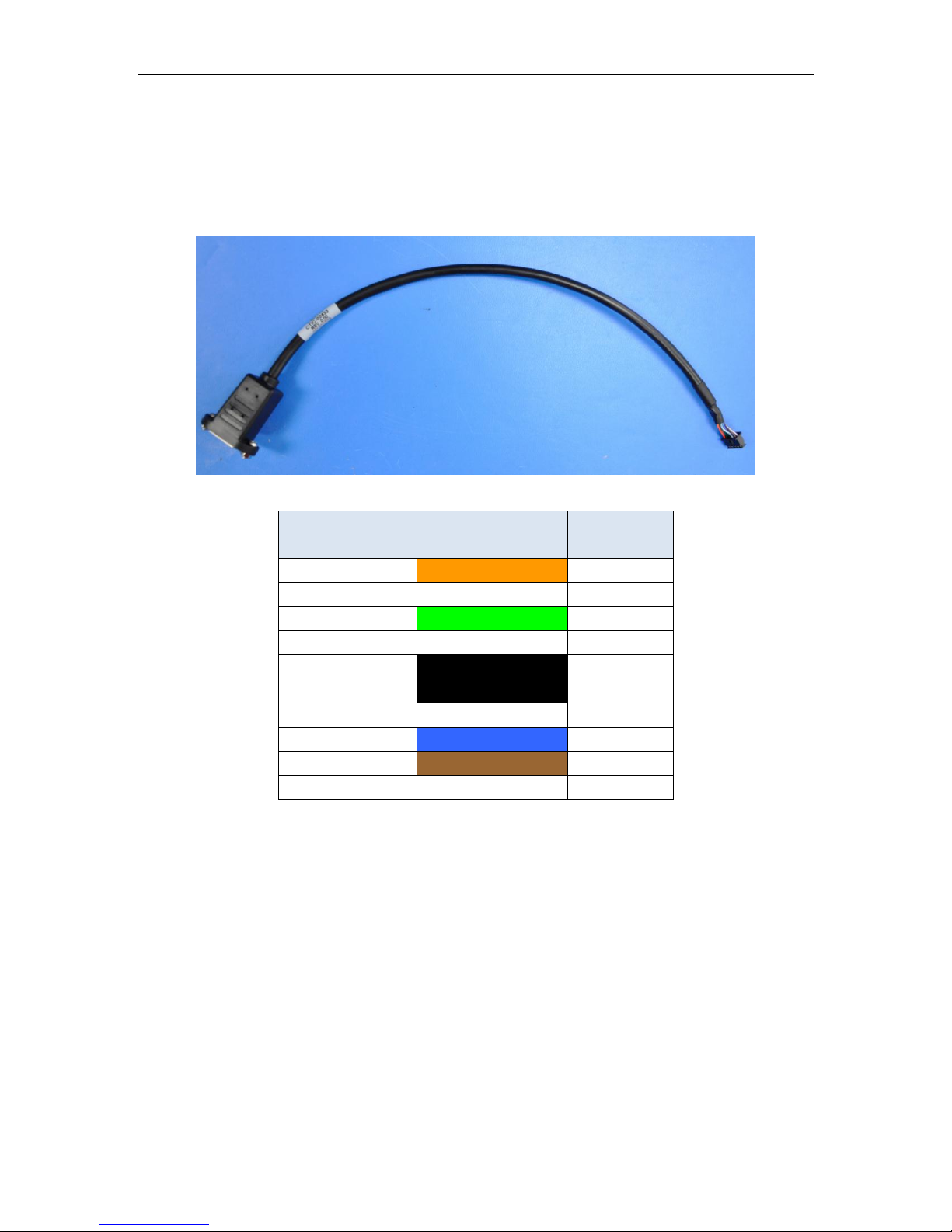
Connect Tech – Xtreme/GbE - User Manual
28
RJ45 (8P8C)
Signal
10-pin
MiniTek
1
MX1-
1 2 MX1+
2 3 MX2-
3 4 MX2+
4
SHELL
SHELL
5
SHELL
SHELL
6 7 MX3-
7 8 MX3+
8 9 MX4-
9
10
MX4+
10
Detailed Cable Information
RJ-45 panel mount to 10-pin MiniTek w/Latch - CBG117
Revision 0.01
Page 29
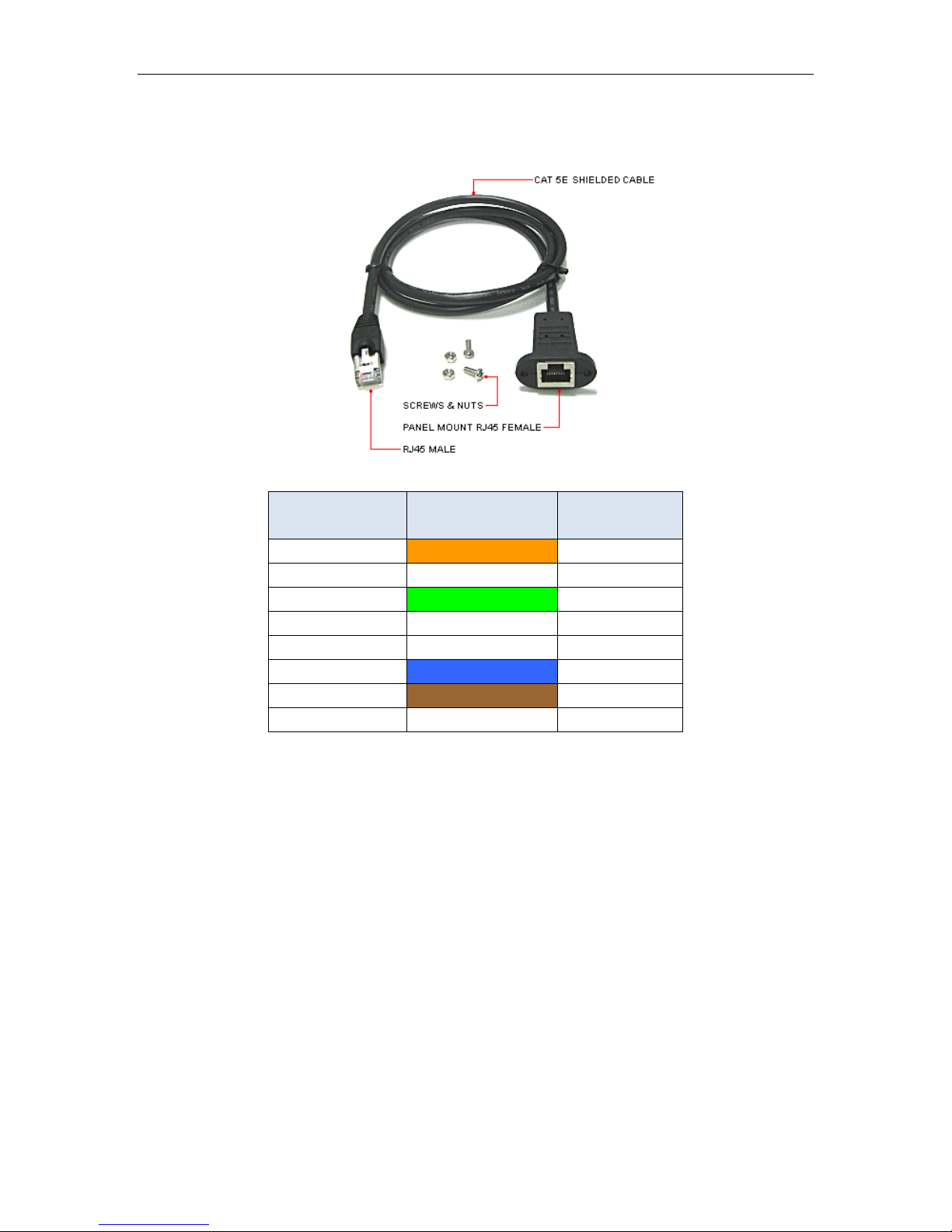
29
RJ45 (8P8C)
Male
Signal
RJ45 (8P8C)
Female
1
MX1-
1 2 MX1+
2 3 MX2-
3 4 MX2+
4 7 MX3-
7
8
MX3+
8
9
MX4-
9
10
MX4+
10
RJ-45 panel mount to RJ-35 - P115-012
Connect Tech – Xtreme/GbE - User Manual
Revision 0.01
Page 30
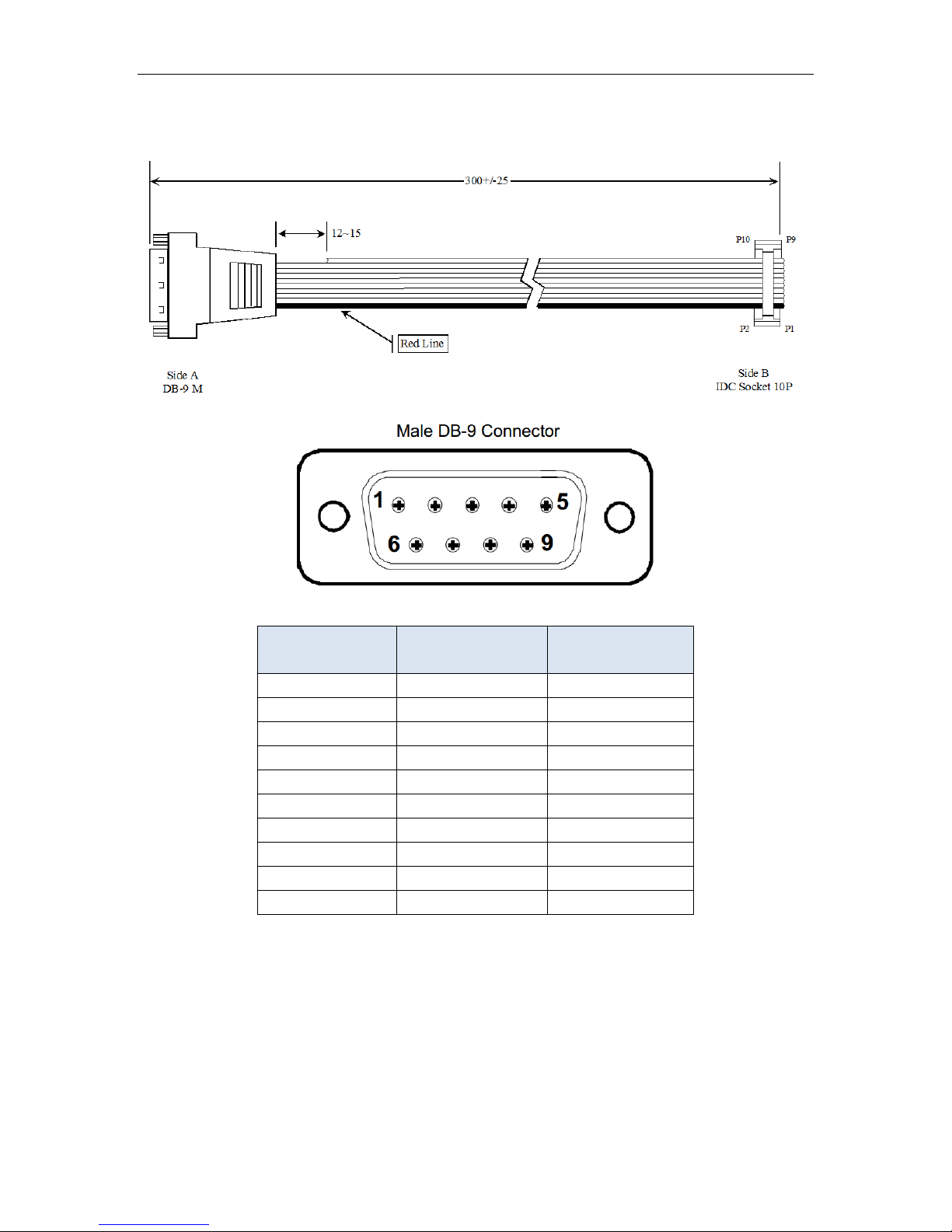
Connect Tech – Xtreme/GbE - User Manual
30
DB-9
Side A
Signal
2x5 0.1” IDC
Side B
1 - - 2 RX
3
3
TX
5
4 - - 5 GND
9
6 - - 7 - - 8 - -
9 - -
- - -
DB-9 to 10-pin IDC cable – CAG104
Revision 0.01
Page 31

31
DB-9
CN1
Signal
2x5 2mm Minitek
CN2
1 - - 2 RX 2 3
TX 3 4 - - 5 GND
5
6 - -
7 - - 8 - - 9 - - - -
-
DB-9 to 10-pin MiniTek w/Latch - CBG117
Connect Tech – Xtreme/GbE - User Manual
Revision 0.01
