Page 1
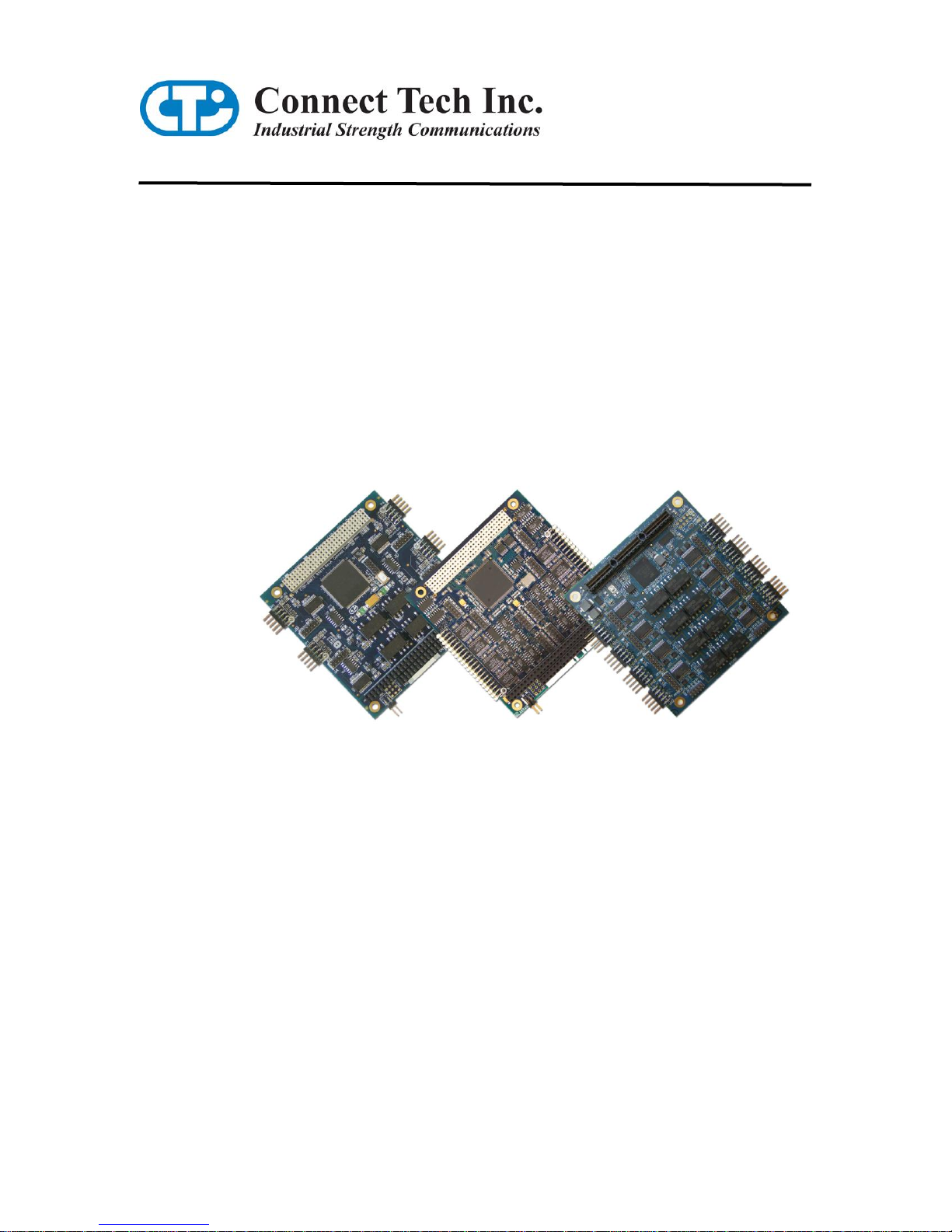
Xtreme/104 Plus, PCI-104
and PCI/104 Express Family
User Manual
Connect Tech Inc.
42 Arrow Road
Guelph, Ontario
N1K 1S6
Tel: 519-836-1291
Toll: 800-426-8979 (North America only)
Fax: 519-836-4878
Email: sales@connecttech.com
support@connecttech.com
Web: www.connecttech.com
CTIM-00029 Revision 0.09 February 15, 2011
Page 2
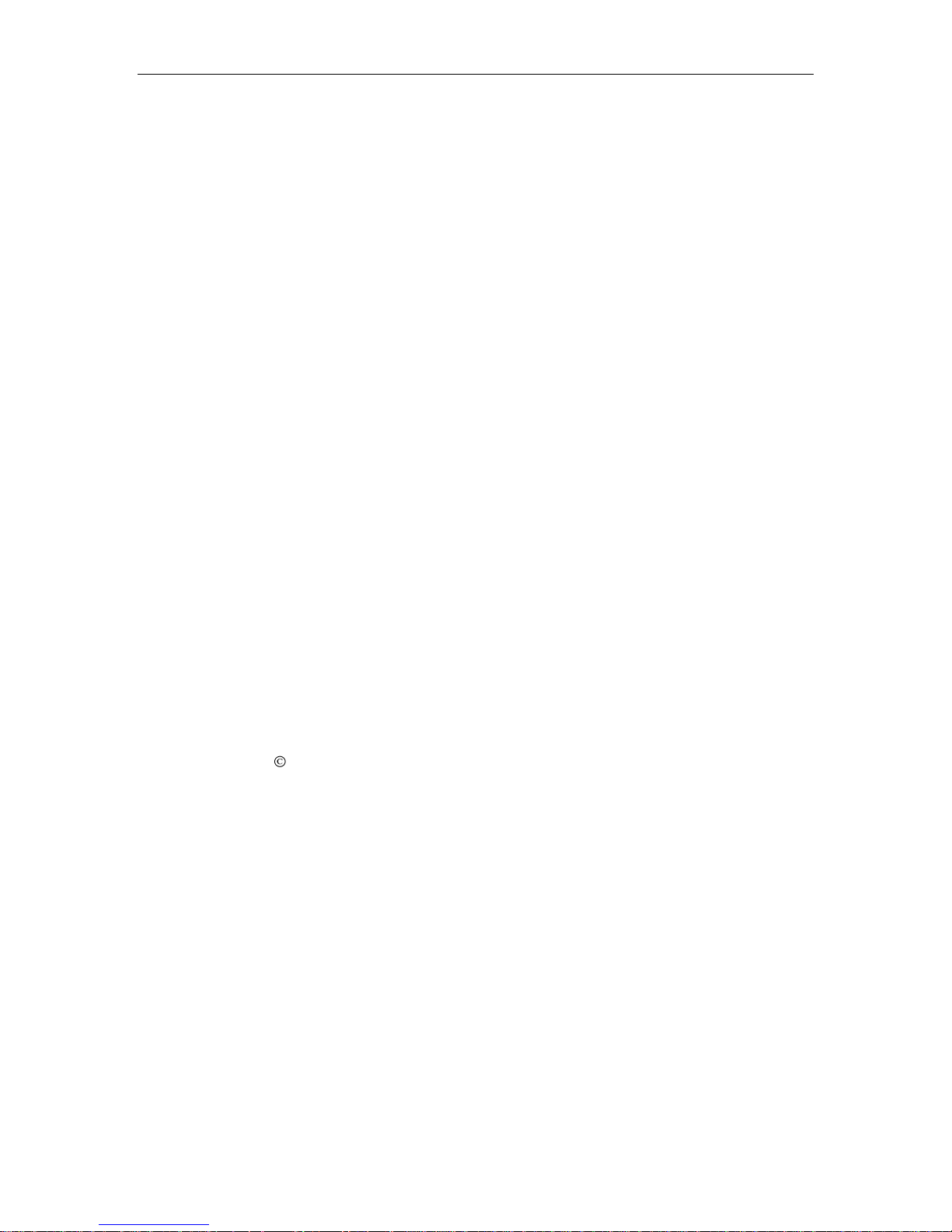
Connect Tech Xtreme/104-Plus, PCI-104 and PCI/104 Express Family User Manual
2
1 Limited Lifetime Warranty
Connect Tech Inc. provides a lifetime warranty for all of our products. Should this product, in
Connect Tech Inc.‟s opinion, fail to be in good working order during the warranty period,
Connect Tech Inc. will, at our option, repair or replace this product at no charge, provided that
the product has not been subjected to abuse, misuse, accident, disaster or non Connect Tech Inc.
authorized modification or repair.
You may obtain warranty service by delivering this product to an authorized Connect Tech Inc.
business partner or directly to Connect Tech Inc. along with proof of purchase. Product returned
to Connect Tech Inc. must be pre-authorized by Connect Tech Inc. with an RMA (Return
Material Authorization) number marked on the outside of the package and sent prepaid, insured
and packaged for safe shipment. Connect Tech Inc. will return this product by prepaid ground
shipment service.
The Connect Tech Inc. lifetime warranty is defined as the serviceable life of the product. This is
defined as the period during which all components are available. Should the product prove to be
irreparable, Connect Tech Inc. reserves the right to substitute an equivalent product if available
or to retract lifetime warranty if no replacement is available.
The above warranty is the only warranty authorized by Connect Tech Inc. Under no
circumstances will Connect Tech Inc. be liable in any way for any damages, including any lost
profits, lost savings or other incidental or consequential damages arising out of the use of, or
inability to use, such product.
2 Copyright Notice
The information contained in this document is subject to change without notice. Connect Tech
Inc. shall not be liable for errors contained herein or for incidental consequential damages in
connection with the furnishing, performance, or use of this material. This document contains
proprietary information that is protected by copyright. All rights are reserved. No part of this
document may be photocopied, reproduced, or translated to another language without the prior
written consent of Connect Tech Inc.
Copyright 1997 - 2011 by Connect Tech Inc.
3 Trademark Acknowledgment
Connect Tech Inc. acknowledges all trademarks, registered trademarks and/or copyrights
referred to in this document as the property of their respective owners.
Not listing all possible trademarks or copyright acknowledgments does not constitute a lack of
acknowledgment to the rightful owners of the trademarks and copyrights mentioned in this
document.
Revision 0.09
Page 3
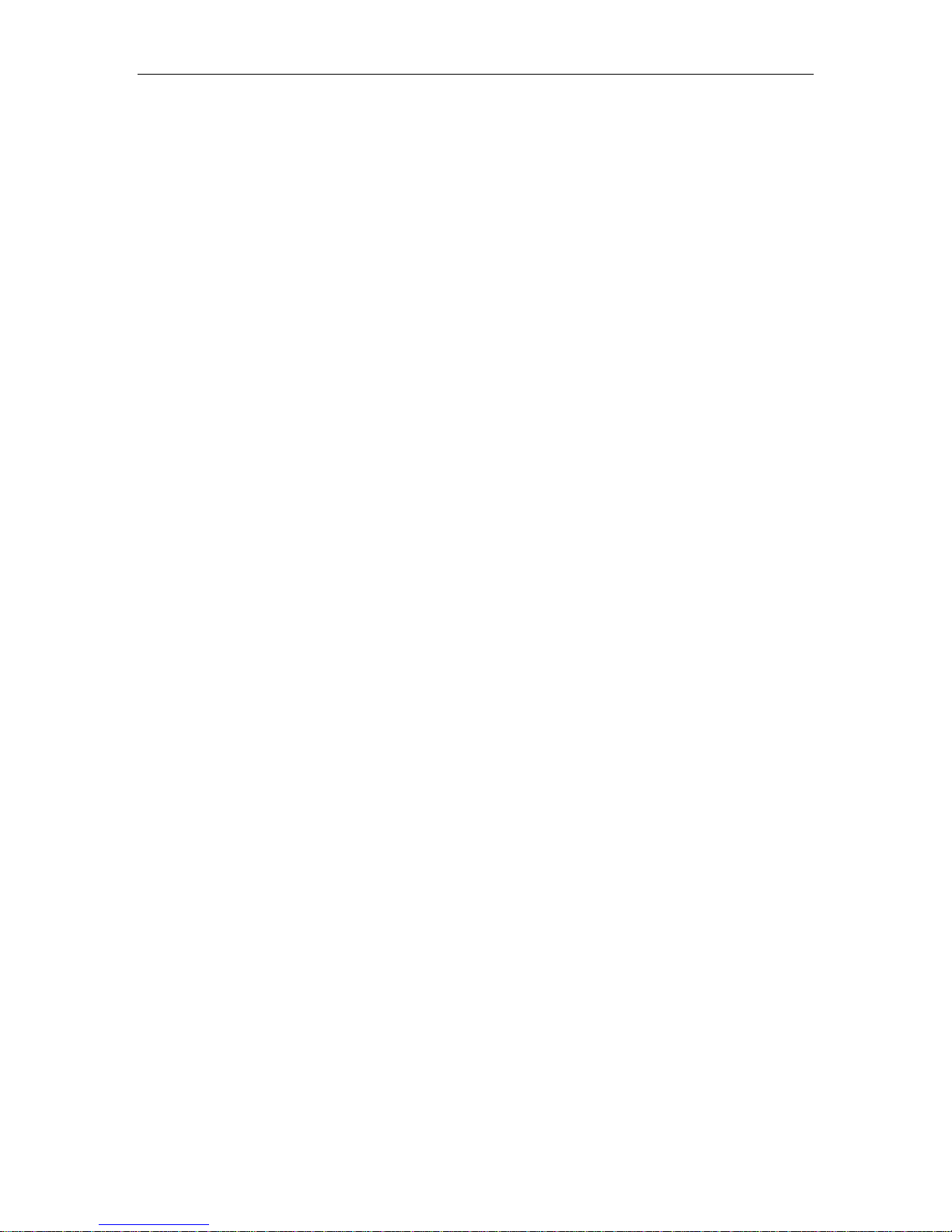
Connect Tech Xtreme/104 Plus, PCI-104 and PCI/104 Express Family User Manual
3
4 Table of Contents
1 Limited Lifetime Warranty ............................................................................................................................... 2
2 Copyright Notice ............................................................................................................................................... 2
3 Trademark Acknowledgment ............................................................................................................................ 2
4 Table of Contents .............................................................................................................................................. 3
4.1 List of Figures ....................................................................................................................... 4
4.2 List of Tables ......................................................................................................................... 4
5 Customer Support Overview ............................................................................................................................. 6
6 Contact Information .......................................................................................................................................... 6
7 Conventions used in this manual ....................................................................................................................... 6
8 Introduction ....................................................................................................................................................... 7
8.1 Features................................................................................................................................ 7
8.1.1 Xtreme/104-Plus ................................................................................................................ 7
8.1.2 Xtreme/104-Plus Opto ................................................................................................ ....... 8
8.1.3 Xtreme/104-Express Opto .................................................................................................. 8
8.1.4 Xtreme/PCI-104 12 Port Opto ........................................................................................... 9
9 Xtreme/104-Plus Diagrams ..............................................................................................................................10
10 Xtreme/104 Express Diagrams .........................................................................................................................15
11 Xtreme/PCI104 12 Port Opto Diagrams ...........................................................................................................16
12 Xtreme/104 Installation Overview ...................................................................................................................17
13 Hardware Installation .......................................................................................................................................17
13.1 ESD Warning ...................................................................................................................... 17
13.2 Installing Xtreme/104-Plus or Xtreme/104PCI Cards Into Your System ..................................... 17
14 Hardware Configuration ...................................................................................................................................18
14.1 Interrupts and Memory Address Selection............................................................................... 18
14.2 Xtreme/104 Plus and Xtreme/PCI-104 ID Selection ................................................................. 18
14.2.1 Xtreme/104 Plus ID Selection Using the Rotary Switch ...................................................18
14.2.2 Xtreme/104 Plus and /PCI-104 ID Selection Using the Jumper Block .............................19
15 Electrical Interfaces Xtreme/104 Plus and Express (RS-232/422/485 and RS-423 Models) ...........................20
15.1 RS-232 Electrical Interface ................................................................................................... 20
15.2 RS-422/485 Electrical Interface ............................................................................................. 20
15.2.1 Full Duplex 4-Wire Mode .................................................................................................20
15.2.2 Half Duplex 2-Wire Mode ................................................................................................20
15.2.3 Multi-drop 4-Wire Mode ..................................................................................................20
15.2.4 Line Bias and Termination ...............................................................................................20
15.3 Jumper Block Settings .......................................................................................................... 21
15.3.1 Four and Eight Port Xtreme/104 Plus models ..................................................................21
15.3.2 Sixteen Port Xtreme/104 Plus models ...............................................................................21
15.3.3 Jumper Details .................................................................................................................22
15.4 Power-on RS485 Tri-state for multidrop networks. .................................................................. 23
15.4.1 Xtreme/104-Plus Opto and Xtreme/104 Express Opto models: ........................................23
15.4.2 16 Port Models .................................................................................................................23
16 Electrical Interfaces (RS-232/422/485/TTL Models) .......................................................................................24
16.1 RS-232/TTL Electrical Interface ............................................................................................ 24
16.2 RS-422/485 Electrical Interface ............................................................................................. 24
16.3 Jumper Block Settings .......................................................................................................... 24
17 Electrical Interfaces Xtreme/PCI-104 12 Port Opto .........................................................................................26
17.1 I/O Port Power for the Xtreme/PCI-104 Opto 12 Port ............................................................. 26
17.2 Line Modes ......................................................................................................................... 26
17.2.1 Low Power Shutdown .......................................................................................................26
17.2.2 RS-232 Electrical Interface ..............................................................................................26
17.2.3 Full Duplex 4-Wire RS485 ...............................................................................................26
17.2.4 Multi-drop 4-WireRS485 ..................................................................................................26
17.2.5 Half Duplex 2-Wire RS485 ...............................................................................................26
17.2.6 Line Bias/Termination ................................................................................................ ......27
17.3 Jumper Block and Mode Settings for 12 Port Opto .................................................................. 27
17.4 Bias and Termination Resistors ............................................................................................. 27
17.5 Line Interface Mode Jumpers for Xtreme/PCI-104 Opto 12 Port ............................................... 28
17.6 Power-on Tri-state for Xtreme/PCI-104 Opto 12 Port .............................................................. 28
18 Driver Software Configuration .........................................................................................................................29
Revision 0.09
Page 4
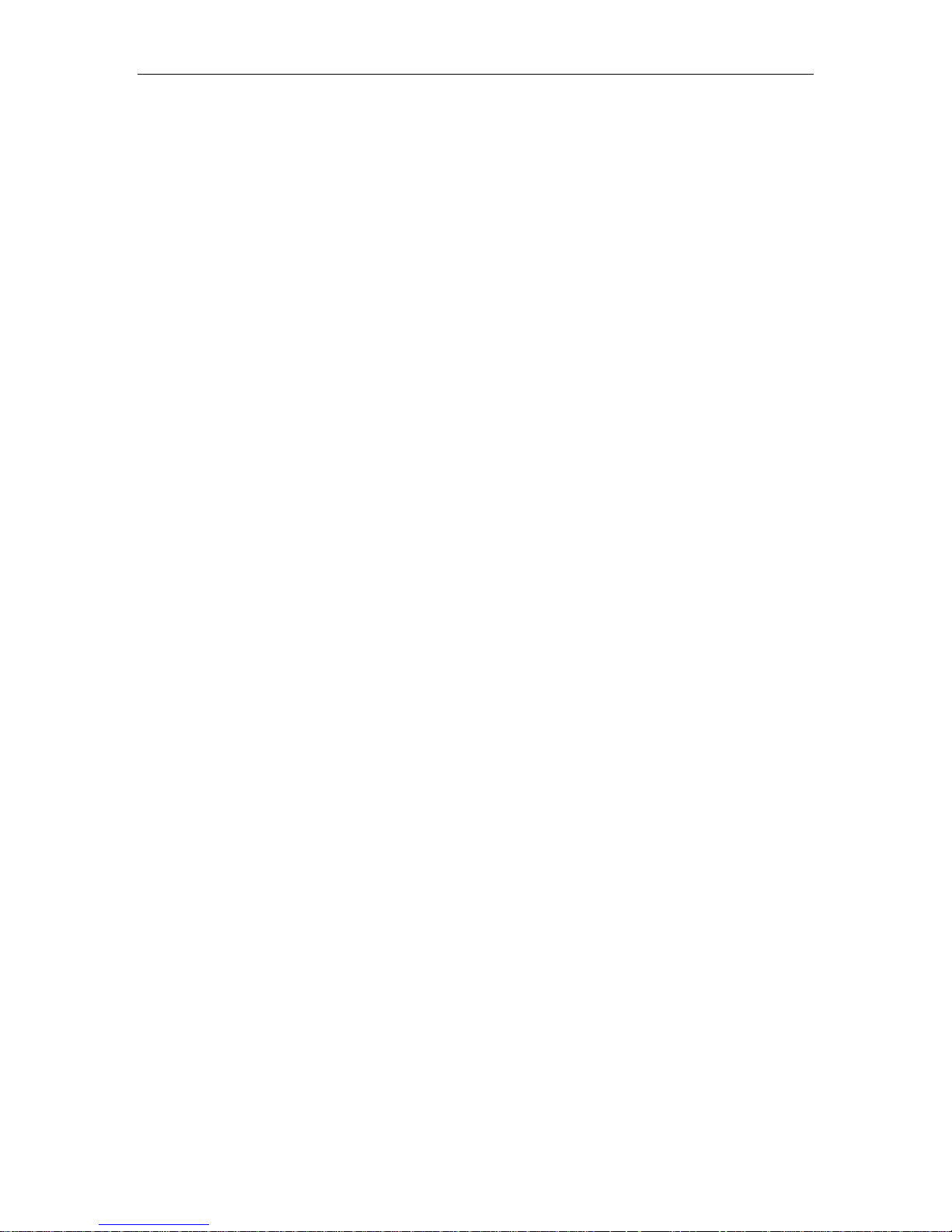
Connect Tech Xtreme/104-Plus, PCI-104 and PCI/104 Express Family User Manual
4
18.1 Driver Installation ............................................................................................................... 29
18.2 RS-485 Multidrop 2 and 4 wire configuration ......................................................................... 29
19 Connectors/Pinouts ..........................................................................................................................................30
19.1 40 Pin Connector Pin Numbering .......................................................................................... 30
19.2 80 Pin Connector Pin Numbering .......................................................................................... 30
19.3 Xtreme/104 Plus RS423 ........................................................................................................ 31
19.4 Xtreme/104 Plus RS-232/422/485 .......................................................................................... 32
19.5 Xtreme/104 Plus 16 Port ....................................................................................................... 33
19.6 Xtreme/104 Plus Opto 2 & 4 Port, Xtreme/104-Express Opto 8 Port ......................................... 34
19.7 Xtreme/PCI-104 Opto 12 Port .............................................................................................. 35
20 Cable Pinouts ...................................................................................................................................................36
20.1 Single, Quad and Octal cables .............................................................................................. 36
20.2 Xtreme/PCI-104 12 Port Opto ............................................................................................... 36
20.3 Xtreme/104 Plus RS232/485/TTL model ................................................................................. 37
21 Wiring Examples..............................................................................................................................................38
21.1 RS232 Wiring Example ......................................................................................................... 38
21.2 RS423 Wiring Example ......................................................................................................... 38
21.3 RS-422/485 Wiring Examples ................................................................................................ 39
22 Specifications ...................................................................................................................................................40
22.1 Operating Environment ........................................................................................................ 40
22.2 Power Requirements ............................................................................................................ 40
22.3 PC/104 Bus Interface ........................................................................................................... 40
22.4 PCIe/104 Bus Interface......................................................................................................... 40
22.5 PCI-104 .............................................................................................................................. 40
22.6 Dimensions ......................................................................................................................... 40
22.7 Communications .................................................................................................................. 41
22.7.1 Baud Rates most models: ..................................................................................................41
22.7.2 UARTs ..............................................................................................................................41
22.7.3 Control Signals .................................................................................................................41
22.8 Certification ........................................................................................................................ 42
23 Part Numbers ...................................................................................................................................................42
4.1 List of Figures
Figure 1: Xtreme/104-Plus RS-232/422/485 4 and 8 port models hardware components ............................10
Figure 2: Xtreme/104-Plus RS-423 Model Hardware Components ..............................................................11
Figure 3: Xtreme/104-Plus RS-232/422/485/TTL Models .............................................................................12
Figure 4: Xtreme/104-Plus Opto RS-232/422/485 Hardware Components (4 Port Model) .........................13
Figure 5: Xtreme/104-Plus 16 Port RS-232/422/485 Hardware Components ..............................................14
Figure 6: Xtreme/104-Express Opto 4 and 8 port Hardware Components ...................................................15
Figure 7: Xtreme/PCI104-Opto 12 Port Hardware Components .................................................................16
Figure 8: Rotary Switch ID Selection ............................................................................................................18
Figure 9: Jumper Settings for ID Selection ...................................................................................................19
Figure 10: Example of Various Jumper Block Settings for RS-232/422/485 Models ....................................21
Figure 11: Example of Various Jumper Block Settings for RS-232/422/485 Models ....................................21
Figure 12: Examples of Various Jumper Block Settings for RS-232/422/485/TTL Models ..........................24
Figure 13: Examples of Various Jumper Block Settings for the 12 Port Opto model ...................................27
Figure 14: 40 Pin Connector: Pin Numbering ..............................................................................................30
Figure 15: 80 Pin Connector: Pin Numbering ..............................................................................................30
Figure 16: RS-232 Wiring Diagram ..............................................................................................................38
Figure 17: RS-423 Wiring Diagram ..............................................................................................................38
Figure 18: RS-422/485 Wiring Diagram (4 Wire) ........................................................................................39
Figure 19: RS-422/485 Wiring Diagram (4 Wire Multidrop) .......................................................................39
Figure 20: RS-422/485 Wiring Diagram (2 Wire) ........................................................................................39
4.2 List of Tables
Table 1: I/O Signal Assignments for RS-423 Models ....................................................................................31
Table 2: I/O Signal Assignments for RS-232/422/485 Models) .....................................................................32
Table 3: I/O Signal Assignments for 16 Port model ......................................................................................33
Revision 0.09
Page 5
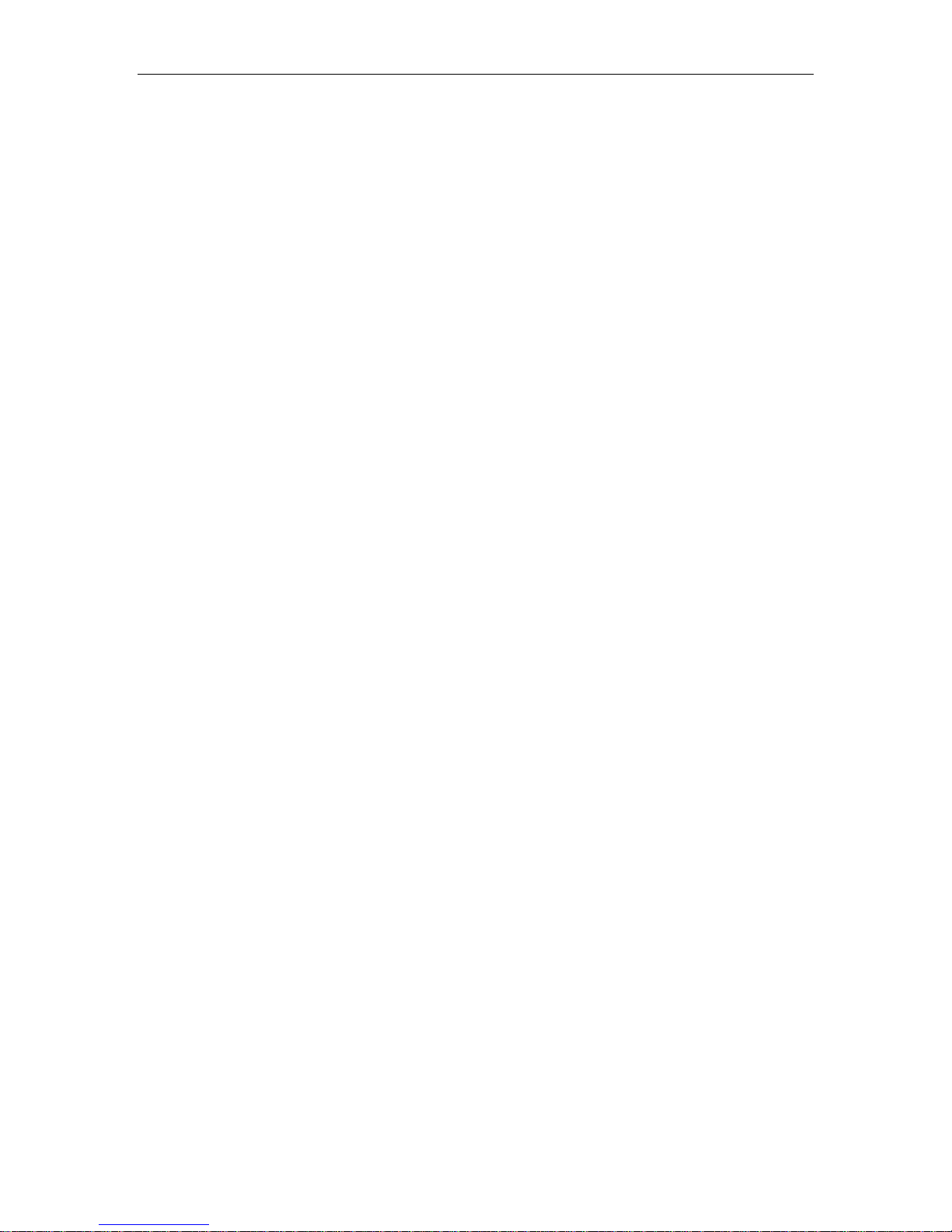
Connect Tech Xtreme/104 Plus, PCI-104 and PCI/104 Express Family User Manual
5
Table 4: 10 Pin R/A Port Header Pinouts on Opto Models .........................................................................34
Table 5: 10 Pin R/A Port Header Pinouts on 12 Port Opto Models .............................................................35
Table 6: DB-9 Male Cable Pinouts ...............................................................................................................36
Table 7: CBG067 DB-9 Male Cable Pinouts for 12 Port Opto model ..........................................................36
Table 8: RS-232/TTL Px1 Right Angled Header Pinouts (CAG104 Compatible) .........................................37
Table 9: RS-485 Px2 Vertical Header Pinouts ..............................................................................................37
Table 10: Multipurpose I/O (MPIO) Header Pinout (Direct Connection to UART) .....................................37
Revision 0.09
Page 6
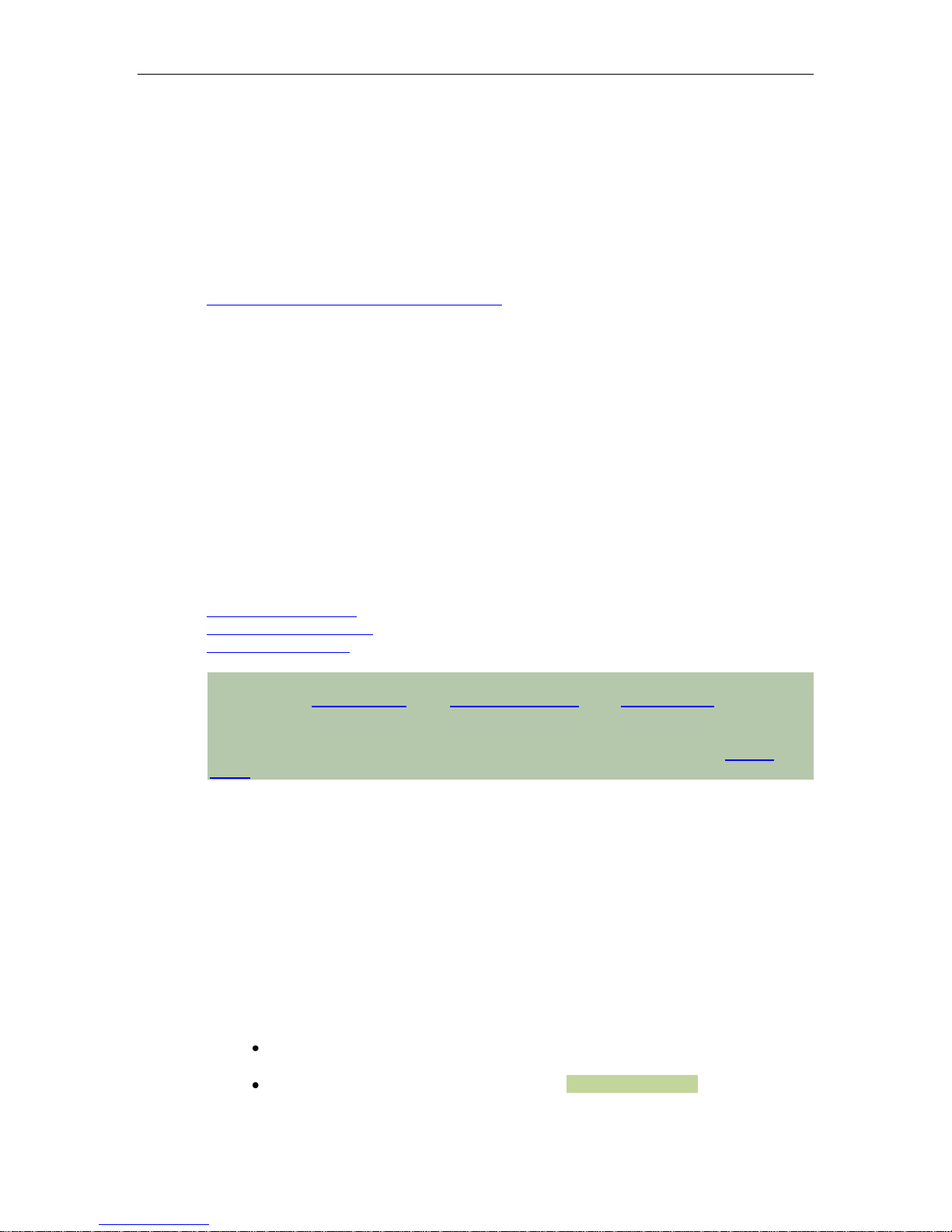
Connect Tech Xtreme/104-Plus, PCI-104 and PCI/104 Express Family User Manual
6
5 Customer Support Overview
If you experience difficulties after reading the manual and/or using the product, contact the
Connect Tech Inc. reseller from which you purchased the product. In most cases the reseller can
help you with product installation and difficulties.
In the event that the reseller is unable to resolve your problem, our highly qualified support staff
can assist you. Our support section is available 24 hours a day, 7 days a week on our website at:
www.connecttech.com/sub/support/support.asp. See the contact information section below for
more information on how to contact us directly. Our technical support is always free.
6 Contact Information
We offer three ways for you to contact us:
Mail/Courier
You may contact us by letter at: Connect Tech Inc.
Technical Support
42 Arrow Road, Guelph, ON
Canada N1K 1S6
Email/Internet
You may contact us through the Internet. Our email and URL addresses on the Internet are:
sales@connecttech.com
support@connecttech.com
www.connecttech.com
Note:
Please go to the Download Zone or the Knowledge Database in the Support Center on the
Connect Tech Inc. website for product manuals, installation guides, device driver software and
technical tips.
Submit your technical support questions to our customer support engineers via the Support
Center on the Connect Tech Inc. website.
Telephone/Facsimile
Technical Support representatives are ready to answer your call Monday through Friday, from
8:30 a.m. to 5:00 p.m. Eastern Standard Time. Our numbers for calls are:
Telephone: 800-426-8979 (North America only)
Telephone: 519-836-1291 (Live assistance available 8:30 a.m. to 5:00 p.m. EST, Monday to
Friday)
Facsimile: 519-836-4878 (online 24 hours)
7 Conventions used in this manual
This manual uses the following conventions:
When referring to the entire family of products Xtreme/104 Plus, Xtreme/PCI-104,
Xtreme/104 Express and Xtreme/104 Plus Opto are abbreviated to Xtreme/104.
Special or important tips are formatted with a Green Background.
Revision 0.09
Page 7
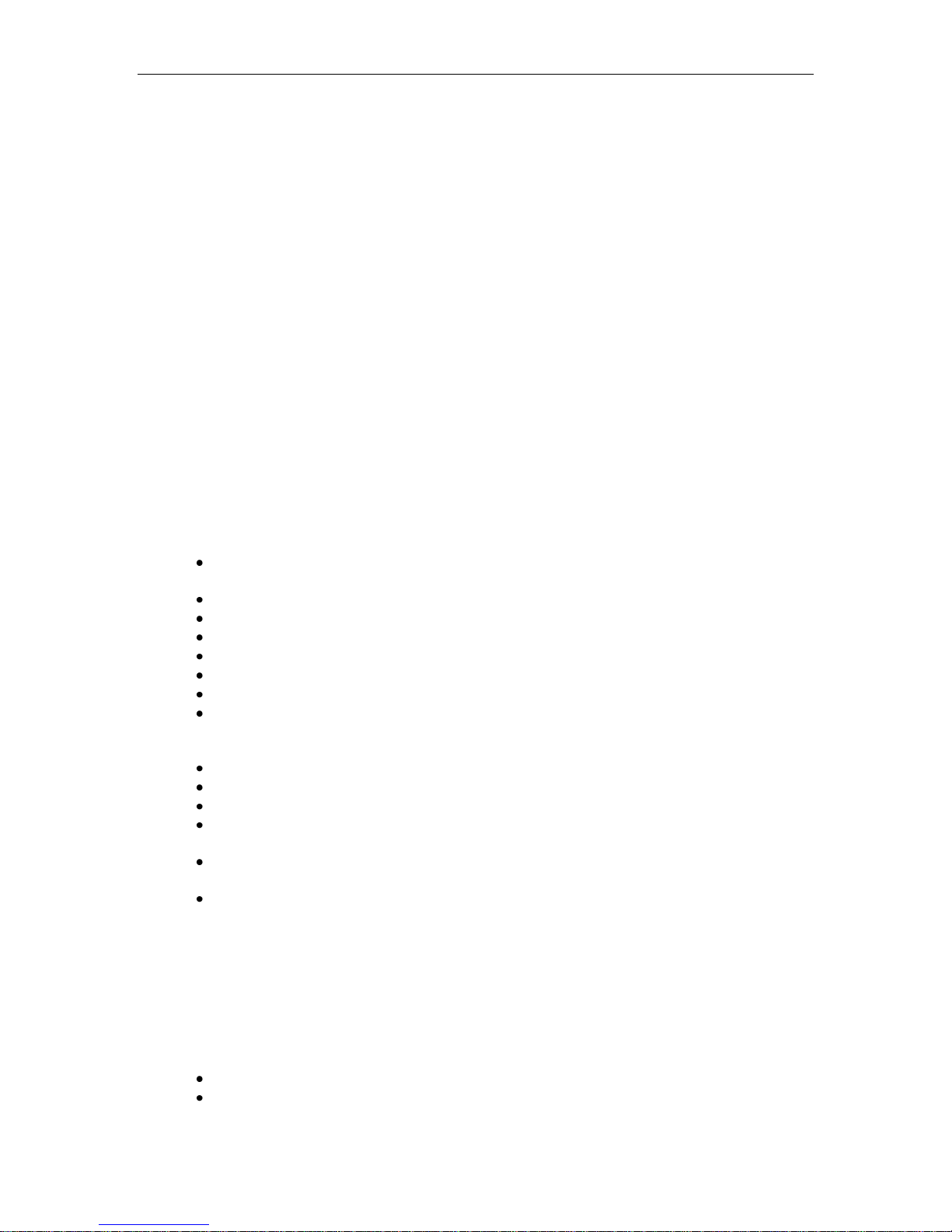
7
8 Introduction
Connect Tech's Xtreme/104-Plus, 104-PCI and 104/Express family combines the best of the
Universal PCI bus with the rugged and compact form factor of PC/104.
The various models are PCI 2.0, PC/104-Plus 2.0 or PCIe/104 compliant. The modular
Xtreme/104-Plus and Xtreme/104-Plus Opto cards include a PC/104 pass-through connector
option for compatibility with legacy PC/104 cards.
The Xtreme/104 family offer independent port configuration for baud rate, and data bit options
of 5, 6, 7 and 8, as well as, 1, 1.5 and 2 stop bits. Select between odd and even parity. The
Xtreme/104 Express offers a fractional baud rate generator which allows almost any baud rate to
be selected as well as a 9 bit addressing mode.
Connect Tech‟s Xtreme/104-Plus and Express cards are perfect for embedded applications such
as, industrial PCs, kiosks, military systems, aerospace, medical systems, POS devices and any
system requiring fast data transfer speeds and a rugged, compact form factor. These self-stacking
cards are low on power consumption and function in industrial temperature conditions.
8.1 Features
Connect Tech Xtreme/104 Plus, PCI-104 and PCI/104 Express Family User Manual
8.1.1 Xtreme/104-Plus
Universal PC/104-Plus adapter
o 16 Port models require 5V power.
PCI 2.0 and PC/104-Plus compliant
2 port model: 2 ports RS-423
4 port models: 4 ports RS-423 or 4 ports jumper selectable RS-232/422/485
8 port models: 8 ports jumper selectable RS-232/422/485, TTL model as well
16 port models: 16 ports jumper selectable RS-232/422/485
TTL model has the ability to disable ports when not in use
Maximum data rates of 115.2 Kbps (RS-423), 921.6 Kbps (RS-232/TTL) and 1.8432 Mbps
(RS-422/485)
o 16 port model maximum data rates are 1Mbps RS-232 and 4.16Mbps RS-422/485
Operating temperature range of -40ºC to 85ºC
Each port can be configured independently for baud rate, parity, data and stop bits
High performance PCI UARTs
PC/104 pass-through connectors installed for compatibility with legacy PC/104 cards on
select models
Software support for Windows 2000/XP/Server/Vista/7,Windows CE5, QNX 4, QNX6,
Linux. Contact sales or support for most recent list and model compatibility.
Available signals
RS-423 Model:
RS-423: TxD-, TxDRef, RxD+/-, RTS-, RTSRef, CTS+/-
RS-232/422/485 Models:
RS-232: TxD, RxD, RTS, CTS, RI, DTR, DSR, DCD and Signal Ground (SG)
RS-422/485: TxD+/-, RxD+/-, RTS+/-, CTS+/- and Signal Return (SR)
RS-232/422/485/TTL Models:
RS-232/TTL: TxD, RxD, RTS, CTS, RI, DTR, DSR, DCD, Signal Ground
(SG), +5V
RS-422/485: TxD+/-, RxD+/- and Signal Reference (SR)
Multilayer PCB built with EMI reduction techniques
Built with low power CMOS components
Revision 0.09
Page 8
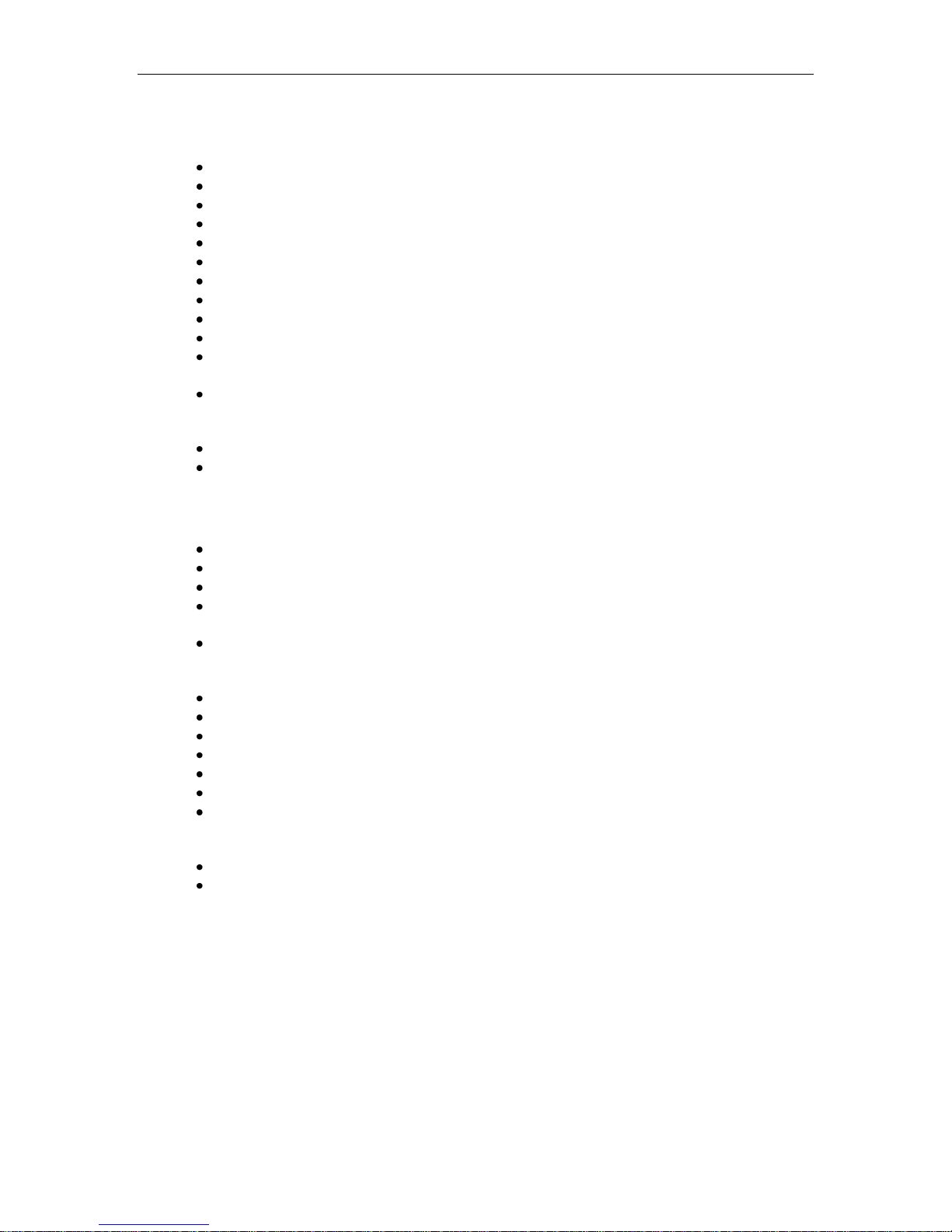
Connect Tech Xtreme/104-Plus, PCI-104 and PCI/104 Express Family User Manual
8
8.1.2 Xtreme/104-Plus Opto
Universal PC/104-Plus adapter
PCI 2.0 and PC/104-Plus compliant
2 or 4 ports jumper selectable for RS-232/422/485
Supports full duplex, half duplex and multi-drop communication modes in RS-422/485
Maximum data rates of 921.6 Kbps (RS-232) and 1.8432 Mbps (RS-422/485)
Operating temperature range of -40ºC to 85ºC
Each port can be configured independently for baud rate, parity, data and stop bits
High performance PCI UARTs
3kV DC (2.12kV AC RMS) of optical isolation
PC/104 pass-through connectors installed for compatibility with legacy PC/104 cards
Software support for Windows 2000/XP/Server/Vista/7, QNX 4, QNX6, Linux and VxWorks.
Contact sales or support for most recent list and model compatibility.
Available signals
RS-232: TxD, RxD, RTS, CTS and Signal Ground (SG)
RS-422/485: TxD+/-, RxD+/-, RTS+/-, CTS+/- and Signal Reference (SR)
Multilayer PCB built with EMI reduction techniques
Built with low power CMOS components
8.1.3 Xtreme/104-Express Opto
PCIe/104 Version 1.1 compliant.
4 or 8 port models with jumper selectable for RS-232/422/485
Supports full duplex, half duplex and multi-drop communication modes in RS-422/485
Maximum data rates of 921.6 Kbps (RS-232) and 7.812Mbps +/-1.5% (RS-422/485) with
16x baud clock.
Fractional Baud rate generator that can generate just about any baud rate with less than 1%
error. Common baud rates like 1200, 9600, 19200, 57600, 230400 etc typically have less than
0.1% error.
256 byte RX and TX FIFO buffers, improve performance and eliminate lost receive data
Operating temperature range of -40ºC to 85ºC
Each port can be configured independently for baud rate, parity, data and stop bits
High performance PCI-Express four or eight port UART
3kV DC (2.12kV AC RMS) optical isolation
Software support for Windows XP/Vista/7, more support coming soon.
Available signals
RS-232: TxD, RxD, RTS, CTS and Signal Ground (SG)
RS-422/485: TxD+/-, RxD+/-, RTS+/-, CTS+/- and Signal Reference (SR)
Multilayer PCB built with EMI reduction techniques
Built with low power CMOS components
Revision 0.09
Page 9
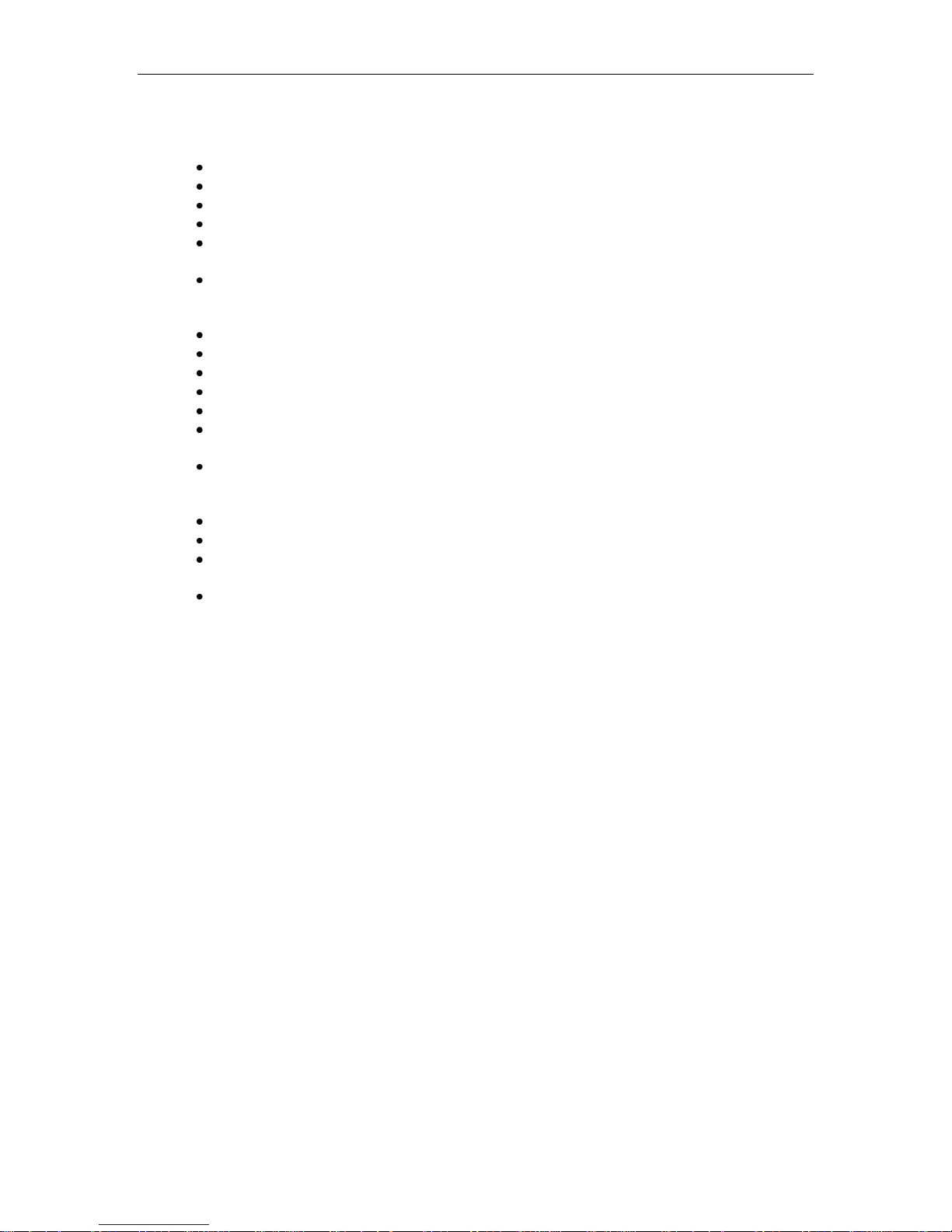
Connect Tech Xtreme/104 Plus, PCI-104 and PCI/104 Express Family User Manual
9
8.1.4 Xtreme/PCI-104 12 Port Opto
PCI-104 Version 1.0 compliant
Highest port density isolated serial board on the market!
12 ports with jumper selectable for RS-232/422/485
Supports full duplex, half duplex and multi-drop communication modes in RS-422/485
Maximum data rates of 921.6 Kbps (RS-232) and 4.166Mbps (RS-422/485) with 8x baud
clock.
Fractional Baud rate generator that can generate just about any baud rate with less than 1%
error. Common baud rates like 1200, 9600, 19200, 57600, 230400 etc typically have less than
0.1% error.
64 byte RX and TX FIFO buffers, improve performance and eliminate lost receive data
Operating temperature range of -40ºC to 85ºC
Each port can be configured independently for baud rate, parity, data and stop bits
High performance UARTs on each port.
1kV AC RMS optical isolation
Software support for Windows 2000/XP/Server/Vista/7, QNX 4, QNX6, Linux. Contact sales
or support for most recent list and model compatibility.
Available signals
RS-232: TxD, RxD, RTS, CTS and Signal Ground (SG)
RS-422/485: TxD+/-, RxD+/-, RTS+/-, CTS+/- and Signal Reference (SR)
Multilayer PCB built with EMI reduction techniques
Built with low power CMOS components
Features locking connector on DB9M I/O cable to prevent accidental removal in applications
prone to vibration.
Built with low power components. Each port features a low power shutdown mode if port is
not used.
Revision 0.09
Page 10
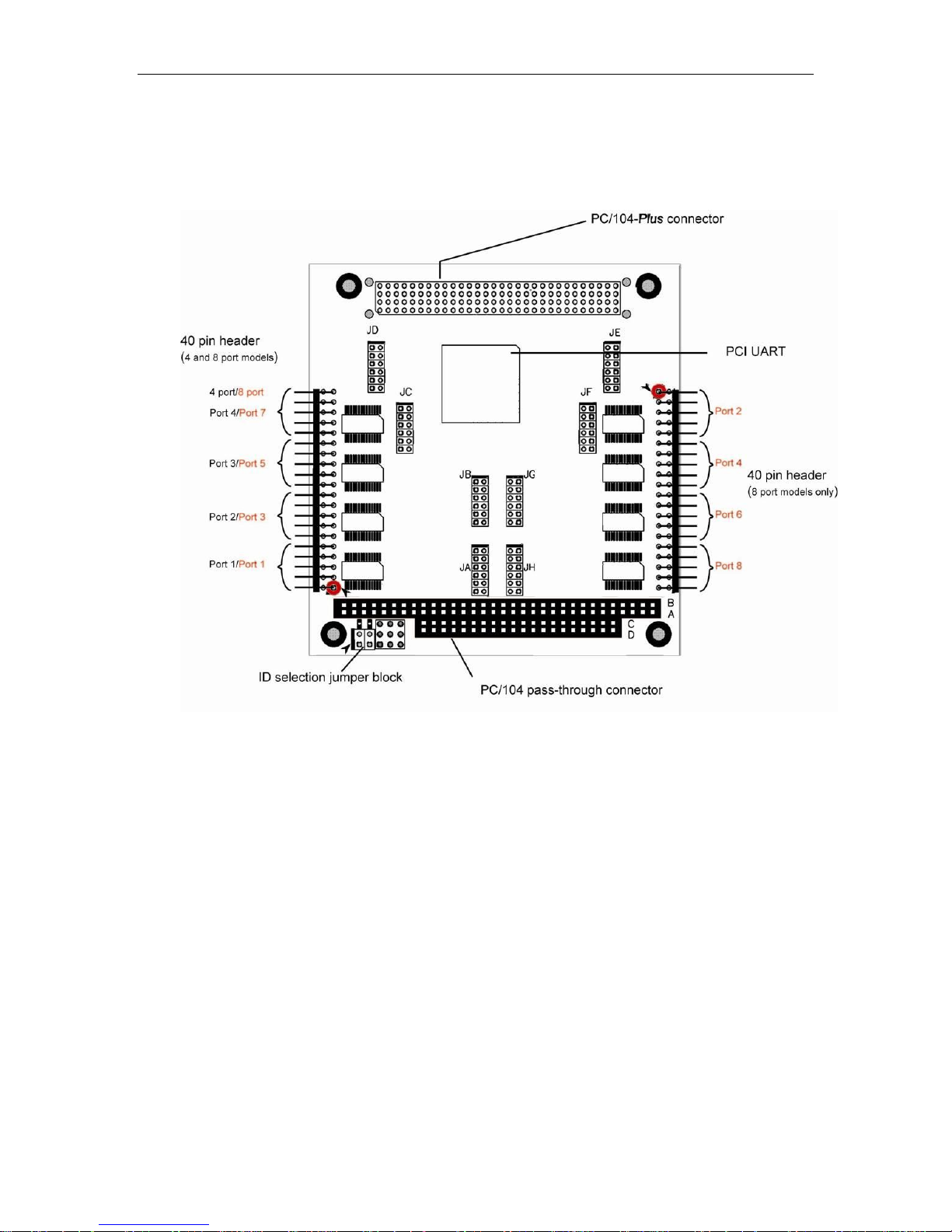
Connect Tech Xtreme/104-Plus, PCI-104 and PCI/104 Express Family User Manual
10
9 Xtreme/104-Plus Diagrams
Figure 1: Xtreme/104-Plus RS-232/422/485 4 and 8 port models hardware components
Revision 0.09
Page 11
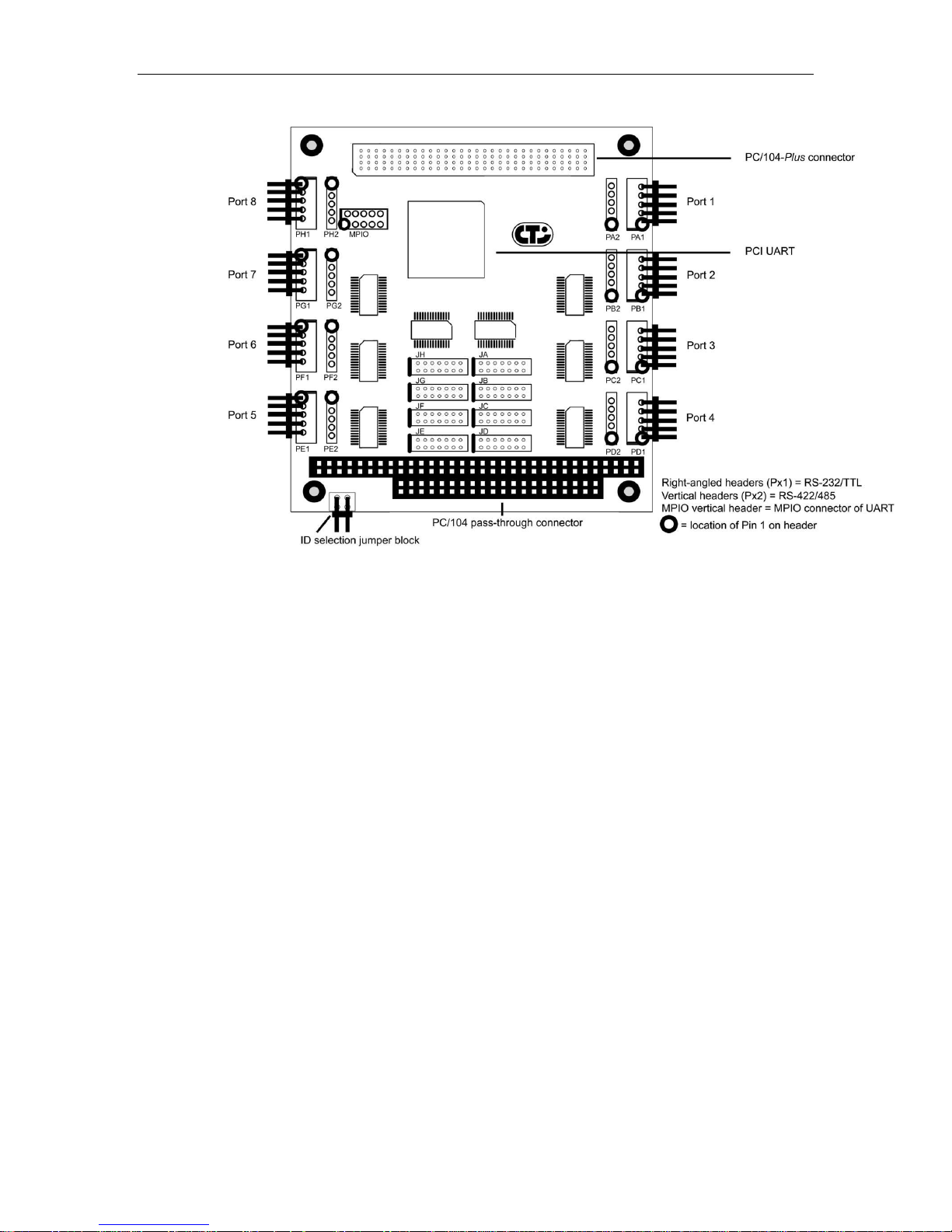
Connect Tech Xtreme/104 Plus, PCI-104 and PCI/104 Express Family User Manual
11
Figure 2: Xtreme/104-Plus RS-423 Model Hardware Components
Revision 0.09
Page 12
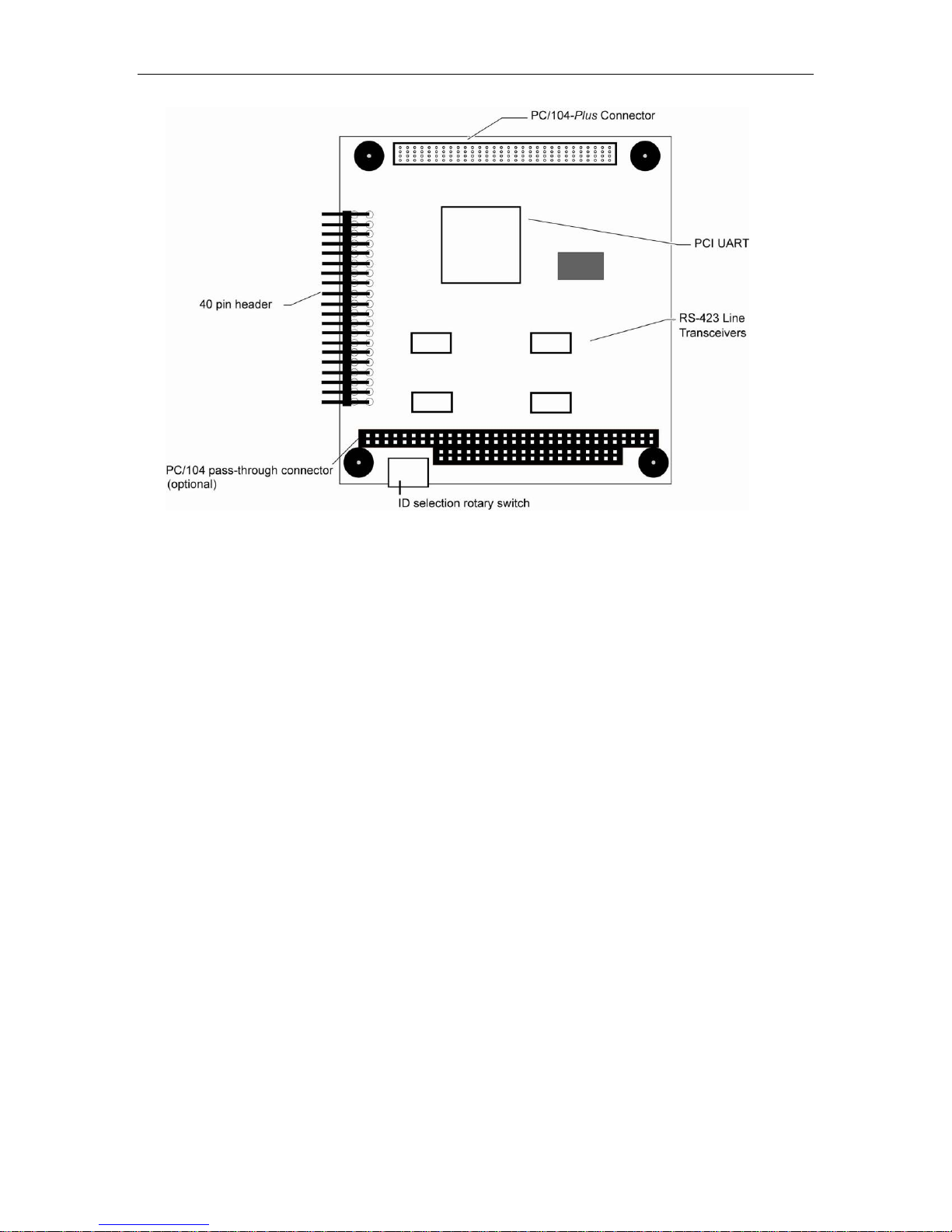
Connect Tech Xtreme/104-Plus, PCI-104 and PCI/104 Express Family User Manual
12
Figure 3: Xtreme/104-Plus RS-232/422/485/TTL Models
Revision 0.09
Page 13
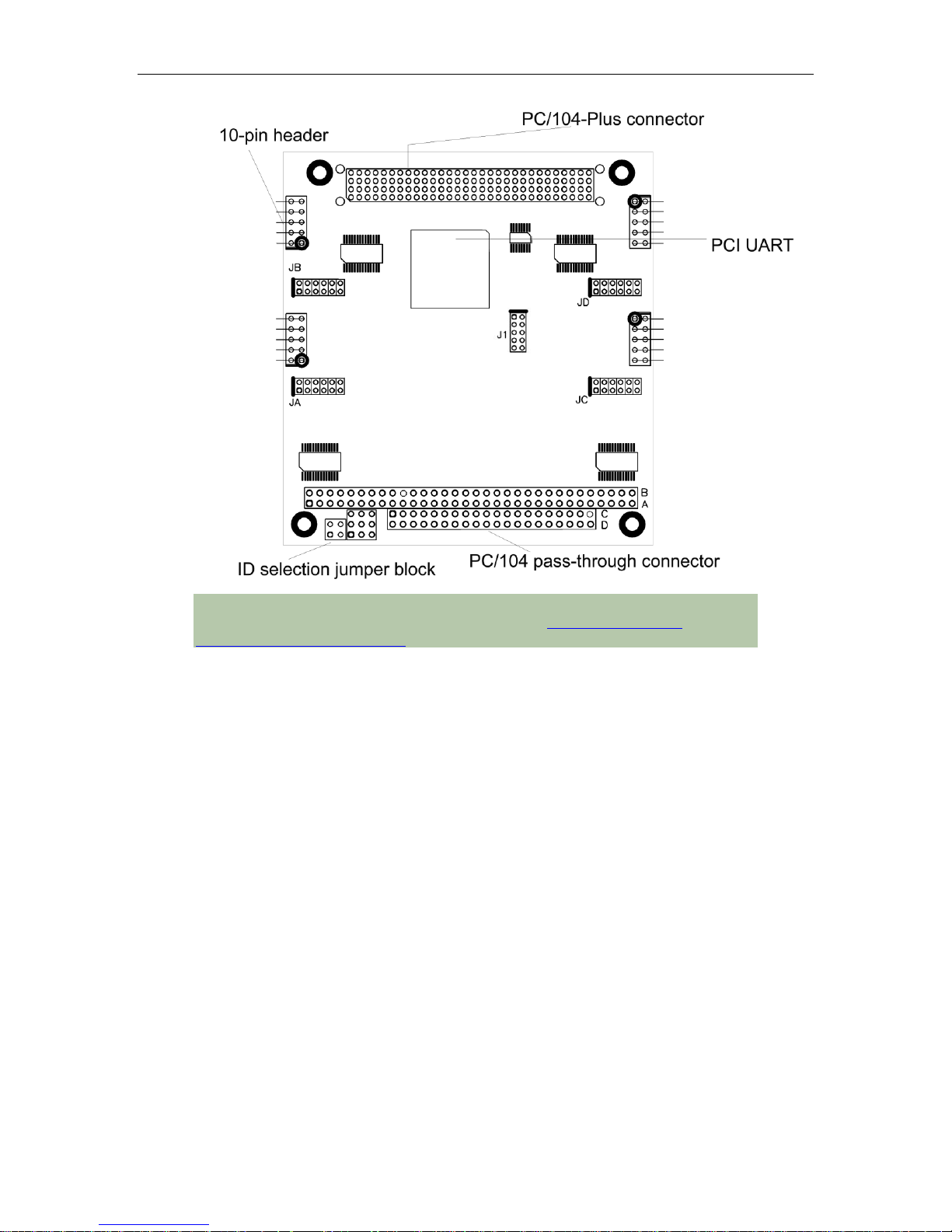
Connect Tech Xtreme/104 Plus, PCI-104 and PCI/104 Express Family User Manual
13
Note: Configuration information for the RS-232/422/485/TTL model,
including jumper settings and pinouts, is located in Electrical Interfaces
(RS-232/422/485/TTL models).
Figure 4: Xtreme/104-Plus Opto RS-232/422/485 Hardware Components (4 Port Model)
Revision 0.09
Page 14
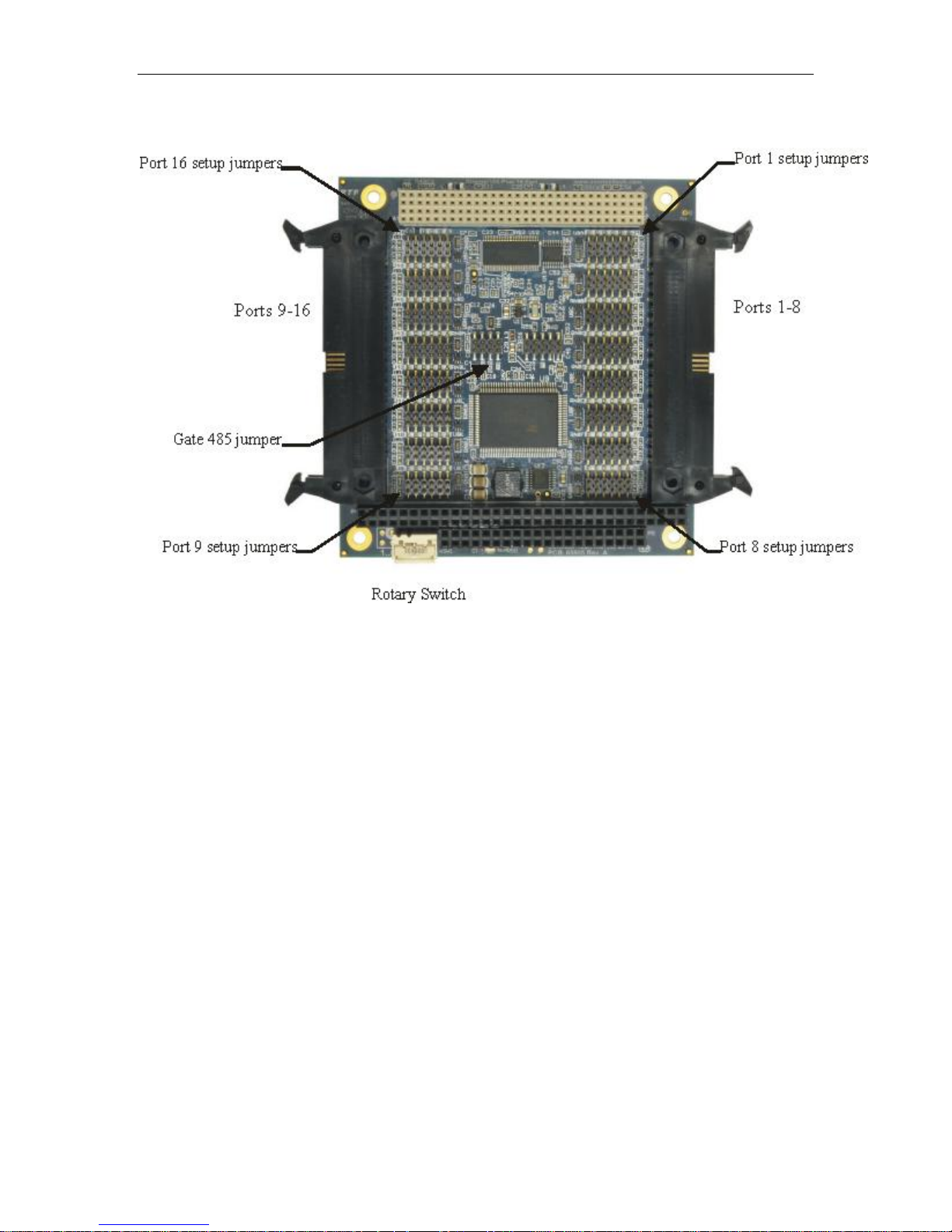
Connect Tech Xtreme/104-Plus, PCI-104 and PCI/104 Express Family User Manual
14
Figure 5: Xtreme/104-Plus 16 Port RS-232/422/485 Hardware Components
Revision 0.09
Page 15

Connect Tech Xtreme/104 Plus, PCI-104 and PCI/104 Express Family User Manual
15
P1
P2
P3
P4
P5
P6
P7
P8
J1
J2
J3
J4
J5
J6
J7
J8
J9
J10
J11
J12
J13
J14
J15
J16
J17
J19
Port I/O connectors
2x5 R/A headers
Line Interface
selection jumpers
Ports 1-4
Ports 5-8
RS485 control jumpers
PCI/104 Express Connector
P10
10 Xtreme/104 Express Diagrams
Figure 6: Xtreme/104-Express Opto 4 and 8 port Hardware Components
Revision 0.09
Page 16
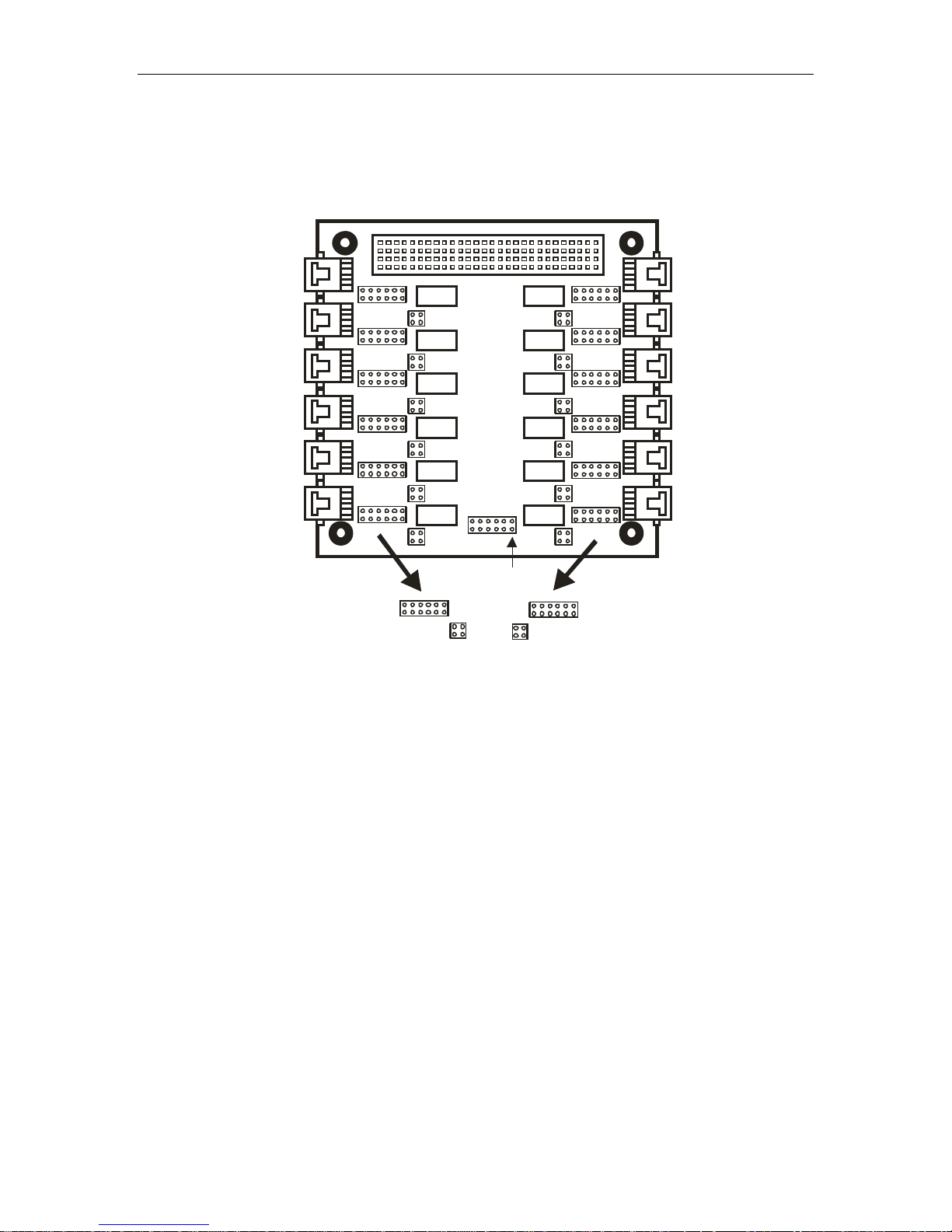
Connect Tech Xtreme/104-Plus, PCI-104 and PCI/104 Express Family User Manual
16
Port 1
Port 6Port 7
Port 12
J1.1
J1.2
J2.1
J2.2
J3.1
J3.2
J4.1
J4.2
J5.1
J5.2
J6.1
J6.2J7.2
J7.1
J8.1
J8.2
J9.1
J9.2
J10.2
J10.1
J12.1
J12.2
J11.1
J12.2
F E D C B A
A B
A B
A B C D E F
G-485
P-9-12
P-5-8
P-1-4
11 Xtreme/PCI104 12 Port Opto Diagrams
Figure 7: Xtreme/PCI104-Opto 12 Port Hardware Components
Revision 0.09
Page 17

Connect Tech Xtreme/104 Plus, PCI-104 and PCI/104 Express Family User Manual
17
12 Xtreme/104 Installation Overview
Before you begin, take a moment to ensure your package includes the components shipped with
your product. These components should include:
One Xtreme/104 adapter
One CD containing software and documentation
DB-9 male fan-out cable or DB9 male cables (optional)
If any of these components are missing, contact Connect Tech (see more Contact Details) or
your reseller.
There are three stages to installing your Xtreme/104:
1. Hardware Configuration
Interrupts and Memory selection will be set by the host computer‟s BIOS. This section
outlines jumper settings and the ID selection process.
2. Hardware Installation
Installation involves the physical connection of the Xtreme/104-Plus or Xtreme/104
Express within your computer‟s PC/104-Plus stack. (Please note that you should
configure any jumper settings, such as ID or electrical interface, if required, prior to
installing the board.)
3. Software/driver installation
Load the appropriate driver for your Operating System, as found on the accompanying
CD. Installation guides are also available on the CD to aid you in this process.
13 Hardware Installation
13.1 ESD Warning
Electronic components and circuits are sensitive to ElectroStatic Discharge (ESD). When handling
any circuit boards including Connect Tech PC/104 boards, it is recommended that ESD safety
precautions be observed. ESD safe best practices include, but are not limited to:
Leaving circuit boards in their antistatic packaging until they are ready to be installed.
Using a grounded wrist strap when handling circuit boards, at a minimum you should
touch a grounded metal object to dissipate any static charge that may be present on you.
Only handling circuit boards in ESD safe areas, which may include ESD floor and table
mats, wrist strap stations and ESD safe lab coats.
Avoiding handling circuit boards in carpeted areas.
Try to handle the board by the edges, avoiding contact with components.
13.2 Installing Xtreme/104-Plus or Xtreme/104PCI Cards Into Your System
Turn off the power to your system and open it to expose the PC/104 stack. Choose an available
position in the PCIe/104 or PC/104-Plus stack, and set the ID jumpers or rotary switch
accordingly (see ID Selection). Insert the Xtreme/104-Plus or Xtreme/104 Express adapter and
reassemble the stack.
Revision 0.09
Page 18
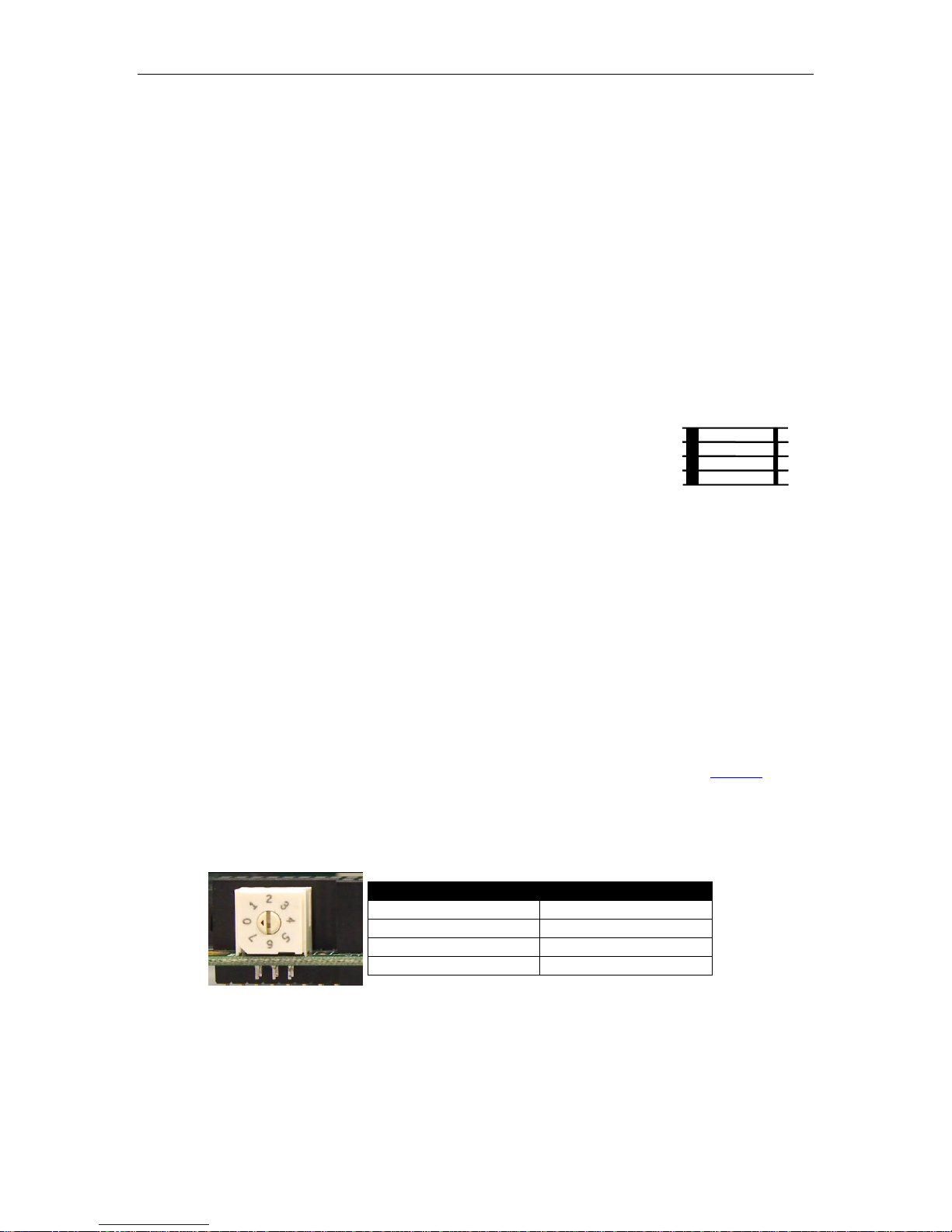
Connect Tech Xtreme/104-Plus, PCI-104 and PCI/104 Express Family User Manual
18
Module Slot
Switch Position
1
0 or 4
2
1 or 5
3
2 or 6
4
3 or 7
CPU
0
1
2
3
14 Hardware Configuration
14.1 Interrupts and Memory Address Selection
Xtreme/104 boards are PCI and PCI Express cards, so the host computer‟s BIOS or Operating
System will automatically set interrupts and memory addresses when you reboot after
installation.
14.2 Xtreme/104 Plus and Xtreme/PCI-104 ID Selection
Up to four PC/104-Plus or PCI-104 boards can reside within a single PC/104 module stack. Each
card within the stack must have a unique ID ranging from zero to three.
(this section does not apply to PCIe/104 cards )
Depending on the model of your Xtreme/104-Plus adapter, you will
be required to set either a pair of jumpers or a rotary switch to
specify where your card is located within the stack. (Ensure that no
two boards share an ID number.)
In systems designed prior to the PC/104-Plus 2.0 specification, the fourth ID was reserved for
target only devices and did not support bus mastering. Since the Xtreme/104-Plus is not a bus
mastering device, we would recommend an assignment of ID 3. This leaves three of the IDs in
the PC/104-Plus stack available for bus mastering devices.
In systems designed post PC/104-Plus 2.0 specification, all four IDs support bus mastering, so
there is no advantage to setting the Xtreme/104-Plus ID to 3. Regardless of which PC/104-Plus
specification version the system is using, , the Xtreme/104-Plus will work with any ID selected
as long as no other device in the system is using the same ID.
14.2.1 Xtreme/104 Plus ID Selection Using the Rotary Switch
If your Xtreme/104-Plus or Xtreme/104-Plus Opto is equipped with a rotary switch, turn the
knob on the switch so that the arrow points at the ID you would like to use. (See Figure 6 for the
location of the rotary switch on the board). Use the following settings to set your adapter‟s
location (or ID) within the stack:
Figure 8: Rotary Switch ID Selection
Revision 0.09
Page 19

Connect Tech Xtreme/104 Plus, PCI-104 and PCI/104 Express Family User Manual
19
14.2.2 Xtreme/104 Plus and /PCI-104 ID Selection Using the Jumper Block
If your Xtreme/104-Plus or Xtreme/PCI-104 card is equipped with a jumper block for ID
selection, set your board‟s location by changing jumper positions. Figure 7 depicts the jumper
settings required for each ID.
The jumpers remain unpopulated for an ID of zero. Populate the left jumper for an ID of one, the
right jumper for an ID of two or populate both for an ID of three.
Figure 9: Jumper Settings for ID Selection
Revision 0.09
Page 20
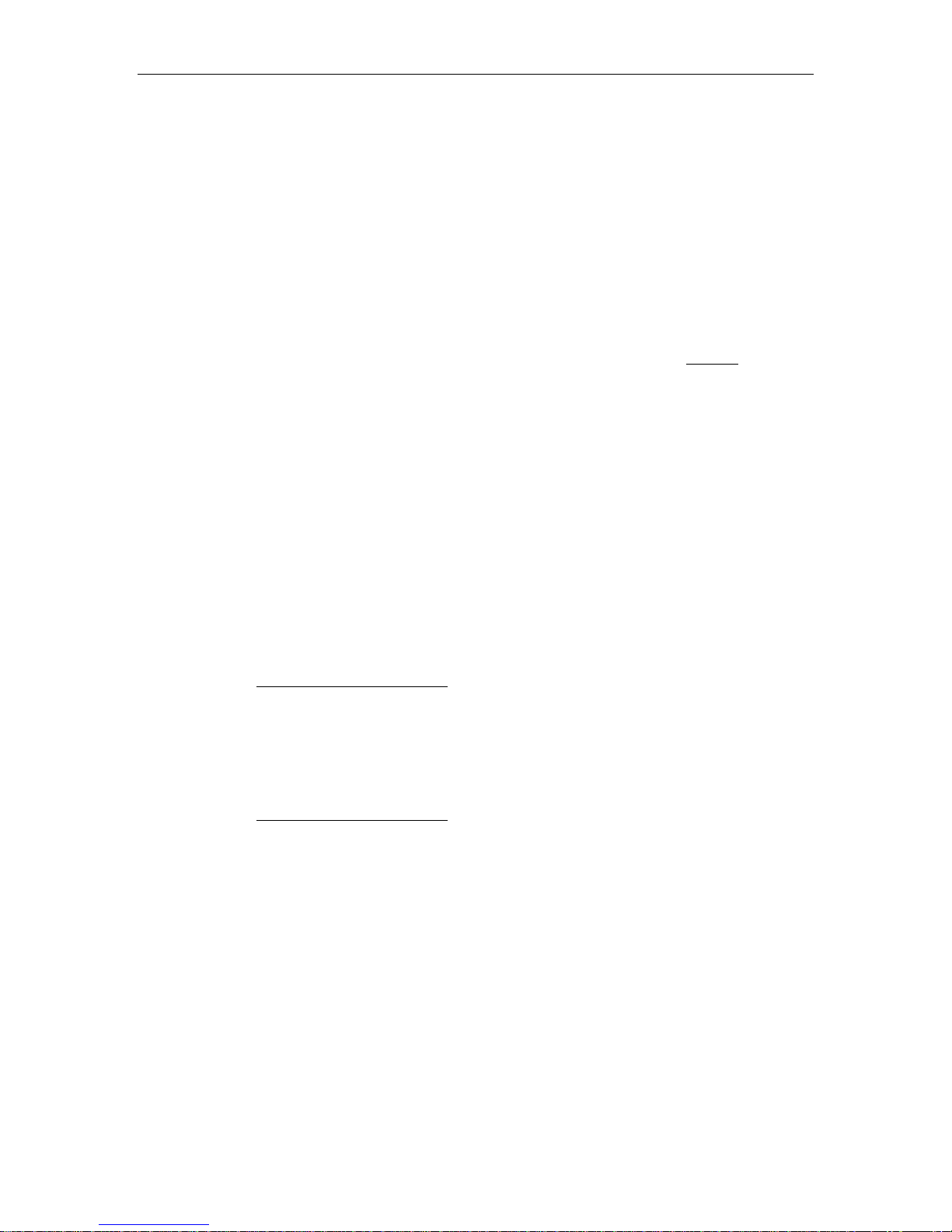
Connect Tech Xtreme/104-Plus, PCI-104 and PCI/104 Express Family User Manual
20
15 Electrical Interfaces Xtreme/104 Plus and Express
(RS-232/422/485 and RS-423 Models)
15.1 RS-232 Electrical Interface
This is the default setting for the interface selectable Xtreme/104-Plus and Xtreme/104-Plus
Opto. To operate a port in RS-232 mode, no jumpers are set on the corresponding jumper block.
15.2 RS-422/485 Electrical Interface
Xtreme/104 Express, Xtreme/104-Plus and Xtreme/104-Plus Opto RS-232/422/485 adapters
support three modes of RS-422/485 communication, as outlined below. (See Figure 8 to see
examples of jumper settings.)
15.2.1 Full Duplex 4-Wire Mode
In this mode, TxD+/- and RxD+/- are being driven to a known level all the time. This mode is
typically used in point-to-point situations much like RS-232. This is sometimes called RS-422
mode.
15.2.2 Half Duplex 2-Wire Mode
In Half Duplex 2-wire mode during transmission the TxD+/- line driver is enabled and the
RxD+/- is disabled. When the not transmitting, the TxD+/- is disabled and the RxD+/- is
enabled. The TxD+/- is disabled by tri-stating the output driver pins.
This mode is used in both point-to-point 2-wire connections and in multi-drop 2-wire bus type
connections. Special software setup is required so that the Xtreme/104 hardware automatically
performs the TxD and RxD enabled and disabling.
See the Driver Software Configuration section for software setup.
15.2.3 Multi-drop 4-Wire Mode
In this mode the TxD+/- line driver is enabled only when data is transmitted and RxD+/- is
enabled all of the time. This mode is used in multi-drop 4-wire connections. This mode is also
called “Multi-drop” slave.
See the Driver Software Configuration section for software setup.
15.2.4 Line Bias and Termination
The RS-422/485 transceivers, both transmit and receive can be optionally biased to produce a
line level mark condition through jumper selectable resistors. These options are typically used
in multi-drop 4-wire and 2-wire connections.
The RxD+/- features a combined Bias and Termination network.
The TxD+/- feature a single Termination resistor.
See the Jumper Block settings in the next section for more details.
Revision 0.09
Page 21

Connect Tech Xtreme/104 Plus, PCI-104 and PCI/104 Express Family User Manual
21
J1A
J1B
J1C
J1D
J1E
J1F
JA
J2A
J2A
J2A
J2A
J2A
J2A
JB
Port 1
Port 2
J3A
J3B
J3C
J3D
J3E
J3F
JC
Port 3
J4A
J4B
J4C
J4D
J4E
J4F
JD
Port 4
RS-485 selection
TxD control
RxD control
RxD Termination/Bias
RxD Termination/Bias
TxD Termination
JA0
JA1
JA2
JA3
JA4
JA5
JA
JB0
JB1
JB2
JB3
JB4
JB5
JB
Port 1
Port 2
JC0
JC1
JC2
JC3
JC4
JC5
JC
Port 3
JD0
JD1
JD2
JD3
JD4
JD5
JD
Port 4
RS-485 selection
TxD control
RxD control
RxD Termination/Bias
RxD Termination/Bias
TxD Termination
15.3 Jumper Block Settings
The following jumper block diagram depicts typical settings on a four-port selectable
Xtreme/104-Plus or Xtreme/104-Plus Opto. Jumper blocks JA, JB, JC and JD control ports 1
through 4, respectively. The Xtreme/104 Express can have 4 or 8 ports which are controlled by
J1 though J4, and J1 though J8 respectively.
Important Note!! We recommend that jumper removal and installation only be performed when
the power to the Xtreme card is off!
15.3.1 Four and Eight Port Xtreme/104 Plus models
Figure 10: Example of Various Jumper Block Settings for RS-232/422/485 Models
In this example, port 1 is set to RS-232, port 2 is set to RS-422/485 half duplex, port 3 is set to
RS-422/485 full duplex, and port 4 is set to RS-422/485 4-wire multi-drop.
The following jumper blocks correspond to the following ports:
JA = J1 = Port 1 JE = J5 = Port 5
JB = J2 = Port 2 JF = J6 = Port 6
JC = J3 = Port 3 JG = J7 = Port 7
JD = J4 = Port 4 JH = J8 = Port 8
15.3.2 Sixteen Port Xtreme/104 Plus models
Figure 11: Example of Various Jumper Block Settings for RS-232/422/485 Models
In this example, port 1 is set to RS-232, port 2 is set to RS-422/485 half duplex, port 3 is set to
RS-422/485 full duplex, and port 4 is set to RS-422/485 4-wire multi-drop.
Revision 0.09
Page 22

Connect Tech Xtreme/104-Plus, PCI-104 and PCI/104 Express Family User Manual
22
15.3.3 Jumper Details
RS-485 Selection: Install this jumper to configure a port for RS-422/485 mode. If the jumper is
not installed, the port will function in RS-232 mode.
TxD Control: Install this jumper to only enable the RS-485 transmitter when sending data. This
mode is useful for half-duplex operation when only one device is allowed to send data at a time.
If the jumper is not installed, the transmitter will always drive the line to an idle state when not
sending data.
RxD Control: Install this jumper to enable the RS-485 receiver only when NOT transmitting
data. This is useful for half-duplex operation to prevent the transmitting device from receiving
its own data as it sends. If this jumper is not installed, the receiver is always enabled and ready
to receive data.
RxD ± Termination/Bias: Install this pair of jumpers to enable a 150 ohm terminator across the
RxD+ and RxD- pins for the corresponding port. A biasing network is also enabled that drives
the receiver to an inactive or safe mode. The receiver can still receive data from another device
and the biasing helps to prevent the reception of data generated by noise on the transmission
line. The two jumpers for RxD termination/bias must be installed and removed as a pair.
TxD ± Termination: Install this jumper to enable a 150 ohm resistor across the TxD+ and TxDpins of the corresponding port.
Important Port Numbering Note for some Xtreme/104 Plus models:
Due to differences between the quad and octal UARTS, the port numbering
for eight port models differs from the numbering for four port models.
Jumper blocks JA through JD control ports 1 through 4, respectively, on four
port models.
On eight port models, jumper blocks JA through JD control the odd numbered
ports and JE through JH control the even numbered ports, as follows:
JA = Port 1, JB = Port 3, JC = Port 5, JD = Port 7
JE = Port 2, JF = Port 4, JG = Port 6, JH = Port 8.
Note: this does not apply to Xtreme/104 Express and Xtreme/104 Plus 16 port
models
Half Duplex and 4-wire Multi-drop modes require you to select the appropriate
mode via software. Please refer to the readme.txt files found in the appropriate
directories on the Xtreme/104-Plus/Express CD.
Revision 0.09
Page 23

Connect Tech Xtreme/104 Plus, PCI-104 and PCI/104 Express Family User Manual
23
15.4 Power-on RS485 Tri-state for multidrop networks.
Xtreme/104- Opto models offer a power-on tri-state feature to ensure glitch-free power-up on
multi-drop networks. When enabled, the Xtreme/104- Opto will hold the RS-485 transmitter in
tri-state at power up. This feature is available on ports configured as RS-485 half duplex or RS485 4-wire multi-drop.
Note: Enabling this feature on ports configured in RS-232 or RS-422 (RS-485 full duplex)
modes will alter the operation of the RTS signal.
15.4.1 Xtreme/104-Plus Opto and Xtreme/104 Express Opto models:
Jumper J1 (Xtreme/104 Plus) and J19 (Xtreme/104 Express) control the power-on tristate functionality. Install a jumper on the first location of J1 or J19, and configure Port 1
in RS-485 half duplex or multi-drop slave in order to tri-state Port 1 at power-on; install a
jumper on the second position of J1 to control Port 2, etc. Ports will not come out of tristate until the driver has loaded and transmission begins on the associated port.
Though J1 is a five position jumper, only the first four have connections to the ports on
the card. The fifth has no function.
15.4.2 16 Port Models
Jumper G485 in J18 controls the power-on tri-state functionality. Install a jumper on this
jumper to enable the Power on Tri-State function. This is a single jumper that applies to
all ports.
Revision 0.09
Page 24

Connect Tech Xtreme/104-Plus, PCI-104 and PCI/104 Express Family User Manual
24
16 Electrical Interfaces (RS-232/422/485/TTL Models)
16.1 RS-232/TTL Electrical Interface
The following control signals are available to ports configured for RS-232 and TTL mode: TxD,
RxD, RTS, CTS, RI, DTR, DSR, DCD, SG (Signal Ground) and +5V. See Figure 3 for the
location of Px1 RS-232/TTL port headers. See Figure 13 for information on configuring ports
for RS-232 or TTL mode. (Note: Current draw on +5V pins of all ports must not exceed 1 Amp).
16.2 RS-422/485 Electrical Interface
In this mode, the port will communicate in RS-422 and RS-485 full duplex using the vertical
Px2 headers. (See Figure 3 for the location of Px2 headers). The following control signals are
available: TxD+/, RxD+/ and SR (Signal Reference). See Figure 13 for information on configuring
ports for RS-422/485 mode.
16.3 Jumper Block Settings
The following jumper blocks correspond to the following ports:
JA = Port 1 JE = Port 5
JB = Port 2 JF = Port 6
JC = Port 3 JG = Port 7
JD = Port 4 JH = Port 8
The pin functions are outlined in the following diagram:
Figure 12: Examples of Various Jumper Block Settings for RS-232/422/485/TTL Models
In the example in Figure 2, port 1 (JA) is configured for RS-422/485 full duplex, port 2 (JB) is
configured for RS-232, port 3 (JC) is configured for TTL, and ports 4 to 8 (JD to JH) are
disabled.
When all jumpers are removed, the corresponding ports are completely disabled. The UART will
receive no data from these ports, even if an external source is driving the headers.
Note: There are eight solder jumpers on the back of the board that correspond to the
vertical (Px2) headers on the front of the board. (See Figure 3 for location of Px2
headers). If necessary, you can ensure TxD+/- pins on specified vertical headers
Revision 0.09
Page 25

Connect Tech Xtreme/104 Plus, PCI-104 and PCI/104 Express Family User Manual
25
remain active by shorting the appropriate jumper. This is possible even if the board is
not in RS-422/485 mode or it is disabled.
Revision 0.09
Page 26

Connect Tech Xtreme/104-Plus, PCI-104 and PCI/104 Express Family User Manual
26
Jumper
Port bank Activated /
Deactivated
J2A
Ports 1-4
J2B
Ports 5-8
J2C
Ports 9-12
17 Electrical Interfaces Xtreme/PCI-104 12 Port Opto
17.1 I/O Port Power for the Xtreme/PCI-104 Opto 12 Port
Jumpers J2A, J2B and J2C provide the ability to power on or off the I/O section of a port in
groups of four. Removing the jumpers will remove power from the DC-DC converter and all
components in the isolated section of the product.
This mode can be used in cases where power is in short supply and the group of ports is unused.
The factory default is to have all three jumpers installed to enable all three banks of ports.
Note about Fusing: Each bank is protected by a resettable fuse from damage due to circuit failure
or overload. To reset the fuse, the power should be removed for a minimum of one minute.
17.2 Line Modes
17.2.1 Low Power Shutdown
This is the default mode when no mode configuration jumpers are installed. In this mode the
SP336 line transceiver is shutdown and the I/O section port consumes a minimum of current.
The current reduction is as much as 50ma for shutting down of a RS232 port and 70mA for
shutting down a RS485 port.
17.2.2 RS-232 Electrical Interface
Standard RS-232 mode.
17.2.3 Full Duplex 4-Wire RS485
In this mode, TxD+/- and RxD+/- are being driven to a known level all the time. This mode is
typically used in point-to-point situations much like RS-232, where long distances are required.
17.2.4 Multi-drop 4-WireRS485
In this mode the TxD+/- line driver is enabled only when data is transmitted and RxD+/- is
enabled all of the time. This mode is typically used in multi-drop 4-wire connections.
See the Driver Software Configuration section for software setup.
17.2.5 Half Duplex 2-Wire RS485
In Half Duplex mode the TxD+/- line driver is enabled only when data is transmitted, whereas,
the RxD+/- is disabled when data is being transmitted. This mode is typically used in either
point-to-point 2-wire connections or in multi-drop 2-wire bus connections.
See the Driver Software Configuration section for software setup.
Revision 0.09
Page 27
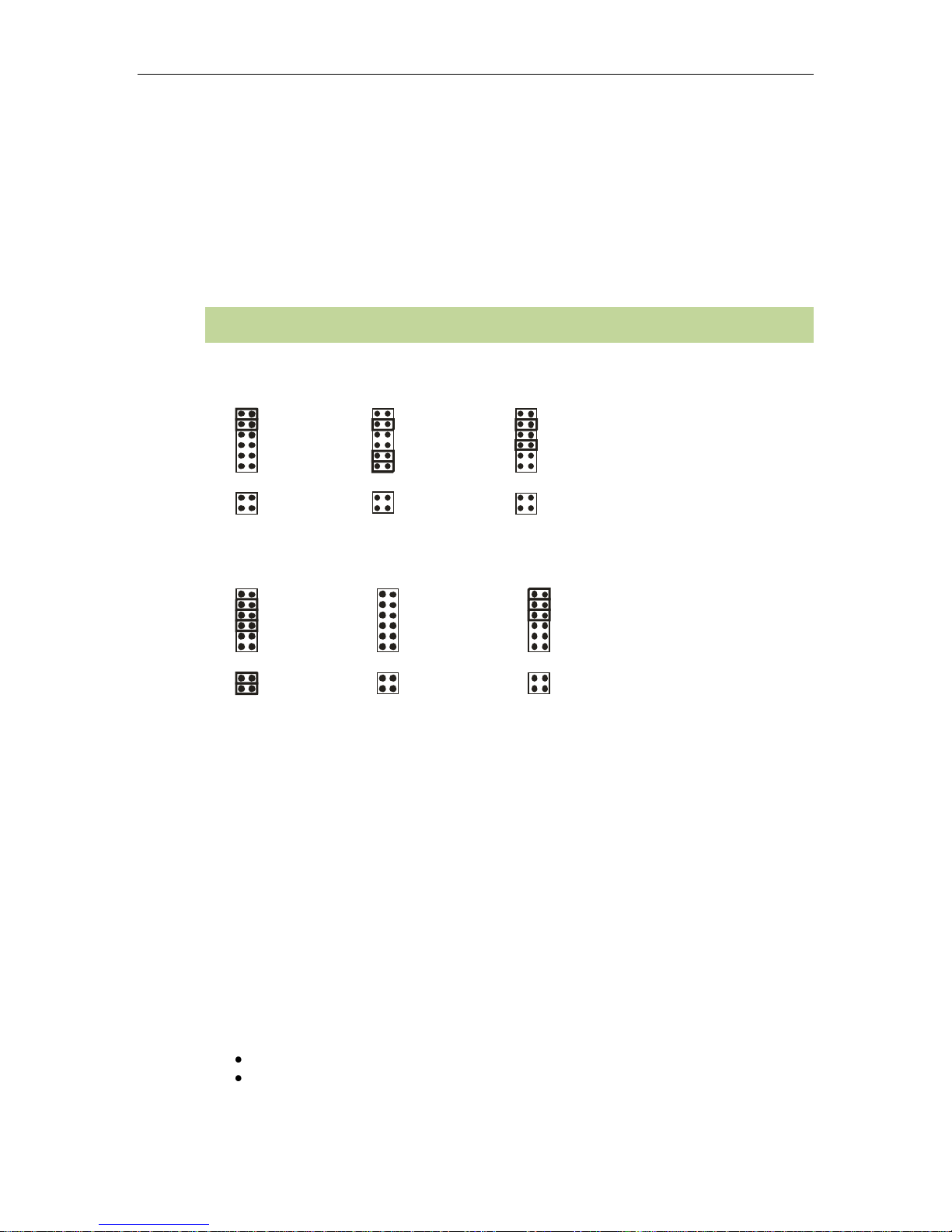
Connect Tech Xtreme/104 Plus, PCI-104 and PCI/104 Express Family User Manual
27
J1.1A
J1.1B
J1.1C
J1.1D
J1.1E
J1.1F
Mode Bit 0
Mode Bit 1
Mode Bit 3
Multidrop Enable
RXD B&T
RXD B&T
J1.2A
J1.2B
J2.1A
J2.1B
J2.1C
J2.1D
J2.1E
J2.1F
Mode Bit 0
Mode Bit 1
Mode Bit 3
Multidrop Enable
RXD B&T
RXD B&T
TXD/RXD B&T
TXD/RXD B&T
TXD/RXD B&T
TXD/RXD B&T
J2.2A
J2.2B
J3.1A
J3.1B
J3.1C
J3.1D
J3.1E
J3.1F
Mode Bit 0
Mode Bit 1
Mode Bit 3
Multidrop Enable
RXD B&T
RXD B&T
TXD/RXD B&T
TXD/RXD B&T
J3.2A
J3.2B
J4.1A
J4.1B
J4.1C
J4.1D
J4.1E
J4.1F
Mode Bit 0
Mode Bit 1
Mode Bit 3
Multidrop Enable
RXD B&T
RXD B&T
TXD/RXD B&T
TXD/RXD B&T
J4.2A
J4.2B
J5.1A
J5.1B
J5.1C
J5.1D
J5.1E
J5.1F
J6.1A
J6.1B
J6.1C
J6.1D
J6.1E
J6.1F
Mode Bit 0
Mode Bit 1
Mode Bit 3
Multidrop Enable
RXD B&T
RXD B&T
Mode Bit 0
Mode Bit 1
Mode Bit 3
Multidrop Enable
RXD B&T
RXD B&T
TXD/RXD B&T
TXD/RXD B&T
TXD/RXD B&T
TXD/RXD B&T
J5.2A
J5.2B
J6.2A
J6.2B
RS232 RS485 Full
Duplex 4-wire
RS485
2-Wire
RS485 Multidrop
4-wire
Low Power
Shutdown
Loopback
17.2.6 Line Bias/Termination
The RS-422/485 transceivers, both transmit and receive are optionally biased and terminated to
produce a stable idle condition through jumper selectable resistors.
17.3 Jumper Block and Mode Settings for 12 Port Opto
The following jumper block diagram depicts typical settings on a four-port selectable
Xtreme/PCI-104 12 Port Opto. Each port has two banks of jumper blocks, Jx.1y and Jx.2y.
Where „x‟ is the port number and „y‟ is the jumper number of that power.
Important Note!! We recommend that jumper removal and installation only be performed when
the power to the Xtreme/104 card is off.
Figure 13: Examples of Various Jumper Block Settings for the 12 Port Opto model
17.4 Bias and Termination Resistors
Revision 0.09
The (B&T) Bias and Termination resistors are use in RS485 communications. All other modes
these jumpers should be removed.
The B&T resistors are selected using jumpers Jx.1E/Jx.1F and Jx.2A/Jx.2B.
RXD and TXD/RXD Termination/Bias: Install this pair of jumpers to enable a 150 ohm
terminator across the RxD+ and RxD- or TxD+ and TxD- pins for the corresponding port. A
biasing network is also enabled that drives the receiver to an inactive or safe mode. The receiver
can still receive data from another device and the biasing helps to prevent the reception of data
generated by noise on the transmission line. The two jumpers for the termination/bias must be
installed and removed as a pair.
Bias and Termination Notes:
For 2-wire and 4-wire multidrop wiring networks the B&T resistors are only installed
when the Xtreme/PCI-104 12 Port Opto is the first or last device in the wiring network.
Page 28

Connect Tech Xtreme/104-Plus, PCI-104 and PCI/104 Express Family User Manual
28
Mode / Jumpers
Jx..1A
Jx..1B
Jx..1C
Jx..1D
Loopback
1 1 1 0 RS232
1 1 0
0
RS485 4-wire /
Multidrop
0 1 0
1
RS485 2-wire
0 1 1 1 Low Power Shutdown
0 0 0
0
DO NOT USE ANY OTHER COMBINATIONS THAN THE ABOVE
For 2-wire networks only the Jx.2A/Jx.2B jumpers should be installed. The
Jx.1E/Jx.1F jumpers are not used and will have no effect.
17.5 Line Interface Mode Jumpers for Xtreme/PCI-104 Opto 12 Port
The Line Interface Mode Jumpers function is as follows:
1=Jumper on
0=jumper removed
17.6 Power-on Tri-state for Xtreme/PCI-104 Opto 12 Port
These models offer a power-on tri-state feature to ensure glitch-free power-up on multi-drop
networks. When enabled, the Xtreme/104- Opto will hold the RS-485 transmitter in tri-state at
power up. This feature is available on ports configured as RS-485 half duplex or RS-485 4-wire
multi-drop.
Note: Enabling this feature on ports configured in RS-232 or RS-422 (RS-485 full duplex)
modes will alter the operation of the RTS signal.
Jumper G-485 in J2 controls the power-on tri-state functionality. Install a jumper on this jumper
to enable the Power on Tri-State function..
Revision 0.09
Page 29
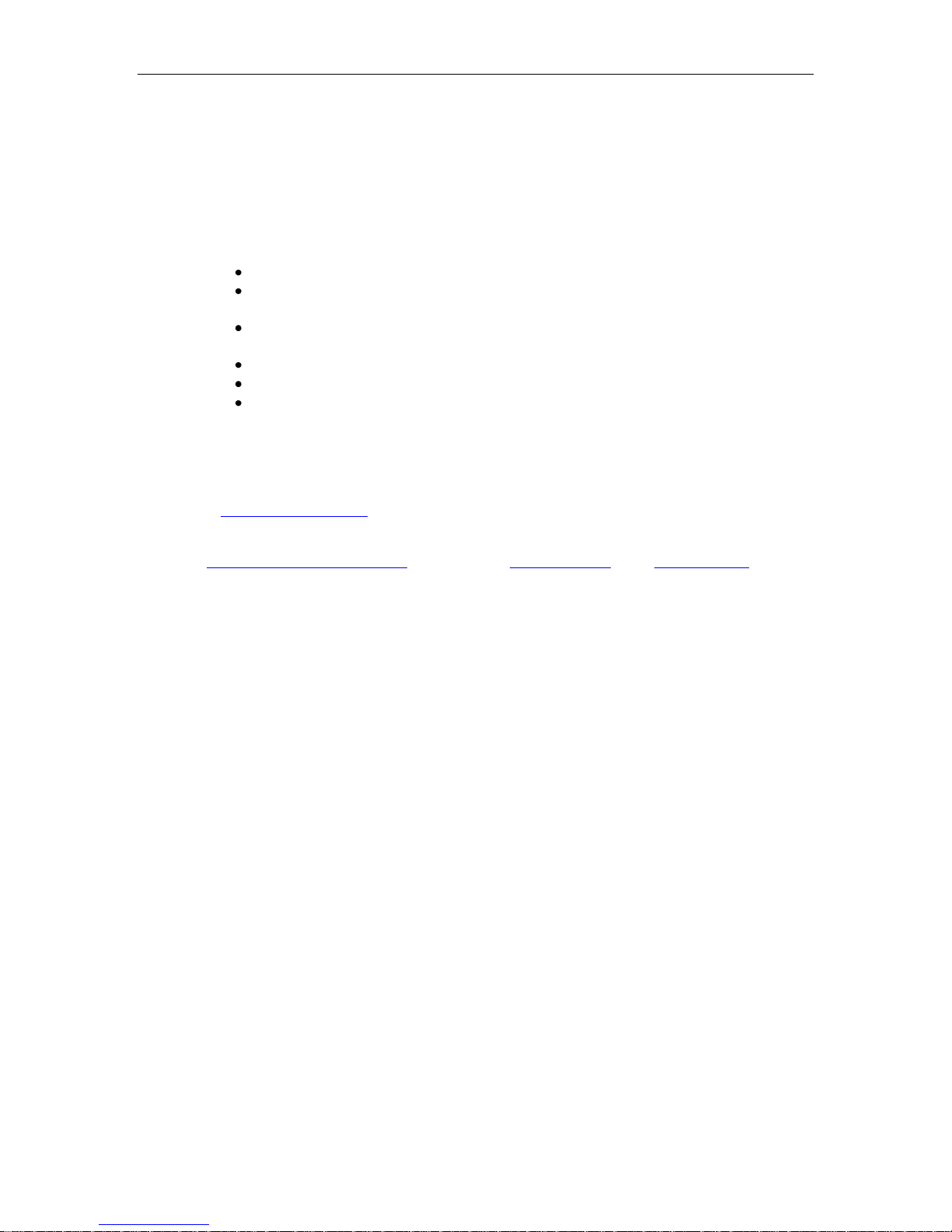
Connect Tech Xtreme/104 Plus, PCI-104 and PCI/104 Express Family User Manual
29
18 Driver Software Configuration
18.1 Driver Installation
Xtreme/104-Plus, Xtreme/104 Express and Xtreme/PCI-104 products include support for the
following operating systems:
Windows NT/2000/Server /XP/Vista/Seven
Windows CE (Not all models supported, contact support for most recent product
support)
Windows XPe (Not all models supported, contact support for most recent product
support)
QNX 4
QNX 6
Linux
Please refer to the readme.txt files found in the appropriate directories on the Xtreme/104-Plus
CD containing drivers and documentation. These files contain technical tips or release notes
concerning installation and configuration of the device driver. For further information
concerning software installation of Xtreme/104 products please visit the Connect Tech website
at www.connecttech.com/
If you are interested in a device driver for an operating system not listed please contact the
Connect Tech Sales Department. Also, visit the Download Zone of the Support Center on the
Connect Tech website for the latest product manuals, installation guides, diagnostic utilities and
device driver software
18.2 RS-485 Multidrop 2 and 4 wire configuration
Each operating system will feature a different means to setup the RS485 multidrop modes.
Windows - These modes are setup in Control Panel – System – Hardware – Device Manager – Ports – CTI
PCI UART. Click on Advanced under Port Settings after the driver is installed.
QNX4/QNX6 – These modes are setup using the Connect Tech ctty utility. Type “use ctty” for
instructions.
Linux – These modes are setup using the Connect Tech set485 utility. See the Linux driver
readme.dat for usage details.
Revision 0.09
Page 30

Connect Tech Xtreme/104-Plus, PCI-104 and PCI/104 Express Family User Manual
30
19 Connectors/Pinouts
19.1 40 Pin Connector Pin Numbering
Figure 14: 40 Pin Connector: Pin Numbering
19.2 80 Pin Connector Pin Numbering
Figure 15: 80 Pin Connector: Pin Numbering
Revision 0.09
Page 31
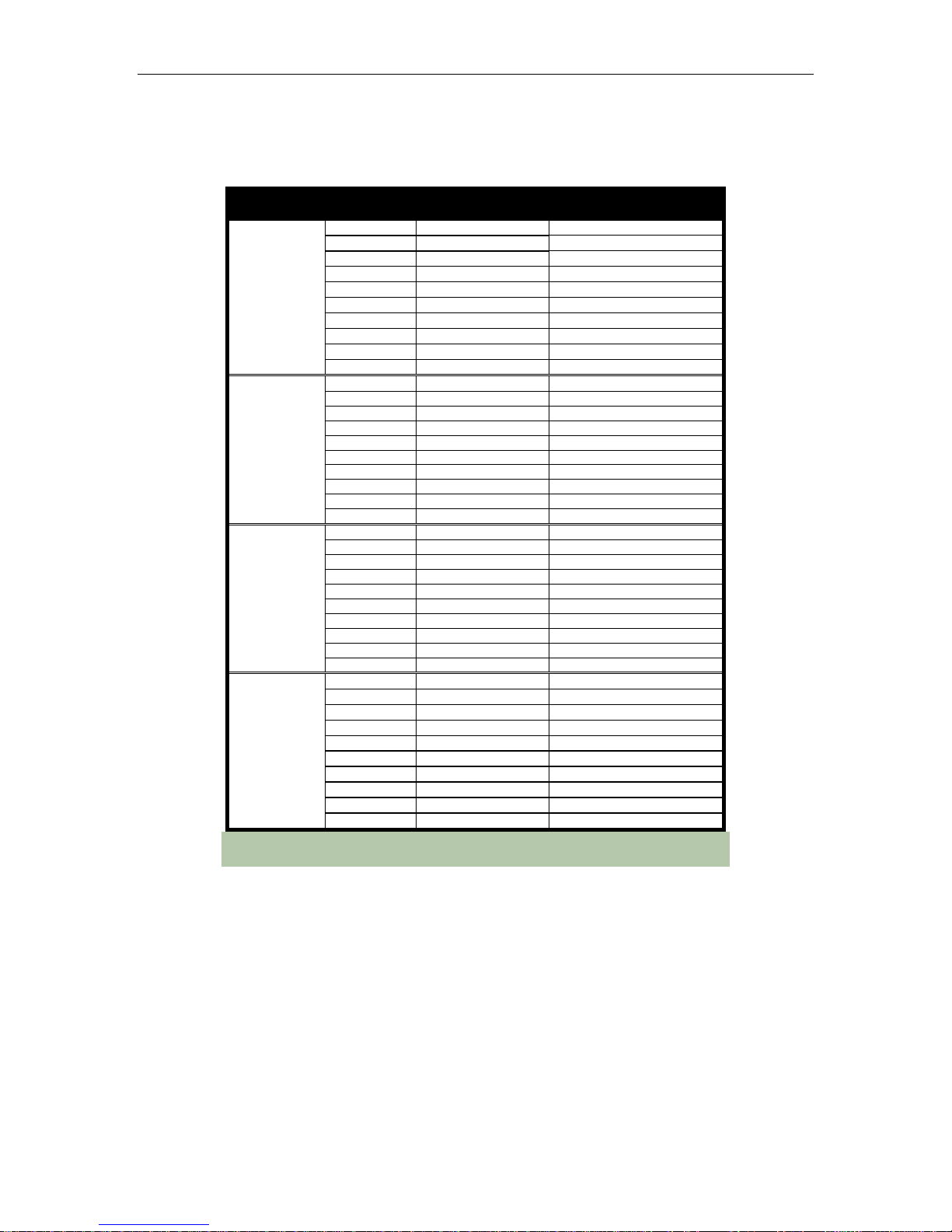
Connect Tech Xtreme/104 Plus, PCI-104 and PCI/104 Express Family User Manual
31
Header
Port Number
Header
Pin Number
RS-423
Direction
1
1
RxD+
Input
2
CTS-
Input 3 RxD-
Input 4 RTSRef (RTS+)
Signal Reference
5
TxDRef (TxD+)
Signal Reference
6
CTS+
Input 7 TxD-
Output
8
RTS-
Output
9
GND
Ground [1]
10
N/C
No connection
2
11
RxD+
Input
12
CTS-
Input
13
RxD-
Input
14
RTSRef (RTS+)
Signal Reference
15
TxDRef (TxD+)
Signal Reference
16
CTS+
Input
17
TxD-
Output
18
RTS-
Output
19
GND
Ground [1]
20
N/C
No connection
3
21
RxD+
Input
22
CTS-
Input
23
RxD-
Input
24
RTSRef (RTS+)
Signal Reference
25
TxDRef (TxD+)
Signal Reference
26
CTS+
Input
27
TxD-
Output
28
RTS-
Output
29
GND
Ground [1]
30
N/C
No connection
4
31
RxD+
Input
32
CTS-
Input
33
RxD-
Input
34
RTSRef (RTS+)
Signal Reference
35
TxDRef (TxD+)
Signal Reference
36
CTS+
Input
37
TxD-
Output
38
RTS-
Output
39
GND
Ground [1]
40
N/C
No connection
19.3 Xtreme/104 Plus RS423
Table 1: I/O Signal Assignments for RS-423 Models
Note: [1] 47Ω to GND. Ground is connected to the DC ground by a 47Ω
resistor to reduce ground loop current.
Revision 0.09
Page 32

Connect Tech Xtreme/104-Plus, PCI-104 and PCI/104 Express Family User Manual
32
Header
Port No.
(4 port
models)
Header
Port No.
(8 port
models)
Pin
No.
RS-232
Direction
RS422/485
Direction
1
1 or 2
1
DCD
Input
RxD+
Input
2
DSR
Input
CTS-
Input
3
RxD
Input
RxD-
Input
4
RTS
Output
RTS+
Output
5
TxD
Output
TxD+
Output
6
CTS
Input
CTS+
Input
7
DTR
Output
TxD-
Output
8
RI
Input
RTS-
Output
9
SG
Signal Ground
SR
Signal Reference
10
N/C
No Connection
N/C
No Connection
2
3 or 4
11
DCD
Input
RxD+
Input
12
DSR
Input
CTS-
Input
13
RxD
Input
RxD-
Input
14
RTS
Output
RTS+
Output
15
TxD
Output
TxD+
Output
16
CTS
Input
CTS+
Input
17
DTR
Output
TxD-
Output
18
RI
Input
RTS-
Output
19
SG
Signal Ground
SR
Signal Reference
20
N/C
No Connection
N/C
No Connection
3
5 or 6
21
DCD
Input
RxD+
Input
22
DSR
Input
CTS-
Input
23
RxD
Input
RxD-
Input
24
RTS
Output
RTS+
Output
25
TxD
Output
TxD+
Output
26
CTS
Input
CTS+
Input
27
DTR
Output
TxD-
Output
28
RI
Input
RTS-
Output
29
SG
Signal Ground
SR
Signal Reference
30
N/C
No Connection
N/C
No Connection
4
7 or 8
31
DCD
Input
RxD+
Input
32
DSR
Input
CTS-
Input
33
RxD
Input
RxD-
Input
34
RTS
Output
RTS+
Output
35
TxD
Output
TxD+
Output
36
CTS
Input
CTS+
Input
37
DTR
Output
TxD-
Output
38
RI
Input
RTS-
Output
39
SG
Signal Ground
SR
Signal Reference
40
N/C
No Connection
N/C
No Connection
19.4 Xtreme/104 Plus RS-232/422/485
Table 2: I/O Signal Assignments for RS-232/422/485 Models)
Revision 0.09
Page 33

Connect Tech Xtreme/104 Plus, PCI-104 and PCI/104 Express Family User Manual
33
Port Pin RS-232
Direction
RS422/485
Direction
Port Pin RS-232
Direction
RS422/485
Direction
1 or 9
1
DCD
Input
RxD+
Input
5 or 13
41
DCD
Input
RxD+
Input
2
DSR
Input
CTS-
Input
42
DSR
Input
CTS-
Input
3
RxD
Input
RxD-
Input
43
RxD
Input
RxD-
Input
4
RTS
Output
RTS+
Output
44
RTS
Output
RTS+
Output
5
TxD
Output
TxD+
Output
45
TxD
Output
TxD+
Output
6
CTS
Input
CTS+
Input
46
CTS
Input
CTS+
Input
7
DTR
Output
TxD-
Output
47
DTR
Output
TxD-
Output
8
RI
Input
RTS-
Output
48
RI
Input
RTS-
Output
9
SG
Signal
Ground
SR
Signal
Ref
49
SG
Signal
Ground
SR
Signal
Ref
10
NC
NC
NC
NC 50
NC
NC
NC
NC
2 or 10
11
DCD
Input
RxD+
Input
6 or 14
51
DCD
Input
RxD+
Input
12
DSR
Input
CTS-
Input
52
DSR
Input
CTS-
Input
13
RxD
Input
RxD-
Input
53
RxD
Input
RxD-
Input
14
RTS
Output
RTS+
Output
54
RTS
Output
RTS+
Output
15
TxD
Output
TxD+
Output
55
TxD
Output
TxD+
Output
16
CTS
Input
CTS+
Input
56
CTS
Input
CTS+
Input
17
DTR
Output
TxD-
Output
57
DTR
Output
TxD-
Output
18
RI
Input
RTS-
Output
58
RI
Input
RTS-
Output
19
SG
Signal
Ground
SR
Signal
Ref
59
SG
Signal
Ground
SR
Signal
Ref
20
NC
NC
NC
NC 60
NC
NC
NC
NC
3 or 11
21
DCD
Input
RxD+
Input
7 or 15
61
DCD
Input
RxD+
Input
22
DSR
Input
CTS-
Input
62
DSR
Input
CTS-
Input
23
RxD
Input
RxD-
Input
63
RxD
Input
RxD-
Input
24
RTS
Output
RTS+
Output
64
RTS
Output
RTS+
Output
25
TxD
Output
TxD+
Output
65
TxD
Output
TxD+
Output
26
CTS
Input
CTS+
Input
66
CTS
Input
CTS+
Input
27
DTR
Output
TxD-
Output
67
DTR
Output
TxD-
Output
28
RI
Input
RTS-
Output
68
RI
Input
RTS-
Output
29
SG
Signal
Ground
SR
Signal
Ref
69
SG
Signal
Ground
SR
Signal
Ref
30
NC
NC
NC
NC 70
NC
NC
NC
NC
4 or 12
31
DCD
Input
RxD+
Input
8 or 16
71
DCD
Input
RxD+
Input
32
DSR
Input
CTS-
Input
72
DSR
Input
CTS-
Input
33
RxD
Input
RxD-
Input
73
RxD
Input
RxD-
Input
34
RTS
Output
RTS+
Output
74
RTS
Output
RTS+
Output
35
TxD
Output
TxD+
Output
75
TxD
Output
TxD+
Output
36
CTS
Input
CTS+
Input
76
CTS
Input
CTS+
Input
37
DTR
Output
TxD-
Output
77
DTR
Output
TxD-
Output
38
RI
Input
RTS-
Output
78
RI
Input
RTS-
Output
39
SG
Signal
Ground
SR
Signal
Ref
79
SG
Signal
Ground
SR
Signal
Ref
40
NC
NC
NC
NC 80
NC
NC
NC
NC
19.5 Xtreme/104 Plus 16 Port
Table 3: I/O Signal Assignments for 16 Port model
Note: [1] 22Ω to GND. Each Signal Ground or Signal Ref is connected to the
DC ground by a 22Ω resistor to reduce ground loop current.
Revision 0.09
Page 34

Connect Tech Xtreme/104-Plus, PCI-104 and PCI/104 Express Family User Manual
34
Pin No.
RS-232
Direction
Direction
Direction
1
NC
NC
RxD (+)
input
2
NC
NC
CTS (-)
input
3
RxD
input
RxD (-)
input
4
RTS
output
RTS (+)
output
5
TxD
output
TxD (+)
output
6
CTS
input
CTS (+)
input
7
NC
NC
TxD (-)
output
8
NC
NC
RTS (-)
output
9
isolated
gnd.
signal gnd.
isolated
gnd.
signal reference
10
N/A
N/A
N/A
N/A
4 6 8
10
9 7 5
3
Printed circuit board
2
1
Ribbon Cable
Red stripe = pin 1
10 pin header
Cable header
Arrow
View facing 10 pin header
19.6 Xtreme/104 Plus Opto 2 & 4 Port, Xtreme/104-Express Opto 8 Port
Table 4: 10 Pin R/A Port Header Pinouts on Opto Models
Note: The red stripe on the CAG104 cable indicates pin 1 on the
10 pin cable header connector.
Revision 0.09
Page 35

Connect Tech Xtreme/104 Plus, PCI-104 and PCI/104 Express Family User Manual
35
Pin
No.
RS-232
Direction
RS422/485 4-wire
Direction
RS485 2-Wire
(Half Duplex)
Direction
1
NC
NC
RxD (-)
input
NC
NC
2
RXD
input
RxD (+)
input
NC
NC
3
RTS
output
RTS (+)
output
NC
NC
4
NC
NC
RTS (-)
output
NC
NC
5
TXD
output
TxD (+)
output
TxD/RxD+
input/output
6
NC
NC
TxD (-)
output
TxD/RxD-
input/output
7
NC
NC
CTS (-)
input
NC
NC 8 CTS
input
CTS (+)
input
NC
NC
9 *
GND / SR
GND / SR
GND / SR
GND / SR
GND / SR
GND / SR
10 *
GND / SR
GND / SR
GND / SR
GND / SR
GND / SR
GND / SR
19
10 2
* SR means Signal Reference. This is terminology used in RS485 communications.
NC means No Connect. Please avoid connecting to these pins.
19.7 Xtreme/PCI-104 Opto 12 Port
Table 5: 10 Pin R/A Port Header Pinouts on 12 Port Opto Models
Revision 0.09
Page 36

Connect Tech Xtreme/104-Plus, PCI-104 and PCI/104 Express Family User Manual
36
Pin #
RS-232
RS-422/485
RS-423 [1]
DB-9
Signal
Direction
Signal
Direction
Signal
Direction
1
DCD
Input
RxD+
Input
RxD+
Input
2
RxD
Input
RxD-
Input
RxD-
Input
3
TxD
Output
TxD+
Output
TxDRef (TxD+)
Signal Reference
4
DTR
Output
TxD-
Output
TxD-
Output
5
SG
Signal Ground
SR
Signal Reference
GND
Ground
6
DSR
Input
CTS-
Input
CTS-
Input
7
RTS
Output
RTS+
Output
RTSRef (RTS+)
Signal Reference
8
CTS
Input
CTS+
Input
CTS+
Input
9
RI
Input
RTS-
Output
RTS-
Output
Pin #
RS-232
RS-422/485
RS-485 2-wire (Half Duplex)
DB-9
Signal
Direction
Signal
Direction
Signal
Direction
1
NC RX-
Input
NA
Input
2
RX RX+
Input
NA
Input
3
TX
Output
TX+
Output
TXRX+
Signal Reference
4
NC
Output
TX-
Output
TXRX-
Output
5
GND / SR
GND / SR
GND / SR
GND / SR
GND / SR
GND / SR
6
NC RTS-
Input
NA
Input
7
RTS
Output
RTS+
Output
NA
Signal Reference
8
CTS CTS+
Input
NA
Input
9
NC CTS-
Output
NA
Output
D
6
1
DB-9 Male
5
9
D
6 1 DB-9 Male
5
9
20 Cable Pinouts
20.1 Single, Quad and Octal cables
Table 6: DB-9 Male Cable Pinouts
Notes:
[1] Applies to the following cable:
1 Port Cable – CAG104
4 Port Cable - CAG8104
8 Port Cable – CBG082
……..and most other DB9 Male cables.
20.2 Xtreme/PCI-104 12 Port Opto
Table 7: CBG067 DB-9 Male Cable Pinouts for 12 Port Opto model
Revision 0.09
Page 37

Connect Tech Xtreme/104 Plus, PCI-104 and PCI/104 Express Family User Manual
37
Pin #
RS-232/TTL Signal
Direction
1
DCD
Input
2
DSR
Input
3
RxD
Input 4 RTS
Output
5
TxD
Output
6
CTS
Input
7
DTR
Output
8
RI
Input 9 SG
Signal Ground
10
+5V
supply to external devices
Pin #
RS-485 Signal
Direction
1
TxD+
Output
2
TxD-
Output
3
RxD+
Input
4
RxD-
Input 5 SR
Signal Reference
Pin #
Signal
1
MPIO1
2
MPIO2
3
MPIO3
4
MPIO4
5
MPIO5
6
MPIO6
7
MPIO7
8
MPIO8
9
GND
10
GND
20.3 Xtreme/104 Plus RS232/485/TTL model
Table 8: RS-232/TTL Px1 Right Angled Header Pinouts (CAG104 Compatible)
(See Figure 3 for port numbering and locations)
Note: Total current drawn on +5V pins of all ports must
not exceed 1A.
Table 9: RS-485 Px2 Vertical Header Pinouts
(See Figure 3 for port header numbering and locations)
Table 10: Multipurpose I/O (MPIO) Header Pinout (Direct Connection to UART)
(See Figure 3 for location of MPIO header and pin numbering)
Revision 0.09
Page 38

Connect Tech Xtreme/104-Plus, PCI-104 and PCI/104 Express Family User Manual
38
TxD
RxD
GND
CTS
RTS
RxD
TxD
GND
RTS
CTS
Xtreme/104 RS232 Device
TxDRef
GND
RxDRxD+
RxDRxD+
GND
TxDRef
Xtreme/104 RS232 Device
TxD-
TxD Ref
GND
RXDRxD+
21 Wiring Examples
21.1 RS232 Wiring Example
21.2 RS423 Wiring Example
Figure 16: RS-232 Wiring Diagram
Figure 17: RS-423 Wiring Diagram
Revision 0.09
Page 39

Connect Tech Xtreme/104 Plus, PCI-104 and PCI/104 Express Family User Manual
39
TxD+
TxDGND
RxD+
RxD-
RxD+
RxDGND
TxD+
TxD-
Xtreme/104 RS485 Device
TxD+
TxDGND
RxD+
RxD-
RxD+
RxDGND
TxD+
TxD-
RxD+
RxD-
GND
TxD+
TxD-
Xtreme/104 RS485 Device 1
RS485 Device 2
TxD+
TxDGND
RxD+
RxD-
RxD+
RxDGND
TxD+
TxD-
Xtreme/104 RS485 Device
21.3 RS-422/485 Wiring Examples
Note: The RS-422/485 electrical interface consists of a differential signaling scheme.
You should always connect the signals with twisted pairs. The Signal Reference (GND)
must be connected.
Figure 18: RS-422/485 Wiring Diagram (4 Wire)
Figure 19: RS-422/485 Wiring Diagram (4 Wire Multidrop)
Note: On the Xtreme/PCI-104 12 Port Opto the TxD+ to RxD+ and TxD- to RxD- wiring
is done by the SP336 transceiver when Half Duplex mode is configured.
Figure 20: RS-422/485 Wiring Diagram (2 Wire)
Revision 0.09
Page 40

Connect Tech Xtreme/104-Plus, PCI-104 and PCI/104 Express Family User Manual
40
22 Specifications
22.1 Operating Environment
Storage temperature: -40 C to 125 C
Operating temperature:
0 C to 70 C (Commercial temperature models)
-40 C to 85 C (Industrial temperature models)
Humidity: 95% non-condensing
22.2 Power Requirements
Xtreme/104-Plus RS-423 models
+5 V DC +/-5% @ 100 mA (max.) 2 port models
Xtreme/104-Plus RS-232/422/485 models
+5 V DC +/-5% @ 385 mA (max.) 4 port models
+5 V DC +/-5% @ 575 mA (max.) 8 port models
Xtreme/104-Plus RS-232/422/485/TTL models
+5 V DC +/-5% @ 575 mA (max.) 8 port models
Xtreme/104-Plus Opto RS-232/422/485 models
+5 V DC +/-5% @ 500 mA (max.) 2 and 4 port models
Xtreme/104-Express Opto 8 Port models
+5 V DC +/-5% @ 1100 mA (max.)
Xtreme/104-Express Opto 4 Port models
+5 V DC +/-5% @ 700 mA (max.)
Xtreme/PCI-104 12 Port Opto model (XIG001)
+5 V DC +/-5% @ 980 mA (all ports RS485 mode)
+5 V DC +/-5% @ 830 mA (all ports RS232 mode)
Xtreme/PCI-104 16 Port Opto 16 port model (XPG024)
+5 V DC +/-5% @ 360 mA (all ports RS485 mode)
+5 V DC +/-5% @ 370mA (all ports RS232 mode)
22.3 PC/104 Bus Interface
3.3V or 5V PC/104-Plus or PCI-104
16 Port model (XPG024) requires a 5V PCI Power, but is compatible with 3.3V and 5V
PCI signalling.
22.4 PCIe/104 Bus Interface
PCIe/104 Express interface. Or PCI/104 Express interface when PCI/104 stack through is
not required.
22.5 PCI-104
The Xtreme/PCI-104 12 Port Opto requires a 5V PCI Power, but is compatible with 3.3V
and 5V PCI signalling.
22.6 Dimensions
PC/104-Plus or PCIe/104 or PCI/104 Express compliant.
Revision 0.09
Page 41

Connect Tech Xtreme/104 Plus, PCI-104 and PCI/104 Express Family User Manual
41
22.7 Communications
22.7.1 Baud Rates most models:
RS-232/TTL: PC/104 Plus Models: 50 bps – 921.6 Kbps
PCI/104 Express models: Any standard baud rate up to 921.6Kbps *
RS-422/485: PC/104 Plus Models: 50 bps – 1.8432 Mbps
PCI/104 Express models: Any standard baud rate up to 7.812Mbps *
RS-423: 50 bps – 115.2 Kbps
Baud rates 12 and 16 Port models based on Actel FPGA and Exar UARTs:
RS-232: 50bps – 1.0Mbps *
RS-422/485: 50bps – 4. 16Mbps *
* +/- 1.0 % is the worst case baud rate error. Typical baud rates are less than 0.1%. Typical baud
rates are for example: 1200, 9600, 38400, 57600, 115200, 230400, 921600.
22.7.2 UARTs
Dual, quad or octal Exar PCI UARTs provide 64 byte transmit and receive
FIFO buffers for each port.
Quad or Octal Exar PCI Express UARTs provide 256 byte transmit and receive
FIFO buffers for each port.
Twelve and Sixteen Port models feature quad or octal Exar UARTs with 64 byte FIFO buffers.
22.7.3 Control Signals
Xtreme/104-Plus RS-423 Models
RS-423: TxD-, TxDRef, RxD+/-, RTS-, RTSRef and CTS+/-
Xtreme/104-Plus RS-232/422/485 Models
RS-232: TxD, RxD, RTS, CTS, RI, DTR, DSR, DCD and Signal Ground (SG)
RS-422/485: TxD+/-, RxD+/-, RTS+/-, CTS+/- and Signal Reference (SR)
Xtreme/104-Plus RS-232/422/485/TTL Models
RS-232/TTL: TxD, RxD, RTS, CTS, RI, DTR, DSR, DCD, Signal Ground (SG) and +5V
RS-422/485: TxD+/-, RxD+/- and Signal Reference (SR)
Xtreme/104-Plus Opto and Xtreme/104 Express Opto RS-232/422/485 Models
RS-232: TxD, RxD, RTS, CTS and Signal Ground (SG)
RS-422/485: TxD+/-, RxD+/-, RTS+/-, CTS+/- and Signal Reference (SR)
Revision 0.09
Page 42

Connect Tech Xtreme/104-Plus, PCI-104 and PCI/104 Express Family User Manual
42
Xtreme Part
Number
Description
Cable Part
Number
Description
XIG001
12 Port PCI-104 Opto with RS232/422/485 interfaces
CBG067
1 Port locking cable to DB9 Male,
up to 12 cables required.
XPG002
4 Port PC/104 Plus with with RS232/422/485 interfaces
CAG8104
4 Port cable to 8x DB9 Male, 1
cable required.
XPG003
8 Port PC/104 Plus with with RS232/422/485 interfaces
CAG8104
4 Port cable to 8x DB9 Male, 2
cables required.
XPG024
16 Port PC/104 Plus with with RS232/422/485 interfaces
CBG082
8 Port cable to 8x DB9 Male, 2
cables required.
XOG001
2 Port PC/104 Plus Opto with RS232/422/485 interfaces
CAG104
1 Port cable to DB9 Male, up to 2
cables required.
XOG002
2 Port PC/104 Plus Opto with RS232/422/485 interfaces
CAG104
1 Port cable to DB9 Male, up to 4
cables required.
XFG001
4 Port PCIe/104 with with RS232/422/485 interfaces
CAG104
1 Port cable to DB9 Male, up to 4
cables required.
XFG002
4 Port PCIe/104 with with RS232/422/485 interfaces
CAG104
1 Port cable to DB9 Male, up to 8
cables required.
22.8 Certification
The Xtreme/104-Plus and Express product families are to be included into a device ultimately subject
to FCC, DOC/IC, and CE certification. The customer is responsible for bringing the completed device
into compliance prior to resale. Connect Tech Inc. has designed the Xtreme/104-Plus and Express
families with EMI and EMC considerations in mind such as:
Ground and power planes
EMI/EMC reducing PCB layout
Filtering on I/O signals
23 Part Numbers
The following are some of the basic part numbers for various models. Other models and many other
variations exist or are possible. Please contact sales@connecttech.com for more options.
Revision 0.09
