Page 1
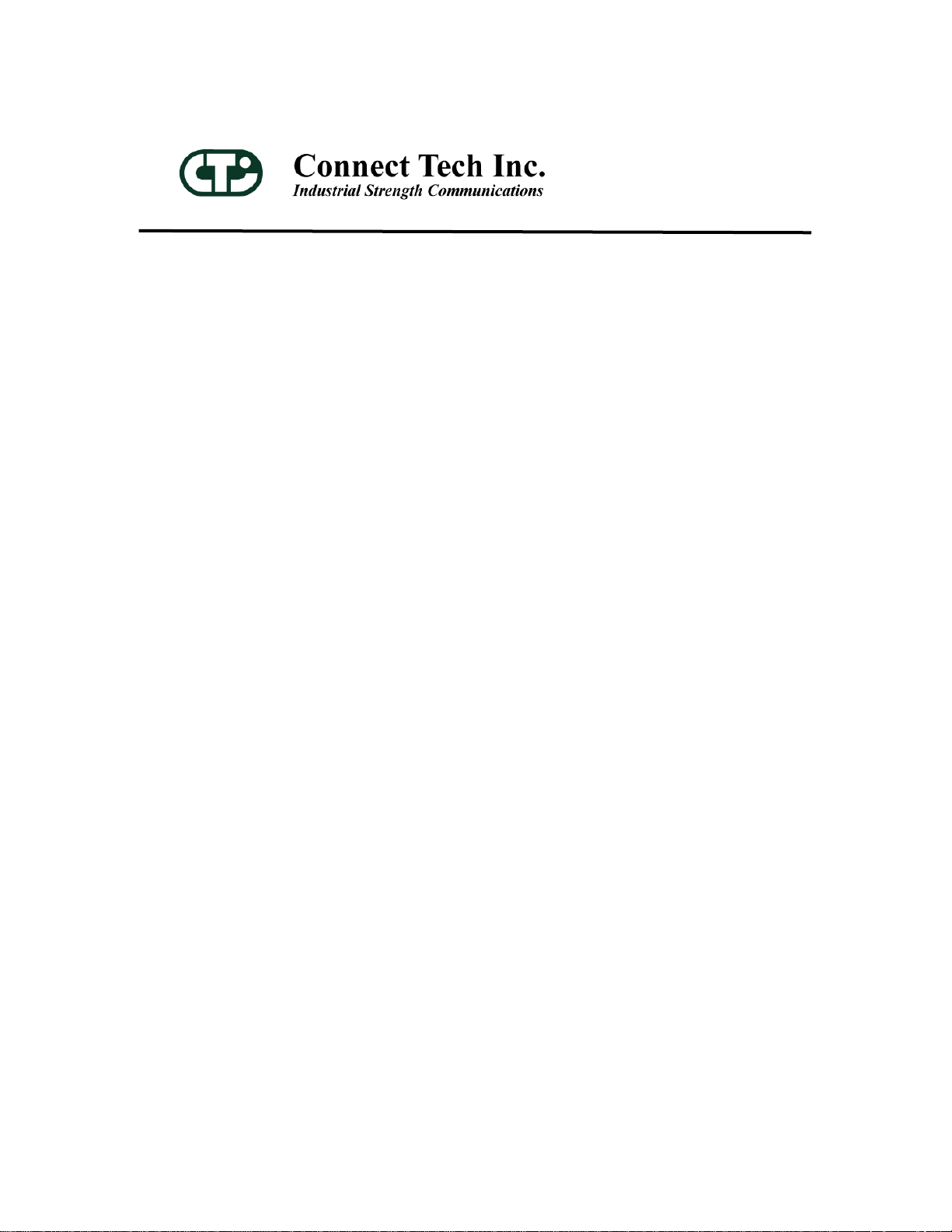
Titan/cPCI
CompactPCI Serial Communications
User Manual
Connect Tech Inc
42 Arrow Road
Guelph, Ontario
N1K 1S6
Tel: 519-836-1291
Toll: 800-426-8979 (North America only)
Fax: 519-836-4878
Email: sales@connecttech.com
support@connecttech.com
URL: www.connecttech.com
CTIM-00009, Revision 1.01 February 2006
Page 2
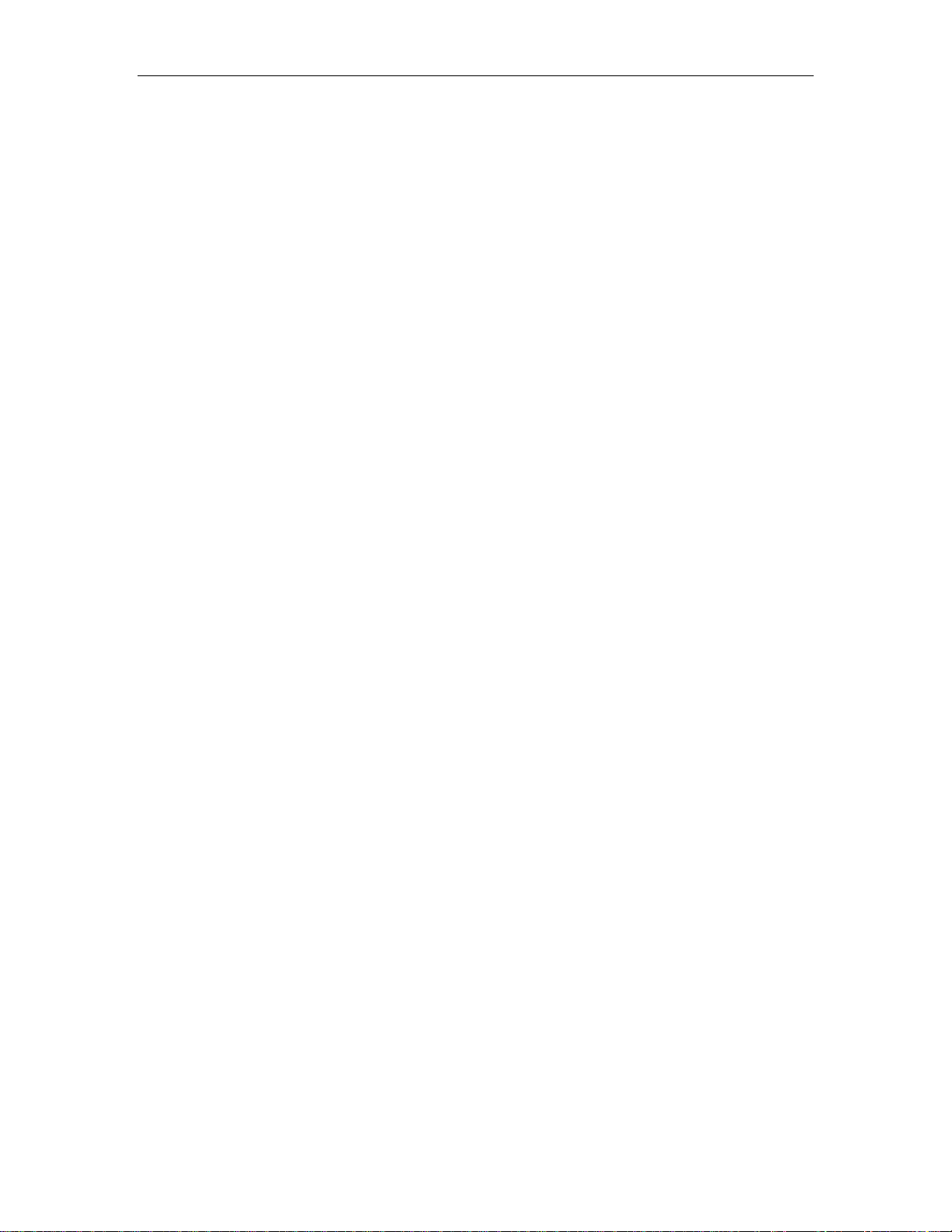
Titan/cPCI User’s Manual, Connect Tech Inc.
Limited Lifetime Warranty
Connect Tech Inc. provides a Lifetime Warranty for all Connect Tech Inc. products. Should this
product, in Connect Tech Inc.'s opinion, fail to be in good working order during the warranty
period, Connect Tech Inc. will, at its option, repair or replace this product at no charge, provided
that the product has not been subjected to abuse, misuse, accident, disaster or non Connect Tech
Inc. authorized modification or repair.
You may obtain warranty service by delivering this product to an authorized Connect Tech Inc.
business partner or to Connect Tech Inc. along with proof of purchase. Product returned to
Connect Tech Inc. must be pre-authorized by Connect Tech Inc. with an RMA (Return Material
Authorization) number marked on the outside of the package and sent prepaid, insured and
packaged for safe shipment. Connect Tech Inc. will return this product by prepaid ground
shipment service.
The Connect Tech Inc. Lifetime Warranty is defined as the serviceable life of the product. This
is defined as the period during which all components are available. Should the product prove to
be irreparable, Connect Tech Inc. reserves the right to substitute an equivalent product if
available or to retract Life Time Warranty if no replacement is available.
The above warranty is the only warranty authorized by Connect Tech Inc. Under no
circumstances will Connect Tech Inc. be liable in any way for any damages, including any lost
profits, lost savings or other incidental or consequential damages arising out of the use of, or
inability to use, such product.
Copyright Notice
The information contained in this document is subject to change without notice. Connect Tech
Inc. shall not be liable for errors contained herein or for incidental consequential damages in
connection with the furnishing, performance, or use of this material. This document contains
proprietary information that is protected by copyright. All rights are reserved. No part of this
document may be photocopied, reproduced, or translated to another language without the prior
written consent of Connect Tech, Inc.
Copyright © 1997 - 2006 by Connect Tech, Inc.
Trademark Acknowledgment
Connect Tech, Inc. acknowledges all trademarks, registered trademarks and/or copyrights
referred to in this document as the property of their respective owners.
Not listing all possible trademarks or copyright acknowledgments does not constitute a lack of
acknowledgment to the rightful owners of the trademarks and copyrights mentioned in this
document.
Revision 1.01 ii
Page 3
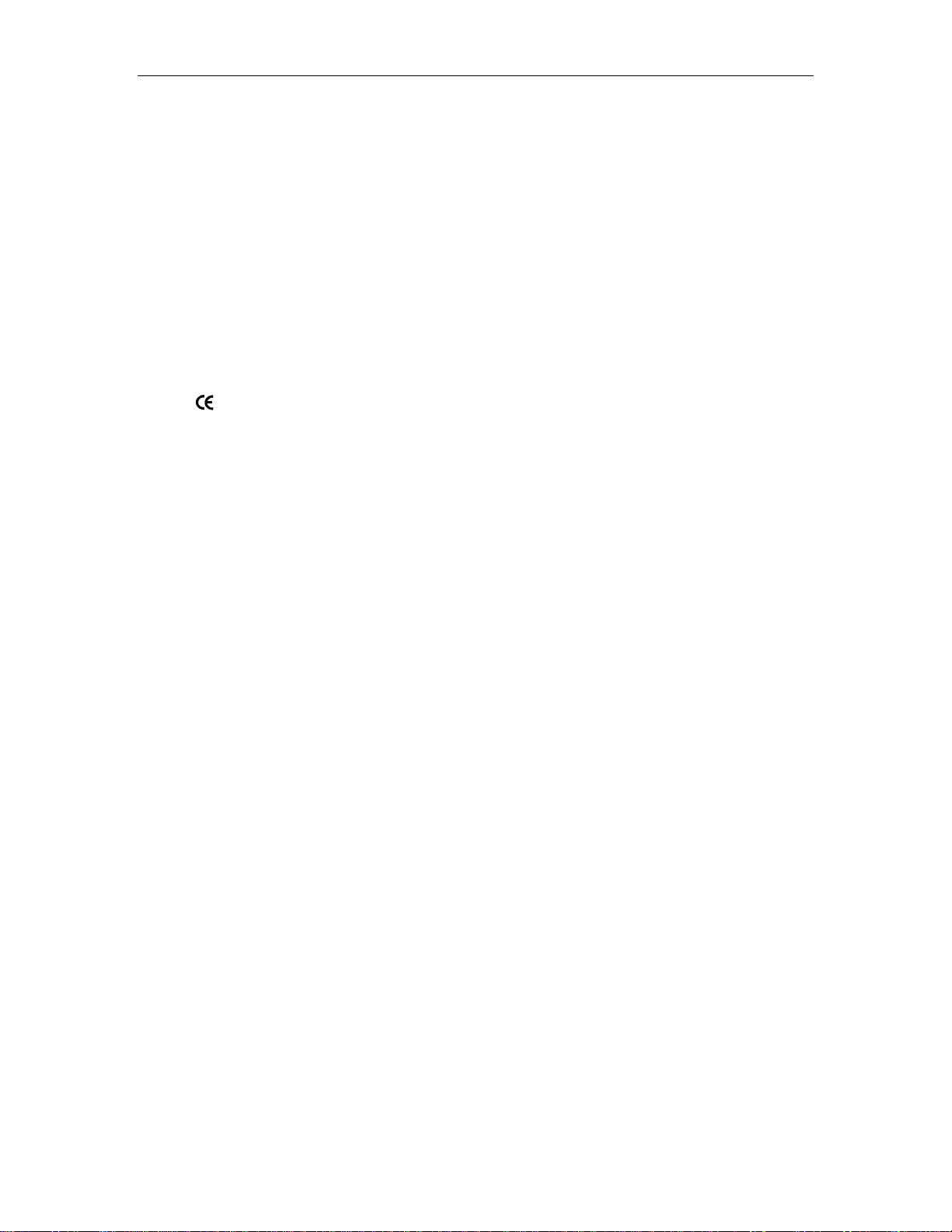
Titan/cPCI User’s Manual, Connect Tech Inc.
Certification Statements
Class A Computing Device
Titan/cPCI; Titan/cPCI Rear I/O; Titan/cPCI Rear I/O Opto*
FCC
This equipment complies with the requirements in Part 15 of FCC Rules for a Class A computing device.
Operation of this equipment in a residential area may cause unacceptable interference to radio and TV
reception requiring the operator to take whatever steps are necessary to correct the interference.
DOC/IC
This Class A digital apparatus complies with Canadian ICES-003.
Cet appareil numérique de la classe A est conforme à la norme NMB-003 du Canada.
Connect Tech Inc. declares that the product(s) covered by the contents of this manual have been tested and
found compliant with the below listed standards as required by the Electromagnetic Compatibility (EMC)
Directive for General Immunity Compliance, EN 50 0082.1:1997
EN 55022 Conducted and Radiated emissions, Class A
EN 61000-4-2 Electrostatic Discharge
EN 61000-4-3 Radiated Immunity
EN 61000-4-4 Electrical Fast Transients
EN 61000-4-6 Conducted Immunity Test, Level 2
Connect Tech Inc. declares that the product(s) covered by the contents of this manual have been
tested and found compliant with the below listed standards as required by the Electromagnetic
Compatibility (EMC) Directive for General Immunity Compliance, EN 50 0082.1:1997
* Note: Models TN0 04 and TN003 are not FCC or CE certified.
Revision 1.01 iii
Page 4
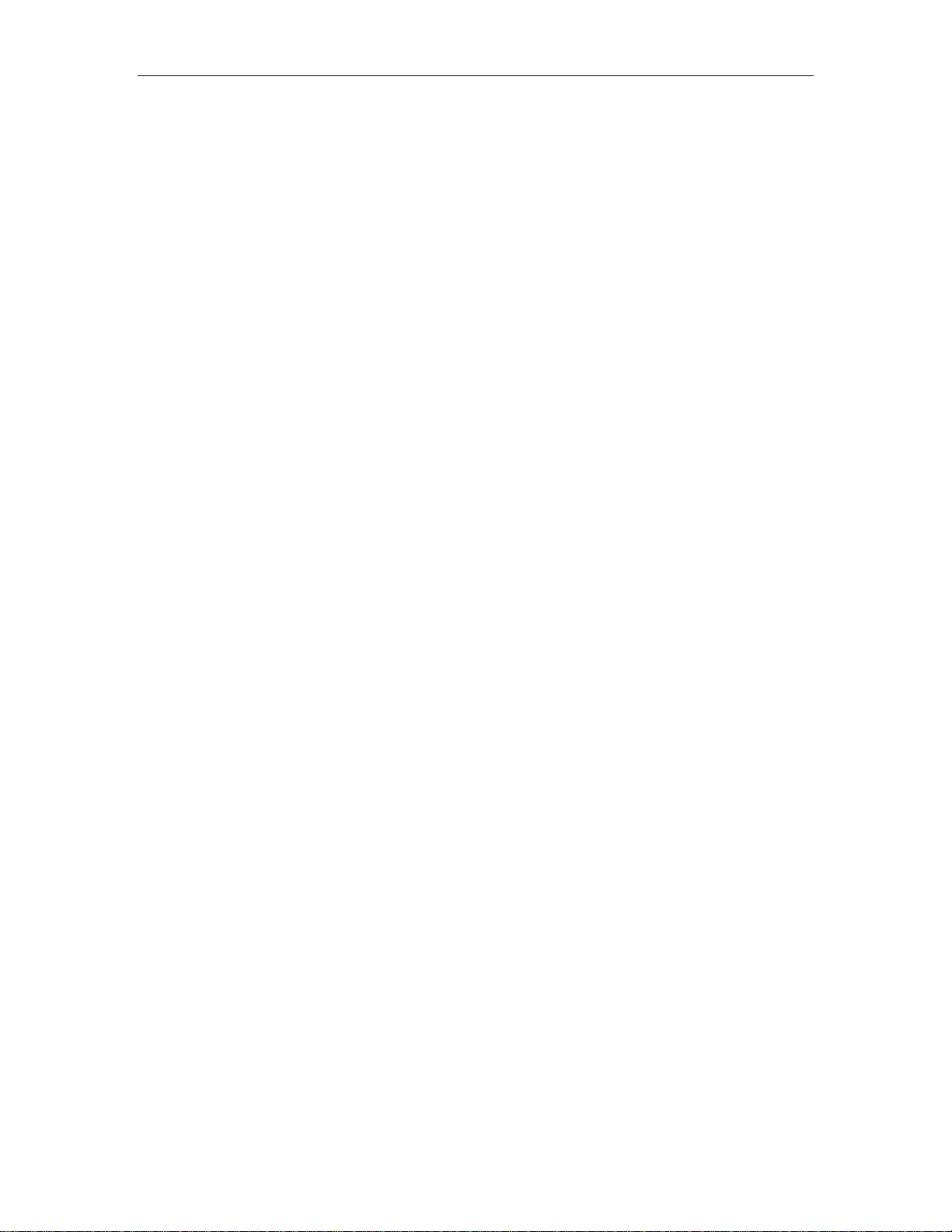
Titan/cPCI User’s Manual, Connect Tech Inc.
Table of Contents
Limited Lifetime Warranty................................................................................................................. ii
Copyright Notice............................................................................................................................... ii
Trademark Acknowledgment.............................................................................................................. ii
Certification Statements .................................................................................................................... iii
Titan/cPCI; Titan/cPCI Rear I/O; Titan/cPCI Rear I/O Opto ................................................................. iii
FCC ...................................................................................................................... iii
DOC/IC ................................................................................................................. iii
Table of Contents ..............................................................................................................................iv
Introduction .......................................................................................................................................1
Features: ..................................................................................................................1
Customer Support Overview......................................................................................2
Contact Information ..................................................................................................2
Titan/cPCI Installation Overview .........................................................................................................3
Hardware Installation..........................................................................................................................3
Connecting the Titan/cPCI to your System ..................................................................3
Titan/cPCI Software..................................................................................................8
Installing the Titan/cPCI adapter in your system ..........................................................9
Titan/cPCI and Rear I/O adapters.......................................................................9
Configuring the Titan/cPCI......................................................................................10
Baud Rate Selection .......................................................................................10
RS-422/485 Line Interface ..............................................................................10
Line Termination ...........................................................................................11
Software Installation.........................................................................................................................11
Introduction ...........................................................................................................11
Appendix A: Specifications .............................................................................................................12
Operating Environment ...........................................................................................12
Power Requirements ...............................................................................................12
CompactPCI Bus Interface.......................................................................................12
Communications.....................................................................................................12
Control Signals.......................................................................................................12
Surge Suppression ..................................................................................................13
Optical Isolation .....................................................................................................13
Dimensions............................................................................................................13
Connectors/Interface ...............................................................................................13
Appendix B: Connectors/Pinouts.....................................................................................................14
Connector Pinouts...................................................................................................14
Appendix C: Factory Se ttings .........................................................................................................17
Titan/cPCI Adapters................................................................................................17
Titan/cPCI Rear I/O adapters ...................................................................................17
Titan/cPCI Rear I/O Opto adapters ...........................................................................18
Appendix D: RS-422/485 Line Interface..........................................................................................19
Titan/cPCI adapters Electrical Interface Selection ......................................................19
Full Duplex Mode (4 wire).............................................................................20
Half Duplex RS-422/485 (2 wire) ....................................................................20
Multi-drop Slave Mode (4 wire) ......................................................................20
Line Termination....................................................................................................21
Titan/cPCI Rear I/O Opto 2 and 4 port adapters .........................................................23
Titan/cPCI Rear I/O Opto Electrical Interface Selection .....................................25
Line Termination ...........................................................................................26
RS-422/485 Cable Wiring .................................................................................................................29
Revision 1.01 iv
Page 5
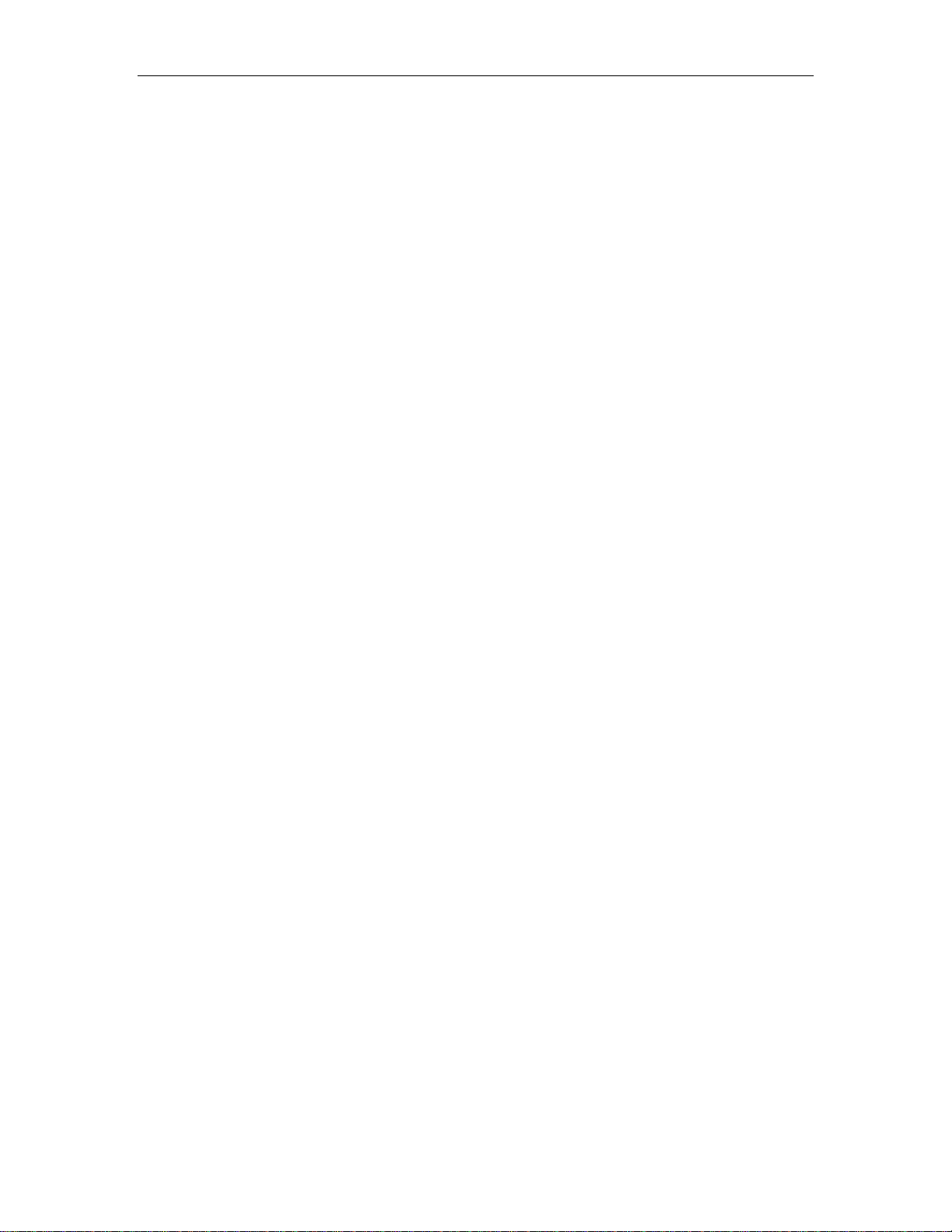
Titan/cPCI User’s Manual, Connect Tech Inc.
List of Tables
Table 1: DB-9 cable connector pinouts..........................................................................................................14
Table 2: DB-37 cable connector pinouts........................................................................................................15
Table 3: RJ-45 pinouts – Titan/cPCI Rear I/O Opto...................................................................................... 16
Table 4: Titan/cPCI Rear I/O Opto jumper descriptions................................................................................ 23
List of Figures
Figure 1: Titan/cPCI two and four port adapters .......................................................................................... 4
Figure 2: Titan/cPCI Model TN004 for compatibility with 64 bit systems..................................................... 5
Figure 3: Titan/cPCI TN003 Adapter with LEDs........................................................................................... 5
Figure 4: Titan/cPCI Rear I/O two and four port adapters.......................................................................... 6
Figure 5: Titan/cPCI Rear I/O Opto two and four port adapters. ................................................................. 7
Figure 6: 10-port configuration using Front and Rear I/O........................................................................... 8
Figure 7: RS-422/485 Partial Schematic ..................................................................................................... 21
Figure 8: RS-422/485 partial schematic for Rear I/O Opto......................................................................... 27
Figure 9: RS-422/485 wiring diagram (4 wire)............................................................................................ 29
Figure 10: RS-422/485 wiring diagram (2 wire).......................................................................................... 30
Revision 1.01 v
Page 6
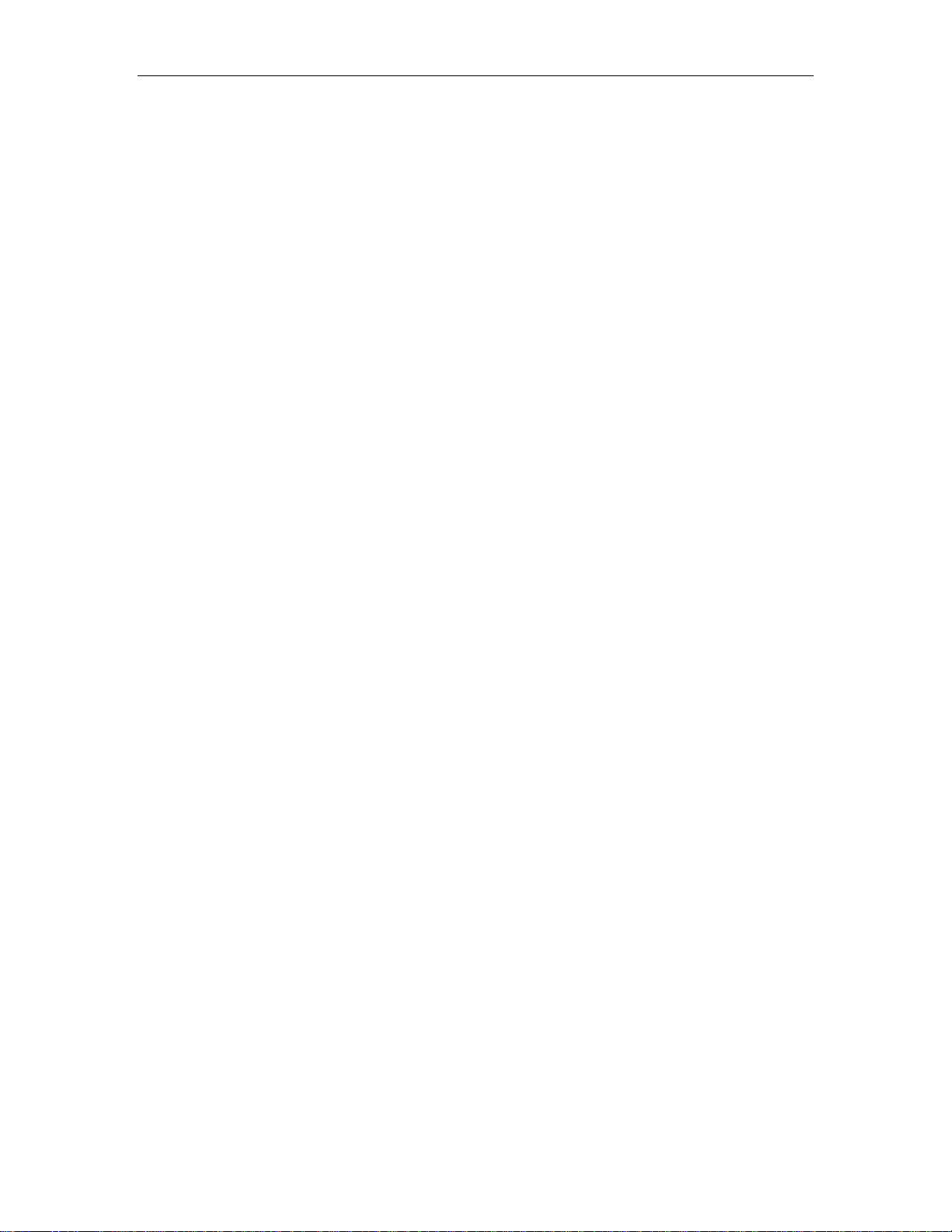
Introduction
Connect Tech’s Titan/cPCI and Titan/cPCI Rear I/O adapters are high performance multi-port
serial adapters that allow you to connect up to 4 serial devices through one expansion slot.
Titan/cPCI adapters provide the high-speed interfaces between a host computer’s CompactPCI
bus and multiple external serial devices.
You must have the corresponding number of Titan/cPCI serial ports installed in the front I/O in
order to use a Titan/cPCI Rear I/O or Titan/cPCI Rear I/O Opto adapter in your system.
Titan/cPCI Rear I/O and Rear I/O Opto adapters provide the high-speed interfaces between a
host computer’s rear I/O CompactPCI bus and multiple external serial devices. Please note that
when you have a Titan/cPCI Rear I/O adapter installed the corresponding number of ports
in the front I/O section are not available.
Features:
● Two or four asynchronous serial ports from one slot
● RS-232 and RS-422/485 interfaces
● Full RS-422/485 support in the following modes:
● 16C950 UARTs
● Independent baud rate selection per port offering baud rates from 50 bps to 1.8342 Mbps
(RS-422/485) or 230.4 Kbps (RS-232), with 5, 6, 7 or 8 data bits and 1, 1.5, 2 stop bits, odd,
even, mark and space parity
● TransGuard
able to withstand multiple strikes on every signal of every port (not available on the Rear
I/O Opto model)
● CompactPCI rear I/O capability (Please contact your Connect Tech Sales representative for
further information concerning the available rear I/O options for your Titan/cPCI adapter)
● Jumper selectable +5 V DC or +12 V DC output on pin 6 of the DB-9 connector (available
on Titan/cPCI Rear I/O adapters only)
● Each port is independently optically isolated to 3.0kV AC peak to peak (Titan/cPCI Rear
I/O Opto models only)
● Ability to install any number of Titan/cPCI adapters that your system can accommodate(For
Rear/IO, you can install up to the same number of Titan/cPCI Rear I/O and Rear I/O Opto
serial ports as Titan/cPCI serial ports already installed in your system.)
Titan/cPCI User’s Manual, Connect Tech Inc.
Full Duplex Mode
Half Duplex Mode
Multi-drop Slave Mode
Transient Voltage Suppression (surge suppression – IEC 1000-4 compatible),
Revision 1.01 1
Page 7
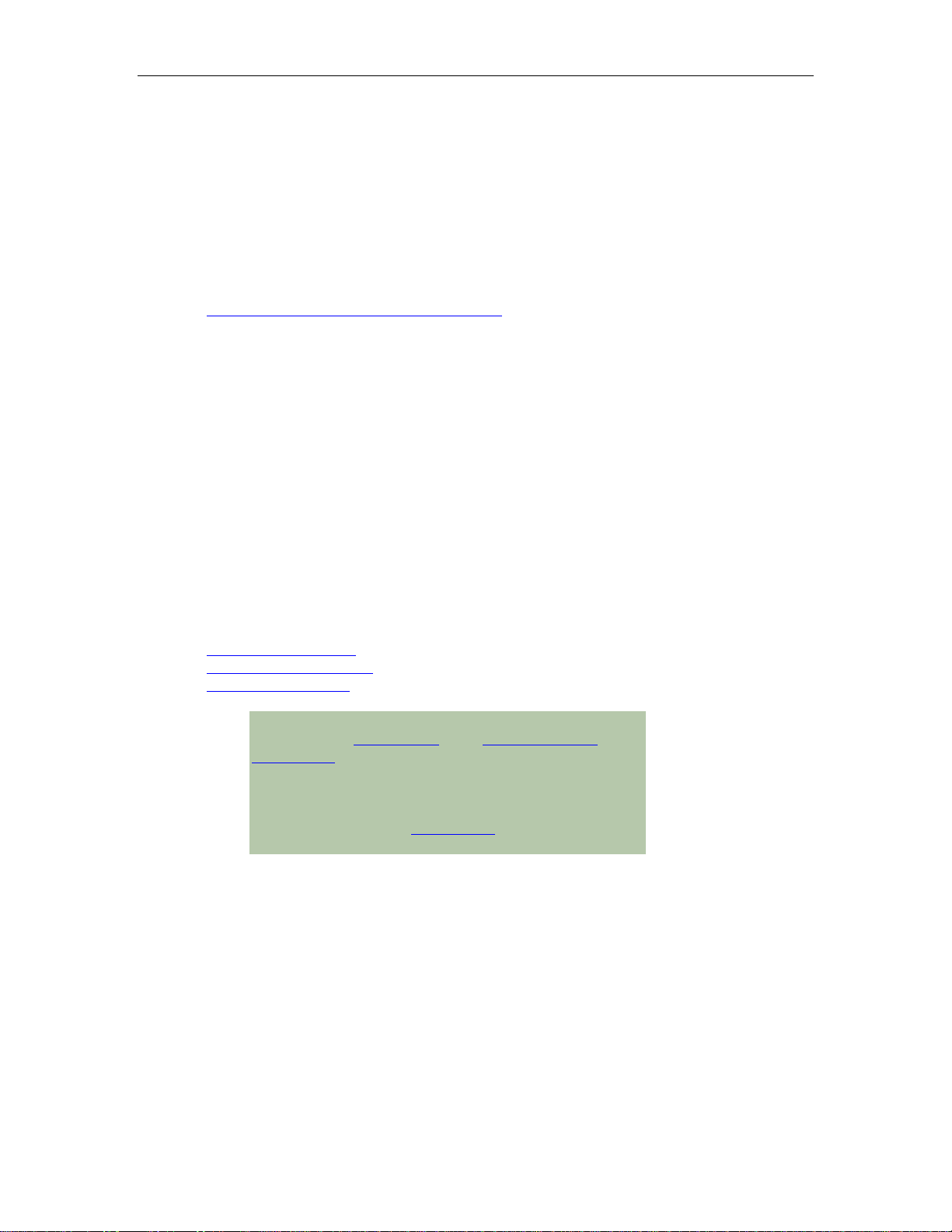
Titan/cPCI User’s Manual, Connect Tech Inc.
Customer Support Overview
If you experience difficulties after reading the manual and/or using the product, contact the
Connect Tech reseller from which you purchased the product. In most cases the reseller can help
you with product installation and difficulties.
In the event that the reseller is unable to resolve your problem, our highly qualified support staff
can assist you. Our support section is available 24 hours a day, 7 days a week on our website at:
www.connecttech.com/sub/support/support.asp
more information on how to contact us directly. Our technical support is always free.
Contact Information
We offer three ways for you to contact us:
Mail/Courier
You may contact us by letter at:
Connect Tech Inc.
Technical Support
42 Arrow Road
Guelph, Ontario
Canada N1K 1S6
. See the contact information section below for
Email/Internet
You may contact us through the Internet. Our email and URL addresses on the Internet are:
sales@connecttech.com
support@connecttech.com
www.connecttech.com
Note:
Please go to the Download Zone or the Knowledge Database in the
Support Center on the Connect Tech website for product
manuals, installation guides, device driver software and
technical tips.
Submit your technical support questions to our customer
support engineers via the Support Center on the Connect Tech
website.
Telephone/Facsimile
Technical Support representatives are ready to answer your call Monday through Friday, from
8:30 a.m. to 5:00 p.m. Eastern Standard Time. Our numbers for calls are:
Telephone: 800-426-8979 (North America only)
Telephone: 519-836-1291 (Live assistance available 8:30 a.m. to 5:00 p.m. EST, Monday to
Friday)
Facsimile: 519-836-4878 (on-line 24 hours)
2 Revision 1.01
Page 8
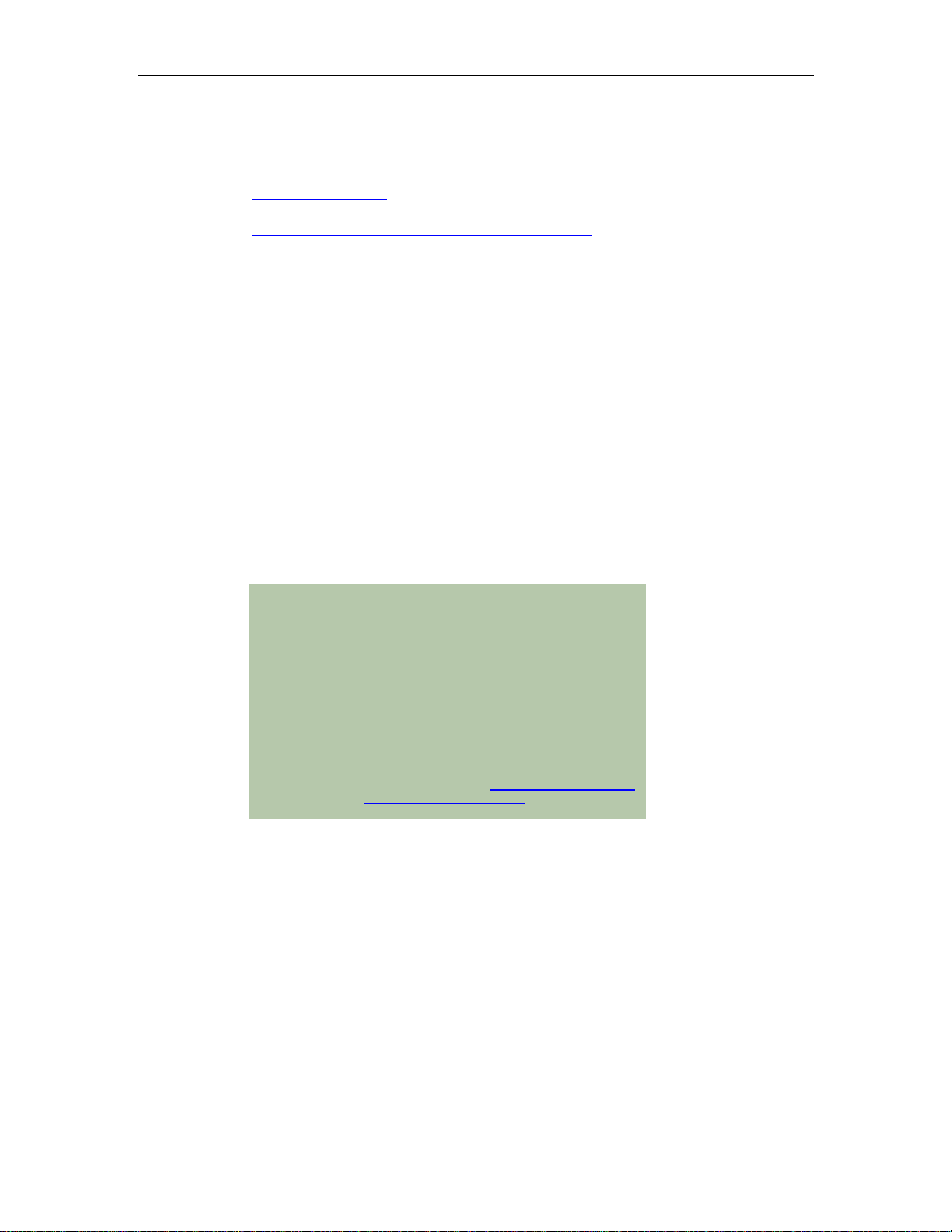
Titan/cPCI Installation Overview
There are two main stages in the installation process for your Titan/cPCI product:
1. Hardware Installation
This involves the physical connection of the Titan/cPCI hardware to your system.
2. Software Installation and Configuration of Titan/cPCI
This step installs and configures the Titan/cPCI drivers and allows you to set parameters
specific to your serial requirements.
Hardware Installation
Connecting the Titan/cPCI to your System
Before you begin, take a minute to ensure that your package includes the required components
that should have shipped with your Titan/cPCI:
Titan/cPCI adapter and/or Titan/cPCI Rear I/O adapter (if applicable)
•
Cable harness (optional with four-port models only)
•
Titan/cPCI device drivers
•
One CD containing software and documentation
•
If any of these components is missing, contact Connect Tech
reseller.
Please read before you install your T itan /cPCI
Some Titan/cPCI cards are designed with rear I/O capabilities.
These are 32-bit cards. The Titan/cPCI cards with rear I/O
capabilities are NOT designed for use in 64-bit backplanes. Using
these Titan/cPCI cards in a 64-bit backplane may damage the card
and/or your equipment.
If you are uncertain whether the cPCI slots in your backplane
support 32 or 64-bit cards, please consult your equipment manual
or manufacturer.
Non-rear I/O versions of the Titan/cPCI cards are available (TN004
and TN007 for example). Please contact sales@connecttech.com
for more details or support@connecttech.com if you have any
questions.
Titan/cPCI User’s Manual, Connect Tech Inc.
(See Contact Details) or your
Revision 1.01 3
Page 9
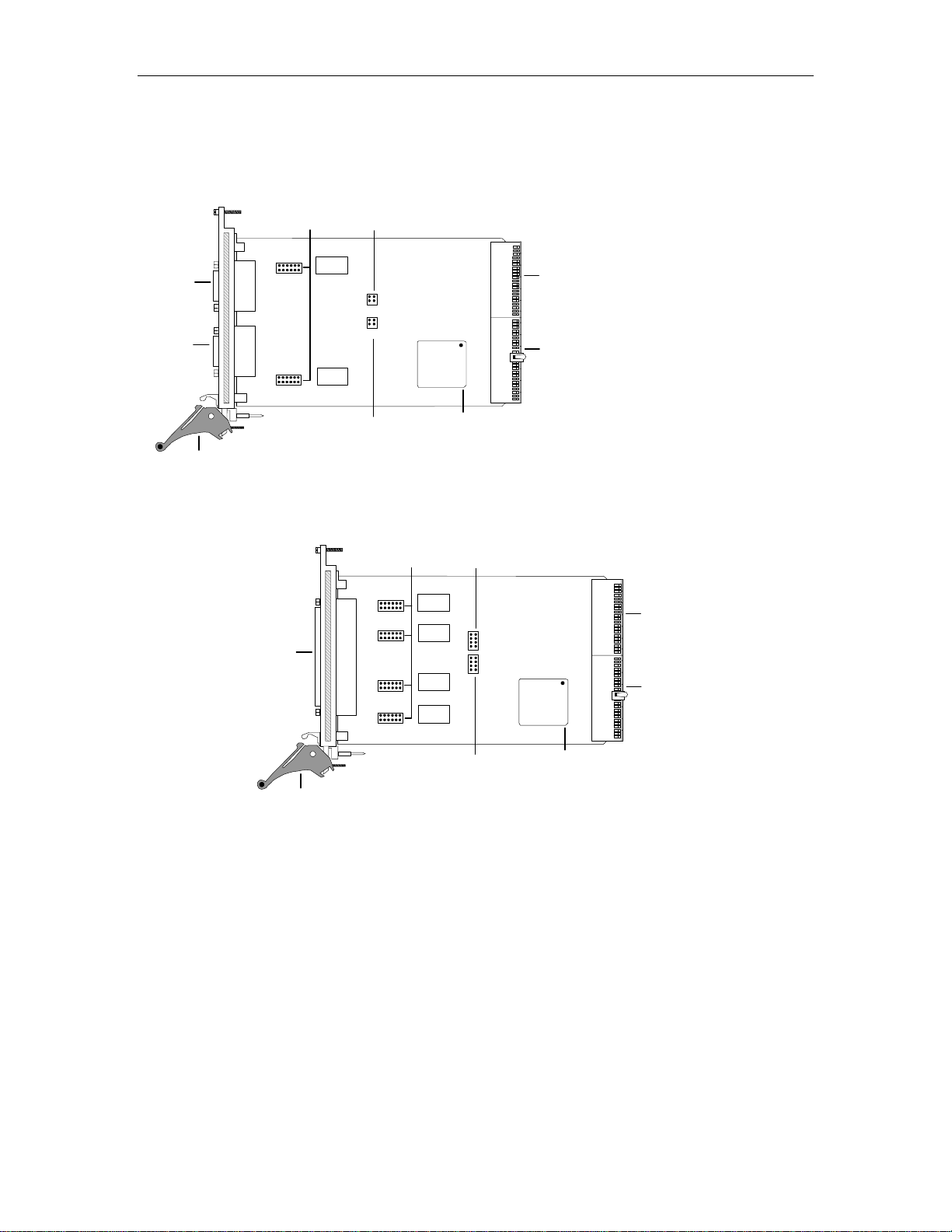
Titan/cPCI User’s Manual, Connect Tech Inc.
Line Termination/Bi as
Jumper blocks JC, JD
Titan/cPCI Adapter
2 port model
½ Duplex Control
Jumper Block JA
DB-9
Connector
Port 2
DB-9
Connector
Port 1
Ejector
Handle
DB-37
Connector
RS-232 Select
Jumper Block JB
Jumper blocks
JC, JD, JE, JF
PCI 954
Quad UART
Titan/cPCI Adapter
4 port model
½ Duplex Control
Jumper Block JA
Rear I/O
Connector
CompactPCI
Bus Connector
Rear I/O
Connector
CompactPCI
Bus Connector
Ejector
Handle
RS-232 Select
Jumper Block JB
PCI 954
Quad UART
Figure 1: Titan/cPCI two and four port adapters
4 Revision 1.01
Page 10
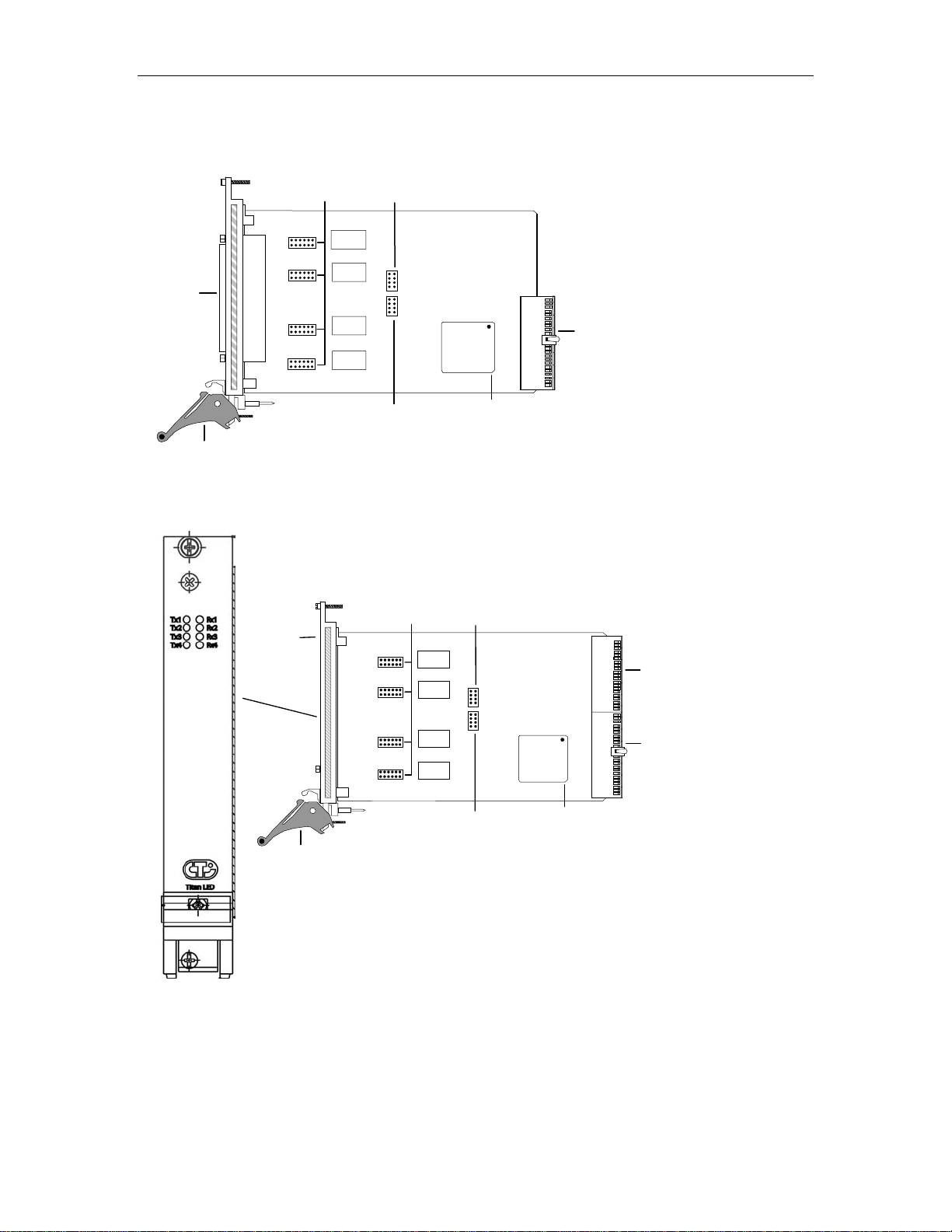
Titan/cPCI User’s Manual, Connect Tech Inc.
Titan/cPCI Adapter Model TN004
(Compatible with 64 bit systems)
Jumper blocks
JC, JD, JE, JF
½ Duplex Control
Jumper Block JA
DB-37
Connector
CompactPCI
Bus Connector
Ejector
Handle
RS-232 Select
Jumper Block JB
PCI 954
Quad UART
Figure 2: Titan/cPCI Model TN004 for compatibility with 64 bit systems
Tx/Rx LEDs
Titan/cPCI TN003 Adapter
(front panel LEDs)
Jumper blocks
JC, JD, JE, JF
½ Duplex Control
Jumper Block JA
RS-232 Select
Ejector
Handle
Jumper Block JB
Quad UART
Figure 3: Titan/cPCI TN003 Adapter with LEDs
PCI 954
Rear I/O
Connector
CompactPCI
Bus Connector
Revision 1.01 5
Page 11
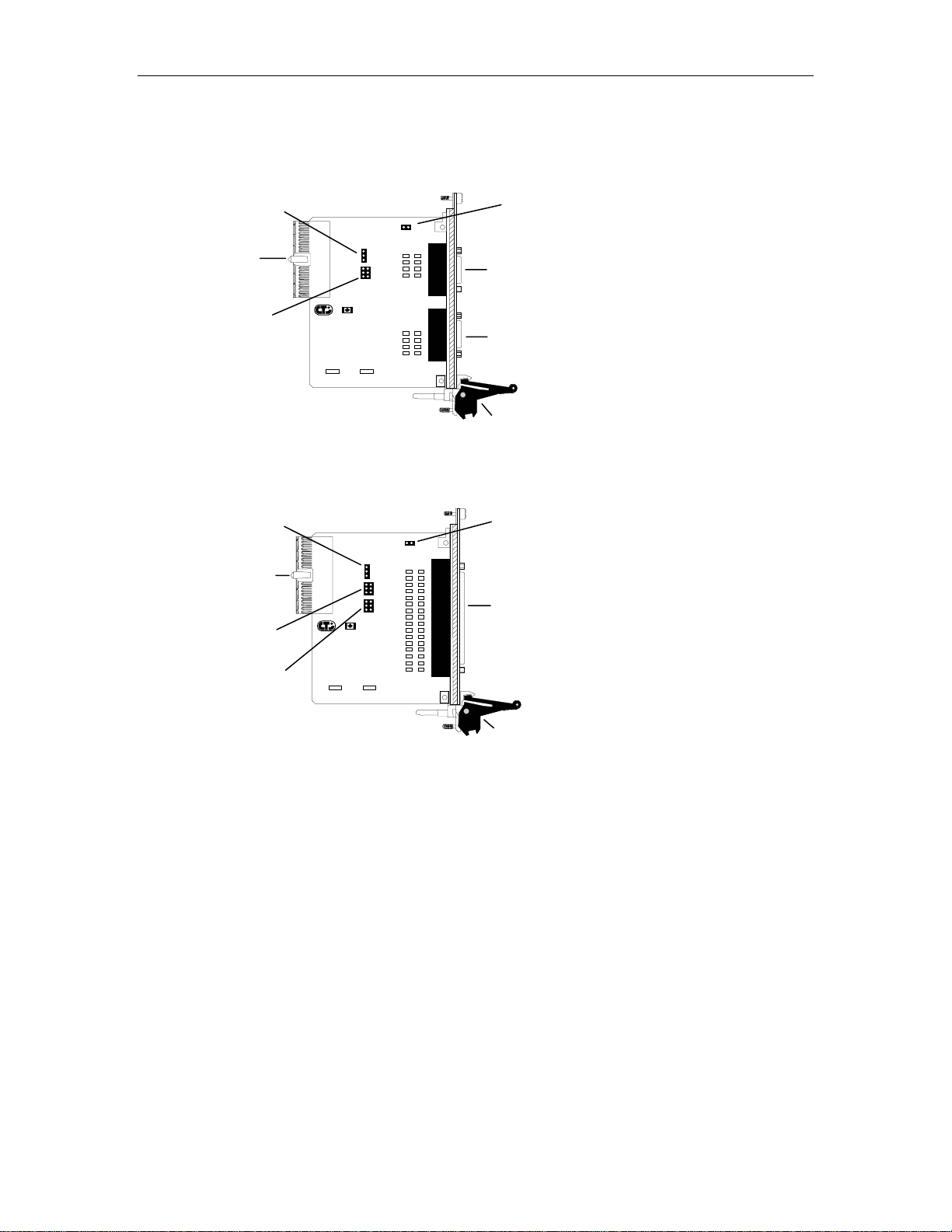
Titan/cPCI User’s Manual, Connect Tech Inc.
p
Jumper J1
+5/+12V Select
Rear I/O
Connector
Titan/cPCI Rear I/O
ort model
2
J4
J1
J2
Jumper J2
DSR/Power Select (Por ts 1 & 2)
Titan/cPCI Rear I/O
4 port model
Jumper J1
+5/+12V Select
Rear I/O
Connector
J4
J1
J2
J3
Jumper J2
DSR/Power Select (Por ts 1 & 2)
Jumper J3
DSR/Power Select (Por ts 3 & 4)
Figure 4: Titan/cPCI Rear I/O two and four port adapters
Connector
Connector
Connector
Jumper J4
Direct GND
DB-9
Port 2
DB-9
Port 1
Ejector
Handle
Jumper J4
Direct GND
DB-37
Ejector
Handle
6 Revision 1.01
Page 12

Titan/cPCI User’s Manual, Connect Tech Inc.
Connector
Jumpers JA, JB
RS-232/RS-422/485 Select
RS-422/485 Mode Control
TxD, RxD, CTS, RTS
termination & bias
Rear I/O
Connector
Jumpers JA, JB, JC, JD
RS-232/RS-422/485 Select
RS-422/485 Mode Control
TxD, RxD, CTS, RTS
termination & bias
Figure 5: Titan/cPCI Rear I/O Opto two and four port adapters.
Rear I/O
Titan/cPCI Rear I/O Opto
2 port model
Titan/cPCI Rear I/O Opto
4 port model
RJ-45 Connector
Port 2
RJ-45 Connector
Port 1
Ejector
Handle
RJ-45 Connector
Port 4
RJ-45 Connector
Port 3
RJ-45 Connector
Port 2
RJ-45 Connector
Port 1
Ejector
Handle
Revision 1.01 7
Page 13

Titan/cPCI User’s Manual, Connect Tech Inc.
You can combine different Titan/cPCI and Titan/cPCI Rear I/O adapters in a single computer to
accommodate both small and large multi-channel applications. The figure below represents a
sample configuration for a system requiring 10 ports.
Titan/cPCI Rear I/0 Opto
2 port model
Printer Modem
Printer
Printer
Modem Terminals
Modem
Terminals
Titan/cPCI
2 port model
Titan/cPCI
4 port model
Titan/cPCI
4 port model
Host Computer
Figure 6: 10-port configuration using Front and Rear I/O
Note:
When you have a Titan/cPCI Rear I/O adapter installed the
corresponding number of Titan/cPCI ports in the front I/O section are
not available.
Titan/cPCI Software
To install your Titan/cPCI adapter under different operating systems see Software Installation.
8 Revision 1.01
Page 14

Titan/cPCI User’s Manual, Connect Tech Inc.
Installing the Titan/cPCI adapter in your system
Titan/cPCI and Rear I/O adapters
To install your Titan/cPCI or Rear I/O adapter in your computer follow these steps:
1. Turn off the power to your computer.
2. Remove the Titan from its packaging, and remove the protective rubber from the alignment
pins on the Titan’s front panel.
3. Insert your Titan/cPCI into an available front 3U slot or insert your Titan/cPCI Rear I/O
adapter into an available rear 3U slot. The black handle on the front panel should be on the
bottom, in the lowered position.
4. Push the Titan into the cPCI slot until the handle mates with the card cage. Lift the handle to
lock the Titan into place.
5. With a screwdriver, fasten the screw on the top of the panel into the card cage for added
mechanical security.
Your Titan/cPCI and Rear I/O adapters are very sensitive to static
electricity. Make sure you wear an anti-static wristband before you
remove the card from the anti-static shipping bag. When you remove
the board from the anti-static bag, handle it only by the edges and
place it on the anti-static bag or an anti-static mat.
Revision 1.01 9
Page 15

Titan/cPCI User’s Manual, Connect Tech Inc.
Configuring the Titan/cPCI
Compact Peripheral Component Interconnect (cPCI) bus architecture offers a feature called Plug
and Play (sometimes referred to as PnP). This feature automatically identifies and configures
installed devices each time the system boots.
In most CompactPCI compliant computers, the system BIOS will automatically detect and
configure the Titan/cPCI adapter. However in some cases a system BIOS cannot resolve all of
the requests for resources in the system. This often occurs with the assignment of system
interrupts, since this is usually the scarcest resource.
If this occurs, the driver will signal that a given resource has not been assigned, which requires
the user to assign system resources manually. After reboot, determine with the BIOS setup
utility what resources have been assigned to the cPCI devices and then do manual assignments
of free resources to your cPCI device. Reboot your system. If the BIOS cannot find a suitable
configuration please contact Connect Tech Technical Support.
Important Configuration Note:
The Titan/cPCI and the Titan/cPCI with front LEDs must be configured
for RS-485 to operate with the Titan Rear I/O Opto. This is configured
via jumper blocks on the Rear I/O Opto. You must remove ALL
jumpers on the front I/O Titan/cPCI when you are using the Rear
I/O Opto.
Baud Rate Selection
Titan/cPCI adapters offer ideal solutions for applications requiring serial communications up to
1.8432 Mbps. Baud rates are software selectable; please refer to Software Installation
configuring the baud rates under certain operating systems.
RS-422/485 Line Interface
The Titan/cPCI adapters and Rear I/O Opto adapters come with a jumper selectable RS-422/485
electrical line interface for each port. The RS-422/485 electrical interface is a reliable highspeed serial link that offers superior noise immunity and multi-drop network connectivity. The
RS-485 electrical interface is also a superset of the RS-422 electrical interface. Titan/cPCI and
Titan/cPCI Rear I/O Opto adapters offer full RS-422/485 support in hardware. The following
modes are supported:
Full Duplex Mode
In this mode, TxD & RxD are active all the time. This mode is typically used in point to point
situations much like RS-232. Please refer to Appendix D: RS-422/485 Line Interface
jumper settings associated with this function.
Half Duplex Mode
In this mode the TxD line driver is enabled only when data is transmitted and RxD is disabled
when data is being transmitted. This mode is typically used in either point to point "2 wire"
connections OR in multi-drop "2 wire" bussed connections. Please refer to Appendix D:
RS-422/485 Line Interface for the jumper settings associated with this function.
for
for the
10 Revision 1.01
Page 16
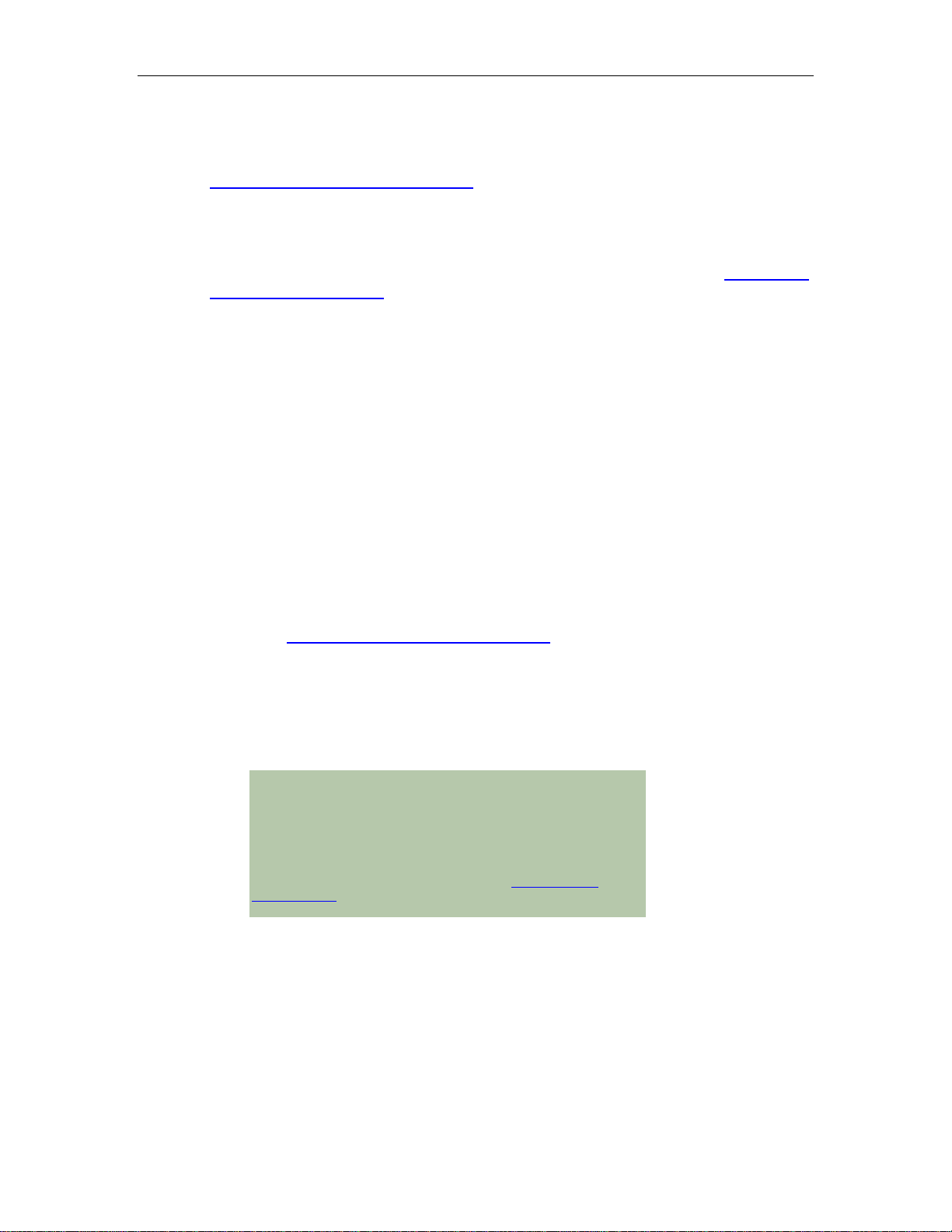
Titan/cPCI User’s Manual, Connect Tech Inc.
Multi-drop Slave Mode
In this mode the TxD line driver is enabled only when data is transmitted and RxD is enabled all
the time. This mode is typically used in multi-drop "4 wire" connections. Please refer to
Appendix D: RS-422/485 Line Interface
for the jumper settings associated with this function.
Line Termination
You can terminate and bias TxD +/-, RxD +/-, RTS +/-, and CTS +/- on the individual
RS-422/485 ports through jumper selectable 150 Ω fixed resistors. Please refer to Appendix D:
RS-422/485 Line Interface for the jumper settings associated with this function.
Software Installation
Introduction
Titan/cPCI boards are standard multi-port serial adapters that utilize 16C950 UARTs. In many
cases, users have software that will interface directly to the Titan/cPCI boards. Many operating
systems come with handlers to control access to multiple 8250 style UARTs. Titan/cPCI
adapters currently ship with device drivers for the following operating systems:
QNX 4
QNX 6
Windows NT
Linux
Before installing the Titan/cPCI software device driver, verify and note jumper settings
described in Appendix D: RS-485/422 Line Interface
Jumper block JA – Full duplex, half duplex and multi-drop slave control
Jumper block JB – RS-232, RS-485/422 select
Jumper blocks JC, JD, JE and JF – line bias/termination.
If you require further information please contact Connect Tech Technical Support.
for:
Technical Tips:
Your Titan/cPCI adapter may ship with diskettes that include howto.txt
or readme.txt files. Please examine these files for technical tips or
release notes concerning installation and configuration of various
device drivers and software utilities.
If you did not receive a driver diskette for your operating system or you
require additional information, please go to the Download Zone of the
Support Center on the Connect Tech website for product manuals,
installation guides, diagnostic utilities and device driver s oft ware.
Revision 1.01 11
Page 17

Titan/cPCI User’s Manual, Connect Tech Inc.
Appendix A: Specifications
Operating Environment
Storage temperature: -65° C to 150° C
Operating temperature: 5° C to 70° C
Relative humidity: 5 - 95% non-condensing
Air movement: no requirement
Altitude: 15,000 feet (5000 meters)
Power Requirements
Titan/cPCI, Titan/cPCI Rear I/O (2 port models):
+5 VDC +/-5% @ 350 mA typical
Titan/cPCI, Titan/cPCI Rear I/O (4 port models):
+5 VDC +/-5% @ 550 mA typical
Titan/cPCI Rear I/O Opto (2 port model):
+5 VDC +/-5% @ 425 mA typical
Titan/cPCI Rear I/O Opto (4 port model):
+5 VDC +/-5% @ 900 mA typical
CompactPCI Bus Interface
Titan/cPCI: One 3U cPCI slot
Titan/cPCI Rear I/O: One 3U cPCI rear I/O slot
Communications
UARTs
• 16C950 UARTs with 128 byte TxD/RxD FIFO buffers
RS-232
• Programmable baud rate generator: up to 230.4 Kbps on all ports
RS-422/485
• Programmable baud rate generator: up to 1,843.2 Kbps on all ports
Control Signals
Titan/cPCI
RS-232: RTS; DTR; TxD; DCD; CTS; RxD, DSR, RI
RS-422/485: RTS+/-; TxD+/-; CTS+/-; RxD+/-
Titan/cPCI Rear I/O
RS-232: RTS; DTR; TxD; DCD; CTS; RxD, DSR or +5V or +12V, RI
RS-422/485: RTS+/-; TxD+/-; CTS+/-; RxD+/-
12 Revision 1.01
Page 18
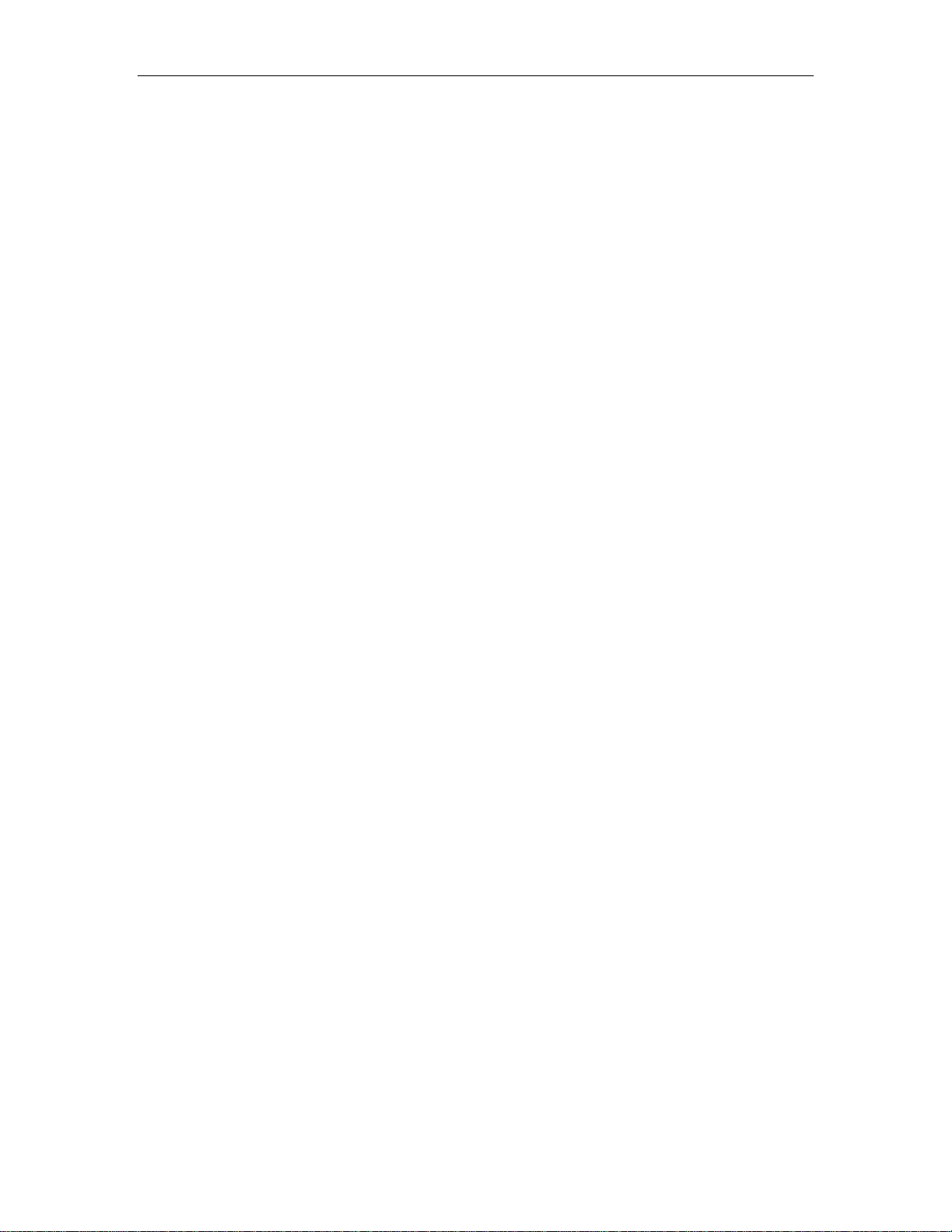
Titan/cPCI User’s Manual, Connect Tech Inc.
Surge Suppression
TransGuard
of every port.
Transient Energy dissipation 0.1 joules on every signal of every port
Transient peak current dissipation 40A on every signal of every port
EN61000-4-2/3/4 compatible
Transient Voltage Suppression, able to withstand multiple strikes on every signal
Optical Isolation
Titan/cPCI Rear I/O Opto (2 & 4 port models):
3.0kV AC peak to peak on every signal of every port.
Dimensions
3U cPCI compliant
Connectors/Interface
Titan/cPCI & Titan/cPCI Rear I/O (2 port mo del):
Male DB-9
Titan/cPCI & Titan/cPCI Rear I/O (4 port mo del):
Optional cable harness with DB-37 to four male DB-9 connectors
Titan/cPCI Rear I/O Opto (2 & 4 port models):
RJ-45
Other connection options are available upon request. Contact Connect Tech for details.
Revision 1.01 13
Page 19
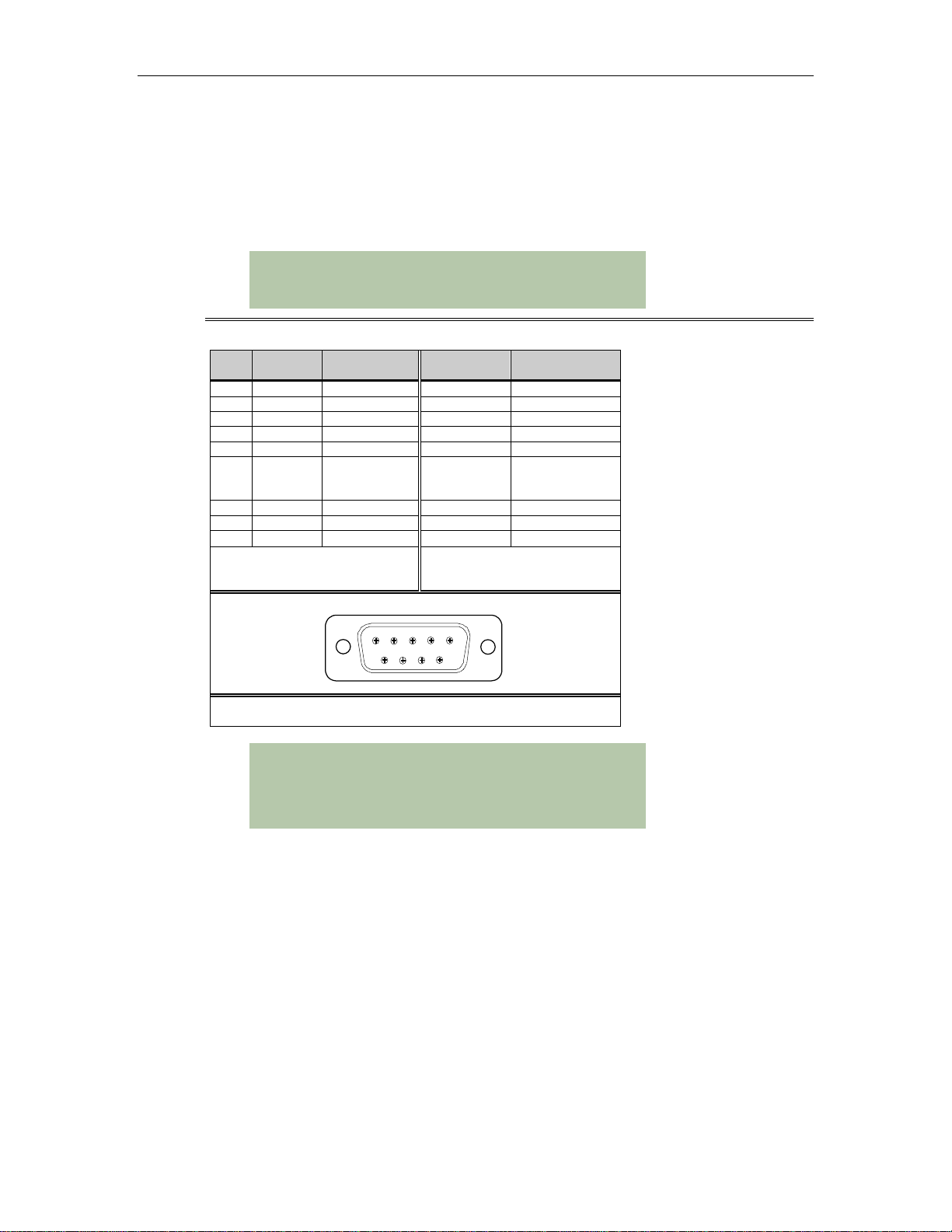
Titan/cPCI User’s Manual, Connect Tech Inc.
Appendix B: Connectors/Pinouts
Connector Pinouts
Tables 1 and 2 outline the pinouts for the Titan/cPCI and Titan/cPCI Rear I/O connectors or
cable connectors.
Technical Tip:
Please ensure that you terminate signals if your application does not
use them. Failure to do so may result in a loss of a performance on
your Titan/cPCI adapter.
Table 1: DB-9 cable connector pinouts
Pin
RS-232
No.
Signal
1 DCD input RxD (+) input
2 RxD input RxD (-) input
3 TxD output TxD (+) output
4 DTR output TxD (-) output
5 SG signal ground SR signal reference
6 DSR
or +5V **
or +12V **
7 RTS output RTS (+) output
8 CTS input CTS (+) input
9 RI input RTS (-) output
** This option is jumper selectable on
the Titan/cPCI Rear I/O adapter
only.
Direction
input CTS (-) input
RS-422/485
Signal
Male DB-9 Connector
Direction
1
Cable Part Number: CAB04DX
9
6
5
Technical Tip:
Please ensure that you terminate the DCD or CTS signals if your
application does not use them. The common way to do this is to
connect DCD to DTR and/or to connect CTS to RTS. Failure to do so
may result in a loss of performance.
14 Revision 1.01
Page 20
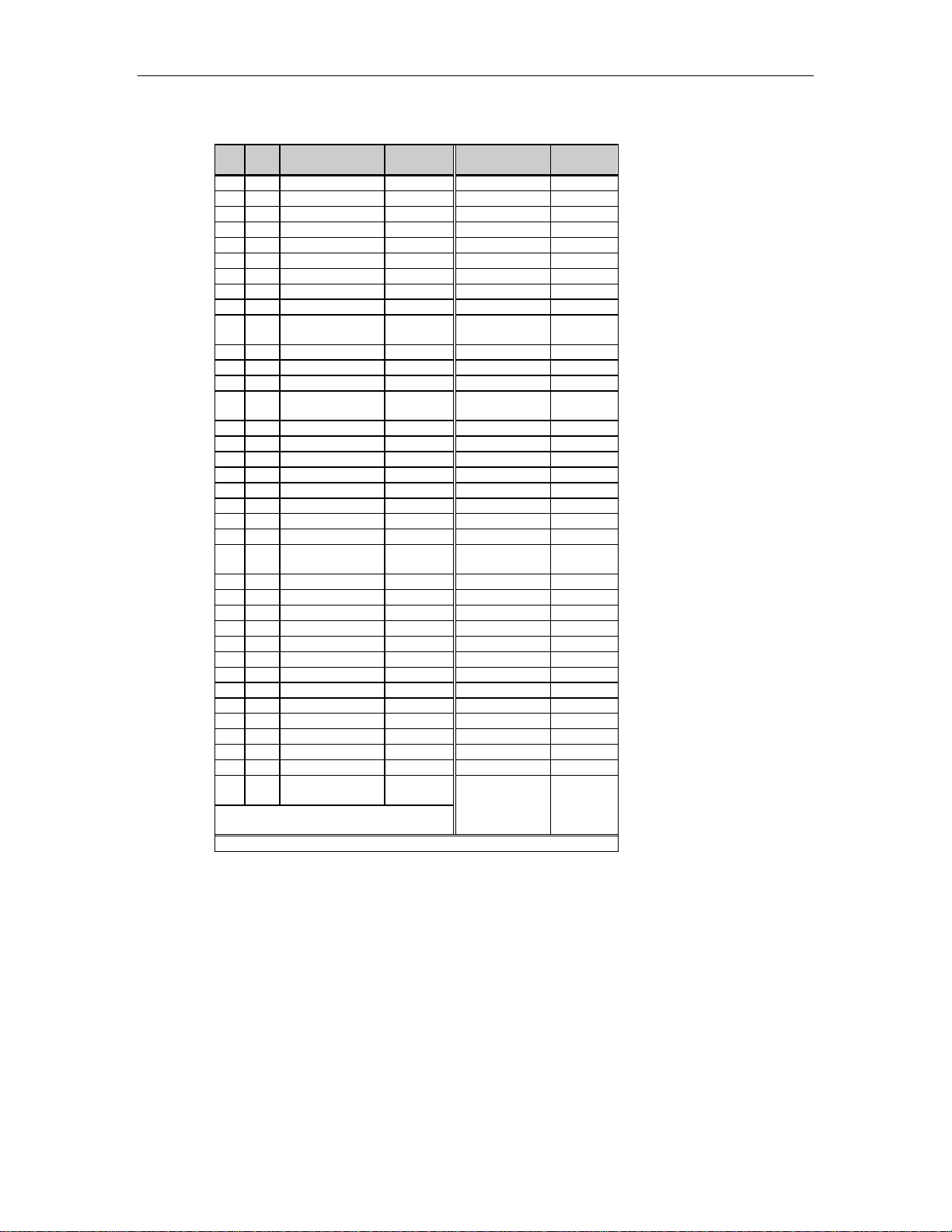
Titan/cPCI User’s Manual, Connect Tech Inc.
Table 2: DB-37 cable connector pinouts
Pin
Port
No.
1 1 SG signal gnd SR signal ref
2 1 DTR output TxD- output
3 1 TxD output TxD+ output
4 1 RxD input RxD- input
5 1 DCD input RxD+ input
6 unused unused
7 3 RI input RTS- output
8 3 CTS input CTS+ input
9 3 RTS output RTS+ output
10 3 DSR
11 4 RI input RTS- output
12 4 CTS input CTS+ input
13 4 RTS output RTS+ output
14 4 DSR
15 2 SG signal gnd SR signal ref
16 2 DTR output TxD- output
17 2 TxD output TxD+ output
18 2 RxD input RxD- input
19 2 DCD input RxD+ input
20 1 RI input RTS- output
21 1 CTS input CTS+ input
22 1 RTS output RTS+ output
23 1 DSR
24 3 SG signal gnd SR signal ref
25 3 DTR output TxD- output
26 3 TxD output TxD+ output
27 3 RxD input RxD- input
28 3 DCD input RxD+ input
29 4 SG signal gnd SR signal ref
30 4 DTR output TxD- output
31 4 TxD output TxD+ output
32 4 RxD input RxD- input
33 4 DCD input RxD+ input
34 2 RI input RTS- output
35 2 CTS input CTS+ input
36 2 RTS output RTS+ output
37 2 DSR
** This option is jumper selectable on the
Cable Part Number: CAB04DX
RS-232
No.
Signal
or +5V or +12V **
or +5V or +12V **
or +5V or +12V **
or +5V or +12V **
Titan/cPCI Rear I/O adapters only.
Direction
input CTS- input
input CTS- input
input CTS- input
input CTS- input
RS-422/485
Signal
Direction
Revision 1.01 15
Page 21
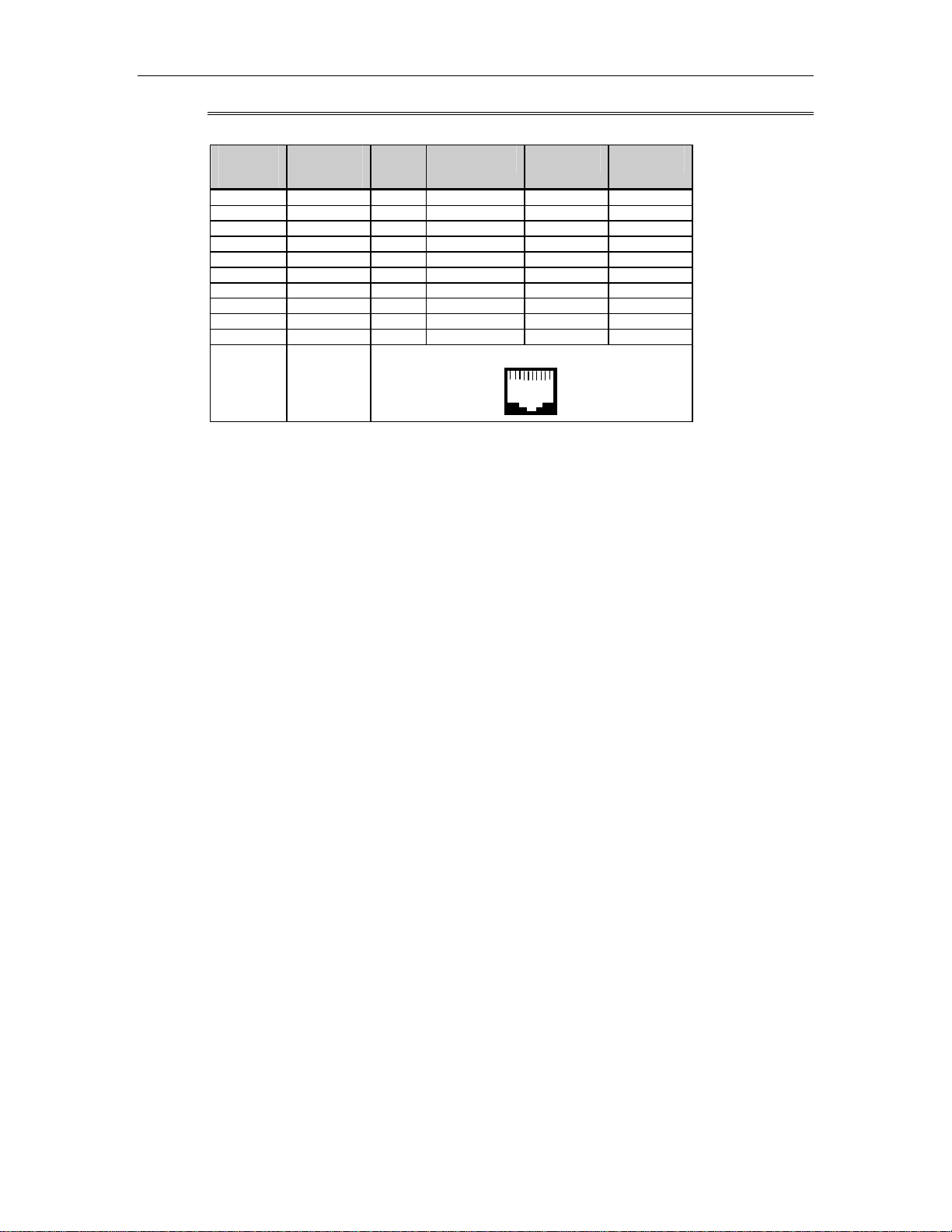
Titan/cPCI User’s Manual, Connect Tech Inc.
Table 3: RJ-45 pinouts – Titan/cPCI Rear I/O Opto
RJ-45 Pin
No.
1 9 N/C no connect RTS (-) output
2 1 N/C input RxD (+) input
3 7 RTS output RTS (+) output
4 5 SG signal ground SR signal ref.
5 3 TxD output TxD (+) output
6 2 RxD input RxD (-) input
7 5 Gnd ground SR signal ref.
8 8 CTS input CTS (+) input
9 4 DTR output TxD (-) output
10 6 N/C no connect CTS (-) input
(This cable is
DB-9 Pin
CABRJ4509
optional)
RS232
Signal
Direction
RS-422/485
Signal
RJ-45 connector
1
10
Direction
16 Revision 1.01
Page 22
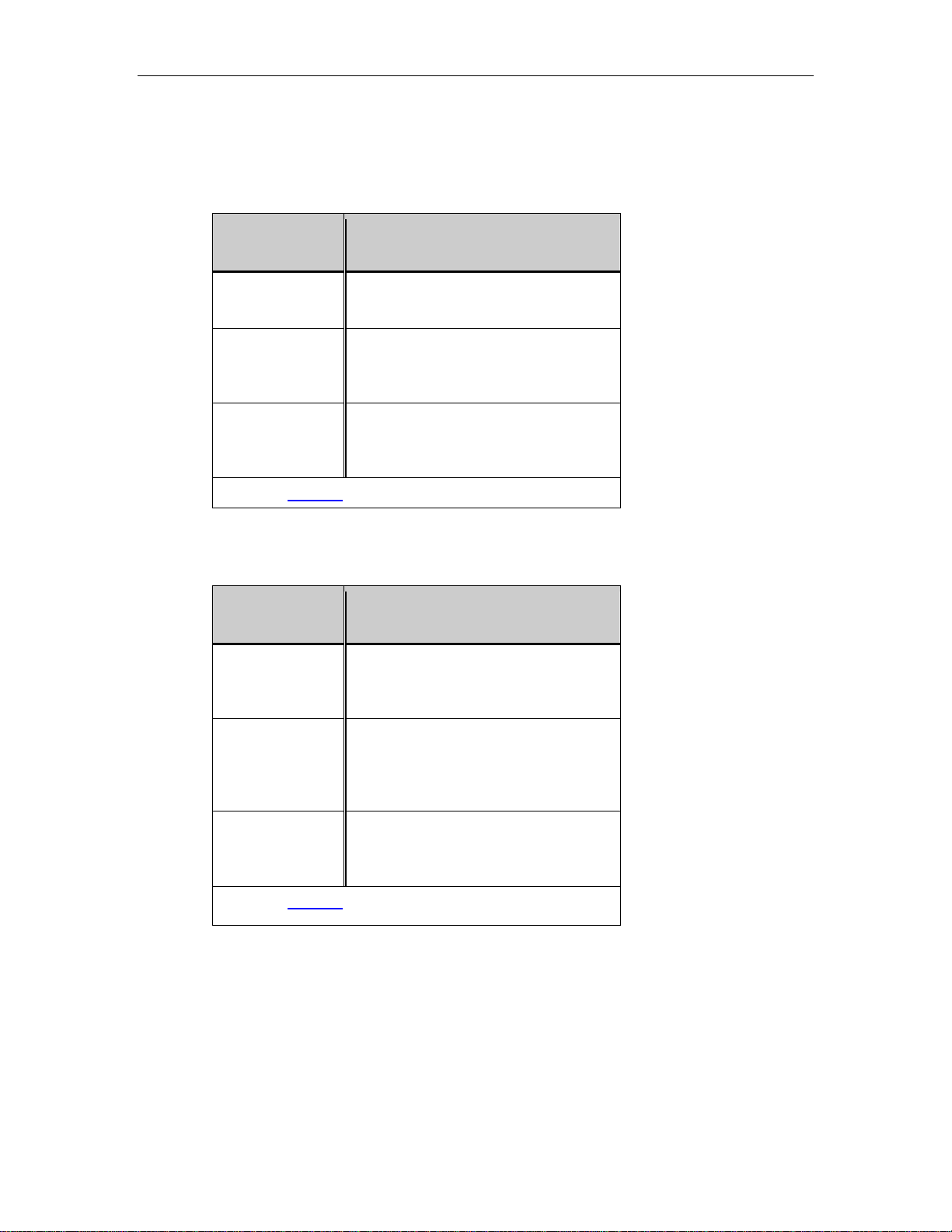
Appendix C: Factory Settings
Titan/cPCI Adapters
Titan/cPCI User’s Manual, Connect Tech Inc.
Function
Electrical Interface Jumper block JB is set for all ports
RS-422/485 - all positions not jumpered
Half Duplex
(2 wire)
Termination Jumper blocks JC, JD, JE and JF are set
Please see Figure 1 for the locations of these jumper blocks.
Jumper block JA is set for all ports
running in full duplex or multi-drop slave
mode - all positions not jumpered
for all ports not terminated or biased - all
positions not jumpered
Titan/cPCI Rear I/O adapters
Function
Electrical Interface Jumper blocks JA, JB, JC, JD are set for
all ports RS-422/485 – positions 1 not
jumpered
Factory Setting
Factory Setting
Half Duplex
(2 wire)
Termination Jumper blocks J4 is set for no terminated
Please see Figure 4 for the locations of these jumper blocks.
Revision 1.01 17
Jumper blocks JA, JB, JC, JD are set for
all ports running in full duplex or multidrop slave mode - positions 2 not
jumpered
or biased – positions 3, 4, 5, 6, 7, and 8
not jumpered
Page 23
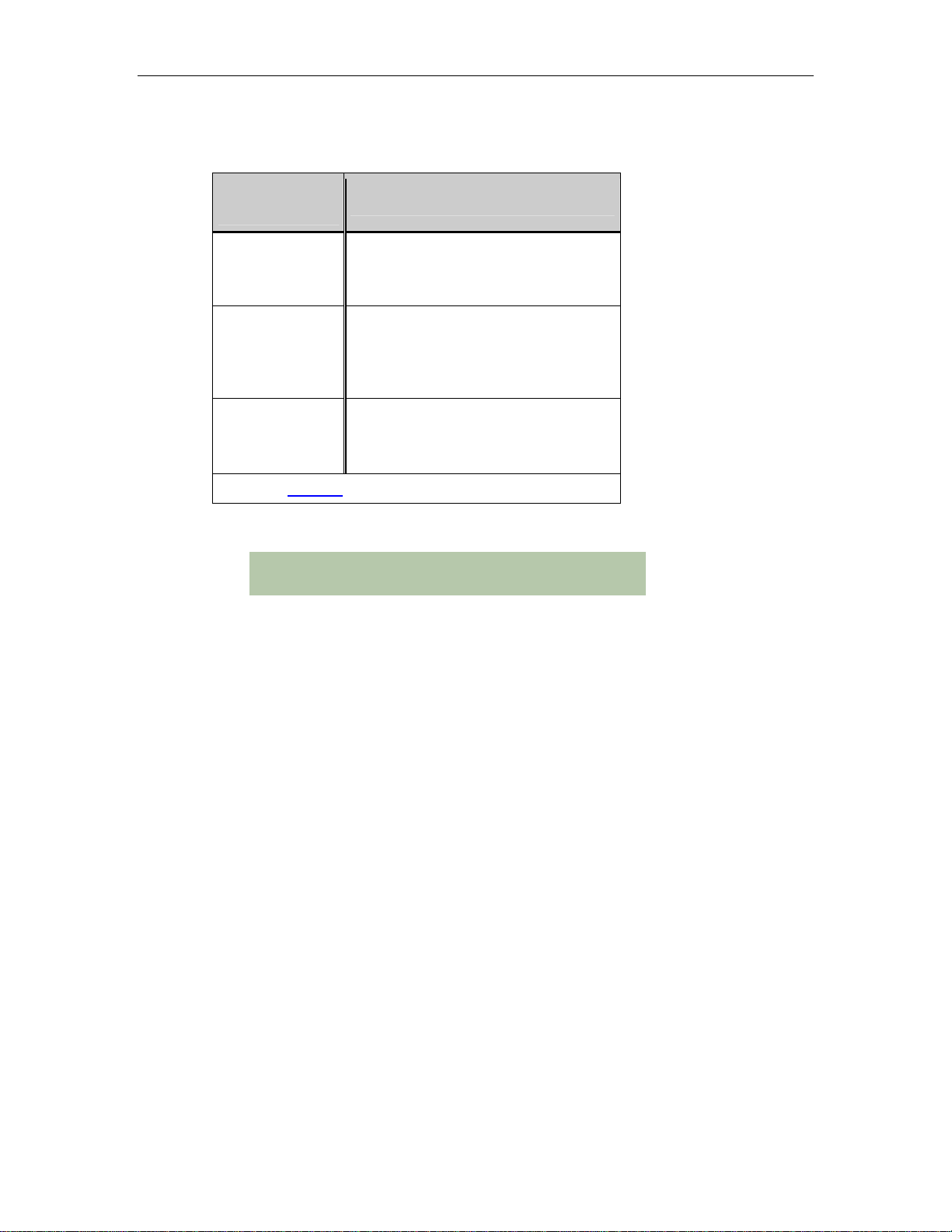
Titan/cPCI User’s Manual, Connect Tech Inc.
Titan/cPCI Rear I/O Opto adapters
Function
Factory Setting
Electrical Interface Jumper blocks JA, JB, JC, JD are set for
all ports RS-422/485 – positions 1 not
jumpered
Half Duplex
(2 wire)
Jumper blocks JA, JB, JC, JD are set for
all ports running in full duplex or multidrop slave mode - positions 2 not
jumpered
Termination Jumper blocks JA, JB, JC and JD are set
for all ports not terminated or biased –
positions 3, 4, 5, 6, 7, and 8 not jumpered
Please see Figure 5 for the locations of these jumper blocks.
Note to Rear I/O Opto users:
All jumpers must be removed from the Front I/O Titan/cPCI when using
the Titan Rear I/O Opto.
18 Revision 1.01
Page 24
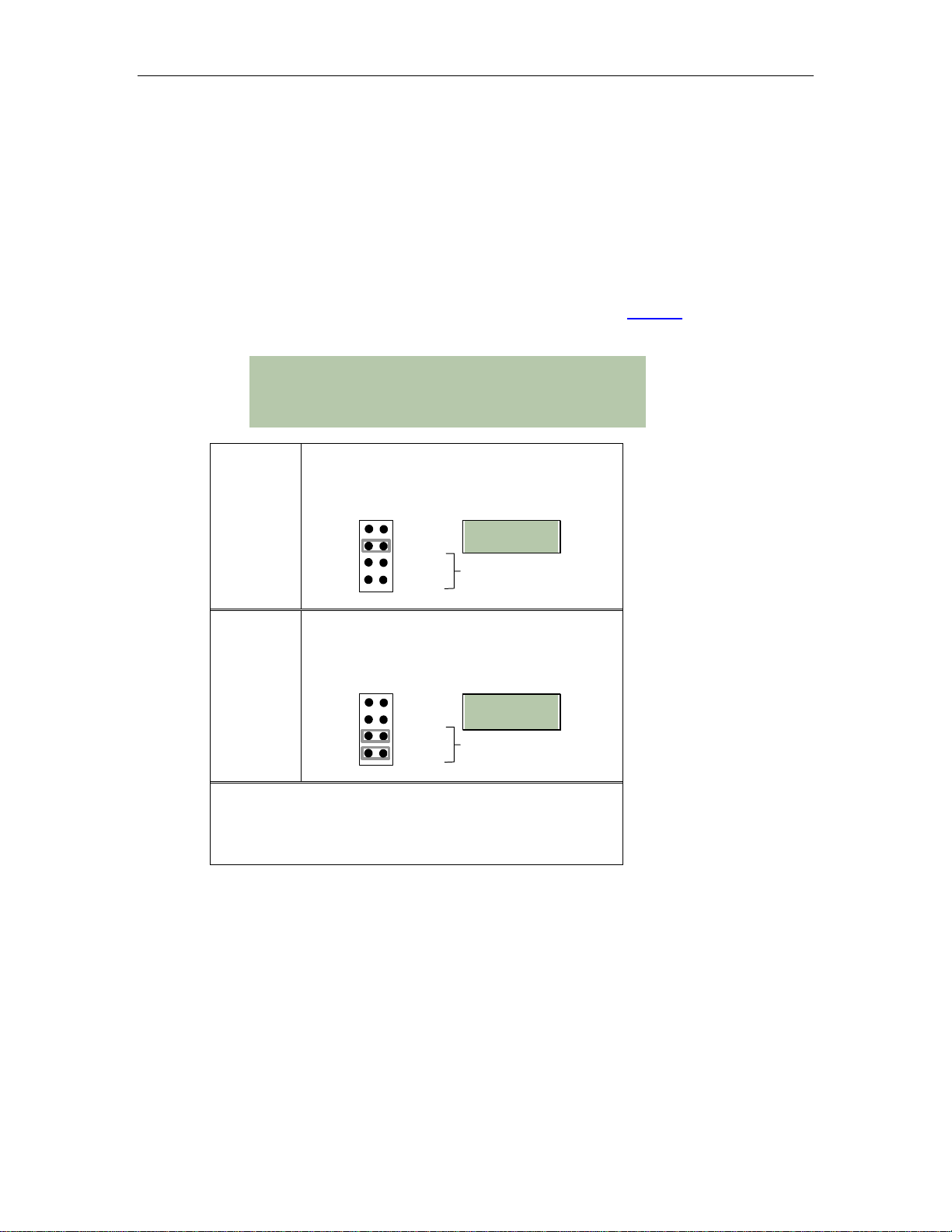
Titan/cPCI User’s Manual, Connect Tech Inc.
y
y
Appendix D: RS-422/485 Line Interface
Titan/cPCI adapters Electrical Interface Selection
The Titan/cPCI adapter provides jumper selectable RS-232 and RS-422/485 electrical interfaces
on each port.
Jumper block JB sets the electrical interfaces for the individual ports. Jumpers installed across
the pins on jumper block JB enable the RS-232 interface for that port, while jumpers not
installed across pins enable the RS-422/485 interface for that port. Figure 1
of jumper block JB.
Technical Tip
Please refer to the README files on the driver diskettes for technical
tips or release notes concerning installation and configuration of
various device drivers and software utilities. If you require furt her
information please contact Connect Tech Technical Support
Example 1
This example shows the settings on jumper block
JB so that port 2 is set for RS-232 and ports 1, 3,
4 are set for RS-422/485.
JB
JB0
JB1
JB2
JB3
Port 1
Port 2
Port 3
Port 4
Jumper Legend
Jumpers on = RS-232
enabled
4 port models onl
shows the location
Example 2
This example shows the settings on jumper block
JB so that ports 1 & 2 are set for RS-422/485
and ports 3 & 4 are set for RS-232.
JB
JB0
JB1
JB2
JB3
Port 1
Port 2
Port 3
Port 4
Jumper Legend
Jumpers on = RS-232
enabled
4 port models onl
Technical Note:
You can set up the RS-232 serial ports to run at up to 230.4
Kbps, but you must use good quality serial cables with len gths
that do not exceed 2 meters.
Revision 1.01 19
Page 25
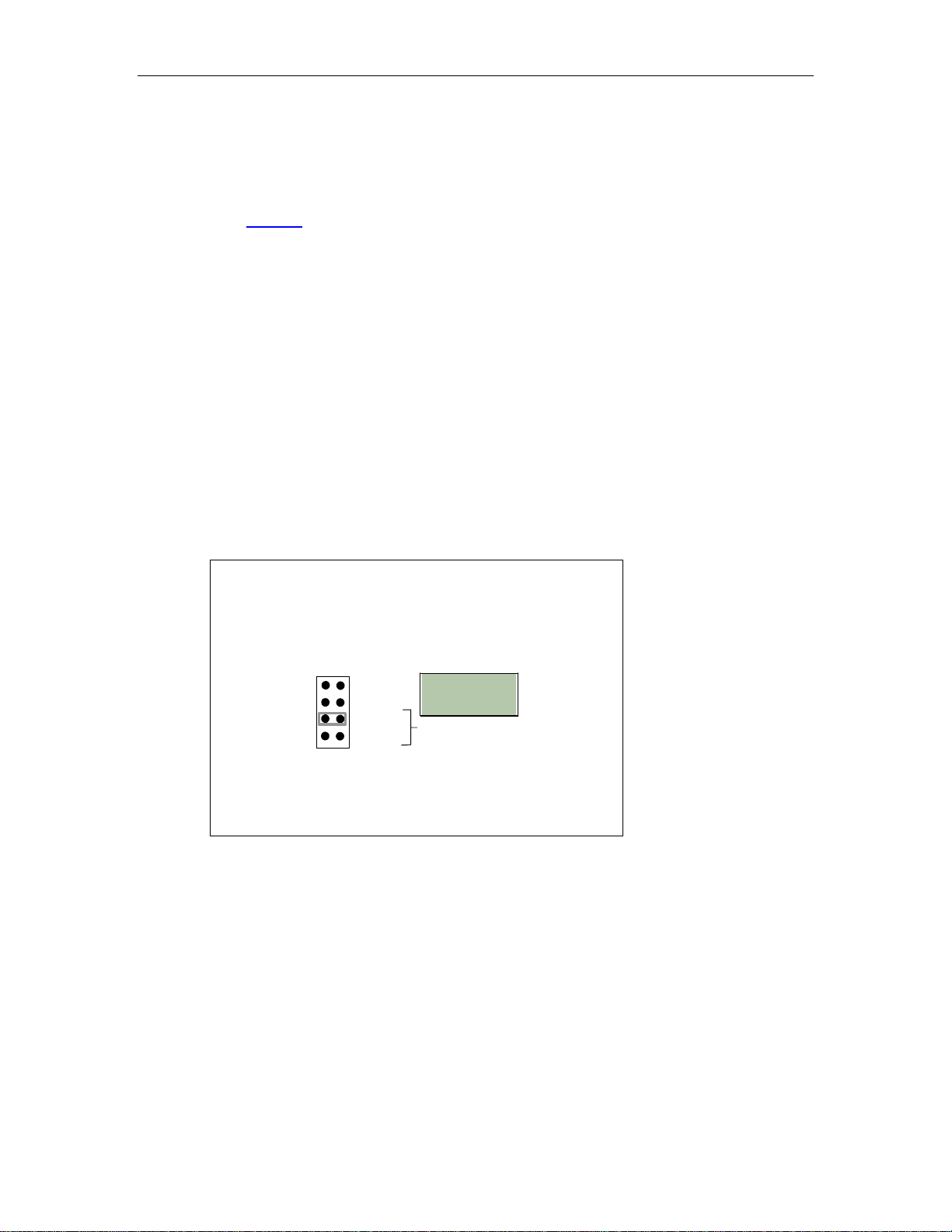
Titan/cPCI User’s Manual, Connect Tech Inc.
Full Duplex Mode (4 wire)
By not installing pins on jumper block JA and by using features in our driver software, you can
run the individual RS-422/485 ports in full duplex mode. This mode is typically used in point to
point RS-422/485 situations much like RS-232. In this mode, TxD & RxD are active all the
time. Figure 1
shows the location of jumper block JA.
Half Duplex RS-422/485 (2 wire)
By installing pins on jumper block JA and using features in our driver software, you can run the
individual RS-422/485 ports in half duplex mode. In this mode your Titan/cPCI adapter controls
the transmitter and receiver circuits. DTR is turned on prior to and during transmission to cause
the transmit driver to enable and the receiver to disable. DTR is turned off when not
transmitting to cause the transmit driver to disable (tri-stated) and the receiver to enable. The
16C950 UARTs on the Titan/cPCI adapter are responsible for timing the DTR toggle.
Multi-drop Slave Mode (4 wire)
By not installing jumpers on jumper block JA and by using features in our driver software, you
can run the individual RS-422/485 ports in multi-drop slave mode. In this mode the TxD line
driver is enabled only when data is transmitted and RxD is enabled all the time. This mode is
typically used in multi-drop 4-wire connections.
Example
The example below shows the settings on JA where RS-422/485
ports 1 and 2 are set for full duplex or multi-drop slave mode,
port 3 is set for half duplex and port 4 is not set since port 4 is
set for RS-232 on jumper block JB.
Technical Note:
Full duplex, multi-drop slave and half duplex modes apply to
RS-422/485 ports only. Please ensure that the port is set for
RS-422/485 on jumper block JB.
JA
Port 1
JA0
Port 2
JA1
Port 3
JA2
Port 4
JA3
Jumper Legend
Jumpers on = ½ duplex
enabled
4 port models
20 Revision 1.01
Page 26

Line Termination
You can use jumper blocks JC, JD, JE and JF to terminate and bias TxD ±, RxD ±, RTS ±, and
CTS ± on the individual RS-422/485 ports through jumper selectable 150 Ω fixed resistors.
Please refer to Figure 7
to Figure 1
for a partial schematic of the RS-422/485 circuit for the Titan/cPCI and
for the locations of JC, JD, JE and JF.
Titan/cPCI
RS-422/485 Line Bias/Termination
Titan/cPCI User’s Manual, Connect Tech Inc.
TxD +
TxD -
+5 V
RxD +
RxD -
RTS +
RTS -
CTS +
CTS -
+5 V
PCI 954
UART
TxD
DTR
RxD
RTS
CTS
150 Ω
JA0, JA1, JA2, JA3
JC3, JD3, JE3, JF3
JC4, JD4, JE4, JF4
150 Ω
JC1, JD1, JE1, JF1
JC2, JD2, JE2, JF2
JC5, JD5, JE5, JF5
10K Ω
1.8K Ω
150 Ω
1.8K Ω
JC6, JD6, JE6, JF6
1.8K Ω
150 Ω
1.8K Ω
Figure 7: RS-422/485 Partial Schematic
Note: Line bias/termination is jumper selectable
Revision 1.01 21
Page 27

Titan/cPCI User’s Manual, Connect Tech Inc.
Example
The following example shows the settings on JC, JD, JE and JF
where RS-422/485 port 1 is terminated on RTS ± and TxD ±,
the RS-422/485 port 2 is set for bias/termination on RTS ±,
TxD ±, CTS ±, and RxD ±, the RS-422/485 port 3 is not
terminated, and port 4 is set for RS-232 on jumper block JB
and therefore should not be terminated
JC
PORT 1
JC1
JC2
JC3
JC4
JC5
JC6
JD
PORT 2
JD1
JD2
JD3
JD4
JD5
JD6
JE
JE1
JE2
JE3
JE4
JE5
JE6
PORT 3
Technical Notes:
1. For full duplex and multi-drop slave you can jumper
positions 1, 2, 3, 4, 5, and 6, on the appropriate jumper
block (JC, JD, JE or JF) if you want them terminated.
2. For RS-232 ports do not jumper positions 1, 2, 3, 4, 5, and
6, on the appropriate jumper block (JC, JD, JE or JF).
JF
PORT 4
JF1
JF2
JF3
JF4
JF5
JF6
Jumper Legend
1 = CTS terminator
and bias
2 = CTS terminator
and bias
3 = RxD terminator
and bias
4 = RxD terminator
and bias
5 = TxD terminator
6 = RTS terminator
22 Revision 1.01
Page 28

Titan/cPCI User’s Manual, Connect Tech Inc.
Titan/cPCI Rear I/O Opto 2 and 4 port adapters
• The four port Rear I/O Opto requires a four port Front I/O Titan to be installed.
• The two port Rear I/O Opto requires a two port Front I/O Titan to be installed.
• In either case, when using the Titan/cPCI Rear I/O Opto, the front I/O Titan/cPCI board must be
configured for RS-485, with no bias or termination jumpers installed. (Ensure the front
Titan/cPCI is clear of all jumpers if you are installing a Titan/cPCI Rear I/O Opto.)
Jumpers JA
through JD
1 RS-232/RS-485 select In = RS-232
2 RS-485 RX tri-state control In = ½ Duplex mode (2-wire)
Description Position/Function
Out = RS-485
Out = Full or Multi-drop (4-wire) mode
3 RS-485 RTS +/-
RS-485 RTS+/- Terminator resistor, 150 ohms
Termination resistor
4 RS-485 TxD +/-
RS-485 TXD+/- Terminator resistor, 150 ohms
Termination resistor
5
6 RX485 CTS +/- Bias and
7 RX485 RXD +/- Bias and
8 RX485 RXD +/- Bias and
RX485 CTS +/- Bias and
Termination network
Termination network
Termination network
Termination network
RS-485 CTS+/- Bias and termination. Both jumpers
must be installed at the same time.
RS-485 CTS+/- Bias and termination. Both jumpers
must be installed at the same time.
RS-485 RXD+/- Bias and termination. Both
jumpers must be installed at the same time.
RS-485 RXD+/- Bias and termination. Both
jumpers must be installed at the same time.
Table 4: Titan/cPCI Rear I/O Opto jumper descriptions
Note for Rear I/O Opto users:
All jumpers must be removed from the Front I/O Titan/cPCI when using
the Titan Rear I/O Opto.
Revision 1.01 23
Page 29

Titan/cPCI User’s Manual, Connect Tech Inc.
Titan/cPCI Rear I/O Opto Electrical Interface Selection
The Titan/cPCI Rear I/O Opto adapter provides jumper selectable RS-232 and RS-422/485
electrical interfaces on each port.
Jumper blocks JA, JB, JC, JD set the electrical interfaces for the individual ports. Jumpers
installed across the pins at position 1 on jumper blocks JA, JB, JC, JD enable the RS-232
interface for that port, while jumpers not installed across these pins enable the RS-422/485
interface for that port. Figure 5
Technical Tip
Please refer to the README files on the driver diskettes for technical
tips or release notes concerning installation and configuration of
various device drivers and software utilities. If you require furt her
information please contact Connect Tech’s Technical Support.
Example 1
This example shows the settings on jumper
blocks JA, JB, JC, JD of the
Rear I/O Opto so that port 2 is set for RS-232
and ports 1, 3, 4 are set for RS-422/485.
Example 2
JA
1
2
3
4
5
6
7
8
Port 1
This example shows the settings on jumper block
JA, JB, JC, JD so that ports 1 & 2 are set for
RS-422/485 and ports 3 & 4 are set for RS-232.
JA
1
2
3
4
5
6
7
8
Port 1
shows the location of jumper blocks JA, JB, JC, JD.
JB
Port 2
JB
Port 2
JC
1
2
3
4
5
6
7
8
Port 3
JC
1
2
3
4
5
6
7
8
Port 3
JD
1
2
3
4
5
6
7
8
1
2
3
4
5
6
7
8
Port 4
JD
Port 4
1
Jumper Legend
1 = RS-232/RS-422/485
2
select
3
2 = RS-422/485 half
duplex mode control
4
3 = RTS +/- termination
4 = TxD +/- termination
5
5 = CTS +/- termination
6 = CTS +/- termination
6
7 = RxD +/- termination
7
8 = RxD +/- termination
8
1
Jumper Legend
1 = RS-232/RS-422/485
2
select
3
2 = RS-422/485 half
duplex mode control
4
3 = RTS +/- termination
4 = TxD +/- termination
5
5 = CTS +/- termination
6 = CTS +/- termination
6
7 = RxD +/- termination
7
8 = RxD +/- termination
8
Technical Note:
You can set up the RS-232 serial ports to run at up to 230.4
Kbps, but you must use good quality serial cables with len gths
that do not exceed 2 meters.
Revision 1.01 25
Page 30

Titan/cPCI User’s Manual, Connect Tech Inc.
Full Duplex Mode (4 wire)
Ensure J1 and J2 for the specific port is removed. You must also ensure that the configuration
software does NOT have the ½ duplex or multi-drop slave mode enabled.
Half Duplex RS-422/485 (2 wire)
Ensure J1 for the specific port is removed, and that J2 for the specific port is installed.
Use the configuration software to enable the ½ duplex mode.
Multi-drop Slave Mode (4 wire)
Ensure J1 and J2 for the specific port is removed. Use the configuration software to enable the ½
duplex or Multi-drop slave mode.
Example
The example below shows the settings where RS-422/485 ports
1 and 2 are set for full duplex or multi-drop slave mode, port 3
is set for half duplex and port 4 is set for RS-232.
JA
Port 1
Technical Note:
Full duplex, multi-drop slave and half duplex modes apply to
RS-422/485 ports only. Please ensure that the port is set for
RS-422/485.
JB
1
2
3
4
5
6
7
8
Port 2
JC
1
2
3
4
5
6
7
8
1
2
3
4
5
6
7
8
Port 3
JD
Port 4
1
Jumper Legend
1 = RS-232/RS-422/485
2
select
3
2 = RS-422/485 half
duplex mode cont rol
4
3 = RTS +/- termination
4 = TxD +/- terminat ion
5
5 = CTS +/- termination
6 = CTS +/- termination
6
7 = RxD +/- termination
7
8 = RxD +/- termination
8
Line Termination
You can use jumper blocks JA, JB, JC and JD to terminate and bias RxD ± and CTS ± on the
individual RS-422/485 ports through a jumper selectable resistor network.
You can terminate TxD ± and RTS ± with a jumper selectable 150 Ω resistor.
Please refer to Figure 8
I/O Opto adapter and to Figure 5
Note:
Line termination and bias must be removed for RS-232 operation.
26 Revision 1.01
for a partial schematic of the RS-422/485 circuit for the Titan/cPCI Rear
for the locations of JA, JB, JC and JD.
Page 31

Titan/cPCI User’s Manual, Connect Tech Inc.
Titan/cPCI Rear I/O Opto
RS-422/485 Line Bias/Termination
TxD +
TxD -
+5 V
RxD +
RxD -
RTS +
RTS -
CTS +
CTS -
+5 V
PCI 954
UART
TxD
DTR
RxD
RTS
CTS
150 Ω
JA3, JB3, JC3, JD3
JA8, JB8, JC8, JD8
JA7, JB7, JC7, JD7
150 Ω
JA6, JB6, JC6, JD6
JA5, JB5, JC5, JD5
JA4, JB4, JC4, JD4
10K Ω
1.8K Ω
150 Ω
1.8K Ω
JA3, JB3, JC3, JD3
1.8K Ω
150 Ω
1.8K Ω
Figure 8: RS-422/485 partial schematic for Rear I/O Opto
Note
Line bias/termination is jumper selectable
Revision 1.01 27
Page 32
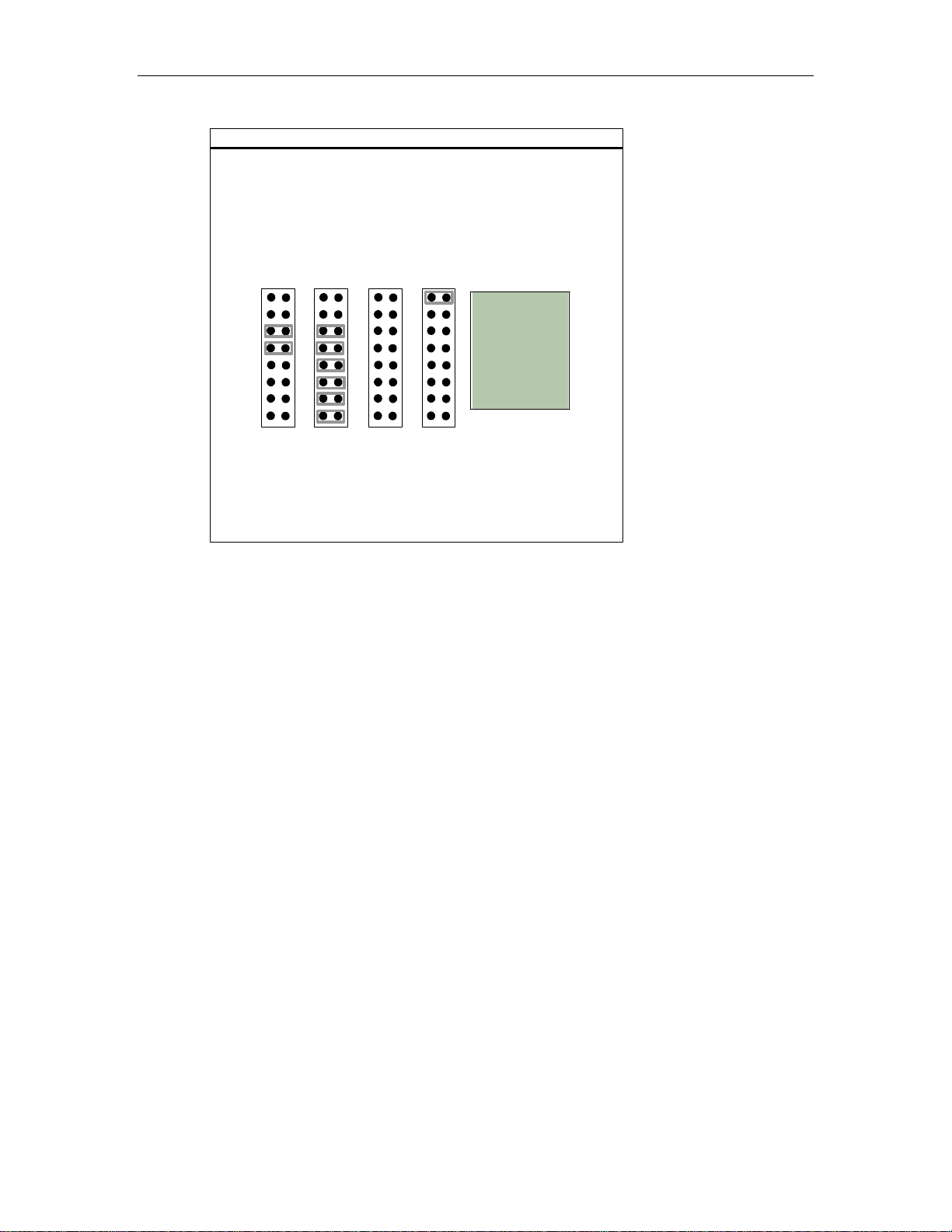
Titan/cPCI User’s Manual, Connect Tech Inc.
Example
The following example shows the settings on JA, JB, JC and JD
where port 1 is terminated on RTS ± and TxD ±, the
RS-422/485 port 2 is set for bias/termination on RTS ±, TxD ±,
CTS ±, and RxD ±, the RS-422/485 port 3 is not terminated,
and port 4 is set for RS-232 and therefore should not be
terminated
JA
Port 1
JB
1
2
3
4
5
6
7
8
Port 2
JC
1
2
3
4
5
6
7
8
1
2
3
4
5
6
7
8
Port 3
Technical Notes:
1. For full duplex, half duplex and multi-drop slave you can
jumper position 2 on the jumper block.
2. For RS-232 port jumper position 1 on the jumper block.
JD
Port 4
1
Jumper Legend
1 = RS-232/RS-422/485
2
select
3
2 = RS-422/485 half
duplex mode control
4
3 = RTS +/- termination
4 = TxD +/- termination
5
5 = CTS +/- termination
6 = CTS +/- termination
6
7 = RxD +/- termination
8 = RxD +/- termination
7
8
28 Revision 1.01
Page 33
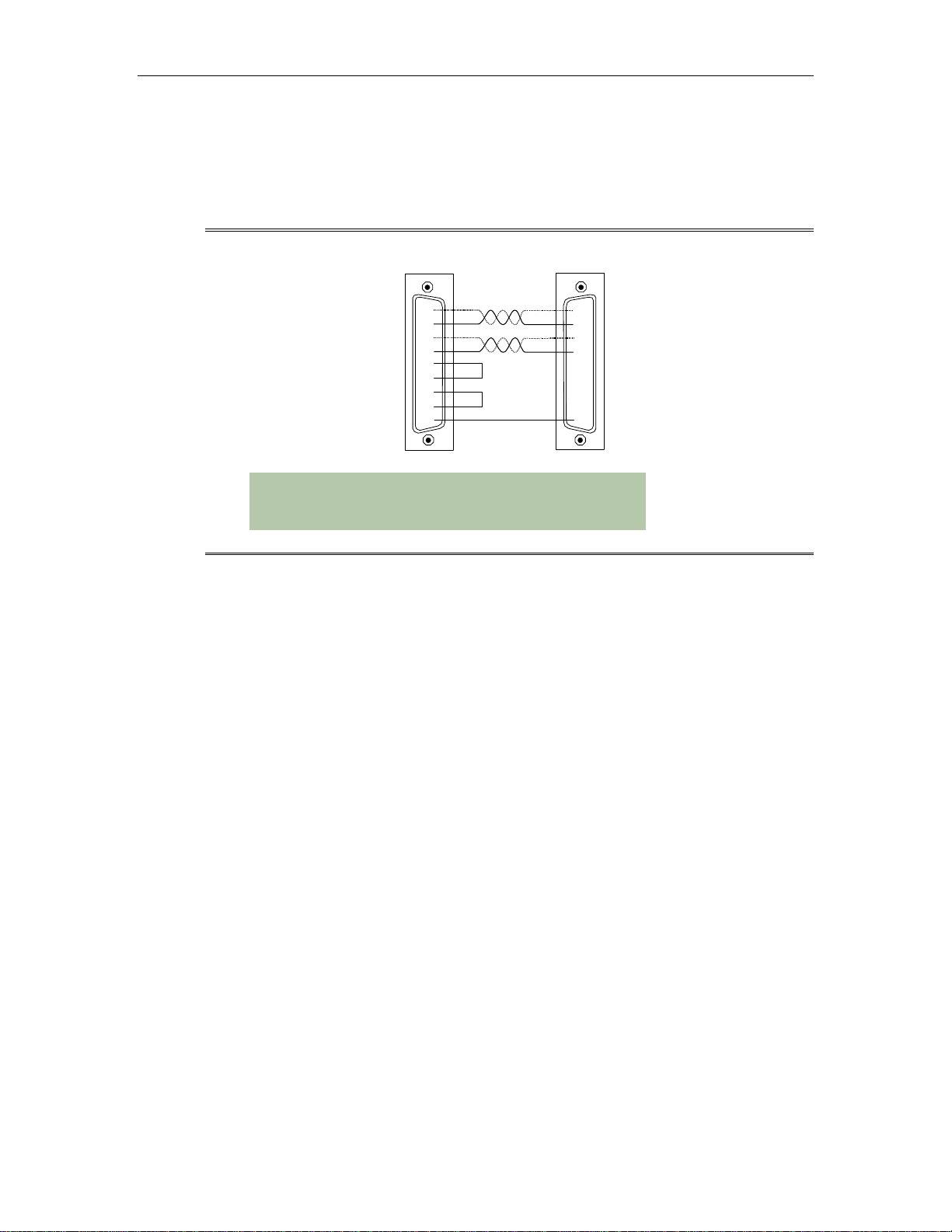
RS-422/485 Cable Wiring
You can wire Titan/cPCI adapters in various ways to communicate with RS-422/485
peripherals. This section describes a few examples of RS-422/485 cabling schemes.
Figure 8 depicts a 4 wire cabling scheme between a port on the Titan/cPCI adapter to a port on
the RS-422/485 peripheral.
Figure 9: RS-422/485 wiring diagram (4 wire)
Titan/cPC I ad apter
Titan/cPCI User’s Manual, Connect Tech Inc.
RS-485 periph e r al
TxD +
3
TxD -
4
RxD +
1
RxD -
2
RTS +
7
CTS +
8
RTS -
9
CTS -
6
SR
5
RxD +
RxD TxD +
TxD -
CTS +
RTS +
CTS RTS SR
Technical Tip
The RS-422/485 electrical interface consists of a differential signaling
scheme. You should always connect the signals with twisted
pairs
Revision 1.01 29
Page 34
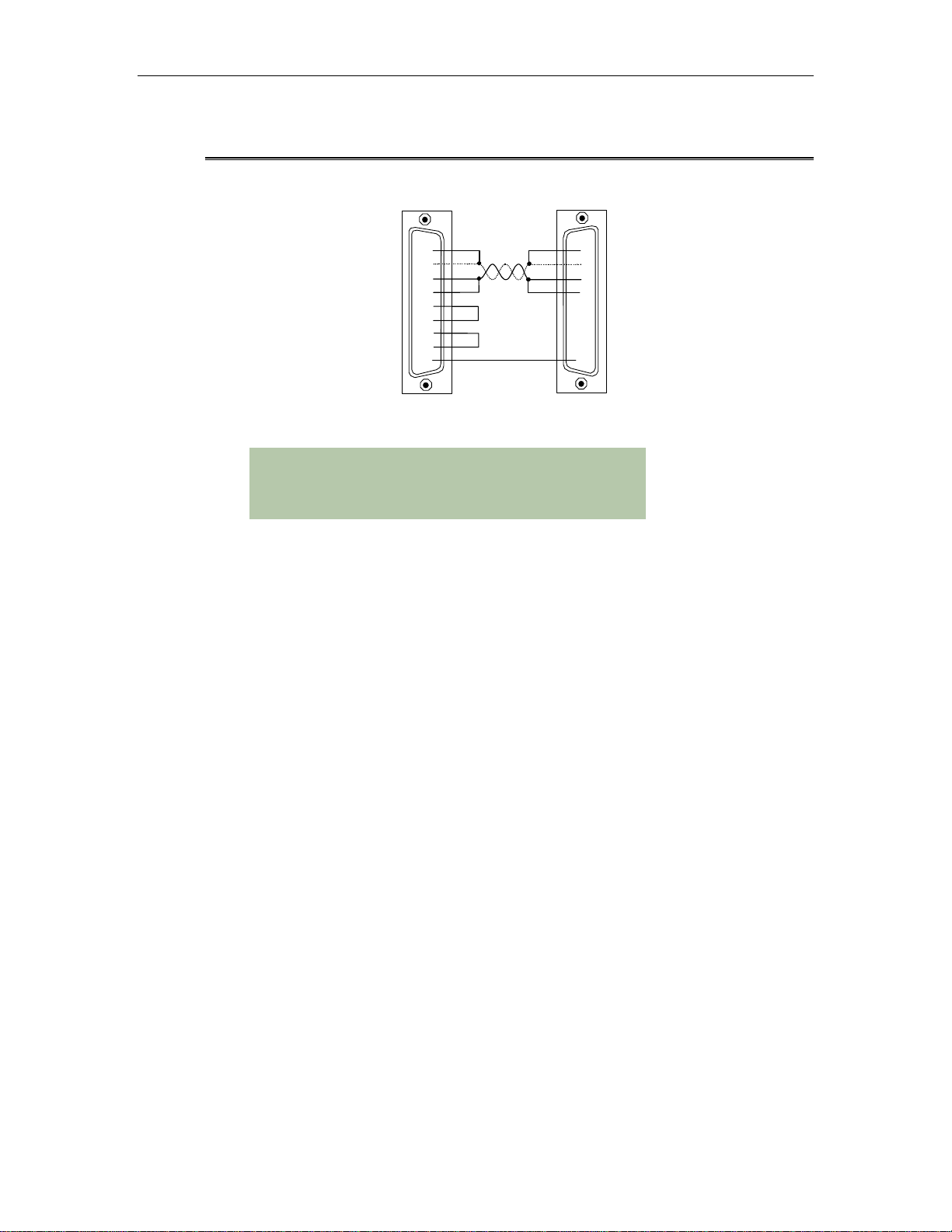
Titan/cPCI User’s Manual, Connect Tech Inc.
Figure 9 depicts
the RS-422/485 peripheral.
Figure 10: RS-422/485 wiring diagram (2 wire)
a 2 wire cabling scheme between a port on the Titan/cPCI adapter to a port on
Titan/cPCI adapter
1
3
4
2
7
8
9
6
5
RxD +
TxD +
TxD RxD RTS +
CTS +
RTS CTS SR
RS-485 peripheral
TxD +
RxD +
RxD TxD CTS +
RTS +
CTS RTS SR
Technical Tip
The RS-422/485 electrical interface consists of a differential signaling
scheme. You should always connect the signals with twisted
pairs.
30 Revision 1.01
