Page 1
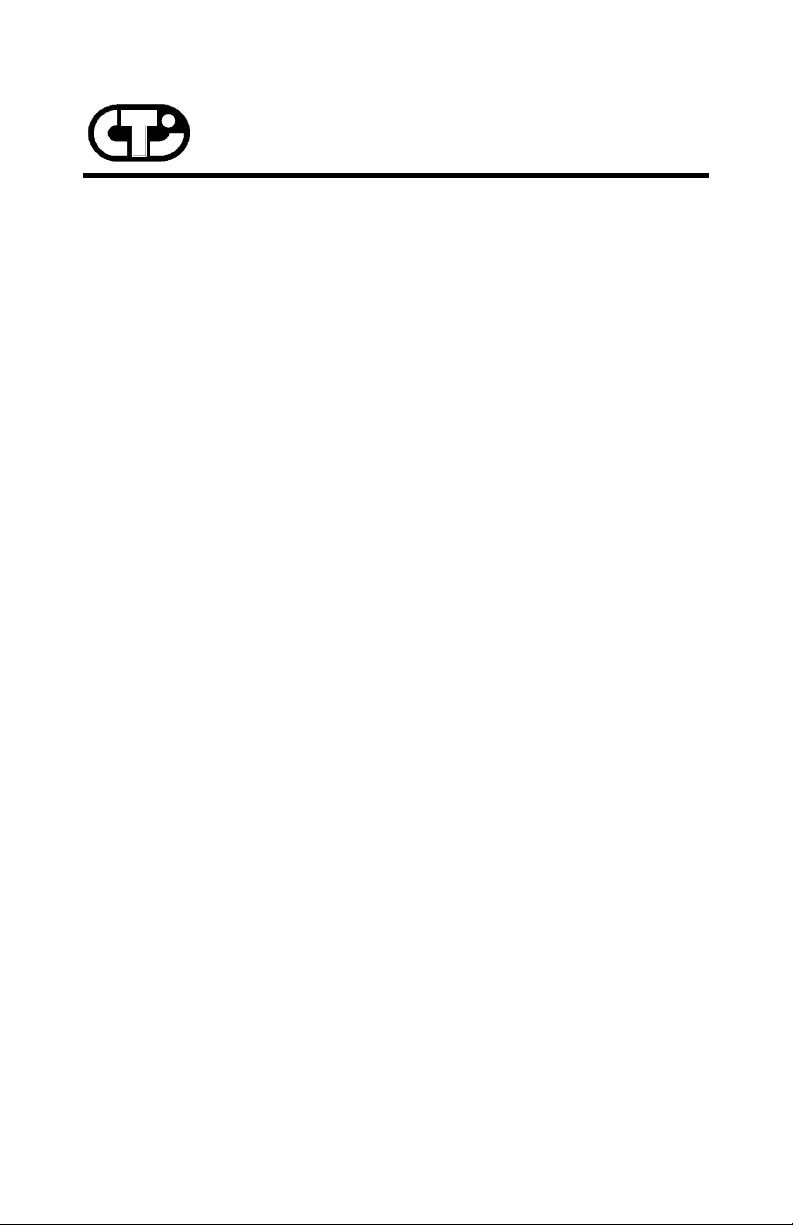
Connect Tech Inc.
“Meeting your objectives ... by design”
DFlex-4/104
Multi-port Serial Communications
Adapter
User Manual
Connect Tech Inc
42 Arrow Road
Guelph, Ontario
N1K 1S6
Tel: (519) 836-1291
1-800-426-8979
Fax: (519) 836-4878
Email: sales@connecttech.com
FTP: ftp.connecttech.com
URL: http://www.connecttech.com
CTIM-00144, Revision 0.04 February 26 2001
Part Number: MAN045
DFlex-4/104 User's Manual, ver. 0.04
Page 2
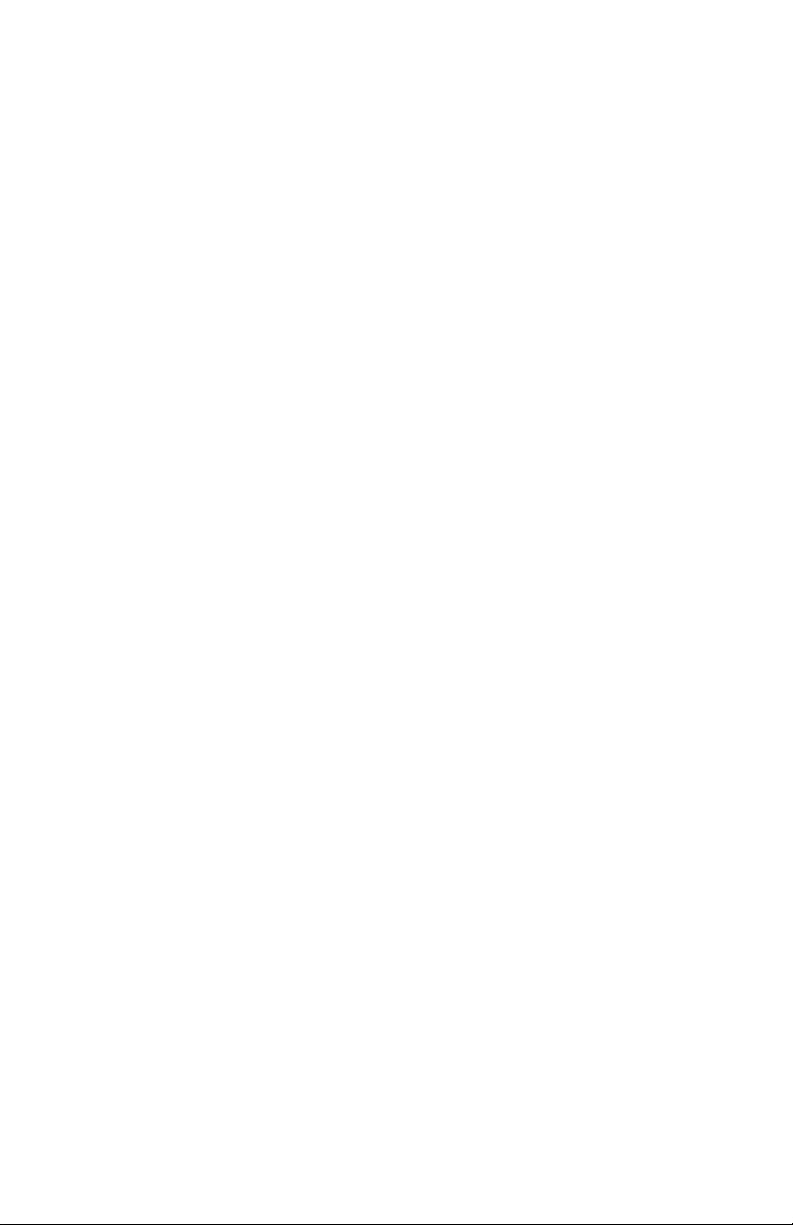
DFlex-4/104 User's Manual, ver. 0.04
Page 3
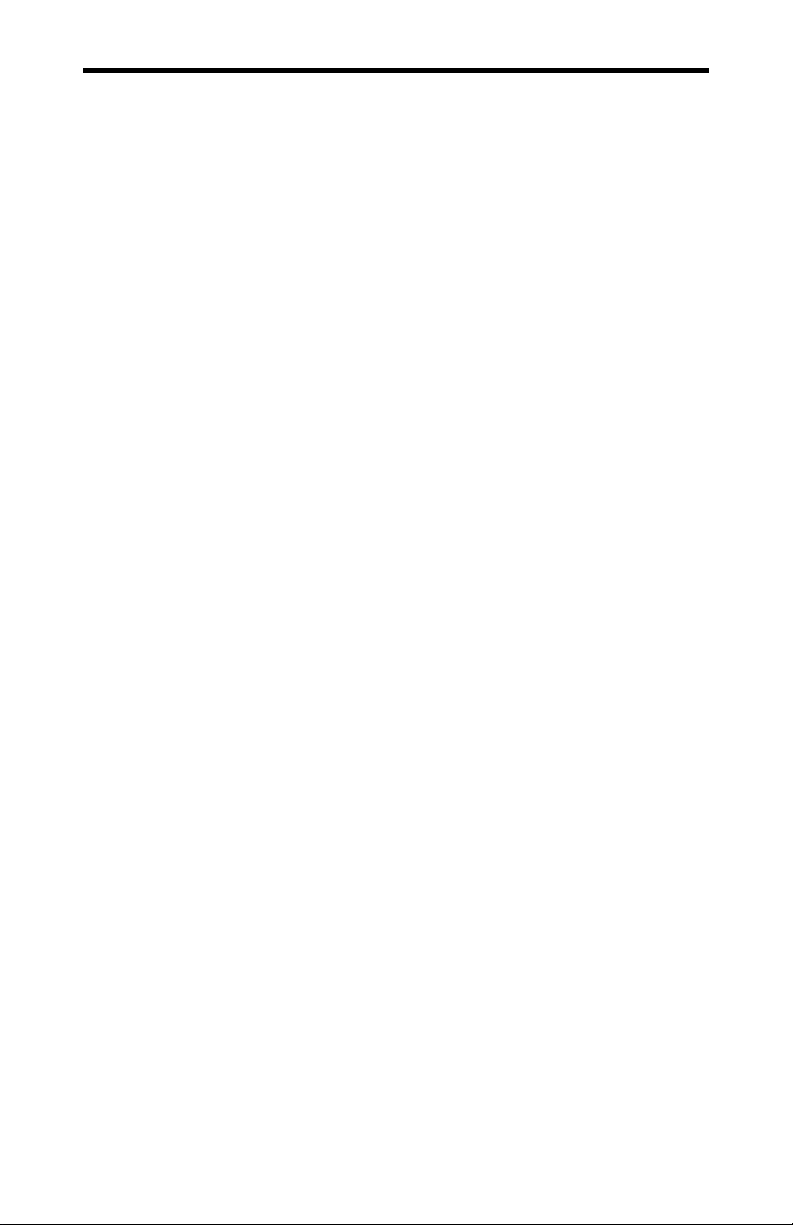
Warranty i
LIMITED WARRANTY
Connect Tech Inc. warrants to the original purchaser of this
Connect Tech hardware product that it is to be in good working
order for a period of one year from the date of purchase from
Connect Tech Inc. or an authorized Connect Tech dealer. Should
this product, in Connect Tech Inc.'s opinion, fail to be in good
working order during the warranty period, Connect Tech Inc. will,
at its option, repair or replace this product at no charge, provided
that the product has not been subjected to abuse, misuse,
accident, disaster or non Connect Tech Inc. authorized
modification or repair.
You may obtain Limited Warranty service by delivering this
product to an authorized Connect Tech dealer or to Connect Tech
Inc. along with proof of purchase. If this product is shipped, you
agree to insure the product or assume risk of loss or damage in
transit, and to prepay shipping charges to the warranty repair
location.
The above warranty is the only warranty authorized by Connect
Tech Inc. UNDER NO CIRCUMSTANCES WILL
CONNECT TECH INC. BE LIABLE IN ANY WAY FOR
ANY DAMAGES, INCLUDING ANY LOST PROFITS,
LOST SAVINGS OR OTHER INCIDENTAL OR
CONSEQUENTIAL DAMAGES ARISING OUT OF THE
USE OF, OR INABILITY TO USE, SUCH PRODUCT
DFlex-4/104 User's Manual, ver. 0.04
Page 4
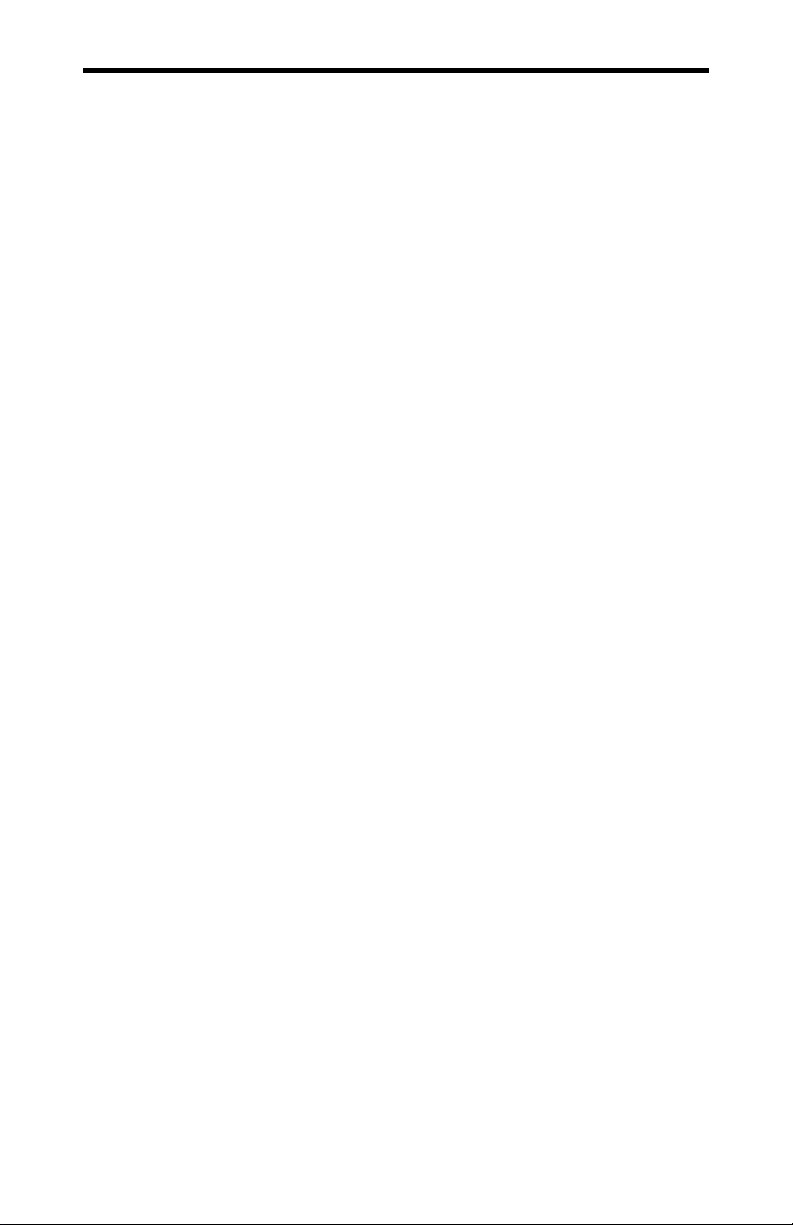
ii Copyright/Trademarks
Copyright Notice
The information contained in this document is subject to change
without notice. Connect Tech shall not be liable for errors
contained herein or for incidental consequential damages in
connection with the furnishing, performance, or use of this
material. This document contains proprietary information that is
protected by copyright. All rights are reserved. No part of this
document may be photocopied, reproduced, or translated to
another language without the prior written consent of Connect
Tech, Inc.
Copyright 1987, 1988, 1989, 1990, 1996, 1997, 1998 , 1999
and 2001 by Connect Tech, Inc.
Trademark Acknowledgment
Connect Tech, Inc. acknowledges all trademarks, registered
trademarks and/or copyrights referred to in this document as the
property of their respective owners.
Not listing all possible trademarks or copyright acknowledgments
does not constitute a lack of acknowledgment to the rightful
owners of the trademarks and copyrights mentioned in this
document.
DFlex-4/104 User's Manual, ver. 0.04
Page 5
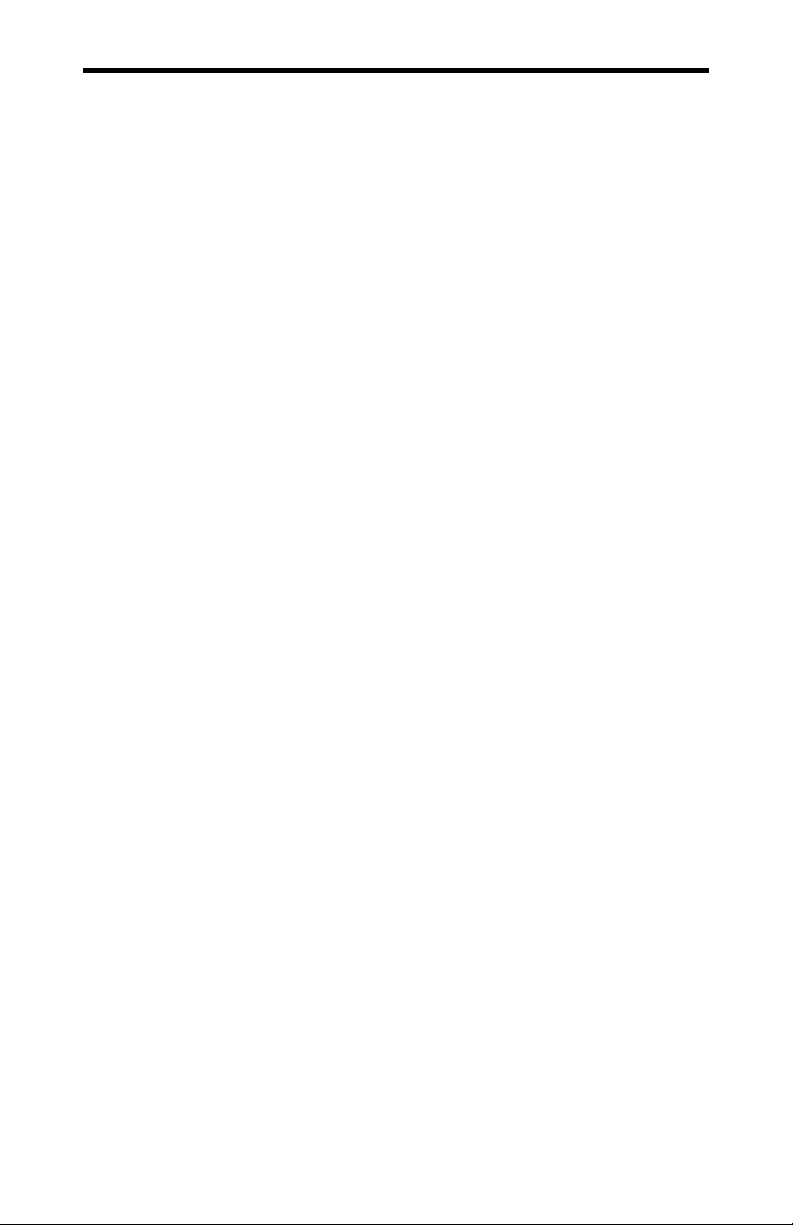
Certification iii
Certification
DFlex-4/104
The DFlex-4/104 is to be included into a device ultimately subject
to FCC, DOC/IC, and CE certification. The customer is
responsible for bringing the completed device into compliance
prior to resale.
DFlex-4/104 User's Manual, ver. 0.04
Page 6
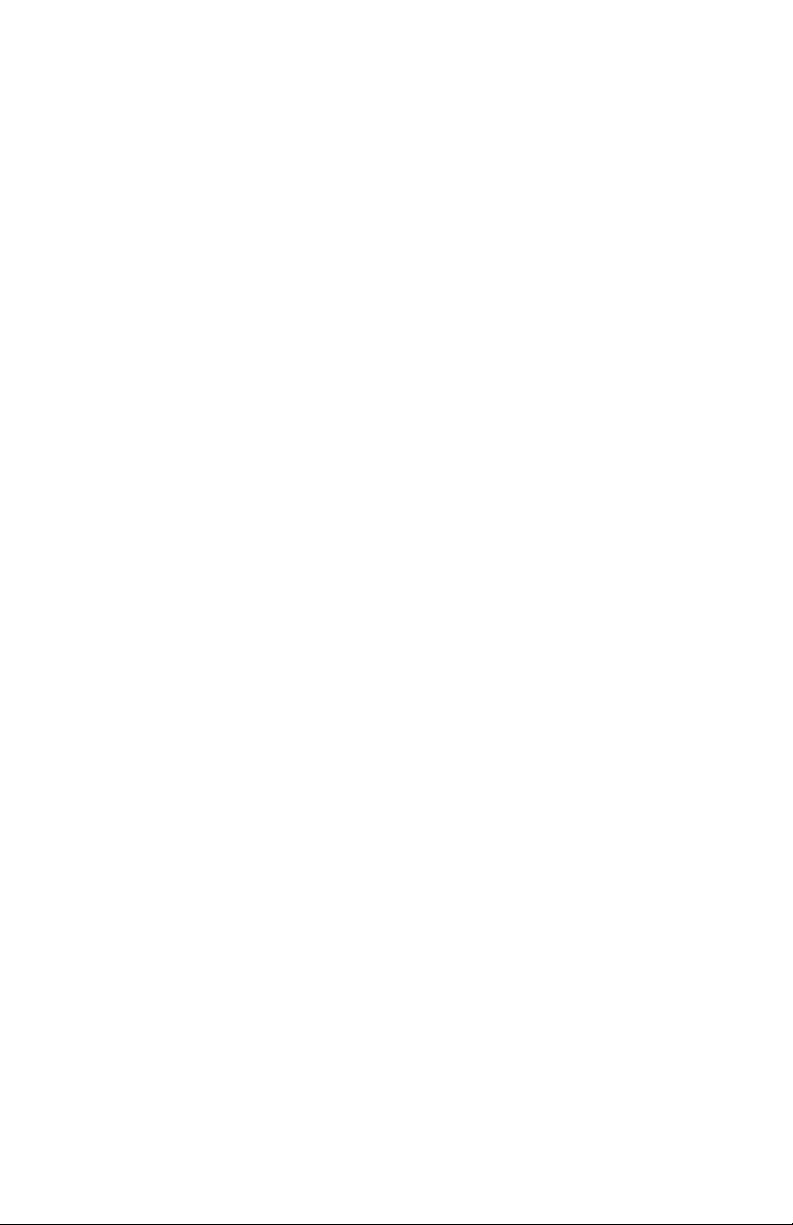
DFlex-4/104 User's Manual, ver. 0.04
Page 7
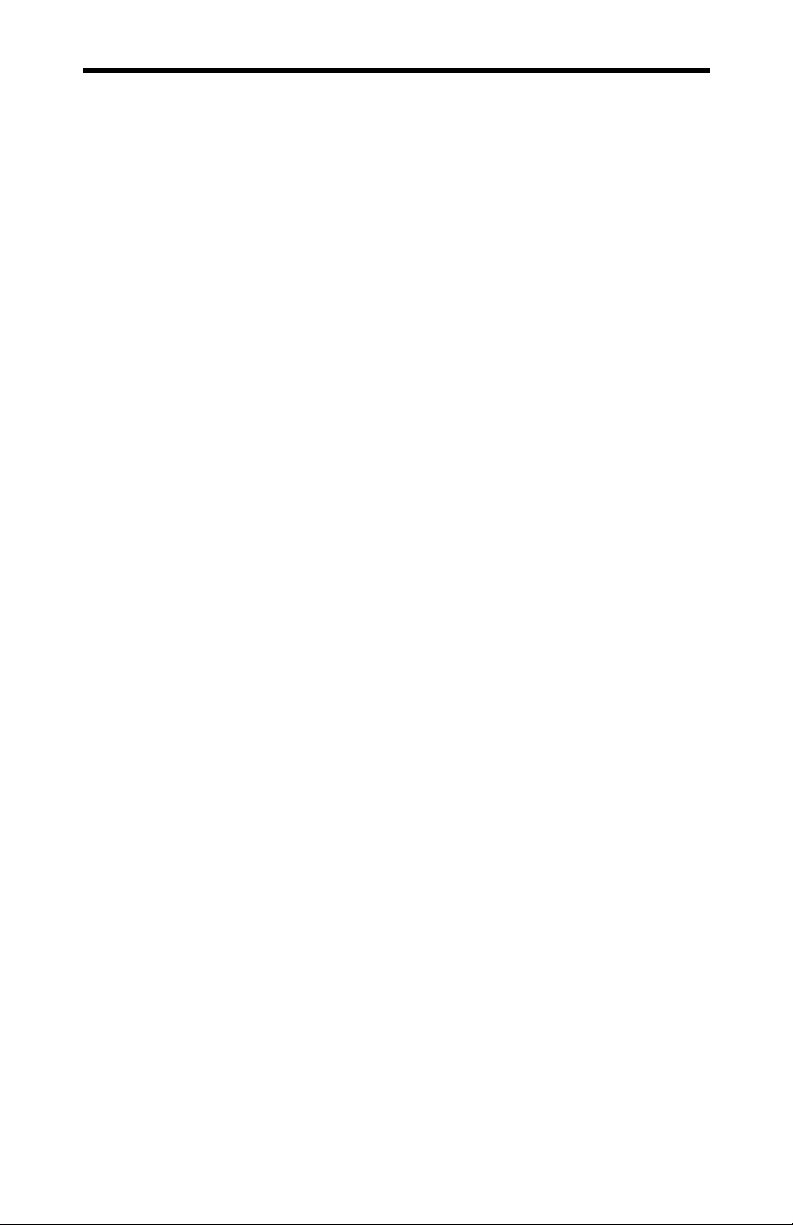
Contents v
Table of Contents
Chapter 1: Introduction
Introduction.................................................................................1-1
Manual Overview........................................................................ 1-1
Conventions & Symbols.....................................................1-2
Product Overview .......................................................................1-3
DFlex-4/104 Adapter.......................................................... 1-3
DFlex-4/104 Software ........................................................ 1-6
Customer Service Overview .......................................................1-6
RMA Overview...........................................................................1-9
Chapter 2: Hardware Installation
Introduction.................................................................................2-1
Configuration ..............................................................................2-1
Port Addresses....................................................................2-2
Status Port Addresses ................................................2-3
Custom Port Addresses.............................................. 2-4
Interrupt Selection .............................................................. 2-6
Mode 1 (one IRQ)...................................................... 2-7
Mode 2 (two IRQs)....................................................2-9
Mode 3 (four IRQs) .................................................2-11
Baud Rate Selection .........................................................2-12
Serial Line Interface Modules (SLIM).............................2-15
SLIM Installation.....................................................2-15
SLIM compatibility .................................................2-18
Chapter 3: Software Installation
Installing the DFlex-4/104 Adapter in your System ........2-18
Introduction.................................................................................3-1
Configuration ..............................................................................3-1
DOS 3.XX - 6.XX .............................................................. 3-1
Linux...................................................................................3-2
Multiuser DOS 7 GOLD ....................................................3-2
OS/2....................................................................................3-2
QNX 2.XX..........................................................................3-2
QNX 4.XX..........................................................................3-3
SCO Unix ...........................................................................3-3
Windows 3.XX...................................................................3-3
Windows 95/98...................................................................3-3
Windows NT ......................................................................3-4
Utilities........................................................................................3-4
Portfind ...............................................................................3-4
Porttest................................................................................3-4
SeePORT ............................................................................ 3-4
DFlex-4/104 User's Manual, ver. 0.04
Page 8
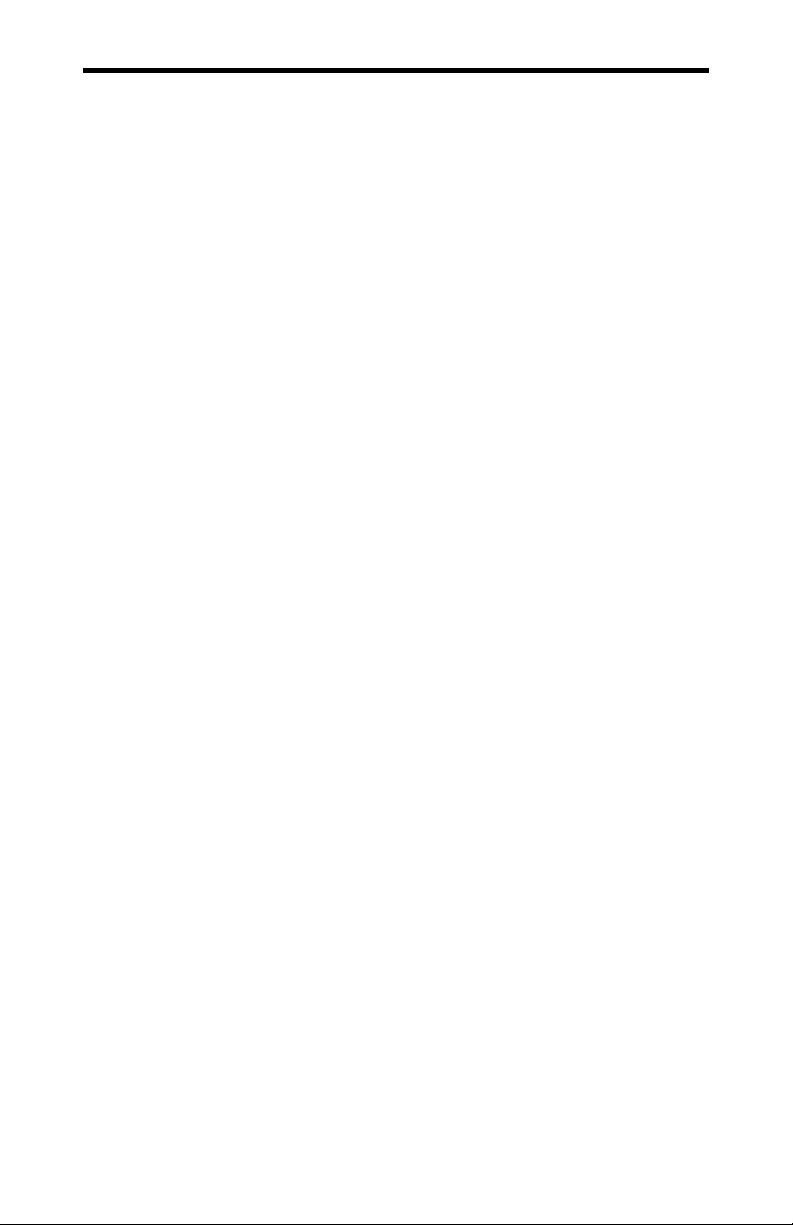
vi Contents
Chapter 4: Appendices
Appendix A: Specifications ........................................................ 4-1
Operating Environment ...................................................... 4-1
Power Requirements...........................................................4-1
PC Bus Interface................................................................. 4-1
Communications................................................................. 4-1
Control Signals ...................................................................4-2
Dimensions.........................................................................4-2
Connectors/Interface ..........................................................4-2
Part Numbers......................................................................4-2
Certification........................................................................4-2
Appendix B: Connectors/Pinouts................................................ 4-3
Port Connector Pinouts....................................................... 4-3
Cable Connector Pinouts ....................................................4-4
Power Connector Pinouts ...................................................4-5
SLIM Pinouts .....................................................................4-6
Appendix C: Factory Settings.....................................................4-7
I/O/Status Port Address Setting..........................................4-7
IRQ Setting.........................................................................4-8
Baud Rate Setting...............................................................4-9
Appendix D: SLIM Insertion/Removal ....................................4-11
SLIM insertion .................................................................4-11
SLIM removal ..................................................................4-12
Appendix E: RS-232 SLIM Option ..........................................4-13
Installation ........................................................................4-15
Appendix F: RS-485/422 Options ............................................4-17
Installation ........................................................................4-17
RS-485/422 SLIM ............................................................ 4-18
RS-485/422 Cable Wiring................................................4-21
Appendix G: RS-423 Options...................................................4-23
Installation ........................................................................4-24
RS-423 Cable Wiring ....................................................... 4-26
Appendix H: 20mA Current Loop Option ................................4-27
Installation ........................................................................4-27
20mA Current Loop SLIM............................................... 4-28
Current Loop Cable Wiring..............................................4-31
DFlex-4/104 User's Manual, ver. 0.04
Page 9
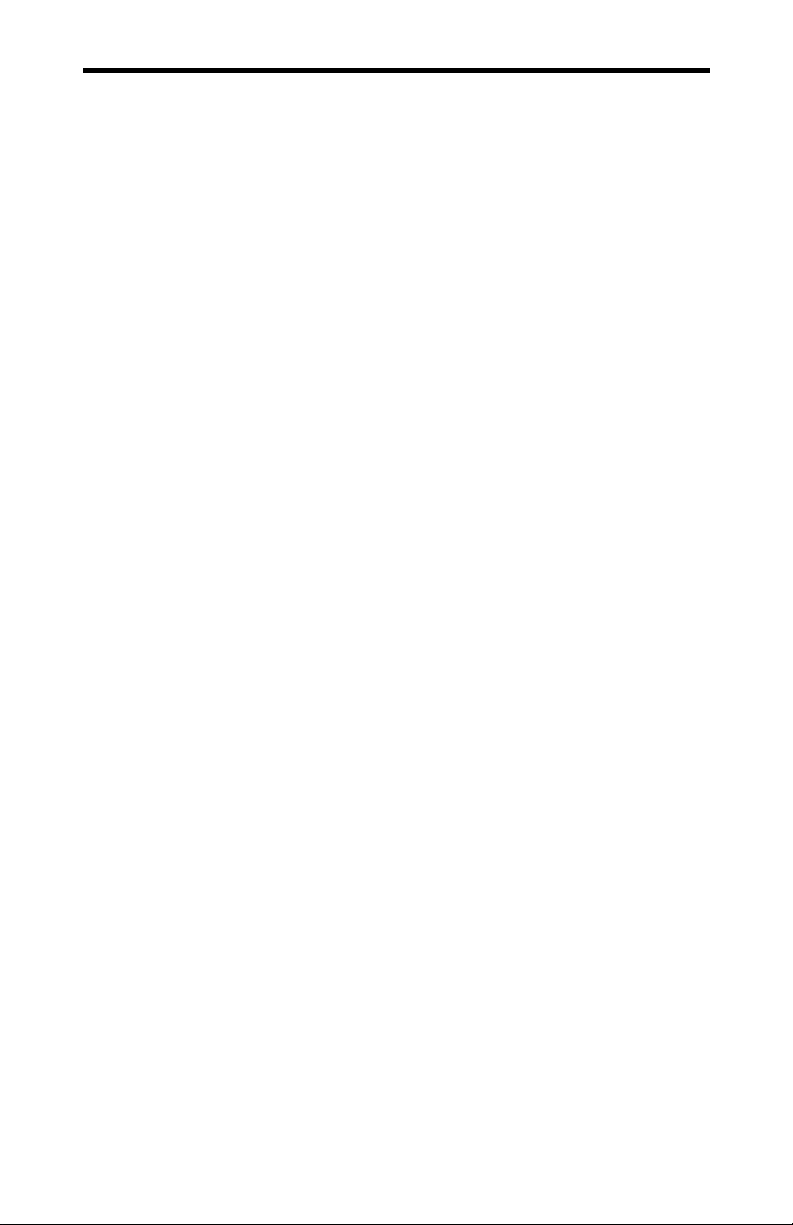
Contents vii
List of Tables
Table 1: Typical port address usage............................................2-2
Table 2: Port address settings......................................................2-5
Table 3: Baud rates ...................................................................2-14
Table 4: 10 pin port header pinouts ............................................4-3
Table 5: DB-9 cable connector pinouts ......................................4-4
Table 6: Power connector pinouts...............................................4-5
Table 7: SLIM pinouts ................................................................ 4-6
Table 8: SLIM pinouts .............................................................. 4-16
Table 9: SLIM pinouts .............................................................. 4-20
Table 10: SLIM pinouts ............................................................4-25
Table 11: SLIM pinouts ............................................................4-30
List of Figures
Figure 1: DFlex-4/104 adapter....................................................1-4
Figure 2: DFlex-4/104 - 16 port configuration ........................... 1-5
Figure 3: Problem summary sheet ..............................................1-7
Figure 4: Port address (SW1)...................................................... 2-4
Figure 5: IRQ jumper & switch blocks.......................................2-6
Figure 6: Baud rate jumper block (J1) ...................................... 2-13
Figure 7: SLIM socket to serial port relationship .....................2-16
Figure 8: I/O/Status port address factory settings....................... 4-7
Figure 9: IRQ factory setting ...................................................... 4-8
Figure 10: Baud rate factory setting (J1) ....................................4-9
Figure 11: SLIM insertion.........................................................4-11
Figure 12: SLIM removal .........................................................4-12
Figure 13: RS-232; RS-232/Fast SLIM: partial schematic....... 4-14
Figure 14: RS-485/422 SLIM partial schematic.......................4-19
Figure 15: RS-485/422 wiring diagram (4 wire) ......................4-21
Figure 16: RS-485/422 wiring diagram (2 wire) ......................4-21
Figure 17: RS-423 SLIM partial schematic ..............................4-23
Figure 18: RS-423 wiring diagram (4 wire) .............................4-26
Figure 19: RS-423 wiring diagram (all wire) ...........................4-26
Figure 20: 20mA Current Loop SLIM schematic..................... 4-28
Figure 21: Current Loop wiring diagram (4 wire)....................4-31
DFlex-4/104 User's Manual, ver. 0.04
Page 10
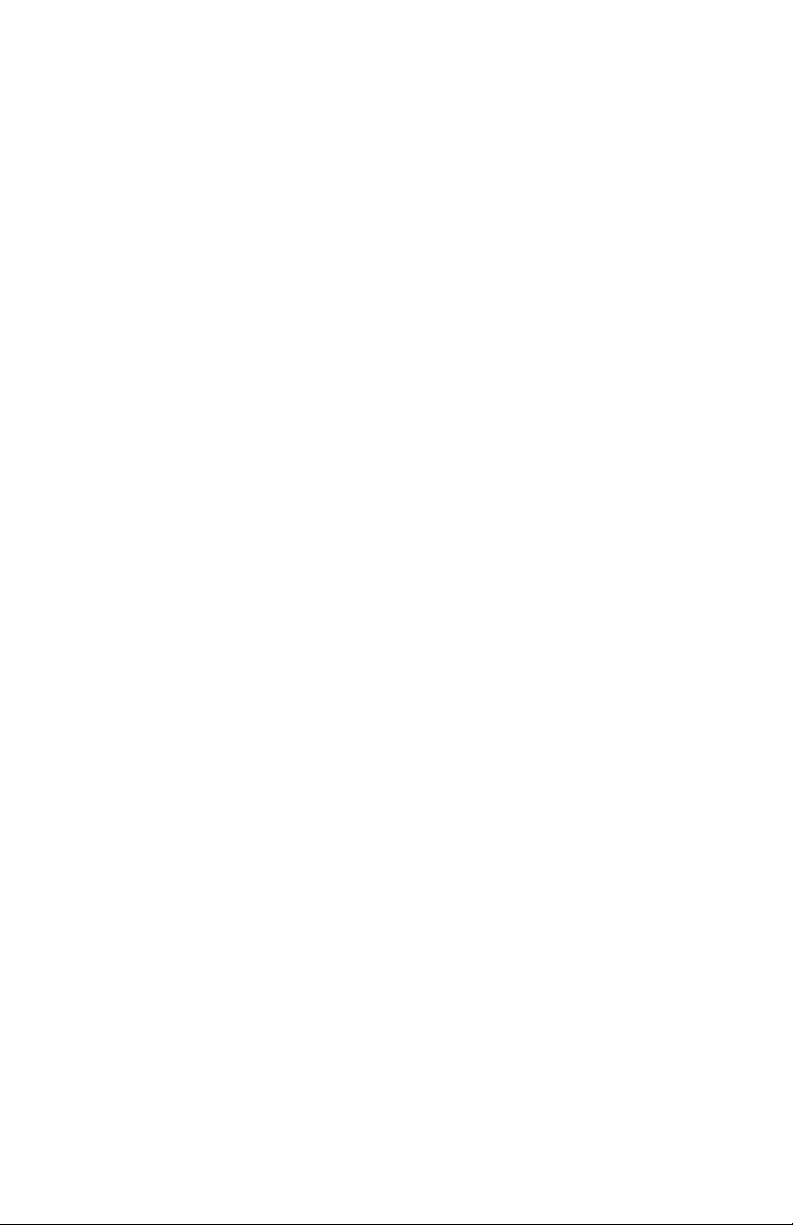
DFlex-4/104 User's Manual, ver. 0.04
Page 11
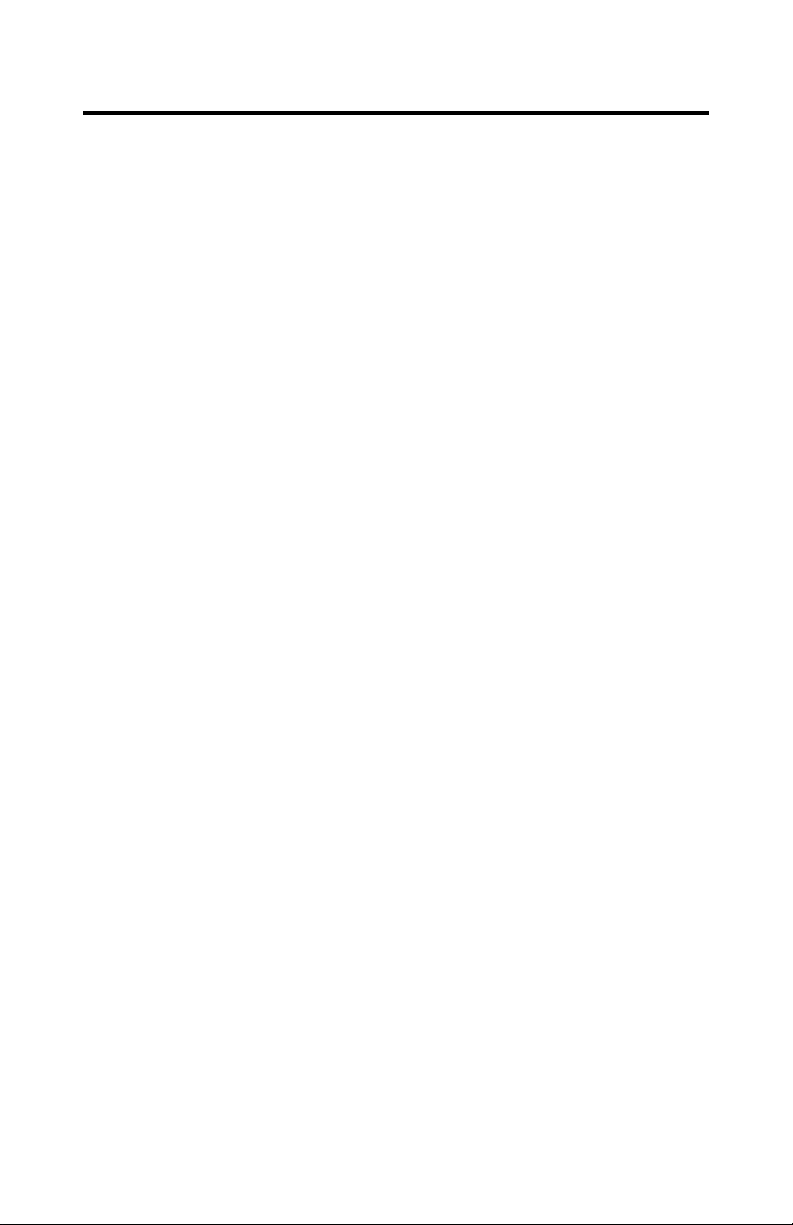
Chapter 1: Introduction
Introduction.................................................................................1-1
Manual Overview........................................................................ 1-1
Conventions & Symbols.....................................................1-2
Product Overview .......................................................................1-3
DFlex-4/104 Adapter.......................................................... 1-3
DFlex-4/104 Software ........................................................ 1-6
Customer Service Overview .......................................................1-6
RMA Overview...........................................................................1-9
DFlex-4/104 User's Manual, ver. 0.04
Page 12
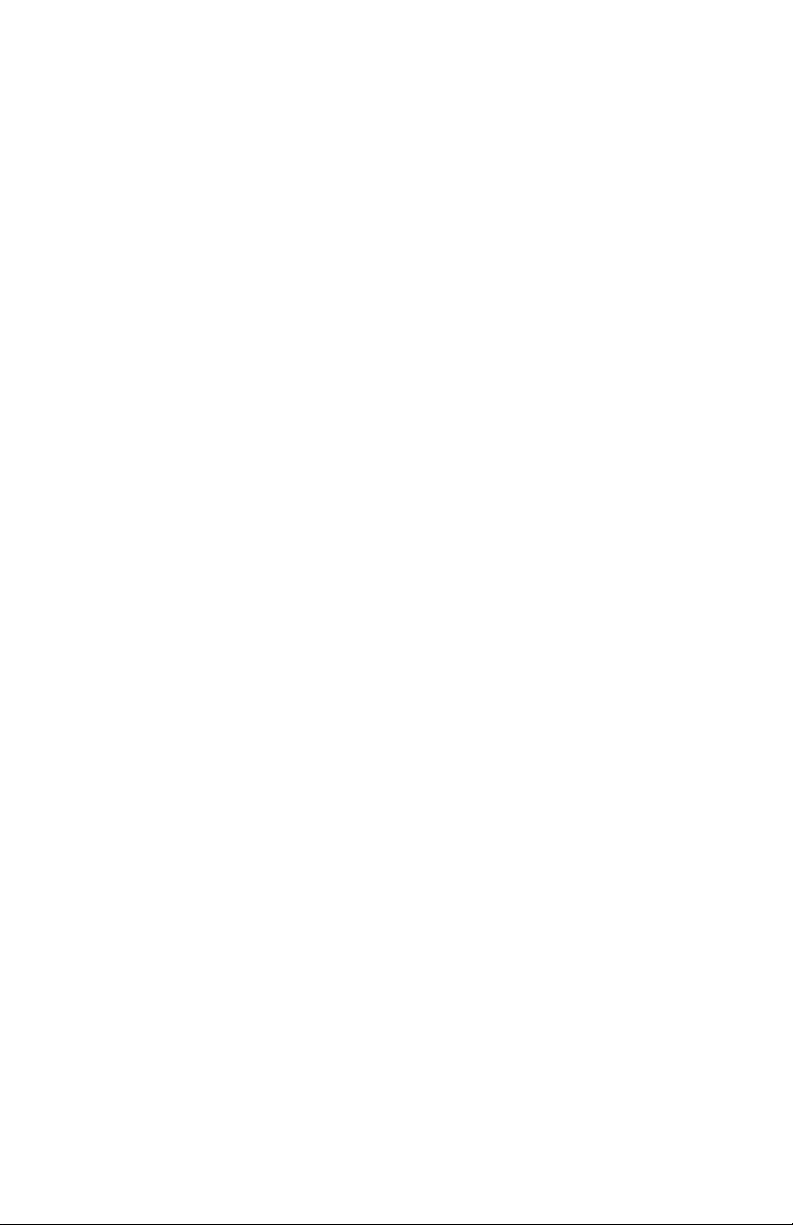
DFlex-4/104 User's Manual, ver. 0.04
Page 13
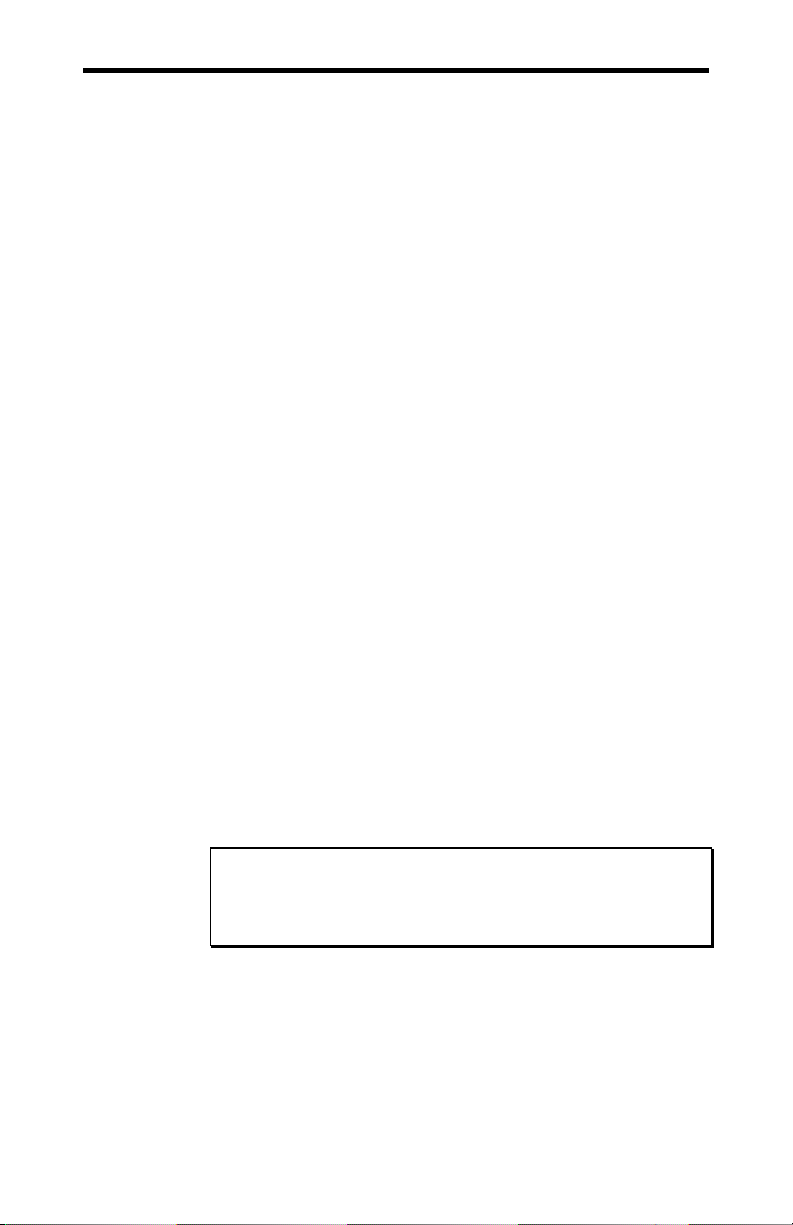
Chapter 1: Introduction 1-1
Introduction
This section contains an overall description of the DFlex-4/104
manual, the DFlex-4/104 product, Connect Tech 's technical
services, Return Merchandise Authorization and warranty repair
policies. The organization of the information is as follows:
Manual Overview - describes the structure of the manual and
the conventions the manual uses.
Product Overview - describes the DFlex-4/104, its features
and specifications.
Customer Services Overview - describes the various
customer support services available to users of Connect Tech
products.
RMA Overview - describes the RMA policy and procedures
for all Connect Tech products.
Manual Overview
The purpose of the DFlex-4/104 User's Manual is to help you
install the DFlex-4/104 as effortlessly as possible. The manual
includes four main sections:
Introduction - the section you are currently reading, covers
the DFlex-4/104 features; Connect Tech's customer services;
and return merchandise authorization (RMA) policies and
procedures.
Hardware Installation - describes installation of the
DFlex-4/104 adapter.
Software Installation - discusses the installation of the
DFlex-4/104 under various operating systems.
Note:
We recommend that you read both the Hardware
Installation and Software Installation sections before you
attempt to install the DFlex-4/104 adapter.
Appendices - the appendices contain information on
electrical pinouts, product specifications such as power
requirements; default jumper settings; and other technical
information.
DFlex-4/104 User's Manual, ver. 0.04
Page 14
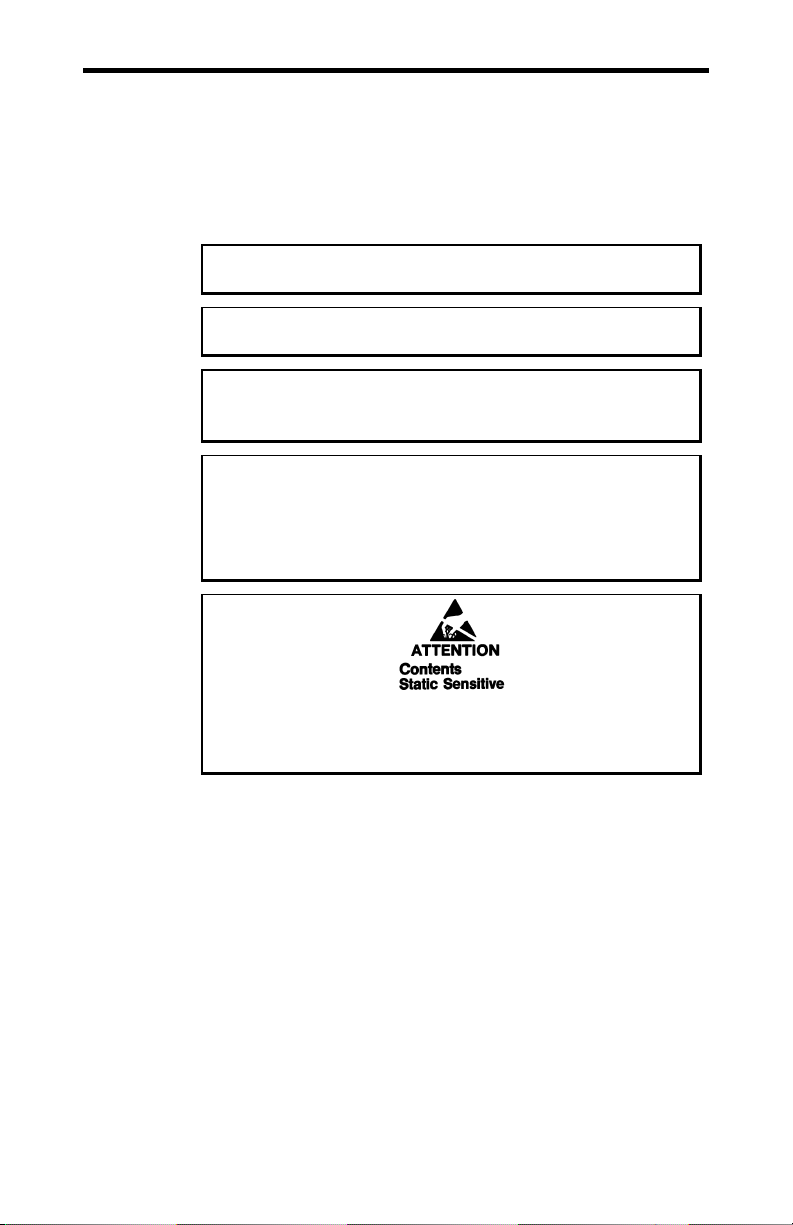
1-2 Chapter 1: Introduction
Conventions & Symbols
This manual uses the following conventions:
In most cases the font for file names and command
statements is
DEVICE=DFLEX.SYS p=200 p=208 p=210 p=218
Note: the "Note" convention informs you of important
messages, exceptions, or special cases.
Example: the "Example" convention outlines hardware
Arial Narrow Bold 9 point
and software installation examples.
Technical Tip: the "Technical Tip" convention offers
technical tips to assist you in hardware and software
installation or problems
The "Warning" convention advises you to take certain
precautions in order to avoid possible damage to your
Connect Tech product.
. An example is:
WARNING
This message warns you that your Connect Tech product is
very sensitive to static electricity. Make sure that before
handling the product you practice proper ESD procedures.
DFlex-4/104 User's Manual, ver. 0.04
Page 15
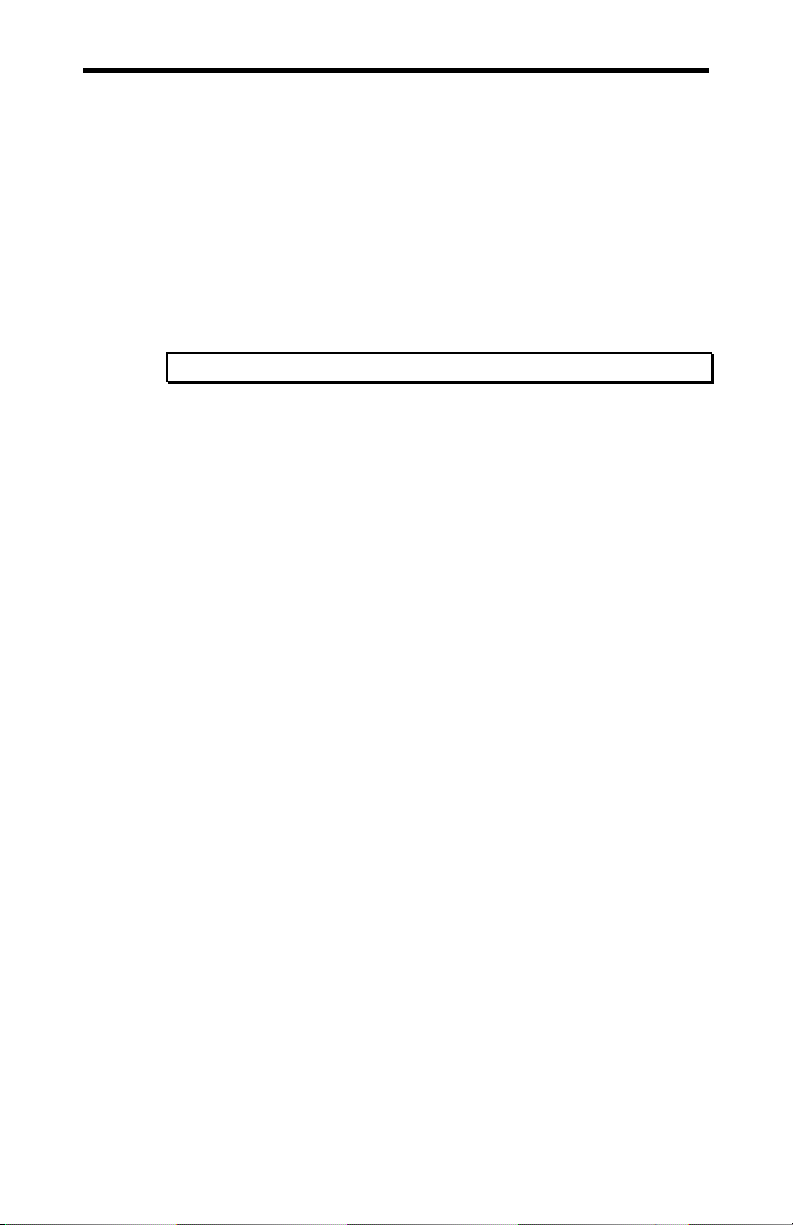
Chapter 1: Introduction 1-3
Product Overview
The DFlex-4/104 adapters are high performance multi-port serial
adapters in a PC/104 form factor that allow you to connect up to 4
serial devices.
Your DFlex-4/104 product consists of the following components:
DFlex-4/104 adapter
DFlex-4/104 DOS device drivers
DFlex-4/104 Windows 95/98 device drivers
Note: You can also order standard cables for the DFlex-4/104
DFlex-4/104 Adapter
DFlex-4/104 adapters provide the high speed interfaces between a
host computer and multiple external serial devices. DFlex-4/104
adapters include features such as:
4 asynchronous serial ports.
RS-232, RS-485/422, RS-423, or 20mA Current Loop
interfaces. Electrical interfaces are on Serial Line Interface
Modules (SLIM) and are field upgradeable.
multiple DFlex-4/104 adapters may reside in a system.
16C654 quad UARTs are used to control each port. The
16C654 quad UART has 64 byte transmit and receive FIFO
for each port and automatic software/hardware flow control.
each port has independent baud rate selection offering baud
rates from 50 – 460.8 KBPS, with 5, 6, 7 or 8 data bits and 1,
1.5, 2 stop bits, odd or even parity.
on board switches allow the selection of 8 predefined I/O
address sets.
on board jumpers allow the selection of 1, 2 or 4 IRQ lines.
You can choose from interrrupts 3, 4, 5, 6, 7, 9/2, 10, 11, 12,
14 and 15.
optional +5V on serial port headers to power external
devices.
driver support for Windows 95/98/NT. Also compatible with
operating systems featuring 16450/16550 serial drivers such
as: Linux, BSD/OS, QNX, DOS, Solaris, OS/2 (3
RD
party
driver) and SCO Unix
DFlex-4/104 User's Manual, ver. 0.04
Page 16
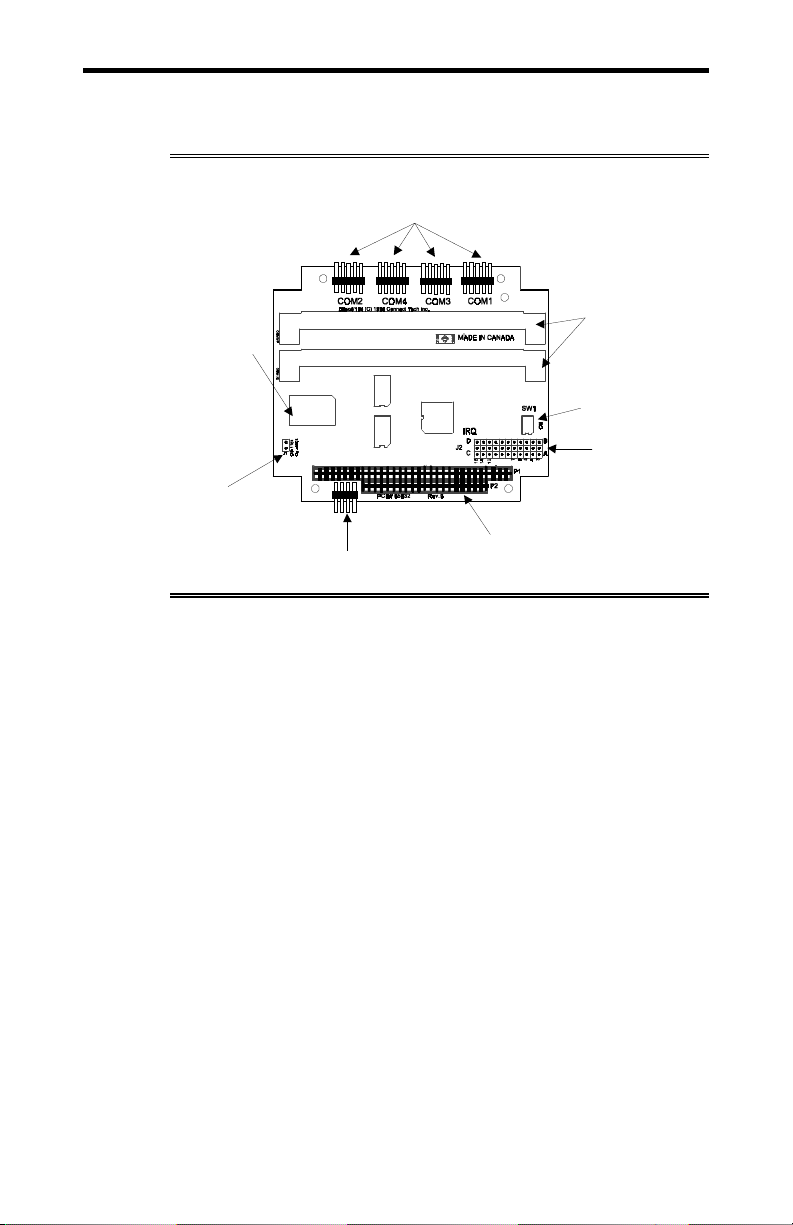
1-4 Chapter 1: Introduction
Figure 1 shows the locations of various hardware components of
the DFlex-4/104 adapter.
Figure 1: DFlex-4/104 adapter
Quad
UART
Maximum baud rate
jumper block (J1)
Power connector
The DFlex-4/104 adapters can accommodate both small and large
multi-channel applications. You can combine DFlex-4/104
adapters in a single system. Figure 2 below represents a sample
configuration for a system requiring 16 ports.
Port connectors
10
11
9/2
PC/104
bus connector
SLIM sockets
Port/IRQ address
switch block (SW1)
IRQ jumper block
(J2)
DFlex-4/104 User's Manual, ver. 0.04
Page 17
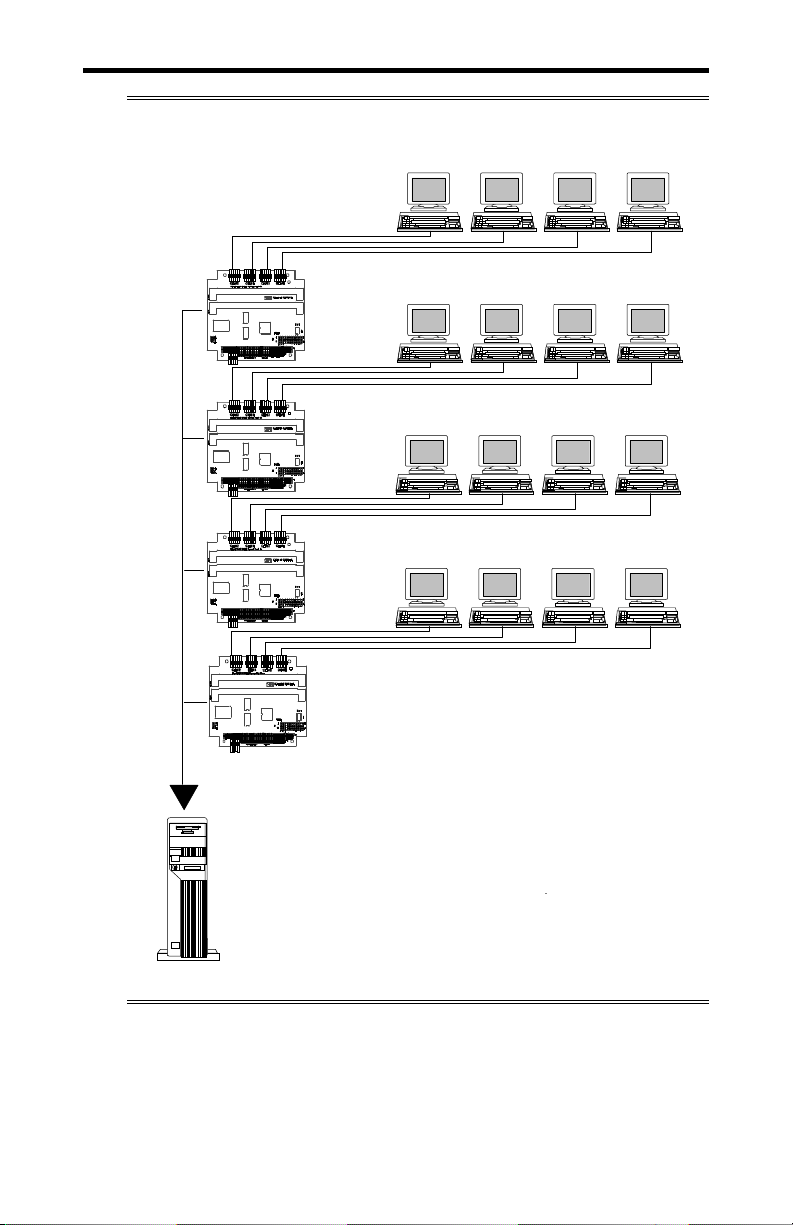
Chapter 1: Introduction 1-5
T
Figure 2: DFlex-4/104 - 16 port configuration
erminals
DFlex-4/104
11
10
9/2
DFlex-4/104
11
10
9/2
DFlex-4/104
11
10
9/2
DFlex-4/104
11
10
9/2
Terminals
Terminals
Terminals
Host System
DFlex-4/104 User's Manual, ver. 0.04
Page 18
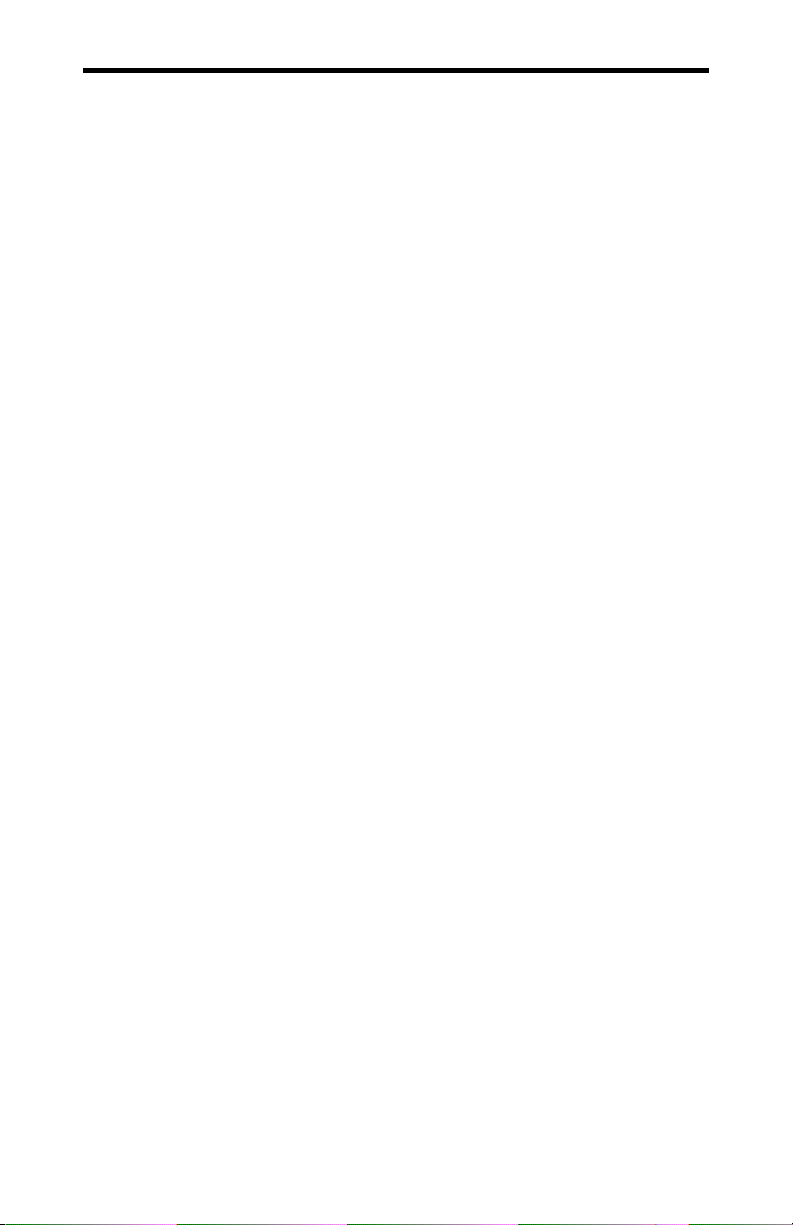
1-6 Chapter 1: Introduction
DFlex-4/104 Software
To install your DFlex-4/104 adapter under different operating
systems see Chapter 3: Software Installation.
Customer Service Overview
If you experience difficulties after reading the manual and using
the product, contact the Connect Tech reseller from which you
purchased the product. In most cases the reseller can help you
with product installation and difficulties.
In the event that the reseller is unable to resolve your problem, our
highly qualified support staff can assist you. Please refer to and
complete the problem summary sheet found in Figure 3 before
contacting us.
DFlex-4/104 User's Manual, ver. 0.04
Page 19
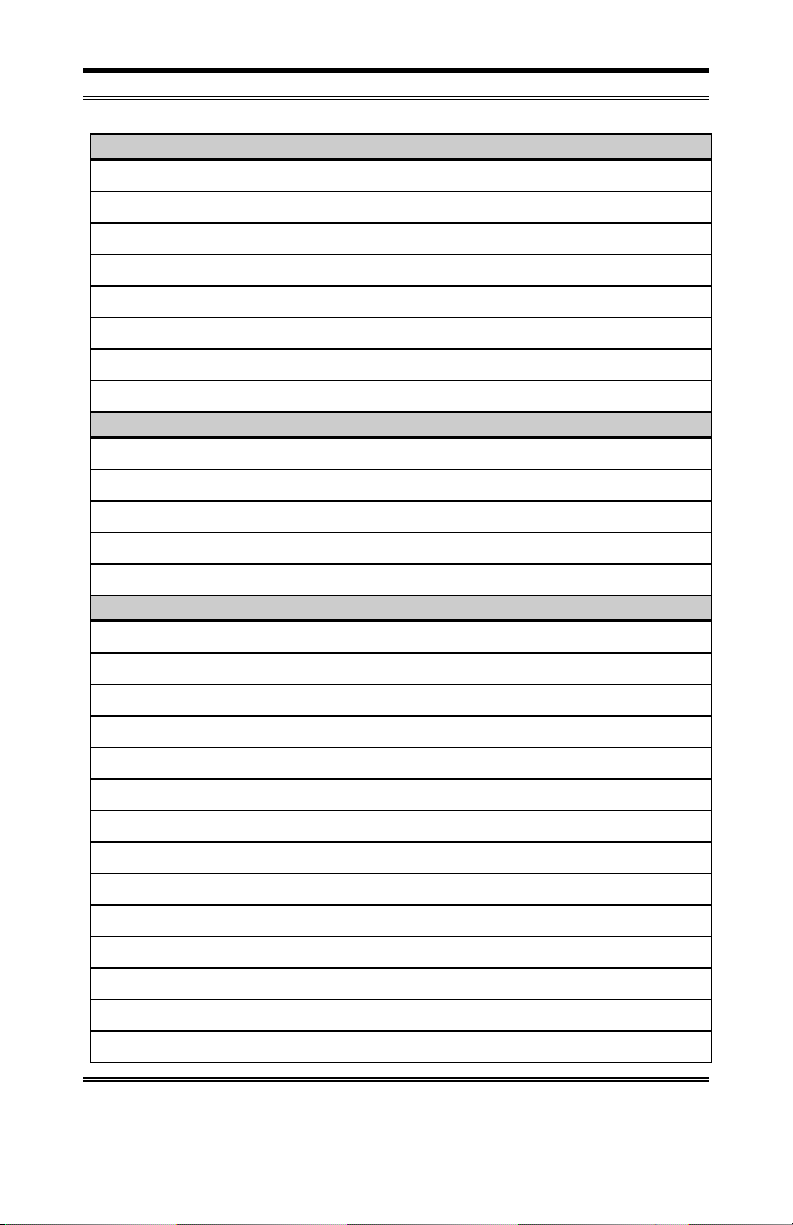
Chapter 1: Introduction 1-7
Figure 3: Problem summary sheet
Problem Description
Connect Tech Product Description
Product: Revision no.:
Product serial no.: No. of serial ports:
IRQ selected: Base address selected:
I/O port address selected:
Device driver: Revision no.:
System Description
Operating system: Revision no.:
System type & manufacturer:
Amount of RAM: CPU type/speed:
Video adapter: Settings:
Network adapter: Settings:
Hard disk adapter: Settings:
Tape adapter: Settings:
Other serial adapters Settings:
Other adapters: Settings:
Devices connected to ports:
DFlex-4/104 User's Manual, ver. 0.04
Page 20
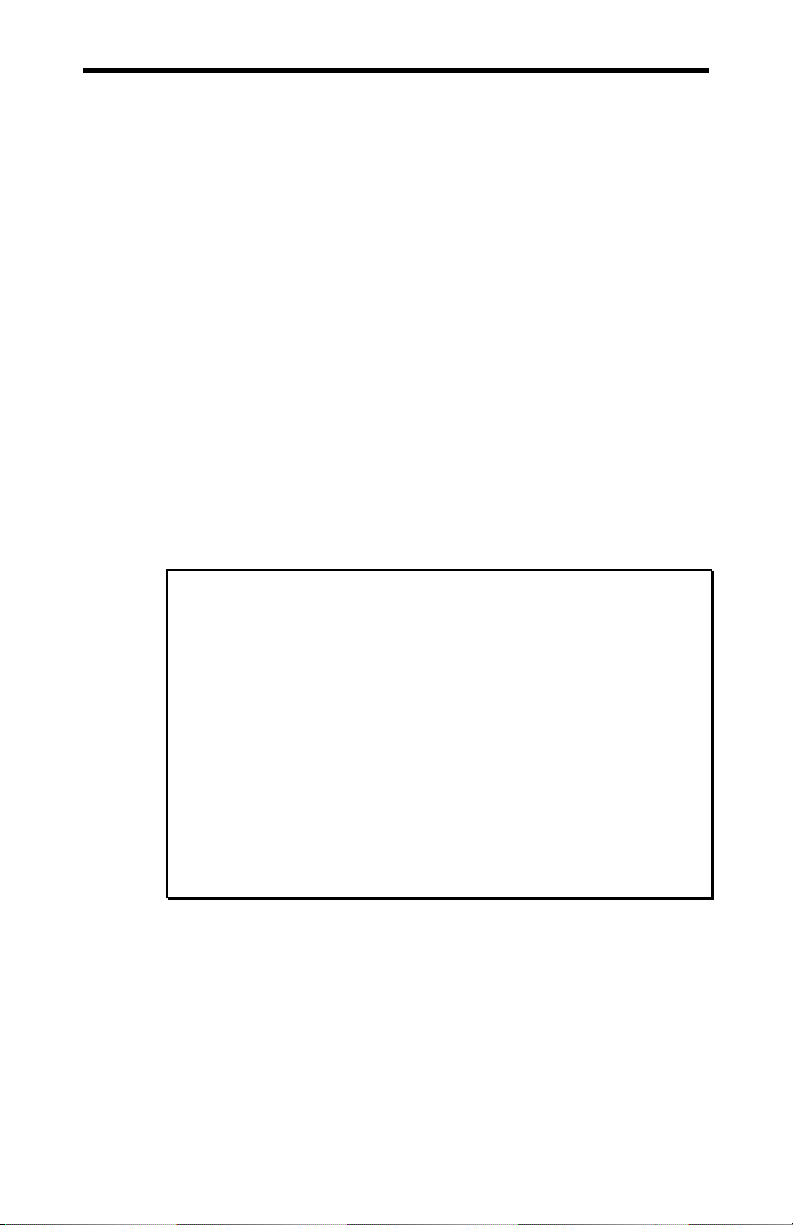
1-8 Chapter 1: Introduction
We offer three ways for you to contact us:
Mail/Courier
You may contact us by letter and our mailing address for
correspondence is:
Connect Tech Inc.
c/o Customer Service
42 Arrow Road
Guelph, Ontario
Canada N1K 1S6
Email/Internet
You may contact us through the Internet. Our addresses on the
Internet are:
sales@connecttech.com
support@connecttech.com
ftp.connecttech.com
www.connectttech.com/support/support.html
Note:
1. You can submit your technical support questions to our
customer support engineers via our Internet email address
OR
2. You can refer to our knowledge database found in the
Customer Support section of our World Wide Web site.
OR
3. You can fill out the problem summary form, found in the
Customer Support section of our World Wide Web site and
submit it to our customer support engineers via the Web.
OR
4. You can obtain the latest versions of software drivers and
manuals from the Customer Support section of our World
Wide Web site or from the /pub section on our FTP site.
Telephone/Facsimile
Customer Support representatives are ready to answer your call
Monday through Friday, from 9:00 a.m. to noon and 1:00 p.m. to
5:00 p.m. Eastern Standard Time. Our numbers for calls are:
Telephone: 519-836-1291
Toll Free: 1-800-426-8979
Facsimile 519-836-4878 (on-line 24 hours)
DFlex-4/104 User's Manual, ver. 0.04
Page 21
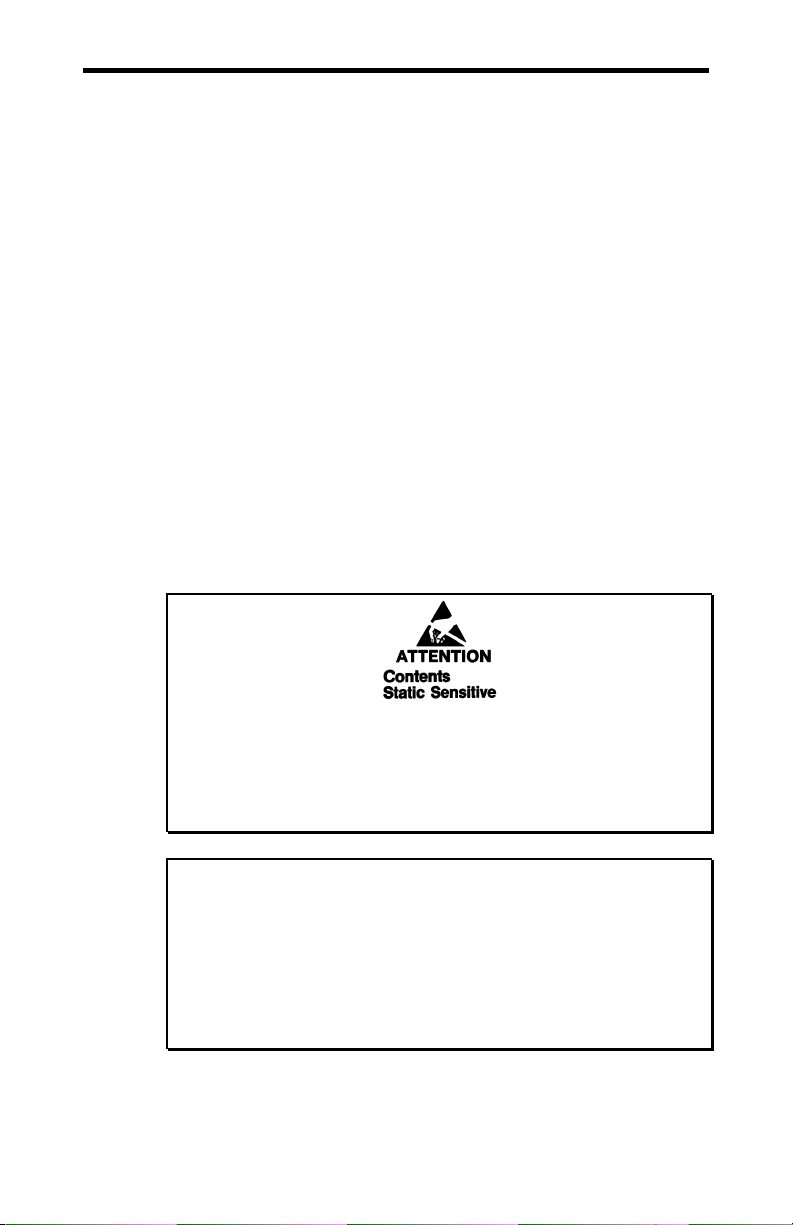
Chapter 1: Introduction 1-9
RMA Overview
Connect Tech products requiring warranty or non-warranty
repairs need an RMA number. To obtain a Return Merchandise
Authorization (RMA) Number please contact:
Connect Tech Inc.
Technical Support
42 Arrow Road
Guelph, Ontario
Canada N1K 1S6
Phone: (519) 836-1291
Toll Free: 1-800-426-8979
Facsimile: (519) 836-4878
Email: support@connecttech.com
FTP: ftp.connecttech.com
URL: http://www.connectttech.com/support/support.html
Include with the product, proof of purchase (including date of
purchase), a description of the problem and the RMA number.
Clearly display the RMA number on the external packaging.
Please refer to the Limited Warranty for further restrictions or
requirements.
Your DFlex adapter is very sensitive to static electricity. Make
sure that before you remove the card from your computer, you
wear an anti-static wristband. When you remove the board from
your computer, handle it only by the edges and place it on the
anti-static bag or an anti-static mat.
Note:
1. Please pack the item for repair securely and ship it prepaid
and insured. Connect Tech is not liable for damage or loss
to the product due to shipping.
2. Connect Tech will not accept items for repair without an
RMA number.
3. Connect Tech will not accept items for repair shipped freight
collect.
DFlex-4/104 User's Manual, ver. 0.04
Page 22
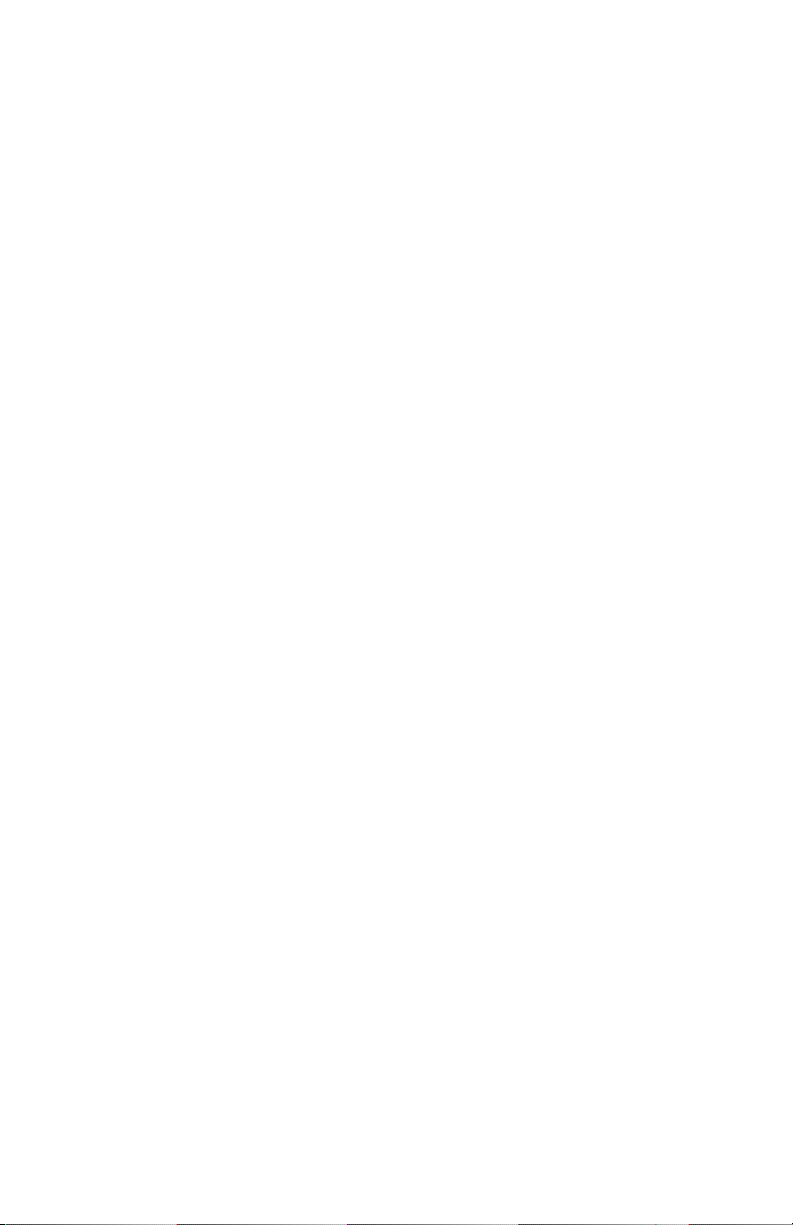
DFlex-4/104 User's Manual, ver. 0.04
Page 23
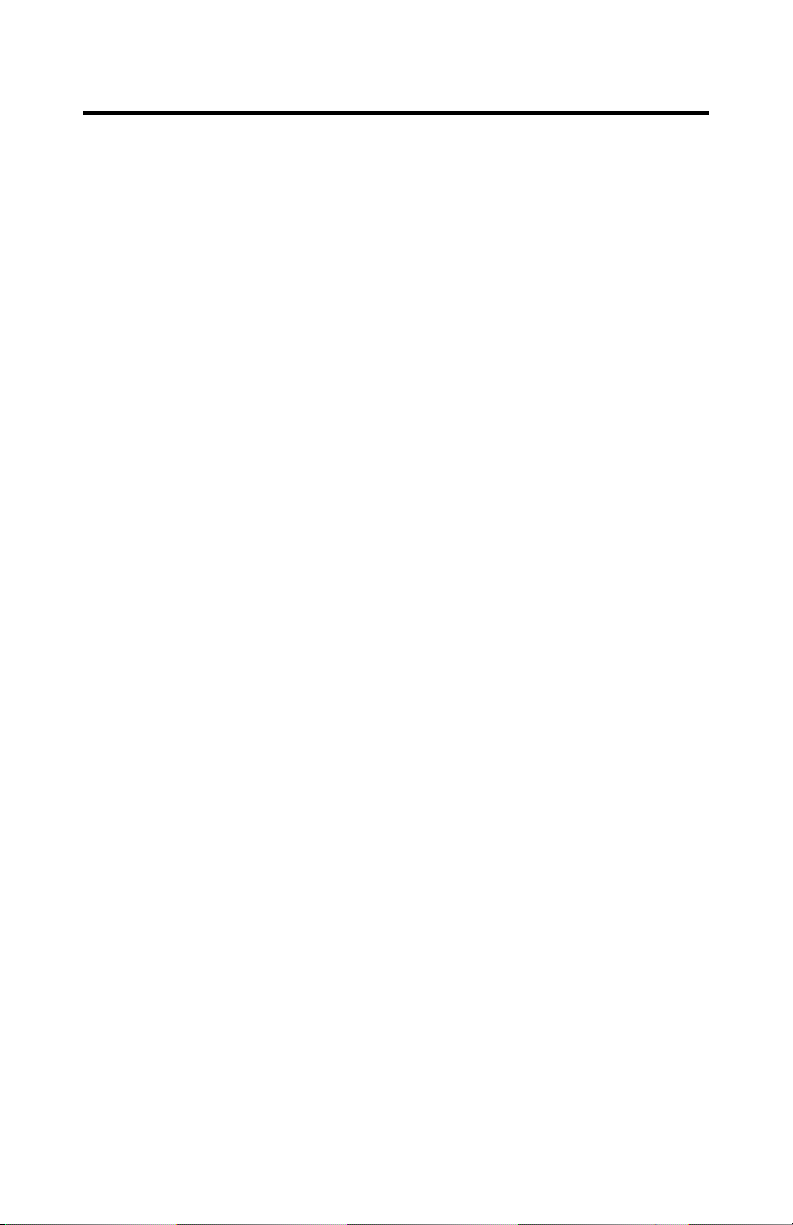
Chapter 2: Hardware Installation
Introduction.................................................................................2-1
Configuration ..............................................................................2-1
Port Addresses....................................................................2-2
Status Port Addresses ................................................2-3
Custom Port Addresses.............................................. 2-4
Interrupt Selection .............................................................. 2-6
Mode 1 (one IRQ)...................................................... 2-7
Mode 2 (two IRQs)....................................................2-9
Mode 3 (four IRQs) .................................................2-11
Baud Rate Selection .........................................................2-12
Serial Line Interface Modules (SLIM).............................2-15
SLIM Installation.....................................................2-15
SLIM compatibility .................................................2-18
Installing the DFlex-4/104 Adapter in your System ........2-18
DFlex-4/104 User's Manual, ver. 0.04
Page 24
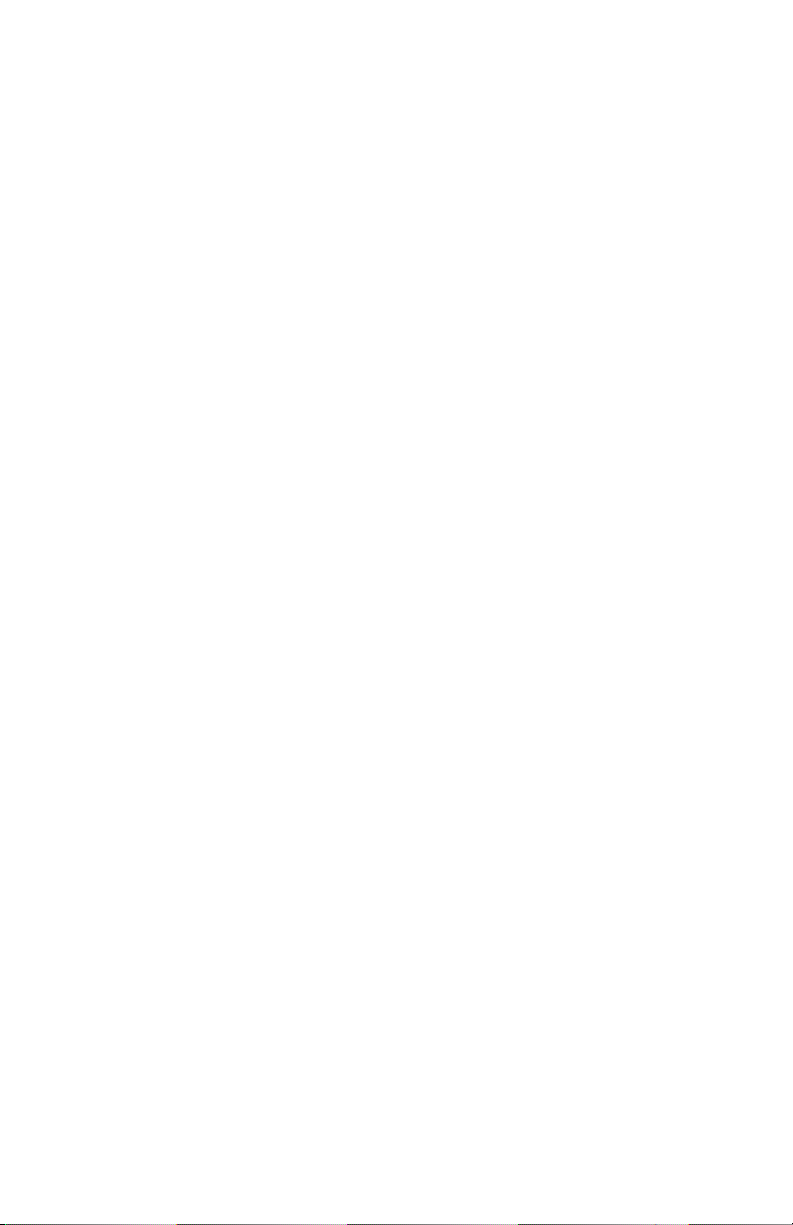
DFlex-4/104 User's Manual, ver. 0.04
Page 25
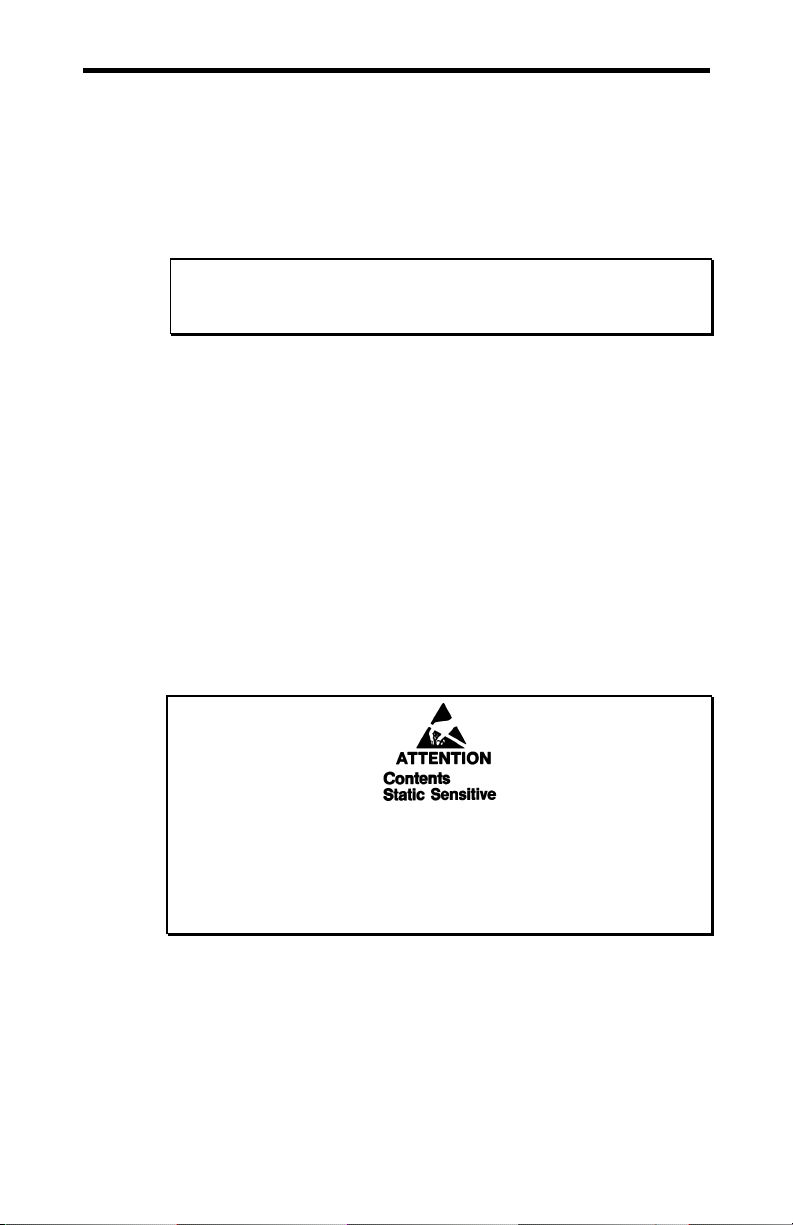
Chapter 2: Hardware Installation 2-1
Introduction
Hardware installation involves configuration of the DFlex-4/104
adapter. The following sections detail how to change the field
configurable parameters. The setting of these will depend on
both the number of boards you are installing and the existing
configuration of your system.
Note: Please refer to Chapter 3: Software Installation for
installation of your DFlex-4/104 board under certain operating
systems.
Configuration
You must configure various settings and options before installing
your DFlex-4/104 adapter in your system. In order to insure a
successful installation, please follow the steps in the order
specified below.
1. Selection of I/O and status port addresses.
2. Selection of IRQs.
3. Baud rate selection.
4. Serial Line Interface Module (SLIM) options.
5. Installation of Serial Line Interface Modules (SLIM).
6. Configuration of RS-232 and/or RS-485/422 and/or RS-423
and/or Current Loop options.
7. Installing the DFlex-4/104 adapter in your system.
Your DFlex-4/104 adapter is very sensitive to static electricity.
Make sure that before you remove the card from the anti-static
shipping bag, you wear an anti-static wristband. When you
remove the board from the anti-static bag, handle it only by the
edges and place it on the anti-static bag or an anti-static mat.
DFlex-4/104 User's Manual, ver. 0.04
Page 26

2-2 Chapter 2: Hardware Installation
Port Addresses
Port addresses are configured with the DIP switch block SW1
situated near the PC/104 bus connector on the DFlex-4/104
adapter. DIP switches 1, 2, and 3 select a set of port addresses for
the ports while DIP switch 6 enables or disables a specific status
port address for that set of addresses. Please refer to Figure 4 for
a description and location of the switch block, while Table 2
provides the switch settings for the various port address sets.
However many other devices may require port addresses in your
computer's I/O address space. In most cases the factory setting is
sufficient, but when there is a conflict, SW1 may require a
different setting. Table 1 summarizes typical I/O port address
usage.
WARNING
Do not use a pencil to set the DIP switches as the lead graphite
may short-circuit the switch.
Table 1: Typical port address usage
Port Address (Hex) Usage
000 - 0FF Reserved
170 - 177 Fixed disk controller (primary)
1F0 - 1F7 Fixed disk controller (secondary)
200 - 207 Game port
278 -27F Parallel port (LPT2)
2C0 - 2CF EGA video adapter (#2)
2F8 - 2FF Asynchronous serial port (COM2)
360 - 36F Parallel port (LPT1)
370 - 377 Floppy disk controller (secondary)
378 - 37F Parallel port (LPT1)
380 - 38F SDLC adapter (#2)
3A0 - 3AF SDLC adapter (#1)
3B0 - 3BF Video adapters
3F0 - 3F7 Floppy disk controller (primary)
3F8 - 3FF Asynchronous serial port (COM1)
DFlex-4/104 User's Manual, ver. 0.04
Page 27

Chapter 2: Hardware Installation 2-3
Status Port Addresses
Some operating system device drivers can utilize an Interrupt
Status Port, for example Windows NT offers it as an option and
for SCO Unix it is mandatory. This can improve your system’s
efficiency. The DFlex-4/104 offers a status port and this port is
enabled and disabled using DIP switch 6 on switch block SW1.
on
When DIP switch 6 is in the
off
and when it is in the
position it is disabled. Please refer to
position the status port is enabled
Table 2 for a list of supported status port addresses and to Figure
4 for a description and location of switch block SW1
Technical tip:
You should set DIP switch 6 on switch block SW1 to the
off
position if you are not using the status port for your application.
This eliminates the possibility of an address conflict with another
device in your system.
DFlex-4/104 User's Manual, ver. 0.04
Page 28

2-4 Chapter 2: Hardware Installation
Custom Port Addresses
You can generate other port addresses by making changes to the
PALs found on the DFlex-4/104 adapter. If you require specific
port addresses not listed in Table 2 please contact the Connect
Tech sales department for further information.
Figure 4: Port address (SW1)
11
10
9/2
DFlex-4/104 User's Manual, ver. 0.04
Port address
switches
ON
1
23
Status Port
45
switch
6
SW1
Port address
switch block
Page 29

Chapter 2: Hardware Installation 2-5
Table 2: Port address settings
DIP switch Ports
1 2 3 1 2 3 4 Status
off off off 2F8 3F8 340 348 350
off off on 300 308 310 318 320
off on off 280 288 290 298 2A0
off on on 240 248 250 258 260
on off off 200 208 210 218 220
on off on 190 198 1A0 1A8 1B0
on on off 140 148 150 158 160
on on on 100 108 110 118 120
Note: Port addresses are expressed in hex
Examples:
1. The following example shows the port address jumper block
set for the factory setting of port addreses 200, 208, 210, 218
(hex) and status port disabled
Port address
switche s
ON
1
23
Status Port
45
switch
SW1
Port address
switch b lock
6
2. The following example shows the port address jumper block
set for port addreses 2F8, 3F8, 340, 348 (hex) and status
port disabled.
Port address
switche s
ON
1
23
Status Port
45
switch
SW1
Port address
switch b lock
6
3. The following example shows the port address jumper block
set for port addreses 240, 248, 250, 258 (hex) and status port
260 (hex) enabled.
Port address
switches
ON
1
23
Status Port
45
switch
SW1
Port address
switch bl ock
6
DFlex-4/104 User's Manual, ver. 0.04
Page 30

2-6 Chapter 2: Hardware Installation
Interrupt Selection
You can configure an interrupt request line (IRQ) with the jumper
block J2 and DIP switches 4 and 5 on switch block SW1 situated
near the PC/104 bus connector on the DFlex-4/104 adapter.
Please refer to Figure 5 for a description and location of the
jumper block J2 and switch block SW1.
Figure 5: IRQ jumper&switch blocks
11
10
9/2
IRQ
D
J2
C
IRQ switches
ON
12
3
Off
DFlex-4/104 User's Manual, ver. 0.04
IRQ jumper block
6
54
B
A
3579/2 4610121415 11
SW1
Page 31

Chapter 2: Hardware Installation 2-7
You are able to configure the DFlex-4/104 adapter for three
different IRQ modes.
■
Mode 1 (one IRQ): all ports interrupting on one IRQ
■
Mode 2 (two IRQs): odd ports (ports 1 and 3) interrupt on
one IRQ and even ports (ports 2 and 4) interrupt on another
IRQ
■
Mode 3 (four IRQs): each port interrupts on it’s own
interrupt
Mode 1 (one IRQ)
Mode 1 allows you to select one IRQ for all ports. This mode is
recommended for most installations. Please follow these steps to
choose this mode:
1. Choose an available IRQ you wish the ports to interrupt on.
2. Make sure that switch block SW1 has DIP switches 4 and 5
off
in the
position.
3. Install a jumper across the corresponding IRQ pins on the
A/C row and the middle row of jumper block J2.
4. Ensure that all other jumpers on J2 are removed or not
contacting more than one pin.
DFlex-4/104 User's Manual, ver. 0.04
Page 32

2-8 Chapter 2: Hardware Installation
Examples:
1. The following example shows the settings on J2 and SW1 so
that all ports will interrupt on the factory setting of IRQ 4.
IRQ
D
J2
C
9/2
10121415 11
IRQ swi tches
ON
1
34
26
Off
SW1
5
2. The following example shows the settings on J2 and SW1 so
that all ports will interrupt on IRQ 10.
IRQ
D
J2
C
9/2
10121415 11
IRQ swi tches
ON
SW1
1
34
5
26
Off
Note: Ensure that all other unused jumpers on J2 are removed or
not contacting more than one pin.
57
6
Port address
switch b lock
57
6
Port address
switch b lock
B
IRQ jumper block
A
3
4
B
IRQ jumper block
A
3
4
DFlex-4/104 User's Manual, ver. 0.04
Page 33

Chapter 2: Hardware Installation 2-9
Mode 2 (two IRQs)
Mode 2 allows you to select one IRQ for ports 1 and 3, and
another IRQ for ports 2 and 4. Please follow these steps to choose
this mode:
1. Choose an available IRQ for ports 1 and 3 and an available
interrupt for ports 2 and 4 .
on
2. Make sure that switch block SW1 has DIP switch 4 in the
off
position and DIP switch 5 in the
position.
3. Install a jumper across the corresponding IRQ pins on the
A/C row and the middle row of jumper block J2 for ports 1
and 3. Then install a jumper across the corresponding IRQ
pins on the B/D row and the middle row of jumper block J2
for ports 2 and 4.
4. Ensure that all other unused jumpers on J2 are removed or
not contacting more than one pin.
DFlex-4/104 User's Manual, ver. 0.04
Page 34

2-10 Chapter 2: Hardware Installation
Examples:
1. The following example shows the settings on J2 and SW1so
that ports 1 and 3 will interrupt on IRQ 7 and ports 2 and 4
will interrupt on IRQ 12.
IRQ
D
J2
C
IRQ switches
ON
SW1
26
4
1
5
3
Off
2. The following example shows the settings on J2 and SW1so
that ports 1 and 3 will interrupt on IRQ 10 and ports 2 and 4
will interrupt on IRQ 15.
IRQ
D
J2
C
Port address
switch block
B
IRQ jumper block
A
3579/2 4610121415 11
B
IRQ jumper block
A
3579/2 4610121415 11
IRQ switches
ON
26
1
3
Note: Ensure that all other unused jumpers on J2 are removed or
not contacting more than one pin.
DFlex-4/104 User's Manual, ver. 0.04
Port address
SW1
switch block
4
5
Off
Page 35

Chapter 2: Hardware Installation 2-11
Mode 3 (four IRQs)
Mode 3 allows you to select a unique IRQ for each port. Please
follow these steps to choose this mode:
1. Choose available and unique IRQs for ports 1, 2, 3 and 4.
2. Make sure that switch block SW1 has DIP switch 4 in the
on
position and DIP switch 5 in the
position.
off
3. Please take note of the two solid white lines just above
A, B, C
jumper block J2. These lines mark the
and D portions
of the corresponding row of jumper pins.
A
4. First install a jumper across an IRQ pin on the
portion of J2
and the corresponding pin in the middle row of J2 for port 1.
B
5. Next install a jumper across an IRQ pin on the
portion of J2
and the corresponding pin in the middle row of J2 for port 2.
C
6. Then install a jumper across an IRQ pin on the
portion of J2
and the corresponding pin in the middle row of J2 for port 3.
D
7. Finally install a jumper across an IRQ pin on the
portion of
J2 and the corresponding pin in the middle row of J2 for port
4.
8. Ensure that all other unused jumpers on J2 are removed or
not contacting more than one pin.
Note:
In Mode 3, ports 1 and 2 are limited to IRQs 3 to 9/2 and ports 3
and 4 are limited to IRQs 10 to 15
DFlex-4/104 User's Manual, ver. 0.04
Page 36

2-12 Chapter 2: Hardware Installation
Examples:
1. The following example shows the settings on J2 and SW1so
that port 1 interrupts on IRQ 5, port 2 interrupts on IRQ 7,
port 3 interrupts on IRQ 10 and port 4 interupts on IRQ 15.
IRQ
D
J2
C
IRQ switches
ON
SW1
26
4
1
5
3
Off
2. The following example shows the settings on J2 and SW1so
that port 1 interrupts on IRQ 5, port 2 interrupts on IRQ 7,
port 3 interrupts on IRQ 12 and port 4 interupts on IRQ 15.
IRQ
D
J2
C
Port address
switch block
B
IRQ jumper block
A
3579/2 4610121415 11
B
IRQ jumper block
A
3579/2 4610121415 11
IRQ switches
ON
26
1
3
Note: Ensure that all other unused jumpers on J2 are removed or
not contacting more than one pin.
Baud Rate Selection
The DFlex-4/104 is a high-speed serial adapter for PC/104 bus
compatible computers. Utilizing large FIFO buffers in the
16C654 quad UART and high-speed circuitry, the DFlex-4/104
adapter is an ideal solution for applications requiring serial
communications up to 460K baud.
DFlex-4/104 User's Manual, ver. 0.04
Port address
SW1
switch block
4
5
Off
Page 37

Chapter 2: Hardware Installation 2-13
The DFlex4/104 is capable of baud rates up to 460.8 kbps (4X
oscillator) or 115.2 kbps (1X oscillator) depending on the position
of jumper J1. If the jumper is in the
off
position (default) during a
hardware reset, the maximum baud rate will be 115.2 kbps.
on
However if the jumper is in the
position during a hardware
reset the maximum baud rate will be 460.8 kbps. Please refer to
Figure 6 for a description and location of the jumper block J1.
Figure 6: Baud rate jumper block (J1)
11
10
9/2
Baud rate
jumper block
(J1)
Off=115K
On=460K
J1
DFlex-4/104 User's Manual, ver. 0.04
Page 38

2-14 Chapter 2: Hardware Installation
The purpose of the jumper is to provide compatability with device
drivers that won't select the desired baud rates if the DFlex4/104
is set for 460.8 kbps. For example most serial drivers expect a
maximum baud rate of 115.2 kbps (or a 1X oscillator), however if
you set the DFlex4/104 at 460.8kbps (4X oscillator) then you
have selected a baud rate that is FOUR TIMES FASTER!
Please refer to Table 3 for a list of standard and extended baud
rates for the DFlex-4/104.
Note:
Some device drivers actually autodetect or allow the user to
specify the oscillator frequency in order to select the desired baud
rate correctly:
■
The Connect Tech Windows95 driver
selection for DFlex/Fast or DFlex-4/104.(
■
The OS2 driver from Ray Gwinn (
oscillator. (
■
The QNX4 driver
divisor
■
The OS2 driver from OS/tools Inc autodetects the oscillator.
Automatic
(
Automatic
)
Dev.ctiser
to use. Selected with the
)
Table 3: Baud rates
Standard Baud Rate.
(1X - set in software)
Jumper off J1
Max. Baud Rate
(4X standard)
Jumper on J1
50 200
75 300
150 600
300 1200
600 2400
1200 4800
2400 9600
4800 19.2k
7200 28.8k
9600 38.4k
19.2k 76.8k
38.4k 153.6k
57.6k 230.4k
115.2K 460.8K
Control Panel Applet
Manual
SIO
) autodetects the
has a
)
allows the user to specify what
-y
paramter.
DFlex-4/104 User's Manual, ver. 0.04
Page 39

Chapter 2: Hardware Installation 2-15
Serial Line Interface Modules (SLIM)
The DFlex-4/104 adapter accepts interchangeable electrical line
interfaces. These Serial Line Interface Modules (SLIM) provide
the electrical interface for two asynchronous communication
ports. If you order RS-232 or RS-232/Fast modules please refer
to Appendix E: RS-232 Option for more technical information.
If you order RS-485/422 modules please refer to Appendix F:
RS-485/422 Option for more technical information. If you order
RS-423 modules please refer to Appendix G: RS-423 Option for
more technical information. If you order 20mA current loop
modules please refer to Appendix H: 20mA Current Loop
Option for more technical information.
SLIM Installation
The DFlex-4/104 adapter has two sockets that accept Serial Line
Interface Modules (SLIM). Each SLIM provides the RS-232 or
RS-485/422 or RS-423 or 20mA current loop receivers and
transmitters to condition two serial ports. SLIM socket 1
interfaces ports 1 and 2. SLIM socket 2 interfaces ports 3 and 4.
Please refer to Figure 7 for the SLIM socket to serial port
relationship.
WARNING
You must insert Serial Line Interface Modules into all of the SLIM
sockets to attain the communications functionality of your
DFlex-4/104 adapter.
DFlex-4/104 User's Manual, ver. 0.04
Page 40

2-16 Chapter 2: Hardware Installation
Figure 7: SLIM socket to serial port relationship
Port 2
connector
Port 4
connector
Port 3
connector
To insert a SLIM into its connector follow these steps:
1. Place the SLIM into the socket almost vertically (about a 75
degree angle), making sure to align it properly before
inserting it into the socket.
2. Press downward and sideways on the SLIM until it latches
into the socket. Do NOT force the SLIM, the installation
process requires a small amount of force and should be very
smooth and easy. If you experience resistance, check the
alignment and insertion depth of the SLIM. Refer to
Appendix D: SLIM Insertion/Removal regarding the
insertion of a SLIM.
Port 1
connector
11
10
SLIM socket 2
(ports 3 and 4)
SLIM socket 1
(ports 1 and 2)
9/2
DFlex-4/104 User's Manual, ver. 0.04
Page 41

Chapter 2: Hardware Installation 2-17
To remove a SLIM from its connector follow these steps:
1. Using both hands, place your thumbs on the clips that hold
the SLIM into the socket, and place your index fingers on the
edge of the SLIM.
2. Push outwards (with your thumbs) on the clips until you
release the SLIM from the clips. Your index fingers can then
raise the SLIM past the clips. You can then remove the
SLIM from the DFlex-4/104 adapter. The force required to
open the clips is small and the SLIM naturally springs
upwards when the clips are open wide enough. If removal is
difficult, then you are probably trying to raise the SLIM
before the clips are open. Refer to Appendix D: SLIM
Insertion/Removal regarding the removal of a SLIM.
The RS-232, RS-232/Fast, RS-485/422, RS-423 and 20mA current
loop SLIMs are very sensitive to static electricity. Make sure you
wear an anti-static wristband before you remove the SLIMs from
the anti-static shipping bag. When you remove the board from the
anti-static bag, handle it only by the edges and place it on the
anti-static bag or an anti-static mat.
DFlex-4/104 User's Manual, ver. 0.04
Page 42

2-18 Chapter 2: Hardware Installation
SLIM compatibility
Some of the standard SLIM modules cannot take advantage of the
faster baud rates available with a DFlex-4/104 is set for 460.8
Kbps. The following SLIM modules are compatible with a
DFlex-4/104 adapter set for 460k mode on J1:
SLIM Part Number 115K Mode 460K Mode
RS-232/Fast SIMM-F232 Yes Yes
RS-232 SIMM-RS232 Yes No
RS-485/422 SIMM-RS485 Yes Yes
RS-423 SIMM-RS423 Yes Yes
20mA current loop SIMM-20MA Yes No
Installing the DFlex-4/104 Adapter in your System
To install your DFlex-4/104 adapter in your system follow these
steps:
Computer components are very sensitive to static electricity.
When installing adapters in your computer make sure that you
wear an anti-static wristband. Handle the adapter by its edges
and place it on the anti-static bag or an anti-static mat.
1. Turn the power off to your system.
2. Open your system to expose the PC/104 bus connector
(consult the system documentation for information on this
procedure.)
3. Place the DFlex-4/104 adapter in the bus connector and push
down gently until the card seats in the connector.
Note: Do not force the card into the bus connector. If you meet a
great deal of resistance remove the board and try again.
4. Secure the DFlex-4/104 adapter with the appropriate
fasteners or spacers (consult the system documentation for
information on this procedure).
5. Close your system.
DFlex-4/104 User's Manual, ver. 0.04
Page 43

Chapter 3: Software Installation
Introduction.................................................................................3-1
Configuration ..............................................................................3-1
DOS 3.XX - 6.XX .............................................................. 3-1
Linux...................................................................................3-2
Multiuser DOS 7 GOLD ....................................................3-2
OS/2....................................................................................3-2
QNX 2.XX..........................................................................3-2
QNX 4.XX..........................................................................3-3
SCO Unix ...........................................................................3-3
Windows 3.XX...................................................................3-3
Windows 95/98...................................................................3-3
Windows NT ......................................................................3-4
Utilities........................................................................................3-4
Portfind ...............................................................................3-4
Porttest................................................................................3-4
SeePORT ............................................................................ 3-4
DFlex-4/104 User's Manual, ver. 0.04
Page 44

DFlex-4/104 User's Manual, ver. 0.04
Page 45

Chapter 3: Software Installation 3-1
Introduction
The DFlex-4/104 is a standard multi-port serial adapter in a
PC/104 format that utilizes 16C654 quad UARTS. In many cases,
users have software that will interface directly to the DFlex-4/104.
Many operating systems are equipped with device drivers to
control access to multiple 16550 style UARTS. This section
covers configurations for the following operating systems:
DOS 3.XX - 6.XX
Linux
Multiuser DOS 7 GOLD
OS/2
QNX 2.XX
QNX 4.XX
SCO Unix
Windows 3.XX
Windows 95/98
Windows NT
Note:
Your DFlex-4/104 adapter may ship with diskettes that include
README files. Please examine these files for technical tips or
release notes concerning installation and configuration of various
device drivers and software utilities. If you require more
information please contact Connect Tech Customer Service.
Configuration
The following sections detail some recommended configurations
for the DFlex-4/104 running under various operating systems.
These settings will depend on both the number of boards being
installed and the existing configuration of your PC.
The configuration steps that must be considered are:
port addresses
interrupt request lines
DOS 3.XX - 6.XX
Many DOS applications are designed to directly control the
hardware of 16550 style UART. For some applications, the DOS
device driver provided with the DFlex-4/104 will help to integrate
the extra communication ports quickly and easily into the system.
Please refer to the
DOS.TXT file on the DFlex-4/104 distribution
diskette for more information about the DOS driver.
DFlex-4/104 User's Manual, ver. 0.04
Page 46

3-2 Chapter 3: Software Installation
Linux
Linux is a leading multi-user, multi-tasking operating system for
Intel based personal computers. Linux and its standard serial
driver allow users to configure their computer systems with
multiple serial ports sharing one IRQ.
Please contact Connect Tech Customer Support about installing
the DFlex-4/104 for the Linux operating system.
Multiuser DOS 7 GOLD
Multiuser DOS 7 GOLD is a multi-user, multi-tasking operating
system for Intel based personal computers. Multiuser DOS 7
GOLD and its standard serial driver allow users to configure their
computer systems with multiple serial ports sharing one IRQ.
Please refer to the
MULTDOS7.TXT file on the DFlex-4/104
distribution diskette for more information about installing the
DFlex-4/104 for the Multiuser DOS 7 GOLD operating system.
OS/2
OS/2 is a leading multi-tasking operating system for Intel based
personal computers. Please contact Connect Tech Customer
Support about installing the DFlex-4/104 for the OS/2 operating
system.
QNX 2.XX
QNX 2.XX is a leading multi-user, multi-tasking, realtime
operating system for Intel based personal computers and
embedded systems. QNX 2.XX and its standard serial driver
allow users to configure their computer systems with multiple
serial ports sharing one IRQ.
Please refer to the
QNX2.TXT file on the DFlex-4/104 distribution
diskette for more information about installing the DFlex-4/104 for
the QNX 2.XX operating system.
DFlex-4/104 User's Manual, ver. 0.04
Page 47

Chapter 3: Software Installation 3-3
QNX 4.XX
QNX 4.XX is a leading POSIX compliant, multi-user, multitasking, and realtime operating system for Intel based personal
computers and embedded systems. QNX 4.XX and its standard
serial driver allow users to configure their computer systems with
multiple serial ports sharing one IRQ.
Please refer to the
QNX4.TXT file on the DFlex-4/104 distribution
diskette for more information about installing the DFlex-4/104 for
the QNX 4.XX operating system.
SCO Unix
SCO Unix is a leading multi-user, multi-tasking, operating system
for Intel based personal computers. SCO Unix and its standard
serial driver allow users to configure their computer systems with
multiple serial ports sharing one IRQ.
Please contact Connect Tech Customer Support about installing
the DFlex-4/104 for the SCO Unix operating system.
Windows 3.XX
Windows 3.XX is a leading operating system for Intel based
personal computers. Please refer to the
WIN31.TXT file on the
DFlex-4/104 distribution diskette for more information about
installing the DFlex-4/104 for the Windows 3.XX operating
system.
Windows 95/98
Windows 95/98 are leading multi-tasking operating systems for
Intel based personal computers. Windows 95/98 and its standard
serial driver allow users to configure their computer systems with
multiple serial ports sharing one IRQ.
Please refer to the
WIN95.TXT
file on the DFlex-4/104 distribution
diskette for more information about installing the DFlex-4/104 for
the Windows 95/98 operating system.
DFlex-4/104 User's Manual, ver. 0.04
Page 48

3-4 Chapter 3: Software Installation
Windows NT
Windows NT is a leading multi-tasking operating system for Intel
based personal computers. Windows NT and its standard serial
driver allow users to configure their computer systems with
multiple serial ports sharing one IRQ.
Please refer to the
WINNT.TXT file on the DFlex-4/104 distribution
diskette for more information about installing the DFlex-4/104 for
the Windows NT operating system.
Utilities
Portfind
Portfind is a utility that verifies the I/O port addresses and IRQs
of the serial ports in your system. For more information on the
use of Portfind, please refer to the readme file
DFlex-4/104 distribution diskette.
Porttest
Porttest is a utility that performs loopback tests on the RxD, TxD,
RTS, CTS, DTR, and DCD signals of the serial ports in your
system. For more information on the use of Porttest, please refer
to the readme file
porttest.txt
on the DFlex-4/104 distribution
diskette.
SeePORT
SeePORT is a full-featured serial data analyzer included with
Blue Heat/PCI, DFlex, and DFlex-4/104 adapters. This handy
utility enables the user to examine the data associated with any
serial port including the modem control signal states. You can
quickly identify serial port related support issues using the
information gathered by SeePORT.
SeePORT offers the following features:
tracking of incoming and outgoing data on serial ports
tracking of all modem control signals on serial ports
time stamping of displayed events
real time display of captured data
continuous and until full modes of capturing
For more information on the use of SeePORT, please refer to the
readme file
README.TXT
on the DFlex-4/104 distribution diskette
under the SeePORT directory.
portfind.txt
on the
DFlex-4/104 User's Manual, ver. 0.04
Page 49

Chapter 4: Appendices
Appendix A: Specifications ........................................................ 4-1
Operating Environment ...................................................... 4-1
Power Requirements...........................................................4-1
PC Bus Interface................................................................. 4-1
Communications................................................................. 4-1
Control Signals ...................................................................4-2
Dimensions.........................................................................4-2
Connectors/Interface ..........................................................4-2
Part Numbers......................................................................4-2
Certification........................................................................4-2
Appendix B: Connectors/Pinouts................................................ 4-3
Port Connector Pinouts....................................................... 4-3
Cable Connector Pinouts ....................................................4-4
Power Connector Pinouts ...................................................4-5
SLIM Pinouts .....................................................................4-6
Appendix C: Factory Settings.....................................................4-7
I/O/Status Port Address Setting..........................................4-7
IRQ Setting.........................................................................4-8
Baud Rate Setting...............................................................4-9
Appendix D: SLIM Insertion/Removal ....................................4-11
SLIM insertion .................................................................4-11
SLIM removal ..................................................................4-12
Appendix E: RS-232 SLIM Option ..........................................4-13
Installation ........................................................................4-15
Appendix F: RS-485/422 Options ............................................4-17
Installation ........................................................................4-17
RS-485/422 SLIM ............................................................ 4-18
RS-485/422 Cable Wiring................................................4-21
Appendix G: RS-423 Options...................................................4-23
Installation ........................................................................4-24
RS-423 Cable Wiring ....................................................... 4-26
Appendix H: 20mA Current Loop Option ................................4-27
Installation ........................................................................4-27
20mA Current Loop SLIM............................................... 4-28
Current Loop Cable Wiring..............................................4-31
DFlex-4/104 User's Manual, ver. 0.04
Page 50
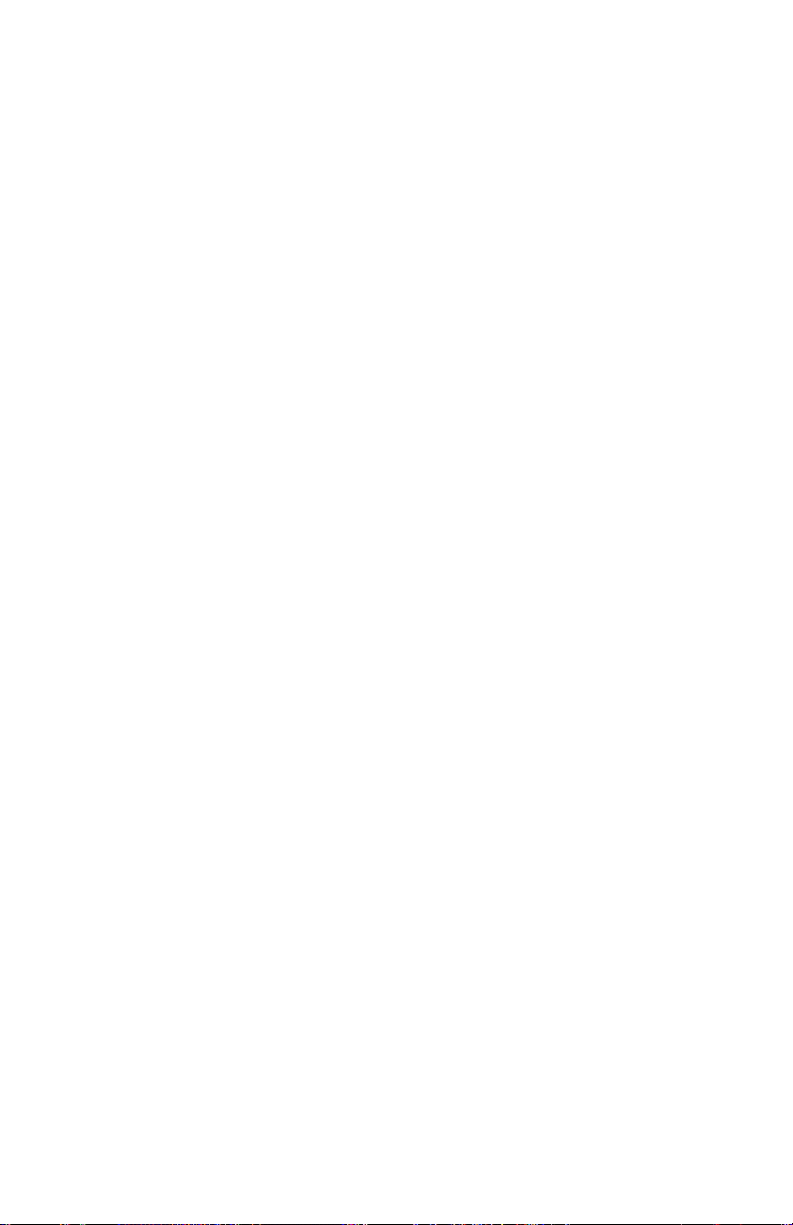
DFlex-4/104 User's Manual, ver. 0.04
Page 51

Chapter 4: Appendix A - Specifications 4-1
Appendix A: Specifications
Operating Environment
Storage temperature: -40° C to 150° C
Operating temperature: 0° C to 70° C
Power Requirements
DFlex-4/104 (no Serial Line Interface Module)
+5 VDC +/-5% @ 100 mA (max.)
+5 VDC +/-5% @ 400 mA (max.) if using the +5V
connections on the COM port headers
RS-232 SLIM (no load)
+5 VDC +/- 5% @ 30 mA. typ.
+/-12 VDC +/- 5% @ 1 mA. typ.
■
RS-232/Fast SLIM (no load)
+5 VDC +/- 5% @ 30 mA. typ.
+12 VDC +/- 10% @ 38 mA. typ.
-12 VDC +/- 10% @ 36 mA. typ.
RS-485/422 SLIM (no load)
+5 VDC +/- 5% @ 120 mA. typ.
■
RS-423 SLIM (no load)
+5 VDC +/- 5% @ 70 mA. typ.
+12 VDC +/- 10% @ 26 mA. typ.
-12 VDC +/- 10% @ 26 mA. typ.
20mA Current loop SLIM (no load)
+5 VDC +/- 5% @ 30 mA. typ.
+12 VDC +/- 5% @ 4 mA. typ.
PC Bus Interface
PC interrupts are jumper selectable, (2, 3, 4, 5, 6, 7, 9, 10, 11,
12, 14, 15)
Base address for I/O ports is DIP switch selectable, requires 4
addresses
One PC/104 expansion connector
Communications
16C654 quad UARTs communication controllers
Programmable baud rate generator - up to 460.8K baud on all
ports
DFlex-4/104 User's Manual, ver. 0.04
Page 52

4-2 Chapter 4: Appendix A - Specifications
Control Signals
RS-232 RTS; DTR; TxD; DCD; CTS; RxD
RS-485 RTS; TxD; CTS; RxD
RS-423 RTS; TxD; CTS; RxD
20mA Current Loop TxD; RxD
Dimensions
DFlex-4/104
Length: 11.50 cm (4.55 inches)
Height: 9.58 cm (3.775 inches)
Connectors/Interface
DFlex-4/104
10 pin header connector
Part Numbers
DFlex-4/104
D4104654XX DFlex-4/104, 4 port, c/w 16C654 UARTs,
unpopulated
D4104654NC DFlex-4/104, 4 port, c/w 16C654 UARTs,
unpopulated, no cable
SIMM-RS232 RS-232 SLIM module
SIMM-F232 RS-232 Fast SLIM module
SIMM-RS485 RS-485 SLIM module
SIMM-RS423 RS-423 SLIM module
SIMM-20MA Current Loop SLIM module
CAB104 DFlex-4/104 cable c/w male DB9 connector
Certification
DFlex-4/104
The DFlex-4/104 is to be included into a device ultimately subject
to FCC, DOC/IC, and CE certification. The customer is
responsible for bringing the completed device into compliance
prior to resale.
DFlex-4/104 User's Manual, ver. 0.04
Page 53

Chapter 4: Appendix B - Connectors/Pinouts 4-3
Appendix B: Connectors/Pinouts
Appendix B outlines the pinouts for the following:
DFlex-4/104 port connector pinouts
DFlex-4/104 cable connector pinouts
DFlex-4/104 power connector pinouts
SLIM pinouts
Port Connector Pinouts
Tables 4 shows the pinouts for the DFlex-4/104 10 pin port header
connectors
Table 4: 10 pin port header pinouts
Pin No.
1 DCD RxD (+) RxD (+) RxD (-)
2 N/C CTS (-) CTS (-) RxD Return
3 RxD TxD (+) TxD Ref TxD (+)
4 RTS RTS (-) RTS (-) TxD (-)
5 TxD TxD (-) TxD (-) TxD Source
6 CTS RTS (+) RTS Ref RxD (+)
7 DTR RxD (-) RxD (-) TxD Return
8 N/C CTS (+) CTS (+) RxD Source
9 SG SR SR SG
10 +5V (if fuse option is installed at location F2)
RS-232
Signal
RS-485
Signal
9753
RS-423
Signal
Current Loop
Signal
1
46810
2
Printed circuit board
DFlex-4/104 User's Manual, ver. 0.04
Page 54

4-4 Chapter 4: Appendix B - Connectors/Pinouts
Cable Connector Pinouts
You can order optional DB9 ribbon cables with the DFlex-4/104.
These cables attach to the 10 pin port headers on the board.
Table 5 shows the pinouts for the optional DFlex-4/104 male
DB9 cable connectors.
Table 5: DB-9 cable connector pinouts
Pin No.
1 DCD RxD B(+) RxD(+) RxD(-)
2 RxD TxD B(+) TxD Ref TxD(+)
3 TxD TxD A(-) TxD(-) TxD Source
4 DTR RxD A(-) RxD(-) TxD Return
5 SG SR SR SG
6 N/C CTS A(-) CTS(-) RxD Return
7 RTS RTS A(-) RTS(-) TxD(-)
8 CTS RTS B(+) RTS Ref RxD(+)
9 N/C CTS B(+) CTS(+) RxD Source
RS-232
Signal
RS-485
Signal
RS-423
Signal
Male DB-9 Connector
Current Loop
Signal
1
6
5
9
Technical Tip:
Please ensure that you terminate the DCD or CTS signals if your
application does not use them. The common way to do this is to
connect DCD to DTR and/or to connect CTS to RTS. Failure to
do so may result in a loss of a performance on your DFlex-4/104
adapter.
DFlex-4/104 User's Manual, ver. 0.04
Page 55

Chapter 4: Appendix B - Connectors/Pinouts 4-5
Power Connector Pinouts
Table 6 shows the pinouts for the DFlex-4/104 8 pin power header
connector
Table 6: Power connector pinouts
Pin
Description
No.
1 GND
2 +5V
3 +5V
4 +12V
5 N/C
6 -12V
7 GND
8 +5V
24 6 8
3
1
Printed circuit board
75
DFlex-4/104 User's Manual, ver. 0.04
Page 56

4-6 Chapter 4: Appendix B - Connectors/Pinouts
SLIM Pinouts
Table 7 shows the pinouts for the Connect Tech Serial Line
Interfaces Modules.
Table 7: SLIM pinouts
SLIM
Pin No.
1 N/C
2 RTS 1 RTS A(-) 1 RTS (-) 1 TxD(-) 1
3 TxD 1 TxD A(-) 1 TxD (-) 1 TxD Source 1
4 CTS 1 RTS B(+) 1 RTS Ref 1 RxD(+) 1
5 RxD 1 TxD B(+) 1 TxD Ref 1 TxD(+) 1
6 N/C CTS A(-) 1 CTS A(-) 1 RxD Return 1
7 DTR 1 RxD A(-) 1 RxD A(-) 1 TxD Return 1
8 N/C CTS B(+) 1 CTS B(+) 1 RxD Source 1
9 DCD 1 RxD B(+) 1 RxD B(+) 1 RxD(-) 1
10 RTS 2 RTS A(-) 2 RTS (-) 2 TxD(-) 2
11 TxD 2 TxD A(-) 2 TxD (-) 2 TxD Source 2
12 CTS 2 RTS B(+) 2 RTS Ref 2 RxD(+) 2
13 RxD 2 TxD B(+) 2 TxD Ref 2 TxD(+) 2
14 N/C CTS A(-) 2 CTS A(-) 2 RxD Return 2
15 DTR 2 RxD A(-) 2 RxD A(-) 2 TxD Return 2
16 N/C CTS B(+) 2 CTS B(+) 2 RxD Source 2
17 DCD 2 RxD B(+) 2 RxD B(+) 2 RxD(-) 2
18 Ground
19 +12 V
20 -12 V
21 +5 V
22 DCD 2 Tied high Tied high Tied high
23 CTS 2 Tied high
24 RTS 2
25 DTR 2
26 TxD 2
27 RxD 2
28 RxD 1
29 TxD 1
30 DTR 1
31 RTS 1
32 CTS 1 Tied high
33 DCD 1 Tied high Tied high Tied high
34 TC
35 RC
TTL
Signal
RS-232
Signal
RS-485
Signal
RS-423
Signal
Current Loop
Signal
Note: earlier versions of the current loop SLIM have pins 22, 23, 32, and 33
tied low.
DFlex-4/104 User's Manual, ver. 0.04
Page 57

Chapter C: Appendix F - Factory Settings 4-7
Appendix C: Factory Settings
Appendix C summarizes the following factory settings for the
DFlex-4/104 adapter.
I/O Port address setting
IRQ (Interrupt Request Line)
I/O/Status Port Address Setting
Switch block S1 sets the I/O and status port addresses for the
DFlex-4/104 adapter. Connect Tech ships the DFlex-4/104
adapter with S1 set for I/O port addresses 200, 208, 210, 218 hex
and the status port disabled. Figure 8 shows the location and
factory setting of this jumper block.
Figure 8: I/O/Status port address factory settings
Port address
switches
ON
1
23
11
10
9/2
Status Port
switch
45
SW1
6
Port address
switch block
DFlex-4/104 User's Manual, ver. 0.04
Page 58

4-8 Chapter 4: Appendix C - Factory Settings
IRQ Setting
Jumper block J2 along with DIP switches 4 and 5 on switch block
SW1 sets the IRQ line for the DFlex-4/104 adapter. Connect
Tech ships the DFlex-4/104 with a shorting block installed across
pins to set all ports to interrrupt on IRQ 4. Figure 9 shows the
location and factory setting of jumper block J2 and switch block
SW1.
Figure 9: IRQ factory setting
11
10
9/2
IRQ
D
J2
C
IRQ switches
ON
12
3
Off
DFlex-4/104 User's Manual, ver. 0.04
IRQ jumper block
6
54
B
A
3579/2 4610121415 11
SW1
Page 59

Chapter C: Appendix F - Factory Settings 4-9
Baud Rate Setting
Jumper block J1 sets the maximum baud rate for the DFlex-4/104
adapter. Connect Tech ships the DFlex-4/104 set for a maximum
baud rate of 115K baud. Figure 10 shows the location and
factory setting of jumper block J1.
Figure 10: Baud rate factory setting (J1)
11
10
9/2
Baud rate
jumper block
(J1)
Off=115K
On=460K
J1
DFlex-4/104 User's Manual, ver. 0.04
Page 60

DFlex-4/104 User's Manual, ver. 0.04
Page 61
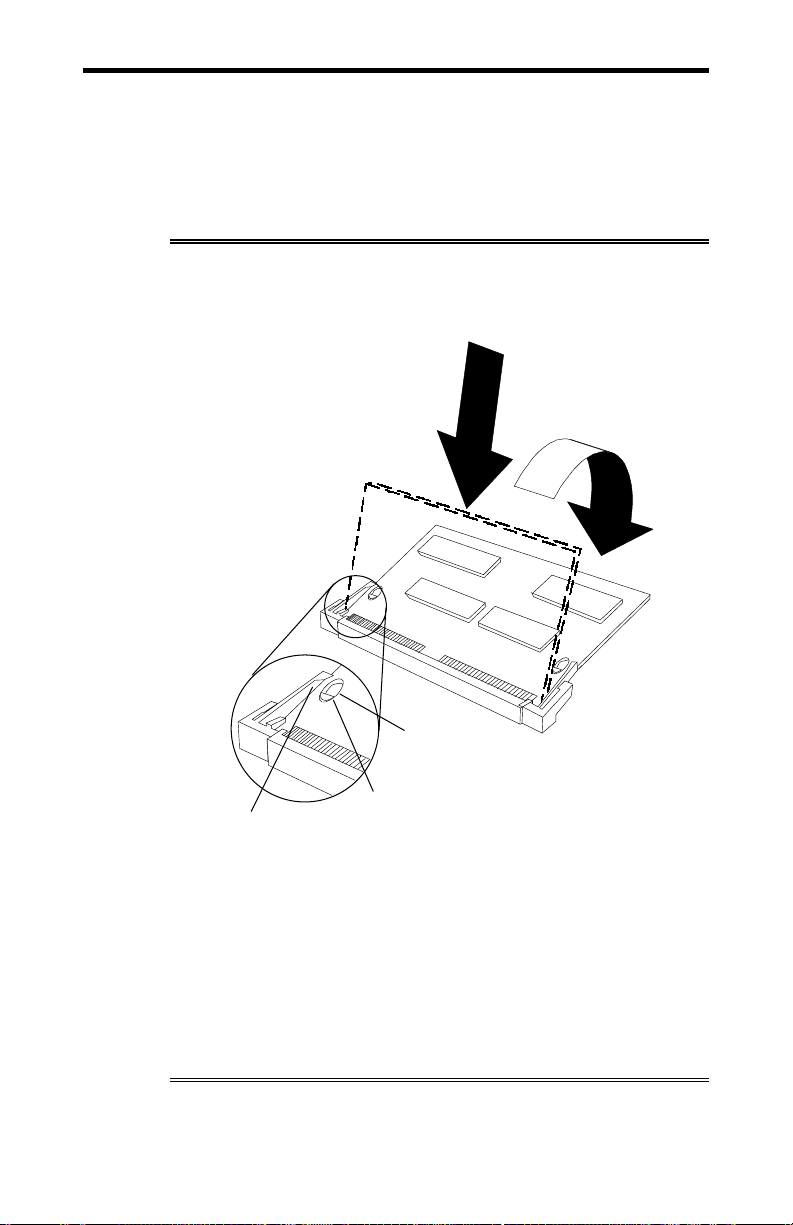
Chapter 4: Appendix D - SLIM Insertion/Removal 4-11
Appendix D: SLIM Insertion/Removal
SLIM insertion
Figure 11 outlines the correct procedure for removing RS-232,
RS-485/422, RS-423 and 20mA current loop Serial Line Interface
Modules (SLIM).
Figure 11: SLIM insertion
1
2
Hole
Clip
1. Place the SLIM into the socket almost vertically (about 75-
degree angle), making sure that it is properly oriented and
fully inserted into the socket.
2. Press downward and sideways on the SLIM until it latches
into the socket. Do NOT force the SLIM, the installation
process requires a small force and should be very smooth and
easy. If you encounter resistance then re-check the orientation
and insertion depth.
Peg
DFlex-4/104 User's Manual, ver. 0.04
Page 62

4-12 Appendix D - SLIM Insertion/Removal
SLIM removal
Figure 12 outlines the correct procedure for removing a RS-232,
RS-423, RS-485/422, RS-423 and 20mA current loop Serial Line
Interface Module (SLIM).
Figure 12: SLIM removal
3
2
1. Using both hands, place your thumbs on the clips that hold
the SLIM into the socket, and place your index fingers on the
edge of the SLIM.
2. Push outwards (with your thumbs) on the clips until the
SLIM is released from the clips. Your index fingers can then
raise the SLIM past the clips. The SLIM is then free to be
removed from the DFlex-4/104 board. The force required to
open the clips is small and the SLIM naturally springs
upwards as soon as the clips are open wide enough. If
removal is difficult, then you are probably trying to raise the
SLIM before the clips are open.
DFlex-4/104 User’s Manual, ver. 0.04
1
Page 63

Chapter 4: Appendix E - RS-232 Options 4-13
Appendix E: RS-232 SLIM Option
You may order the DFlex-4/104 adapter with RS-232 and RS232/Fast Serial Line Interfaces Modules. The RS-232 and RS232/Fast SLIMs offer the following features:
The RS-232 electrical interface, an industry standard that
■
offers connection to a wide range of peripheral devices.
Each SLIM controls two ports.
■
SLIMS are field upgradeable, providing you with more
■
flexibility for your application.
WARNING
You must insert Serial Line Interface Modules into all of the SLIM
sockets to attain the communications functionality of your
DFlex-4/104 adapter.
DFlex-4/104 User's Manual, ver. 0.04
Page 64

4-14 Chapter 4: Appendix E - RS-232 Option
Please refer to Figure 13 for a partial schematic of the RS-232 or
RS-232/Fast SLIM
Figure 13: RS-232; RS-232/Fast SLIM: partial schematic
DB9
Connector
3
4
7
SG
5
8
2
1
RS-232 & RS-232/Fast SLIM
Partial Schematic
TxD
DTR
RTS
UART
CTS
RXD
Note: The RS-232 and RS-232/Fast Serial Line Interface Module
controls two ports, and therefore the schematic shows only a
portion of the circuit.
DFlex-4/104 User’s Manual, ver. 0.04
DCD
Page 65

Chapter 4: Appendix E - RS-232 Options 4-15
RS-232/Fast SLIM
The standard RS-232 SLIM is not fully functional with a DFlex4/104 adapter with J1 set for a maximum baud rate of 460K baud.
Only the RS-232/Fast Serial Line Interface Module (SLIM) is
fully functional with the DFlex-4/104 set for a maximum baud
rate of 460k baud.
Installation
The DFlex-4/104 adapter has two SLIM sockets that accept Serial
Line Interface Modules. SLIM 1 socket interfaces ports 1 and 2.
SLIM 2 socket interfaces ports 3 and 4. Please refer to Chapter
2: Hardware Installation for the location of the SLIM sockets
and to Appendix D: SLIM Insertion/Removal for the proper
procedures to installing and removing SLIMs.
Your DFlex adapter and Serial Line Interface Module (SLIM) are
very sensitive to static electricity. Make sure that before you
remove them from the anti-static shipping bag, you wear an antistatic wristband. When you remove them from the anti-static bag,
handle them only by the edges and place them on the anti-static
bag or an anti-static mat.
Please refer to Table 8 for the pinouts for the SLIM sockets found
on the DFlex-4/104 adapter.
DFlex-4/104 User's Manual, ver. 0.04
Page 66

4-16 Chapter 4: Appendix E - RS-232 Option
Table 8: SLIM pinouts
SLIM
Pin No.
1 N/C
2 RTS 1 RTS A(-) 1 RTS (-) 1 TxD(-) 1
3 TxD 1 TxD A(-) 1 TxD (-) 1 TxD Source 1
4 CTS 1 RTS B(+) 1 RTS Ref 1 RxD(+) 1
5 RxD 1 TxD B(+) 1 TxD Ref 1 TxD(+) 1
6 N/C CTS A(-) 1 CTS A(-) 1 RxD Return 1
7 DTR 1 RxD A(-) 1 RxD A(-) 1 TxD Return 1
8 N/C CTS B(+) 1 CTS B(+) 1 RxD Source 1
9 DCD 1 RxD B(+) 1 RxD B(+) 1 RxD(-) 1
10 RTS 2 RTS A(-) 2 RTS (-) 2 TxD(-) 2
11 TxD 2 TxD A(-) 2 TxD (-) 2 TxD Source 2
12 CTS 2 RTS B(+) 2 RTS Ref 2 RxD(+) 2
13 RxD 2 TxD B(+) 2 TxD Ref 2 TxD(+) 2
14 N/C CTS A(-) 2 CTS A(-) 2 RxD Return 2
15 DTR 2 RxD A(-) 2 RxD A(-) 2 TxD Return 2
16 N/C CTS B(+) 2 CTS B(+) 2 RxD Source 2
17 DCD 2 RxD B(+) 2 RxD B(+) 2 RxD(-) 2
18 Ground
19 +12 V
20 -12 V
21 +5 V
22 DCD 2 Tied high Tied high Tied high
23 CTS 2 Tied high
24 RTS 2
25 DTR 2
26 TxD 2
27 RxD 2
28 RxD 1
29 TxD 1
30 DTR 1
31 RTS 1
32 CTS 1 Tied high
33 DCD 1 Tied high Tied high Tied high
34 TC
35 RC
TTL
Signal
RS-232
Signal
RS-485
Signal
RS-423
Signal
Current Loop
Signal
Note: earlier versions of the current loop SLIM have pins 22, 23, 32, and 33
tied low.
DFlex-4/104 User’s Manual, ver. 0.04
Page 67

Chapter 4: Appendix F - RS-485/422 Options 4-17
Appendix F: RS-485/422 Options
You may order the DFlex-4/104 adapter with RS-485/422 Serial
Line Interfaces Modules. The RS-485/422 electrical interface is a
reliable high-speed serial link that offers superior noise immunity
and multi-drop network connectivity. The RS-485/422 electrical
interface is also a superset of the RS-422 electrical interface.
WARNING
You must insert Serial Line Interface Modules into all of the SLIM
sockets to attain the communications functionality of your
DFlex-4/104 adapter.
Installation
The DFlex-4/104 adapter has two SLIM sockets that accept Serial
Line Interface Modules. SLIM 1 socket interfaces ports 1 and 2.
SLIM 2 socket interfaces ports 3 and 4. Please refer to Chapter
2: Hardware Installation for the location of the SLIM sockets
and to Appendix D: SLIM Insertion/Removal for the proper
procedures to installing and removing SLIMs.
Your DFlex-4/104 adapter and Serial Line Interface Module
(SLIM) are very sensitive to static electricity. Make sure that
before you remove them from the anti-static shipping bag, you
wear an anti-static wristband. When you remove them from the
anti-static bag, handle them only by the edges and place them on
the anti-static bag or an anti-static mat.
DFlex-4/104 User's Manual, ver. 0.04
Page 68

4-18 Chapter 4: Appendix F - RS-485/422 Option
RS-485/422 SLIM
You can use the RS-485/422 SLIM in 2 wire and 4 wire multidrop configurations where the RS-485 line drivers are disabled to
allow other devices access to the line.
Your DFlex-4/104 adapter does not provide DIP switches to
control the driver enables for the RS-485 SLIM. Instead, the DTR
signal is used to gate the control. If DTR is asserted, the drivers
are always enabled. If DTR is not asserted, then the driver will be
enabled only when RTS is asserted. To disable the RS-485 line
driver you must not assert DTR and RTS.
Also, the receivers on the RS-485 SLIM are biased high through
fixed resistors. Please refer to Figure 14 for a partial schematic
of the RS-485/422 SLIM circuit, while Table 9 shows the pinouts
for the SLIM sockets found on the DFlex-4/104 adapter.
Your DFlex-4/104 adapter is very sensitive to static electricity.
Make sure that before you remove the card from the anti-static
shipping bag, you wear an anti-static wristband. When you
remove the board from the anti-static bag, handle it only by the
edges and place it on the anti-static bag or an anti-static mat.
DFlex-4/104 User’s Manual, ver. 0.04
Page 69

Chapter 4: Appendix F - RS-485/422 Options 4-19
)
Figure 14: RS-485/422 SLIM partial schematic
RS-485/422 SLIM
Partial Schematic
SLIM
Pin 29
SLIM
Pin 30
SLIM
Pin 31
SLIM
Pin 28
SLIM
Pin 32
SLIM
Pin 33
TxD
DTR
RTS
RxD
CTS
DCD
U3
U1
U1
+5 V
Port 2
TxD A
TxD B
RTS A
RTS B
RxD A
RxD B
CTS A
CTS B
SLIM
Pin 11
SLIM
Pin 13
SLIM
Pin 10
SLIM
Pin 12
SLIM
Pin 15
SLIM
Pin 17
SLIM
Pin 14
SLIM
Pin 16
5
7
U2
6
3
4
3
1
U2
2
9
NET 3
10
7
NET 4
6
Port 1
TxD A
TxD B
RTS A
RTS B
RxD A
RxD B
CTS A
CTS B
SLIM
Pin 21
SLIM
Pin 18
SLIM
Pin 3
SLIM
Pin 5
SLIM
Pin 2
SLIM
Pin 4
SLIM
Pin 7
SLIM
Pin 9
SLIM
Pin 6
SLIM
Pin 8
SLIM
Pin 26
SLIM
Pin 25
SLIM
Pin 24
SLIM
Pin 27
SLIM
Pin 23
SLIM
Pin 22
+5 V
GND
TxD
DTR
RTS
RxD
CTS
DCD
2
1
11
5
13
15
U2
14
13
11
U3
12
12
11
9
U2
10
1
NET 1
U1
3
2
15
U1
13
+5 V
NET 2
14
Network detail
+5 V
R1
RN 3 (1.2K ohm
R2R3RN 1 (150 ohm)
B
A
RN 2 (1.2K ohm)
Net #
Net 1
Net 2
Net 3
Net 4
RN 1
(150 ohm)
Pin #
7, 8
5, 6
3, 4
1, 2
RN 2, RN 3
(1.2k ohm)
Pin #
5
4
3
2
Note: As an RS-485/422 Serial Line Interface Module controls two ports, the
schematic shows the circuit for two ports.
DFlex-4/104 User's Manual, ver. 0.04
Page 70

4-20 Chapter 4: Appendix F - RS-485/422 Option
Table 9: SLIM pinouts
SLIM
Pin No.
1 N/C
2 RTS 1 RTS A(-) 1 RTS (-) 1 TxD(-) 1
3 TxD 1 TxD A(-) 1 TxD (-) 1 TxD Source 1
4 CTS 1 RTS B(+) 1 RTS Ref 1 RxD(+) 1
5 RxD 1 TxD B(+) 1 TxD Ref 1 TxD(+) 1
6 N/C CTS A(-) 1 CTS A(-) 1 RxD Return 1
7 DTR 1 RxD A(-) 1 RxD A(-) 1 TxD Return 1
8 N/C CTS B(+) 1 CTS B(+) 1 RxD Source 1
9 DCD 1 RxD B(+) 1 RxD B(+) 1 RxD(-) 1
10 RTS 2 RTS A(-) 2 RTS (-) 2 TxD(-) 2
11 TxD 2 TxD A(-) 2 TxD (-) 2 TxD Source 2
12 CTS 2 RTS B(+) 2 RTS Ref 2 RxD(+) 2
13 RxD 2 TxD B(+) 2 TxD Ref 2 TxD(+) 2
14 N/C CTS A(-) 2 CTS A(-) 2 RxD Return 2
15 DTR 2 RxD A(-) 2 RxD A(-) 2 TxD Return 2
16 N/C CTS B(+) 2 CTS B(+) 2 RxD Source 2
17 DCD 2 RxD B(+) 2 RxD B(+) 2 RxD(-) 2
18 Ground
19 +12 V
20 -12 V
21 +5 V
22 DCD 2 Tied high Tied high Tied high
23 CTS 2 Tied high
24 RTS 2
25 DTR 2
26 TxD 2
27 RxD 2
28 RxD 1
29 TxD 1
30 DTR 1
31 RTS 1
32 CTS 1 Tied high
33 DCD 1 Tied high Tied high Tied high
34 TC
35 RC
TTL
Signal
RS-232
Signal
RS-485
Signal
RS-423
Signal
Current Loop
Signal
Note: earlier versions of the current loop SLIM have pins 22, 23, 32, and 33
tied low.
DFlex-4/104 User’s Manual, ver. 0.04
Page 71

Chapter 4: Appendix F - RS-485/422 Options 4-21
RS-485/422 Cable Wiring
You can wire DFlex-4/104 adapters with the RS-485/422 option
in various ways to communicate with RS-485/422 peripherals.
This section will descibe a few examples of RS-485/422 cabling
schemes.
Figure 15 describes a 4 wire cabling scheme between a port on
the DFlex-4/104 adapter to a port on the RS-485/422 peripheral.
Figure 15: RS-485/422 wiring diagram (4 wire)
DFlex-4/104 adapter RS-485 peripheral
TxD +
2
TxD -
3
RxD +
1
RxD -
4
RTS +
8
CTS +
9
RTS -
7
CTS -
6
SR
5
RxD +
RxD -
TxD +
TxD -
RTS +
CTS +
RTS -
CTS -
SR
Figure 16 describes a 2 wire cabling scheme between a port on
the DFlex-4/104 adapter to a port on the RS-485/422 peripheral.
Figure 16: RS-485/422 wiring diagram (2 wire)
DFlex-4/104 adapter RS-485 peripheral
TxD +
2
RxD +
1
TxD -
3
RxD - TxD -
4
RTS +
8
CTS +
9
RTS -
7
CTS -
6
SR
5
RxD +
TxD +
RxD -
RTS +
CTS +
RTS -
CTS -
SR
DFlex-4/104 User's Manual, ver. 0.04
Page 72

DFlex-4/104 User’s Manual, ver. 0.04
Page 73

Chapter 4: Appendix G - RS-423 Options 4-23
Appendix G: RS-423 Options
You may order the DFlex-4/104 adapter with RS-423 Serial Line
Interfaces Module. The RS-423 electrical interface is a reliable
high-speed serial link that offers superior noise immunity.
WARNING
You must insert Serial Line Interface Modules into all of the SLIM
sockets to attain the communications functionality of your
DFlex-4/104 adapter.
Please refer to
SLIM circuit
Figure 17
DB9 Connector
3
7
2
8
5
6
9
1
4
Figure 17
for a partial schematic of the RS-423
: RS-423 SLIM partial schematic
RS-423 SLIM
Partial Schematic
TxD-
RTS-
TxD Ref
RTS Ref
SR
CTS-
NET 2
CTS+
RxD+
NET 1
RxD-
NET 1 NET 2
+5V
22K
+
-
22K
+5V
22K
-
+
22K
UART
Note: Note: The RS-423 Serial Line Interface Module controls
two ports, and therefore the schematic shows only a portion of the
circuit.
DFlex-4/104 User's Manual, ver. 0.04
Page 74

4-24 Chapter 4: Appendix G - RS-423 Option
Installation
The DFlex-4/104 adapter has two SLIM sockets that accept Serial
Line Interface Modules. SLIM 1 socket interfaces ports 1 and 2.
SLIM 2 socket interfaces ports 3 and 4. Please refer to Chapter
2: Hardware Installation for the location of the SLIM sockets
and to Appendix D: SLIM Insertion/Removal for the proper
procedures to installing and removing SLIMs.
Your DFlex-4/104 adapter and Serial Line Interface Module
(SLIM) are very sensitive to static electricity. Make sure that
before you remove them from the anti-static shipping bag, you
wear an anti-static wrist-band. When you remove them from the
anti-static bag, handle them only by the edges and place them on
the anti-static bag or an anti-static mat.
Please refer to Table 10 for the pinouts for the SLIM sockets
found on the DFlex-4/104 adapter.
DFlex-4/104 User’s Manual, ver. 0.04
Page 75

Chapter 4: Appendix G - RS-423 Options 4-25
Table 10: SLIM pinouts
SLIM
Pin No.
1 N/C
2 RTS 1 RTS A(-) 1 RTS (-) 1 TxD(-) 1
3 TxD 1 TxD A(-) 1 TxD (-) 1 TxD Source 1
4 CTS 1 RTS B(+) 1 RTS Ref 1 RxD(+) 1
5 RxD 1 TxD B(+) 1 TxD Ref 1 TxD(+) 1
6 N/C CTS A(-) 1 CTS A(-) 1 RxD Return 1
7 DTR 1 RxD A(-) 1 RxD A(-) 1 TxD Return 1
8 N/C CTS B(+) 1 CTS B(+) 1 RxD Source 1
9 DCD 1 RxD B(+) 1 RxD B(+) 1 RxD(-) 1
10 RTS 2 RTS A(-) 2 RTS (-) 2 TxD(-) 2
11 TxD 2 TxD A(-) 2 TxD (-) 2 TxD Source 2
12 CTS 2 RTS B(+) 2 RTS Ref 2 RxD(+) 2
13 RxD 2 TxD B(+) 2 TxD Ref 2 TxD(+) 2
14 N/C CTS A(-) 2 CTS A(-) 2 RxD Return 2
15 DTR 2 RxD A(-) 2 RxD A(-) 2 TxD Return 2
16 N/C CTS B(+) 2 CTS B(+) 2 RxD Source 2
17 DCD 2 RxD B(+) 2 RxD B(+) 2 RxD(-) 2
18 Ground
19 +12 V
20 -12 V
21 +5 V
22 DCD 2 Tied high Tied high Tied high
23 CTS 2 Tied high
24 RTS 2
25 DTR 2
26 TxD 2
27 RxD 2
28 RxD 1
29 TxD 1
30 DTR 1
31 RTS 1
32 CTS 1 Tied high
33 DCD 1 Tied high Tied high Tied high
34 TC
35 RC
TTL
Signal
RS-232
Signal
RS-485
Signal
RS-423
Signal
Current Loop
Signal
Note: earlier versions of the current loop SLIM have pins 22, 23, 32, and 33
tied low.
DFlex-4/104 User's Manual, ver. 0.04
Page 76

4-26 Chapter 4: Appendix G - RS-423 Option
RS-423 Cable Wiring
You can wire DFlex-4/104 adapter with the RS-423 option in
various ways to communicate with RS-423 peripherals. This
section will descibe a few examples of RS-423 cabling schemes.
Figure 18 describes a 4 wire cabling scheme between a port on
the DFlex-4/104 adapter to a port on the RS-423 peripheral.
Figure 18: RS-423 wiring diagram (4 wire)
DFlex-4/104 adapter
RS-423 peripheral
SR
2
TxD -
3
RxD +
1
RxD -
4
SR
8
CTS +
9
RTS -
7
CTS -
6
SG
5
RxD +
RxD -
SR
TxD -
SG
Figure 19 describes an all wire cabling scheme between a port on
the DFlex-4/104 adapter to a port on the RS-423 peripheral.
Figure 19: RS-423 wiring diagram (all wire)
DFlex-4/104 adapter
2
3
1
4
9
6
8
7
5
SR
TxD -
RxD +
RxD - TxD -
CTS +
CTS -
SR
RTS -
SG
RS-423 peripheral
RxD +
RxD -
SR
SR
RTS -
CTS +
CTS -
SG
DFlex-4/104 User’s Manual, ver. 0.04
Page 77

Chapter 4: Appendix H - 20mA Current Loop 4-27
Appendix H: 20mA Current Loop Option
You may order DFlex-4/104 adapter with 20mA current loop
Serial Line Interface Modules. The 20mA current loop electrical
interface provides a reliable high speed serial link over long
distances that offers superior noise immunity and multi-drop
network connectivity.
WARNING
You must insert Serial Line Interface Modules into all of the SLIM
sockets to attain the communications functionality of your
DFlex-4/104 adapter.
Installation
The DFlex-4/104 adapter has two SLIM sockets that accept Serial
Line Interface Modules. SLIM 1 socket interfaces ports 1 and 2.
SLIM 2 socket interfaces ports 3 and 4. Please refer to
2: Hardware Installation
Appendix D: SLIM Insertion/Removal
and to
procedures to installing and removing SLIMs.
Your DFlex-4/104 adapter and Serial Line Interface Module
(SLIM) are very sensitive to static electricity. Make sure that
before you remove them from the anti-static shipping bag, you
wear an anti-static wrist-band. When you remove them from the
anti-static bag, handle them only by the edges and place them on
the anti-static bag or an anti-static mat.
for the location of the SLIM sockets
for the proper
Chapter
DFlex-4/104 User's Manual, ver. 0.04
Page 78

4-28 Chapter 4: Appendix H - 20mA Current Loop
20mA Current Loop SLIM
The 20mA current loop module provides optically isolated 20mA
active or passive current loop interfaces for two ports. For each
port there is an isolated receiver, an optically isolated transmitter
and two 20mA current sources. See Figure 20 for the schematic
of the 20mA current loop module.
Note:. The current source uses a compliance voltage of 24 volts,
and the transmitter will withstand a 27 volt drop. Please refer to
the Hewlett Packard Optoelectronics Manual/Catalogue for a
complete description of HPCL 4100 and HPCL 4200
specifications.
Figure 20: 20mA Current Loop SLIM schematic
+5V
8
3 TxD +
HCPL
TxD 6
4100
4 TxD -
5
20mA Current Loop SLIM
Partial Schematic
+5V
8
HCPL
RxD 7
4200
1 RxD +
2 RxD -
56
+5V
CTS
DCD
+12V
22K
33 Ohm
-12V
Where:
+12V
VF = 1.5V
2N2907A
SLIM
Pin No.
51 Ohm
RxD SRC
RxD RET
Current Loop
Signal
22K
33 Ohm
-12V
SLIM
Pin No.
VF = 1.5V
2N2907A
Current Loop
Signal
3 TxD Source 1 15 TxD Return 2
4 RxD(+) 1 16 RxD Source 2
5 TxD(+) 1 17 RxD(-) 2
6 RxD Return 1 18 Gnd
7 TxD Return 1 19 +12 V
8 RxD Source 1 20 -12 V
9 RxD(-) 1 21 +5 V
10 TxD(-) 2 22 DCD 2 (+5 V)
11 TxD Source 2 23 CTS 2 (+5 V)
12 RxD(+) 2 32 CTS 1 (+5 V)
13 TxD(+) 2 33 DCD 1 (+5 V)
51 Ohm
RxD SRC
RxD RET
DFlex-4/104 User’s Manual, ver. 0.04
Page 79

Chapter 4: Appendix H - 20mA Current Loop 4-29
To implement a passive interface, wire the transmitter and the
receiver, while leaving the current sources unconnected. An
external current source is required to implement a passive
interface.
To implement an active interface, connect a 20mA current source
in series with the transmitter and another 20mA current source in
series with the receiver. Please refer to Figure 21 for a 20mA
current loop cable wiring configuration between one port of a
DFlex-4/104 adapter and another port of a DFlex-4/104 adapter.
This example shows wiring for both active and passive modes.
When you use a current loop SLIM as a current source in the loop
and the 20mA is flowing, the corresponding LED on the Serial
Line Interface Module will light. If the loop is open or the current
loop SLIM is not used as a current source the LED will be off.
WARNING
When using the current source in a loop with low resistance, the
transistor will run hot. This can be avoided by increasing the
loop resistance. The calculation for Maximum Loop
Resistance(RL ) is:
Max RL = 22 - ( S x VD )
Note:
1. S = the number of stations in the loop (TX’s and RX’s)
2. VD = the voltage drop for the HP opto couplers on the SLIM.
VD = 2.3 V for the HPCL 4100 and HPCL 4200. When you
use other manufacturers’equipment in the loop the value of
VD may differ.
Please refer to Table 11 for the pinouts for the SLIM sockets
found on the DFlex-4/104 adapter.
0.020
DFlex-4/104 User's Manual, ver. 0.04
Page 80

4-30 Chapter 4: Appendix H - 20mA Current Loop
Table 11: SLIM pinouts
SLIM
Pin No.
1 N/C
2 RTS 1 RTS A(-) 1 RTS (-) 1 TxD(-) 1
3 TxD 1 TxD A(-) 1 TxD (-) 1 TxD Source 1
4 CTS 1 RTS B(+) 1 RTS Ref 1 RxD(+) 1
5 RxD 1 TxD B(+) 1 TxD Ref 1 TxD(+) 1
6 N/C CTS A(-) 1 CTS A(-) 1 RxD Return 1
7 DTR 1 RxD A(-) 1 RxD A(-) 1 TxD Return 1
8 N/C CTS B(+) 1 CTS B(+) 1 RxD Source 1
9 DCD 1 RxD B(+) 1 RxD B(+) 1 RxD(-) 1
10 RTS 2 RTS A(-) 2 RTS (-) 2 TxD(-) 2
11 TxD 2 TxD A(-) 2 TxD (-) 2 TxD Source 2
12 CTS 2 RTS B(+) 2 RTS Ref 2 RxD(+) 2
13 RxD 2 TxD B(+) 2 TxD Ref 2 TxD(+) 2
14 N/C CTS A(-) 2 CTS A(-) 2 RxD Return 2
15 DTR 2 RxD A(-) 2 RxD A(-) 2 TxD Return 2
16 N/C CTS B(+) 2 CTS B(+) 2 RxD Source 2
17 DCD 2 RxD B(+) 2 RxD B(+) 2 RxD(-) 2
18 Ground
19 +12 V
20 -12 V
21 +5 V
22 DCD 2 Tied high Tied high Tied high
23 CTS 2 Tied high
24 RTS 2
25 DTR 2
26 TxD 2
27 RxD 2
28 RxD 1
29 TxD 1
30 DTR 1
31 RTS 1
32 CTS 1 Tied high
33 DCD 1 Tied high Tied high Tied high
34 TC
35 RC
TTL
Signal
RS-232
Signal
RS-485
Signal
RS-423
Signal
Current Loop
Signal
Note: earlier versions of the current loop SLIM have pins 22, 23, 32, and 33
tied low.
DFlex-4/104 User’s Manual, ver. 0.04
Page 81

Chapter 4: Appendix H - 20mA Current Loop 4-31
(
)
Current Loop Cable Wiring
You can wire DFlex-4/104 adapters with the 20mA Current Loop
option in various ways to communicate with 20mA Current Loop
peripherals. This section will descibe a few examples of current
loop cabling schemes.
Figure 21 describes a 4 wire cabling scheme between a port on
the DFlex-4/104 adapter to another port on the DFlex-4/104
adapter.
Figure 21: Current Loop wiring diagram (4 wire)
XMTR
HCPL 4100
RCVR
HCPL 4200
Non-isolated station
Active transmitters/receivers
I
SRC
I
SRC
TxD Return
TxD Source
RxD Source
RxD Return
RxD -
RxD +
TxD +
TxD -
4
20mA
3
2
7
9
20mA
6
1
8
Optically isolated station
(Passive transmitters/receivers)
1
RxD -
RCVR
HCPL 4200
RxD +
8
2
TxD +
XMTR
HCPL 4100
TxD -
7
Port 1
DB-9 male
Port 2
DB-9 male
Note:
The example above illustrates a 20mA current loop cable wiring
configuration between one port of an DFlex-4/104 adapter and
another port of an DFlex-4/104 adapter. This example shows
wiring for both active and passive modes
DFlex-4/104 User's Manual, ver. 0.04
Page 82

DFlex-4/104 User’s Manual, ver. 0.04
