ConnectPRO HDMI-EDID User Manual
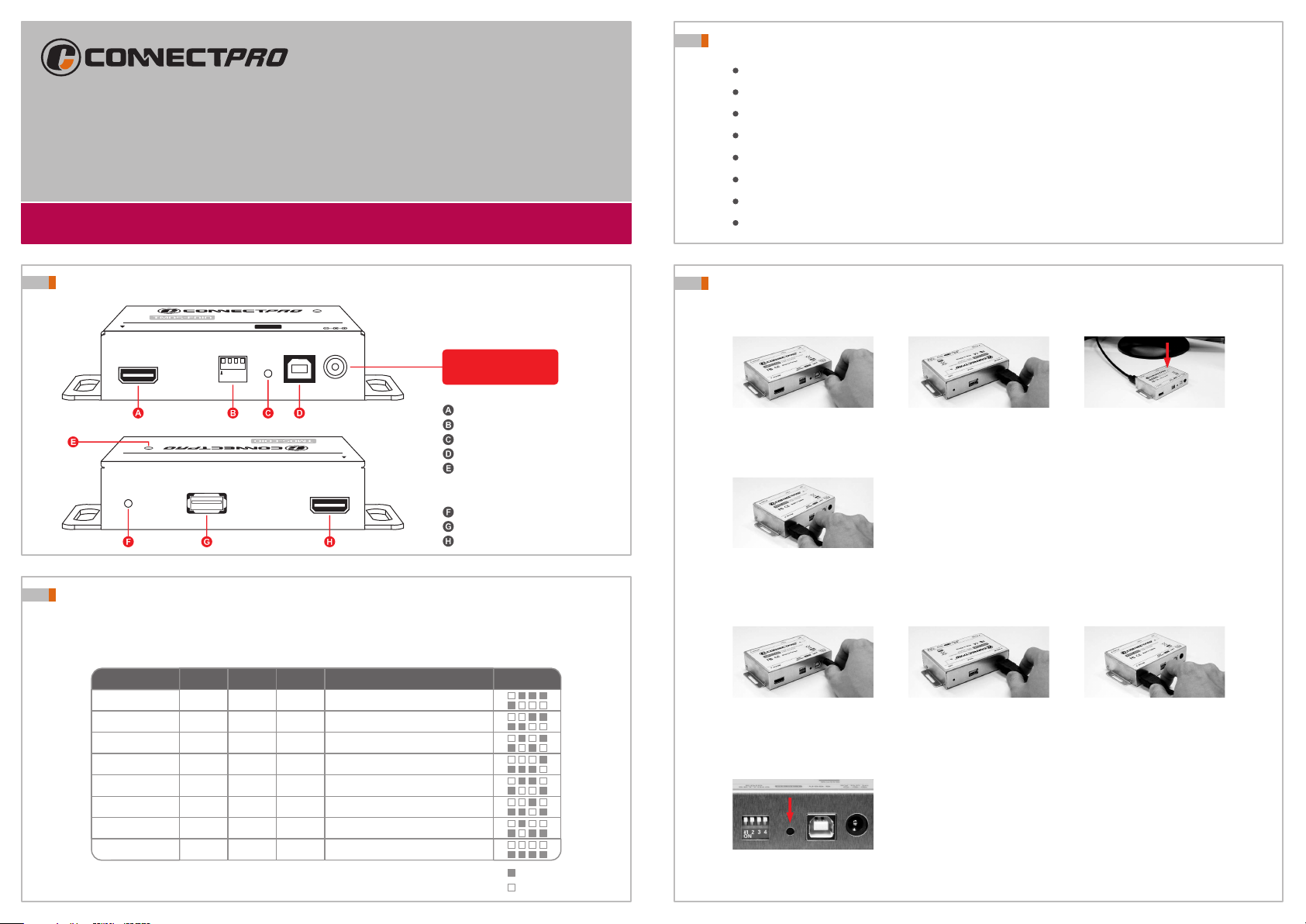
TM
TMDS-EDID
Digital Video EDID Emulator / HDMI Compliant 3D
Installation Guide
Features & Benefits
HDCP compatible
HD resolution and refresh rate emulation
Standard EDID data
Full EDID Cloning
Default & clone selectable
LED indication
Easy and compact design for installation and operation
Display side booster capability
Unit View
Digital Video EDID Emu lator
HDMI Compliant 3D
SYSTEM USB B
EDID
SETTING
1 234
ON
RESET
TM
5V DC in
Note :
Default EDID information is not optimal for the
particular display being used. It is a generic
configuration with standard resolutions that
might function with a variety of displays.
Power input regulated
DC 5V 2000 mA
System
HDMI Compliant 3D
TM
DDC
Digital Video EDID Emu lator
USB A
DISPLAY
EDID setting
Reset
USB B
DDC indicator
* Green = Default EDID
* Orange = Cloned EDID
DDC button
USB A
Display
DIP Switch for Default Resolution
The TMDS-EDID provides 8 different default video resolution combinations which can be freely
selected by shifting the HDMI EDID DIP Switch.
The description of each resolution combination is listed in the Selection Table below :
Selection SW2
1
OFF
2
3
OFF
4
5
OFF
6
7
OFF
8
SW1 EDID Clone Enable
SW1
OFF
ON
ON
ON
ON
ON
SW3
OFF
OFF
OFF
OFF
ON
ON
ON
ON
SW4
OFF
OFF
OFF
OFF
ON
ON
ON
ON
EDID Clone Disable
Resolution
1080P, 1080i, 720P, 480P
1080i, 720P, 480P, 480i
720P, 480P, 480i, 576P
480P, 480i, 576P, 576i
480i, 576P, 576i, 240P
576P, 576i, 240P
576i, 240P
240P
1 234
Switch
None
Installation
To use cloned EDID information ( Orange light means ” Cloned ” )
1 2
Connect the optional DC 5V/2A
power adaptor or USB cable (B
connector) to supply DC power
Connect HDMI cable from
display to HDMI port
4
Special note :
In the majority of cases, the emulator should be used in "clone"
mode to provide optimal display settings for the display being
used. In the event that this is not possible (the display does not
provide DDC/EDID information, or it is otherwise not possible),
Connect HDMI cable between
system and HDMI port
the emulator should be used in default mode. The EDID
information used in default mode is not for optimal viewing, but
rather to still provide a stable operating environment.
To use default EDID information ( Green light means ” Default ” )
1 2
Connect the optional DC 5V/2A
power adaptor or USB cable (B
connector) to supply DC power.
(While the green light is on. )
4
Select one default resolution
combination, then press
RESET button
Connect HDMI cable from
display to HDMI port
Press the DDC button
(The light will flash 3 times when
a display is initially cloned. When
the light changes from green to
solid orange, the clone has
succeeded.)
3
3
Connect HDMI cable between
system and HDMI port
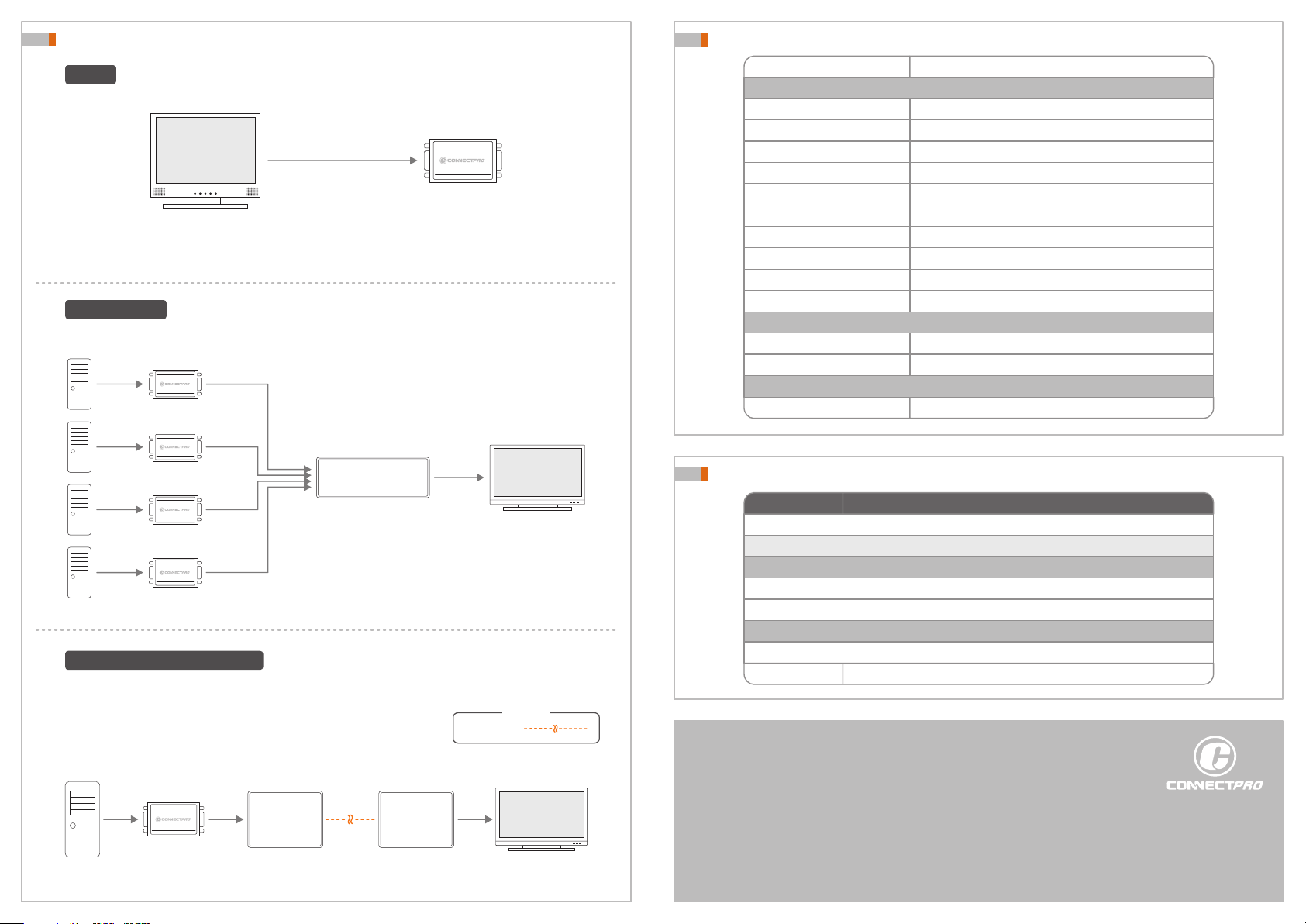
Application Connection Diagram
Step 1
To clone EDID information first. Connect emulator to the monitor.
Monitor
Special note:
Emulator’s power supply has to be connected via DC jack or USB-A/B first.
Step 2 for KVM
Video In
Video Out
TM
TM
DDC In
TM
DDC Emulator
Traditional KVM Switches
DOES NOT
Which provide two-way DDC communication
will need DDC Emulator(s) placed between KVM switch
and each connected PC.
Specification
Functional
LED indication
Clone EDID
Cable
Power supply
Power consumption
Bandwidth
Resolution
Audio
HDCP
Connectors
Mechanical
Dimensions H x W x D
Weight
Certification
TMDS-EDID
Green – power on, Orange – clone indication
Push button switch
1ft HDMI cable
USB or 5V / 2A DC adaptor
1 W
2.25 Gbps
Max. 1920 x 1200 @ 60Hz
LPCM 7.1, 5.1 or 2 channel / compressed digital bit-stream
Hardware HDCP engine ( pre-programmed )
HDMI x 2
27 x 70 x 103 mm ( 1.06 x 2.76 x 4.06 inch )
113 g ( 0.25 lb )
FCC, CE
KVM Switch
TM
TM
PC
DDC Emulator
Step 2 for Video / KVM extender
Old Video or KVM extender
Which provide two-way DDC communication
DOES NOT
will need DDC Emulator placed between extender unit and PC.
Video In
PC
Video Out
TM
DDC Emulator
Video / KVM
Extender
Video / KVM
Extender
CATx Cable
Display
Legend
Display
Ordering Information
Model
TMDS-EDID
Optional part / accessory
Cables
HDMI-202-1
Power Adaptor
PAUS-DC5V2A
Description
Digital Video EDID Emulator / HDMI Compliant 3D with HDCP
4-ft USB A-to-B cableUC-AB-04
1-ft Male-to-Ma le HDMI cable
Power supply DC 5V ( 2000 mA ) - AC 110/220V for USA
* Any other interface is available upon request
Conn ectPR O - USA, Taiw an
www.connectpro.com
Corporate Office
20525 Pase o De l Pr ado Walnut , CA 91789, USA
Tel +1-9 09-44 4- 928 8 Fa x +1 -909- 44 4-928 9
Design Center and Operational Hubs
13F., No .120, S ec . 1, S anm in R d., Ban ci ao Di st .,
New Ta ip ei Ci ty 2 20, Taiw an, R.O .C ..
Tel +886 -2-89 64 -27 00 Fa x +886- 2- 896 4- 2977
TM
Doc:IG-TM DSEDI D_V2- 1
