Connect AO-DPF1810 Instruction Manual
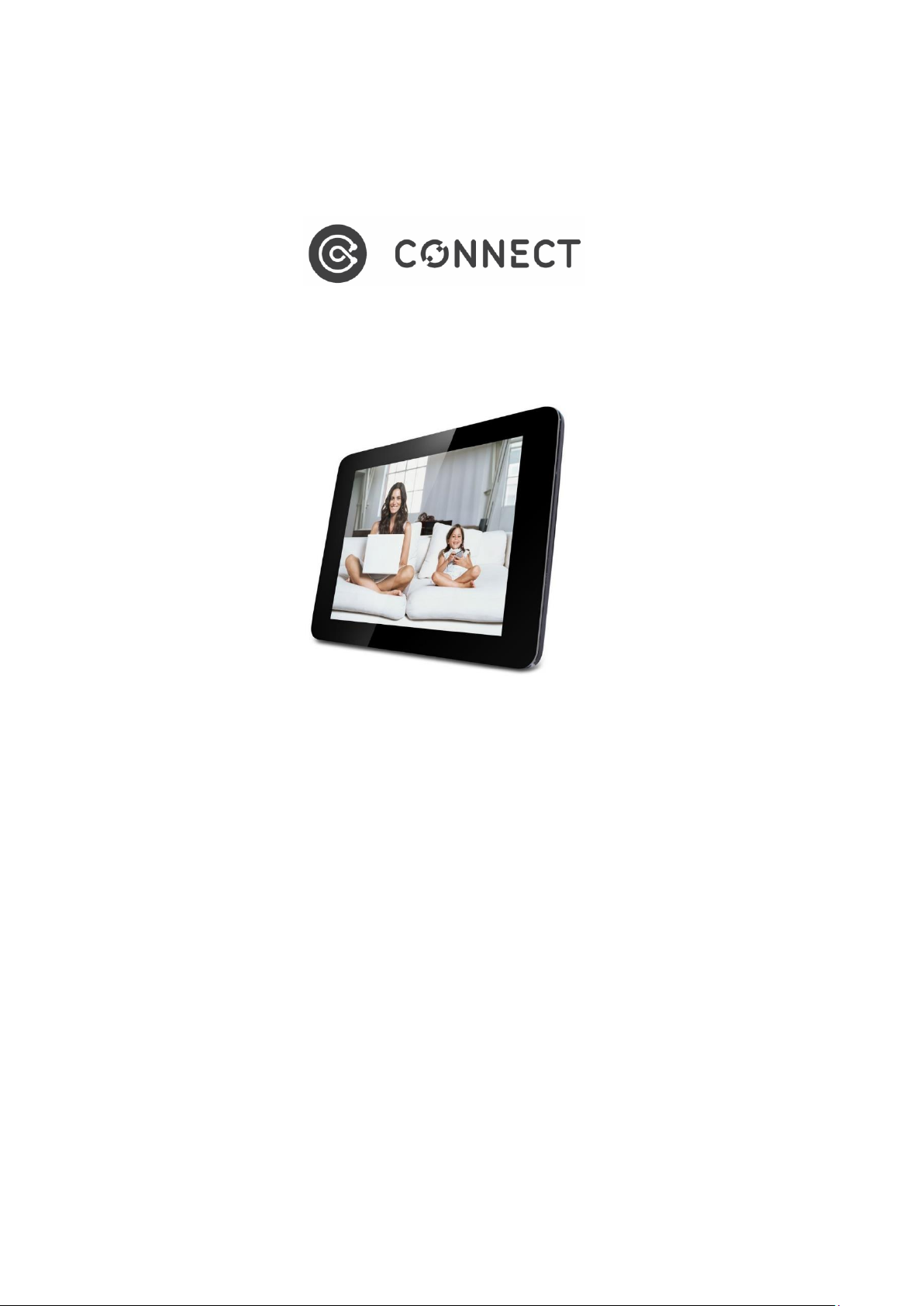
10” Digital Photo Frame
Instruction manual
Product Code: AO-DPF1810
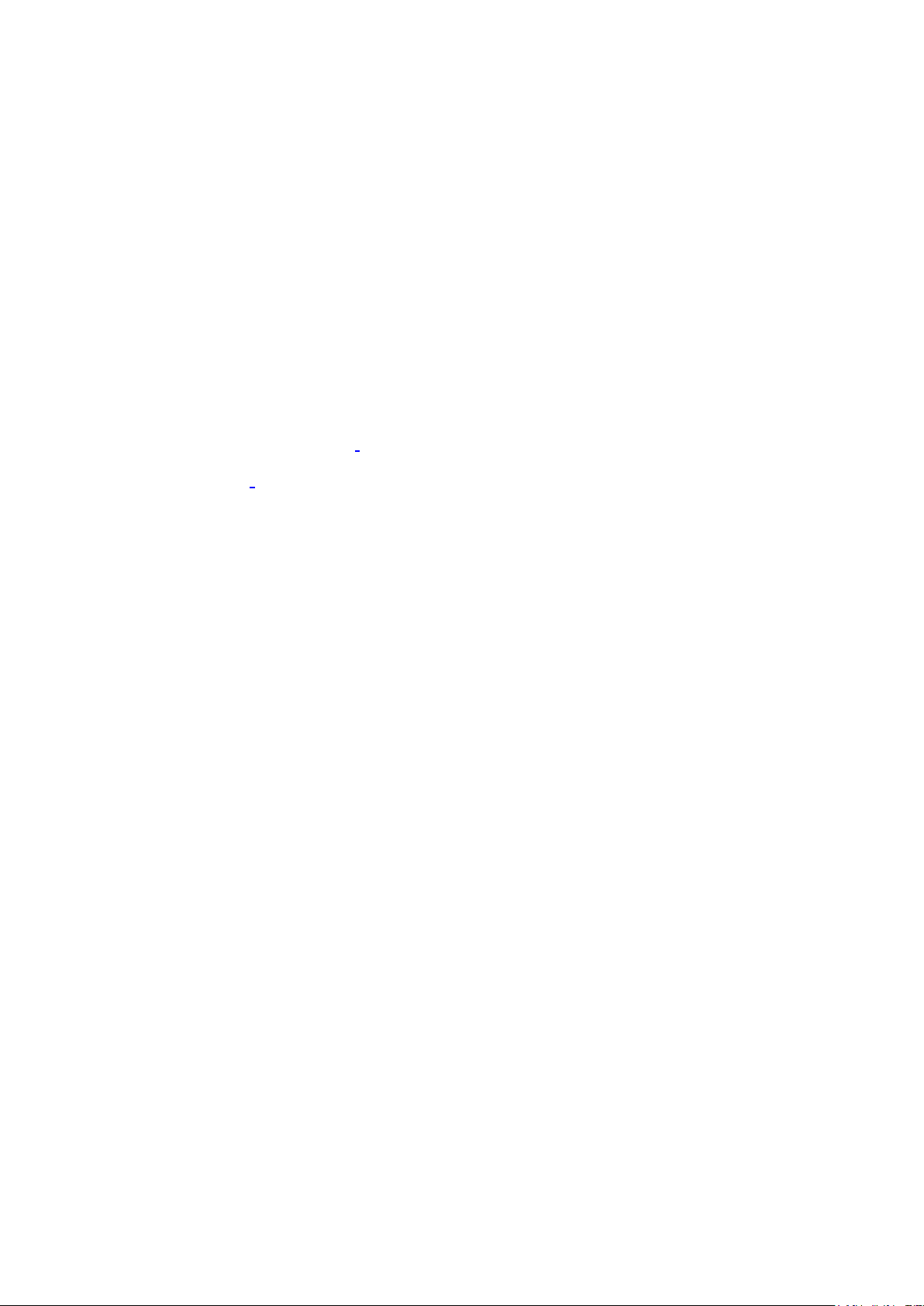
Table of contents
1.Product Specifications.....................................................................................1
1.1.Features......................................................................................................1
2. Remote control key definition..........................................................................2
3.Instruction manual..........................................................................................3
3.1 Power On / Off........................................................................................3
3.2 Main menu interface...............................................................................3
4.Video Player.....................................................................................................3
4.1.Auto Play…………...................................................................................3
4.2.Video Player browser interface...............................................................4
5.Music Player......................................................................................................4
6.Photo browser and play.....................................................................................5
6.1.Picture playback effects settings.............................................................5
7.Documents Management..................................................................................7
8.Calendar and clock settings..............................................................................7
9.System Settings................................................................................................10

1
1.0 Product Specifications
Power supply: DC power supply 5V 1.5A 2A
1.1 Features
◆ Support JPEG, BMP format picture browsing; support image rotation, scaling;
automatic playback support for multiple effects, support for background music
playback
◆ Clock calendar display: support calendar, calendar, clock display;
◆ supports MP3, MP2, MP1, WMA, OGG, APE, FLAC, AC3, RA, AAC and other
audio file format playback;
◆ support RM, RMVB, MKV, MOV, M4v, MPG, FLV, PMP, AVI, VOB, DAT, MP4,3GP
format video file playback
◆ System parameters can be set and each feature set;
◆ Built-in SD card support, automatic copying files
◆ It supports a variety of cards, including: SD, MMC, etc., and supports SD card
upgrade
◆ Support USB2.0, can be configured as USB OTG, support a variety of U disk,
MP3 and other USB devices
◆ Support infrared remote control
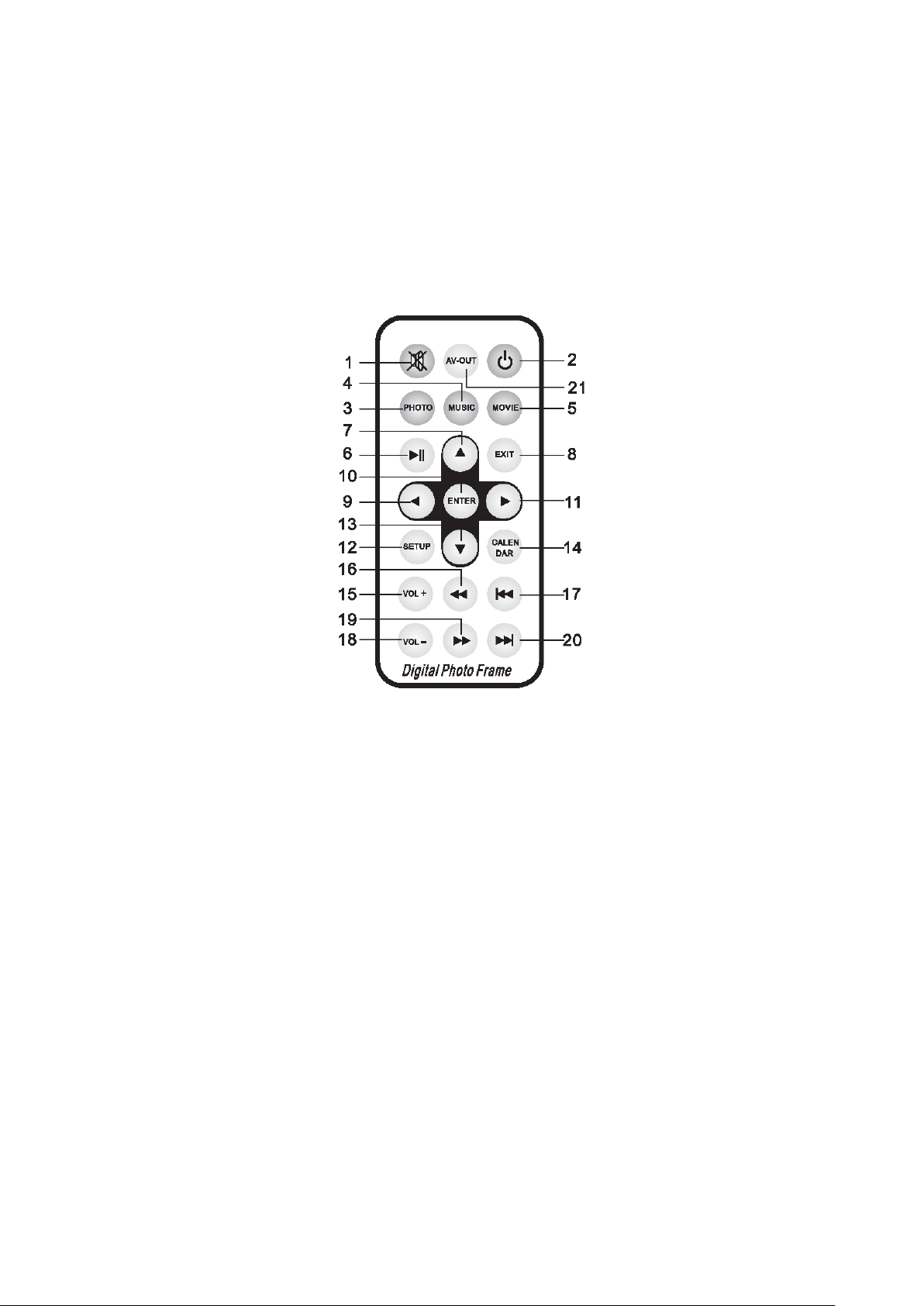
2
2.0 Remote control key definition
The user can use the remote control to achieve full functionality, remote control is defined
as follows:
1.MUTE:When you press the play, turn off the sound; press again to re-open。
2.STANDBY:Press the power-on state into the standby mode; then close
3. PHOTO:Picture playback shortcuts
4. MUSIC:Music player shortcut keys。
5. MOVIE:Movie Player shortcuts。
6. PLAY/PAUSE:Play / Pause。
7. UP:Cursor keys。
8. EXIT:Return key。
9. LEFT:Cursor-left。
10. ENTER:Enter。
11. RIGHT:Cursor Right
12. SETUP:Setting Shortcuts。
13. DOWN:Under the cursor keys。
14. CALENDAR:Clock Calendar shortcuts
15. VOL+:While playing a video or music when the increase in the volume buttons。
16. FAST BACKWARD:When the video and music playback can rewind。
17. PREVIOUS:On one, refers to the music, pictures, videos which you can choose
19. FAST FORWARD:Fast forward button, and volume refers to the video player can
fast forward playback
20. NEXT:Under one, it refers to the pictures, music, video playback when playing

3
file to quickly select the next。
3.0 Instruction manual
3.1 Power On / Off
After connecting the power, the system directly to the function selection interface; the
following figure.
3.2. The main interface the main interface icons are: Video, music, pictures, document
management, calendar, settings.
4.0 Video Player
4.1. Auto Play
If you set the menu "Auto Play" is selected for the "off" state, the main menu is displayed
after boot.
If the setup menu "Auto Play" choose other options, no card is inserted at boot time,
display the main menu after boot; a card is inserted, the display will go directly to "Auto
Play" option that corresponds to the main menu after play, when SD and USB
simultaneously insert, the default player USB content.
