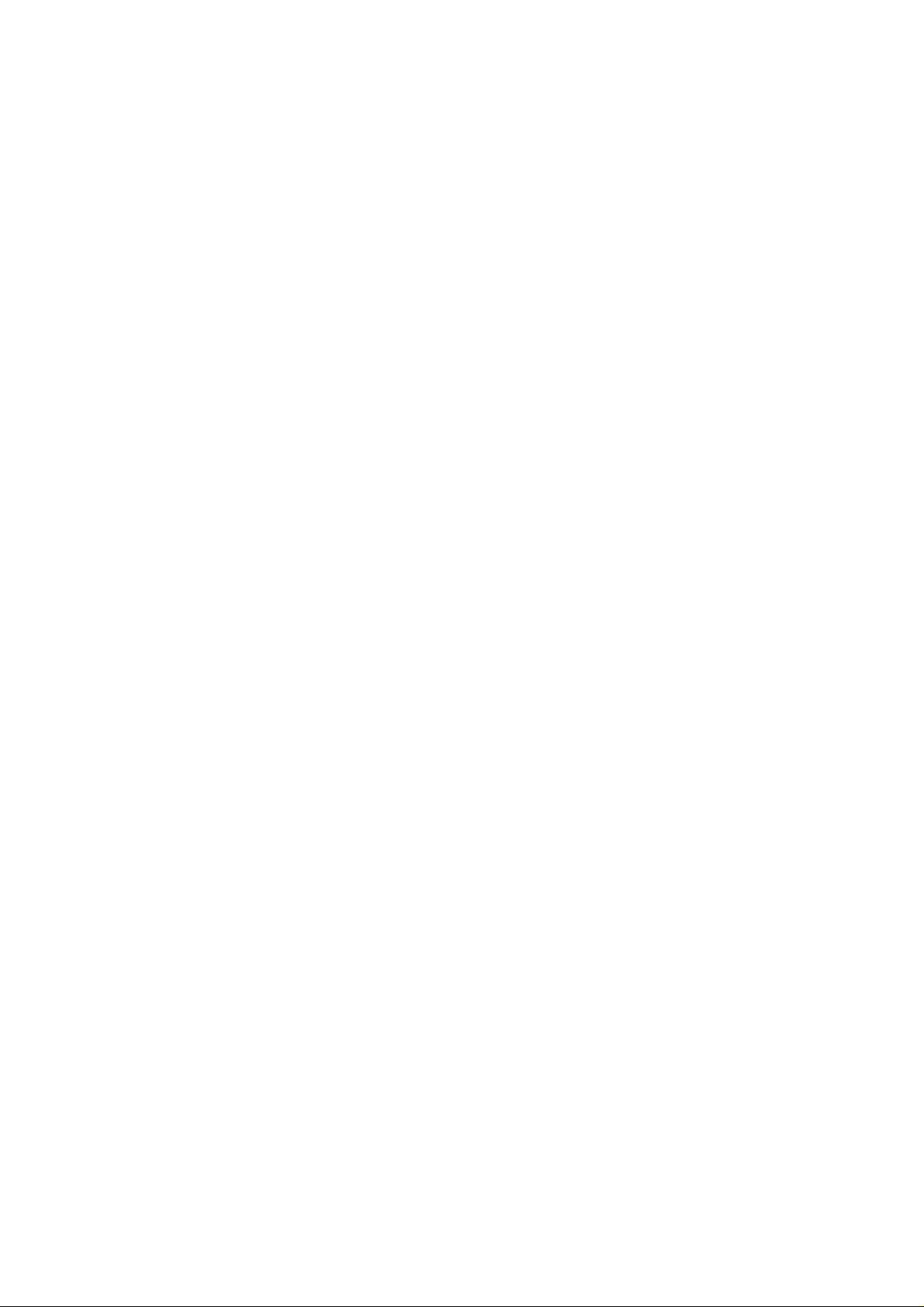
Content
1 General Information ..................................................................................................................................... 3
1.1 Profile ............................................................................................................................................................... 3
1.2 Safety Information ............................................................................................................................................ 3
1.3 Safety warning and Attentions .......................................................................................................................... 3
2 Your phone ..................................................................................................................................................... 5
2.1 Phone overview ................................................................................................................................................ 5
2.2 Functions of Keys ............................................................................................................................................. 5
2.3 T echnic al specifications .................................................................................................................................... 6
3 Getting started ............................................................................................................................................... 6
3.1 Installing the SIM Cards and the Battery .......................................................................................................... 6
3.2 Installing T-Flash Card ..................................................................................................................................... 7
3.3 Charging the Battery ......................................................................................................................................... 7
3.4 Powering On/Off the Mobile Phone ................................................................................................................. 9
3.5 Linking to the Network ..................................................................................................................................... 9
3.6 Dialing Calls ..................................................................................................................................................... 9
3.7 Using the Headset ............................................................................................................................................. 9
4 Input method ................................................................................................................................................ 10
4.1 Icons for Input Methods .................................................................................................................................. 10
4.2 To Shift Entry Methods ................................................................................................................................... 10
4.3 Numeric Input ................................................................................................................................................. 10
4.4 English input and numeric input: .................................................................................................................... 10
4.5 Inserting a Symbol ........................................................................................................ .................................. 11
5 Using the Menus .......................................................................................................................................... 1 1
5.1 Talk & Call ..................................................................................................................................................... 11
5.2 T alk &SMS ..................................................................................................................................................... 11
5.3 Phone .............................................................................................................................................................. 12
Incoming calls ........................................................................................................................................... 12
Outgoing calls ........................................................................................................................................... 12
Missed calls .............................................................................................................................................. 12
5.4 SMS ................................................................................................................................................................ 12
5.5 Contacts .......................................................................................................................................................... 12
5.6 Apps ................................................................................................................................................................ 12
5.6.1.1 Camera .................................................................................................................................. 12
5.6.1.2 Photos ................................................................................................................................... 12
1 / 18
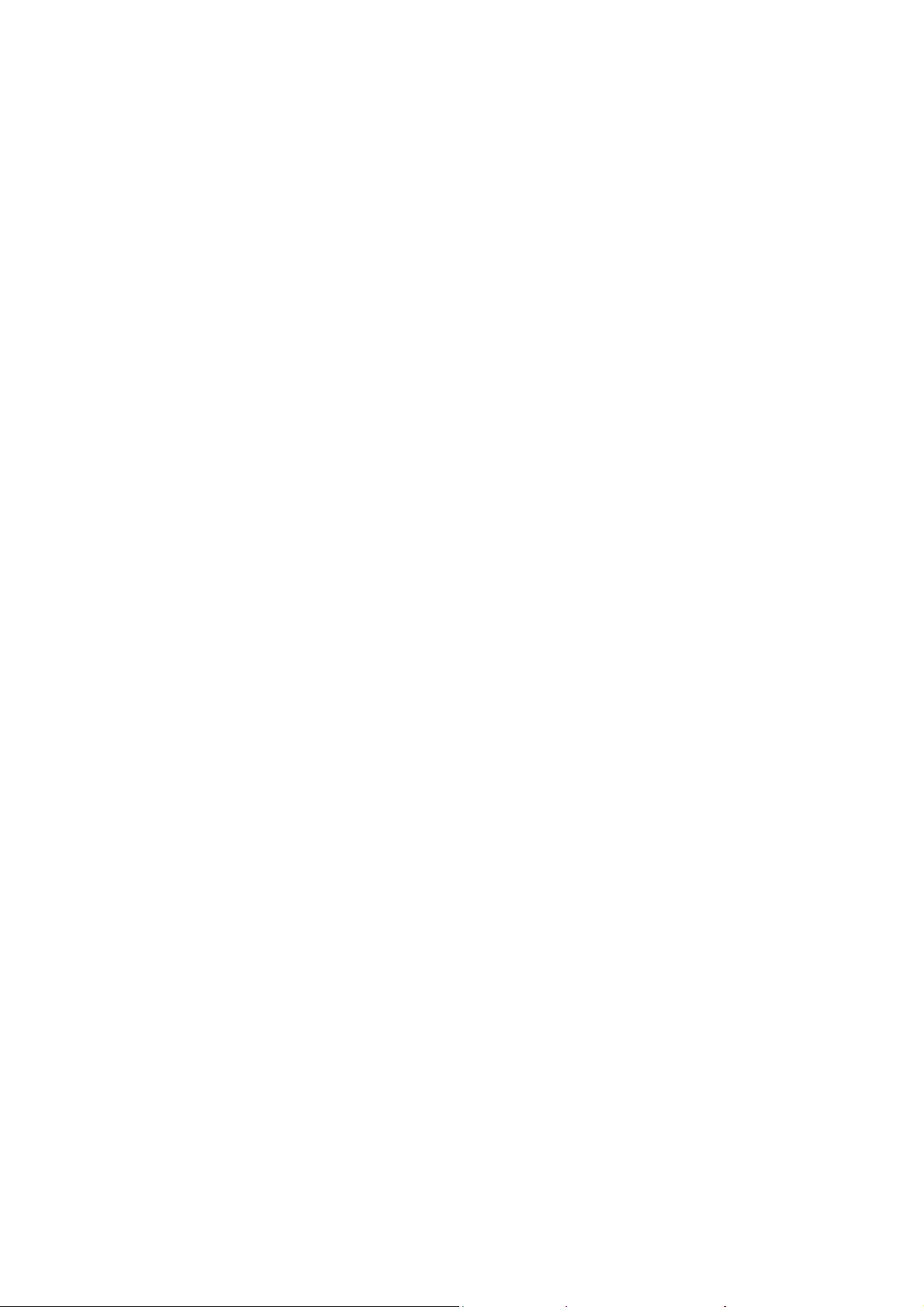
5.6.1.3 Pharmacies ............................................................................................................................ 12
5.6.1.4 Weather ................................................................................................................................. 12
5.6.1.5 Settings ................................................................................................................................. 12
5.6.1.6 MLS Updater ........................................................................................................................ 14
5.6.1.7 Easytube ................................................................................................................................ 14
5.6.1.8 MLS Live .............................................................................................................................. 14
5.6.1.9 Clock ..................................................................................................................................... 14
5.6.1.10 Calendar .............................................................................................................................. 14
5.6.1.11 Music .................................................................................................................................. 14
5.6.1.12 Browser ............................................................................................................................... 14
5.6.1.13 Calculator ............................................................................................................................ 14
5.6.1.14 Call Fire Wall ...................................................................................................................... 14
5.6.1.15 Contacts .............................................................................................................................. 14
5.6.1.16 Downloads .......................................................................................................................... 15
5.6.1.17 Extra .................................................................................................................................... 15
5.6.1.18 Family ................................................................................................................................. 15
5.6.1.19 Fire Explorer ....................................................................................................................... 15
5.6.1.20 Firefox ................................................................................................................................. 15
5.6.1.21 FM radio ............................................................................................................................. 15
5.6.1.22 Gallery ................................................................................................................................ 15
5.6.1.23 Nikie ................................................................................................................................... 15
5.6.1.24 Note..................................................................................................................................... 15
5.6.1.25 SIM T ookit .......................................................................................................................... 15
5.6.1.26 SOS ..................................................................................................................................... 15
5.6.1.27 Sound Recorder................................................................................................................... 15
5.6.1.28 Torch ................................................................................................................................... 15
5.6.1.29 V ideo Player ........................................................................................................................ 16
6 Appendix ....................................................................................................................................................... 16
2 / 18
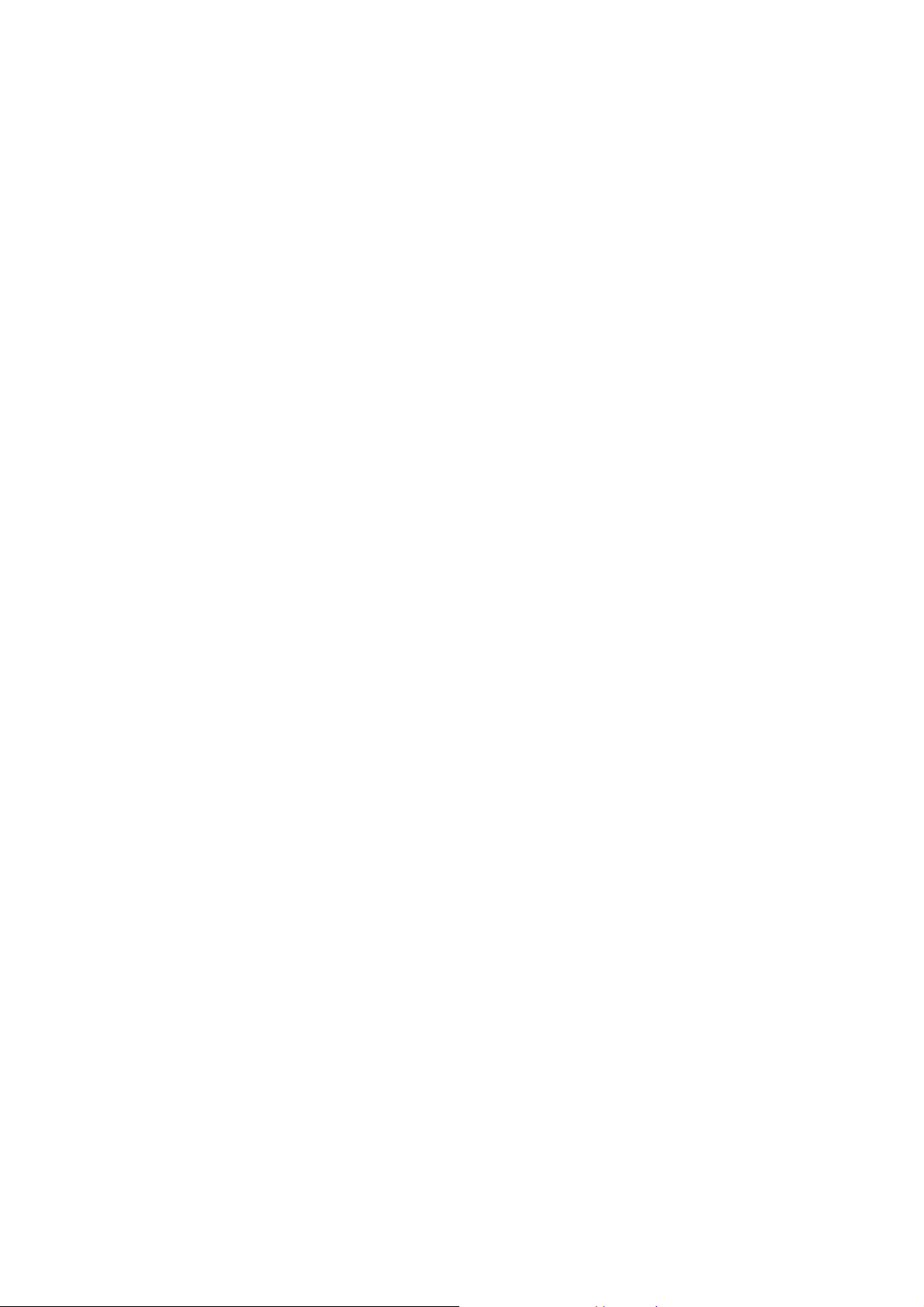
1 General Information
1.1 Profile
Please read this pamphlet carefully in order to make your phone in perfect condition.
Our company may change this mobile phone without prior written notice and reserves the final
right to interpret the performance of this mobile phone.
Due to different software and network operators, display on your phone may be different, refer
to your phone for details.
1.2 Safety Information
If your phone has lost or been stolen, notify the telecommunication office the SIM card is
disabled (network support is required). This can avoid economic loss caused by unauthorized use.
Please take measures as following to avoid your phone being unauthorized use:
· Set PIN code of SIM card
· Set phone password
1.3 Safety warning and Attentions
Safety warning
ROAD SAFETY COMES FIRST
Do not use a hand-held phone while driving. Use hands-free fittings when calls are unavoidable
while driving. In some countries, dialing or receiving calls while driving is illegal!
SWITCH OFF IN AIRCRAFT
Wireless devices can cause interference in aircraft. Using a mobile phone in flight is illegal and
risky.
Please make sure that your mobile phone is powered off in flight.
SWITCH OFF BEFORE ENTERING RISKY AREAS
Strictly observe the relevant laws, codes, and regulations on the use of mobile phones in risky areas.
Turn off your mobile phone before entering a place susceptible to explosion, such as an oil station,
oil tank, chemical plant or a place where a blasting process is under way.
3 / 18
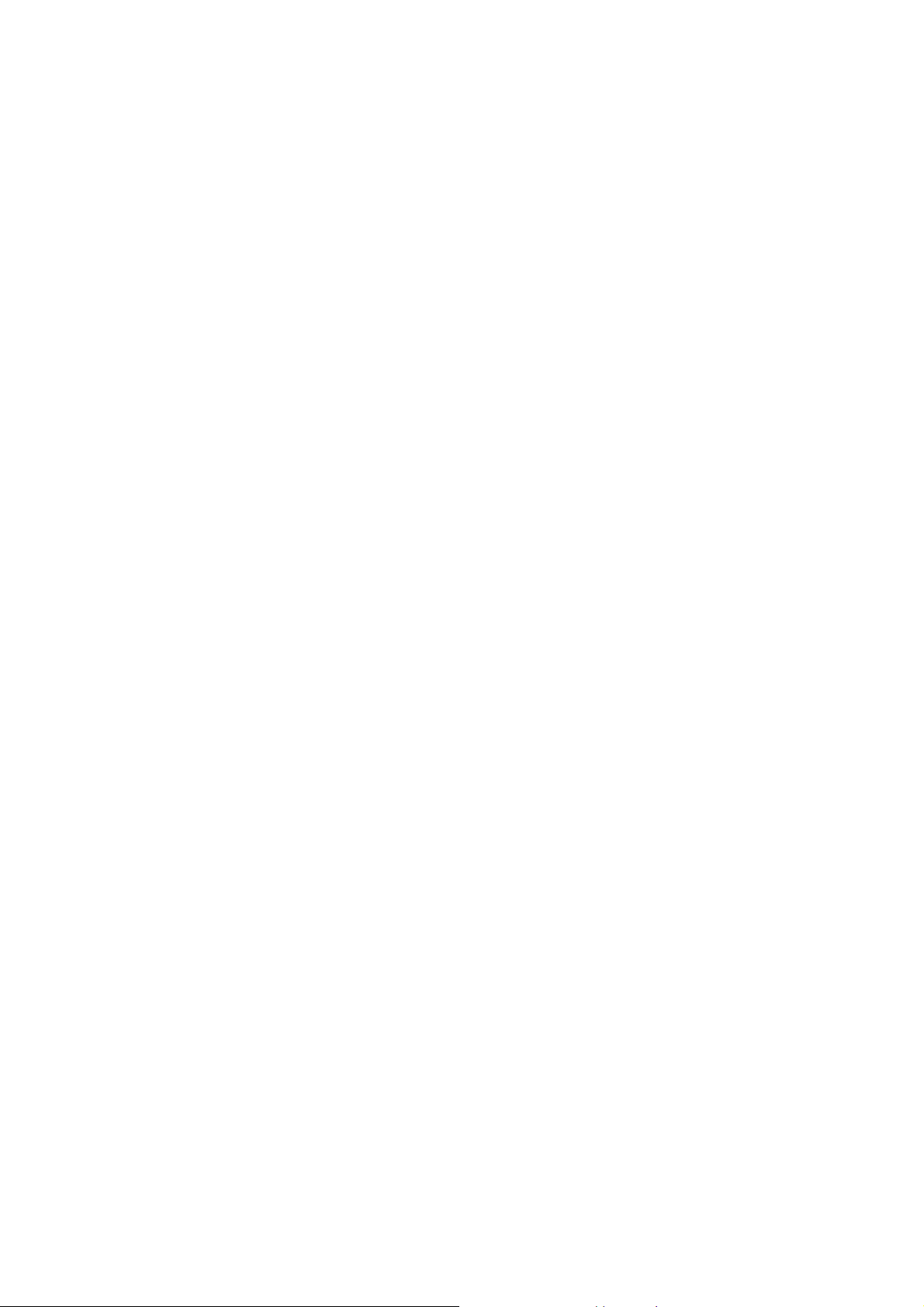
OBSERVE ALL SPECIAL REGULATIONS
Follow any special regulations in force in any area such as hospitalsand always switch off your
phone whenever it is forbidden to use it or, when it may cause interference or danger. Properly use
your mobile phone near medical apparatuses, such as pacemakers, hearing aids and some other
electronic medical devices, as it may cause interference to such apparatuses.
INTERFERENCE
The conversation quality of any mobile phone may be affected by radio interference. An antenna is
built inside the mobile phone and located below the microphone. Do not touch the antenna area
during a conversation, lest that the conversation quality deteriorate.
QUALIFIED SERVICE
Only qualified personnel may install or repair phone equipment. Installing or repairing the mobile
phone on your own may bring great danger and violates the warranty rules.
ACCESSORIES AND BATTERIES
Use only approved accessories and batteries.
USE SENSIBLY
Use only in a normal and proper manner.
EMERGENCY CALLS
Ensure the phone is switched on and in service, enter the emergency number, e.g. 112, then press
the Dial key. Give your location and state your situation briefly. Do not end the call until told to do
so.
Note: Just like all other mobile phones, this mobile phone does not necessarily support all the
features described in this manual due to network or radio transmission problems. Some networks
even do not support the emergency call service. Therefore, do not rely solely on the mobile phone
for critical communications such as first aid. Please consult the local network operator.
Precautions
This mobile phone is well designed with fine art. Please exercise special care when using it. The
following suggestions will help your mobile phone survive the warranty period and extend its
service life:
Keep the mobile phone and all its fittings beyond children's reach.
Keep the mobile phone dry. Keep away from rain, moisture, liquid or other substances that may
corrode electronic circuits.
Do not use or store the mobile phone in dusty places, lest that active parts of the mobile phone be
damaged.
Do not store the mobile phone in a high-temperature place. High temperature will shorten the life
of electronic circuits and damage the battery and some plastic parts.
Do not store the mobile phone in a chilly place. Otherwise, moistures will be formed inside the
mobile phone to damage electronic circuits when the mobile phone is moved to a constant
temperature place.
Do not throw, knock or shock the mobile phone, as that will destroy the internal circuits and
high-precision components of the mobile phone.
4 / 18
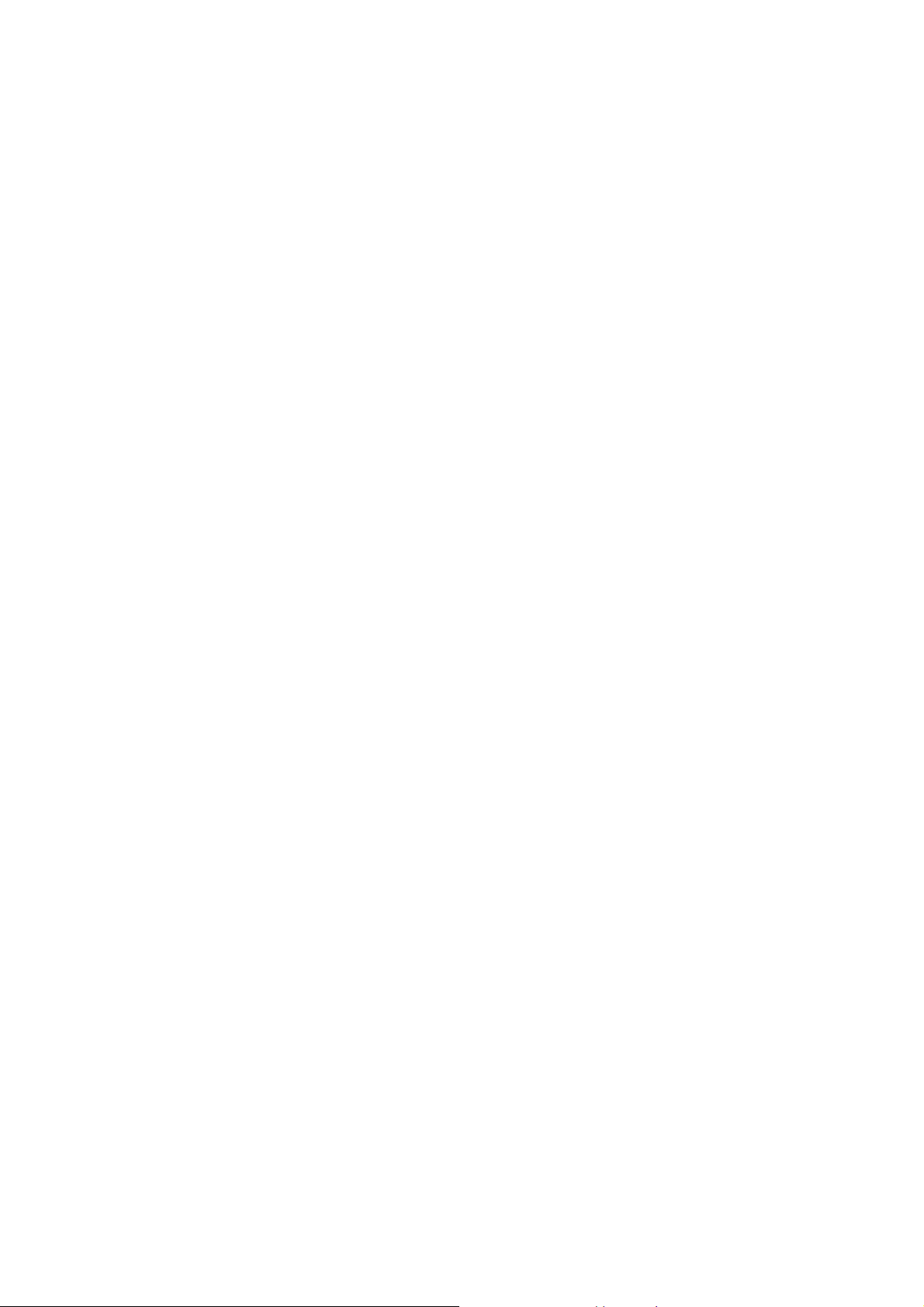
2 Your phone
2.1 Phone overview
2.2 Functions of Keys
The mobile phone provides the following keys:
Left and right soft key
Press the left soft key to light up the screen, enter the standby interface, press the left soft key
to enter the quick setting menu, and press the right soft key to return to the upper menu.You
can also press the left soft key for specific function selection.
Dial key
Press it to originate a call by entering the called number or selecting a contact from the
phonebook; or press it to receive an incoming call; or press it in standby state to show the latest
call records.
End key
Press it to end a call being dialed or end an ongoing call; or or press it to exit the menu and
return to the standby state;or hold it for two or three seconds to power on or off the mobile
phone.
Direction key
Press them to scroll the options when browsing function list. In standby state, press a direction
key to enter the specified function page. You can also customize direction keys to match the
desired functions.In conversation status, press up or down direction key to tune volume.
OK key
Press it to confirm your selection.
Number keys, * key and # key
5 / 18
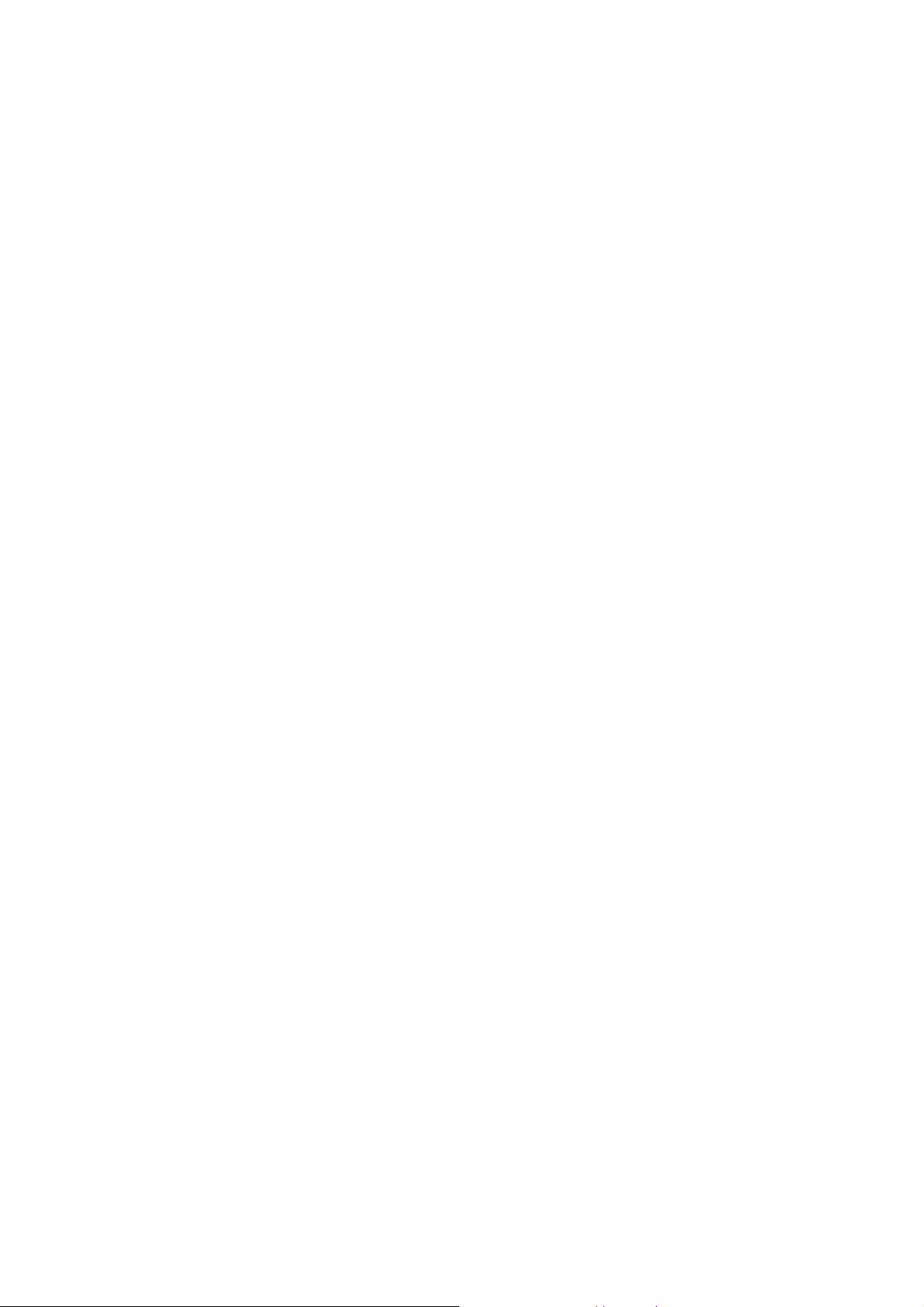
Press number keys 0 through 9to input or edit state to input numbers and characters;
The # key and the * key represent different functions in different states or different function
menus.
Press the #key in edit state to switch between input methods.
Press the * key to show symbol select view.
When the keypad is locked, you can press left soft key then * key to unlock it.
2.3 Technical specifications
Phone
Dimensions (W×D×H):
Weight:
Lithium battery
Rated capacity:
Continuous standby duration: (Relates to network status)
Continuous conversation duration: (Relates to network status)
Please refer to their labels for other data related to the battery and the charger.
3 Getting started
3.1 Installing the SIM Cards and the Battery
An SIM card carries useful information, including your mobile phone number, PIN (Personal
Identification Number), PIN2, PUK (PIN Unlocking Key), PUK2 (PIN2 Unlocking Key), IMSI
(International Mobile Subscriber Identity), network information, contacts data, and short messages
data.
Note:
After powering off your mobile phone, wait for a few seconds before removing or inserting an
SIM card.
Exercise caution when operating an SIM card, as friction or bending will damage the SIM card.
Properly keep the mobile phone and its fittings such as the SIM cards beyond children's reach.
Installation
Hold the End key for a while to power off the mobile phone
Push the back cover above the battery and remove it.
Pull the battery buckle outward and then lift the battery away.
Insert the SIM card into the SIM card slot lightly with the corner cutting of the card aligning
to the notch of the slot and the gold plate of the card facing download, till the SIM card
cannot be further pushed in.
With the metallic contacts of the battery facing the metallic contacts in the battery slot, press
the battery down until it locks into place.
Usingcode
The mobile phone and the SIM cards support sorts of passwords, in order to prevent the phone
and the SIM cards from being misused. When you are prompted to input any of the codes
mentioned below, just input the correct code and then press the OK key. If you input a wrong code,
press the Right soft key to clear it and then input the correct code.
Phone lock code
6 / 18

The phone lock code may be set to prevent your mobile phone from being misused. In general,
this code is provided along with the mobile phone by the manufacturer. The initial phone lock code
is set to 1234 by the manufacturer. If the phone lock code is set, you need to input the phone lock
code when powering on the mobile phone.
PIN
The PIN (Personal identification number, 4 to 8 digits) code prevents your SIM card from being
used by unauthorized people. In general, the PIN is supplied with SIM card by the network operator.
If PIN check is enabled, you need to input the PIN each time when you power on your mobile
phone. The SIM card will be locked if you input wrong PIN code for three times.
Unlocking methods as follows:
-Input the correct PUK according to the screen tips to unlock the SIM card.
-Then input the new PIN and press the OK key.
-Input the new PIN again and then press the OK key.
-If the input PUK is correct, the SIM card will be unlocked and the PIN will be reset.
Note: The SIM card will be locked if you input wrong PIN code for three times. To unlock the
SIM card, you need to input the PUK. In general, the PUK can be obtained from the network
operator.
PUK
The PUK code (Personal Unlocking Key) is required to change a blocked PIN. It is supplied
with SIM card. If not, contact your network operator. If you input wrong PUK code for 10 times,
SIM card will be invalid. Please contact the network operator to replace the SIM card.
Barring code
A barring code is required for setting the call barring function. You can obtain this code from
the network operator to set the call barring function.
3.2 Installing T-Flash Card
The T-Flash card is a pluggable mobile storage card inside the mobile phone.
To install the T-Flash card, place its indented side downward, insert the card into the card slot,
till cannot push in.
To remove the T-flash card, slightly take the card out, finish remove.
Note:
1. The mobile phone cannot automatically identify the T-flash card being inserted when the mobile
phone is powered on. You must power off the mobile phone and then power it on, so that the phone
can identify the T-Flash card.
2. The T-Flash card is a miniature object. Keep it out of the reach of children for fear that children
swallow it!
3.3 Charging the Battery
The lithium battery delivered with the mobile phone can be put into use immediately after being
unpacked.
Battery level indication:
Your mobile phone can monitor and display the battery state.
Normally the remaining energy of the battery is indicated by the battery level icon at the
upper right corner of the display screen.
When the battery energy is insufficient, the mobile phone prompts "Battery low". If you have
7 / 18

set an alert tone, an alert tone will be given off when the battery level is too low.
A charging animation appears when the battery is being charged. When the charging is
complete, the animation disappears.
Using a travel adapter:
Install the battery into the mobile phone before charging the battery.
Connect the adapter of the travel charger with the charging slot in the mobile phone. Ensure
that the adapter is fully inserted.
Insert the plug of the travel charger to an appropriate power outlet.
During the charging, the battery level grids in the battery icon keep flickering till the battery
is fully charged.
It is normal whenthe battery is become hot during the charging period.
The battery icon does no longer flicker when the charging process ends.
Note:
Ensure that the plug of the charger, the plug of the earphone, and the plug of the USB cable are
inserted in the right direction. Inserting them in a wrong direction may cause charging failure or
other problems.
Before the charging, ensure that the standard voltage and frequency of the local mains supply match
the rated voltage and power of the travel charger.
Using the Battery
The performance of a battery is subject to multiple factors: radio network configuration, signal
strength, ambient temperature, chosen functions or settings, phone fittings, and the voice, data or
other application mode you choose to use.
To guarantee the optimal performance of your battery, please stick to the following rules:
Use only the battery provided by the vendor. Otherwise, damages or even injuries could be
caused during the charging.
Power off the mobile phone before removing the battery.
The charging process lasts a longer time for a new battery or a battery not in use for long. If
the battery voltage is too low to enable the mobile phone to be powered on, charge the battery
for a longer time. In this case, the battery icon does not flicker until a long time after the
battery enters the charge status.
During the charging, ensure the battery is placed in a room temperature environment or in an
environment close to room temperature.
Immediately stop using the battery if the battery produces odor, overheats, cracks, distorts or
has other damage, or if the electrolyte leaks.
The battery wears out with use. A longer charging time is required as the battery is put into
use for a long time. If the total conversation duration decreases but the charging time
increases even though the battery is properly charged, purchase a standard battery from the
OEM or use a battery approved by our company. Using any poor-quality fittings will cause
harm to your mobile phone or even incur danger!
Note: To guarantee your personal safety and protect the environment, do not litter the battery!
Return the old battery to the mobile phone manufacturer or place it in specified battery reclamation
areas. Do not litter any battery with other rubbish.
Warning: Short-circuits of the battery may cause explosion, fire, personal injury or other
severe consequences!
8 / 18

3.4 Powering On/Off the Mobile Phone
Hold the End key for a while to power on the mobile phone. A power-on animation appears on the
display screen.
Input the phone lock code and press the OK key if the mobile phone prompts you to input the phone
lock code. The original code is 1234.
Input the PIN and press the OK key if the mobile phone prompts you to input the PIN. The PIN is
provided by the network operator for new opening SIM card.
Enter the standby interface.
To power off the mobile phone, hold the End key for a while.
3.5 Linking to the Network
After the SIM card and the mobile phone are successfully unlocked, the mobile phone automatically
searches for an available network. After finding a network, the mobile phone enters the standby
state. When the mobile phone is registered in the network, the name of the network operator is
displayed on the screen. Then you can dial or receive a call.
3.6 Dialing Calls
In the standby interface, press number keys to input the area code and the telephone number,
and then press the Dial key to dial a call. To end the call, press the End key.
Dialing an international call
Press quickly * key and input "+". Then input the country code, the area code and the
telephone number. Finally, press the Dial key.
Dialing a call to a number in the phonebook
Enter the phonebook and use the upor downdirection keys to find the telephone number you
want to call.
Press the Dial key. The mobile phone automatically dials the chosen telephone number.
Redialing the last number
In the standby interface, press the dial key to show the dialed calls.
Press the upor down direction keys to select a number you want to dial and then press the Dial
key.
Answering incoming calls
Press the Dial key or the Left soft key to answer an incoming call.
Press the End key to end the current conversation.
To reject an incoming call, press the End key or the Right soft key.
Note: If the caller can be identified, the mobile phone will present the calling number. If the calling
number exists in the phonebook, the mobile phone will present both the name and the phone number
of the caller. If the caller cannot be identified, the mobile phone will present the calling number only.
You can answer an incoming call when using a function list or browsing the phonebook.
Using options during a conversation
Select Options during a conversation to pause, end the ongoing call, originate a new call,
browse the phonebook, view information, set the mute, or perform other operations. For details,
refer to the menu guide.
3.7 Using the Headset
It would enter headset mode automatically when you insert headset to the slot. Make sure of
9 / 18

inserting it at the bottom of the slot, or you can’t use it normally.
4 Input method
This mobile phone provides multiple input methods, includingEnglish input and numeric input.
You can use these input methods when editing the phonebook, short messages, files and greeting
text.
4.1 Icons for Input Methods
After you enter an edit window such as a window for editing the phonebook, short messages or
the memorandum, an icon is displayed to indicate the current input method:
Numeric input:“123”
Smart English input in lower case:“Abc”
4.2 To Shift Entry Methods
Press the # key to switch between input methods.
4.3 Numeric Input
You can input numbers with the numeric input method. Press a number key to input the
corresponding number.
4.4 English input and numeric input:
The keyboards for English input and numeric input are defined in the following table:
Key Character or Function Remarks
Number key 1 . , - ? ! @ _ 1
Number key 2 ABCabc2
Number key 3 DEFdef3
Number key 4 GHIghi4
Number key 5 JKLjkl5
Number key 6 MNOmno6
Number key 7 PQRSpqrs7
Number key 8 TUVtuv8
Number key 9 WXYZwxyz9
Number key 0 0,the blank space
* key Press it to input a symbol
# key Press it to switch between input methods
Left direction
Press it to move to the left
key
Right direction
Press it to move to the right
key
Left soft key Equivalent to OK or Options
10 / 18

Right soft key Equivalent to Back or Clear
End key Press it to return to the standby interface
English input:
Each key is used to represent multiple characters. Quickly and continuously press a
key till the character you want appears. Input the next character after the cursor moves.
Press the # key to switch between input methods
To input a blank, switch to the English input mode (in upper or lower case) and then
press number key 0.
To clear wrong inputs, press the Right soft key.
4.5 Inserting a Symbol
Press the * key to enter the Select symbol interface, use direction keys to select a symbol you want.
5.1 Talk & Call
You can make phone calls by voice.
5.2 Talk &SMS
You can send messages by voice.
5 Using the Menus
11 / 18

5.3 Phone
Incoming calls
You can view all incoming calls. Choose received callsand then select the received call to
be called, write the message, add to the contact, add to the blacklist, delete, remove all and mark.
Outgoing calls
You can view all the dialed calls.Select dialed call to call, then select dialed call to call, write
message, add to contact, add to blacklist, delete, delete all and mark.
Missed calls
You can view the latest list of missed and rejected calls.
Note: when the phone shows some missed or rejected calls, you can select OK to enter the list
of missed calls.Navigate to missed calls, then press option to select details, calls, write messages,
add contacts, add blacklists, delete, and delete everything.
5.4 SMS
You can send messages through the SMS, but it's not the default messaging app on your phone.
5.5 Contacts
The mobile phone can store up to 500 telephone numbers. The number of telephone numbers
that an SIM card can store depends on the storage capacity of the SIM card. The telephone numbers
stored in the mobile phone and in the SIM cards form a phonebook.
After selecting a telephone number in the contacts, select Options to perform the following
operations:
New contact: Create new contact.
Delete: Delete the telephone number from the contacts.
Transfer contacts: You can use bluetooth and the MLS Easy Launcher feature to transfer your
phone's connections to other parts of the phone.
5.6 Apps
5.6.1.1 Camera
The phone is provided with a camera, you can take photos.
5.6.1.2 Photos
You can view the photos taken by the camera through this feature.
5.6.1.3 Pharmacies
You can check your local drugstore, its address, phone number and other basic information.
5.6.1.4 Weather
You can check the weather conditions for the coming week after connecting to the Internet
5.6.1.5 Settings
Rintone
You can set your ringtone or choose the default ringtone.
12 / 18

Message sound
You can set your informational ringtone or choose the default ringtone.
Sound volumes
You can set the volume of calls, messages and voice sound volumes.
Screen lock
You can set screen locks, including lock free, simple and pin code.
Screen idle time
You can set the brightness screen time.
Screen brightness
You can choose brightness level for your screen.
Change lockscreen wallpaper
You can take a picture as a lock screen wallpaper.
SIM cards
You can set some information about the phone's sim card.
Set My Phone Number
You can enter a number as My Phone Number.
Primary contacts
You can add some primary contacts.
Call settings
You can set the function about making phone calls.
Keyboard settings
You can choose familiar languages for your keyboard.
MAIC Setting
You can set some functions about maic.
SOS Button
This is an emergency help button.You can press it when you are in danger.
Set SOS Message
You can set up some information about emergency help.
Power save mode
You can turn it on in power-saving mode when your phone's battery is low.
System Settings
You can set some system information here, such as battery, bluetooth, wifi, time
and so on
Language
You can choose the phone's default language and download the voice pack.
13 / 18

5.6.1.6 MLS Updater
You can update the version of MLS and view some mobile information such as device
number here.
5.6.1.7 Easytube
You can see video here.
5.6.1.8 MLS Live
You can check the recent weather, nearby drugstores, hospitals, gas stations, coffee
shops, Banks, restaurants, parking lots and so on.
5.6.1.9 Clock
Turn on the clock and you can see the world time as well as the alarm Settings, stopwatch and
timer.
5.6.1.10 Calendar
You can open Calendar to creat and view events you’ve created.
Select the Calendar icon in the main menu interface.Events from each account you’ve added to
your phone and configured tosynchronize calendars are displayed in Calendar.
5.6.1.11 Music
You can play music on your phone.
5.6.1.12 Browser
You can browse the web, search for information on the Internet and so on after connecting to
the Internet.
5.6.1.13 Calculator
The calculator can add, subtract, multiply and divide. To use the calculator:
Press the up, down, left and right key to select +, -, ×, ÷, respectively.
Press right soft key to delete the figure.
Press OK key to get the result.
5.6.1.14 Call Fire Wall
You can add nuisance Numbers to set up call, information firewall.
5.6.1.15 Contacts
You can add, edit, find, and delete contact information.
Add contact: Select add contacts icon in the left down side, fill in the information and save it.
Contacts to display:You can set the option to display all contacts or phone /sim card contacts.
Import/Export: you can import/export the contacts form SIM card or storage; you can also
share the visible contacts.
Batch delete :You can batch select contacts stored in the address book to delete.
SIM capacity: Cell phone card storage capacity details and maximum capacity.
14 / 18

5.6.1.16 Downloads
You can use Downloads to view a list of files and applications which you downloaded from the
webpage.
5.6.1.17 Extra
You can see some of the extra features of the phone and use them.
5.6.1.18 Family
You can add the number in the address book to the family number.
5.6.1.19 Fire Explorer
You can manage audio, photos, video, files and sd card files in your phone here.
5.6.1.20 Firefox
You can use firefox to view webpages and search for information on theweb.
5.6.1.21 FM radio
You can use the application as a traditional FM radio with automatic tuning and saved channels.
In FM radio interface, left or right direction icon to search channels manually, ok key to play/pause
the playing process of the current channel.
5.6.1.22 Gallery
Both pictures and videos taken by camera or stored in the phone and the SD card can be
scanned through this function.
5.6.1.23 Nikie
This is about Nikie phone language and other basic Settings
5.6.1.24 Note
You can create different folders and record your lists, your mood, minutes of meetings,
important things in different files, etc
5.6.1.25 SIM Tookit
STK service is the tool kit of SIM card. This phone supports the service function .The specific
items are depended by SIM card and network. Service menu will be auto added to the phone menu
when supported by network and SIM card.
5.6.1.26 SOS
You can do some emergency Settings.
5.6.1.27 Sound Recorder
Use this application to record audio files. Three function icons at the bottom of the Recorder
screen are corresponding to configure recorder, start recording and view recording file list.
5.6.1.28 Torch
You can press ok to turn the torch on or off.
15 / 18

5.6.1.29 Video Player
You can choose to play video inside the phone including some downloads, recorded video.
6 Appendix
Appendix 1:Troubleshooting
If you find exceptions when operating the mobile phone, restore the factory settings and then refer
to the following table to solve the problem. If the problem persists, contact the distributor or service
provider.
Fault Cause Solution
SIM card error
The SIM card
is damaged.
The SIM card
is not in
position.
The metal
face of the
SIM card is
polluted.
Contact your network service provider
Check the SIM card
Clean the SIM card with a clean cloth
16 / 18

Poor received
signal quality
Signals are
obstructed.
For instance,
radio waves
cannot be
effectively
transmitted
nearby a high
building or in
a basement.
Line
congestions
occur when
you use the
mobile phone
in high-traffic
hours
Move to a place where signals can be effectively transmitted
Avoid using the mobile phone in high-traffic hours
The mobile
phone cannot
be powered on
Calls cannot be
dialed
The mobile
phone cannot
connect the
network
The battery
energy is
exhausted.
Call barring is
activated
The SIM card
is invalid
The mobile
phone is not
in a service
area of the
GSM network
Charge the battery
Cancel call barring
Contact your network service provider
Move to the network operator's service area
The signal is
weak
Move to a place where the signal quality is high
17 / 18

The battery
cannot be
charged
The charging
voltage does
not match the
voltage range
indicated on
the charger
An improper
charger is
used
Ensure the charging voltage matches the voltage range
indicated on thecharger
Use the charger specially designed for the mobile phone
Poor contact
Ensure the charger plug is in good contact with the mobile
phone
18 / 18

Specific Absorption Rate (SAR) information:
This smart phone meets the government's requirements for exposure to radio waves. The
guidelines are based on standards that were developed by independent scientific organizations
through periodic and thorough evaluation of scientific studies. The standards include a substantial
safety margin designed to assure the safety of all persons regardless of age or health.
This cquipment should be installed and operated with minimum distance of 1 cm the radiator your
body.
