Condor AT0503 User Manual

Condor Instruments Ltda.
17/05/2017
ACTTRUST – USER MANUAL
Model: AT0503
ActStudio Version:
1.0.6.0
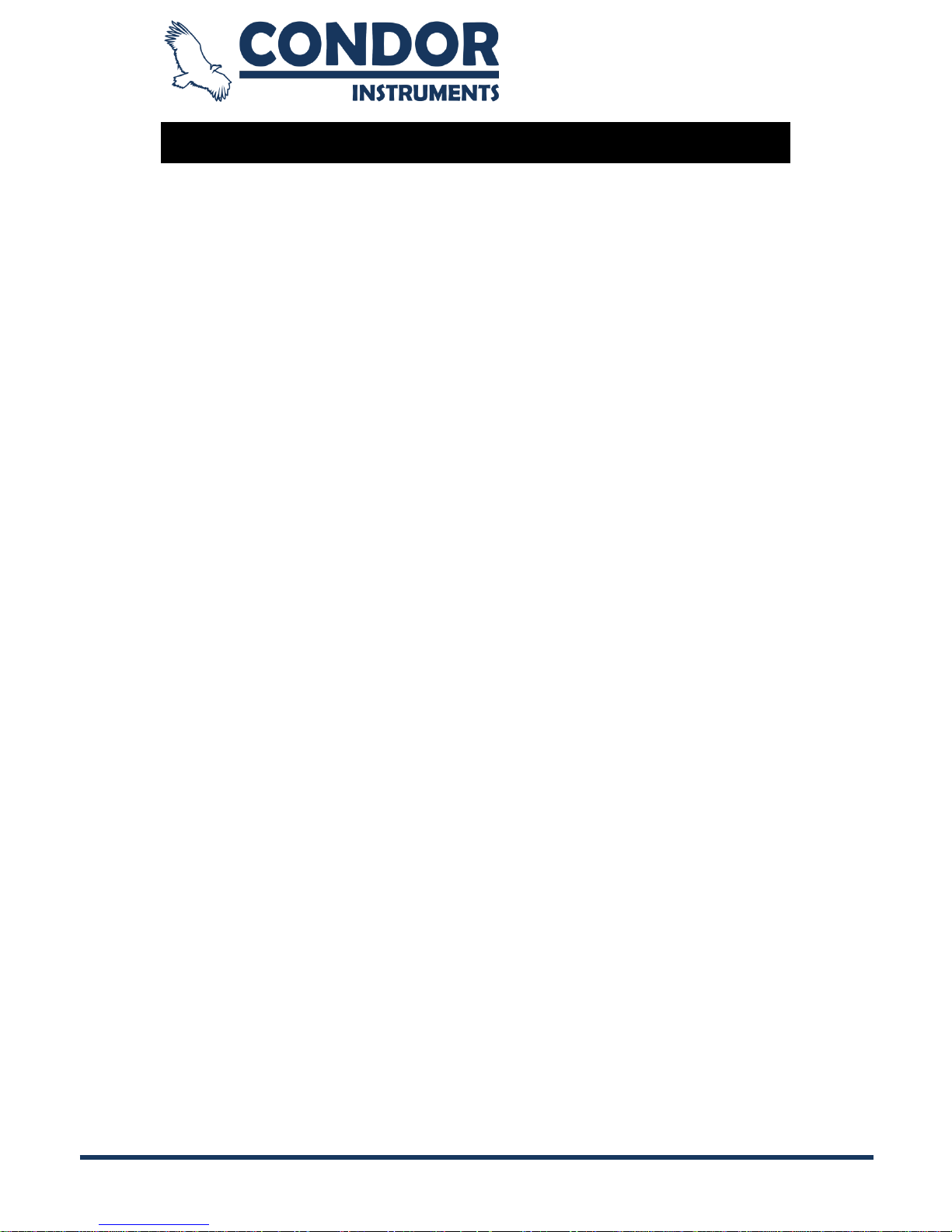
Copyright © 2013, Condor Instruments Ltda. 2
Av. Brigadeiro Luis Antonio, 551, cj 124 - Cep:01318-000
Index
Introduction ....................................................................................................... 5
Indications of Use............................................................................................ 5
Contraindications ............................................................................................ 5
Adverse Effects ............................................................................................... 5
Maintenance ................................................................................................... 5
Warnings and General Precautions ................................................................. 5
Training and Qualification ................................................................................ 5
ActDock ............................................................................................................ 6
Description ...................................................................................................... 6
Cleaning and Maintenance .............................................................................. 7
Using the ActDock........................................................................................... 7
ActTrust ............................................................................................................ 8
Description ...................................................................................................... 8
Cleaning and Maintenance .............................................................................. 8
ActStudio Software............................................................................................ 9
Installation ....................................................................................................... 9
Windows .................................................................................................... 9
OS X .......................................................................................................... 9
Control Menu ................................................................................................ 10
Quick Operations Buttons ........................................................................ 13
Support Menu ............................................................................................... 14
Data Menu .................................................................................................... 15
Log List .................................................................................................... 15
Data Import/Export ................................................................................... 19
Sleep Diary .............................................................................................. 22
Light/Dark Phase ..................................................................................... 24
Configuring ActTrust for an Operation ........................................................... 26
Putting ActTrust Into Power Down Mode ....................................................... 29
Extracting ActTrust Data ............................................................................... 31
Solving data problems.............................................................................. 34

Copyright © 2013, Condor Instruments Ltda. 3
Av. Brigadeiro Luis Antonio, 551, cj 124 - Cep:01318-000
Data Analysis ................................................................................................ 36
Sleep Scoring .......................................................................................... 36
Statistics .................................................................................................. 44
Daily Statistics.......................................................................................... 46
Chronobiology .......................................................................................... 48
Actogram ................................................................................................. 51
Periodogram ............................................................................................ 54
Cosinor .................................................................................................... 58
Tab System .............................................................................................. 62
Report ................................................................ ...................................... 63
Report Settings ........................................................................................ 64
Making a Report ............................................................................................ 66
Rebooting ActTrust ....................................................................................... 68
Generating a Report of the ActTrust ............................................................. 69
Important Tips ............................................................................................... 70
Calculate Analysis .................................................................................... 70
Generate Statistics ................................................................................... 70
Quick Tips ................................................................................................ 70
Export Graphs .......................................................................................... 71
Export Data Tables .................................................................................. 71
Zoom on Graphs ...................................................................................... 72
Scroll Bar Hidden on OS X ....................................................................... 72
General Settings ...................................................................................... 73
Database Menu........................................................................................ 73
Copying the Database.............................................................................. 74
Language Selection ................................................................ ................. 74
Selected Log Information ......................................................................... 75
ActStudio Exit Message ........................................................................... 75
Version Log .............................................................................................. 75
ESET Endpoint Antivirus issues ............................................................... 76
Troubleshooting .............................................................................................. 78
Specifications .................................................................................................. 80
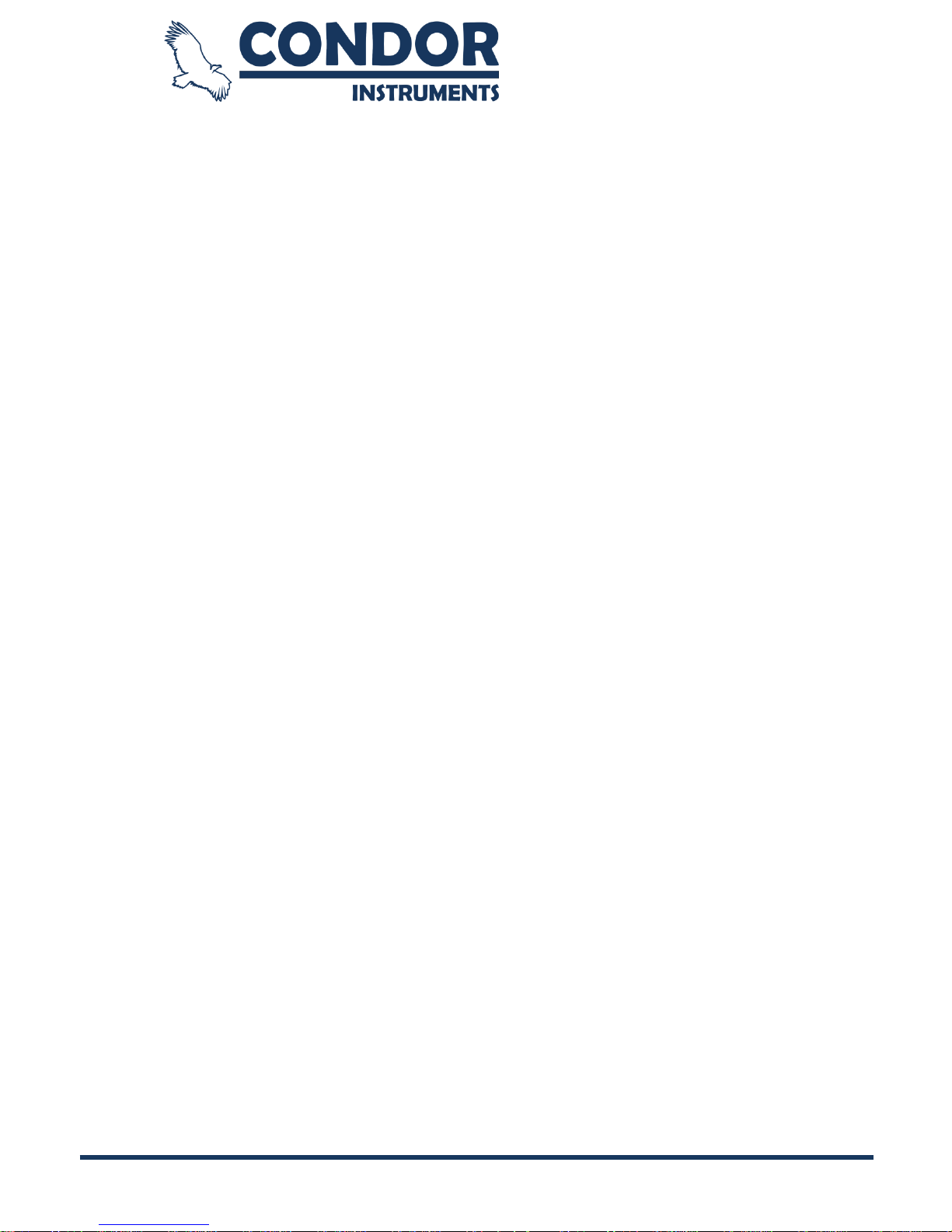
Copyright © 2013, Condor Instruments Ltda. 4
Av. Brigadeiro Luis Antonio, 551, cj 124 - Cep:01318-000
Applicable Standards ...................................................................................... 81
Manufacturer’s declaration - Electromagnetic Immunity and Emission ............ 82
Symbols .......................................................................................................... 85
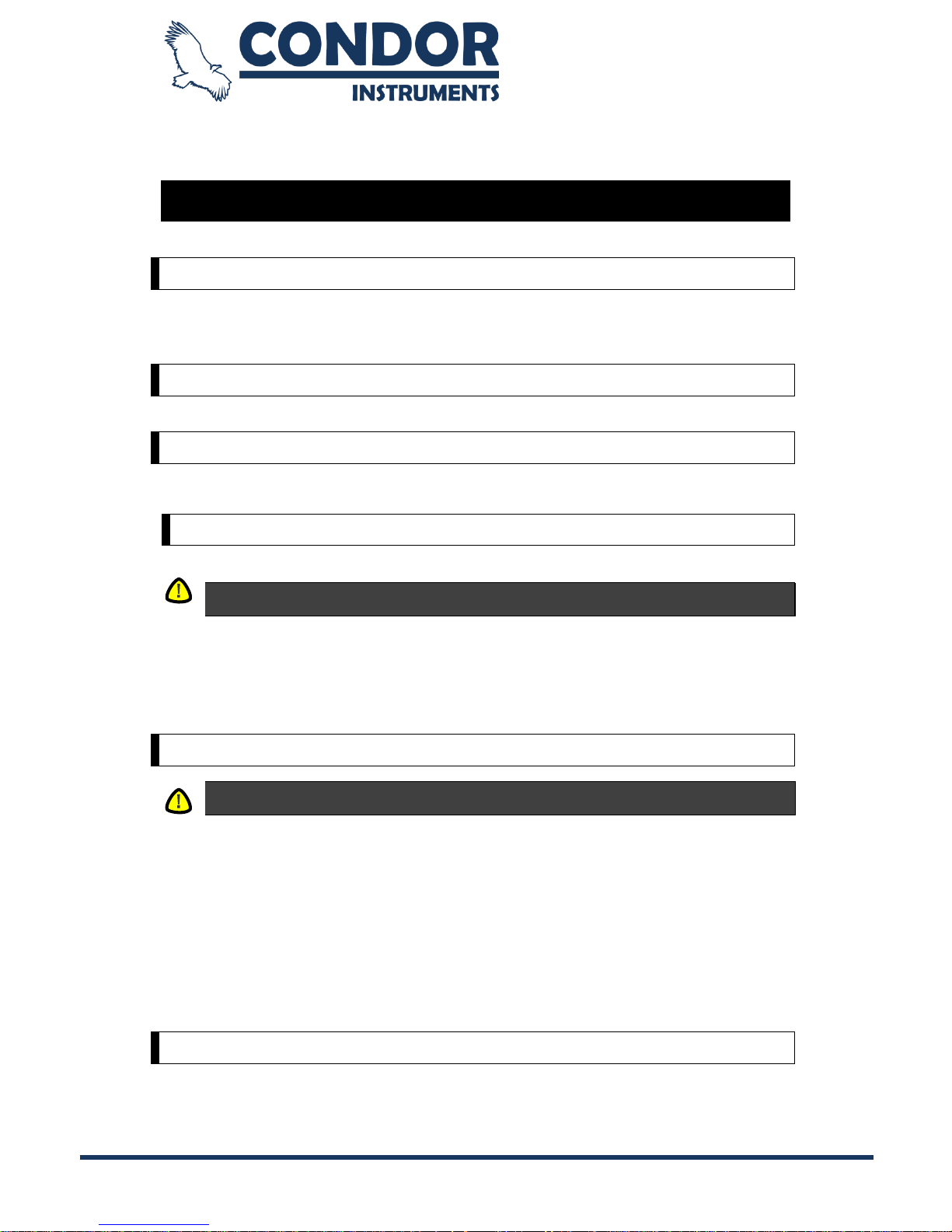
Copyright © 2013, Condor Instruments Ltda. 5
Av. Brigadeiro Luis Antonio, 551, cj 124 - Cep:01318-000
Introduction
Before using the device, read the user manual as a whole.
Indications of Use
The ActTrust is an ultra-compact, lightweight, wrist-worn activity, temperature and ambient light monitor that can
be used to analyze circadian rhythms, automatically collect and store data for sleep parameters, and assess
activity in any instance where quantifiable analysis of physical motion is desirable. The device is intended to
monitor limb or body movements during daily living and sleep.
Contraindications
There are no contraindications to the use of the device.
Adverse Effects
Patients should inform your doctor and discontinue use immediately if they experience itching or irritation in the
contact area of the device with the skin.
Maintenance
Sterilization is not required for nay part of the product.
PRECAUTIONS
Inspections and repairs should only be performed by an authorized agent. Under no circumstances should you
attempt to open or personally carry out repairs or maintenance of the device.
This product must be inspected by a Condor authorized service center five years from the date of manufacture,
before that, the device is intended to provide a safe and reliable operation provided that it is operated and
maintained in compliance with the instructions provided by Condor. The details concerning the Condor warranty
applicable are provided with the device from its original purchase. Of course, like all electrical devices, be careful
and request inspection at a Condor authorized service center if any malfunctions are detects.
Warnings and General Precautions
Warnings
A warning to the possibility of personal injury.
• Before using the device, read the entire manual.
• The device and its accessories must be used only for the purpose for which they are intended.
• Only use accessories and parts that are original and approved by Condor.
Additional equipment connected to medical electrical equipment must comply with the respective IEC or ISO
standards (p. Ex., IEC 60950 relating to data processing equipment). In addition, all configurations must meet
the requirements for medical electrical systems (see IEC 60601-1-1 or clause 16 of the 3rd Ed. Of IEC 60601-1,
respectively). Anyone who connects additional equipment to medical electrical equipment configures a medical
system and is therefore responsible for the system to comply with the requirements for medical electrical
systems. It called attention to the fact that local laws take precedence over the above requirements. If in doubt,
contact your local representative or service department.
Training and Qualification
Any operator must have read the manual and have the computer skills necessary to configure the device
The analysis should only be made by people who are qualified to make them
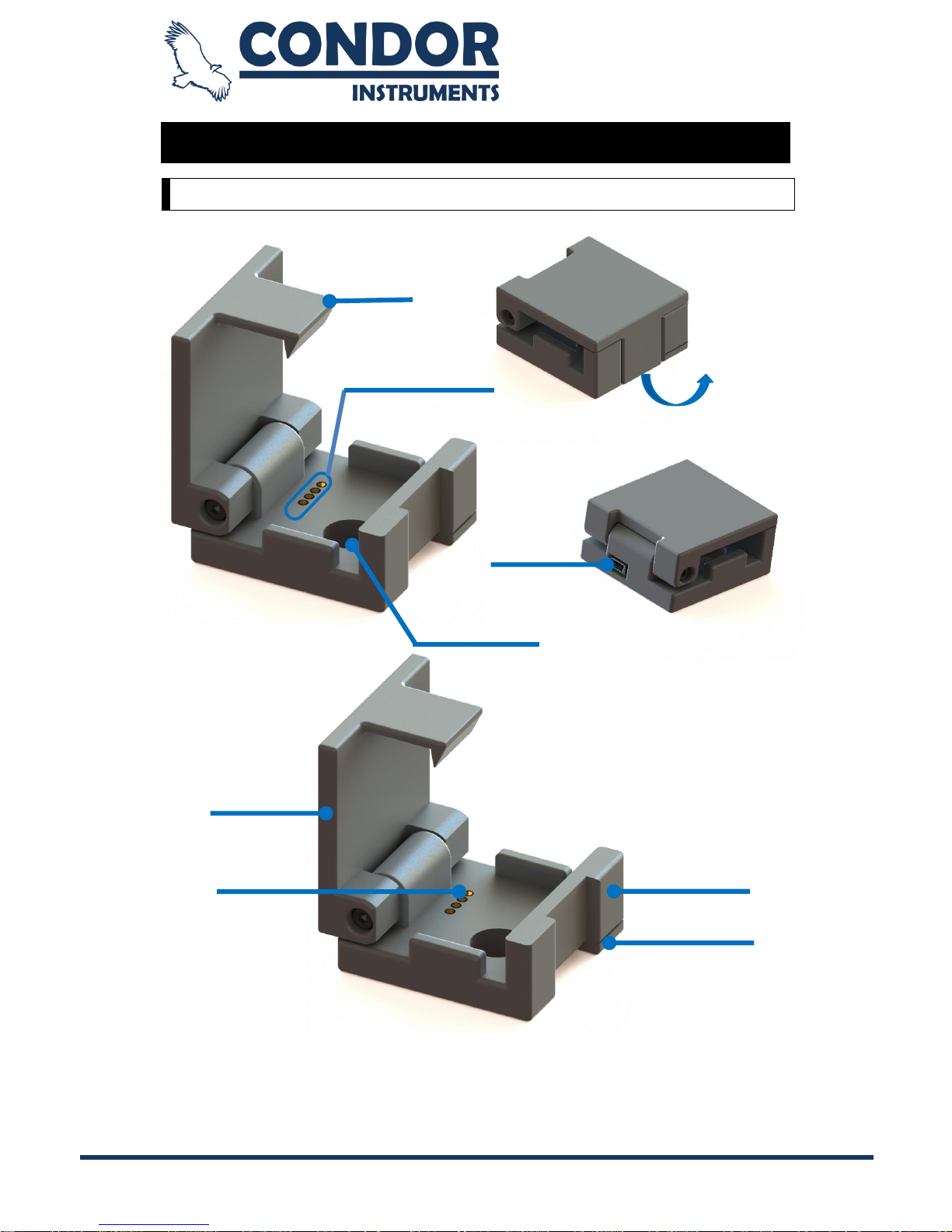
Copyright © 2013, Condor Instruments Ltda. 6
Av. Brigadeiro Luis Antonio, 551, cj 124 - Cep:01318-000
ActDock
Description
The ActDock (common name: USB Adapter) is composed of four parts, the Lid,
The Base, The Back Cover and the PCB. This accessory is intended to adapt
the USB pins in the ActTrust to a normal USB connector.
Pull gently to open
Hole for light
sensor and
button testing
Click
Golden
contacts
USB
Conector
Lid
Base
Back
Cover
PCB
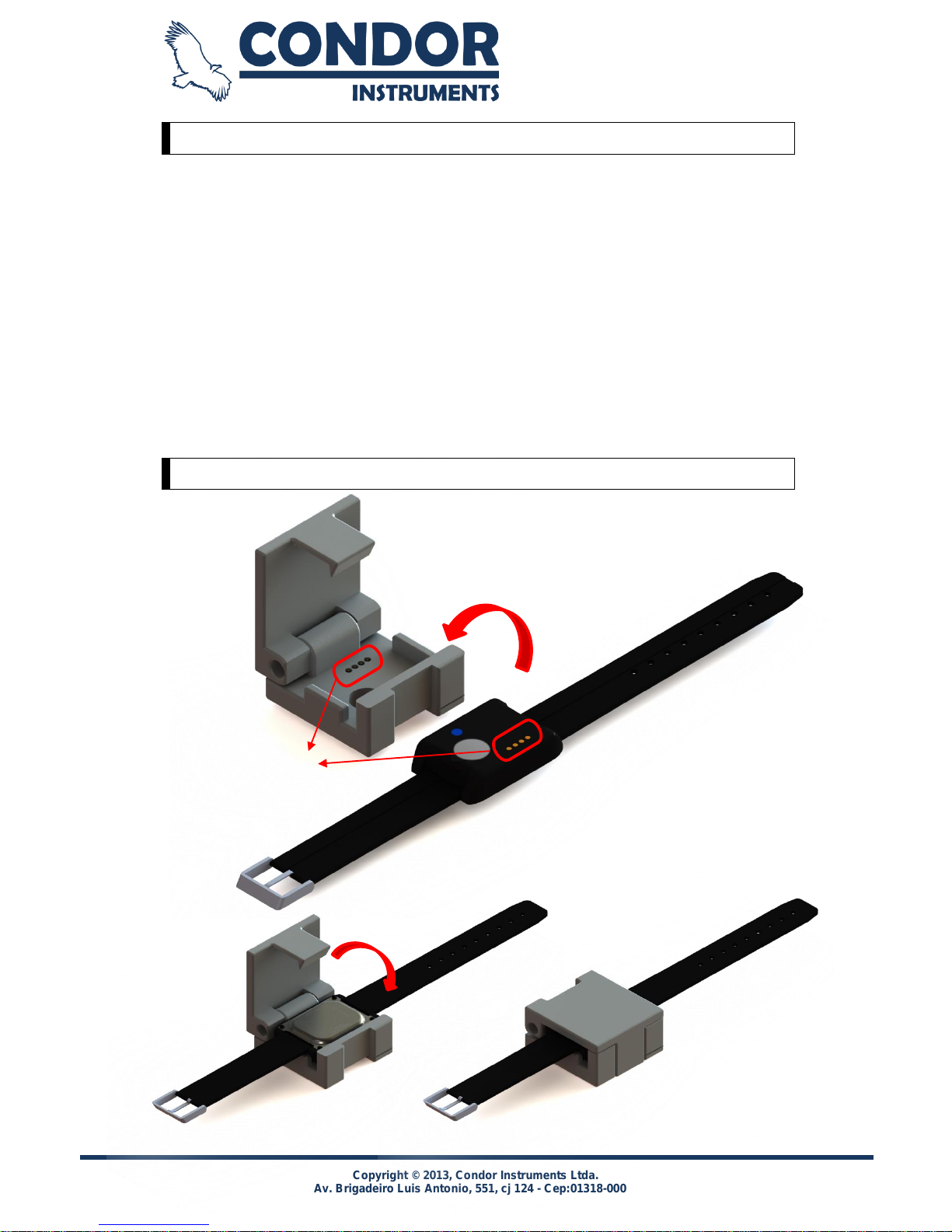
Copyright © 2013, Condor Instruments Ltda. 7
Av. Brigadeiro Luis Antonio, 551, cj 124 - Cep:01318-000
Cleaning and Maintenance
Only clean using a damp cloth and mild soap.
Notes:
Avoid contact with gasoline, benzine, thinner or acetone and, in case of
contact with any of these substances, clean the device using a damp
cloth and mild soap as soon as possible.
Do not use abrasive cleaning components or highly alkaline (e.g.,
saponaceous or ammonia-based cleaners).
Do not use Isopropanol or Butyl Cellulose in any surface of the dock.
Using the ActDock
4
1
2
3
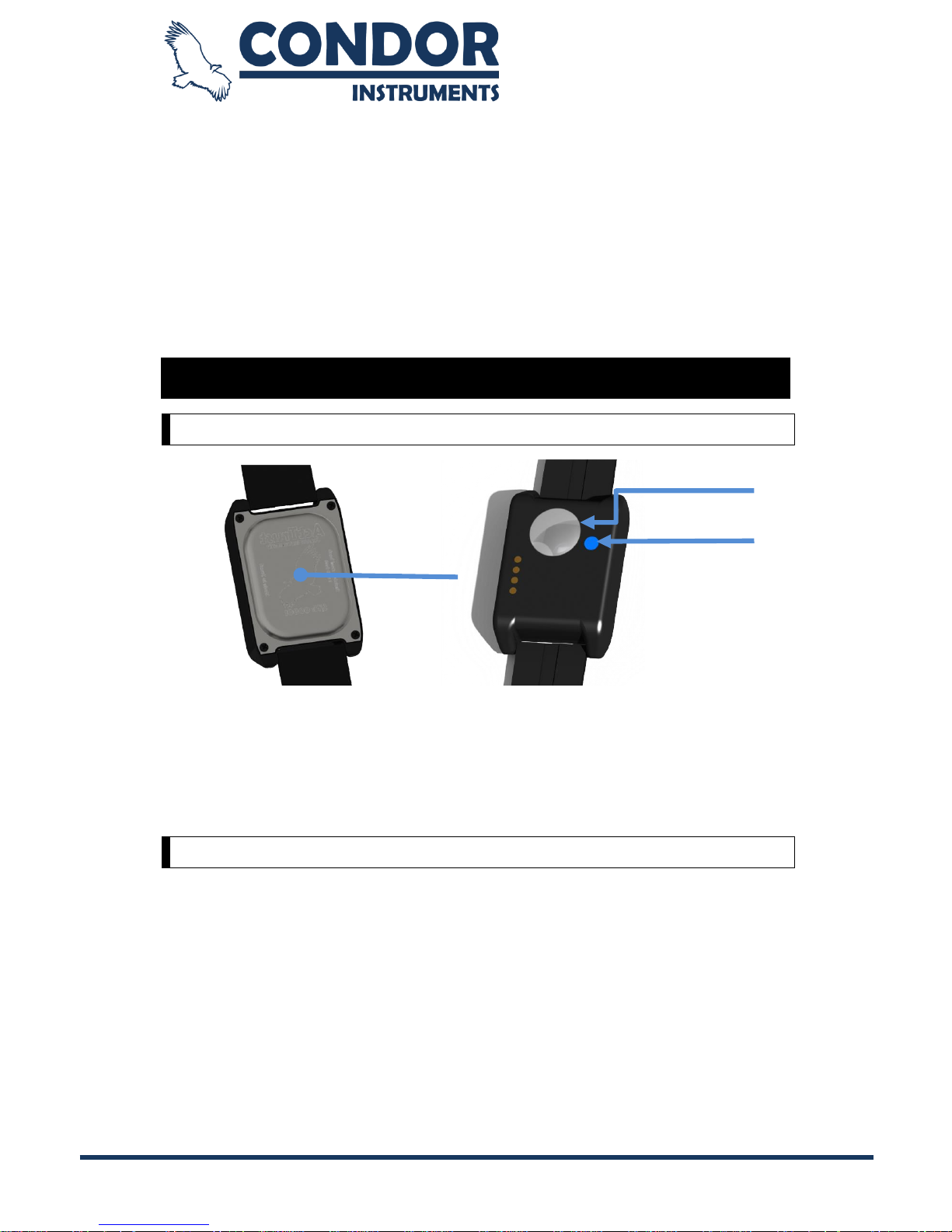
Copyright © 2013, Condor Instruments Ltda. 8
Av. Brigadeiro Luis Antonio, 551, cj 124 - Cep:01318-000
1. Guarantee that the golden pins in both the dock and in the ActTrust are
aligned as shown.
2. Rotate de ActTrust in order to dovetail it in dock.
3. Close the dock and pressure it until the click locks.
ActTrust
Description
The ActTrust is an Activity Recording Device (Actimeter) that measures Activity,
Wrist temperature and light exposure. It is intended to be worn in one of the
limbs to assess sleep parameters needed to evaluate sleep quality and sleep
disorders. It requires one of the ActDock accessories to extract the data.
Cleaning and Maintenance
Wash only with warm water and mild soap.
Always wash the device when it got into contact with salt water.
Whenever the ActTrust is going to be stored, put the same into power
down mode.
Do not leave the ActTrust with the battery fully discharged for long
periods. This may reduce the lifetime of the internal battery.
If the ActTrust is stored for long periods, perform a full charge of the
battery every 6 months.
Temperature
sensor
Light Sensor
Event Button
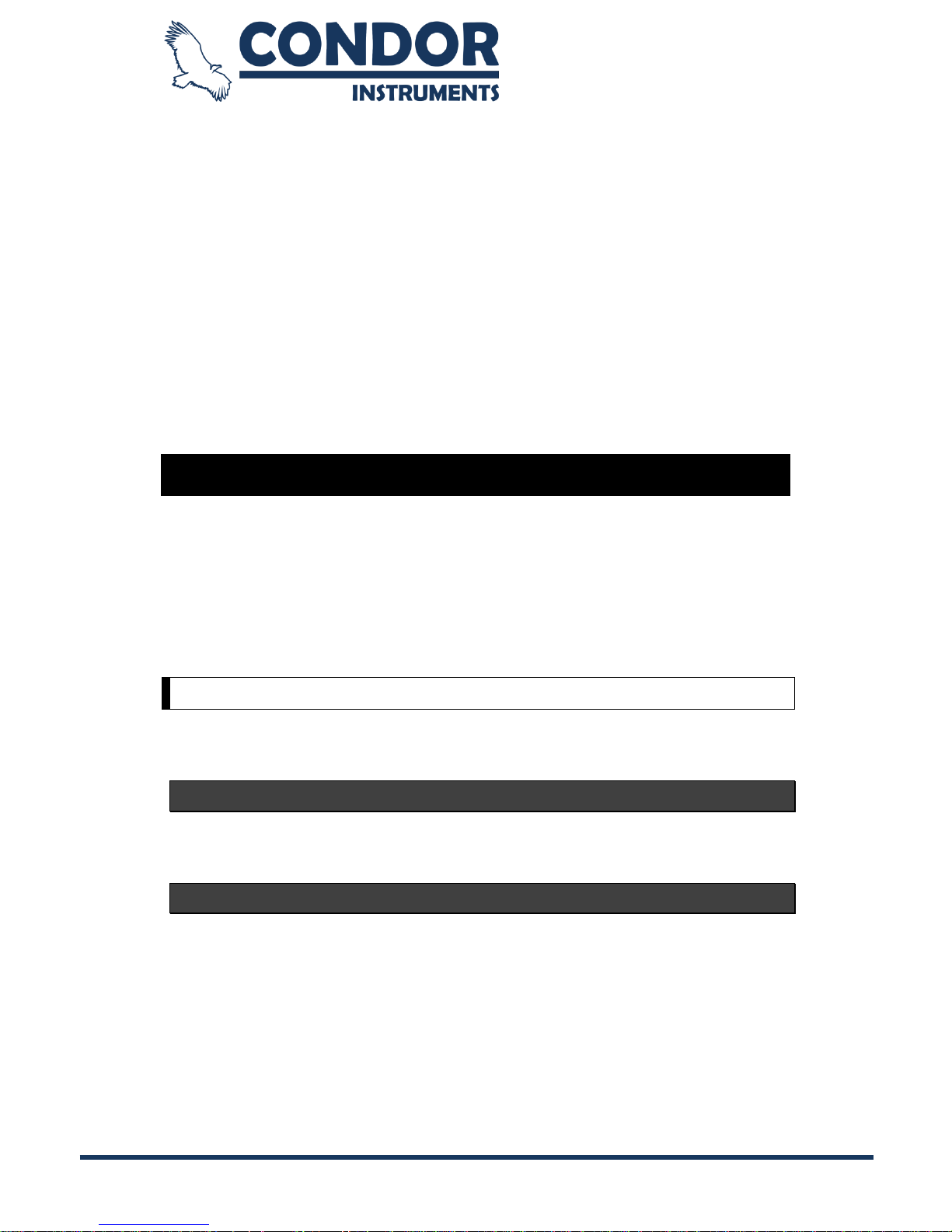
Copyright © 2013, Condor Instruments Ltda. 9
Av. Brigadeiro Luis Antonio, 551, cj 124 - Cep:01318-000
Notes:
Avoid contact with gasoline, benzene, thinner or acetone and, in case of
contact with any of these substances, wash the device with mild soap
and water as soon as possible.
Do not use abrasive cleaning components or highly alkaline (e.g.,
saponaceous or ammonia-based cleaners).
Do not use Isopropanol or Butyl Cellulose in the protective surface of the
ActTrust.
Do not swim or dive with ActTrust.
ActStudio Software
The ActStudio software is used to extract, export and analyze data from the
ActTrust. It is composed basically by 3 menus that are described in the next
sections. Note that this manual was written based on the ActStudio version
found on the cover of this manual and some features described here may not
be available in previous versions.
Installation
This software does not require any installation. It can be run from a pen drive or
any other external device or from the computer itself.
Windows
To run the software just unzip the software files on the desired folder and then
run the EXE file.
OS X
To run the software on OS X just open the DMG file and then run the ActStudio
APP file.
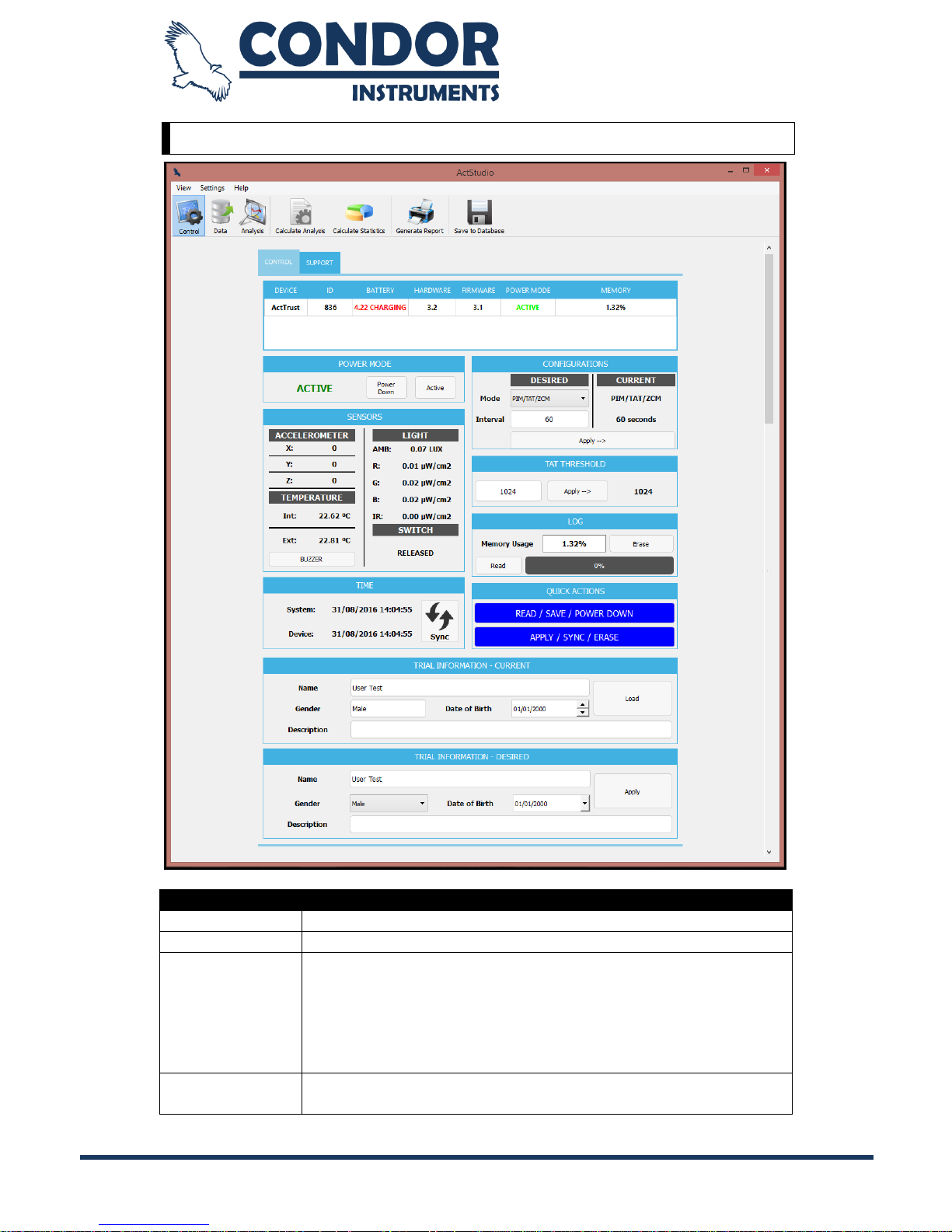
Copyright © 2013, Condor Instruments Ltda. 10
Av. Brigadeiro Luis Antonio, 551, cj 124 - Cep:01318-000
Control Menu
INFORMATION
DEVICE
Name of the connected device.
ID
Unique identifier of the connected device.
BATTERY
Charge status of the battery of the connected device and its
power.
CHARGING
CHARGED
HARDWARE
VERSION
Hardware version of the connected device.
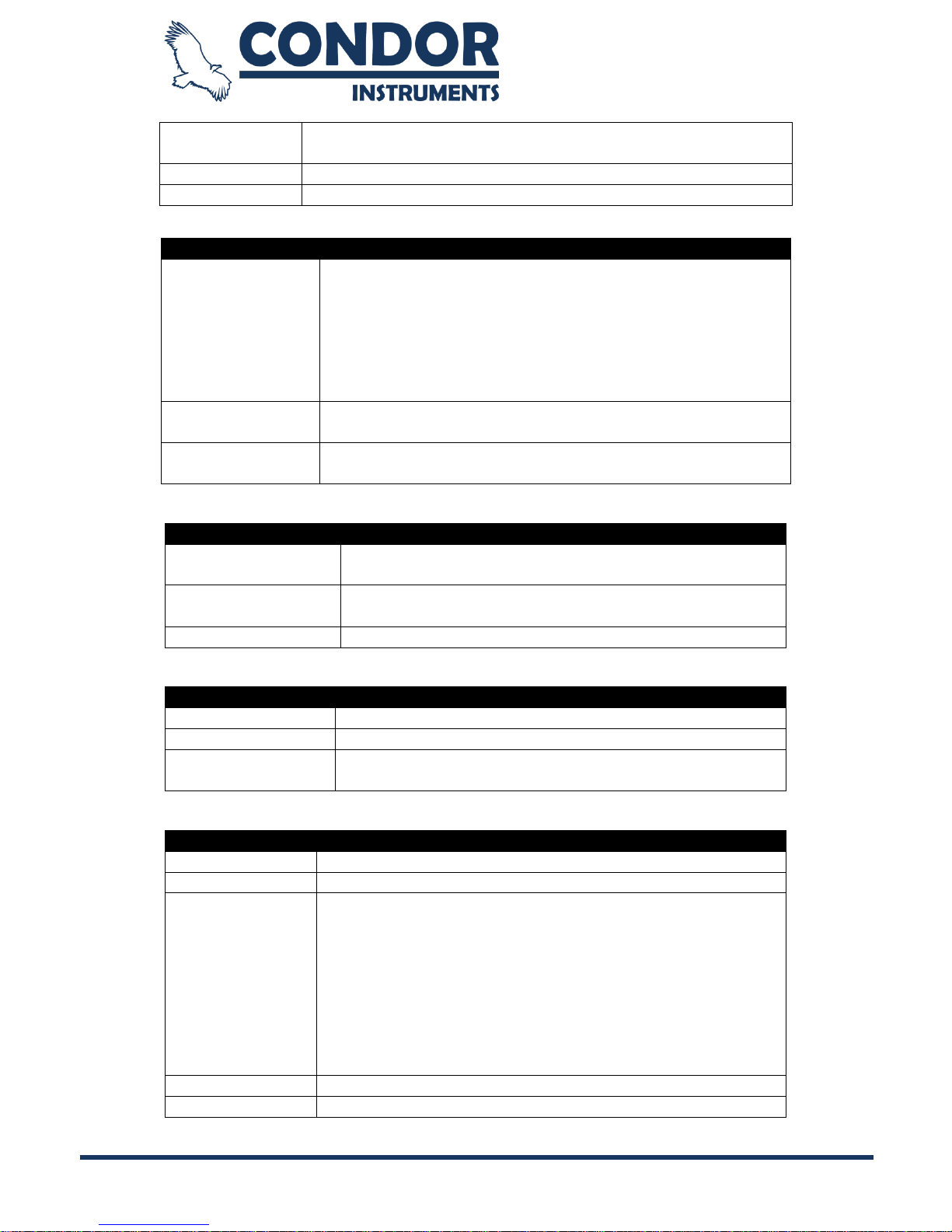
Copyright © 2013, Condor Instruments Ltda. 11
Av. Brigadeiro Luis Antonio, 551, cj 124 - Cep:01318-000
FIRMWARE
VERSION
Firmware version of the connected device.
POWER MODE
Active or Power Down.
MEMORY
Percentage of the memory used.
POWER MODE
Label
Identifies whether the device is set to power down
(storage mode) when disconnected from the dock.
POWER DOWN: Device will enter in power down mode
when you disconnect it from the dock.
ACTIVE: Device will enter in standard operation mode
when you disconnect it from the dock.
Power Down
Button
Sets the connected device to enter power down mode
when disconnected from the dock.
Active Button
Sets the connected device to not enter power down mode
when disconnected from the dock.
SENSORS
ACCELEROMETER
Instantaneous sampled value from the internal
accelerometer.
TEMPERATURE
Instantaneous sampled value from the temperature
sensors (°C).
LIGHT
Instantaneous sampled value from the light sensor.
TIME
System
Date and Time of the computer.
Device
Date and Time of the connected device.
Sync Time Button
Synchronizes the time of the device connected to the
computer's time.
CONFIGURATIONS
DESIRED
Desired settings of the connected device.
CURRENT
Current settings of the connected device.
Mode
Activity sampling mode:
TRIAXIAL: Vector composition of the three axes.
UNIAXIAL: Each axis is calculated independently (not
available)
PIM: Proportional Integral Mode
TAT: Time Above Threshold
ZCM: Zero Crossing Mode
Interval
Sampling interval (in seconds between 1 and 86400).
APPLY Button
Apply the desired settings at the connected device.
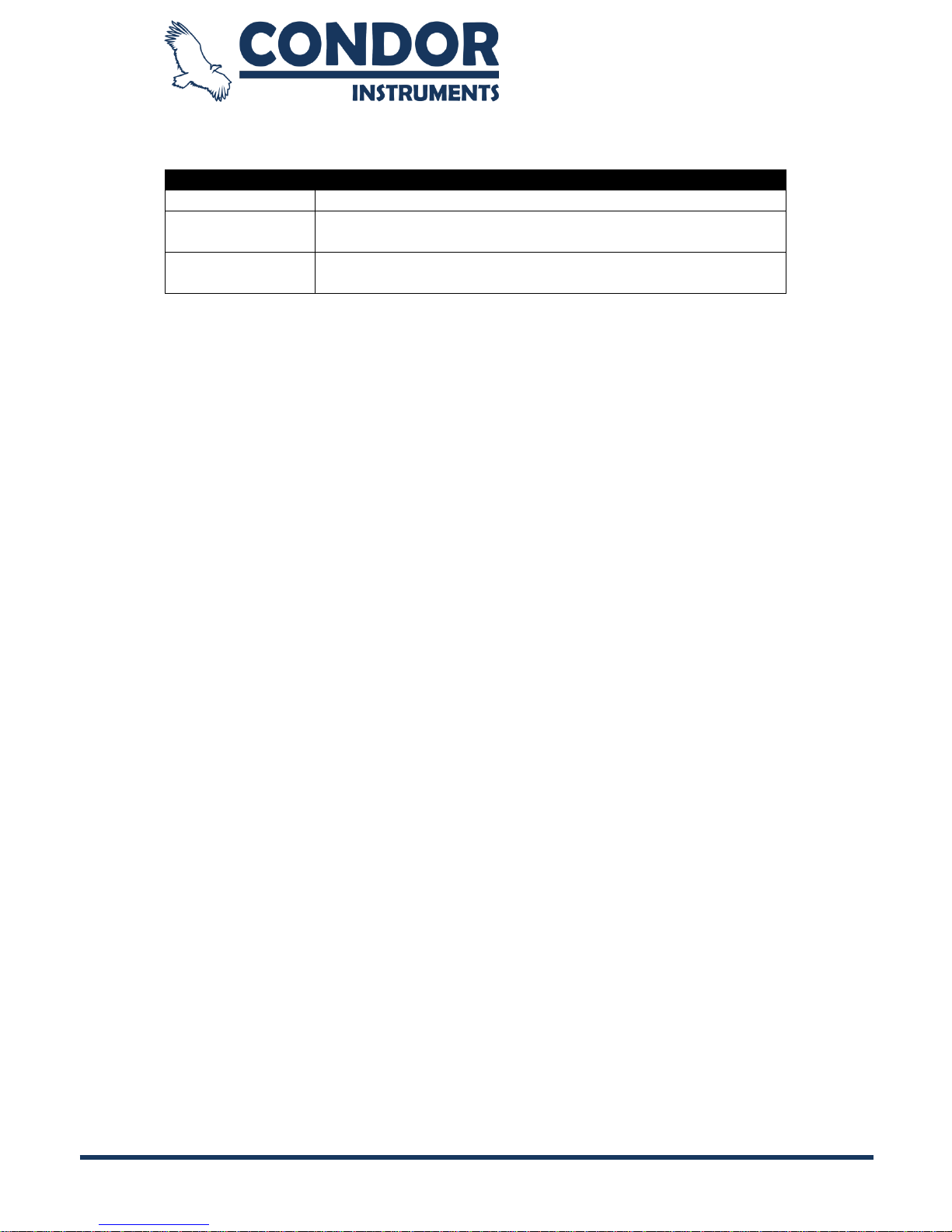
Copyright © 2013, Condor Instruments Ltda. 12
Av. Brigadeiro Luis Antonio, 551, cj 124 - Cep:01318-000
LOG
Memory Usage
Memory usage of the connected device.
ERASE Button
Clears the data stored in the memory of the connected
device.
READ Button
Read the data stored in the memory of the connected
device.
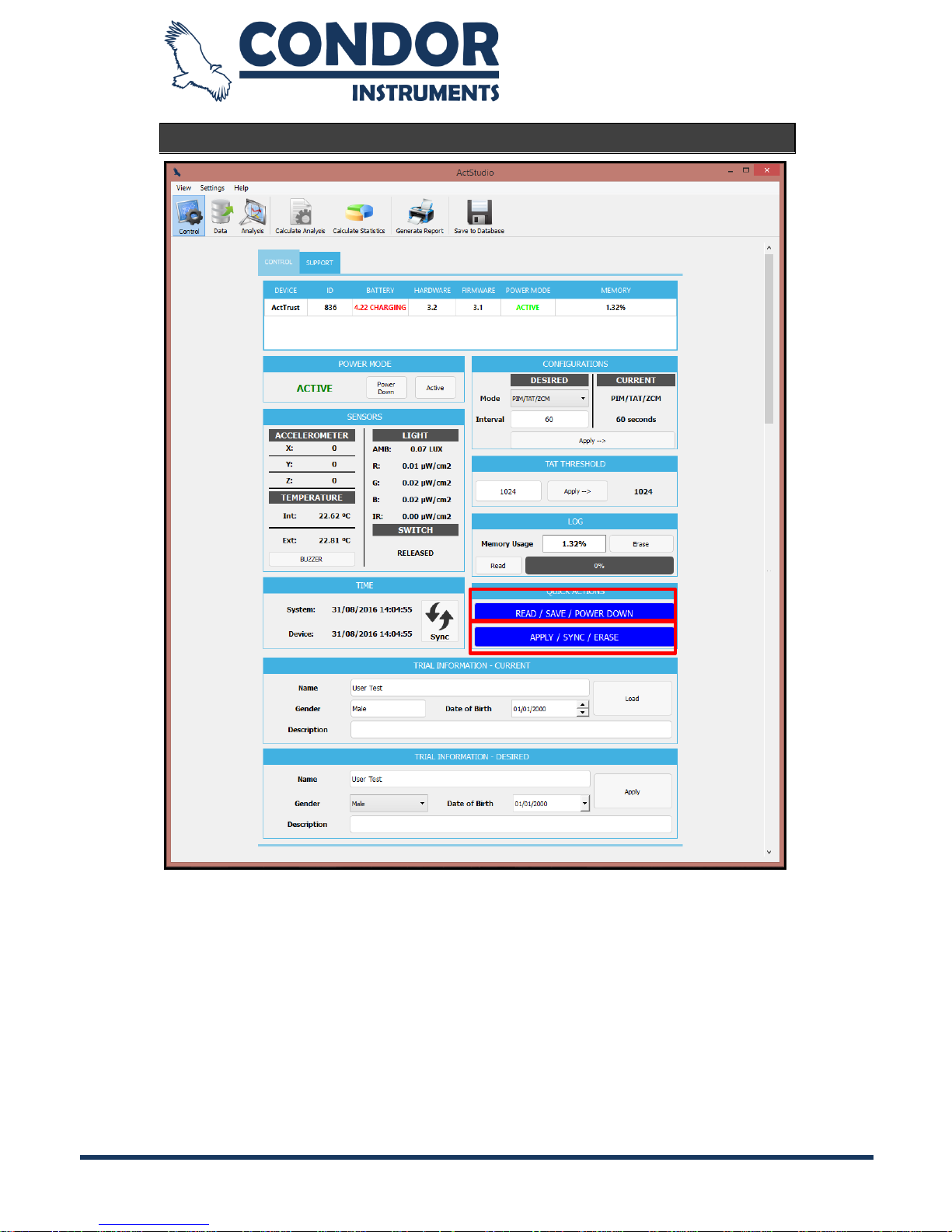
Copyright © 2013, Condor Instruments Ltda. 13
Av. Brigadeiro Luis Antonio, 551, cj 124 - Cep:01318-000
Quick Operations Buttons
There are 2 buttons in the Control Menu that do not add any new functionality
to the ActStudio software, but rather makes operations with the ActStudio
software quicker. They are basically scripts that automate a series of operations
implemented by other controls.
1. APPLY / SYNC / ERASE: performs the same operation as if the user had
pressed the buttons APPLY (in the CONFIGURATIONS section), Sync
Time (in the TIME section) and ERASE (in the LOG section) sequentially.
1
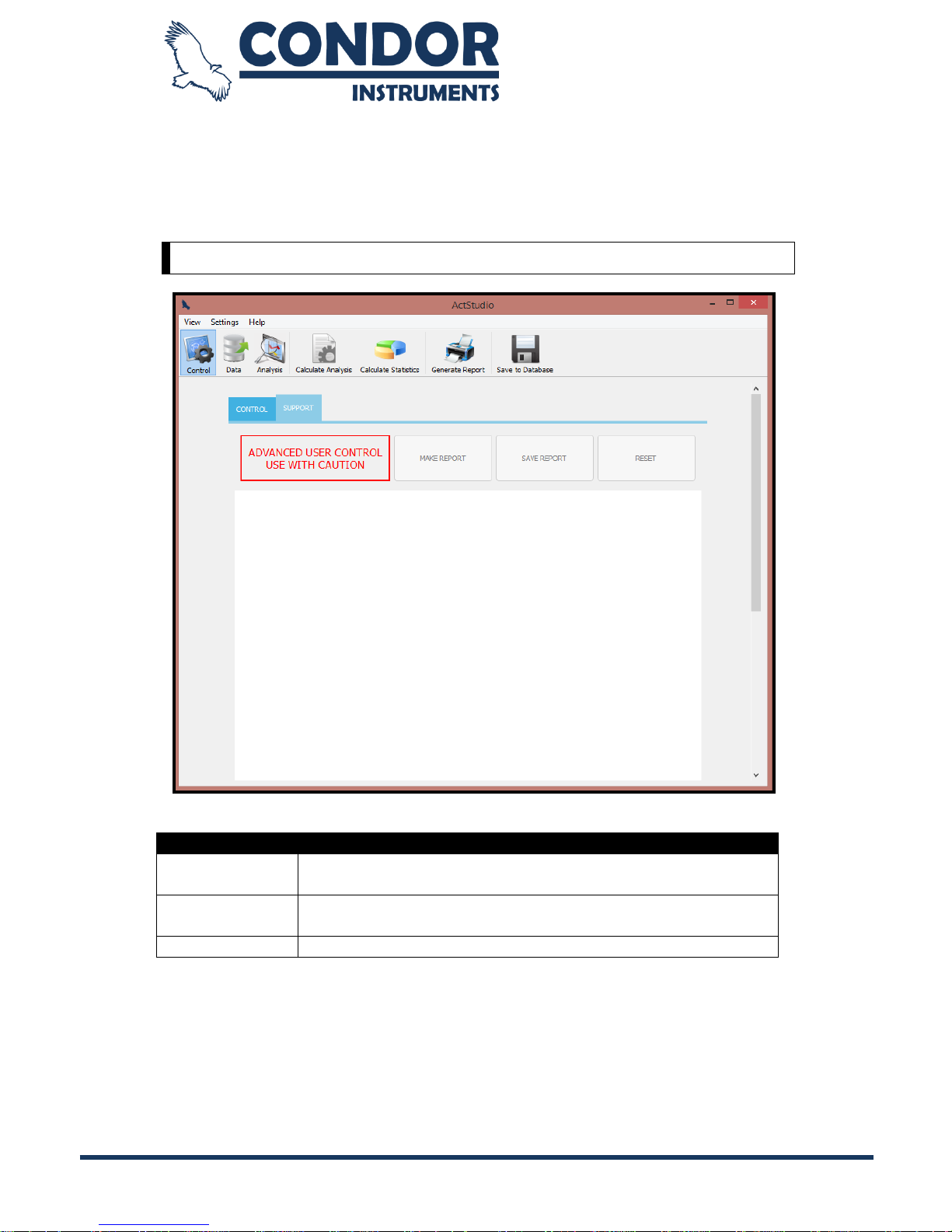
Copyright © 2013, Condor Instruments Ltda. 14
Av. Brigadeiro Luis Antonio, 551, cj 124 - Cep:01318-000
2. READ / SAVE / POWER DOWN: performs the same operation as if the user
had pressed the buttons READ (in the LOG section), SAVE (in the LOG
section) and ENABLE (in the POWER DOWN section) sequentially.
Support Menu
SUPPORT
MAKE
REPORT
Button that generates a report with relevant information
about the connected device.
SAVE
REPORT
Button that saves the report generated with the MAKE
REPORT button.
RESET
Button that resets the connected device.
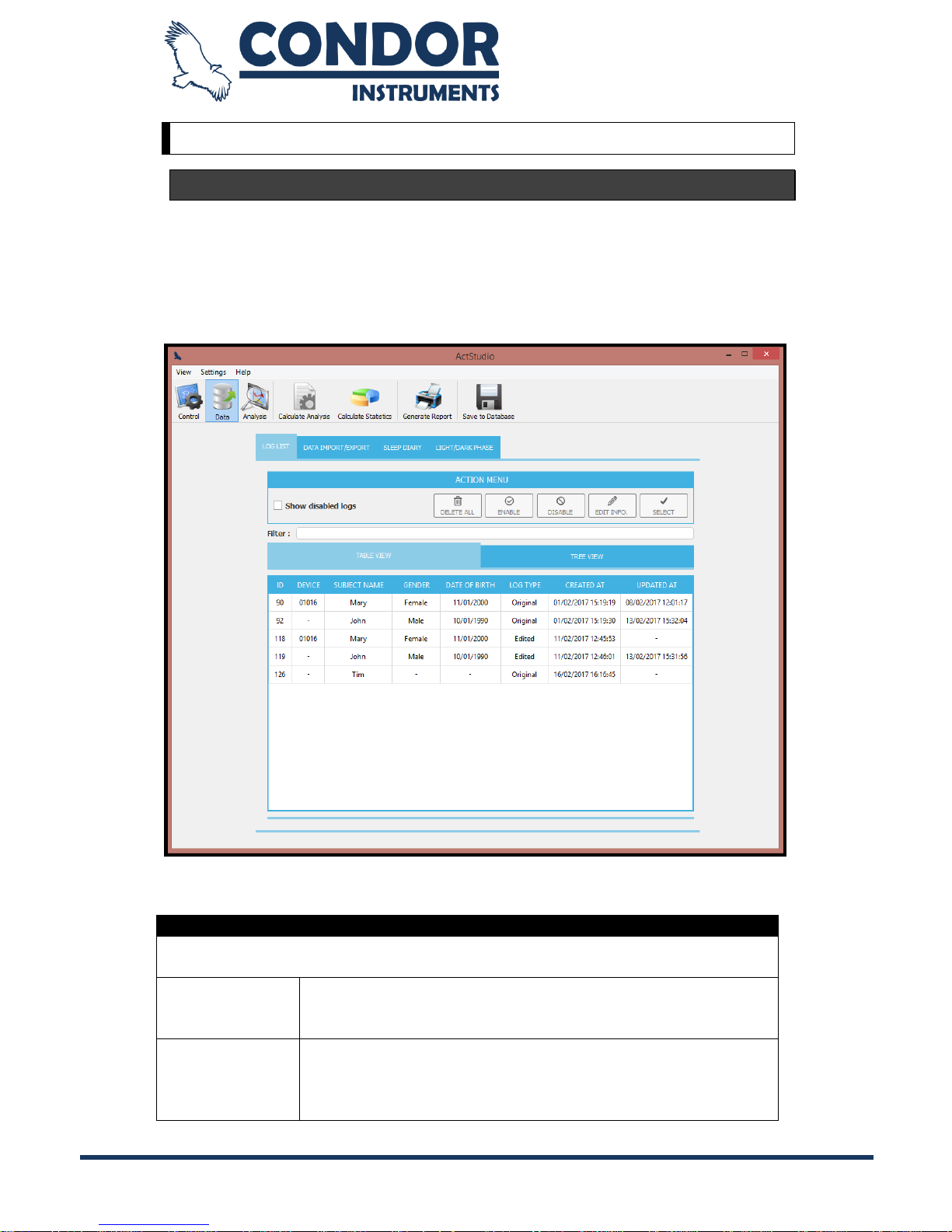
Copyright © 2013, Condor Instruments Ltda. 15
Av. Brigadeiro Luis Antonio, 551, cj 124 - Cep:01318-000
Data Menu
Log List
In the Log List page, you can manage all logs stored in the database. In the Log
List page you can select a log to perform analyzes, edit its trial information (e.g.
subject name, gender, date of birth), disable a log (it will still be available in the
disabled logs), enable a log that is disabled and permanent delete disabled logs
from the database.
ACTION MENU
The menu that provides the options to perform actions from the selected log
in the table below.
SHOW
DISABLED
LOGS
By selecting this option only the disabled logs will be shown
in the table below.
DELETE ALL
It will permanently delete all disabled logs from the
database.
Note 1: you can only delete all logs when the "Show
Disabled Logs" option is selected.
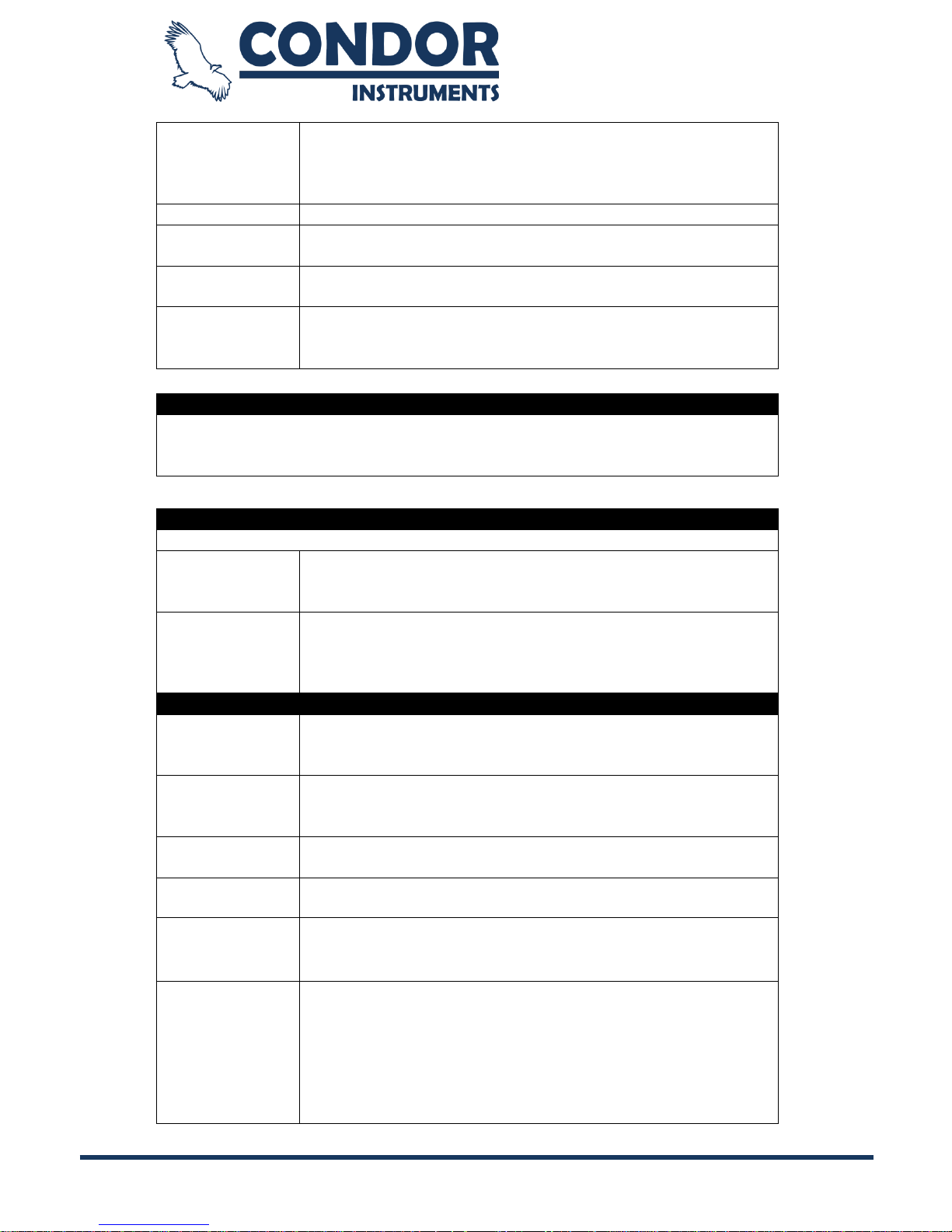
Copyright © 2013, Condor Instruments Ltda. 16
Av. Brigadeiro Luis Antonio, 551, cj 124 - Cep:01318-000
Note 2: this process may take a few seconds to complete
(depends on the database size) because it will delete the
disabled logs and will rebuild the database file. It will
probably decrease the database size.
ENABLE
Enable a disabled log.
DISABLE
Disable an enabled log. It will still available by selecting the
"Show Disabled Logs" option.
EDIT INFO.
Edit the trial information: subject name, gender, date of
birth and description.
SELECT
Loads the selected log to perform analyzes. When you
select a log the ActStudio will automatically redirect to the
"Import/Export Data" page.
FILTER
This field is used to filter the logs in the log list visualization. When you write
some word in this field it will automatically filter the log list. It filters the logs by
Device ID, Subject Name, Gender and Log Type.
LOG LIST VISUALIZATION
The ActStudio provides two ways of data visualization in the Log List page.
TABLE VIEW
It will show all logs from the database in a table view, and
the user can sort the log list based on the column by
clicking on the column header.
TREE VIEW
It will show all logs from the database in a tree view. This
option groups the logs with the same subject name and the
user can expand or collapse each item to facilitate the
visualization.
FIELDS
ID
Log ID from the database. It is used for internal control and
can be used to identify what log are you using when you
have multiple logs from the same subject.
DEVICE
ActTrust device ID. It represents the ID of the device used
to register the data. If a log is included into the database
from a log file this field will be empty.
SUBJECT
NAME
The subject name of the data sample.
GENDER
Gender of the subject.
DATE OF
BIRTH
Date of birth of the subject.
LOG TYPE
Original: It represents an original data log from the device
or from the log file. Note: the “original” data must never be
“edited”. When you are editing an “original” log and save it,
it will be saved as a new “edited” log.
Edited: An “edited” log is generated when you are editing
an “original” log and clicks on the save button to save it into
the database.
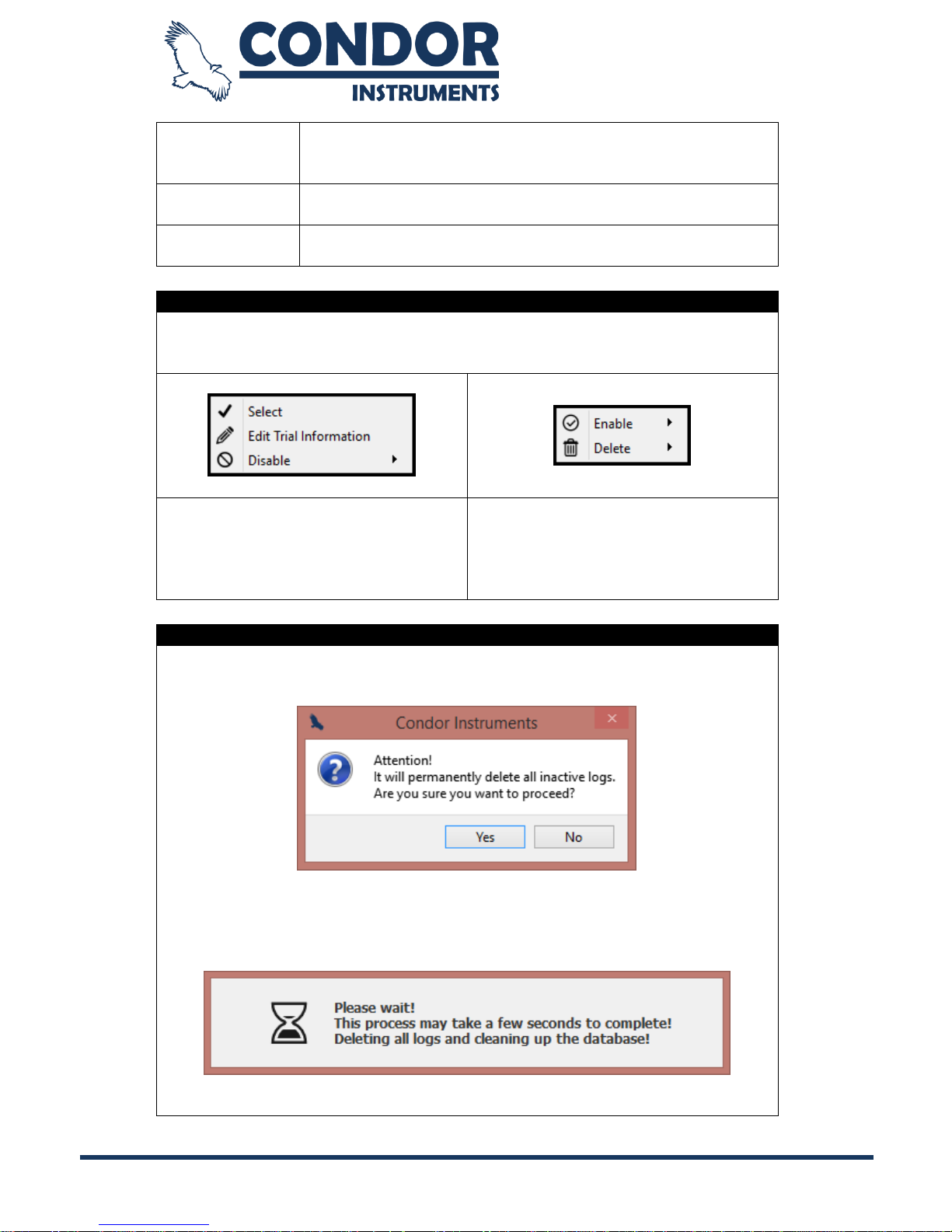
Copyright © 2013, Condor Instruments Ltda. 17
Av. Brigadeiro Luis Antonio, 551, cj 124 - Cep:01318-000
Note: when you are editing an "edited" log and tries to save
it, you can choose if wants to create a new log from it or if
wants to override the current log.
CREATED AT
Shows the date and time when the log was inserted into
the database.
UPDATED AT
If the log has already been updated, it will show the date
and time of your update.
QUICK ACTIONS MENU
By right clicking on the log list table, you will see one of the quick actions
menus shown below. The quick action menus provide the same options from
the main action menu and a few extra options.
This menu is shown only for the
"Enabled" logs. In addition to the
main options, here you can "Disable
All" enabled logs.
This menu is shown only for the
"Disabled" logs. In addition to the
main options, here you can "Enable
All" disabled logs and "Delete" only a
selected log.
DELETING ALL DISABLED LOGS
By clicking on the "Delete All" button the following message will be shown to
you confirm the process:
By clicking on the Yes option all the disabled logs will be permanently deleted
from the database. The following message will be shown while the logs are
being deleted:
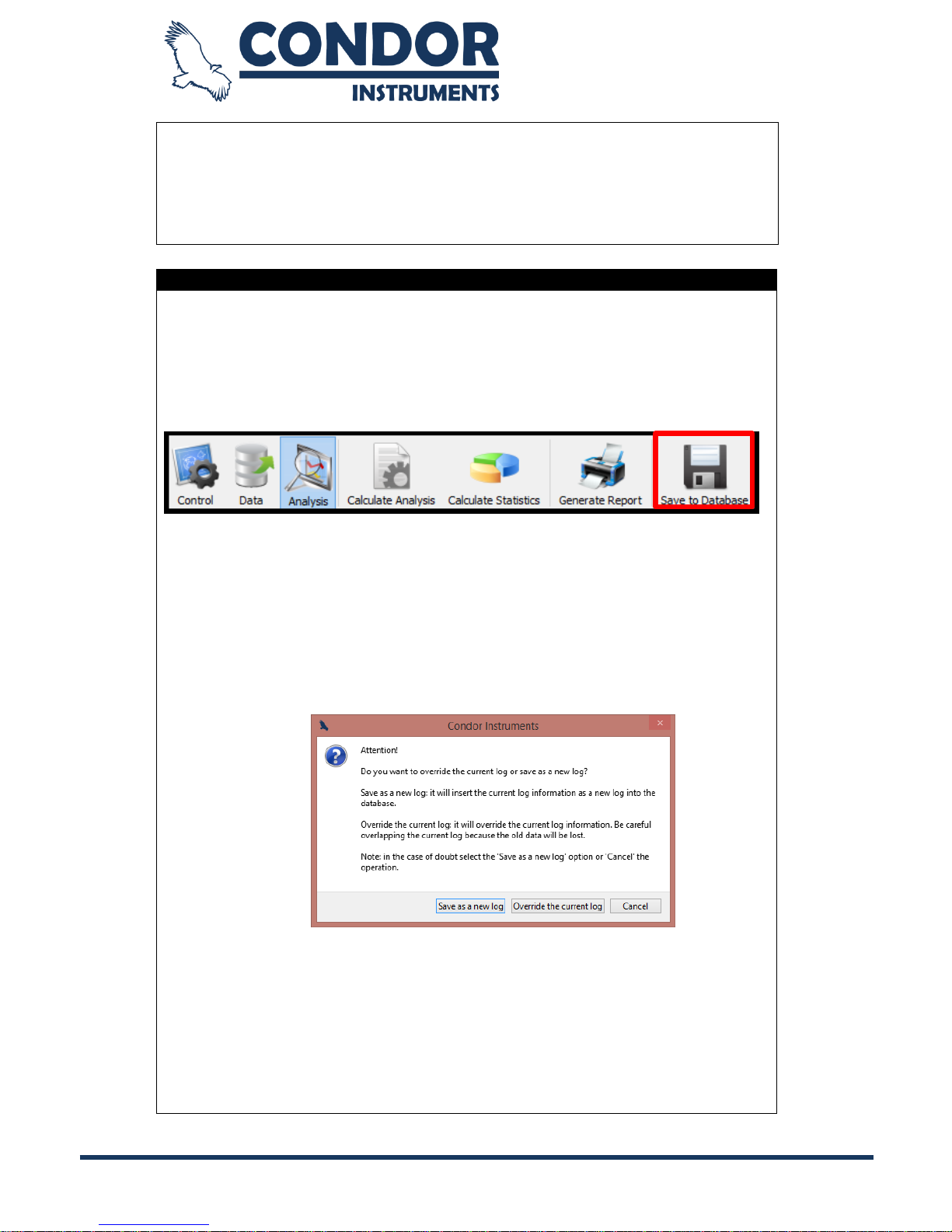
Copyright © 2013, Condor Instruments Ltda. 18
Av. Brigadeiro Luis Antonio, 551, cj 124 - Cep:01318-000
As the message explains, this process may take a few seconds to complete
(it depends on the database size), and you need to wait until it finishes.
Note: this option should be used when you have some disabled logs that you
want to permanently delete. If you want to permanently delete only one or two
logs use the single delete option provided by the quick actions menu.
EDITING DATABASE LOG
When you select a log from the database through the Log List page the log
information will be shown in the right upper corner of the ActStudio, and it
means that you are editing an existing log.
You can edit the log data by changing the period selection, log selection, time
zone, sleep diary and sticky notes. When you finish the edition, you can click
on the "Save to Database" button.
Here we have two options:
1. If you are editing an "Original" log it will insert a new log with the "Log
Type" "Edited", then the selected log (and log information) will be
changed to this new log. It means that now you are editing this new log
(the "Edited" log).
2. If you are editing an "Edited" log you will see the following message:
Here you can choose one of the following options:
Save as a new log: it will insert the current data log as a new
log into the database and will change the selected log to this
new one.
Override the current log: it will override the current log data.
Be careful to not override important information.
Cancel: it will only cancel the operation and will not save the log
into the database.
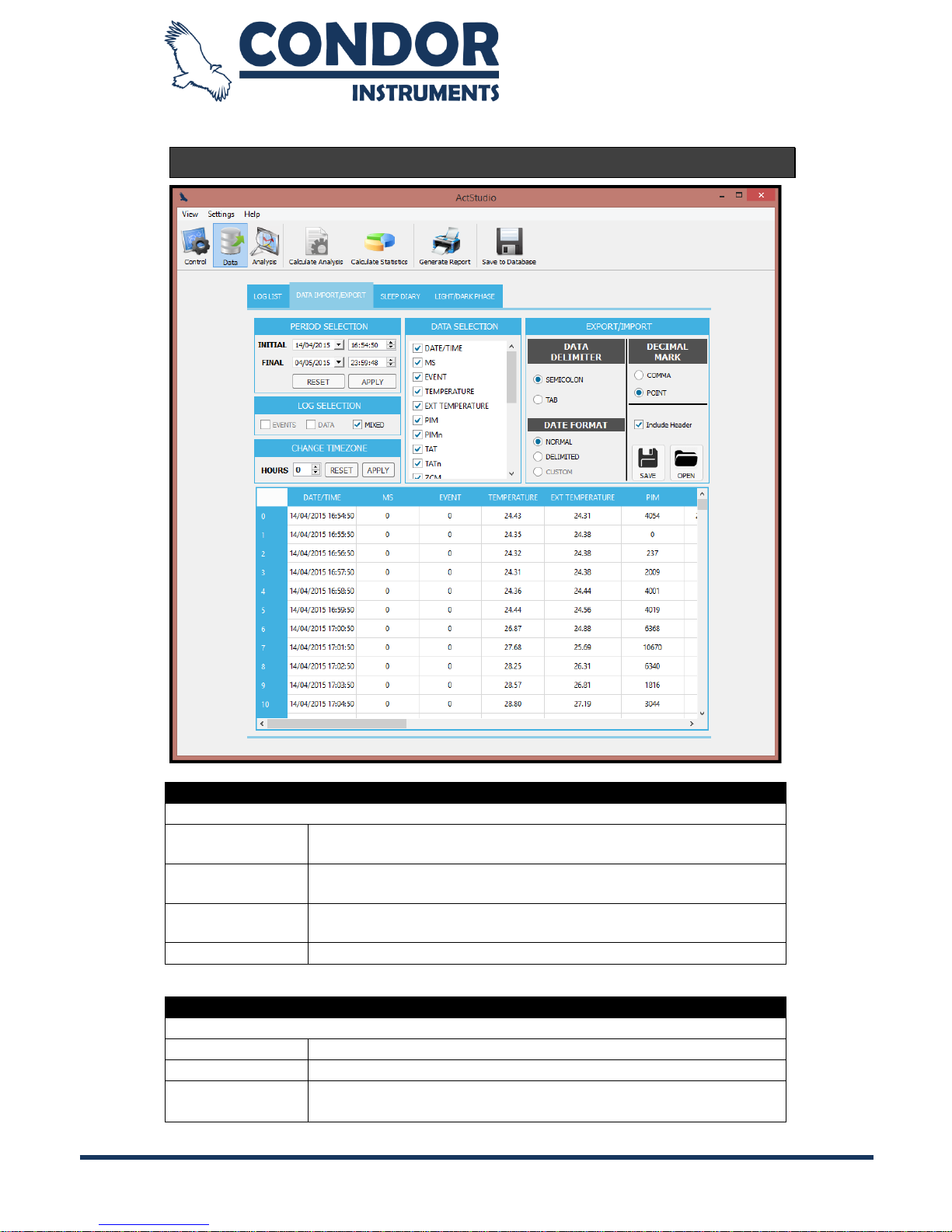
Copyright © 2013, Condor Instruments Ltda. 19
Av. Brigadeiro Luis Antonio, 551, cj 124 - Cep:01318-000
Data Import/Export
PERIOD SELECTION
Field used to select the period of the data to be filtered.
INITIAL
Initial date and time of the sample.
FINAL
Final date and time of the sample.
RESET
Redefine to the original period (initial and final).
APPLY
Apply the period selected.
LOG SELECTION
Field used to select types of log to be filtered.
EVENTS
Event logs (e.g. button press)
DATA
Data logs (activity, temperature and light).
MIXED
Just data logs (DATA) will be exported, but will be informed
if there was some event during the Data log period.
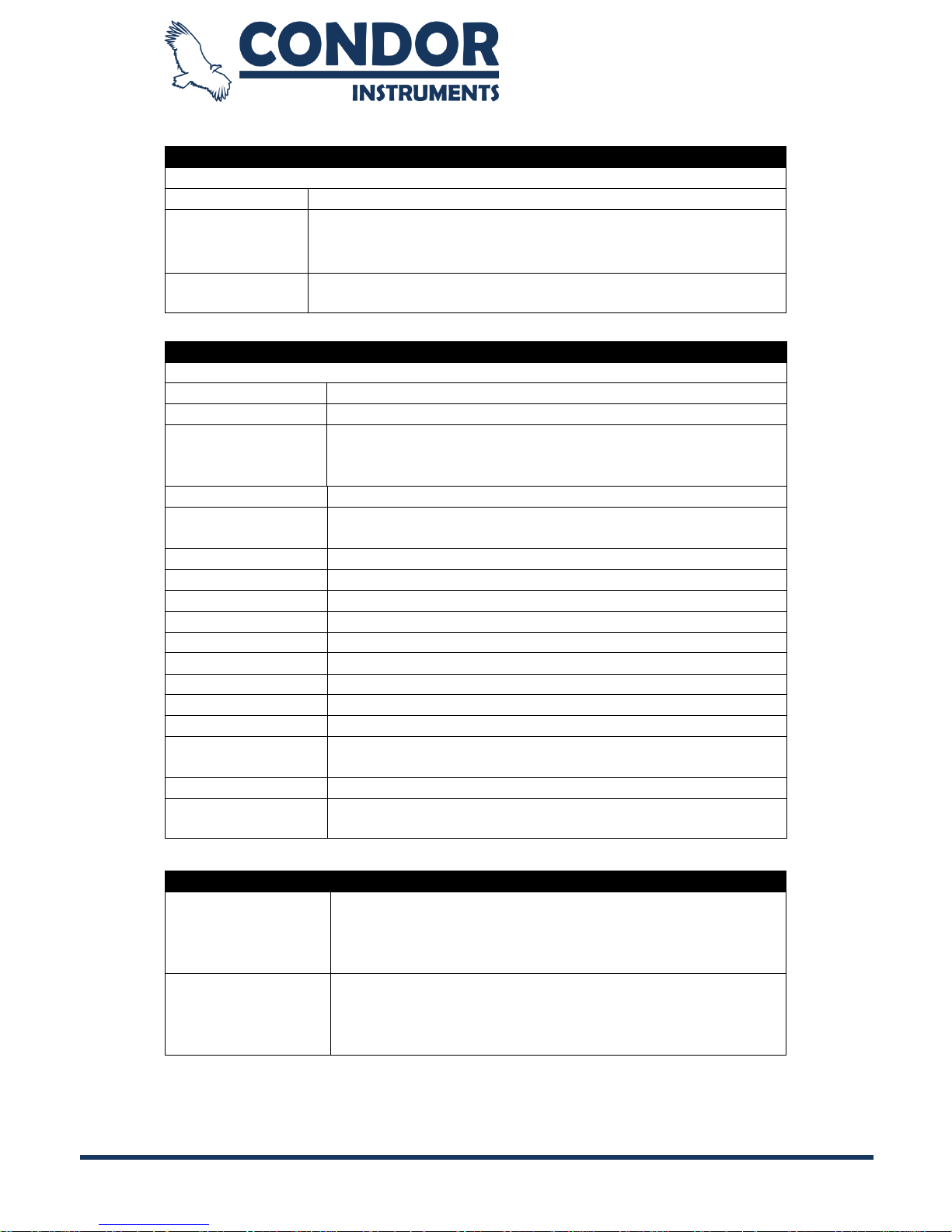
Copyright © 2013, Condor Instruments Ltda. 20
Av. Brigadeiro Luis Antonio, 551, cj 124 - Cep:01318-000
CHANGE TIMEZONE
Field used to change the time zone of the entire period.
HOURS
The field used to select the time zone.
APPLY
Add or subtract hours of the column DATE/TIME in the
entire period.
RESET
Reset the DATE/TIME column to the original time zone.
EXPORT/IMPORT
DATA DELIMITER
Character used to delimit data when exported.
TAB
SEMICOLON(;)
DECIMAL MARK
Character used as decimal mark when exported.
COMMA(,)
Point(.)
DATA SELECTION
Field used to select which data types will be exported.
DATE/TIME
Date and time of the log.
MS
Milliseconds value of the log.
EVENT
Value of the event.
Mixed Mode: Indicates whether there was an event
during this log period.
TEMPERATURE
Value of the temperature (in ° C).
EXT.
TEMPERATURE
Value of the external temperature (in ° C).
PIM
Activity value calculated in Proportional Integral Mode
PIMn
Value of the PIM normalized per second.
TAT
Activity value calculated in Time Above Threshold mode.
TATn
Value of the TAT normalized per second.
ZCM
Activity value calculated in Zero Crossing Mode
ZCMn
Value of the ZCM normalized per second.
LUX
Value of the light intensity in lux (Only hadware 2.x)
AMB LIGHT
Value of the light intensity in µw/m² (Only hadware 3.x)
RED LIGHT
Value of red light intensity in µw/cm² (Only hadware 3.x)
GREEN LIGHT
Value of green light intensity in µw/cm² (Only hadware
3.x)
BLUE LIGHT
Value of blue light intensity in µw/cm² (Only hadware 3.x)
IR LIGHT
Value of IR light intensity in µw/cm² (Only hadware 3.x)
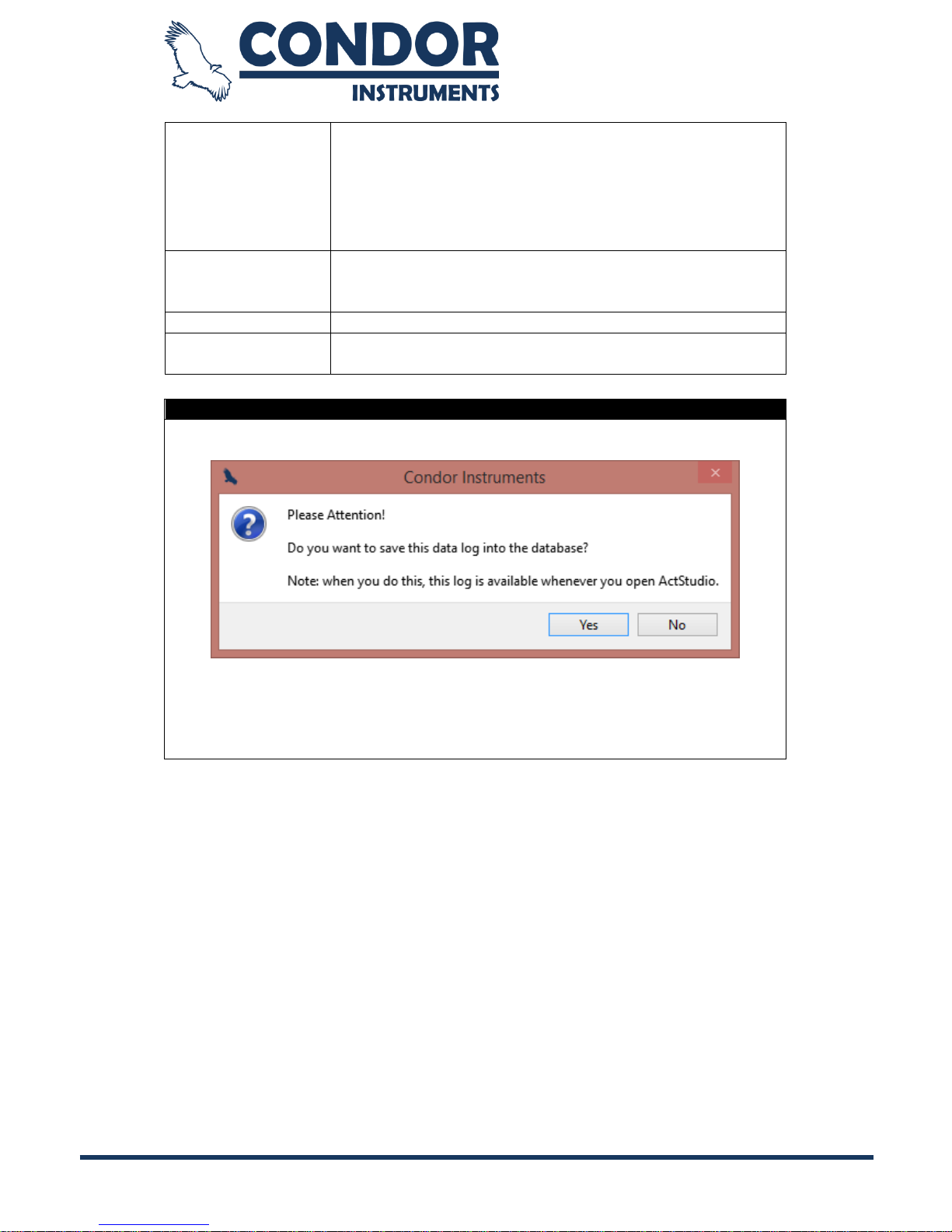
Copyright © 2013, Condor Instruments Ltda. 21
Av. Brigadeiro Luis Antonio, 551, cj 124 - Cep:01318-000
DATE FORMAT
Date and Time field formatting when exported.
NORMAL: Date and time delimited by a space.
DELIMITED: Date and time delimited by the delimiter
character (DATA DELIMITER) chosen.
CUSTOM: Date and time in the format HHMM.
INCLUDE
HEADER
Selects whether to include a header in the exported
data. Note: if the user does not include the header in the
log file, the ActStudio will no longer open this file.
SAVE BUTTON
Saves the extracted data with the desired settings.
OPEN BUTTON
Open data from old logs (the data must have the
header).
INSERTING LOG IN THE DATABASE
Every time you open a new log file you will see the following message:
If you select the "Yes" option, the log that you opened will be inserted into the
database and will be available every time you open the ActStudio. Otherwise,
if you select the "No" option the log will not be inserted into the database.
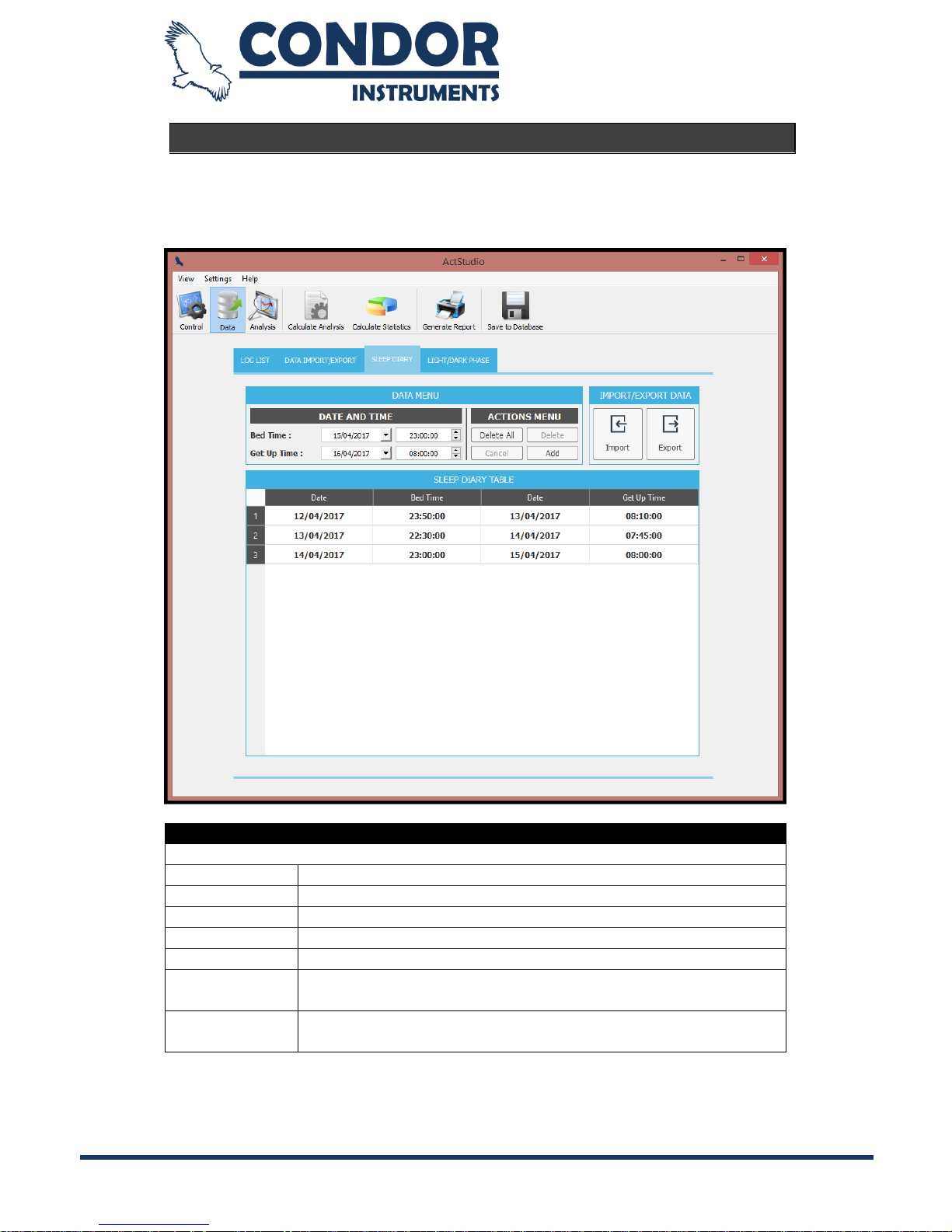
Copyright © 2013, Condor Instruments Ltda. 22
Av. Brigadeiro Luis Antonio, 551, cj 124 - Cep:01318-000
Sleep Diary
In the Sleep Diary menu, the user can insert data from a manual sleep diary
provided by the patient. This data can be used as a parameter to the sleep
scoring algorithm.
DATA INSERTION
Field used to insert the data from a sleep diary.
Bed Time
Field to insert the date and time that the patient went to bed.
Get Up Time
Field to insert the date and time that the patient got up.
Delete All
Deletes all registers from the sleep diary table.
Delete
Delete a selected row in the sleep diary table.
Cancel
If has any row selected this button cancel the edit operation.
Add
Adds the inserted data to the table to be used as parameter
at the sleep scoring algorithm.
Edit
The edit button is shown when a row is selected by double
clicking. Clicking at the edit button will edit the selected row.

Copyright © 2013, Condor Instruments Ltda. 23
Av. Brigadeiro Luis Antonio, 551, cj 124 - Cep:01318-000
IMPORT/EXPORT DATA
Field used to import or export data to text file.
IMPORT
Button to import the sleep diary data from a text file. Must
be a text file exported by the sleep diary menu.
EXPORT
Button to export the sleep diary data to a text file.
TABLE
The table is used to show the inserted data. The data in the table are the
same that will be used as parameter to the sleep scoring algorithm. The user
can edit or delete any row of this table, by selecting the row using the double
click.
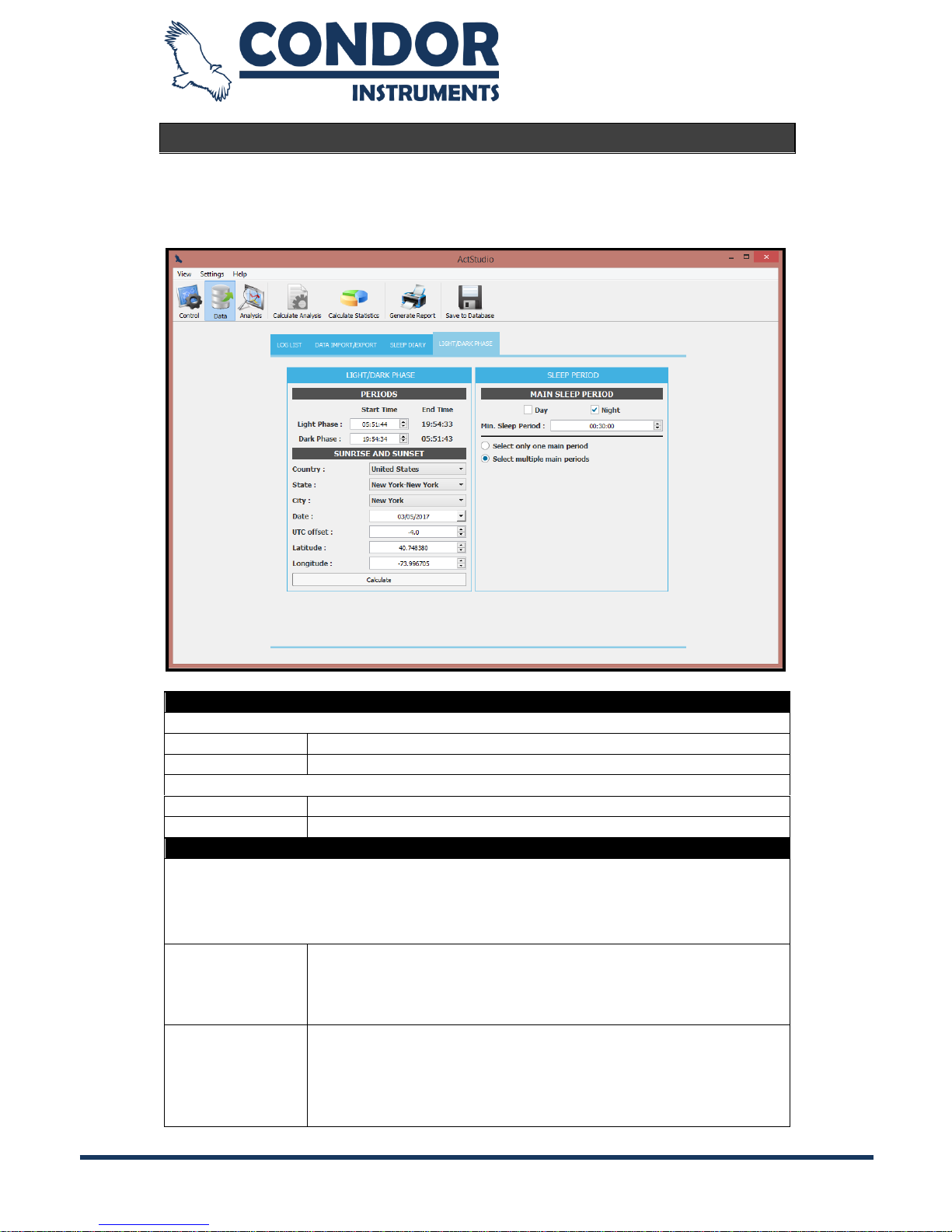
Copyright © 2013, Condor Instruments Ltda. 24
Av. Brigadeiro Luis Antonio, 551, cj 124 - Cep:01318-000
Light/Dark Phase
Form used to define parameters to be used in the Sleep Scoring and
Statistics menus. These parameters are basically used to define when the day
starts and when it ends, and to define the main sleep periods.
LIGHT/DARK PHASE
Start Time
Light Phase
The start time of the light phase of the day.
Dark Phase
The start time of the dark phase of the day.
End Time
Light Phase
The end time of the light phase of the day (read only).
Dark Phase
The end time of the dark phase of the day (read only).
SUNRISE AND SUNSET
Calculate the apparent sunrise and sunset times based on the latitude,
longitude, date and UTC offset. The sunrise is used as the start time for the
light phase and the sunset is used for the start time of the dark phase.
Country
The user can select a country, a state and a city to
automatically load the latitude and longitude. The database
has all cities from Brazil and United States and the main
cities of other countries.
State
The user can select a state. The states will be automatically
loaded when the user selects a country. The states from the
United States are defined as "state-county", because the
same state can have more than one city with the same
name. Not all countries have registered states.
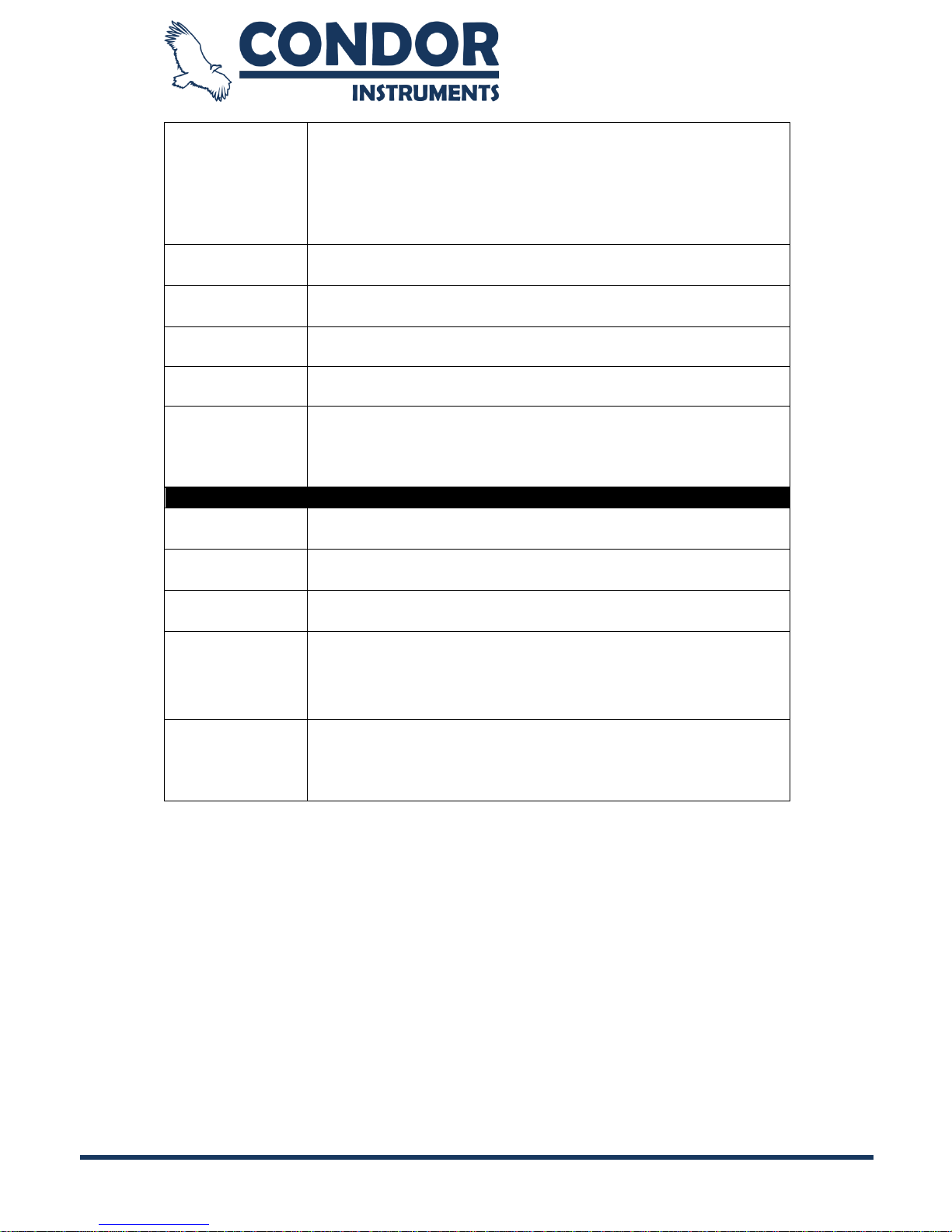
Copyright © 2013, Condor Instruments Ltda. 25
Av. Brigadeiro Luis Antonio, 551, cj 124 - Cep:01318-000
City
The user can select a city. The cities will be automatically
loaded when the user selects a state. By selecting a city the
latitude and longitude will be automatically loaded, but you
can always manually change it. If the city that you need is
not in the database you can also insert the latitude and
longitude manually.
Date
The user can define a date to calculate the sunrise and
sunset. By default it gets the current date.
UTC offset
The user can set the desired UTC offset. It gets the current
UTC offset by default.
Latitude
The latitude must be defined by the user.
Longitude
The longitude must be defined by the user.
Calculate
By clicking on the Calculate button the sunrise and sunset
times will be calculated and automatically set in the light
and dark phases start time. If you want to save the latitude
and longitude as default, just save the ActStudio settings.
SLEEP PERIOD
Day
Used to select the main sleep periods in the day (based on
the light and dark phases).
Night
Used to select the main sleep periods in the night (based on
the light and dark phases).
Min. Sleep
Period
Used to select only sleep periods longer than this time.
Select only
one main
period
This option is used in the buttons "Main Sleep Periods" from
the Sleep Scoring and Statistics pages. By checking this
option the "Main Sleep Periods" function will select only one
main sleep period for each day.
Select multiple
main periods
This option is used in the buttons "Main Sleep Periods" from
the Sleep Scoring and Statistics pages. By checking this
option the "Main Sleep Periods" function will select multiple
main sleep periods for each day.
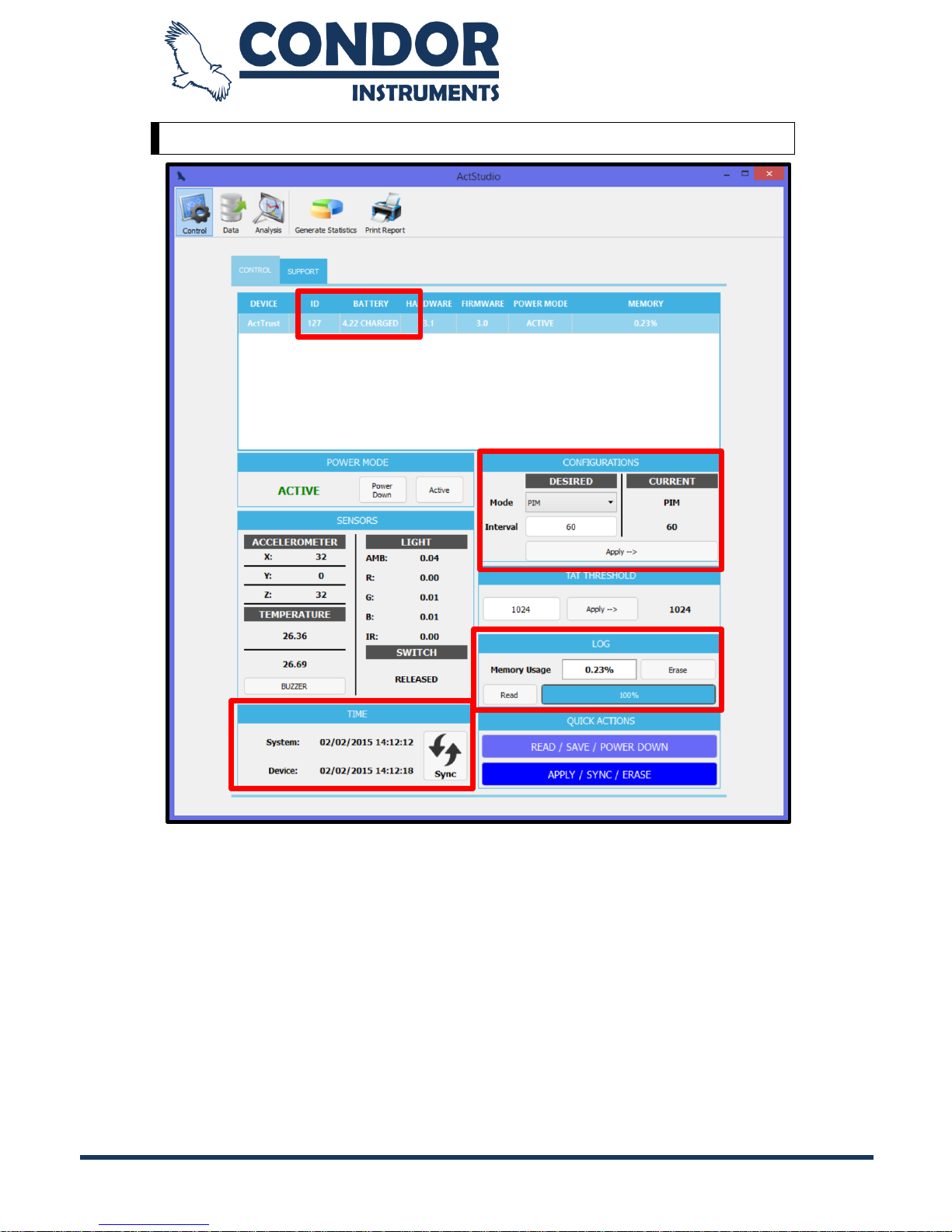
Copyright © 2013, Condor Instruments Ltda. 26
Av. Brigadeiro Luis Antonio, 551, cj 124 - Cep:01318-000
Configuring ActTrust for an Operation
1. The user must delete all data on the device used before starting a new
sampling to maintain data consistency. In order to do so, click the ERASE
button in the LOG field. A window asking if you really want to delete the
data from the device will appear. Click YES.
2. Choose the sampling mode and the sampling interval in the
CONFIGURATIONS field. Click the APPLY button.
Note: the device memory must be erased before applying new
configurations. An alert message will be shown to the user choose to save
the data or not. Another alert message will be shown to the user confirm the
operation to delete the data in the device.
2
1
3
