Concordia Xpress series, Xpress 6, Xpress 0 User Manual

User Guide
Xpress
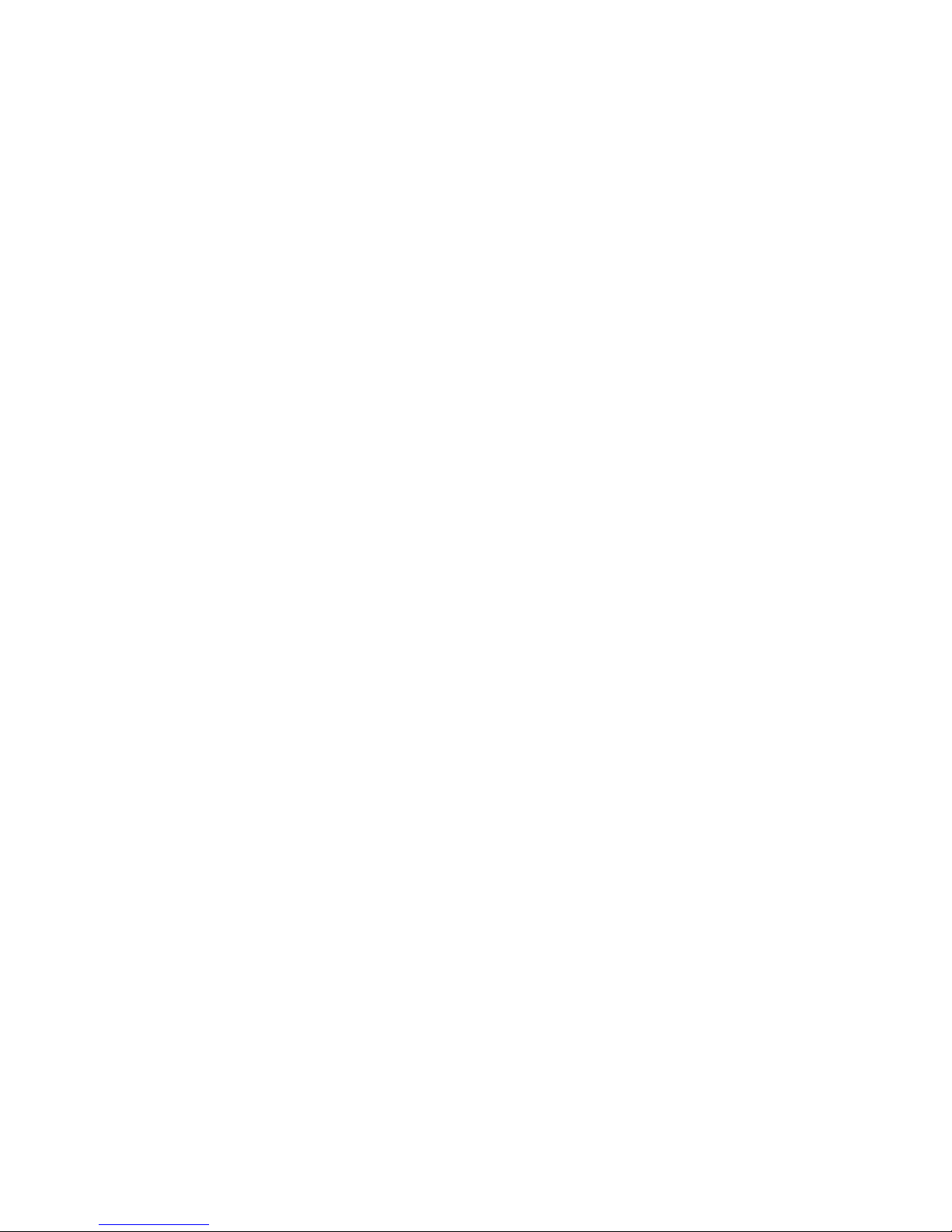
Table of Contents
Important Safety Information ................................ 1
The Xpress System .................................................. 2
The Xpress System Components .......................... 3
Using the Espresso System ...................................... 4
Starting the System ............................................. 4
Starting the Machine if Display Reads: MACHINE IS
OFF .................................................................................... 4
Touch Pad – Xpress 6 ........................................... 5
Touch Pad – Xpress 0 ........................................... 5
Touch Pad Menu Options .................................................. 5
Pouring Drinks ..................................................... 7
Product Outlet .................................................................... 7
Cancelling a Drink .............................................................. 7
Cup Stand ........................................................................... 7
Sample Drinks ..................................................... 8
Drink Variations ................................................. 8
Make it Decaf ..................................................................... 8
Make it Non-Fat ................................................................ 8
Make it Iced ....................................................................... 8
Make it a Triple Shot ......................................................... 9
Add a Flavor ...................................................................... 9
Front Panel Lock Button ..................................... 9
Machine Software Overview ................................. 10
Software Programming Menu ............................ 10
Accessing the Programming Menu ................................. 10
Navigating the Software Menu ........................................ 10
Accessing a Sub-Category ................................................ 11
Exiting the Menu System ................................................. 11
Accessing the Grand Total Drink Count ......................... 11
Accessing Total Drink Count Statistics ........................... 12
Accessing Daily Drink Count Statistics ........................... 12
Software ............................................................. 13
Programming Menu Informational Screens ................... 13
Service Switch .................................................... 15
Service Switch in the VEND position .............................. 15
Service Switch in the CLEAN position ............................ 15
Service Switch and Cleaning the Machine ...................... 15
Beans and the Bean Hoppers ................................ 16
Bean Hoppers ..................................................... 16
Filling a Bean Hopper ...................................................... 16
Inserting the Hopper Stopper ......................................... 17
Removing the Hopper Stopper ........................................ 17
Removing a Bean Hopper ................................................ 17
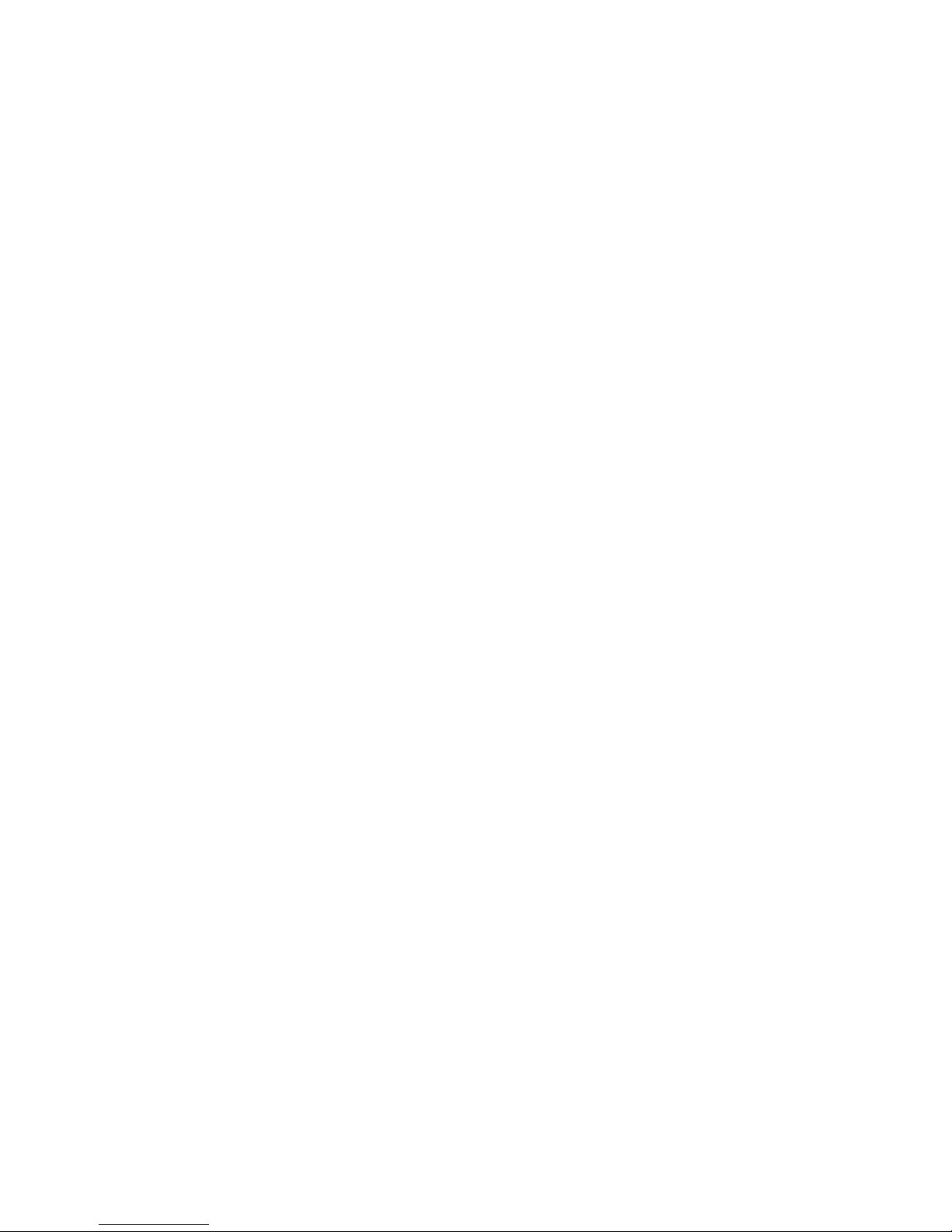
Milk and the Milk System ...................................... 18
Refrigeration Unit .............................................. 18
Placing Milk in the Machine ............................................ 18
Milk Weight Trays ............................................................ 19
Checking the Refrigeration Unit Temperature ............... 19
Flavor and the Flavor System ................................ 20
Flavor Storage ................................................... 20
Replacing Empty Flavor Boxes .......................... 20
Removing a Flavor Box Connector ................................. 20
Replacing a Flavor Box .................................................... 21
Chocolate Sauce ................................................. 21
Cleaning and Maintenance .................................... 22
Cleaning ............................................................. 22
Cleaning Timers .............................................................. 22
Auto-Rinse Cycle ............................................................. 22
Daily Cleaning Procedures ................................. 23
Clean the Milk System .................................................... 23
Clean the Brew Group ..................................................... 23
Empty the Grounds Bin .................................................. 24
Clean Drain Grate and Drain Tray ................................. 24
Clean Exterior Surfaces .................................................. 24
Clean the Interior of Refrigeration Unit ........................ 25
Refill Consumables ......................................................... 25
Clean Product Nozzle ...................................................... 25
Clean the Steam Wand .................................................... 25
Monthly Cleaning Procedures ........................... 26
Check Air Filter ............................................................... 26
Removing the Air Filter .................................................. 26
Cleaning a Bean Hopper ................................................. 26
Preventive Maintenance .................................... 26
Ordering Cleaning and Replacement Items........ 27
Operational Messages ........................................... 28
Error Messages ..................................................... 30
Troubleshooting ................................................... 31
FAQ ...................................................................... 33
Machine Warranty ................................................ 36
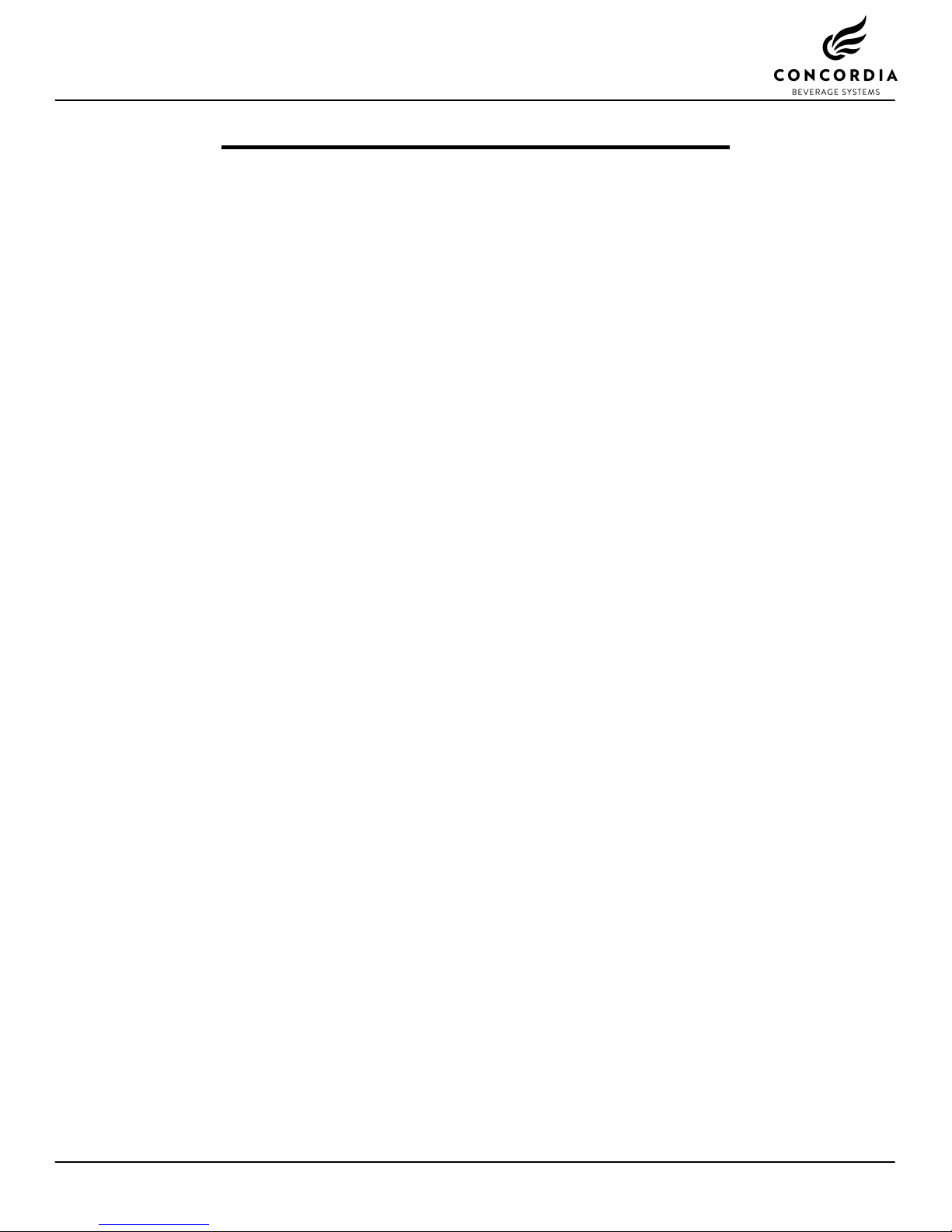
Important Safety Information
The safety of you and your customers is important to Concordia. The
Xpress dispenses hot liquids and steam. Please follow all safety
precautions outlined in this manual, in order to reduce the risk of electric
shock, burns, and/or injury to persons or property.
Machine Operation
Do not use the machine for anything other than its specific intended
purpose.
Close supervision is required anytime the machine is used near children.
Machine must be installed in a safe and stable location and in
accordance with Concordia’s installation requirements.
Do not attempt to override safety interlocks.
Do not operate the machine with unauthorized parts or attachments.
Improper use may cause fire, electrical shock, hazard, or injury.
WARNING: Use of unauthorized parts or attachments will nullify the
machine warranty.
Hot Surfaces and Liquids
Care must be taken around the machine, as hot liquids and steam are
produced and dispensed. Serious burns can occur.
Do not touch hot surfaces or parts.
Electrical
To protect against electrical hazards, do not immerse the power cord,
plugs, or machine in water or any other liquid.
Turn the power switch to “OFF” when the machine will not be used for an
extended period.
Do not operate the machine with an improper or damaged power cord or
plug, or after the machine has been damaged in any manner.
Customer Service (800) 778-0990 1

1
2
3
4
5
6
7
9
8
The Xpress System
The Concordia Xpress espresso machine grinds fresh whole beans,
brews fresh espresso, steams fresh milk, infuses flavors, and delivers a
perfect, freshly brewed, gourmet espresso beverage.
2 Customer Service (800) 778-0990
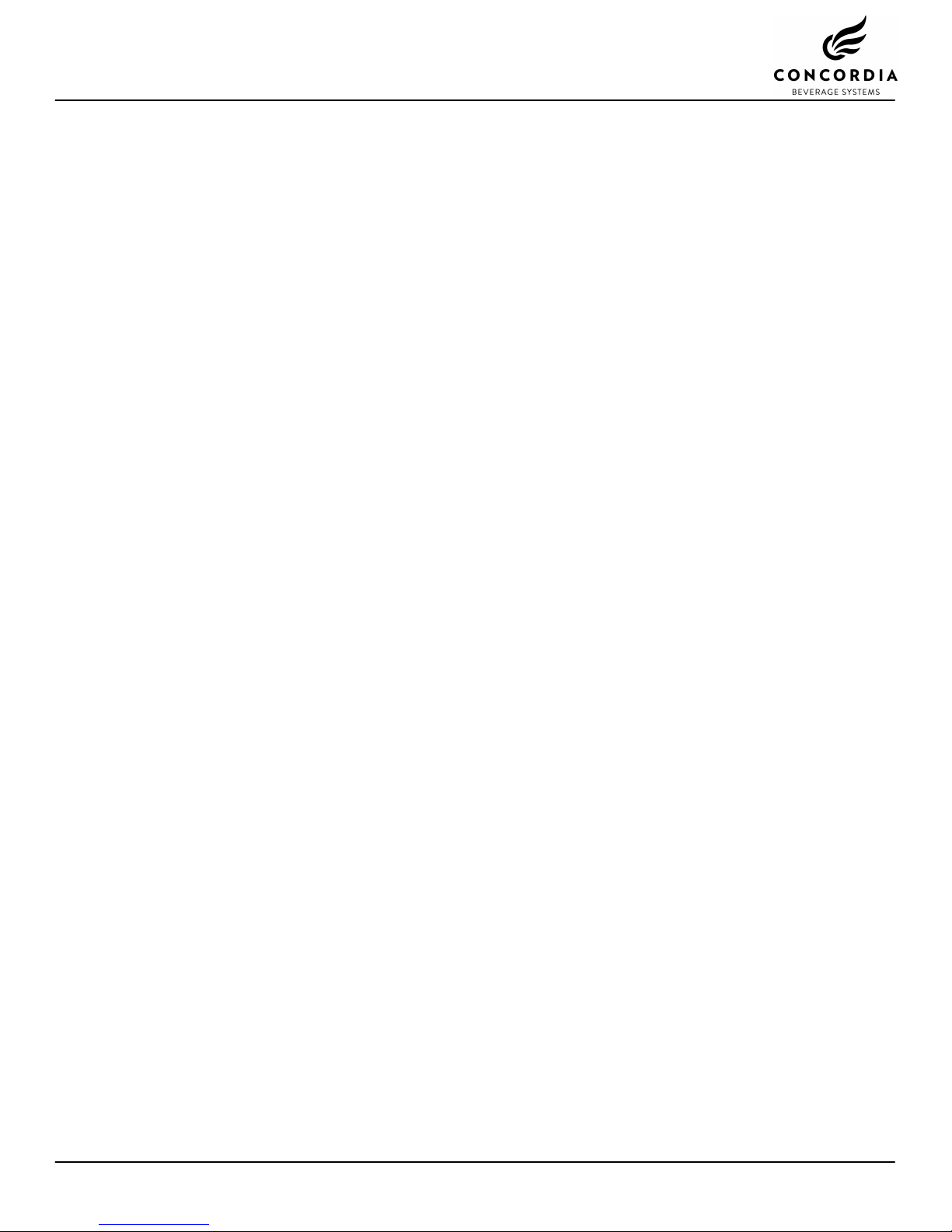
The Xpress System Components
1. FRONT PANEL DOOR LOCK BUTTON
The front panel and doors of the machine can be locked,
providing security in a self-service environment.
2. TOUCH PAD
The touch pad provides a user-friendly interface for selecting and
pouring beverages.
3. PRODUCT OUTLET
The product outlet is where drinks and hot water are dispensed.
4. POWER SWITCH
The power switch is located behind the left front door of the
machine and controls the machine power supply.
5. DRAIN TRAY AND GRATE
The drain tray and grate direct excess liquid to the drain.
6. ON-BOARD REFRIGERATION UNIT
The on-board refrigeration unit holds two 1-gallon/4-liter milk
containers.
7. SERVICE SWITCH
The service switch is used to alternate between VEND mode and
CLEAN mode, and is located behind the front panel.
8. BEAN HOPPERS
Located on top of the machine, each bean hopper holds fresh,
whole espresso roast beans.
9. GROUNDS BIN
The grounds bin holds the used espresso grounds. The EMPTY
GRNDS BIN message will appear on the display approximately
every 30 drinks.
10. FLAVOR SYSTEM
NOT SHOWN
The flavor system connects the flavor boxes to the machine, to
provide selected flavors for a customer’s drink.
11. STEAM WAND
NOT SHOWN
An optional steam wand allows users to heat milk or other
liquids. There are two types of steam wand available: manual
and automatic.
Customer Service (800) 778-0990 3
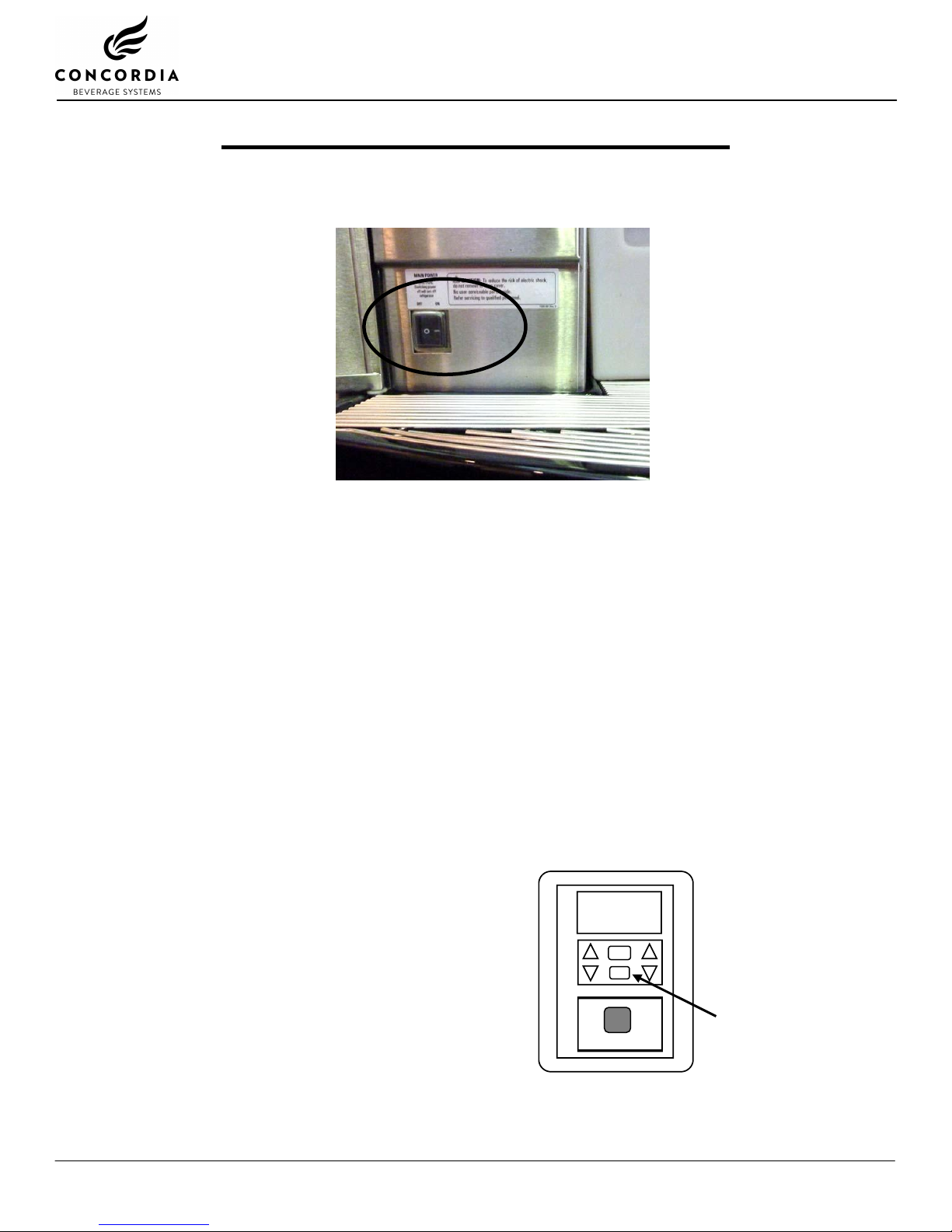
WAIT WARMING UP
CANCEL
CALIBRATING
PROGRAM
BUTTON
Using the Espresso System
PROGRAM
CLEAN
Starting the System
The power switch is located behind the left door.
1. Press the power switch to the ON position to start the machine.
2. Close the door. The machine will not warm up if the door is open.
3. The display will read:
CALIBRATING
WAIT WARMING UP
Machine warm-up takes approximately 10-15 minutes. During warm-up,
the machine is heating the water, generating steam, and calibrating the
brew group.
WARNING: Wait at least 10 seconds between turning the machine off
and back on again. Quickly flipping the power switch on and off can blow
a fuse within the machine and/or result in machine malfunction.
Starting the Machine if Display Reads: MACHINE IS
OFF
If the power switch is on and the display reads MACHINE IS OFF, you
cannot pour drinks. In this mode, only the refrigeration unit is functioning.
To start the machine, press and hold the
PROGRAM button. A tone will sound;
when the tone stops, release the
PROGRAM button.
4 Customer Service (800) 778-0990
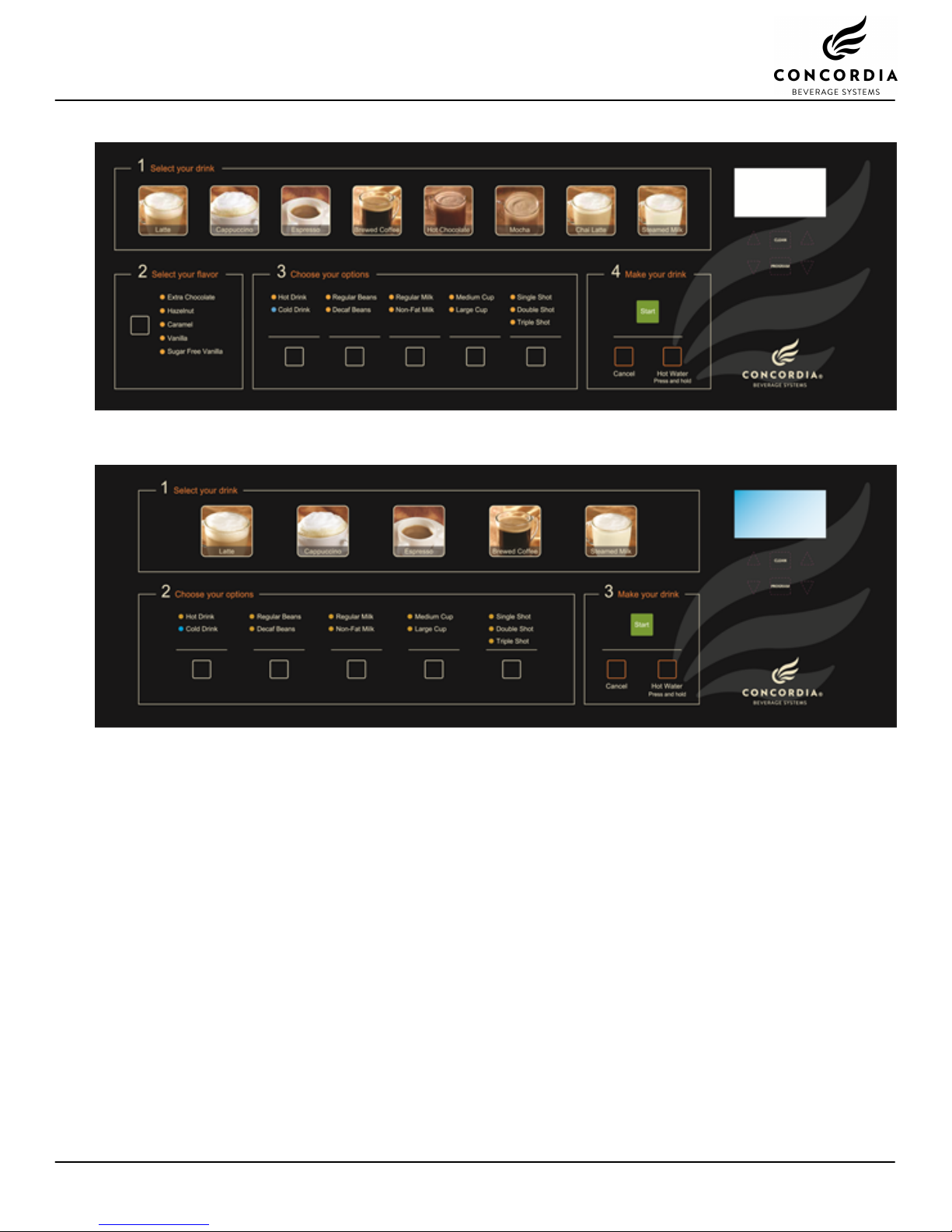
Touch Pad – Xpress 6
Touch Pad – Xpress 0
Touch Pad Menu Options
1. SELECT YOUR DRINK
These buttons determine the type of drink to be poured.
LATTE
Latte is poured.
MOCHA
Mocha is poured.
CAPPUCCINO
Cappuccino is poured.
BREWED COFFEE
Brewed coffee is poured.
ESPRESSO
One shot of espresso is poured.
HOT CHOCOLATE
Hot chocolate is poured.
CHAI LATTE
XPRESS 6 ONLY
Chai latte is poured.
STEAMED MILK
Steamed milk is poured.
Customer Service (800) 778-0990 5
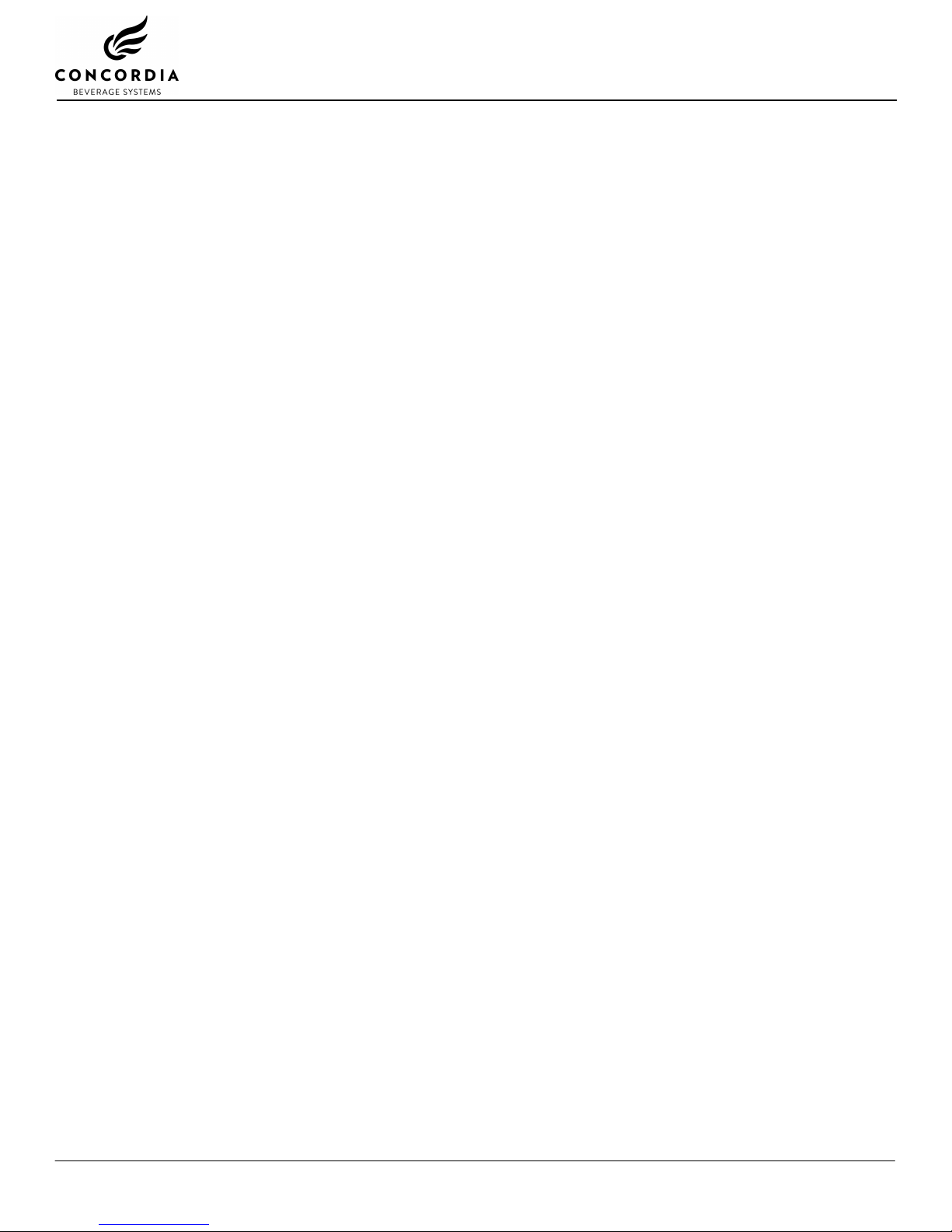
2. SELECT YOUR FLAVOR
XPRESS 6 ONLY
These buttons determine the desired flavor to be added to a
milk-based drink.
EXTRA CHOCOLATE
Adds an extra serving of chocolate sauce to a drink.
HAZELNUT
Adds a serving of hazelnut syrup to a drink.
CARAMEL
Adds a serving of caramel syrup to a drink.
VANILLA
Adds a serving of vanilla syrup to a drink.
SUGAR-FREE VANILLA
Adds a serving of sugar-free vanilla syrup to a drink.
3. SELECT YOUR OPTIONS
These buttons determine what size drink to be poured.
HOT DRINK / COLD DRINK
The default is HOT DRINK. Press button to select COLD
DRINK.
REGULAR BEANS / DECAF BEANS
The default is REGULAR BEANS. Press button to select
DECAF BEANS.
REGULAR MILK / NON-FAT MILK
The default is REGULAR MILK. Press button to select
NON-FAT MILK.
MEDIUM CUP / LARGE CUP
The default is MEDIUM CUP, a 12oz (360mL) drink with
one shot of espresso. Press button to select LARGE
CUP, a 16oz/480mL drink with two shots of espresso.
SINGLE SHOT / DOUBLE SHOT / TRIPLE SHOT
The default is SINGLE SHOT. Press button once to
select DOUBLE SHOT or press button twice to select
TRIPLE SHOT.
4. MESSAGE DISPLAY SCREEN
The blue LCD screen shows information about the current drink
being poured, or any operational or error messages. For more
information on these messages, please see pages 28-30.
5. CLEAN BUTTON
The service switch must be in the CLEAN position. After
pressing the CLEAN button, select the clean cycle to perform.
See the cleaning card included with the machine for full cleaning
procedures.
6. PROGRAM BUTTON
For complete programming and software menu navigation
instructions, see page 10.
7. MAKE YOUR DRINK
START
Starts the drink pour process.
CANCEL
Clears current selection(s) or stop the pouring of a drink.
6 Customer Service (800) 778-0990
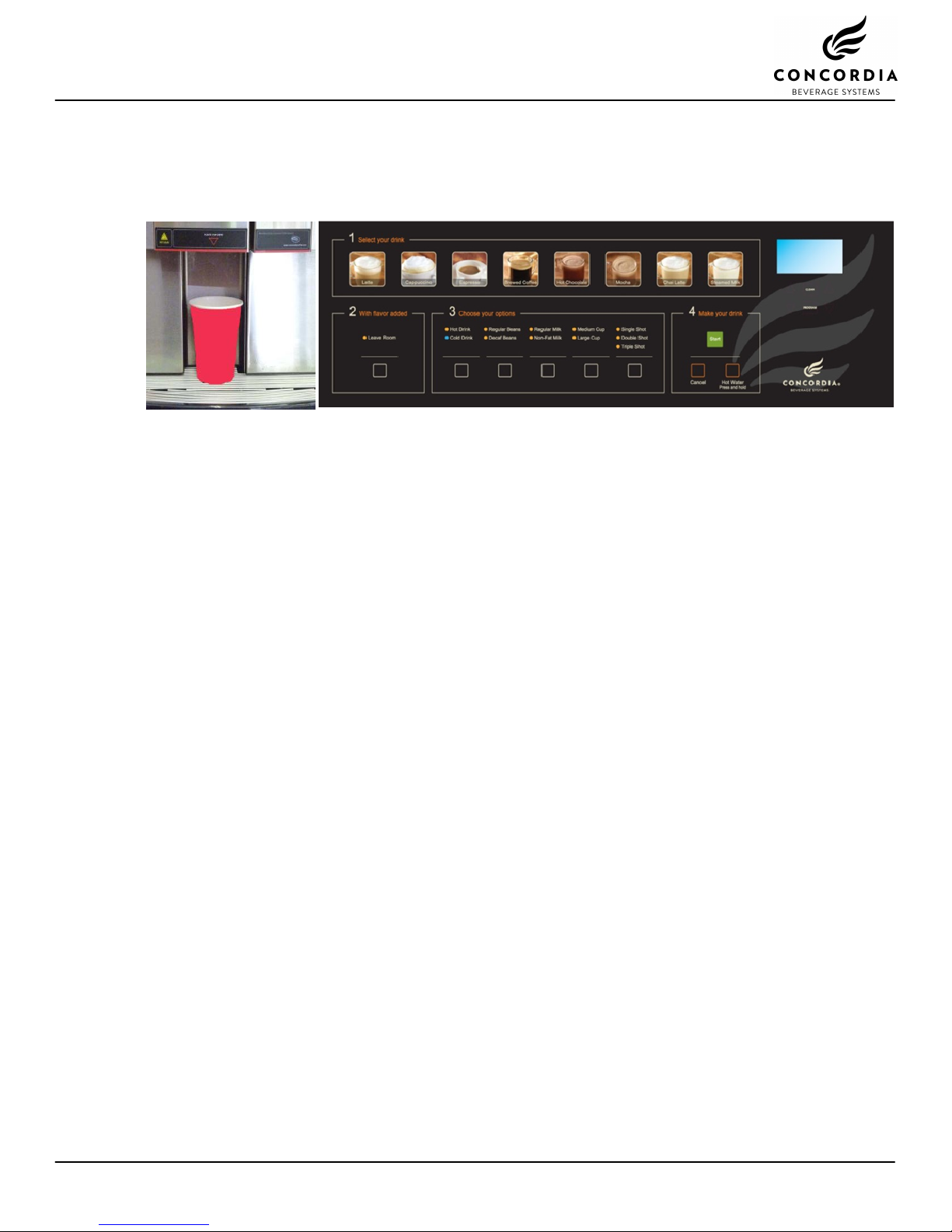
Pouring Drinks
Product Outlet
Drinks are dispensed at the product outlet. Before selecting a drink, the
customer places their selected cup directly under the product outlet.
1. Place cup under product outlet
2. Select your drink
Latte
Mocha
Cappuccino
Brewed Coffee
Espresso
Hot Chocolate
Chai Latte
Steamed Milk
3. Select your flavor (optional, for milk-based drinks only)
Extra Chocolate
Hazelnut
Caramel
Vanilla
Sugar-Free Vanilla
4. Select your options
Hot Drink or Cold Drink
Regular Beans or Decaf Beans
Regular Milk or Non-Fat Milk
Medium Cup or Large Cup
Single Shot or Double Shot or Triple Shot
5. Make your drink
Press START to dispense your drink
Cancelling a Drink
Press the CANCEL button to stop the dispensing of a beverage.
Cup Stand
An optional cup stand accommodates usage of different size cups. It
may be folded up when a large cup is being used. The cup stand can be
removed for cleaning.
Customer Service (800) 778-0990 7
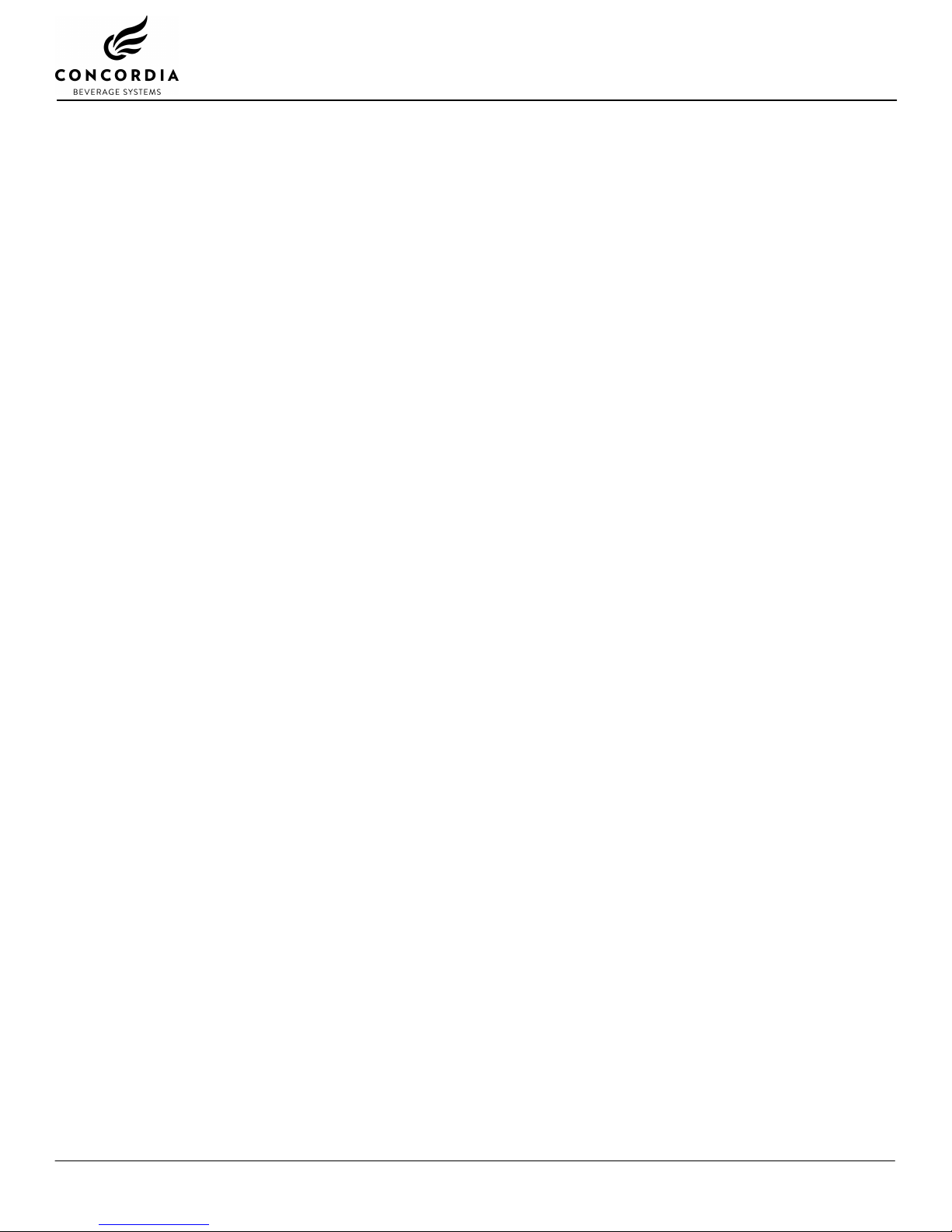
Sample Drinks
TO SELECT A MEDIUM LATTE:
Press the LATTE button
Press the START button
TO SELECT A LARGE LATTE:
Press the LATTE button
Press the LARGE CUP button
Press the START button
TO SELECT A MEDIUM MOCHA:
Press the MOCHA button
Press the START button
TO SELECT A LARGE MOCHA:
Press the MOCHA button
Press the LARGE CUP button
Press the START button
TO SELECT A MOCHA WITH EXTRA CHOCOLATE:
Press the MOCHA button
Press the CHOCOLATE button
Press the START button
Drink Variations
Make it Decaf
The beverage will be made with decaffeinated espresso roast beans.
TO SELECT: Press the DECAF button
Press desired FLAVOR and OPTION button(s)
Press the START button
Make it Non-Fat
The beverage will be made using non-fat milk.
TO SELECT: Press the desired drink button
Press desired FLAVOR and OPTION button(s)
Press NON-FAT MILK
Press the START button
Make it Iced
The beverage will be made using cold milk. Add ice after the drink is
poured.
TO SELECT: Press the desired drink button
Press desired FLAVOR and OPTION button(s)
Press the COLD DRINK button
Press the START button
8 Customer Service (800) 778-0990
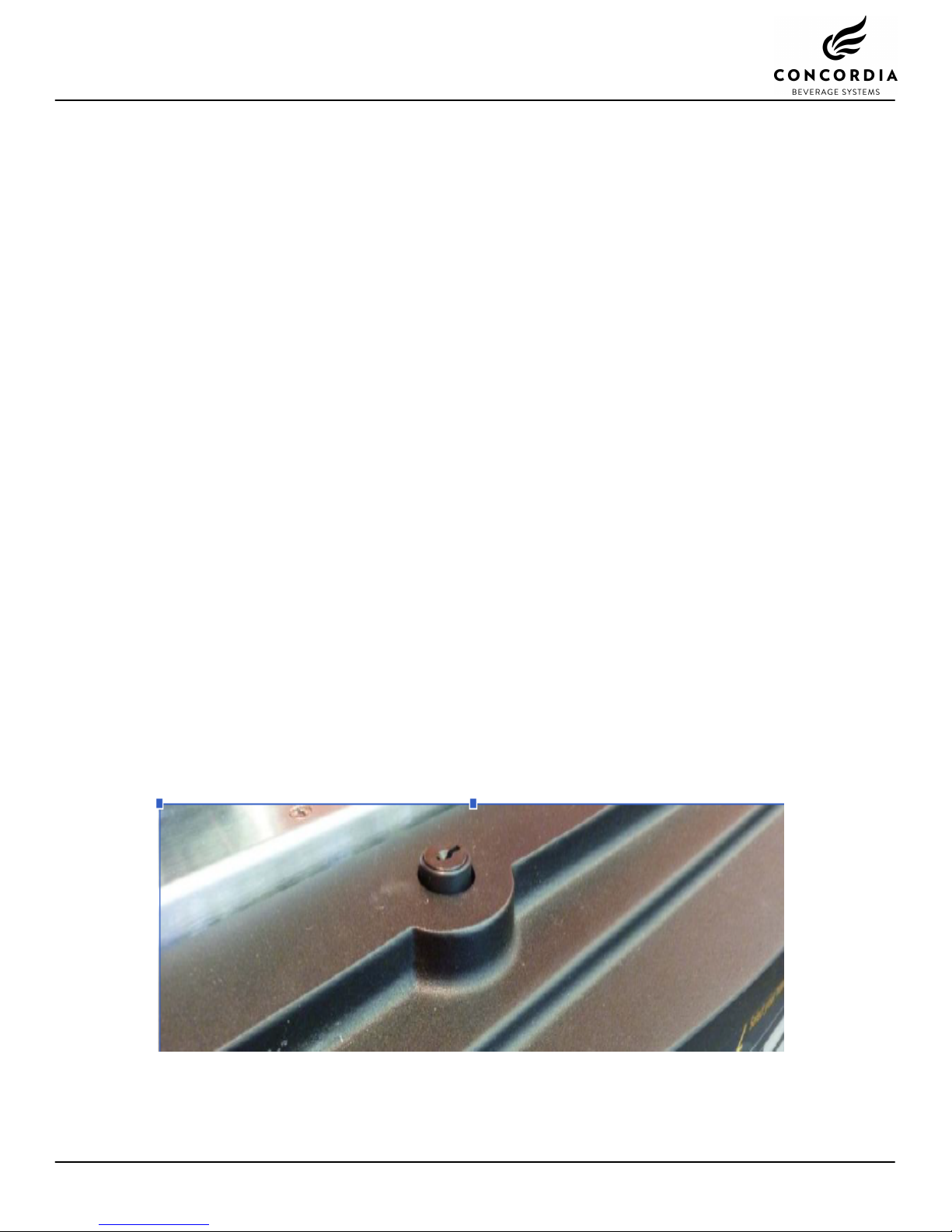
Make it a Triple Shot
The beverage will be made with three shots of espresso.
TO SELECT: Press the desired drink button
Press desired FLAVOR and OPTION button(s)
Press the shot option button twice, to select TRIPLE
SHOT
Press the START button
Add a Flavor
The beverage will be made with the selected flavor.
TO SELECT: Press the desired drink button
Press desired FLAVOR button
Press desired OPTION button(s)
Press the START button
NOTE: Only one flavor can be chosen per milk-based drink, and no
flavor can be chosen for brewed coffee or espresso. It is possible to add
a second flavor to a hot chocolate, chai latte, or mocha drink. It is not
possible to add two flavors to any other drink.
NOTE: Pressing the EXTRA CHOCOLATE button will add a serving of
chocolate to a drink. If selected with a mocha or hot chocolate, an extra
serving of chocolate will be added.
Front Panel Lock Button
The front panel houses the touch pad, and can be lifted to access the
service switch.
To open the front panel, press down on the lock button and the front
panel will slide upwards.
To prevent unauthorized machine access, lock the front panel using the
key provided.
Customer Service (800) 778-0990 9
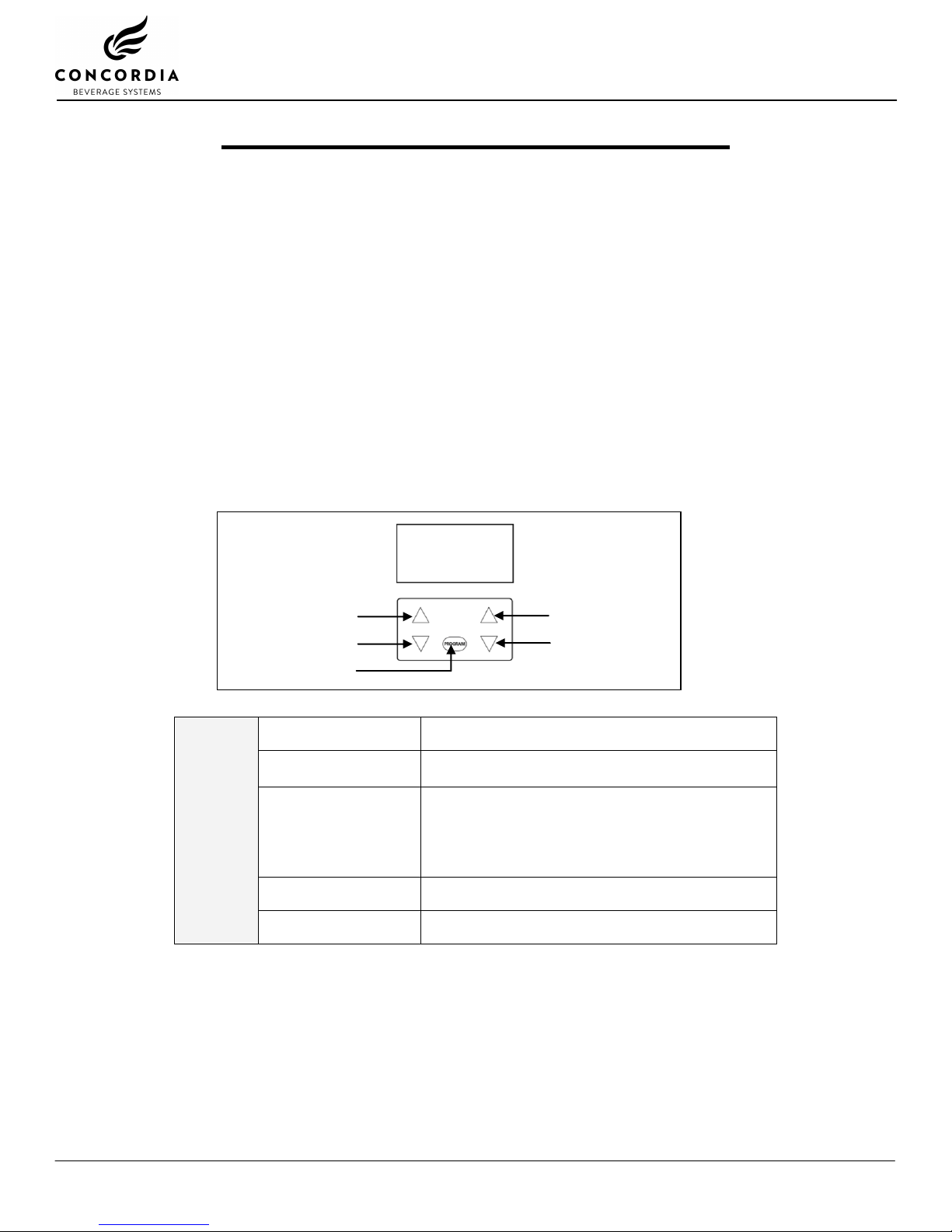
Machine Software Overview
PROGRAMMING MENU
NAVIGATION
MENU SCROLL UP
Scroll up in category and sub-category menus.
MENU SCROLL DOWN
Scroll down in category and sub-category
menus.
PROGRAM BUTTON
Press once for GRAND TOTAL drink statistics.
Press twice to view the software part number.
Press once to exit a software category.
Press three times to access SELECT
CATEGORY.
INCREASE VALUE
Increase the value in a sub-category.
DECREASE VALUE
Decrease the value in a sub-category.
Touch Pad Menu Navigation
PROGRAM
MENU SCROLL UP
MENU SCROLL DOWN
INCREASE VALUE
DECREASE VALUE
SELECT DRINK
Software Programming Menu
Accessing the Programming Menu
Press the service switch into the CLEAN position. See page 15 for more
information on the service switch.
When you finish accessing the programming menu, be sure to return the
service switch to the VEND position.
Press the PROGRAM button three times, slowly. You should hear a tone
after each press.
The display will change from SELECT DRINK to SELECT CATEGORY.
Navigating the Software Menu
To navigate through the software menu, use the unmarked buttons
below the display.
10 Customer Service (800) 778-0990
