
ADI 9527-E
TM
IntelliSwitch
IIv
544 Series
Electronic
Switchover
INSTALLATION AND OPERATING INSTRUCTIONS
Carefully Read These Instructions Before Operating
Controls Corporation of
1501 Harpers Road • Virginia Beach, VA
Telephone 1-800-225-0473 or 757-422-8330 • Fax
www.concoa.com
America
23454
757-422-3125
June 2017
Rev E

i
Index
Safety............................................................................................................................................ 1
User Responsibility
Description of
Features
Installing the IntelliSwitch
Connecting Power
Operating the IntelliSwitch
User Selectable
Trouble
Error
Performing Self Test
Mounting Detail
Power
Service ........................................................................................................................................ 32
Self Test Worksheet
Factory Default
........................................................................................................................................ 4
Setting Switchover Pressure
Setting Units of Measure
Setting Keypad Security
Connecting to a Remote
Setting Remote Alarm
Enabling Remote
Setting Communication
Connecting a Serial Port
Connecting the Web Server
Shooting ........................................................................................................................ 23
Codes................................................................................................................................. 24
Requirements................................................................................................................... 32
Warranty ..................................................................................................................................... 36
...................................................................................................................... 3
Product.................................................................................................................. 4
IIv™ ................................................................................................. 7
........................................................................................................................ 8
IIv™ ................................................................................................. 9
Features............................................................................................................. 10
................................................................................................ 12
..................................................................................................... 14
Lockout ........................................................................................ 15
Alarm............................................................................................ 16
Outputs ............................................................................................ 17
Setup........................................................................................................ 19
Mode ............................................................................................. 20
...................................................................................................... 21
................................................................................................. 22
.................................................................................................................. 26
......................................................................................................................... 31
................................................................................................................... 33
Values............................................................................................................... 35

1
SAFETY
THIS PRODUCT IS NOT INTENDED FOR USE WITH TOXIC GASES, FLAMMABLE
GASES OR CORROSIVE GASES. IT DOES NOT CONTROL OUTLET PRESSURE
OTHER DEVICES CONTROL FINAL OUTLET PRESSURE.
NOTICE
The IntelliSwitch IIv™ is not intended for use in medical
installations.
Basic safety precautions must be followed to reduce the risk of fire, electrical shock or injury.
Connect the IntelliSwitch IIv™ to the correct line voltage. A label on the product
identifies what voltage it is wired for. CONNECTION TO AN INCORRECT
VOLTAGE CAN CAUSE SERIOUS DAMAGE TO THE PRODUCT AND WILL
VOID ANY WARRANTY.
Install the IntelliSwitch IIv™ where the ambient temperature range is between 0° F and
140° F.
Do not install this product in a hazardous environment.
If product appears damaged in any way, do not use and request service from CONCOA.
Consult the cylinder distributor for the proper use of cylinders and for any restrictions on
their use (such as flow rate and temperature requirements).
Store cylinders with valve caps screwed on, and chain cylinders to a supporting wall or
column.
Handle cylinders carefully and only with valve caps screwed on. The cap will reduce the
chance that the cylinder valve will break off if the cylinder is accidentally dropped or
falls over. The cap also protects the cylinder valve from damage to screw threads, which
could cause leaky connections.
No smoking should be permitted near oxygen, nitrous oxide, any other oxidizer,
flammable gases, or flammable mixtures, or in areas where cylinders are stored.
Where an oxidizer (such as nitrous oxide or oxygen) is used, the manifold and cylinders
must be kept clean. No oil, grease, or combustible substances should come in contact
with oxygen or nitrous oxide storage or handling equipment. Such materials in contact
with oxygen or nitrous oxide are readily ignitable and, when ignited, will burn intensely.
Never lift gas cylinders with a magnetic lifting device.
Never use an open flame when leak testing.

2
Always open valves slowly when high-pressure gases are being used.
Always be sure that a cylinder contains the correct gas before connecting it to any
manifold.
Always leak-test any manifold or distribution pipeline before using.
Always be sure that the gas in a pipeline is the correct gas for the intended use.
Always close all cylinder valves before disconnecting cylinders from a manifold.
Always remove all empty cylinders from a manifold before connecting full cylinders.
Always test cylinders to be sure the cylinders are full before connecting to a manifold.
All gas distribution piping systems must meet the appropriate industrial standards for the intended
service and must be thoroughly cleaned before using. For the United States, some applicable
safety rules and precautions are listed below:
1. American National Standards Institute standard Z49.1, Safety in Welding and Cutting,
American Welding Society, 2501 NW Seventh Street, Miami, Florida 33125
2. N.F.P.A. Standard 51, Oxygen-Fuel Gas systems for Welding and Cutting, N.F.P.A., 470
Atlantic Avenue, Boston, Massachusetts 02210
3. N.F.P.A. Standard 51B, Cutting and Welding Processes (same address as #2).
4. CONCOA publication ADE 872, Safety Precautions in Welding and Cutting.
5. Local Ordinances
6. O.S.H.A. Standard 29 CFR
7. C.G.A. Pamphlet C-4, American National Standard Method of Marking Portable
Compressed Gas Containers to Identify the Material Contained.
8. C.G.A. Pamphlet G-4, Oxygen – Information on the properties, manufacture,
transportation, storage, handling, and use of oxygen.
9. C.G.A. Pamphlet G-4.1, Equipment Cleaned for oxygen service.
10. C.G.A. Pamphlet G-4.4, Industrial Practices for Gaseous Oxygen Transmission and
Distribution Piping Systems.
11. C.G.A. Pamphlet G-5, Hydrogen – Information on the properties, manufacture,
transportation, storage, handling, and use of hydrogen.
12. C.G.A. Pamphlet G-6, Carbon Dioxide – Information on the properties, manufacture,
transportation, storage, handling, and use of carbon dioxide.
13. C.G.A. Pamphlet G-6.1, Standard for Low Pressure Carbon Dioxide Systems at
Consumer Sites.
14. C.G.A. Pamphlet P-1, Safe Handling of Compressed Gases in Containers.
15. C.G.A. Safety Bulletin SB-2, Oxygen Deficient Atmospheres.
C.G.A. Pamphlets can be obtained from the Compressed Gas Association, 1235 Jefferson Davis
Highway, Arlington, VA 22202-3239, (703) 979-0900. Publications: (703) 979-4341. Fax: (703)
979-0134..

3
USER RESPONSIBILITY
Service to this product should only be performed by CONCOA or an authorized CONCOA agent.
Requests for service may be made through CONCOA CUSTOMER SERVICE at 1-800-225-
0473. Written requests may be made using CONCOA’s FAX number at 1-757-422-3125 or
CONCOA’s E-MAIL at info@concoa.com
CONCOA accepts no responsibility for damage or injury if this product is modified in any way.
CONCOA assumes/accepts no liability or responsibility for damage to individuals or equipment
that may occur when using this product.

4
DESCRIPTION OF PRODUCT
The IntelliSwitch IIv™ is a device used to monitor, control and switch the flow of gas from
cryogenic or high pressure cylinders from either of two independent sources, it does not control
the delivery pressure. The outlet pressure will be equal to the pressure in the side selected and
will vary or decrease as that source pressure varies or decreases in the case of high pressure
cylinder sources.
It consists of two electronically controlled inlet valves controlling the flow of gas into the outlet.
Pressure control must be adjusted from downstream regulator or device.
Pressure coming into the IntelliSwitch IIv™ is monitored and displayed on two independent 4-
digit displays. The outlet pressure of the system is the same pressure as the pressure in the side
selected. When operating from the right side a “r” will be displayed on a 3-digit display when
operating from the left side a “L” will be displayed on the 3 digit display. When operating from
both sides in liquid cylinder service both a “r” and “L” will be displayed. Outlet pressure is
controlled by other devices.
A series of indicator lights show the status of the system at any given time.
The status of the IntelliSwitch IIv™ may be monitored remotely via a serial port or optional
Ethernet port. In addition, the IntelliSwitch IIv™ can interface with a CONCOA Remote Alarm.
FEATURES
Operation from Multiple Gas Sources
The IntelliSwitch IIv™ is capable of operating with inlet pressure provided by 230, 350, and 500
PSI liquid cylinders, 3,000 PSI high pressure cylinders, or any combination. (4500 PSI option
Available). The 4500 PSI option may include or be ordered with right (5449999-01-001) or left
(5449999-01-002) pilot regulator and micro manifold kit. Please follow the instructions included
with the kits when installing.
Look Back
The IntelliSwitch IIv™ switches from one bank to the other based upon the pressure supplied to
the selected bank. When using liquid cylinders, if the volume of the liquid in the cylinder
becomes low or the gas flow becomes particularly high, it is not uncommon for the pressure to
drop below the switching point even if there is plenty of gas left in the cylinder. When a typical
switchover enters such a state, two undesirable situations may occur. First, the system may switch
to the reserve temporarily until pressure builds on the primary enough to cause the system
switch
back. This situation often leads to depleting both sides at the same time as the system
rapidly alternates drawing from both sides or even draws both sides at the same time. Second, the
system may permanently switch to the reserve leaving unused product in the primary
triggering
a false alarm.
To avoid either of these situations, the IntelliSwitch IIv™ has a Look Back feature that allows the
system to switch banks and wait a predetermined time period before checking the former primary
cylinder. If the pressure has recovered enough, the system will switch back to the former primary
cylinder. This look back time allows the pressure building circuit to recover and build sufficient
pressure to supply the system and fully draw down the primary cylinder before an alarm is
triggered indicating the cylinder is empty, allowing maximum utilization of cylinder
feature is only activated when a liquid cylinder is selected for use. The look back time is factory
set at 30 minutes.
to
and
contents. This

5
Switchback Delay
Using the Look Back feature alone can result in the switchover switching back several times well
after the cylinder can provide a useful gas supply. To prevent this, the Switchback Delay feature
keeps track of how often the IntelliSwitch IIv™ switches back to a liquid cylinder that has been
used and whose pressure has been restored to be used again.
If the system switches away from the priority side before the Switchback Delay timer has timed
out, the system determines that all the useful gas has been extracted from the cylinder and
switches to the auxiliary side and draws from it. This feature is only activated when a liquid
cylinder is selected for use. The switch back time is factory set at 10 minutes.
Hysteresis
This feature is a pressure value added to the switchover pressure value to determine the pressure
at which the IntelliSwitch IIv™ will switch back to a cylinder after the “Look Back” time has
expired. This feature provides added protection against inadvertently drawing from the reserve
bank when the primary still has gas. The Hysteresis pressure is factory set at 10 PSI.
Economizer Function
When using liquid cylinders in switchover applications, it is common for the reserve cylinder to
build pressure due to the vaporization of liquid within the cylinder. When this pressure reaches
the set point of the relief valve on the liquid cylinder, the relief valve will open, venting gas to the
atmosphere. The IntelliSwitch IIv™ constantly monitors the reserve cylinder and, at a
predetermined pressure, will change the valving to allow gas from the headspace of the reserve
cylinder to feed the system, thus drawing down the pressure in the reserve cylinder. There
are three
pressure ratings for liquid cylinder relief valves, 230 PSIG, 350 PSIG and 500 PSIG; the
IntelliSwitch IIv™ has predetermined settings for all three types that may be selected on the front
panel of the system.
Settable Switchover Pressure
The IntelliSwitch IIv™ can be configured to switch at pressures ranging from 100 to 2000 PSI.
This value is factory set but can be changed in the field. To change this value, refer to the section
on changing the switchover pressure.
Manual Bank Switching
It is possible to manually change the side that gas is being drawn from by pressing the “BANK
SELECT” button provided that there is sufficient pressure on the side being switched to.
Selectable Units of Measure
The default units of measure for the IntelliSwitch IIv™ are PSI. Alternate units of BAR or MPA
can be selected by changing internal DIP switch settings. To change units of measure refer to the
section on changing units of measure.
Security Lockout
The IntelliSwitch IIv™ has the ability to electronically lockout the front panel buttons
discourage tampering. The factory default setting is OFF or disabled. Refer to section on Keypad
Security Lockout for details.
to

6
Alarm Notification
The IntelliSwitch IIv™ is designed to interface with CONCOA Remote Alarms and comes with
the necessary mating connector for their use. Refer to the section on connecting a remote alarm
for more information.
Ethernet Port – Web Server
The IntelliSwitch IIv™ is equipped with an integral Web Server allowing for remote monitoring of
functions, e-mailing, and remote configuration. For more information on the Web Server feature
refer to the Web Server manual included with this product.
Serial Port
The IntelliSwitch IIv™ is capable of communicating to peripheral equipment via
serial
port. For more information on the serial port refer to the section on Setting Communication
configurable
Mode in this manual.
High Flow Relief Valve Overpressure Protection
The IntelliSwitch IIv™ is equipped with a high flow relief valve to protect the system from
extreme pressure increases and liquid withdrawal. The IntelliSwitch IIv™ does not control
outlet pressure. Pipeline or systems connected to the IntelliSwitch IIv™ must be rated for
the maximum inlet pressure to the system.

7
INSTALLING THE INTELLISWITCH IIv™
Understanding the application and sizing the components properly is the key to
any successful system installation.
Figure 1 shows a typical installation.
Figure 1
The inlets and outlet on the IntelliSwitch II™ are 1/2” Female NPT fittings. It is strongly
recommended that two wrenches be used when tightening external devices to these fittings.
The IntelliSwitch II™ uses four mounting tabs for mounting to a wall or panel. Refer to Figure 14
at the back of this manual for the dimensions of the system. Anchor the IntelliSwitch II™
securely to a wall or panel at a height adequate to conveniently connect a manifold or pigtail.
THE HEIGHT SELECTED MUST MEET ALL REGULATORY REQUIREMENTS
Once all mechanical connections are made pressurize the system and check for leaks.
Connect the Remote Alarm and serial device (if used) to the IntelliSwitch II™.
Finally connect AC power to the IntelliSwitch IIv™. The system is factory set to operate at either
115VAC 60hz or 230 VAC 60hz. Check the product label for the product voltage. Connection
of the IntelliSwitch II™ to the incorrect input voltage will damage the product and void any
warranty.

8
CONNECTING POWER
THERE IS NO ON/OFF POWER SWITCH FOR THE INTELLISWITCH IIv. The installer must
provide any required power switching external to the product. Please ensure that wire is no longer
than 5cm from the penetration of the enclosure to the EMI filter inside the box.
The inlet pressure readings will appear on the two 4-digit displays. If necessary use the Bank Select
pushbutton to choose the side considered to be the primary gas source. The IntelliSwitch IIv™ will
default to the left inlet side as the primary side.
Normal operation of the IntelliSwitch IIv™ can now begin. The “primary” or “active” inlet side of
the system, whether left or right, will have the green Ready light ON and the In-Use light ON over
the source pressure. The “secondary” side or the “in-active” side will have only the green Ready
light ON.
Lighted green lights above the Source Select buttons should match the types of cylinders being used
by each side.
All switching is automatic. If the primary inlet gas side drops below the set switchover point, the
system will transfer to the reserve inlet gas side and the status lights will indicate the transition. The
Replace status light and alarm indicate the need to replenish a bank. In the case of high pressure
cylinders, the system will reset when pressure has been restored to the depleted bank. In the case of
liquid cylinders, the system will reset when pressure has been restored to the depleted bank and the
Reset button has been depressed.

9
OPERATING THE INTELLISWITCH IIv™
Cylinder Relief Valve
Pressure
Economizer Activation
Pressure
Normal Value to Switch
Back
230 PSI
210 PSI
190 PSI
350 PSI
325 PSI
300 PSI
500 PSI
475 PSI
450 PSI
Figures 3 & 4 identify the various locations of important features on the IntelliSwitch IIv™.
Delivery Pressure
Delivery Pressure is not controlled by the 544 series IntelliSwitch IIv the side selected as the
supply side will deliver it’s inlet pressure to the outlet of the IntelliSwitch IIv. A separate
downstream regulator or control device is used to set the pipeline or system delivery pressure.
All components from the outlet of the 544 IIv to that device must be suitable to handle the
maximum inlet pressure expected from the sources connected to the system. The source of the
outlet pressure will be displayed in the center LED display. (See Figure 3).
Selecting a Gas Source
The Source Select buttons on the front panel provide flexibility in the choices of liquid or high
pressure cylinders used in an application. Further, they provide choices of liquid cylinders with
different pressure ratings. There are two Source Select buttons, allowing each side to
independently. Green indicator lights directly above the Source Select buttons identify which
cylinder choice is currently selected for the side. Each time a Source Select Button is pressed, the
indicator lights above the button will shift to the next choice.
Cylinder Sizes
There are three liquid cylinder pressure ratings that can be selected. For each cylinder pressure,
the IntelliSwitch IIv™ has a preset value it uses to determine when the cylinder has reached an
overpressure condition in order to activate the economizer feature. Table 1 provides the cylinder
pressure choices and their respective economizer pressures.
Table 1
be controlled
If a liquid cylinder’s pressure rises to the “activation” pressure, the IntelliSwitch IIv™ will redirect
itself to draw the pressure down through the delivery stream. Once the pressure reaches a
value, it will return to drawing from the previous side.
Bank Selection
The Bank Select button on the front panel allows for manually switching the active bank. The InUse status indicator lights provide the feedback to indicate which side is selected. The outlet
pressure will equal the pressure in the bank that is selected and will display that as “r” for right
bank and “L” for left bank on the outlet pressure display.
Reset
The Reset button is primarily used to reset a “replace” condition when using liquid cylinders. The
Replace status light can only be cleared if the side with the condition has its pressure restored to a
value above the switchover (trip point) plus the Hysteresis value AND the Reset button is pushed.
If the button is pushed while the condition still occurs, the system will attempt to clear the
condition but will reinstate the indicators automatically. Example: Switchover(trip point) = 200
PSI. System will switch to the other side when pressure drops to 130 PSI. It will not allow
switching back until the pressure reaches 210 PSI (200 PSI + 10 PSI Hysteresis pressure)
“normal”

10
Testing
Holding the Reset button in for 5 seconds will place the system in test mode. This diagnostic and
troubleshooting tool performs 16 different tests. Each time the Reset button is pushed again, the
system will perform a different test. Continuing to press the Reset button will step through all the
tests after which the system will return to normal operation. If after the test mode has
entered
there is no pushbutton activity for 5 minutes, the system will return to the normal display
been
operation. Gas flow is maintained during the test mode. Refer to the Troubleshooting Section for
details on testing.
Keypad Lockout
If the keypad security lockout feature is enabled, the keypad will become inoperative after
approximately 5 minutes provided there has been no buttons pressed. There will be an audible
beep when the keypad goes into the locked state. If the keypad becomes locked it can be reactivated by holding the Bank Select Pushbutton for approximately 4 seconds. The system will
make an audible beep when it is unlocked. To enable this feature, see Section “User Selectable
Features” for explanation on enabling/disabling this feature.
USER SELECTABLE FEATURES
The IntelliSwitch II™ allows various system parameters to be set in the field. They are:
a. Switchover Pressure
b. Units of Measure
c. Keypad Security Lockout
d. Remote Alarm Configuration
e. Enabling Remote Setup
f. Changing AC Input Power
g. Communication Port
Figure 2

11
Figure 3

12
SWITCH
VALUE
SW1-1 4
SW1-2
8
SW1-3 16
SW1-4 32
SW1-5 64
SW1-6
128
SW1-7
256
SW1-8
512
SW1-9
1024
SETTING SWITCHOVER PRESSURE
The switchover pressure (changeover pressure) point for the IntelliSwitch IIv™ is changeable
to
a value of 2000 PSI. Each system has a specific switchover pressure set at the factory based on
the delivery pressure ordered. To change the switchover pressure from the factory set value,
perform the following steps:
Note: In order for the DIP switches to be recognized, DIP switch SW4-3 must be OFF.
1. Turn power OFF to the system.
2. Open door by loosening the four screws holding it to the cabinet.
3. Using Figure 4, locate DIP switch SW1 at the bottom of the electronic circuit board on
the door.
Figure 4
up
4. Using Table 2 or Table 3, set the desired switchover pressure.
5. Close system door and tighten 4 screws holding door to cabinet.
6. Turn power back ON. The new switchover pressure will take effect on power ON.
Table 2 — DIP Switch Settings
Note:
The values shown in the table are
additive. Example: To set
switchover pressure to 130 PSI,
turn on SW1-8 (512) and SW1-2
(8). These added together equal
520 PSI.

13
Note: Tables 2 & 3 show values in PSI. If operating in BAR or MPA it will be necessary to
1 2 3 4 5 6 7 8 9
4 8 16 32 64 128 256 512 1024
100
1 0 0 1 1 0 0 0 0
200
0 1 0 0 1 1 0 0 0
300
1 1 0 1 0 0 1 0 0
400
0 0 1 0 0 1 1 0 0
500
1 0 1 1 1 1 1 0 0
600
0 1 1 0 1 0 0 1 0
700
1 1 1 1 0 1 0 1 0
800
0 0 0 1 0 0 1 1 0
900
1 0 0 0 0 1 1 1 0
1000
0 1 0 1 1 1 1 1 0
1100
1 1 0 0 1 0 0 0 1
1200
0 0 1 1 0 1 0 0 1
1300
1 0 1 0 0 0 1 0 1
1400
0 1 1 1 1 0 1 0 1
1500
1 1 1 0 1 1 1 0 1
1600
0 0 0 0 1 0 0 1 1
1700
1 0 0 1 0 1 0 1 1
1800
0 1 0 0 0 0 1 1 1
1900
1 1 0 1 1 0 1 1 1
2000
0 0 1 0 1 1 1 1 1
Switchover
Pressure
(PSI)
DIP SWITCH BLOCK SW1
Switch Number
If Switch is "ON", Add this Value to Switchover Pressure
convert the PSI units to the units being used in order to use the tables. To convert
values to BAR divide the PSI value by 14.5. To convert the values to MPA divide the
PSI value by 145.
Table 3 — Typical Switchover Pressure DIP Switch Settings
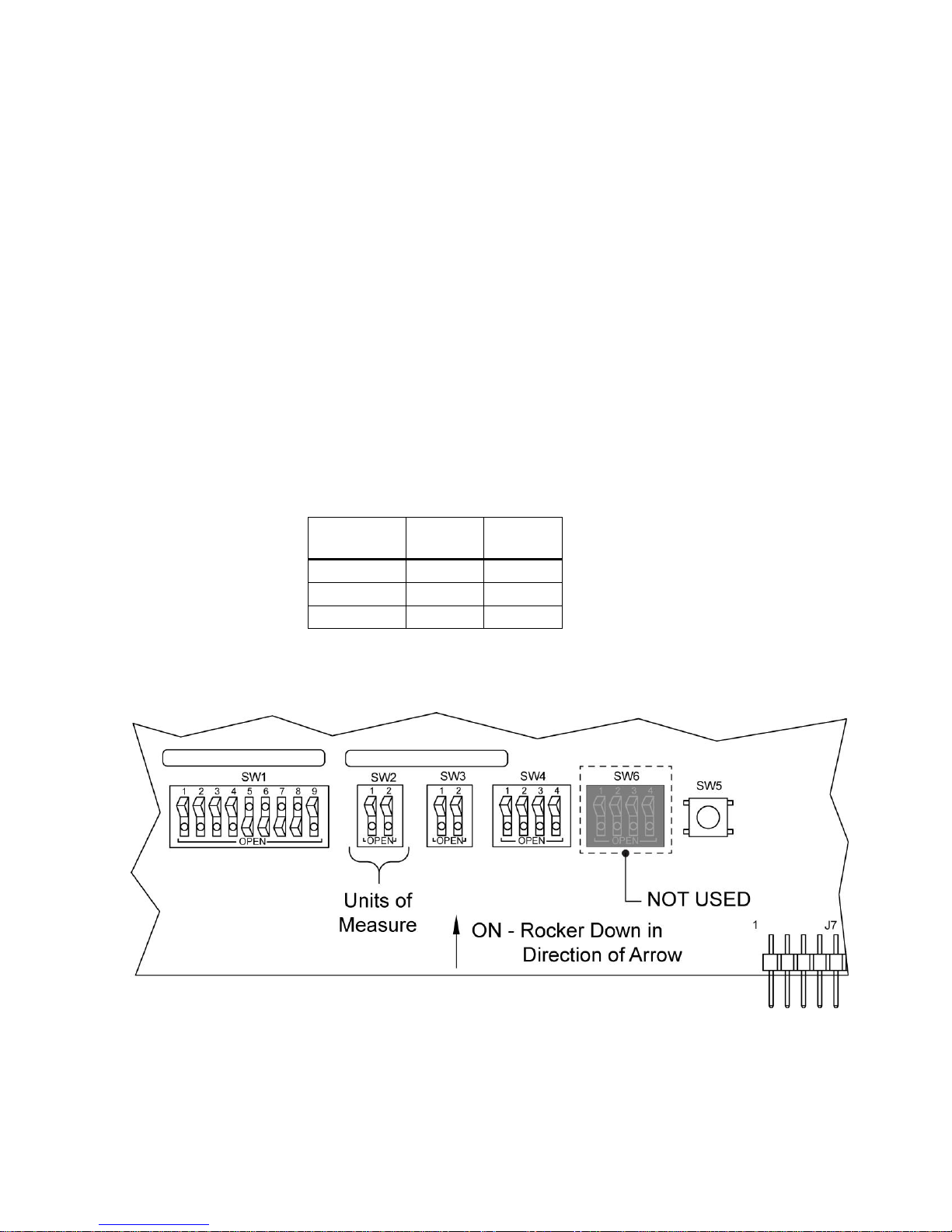
14
Comm
Mode
SW2-1
SW2-2
PSI
OFF
OFF
BAR ON
OFF
MPA
OFF ON
SETTING UNITS OF MEASURE
The IntelliSwitch IIv™ can display pressure in three different units of measure, PSI, BAR, and
MPA. The factory default is PSI. To change units of measure perform the following steps:
Note: In order for the DIP switches to be recognized, DIP switch SW4-3 must be OFF.
1. Turn AC power OFF to the system.
2. Open door by loosening the four screws holding it to the cabinet.
3. Using Figure 6, locate DIP switch SW2 at the bottom of the electronic circuit board on
the door.
4. Using Table 4, set the appropriate units of measure.
5. Close system door and tighten 4 screws holding door to cabinet.
6. Turn AC power back ON. The new units of measure will take effect on power ON.
7. The indicator light son the front panel show the units of measure selected. If the PSI and
BAR indicator lights are OFF, the system is displaying MPA units.
Table 4
Figure 5
default

15
SETTING KEYPAD SECURITY LOCKOUT
The IntelliSwitch IIv™ has a feature that allows locking out the keypad located on the front panel.
When enabled, the keypad will become inoperative after approximately 5 minutes if no key
presses are detected. The factory default for this feature is DISABLED. To enable this feature
perform the following steps:
1. Turn AC power OFF to the system.
2. Open door by loosening the four screws holding it to the cabinet.
3. Using Figure 6, locate DIP switch SW4-1 at the bottom of the electronic circuit board on
If the keypad becomes locked it can be re-activated by holding the Bank Select Pushbutton for
approximately 4 seconds.
the door.
4. Turn switch to the ON position.
5. Close system door and tighten 4 screws holding door to cabinet.
6. Turn AC power back ON. The Keypad Lockout feature will take effect on power ON.
Figure 6

16
CONNECTING TO A REMOTE ALARM
Terminal
Block
Pin
Number
5750021
5750022
Alarm
Pin
Number
Function
4
1
Left Inlet Status
3
3
+12v (provided by the remote alarm)
2
4
Right Inlet Status
1
6
Ground (provided by the remote alarm)
The IntelliSwitch IIv™ is capable of interfacing to CONCOA’s Advantium 2 Remote
Ready
made cable assemblies for connecting the IntelliSwitch IIv™ to an Advantium 2 Alarm are
available from the factory. Contact your local CONCOA Distributor or call 1-800-225-0473 for
information. The other option is to build your own cable assembly to connect the two devices.
The Advantium 2 Alarm comes with a mating connector that is used to attach to the remote alarm
side of the cable assembly. The recommended cable for this assembly is 24 AWG, 6-conductor
stranded wire (Alpha # 1216C or equivalent). The length of this cable should be limited to 1500
feet.
Using Figure 8 and Table 5 as a guide, connect the alarm wires to the terminal block. Refer to the
Alarm Instruction Manual for the pin locations on the connector that mate with the alarm.
Figure 7
Alarm.
Table 5 — Terminal Block Pin Assignments for Remote Alarm Connections

17
SETTING REMOTE ALARM OUTPUTS
Jumper
Function
J25
Left Inlet Alarm
J24
Right Inlet Alarm
The IntelliSwitch IIv™ is designed to interface to an external alarm system. Relay contacts are
brought out through a connector on the bottom of the cabinet. The pin connections on this
connector are set to connect directly to a CONCOA alarm. CONCOA alarms are designed such
that the contacts are Normally Closed (N.C.). In an alarm condition these contacts will
is the factory default. It is possible to change these contacts to Normal Open (N.O.) Figure
10 shows the location of the jumpers on the Control Board. To change a contact from N.C. to
N.O. follow the steps below:
1. Turn AC Power OFF to the system
2. Open front door by loosening the 4 screws holding it to the cabinet.
3. Locate the jumpers on the Control Board.
4. Using Table 6 and Figure 8, set the jumpers.
5. Close door and re-secure it to the cabinet.
6. Make the necessary connections to the alarm and plug the alarm cable into the alarm
connector on the bottom of the cabinet.
7. Turn AC power ON.
8. Test Mode may be used to test the alarm installation.
Table 6
open. This

18
Figure
8

19
ENABLING REMOTE SETUP
The IntelliSwitch IIv™ is equipped with a feature that allows setting of system parameters
remotely via the serial port or the optional Ethernet port. FACTORY DEFAULT IS ON. This
feature MUST be enabled in order for the remote setup feature to work. To disable this feature
perform the following steps:
1. Turn AC power OFF to the system.
2. Open door by loosening the four screws holding it to the cabinet.
3. Using Figure 9, locate DIP switch SW4-3 at the bottom of the electronic circuit board
Note:
When this feature is enabled, system setup parameters are saved to internal memory in the control
electronics. The DIP switches on the control board for these setup parameters will be ignored.
To allow use of the setup parameter DIP switches on the control board, SW4-3 must be in the
OFF position.
on the door.
4. Turn SW4-3 to the OFF position.
5. Close system door and tighten 4 screws holding door to cabinet.
6. Turn AC power back ON.
Figure 9

20
Comm
Mode
SW3-1
SW3-2
RS-232
OFF
OFF
Ethernet
OFF ON
Auxiliary
ON ON
SETTING COMMUNICATION MODE
The IntelliSwitch IIv™ has the built in capability to communicate to externally via the Ethernet
(Web Server) or a serial port using RS-232. The factory default value is Ethernet (Web Server).
To change the device from Ethernet to serial communication follow the steps below.
1. Turn AC power OFF to the system.
2. Open door by loosening the four screws holding it to the cabinet.
3. Using Figure 13, locate DIP switch SW3 at the bottom of the electronic circuit board on
the door.
4. Using Table 7 set the desired communication mode.
5. Close system door and tighten 4 screws holding door to cabinet.
6. Turn AC power back ON. The new communication mode will take effect on power ON.
Figure 11
Table 7
default

21
CONNECTING A SERIAL PORT
Terminal
Block
Pin
Number
Serial
Port
Function
5
CTS
6
RTS
7 DTR 8 Gnd 9 DSR
10
RxD
11
TxD
Provision is made within the IntelliSwitch IIv™ for connection to a serial port. Figure 12 and
Table 8 show the wiring connections for a RS-232 serial device.
Figure 12
Table 8

22
CONNECTING THE WEB SERVER
The IntelliSwitch IIv™ is equipped with an integral Web Server device as a standard feature.
Connection to the Web Server is through an RJ45 connector located at the bottom of the
IntelliSwitch II™. Unscrew the protective cap that covers the connector jack to insert the cable.
Connect any CAT 5 or CAT 6 cable to make this connection and connect the other end of the
cable to the local area network. Refer to the Users Manual for the Web Server that was included
with the IntelliSwitch IIv™ for instructions on interfacing it to the local area network and for its
operation.
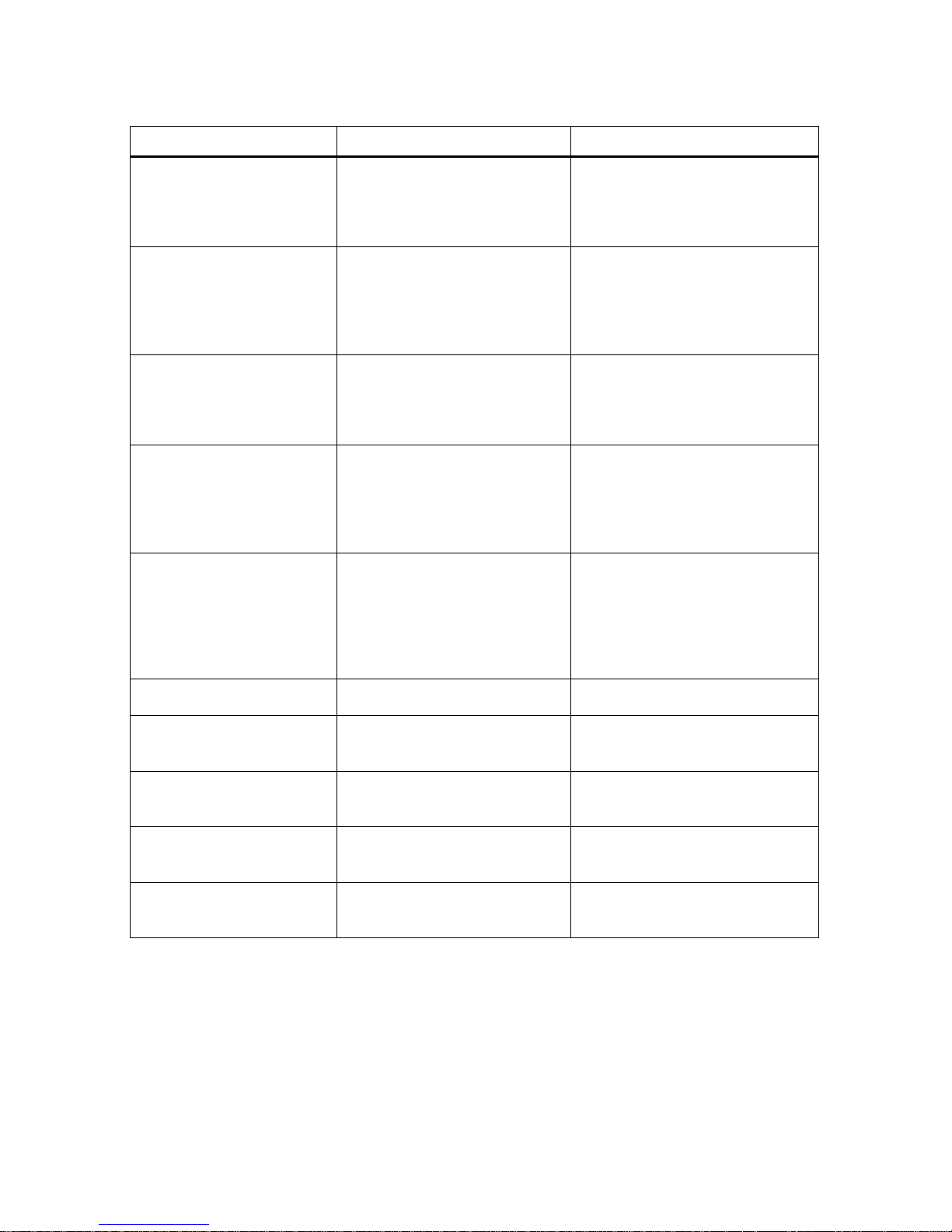
23
TROUBLESHOOTING
Symptom
Possible Cause
Possible Solution
No display or status lights
ON.
No power to the system.
Check that the power source is
live.
Check the system fuse.
Restore power.
Replace fuse.
Replace electronic control board.
System will not switch from
one side to the other
automatically.
Check that the pressure on the
destination side is greater than
the switchover pressure setting.
Restore pressure to proper
operating level.
Check that the switchover pressure
setting is correct for the cylinder
size and inlet pressures required.
There are pressure readings
on both inlet display shows
“r” or “L” but no delivery
pressure.
This is normal the “r” means
that the outlet pressure is = the
right side inlet pressure “L”
means the outlet pressure is = the
left side inlet pressure
This is normal the outlet pressure
Display shows the side running.
Remote alarm does not work
with the system.
Remote alarm is not powered.
Wiring between the IntelliSwitch
II™ and the alarm is incorrect.
Check the remote alarm LED on
IntelliSwitch II™ front panel.
Check alarm is powered and on.
Check wiring between alarm and
IntelliSwitch II™
Outlet pressure from the
system drops below the
desired value.
Flow demands on the system are
greater than the cylinders can
supply.
Cylinder pressures are too low.
Switchover pressure set too low
for the application.
Replace or resize cylinders the 544
IntelliSwitch IIv™.does not control
pressure it controls what side is
supplying the pressure.
Change switchover pressure on
IntelliSwitch IIv™.
Gas from one side appears to
be flowing to the other.
Dirty or bad check valve.
Replace check valve.
Any display shows an “Err”
Code
Refer to section on Error Codes
in this manual

24
ERROR CODES:
The IntelliSwitch IIv has built in diagnostics to assist in troubleshooting problems that may occur
from time to time. In certain situations and error message can appear on one or more of the
displays. The error codes and an explanation of what the code means and how to fix it are listed
below.
Err
Reason:
This message appears if internal communication on the electronic control circuit board is lost.
Solution:
Temporarily this error can be corrected by turning the AC power OFF then ON again. If the
problem reoccurs it will be necessary to have the product serviced. Contact your local service
representative or CONCOA at 1-800-225-0473.
Err3 [Left Display}
Reason:
On Power Up, the Switchover checks the switchover pressure value to determine if it is set higher
than the cylinder type selected on the left side. If it is, it is considered an invalid condition.
Example: Switchover pressure set to 300 PSI and the cylinder selected is 230 PSI .
Solution:
This problem will most likely occur when using liquid cylinders.
To solve this problem you must first determine if the problem is the cylinder size selected or the
switchover pressure setting. The switchover pressure MUST be lower than the cylinder size
selected.
If the switchover pressure is set incorrectly (lower than the cylinder size) it must be increased.
Turn power OFF to the system. Open the door and locate the switches at the bottom of the
electronic circuit board. Referring to the Section “Setting Switchover Pressure” in this manual
set the switchover pressure to a value above the cylinder size. Close door and turn power ON.
If the cylinder selection is incorrect turn power OFF to the system. Open the door and locate the
switches at the bottom of the electronic circuit board. Referring to the Section “Setting

25
Switchover Pressure” in this manual set the switchover pressure to 0 PSI. Turn power back ON
and select the correct cylinder size by pressing the left source select pushbutton.
Turn Power OFF again and open the door and set the switchover pressure to the appropriate
value. Close door and turn power ON. System should operate properly.
Err3 [Right Display}
Reason:
On Power Up, the Switchover checks the switchover pressure value to determine if it is set higher
than the cylinder type selected on the right side. If it is, it is considered an invalid condition.
Example: Switchover pressure set to 300 PSI and the cylinder selected is 230 PSI .
Solution:
Refer to the instructions for [Err3 left side].
Err9
Reason:
The internal temperature of the product has exceeded its normal operating temperature.
Solution:
Turn off and allow system to cool down or place in a cooler environment

26
PERFORMING SELF TEST
Through the use of the Reset button on the front panel, a number of items can be observed or
analyzed. A number 1 - 16 which is displayed on the output pressure display identifies each test.
To enter Test Mode press and hold the Reset button for 4 seconds. The system will beep 3 times
and then enter Test Mode. A description of the tests follows.
Test 1 –Display Test
This test exercises all segments of the
displays and all status lights except the
power and remote alarm indication. If serial
communication is selected, the system will
output a code indicating that a self-test is
being performed.
Test 2 - Date of Manufacturing
This test shows the year, month and day the
product was manufactured
Test 3 - Software Revision
This is the revision of the software running
the product.
Test 4 – Analog Channel Check
This checks the circuitry that is used to read
the pressure transducers. It should display a
value between 475 to 525 to be working
properly.

27
Test 5 - Display Switchover Pressure
The number on the display is the switchover
(changeover) pressure value that is
internally set for product operation. The
value is in the units of measure selected for
the product (PSI, BAR, etc.)
Test 6 – Auxiliary Settings
Displays settings for Units of Measure,
Communication setting, Keypad lockout,
allow remote settings enable.
Refer to Table 9 to determine what is
enabled
Test 7 – Look Back Time
This value is the number of minutes the
system waits before looking back.
Test 8 – Switch Back Time
This is the value, in minutes, used by the
system to determine when a cylinder is truly
empty and incapable of supplying sufficient
gas.

28
Test 9 – Hysteresis
This is a pressure value used to prevent the
system from inadvertently switching back
and forth between inlet sides unnecessarily.
Test 10 – Offset Values
These numbers (factory set) are used to
calibrate the left and right inlet pressures.
Test 11 – Calibration Values
These numbers are used to calibrate the
inlet channels at zero PSI.
Test 12 – Test Left Inlet Valve
This test turns ON the left inlet valve
allowing gas to flow from that side while
turning OFF the right inlet valve.

29
Test 13 – Test Right Inlet Valve
This test turns ON the right inlet valve
allowing gas to flow from that side while
turning OFF the left inlet valve.
Test 14 – Test Left Inlet Alarm
This test activates the left inlet alarm relay
contact.
Test 15 – Test Right Inlet Alarm
This test activates the right inlet alarm relay
contact.
Test 16 – Keypad test
This test allows the testing of each function
button on the front control.
When a button is pressed, a segment will
light on one of the displays.

30
Table 9 (for Test 6)
NUMBER
DISPLAYED
PSI
BAR
MPA
RS232
ETHERNET AUXILIARY
KEYPAD
LOCKOUT
ALLOW
REMOTE
0
ON
OFF
OFF
ON
OFF
OFF
OFF
OFF
2
ON
OFF
OFF
OFF
ON
OFF
OFF
OFF
3
ON
OFF
OFF
OFF
OFF
ON
OFF
OFF
4
OFF
ON
OFF
ON
OFF
OFF
OFF
OFF
6
OFF
ON
OFF
OFF
ON
OFF
OFF
OFF
7
OFF
ON
OFF
OFF
OFF
ON
OFF
OFF
8
OFF
OFF
ON
ON
OFF
OFF
OFF
OFF
10
OFF
OFF
ON
OFF
ON
OFF
OFF
OFF
11
OFF
OFF
ON
OFF
OFF
ON
OFF
OFF
64
ON
OFF
OFF
ON
OFF
OFF
ON
OFF
66
ON
OFF
OFF
OFF
ON
OFF
ON
OFF
67
ON
OFF
OFF
OFF
OFF
ON
ON
OFF
68
OFF
ON
OFF
ON
OFF
OFF
ON
OFF
70
OFF
ON
OFF
OFF
ON
OFF
ON
OFF
71
OFF
ON
OFF
OFF
OFF
ON
ON
OFF
72
OFF
OFF
ON
ON
OFF
OFF
ON
OFF
74
OFF
OFF
ON
OFF
ON
OFF
ON
OFF
75
OFF
OFF
ON
OFF
OFF
ON
ON
OFF
128
ON
OFF
OFF
ON
OFF
OFF
OFF
ON
130
ON
OFF
OFF
OFF
ON
OFF
OFF
ON
131
ON
OFF
OFF
OFF
OFF
ON
OFF
ON
132
OFF
ON
OFF
ON
OFF
OFF
OFF
ON
134
OFF
ON
OFF
OFF
ON
OFF
OFF
ON
135
OFF
ON
OFF
OFF
OFF
ON
OFF
ON
136
OFF
OFF
ON
ON
OFF
OFF
OFF
ON
138
OFF
OFF
ON
OFF
ON
OFF
OFF
ON
139
OFF
OFF
ON
OFF
OFF
ON
OFF
ON
192
ON
OFF
OFF
ON
OFF
OFF
ON
ON
194
ON
OFF
OFF
OFF
ON
OFF
ON
ON
195
ON
OFF
OFF
OFF
OFF
ON
ON
ON
196
OFF
OFF
OFF
ON
OFF
OFF
ON
ON
198
OFF
OFF
OFF
OFF
ON
OFF
ON
ON
199
OFF
OFF
OFF
OFF
OFF
ON
ON
ON
200
OFF
OFF
OFF
ON
OFF
OFF
ON
ON
202
OFF
OFF
OFF
OFF
ON
OFF
ON
ON
203
OFF
OFF
OFF
OFF
OFF
ON
ON
ON

31
Figure 13

32
POWER REQUIREMENTS
Input Voltage: 100-240 VAC 50/60Hz @.55A
Power Consumption: 20 watts
Fuses: 2A 250VAC
SERVICE
For Service to the IntelliSwitch II™ contact your local Distributor or CONCOA Customer Service at
1-800-225-0473. Please fill in the Self Test Worksheet form included in this manual before
contacting CONCOA for assistance. This will ensure a more timely response to your needs. An
example of how to fill in the sheet is shown in Figure 14.
Figure 14

33
SELF TEST WORKSHEET – Page 1

34
SELF TEST WORKSHEET – Page 2

35
FACTORY DEFAULT SETTINGS
Factory Default Values
Look Back Time 30 min
Switchback Time 10 min
Communication Ethernet (Web Server)
Units of Measure PSI
Key Lock Security Disabled
Allow Remote Setting Enabled

36
WARRANTY INFORMATION
This equipment is sold by CONTROLS CORPORATION OF AMERICA under the warranties set
forth in the following paragraphs. Such warranties are extended only with respect to the purchase
of
this equipment directly from CONTROLS CORPORATION OF AMERICA or its Authorized
Distributors as new merchandise and are extended to the first Buyer thereof other than for the
purpose of resale.
For a period of one (1) year from the date of original delivery (90 days in corrosive service) to
Buyer or to Buyer’s order, this equipment is warranted to be free from functional defects in
materials and workmanship and to conform to the description of this equipment contained in this
manual and any accompanying labels and/or inserts, provided that the same is properly operated
under conditions of normal use and that regular periodic maintenance and service is performed or
replacements made in accordance with the instructions provided. The foregoing warranties shall
not apply if the equipment has been repaired: other than by CONTROLS CORPORATION OF
AMERICA or a designated service facility or in accordance with written instructions provided by
CONTROLS CORPORATION OF AMERICA, or altered by anyone other than CONTROLS
CORPORATION OF AMERICA, or if the equipment has been subject to abuse, misuse,
negligence or accident.
CONTROLS CORPORATION OF AMERICA’s sole and exclusive obligation and Buyer’s sole
and exclusive remedy under the above warranties is limited to repairing or replacing, free of
charge, at CONTROLS CORPORATION OF AMERICA’s option, the equipment or part, which
is reported to its Authorized Distributor from whom purchased, and which if so advised, is
returned with a statement of the observed deficiency, and proof of purchase of equipment or part
not later than seven (7) days after the expiration date of the applicable warranty, to the nearest
designated service facility during normal business hours, transportation charges prepaid, and
which upon examination, is found not to comply with the above warranties. Return trip
transportation charges for the equipment or part shall be paid by Buyer.
CONTROLS CORPORATION OF AMERICA SHALL NOT BE OTHERWISE LIABLE
FOR ANY DAMAGES INCLUDING BUT NOT LIMITED TO: INCIDENTAL
DAMAGES, CONSEQUENTIAL DAMAGES, OR SPECIAL DAMAGES, WHETHER
SUCH DAMAGES RESULT FROM NEGLIGENCE, BREACH OF WARRANTY OR
OTHERWISE.
THERE ARE NO EXPRESS OR IMPLIED WARRANTIES WHICH EXTEND BEYOND
THE WARRANTIES HEREINABOVE SET FORTH. CONTROLS CORPORATION OF
AMERICA MAKES NO WARRANTY OF MERCHANTABILITY OR FITNESS FOR A
PARTICULAR PURPOSE WITH RESPECT TO THE EQUIPMENT OR PARTS
THEREOF.


ADI 9527-E
Certified ISO
9001:2000
Controls Corporation of America
1501 Harpers Road Virginia Beach, VA 23454
Telephone 1-800-225-0473 or 757-422-8330 • Fax 75
www.
concoa.
com
7-422-3125
