Conair Weight Watchers WW83C, WW81, WW83 Instructions For Use Manual
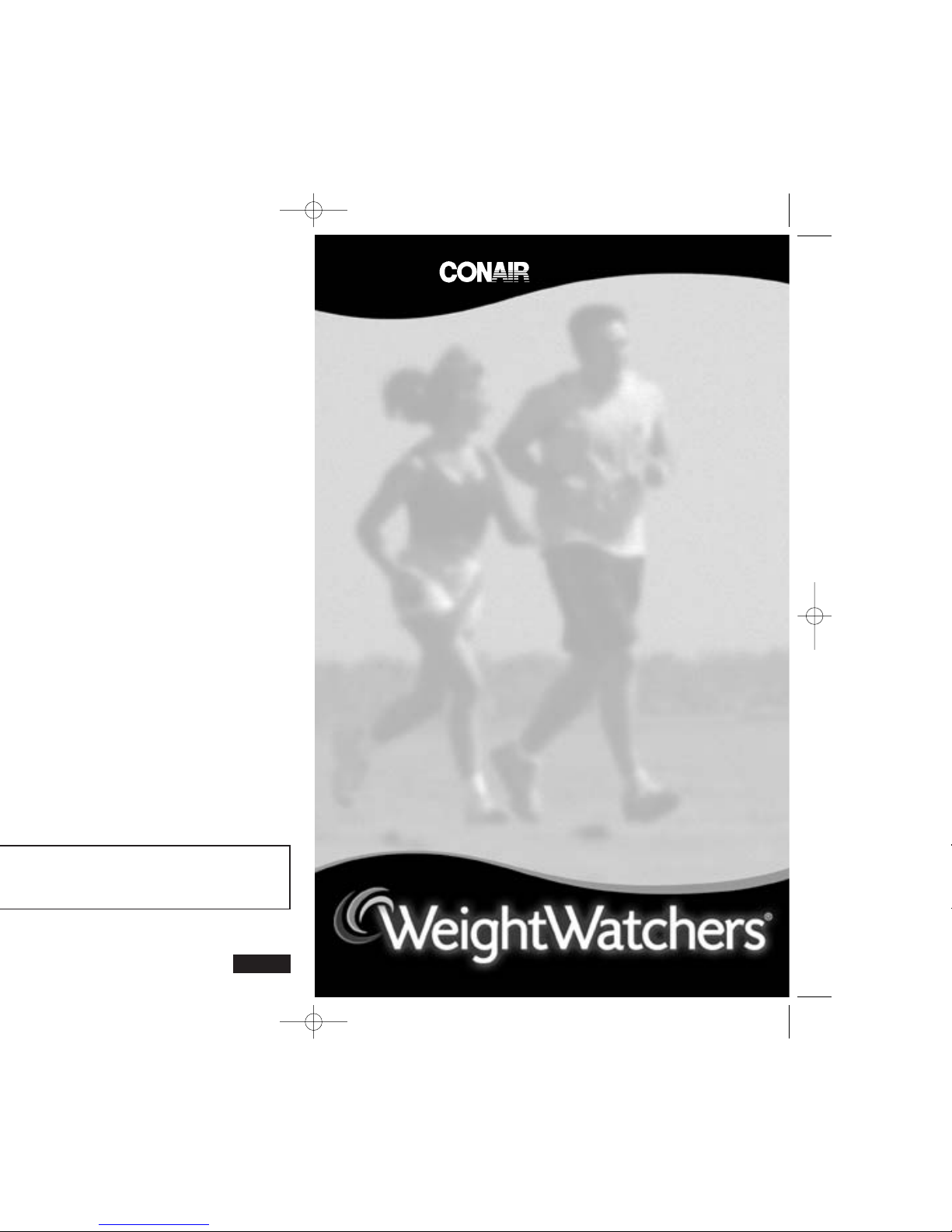
1-800-472-7606
www.ConairCanada.ca
IB-6201
Instructions
for use of
Weight Watchers
bathroom scale
Scales by
™
Congratulations! By purchasing this
Weight Watchers Scale, you’ve made the
first step toward taking control of your
weight. To get the greatest benefit from
your purchase, please read this entire
brochure before using your scale.
Model WW83C
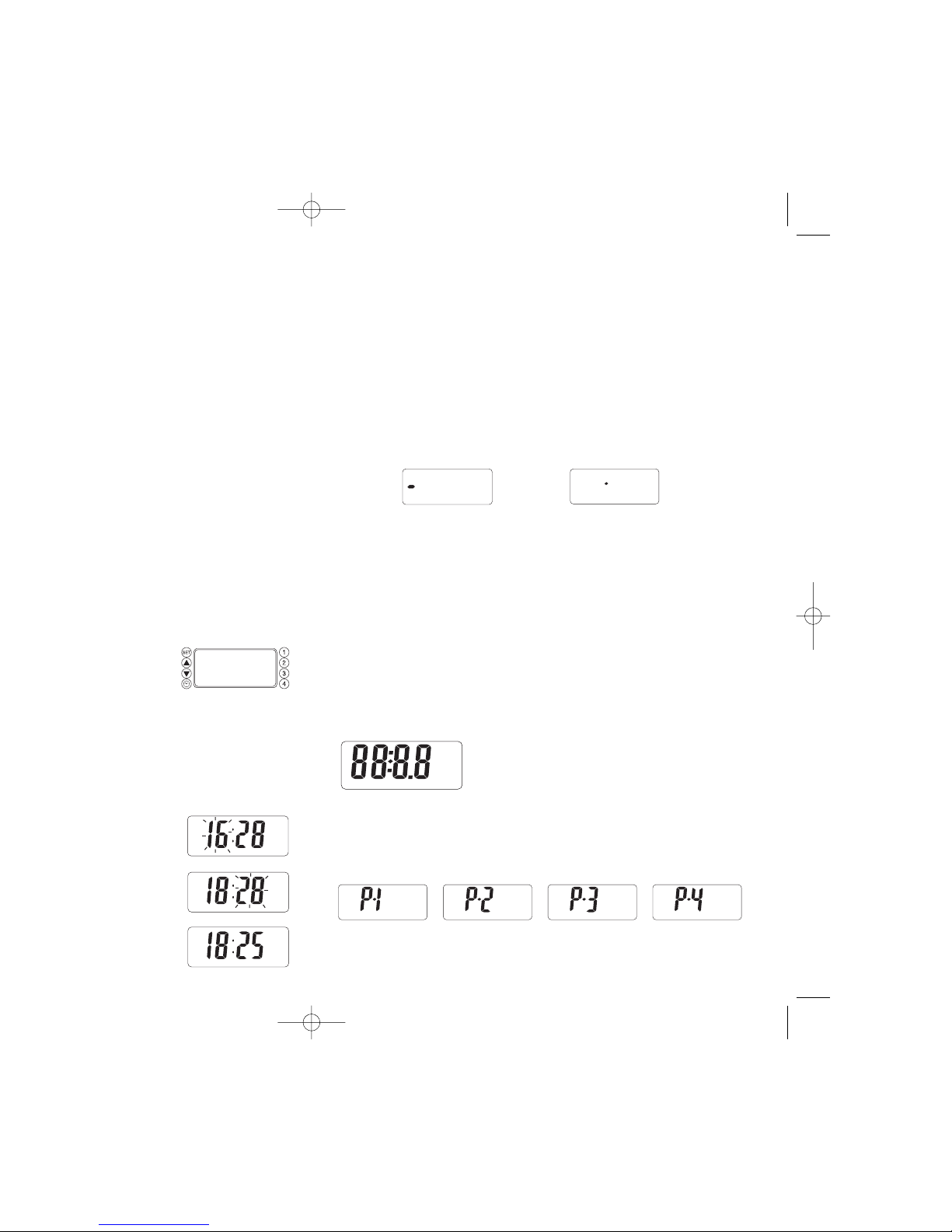
Using the Weight Only Mode
• Instructions for customizing your Weight Watchers Body Fat Monitor and
Weight Tracker are below. However, the scale does not need to be
programmed to operate as a simple weigh scale.
• With the wireless display in clock mode, press the SET key. “8888” will appear
on the display.
• Tap the scale with your foot and wait until all digits light up for a few seconds
and then “0.0” appears.
• Step on the scale and adjust your position according to the leveler
indicators on the display.
• The indicators show where you are off center. Dashes on the left show that too much
of your weight is on the left side of the scale, dashes on the right show that too much
of your weight is concentrated on the right side. Try to balance yourself in the centre.
• Once you achieve the correct position, the center diamond will flash.
Off center position Center position
• Weight reading appears and stays for 10 seconds.
• Display returns to clock mode.
Customizing Your Weight Watchers®Weight and
Body Fat Monitor
This tracking scale can be customized for up to 4 users. While the customization
process is not difficult, it may be easiest to read all the instructions first to
familiarize yourself with them. Then keep the instruction manual handy as you
go through the process step by step. Should the scale time out during the setup
process (display goes to clock mode), you can always start over.
Setting Data for Body Fat/Hydration/BMI Measurement:
1. In clock mode, press the SET button.
2. “8888” will be lit on LCD screen.
Setting the User Number
1. Press a user button (marked as 1, 2, 3, 4).
2. User number “P-1”, “P-2”, “P-3”, or “P-4” flashes on the LCD.
3. Press the SET button to confirm the user number. User number becomes stable.
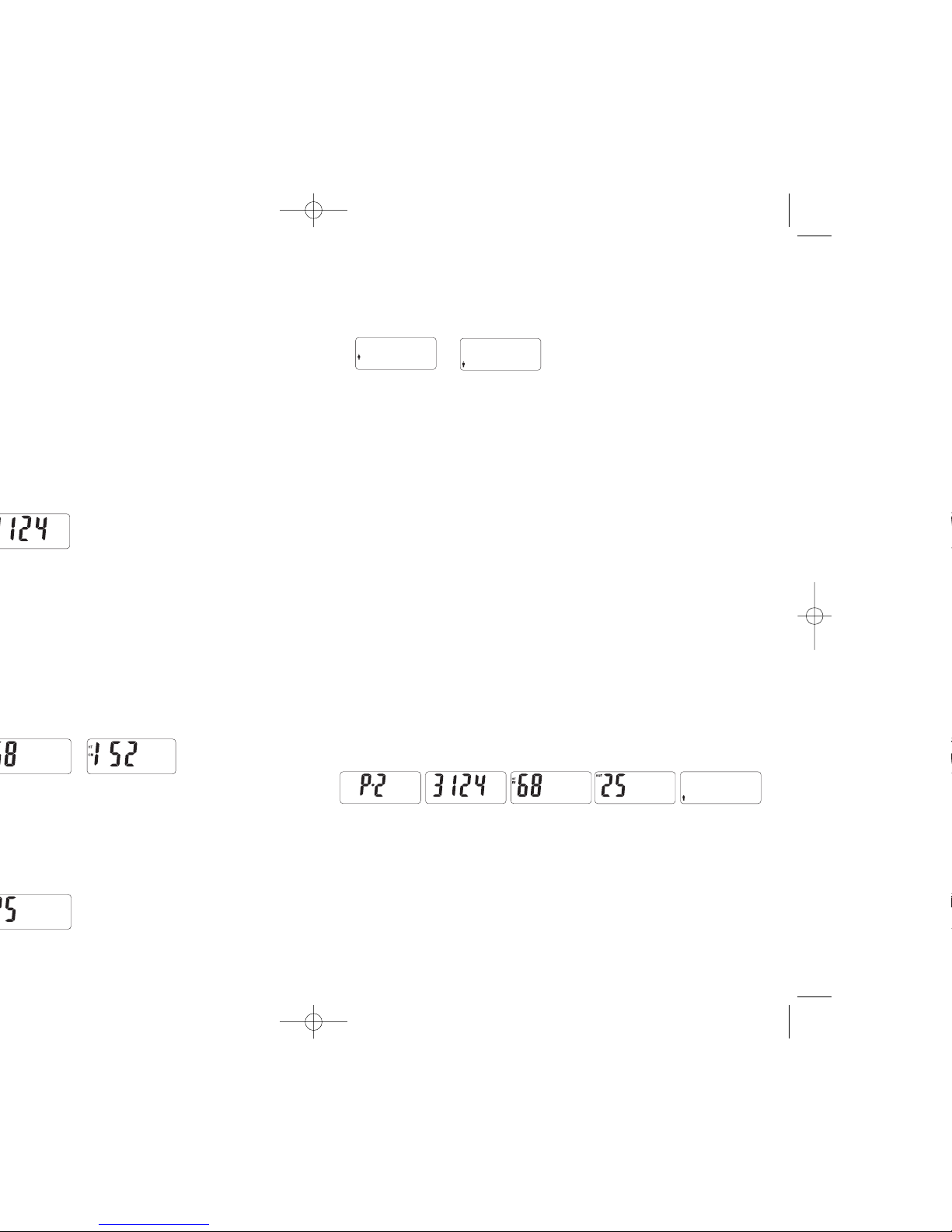
Setting Gender
1. A gender icon (female/male) appears on the display and flashes.
2. Press the up or down arrows in the middle of your button array to switch
to the other gender.
3. Press SET to accept the gender. Gender icon becomes stable.
Setting BMI Level
The scale automatically calculates your Body Mass Index (BMI) and based on that
calculation and other data, assigns a BMI level (L1, L2, L3, L4, L5) which is closely
related to fitness (see section “About BMI Levels”). For many people, the initial
level will be L2 or L3. The BMI level is assigned automatically and you do not need
to program it. To leave the automatically assigned level in place, you do not need
to do anything. Your scale will move on to the “Data Display” below.
If you are athletic, with good overall fitness, you work out on a regular basis, and
the scale has assigned you a BMI Level of L1, L2, or L3, you may want to consider
manually changing the BMI level. You will need to go through the customization
procedure described above again.
1. At the “Setting Gender” step, once you have chosen your correct gender, do
not press the SET button, but instead press your user number.
2. Scale will enter BMI level setting mode and you can use the up or down arrows
to choose the level appropriate for you (see section ”About BMI Levels”).
3. Press SET to confirm level.
4. Scale will move on to data display.
Data Display
1. Once gender has been set, you have completed the data setting for body fat/
hydration/ BMI measurements.
2. All stored data automatically runs on the screen for 2 seconds in setting
sequence: user number, passcode, height, age, and gender.
3. Press the SET button to skip the data display or press your user button again to
go through the whole setting procedure again and change the data. If you do
nothing, scale advances to point 4 below.
4. The display goes to “888.8” to show that the scale is now ready to enter
your weight data.
Setting Data for Weight Tracking
Current Weight
1. After data has been set for body fat measurement and “888.8” appears
on the screen, tap on the scale and wait until “00.0” appears on the screen.
Step on the scale.
2. Adjust your position on the scale according to the leveler indicators on the
display. The indicators show where you are off center. Dashes on the left show
that too much of your weight is on the left side of the scale; dashes on the
