Page 1

Carousel Plus Dryer
Models 150, 200, 300, and 400 with DC-1 Controls
Corporate Office: 412.312.6000 l Instant Access 24/7 (Parts and Service): 800.458.1960 l Parts and Service: 814.437.6861
USER GUIDE
UGD028-0107
www.conairnet.com
INTRODUCTION • Purpose of the User Guide • How the guide is organized • Your responsibilities as a user • ATTENTION:
Read this so no one gets hurt • How to use the lockout device • DESCRIPTION • What is the W Dryer? • Typical
applications • How it works • Specifications: W Dryer • INSTALLATION • Unpacking the boxes • Preparing for instal-
-lation • Mounting the dryer and hopper on a Processing Machine • Positioning the dryer on the floor; Mounting the hop-
per on the throat • Mounting the dryer on the floor stand; Hopper on the throat • Mounting the dryer and hopper on the
mobile floor stand • Connecting the main power • Checking for proper air flow • Connecting the air hoses • Connect-
ing water hoses • Connecting air hose adapters • Connecting the RTD probe • Connecting the setback RTD • Mounting
a loader on the hopper • OPERATION • How it works • The W dryer control panel • W dryer control functions • Control
Function Description • To start drying • To stop drying • Using the auto start timer
Page 2

Please record your equipment’s
model and serial number(s) and
the date you received it in the
spaces provided.
It’s a good idea to record the model and serial number(s) of your equipment and
the date you received it in the User Guide. Our service department uses this information, along with the manual number, to provide help for the specific equipment
you installed.
Please keep this User Guide and all manuals, engineering prints and parts lists
together for documentation of your equipment.
Date:
Manual Number: UGD028-0107
Serial Number(s):
Model Number(s):
* Display Firmware Version:
* Control Firmware Version:
* NOTE: Displayed upon initialization, during power up, or on a data tag
inside the door.
DISCLAIMER: The Conair Group, Inc., shall not be liable for errors contained in this User Guide or
for incidental, consequential damages in connection with the furnishing, performance or use of
this information. Conair makes no warranty of any kind with regard to this information, including,
but not limited to the implied warranties of merchantability and fitness for a particular purpose.
Copyright 2007 l The Conair Group l All rights reserved
✐
Page 3

Table of Contents
1-1 Introduction
Purpose of the user guide . . . . . . . . . . . . . . . . . . . . . . . . . . . . . . . . 1-2
How the guide is organized . . . . . . . . . . . . . . . . . . . . . . . . . . . . . . 1-2
Using the Carousel Plus W Series as a central dryer . . . . . . . . . . . . 1-3
Your responsibilities as a user . . . . . . . . . . . . . . . . . . . . . . . . . . . . . 1-3
ATTENTION: Read this so no one gets hurt . . . . . . . . . . . . . . . . . . . 1-4
How to use the lockout device . . . . . . . . . . . . . . . . . . . . . . . . . . . . 1-6
2-1 Description
What is the Carousel Plus W Series Dryer? . . . . . . . . . . . . . . . . . . .2-2
Typical applications . . . . . . . . . . . . . . . . . . . . . . . . . . . . . . . . . . . . .2-2
How it works . . . . . . . . . . . . . . . . . . . . . . . . . . . . . . . . . . . . . . . . . .2-4
Specifications: Carousel Plus W Series Dryer. . . . . . . . . . . . . . . . . . 2-6
Carousel Plus W Series Dryer options . . . . . . . . . . . . . . . . . . . . . . . 2-7
3-1 Installation
Unpacking the boxes . . . . . . . . . . . . . . . . . . . . . . . . . . . . . . . . . . . 3-2
Preparing for installation . . . . . . . . . . . . . . . . . . . . . . . . . . . . . . . . . 3-4
Positioning the dryer on the floor . . . . . . . . . . . . . . . . . . . . . . . . . . 3-5
Removing the cable tie from the desiccant wheel . . . . . . . . . . . . . . 3-5
Connecting the main power . . . . . . . . . . . . . . . . . . . . . . . . . . . . . . 3-6
Connecting the process RTD probe . . . . . . . . . . . . . . . . . . . . . . . . . 3-7
Connecting the setback RTD probe (Optional) . . . . . . . . . . . . . . . . . 3-7
Checking for proper air flow . . . . . . . . . . . . . . . . . . . . . . . . . . . . . . 3-8
Connecting the air hoses. . . . . . . . . . . . . . . . . . . . . . . . . . . . . . . . 3-11
Connecting the dryer to the hopper . . . . . . . . . . . . . . . . . . . . . . . . 3-11
Table of Contents l i
Page 4

Connecting air hose adapters . . . . . . . . . . . . . . . . . . . . . . . . . . . . 3-12
Connecting the aftercooler . . . . . . . . . . . . . . . . . . . . . . . . . . . . . . 3-13
Mounting a loader on the hopper . . . . . . . . . . . . . . . . . . . . . . . . . 3-14
Testing the installation . . . . . . . . . . . . . . . . . . . . . . . . . . . . . . . . . 3-14
4-1 Operation
Carousel Plus W Series Dryer: control panel DC-1 . . . . . . . . . . . . . . 4-2
Carousel Plus W Series Dryer control functions . . . . . . . . . . . . . . . . 4-3
Control function flow chart . . . . . . . . . . . . . . . . . . . . . . . . . . . . . . . 4-3
Control function descriptions . . . . . . . . . . . . . . . . . . . . . . . . . . . . . . 4-5
To start drying . . . . . . . . . . . . . . . . . . . . . . . . . . . . . . . . . . . . . . . . 4-19
To stop drying . . . . . . . . . . . . . . . . . . . . . . . . . . . . . . . . . . . . . . . . 4-20
Using the auto start countdown function . . . . . . . . . . . . . . . . . . . . 4-21
How to disable the auto start on the DC-1 control . . . . . . . . . . . . . 4-21
Setting high setpoint limits . . . . . . . . . . . . . . . . . . . . . . . . . . . . . . 4-22
Using dewpoint control . . . . . . . . . . . . . . . . . . . . . . . . . . . . . . . . . 4-23
Using the setback feature (Optional) . . . . . . . . . . . . . . . . . . . . . . . 4-24
Setback feature guidelines (Optional) . . . . . . . . . . . . . . . . . . . . . . 4-25
5-1 Maintenance
Preventative maintenance schedule . . . . . . . . . . . . . . . . . . . . . . . . 5-2
Checking the dewpoint . . . . . . . . . . . . . . . . . . . . . . . . . . . . . . . . . . 5-3
Cleaning the hopper . . . . . . . . . . . . . . . . . . . . . . . . . . . . . . . . . . . . 5-5
Cleaning the process filter. . . . . . . . . . . . . . . . . . . . . . . . . . . . . . . . 5-6
Cleaning the regeneration filter . . . . . . . . . . . . . . . . . . . . . . . . . . . . 5-8
Cleaning the aftercooler coils . . . . . . . . . . . . . . . . . . . . . . . . . . . . 5-10
Cleaning the precooler coils . . . . . . . . . . . . . . . . . . . . . . . . . . . . . 5-12
Cleaning the volatile trap on the demister . . . . . . . . . . . . . . . . . . . 5-12
Inspecting hoses and gaskets . . . . . . . . . . . . . . . . . . . . . . . . . . . . 5-12
ii l Table of Contents
Page 5

6-1 Troubleshooting
Before beginning. . . . . . . . . . . . . . . . . . . . . . . . . . . . . . . . . . . . . . . 6-2
A few words of caution . . . . . . . . . . . . . . . . . . . . . . . . . . . . . . . . . 6-3
DIAGNOSTICS
How to identify the cause of a problem . . . . . . . . . . . . . . . . . . . . . 6-4
Alarms . . . . . . . . . . . . . . . . . . . . . . . . . . . . . . . . . . . . . . . . . . . . . 6-5
Dewpoint troubleshooting . . . . . . . . . . . . . . . . . . . . . . . . . . . . . . . 6-24
Poor material drying troubleshooting. . . . . . . . . . . . . . . . . . . . . . . 6-25
REPAIR
Replacing fuses. . . . . . . . . . . . . . . . . . . . . . . . . . . . . . . . . . . . . . . 6-30
Checking heater solid state relays. . . . . . . . . . . . . . . . . . . . . . . . . 6-31
Checking or replacing temperature sensors . . . . . . . . . . . . . . . . . 6-32
Replacing the heaters
Regeneration heater tube . . . . . . . . . . . . . . . . . . . . . . . . . . 6-33
Process heater tube . . . . . . . . . . . . . . . . . . . . . . . . . . . . . . 6-35
Replacing the desiccant wheel . . . . . . . . . . . . . . . . . . . . . . . . . . . 6-37
Replacing the desiccant wheel motor . . . . . . . . . . . . . . . . . . . . . . 6-38
A Appendix
We’re here to help . . . . . . . . . . . . . . . . . . . . . . . . . . . . . . . . . . . . . A-1
How to contact customer service . . . . . . . . . . . . . . . . . . . . . . . . . . A-1
Before you call... . . . . . . . . . . . . . . . . . . . . . . . . . . . . . . . . . . . . . . A-1
Equipment guarantee . . . . . . . . . . . . . . . . . . . . . . . . . . . . . . . . . . A-2
Performance warranty . . . . . . . . . . . . . . . . . . . . . . . . . . . . . . . . . . A-2
Warranty limitations . . . . . . . . . . . . . . . . . . . . . . . . . . . . . . . . . . . . A-2
B Appendix
Installing a precooler (Optional) . . . . . . . . . . . . . . . . . . . . . . . . . . . B-1
Table of Contents l iii
Page 6

C Appendix
Cleaning the precooler coils . . . . . . . . . . . . . . . . . . . . . . . . . . . . . . C-1
D Appendix
Cleaning the volatile trap on the demister (Optional) . . . . . . . . . . . D-1
iv l Table of Contents
Page 7

Introduction
Purpose of the user guide. . . . . . . . . . . . . . 1-2
How the guide is organized . . . . . . . . . . . . . 1-2
Using the Carousel Plus W Series as
a central dryer . . . . . . . . . . . . . . . . . . 1-3
Your responsibilities as a user. . . . . . . . . . . 1-3
ATTENTION:
Read this so no one gets hurt . . . . . . . . 1-4
How to use the lockout device. . . . . . . . . . . 1-6
SECTION
1
Introduction l 1-1
1
Introduction
Page 8

✐
Purpose of the User Guide
This User Guide describes the Conair Carousel Plus W Series Dryers and
explains step-by-step how to install, operate, maintain, and repair this
equipment.
Before installing this product, please take a few moments to read the User
Guide and review the diagrams and safety information in the instruction
packet. You also should review manuals covering associated equipment in
your system. This review won’t take long, and it could save you valuable
installation and operating time later.
How the Guide is Organized
Symbols have been used to help organize the User Guide and call your
attention to important information regarding safe installation and operation.
Symbols within triangles warn of conditions that could be hazardous to users or
could damage equipment. Read and take precautions before proceeding.
Numbers indicate tasks or steps to be performed by the user.
A diamond indicates the equipment’s response to an action performed by the user.
An open box marks items in a checklist.
A circle marks items in a list.
Indicates a tip. A tip is used to provide you with a suggestion that will help you with
the maintenance and the operation of this equipment.
Indicates a note. A note is used to provide additional information about the steps
you are following throughout the manual.
1
◆
❒
•
✒
1-2 l Introduction
Page 9

Introduction l 1-3
Using the Carousel Plus W Series
as a Central Dryer
This manual incorporates the information necessary to use the Conair W Series
Dryer as a central dryer. Throughout this manual, information particular to central dyer application of the W series dryer is called out by the following treatment.
Your Responsibility as a User
You must be familiar with all safety procedures concerning installation, operation and maintenance of this equipment. Responsible safety procedures include:
•
Thorough review of this User Guide, paying particular attention
to hazard warnings, appendices and related diagrams.
• Thorough review of the equipment itself, with careful attention
to voltage sources, intended use and warning labels.
• Thorough review of instruction manuals for associated equipment.
• Step-by-step adherence to instructions outlined in this User Guide.
This box will contain information or highlight system differences particular to the application of the W series dryer as a
central dryer.
1
Introduction
Page 10

ATTENTION:
Read this so no one gets hurt
We design equipment with the user’s safety in mind. You can avoid the potential
hazards identified on this machine by following the procedures outlined below and
elsewhere in the User Guide.
WARNING: Improper installation, operation, or
servicing may result in equipment damage or
personal injury.
This equipment should be installed, adjusted, and serviced by qualified
technical personnel who are familiar with the construction, operation,
and potential hazards of this type of machine.
All wiring, disconnects, and fuses should be installed by qualified electrical technicians in accordance with electrical codes in your region.
Always maintain a safe ground. Do not operate the equipment at power
levels other than what is specified on the machine serial tag and data
plate.
WARNING: Voltage hazard
This equipment is powered by three-phase alternating current,
as specified on the machine serial tag and data plate.
A properly sized conductive ground wire from the incoming power
supply must be connected to the chassis ground terminal inside the
electrical enclosure. Improper grounding can result in severe personal
injury and erratic machine operation.
Always disconnect and lock out the incoming main power source before
opening the electrical enclosure or performing non-standard operating
procedures, such as routine maintenance. Only qualified personnel
should perform troubleshooting procedures that require access to the
electrical enclosure while power is on.
1-4 l Introduction
(continued)
Page 11

1
Introduction
Introduction l 1-5
ATTENTION:
Read this so no one gets hurt
(continued)
We design equipment with the user’s safety in mind. You can avoid the potential
hazards identified on this machine by following the procedures outlined below and
elsewhere in the User Guide.
CAUTION: Hot Surfaces.
Always protect yourself from hot surfaces inside the dryer and hopper.
Also exercise caution around exterior surfaces that may become hot
during use. These include the hopper door frame, the exterior of an
uninsulated hopper, the return air hose and the dryer’s process filter
housing and moisture exhaust outlet.
WARNING: Do not place aerosol, compressed
gas or flammable materials on or near this
equipment.
The hot temperatures associated with the drying process may cause
aerosols or other flammable materials placed on the dryer or hopper to
explode.
Page 12

1-6 l Introduction
How to Use the Lockout Device
CAUTION: Before performing maintenance or repairs on this product, you should
disconnect and lockout electrical power sources to prevent injury from unexpected
energization or start-up. A lockable device has been provided to isolate this product from potentially hazardous electricity.
Lockout is the preferred method of isolating machines or equipment from energy
sources. Your Conair product is equipped with the lockout device pictured below.
To use the lockout device:
11
Stop or turn off the equipment.
22
Isolate the equipment from the electric power. Turn the rotary
disconnect switch to the OFF, or “O” position.
33
Secure the device with an assigned lock or tag. Insert a lock or tag
in the holes to prevent movement.
44
The equipment is now locked out.
WARNING: Before removing lockout devices and returning switches to the ON
position, make sure that all personnel are clear of the machine, tools have been
removed, and all safety guards reinstalled.
To restore power to the dryer, turn the rotary disconnect back to the ON position:
11
Remove the lock or tag.
22
Turn the rotary disconnect switch to the ON or “l” position.
Page 13

Description l 2-1
Description
What is the Carousel Plus W series dryer?. . . 2-2
Typical applications. . . . . . . . . . . . . . . . . . 2-2
How it works . . . . . . . . . . . . . . . . . . . . . . 2-4
Specifications: Carousel Plus W Series
Dryer . . . . . . . . . . . . . . . . . . . . . . . . . 2-6
Carousel Plus W Series Dryer options . . . . . . 2-7
SECTION
2
2
Description
Page 14

What is the Carousel Plus W Series
Dryer?
The Carousel Plus W Series Dehumidifying Dryer produces hot, low-dewpoint air
that removes moisture from hygroscopic plastics. The dryer pulls warm, moist air
from a drying hopper and circulates it through a dehumidifying desiccant wheel.
The dryer then heats the air to the drying temperature you selected and circulates it
through the material in the hopper.
The dryer’s closed-loop design ensures a continuous supply of hot, dehumidified
air while preventing contamination from moisture in the plant.
Typical Applications
1 Dryer on the floor; hopper on the throat.
2 Hopper on a floor stand; the dryer next to it.
3 Dryer and hopper on a mobile floor stand (MDC version 150 and 200 only).
4 Central dryer with ResinWorks system.
The W dryer can be used successfully in applications that require:
• A contamination-free drying environment.
• Drying temperatures within the ranges shown in the following table:
2-2 l Description
(continued)
Page 15

Typical Applications (continued)
Model Drying Temperature Range
Low temperature (with precooler)* 100° - 150°F {38° - 66°C}
Standard 150° - 240°F {66° - 116°C}
High heat (with aftercooler)* 150° - 375°F {66° - 191°C}
Low-high (with aftercooler & precooler)* 100° - 375°F {38° - 191°C}
* See page 3-13, Appendix B
• Throughput rates of 150 to 400 lbs {68 to 149 kg} per hour
(some materials can be run at a higher rate).
• Dewpoints of -40°F {-40°C}.
Use the aftercooler when:
• You are drying at temperatures over 240°F {116°C}.
• Throughput rates are less than 50% of the dryer’s rated capacity.
• You are pre-drying material at temperatures over 150°F {66°C}.
Dryer Options
• Dewpoint monitor / dewpoint control
• Audible and visual alarm
• Temperature setback
MDC Options (Models 150 & 200 only)
• Non dry air conveying
• Machine loading only
• Self-loading (machine and hopper loading)
Description l 2-3
2
Description
When supplied for central drying
applications, the W series dryer
is not equipped with a process
heater. Therefore, as a central
dryer, the W dryer will only supply dry air to the hoppers.
Page 16

THE
PROCESS (D
RYING) C
YCLE
The process blower pulls moist air from the top of the drying hopper. The air passes through the process filter (and optional aftercooler, if installed) into the wheel, where moisture is removed. The dry
air is delivered to the hopper (after it passes through the optional
precooler, if installed) where a spreader cone evenly distributes the
air through the material.
How It Works
The W dryer achieves continuous, closed loop drying by passing air simultaneously through two heaters and a continuously rotating desiccant wheel.
THE PROCESS (DRYING) CYCLE
The process blower pulls moist air from the top of the drying hopper. The air passes through the process filter (and optional aftercooler, if installed) into the desiccant wheel, where moisture is removed. The now dry air moves through the
optional precooler (if installed) and process heater, where it is heated to the drying
temperature selected by the operator. The hot, dry air is delivered to the hopper
where a spreader cone evenly distributes the air through the material.
The Cooling Cycle
Regenerated desiccant must be cooled before it rotates back into the process cycle.
The process blower pushes a small amount of air through the cooling section of the
desiccant wheel. The cooling air then passes through the optional aftercooler, if
installed, and repeats the circuit.
The Regeneration Cycle
The regeneration blower pulls air through the regeneration filter into the dryer’s
regeneration heater. The air is heated to 350° F {177° C} before it is pushed into
the “wet” section of the wheel. The hot air purges moisture from the desiccant. The
moist air is blown out the exhaust at the back of the dryer.
2-4 l Description
Page 17

How It Works (continued)
2
Description
Description l 2-5
The components identified by this type of box in the drawing are not supplied with the
W dryer when it is configured as a central dryer.
REGENERATION
AIR FILTER
DESICCANT
WHEEL
REGENERATION
BLOWER
REGENERATION
HEATER
HIGH TEMP
SHUTOFF
REGENERATION
RTD
HOPPER
PROCESS
BLOWER
RETURN
AIR
FILTER
3 PROCESS FILTER STATUS
RETURN
AIR
RTD
PROCESS
RTD
1 SET BACK TEMPERATURE
HIGH TEMP
SHUTOFF
PROCESS
HEATER BOX
6 ALARM BELL
†
6
7
5 PRECOOLER
7 ALARM LIGHT
†
5
DRYER OPTIONS
2 DEWPOINT MONITOR / CONTROL
PROCESS
COOLING
REGENERATION
1
2
3
PROCESS
PROTECTION
RTD
REGENERATION
OUTLET
RTD
4
4 PHASE ROTATION PROTECTION
*
AFTERCOOLER
*
Standard on MDC only
†
Standard on some DC-1 models
Page 18

Specifications: Carousel Plus W
Series Dryers
2-6 l Description
MODEL W150 W200 W300 W400
Performance characteristics (with full hopper)
Air flow {SCFM}
*
75 100 150 200
Air flow {ACFM @ 250°F}
*
101 134 201 268
Drying temperature All models 100 - 375
°
F {38 - 191°C} with options
dewpoint All models -40°F {-40°C}
Dimensions inches {cm}
A - Height 70.4 {178.8}
B - Overall width 29 {73.7}
C - Control width 24 {61.0}
D - Depth 51.5 {130.8}
Control depth 8 {20.3}
Outlet/inlet tube size OD 2.5 5 5 5
Weight lbs {kg}
Standard Dryer Installed 600 {272} 660 {300} 710 {322} 760 {345}
Voltage - Total Amps
230 V/3 phase/60 Hz 47.1 61.4 67 N/A
400 V/3 phase/50 Hz 25.8 34 38.5 63.6
460 V/3 phase/60 Hz 23.6 30.7 33.5 55.3
575 V/3 phase/60 Hz 18.9 24.7 26.8 44.3
Total kilowatts kW {BTU/min} 6.2 {353} 8 {455} 11 {625} 14 {800}
Water requirements {for optional aftercooler or precooler}
Recommended temperature* 45
°
- 85°F
Water flow gal./min. {liters/min.} 3 {11.4}
Water connections NPT 3/4 in. NPT
SPECIFICATION NOTES:
* The term SCFM stands for Standard Cubic Feet Per Minute, referenced to a pre-specified pressure, temperature
and relative humidity. In most cases, SCFM is referenced to 14.7 PSIA 68° F and 36% relative humidity. ACFM
stands for Actual Cubic Feet Per Minute, and must be supplied with a temperature reference, due to the change
in air density with temperature. Because dryers operate at a relatively low pressure the effects on air density are
negligible.
† Dryers running at 50 HZ will have 17% less airflow, and a 17% reduction in material throughput.
Specifications may change without notice. Consult a Conair representative for the most current information.
D
A
C
B
TPDS018-0705-REV
Page 19

Carousel Plus W Series Dryer
Options
• Volatile trap (only in conjunction with aftercooler) - The volatile trap is
recommended if drying materials that produce volatile that condense into a
waxy or oily residue and/or if the material contains excessive fines.
• Precooler - The precooler reduces the temperature of air flow after the desic-
cant wheel and before the process heater, enables the dryer to control temperatures at low setpoints, (100º - 150ºF {38º - 66ºC})
• Dewpoint monitor/dewpoint control - The dewpoint monitor/dewpoint con-
trol allows the operator to monitor and control the performance of the dryer’s
dewpoint level, making energy savings possible by reducing the regeneration
temperature.
• Temperature setback - The temperature setback automatically reduces the
drying temperature to a lower standby mode when the machine throughput is
reduced or stopped, helping to minimize over drying material
• Audible/Visual alarms - The audible and visual alarms are a combination of a
blinking red alarm light and a horn that alerts the operator to a shutdown alarm.
• Filter check - The filter check sensor will activate a passive P10 alarm or a
shutdown A29 alarm when the process filter is clogged or needs to be replaced.
Description l 2-7
2
Description
Page 20

2-8 l Description
Page 21

Installation l 3-1
Installation
Unpacking the boxes . . . . . . . . . . . . . . . . . 3-2
Preparing for installation . . . . . . . . . . . . . . 3-4
Positioning the dryer on the floor. . . . . . . . . 3-5
Removing the cable tie from the
desiccant wheel . . . . . . . . . . . . . . . . . 3-5
Connecting the main power . . . . . . . . . . . . . 3-6
Connecting the process RTD probe . . . . . . . . 3-7
Connecting the setback RTD probe (Optional). 3-7
Checking for proper air flow . . . . . . . . . . . . 3-8
Connecting the air hoses . . . . . . . . . . . . . 3-11
Connecting the dryer to the hopper . . . . . . 3-11
Connecting air hose adapters . . . . . . . . . . 3-12
Connecting the aftercooler . . . . . . . . . . . . 3-13
Mounting a loader on the hopper . . . . . . . . 3-14
Testing the installation . . . . . . . . . . . . . . . 3-14
SECTION
3
3
Installation
Page 22

3-2 l Installation
Unpacking the Boxes
The Carousel Plus W Series Dryer comes in one to four boxes, depending on the
model and options ordered. The boxes could include (depending on the options
selected):
• Carousel Plus W Series Dryer
• Delivery air hose - 10 ft {3.05 m} - Insulated with High Heat option.
• Return air hose - 10 ft {3.05 m}
• Process RTD
• Setback RTD (optional)
• User manual
1 Carefully remove the dryer and components from their shipping containers.
Note that the dryer is secured to its shipping container with
straps that pass through the bottom of the dryer frame.
2 Remove all packing material, protective paper, tape and plastic.
3 Open the side panel and remove the cable tie securing the desiccant wheel.
See Installation section entitled, Removing the cable tie from the desiccant
wheel.
4 Carefully inspect all components to make sure no damage occurred during
shipping, and that you have all the necessary hardware.
Page 23

Installation l 3-3
Unpacking the Boxes (continued)
5 Take a moment to record serial numbers and electrical power specifica-
tions in the blanks provided on the back of the User Guide’s title page. The
information will be helpful if you ever need service or parts.
6 You are now ready to begin installation.
Follow the preparation steps on the next page, then choose one of the four
mounting options:
• Dryer on the floor; hopper on a floor stand (see page 3-5).
• Dryer on the floor; hopper mounted to the machine stand.
• Dryer and hopper on a mobile floor stand.
• Central dryer, with ResinWorks system.
3
Installation
✐
NOTE: Conair also sells an MDC (dryer and hopper on a mobile floor stand with convey-
ing capabilities) version of this dryer in the 150 and 200 Models. Contact Conair Sales
for additional information.
Page 24

Preparing for Installation
The Carousel Plus W Series Dryer is easy to install if you plan the location and
prepare the mounting area properly.
1 Make sure the mounting area provides:
❒❒
A grounded power source supplying the voltage and correct current
for your dryer model. Check the dryer’s serial tag for the correct amps, voltage, phase, and cycles. Field wiring should be completed by qualified personnel to the planned location for the dryer. All electrical wiring should comply
with your region’s electrical codes.
❒❒
A source of water, if you have an aftercooler and/or optional
precooler. The W dryer’s aftercooler and optional precooler require 3
gals./min. {11.4 liters/min.} tower, city, or chiller water at temperatures of
45° to 85°F {7° to 29°C}. Pipe should be run to the planned dryer location.
Use flexible hose to connect the water pipes to the aftercooler and/or optional
precooler.
❒❒
Minimum clearance for safe operation and maintenance.
You should maintain 24 in. {61 cm} clearance on all sides of the dryer.
3-4 l Installation
Material and conveying lines
installed. If you plan to use
vacuum or compressed air
loaders to fill the hopper,
install conveying lines to the
drying hopper location.
✒
Page 25

3
Installation
Installation l 3-5
Positioning the Dryer on the Floor
1 Lift the dryer from the shipping container using a fork truck.
2 Position the dryer on the floor near the processing machine. Make sure the
location allows for the connection of all hoses.
Removing the Cable Tie from the
Desiccant Wheel
1 Open the dryer side panels and remove the cable tie securing the desiccant
wheel, if it was not done while unpacking the dryer.
Desiccant cable tie
Page 26

3
Connect the power wires
to the three terminals at the top of the power disconnect holder.
4 Connect the ground wire to the ground lug as shown in the photo.
3-6 l Installation
Connecting the Main Power
CAUTION: Always disconnect and lock out the main power sources before making electri-
cal connections. Electrical connections should be made only by qualified personnel.
1 Open the dryer’s electrical enclosure. Turn the discon-
nect dial on the dryer door to the Off or “O” position.
Lock out the main power (see Page 1-6 for complete
lock out information). Turn the captive screw, and
swing the door open.
2
Insert the main power
wire through the knockout in the
side of the enclosure or the rear of the dryer. (The
dryer’s electrical wire connection location was a factory
option and may be connected through the front or the
rear of the dryer.) Secure the wire with an appropriate
strain relief.
IMPORTANT: Always refer to the
wiring diagrams that came with
your dryer before making electrical
connections.
Page 27

3
Installation
Installation l 3-7
Connecting the Process RTD Probe
The process RTD probe monitors the temperature of the drying air as it enters the
hopper. If the probe is not installed correctly, temperature readings will be inaccurate.
1 Insert the probe at the inlet to the
hopper. The end of the probe must not
touch the walls of the inlet. The tip of the
probe should be approximately in the center of the tube. Tighten the compression fittings to lock the probe in place.
2 Plug the probe’s
cable into the
receptacle
labeled process
on the left side of
the electrical
enclosure. Hand
tighten the connector. Coil any
excess cable and
secure it with a
wire tie.
Connecting the Setback RTD Probe
(Optional)
1 Insert the probe in the hopper outlet at the top of the hopper. The end of the
probe must not touch the walls of the inlet. The tip of the probe should be
approximately in the center of the tube. Tighten the compression fittings to lock
the probe in place.
2 Plug the probe’s cable into the receptacle labeled setback on the left side of
the electrical enclosure. Hand tighten the connector. Coil any excess cable
and secure it with a wire tie.
Process RTD
Setback RTD
When configured as
a central dryer, monitoring the drying air
temperature is not
necessary since there
is no process heater
in the system.
Therefore, installation and connection
of the RTD probe
and/or setback probe
is not applicable.
Page 28

Checking for Proper Air Flow
This procedure is needed on W-50 through 100 models if the phase detection
option was not ordered with the dryer.
CAUTION: This procedure must be performed before the dryer’s air hoses are con-
nected to the hopper. Performing this step after the air hoses are connected could
cause damage to the dryer if the air flow direction is incorrect due to improper
phase connection. Material from the hopper can be pulled into the process
heater, causing permanent damage.
1 Turn on the main power to the dryer. Make sure the dryer’s disconnect dial is
in the ON position. This powers up the control and the display lights will
illuminate.
2 Set the drying temperature. Press Setpoint Adjust (+) or (-) buttons to set the
drying temperature to a low setpoint of 150ºF {66ºC}.
Shutdown Alarms
A1 Process High Temp
A2 Process Loop Break
A3 Process Heater High Temp
A4 Regen Heater High Temp
A7 Return Air High Temp
A49 Process Protection High Temp
A53 Process Blower Overload
A55 Wheel Rotation Failure
Passive Alarms
P1 Process Temp Deviation
P3 Regen Temp Deviation
P5 Return Air Mid High Temp
P17 MDC Conveying Demand
1 Process Temp.
2 Regen. Temp.
3 Return Air Temp.
4 Auto Start
5 Load Time (MDC)
6 Activate Setback Temp.
7 Setback Temp.(Process)
8 Dewpoint
Auto Start
Dewpoint Control
Set-Back Temp.
Regen. Blower
Regen. Heater
Conveying Blower
Process Blower
Process Heater
3-8 l Installation
When configured as a central dryer, the drying temperature can
not be set since there is no process heater in the system.
Setpoint Adjust
Buttons
IMPORTANT: This step must be performed before the dryer’s air hoses are connected to
the hopper or before loading material into the hopper.
Page 29

Installation l 3-9
3
Installation
(continued)
Checking for Proper Air Flow (continued)
3 Press the START button. Hold your hand near the delivery air
outlet. You should feel air blowing out of the outlet.
CAUTION: Hot surface Do not place your hand directly on the delivery air outlet.
The outlet and the air can get hot enough to burn your hand.
4 Press the STOP button.
5 If air flow is incorrect disconnect power, follow proper lockout procedures and
swap any 2 of the 3 main power wires.
WARNING: All wiring, disconnects, and fuses should be installed by qualified electrical technicians in accordance with electrical codes in your
region. Always maintain a safe ground. Do not operate the equipment at
power levels other than what is specified on the machine serial tag and
data plate.
Start
Stop
Moisture
Exhaust
Return
Air Inlet
Dry Delivery
Air
✐
NOTE: If the dryer is running for
more than 20 to 30 seconds, the
Process Loop Break alarm may
occur because the Process RTD is
not seeing the expected tempera-
ture rise.
Page 30

3-10 l Installation
Checking for Proper Air Flow (continued)
INSTALLATION NOTE: Models 150, 200, 300, and 400
These models use a three-phase process blower. If the dryer shuts down and a Process
Loop Break shutdown alarm (A2) is indicated within the first few minutes of operation,
check for proper air flow or check the Process RTD for proper installation.
If the air flow is reversed, the process blower is turning in the wrong direc-
tion. Turn off and lock out the main power source. Open the electrical
enclosure and reverse any two leads connecting the main power supply to
the dryer.
WARNING: All wiring, disconnects, and fuses should be installed by
qualified electrical technicians in accordance with electrical codes in
your region. Always maintain a safe ground. Do not operate the equipment at power levels other than what is specified on the machine serial
tag and data plate.
✐
LEADS
Page 31

3
Installation
Installation l 3-11
Connecting the Air Hoses
Using the two flexible hoses provided, connect the inlets and outlets of the drying hopper to the dryer. If you have positioned the dryer on the floor or mounted it to an optional floor stand, make sure the dryer is located as close as possible to the hopper to reduce heat loss. (10 ft {3.05 m} of hose supplied)
NOTE: If you have ordered an insulated hose, it should be installed between the dryer
outlet and the hopper inlet, see step 2.
1 Attach one hose from the return
air inlet of the dryer to the return
air outlet from the top of the hopper.
2 Attach one hose from the deliv-
ery air outlet of the dryer to the
delivery air inlet of the hopper.
3 Secure hoses with clamps.
The hose clamp should be secured at
least 1/4 in. {6.35 mm} from the end of
the inlet or outlet tube.
Connecting the Dryer to the Hopper
W 150 has a 2 1/2 inch {63.5 mm} inlet and outlet hose connections.
W 200, W 300 and W 400 have a 5 inch {127 mm} inlet and outlet hose connections.
If your dryer hose connection and your hopper hose connection are not the same
size, you will need a hose adapter. Contact Conair Parts 1-800-458-1960.
NOTE: Do not allow the
flexible hoses to kink or
crimp.
✐
Return
Air Inlet
Dry
Delivery
Air
✐
Page 32

Connecting Air Hose Adapters
Depending on the hopper you purchased you may need to install an air hose
adapter to connect the hopper to your dryer.
To connect the air hose adapter:
1 Place high temperature gasket half way down over the dryer outlet to the
hopper.
2 Attach the hopper inlet hose over the adapter, secure with clamp.
3 Place hose adapter inside high temperature gasket flush to the dryer outlet,
secure with pressure clamp.
3-12 l Installation
Dryer inlet/outlet
connection
Pressure clamp
Page 33

3
Installation
Installation l 3-13
Connecting the Aftercooler (Optional)
The aftercooler and optional precooler require a source of city, tower, or chiller
water and a discharge or return line. You can use water at temperatures of 45 to
85°F {7 to 29°C}. But the water flow should be at least 3 gal/min {11.4
liters/min}. See Appendix B for installation and water connection instructions for
the optional precooler.
1 Secure the aftercooler assembly in the
aftercooler housing using the six screws.
2 Connect the water supply line to the
aftercooler inlet. If a manual shut off
valve is used, it should be mounted on
the inlet line.
3 Connect the water discharge or return
line to the aftercooler outlet.
IMPORTANT: Turn the water off when the dryer is not in use to prevent
condensation.
✒
TIP: Make the water supply and dis-
charge / return connections with
flexible hoses at least 24 in.
{61 cm} long. This allows you to
easily remove the aftercooler
assembly for cleaning.
✒
TIP: If an optional flow control is also
being installed with the aftercooler,
the manual shut off valve should be
installed on the inlet line for the flow
control.
Aftercooler
Page 34

3-14 l Installation
Mounting a Loader on the Hopper
If you have a Conair loader or vacuum receiver,
you can use the flange and mounting clips provided on the top of the hopper. Refer to the manuals
that came with your receiver or loader for detailed
installation instructions.
Testing the Installation
You have completed the installation. Now it’s time to make sure everything
works.
1 Make sure there is no material in the hopper. If you have mounted a
loader or vacuum receiver on the hopper, disconnect the material inlet hose
at the source or turn the loader off.
2 Turn on the main power to the dryer. Make sure the dryer’s disconnect
dial is in the ON position. This powers up the control and the display lights
will illuminate.
3 Set the drying temperature. Press Setpoint Adjust (+) or (-) buttons to set
the drying temperature to a low setpoint (150ºF {66ºC}).
When configured
as a central dryer,
the drying temperature can not be
set since there is
no process heater
in the system.
Setpoint
adjustment
buttons
NOTE: Check to make
sure cable tie has been
removed from desic-
cant wheel
.
✐
NOTE: If A2 (Process
Loop Break) alarm
occurs, blower rotation
may be incorrect or
Process RTD is
installed incorrectly.
✐
Shutdown Alarms
A1 Process High Temp
A2 Process Loop Break
A3 Process Heater High Temp
A4 Regen Heater High Temp
A7 Return Air High Temp
A49 Process Protection High Temp
A53 Process Blower Overload
A55 Wheel Rotation Failure
Passive Alarms
P1 Process Temp Deviation
P3 Regen Temp Deviation
P5 Return Air Mid High Temp
P17 MDC Conveying Demand
1 Process Temp.
2 Regen. Temp.
3 Return Air Temp.
4 Auto Start
5 Load Time (MDC)
6 Activate Setback Temp.
7 Setback Temp.(Process)
8 Dewpoint
Auto Start
Dewpoint Control
Set-Back Temp.
Regen. Blower
Regen. Heater
Conveying Blower
Process Blower
Process Heater
Page 35

Testing the Installation
(continued)
4 Press the START button.
If everything is installed correctly:
• The green light on the start button will illuminate.
• The process and regeneration blowers and LEDS will turn on.
• The process and regeneration heaters and LEDS will turn on.
• The desiccant wheel starts turning.
5 Press the STOP button.
If everything is installed correctly:
• The blowers will continue running as needed to cool the heaters
(until both heaters are less than 150°F {66°C}).
6 The test is over. If the dryer performed the normal operating sequences as out-
lined, you can load the hopper and begin operation. If it did not, refer to the
Troubleshooting section of the User Guide.
Stop
• The green light on the start button will illuminate.
• The process and regeneration blowers turn on and the display
LEDS will illuminate.
• The regeneration heater turns on and the display LED will
illuminate.
• The desiccant wheel starts turning.
Start
Installation l 3-15
3
Installation
Page 36

3-16 l Installation
Page 37

SECTION
4
4
Operation
Operation
Carousel Plus W Series Dryer:
control panel DC-1 . . . . . . . . . . . . . . . . . . 4-2
Carousel Plus W Series Dryer
control functions . . . . . . . . . . . . . . . . . 4-3
Control function flow chart . . . . . . . . . . . . . 4-3
Control function descriptions . . . . . . . . . . . 4-5
To start drying . . . . . . . . . . . . . . . . . . . . 4-19
To stop drying . . . . . . . . . . . . . . . . . . . . . 4-20
Using the auto start countdown function . . . 4-21
How to disable the auto start on
the DC-1 control . . . . . . . . . . . . . . . . 4-21
Setting high setpoint limit. . . . . . . . . . . . . 4-22
Using dewpoint control . . . . . . . . . . . . . . . 4-23
Using the setback feature (Optional) . . . . . . 4-24
Setback feature guidelines (Optional. . . . . . 4-25
Operation l 4-1
Page 38

4-2 l Operation
Shutdown Alarms
A1 Process High Temp
A2 Process Loop Break
A3 Process Heater High Temp
A4 Regen Heater High Temp
A7 Return Air High Temp
A49 Process Protection High Temp
A53 Process Blower Overload
A55 Wheel Rotation Failure
Passive Alarms
P1 Process Temp Deviation
P3 Regen Temp Deviation
P5 Return Air Mid High Temp
P17 MDC Conveying Demand
1 Process Temp.
2 Regen. Temp.
3 Return Air Temp.
4 Auto Start
5 Load Time (MDC)
6 Activate Setback Temp.
7 Setback Temp.(Process)
8 Dewpoint
Auto Start
Dewpoint Control
Set-Back Temp.
Regen. Blower
Regen. Heater
Conveying Blower
Process Blower
Process Heater
Carousel Plus W Series Dryer
: Control Panel DC-1
Scroll Button
Press to scroll
through the closed
loop menu list.
Pressing the
Scroll button
moves you down
the list.
Alarm Codes
See
Troubleshooting
section for a more
complete listing
of alarms.
Setpoint
Display
Shows the setpoint
value.
Menu List
Numbers 1, 2, 3, and 4 are standard items that will
always be present. Numbers 5, 6, 7, 8 are screens
associated with options. If the option is not
installed, the screens will not be displayed.
Increment/Decrement
Buttons
Used to increase and/or decrease the setpoint of a control function.
Acknowledge
Alarm Button
Press once to
silence the optional audible alarm
and display alarm
messages. Press
again to clear the
alarm. If pushed
when there is no
active alarm, the
most recent alarm
code is displayed.
Actual
Display
Shows the actual
temperature value.
Menu
Number
Display
Displays the
menu number
corresponding to
what is shown in
the setpoint and
actual displays.
Can also display
letters for alarms
and setup.
Start and Stop
Buttons
Press Start to start the dryer.
Press Stop to stop the dryer.
Menu List
Numbers 2, 3, and 4 are standard items that will
always be present. If the option is not installed,
the screens will not be displayed.
Page 39

Carousel Plus W Series Dryer
Control Functions
Dryer functions are values that you can set or monitor. Press the Scroll button until
the function you want to set or monitor appears in the LED display.
NOTE: Grey shaded screens denote optional functions. If the options were not purchased
with the dryer, those screens will not appear.
Control Function Flow Chart
The following flow chart provides a quick summary of the control functions. For
an explanation of each control function, see Control Function Descriptions. Screen
numbers correspond with numbers beside each block in the flow chart.
Operation l 4-3
4
Operation
✐
Page 40

4-4 l Operation
5
1
CNT
DRY
When supplied for central
drying applications, these
control functions are not
available.
Display Menu
Number
Setpoint
Display
Actual
Display
NOTE: Screens 1-4 are
only displayed during
initialization.
✐
Control function only
available for MDC only.
NOTE: Gray areas designate
parameters associated with
options.
✐
Page 41

4
Operation
Operation l 4-5
Once power is turned on, this screen is
displayed for 5 seconds while the control
goes through self-checking.
Once power is turned on and screen 1 is
displayed for 5 seconds, this screen is
displayed for another 3 seconds. It shows
the dryer model number for which the
control is configured.
After the model number is displayed, this
screen flashes for 1 second and displays
the control board software version.
After the control versions is shown, the
screen flashes again for 1 second and displays the display board software version.
This is the DEFAULT screen. It shows the
process air temperature setpoint and actual
temperature measured at the inlet to the
drying hopper. The (+) or (-) buttons can be
used to change the setpoint. Holding the
(+) or (-) buttons in will allow the number
to ramp up faster the longer the button is
held. The display will return to the default
screen from anyplace in the menu structure
if nothing is done after 10 minutes.
Indicates configuration as a central dryer.
Shows the regeneration air setpoint and
actual temperature. The setpoint can not be
changed from this screen; it is shown only
as a reference.
Screen
SCREEN 1
SCREEN 2
SCREEN 3
SCREEN 4
SCREEN 5 (Default Screen)
SCREEN 5 (Default Screen)
SCREEN 6
Pr
Function
Control Function Descriptions
up
CP
150
v2.0
5.01
C
v2.0
5.02
d
250
250
1
350
350
2
CNT
DRY
1
When supplied for
central drying applications, this function
is not available.
Page 42

4-6 l Operation
Screen
SCREEN 7
SCREEN 8
SCREEN 9 (MDC Option 150 &
200 only)
100
Function
Control Function Descriptions
(continued)
This screen shows the actual return air
temperature measured at the inlet to the
process blower. If the optional aftercooler
flow control is installed, a setpoint will be
displayed on this screen as well. The (+) or
(-) buttons can be used to change the set
point. Holding the (+) or (-) buttons in
will allow the number to ramp up faster
the longer the button is held.
This screen is used to set the dryer to auto
start. The dryer must be on but not running to set auto start. The value shown is
the countdown time setpoint. It is
adjustable from 0.1 hours to 150 hours.
Once the countdown time is set, press the
“START” button. The display will show
ON to tell the operator that the auto start is
ON and counting. The auto start LED on
the display also flashes green when the
auto start is armed and counting down.
The LED will turn solid green when the
dryer starts. The dryer will begin operating when the control has finished counting
down.
This screen shows the amount of time the
conveying blower will run. Based on the
position of the demand sensor in the material receiver, this time may need adjusted.
The time should be set for the time it takes
to satisfy the demand sensor + 1 second.
If the MDC tries to load three consecutive
times without satisfying the demand signal
the dryer will display a passive alarm.
The range for this time setting is 5 to 20
seconds.
100
3
16
On
4
10
-----
5
Control function only
available for MDC only.
Page 43

Operation l 4-7
4
Operation
Screen
SCREEN 10 (Setback
Temperature Option)
SCREEN 11 (Setback Options)
Function
Control Function Descriptions
(continued)
If the dryer has the setback on temperature
option installed, this is the temperature
setpoint for the air at the outlet of the drying hopper. When this setpoint is reached,
the dryer will automatically change the
process setpoint to the setpoint shown on
Menu number 7, Screen 11. When the
temperature at the outlet of the hopper
drops below the setpoint (entered on this
screen, in this example 150) by the value
shown under C09, Screen 23, the dryer
will return to the normal drying setpoint.
If the dryer has the setback on temperature
option installed, this is the temperature setpoint to which the process air will revert
once the air at the outlet of the hopper has
reached its setpoint (Screen 10, Menu
number 6).
150
120
6
145
250
7
When supplied for
central drying applications, these functions
are not available.
NOTE: See informa-
tion on page 4-24 for
use of Setback.
✐
Page 44

4-8 l Operation
Screen
SCREEN 13 (Dewpoint
Monitor/Dewpoint Control Option)
SCREEN 14
Screens 15-27 require access
code 754.
SCREEN 15 (Set up Screen)
Function
Control Function Descriptions
(continued)
If the dryer has the dewpoint monitor
option installed, this screen will show the
actual dewpoint of the process delivery air
measured after the desiccant wheel in the
process position but before the process
heater. With the dewpoint monitor option
installed, there will only be an actual display (no setpoint value). Although the
dryer is capable of producing dewpoints
much lower than -40
°F {-40
°C}, the mini-
mum sensor range is -40
°F {-40°C}
. dewpoint control will automatically adjust the
regeneration temperature to maintain dewpoint setpoint. Dewpoint control is not
active with -40
°F {-40°C} setpoint.
This is the password entry screen that
gives the user access to the Set Up, Test
Mode, and Alarm History screens. The
user can get to the non-password protected
control functions through this screen by
pressing the scroll button and the adjust
setpoint button at the same time. This
works only if you are on menu #1 (default
screen). The access codes are as follows:
Set Up Screens 754
Test Mode Screens 755
Alarm History Screens 756
To exit the password section, enter 500 and
press scroll or cycle the power.
This is the process deviation temperature
screen. The range is 5 to 20
°F {3 to
11°C}. This is the deviation temperature
band around the set point. If the dryer
goes outside this band, the dryer will
display a passive alarm (P1).
-30
-40
8
0
0
10
C01
C
When supplied for
central drying applications, this function
is not available.
Page 45

4
Operation
Operation l 4-9
Screen
Screens 15-27 require access
code 754.
SCREEN 16 (Set up Screen)
SCREEN 17 (Set up Screen)
SCREEN 18 (Set up Screen)
SCREEN 19 (Set up Screen)
Function
Control Function Descriptions
(continued)
This is the process high temperature limit
screen. It limits how high the process
temperature setpoint can be adjusted.
(Screen 5) The range is 100 - 450
°F
{38 - 232°C}.
This is the process heater autotune screen.
The autotune function can be turned on by
pressing the (+) key. Once the (+) key is
pressed, the screen will show On and then
start the autotune process. This may take a
minute or so to complete. When finished,
the display will read "don". The new PID
values are automatically saved. An autotune should be performed on a cold dryer.
Before beginning autotune, be certain your
normal drying temperature has been
entered on Screen 5, Menu number 1.
This is a regeneration temperature screen.
NOTE: There is normally no need to change
this temperature.
This is the regeneration heater autotune
screen. The autotune function can be
turned on by pressing the (+) key. Once
the (+) key is pressed, the screen will show
On and then start the autotune process.
This may take a minute or so to complete.
When finished the display will read "don".
The new PID values are automatically
saved. An autotune should be performed
on a cold dryer. It will autotune to the
value entered on Screen 18.
375
C02
C
off
C03
C
350
C04
C
off
C05
C
✐
When supplied for
central drying applications, this function
is not available.
NOTE: Software may
allow the Process temperature setpoint limit up
to 450
°F {232°C}, howev-
er Conair does not recommend a setpoint limit
over 375
°F {191°C} due
to nuisance alarms.
✐
Page 46

4-10 l Operation
Screen
Screens 15-27 require access
code 754.
SCREEN 20 (Set up Screen)
MDC Option (Models 150 & 200
only)
SCREEN 21 (Set up Screen)
Regeneration Differential
Temperature
SCREEN 22 (Set up Screen)
Regeneration Outlet temperature
Function
Control Function Descriptions
(continued)
This screen shows the time delay setting
for the conveying blower on the MDC.
This is the minimum time the MDC will
wait before starting another load cycle.
This screen shows the differential temperature at the regeneration inlet and the outlet
at the desiccant wheel. If the actual temperature is under the set value, the dryer
will alarm (P31), but will still run.
This screen is the actual temperature measured at the regeneration outlet on the
wheel.
20
C07
C
200
C08
C
10
C06
C
Control function only
available for MDC only.
Page 47

4
Operation
Operation l 4-11
Screen
Screens 15-27 require access
code 754.
SCREEN 23 (Set up Screen)
Setback Temperature Band Option
SCREEN 24 (Set up Screen)
Aftercooler Flow Control Enable
Option
Function
Control Function Descriptions
(continued)
This screen is the Setback Temperature
Band screen. This temperature is the
amount the return air out of the hopper has
to drop below the activate setback temperature (Screen 10) before the original
process temperature is restored. For example, if the activate setback temperature was
180°F {82°C} and the dryer was in setback. The actual temperature measured at
the outlet to the hopper which has a 20°
Setpoint (Screen 23) would have to drop
below 160°F {71°C} to restore the original
process setpoint.
This screen is the Aftercooler Flow
Control Enable screen. By pressing the (+)
or (-) keys, the setting can be changed.
With this off or disabled, the dryer will not
open the flow control valve and try to control the return air temperature. There will
also be no set point value on Menu number
3, Screen 7.
20
C09
C
off
C10
C
When supplied for
central drying applications, these functions
are not available.
Page 48

4-12 l Operation
Screen
Screens 15-27 require access
code 754.
SCREEN 26 (Set up Screen)
SCREEN 27 (Set up Screen)
Precooler Option
Screen 28-43 require access
code 755.
SCREEN 28 (Test Mode Screen)
Function
Control Function Descriptions
(continued)
Reserved function. This should always be
off.
This screen shows how the precooler is set
to operate. If it is set to "Off" the control
assumes the precooler is not installed in
the process line and will not control well
below 150
°F {66°C}. If the screen is set to
"On" the control will assume the precooler
is connected in the process line and will
only allow setpoints from 100 to 150°F
{38 to 66
°C}. The control will also
assume that the water flow rate is set
manually with a ball valve and make no
attempt to control water flow. The precooler option must be installed for this
screen to appear.
NOTE: If this function is set to Off, make
sure the water to the precooler is turned off.
This is the Test Mode screen for the
process blower. By pressing the (+) or (-)
keys, the setting can be changed. When
set to "On", the process blower output will
be turned on for 3 seconds and then shut
off automatically.
off
C13
C
off
1
H
off
C12
C
When supplied for
central drying applications, these functions are not available.
✐
Page 49

Operation l 4-13
4
Operation
Screen
Screen 28-43 require access
code 755.
SCREEN 29 (Test Mode Screen)
SCREEN 30 (Test Mode Screen)
SCREEN 31 (Test Mode Screen)
SCREEN 32 (Test Mode Screen)
SCREEN 33 (Test Mode Screen)
Function
Control Function Descriptions
(continued)
This is the Test Mode screen for the
process heater. By pressing the (+) or (-)
keys, the setting can be changed. When
set to "On", the process heater output will
be turned on for 3 seconds and then shut
off automatically.
NOTE: The isolation contactor will not be
engaged so no electricity will go the heater.
The solid state relay contacts should close.
This is the Test Mode screen for the regeneration blower. By pressing the (+) or (-)
keys, the setting can be changed. When
set to "On", the regeneration blower output
will be turned on for 3 seconds and then
shut off automatically.
This is the Test Mode screen for the regeneration heater. By pressing the (+) or (-)
keys, the setting can be changed. When
set to "On", the regeneration heater output
will be turned on for 3 seconds and then
shut off automatically.
NOTE: The isolation contactor will not be
engaged so no electricity will go the heater.
The solid state relay contacts should close.
This is the Test Mode screen for the wheel
motor. By pressing the (+) or (-) keys, the
setting can be changed. When set to "On",
the wheel motor output will be turned on
for 3 seconds and then shut off automatically.
This Test Mode screen is not used in the
current program.
(continued)
off
3
H
off
2
H
✐
off
5
H
off
4
H
✐
off
6
H
Page 50

4-14 l Operation
Screen
Screen 28-43 require access
code 755.
SCREEN 34 (Test Mode Screen)
SCREEN 35 (Test Mode Screen)
SCREEN 36 (Test Mode Screen)
SCREEN 37 (Test Mode Screen)
SCREEN 38 (Test Mode Screen)
Function
Control Function Descriptions
(continued)
This is the Test Mode screen for the isolation contactor. By pressing the (+) or (-)
keys, the setting can be changed. When
set to "On", the isolation contactor output
will be turned on for 3 seconds and then
shut off automatically.
This is the Test Mode screen for the alarm
output (horn and/or red light). By pressing
the (+) or (-) keys, the setting can be
changed. When set to "On", the alarm output will be turned on for 3 seconds and
then shut off automatically.
NOTE: The alarm light on the membrane
switch will not come on. If the optional
alarm horn or red light is not installed
nothing will happen.
This is the Test Mode screen for the precooler flow control valve. By pressing the
(+) or (-) keys the setting can be changed.
When set to "On" the precooler flow control valve output will be turned on for 3
seconds and then shut off automatically.
NOTE: If the optional precooler flow control
valve is not installed nothing will happen.
This is the Test Mode screen for the aftercooler flow control valve. By pressing the
(+) or (-) keys, the setting can be changed.
When set to "On", the aftercooler flow
control valve output will be turned on for
3 seconds and then shut off automatically.
NOTE: If the optional aftercooler flow control valve is not installed nothing will happen.
This screen is not used in the current
program.
off
8
H
off
7
H
off
10
H
off
9
H
✐
✐
✐
off
11
H
Page 51

Operation l 4-15
4
Operation
Screen
Screen 28-43 require access
code 755.
SCREEN 39 (Test Mode Screen)
SCREEN 40 (Test Mode Screen)
SCREEN 41 (Test Mode Screen)
SCREEN 42 (Test Mode Screen)
SCREEN 43 (Test Mode Screen)
Function
Control Function Descriptions
(continued)
This is the Test Mode screen for the MDC
conveying blower. By pressing the (+) or
(-) keys, the setting can be changed. When
set to "On", the conveying blower output
will be turned on for 3 seconds and then
shut off automatically.
NOTE: If the dryer is not an MDC nothing
will happen.
This screen is not used in the current
program.
This screen is not used in the current
program.
This is the Test Mode screen for the alarm
output (yellow light). By pressing the (+)
or (-) keys, the setting can be changed.
When set to "On", the alarm output will be
turned on for 3 seconds and then shut off
automatically.
NOTE: If the optional tricolor light is not
installed nothing will happen.
This is the Test Mode screen for the alarm
output (green light). By pressing the (+)
or (-) keys, the setting can be changed.
When set to "On", the alarm output will be
turned on for 3 seconds and then shut off
automatically.
NOTE: If the optional tricolor light is not
installed nothing will happen.
off
13
H
off
12
H
off
15
H
off
14
H
✐
off
16
H
✐
✐
(continued)
Page 52

4-16 l Operation
Screen
Access code 756 required.
SCREEN 44 (Alarm Screen)
Function
Control Function Descriptions
(continued)
1
P3
A
This is the first Alarm History screen. In
this section, the last 10 alarms that have
occurred are saved, starting with the
most recent alarm. The number in the
setpoint screen shows the list of alarms
1-10. The alarm code shows up in the
actual screen. Some of the alarm codes
are shown on the display label. Please
refer to the Troubleshooting section of
this manual for all alarm code definitions.
These are the additional alarm screens.
See the explanation above.
2
A1
A
3
A5
A
4
A4
A
5
P1
A
6
P5
A
7
A7
A
8
A2
A
9
A6
A
10
P2
A
Page 53

Operation l 4-17
Screen
Screen 45-49 require access
code 754.
SCREEN 45 (Setback
Temperature Enable Option)
SCREEN 46 (Precooler Flow
Control Enable Option) (not available at this time)
SCREEN 47 (Degree F/Degree C)
Function
Control Function Descriptions
(continued)
This screen shows the setting of the setback option. It can be set to “Off” or
“On”. “Off” turns the setback mode off,
and the dryer will not change the process
setpoint. “On” tells the control the dryer
should go into setback when the hopper
outlet temperature reaches its setpoint
(Menu number 6, Screen 10). If setback
option was ordered, it is turned “Off”
when shipped and must be turned on to
use the option.
This screen shows how the precooler flow
control is set to operate. The precooler
flow control option must be installed for
this screen to appear. It will also assume
the water flow solenoid valve is piped in
the water line and the dryer control will
regulate water flow to control temperature.
This is the temperature units screen. It is
used to change the temperature display
from °F to °C or °C to °F. Use the (+) or
(-) keys to toggle between °C and °F.
off
C11
C
F
C15
C
When supplied for
central drying applications, these functions are not available.
4
Operation
off
C14
H
Page 54

4-18 l Operation
Function
Control Function Descriptions
(continued)
Screen 45-49 require access
code 754.
SCREEN 48 (MDC Conveying
Option Shutdown on Alarm
Option)
SCREEN 49 (MDC Shutdown
Delay Option)
This screen can be used to determine if the
MDC conveying on function will shutdown or continue to operate upon any
dryer alarm. When turned off, the MDC
blower will continue to cycle indefinitely.
Use this screen in the event Screen 48 is
enabled to set the amount of time the conveying function will continue to operate
once the dryer has alarmed. If Screen 48
is disabled, the conveying functions will
continue indefinitely.
off
C16
C
off
C17
H
Control function only
available for MDC only.
Page 55

To Start Drying
1 Make sure there is material in the hopper.
2 Turn on the main power to the dryer. Make sure the dryer’s disconnect dial
is in the ON position. This powers up the control and the display lights will
illuminate.
3 Set the drying temperature. Use the Scroll button to get to the process
temperature function. Press the Adjust Setpoint (+) or (-) buttons to select
the temperature.
(continued)
Shutdown Alarms
A1 Process High Temp
A2 Process Loop Break
A3 Process Heater High Temp
A4 Regen Heater High Temp
A7 Return Air High Temp
A49 Process Protection High Temp
A53 Process Blower Overload
A55 Wheel Rotation Failure
Passive Alarms
P1 Process Temp Deviation
P3 Regen Temp Deviation
P5 Return Air Mid High Temp
P17 MDC Conveying Demand
1 Process Temp.
2 Regen. Temp.
3 Return Air Temp.
4 Auto Start
5 Load Time (MDC)
6 Activate Setback Temp.
7 Setback Temp.(Process)
8 Dewpoint
Auto Start
Dewpoint Control
Set-Back Temp.
Regen. Blower
Regen. Heater
Conveying Blower
Process Blower
Process Heater
When configured as a central dryer, the drying temperature
can not be set since there is no process heater in the system.
4
Operation
Operation l 4-19
Acknowledge
Alarm Button
Setpoint Adjust
Buttons
Scroll Button
Page 56

4-20 l Operation
To Start Drying (continued)
4 Press the START button.
If everything is installed correctly:
• The green light on the start button will illuminate.
• The process and regeneration blowers turn on and the display LEDS
will illuminate.
• The process and regeneration heaters turn on and the display LEDs will
illuminate.
• The desiccant wheel starts turning.
To Stop Drying
1 Press the STOP button. The Stop LED blinks red.
• The blowers continue running for a few minutes
to cool the heaters.
2 Be sure to disconnect and lockout the main power if you have stopped the
dryer to perform maintenance or repair.
IMPORTANT: Do not use the main power switch to stop the dryer. Turning off power to the
control and dryer during normal operation prevents the necessary cool-down period, and can
trigger the shut down/high temperature alarm during your next drying cycle.
CAUTION: Improper shut down can cause damage to your dryer.
• The green light on the start button will illuminate.
• The regeneration, process blowers and LEDs will turn on.
• The regeneration heater and LEDs will turn on.
• The desiccant wheel starts turning.
Stop
Start
When configured as a
central dryer, the high
setpoint limits can not
be set since there is no
process heater in the
system.
Page 57

4
Operation
Operation l 4-21
Using the Auto Start Countdown
Function
The countdown function allows the user to set the W Wheel dryer to automatically start at a predetermined time. The countdown time can be set from 0.1 to
150.0 hours.
To set the countdown time:
1 Use the Scroll button to access the function (Menu 4, Screen 8).
Auto Start
2 Use the Setpoint Adjust keys to set the desired countdown time, in hours.
3 Press the Start button. The Auto Start LED will blink to indicate that Auto Start
is armed.
How to Disable the Auto Start on
the DC-1 Control
To disable auto start once armed cycle the power off and on.
16
ON
4
Page 58

4-22 l Operation
Setting the High Setpoint Limit
Using the high setpoint limit can protect your drying process from accidental or
unauthorized settings above an acceptable level for the material you are drying.
1 Turn on the main power to the dryer.
2 While at the default screen (Screen 5) press the scroll button and the set-
point (-) minus button simultaneously to get to Screen 14.
3 On screen 14 enter the password for set up screens (754) using the setpoint
(+) or (-) button.
4 Scroll to screen 16.
This is your current high setpoint limit. Press (+) or (-) keys to set a new high
setpoint limit.
Tip: We recommend that you set your high setpoint limit 10° higher than your maxi-
mum high temperature setpoint.
5 To lock in your new high setpoint limit and exit the password protected
screens, scroll back to screen 14, then enter 500 and press scroll or cycle the
power off and on.
0
0
754
0
0
385
C02
C
754
0
0
✒
Start
When configured as a
central dryer, the high
setpoint limits can not
be set since there is no
process heater in the
system.
NOTE: Software may allow
the Process temperature
setpoint limit up to 450
°F
{232
°C}, however Conair
does not recommend a set-
point limit over 375
°F
{191
°C} due to nuisance
alarms.
✐
NOTE: Conair is not responsi-
ble for damage caused by
excessively high drying
setpoints that are not in
accordance with your drying
material recommendations.
✐
Page 59

Operation l 4-23
Using Dewpoint Control
Dewpoint control is a feature that can help you to reduce energy consumption. It
does this by varying the temperature of the regeneration air from its default setpoint of 350° F {177
° C}, to maintain a setpoint that you have entered on the
process dewpoint screen (Screen 11).
Example:
If your material is not difficult to dry, it may dry adequately with -20° F
{-29
° C} dewpoint air. When -20° F {-29° C} is entered as the setpoint (Screen
11), the dryer will gradually lower the regeneration air temperature to a point
where the dryer’s delivery air is controlled at -20
° F {-29° C} dewpoint.
The dewpoint control is active with setpoint values of -39
° F {-39.4° C} and
higher. When the setpoint is -40
° F {-40
° C} or lower, the regeneration tempera-
ture will be maintained at the default temperature of 350
° F {177° C} and the
dewpoint control is inactive.
4
Operation
NOTE: For more information concerning specific dewpoint control screens, see Control
Function Descriptions, page 4-5.
✐
Page 60

When supplied for central drying applications,
the W series dryer is not
equipped with a process
heater. Therefore the setback function is not
applicable.
Using the Setback Feature (Optional)
The setback function available on the Carousel Plus W series dryer with DC-1
control is designed to save you money on energy costs and keep you from over
drying your material.
The optional setback feature, if installed from the factory, is disabled and will need
to be enabled in access code 754 (Screen 45).
This is how setback operates when installed and turned on:
The control monitors the temperature of the air exiting the drying hopper. If that
temperature reaches a customer entered setpoint (Screen 10), the delivery process
air temperature will automatically setback to a customer-entered setpoint
(Screen 11). Then, if the air exiting the drying hopper drops below the customerentered temperature on Screen 10 by an amount greater than what is shown on
Screen 23, the process temperature will automatically reset back to the original
process temperature (Screen 5).
To turn on and setup the setback option:
1 Enter the access code 754 (see Screen 14). Then using the scroll buttons,
scroll to menu Screen 45.
2 Turn the setback function for temperature option to "On" by pressing the
(+) key.
3 Push the scroll button to return to access code 754, then change the code to
500. Once the number has been entered push the scroll button or cycle the
power to clear the access code.
4 Go to Screen 10. This is where you will set the temperature setpoint for the air
at the outlet of the drying hopper.
5 On Screen 11 set the temperature setpoint to which the process air will revert
to once the air at the outlet of the drying hopper has reached its setpoint.
(continued)
4-24 l Operation
NOTE: Screen 5 will
still show normal dry-
ing temperature as
setpoint when setback
is active.
✐
Page 61

Using the Setback Feature (Optional)
(continued)
6 Use the setback temperature band screen (Screen 23) to set the amount the
return air temperature has to drop below the setpoint on Screen 10 before
the original process temperature is restored. For example, if the activate setback
temperature was 180ºF {82ºC} and the value on Screen 23 is set to 20, once the
dryer moves into setback, the actual temperature measured at the outlet of the
hopper would have to drop below 160ºF {71ºC} to restore the original process
set point.
7 When the “Setback” Feature is active, the Setback LED will be lit, and the
actual temperature on screen 5 will eventually approach the setpoint entered in
screen 11.
Setback Feature Guidelines
(Optional)
Careful selection of setpoint values in these functions is necessary for the setback
to operate properly. The following table is only a guideline of recommended
settings for these setpoints. It will be necessary for each customer to determine the
best setpoints for their application based on experience.
To turn off the setback option:
1 Enter the access code 754 (see Screen 14). Then using the scroll buttons,
scroll to menu Screen 45.
2 Turn the setback function for temperature option to "Off" by pressing the
(-) key.
3 Push the scroll button to return to access code 754, then change the code to
500. Once the number has been entered push the scroll button or cycle the
power to clear the access code.
4
Operation
Operation l 4-25
Normal Setback Return Temp Setback Temp
Drying Temp Screen #10 (Process) Screen #11
160° F {71° C} 120° F {49° C} 150° F {66° C}
240° F {116° C} 135° F {57° C} 180° F {82° C}
300° F {149° C} 160° F {71° C} 200° F {93° C}
340° F {171° C} 180° F {82° C} 220° F {104° C}
Page 62

4-26 l Operation
Setback Feature Guidelines (Optional)
(continued)
A recommended way to determine the “Setback Return Temperature” setpoint is to
monitor the actual temperature of this function during pre-drying of your material
at start-up, and while running at your normal maximum material throughput. The
“Setback Return Temperature” setpoint should be set 10 to 20° above maximum
temperature noted in these situations.
The “Setback Temperature (Process)” setpoint you select should be adequate to
reduce the temperature significantly enough to prevent over-drying of your material. However, keep in mind that the cooler the temperature selected, the longer it
will take for the material to heat back up to its proper drying temperature once the
dryer comes out of Setback mode.
When drying at low temperatures (for example 160 - 180° F {71 - 82° C}), you are
able to setback the temperature only a small amount. The “Setback Temperature
(Process)” should not be set lower than 150° F {66° C}, even if the control will
allow it. It is very likely the dryer will not be able to achieve low temperatures
without adding additional cooling to the process air circuit. The maximum achievable setpoint is dependent on the temperature of the return air coming back to the
dryer. As the return air temperature climbs, the temperature that the dryer is capable of controlling at climbs. For example, if the return air to the dryer is 110° F
{43° C}, the dryer may not be able to control at a “Setback Temperature
(Process)” setpoint below 150 - 155° F {66 - 68°C}.
NOTE: Selecting too low of a setpoint for Screen 26 may result in nuisance A2 Process
Loop Break alarms if the dryer is not able to achieve this setpoint.
✐
Page 63

Maintenance
Preventative maintenance checklist . . . . . . . 5-2
Checking the dewpoint . . . . . . . . . . . . . . . . 5-3
Cleaning the hopper. . . . . . . . . . . . . . . . . . 5-5
Cleaning the process filter . . . . . . . . . . . . . 5-6
Cleaning the regeneration filter . . . . . . . . . . 5-8
Cleaning the aftercooler coils . . . . . . . . . . 5-10
Cleaning the precooler coils . . . . . . . . . . . 5-12
Cleaning the volatile trap on the demister . . 5-12
Inspecting hoses and gaskets . . . . . . . . . . 5-12
SECTION
5
Maintenance
5
Maintenance l 5-1
Page 64

5-2 l Maintenance
Preventative Maintenance
Checklist
Routine maintenance will ensure optimum operation and performance of the
W Series Dryer. We recommend the following maintenance schedule and tasks.
• Whenever you change materials
❒❒
Drain and clean the hopper.
• Weekly, or as often as needed
❒❒
Clean or replace the process and regeneration filters.
You may need to clean filters more often than weekly. Frequency depends
on how much material you process and how dusty or full of fines it is.
❒❒
Inspect hoses and hose connections.
Check for damage, kinks, or loose hose clamps. Replace any hoses that
show signs of damage or wear. Reposition and tighten loose hose clamps.
• Monthly
❒❒
Clean the optional aftercooler and precooler coils.
You may need to clean the coils more often than monthly. Frequency will
depend on the type and volume of material you process.
• Every six months
❒❒
Inspect gaskets for damage or wear.
Damaged gaskets can allow moisture to seep into the closed-loop drying
system. Replace any gasket that is torn or cracked.
❒❒
Verify dewpoint readout and performance with calibrated portable
instrument.
❒❒
Measure current draw on all 3 legs of heater wires. This is to ensure
the heater is working properly.
Page 65

Maintenance l 5-3
Checking the Dewpoint
It is a good idea to monitor the dewpoint performance of your dryer periodically
with a calibrated portable dewpoint monitor, to ensure it is performing at maximum capacity. Even if your dryer has a dewpoint readout, comparing it to a
portable instrument periodically will confirm that the dewpoint sensor and readout
is performing properly.
To check dewpoint:
1 Connect your portable dewpoint meter to the
dewpoint check port of the dryer.
2 Turn on the portable instrument, and ensure
there is positive airflow through the sensor.
3 Monitor the readout and allow ample time for it to stabilize before
disconnecting it. Some dewpoint monitors require a substantial amount of
time for residual moisture to be purged from the sensor.
4 In the event the dewpoint in not satisfactory, refer to the Troubleshooting
section of the manual, alarm P9.
Alternate Procedure: (for dryers with no dewpoint check port)
1 Stop dryer and allow it to cool.
2 Open the right side panel of the dryer, and locate the process heater tube.
3 At the bottom end (cool air inlet) of the process heater tube, remove
1/8 inch NPT pipe plug and connect your portable dewpoint monitor at
this location. If there are existing connections for the dryer’s dewpoint sensor,
locate a 2nd 1/8 inch NPT port, or connect your dewpoint sensor in series with
the dryer sensor. Do not install a tee to split the air between the dryer’s sensor
and your portable instrument. This may cause one of them to be starved for
adequate sample air.
4 Turn on the dryer.
5
Maintenance
✐
NOTE: Portable dewpoint moni-
tors purchased from Conair are
provided with a male connector
that plugs into the dewpoint
Check port. If you purchased
your portable instrument else-
where, the male connector is
available through the Conair
parts department.
NOTE: The dewpoint check port
was not included on early dry-
ers. It can be added easily.
Contact the Conair parts depart-
ment or follow the alternate
procedure.
✐
Replacement dewpoint monitors, male connectors and
dewpoint check ports are
available from Conair.
Contact Conair Parts
(800) 458 1960
From outside of the
United States, call:
(814) 437 6861
Page 66

Checking the Dewpoint (continued)
5 Turn on the portable instrument, and ensure there is positive airflow through
the sensor.
6 Monitor the readout and allow ample time for it to stabilize before discon-
necting the portable instrument. Some dewpoint monitors require a substantial amount of time for residual moisture to be purged from the sensor.
7 In the event the dewpoint is not satisfactory, refer to the Troubleshooting
section of the manual, alarm P9.
8 Stop the dryer, and allow it to cool down. Then disconnect your portable
instrument and replace any pipe plugs that may have been removed.
9 Close side panels and start the dryer.
5-4 l Maintenance
Page 67

Cleaning the Hopper
CAUTION: Hot surfaces. Always protect yourself from hot surfaces inside and out-
side the dryer and drying hopper.
The hopper, spreader cone, and discharge assembly should be cleaned thoroughly
between material changes to prevent resin contamination.
1 Drain the hopper. Place a container
beneath the hopper’s drain port
to catch the material.
2 Remove the spreader cone. Open the
hopper door. Reach into the hopper.
Grasp the spreader cone tube, lift up
slightly, twist and then push down to
release it. Tilt the cone assembly and
pull it out through the hopper door.
3 Clean the spreader cone and the inside of the hopper. Make sure you also
clean the return air screen at the return air outlet of the hopper.
4 Repeat the steps in reverse order to reassemble the hopper before adding
material.
Maintenance l 5-5
5
Maintenance
Page 68

5-6 l Maintenance
Cleaning the Process Filter
Clogged filters reduce air flow and dryer efficiency. Cleaning frequency depends
on how much material you process and how dusty or full of fines it is.
1 Push in on the sides to release
the tabs on the front cover.
Remove the cover.
2 Remove the cover wing nut,
then pull the cap off.
3 Remove the filter wing nut,
then remove the filter.
CAUTION: Hot surfaces.
Always protect yourself
from hot surfaces inside
and outside the dryer
and drying hopper.
Page 69

5
Maintenance
Maintenance l 5-7
Cleaning the Process Filter (continued)
4 Remove outer filter and clean it with soapy water.
Let air dry.
5 Clean the filter by laying it on its side and
gently tapping it on the floor. Replace
damaged, worn, or clogged filters.
6 Reverse the procedure to reinstall the process filter. Ensure that the gasket on filter cap is in
place and in good condition.
CAUTION: Wear eye protection. If you use
compressed air to clean the equipment, you
must wear eye protection and observe all
OSHA and other safety regulations pertaining to
the use of compressed air.
TIP: If gasket on the process filter cap becomes loose or detached from the filter cap, resecure with high temperature silicone adhesive.
✒
Page 70

5-8 l Maintenance
Cleaning the Regeneration Filter
Clogged filters reduce air flow and dryer efficiency. Cleaning frequency depends
on how much material you process and how dusty or full of fines it is.
1 Push in on the sides to release
the tabs on the front cover.
Remove the cover.
2 Remove outer filter and clean it
with soapy water. Let the outer
filter air dry.
3 Loosen the hose clamp holding
the regeneration filter onto the
regeneration inlet and remove
the filter.
CAUTION: Hot surfaces.
Always protect yourself
from hot surfaces inside
and outside the dryer
and drying hopper.
Page 71

Maintenance l 5-9
Cleaning the Regeneration Filter (continued)
4 Clean dust, fines, and dirt from the filter,
or replace it with a new filter. Clean the
filter by laying it on its side and gently
tapping it on the floor. Replace damaged,
worn, or clogged filters.
5 Reverse the procedure to reinstall the regeneration filter.
5
Maintenance
CAUTION: Wear eye protection. If you use
compressed air to clean the equipment, you
must wear eye protection and observe all
OSHA and other safety regulations pertaining to
the use of compressed air.
Page 72

Cleaning the Aftercooler Coils
The aftercooler coils will need to be kept clean to keep the aftercooler working
efficiently. Cleaning frequency depends on the type and amount of material you
process.
1 Stop the dryer and lockout the main power.
2 Turn off the water flow to the water supply line. Disconnect supply and
return lines.
NOTE: If an optional flow control was added with the aftercooler, remove the compres-
sion fitting from the aftercooler inlet. Loosen the fitting on the flow control, then swing
the copper water supply tube out and away from the aftercooler inlet.
3 Remove the screws securing the aftercooler in the aftercooler housing.
✒
TIP: If the aftercooler (without a flow control) was installed using the recommended
24 inch {61 cm} of flexible hoses, there is no need to disconnect the hoses from the
aftercooler inlet and outlet.
4 Remove the aftercooler assembly from the aftercooler housing.
✐
(continued)
5-10 l Maintenance
Page 73

Cleaning the Aftercooler Coils
5 Clean the assembly using a mild soap and water. Let the assembly
dry thoroughly before installation. In severe situations, steam cleaning
or use of solvents maybe necessary.
CAUTION: During the cleaning process, DO NOT cut or remove the
stainless steel wire that holds the assembly together.
6 Inspect the condition of the gasket. If it is damaged, replace the
gasket.
7 Reassemble by repeating the steps in reverse order.
8 Connect the water supply line to the inlet. If a manual shut off
valve is used, it should be mounted on the inlet line as well.
9 Connect the outlet of the aftercooler to the inlet of the flow control
valve using the pre-shaped copper tubing and compression fittings
provided.
Maintenance l 5-11
5
Maintenance
Page 74

Cleaning the Precooler Coils
If you have the optional precooler, you need to clean the cooling coils to keep
them working efficiently. See Appendix C for details.
Cleaning the Volatile Trap on
the Demister
If you have the optional volatile trap, you need to clean the trap to keep it working
efficiently. See Appendix D for details.
Inspecting Hoses and Gaskets
Loose or damaged hoses and gaskets can allow moisture to seep into the closedloop drying system.
1 Follow the hose routing of all the hoses within the dryer and inspect all
hoses, clamps, fittings, and gaskets.
2 Tighten any loose hose clamps or fittings.
3 Replace worn or damaged hoses and gaskets.
5-12 l Maintenance
Page 75

Troubleshooting
Before beginning . . . . . . . . . . . . . . . . . . . . 6-2
A few words of caution . . . . . . . . . . . . . . . 6-3
DIAGNOSTICS
How to identify the cause of a problem . . . . 6-4
Alarms. . . . . . . . . . . . . . . . . . . . . . . . . . . 6-5
Dewpoint troubleshooting . . . . . . . . . . . . . 6-24
Poor material drying troubleshooting . . . . . 6-25
REP
AIR
Replacing fuses. . . . . . . . . . . . . . . . . . . . 6-30
Checking heater solid state relays . . . . . . . 6-31
Checking or replacing temperature sensors . 6-32
Replacing the heaters
Regeneration heater tube . . . . . . . . . . 6-33
Process heater tube . . . . . . . . . . . . . . 6-35
Replacing the desiccant wheel. . . . . . . . . . 6-37
Replacing the desiccant wheel motor . . . . . 6-38
SECTION
6
6
Troubleshooting
Troubleshooting l 6-1
Page 76

Before Beginning
You can avoid most problems by following the recommended installation and
maintenance procedures outlined in this User Guide. If you do have a problem,
this section will help you determine what caused it and how to fix it.
Before you open the side panels of the dryer be sure to:
❏ Diagnose causes from the control panel.
1 Press once to silence the optional audible alarm and display the
alarm message.
2 Address the alarm message and fix the problem. (Refer to the alarm
descriptions later in this section.)
3 Press again to clear the alarm. If the alarm reappears the problem
was not fixed.
❏ Diagnose causes from the front of the dryer.
You can locate any problem from the front of the dryer.
Shutdown Alarms
A1 Process High Temp
A2 Process Loop Break
A3 Process Heater High Temp
A4 Regen Heater High Temp
A7 Return Air High Temp
A49 Process Protection High Temp
A53 Process Blower Overload
A55 Wheel Rotation Failure
Passive Alarms
P1 Process Temp Deviation
P3 Regen Temp Deviation
P5 Return Air Mid High Temp
P17 MDC Conveying Demand
1 Process Temp.
2 Regen. Temp.
3 Return Air Temp.
4 Auto Start
5 Load Time (MDC)
6 Activate Setback Temp.
7 Setback Temp.(Process)
8 Dewpoint
Auto Start
Dewpoint Control
Set-Back Temp.
Regen. Blower
Regen. Heater
Conveying Blower
Process Blower
Process Heater
Acknowledge
Alarm Button
6-2 l Troubleshooting
NOTE: Use of test
mode screens 28-43
may assist with the
determining of possi-
ble cause of an alarm.
Access code 756.
✐
Page 77

Troubleshooting l 6-3
Before Beginning (continued)
❏ Find the wiring and equipment diagrams that were shipped
with your dryer. These diagrams are the best reference for correct-
ing a problem. The diagrams also will note any custom features,
such as special wiring or alarm capabilities, not covered in this
User Guide.
6
Troubleshooting
A Few Words of Caution
The Carousel Plus W Series Dryer is equipped with numerous safety devices.
Do not remove or disable them. Improper corrective action can lead to hazardous conditions and should never be attempted to sustain production.
WARNING: Only qualified service personnel should examine and correct
problems that require opening the dryer’s electrical enclosure or using
electrical wires to diagnose the cause.
WARNING: High voltage. Always stop the Carousel Plus W series dryer,
disconnect and lock out the main power source before troubleshooting
or performing repairs.
CAUTION: Hot surfaces. Always protect yourself from hot surfaces inside
and outside of the dryer and hopper.
See warnings
below. Open the
electrical enclosure
to check fuses and
heater contactors.
Page 78

How to Identify the Cause of a
Problem
Dryer alarms are indicated by an illuminated Acknowledge Alarm light on the W
Series Dryer control panel. Shutdown alarms will energize optional audible and
visual alarm indicators.
A problem can trigger two types of alarms:
• Shutdown: The dryer has automatically shut down because it detected a
serious problem that could damage your material or dryer.
• Passive: The dryer continues to operate, but warns of a problem that could
prevent correct drying of your material. If ignored, this problem could lead to a
condition that will shut down the dryer.
When the alarm light is displayed:
1 Press the Acknowledge Alarm button once to silence the
optional audible alarm and display the alarm message. Pressing the
Acknowledge Alarm button once also changes the alarm LED from blinking to
solid.
2 Find the error message in the diagnostics table of this Troubleshooting
section. Use information provided to diagnose and resolve the cause of the
alarm.
3 Note that, after correcting the problem, pressing the Acknowledge Alarm
button a second time will clear the alarm. If the alarm reappears,
the cause has not been resolved.
NOTE: When the dryer detects abnormally high temperature in the process heater, the
dryer immediately shuts down and an error message appears in the display window.
Shutdown Alarms
A1 Process High Temp
A2 Process Loop Break
A3 Process Heater High Temp
A4 Regen Heater High Temp
A7 Return Air High Temp
A49 Process Protection High Temp
A53 Process Blower Overload
A55 Wheel Rotation Failure
Passive Alarms
P1 Process Temp Deviation
P3 Regen Temp Deviation
P5 Return Air Mid High Temp
P17 MDC Conveying Demand
1 Process Temp.
2 Regen. Temp.
3 Return Air Temp.
4 Auto Start
5 Load Time (MDC)
6 Activate Setback Temp.
7 Setback Temp.(Process)
8 Dewpoint
Auto Start
Dewpoint Control
Set-Back Temp.
Regen. Blower
Regen. Heater
Conveying Blower
Process Blower
Process Heater
Acknowledge
Alarm LED and
Button
✐
6-4 l Troubleshooting
NOTE: Pushing the
Acknowledge Alarm button
when there is no active alarm
will display the most recent
alarm code.
✐
NOTE: The dryer cannot be
started if a passive alarm is
present on power-up.
✐
Page 79

Troubleshooting l 6-5
Alarms
A problem can trigger two types of alarms:
• Shutdown (A#): If the red Acknowledge Alarm LED is blinking, the alarm is a
shutdown alarm. The dryer has automatically shut down because it has detected a
serious problem that could damage your material or dryer. Note that once the
Acknowledge Alarm button is pressed once, the blinking red LED becomes solid.
• Passive (P#): If the amber Acknowledge Alarm LED is blinking, the alarm is a
passive alarm. The dryer continues to operate, but warns of a problem that could
prevent correct drying of your material. If ignored, this problem could lead to a
condition that will shut down the dryer. Note that once the Acknowledge Alarm
button is pressed once, the blinking amber LED becomes solid.
When supplied for central
drying applications, these
shutdown alarms are not
available.
Problem
A1 - Process High
Temperature – If the process
temperature exceeds the
process high temperature setpoint, it shuts down the dryer.
Defaults are set to 385°F
{196°C} for 20 seconds.
Possible cause
The process high temperature setpoint is
not at least 10°F {6°C} above the drying
setpoint.
One of the process solid state relays has
failed.
The air lines are restricted or loose.
The process setpoint is too low.
The process heater output on the control
board has failed.
Solution
Reset the process high temperature setpoint at least 10°F {6°C} above the drying setpoint.
Replace the solid state relay.
Straighten any crimps in the hoses.
Tighten any loose hoses.
Set the process setpoint higher or install
an optional precooler.
Replace the control board.
6
Troubleshooting
Page 80

Alarms
• Shutdown (A#): The dryer has automatically shut down because it has detect-
ed a serious problem that could damage your material or dryer.
• Passive (P#): The dryer continues to operate, but warns of a problem that could
prevent correct drying of your material. If ignored, this problem could lead to a
condition that will shut down the dryer.
Problem
A2 - Process Temperature
Loop Break – If the process
temperature is outside of the
operator entered deviation,
alarm band (see Process High
Temperature Deviation passive
alarm) and the process temperature is not moving
towards the setpoint at a rate
greater than specified, it shuts
down the dryer. Defaults are
set at 3°F {2°C} over 20
seconds.
A3 - Process Heater High
Temperature – The snap
switch in the process heater
tube opens due to excessive
temperature.
Possible cause
Process RTD is loose or has fallen out.
The process heater has failed.
The air lines are restricted or loose.
The process blower is not running or is
running in the wrong direction.
The process heater output on the board
has failed or the output fuse has failed.
Process setpoint is set too low.
Setback setpoint is set too low.
There is an air flow blockage or loose
hoses.
The process blower is not running or
running in the wrong direction.
Solution
Check the process RTD and tighten if
needed.
Check the heater fuses, and resistance
across each leg of the process heater.
Straighten any crimps in the hoses.
Tighten any loose hoses.
Correct the cause of the non-running
blower or reverse the rotation of the
blower.
Replace the board or the fuse for the
output.
Adjust to higher setting or add a
precooler.
Adjust to higher setting or add a
precooler.
Locate and remove any airflow
restrictions.
Tighten any loose hoses.
Correct the cause of the non-running
blower (blown fuse, etc.) or reverse the
rotation of the blower. See Installation
section entitled, Checking for proper air
flow.
6-6 l Troubleshooting
When supplied for central drying applications, these shutdown alarms are not available.
(continued)
Page 81

Troubleshooting l 6-7
Alarms
• Shutdown (A#): The dryer has automatically shut down because it has detect-
ed a serious problem that could damage your material or dryer.
• Passive (P#): The dryer continues to operate, but warns of a problem that could
prevent correct drying of your material. If ignored, this problem could lead to a
condition that will shut down the dryer.
Problem
A3 - Process Heater High
Temperature (cont.)– The
snap switch in the process
heater tube opens due to excessive temperature.
A4 - Regeneration Heater
High Temperature – The
snap switch in the regeneration
heater tube activated due to
excessive temperature.
A7 - Return Air High
Temperature – If the return
air temperature at the inlet to
the blower is greater than
180°F {82°C}, it shuts down
the dryer.
Possible cause
The isolation contactor failed in the
closed position.
The process heater output on the board
has failed.
The heater solid state relays (SSRs) failed.
The regeneration exhaust is blocked or the
air hoses are loose.
The regeneration blower is not running or
running in the wrong direction.
The isolation contactor failed in the
closed position.
The heater solid state relays (SSRs) failed.
The regeneration heater output on the
board has failed.
The hopper does not contain enough
material.
You are drying at a high drying temperature (above 240°F {116°C}) or you are
running at low throughputs.
Solution
Replace the isolation contactor.
Replace the board.
Replace the failed heater solid state
relays (SSRs).
Locate and remove any airflow restrictions.
Tighten hoses.
Correct the cause of the non-running
blower (blown fuses, etc.) or reverse
the rotation of the blower.
Replace the isolation contactor.
Replace the failed heater solid state
relays (SSRs).
Replace the board.
Make sure your material supply system
is working properly.
Ensure water flow to the aftercooler.
6
Troubleshooting
When supplied for central drying applications, these shutdown alarms are not available.
(continued)
Page 82

Alarms
• Shutdown (A#): The dryer has automatically shut down because it has detect-
ed a serious problem that could damage your material or dryer.
• Passive (P#): The dryer continues to operate, but warns of a problem that could
prevent correct drying of your material. If ignored, this problem could lead to a
condition that will shut down the dryer.
6-8 l Troubleshooting
Problem
A7 - Return Air High
Temperature (cont.) – If the
return air temperature at the
inlet to the blower is greater
than 180°F {82°C}, it shuts
down the dryer.
A10 & P26 - Process RTD
Integrity – If the process
RTD is faulty, it shuts down
the dryer.
A21 & P1 - Process
Temperature Deviation –
The process temperature
exceeds the deviation band as
entered for the specified time.
Default values are 10°F {6°C}
for 5 seconds.
Possible cause
The aftercooler does not have enough
water.
The aftercooler coils are dirty.
The process RTD connection to the
control box is loose.
The connection in the electrical enclosure for the process RTD is loose.
The connection of the RTD plug on the
control board is loose.
The process RTD has failed.
The control board has failed.
One of the solid state relays (SSRs)
failed.
Process heater has failed.
The output on the board has failed.
The process RTD is loose or has fallen
out.
The air hose connections are loose.
Solution
Turn on the water supply, or fix any
leaks or blockages.
Clean the aftercooler coils. See
Maintenance section entitled, Cleaning
the aftercooler coils.
Check the connection to the receptacle
and tighten if needed.
Check the RTD plug connection and
tighten if needed.
Check the plug connection and tighten
if needed.
Replace the process RTD.
Replace the control board.
Replace the failed solid state relays
(SSRs).
Check heater fuses and resistance across
each leg of heater.
Replace the board.
Check the process RTD and tighten if
needed.
Tighten all air hose connections.
When supplied for central drying applications, these shutdown alarms are not available.
Page 83

Troubleshooting l 6-9
Alarms
• Shutdown (A#): The dryer has automatically shut down because it has detect-
ed a serious problem that could damage your material or dryer.
• Passive (P#): The dryer continues to operate, but warns of a problem that could
prevent correct drying of your material. If ignored, this problem could lead to a
condition that will shut down the dryer.
Problem
A22 & P2 - Process Low
Temperature – The process
temperature is less than the
low temperature setpoint for
the specified time. Default
values are 70°F {21°C} for
20 seconds.
A23 & P3 - Regeneration
Temperature Deviation –
The regeneration temperature
exceeds the deviation band for
the specified time. Default
values are 10°F {6°C} for 5
seconds.
Possible cause
Precooler water is too cold, or the water
flow rate is too high.
The output on the board has failed.
Flow control solenoid is stuck open.
The process RTD is loose or has fallen
out.
Process heater has failed.
One of the solid state relays (SSRs)
failed.
The regeneration RTD is loose or has
fallen out.
The air hose connections are loose.
The output on the board has failed.
Defective heater.
Solution
Check water temperature and flow
settings. Adjust as necessary.
Replace the board.
Replace the valve.
Check the process RTD and tighten if
needed.
Check the heater fuses and resistance
across each leg of the process heater.
Replace the failed solid state relays
(SSRs).
Check the regeneration RTD and tighten
if needed.
Tighten all air hose connections.
Replace the board.
Check the heater fuses and resistance
across each leg of the regeneration
heater.
6
Troubleshooting
When supplied for central drying applications, these shutdown alarms are not available.
Page 84
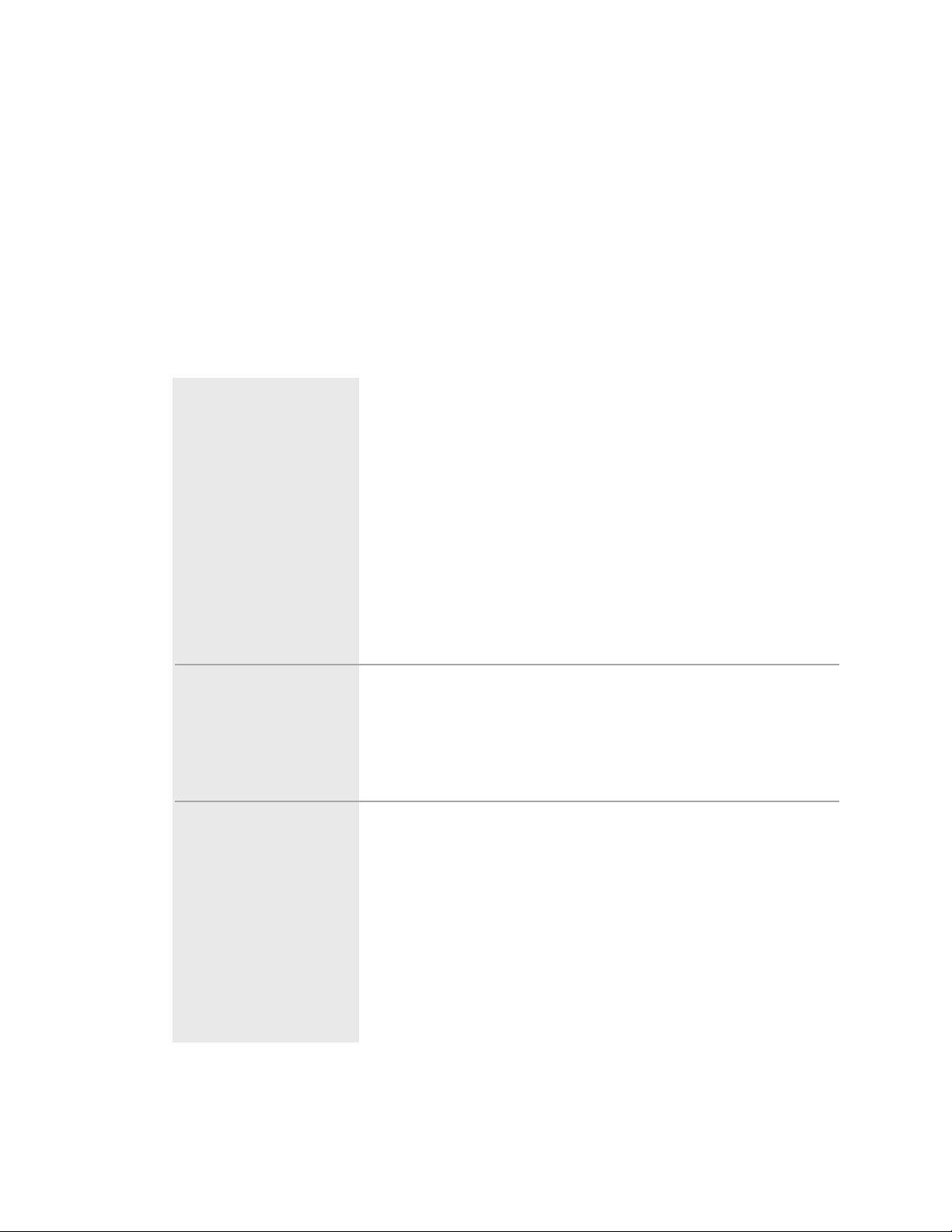
Alarms
• Shutdown (A#): The dryer has automatically shut down because it has detect-
ed a serious problem that could damage your material or dryer.
• Passive (P#): The dryer continues to operate, but warns of a problem that could
prevent correct drying of your material. If ignored, this problem could lead to a
condition that will shut down the dryer.
Problem
A25 & P5 - Return Air MidHigh Temperature – If the
return air temperature is
between 150 and 180°F {66
and 82°C}.
A26 & P6 - Regeneration
High Temperature – If the
regeneration temperature
exceeds the high temperature
limit for the specified time.
Default values are 400°F
{204°C} for 20 seconds.
A27 & P7 - Regeneration
Low Temperature – The
regeneration temperature is
less than the low temperature
setpoint for the specified time.
Defaults are 200°F {93°C} for
20 seconds.
Possible cause
The hopper does not contain enough
material.
You are drying at a high drying temperature (above 240°F {116°C}) or running
at low throughputs.
The aftercooler does not have enough
water.
The aftercooler coils are dirty.
One of the solid state relays (SSRs)
failed in the closed position.
The output on the board has failed.
The regeneration heater has failed.
The output on the control board has
failed or the fuse has blown.
The regeneration RTD is loose or has
fallen out.
Solution
Make sure your material supply system
is working properly.
Ensure water flow to the aftercooler.
Turn on the water supply, or fix any
leaks or blockages.
Clean the aftercooler coils. See
Maintenance section entitled, Cleaning
the aftercooler coils.
Replace the failed solid state relays
(SSRs).
Replace the board.
Check the heater fuses and resistance
across each leg of the process heater.
Replace the control board or the fuse.
Check the regeneration RTD and tighten
if needed.
6-10 l Troubleshooting
Page 85

Alarms
• Shutdown (A#): The dryer has automatically shut down because it has detect-
ed a serious problem that could damage your material or dryer.
• Passive (P#): The dryer continues to operate, but warns of a problem that could
prevent correct drying of your material. If ignored, this problem could lead to a
condition that will shut down the dryer.
Problem
A28 & P9 - Process dewpoint – The dewpoint has not
fallen below the setpoint. If
the dewpoint goes below the
setpoint for 180 seconds the
alarm should go away.
NOTE: The alarm is not active
for the first 5 minutes.
A29 & P10 - Process Filter
Clogged (Option) – The
process filter differential pressure switch is tripped.
Possible cause
Defective sensor.
The hose or wiring connections to the
sensor block are loose or have fallen off.
Poor regeneration air flow.
The desiccant wheel may be contaminated.
Desiccant wheel not turning.
Leaks in the process air stream.
The process air filter is clogged.
Solution
Replace the sensor.
Check wiring and hose connections to
the sensor, re-secure if needed.
Remove any air flow restrictions, dirty
filters, kinked hoses, etc.
Check the desiccant for contamination,
replace if needed.
Replace the desiccant wheel. See
Troubleshooting section, entitled
Replacing the desiccant wheel.
Install plasticizer/volatile trap for severe
situations.
See A55 & P31
Check for worn or lose hoses. Replace
as needed.
Remove and clean or replace the process
air filter.
6
Troubleshooting
Troubleshooting l 6-11
Page 86

Alarms
• Shutdown (A#): The dryer has automatically shut down because it has detect-
ed a serious problem that could damage your material or dryer.
• Passive (P#): The dryer continues to operate, but warns of a problem that could
prevent correct drying of your material. If ignored, this problem could lead to a
condition that will shut down the dryer.
6-12 l Troubleshooting
Problem
A33 & P26 - Regeneration
RTD Integrity – If the regen-
eration RTD is faulty, it shuts
down the dryer.
A34 & P28 - Return Air
Temperature RTD Integrity
– The dryer continues to run
with a passive alarm.
A35 & P8 - Regeneration
Temperature Loop Break –
The regeneration temperature
is outside of the operator
entered deviation alarm
band (see Regeneration
Temperature Deviation
passive alarm) and the regeneration temperature is not
moving towards the setpoint at
a rate greater than specified.
Default values are 2°F {1°C}
over 40 seconds.
Possible cause
There is a loose connection in the
wiring leading to the RTD.
The connection of the RTD plug on the
control board is loose.
The regeneration RTD has failed.
The control board has failed.
There is a loose connection in the
wiring leading to the RTD.
The connection of the RTD plug on the
control board is loose.
The return air RTD has failed.
The control board has failed.
The regeneration heater has failed.
The regeneration RTD is loose or has
fallen out.
The regeneration blower is not running.
The output on the control board has
failed or the fuse is blown.
.
Solution
Check the RTD plug connections,
make necessary repairs.
Check the plug connection and tighten
if needed.
Replace the regeneration RTD.
Replace the control board.
Check the RTD plug connections,
make necessary repairs.
Check the plug connection and tighten if
needed.
Replace the return air RTD.
Replace the control board.
Check the heater fuses, and resistance
across each leg of the process heater.
Check the regeneration RTD and tighten
if needed.
Correct the cause of the non-functioning
blower.
Replace the control board or fuse.
Page 87
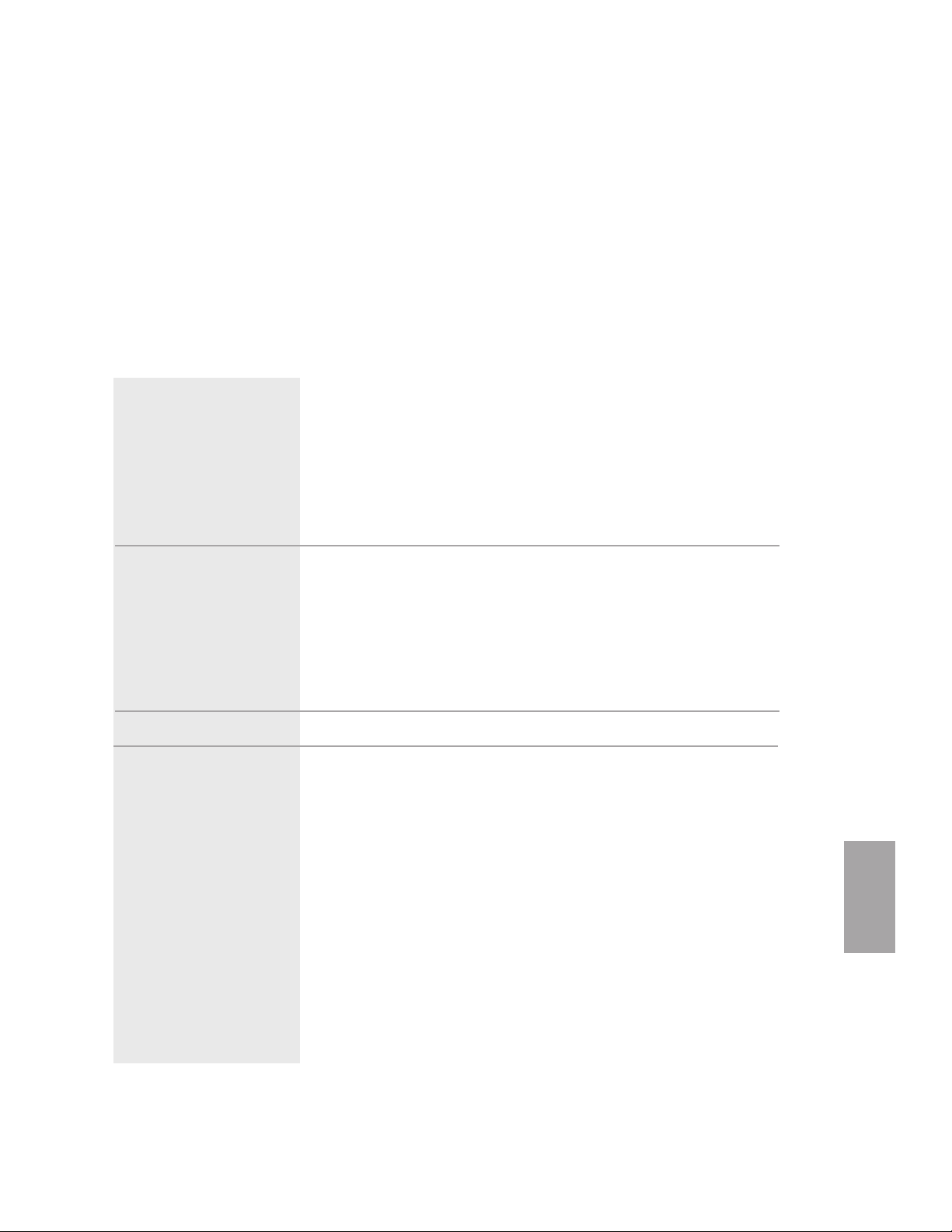
Troubleshooting l 6-13
Alarms
• Shutdown (A#): The dryer has automatically shut down because it has detect-
ed a serious problem that could damage your material or dryer.
• Passive (P#): The dryer continues to operate, but warns of a problem that could
prevent correct drying of your material. If ignored, this problem could lead to a
condition that will shut down the dryer.
6
Troubleshooting
Problem
A36 -Control
Communications Watchdog
- The display board has lost
communications
with the control board.
A38 - Phase Error (Phase
Option, STD on MDC's) -
One of the three power wires
is connected wrong, or one or
more phases of power is
missing.
A39 - EEProm Write Error
A41 & P30 - Setback RTD
Integrity - The control can
not sense the regeneration
outlet RTD.
Possible cause
Plugs on wire harness between the
display and control boards are loose or
not wired correctly.
Display board or control board has
failed.
One of the three power wires are out of
phase.
A fuse has blown.
Phase detection board has failed.
Loose wire connection between phase
board and control board.
Internal control board problem.
The connection in the electrical enclosure for the hopper RTD is loose.
The connection of the RTD plug on the
control board is loose.
The setback RTD has failed.
The control board has failed.
The setback RTD connection to the control box is loose.
Solution
Make sure plugs are tight on board
connections and match the wiring
diagram.
Replace the defective boards.
Switch the position of two of the incoming lead power wires at the dryer.
Check and/or replace the fuse.
Replace the phase detection board.
Make sure wires are correct and secure.
Replace the control board.
Check the RTD plug connection and
tighten if needed.
Check the plug connection and tighten if
needed.
Replace the setback RTD.
Replace the control board.
Check the connection to the receptacle
and tighten if needed.
Page 88

Alarms
• Shutdown (A#): The dryer has automatically shut down because it has detect-
ed a serious problem that could damage your material or dryer.
• Passive (P#): The dryer continues to operate, but warns of a problem that could
prevent correct drying of your material. If ignored, this problem could lead to a
condition that will shut down the dryer.
6-14 l Troubleshooting
Problem
A43 & P17 - Machine Loader
Conveying Demand (MDC
Option) - The demand sensor
located at the material receiver
has not been satisfied after
three consecutive attempts.
Possible cause
Sensor is out of position.
The sensor is not adjusted properly.
No material is being conveyed.
The conveying load time is too short or
the delay time is too long.
Conveying blower is not coming on.
The conveying filter is clogged.
Hoses have come off or are loose in the
conveying loop.
Solution
Raise the sensor to a higher / lower position on the bracket.
Adjust the sensitivity of the sensor.
Check for material in the hopper, or that
the slide gate is open.
Increase the load time setpoint or shorten the delay time.
Check the blower fuses in the control
and the overload settings.
Clean or replace the conveying filter.
Check for loose hoses and make sure all
hose clamps are secure.
Page 89

Troubleshooting l 6-15
Alarms
• Shutdown (A#): The dryer has automatically shut down because it has detect-
ed a serious problem that could damage your material or dryer.
• Passive (P#): The dryer continues to operate, but warns of a problem that could
prevent correct drying of your material. If ignored, this problem could lead to a
condition that will shut down the dryer.
When supplied for central drying applications, these shutdown alarms are not available.
6
Troubleshooting
Problem
A49 - Process Protection
High Temperature – If the
process protection temperature
exceeds the process protection
high temperature setpoint, it
shuts down the dryer. Defaults
are set to 600°F {316°C} for
10 seconds.
Possible cause
The process RTD temperature probe is
not installed correctly.
The process blower is not running.
The air lines between dryer and hopper
are restricted or loose.
The dryer is too far from the hopper.
The process hose is not insulated.
Solution
Make sure the RTD temperature probe
tip is in the center of the hopper inlet
tube.
Correct the cause of the non-functioning
blower.
Straighten any crimps in the hoses.
Tighten any loose hoses.
Move the dryer closer to the hopper and
shorten the hoses.
Insulated hose is required for high
drying temperatures.
Page 90

Alarms
• Shutdown (A#): The dryer has automatically shut down because it has detect-
ed a serious problem that could damage your material or dryer.
• Passive (P#): The dryer continues to operate, but warns of a problem that could
prevent correct drying of your material. If ignored, this problem could lead to a
condition that will shut down the dryer.
6-16 l Troubleshooting
Problem
A50 - Process Protection
Differential - If the difference
between the process temperature exiting the process heater
and the temperature of the air
entering the hopper is greater
than 175°F {97°C} for longer
than 180 seconds it shuts
down the dryer.
A51 & P29 - Process
Protection RTD Integrity –
If the process protection RTD
is faulty, it shuts down the
dryer.
Possible cause
The air lines between dryer and hopper
are restricted or loose.
The dryer is located too far away from
the hopper.
The process RTD is loose or has fallen
out.
The process blower is not running.
The process hose is not insulated.
There is a loose connection in the
wiring leading to the RTD.
The connection of the RTD plug on the
control board is loose.
The process protection RTD has failed.
The control board has failed.
Solution
Check for air flow blockages or loose
hoses between the outlet of the dryer and
the inlet of the hopper. Straighten any
crimps in the hoses. Tighten any loose
hoses.
The dryer and the hopper should not be
located more than 10 ft
{3.05 m} apart.
Check the process RTD and tighten if
needed.
Correct the cause of the non-functioning
blower.
Insulated hose is required for high
drying temperatures.
Check the RTD plug connections,
make necessary repairs.
Check the plug connection and tighten
if needed.
Replace the process protection RTD.
Replace the control board.
When supplied for central drying applications, these shutdown alarms are not available.
Page 91

Troubleshooting l 6-17
Alarms
• Shutdown (A#): The dryer has automatically shut down because it has detect-
ed a serious problem that could damage your material or dryer.
• Passive (P#): The dryer continues to operate, but warns of a problem that could
prevent correct drying of your material. If ignored, this problem could lead to a
condition that will shut down the dryer.
6
Troubleshooting
Problem
A53 - Process Blower
Overload - If the process
blower exceeds its full load
amp rating or the overload
has tripped due to a mechanical or electrical problem the
dryer will shut down.
Possible cause
The process blower current draw has
exceeded the full load amps rating of
the motor.
The process blower has mechanically
failed or is unable to rotate freely.
The process blower has failed electrically.
Loss of phase of power to the motor
starter.
The overload is set incorrectly.
Overload is defective.
Solution
Press alarm acknowledge and allow
overload to automatically reset, then
try to restart the dry. If the alarm condition occurs again have a qualified
electrician check the current draw to
the motor.
Disconnect and lock out main power.
Check the process blower for mechanical failure and free rotation. Replace if
necessary. Allow overload to automatically reset, then try to restart the dryer.
Disconnect and lock out main power.
Check the process blower for electrical
shorts or open circuits. Replace if necessary. Allow overload to automatically reset, then try to restart the dryer.
Check for a blown fuse in the dryer or
main power supply. Allow overload to
automatically reset, then try to restart
the dryer.
Disconnect and lock out main power.
Check the overload settings and confirm that the settings match the full
load amps listed on the process blower
motor. Allow overload to automatically reset, then try to restart the dryer.
Replace the overload.
NOTE: Once the overload
has tripped you must wait
2 - 15 minutes with
power on for it to reset
automatically.
✐
Page 92

Alarms
• Shutdown (A#): The dryer has automatically shut down because it has detect-
ed a serious problem that could damage your material or dryer.
• Passive (P#): The dryer continues to operate, but warns of a problem that could
prevent correct drying of your material. If ignored, this problem could lead to a
condition that will shut down the dryer.
6-18 l Troubleshooting
Problem
A54 & P23 - Conveying
Blower Overload – The con-
veying blower overload has
tripped due to a mechanical or
electrical problem.
Possible cause
The conveying blower has mechanically failed or is unable to rotate freely.
The conveying blower has failed
electrically.
The overload is set incorrectly.
The conveying blower current draw
has exceeded the full load amps of the
motor.
Overload is defective.
Solution
Disconnect and lock out main
power. Check the conveying blower
for mechanical failure and free rotation. Replace if necessary. Allow
overload to automatically reset,
then try to restart the dryer.
Disconnect and lock out main
power. Check the conveying blower
for electrical shorts or open circuits.
Replace if necessary. Allow overload to automatically reset, then try
to restart the dryer.
Disconnect and lock out main
power. Check the overload settings
and confirm that the settings match
the full load amps listed on the conveying blower motor. Allow overload to automatically reset, then try
to restart the dryer.
Press alarm acknowledge and allow
overload to automatically reset,
then try to restart the dryer. It the
alarm condition occurs again, have a
qualified electrician check the current draw to the motor.
Replace the overload.
NOTE: Once the overload
has tripped you must wait
2 - 15 minutes with
power on for it to reset
automatically.
✐
Page 93

Troubleshooting l 6-19
Alarms
• Shutdown (A#): The dryer has automatically shut down because it has detect-
ed a serious problem that could damage your material or dryer.
• Passive (P#): The dryer continues to operate, but warns of a problem that could
prevent correct drying of your material. If ignored, this problem could lead to a
condition that will shut down the dryer.
6
Troubleshooting
Problem
A55 & P31 - Wheel Rotation
Failure - The regeneration tem-
perature differential has been
reached.
A56 & P32 - Regeneration
Outlet RTD Integrity - The
control can not sense the regeneration outlet RTD.
Possible cause
The wheel motor is not turning.
The belt tensioner is loose or the belt is
slipping.
The regeneration heater is not working.
There is a loose connection in the
wiring leading to the RTD.
The connection of the RTD plug on the
control board is loose.
The regeneration outlet RTD has failed.
The control board has failed.
Solution
Check the motor, plugs and fuses.
Change the tensioner spring or replace
the belt.
Check the heater fuses and heater.
Check the RTD plug connection, make
necessary repairs.
Check the plug connection and tighten
if needed.
Replace the regeneration outlet RTD.
Replace the control board.
Page 94

Alarms
• Shutdown (A#): The dryer has automatically shut down because it has detect-
ed a serious problem that could damage your material or dryer.
• Passive (P#): The dryer continues to operate, but warns of a problem that could
prevent correct drying of your material. If ignored, this problem could lead to a
condition that will shut down the dryer.
6-20 l Troubleshooting
Problem
A57 - Regeneration Blower
Overload - If the regenera-
tion blower exceeds its full
load amp rating or the overload has tripped due to a
mechanical or electrical problem the dryer will shut down.
Possible cause
The regeneration blower current draw
has exceeded the full load amps rating
of the motor.
The regeneration blower has mechanically failed or is unable to rotate freely.
The regeneration blower has failed
electrically.
Loss of phase of power to the motor
starter.
The overload is set incorrectly.
Overload is defective.
Solution
Press alarm acknowledge and allow
overload to reset automatically, then try
to restart the dryer. If the alarm condition occurs again have a qualified electrician check the current draw to the
motor.
Disconnect and lock out main power.
Check the regeneration blower for
mechanical failure and free rotation.
Replace if necessary. Allow overload
to reset automatically, then try to
restart the dryer.
Disconnect and lock out main power.
Check the regeneration blower for electrical shorts or open circuits. Replace
if necessary. Allow overload to reset
automatically, then try to restart the
dryer.
Check for a blown fuse in the dryer or
main power supply.
Disconnect and lock out main power.
Check the overload settings and confirm that the settings match the full
load amps listed on the process blower
motor. Allow overload to reset automatically, then try to restart the dryer
Replace the overload.
NOTE: Once the overload
has tripped you must wait
2 - 15 minutes with
power on for it to reset
automatically.
✐
Page 95

Alarms
• Shutdown (A#): The dryer has automatically shut down because it has detect-
ed a serious problem that could damage your material or dryer.
• Passive (P#): The dryer continues to operate, but warns of a problem that could
prevent correct drying of your material. If ignored, this problem could lead to a
condition that will shut down the dryer.
Troubleshooting l 6-21
6
Troubleshooting
Problem
P34 - Dewpoint Deviation
High – Displayed when the
actual dewpoint goes above
the setpoint by a specified
amount of time and degrees.
Defaults are set for 5°F {3°C}
for 30 seconds.
P35 - Dewpoint Deviation
Low – Displayed when the
actual dewpoint goes below
the setpoint by a specified
amount of time and degrees.
Defaults are set for 5°F {3°C}
for 30 seconds.
Possible cause
The hose or wiring connections to the
sensor block are loose or have fallen
off.
Poor regeneration air flow.
Desiccant wheel not turning.
The desiccant wheel may be
contaminated.
Leaks in the process air stream.
The dewpoint can not control to the
desired setpoint.
The dewpoint sensor has failed.
Solution
Check wiring and hose connections
to the sensor, re-secure if needed.
Remove the air flow restrictions,
dirty filters, etc.
See A55 & P31
Check the desiccant for contamination, replace if needed.
Replace the desiccant wheel. See
Troubleshooting section, entitled
Replacing the desiccant wheel.
Install plasticizer/volatile trap for
severe situations.
Check for worn or loose hoses.
Material and/or ambient condition
may be too dry to increase the actual
dewpoint. Please wait several hours
to determine if the setpoint can be
reached. Increase the dewpoint low
deviation value.
Replace the dewpoint sensor.
Page 96

Additional Alarms
Along with the alarm indicators, you may encounter additional messages that
indicate a problem within the control.
6-22 l Troubleshooting
Problem
CoS Er.4 or Co5 Er. 4 Displayed when the “Start”
button is pushed during any
active alarm. (Passive or
Shutdown)
CoS Er.0 or Co5 Er.0 Indicates there is a problem in
the communication between
the control board and the display board.
Err 004 - Indicates a mismatch of software between the
display board and the control
board.
Er. L - There is a problem in
the sensor connection (RTD,
dewpoint sensor, etc.) for the
affected function.
Possible cause
The dryer will continue to run if there is
a passive alarm, however it will not start
if there is a active alarm.
Loose or improperly connected wire.
Improper dip switch setup on control
board.
Defective display board or control board.
The software revision of the display
board and control board are not compatible.
Problem in the analog input section of
the control.
Solution
Push the alarm acknowledgement button
to identify the alarm, and address it as
necessary.
Check wiring between control board and
display board.
Check dip switch setup on control board.
Replace boards in sets to maintain
software compatibility.
In most cases, both display and control
boards will need to be replace as a set.
Check that all jumpers are in their
proper place.
Check to see if the dewpoint sensor is
connected properly.
Disconnect the ribbon cable connecting
any analog option boards to the main
control board. If the display returns to
normal for all values except those that
are generated through the analog options
boards, replace the option board.
Page 97

Additional Alarms
Along with the alarm indicators, you may encounter additional messages that
indicate a problem within the control.
Troubleshooting l 6-23
6
Troubleshooting
Problem
Er. H - There is a problem in
the analog input section of the
control.
Possible cause
Defect in the main control board.
RTD is not connected properly or is
defective.
Connector to all RTDs are removed.
The ribbon cable between an analog
option board and the main control
board is not connected properly.
Problem in the analog input section of
the control.
Defect in the main control board.
Solution
Replace main control board.
Check RTD connections, replace
defective RTD(s)
Check connections between analog
option board and the main control
board.
Disconnect the ribbon cable connecting any analog option boards to the
main control board. If the display
returns to normal for all values
except those that are generated
through the analog options boards,
replace the option board.
Replace main control board.
Page 98

Dewpoint Troubleshooting
Under normal operating conditions, the dryer will produce dewpoints in the range
of -40 to -20° F {-40 to -29° C}. However, you may experience situations that produce undesirable results.
6-24 l Troubleshooting
Problem
Dryer not producing
desired dewpoint.
Possible cause
Return air temperature exceeds 125°F
{52°C}.
Regeneration temperature is below
normal setting.
Low regeneration air flow.
Leaks in process lines.
Contaminated desiccant due to offgassing, too long of a residence time or
drying temperature is too high for the
grade of material being processed.
Analog option board/sensor malfunction
Solution
Reduce the temperature of the cooling
water or increase the flow.
Check amperage of regeneration heaters.
Replace heaters if necessary.
Check regeneration filter and clean
and/or replace as necessary.
Check all hoses, gaskets, doors, loaders
or other potential areas where leakage
may occur. Replace any defective hoses
or gaskets.
Verify proper drying temperatures and
residence times. If off-gassing is a condition of the material being processed,
contact Conair Parts at (800) 458 1960
for the addition of a volatile trap.
Verify dryer dewpoint readings with a
calibrated portable dewpoint meter.
Replace analog option board or sensor.
WARNING: Any electrical
checks should be performed
by a qualified electrician.
Page 99

Troubleshooting l 6-25
6
Troubleshooting
Poor Material Drying
Troubleshooting
Occasionally, processing problems that are suspected of being caused by poor drying are eventually determined to be the result of other issues in the process setup.
The intent of the information provided here is to assist you in determining if your
drying system is performing properly. However, the only way to know definitely if
your material is properly dried is to perform moisture analysis of small samples as
it leaves the bottom of the hopper, or just as it enters the process. Conair does not
sell moisture-analyzing equipment, but there are many brands of this equipment
available on the market.
You should also be aware that some processing problems may actually be the
result of over drying material. Most materials will degrade to some extent if they
are exposed to their specified drying temperature for a time significantly longer
than the residence time specified by the supplier. If you want to maintain its dryness, it is recommended that you reduce the process air temperature. If your Conair
dryer is equipped with the Setback feature, you should familiarize yourself with it,
and make use of it. If not, you may want to contact Conair to determine if it can be
added to your dryer.
A majority of customer questions to Conair are related to dewpoint. It is important
to realize that dewpoint is one of four requirements that need to be satisfied.
There are four requirements, listed in order of importance, necessary to
properly dry hygroscopic plastic resins:
1 Drying temperature of the air entering the hopper must be at the proper
drying temperature for your material, as specified by your material supplier.
2 Residence time is the time, determined by your material supplier, that the
material in use must be heated to achieve proper drying temperature.
3 Airflow during the process drying circuit must be adequate to carry and
distribute the heat throughout the entire bed of material inside the hopper.
4 Dewpoint of the process air must be low so it can efficiently collect the
moisture as it is released from the heated material and carry it to the dryer to
be removed in the desiccant.
Page 100

Poor Material Drying
Troubleshooting (continued)
Once it is determined which of the four requirements that is not being satisfied,
refer to the following list and possible causes and solutions.
Temperature - The temperature of the air entering the hopper must be at the proper drying temperature for your material, as specified by your supplier.
6-26 l Troubleshooting
Problem
The temperature of the air
entering the hopper is not
at proper drying temperature.
Possible cause
Incorrect setpoint
Not able to achieve setpoint.
Inaccurate process temperature readout.
Solution
Refer to the drying specifications for
your material and adjust the setpoint to
the recommended setpoint.
If your dryer has the Setback option,
make sure it is not active unless you
have specifically activated it. If necessary, refer to the Operation section of
this manual for assistance in using the
Setback function.
Replace any defective process heater,
contactors, fuses, etc.
Ensure the selected drying temperature
is within the design specifications of
your dryer.
Ensure the Process RTD is properly
positioned in the air stream.
Determine if there is a problem in the
temperature control circuit and repair or
replace any defective components such
as RTD, temperature control, circuit
boards, etc.
