Page 1
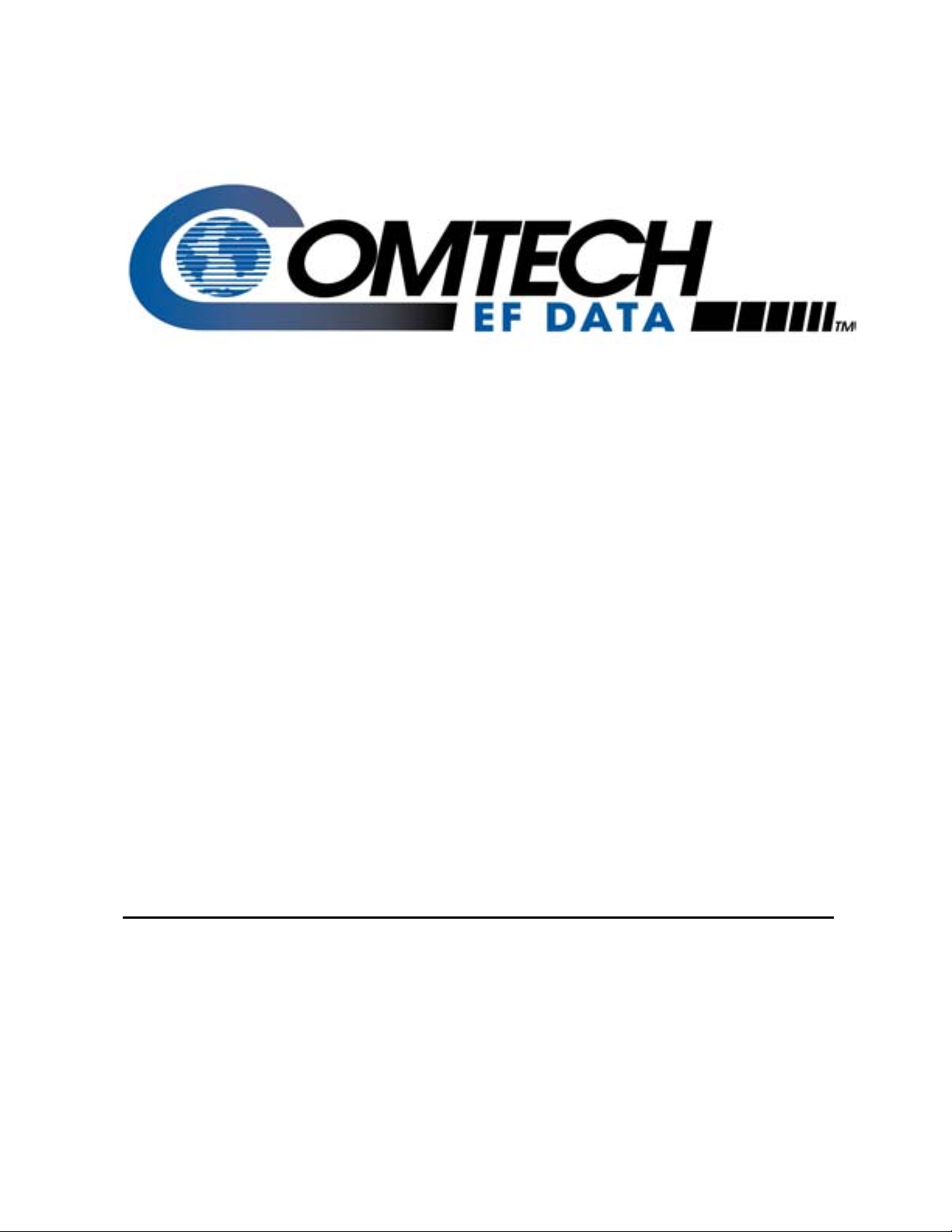
K
XPLIN
XSAT Palm Link 2
User’s Guide
Part Number MN/XPLINK.IOM Revision 0
Page 2
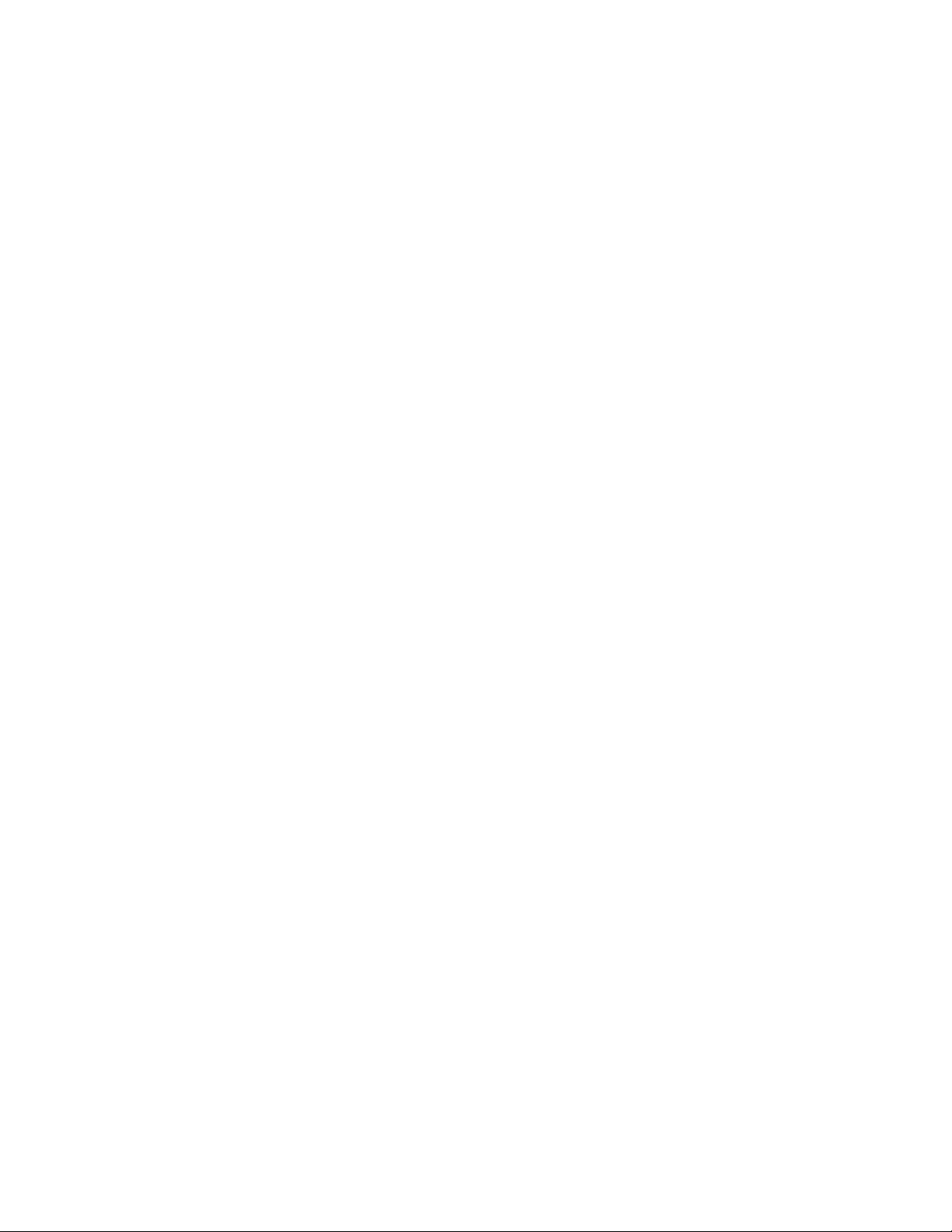
Page 3

XSAT Palm Link
(CPXLINK)
User’s Guide
Software Version 2.0
Copyright Comtech EF Data Corporation 2002
Page 4
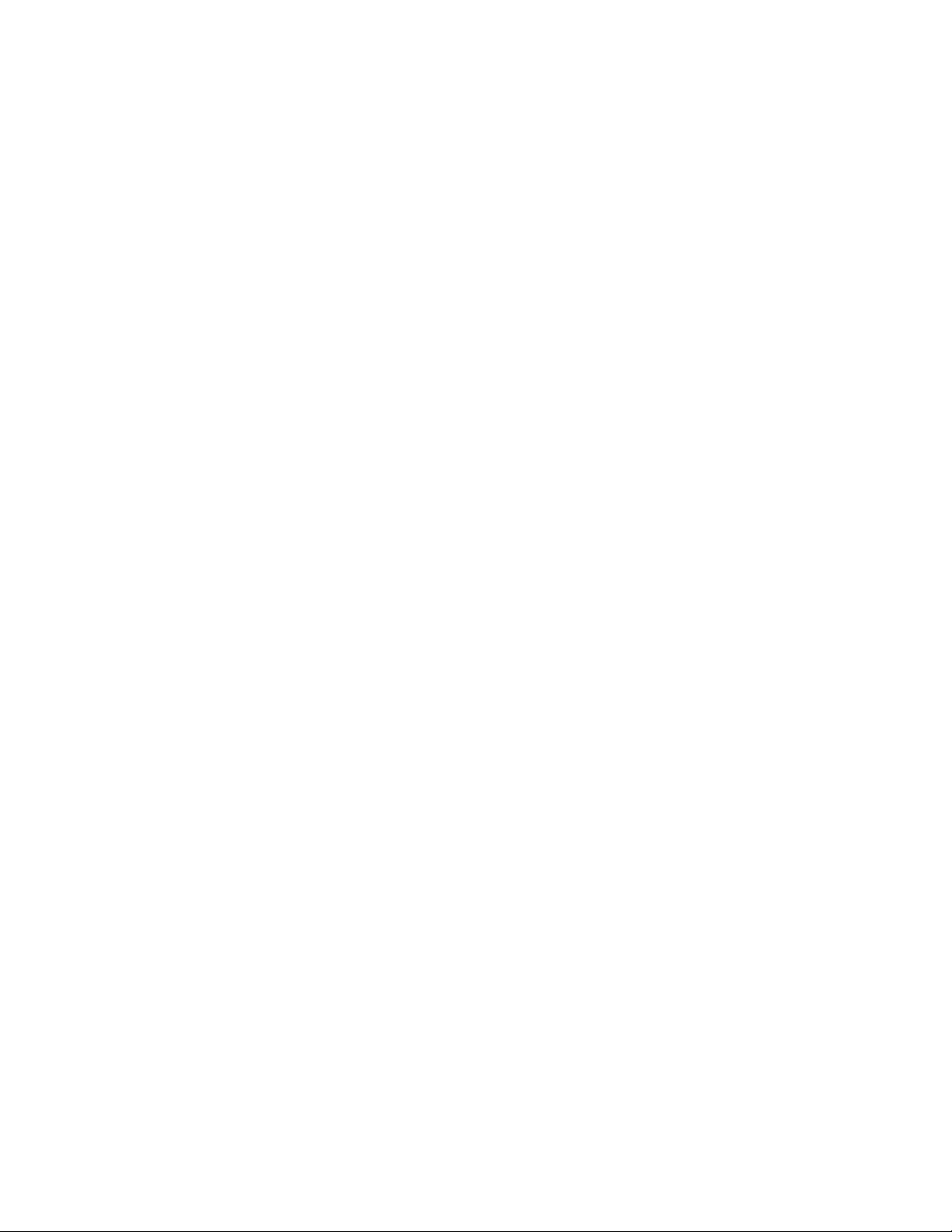
XSAT Palm Link 2 Revision 0 MN/XPLINK.IOM
2
Page 5
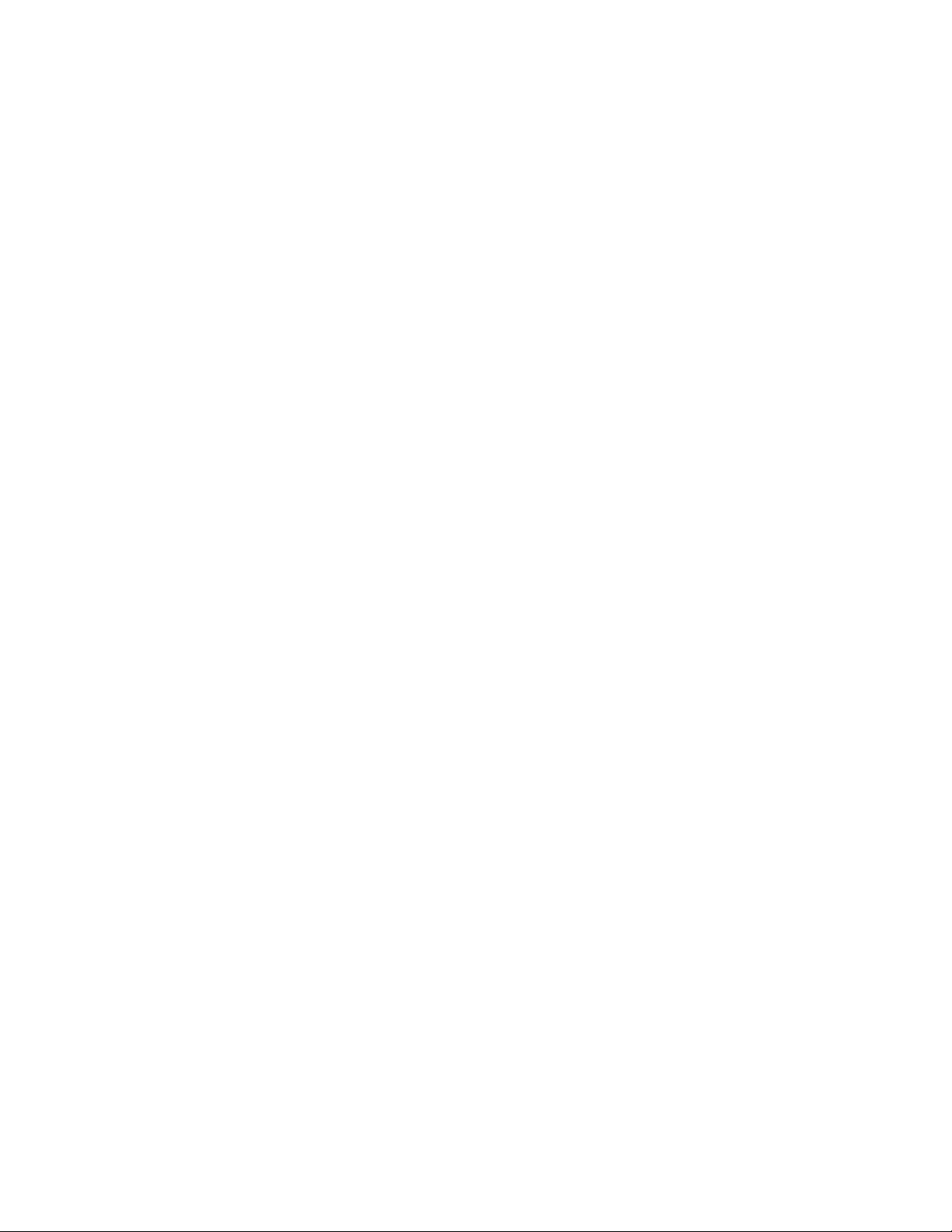
XSAT Palm Link 2 Revision 0 MN/XPLINK.IOM
Table of Contents
CHAPTER 1. INSTALLING THE CPXLINK PROGRAM.....................................................................5
CHAPTER 2. CONNECTING THE PALM HANDHELD.......................................................................5
CHAPTER 3. GENERAL INFORMATION............................................................................................6
CHAPTER 4. CONFIGURATION.........................................................................................................7
CHAPTER 5. SYSTEM TYPE ..............................................................................................................8
CHAPTER 6. SIGNAL PATH CONFIGURATION................................................................................9
CHAPTER 7. LNA CONFIGURATION............................................................................................... 10
CHAPTER 8. MISCELLANEOUS CONFIGURATION.......................................................................11
CHAPTER 9. REDUNDANCY CONTROLLER..................................................................................12
CHAPTER 10. MAINTENANCE STATUS............................................................................................13
CHAPTER 11. CURRENT FAULT STATUS........................................................................................14
CHAPTER 12. STORED EVENTS & ALARMS...................................................................................15
CHAPTER 13. SET TIME / DATE & CIRCUIT ID MSG. (CID) ............................................................16
CHAPTER 14. MENU BAR OPTIONS.................................................................................................17
CHAPTER 15. PALM™ M100 BATTERY RECOMMENDATIONS....................................................19
15.1 Use Alkaline Batteries..........................................................................................................19
15.6 Loss of the CPXLINK Program..........................................................................................20
15.7 Change the Batteries.............................................................................................................21
15.8 If the Organizer Won't Turn On Because The Batteries Are Dead.................................21
15.9 Reset the Organizer..............................................................................................................22
3
Page 6
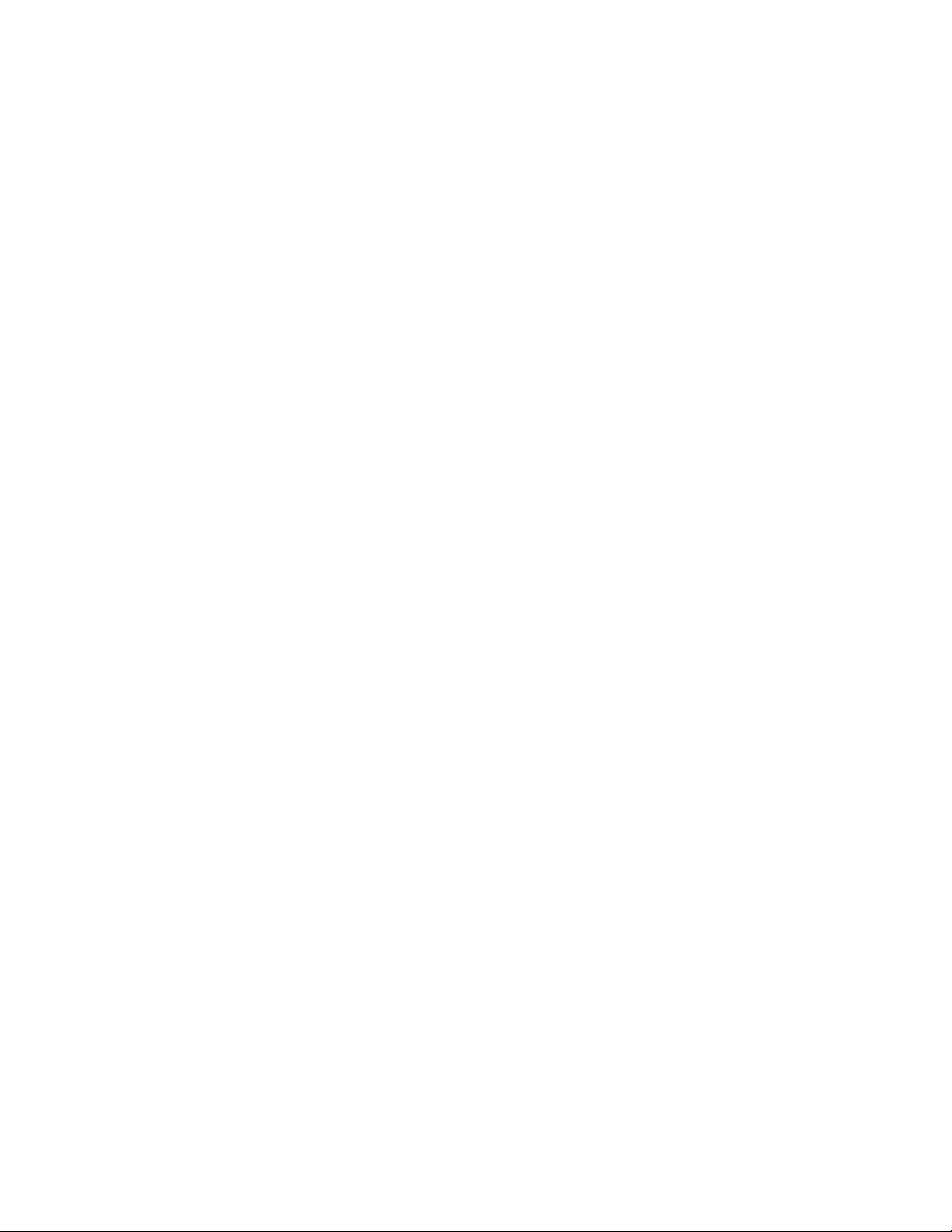
XSAT Palm Link 2 Revision 0 MN/XPLINK.IOM
4
Page 7
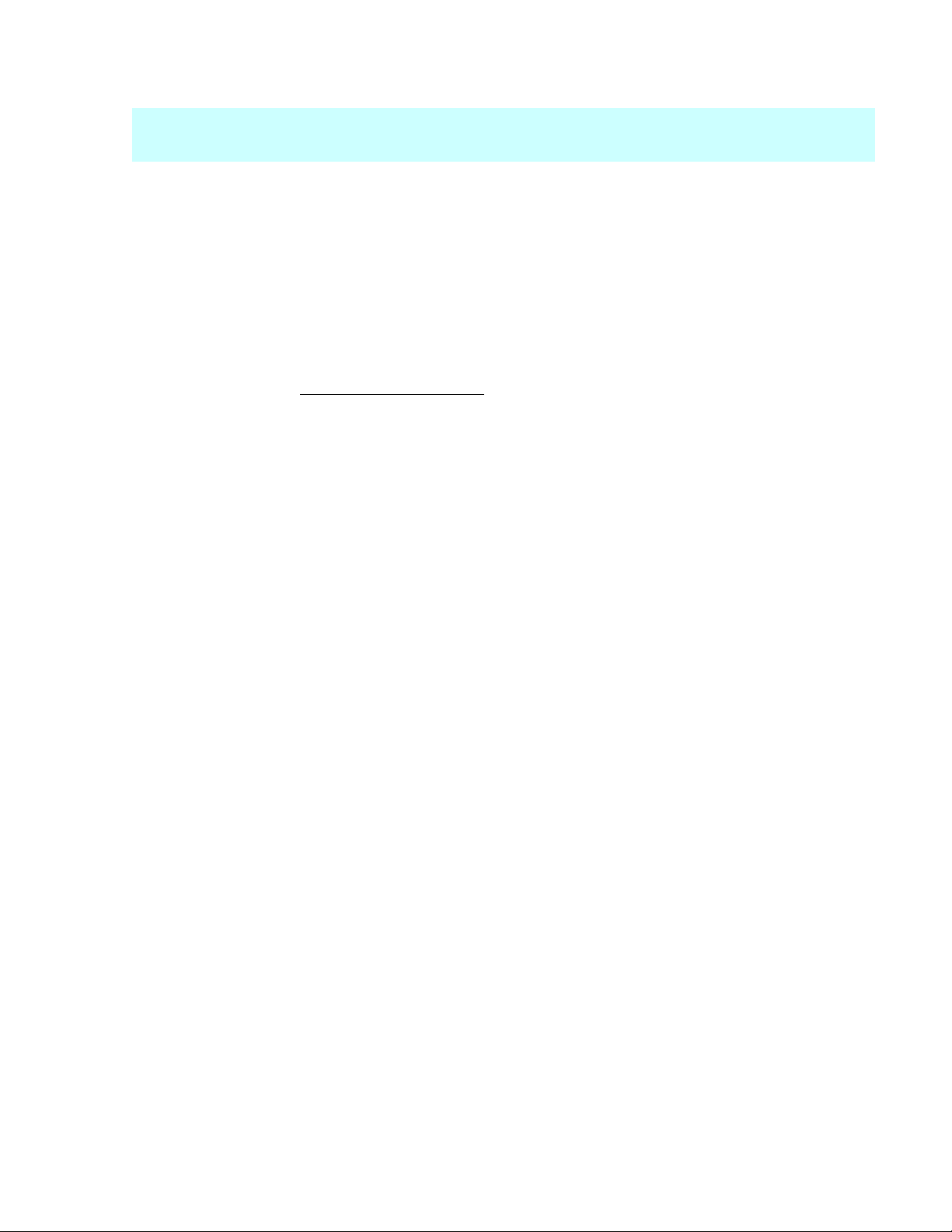
XSAT Palm Link 2 Revision 0 MN/XPLINK.IOM
Note: The Comtech EF Data XSAT CPXLINK software is compatible with most of the Palm OS handheld
devices. Instructions are included for use with the Palm model m100. Most any other Palm device
may be substituted as required. This document will show a Palm V for reference only.
Chapter 1. Installing the CPXLINK Program
Install the Hot Sync Software included with the Palm m100 package.
Using Windows Explorer, locate the CPXLINK.prc file either on the floppy disk or the local
computer hard drive. Double click on this file.
This double clicking will activate the hot sync software. Follow the on screen instructions to
prepare the file for loading into the Palm device on the next “hot sync”.
Connect the Palm handheld device to the RS-232 serial port of the local computer that the “hot
sync” software was installed on using the supplied cable.
At this point you are ready to load the CPXLINK software.
Push the “hot sync” button on the cable that connects the Palm device or select the “hot sync” icon
on the handheld device. This action should initiate the uploading of the CPXLINK file to the
Palm. When this is done, the Palm is ready to connect to the Redundant Controller Box or the
individual XSAT.
Chapter 2. Connecting the Palm Handheld
Using the Comtech EF Data modified cable included, connect the Palm handheld device to the 19
pin M&C connector on the Redundant Controller Box.
Turn power on the Palm m100 and press the CPXLINK icon to start the CPXLINK program.
5
Page 8
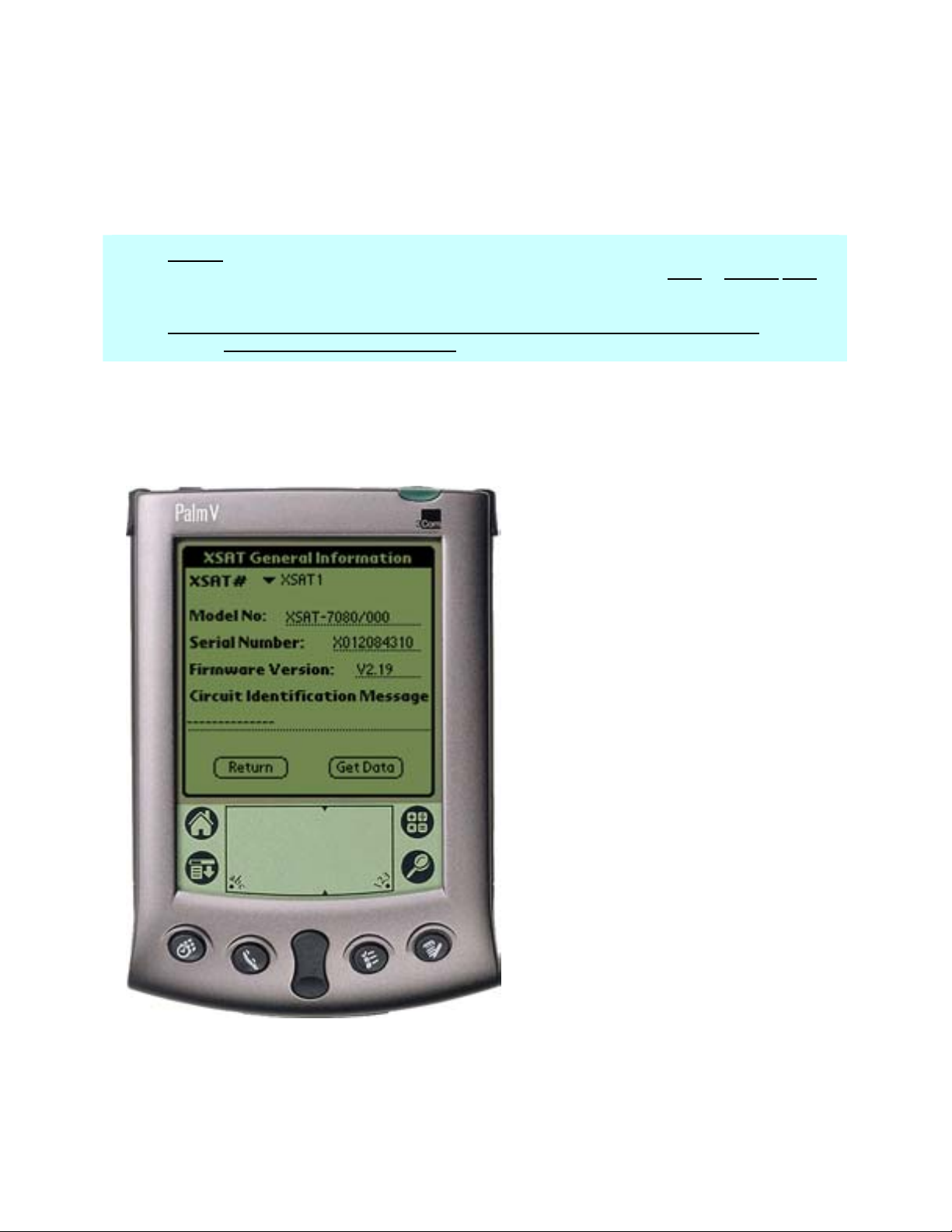
XSAT Palm Link 2 Revision 0 MN/XPLINK.IOM
Chapter 3. General Information
<Main Menu><General Information> (Ref. Figure 1)
XSAT#: (XSAT1/XSAT2) Sets the currently selected XSAT. The Currently Selected XSAT is
used in several menus (in 1:1 mode only) that allows the user to view or change most
parameters of the Currently Selected XSAT.
Note: This selection is not to be confused with the Online XSAT selection in the
Redundancy controller section.
The General Information menu is a status menu only. The Model Number, Serial Number, Firmware Version and the Circuit ID Message will be displayed for the Currently Selected XSAT as shown.
In this particular example, the data from XSAT
#1 will be displayed.
As in most of the following menu items, the
(RETURN) select soft button will return the
user back to the main menu and NOT program
any programmable parameters (if applicable).
The (GET DATA) select soft button will
request data from the Currently Selected XSAT
and will refresh the XSAT General
Information screen.
The (UPDATE) and (SEND DATA) soft
buttons (not shown) will program the Palm
device with any parameters that have changed
since the menu was last displayed.
Figure 1
6
Page 9

XSAT Palm Link 2 Revision 0 MN/XPLINK.IOM
Chapter 4. Configuration
<Main menu><Configuration> (Ref. Figure 2)
There are five (5) configuration modes to select from:
System Type: Selects between a Standalone System and a 1:1 Redundant System.
Signal Path: Select Signal Path to view and change Upconverter Frequency, Upconverter
Amplifier attenuation, Mute ON/OFF, Downconverter Frequency, Downconverter attenuation,
and Mute ON/OFF XSAT parameters.
LNA: Select LNA to view and change Current
Source (ON/OFF), XSAT Fault Logic
(ON/OFF), the allowable Current Window,
and the percent Current change. Reference the
menu item 7 (LNA Configuration) for
additional information.
Miscellaneous: Select Miscellaneous to view
or change Cold Start, Auto Fault Recovery
(AFR), Local Reference Oscillator
Adjustment, External Reference Fault Logic,
and Up and Down converter slope adjustments.
Redundancy Controller: Online Unit
(XSAT) selector, Operating Mode
AUTO/MAN, RF/IF switch status OK/FT,
Controller Voltages (monitoring 5VDC and
12VDC.
Figure 2
7
Page 10

XSAT Palm Link 2 Revision 0 MN/XPLINK.IOM
Chapter 5. System Type
<Main menu><Configuration><System Type> (Ref. Figure 3)
There are two (2) major modes of operation when using the CPXLINK Software:
Standalone: This mode is usually selected when used with a single XSAT.
One for One (1:1): The 1:1 mode is selected when two (2) XSAT’s are used in a redundant
system with a redundant controller box (RED box). This mode can allow the user to control the
online/offline XSAT through the RED box. See the <Configuration><Redundancy Controller>
menu to control or view status parameters.
Note: The Redundancy Controller option in the <Main Menu><Configuration> can only be
selected if the 1:1 parameter is highlighted and the (UPDATE) button is pressed to
program redundancy (1:1) mode.
It should be noted that when the 1:1 system is
selected, some of the menus may look slightly
different then when in standalone mode. The
major difference is that the user will have an
option to select XSAT #1 (A)* or XSAT #2
(B)*.
When selecting XSAT #1, the parameters and
controls are displayed for XSAT #1. Alternately,
when XSAT #2 is selected, the corresponding
parameters and controls are displayed for the (B)
XSAT.
*Note: XSAT #1 and (A) are used interchangeably.
The same holds true for XSAT #2 and (B).
Figure 3
8
Page 11

XSAT Palm Link 2 Revision 0 MN/XPLINK.IOM
Chapter 6. Signal Path Configuration
<Main Menu><Configuration><Signal Path> (Ref. Figure 4)
XSAT#: (XSAT1/XSAT2) Sets the currently selected XSAT. The Currently Selected XSAT is
used in several menus (in 1:1 mode only) that allows the user to view or change most
parameters of the Currently Selected XSAT.
Note: This selection is not to be confused with the Online XSAT selection in the
Redundancy controller section.
ONLINE/OFFLINE status field:
(Status only). Displays the line status of the
Currently Selected XSAT.
TX Stat: (Status only). This is a summary
of the Amplifier ON, Mute OFF, and no
faults present.
Mute: Allows the user to mute the output of
the Currently Selected XSAT when set to
ON.
*Frequency: Both the transmitter and
receiver frequencies are user configurable.
The transmitter frequency can be selected to
any frequency divisible by either 1.0 MHz or
2.5 MHz in the valid TX frequency range.
The receiver frequency can be selected to any
frequency divisible by either 1.0 MHz or 2.5
MHz in the valid RX frequency range.
*Attenuation
: Both the transmitter and
receiver attenuation are user configurable.
The TX and RX attenuation can be adjusted
in 0.25 dB increments.
Figure 3
*Note: The Up and Down converter frequency and attenuation settings can only be changed if the
Currently Selected XSAT is ONLINE.
9
Page 12

XSAT Palm Link 2 Revision 0 MN/XPLINK.IOM
Chapter 7. LNA Configuration
<Main Menu><Configuration><LNA> (Ref. Figure 5)
XSAT#: (XSAT1/XSAT2) Sets the currently selected XSAT. The Currently Selected XSAT is
used in several menus (in 1:1 mode only) that allows the user to view or change most
parameters of the Currently Selected XSAT.
Note: this selection is not to be confused with the Online XSAT selection in the
Redundancy controller section.
ONLINE/OFFLINE status field:
(Status only). Displays the line status of the Currently Selected XSAT.
Current Source
: The XSAT has the circuitry to source up to 400mA of current at 12 VDC to
power a LNA. This current source can be turned ON/OFF by the user. Care should be taken
when directly connecting the XSAT to LAB test equipment. A DC block should be used between
the “RF IN” port and the RF test source to protect the test equipment in case the source is
accidentally turned on.
Fault Logic: The XSAT allows the user to select
whether or not the summary fault relay is
activated if the LNA current moves out of the
prescribed window. This allows the user to
control whether or not the redundancy controller
will switch on a LNA current alarm in the
redundant configuration.
Current Window: The XSAT provides the
capability to monitor the LNA current when
configured to supply current to the LNA. In
addition, an adjustable window detect for the
LNA current is provided. After attaching the
LNA and turning on the current source, the user
can “Calibrate” the current and set a window
from +/- 20% to +/- 50% to trigger an alarm.
The user can disable the “window detect” feature
by setting the window value to +/- 99%.
Figure 4
Allowable Change: +/- 20% to +/- 50%.
See the documentation in the Current Window
above.
10
Page 13

XSAT Palm Link 2 Revision 0 MN/XPLINK.IOM
Chapter 8. Miscellaneous Configuration
<Main Menu><Configuration><Miscellaneous> (Ref. Figure 6)
XSAT#: (XSAT1/XSAT2) Sets the currently selected XSAT. The Currently Selected XSAT is
used in several menus (in 1:1 mode only) that allows the user to view or change most
parameters of the Currently Selected XSAT.
Note: This selection is not to be confused with the Online XSAT selection in the
Redundancy controller section.
*Cold Start: The XSAT provides an optional “Cold Start” feature that will insure that the
internal 10 MHz reference signal is at a stable temperature prior to allowing the RF and IF outputs
to be turned on. A fixed cold start interval of 15 minutes is used. At the end of the 15 minute
interval, the RF and IF output will automatically be turned ON providing all fault conditions and
appropriate settings are met. If an XSAT was powered ON with “Cold Start” ON, the operator
can override this function by selecting “Cold Start OFF”.
*Auto Fault Recovery (AFR): This AFR
parameter defines how the XSAT responds
to momentary fault conditions. If AFR is
OFF and a fault condition occurs that causes
the RF or IF output to be muted, then that
fault condition clears, the XSAT will remain
muted. If AFR is ON, and the same
situation occurs, the XSAT will
automatically be unmuted and return to
normal operating mode. To protect against
repetitive, momentary faults, if the XSAT
experiences 5 occurrences of the same fault,
the AFR parameter will automatically be set
to OFF.
Local Ref Osc Adjust:
A fine adjustment
of the internal 10 MHz frequency is
provided as a user controllable parameter.
This parameter can be varied within the
range of 000 to 255.
*Note: The Cold Start and AFR settings can
only be changed if the Currently
Selected XSAT is ONLINE
.
Figure 5
11
Page 14

XSAT Palm Link 2 Revision 0 MN/XPLINK.IOM
Chapter 9. Redundancy Controller
<Main Menu><Configuration><Redundancy Controller> (Ref. Figure 7)
Online Unit: Allows the user to observe or select which XSAT in a redundancy configuration is
currently ONLINE or OFFLINE.
To change the online unit, the trigger should be pressed to display the two options (XSAT #1 or
XSAT #2). Highlight the desired XSAT to switch online, and press the (UPDATE) button.
Note: The Online Unit should not be confused with the “Currently Selected XSAT” selector that is
present in several other menus. This is the only menu where the user has the capability
to “force” an XSAT to be the ONLINE or OFFLINE XSAT.
Operating Mode: Allows the user to control the operating mode of the Redundancy Control Box
(Red Box). The operating mode selections are Auto or Manual modes. When in Auto mode, the
Red Box monitors the state of XSAT #1 and XSAT #2 (A and B). If the ONLINE unit fails, the
Red Box will automatically command both the TX and RX transfer switches to change position.
Note: If the OFFLINE unit is also faulted, no switchover will occur. Manual mode will not
monitor fault status for automatic switchover.
To change operating modes, the trigger should be
pressed to display the two options.
Highlight the desired mode and press the
(UPDATE) button.
TX Switch Status:
(Status only) Reports the status OK/FT of the TX
RF and IF switches.
RX Switch Status:
(Status only) Reports the status OK/FT of the
RX RF and IF switches.
Controller Voltages:
(Status only) Displays the Red Box internal
power supply voltages.
Figure 5
12
Page 15

XSAT Palm Link 2 Revision 0 MN/XPLINK.IOM
Chapter 10. Maintenance Status
<Main Menu><Configuration><Maintenance Status> (Ref. Fig. 10.1)
XSAT#: (XSAT1/XSAT2) Sets the currently selected XSAT. The Currently Selected XSAT is
used in several menus (in 1:1 mode only) that allows the user to view or change most
parameters of the Currently Selected XSAT.
Note: This selection is not to be confused with the Online XSAT selection in the
Redundancy controller section.
XSAT Internal Voltages:
The XSAT unit monitors the 5 internal DC voltages: 24,20,12,+5, and –5. The voltages are
displayed for the Currently Selected XSAT. These voltages are updated when the Maintenance
screen is entered, or if the Currently Selected XSAT is changed, or if the (GET DATA) button is
pressed.
Tuning (Volts): The XSAT monitors the 4
tuning voltages which are variable depending on
frequency. These voltages are updated when
the Maintenance screen is entered, or if the
Currently Selected XSAT is changed, or if the
(GET DATA) button is pressed.
Currents (mA): The LNA currents are
displayed in milliamps and can be refreshed
with the (GET DATA) button or as in the above
2 sections.
Temperatures
: The Up Slice and Down Slice
temperatures are displayed in degrees C. These
temperatures can be refreshed with the (GET
DATA) button or as in the first 2 sections.
Figure 6
13
Page 16

XSAT Palm Link 2 Revision 0 MN/XPLINK.IOM
Chapter 11. Current Fault Status
<Main Menu><Current Fault Status> (Ref. Figure 9)
XSAT#: (XSAT1/XSAT2) Sets the currently selected XSAT. The Currently Selected XSAT is
used in several menus (in 1:1 mode only) that allows the user to view or change most
parameters of the Currently Selected XSAT.
Note: This selection is not to be confused with the Online XSAT selection in the
Redundancy controller section.
XSAT Internal Voltages:
The XSAT unit monitors the 5 internal DC voltages: 24,20,12,+5, and –5 for the Currently
Selected XSAT. The monitor circuitry will display a fault (FT) if any of these voltages are +/10% out of range. These voltages are updated when the Current Fault Status screen is entered, or
if the Currently Selected XSAT is changed, or if the (GET DATA) button is pressed.
Lock Detects: The XSAT monitors the 4 phase
lock loops (PLLS) for each XSAT. A fault is
displayed for any and each PLL that is not
locked. These lock statuses are updated when
the (GET DATA) button is pressed, or as in the
above section.
Currents & Temperatures:
The LNA is monitored for excessive and low
currents. A fault is displayed if these currents
are out of their prescribed window.
If the temperature rises out of specification for
the XSAT, a fault will appear in the Heat Sink
field. As the Heat Sink temperature continues
to rise, the XSAT will automatically disable the
FET amplifiers and display a shutdown fault.
Processor: The Chksum (checksum), IIC Bus,
and the battery is monitored for proper
operation and will display a faulted condition
(FT) when the processor system is not
functioning properly.
14
Figure 7
Page 17

XSAT Palm Link 2 Revision 0 MN/XPLINK.IOM
Chapter 12. Stored Events & Alarms
<Main Menu><Stored Events & Alarms> (Ref. Fig. 12.1)
Total New Events: The number of events that have occurred since last viewing the stored events
log.
XSAT Indicator Field: This field to the
immediate right of the Stored Events number
displays the Currently Selected XSAT. This is a
status only and the Currently Selected XSAT
cannot be changed in this menu.
Retrieve Next 5 Events: This (OK) button will
update the Event display with up to the next 5
events.
Event Window: Where the stored events are
displayed and updated.
Clear Event Log: Will erase any events in the
event log and provide a clear display as shown
in Fig. 12.1.
Reset Event Pointer: This (OK) button will
reset the event pointer to the top of the event list
to show the start of the event log.
(GET DATA) button: This button will refresh
the Event Window with any new event data.
Figure 8
15
Page 18

XSAT Palm Link 2 Revision 0 MN/XPLINK.IOM
Chapter 13. Set Time / Date & Circuit ID Msg.
(CID)
<Main Menu><Stored Events / Alarms> (Ref. Figure 11)
XSAT#: (XSAT1/XSAT2) Sets the currently selected XSAT. The Currently Selected XSAT is
used in several menus (in 1:1 mode only) that allows the user to view or change most
parameters of the Currently Selected XSAT.
Note: This selection is not to be confused with the Online XSAT selection in the
Redundancy controller section.
Date:
Displays the date of the Currently Selected XSAT.
Time: Displays the time of the Currently Selected
XSAT.
(NOW) button:
Displays the date and time of the Palm device.
Circuit Identification Message:
This is the CID message. The CID is displayed for the
Currently Selected XSAT.
(GET DATA) button:
Retrieves the date, time and CID message from the
Currently Selected XSAT.
(SEND DATA)
Sends the date, time, and CID message to the Currently
Selected XSAT.
(RETURN)
button:
button:
Figure 11
Returns to the Main Menu.
16
Page 19

XSAT Palm Link 2 Revision 0 MN/XPLINK.IOM
Chapter 14. Menu Bar Options
14.1 COMMUNICATIONS SETUP:
<Menu Bar><Options><Communications>
Note: The Menu Bar is accessed on the Palm m100 and other models by
tapping the fixed menu bar icon/button in the bottom left corner (just to
the left of the abc dot area) of the Palm device.
Baud Rate: The Baud Rate can be set
manually to 1200, 2400, 4800, 9600, or 19,200.
XSAT Address: The XSAT address can also
be set manually from 1-999.
If the Baud Rate and / or XSAT address is not
known, the CPXLINK software can locate the
connected XSATS.
(Find XSAT) button: The found XSAT will
be set to Address #1 and the redundant XSAT
(if applicable) will be set to address #2.
17
Figure 12
Page 20

XSAT Palm Link 2 Revision 0 MN/XPLINK.IOM
14.2 ABOUT CPXLINK
<Menu Bar><Options><About CPXLINK>
About CPXLINK will display the Software Version number and Company Information.
(OK) button: Returns to the Main Menu.
Figure 13
18
Page 21

XSAT Palm Link 2 Revision 0 MN/XPLINK.IOM
Chapter 15. Palm™ m100
Battery Recommendations
15.1 USE ALKALINE BATTERIES
For the Palm m100, use only quality AAA alkaline batteries.
Nickel-cadmium batteries are not recommended, as they do not supply sufficient voltage and
will not trigger low battery warnings properly.
15.2 TYPICAL BATTERY LIFE
The Palm m100 organizer uses two AAA alkaline batteries that last approximately one month with
normal use. Always carry spare batteries, to avoid losing the CPXLINK program stored in the
Palm m100.
Conserve battery life using these methods:
1. Use the back-light feature as little as possible.
2. Reduce the “Auto-off” period setting.
Battery life is significantly influenced by the "Auto-off" setting. This setting controls the amount
of time before the organizer shuts itself off after a period of inactivity. To change the default 2
minute setting:
1. Go to Applications, then Preferences.
2. From the "Auto-off after:" pull down menu, select 1, 2, or 3 minutes.
Shorter settings preserve battery life, but allow less time to use the organizer before it turns off.
15.3 CHECK THE PALM M100 BATTERY INDICATOR.
Check the organizer’s battery indicator daily. The battery indicator is located in the Applications
Launcher window, next to the clock. The black bar indicates the amount of battery life remaining,
and will recede to the left as the batteries are depleted. If the black bar is very short, it m ay be time
to replace your batteries.
Always check the battery indicator before traveling. Carry spare batteries to avoid losing the
CPXLINK program stored in the Palm m100.
19
Page 22

XSAT Palm Link 2 Revision 0 MN/XPLINK.IOM
15.4 LOW BATTERY WARNING
The Palm m100 organizer automatically displays a low battery warning when its batteries need to
be replaced. After seeing the warning, put new batteries into the organizer as soon as possible.
The low battery warning remains on the screen until acknowledged, and may be seen several times
before the batteries are replaced. The organizer may operate for a few days after the first lowbattery warning; however, replace the batteries soon to avoid possible loss of function.
15.5 LOW BATTERY POWER CAUSING UNUSUAL BEHAVIOR
If the organizer starts to exhibit unusual or irregular behavior, weak batteries are a possible cause.
This may be the case if a low battery warning has occurred. In exceptional circumstances, the
unusual behavior may actually precede the warning. Symptoms associated with weak batteries
may include:
• General application sluggishness
• Having to press the power or application buttons twice before the organizer turns on
If these or similar phenomenon occur and the organizer’s batteries are low, install fresh batteries.
15.6 LOSS OF THE CPXLINK PROGRAM
Do not let the batteries go dead in the Palm m100.
Dead batteries cause the Palm m100 organizer to lose the CPXLINK program, and lose the ability
to communicate with any of the CSAT transceivers. If this happens, follow these steps:
1. Replace the batteries with two high-quality AAA alkaline batteries.
2. Reset the Palm m100.
3. Re-load the CPXLINK software (see below).
To obtain a copy of the CPXLINK software, contact Comtech EF Data Customer Service.
20
Page 23

XSAT Palm Link 2 Revision 0 MN/XPLINK.IOM
15.7 CHANGE THE BATTERIES
The organizer loses data after one minute, so the battery replacement operation must be
completed quickly.
1. Have new batteries on hand.
2. Open the package and place the batteries near the organizer.
3. Find the organizer’s batter door, located immediately above the serial connection on the back
of the unit.
4. Working quickly, remove the organizer battery door:
a Place slight downward pressure on the "fingernail"-like depression.
b. Slide the door out towards the side.
5. Take one battery out of the organizer, note its orientation, and place it away from the new
batteries.
6. Place a new battery where the old one was, with the same orientation (the battery compartment
also shows proper orientation with "+" and "-" symbols).
7. Repeat steps 4 through 7 for the other battery (note that the orientation is different).
8. Slide the battery door back in place.
15.8 IF THE ORGANIZER WON'T TURN ON BECAUSE THE BATTERIES ARE
DEAD
If the organizer does not turn on when the power button is pressed, replace the batteries
immediately.
If the batteries are depleted so that the organizer does not operate, there should be enough residual
power left to store data safely for a few weeks.
However, if you leave depleted batteries in the organizer for an extended period of time, all of the
stored data can be lost. If this happens, replace the batteries and use the reset button to reset the
organizer. It is necessary to re-load the CPXLINK software after resetting the organizer. To obtain
a copy of the CPXLINK software, please contact Comtech EF Data Customer Service.
21
Page 24

XSAT Palm Link 2 Revision 0 MN/XPLINK.IOM
15.9 RESET THE ORGANIZER
Caution! Perform a Reset operation ONLY if ALL these conditions are true:
• The organizer's batteries are dead.
• All data and stored programs are lost.
• The batteries have been replaced.
To reset the organizer, follow these steps:
1. Install new batteries.
2. Hold down the power button on the front of the organizer.
3. While holding down the power button, use the reset tip tool, or the tip of an unfolded paper
clip (or similar object without a sharp tip) to gently press and release the reset button.
4. Wait for the Palm
5. When a message appears on the screen warning that you are about to erase all the data stored
on your handheld, press the upper scroll button on the front of the organizer.
™ logo to appear; then release the power button.
22
Page 25

METRIC CONVERSIONS
Units of Length
Unit
1 centimeter — 0.3937 0.03281 0.01094
1 inch 2.540 — 0.08333 0.2778
1 foot 30.480 12.0 — 0.3333
1 yard 91.44 36.0 3.0 —
Centimeter
Inch
Foot
Yard
Mile
6.214 x 10
1.578 x 10
1.893 x 10
5.679 x 10
Meter
-6
-5
-4
-4
0.01 — —
0.254 — 25.4
0.3048 — —
0.9144 — —
Kilometer Millimeter
1 meter 100.0 39.37 3.281 1.094
1 mile
1 mm — 0.03937 — — — — — —
1 kilometer — — — — 0.621 — — —
1.609 x 10
5
6.336 x 104 5.280 x 103 1.760 x 103
6.214 x 10
-4
—
— — —
1.609 x 103
1.609 —
Temperature Conversions
Unit
32° Fahrenheit
212° Fahrenheit
-459.6° Fahrenheit
° Fahrenheit
—
—
—
° Centigrade
0
(water freezes)
100
(water boils)
273.1
(absolute 0)
Formulas
C = (F - 32) * 0.555
F = (C * 1.8) + 32
Units of Weight
Unit
1 gram — 0.03527 0.03215 0.002205 0.002679 0.001
Gram
Ounce
Avoirdupois
Ounce
Troy
Pound
Avoir.
Pound
Troy
Kilogram
1 oz. avoir. 28.35 — 0.9115 0.0625 0.07595 0.02835
1 oz. troy 31.10 1.097 — 0.06857 0.08333 0.03110
1 lb. avoir. 453.6 16.0 14.58 — 1.215 0.4536
1 lb. Troy 373.2 13.17 12.0 0.8229 — 0.3732
1 kilogram
1.0 x 10
3
35.27 32.15 2.205 2.679 —
Page 26

2114 WEST 7TH STREET TEMPE ARIZONA 85281 USA
480 • 333 • 2200 PHONE
480 • 333 • 2161
FAX
