Computer Associates SQLSTQ99000600 - Unicenter SQL-Station 6.0.0, ARCserve Backup User Manual

CA ARCserve® Backup for
Windows
Agent for Microsoft SQL Server Guide
r15

This documentation and any related computer software help programs (hereinafter referred to as the
"Documentation") are for your informational purposes only and are subject to change or withdrawal by CA at any time.
This Documentation may not be copied, transferred, reproduced, disclosed, modified or duplicated, in whole or in part,
without the prior written consent of CA. This Documentation is confidential and proprietary information of CA and may
not be used or disclosed by you except as may be permitted in a separate confidentiality agreement between you and
CA.
Notwithstanding the foregoing, if you are a licensed user of the software product(s) addressed in the Documentation,
you may print a reasonable number of copies of the Documentation for internal use by you and your employees in
connection with that software, provided that all CA copyright notices and legends are affixed to each reproduced copy.
The right to print copies of the Documentation is limited to the period during which the applicable license for such
software remains in full force and effect. Should the license terminate for any reason, it is your responsibility to certify
in writing to CA that all copies and partial copies of the Documentation have been returned to CA or destroyed.
TO THE EXTENT PERMITTED BY APPLICABLE LAW, CA PROVIDES THIS DOCUMENTATION "AS IS" WITHOUT
WARRANTY OF ANY KIND, INCLUDING WITHOUT LIMITATION, ANY IMPLIED WARRANTIES OF MERCHANTABILITY,
FITNESS FOR A PARTICULAR PURPOSE, OR NONINFRINGEMENT. IN NO EVENT WILL CA BE LIABLE TO THE END USER
OR ANY THIRD PARTY FOR ANY LOSS OR DAMAGE, DIRECT OR INDIRECT, FROM THE USE OF THIS DOCUMENTATION,
INCLUDING WITHOUT LIMITATION, LOST PROFITS, LOST INVESTMENT, BUSINESS INTERRUPTION, GOODWILL, OR
LOST DATA, EVEN IF CA IS EXPRESSLY ADVISED IN ADVANCE OF THE POSSIBILITY OF SUCH LOSS OR DAMAGE.
The use of any software product referenced in the Documentation is governed by the applicable license agreement and
is not modified in any way by the terms of this notice.
The manufacturer of this Documentation is CA.
Provided with "Restricted Rights." Use, duplication or disclosure by the United States Government is subject to the
restrictions set forth in FAR Sections 12.212, 52.227-14, and 52.227-19(c)(1) - (2) and DFARS Section
252.227-7014(b)(3), as applicable, or their successors.
Copyright © 2010 CA. All rights reserved. All trademarks, trade names, service marks, and logos referenced herein
belong to their respective companies.

CA Product References
This documentation set references the following CA products:
■
BrightStor® Enterprise Backup
■
CA Antivirus
■
CA ARCserve® Assured Recovery™
■
CA ARCserve® Backup Agent for Advantage™ Ingres®
■
CA ARCserve® Backup Agent for Novell Open Enterprise Server for Linux
■
CA ARCserve® Backup Agent for Open Files on NetWare
■
CA ARCserve® Backup Agent for Open Files on Windows
■
CA ARCserve® Backup Client Agent for FreeBSD
■
CA ARCserve® Backup Client Agent for Linux
■
CA ARCserve® Backup Client Agent for Mainframe Linux
■
CA ARCserve® Backup Client Agent for NetWare
■
CA ARCserve® Backup Client Agent for UNIX
■
CA ARCserve® Backup Client Agent for Windows
■
CA ARCserve® Backup Enterprise Option for AS/400
■
CA ARCserve® Backup Enterprise Option for Open VMS
■
CA ARCserve® Backup for Microsoft Windows Essential Business Server
■
CA ARCserve® Backup for Windows
■
CA ARCserve® Backup for Windows Agent for IBM Informix
■
CA ARCserve® Backup for Windows Agent for Lotus Domino
■
CA ARCserve® Backup for Windows Agent for Microsoft Exchange Server
■
CA ARCserve® Backup for Windows Agent for Microsoft SharePoint Server
■
CA ARCserve® Backup for Windows Agent for Microsoft SQL Server
■
CA ARCserve® Backup for Windows Agent for Oracle
■
CA ARCserve® Backup for Windows Agent for Sybase
■
CA ARCserve® Backup for Windows Agent for Virtual Machines
■
CA ARCserve® Backup for Windows Disaster Recovery Option
■
CA ARCserve® Backup for Windows Enterprise Module

■
CA ARCserve® Backup for Windows Enterprise Option for IBM 3494
■
CA ARCserve® Backup for Windows Enterprise Option for SAP R/3 for Oracle
■
CA ARCserve® Backup for Windows Enterprise Option for StorageTek ACSLS
■
CA ARCserve® Backup for Windows Image Option
■
CA ARCserve® Backup for Windows Microsoft Volume Shadow Copy Service
■
CA ARCserve® Backup for Windows NDMP NAS Option
■
CA ARCserve® Backup for Windows Serverless Backup Option
■
CA ARCserve® Backup for Windows Storage Area Network (SAN) Option
■
CA ARCserve® Backup for Windows Tape Library Option
■
CA ARCserve® Backup Patch Manager
■
CA ARCserve® Backup UNIX and Linux Data Mover
■
CA ARCserve® D2D
■
CA ARCserve® High Availability
■
CA ARCserve® Replication
■
CA VM:Tape for z/VM
■
CA 1® Tape Management
■
Common Services™
■
eTrust® Firewall
■
Unicenter® Network and Systems Management
■
Unicenter® Software Delivery
■
Unicenter® VM:Operator®

Contact CA
Contact Technical Support
For your convenience, CA provides one site where you can access the
information you need for your Home Office, Small Business, and Enterprise CA
products. At CA ARCserve Backup Support, you can access the following:
■
Online and telephone contact information for technical assistance and
customer services
■
Information about user communities and forums
■
Product and documentation downloads
■
CA Support policies and guidelines
■
Other helpful resources appropriate for your product
Provide Feedback
If you have comments or questions about CA product documentation, you can
send a message to techpubs@ca.com.
If you would like to provide feedback about CA product documentation, complete
our short customer survey, which is also available on the CA Support website,
found at http://ca.com/docs.

Documentation Changes
The following documentation updates have been made since the last release of
this documentation:
■
Compatibility Matrix (see page 16) --Shows the features of Microsoft SQL
Server supported in CA ARCserve Backup, by version.
■
Planning a Backup and Recovery Strategy (see page 107)--Presents
essential Microsoft SQL Server basics you should know before you use CA
ARCserve Backup, describes new SQL Server 2008 features, and provides a
series of checklists to facilitate the restore process. Also included in this
section is a revised Backup Manager Agent Options topic.
■
Restoring Microsoft SQL Server Databases (see page 45)--This section no
longer contains topics on Microsoft SQL Server 7.0 Cluster Environments.
SQL 7.0 and NT 4 Clusters are no longer supported by CA ARCserve Backup
Agents effective with r12.

Contents
Chapter 1: Introducing the Agent 11
Introduction .................................................................................. 11
Architectural Overview ........................................................................ 12
How the Agent Works ......................................................................... 13
How a Backup Request Works ............................................................. 13
How a Restore Request Works ............................................................. 14
How Data Flows During Backup ............................................................ 14
Agent Services ........................................................................... 14
Access Requirements ..................................................................... 15
Backup and Restore Options ............................................................... 15
Microsoft SQL - CA ARCserve Backup Compatibility Matrix ....................................... 16
Agent Activity Log ............................................................................ 17
Online Backup of SAP R/3 Databases .......................................................... 17
Agent for ARCserve Database ................................................................. 18
Chapter 2: Installing the Agent 21
Installation Prerequisites ...................................................................... 21
Basic Prerequisites ........................................................................ 21
Microsoft SQL Server 2000, 2005 and 2008 Cluster Environment Prerequisites ................ 21
Installation Considerations .................................................................... 23
Install the Agent .............................................................................. 24
Install the Agent in a Standard Microsoft SQL Server Environment ........................... 24
Install the Agent in a Microsoft SQL Server 2000 or Later Cluster Environment ................ 25
Post-Installation Procedures ................................................................... 25
Configure Backup and Restore Parameters for the Agent for Microsoft SQL Server ............. 26
How to Uninstall the CA ARCserve Backup Agent for Microsoft SQL ............................... 28
Chapter 3: Backing Up Microsoft SQL Server Databases 29
Backup Overview ............................................................................. 29
Backup Manager Agent Options ............................................................ 30
Dynamic and Explicit Job Packaging ............................................................ 38
Dynamic Job Packaging ................................................................... 39
Mark Objects for Dynamic Job Packaging ................................................... 40
Explicit Job Packaging ..................................................................... 40
Mark Objects for Explicit Job Packaging..................................................... 41
Back Up a Database .......................................................................... 42
Contents 7

Chapter 4: Restoring Microsoft SQL Server Databases 45
Restore Options .............................................................................. 46
Automatic Selection Option ................................................................ 47
Restore Types ............................................................................ 47
Log Point-in-Time Restore Options ......................................................... 50
Recovery Completion State Options ........................................................ 51
Database Consistency Check (DBCC) Options ............................................... 52
Force Restore to use Named Pipes ......................................................... 53
Continue Restore After Checksum Failure ................................................... 53
Miscellaneous ............................................................................. 53
Database File Options ......................................................................... 54
Restore Databases Using Restore by Tree Method .............................................. 57
Restore Databases Using Restore by Session Method ........................................... 60
SQL Agent Filter Options ...................................................................... 63
Restore to Alternate Disk Locations Using Automatic Selection ................................... 63
Restore to Alternate Disk Locations by Individual Session ....................................... 64
Restore by Session Using a Single Restore Job .............................................. 64
Restore by Session Using a Separate Job for Each Session ................................... 65
Restore by Tree Using a Separate Job for Each Session ...................................... 66
Perform an Offline Torn Page Restore Using Microsoft SQL Server 2005 or 2008 .................. 68
Perform an Online Torn Page Restore Using Microsoft SQL Server 2005 or 2008 Enterprise, Data
Center, or Developer Editions ................................................................. 70
Chapter 5: Backing Up and Restoring in Cluster Environments 73
Backup and Restore Considerations in Microsoft SQL Server Cluster Environments ................ 73
Microsoft SQL Server 2000, 2005 and 2008 Cluster Environment Prerequisites.................... 74
Microsoft SQL Server 2000, 2005, or 2008 Cluster Environment Backups ......................... 74
Select Server, Protocol, Security, and Backup Type ................................ ......... 74
Select Backup Destination, Schedule, and Submit the Job ................................... 76
Restore by Tree in Microsoft SQL Server 2000, 2005 or 2008 Cluster Environments ............... 77
Restore by Session in Microsoft SQL Server 2000, 2005 or 2008 Environments ................... 80
Perform Disaster Recovery in Microsoft SQL Server 2000, 2005, or 2008 Cluster Environments .... 83
Appendix A: Troubleshooting and Disaster Recovery 85
General Considerations for CA ARCserve Backup and the Agent .................................. 86
Upgrade Considerations for the Agent for Microsoft SQL ......................................... 88
Skip or Include Database Files in Backups ...................................................... 89
Agent and CA ARCserve Backup Error Messages ................................................ 91
Microsoft SQL Server Error Messages .......................................................... 93
Limitations of Microsoft SQL Server Database ............................................... 95
Replication of Microsoft SQL Server ............................................................ 95
8 Agent for Microsoft SQL Server Guide

Configure Agent Behavior for Databases Ineligible for Backup ................................... 96
Additional Database Status Considerations ................................................. 98
Microsoft SQL Server Disaster Recovery ........................................................ 98
The Master Database ...................................................................... 98
Disaster Recovery Scenario ............................................................... 100
Appendix B: Configuring Microsoft SQL Server Security Settings 101
Types of Microsoft SQL Server Authentication ................................................. 101
Authentication Requirements ................................................................. 101
How User Authentication Is Changed .......................................................... 102
Check or Change the Microsoft SQL Server Authentication Method .......................... 102
Update the Agent Account Configuration .................................................. 103
Check and Change the ODBC Settings ..................................................... 104
Update the Backup Manager .............................................................. 105
Appendix C: Backup and Recovery Best Practices 107
Microsoft SQL Server Database Basics ........................................................ 108
About Files and FileGroups ............................................................... 108
Performance Improvement Tips ........................................................... 111
Recovery Models ......................................................................... 113
System Databases ....................................................................... 114
Backup and Restore Considerations in Microsoft SQL Server Cluster Environments ........... 115
Backup Concepts ............................................................................ 115
Backup Considerations ................................................................... 116
Restore Overview ............................................................................ 123
Restore Types and Methods .............................................................. 124
Checklists for Dependencies, by Type ..................................................... 125
Microsoft SQL Server Disaster Recovery Elements .......................................... 131
Restore Master Databases ................................................................ 132
Index 133
Contents 9


Chapter 1: Introducing the Agent
This section contains the following topics:
Introduction (see page 11)
Architectural Overview (see page 12)
How the Agent Works (see page 13)
Microsoft SQL - CA ARCserve Backup Compatibility Matrix (see page 16)
Agent Activity Log (see page 17)
Online Backup of SAP R/3 Databases (see page 17)
Introduction
Agent for ARCserve Database (see page 18)
CA ARCserve Backup is a comprehensive, distributed storage solution for
applications, databases, distributed servers, and file systems. It provides backup
and restore capabilities for databases, business-critical applications, and
network clients.
Among the agents CA ARCserve Backup offers is the CA ARCserve Backup Agent
for Microsoft SQL Server. This agent enables you to perform the following
actions:
■
Back up your Microsoft SQL Server databases using CA ARCserve Backup
without taking your database off-line or preventing users from adding new
data
■
Manage backups of Microsoft SQL Server databases remotely
■
Schedule backups
■
Back up to a wide array of media storage devices
■
Restore Microsoft SQL Server databases using CA ARCserve Backup
The agent handles all communications between CA ARCserve Backup and
Microsoft SQL Server during backup and restore jobs, including preparing,
retrieving, and processing the data packets that are sent back and forth between
Microsoft SQL Server and CA ARCserve Backup.
Chapter 1: Introducing the Agent 11

Architectural Overview
Architectural Overview
You can install CA ARCserve Backup on the same host as the Agent for Microsoft
SQL Server for local operation, or on separate systems. A single installation of CA
ARCserve Backup can work with agents on many systems, allowing multiple
machines to be backed up by a single backup server. CA ARCserve Backup and
the agent work together to back up and restore Microsoft SQL Server database
objects.
The agent provides services that allow CA ARCserve Backup to back up and
restore Microsoft SQL Server databases. The agent must reside on the same
server as Microsoft SQL Server, or on a local drive of each node in a Microsoft
Cluster Services environment that contains Microsoft SQL Server. In the Cluster,
the agent dynamically handles the association between Microsoft SQL Server
instances and Virtual Server names, and also recognizes which instances are
running on which nodes.
Note: If you are using a clustered instance of Microsoft SQL Server to house your
ARCserve Database, you will need to use the stand-alone installer to install the
Agent for ARCserve Database on the nodes of the cluster where the instance is
not active when CA ARCserve Backup is installed.
However, if you are installing a clustered CA ARCserve Database Primary Server
using the Microsoft SQL Server 2008 Express Edition option for your ARCserve
Database, this will not be necessary. The agent will be automatically installed on
each node along with CA ARCserve Backup before the ARCserve Primary Server
is configured for Clustered operation.
Architecturally, the agent is positioned between CA ARCserve Backup and
Microsoft SQL Server, on the machine hosting SQL Server.
12 Agent for Microsoft SQL Server Guide
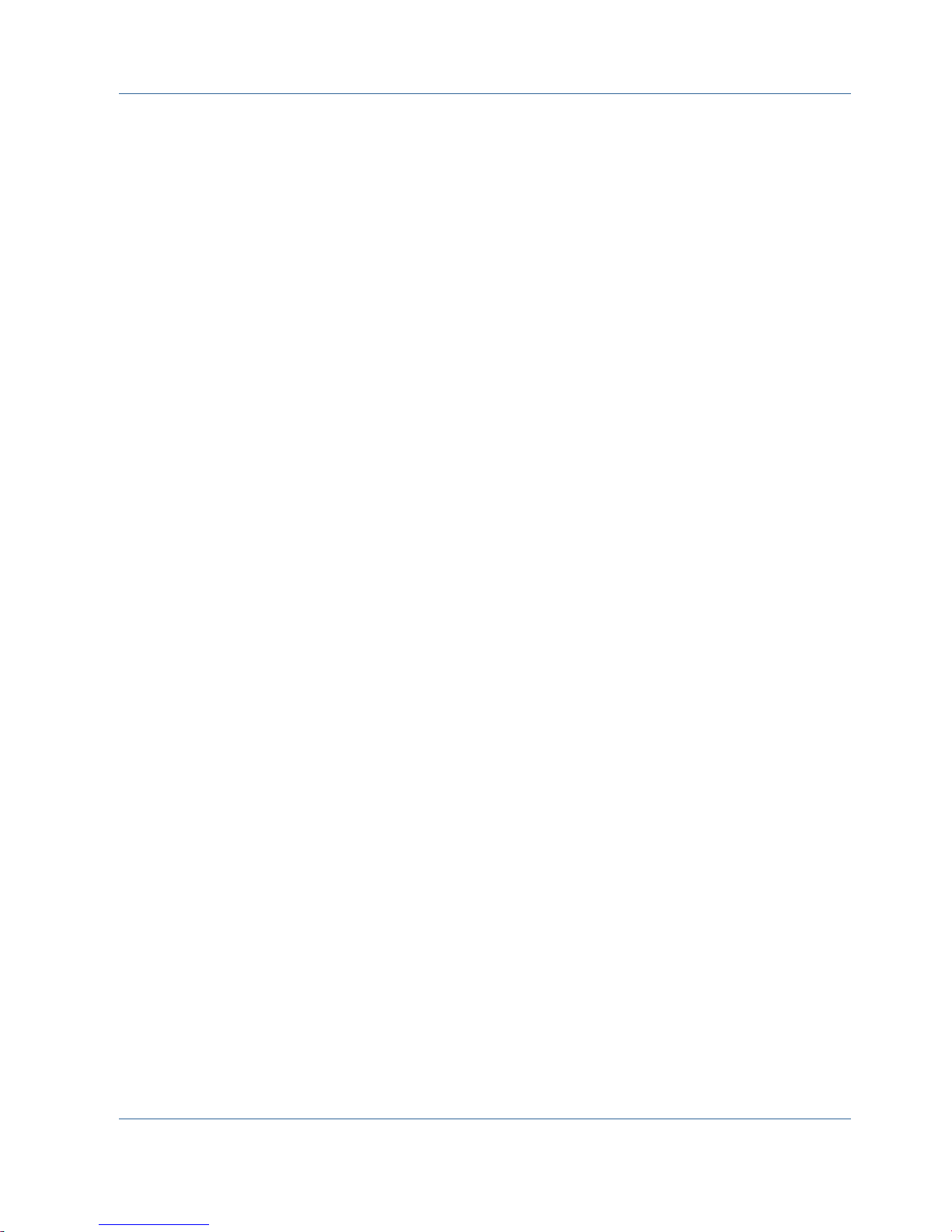
How the Agent Works
CA ARCserve Backup and the agent work together to back up and restore SQL
Server databases. When CA ARCserve Backup backs up a database, it sends a
request to the agent. The agent retrieves a point-in-time-consistent image of the
database or its transaction log from Microsoft SQL Server in the form of a logical
data stream, and sends it to CA ARCserve Backup, where the complete database
image is backed up to media. During a restore, the agent functions in a similar
fashion, and transfers the backed up database from CA ARCserve Backup to
Microsoft SQL Server.
The agent takes advantage of the Microsoft SQL Server dump database and
transaction log backup method. A dump backs up the database or transaction log
in a single step. This ensures that a consistent image of the database is backed
up.
For each database or transaction log submitted for backup, the agent initiates a
dump in Microsoft SQL Server. Microsoft SQL Server sends the database to the
agent in a series of data chunks. The agent receives the data, one chunk at a
time, and passes it directly to CA ARCserve Backup, where it is recorded to
backup media.
How the Agent Works
In a restore operation, for each database or transaction log backup being
restored, the agent initiates a load operation in Microsoft SQL Server, and then
returns the backed-up data to Microsoft SQL Server in the same manner that the
data was provided during backup. If a single database requires more than one
backup to restore it, CA ARCserve Backup assists in assembling the correct
sequence of restore operations to be able to fully restore the database.
How a Backup Request Works
Backup jobs use the following process:
1. You start a backup job in CA ARCserve Backup.
2. CA ARCserve Backup sends the request to the agent for a database.
3. The agent retrieves a particular database or transaction log from Microsoft
SQL Server, which sends multiple data chunks to the agent.
4. The agent retrieves the data chunks and transfers them to CA ARCserve
Backup, which backs up the data to the specified storage media.
Chapter 1: Introducing the Agent 13

How the Agent Works
How a Restore Request Works
Restore jobs use the following process:
1. You issue a restore command from CA ARCserve Backup.
2. CA ARCserve Backup informs the agent of the restore job.
3. The agent instructs Microsoft SQL Server to prepare to receive the data.
4. CA ARCserve Backup accesses storage media and begins restoring data.
5. CA ARCserve Backup transfers data to the agent.
6. The agent transfers data to Microsoft SQL Server.
7. Microsoft SQL Server recovers the database.
How Data Flows During Backup
The following steps describe the data flow when CA ARCserve Backup uses the
Agent for Microsoft SQL Server to back up a Microsoft SQL Server instance:
1. CA ARCserve Backup sends a request to the agent for a database.
2. The agent instructs Microsoft SQL Server to perform a backup of a particular
database or log.
3. Microsoft SQL Server returns the data from the database in multiple chunks
to the agent, one chunk at a time.
4. The agent receives the data chunks from Microsoft SQL Server and transfers
them to CA ARCserve Backup.
5. CA ARCserve Backup writes the data chunks to media.
These steps are repeated until there is no more data to be backed up. The agent
and the Microsoft SQL Server backup function guarantee the consistency and
accuracy of the data being backed up.
Agent Services
The Agent for Microsoft SQL Server runs within the context of the CA ARCserve
Universal Agent Service. This service is shared with other agents, providing a
single point of access for backup and restore operations. The service starts
automatically after the installation is completed, and dynamically recognizes the
14 Agent for Microsoft SQL Server Guide
addition of new agents as they are installed.

Access Requirements
When you submit a job that includes Windows database servers, CA ARCserve
Backup prompts you for a system user name and password for the system on
which the database resides. CA ARCserve Backup accesses the remote servers
using this user name and password.
A Microsoft SQL Server native user name and password are also required to
access some database instances. When prompted by the system, enter the
Microsoft SQL Server user ID and the password of the system administrator (sa),
or enter a user ID and password with equivalent privileges. For more information
about agent security configuration, see Configuring Microsoft SQL Server
Security Settings.
Note: There are two different data transfer mechanisms available to the agent,
and they have different permission requirements. A backup using Named Pipes
only requires the Backup Operator permission for the specific database being
backed up, and the Database Creator role to perform the restore. A backup using
Virtual Devices requires the System Administrator role. However, the Named
Pipes mechanism is available only for Microsoft SQL Server 7.0 and 2000. The
CA ARCserve Backup Agent for Microsoft SQL Server requires Local
Administrator permission in Windows Vista, Windows Server 2008 and later.
How the Agent Works
Backup and Restore Options
Backup options enable you to do the following:
■
Perform a Full or Differential backup of a database
■
Back up the entire database, a selected set of files and FileGroups within a
database, or an automatically-selected set of FileGroups that contain
changeable data
■
Back up the transaction log of a database, with or without truncating the log
■
Take the database offline automatically after a transaction log backup,
leaving it in a restoring state
■
Check the consistency of databases before and after backup
■
Perform both a Data and Transaction Log backup of a database in a single
backup job
■
Include SQL Server’s native error checking information as part of the
backed-up data
For more information about backup options, see the section, Backing Up
Microsoft SQL Server Databases (see page 29).
Chapter 1: Introducing the Agent 15

Microsoft SQL - CA ARCserve Backup Compatibility Matrix
Feature/Function
Microsoft SQL Server Version
SQL 7.0
SQL
2000
SQL
2005
SQL
2008
Named Pipes
Yes
Yes
No
No
Multiple Instance Support
No
Yes
Yes
Yes
Partitioning
No
No
Yes
Yes
Database Mirroring
No
No
Yes
Yes
FILESTREAM
No
No
No
Yes
File and FileGroup backups (see page
121)
No
Yes
Yes
Yes
Cluster Environments (see page 73)
No
Yes
Yes
Yes
Restore options enable you to do the following:
■
Restore data and transaction logs
■
Automatically determine a sequence of backups to restore, to produce a live,
consistent database with a single restore job
■
Use transaction log restores to restore the data to a specific point in time, or
to the start or end of a named transaction
■
Restore the entire database or a selected subset of the database files and
FileGroups
■
Restore a selected subset of the database as a new database
■
Perform a Torn Page Repair of a database, even while it is online
■
Leave the database in a restricted access mode
■
Preserve or clear the replication settings of the restored database
■
Change the physical location on disk of data and transaction log files
■
Check only the physical consistency of a database after restore is complete
■
Override any inconsistencies found with SQL Server’s native error checking
information
For more information about restore options, see the section, Restoring Microsoft
SQL Server Databases (see page 45).
Microsoft SQL - CA ARCserve Backup Compatibility Matrix
CA ARCserve Backup supports features and functions introduced in various
Microsoft SQL Server versions, as follows:
16 Agent for Microsoft SQL Server Guide

Agent Activity Log
Feature/Function
Microsoft SQL Server Version
SQL 7.0
SQL
2000
SQL
2005
SQL
2008
Full-text search catalogs (see page
110)
No
No
Yes
Yes
Resource database
No
No
Yes
Yes
Full database backups (see page
118)
No
Yes
Yes
Yes
Differential database backups (see
page 119)
No
Yes
Yes
Yes
Partial database backups (see page
122)
No
No
Yes
Yes
Torn Page Repair
No
No
Yes
Yes
Include checksum generated by SQL
Server
No
No
Yes
Yes
Continue restore after checksum
failure
No
No
Yes
Yes
Agent Activity Log
The Agent for Microsoft SQL Server generates a log with information about
backup or restore jobs and their status. This Activity log is called sqlpagw.log and
is located in the directory in which the agent has been installed. If errors appear
in the CA ARCserve Backup job logs, check the Activity log for more information
about why the errors occurred.
Online Backup of SAP R/3 Databases
When you use Microsoft SQL Server 7.0 or later as the database server for SAP
R/3, you can perform an online backup of SAP R/3 databases using the Agent for
Microsoft SQL Server. A separate agent for SAP R/3 is not required. The online
backup procedure is the same as it is with any other database in the Microsoft
SQL Server.
Note: You cannot perform offline backups of SAP R/3 databases in Microsoft SQL
Server using the Agent for Microsoft SQL Server.
Chapter 1: Introducing the Agent 17

Agent for ARCserve Database
Agent for ARCserve Database
The CA ARCserve Backup Agent for ARCserve Database is a form of the CA
ARCserve Backup Agent for Microsoft SQL Server. The agent is either installed
automatically when you install CA ARCserve Backup, or manually using a special
utility, either after the location of the CA ARCserve Backup database is changed,
or on multiple nodes of a cluster.
This utility, named SQLAgentRmtInst.exe, is placed in the Packages sub-folder
of the CA ARCserve Backup home directory, in a folder named ASDBSQLAgent,
when you install CA ARCserve Backup. If you need to install the agent on a
computer that is not a CA ARCserve Backup server, you must copy the
ASDBSQLAgent folder to the system where you are installing the agent, and run
the SQLAgentRmtInst.exe utility on that machine.
By itself, the Agent for ARCserve Database allows you to back up and restore the
CA ARCserve Backup database, and the system databases and Disaster
Recovery Elements from the Microsoft SQL Server instance that contains the CA
ARCserve Backup database. When installed with the Agent for Microsoft SQL
Server, it allows the Agent for Microsoft SQL Server to recognize the presence of
a CA ARCserve Backup database, and to work with CA ARCserve Backup to
provide the special recovery mechanisms that are available for the CA ARCserve
Backup database.
When upgrading from a previous release of CA ARCserve Backup, you must
upgrade the Agent for ARCserve Database. This behavior is designed to help
ensure that the current version of the CA ARCserve Backup database is protected
by the current version of the agent. As a result, you cannot clear the check box
next to Agent for Microsoft SQL Server in the product selection tree on the
Components dialog as illustrated by the following:
18 Agent for Microsoft SQL Server Guide

Agent for ARCserve Database
Because the Agent for ARCserve Database is a form of the Agent for Microsoft
SQL Server, it will appear as the CA ARCserve Backup Agent for Microsoft SQL
Server in the system’s installed programs list. If both are present, only a single
entry will appear. If you need to uninstall one or the other, the installation
sequence will prompt you to select which variant to remove.
You can use the stand-alone utility that installs the Agent for ARCserve Database
in any of the following situations:
■
When the CA ARCserve Backup database is moved
■
To re-install the agent if it is accidentally uninstalled
■
To install the agent to additional nodes of a cluster
■
To install the agent on a remote computer, if the CA ARCserve Backup
installer is unable to do so directly
Chapter 1: Introducing the Agent 19


Chapter 2: Installing the Agent
The Agent for Microsoft SQL Server is a client program you can install in two
configurations:
■
On the same machine as Microsoft SQL Server
■
On a local drive of each node in a Microsoft Cluster Services cluster that
contains Microsoft SQL Server
This section explains how to install the Agent for Microsoft SQL Server in both
configurations.
This section contains the following topics:
Installation Prerequisites (see page 21)
Installation Considerations (see page 23)
Install the Agent (see page 24)
Post-Installation Procedures (see page 25)
How to Uninstall the CA ARCserve Backup Agent for Microsoft SQL (see page 28)
Installation Prerequisites
There is certain prerequisite information you must satisfy before installing the
Agent for Microsoft SQL Server in a standard Microsoft SQL environment or a
Basic Prerequisites
Microsoft SQL Server 2000, 2005 and 2008 Cluster Environment Prerequisites
Microsoft SQL Server 2000 or later cluster environment.
Before you install the Agent for Microsoft SQL Server in a standard Microsoft SQL
Server environment, review the information in the Readme to ensure you have
met the basic configuration requirements.
Before you install the Agent for Microsoft SQL Server in a Microsoft SQL Server
2000, 2005, or 2008 cluster environment, in addition to the basic prerequisites,
perform the following tasks:
■
Make a note of the user name and password of an MSCS domain user with
system administrator privileges.
■
Make a note of the Microsoft SQL Server virtual server name, cluster server
user name, and cluster server password.
Chapter 2: Installing the Agent 21

Installation Prerequisites
■
Install the Agent for Microsoft SQL Server on the local drives of all nodes in
the MSCS cluster as part of the initial agent installation.
22 Agent for Microsoft SQL Server Guide

Installation Considerations
The following should be considered before installing the CA ARCserve Backup
Agent for Microsoft SQL Server:
■
Installing 32-bit components on a 64-bit machine generates two copies of
the file PortsConfig.cfg on the machine. The PortsConfig.cfg file for the 64-bit
components is in c:\Program Files\CA\SharedComponents\CA ARCserve
Backup, and the PortsConfig.cfg file for the 32-bit components is in
c:\Program Files (x86)\CA\SharedComponents\CA ARCserve Backup. If you
make changes to one, you must make the same changes to the other, or the
components may not be able to contact one another.
■
The Agent is always installed in the version native to your computer's
hardware.
■
The Agent requires Named Pipes and TCP/IP protocols enabled on the SQL
server to communicate.
■
If you uninstall a Microsoft SQL Server instance, some components used by
other Microsoft SQL Server instances on the machine may be deregistered,
including the Virtual Devices mechanism used to perform backups. If this
occurs, the agent generates Backup Agent Error 511 ("Error creating Virtual
Device Interface: COM class not found") within the error AE50015 ("Backup
Failed"), or AE51004 ("Restore Failed"). To address this error, perform the
following procedure:
Installation Considerations
1. Locate the version of sqlvdi.dll that belongs to the newest version of
Microsoft SQL Server on the machine.
2. From a command prompt, change to the directory containing the
selected sqlvdi.dll, and enter the following command to re-register the
Virtual Devices component and re-enable backup operations:
regsvr32 sqlvdi.dll
■
Installing two or more versions of SQL Server concurrently on the same
machine may create multiple versions of the SQLVDI.DLL file, which causes
conflicts resulting in database backup job failures. To resolve any
SQLVDI.DLL conflicts, ensure all instances of SQL Server are at the latest
Service Pack, security patch or Hotfix level. You may also restart the failed
SQL Server instance to reload a new SQLVDI.DLL file, or reboot the machine.
■
If you are installing the Agent with Microsoft SQL Server 2000, the Agent for
Microsoft SQL Server requires Microsoft SQL Server 2000 with Service Pack
3, Service Pack 3a, or Service Pack 4.
■
Windows Small Business Server 2003 Standard Edition does not include
Microsoft SQL Server 2000. However, you can install Microsoft SQL Server
2000 separately, but you must install Service Pack 3, Service Pack 3a, or
Service Pack 4.
Note: Windows Small Business Server 2003 Premium Edition includes
Microsoft SQL Server 2000, Service Pack 3.
Chapter 2: Installing the Agent 23

Install the Agent
■
■
■
Install the Agent
In cluster environments, you may receive a Lost Connection error while
installing the Agent for Microsoft SQL Server. This occurs in primary and
stand-alone installations when you select the clustered SQL server instance
as the CA ARCserve Backup database. To avoid this error, copy the Agent for
CA ARCserve Backup database package to each cluster node and run setup
manually. For more information, see the CA ARCserve Backup
Administration Guide.
To protect SQL Server instances in a cluster-aware environment, you must
manually install the Agent for Microsoft SQL Server on all of the nodes in the
cluster-aware environment.
When installing the Agent for the CA ARCserve Backup database on other
nodes in a cluster-aware environment, you must run SQLAgentRmtInst.exe,
install and then run the Account Configuration Utility, DBAConfig.exe, after
installation to input the correct cluster node name and password so that the
Setup process can create ODBC communication.
Ensure that you have confirmed the installation prerequisites and performed the
required pre-installation tasks. When you have completed these tasks and
gathered the required information, you are ready to begin the installation
process.
Note: If you have multiple versions of Microsoft SQL Server installed on the
same machine, the version of SQLVDI.dll registered with the machine must be
from the latest version of Microsoft SQL Server. If it is not, backup operations will
fail for instances of the later versions.
Install the Agent in a Standard Microsoft SQL Server Environment
To install the Agent for Microsoft SQL Server in a standard Microsoft SQL Server
environment, follow the standard installation procedure for the system
components, agents, and options of CA ARCserve Backup. For the detailed steps
in this procedure, see the Implementation Guide.
During the installation procedure, after you select the Agent for Microsoft SQL
Server for installation, the Account Configuration dialog appears.
Enter the appropriate information for each instance of your standard Microsoft
Server:
■
Select either SQL Server or Windows Authentication.
■
Enter the user name and password of a Microsoft SQL Server user with
system administrator privileges for each Microsoft SQL Server instance for
which you have specified SQL Server authentication.
24 Agent for Microsoft SQL Server Guide

Post-Installation Procedures
Install the Agent in a Microsoft SQL Server 2000 or Later Cluster Environment
To install the Agent for Microsoft SQL Server in a Microsoft SQL Server 2000,
2005, or 2008 cluster environment, follow the standard installation procedure
for the system components, agents, and options of CA ARCserve Backup. For the
detailed steps in this procedure, see the Implementation Guide.
During the installation procedure, after you select the Agent for Microsoft SQL
Server for installation, the Account Configuration dialog appears.
Enter the appropriate cluster information for each instance of your Microsoft SQL
Server 2000 or later virtual server:
■
Click the cell containing the instruction in the Instance column to add virtual
Microsoft SQL Server instances to the configuration window.
■
Specify either Windows or SQL Server authentication in the Authentication
column. If you specify SQL Server authentication, enter the user name and
password of a Microsoft SQL Server user with system administrator (sa)
rights for that instance. Confirm the password.
■
Enter the name of the Microsoft SQL Server 2000, 2005, or 2008 virtual
server associated with each instance.
■
Enter the login ID of an MSCS domain user with system administrator
privileges and the password for that user. Confirm the password.
Post-Installation Procedures
After you have installed the agent, you may need to customize the Data Transfer
settings, including Virtual Device Striping parameters.
Chapter 2: Installing the Agent 25

Post-Installation Procedures
Configure Backup and Restore Parameters for the Agent for Microsoft SQL Server
Use the Central Agent Admin utility to configure the Agent for Microsoft SQL
Server backup and restore parameters for supported versions of Microsoft SQL
Server. The parameters include settings for Microsoft Virtual Device Interface
(VDI) objects and remote communication.
To configure backup and restore parameters for the Agent for Microsoft
SQL Server
1. From the CA ARCserve Backup Quick Start menu, choose Administration,
Central Agent Admin.
Central Agent Admin opens.
2. In the Windows Systems tree, expand the server on which the Agent is
installed and then select the Agent for Microsoft SQL Server.
3. Click Configuration on the toolbar.
The Options Configuration dialog opens.
4. Click Agent for Microsoft SQL Server from the list on the left.
The Options Configuration shows the corresponding SQL Server settings.
5. Specify the level of detail and synchronized recording under Agent Log
Settings as follows:
■ Level of Detail--Controls the settings for level of detail of the agent’s
Activity Log and Debugging Log. For the Activity Log settings, a Level of
Detail setting of Normal (0) includes basic information about agent
activity. A setting of Detail (1) includes more detailed information about
agent activity. A setting of Debug (2) enables the Debugging Log at a
moderate level of detail. A setting of Trace (3) enables the Debugging
Log at a very high level of detail. The Activity Log is localized for your
reference. The Debugging Log is for CA Support use, and is not available
in multiple languages.
■ Synchronized Recording--Forces the log messages to be written to
the Activity Log as they are posted. You can disable this option to
improve the performance on high-load systems by caching several
messages and writing them as a group.
26 Agent for Microsoft SQL Server Guide

Post-Installation Procedures
6. Select the Instance (ARCSERVE_DB) or the name of the instance for which
you wish to change configuration for the Agent for Microsoft SQL Server.
7. Set the parameters under Virtual Device Configuration as follows:
■ Number of Stripes--Determines the number of CPUs used to perform
backups. Set this value to match the number of CPUs in the database
server for the fastest backup performance. The default setting is 1 and
the maximum value is 32.
■ Number of Buffers--The total number of VDI buffers (of maximum
transfer size) used to back up and restore. The default setting is 1. This
number cannot be less than the number of stripes.
■ Data Block Size (in bytes)--All data transfer sizes are multiples of this
value. Values must be a power of 2 between 512 bytes and 64 KB
inclusive. The default is 65536 or 64 KB.
■ Maximum transfer size--The maximum input or output request issued
by Microsoft SQL Server to the device. This is the data portion of the
buffer. This parameter value must be a multiple of 64 KB. The range is
from 64 KB to 4 MB. The default setting is 2097152 or 2 MB.
■ Maximum VDI Wait Time - Backup (ms)--The time, in milliseconds,
a Virtual Device object waits for a response from Microsoft SQL Server
during a backup operation. This setting is also used by the agent when
waiting for parallel operations to synchronize or background operations
to complete, including during some parts of restore operations. The
default setting is 60000 ms (ten minutes).
■ Maximum VDI Wait Time - Restore (ms)--The time, in milliseconds,
a Virtual Device object waits for a response from Microsoft SQL Server
during a restore. Increase this time if the database to be restored
contains very large data files. The default setting is 9000000 ms (2.5
hours).
Chapter 2: Installing the Agent 27

How to Uninstall the CA ARCserve Backup Agent for Microsoft SQL
8. Under Named Pipes Configuration, specify the Maximum Connection Wait
Time (ms) time, in milliseconds, the Agent for Microsoft SQL Server should
wait to close a named pipe if a remote connection fails. The default setting is
400 ms.
9. Set the parameters under Restore Post-Processing Wait as follows:
■ Polling Period (seconds)--The amount of time to wait between
checks of the database status. The default setting is 60 seconds (one
minute).
■ Maximum Wait Timeout (minutes)--The total amount of time to wait
before abandoning the waiting process. If this timeout elapses and the
job contains additional Transaction Log sessions to be restored, then
those additional sessions may fail to restore because SQL Server is not
yet ready. The default setting is 180 minutes (three hours).
Click Apply to Multiple to display a dialog from which you can select
additional SQL Servers. Click OK when to finished to apply settings and
return to Configuration.
10. Click OK to end configuration.
How to Uninstall the CA ARCserve Backup Agent for
Microsoft SQL
Uninstalling the Agent for Microsoft SQL Server is controlled through a single
point from the Windows Add/Remove Programs dialog. Select CA ARCserve
Backup and click the Remove button. The Uninstallation Application displays a
list of the CA ARCserve Backup components installed on your system. Select the
Agent you wish to uninstall and click Uninstall to automatically break the
dependencies among components and uninstall them in the proper sequence.
28 Agent for Microsoft SQL Server Guide

Chapter 3: Backing Up Microsoft SQL
Server Databases
This section contains information about backing up databases and Transaction
logs using CA ARCserve Backup, the Agent for Microsoft SQL Server, and
Microsoft SQL Server 7.0, Microsoft SQL Server 2000, Microsoft SQL Server 2005
and Microsoft SQL Server 2008.
This section contains the following topics:
Backup Overview (see page 29)
Dynamic and Explicit Job Packaging (see page 38)
Backup Overview
Back Up a Database (see page 42)
To back up is to create a copy or image of a database, Transaction Log, Database
Differential, a list of changes that have been made since a previous backup, or a
collection of files or FileGroups on another device (typically a media drive). Use
CA ARCserve Backup and the Agent for Microsoft SQL Server to perform backups
using the SQL Server Backup statement.
Backing up a database creates a copy of its tables, data, system objects, and
user-defined objects. In the event of media failure, if you have been making
regular backups of your databases and their Transaction Logs, you can recover
your databases.
Important! Transaction Logs are not backed up or truncated during full or
differential database backups. To back up and truncate Transaction Logs,
perform a separate Transaction Log backup. When you perform the Transaction
Log backup, select the Remove inactive entries from Transaction Log option to
truncate the log files. For more information about Transaction Log backups see
Transaction Log Backups in this chapter.
When a Microsoft SQL Server database backup is started in CA ARCserve
Backup, the Agent for Microsoft SQL Server initiates an online backup of the
database. This backup takes place while the database is active. The backup
captures the state of the data at the moment the statement is executed. No
partial transactions are captured. Any data changes made after the backup
begins are not captured in the backed up copy of the database.
Chapter 3: Backing Up Microsoft SQL Server Databases 29

Backup Overview
Backup Manager Agent Options
You may select backup options on a per-database basis or define a set of default
options for all databases in a backup job. The Agent then applies the options to
each database as appropriate.
■
Agent Options/Database Level Options--These are agent backup
options and apply to only the selected database. They can either extend or
override the Global Agent options. Access Database Level Options by
right-clicking the database object and selecting Agent Option from the
shortcut menu.
■
Global Options/Agent Options--These options let you specify default job
options for all selected objects in the Agent type. Global Agent Options are
not supported by releases of the Agent prior to r12.5. Access Global Agent
Options from the Agent Options tab of the Global Options dialog.
Global Agent Options applied at a global level let you specify default job options
for all databases for the Agent selected. Options selected for a specific object at
the database level can either extend or override the options specified as a global
option. As a general rule, options applied at the global level will extend or
override options that you specify on the Job Schedule tab.
Certain options are available from only one Agent Option dialog; they are noted.
Note: The agent combines options that you specify at the database level for a
specific database with the appropriate global agent options.
You can specify Global Agent Options for the CA ARCserve Backup components
that follow:
■
Agent for Microsoft SQL Server--Includes the Agent for CA ARCserve Backup
Database, which is supported by CA ARCserve Backup Agent for Microsoft
SQL Server, r12.5 and later.
■
Agent for Virtual Machines--Supported by the CA ARCserve Backup Agent for
Virtual Machines, r12.5 and later.
■
Agent for Microsoft Exchange Server - Includes Microsoft Exchange Server
Database Level and Document Level options.
Consider the behavior that follows when packaging jobs using the
above-described agents:
■
Global agent options are not supported by releases of the above-described
agents prior to CA ARCserve Backup r12.5, nor are they applied if you use
any other agent to back up Microsoft SQL or Exchange Server databases.
30 Agent for Microsoft SQL Server Guide

■
When you upgrade an older agent to CA ARCserve Backup r12.5 or later, the
agent applies both any pre-existing local options and all global options that
apply and do not conflict with the database level (local) options.
■
For jobs packaged using older agents, local options are carried over as local
options.
Agent Options (Database Level)
The agent options you apply to only the selected database can either extend or
override Global Option/Agent Options. These options include:
■
Backup Method -- see the topic, Backup Method Options (see page 32).
– Use Global or Rotation Options
– Full
– Differential
■
Database Consistency Check -- see the topic, Database Consistency Check
Options (see page 36).
– Before Backup
Backup Overview
– After Backup
– Continue with backup if DBCC fails
– Do not check indexes
– Check the physical consistency of the database
■
Other options -- see the topic, Other Options (see page 38).
– Override Global Options
Chapter 3: Backing Up Microsoft SQL Server Databases 31

Backup Overview
Agent Options (Global Options)
Global Options/Agent Options (supported by releases of the Agent in r12.5 and
later) allow you to set default job options for all SQL Server Agent objects and
include essentially the same options accessible from the local options.
Backup Methods
The following backup methods are provided on both the Agent Options (database
level) and Agent Options (Global Options) dialogs:
■
Use Global or Rotation Options--Use Global or Rotation Options is the
default setting.
CA ARCserve Backup can apply Incremental and Differential global backup
methods from the Job Scheduler when backing up Microsoft SQL Server
databases. This lets you use rotation schemes to perform differential and
Transaction Log backups of Microsoft SQL Server databases, which are
32 Agent for Microsoft SQL Server Guide
dynamically adjusted based on the limitations of each individual database.

Backup Overview
In releases of the agent that pre-date CA ARCserve Backup r12, the Global
Backup Method or Rotation Scheme option from the Job Scheduler overrides
local database options. In this release, the Global Backup Method or Rotation
Scheme is applied only if you selected Use Global or Rotation Options in the
database level options for the database and in the Global Agent Options for
SQL Server.
This option backs up the selected database using the Backup Method from
the Job Schedule. The Job Methods are applied using the logic that follows:
– The Full job method will result in a Full backup of the database.
– The Differential job method will result in a Differential backup of the
database, unless this database has not yet had a Full backup.
– The Incremental job method will result in a Transaction Log backup With
Truncation for databases using the Full and Bulk-Logged Recovery
Models, and a Differential backup of databases using the Simple
Recovery Model, unless this database has not yet had a Full backup.
– The three main System databases are exempt from the Job Method and
from the Backup Method in the Global Agent Options; selecting this
option for databases master, model, or msdb will always result in a Full
■
■
backup.
Full--A Full backup is performed. All files included in the Database Subset
selected will be backed up in their entirety.
Differential--Backs up only data that has changed since the last Full
backup. For example, if you ran a complete backup of your database on
Sunday night, you can run a differential backup on Monday night to back up
only the data that changed on Monday.
Note: When selected in the Global Agent Options, this option is ignored by
system databases. Databases that have not received a Database Full Backup
will revert to a Full Backup.
■
Back up Transaction Log After Database--Backs up only the Transaction
log. This option is only available for databases using the Full and
Bulk-Logged Recovery Models. For databases using the Simple Recovery
Model, CA ARCserve Backup performs a Differential backup when you select
Transaction Log Only from the Global Agent Options tab.
Note: When selected in the Global Agents Options, this option is ignored by
system databases. Databases that have not received a Database Full Backup
will revert to a Full Backup.
The backup method selected on the Global Agent Options tab overrides the
selection made in a job's global backup method or rotation phase in the Job
Scheduler. If you select the backup method using the Global Agent Options tab,
note the following:
■
The three system databases (master, model, and msdb) are exempt from
the Backup Method in the Global Agent Options tab.
Chapter 3: Backing Up Microsoft SQL Server Databases 33

Backup Overview
Database Subset
■
For databases that have not yet received a Database Full backup, CA
ARCserve Backup ignores the backup method set in the Global Agent Options
tab and performs a full backup by default.
■
For databases using the Simple Recovery Model, CA ARCserve Backup
performs a Differential backup when you choose Transaction Log Only on the
Global Agent Options tab.
Because any selection other than Use Global or Rotation Method for a database
overrides the selection in the Global Agent Options dialog, the Backup Method is
not affected by the Override Global Options setting on the database's Agent
Options (database level) dialog.
Database Subset options let you define the types of database components that
you want to back up. You can use this option to choose between the entire
database, or a selection of files and FileGroups contained within the database,
when the size of the database and performance requirements do not allow you to
back up the entire database.
Database Subset options are disabled if the selected Backup Method for a
database is Transaction Log Only.
Important! Of the following Database Subset options, only the Back up
Transaction Log After Database option is available on the Global Options/Agent
Options dialog.
■
Entire Database--Backs up the entire database.
■
Files and FileGroups--Backs up selected files in a database. Use this
option to back up a file or FileGroup when the database size and performance
requirements make it impractical to perform a full database backup. This
option is only available for databases using the Full and Bulk-Logged
Recovery Models.
Note: For Microsoft SQL Server 7.0 databases, CA ARCserve Backup
performs a Files and FileGroups Full backup if you set the database subset to
Files and FileGroups for the database level and backup method to Differential
on the Global Agent Options tab.
■
Partial Database--Backs up the Primary FileGroup, and any other
Read-Write FileGroups. For a Read-Only database, only the Primary
FileGroup will be backed up. This option requires SQL Server 2005 or later.
■
Back up Transaction Log After Database--Backs up the Transaction Log
after the database, partial database, or selected set of data files is backed
up. This allows you to perform both a Full or Differential backup and a
Transaction Log backup in the same job. This option is only available for
databases using the Full and Bulk-Logged Recovery Models and is ignored for
databases using the Simple Recovery Model if set in the Global Agent
Options dialog.
34 Agent for Microsoft SQL Server Guide

Backup Overview
Be aware of the following behavior:
■ If you select this option on the Global Options/Agent Options tab and
specify Incremental backup method using the Job Scheduler, CA
ARCserve Backup performs only one transaction log backup on the
database and uses the Transaction Log Truncation Options from the
Global Agent Options tab instead of the Incremental backup's default
behavior (truncate the transaction log).
■ If you select this option using the Database Level Agent options, set the
backup method at the database level to Use Global or Rotation, and set
the backup method in the Global Agent Options to Transaction Log Only,
CA ARCserve Backup performs only one transaction log backup on the
database and uses the Transaction Log Truncation Options set from the
database level.
■ If you select this option in the Global Agent Options dialog and specify
Transaction Log Only in Database Level Options, this option and the
accompanying global Log Truncation Options setting is ignored for that
database.
Chapter 3: Backing Up Microsoft SQL Server Databases 35

Backup Overview
Log Truncation Options
Log Truncation Options are accessible from the Database Level/Agent Options
and Global Options/Agent Options dialogs:
■
Remove inactive entries from transaction log, after
backup--(Truncation) Truncates the Transaction Log files, removing entries
included in the backup so that the space in the files can be reused. This is the
default option.
■
Do not remove inactive entries from transaction log, after
backup--(No truncation) Retains backed up log entries after backup. These
entries will be included in the next Transaction log backup.
■
Back up only the log tail and leave the database in unrecovered
mode--(No recovery) Backs up the log and leaves the database in a
restoring state. This option is available for Microsoft SQL Server 2000 or
later. Use this option to capture activity since the last backup and take the
database offline prior to restoring or repairing it.
The Log Truncation Options are available only when the selected Backup
Method is Transaction Log, or when the Backup Transaction Log After
Database option is checked.
Important! Do not use the "Backup only the log tail and leave the database
in unrecovered mode" log truncation option to back up the ARCserve
Database. Performing a backup with this option causes the database to be
placed in an offline status, and you can lose the ability to find the backups of
the ARCserve Database in order to perform a restore and bring the database
online. If you perform a backup of the ARCserve Database using this option,
you can use ARCserve Database Recovery Wizard to recover the CA
ARCserve Backup database and bring it back online.
Log Truncation Options are not affected by the Override Global Options setting
on the Database Level Agent Options dialog. If Transaction Log or Backup
Transaction Log After Database is selected for the database, the database Log
Truncation Options are used.
Database Consistency Check (DBCC) Options
A database consistency check (DBCC) tests the physical and logical consistency
of a database. DBCC provides the following options:
■
Before Backup--Checks consistency before the backup of the database.
■
After Backup--Checks consistency after the backup of the database.
■
Continue with backup, if DBCC fails--Performs a database backup even
if a consistency check before backup reports errors.
36 Agent for Microsoft SQL Server Guide

Backup Overview
■
Do not check indexes--Checks the database for consistency without
checking indexes for user-defined tables.
Note: The system table indexes are checked regardless of whether you
select this option.
■
Check only the physical consistency of the database--Detects torn
pages and common hardware failures, but does not check the data against
the rules of the database schema. It still checks the integrity of the physical
structure of the page and record headers, and the consistency between the
page’s object ID and index ID. This option is available for Microsoft SQL
Server 2000 or later. If this option is selected from the Global Agent Options
tab, it is ignored for SQL Server 7.0 databases.
All error messages that are generated during the DBCC are recorded in the Agent
for Microsoft SQL Server log file called sqlpagw.log. The log is located in the
Backup Agent directory.
Example: How DBCC Options Work
The following example illustrates how DBCC options work in conjunction with
Override Global Options on the Agent Backup Options dialog.
■
With Override Global Options specified, the DBCC options selected at the
database level will be the only DBCC options specified.
■
With Override Global Options not specified, all of the DBCC options specified
for the database and all of the DBCC options selected in the Global options
will be applied together.
On the Global Options/Agent Options tab, the Database Consistency Check
options that follow are specified:
■
After backup
■
Do not check indexes
On the Agent Backup Options dialog, Override Global Options is not selected and
the Database Consistency Check options that follow are specified:
■
Before backup
■
Continue with backup, if DBCC fails
Note: To open the Agent Backup Options dialog, open the Backup Manager, click
the Source tab, browse to and expand the CA ARCserve Backup server,
right-click the CA ARCserve Backup database, and then select Agent Option from
the pop-up menu.
When you submit the backup job, CA ARCserve Backup applies the DBCC options
specified in logical order: Perform the DBCC before the backup starts. If the
DBCC fails, perform the backup. After the backup is complete, do not check the
indexes.
Chapter 3: Backing Up Microsoft SQL Server Databases 37

Dynamic and Explicit Job Packaging
Other Options
From the Global Agent Options tab, you can specify the following additional
options:
■
Include Checksum Generated by SQL Server--Includes error checking
information from Microsoft SQL Server, which can be used to validate the
integrity of the backed-up data during restore. This option requires SQL
Server 2005 or later and is ignored when set in the Global Agent Options
dialog for SQL Server 7.0 or 2000 databases.
■
SQL Native Backup Compression--This option applies to only SQL Server
2008 (Enterprise) and later versions. If enabled, this option directs CA
ARCserve Backup to use SQL Server database backup compression settings,
resulting in faster backup times and smaller sessions.
From the local Agent Option dialog, you can choose to Override Global Options.
This setting lets you choose a backup method and database consistency check
that applies to only the database selected for this job.
Dynamic and Explicit Job Packaging
CA ARCserve Backup provides the following two ways to package or set up your
backup jobs:
■
Dynamic job packaging.
■
Explicit job packaging.
38 Agent for Microsoft SQL Server Guide

Dynamic Job Packaging
If you mark a database instance for dynamic job packaging when defining a
backup job, CA ARCserve Backup automatically selects, at the time the backup
job runs, all the components of the object (for example, child volumes and files)
for backup.
For example, if you choose to back up an entire server and mark the server for
dynamic job packaging and you change the volumes on the server, when you run
the next backup job, the volumes on the server at the time of the backup are the
volumes that are backed up. Any change that you make on the server marked for
dynamic job packaging is included in the next backup.
Note: If you select the whole SQL Server instance for backup and then select
backup options for individual databases, the individual database backup options
are ignored. Only when you select the individual databases, selected
per-database options are packaged and retained when you want to modify the
job.
Important! When you mark a parent object for dynamic job packaging, all of its
associated (or child) objects are also marked for dynamic job packaging and are
selected for backup. Child objects of an object marked for dynamic packaging
lose any separate options you have assigned them when the job is submitted.
Dynamic and Explicit Job Packaging
Chapter 3: Backing Up Microsoft SQL Server Databases 39

Dynamic and Explicit Job Packaging
Mark Objects for Dynamic Job Packaging
When you mark an object for dynamic job packaging when defining a backup job,
CA ARCserve Backup automatically selects all the components of that object
(child volumes, files, and so on) for backup.
To mark an object for dynamic job packaging
1. On the Source tab in the Backup Manager, expand the directory tree until the
object you want to mark for dynamic job packaging is displayed.
2. Click the square next to the object. The square next to the object, and the
squares next to all the children of the object, become completely green. In
the following example, Microsoft SQL Server has been marked for dynamic
job packaging. All of its children are also marked for dynamic job packaging.
Explicit Job Packaging
To select a database object for explicit job packaging when defining your backup
job, select some or all of its child objects for dynamic job packaging, but do not
40 Agent for Microsoft SQL Server Guide
select the parent.
Explicit job packaging gives you the ability to customize local backup options. For
example, if you run a backup job for which you have dynamically packaged the
C and E drives on your server (which is explicitly packaged), you can select one
set of options for drive C and another set of options for drive E.
Note: To customize volume or database options, you must package the volume
or database parent items explicitly.

Mark Objects for Explicit Job Packaging
Instead of an entire database, you may wish to select a specific child object for
backup, but not its parent. To customize volume and database options, mark
objects for explicit job packaging.
To mark an object for explicit job packaging
1. On the Source tab in the Backup Manager, expand the directory tree until the
object you want to mark for explicit job packaging is displayed.
2. Click the squares next to the children of the object. The squares next to the
child objects become completely green and the square next to the parent
object becomes half green and half white. In the following example, the C
and D drives have been marked for dynamic job packaging. The computer on
which they exist, WIN, has been marked for explicit job packaging.
Dynamic and Explicit Job Packaging
Chapter 3: Backing Up Microsoft SQL Server Databases 41

Back Up a Database
Back Up a Database
Use the Backup Manager in CA ARCserve Backup to back up databases.
To back up a database
1. Ensure that Microsoft SQL Server is running on your server. The Microsoft
SQL Server service must be started.
2. Start the CA Backup Universal Agent, if necessary.
Note: This service is started automatically when the agent is installed and is
set to start automatically if the machine is restarted.
3. Open the Backup Manager and locate the Microsoft SQL Server instance,
listed under the name of the computer on which it is running. Expand the
Microsoft SQL Server instance to display a list of databases.
4. Click Options to access Global Options and then click the Agent Options tab
to access the Global Agent Options, if desired. For more information about
setting Global Agent Options, see Backup Manager Agent Options. (see page
30)
5. If you are backing up from a Microsoft SQL Server 7.0 or 2000 instance,
right-click the Microsoft SQL Server instance and select Transfer Method
from the pop-up window. The Remote Protocol dialog opens. Select a data
transfer mechanism and click OK.
If you are backing up from a Microsoft SQL Server 2005 or 2008 instance, go
to the next step.
The default mechanism is Virtual Devices.
Note: Select Named Pipes only if you have backup operator rights, but do
not have system administrator rights, or if you cannot use Virtual Devices.
Named Pipes is not available for Microsoft SQL Server 2005 and later.
In prior releases of this agent, Virtual Devices were always used for local
backups and TCP/IP backups.
6. Choose a database under the Microsoft SQL Server instance. Information
about the selected database appears in the right pane of the Backup
Manager.
Note: For information about how you can select a database to apply options
properly for backup, see Dynamic and Explicit Job Packaging. (see page 38)
7. Right-click the database object and select Agent Options from the pop-up
window. The Agent Options dialog for Microsoft SQL Server opens. The
options available vary based on the version of the Microsoft SQL Server
instance and the Recovery Model of the database.
8. Select the backup method you want to perform, and the subset type you
want to perform it on. For more information about backup methods and
subsets, see Backup Methods.
42 Agent for Microsoft SQL Server Guide

Back Up a Database
9. If you chose the Files-and-FileGroups subset, click the Browse button. The
Specify FileGroups and Files dialog opens.
Select the specific files and FileGroups you want to back up and click OK.
10. (Optional) Enable a Database Consistency Check and select the Database
Consistency Check options. For more information about Database
Consistency Checks, see Database Consistency Checks and the Microsoft
SQL Server documentation.
11. If you selected the Transaction Log backup type, or the Backup Transaction
Log After Database option, select a Transaction Log Truncation Option.
12. Click OK.
13. Repeat the preceding steps for each database you are backing up in this job.
14. On the Destination tab in the Backup Manager, select a backup destination.
Note: You can use the * symbol in the Group or Media fields to create partial
wildcards when you select a backup destination. For example, if you have
two sets of device groups, one with all members beginning GroupA and the
other with all members beginning GroupB, you can select all the GroupA
members by entering GroupA* in the Group field. For more information
about selecting devices and media, see the Administration Guide.
Click the Schedule tab and select the scheduling options for this backup. For
information about scheduling backups, see the Administration Guide.
15. Click Submit. The Security and Agent Information dialog opens.
Note: In this dialog, the column and button labeled Agent refer to the Client
Agent for Windows, not the Agent for Microsoft SQL Server. You can edit
client agent information at this time. For more information about client
agents, see the Administration Guide.
Verify the user name and password for the target machine and for Microsoft
SQL Server. To change the security information for Microsoft SQL Server,
click Security and change the information in the dialog.
16. After verifying or changing the security information, click OK. The Submit
Job dialog opens.
17. (Optional) Use the Submit Job dialog to select the job execution time, submit
the job on hold, add an optional job name for the backup job, or select
source priority.
18. Click OK.
The job is submitted.
If you selected the Run Now option, the Job Status window opens. Use this
window to monitor the current status of your job. For more information
about the Job Status window, see the Administration Guide.
Chapter 3: Backing Up Microsoft SQL Server Databases 43


Chapter 4: Restoring Microsoft SQL
Server Databases
This section contains information about restoring databases and Transaction logs
using CA ARCserve Backup, the Agent for Microsoft SQL Server, and Microsoft
SQL Server 7.0, Microsoft SQL Server 2000, Microsoft SQL Server 2005 and
Microsoft SQL Server 2008.
This section contains the following topics:
Restore Options (see page 46)
Database File Options (see page 54)
Restore Databases Using Restore by Tree Method (see page 57)
Restore Databases Using Restore by Session Method (see page 60)
SQL Agent Filter Options (see page 63)
Restore to Alternate Disk Locations Using Automatic Selection (see page 63)
Restore to Alternate Disk Locations by Individual Session (see page 64)
Perform an Offline Torn Page Restore Using Microsoft SQL Server 2005 or 2008
(see page 68)
Perform an Online Torn Page Restore Using Microsoft SQL Server 2005 or 2008
Enterprise, Data Center, or Developer Editions (see page 70)
Chapter 4: Restoring Microsoft SQL Server Databases 45

Restore Options
Restore Options
The Agent for Microsoft SQL Server provides restore options as shown in the
following dialog:
■
Automatic Selection (see page 47)
■
Restore Type (see page 47): Database, Files or FileGroups, Partial (Microsoft
SQL Server 2000 and later), or Torn Page Repair (Microsoft SQL Server
2005)
■
Log Point in Time Restore (see page 50)
■
Recovery Completion State (see page 51)
■
Database Consistency Check (see page 36)
■
Force Restore to use Named Pipes (see page 53)
■
Continue Restore After Checksum Failure (see page 53)
■
Miscellaneous Options (see page 53)
46 Agent for Microsoft SQL Server Guide
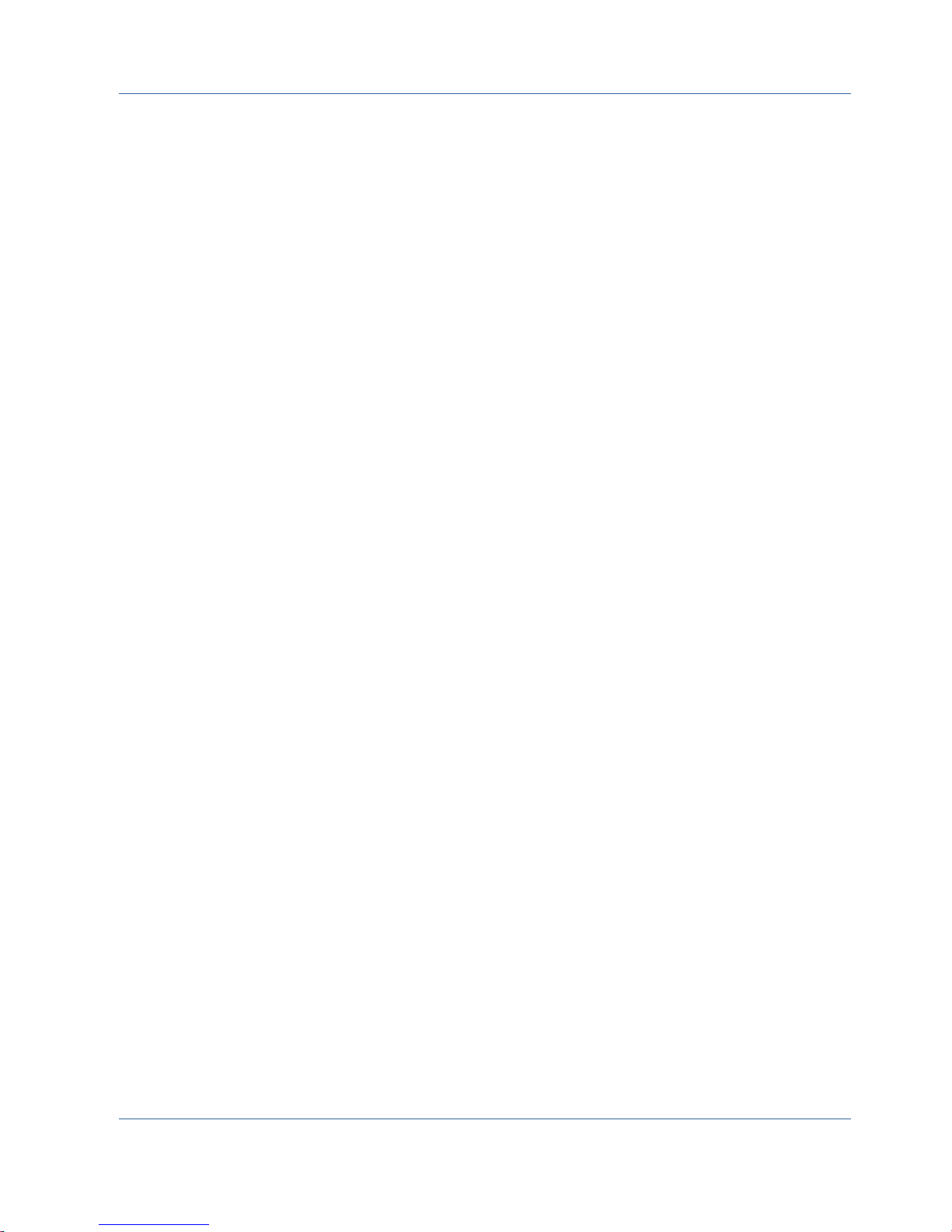
Automatic Selection Option
The Automatic Selection option automatically:
■
Selects other sessions that must be restored with the session you are
restoring for the restore job to be successful
■
Applies selected options appropriately to the automatically selected sessions
The Automatic Selection option is enabled by default for every restore job. Using
Automatic Selection saves you time and prevents errors in packaging restore
jobs.
Important! Using Automatic Selection, you may be unable to restore a
database to a different location on a disk (for example, to a different drive letter
or directory path, or with a different file name) using backups from previous
versions of CA ARCserve Backup or BrightStor® Enterprise Backup. For more
information about restoring to a different location, see Restore to Alternative
Disk Locations Using Automatic Selection.
Restore Options
Restore Types
The Agent for Microsoft SQL Server supports the following types of restores:
Database restore
Restores the entire database. If the selected session is a Database
Differential backup or a Partial Full backup, the last prior Database Full
backup is required as a pre-requisite. If the selected session is a Partial
Differential backup, the last Database Full or Partial Full backup is required
as a pre-requisite.
Transaction Log restore
Restores the Transaction log. Restoring a Transaction log is also referred to
as "applying" a Transaction log. When you restore a Transaction log,
Microsoft SQL Server re-executes the changes contained in the log and rolls
back any transactions that were uncommitted when you backed up the
Transaction log.
After restoring a database from a Full Backup, you can load the differential
backup (if any) and the Transaction log backups you created after backing
up that database. Loading Transaction logs lets you to recover as much of a
database as possible.
Chapter 4: Restoring Microsoft SQL Server Databases 47
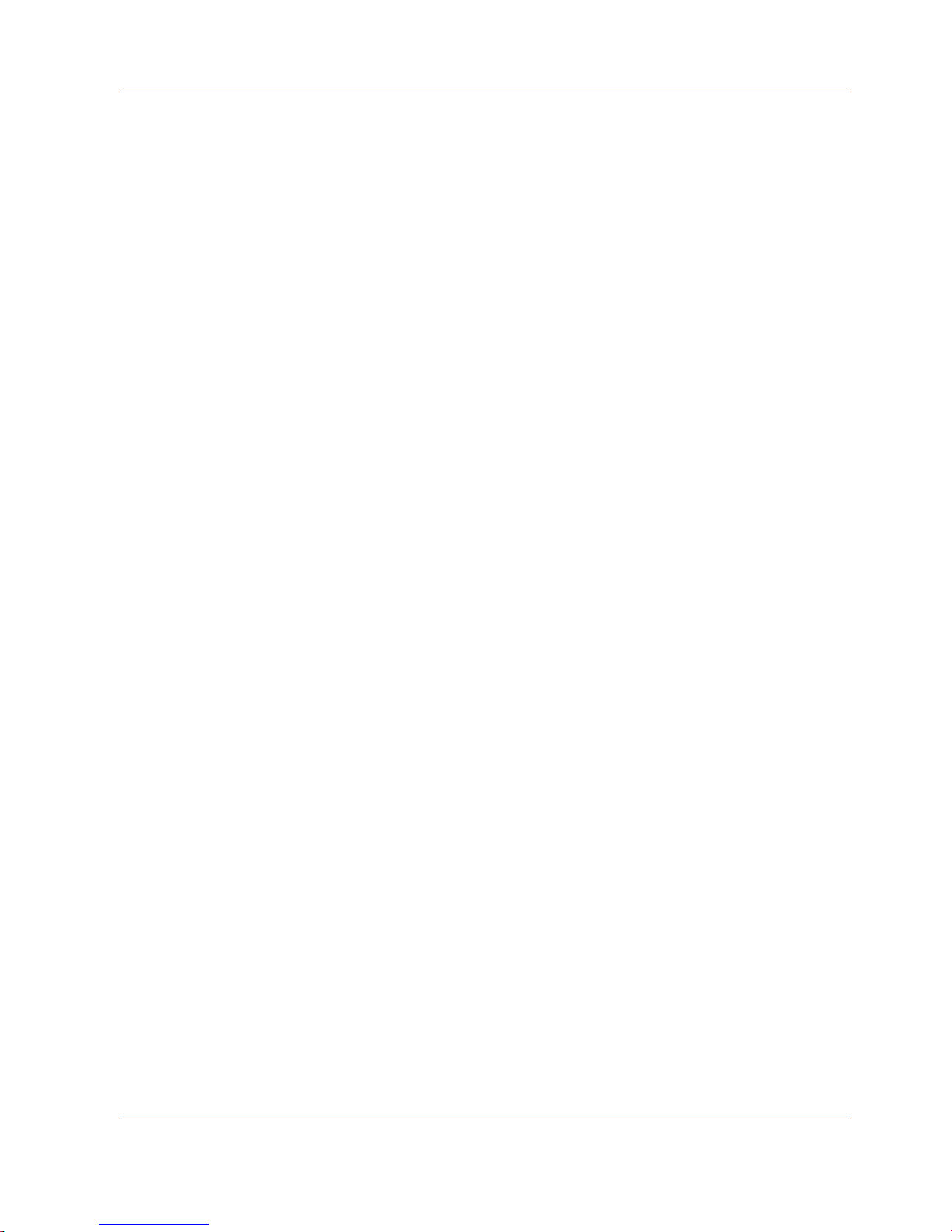
Restore Options
You must load backups of the Transaction log in the sequence in which they
were created. Microsoft SQL Server checks the timestamps on each backed
up database and each backed up Transaction log to verify that the sequence
is correct.
After Microsoft SQL Server has loaded the entire sequence of Transaction log
backups, the database is restored to its state at the time of the last
Transaction log backup, excluding any uncommitted transactions. The only
uncommitted transaction that Microsoft SQL Server does not roll back is the
Microsoft SQL Backup Log transaction, which is completed as part of the
restore process instead.
Note: A Transaction Log restore must be applied to the original database or
to a restored copy of the original database. Otherwise, the logs will not be
applicable.
48 Agent for Microsoft SQL Server Guide

Restore Options
Files and FileGroups restore
Restores selected files and FileGroups. You can restore files and FileGroups
from either a Files-and-FileGroups backup, Partial backup or Database
backup. When restoring files or FileGroups, you must first restore from a Full
backup session, then optionally from a differential session, followed by all of
the Transaction log backup sessions performed after the Full or Differential
backup. When you restore a file or FileGroup, you must apply the
Transaction log to the database files immediately after the last file or
FileGroup operation.
Note: A Files and FileGroups restore must be applied to the original
database or to a restored copy of the original database. Otherwise, the logs
will not be applicable.
Partial restore
A partial restore always restores the primary FileGroup and any other
FileGroups you specify as a new database. The result is a subset of the
database. FileGroups that are not restored are marked as offline and are not
accessible.
Note: A database that is created using a Partial Restore may not be eligible
for a Database backup, due to the unrestored FileGroups being offline. To
resolve this condition, either restore the remaining FileGroups to the
partially-restored database, or remove them from the database structure
using the Microsoft SQL Server Enterprise Manager or Management Studio.
Torn Page Repair
Restores only the pages of data on disk which have been marked as
damaged. SQL Server 2005 has the ability to isolate the damaged parts of a
database while leaving the rest intact. When this happens with a Full
Recovery Model database, the database may be eligible for a Torn Page
Repair, which is much faster than a Database restore. The dependencies for
this restore are similar to a Files and FileGroups restore.
There are both Online and Offline versions of this operation. In an Online
Torn Page Repair, the database remains online the entire time, and
undamaged tables are still accessible. In an Offline Torn Page Repair, the
database should be taken offline using a Log Tail backup before the restore
is performed. Online Repair requires the Enterprise Edition of SQL Server.
Note: Torn Page Repair restore must be applied to the original database, or
to a restored copy of the original database. Otherwise, the data and logs will
not be applicable.
Important! When using Automatic Selection, you may be unable to restore a
database to a different location on a disk (for example, to a different drive letter
or directory path, or with a different file name) using backups from previous
versions of CA ARCserve Backup or BrightStor® Enterprise Backup. For more
information about restoring to a different location, see Restore to Alternative
Disk Locations Using Automatic Selection.
Chapter 4: Restoring Microsoft SQL Server Databases 49

Restore Options
Log Point-in-Time Restore Options
The Log Point-in-Time Restore option restores a database to the state it was in at
a date and time, or as of a named transaction, that you have specified. You
should use Automatic Selection with this option. This option is only available
when the selected session is a Transaction Log backup.
Important! You cannot use the Log Point in Time Restore option if the database
you are recovering uses the Bulk-Logged recovery model.
To find the correct log when you have selected the Log Point in Time Restore
option, Microsoft SQL Server restores the record in each Transaction log backup
containing the start and finish time of the backup. Microsoft SQL Server then
searches this record for the time you have specified.
■
If Microsoft SQL Server finds the specified time, it restores the log to the
point in the record that contains the time you submitted. The agent then
signals CA ARCserve Backup to stop restoring and the database is fully
recovered. If there are other logs with the same time, those logs are ignored
and the subsequent sessions are skipped.
■
If the specified time occurs after those contained in the log, Microsoft SQL
Server restores the log and leaves the database in a restoring state, waiting
for the next log restore operation.
■
If the specified time occurs before those contained in the log, Microsoft SQL
Server cannot restore the log.
The Log Point in Time Restore option has limitations. For example, if you do not
select Automatic Selection and choose the Force Restore Over Existing Files
option and you restore one or more logs belonging to the same database, but
you do not select the appropriate database, differential backup, and FileGroup
sessions to be restored first, the job will be incomplete and the subsequent
sessions for that database will be ignored.
The options available for Log Point in Time Restore are:
Stop at time
Includes date and time fields in which you can enter a specific date and time.
The option recovers the database to the specified date and time. This is the
default option.
50 Agent for Microsoft SQL Server Guide

Restore Options
Stop at log mark
The option recovers the database activity through the transaction which is
marked with the specified name, including the transaction that contains the
mark. If you do not select the After Date and Time option, recovery stops at
the first marked transaction with the specified name. If you select the After
Date and Time option, recovery stops at the first marked transaction with
the specified name exactly at or after the specified date and time.
Note: This option is available in Microsoft SQL Server 2000 and Microsoft
SQL Server 2005 or later.
Stop before log mark
The option recovers the database activity prior to the transaction which is
marked with the specified name. The transaction which contains the mark is
not re-executed. If you do not select the After Date and Time option,
recovery stops at the first marked transaction with the specified name. If you
select the After Date and Time option, recovery stops at the first marked
transaction with the specified name exactly at or after the specified date and
time.
Note: This option is available in Microsoft SQL Server 2000 and Microsoft
SQL Server 2005 or later.
After Date and Time
Allows you to specify a point in time after which Microsoft SQL Server will
look for the specified Log Mark. The recovery stops at the specified mark only
when the timestamp for the log mark is later than the specified time. The
same Date and Time entry fields are used as for the Stop at Time option. Use
this option with the Stop at Log Mark or Stop Before Log Mark options.
Recovery Completion State Options
The Recovery Completion State options let you specify the final state of a
database after restore. The following options are available:
Leave database operational. No additional transaction logs can be
restored
Instructs the restore operation to roll back any uncommitted transactions.
After the recovery process, the database is ready for use.
Note: If you use Automatic Selection, you do not have to choose any of the
Recovery Completion State selections manually for each session. CA
ARCserve Backup performs the selection of sessions and applies the
appropriate options automatically to each session. If you do not choose
Automatic Selection, you must follow Microsoft SQL Server rules regarding
the restore flow.
For more information, see Microsoft SQL Server documentation.
Chapter 4: Restoring Microsoft SQL Server Databases 51

Restore Options
Leave database nonoperational, but able to restore additional
transaction logs
Instructs the restore operation not to roll back any uncommitted
transactions and to leave the database in a state where it can accept
additional Files-and-FileGroups, Differential, or Transaction Log restores.
You must choose either this option or the Leave database read-only option to
apply another differential backup or Transaction log after this restore job is
complete. This option is generally used when restoring a database from
multiple sessions without using Automatic Selection.
Leave database read-only and able to restore additional transaction
logs
Prepares a standby (warm backup) database. A standby database is a
second database on a different server which you can bring online if the
primary production server fails. It contains a copy of the database on the
primary server. The database is brought online in a special form of
Read-Only state which can be revered to a Restoring state if another restore
occurs. An Undo File is created during the restore which contains the
information SQL Server needs to make this transition. The location and
filename of the Undo File must be specified in the restore options.
Note: Standby databases are not eligible for backup. If a standby database
is explicitly selected for backup, the backup will fail. If a SQL Server instance
which contains a standby database is selected for backup, the standby
database will be excluded by the agent.
For more information about standby servers, see Microsoft SQL Server
documentation.
Database Consistency Check (DBCC) Options
A database consistency check (DBCC) tests the physical and logical consistency
of a database. DBCC provides the following options:
After restore
Performs DBCC after the restore of the database.
Before restore
Performs DBCC before an Online Torn Page Repair restore of the database.
(SQL Server 2005 or later, Enterprise Edition only.)
Do not check indexes
Checks the database for consistency without checking indexes for
user-defined tables.
Note: The system table indexes are checked regardless of whether you
select this option.
52 Agent for Microsoft SQL Server Guide

Check only the physical consistency of the database
Detects torn pages and common hardware failures, but does not check the
data against the rules of the database schema. It still checks the integrity of
the physical structure of the page and record headers, and the consistency
between the page’s object ID and index ID. This option is available for
Microsoft SQL Server 2000 or later. If this option is selected from the Global
Agent Options tab, it is ignored for SQL Server 7.0 databases.
All error messages that are generated during the DBCC are recorded in the Agent
for Microsoft SQL Server log file called sqlpagw.log. The log is located in the
Backup Agent directory.
Force Restore to use Named Pipes
This option forces the agent to use Named Pipes to return the data to the
Microsoft SQL Server. This provides an alternate mechanism for restoring a
session if the Virtual Device Interface is not functioning properly. This option is
available for Microsoft SQL Server 7.0 and Microsoft SQL Server 2000.
Restore Options
Continue Restore After Checksum Failure
This option allows Microsoft SQL Server 2005 to continue processing a restore if
it detects an inconsistency between the data and checksums included in the
backup.
Miscellaneous
The following are the miscellaneous options you can select from:
Force Restore Over Existing Files and Databases
Lets Microsoft SQL Server overwrite files it does not recognize as part of the
database it is restoring. Use this option only if you receive a message from
Microsoft SQL Server prompting you to use the With Replace option.
Microsoft SQL Server supports this option for database restore and file or
FileGroup restore operations.
Important! Microsoft SQL Server 2005 will refuse by default to overwrite an
online database using the Full or Bulk-Logged Recovery Model. Instead, it
produces an error message saying to either take the database offline by
performing a Log Tail backup, or restore with the “WITH REPLACE” option.
Selecting this option applies the “WITH REPLACE” option to the restore, and
forces SQL Server to overwrite the existing database.
Chapter 4: Restoring Microsoft SQL Server Databases 53

Database File Options
Restricted User Access After Restore Option
Restricts access to a newly restored database to members of the db_owner,
dbcreator, or sysadmin roles. In Microsoft SQL Server 2000 and Microsoft
SQL Server 2005, Restricted_User replaces the DBO_Only option from
Microsoft SQL Server 7.0. This option requires the Leave database
operational, no additional transaction logs can be restored option.
Keep Replication Settings
Instructs the restore operation to preserve replication settings when
restoring a published database to a server other than the one on which it was
created. This prevents Microsoft SQL Server from resetting the replication
settings when it restores a database or log backup on a warm standby server
and recovers the database. Use the Keep Replication Settings option when
setting up replication to work with log shipping.
You cannot select this option when restoring a backup with the Leave
database non-operational, but able to restore additional transaction logs
option. Use this option only with the Leave database operational, no
additional transaction logs can be restored option.
Use Current ARCserve Database as Original Location
Overwrites the current ARCserve Database instead of the database which
was backed up to this session when a restore to Original Location is selected.
You can use this option to migrate the session and log information from one
ARCserve Domain to another.
Preserve Current ARCserve Domain Memberships
Retrieves the current information about ARCserve Domains, such as the
ARCserve Domain name, Primary Server identity, and Member Server
identities from the destination database before the restore begins. This
information is written back after the restore is completed so that the
information is preserved even after the restore. This option is enabled when
the Automatic Selection, Leave Database Operational and Use Current
ARCserve Database as Original Location options are selected.
Database File Options
Using the Database File options, you can:
■
View the list of files for the database and related information.
■
Select the files to be restored in a Files and FileGroup restore, or the
FileGroups to be restored in a Partial Restore.
■
Change the location or file names of files during a restore. Use the location
change function only when restoring from Full backups, or when using
Automatic Selection.
54 Agent for Microsoft SQL Server Guide

Database File Options
You can move the files to a different location on disk either individually or using
Move Rules. Move Rules can be applied to an entire database, individual
FileGroup or Transaction Log, or to an individual file. You can specify rules to
move files to a particular drive, directory path, or rename the file, all
independently of each other. If you want to rename files at the Database or
FileGroup level, you can specify a filename change using a wildcard pattern.
To change database file locations
1. On the Agent Restore Options dialog, select the Database File Options tab.
2. In the navigation tree, select one of the following options to apply the
change:
■ Select the database, if you want to apply the rule to all of the files in the
database.
■ Select a FileGroup or the Transaction Log, if you want to apply the rule to
the files in a particular FileGroup or the Transaction Log.
■ Select the file, if you want to change just a single file.
3. Under Restore Database Files As, select one of the following options, as
appropriate:
Restore to Original Location
Available at the Database level. Clears any changes to the drive letters,
paths, and file names. You must still click the Apply button after
selecting this option for the change to take effect.
Chapter 4: Restoring Microsoft SQL Server Databases 55

Database File Options
Restore to Original Location, Except
Available at the Database, FileGroup and Transaction Log, and File
levels. Applies the requested changes to the drive letter, paths and file
names based on the location of the file when the backup was performed.
Inherit Move Rules, Except
Available at the FileGroup and Transaction Log, and File levels. Applies
the requested changes to the drive letter, paths and file names based on
the changes which have already been made.
4. In the box labeled Database Move Rules, FileGroup Move Rules, or File Move
Rules, select one or more of the following options:
■ Select the Move To Drive check box and enter a different drive letter in
the field beside it.
■ Select the Move To Directory check box and enter a different directory
path in the field beside it.
■ Select the Filename Pattern Change check box, to change the filenames
for the entire database, FileGroup, or Transaction Log. Enter a wildcard
pattern that matches the names of the files you want to rename in the
field below and enter the wildcard pattern that you want it to be renamed
to in the to field.
For example, if you want to rename all the files that begin with Group as
Members, enter Group* in the field and Member* in the to field.
■ Select the Rename File check box and enter a different file name, to
rename a single file.
5. Click the Apply button.
The changes are applied to the tree.
Note: If you make a different selection or close the Agent Restore Options
dialog without applying the changes, the selections you made will be lost.
If the rules you specify result in two files being given the same physical
location on disk, a red indicator appears at the bottom of the dialog, and in
the tree next to both the affected files and the object where the rule was
applied.
6. Repeat steps 2 through 5 for each change you need to make.
Note: If you are using a wildcard pattern to rename files, and the pattern for
the original filenames does not match with one or more of the files to which
it would be applied, a yellow indicator will appear at the bottom of the dialog,
and in the tree next to both the affected files and the object where the rule
was applied.
56 Agent for Microsoft SQL Server Guide

Restore Databases Using Restore by Tree Method
Restore Databases Using Restore by Tree Method
To restore using the Restore by Tree method
1. On the Restore Manager Source tab, select Restore by Tree from the
drop-down list.
2. In the navigation tree, expand the computer from which the database was
backed up to view the database instances. Click the yellow database icon to
expand the database instance containing the database you want to restore
and click the database name to select it.
3. To use the most recent backup, go to the following step.
To use a backup other than the most recent one, click Version History. The
Version History dialog opens.
Note: Version History provides information on the media name attached to
each backup session, its backup session number, backup method, and the
date and time the backup was made. You can select the session to restore
from the backup media using Version History.
4. Right-click the database name you selected and choose Agent Options from
the pop-up window. The Agent Restore Options dialog appears. The dialog
varies depending on the backup method of the selected session and the
version of SQL Server from which the database was backed up.
5. Perform one of the following to select restore options:
■ Click OK to accept the default options and allow the Automatic Selection
option select the appropriate restore sequence and options for the
restore job. The Automatic Selection option is the default option for
every restore job.
■ Manually select the options you want to use for this restore sequence
and click OK. For more information about options, see Restore Options.
Important! The Automatic Selection option on the Agent Restore
Options dialog automatically selects the sessions which must be restored
6. On the Source tab, ensure that the session you want to restore is selected.
and applies the selected options appropriately to each session.
Chapter 4: Restoring Microsoft SQL Server Databases 57

Restore Databases Using Restore by Tree Method
7. In the Restore Manager, click the Destination tab and select a destination
using one of the following procedures:
■ To restore to the original instance on the original server using the
original database name, select the Restore files to their original locations
option if not selected already.
■ To restore to a different server but to an instance of Microsoft SQL
Server with the same version and instance name, clear the Original
Location check box and select the destination machine. The destination
machine must have an instance with the same name as the original and
the same version of Microsoft SQL Server or higher.
■ To restore to a different server or a different instance on the original
server using the original database name, clear the Restore files to their
original locations option and select the Microsoft SQL Server instance for
the destination server.
■ To restore using a different database name, clear the Restore files to
their original locations option, select the destination server, and select
the Microsoft SQL Server instance on the destination server. Enter a
backslash and the new name of the database at the end of the displayed
path, as in the following examples:
\\SERVER1\MSSQLSERVER\Lightning
\\SERVER2\WEATHER\Thunder
Note: If you are restoring a database backed up from a Microsoft SQL
Server 7.0 instance to a Microsoft SQL Server 2000, 2005 or 2008
instance, you must explicitly select the target instance even if it is a
default instance.
8. Click Submit.
The Restore Media dialog appears.
9. Select the backup server where the restore job is going to run and click OK.
The Session User Name and Password dialog opens.
10. Verify or change the user name or password for the Windows computer on
which Microsoft SQL Server is loaded. To verify or change the user name or
password, follow these steps:
a. Select a session on the Machine tab and click Edit. The Enter User Name
and Password dialog opens.
b. Enter or modify the user name and password.
c. If a session password was assigned to this session, enter the session
password.
d. To apply the user name and password you entered to all the sessions you
are restoring, select the Apply [User Name and Password] to all rows
Click OK.
option.
58 Agent for Microsoft SQL Server Guide

Restore Databases Using Restore by Tree Method
11. Verify or change the user name or password for the database servers to
which you are restoring. To verify or change the user name or password for
the database servers, follow these steps:
a. Select the DBAgent tab.
b. Select a session and click Edit. The Enter User Name and Password
dialog opens.
c. Enter or modify the user name and password.
d. If you want the user name and password you entered applied to all the
sessions you are restoring, select the Apply [User Name and Password]
Click OK.
to all rows option.
12. Click OK on the Session User Name and Password dialog. The Submit Job
dialog opens.
13. (Optional) Use the Submit Job dialog to select the job execution time, submit
the job on hold, add an optional job name for the backup job, or select
source priority.
14. Click OK to submit this job. If you selected Run Now, the Job Status window
opens. Use this window to monitor your job. For more information about the
Job Status window, see the Administration Guide.
Chapter 4: Restoring Microsoft SQL Server Databases 59

Restore Databases Using Restore by Session Method
Restore Databases Using Restore by Session Method
To perform a restore operation using Restore by Session method
1. On the Restore Manager Source tab, select Restore by Session from the
drop-down list. A list of the media you have used when backing up with CA
ARCserve Backup opens.
2. To create a filter to view only the sessions from a specific server or the
sessions from a specific database on a specific server, perform the following
procedure:
a. Select the Filter tab. The Filter dialog opens.
b. Click the SQL Agent Filter tab. The SQL Agent Filter dialog opens.
c. Enter a machine name to restore the sessions from a particular
server, or a machine name and database name to restore the
sessions of a particular database.
If you are using Microsoft SQL Server 2000 or Microsoft SQL Server
2005, you can also enter a machine name, instance name, and
database name to restore a database from a specific instance of
Microsoft SQL Server.
d. Click OK.
Note: Once you apply the filter settings, expand the media item to view the
results. If the media item was already expanded, collapse it and expand it
again to see the results.
3. Expand the media containing the backup you want to restore and select the
session containing the specific database or log you want to restore.
Note: Microsoft SQL Server backups have one Database, Partial,
Files-and-FileGroups, or Transaction log backup for each session on the
media.
4. Right-click the session containing the backup session you want to restore
and choose Agent Options from the pop-up window.
The Agent Restore Options dialog appears. This dialog varies depending on
the backup method of the session selected, and the version of SQL Server
from which the database was backed up.
60 Agent for Microsoft SQL Server Guide

Restore Databases Using Restore by Session Method
5. Perform one of the following to select restore options:
■ Click OK to accept the default options and allow the Automatic Selection
option select the appropriate restore sequence and options for the
restore job. The Automatic Selection option is the default option for
every restore job.
■ Manually select the options you want to use for this restore sequence
and click OK. For more information about options, see Restore Options.
Important! The Automatic Selection option on the Agent Restore
Options dialog automatically selects the sessions which must be restored
6. On the Source tab, ensure that the session you want to restore is selected.
and applies the selected options appropriately to each session.
7. In the Restore Manager, click the Destination tab and select a destination
using one of the following procedures:
■ To restore to the original instance on the original server using the
original database name, select the Restore files to their original locations
option if not selected already.
■ To restore to a different server but to an instance of Microsoft SQL
Server with the same version and instance name, clear the Original
Location check box and select the destination machine. The destination
machine must have an instance with the same name as the original and
the same version of Microsoft SQL Server or higher.
■ To restore to a different server or a different instance on the original
server using the original database name, clear the Restore files to their
original locations option and select the Microsoft SQL Server instance for
the destination server.
■ To restore using a different database name, clear the Restore files to
their original locations option, select the destination server, and select
the Microsoft SQL Server instance on the destination server. Enter a
backslash and the new name of the database at the end of the displayed
path, as in the following examples:
\\SERVER1\MSSQLSERVER\Lightning
\\SERVER2\WEATHER\Thunder
■ Note: If you are restoring a database backed up from a Microsoft SQL
Server 7.0 instance to a Microsoft SQL Server 2000, 2005 or 2008
instance, you must explicitly select the target instance even if it is a
default instance.
8. Click Submit.
The Restore Media dialog appears.
9. Select the backup server where the restore job is going to run and click OK.
The Session User Name and Password dialog opens.
Chapter 4: Restoring Microsoft SQL Server Databases 61

Restore Databases Using Restore by Session Method
10. Verify or change the user name or password for the Windows computer on
which Microsoft SQL Server is loaded. To verify or change the user name or
password, follow these steps:
a. Select a session on the Machine tab and click Edit. The Enter User Name
and Password dialog opens.
b. Enter or modify the user name and password.
c. If a session password was assigned to this session, enter the session
password.
d. To apply the user name and password you entered to all the sessions you
are restoring, select the Apply [User Name and Password] to all rows
Click OK.
option.
11. Verify or change the user name or password for the database servers to
which you are restoring. To verify or change the user name or password for
the database servers, follow these steps:
a. Select the DBAgent tab.
b. Select a session and click Edit. The Enter User Name and Password
dialog opens.
c. Enter or modify the user name and password.
d. If you want the user name and password you entered applied to all the
sessions you are restoring, select the Apply [User Name and Password]
Click OK.
to all rows option.
12. Click OK on the Session User Name and Password dialog. The Submit Job
dialog opens.
13. (Optional) Use the Submit Job dialog to select the job execution time, submit
the job on hold, add an optional job name for the backup job, or select
source priority.
14. Click OK to submit this job. If you selected Run Now, the Job Status window
opens. Use this window to monitor your job. For more information about the
Job Status window, see the Administration Guide.
62 Agent for Microsoft SQL Server Guide

SQL Agent Filter Options
You can use the SQL Agent Filter option in the Restore Manager to display backup
sessions of a particular database belonging to a particular server name and, for
Microsoft SQL Server 2000 and Microsoft SQL Server 2005 or later, a particular
instance. This option is available when you are using the Restore by Session
method.
To display backup sessions of a database belonging to a server name
1. Open the Restore Manager and select Filter from the Restore menu.
SQL Agent Filter Options
2. In the Filter dialog, select the SQL Agent Filter tab.
3. If you are using Microsoft SQL Server 7.0, enter a machine name, or a
machine name and database name.
If you are using Microsoft SQL Server 2000 or Microsoft SQL Server 2005,
enter a machine name and a database name, or a machine name, instance
name, and database name.
Note: If you have several databases with the same matching character set
in the name, they are all displayed.
4. Click OK.
Note: Once you apply the filter settings, expand the media item to view the
results. If the media item was already expanded, collapse it and expand it again
to see the results.
Restore to Alternate Disk Locations Using Automatic
Selection
You can restore a database to a different location on a disk (for example, to a
different drive letter or directory path, or with a different file name) while using
Automatic Selection only if the Agent Restore Options dialog displays file path
entries for the data files.
Note: The Agent Restore Options dialog does not have the complete file list for
Transaction log and differential backups made using BrightStor ARCserve
Backup Version 9.0 or earlier, or BrightStor Enterprise Backup Release 10.0.
To determine whether you can use Automatic Selection to restore a
database or session to a different location
1. Right-click the database, if you are using Restore by Tree, or the last backup
session for this database, if you are using Restore by Session.
A pop-up window opens.
Chapter 4: Restoring Microsoft SQL Server Databases 63

Restore to Alternate Disk Locations by Individual Session
2. Choose Agent Options.
The Agent Restore Options dialog opens.
3. In the second folder tab, if the FileGroups and data files appear, you can use
Automatic Selection. Follow the appropriate procedures in this chapter to
restore your data.
Restore to Alternate Disk Locations by Individual Session
If the FileGroups and data files are not displayed in the section called Restore
database files as, you must restore the sessions individually to restore them to
an alternative disk location. To restore sessions to an alternative disk location
individually, use one of the following methods:
■
Restore by Session Using a Single Restore Job (see page 64).
■
Restore by Session Using a Separate Job for Each Session (see page 65).
■
Restore by Tree Using a Separate Job for Each Session (see page 66).
Restore by Session Using a Single Restore Job
Use the Restore Manager in CA ARCserve Backup to restore databases by session
using a single restore job.
To restore databases by session using a single restore job
1. On the Restore Manager Source tab, select Restore by Session from the
drop-down list. A list of the media you have used when backing up with CA
ARCserve Backup opens.
2. Choose the media containing the backup you want to restore, expand the
session containing that backup, and select the current backup session.
3. Right-click the backup session and select Agent Options from the pop-up
window. The Agent Restore Options dialog opens.
4. Clear the Automatic Selection check box and select the Leave database
nonoperational, but able to restore additional transaction logs option under
Recovery Completion State.
Note: You cannot restore any additional transaction logs if this option is not
selected.
5. Click OK.
6. For each additional required backup of the database, select the next most
recent session, open the Agent Restore Options dialog, clear Automatic
Selection, and select the Leave database nonoperational, but able to restore
additional transaction logs option under Recovery Completion State. Click
OK.
64 Agent for Microsoft SQL Server Guide

Restore to Alternate Disk Locations by Individual Session
7. For the earliest of these backup sessions (the full backup on which the others
depend), make the appropriate changes to the file paths and names.
Important! Do not edit the file names or paths for any of the sessions
except the full backup session.
8. Complete the restore job packaging, and submit the restore job. For
instructions on restoring by session, see the appropriate section in this
guide.
Restore by Session Using a Separate Job for Each Session
If you restore databases using a separate job for each session, you can submit
each job on hold and then make each job ready individually as the previous one
finishes.
To package the database restore job as separate jobs
1. On the Restore Manager Source tab, select Restore by Session from the
drop-down list. A list of the media you have used when backing up with CA
ARCserve Backup opens.
2. Choose the media containing the backup you want to restore, expand the
session containing that backup, and select the most recent full database
backup of the database you want to restore. This is the full backup on which
the more recent backup sessions depend.
3. Right-click the backup session and select Agent Options from the pop-up
window. The Agent Restore Options dialog opens.
4. Clear the Automatic Selection option and edit the file names or paths as
appropriate.
5. Select the Leave database nonoperational, but able to restore additional
transaction logs option under Recovery Completion State.
6. Click OK to close the Agent Restore Options dialog and submit the restore
job.
7. Select the next backup session for the database you want to restore.
8. Right-click the backup session and select Agent Options from the pop-up
window. The Agent Restore Options dialog opens.
9. Clear the Automatic Selection option.
10. If this is not the last session to be restored, select the Leave database
nonoperational, but able to restore additional transaction logs option under
Recovery Completion State.
If this is the last session to be restored, confirm that the Leave database
operational. No additional transaction logs can be restored option is selected
under Recovery Completion State.
Chapter 4: Restoring Microsoft SQL Server Databases 65

Restore to Alternate Disk Locations by Individual Session
11. Click OK to close the Agent Restore Options dialog and submit the restore
job. For instructions about restoring by session, see the appropriate section
in this chapter.
12. Repeat the preceding steps from the point at which you close the Agent
Restore Options dialog and submit the restore job until all backup sessions
have been submitted for the restore.
Note: You must clear your previous selections before selecting options for
the next job.
Restore by Tree Using a Separate Job for Each Session
If you are using the Restore by Tree method, you must submit each session as a
separate restore job. You may want to submit each job on hold and make each
job ready individually as the previous one finishes.
To restore sessions as separate jobs using the Restore by Tree method
1. On the Restore Manager Source tab, select Restore by Tree from the
drop-down list.
2. In the navigation tree, expand the computer from which the database you
want to restore was backed up. Click the yellow database icon to expand the
database instance containing the database you want to restore and select
the database.
3. Click Version History. The Version History dialog appears. Scroll to the right
to find the columns labeled Method and Backup Time.
Note: Entries appear in reverse chronological order; more recent backups
appear higher on the list.
4. Select the most recent backup with the method Database and click Select.
5. Right-click the selected database session and select Agent Options from the
pop-up menu. The Agent Restore Options dialog opens.
6. Edit the file names or paths as appropriate, and select the Leave database
nonoperational, but able to restore additional transaction logs option under
Recovery Completion State.
7. Click OK to close the Agent Restore Options dialog and submit this restore
job. For instructions about restoring by tree, see Restore Databases Using
Restore by Tree Method.
8. Click Version History again and select the next backup session.
9. Open the Agent Restore Options dialog. Clear the Automatic Selection
option.
66 Agent for Microsoft SQL Server Guide

Restore to Alternate Disk Locations by Individual Session
10. If this is not the last session to be restored, select the Leave database
nonoperational, but able to restore additional transaction logs option under
Recovery Completion State.
If this is the last session to be restored, confirm that the Leave database
operational. No additional transaction logs can be restored option is selected
under Recovery Completion State.
11. Click OK to close the Agent Restore Options dialog.
12. Submit the restore job. For instructions about restoring by tree, see Restore
Databases Using Restore by Tree Method.
13. Repeat these steps from the point at which you close the Agent Restore
Options dialog and submit the restore job until all backup sessions have been
submitted for a restore.
Chapter 4: Restoring Microsoft SQL Server Databases 67

Perform an Offline Torn Page Restore Using Microsoft SQL Server 2005 or 2008
Perform an Offline Torn Page Restore Using Microsoft SQL
Server 2005 or 2008
Microsoft SQL Server 2005 and 2008 have the ability to detect when the data in
the database has been damaged and isolate the damage at the data page level.
You can find the current list of known damaged pages in the [suspect_pages]
table of system database [msdb], at any point of time. In addition to torn page
detection and isolation, SQL 2005 also introduces the ability to perform a restore
in which only those data pages which are damaged are overwritten. This will
allow you to bring a database which is slightly damaged back into operation
quickly.
Note: Do NOT take the database offline before you start this procedure.
To perform an offline torn page restore using Microsoft SQL Server
2005
1. Change to Full Recovery Model, if the database is using the Simple Recovery
Model.
2. (Optional) Perform a Database Consistency Check (DBCC CheckDB) on the
database to locate any additional damaged pages beyond the one already
reported. This can be done as part of step #4.
3. Disconnect all clients using the database. (Otherwise, the following step will
fail).
4. Perform a Transaction Log backup with the Backup only the log tail and leave
the database in an unrecovered mode (Log Tail) option. If you have not
performed step 2 separately, you should also select the Database
Consistency Check Before Backup option and Continue Backup if DBCC Fails
option.
5. Perform an Offline Torn Page Repair Restore of the database as follows:
a. Open the Restore Manager.
b. On the Source tab, use the Restore By Tree view to find and select the
database.
c. Open Agent Option.
d. Confirm that Automatic Selection is selected.
e. Under Subset, select Torn Page Repair – Offline.
f. Under Recovery Completion State, select Leave database operational.
g. (Optional) You may select a Database Consistency Check after the
restore.
h. Click OK.
i. On the Destination tab, select Restore to Original Location, if it is not
68 Agent for Microsoft SQL Server Guide
selected.

Perform an Offline Torn Page Restore Using Microsoft SQL Server 2005 or 2008
j. Submit the Restore job.
6. Change to Simple Recovery Model, if you changed the Recovery Model in
step 1.
7. Resume use of the database.
Chapter 4: Restoring Microsoft SQL Server Databases 69

Perform an Online Torn Page Restore Using Microsoft SQL Server 2005 or 2008 Enterprise, Data Center, or
Developer Editions
Perform an Online Torn Page Restore Using Microsoft SQL
Server 2005 or 2008 Enterprise, Data Center, or Developer
Editions
Microsoft SQL Server 2005 and 2008 have the ability to detect when the data in
the database has been damaged, and isolate the damage at the data page level.
At any point in time, the current list of known damaged pages can be found in the
[suspect_pages] table of system database [msdb]. In addition to torn page
detection and isolation, SQL 2005 also introduces the ability to perform a
Restore in which only those data pages which are damaged are overwritten. This
will allow you to bring a database which is slightly damaged back into service
quickly.
Note: Do NOT take the database offline before you start this procedure.
To perform an online torn page restore using Microsoft SQL Server
2005 or 2008 Enterprise, Data Center, or Developer Editions
1. Change to Full Recovery Model, if the database is using the Simple Recovery
Model.
2. (Optional) Perform a Database Consistency Check (DBCC CheckDB) on the
database to locate any additional damaged pages beyond the one already
reported. This can be done as part of step 4.
3. Perform an Online Torn Page Repair Restore of the database as follows:
a. Open the Restore Manager.
b. On the Source tab, use the Restore By Tree view to find and select the
database.
c. Open Agent Option.
d. Confirm that Automatic Selection is selected.
e. Under Subset, select Torn Page Repair – Online.
f. Under Recovery Completion State, select Leave database operational.
g. (Optional) You may select a Database Consistency Check before the
restore, to identify any other damaged or corrupted pages. (Note that
this is the only restore type for which a DBCC is permitted before a
Restore, because DBCC requires the database to be online.)
h. (Optional) You may select a Database Consistency Check after the
restore.
i. Click OK.
j. On the Destination tab, select Restore to Original Location, if it is not
selected.
k. Start the Restore.
70 Agent for Microsoft SQL Server Guide

Perform an Online Torn Page Restore Using Microsoft SQL Server 2005 or 2008 Enterprise, Data Center, or
Developer Editions
4. Attempt to query the table that contained the damaged page.
5. Perform a Transaction Log backup with the default options.
6. Perform a restore of this final Transaction Log backup without Automatic
Selection, and with the Recovery Completion State set to Leave Database
operational.
7. Change to Simple Recovery Model, if you changed the Recovery Model in
step 1.
8. Resume use of the database.
Chapter 4: Restoring Microsoft SQL Server Databases 71

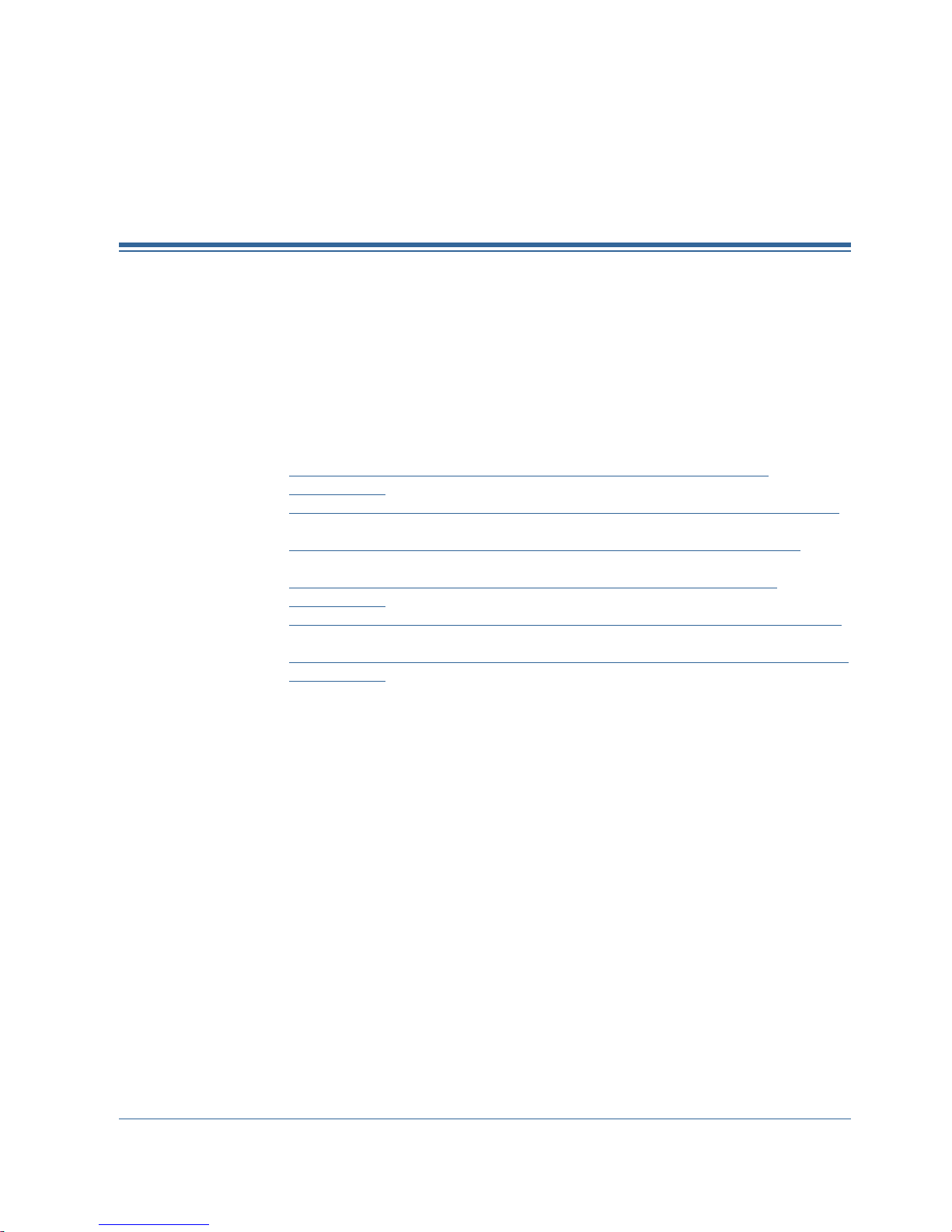
Chapter 5: Backing Up and Restoring in
Cluster Environments
This section contains information about backing up and restoring database and
transaction logs using CA ARCserve Backup, the Agent for Microsoft SQL Server,
and Microsoft SQL Server 2000, 2005, or 2008 in a Microsoft SQL Server cluster
environment.
Note: Backing up and restoring data in a Microsoft SQL Server 7.0 cluster
environment is no longer supported.
This section contains the following topics:
Backup and Restore Considerations in Microsoft SQL Server Cluster
Environments (see page 73)
Microsoft SQL Server 2000, 2005 and 2008 Cluster Environment Prerequisites
(see page 74)
Microsoft SQL Server 2000, 2005, or 2008 Cluster Environment Backups (see
page 74)
Restore by Tree in Microsoft SQL Server 2000, 2005 or 2008 Cluster
Environments (see page 77)
Restore by Session in Microsoft SQL Server 2000, 2005 or 2008 Environments
(see page 80)
Perform Disaster Recovery in Microsoft SQL Server 2000, 2005, or 2008 Cluster
Environments (see page 83)
Backup and Restore Considerations in Microsoft SQL Server
Cluster Environments
CA ARCserve Backup supports clustered Microsoft SQL Server in the Microsoft
Clustering Server (MSCS) environment.
Use CA ARCserve Backup and the Agent for Microsoft SQL Server to back up and
restore clustered Microsoft SQL Servers just like any nonclustered instance of
Microsoft SQL Server, with the following important differences:
■
You must install the Agent for Microsoft SQL Server on the local drives of
every node in the cluster.
Note: For information about installing the Agent for Microsoft SQL Server,
see Install the Agent in a Standard Microsoft SQL Server Environment.
■
If the node on which the clustered Microsoft SQL Server instance is currently
running fails over during a backup job, the backup job fails too, and you
must restart the job if no makeup job is generated.
Chapter 5: Backing Up and Restoring in Cluster Environments 73

Microsoft SQL Server 2000, 2005 and 2008 Cluster Environment Prerequisites
Microsoft SQL Server 2000, 2005 and 2008 Cluster
Environment Prerequisites
Before you install the Agent for Microsoft SQL Server in a Microsoft SQL Server
2000, 2005, or 2008 cluster environment, in addition to the basic prerequisites,
perform the following tasks:
■
Make a note of the user name and password of an MSCS domain user with
system administrator privileges.
■
Make a note of the Microsoft SQL Server virtual server name, cluster server
user name, and cluster server password.
■
Install the Agent for Microsoft SQL Server on the local drives of all nodes in
the MSCS cluster as part of the initial agent installation.
Microsoft SQL Server 2000, 2005, or 2008 Cluster Environment
Backups
The following sections provide the procedures to back up data in Microsoft SQL
Server 2000, 2005, or 2008 cluster environments.
Select Server, Protocol, Security, and Backup Type
When performing backup jobs in a Microsoft Server cluster environment, you
must first make server, protocol, security and backup type selections. Next, you
must select a backup destination, set the backup schedule and submit the job.
To select a server, protocol, security, and backup type when backing up
in a Microsoft SQL Virtual Server environment
1. Verify that Microsoft SQL virtual server is running in your Microsoft cluster
environment.
2. Start CA ARCserve Backup and open the Backup Manager.
3. Click Options and then click the Agent Options tab to set Global Agent
Options, if desired. For more information, see Backup Manager Agent
Options (see page 30).
74 Agent for Microsoft SQL Server Guide

Microsoft SQL Server 2000, 2005, or 2008 Cluster Environment Backups
4. On the Source tab, expand the Microsoft SQL Server virtual server name,
not the physical nodes or the Windows virtual server. The Microsoft SQL
Server virtual server instances are located under the Microsoft SQL Server
virtual server object with which they are associated.
Note: It is recommended that you browse the clustered Microsoft SQL
Server instances through their associated Microsoft SQL Server virtual
server names only. Browsing from any other entry point may cause backup
failures if the Windows virtual server or the Microsoft SQL Server virtual
server moves to a different node of the cluster. It is recommended that you
do not browse through the MSCS computer name for clustered Microsoft SQL
Server 2000, 2005, and 2008 instances.
An instance of Microsoft SQL Server 2008 Express Edition that is used as the
ARCserve Database of a clustered CA ARCserve Backup installation should
be browsed through the virtual server name associated with the clustered CA
ARCserve Backup primary server.
5. Right-click the Microsoft SQL Server instance and select Transfer Mechanism
from the pop-up window.
The Transfer Mechanism dialog opens.
6. Select Virtual Devices and click OK.
7. Right-click the Microsoft SQL Server instance and select Security.
The Security dialog opens.
8. Verify the security information in the Security dialog and click OK.
9. Expand the Microsoft SQL Server instance to display a list of databases, and
select a database.
10. Right-click the database and select Agent Options from the pop-up window.
The Agent Backup Options dialog opens.
11. Select the type of backup you want to perform, and any subset options you
wish to use. For more information about backup types, see Backup Methods
(see page 32).
12. If you chose the Files-and-FileGroups subset, click the Browse
Files/FileGroups button.
The Specify FileGroups and Files dialog opens.
13. Select the files or FileGroups you want to back up and click OK.
Chapter 5: Backing Up and Restoring in Cluster Environments 75

Microsoft SQL Server 2000, 2005, or 2008 Cluster Environment Backups
14. (Optional) In the Agent Backup Options dialog, enable a Database
Consistency Check, select Database Consistency Check options, and click
OK.
Note: For more information about Database Consistency Checks, see
Backing Up Microsoft SQL Server Databases (see page 29) and the Microsoft
SQL Server documentation.
15. Repeat these steps for each database or database object you are backing up
in this job.
Select Backup Destination, Schedule, and Submit the Job
After making server, protocol, security and backup type selections, you can
select a backup destination, set the backup schedule and submit the job.
To select the backup destination, schedule, and to submit the job
1. On the Backup Manager Destination tab, select a backup destination.
Note: You can use the * symbol in the Group or Media fields to create partial
wildcards when you select a backup destination. For example, if you have
two sets of device groups, one with all members beginning GroupA and the
other with all members beginning GroupB, you can select all the GroupA
members by entering GroupA* in the Group field. For more information
about selecting devices and media, see the Administration Guide.
Click the Schedule tab and select the scheduling options for this backup job.
For information about scheduling backups, see the Administration Guide.
2. Click Submit.
3. In the Security and Agent Information dialog, verify the user name and
password for the Windows cluster where Microsoft SQL Server is running and
for the Microsoft SQL Server instance. To enter or change security
information for the computer or the Microsoft SQL Server instance, select the
computer or the Microsoft SQL Server instance, click Security, enter the user
name and password, and click OK.
Note: We recommend that you use the user name and password of a
domain administrator for machine authentication. Domain administrators
are not dependent on the computer on which the Microsoft SQL Server
instance is still running. Specify a domain user with the format
DomainName\UserName.
4. Click OK. The Submit Job dialog opens.
76 Agent for Microsoft SQL Server Guide

Restore by Tree in Microsoft SQL Server 2000, 2005 or 2008 Cluster Environments
5. (Optional) Use the Submit Job dialog to select the job execution time, submit
the job on hold, add an optional job name for the backup job, or select
source priority.
6. Click OK to submit this job. If you selected Run Now, the Job Status window
opens. Use this window to monitor your job. For more information about the
Job Status window, see the Administration Guide.
Restore by Tree in Microsoft SQL Server 2000, 2005 or 2008
Cluster Environments
You can submit each backup session as a separate restore job if you use the
Restore by Tree method.
To restore using the Restore by Tree method in a Microsoft SQL Server
2000, 2005 or 2008 cluster environment
1. On the Restore Manager Source tab, select Restore by Tree from the
drop-down list.
2. In the navigation tree, expand the Microsoft SQL Server virtual server name
from which the database you want to restore was backed up. Click the yellow
database icon to expand the database instance and click the database you
want to restore to select it.
3. To use the most recent backup, go to the next step.
To use a backup other than the most recent backup, click Version History.
The Version History dialog opens.
4. Select a backup session to use for the restore and click Select.
Note: Version History provides information on the media name attached to
each backup session, its backup session number, backup method, and the
date and time the backup was made. You can select the session to restore
from the backup media using Version History.
5. Right-click the database name you selected and select Agent Options from
the pop-up window.
The Agent Restore Options dialog opens. The dialog varies depending upon
the restore sessions selected.
Chapter 5: Backing Up and Restoring in Cluster Environments 77

Restore by Tree in Microsoft SQL Server 2000, 2005 or 2008 Cluster Environments
6. Perform one of the following to select restore options:
■ Click OK to accept the default options and allow the Automatic Selection
option select the appropriate restore sequence and options for the
restore job. The Automatic Selection option is the default option for
every restore job.
■ Manually select the options you want to use for this restore sequence
and click OK. For more information about options, see Restore Options.
Important! The Automatic Selection option on the Agent Restore
Options dialog automatically selects the sessions which must be restored
7. On the Source tab, ensure that the session you want to restore is selected.
and applies the selected options appropriately to each session.
8. In the Restore Manager, click the Destination tab and select a destination
using one of the following procedures:
■ To restore to the original instance on the original server using the
original database name, select the Restore files to their original locations
option if not selected already.
■ To restore to a different server but to an instance of Microsoft SQL
Server with the same version and instance name, clear the Original
Location check box and select the destination machine. The destination
machine must have an instance with the same name as the original and
the same version of Microsoft SQL Server or higher.
■ To restore to a different server or a different instance on the original
server using the original database name, clear the Restore files to their
original locations option and select the Microsoft SQL Server instance for
the destination server.
■ To restore using a different database name, clear the Restore files to
their original locations option, select the destination server, and select
the Microsoft SQL Server instance on the destination server. Enter a
backslash and the new name of the database at the end of the displayed
path, as in the following examples:
\\SERVER1\MSSQLSERVER\Lightning
\\SERVER2\WEATHER\Thunder
Note: If you are restoring a database backed up from a Microsoft SQL
Server 7.0 instance to a Microsoft SQL Server 2000, 2005 or 2008
instance, you must explicitly select the target instance even if it is a
default instance.
9. Click Submit.
The Restore Media dialog appears.
10. Select the backup server where the restore job is going to run and click OK.
The Session User Name and Password dialog opens.
78 Agent for Microsoft SQL Server Guide

Restore by Tree in Microsoft SQL Server 2000, 2005 or 2008 Cluster Environments
11. Verify or change the user name or password for the Windows computer on
which Microsoft SQL Server is loaded. To verify or change the user name or
password, follow these steps:
a. Select a session on the Machine tab and click Edit. The Enter User Name
and Password dialog opens.
b. Enter or modify the user name and password.
c. If a session password was assigned to this session, enter the session
password.
d. To apply the user name and password you entered to all the sessions you
are restoring, select the Apply [User Name and Password] to all rows
option.
12. Click OK.Note: We recommend that you use the user name and password of
a domain administrator for machine authentication. Domain administrators
are not dependent on the computer on which the Microsoft SQL Server
instance is still running. Specify a domain user with the format
DomainName\UserName.
13. Verify or change the user name or password for the database servers to
which you are restoring. To verify or change the user name or password for
the database servers, follow these steps:
a. Select the DBAgent tab.
b. Select a session and click Edit. The Enter User Name and Password
dialog opens.
c. Enter or modify the user name and password.
d. If you want the user name and password you entered applied to all the
sessions you are restoring, select the Apply [User Name and Password]
to all rows option.
14. Click OK.Click OK on the Session User Name and Password dialog.
The Submit Job dialog opens.
15. (Optional) Use the Submit Job dialog to select the job execution time, submit
the job on hold, add an optional job name for the backup job, or select
source priority.
16. Click OK to submit this job. If you selected Run Now, the Job Status window
opens. Use this window to monitor your job. For more information about the
Job Status window, see the Administration Guide.
Chapter 5: Backing Up and Restoring in Cluster Environments 79

Restore by Session in Microsoft SQL Server 2000, 2005 or 2008 Environments
Restore by Session in Microsoft SQL Server 2000, 2005 or 2008
Environments
You can restore databases by session in a single restore job using the Restore by
Session method.
To perform a restore using the Restore by Session method
1. On the Restore Manager Source tab, select Restore by Session from the
drop-down list. A list of the media that you have used when backing up with
CA ARCserve Backup opens.
2. To create a filter to restore only the sessions from a specific server or the
sessions from a specific database on a specific server, perform the following
steps:
a. Click the Filter tab in the Restore Manager. The Filter dialog opens.
b. Click the SQL Agent Filter tab. The SQL Agent Filter dialog opens.
c. Enter a machine name to restore the sessions from a particular server, a
machine name and database name to restore the sessions of a particular
database, or a machine name, instance name, and database name to
restore a particular instance of a database and click OK.
Note: Once you apply the filter settings, expand the media item to view the
results. If the media item was already expanded, collapse it and expand it
again to see the results.
If you do not want to create a filter, go to the next step.
3. Choose the media containing the backup you want to restore, expand the
session containing that backup, and select the specific database or log you
want to restore.
4. Right-click the name of the database or log you want to restore and select
Agent Options from the pop-up window.
The Agent Restore Options dialog opens.
5. Perform one of the following to select restore options:
■ Click OK to accept the default options and allow the Automatic Selection
option select the appropriate restore sequence and options for the
restore job. The Automatic Selection option is the default option for
every restore job.
■ Manually select the options you want to use for this restore sequence
6. On the Source tab, ensure that the session you want to restore is selected.
80 Agent for Microsoft SQL Server Guide
and click OK. For more information about options, see Restore Options.
Important! The Automatic Selection option on the Agent Restore
Options dialog automatically selects the sessions which must be restored
and applies the selected options appropriately to each session.

Restore by Session in Microsoft SQL Server 2000, 2005 or 2008 Environments
7. In the Restore Manager, click the Destination tab and select a destination
using one of the following procedures:
■ To restore to the original instance on the original server using the
original database name, select the Restore files to their original locations
option if not selected already.
■ To restore to a different server but to an instance of Microsoft SQL
Server with the same version and instance name, clear the Original
Location check box and select the destination machine. The destination
machine must have an instance with the same name as the original and
the same version of Microsoft SQL Server or higher.
■ To restore to a different server or a different instance on the original
server using the original database name, clear the Restore files to their
original locations option and select the Microsoft SQL Server instance for
the destination server.
■ To restore using a different database name, clear the Restore files to
their original locations option, select the destination server, and select
the Microsoft SQL Server instance on the destination server. Enter a
backslash and the new name of the database at the end of the displayed
path, as in the following examples:
\\SERVER1\MSSQLSERVER\Lightning
\\SERVER2\WEATHER\Thunder
■ Note: If you are restoring a database backed up from a Microsoft SQL
Server 7.0 instance to a Microsoft SQL Server 2000, 2005 or 2008
instance, you must explicitly select the target instance even if it is a
default instance.
8. Click Submit.
The Restore Media dialog appears.
9. Select the backup server where the restore job is going to run and click OK.
The Session User Name and Password dialog opens.
Chapter 5: Backing Up and Restoring in Cluster Environments 81

Restore by Session in Microsoft SQL Server 2000, 2005 or 2008 Environments
10. Verify or change the user name or password for the Windows computer on
which Microsoft SQL Server is loaded. To verify or change the user name or
password, follow these steps:
a. Select a session on the Machine tab and click Edit. The Enter User Name
and Password dialog opens.
b. Enter or modify the user name and password.
c. If a session password was assigned to this session, enter the session
password.
d. To apply the user name and password you entered to all the sessions you
are restoring, select the Apply [User Name and Password] to all rows
option.
e. Click OK.
Note: We recommend that you use the user name and password of a
domain administrator for machine authentication. Domain administrators
are not dependent on the computer on which the Microsoft SQL Server
instance is still running. Specify a domain user with the format
DomainName\UserName.
11. Verify or change the user name or password for the database servers to
which you are restoring. To verify or change the user name or password for
the database servers, follow these steps:
a. Select the DBAgent tab.
b. Select a session and click Edit. The Enter User Name and Password
dialog opens.
c. Enter or modify the user name and password.
d. If you want the user name and password you entered applied to all the
sessions you are restoring, select the Apply [User Name and Password]
to all rows option.
12. Click OK.Click OK on the Session User Name and Password dialog.
The Submit Job dialog opens.
13. (Optional) Use the Submit Job dialog to select the job execution time, submit
the job on hold, add an optional job name for the backup job, or select
source priority.
14. Click OK to submit this job. If you selected Run Now, the Job Status window
opens. Use this window to monitor your job. For more information about the
Job Status window, see the Administration Guide.
82 Agent for Microsoft SQL Server Guide

Perform Disaster Recovery in Microsoft SQL Server 2000, 2005, or 2008 Cluster Environments
Perform Disaster Recovery in Microsoft SQL Server 2000, 2005,
or 2008 Cluster Environments
If a disaster occurs, you can recover your SQL database in a cluster
environment.
To perform a disaster recovery in a Microsoft SQL Server 2000, 2005, or
2008 cluster environment
1. Reinstall Microsoft SQL Server and re-create the Microsoft SQL Server virtual
server.
2. Reinstall the Agent for Microsoft SQL Server, if necessary.
3. Restore the Microsoft SQL Server [master] database.
4. Restart Microsoft SQL Server in normal, multi-user mode and restore the
rest of the databases, beginning with msdb, and then model, ending with the
distribution database for replication, if any.
Note: For more information about recovering from a disaster, see the Disaster
Recovery Option Guide.
Chapter 5: Backing Up and Restoring in Cluster Environments 83


Appendix A: Troubleshooting and
Disaster Recovery
This appendix explains the most common messages for CA ARCserve Backup
and the Agent for Microsoft SQL Server and provides general troubleshooting
information and important information about disaster recovery.
This section contains the following topics:
General Considerations for CA ARCserve Backup and the Agent (see page 86)
Upgrade Considerations for the Agent for Microsoft SQL (see page 88)
Skip or Include Database Files in Backups (see page 89)
Agent and CA ARCserve Backup Error Messages (see page 91)
Microsoft SQL Server Error Messages (see page 93)
Replication of Microsoft SQL Server (see page 95)
Configure Agent Behavior for Databases Ineligible for Backup (see page 96)
Microsoft SQL Server Disaster Recovery (see page 98)
Appendix A: Troubleshooting and Disaster Recovery 85

General Considerations for CA ARCserve Backup and the Agent
General Considerations for CA ARCserve Backup and the
Agent
The following general considerations apply to CA ARCserve Backup and the
Agent for Microsoft SQL Server:
■
CA ARCserve Backup does not support special characters (for example, /, \,
*, <, >, or ?) in file names, FileGroup names, and database names. The CA
ARCserve Backup Agent for Microsoft SQL does not support brackets ( [ ] ) in
database, FileGroup, or logical file names.
■
When restoring a file or FileGroup, if there are no log sessions to follow the
file or FileGroup session, CA ARCserve Backup cannot verify if the file was
modified. As a result, it cannot identify the final recovery completion state.
By default, it chooses the option Leave database non-operational, but able to
restore additional transaction logs. Each time you back up a file or FileGroup,
ensure that you back up a log immediately afterwards.The "Backup
Transaction Log After Database" option is recommended.
■
The Microsoft Windows Small Business Server 2003 SharePoint database is
stored in a Microsoft SQL Server Desktop Engine (MSDE) instance. The
SharePoint instance does not support SQL-native authentication. You must
use Windows authentication for this database instance.
■
When you log into Microsoft SQL Server using Windows authentication to
perform Virtual Devices-based backup and restore operations, you must
have system administrator rights for Microsoft SQL Server. This is a
Microsoft requirement.
■
The CA ARCserve Backup Agent for Microsoft SQL Server does not support
backing up and restoring SQL Server databases where the sum of the
characters representing the instance name, the database name, the file
group name, and the data file name exceeds 170 characters.
■
Microsoft SQL Server 2008 introduces a data type called FILESTREAM, which
stores large blocks of binary data in files on disk. FILESTREAM data is stored
in logical SQL Server files that exist as directories on disk. SQL Server does
not properly report the size of FILESTREAM data, and the size of this data is
calculated directly by the Agent. If this data includes a large number of
records, this calculation may be very time-consuming and cause delays
when querying database properties during Browse and Backup.
■
If an error message appears when you restore and move a database that
uses a long file name, rename the database files using shorter file names and
perform the restore operation on the database.
■
When backing up or restoring a SQL Server database, the SendTimeOut and
ReceiveTimeOut parameters define how long the CA ARCserve Backup
Server waits for a response from the agent. This prevents problems such as
network errors from causing jobs to wait forever for a response that might
not come. Once this time-out period expires, the waiting job fails with a
network error.
86 Agent for Microsoft SQL Server Guide

General Considerations for CA ARCserve Backup and the Agent
However, when a large remote SQL Server database is restored, particularly
when it involves creation of SQL data files, such as when you restore to a
different SQL Server, the Agent for Microsoft SQL cannot reply immediately
because SQL Server takes some time to create the files, and the agent must
wait for this to complete before it can respond.
The default timeout value is set to 1200 seconds (20 minutes). This should
be extended when you restore a large SQL Server database involving large
data files. A large SQL Server database (60 GB) might require the value to be
as long as 7200 seconds (120 minutes). In general, the default value (1200)
can handle most database restores, as well as network errors. However, if
you have a network timeout error on a large SQL Server database restore
operation, you should increase the time-out value. After the restore is done,
you should reset the value to 1200.
The SendTimeOut and ReceiveTimeOut keys can be found on the CA
ARCserve Backup Server machine under:
HKEY_LOCAL_MACHINE\SOFTWARE\ComputerAssociates\CA ARCserve
Backup\Base\Task\Remote
Note: These settings apply to all agents which operate under the Universal
Agent service.
■
Backup with Compare and Backup with Scan Tape are not performed on
agent sessions.
■
The CA ARCserve Backup Manager and the CA ARCserve Backup Universal
Agent must be stopped before uninstalling and reinstalling CA ARCserve
Backup Agent for Microsoft SQL Server if they are installed on the same
server as the agent.
■
If a TCP/IP connection fails, or if the Port number has changed, restart the
Universal Agent Service.
■
To support pass-through authentication of account logon events for
computers in a domain, the NetLogon service must be started.
■
In a cluster environment, run the Universal Agent as a Domain
Administrator, rather than as LocalSystem. This is to prevent a conflict of
access privileges between the agent and Microsoft SQL Server when backing
up Microsoft SQL Server databases.
Appendix A: Troubleshooting and Disaster Recovery 87

Upgrade Considerations for the Agent for Microsoft SQL
Upgrade Considerations for the Agent for Microsoft SQL
The following considerations relate to upgrading the CA ARCserve Backup Agent
for Microsoft SQL:
■
After upgrading Microsoft SQL Server (for example, from SQL Server 7.0 to
SQL Server 2000) or installing additional instances, you must run the
Account Configuration utility to update the agent with the appropriate
changes. If you do not run the Account Configuration utility, CA ARCserve
Backup Agent for Microsoft SQL Server will be unaware of the new or
changed instances, and you may not have access to additional instances or
the additional features of the updated instance. You should also perform
your first backup of the upgraded or new instances immediately after
running the Account Configuration utility. For information about account
configuration, refer to the topic, Update the Agent Account Configuration
(see page 103).
■
After you upgrade from BrightStor ARCserve Backup r11.5 SP3 to this
release of CA ARCserve Backup on a 64-bit operating system in a
cluster-aware environment, you must run DBAConfig.exe located in the CA
ARCserve Backup Agent for Microsoft SQL installation directory to configure
the SQL Server instances that you want to protect.
88 Agent for Microsoft SQL Server Guide

Skip or Include Database Files in Backups
Skip or Include Database Files in Backups
Effective with CA ARCserve Backup r12, there are two registry keys used to
include or skip certain database files during backup jobs. Use of these keys is
determined by the type of database agent you are using.
Agents that use the SkipDSAFiles registry key
Agent for Oracle, Agent for SAP R/3 (r12.1 and earlier versions)
■ *.dbf
■ Control*.*
■ Red*.log
■ Arc*.001
Agent for Domino
■ *.nsf
■ *.ntf
■ Mail.box
Agent for Sybase
■ Physical file of Master device
■ Physical file of non-Master device
■ Physical file of Mirror device
Agent for Informix
■ *.000
Appendix A: Troubleshooting and Disaster Recovery 89

Skip or Include Database Files in Backups
To use the SkipDSAFiles registry key
1. When performing agent backups:
HKEY_LOCAL_MACHINE\SOFTWARE\Computer Associates\CA ARCserve
Backup\ClientAgent\Parameters
2. Set the registry key to Value Name: SkipDSAFiles
Type: DWORD
Value: 0 to back up and 1 to skip
Agents that use the BackupDBFiles registry key
Agent for Microsoft SQL
The list of data and transaction log files that are part of online databases
is retrieved from Microsoft SQL Server at the start of a file backup. This
list typically includes, but not exclusively:
■ *.ldf
■ *.mdf
■ *.ndf
Except distmdl.mdf, distmdl.ldf, mssqlsystemresource.mdf,
mssqlsystemresource.ldf, which cannot be skipped. Also, if a SQL
Server instance is shut down, the database files will not be skipped.
Exchange Database Level Agent/Exchange Document Level Agent
■ *.chk
■ *.log
■ Res1.log
■ Res2.log
■ *.edb
■ *.stm
Note: The Exchange Brick Level Agent is no longer supported.
To use the BackupDBFiles registry key
1. When performing agent backups:
HKEY_LOCAL_MACHINE\SOFTWARE\ComputerAssociates\CA
ARCserveBackup\ClientAgent\Parameters
2. Set the registry key to Value Name: BackupDBFiles
Type: DWORD
Value: 0 to skip and 1 to back up (0 is default)
90 Agent for Microsoft SQL Server Guide

Agent and CA ARCserve Backup Error Messages
Agent and CA ARCserve Backup Error Messages
This section explains the most common error messages for CA ARCserve Backup
Backup or Restore Operation Failed
and the Agent for Microsoft SQL Server.
Backup or restore failed.
Reason:
There are a number of reasons for backup or restore failure.
Action:
To resolve this condition, perform the following actions:
■ Determine if the backup or restore failed because an incompatible
database option was set. For more information, see Valid Operations
with SQL Server Database Options.
■ Check the Agent for Microsoft SQL Server log file sqlpagw.log for specific
errors. This log is located in the Backup Agent directory.
No Icon in Browse Tree
■ See the Microsoft SQL Server manual for information on backup and
restore operations.
No Microsoft SQL Server icon in the the backup source or restore
destination tree.
Reason:
This can occur if the Agent for Microsoft SQL Server is not installed or the CA
ARCserve Universal Agent service is not running or not functioning, or if no agent
entry exists in either of the following place in the registry:
SOFTWARE\ComputerAssociates\CA ARCserve Backup\SQLPAAdp\Instances
A SQL Server 7.0 instance is represented by a key named dbasql170. A SQL
Server 2000 or later instance is represented by a key named
dbasql@instancename.
Note: The instance name for a default instance at SQL 2000 or later is called
MSSQLSERVER.
Action:
To address this error, verify that the Agent for Microsoft SQL Server is installed.
Restart the CA ARCserve Universal Agent service. Check the registry for the
agent entry and reinstall the Agent for Microsoft SQL Server, if necessary.
Appendix A: Troubleshooting and Disaster Recovery 91

Agent and CA ARCserve Backup Error Messages
E8535
Failed to receive data from the Client Agent.
Reason:
The network connection was lost or a response was not received from the agent
within the specified timeout period. A Windows error code may be embedded in
the message to indicate the reason for failure.
Action:
Check the network connections and verify that the Agent for Microsoft SQL
Server services are running. Increase the ReceiveTimeout value in the following
registry key:
HKEY_LOCAL_MACHINE\SOFTWARE\CA\ARCserve Backup\Base\Task\Remote
This value is measured in seconds. The default value is 1200 (20 minutes).
Note: This setting is shared for all agents which operate under the Universal
Agent service.
92 Agent for Microsoft SQL Server Guide

AE50009 or AE50010
Microsoft SQL Server Error Messages
Unable to sign in to Windows as specified user.
Unable to sign in to Microsoft SQL Server as specified user.
Reason:
CA ARCserve Backup may have failed to connect to the Agent for Microsoft SQL
Server for any of the following reasons:
■ Machine authentication failure may have occurred.
■ The Windows user specified may not have the required Backup Operator
privilege.
■ Database authentication failure may have occurred.
■ The target database instance may be stopped or inaccessible.
The specific error code and message from either Windows or SQL Server will be
appended to the message.
Action:
To address this error
1. Verify that the CA Backup Agent Universal Agent service is running on the
target server.
2. Verify that the target database server instance is running on the target
server. If it is not, restart it.
3. Check the user name and password for the target server logon.
4. Specify domain or machine authentication for the target server logon.
5. Verify that the target server has sufficient free memory available.
6. Verify that the Agent for Microsoft SQL Server DLL exists on the target
server.
7. Verify that the DLL path is correct in the target server registry.
Microsoft SQL Server Error Messages
Microsoft SQL Server errors can occur for a variety of reasons and can appear in
several different CA ARCserve Backup error messages. If a Microsoft SQL Server
error occurs, find the value shown for NativeError.
Appendix A: Troubleshooting and Disaster Recovery 93

Microsoft SQL Server Error Messages
3023
Backup and file manipulation operations on a database must be
serialized.
Reason:
An attempt was made to back up or restore a database while another backup or
restore operation was in progress on that database.
Action:
Close all programs that might be accessing the database, including the SQL
Server Enterprise Manager. Wait for other operations on the database to finish
and retry the operation.
3101
Exclusive access could not be obtained because the database is in use.
Reason:
3108
An attempt was made to restore a database while another program was
accessing that database.
Action:
Close all programs that might be accessing the database, including the SQL
Server Enterprise Manager, and retry the operation.
“RESTORE DATABASE” must be used in single user mode when trying to
restore the master database.
Reason:
An attempt was made to restore the master database without starting the
database server in single-user mode.
Action:
For instructions on starting the database server in single-user mode, see Restore
Master Databases.
94 Agent for Microsoft SQL Server Guide

4305 or 4326
Replication of Microsoft SQL Server
The log in this backup set terminates at …, which is too early to apply to
the database.
Reason:
An attempt was made to restore transaction logs out of order, with an older log
being restored after a newer one or an attempt was made to restore a
transaction log after a more recent backup.
Action:
Restore the last full or differential database backup again and reapply the
transaction logs in the order in which they were backed up.
For additional information, see the Microsoft SQL Server Books Online.
Limitations of Microsoft SQL Server Database
Microsoft SQL Server databases have the following limitations:
■
If you have named a Microsoft SQL database with a special character (for
example, /, *, <>, or ?), by default, Microsoft SQL Server names the file,
FileGroup, or database with the same characters. To perform a backup or
restore job, rename the file, FileGroup, or database so it does not include
one of these special characters. In addition, the bracket characters, ( [ ] ) are
not supported for any object names.
■
If you use the Log Point in Time restore option for Microsoft SQL Server 7.0,
or the Stop at time, Stop at log mark, or Stop before log mark options for
Microsoft SQL Server 2000, and the specified time stamp or mark is not
found by the Microsoft SQL Server, the database remains in a loading state
and the job result is incomplete.
Replication of Microsoft SQL Server
According to Microsoft, the replication capability of Microsoft SQL Server is not
specifically designed to accomplish hot backups. See the Microsoft SQL Server
Database Administrator Guide for more information about how to back up and
restore in a replication scenario.
Appendix A: Troubleshooting and Disaster Recovery 95

Configure Agent Behavior for Databases Ineligible for Backup
Database Status
If Database is
Selected
If Whole Instance is
Selected
Standby (read-only,
waiting to receive
additional restores)
Message Type: Error
Job Result: Failure
Setting Name: Standby
Explicit
Message Type: Warning
Job Result: Successful
Setting Name: Standby
Implicit
Mirror (SQL 2005 or later)
Failover Mirroring
Message Type:
Warning
Job Result: Incomplete
Setting Name: Mirror
Explicit
Message Type: n/a
Job Result: Successful
Setting Name: Mirror
Implicit
Suspect (damaged or
missing files) using Simple
Recovery Model
Message Type: Error
Job Result: Failure
Setting Name: Suspect
Explicit
Message Type: Error
Job Result: Failure
Setting Name: Suspect
Implicit
Off-line
Message Type: Error
Job Result: Failure
Setting Name: Offline
Explicit
Message Type: Error
Job Result: Failure
Setting Name: Offline
Implicit
Loading
Message Type: Error
Job Result: Failure
Setting Name: Loading
Message Type: Error
Job Result: Failure
Setting Name: Loading
Configure Agent Behavior for Databases Ineligible for
Backup
The Agent for Microsoft SQL Server has a pre-defined set of rules that governs
how databases ineligible for backup are recognized and handled. Backup
eligibility is determined by database status and other properties. CA ARCserve
Backup posts an error or warning and marks the job as Failed or Incomplete,
depending on the following factors:
■
why the database is ineligible
■
how the database was selected for backup (explicitly or implicitly)
The following information organized by database status is provided to help you
recognize default behavior and, if needed, change the default responses by
adding controller values to the Agent settings in the Windows Registry on the
computer on which the CA ARCserve Backup Agent for Microsoft SQL Server is
installed. For each database status, the default behavior is listed for each
selection type, as well as the setting name that changes it. The procedure for
creating and setting DWORDS follows the table.
96 Agent for Microsoft SQL Server Guide

Configure Agent Behavior for Databases Ineligible for Backup
Database Status
If Database is
Selected
If Whole Instance is
Selected
Explicit
Implicit
Recovering (in the middle
of processing restored
data)
Message Type: Error
Job Result: Failure
Setting Name:
Restoring Explicit
Message Type: Error
Job Result: Failure
Setting Name: Restoring
Implicit
Missing (database selected
for backup no longer exists)
Error Message Posted
Job Result: Failure
Setting Name:
Restoring Explicit
Message Type: n/a
Job Result: n/a
Setting Name: n/a
Inaccessible (specified user
cannot access database for
some other reason)
Message Type: Error
Job Result: Failure
Setting Name:
Inaccessible Explicit
Message Type: Error
Job Result: Failure
Setting Name:
Inaccessible Implicit
Note: SQL 2005 Point-In-Time Snapshots are strictly ignored.
To change behavior:
1. In the Registry Editor, find the Registry Key
"HKEY_LOCAL_MACHINE\SOFTWARE\ComputerAssociates\CA ARCserve
Backup\SQLPAAdp\Common"
2. Add a new Key within "Common" called "Responses".
3. Add new DWORD using the setting names shown in the table and set the
values as follows:
0 = Use Agent's default behavior
1 = Warning message posted. Job result is set to Successful
2 = Error message posted. Job result is set to Failure.
3 = Warning message posted. Job result is set to Incomplete.
4 = Error message posted. Job result is set to Incomplete.
Note: Removing a value entry is the same as setting a value to 0.
Appendix A: Troubleshooting and Disaster Recovery 97

Microsoft SQL Server Disaster Recovery
Additional Database Status Considerations
Database Status -- Mirror
When the entire instance is selected, Mirror databases do not appear on the
database list, and are ignored. For a Mirror database to be explicitly selected
for backup, it would have been selected while it was the Principal (Active)
member of the Mirroring partnership, and entered the Mirror state due to a
subsequent fail-over.
Database Status -- Suspect
When a database using the Full or Bulk-Logged Recovery Model is in the
Suspect state, the Agent automatically attempts to perform a Transaction
Log Backup with No Truncation. If this matches the backup options selected,
then the results of this backup are the only indicator. If a different backup
method is selected, a Warning is posted that a Transaction Log Backup with
No Truncation is being attempted instead of using the selected options.
Database Status -- Missing
Because the database list is enumerated dynamically when the entire
instance is selected, the Agent for Microsoft SQL Server has no knowledge of
databases that have been removed from the SQL Server instance.
Microsoft SQL Server Disaster Recovery
The Agent for Microsoft SQL Server uses the Microsoft SQL Server Backup and
Restore database functions, but these functions do not actually back up the
physical files that make up the database. Consequently, for a restore operation
The Master Database
to succeed, the database instance must be online.
For Microsoft SQL Server to run, the master database must be set up as follows:
■
A master database and a model database must exist.
■
To have a master and a model database, you must either reinstall Microsoft
SQL Server, rebuild the master database using Microsoft SQL Server setup,
or restore either a Microsoft SQL Server Disaster Recovery Elements session
or an offline copy of the master database from media.
■
After the master and model databases exist, Microsoft SQL Server must be
running to execute the Restore command.
After you restore SQL Disaster Recovery Elements, you should immediately
perform a normal restore of the master, msdb, and model databases. To restore
the master database, Microsoft SQL server must be running in single-user mode.
For more information about restoring the master database, see Restore Master
Databases. (see page 132)
98 Agent for Microsoft SQL Server Guide

Potential Restore Problems
The master database tracks all of the resources allocated to Microsoft SQL
Server. If you do not perform an offline backup after you have made a major
change in the Microsoft SQL Server configuration, restore problems can occur.
For example, for a Microsoft SQL Server configuration with five databases in
addition to the master database, you back up the master database, drop one
database (detach it from Microsoft SQL Server) and delete the files that make it
up. If you do not perform an offline backup and you restore the master database
backup at this point, it contains information for the dropped database. As a
result, Microsoft SQL Server marks the database as suspect (inaccessible by
users). You must drop the database again.
To avoid such problems, perform at least one offline backup. In addition, each
time you make a major change in the Microsoft SQL Server configuration (create
or drop a database or add a device), you should perform an offline backup.
Performing a Full Database backup of the master, model and msdb databases in
the same job generates a Microsoft SQL Server Disaster Recovery Elements
backup session. This session can be used as an off-line backup for this purpose.
Microsoft SQL Server Disaster Recovery
Suggested Database Restore Sequence
We recommend that you restore the databases in the following order to avoid
conflicts:
1. Restore the [master] database in single-user mode.
2. Restore the [msdb] database in multi-user mode immediately after you
restore the master database.
3. Restore the [model] database in multi-user mode immediately after you
restore the msdb database.
4. Restore all other databases in normal, multi-user mode.
5. Restore the distribution database for replication, if one exists.
Note: These suggestions are not requirements, but following them speeds and
simplifies the disaster recovery procedure. If you restore other databases in
addition to the master database before restoring msdb, Microsoft SQL server
loses part of the backup and restore history for the other databases when msdb
is restored.
For more information, see the Microsoft SQL Server documentation.
Appendix A: Troubleshooting and Disaster Recovery 99

Microsoft SQL Server Disaster Recovery
Disaster Recovery Scenario
A typical disaster recovery scenario consists of the following steps:
1. Reinstall Windows, if necessary.
2. Reinstall CA ARCserve Backup, if necessary.
3. Reinstall the Agent for Microsoft SQL Server and the Client Agent for
Windows, if necessary. (The Client Agent is needed to restore Microsoft SQL
Server Disaster Recovery Elements.)
4. Perform one of the following steps as appropriate:
■ If you have a Microsoft SQL Server Disaster Recovery Elements session,
restore it.
■ If an offline backup exists, restore it.
■ If you do not have an offline backup or a Disaster Recovery Elements
session, and you have the Microsoft SQL 7.0 or 2000 rebuildm.exe
utility, use the utility to recreate the master and model database. For
SQL 2005 and 2008, this is an ability of the SQL Server installation
software. For more information, see the Microsoft documentation.
■ If an offline backup or Disaster Recovery Elements backup do not exist
and you do not have the Microsoft SQL rebuildm.exe utility, reinstall the
5. Restore the [master] database.
6. Restart Microsoft SQL Server in normal, multi-user mode.
7. Restore the [msdb] database.
Microsoft SQL Server or MSDE-based application.
8. Restore the model database.
9. Restore all other databases and transaction logs, except the distribution
database for replication.
10. If replication is being used, restore the replication database.
100 Agent for Microsoft SQL Server Guide
