Compucessory 22082 Instruction Manual
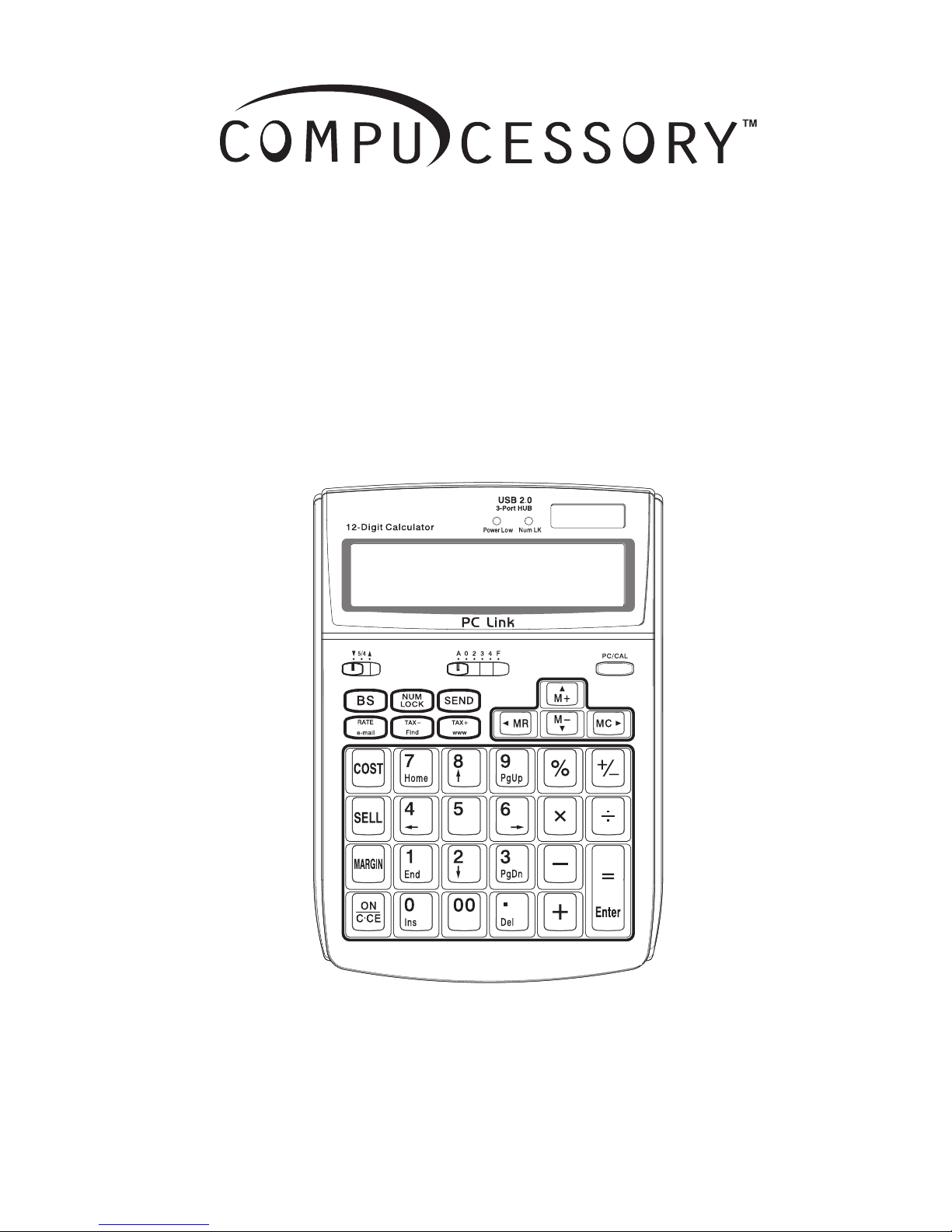
INSTRUCTION MANUAL
MANUEL D’INSTRUCTIONS
INSTRUCTIVO ESPAÑOL
Model: 22082
12-Digit Display Calculator With USB Port
Calculatrice avec affichage à 12 chiffres avec port USB
Calculadora con Pantalla de 12 Dígitos y Puerto USB
Model: 22083
12-Digit Display Calculator With 3 Port USB Hub
Calculatrice avec affichage à 12 chiffres avec 3 ports concentrateurs USB
Calculadora con Pantalla de 12 Dígitos y Concentrador USB de 3 Puertos
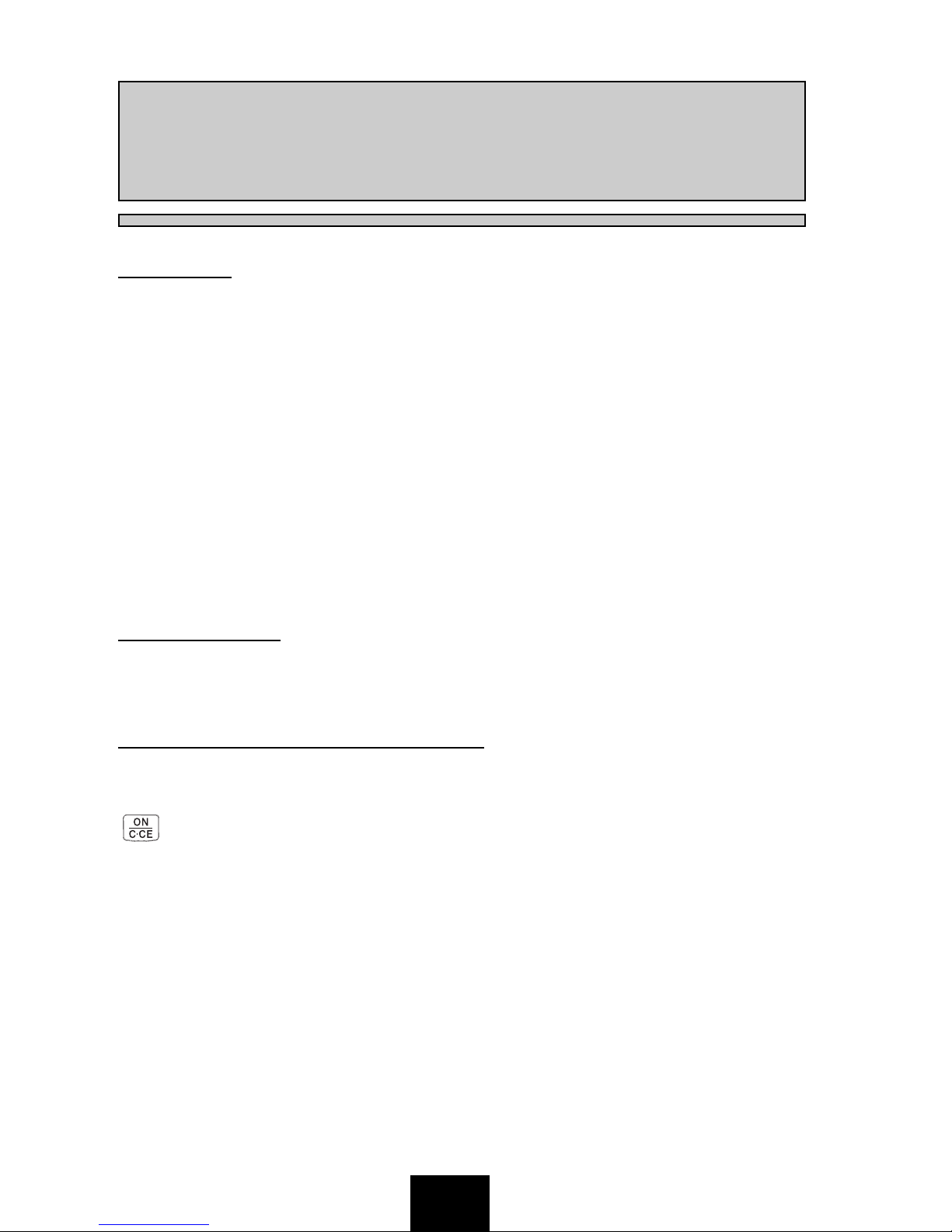
E1
EENNGGLLIISSHH
CONTENTS
POWER SUPPLY......................................................................................E1
AUTOMATIC POWER-OFF FUNCTION...................................................E1
CONNECTING TO A COMPUTER ...........................................................E2
USER’S GUIDE ADDITION FOR WINDOWS
®
98 USERS ......................E2
CAL MODE AND PC MODE .....................................................................E4
SENDING DATA TO A COMPUTER .........................................................E5
USB2.0 PORT HUB ..................................................................................E6
TAX CALCULATION..................................................................................E7
POWER SOURCE ....................................................................................E7
SPECIFICATION .......................................................................................E8
KEY IDENTIFICATION..............................................................................E8
CALCULATION EXAMPLES ...................................................................E10
POWER SUPPLY
The duration of lithium battery depends entirely on individual usage. When
the battery is exhausted, you can still use the solar cell to power the calculator.
AUTOMATIC POWER-OFF FUNCTION
When the power is turned “ON” and none of the keys are pressed for more
than
7 minutes, the calculator turns off automatically to save power. Press the
key to restart the calculator. “0” will appear on the display.
• Note that when it is in PC mode, the calculator draws power over the USB
cable, so power does not turn off automatically.
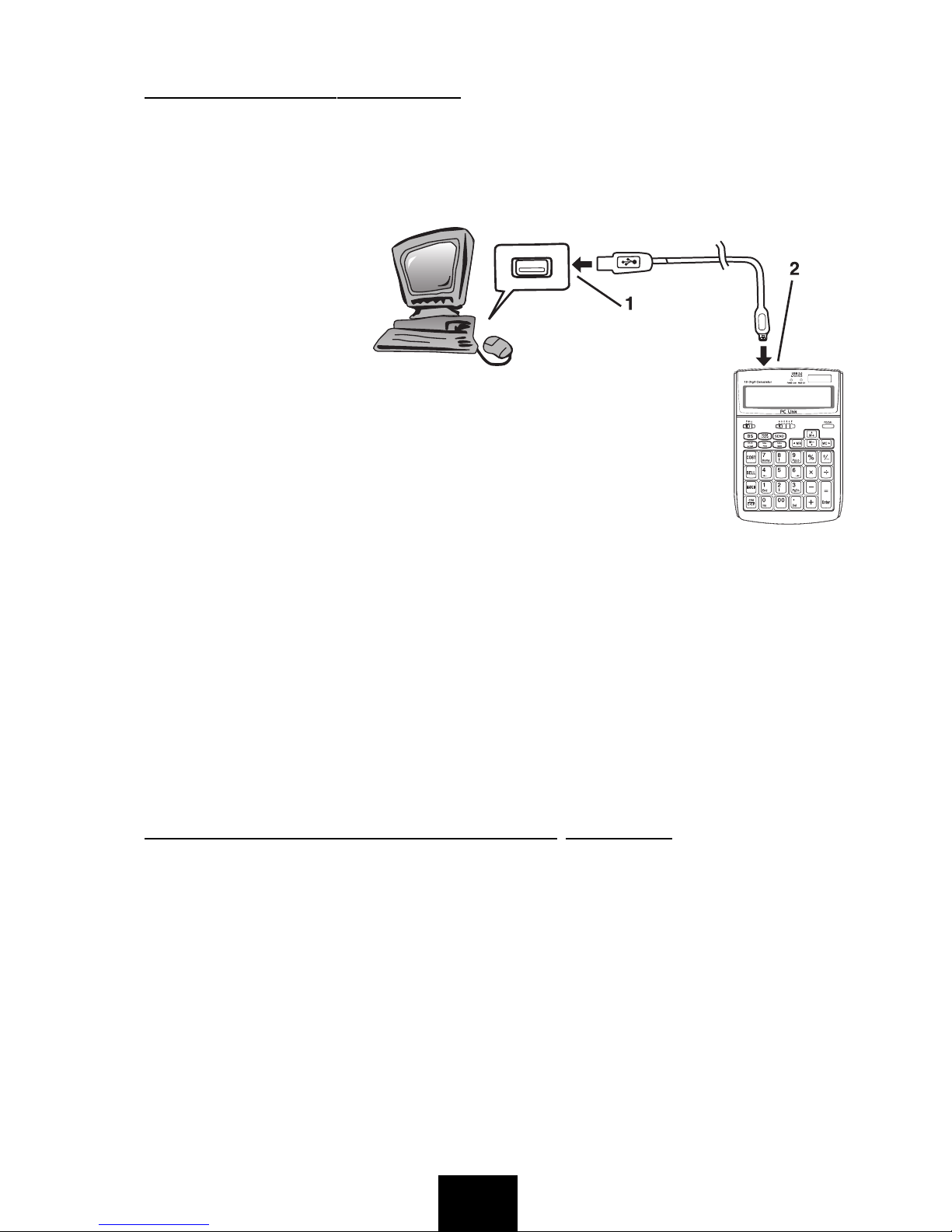
E2
CONNECTING TO A COMPUTER
Use the USB cable that comes with the calculator to connect it to your computer.
1. Connect the USB cable to your computer’s USB port.
• Make sure you connect the cable directly to the computer’s USB port. Proper
operation may be
impossible if you
connect the cable to a
daisy chained USB
device, USB port, etc.
2. Connect the other
end of the cable to the
calculator’s USB port.
What to do next...
After you connect the calculator to your computer the first time, you need to
install the USB driver installer.
Follow the instructions displayed by the installer to install the driver. With
some computers, the USB installer should start up automatically when you
connect the calculator.
Important!
Never disconnect the USB cable while a calculator key operation is in
progress.
If you experience problems with data transfer between the calculator and
computer, try to disconnect and then reconnect the USB cable.
USER’S GUIDE ADDITION FOR WINDOWS® 98 USERS
Note: • The original installation CD’s may be required.
• It is recommended to install the device after Windows
®
is completely
loaded. Device may not work properly the first time if installed before
Windows
®
is loaded.
• Operation is not guaranteed under Windows 98 / 98se / Me / 2000 /
XP updated from previous Windows
®
versions (Windows 95 etc.)
The following installation guide assumes the following system setup.
• Windows®is located on the C: drive.
• Windows
®
98 is installed in a folder named Windows.
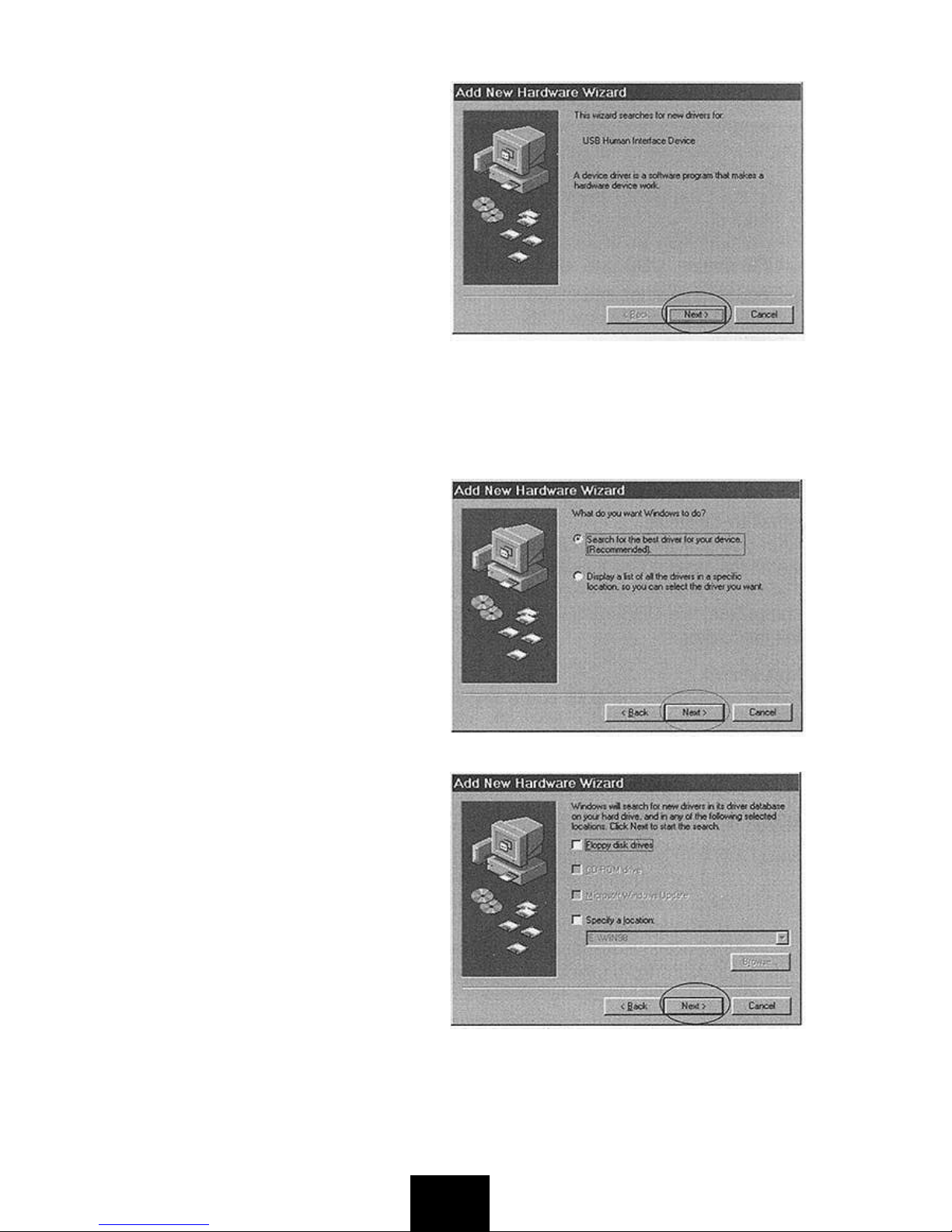
Connecting the calculator to your
computer causes the dialog box
shown on the right to appear.
Perform the following steps to install the driver.
1. Click the [
Next] button.
2. Click the [
Next] button.
E3
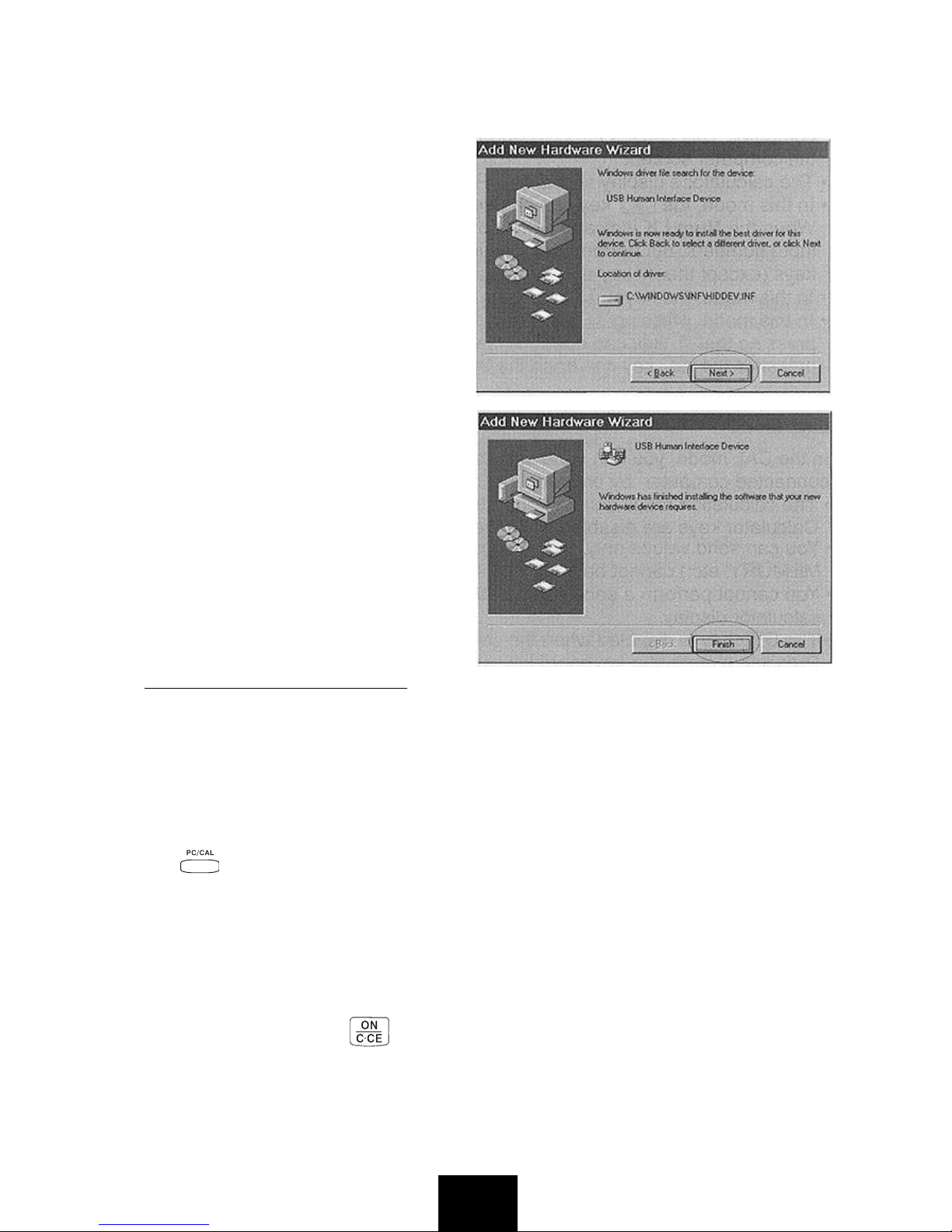
3. You do not have to perform the [Specify a location] operation. Click
[
Next] to start the search for the driver.
Important!
If the USB driver is not located
on your computer's hard disk,
the installer will ask you for the
Windows
®
98 CD-ROM. Place
the CD-ROM into your
computer's drive, and then click
[
OK].
4. Click [
Next]. This starts actual
installation of the USB driver.
5. Click [
Finish].
• Windows®is a registered trademark
of Microsoft
®
Corporation in the
United States and other countries.
CAL MODE AND PC MODE
This calculator has two modes: a CAL mode and a PC mode.
The CAL mode is entered automatically whenever the calculator is not
connected to a computer with the USB cable. If the calculator is in the PC
mode when it is not connected, pressing any key causes it to enter the CAL
mode.
While the calculator is connected to a computer with the USB cable, pressing
the key toggles between the CAL mode and PC mode.
CAL Mode
• The calculator performs normal calculator operations.
• In this mode, you can send calculation results (display contents) to a
computer when the
Num LK indicator light is on.
• When an overflow error occurs, the overflow error sign “ERROR” appears
on the display. Press to reset.
E4
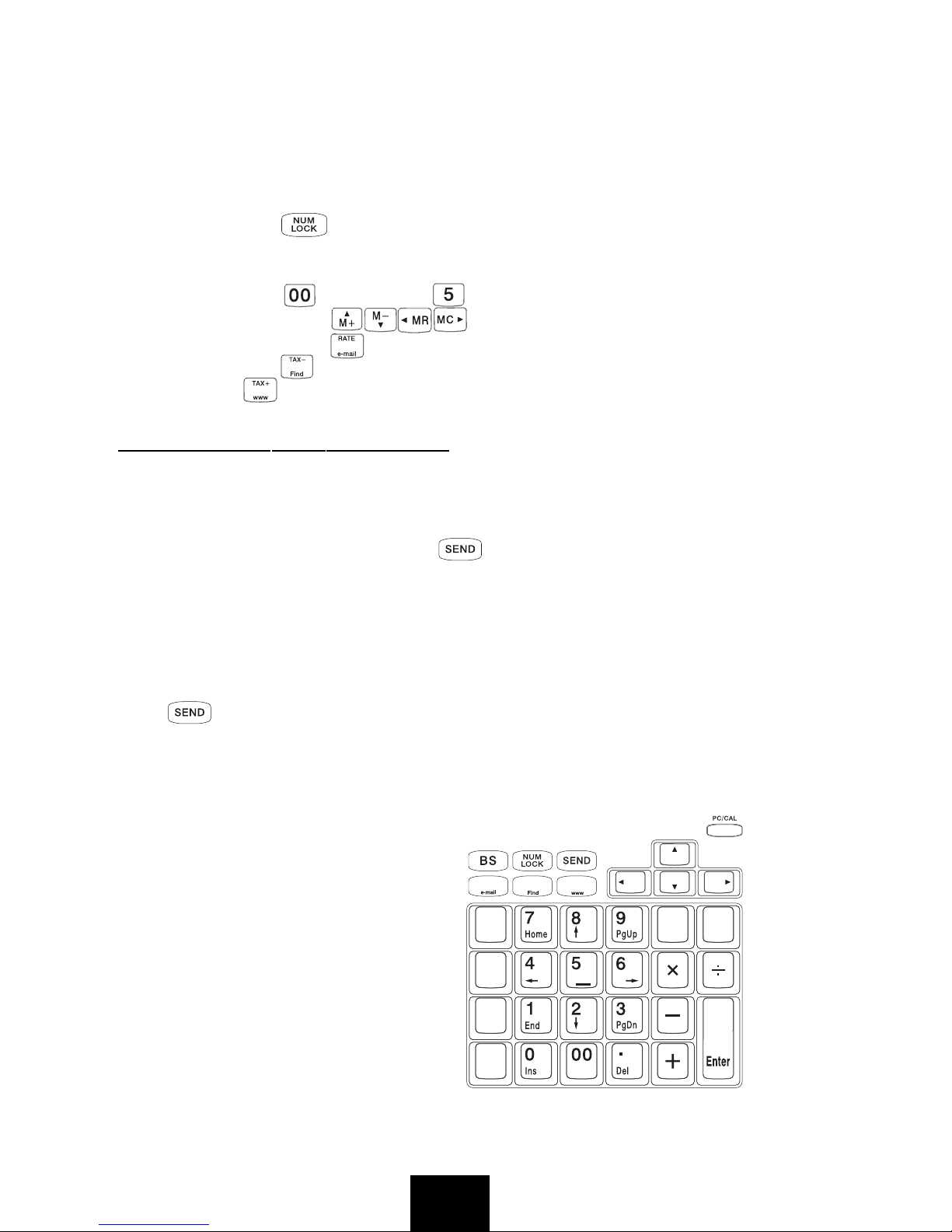
E5
PC Mode
• Pressing a calculator key causes the corresponding code to the connected
computer. This causes the corresponding value input or cursor movement on
the computer screen.
• The calculator's display shows “-----PC-----” while it is in the PC mode.
• In this mode, the key can be used to lock and unlock the numeral keys.
When the
Num LK indicator light is off, the numeral keys cannot be used to
input numbers, but perform the functions showed under the numbers on the
keys (except the key and the key).
• In this mode, the keys are used as direction keys.
• In this mode, pressing key can open the software
Microsoft Outlook
pressing the key can open the Search for Files and Folders window;
pressing the key can open the
Internet Explorer.
SENDING DATA TO A COMPUTER
CAL Mode
In the CAL mode, you can send calculation results (displayed contents) to the
connected computer by pressing the key.
• The calculation result sending operation takes some time to complete.
Calculator keys are disabled while the sending operation is in progress.
• You can send values only. 3-digit separator marks, indicators (-MINUS,
MEMORY, etc.) cannot be sent.
• You cannot perform a sending operation while the ERROR indicator is on the
calculator display.
• The key is disabled when the calculator is not connected to a computer.
• Pressing a computer keyboard key while a calculation result sending operation
is in progress can cause the computer input or its code to be inserted into the
calculation result.
PC Mode
This mode changes the calculator
into a numeric keypad shown on
the right. All other calculator keys
are disabled in this mode.
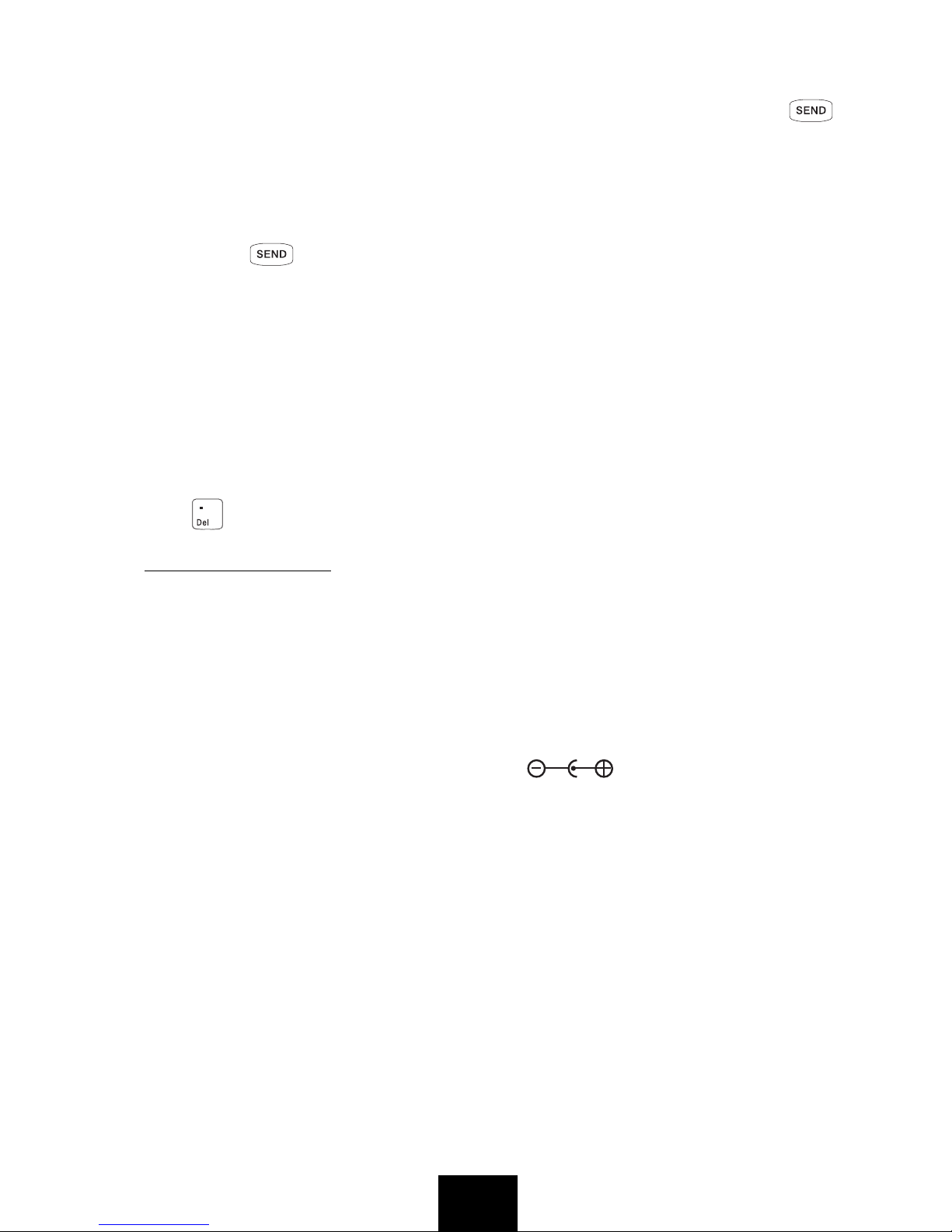
E6
Important!
• Make sure to toggle Num LK on before sending data in PC mode or by
key. Data will not be sent if
Num LK is off.
• When operating the calculator while it is connected to a computer, make sure
you depress keys carefully and completely.
• If screen save of the computer activates, you can terminate the screen save
and restore normal operation by pressing the following calculator keys.
Cal Mode: key
PC Mode: Any key that is enabled in the PC mode. Note that you cannot
recover from the computer's standby mode by pressing a calculator key.
• Certain computer system configurations assign letters to the number keys of
the main keyboard. When inputting values with the calculator, be sure to
enable number input for your computer keyboard. Otherwise, pressing
number keys on the calculator will input the letters assigned to your
computer keyboard number keys.
• Depending on the application you are using or the keyboard configuration of
your computer, pressing a calculator key may input a character that is
different from that marked on the key. In some cases, for example, pressing
the key on the calculator inputs a comma instead of a decimal point.
USB2.0 PORT HUB
This device has Hub (3 ports) function suited to USB2.0 and can work
respectively under two modes of self-supplied power and main-unit-supplied
power.
Main-unit-supplied Power Mode
USB2.0/1.1 devices with a current of no more than 150mA can be applied to
each port. In case of insufficient current, the red light will be on. At this time,
please use the special AC external power ( , output 5V DC, 1.5A),
which is otherwise sold.
Self-supplied Power Mode
When connected with a USB device with self-supplied power such as a printer,
it can work without using the special AC external power.
• Indicator light: When the USB device is connected with the Hub and enters
working status. If the current is insufficient, the
Power Low indicator light on
the upper part of the main body will be on and turn red. In this case, if the
special AC external power is applied to supplement the insufficient current,
the red light will be off.
• This device can be used under USB1.1 environment, however, when under
such an environment, it can work at a transmission speed of USB1.1.
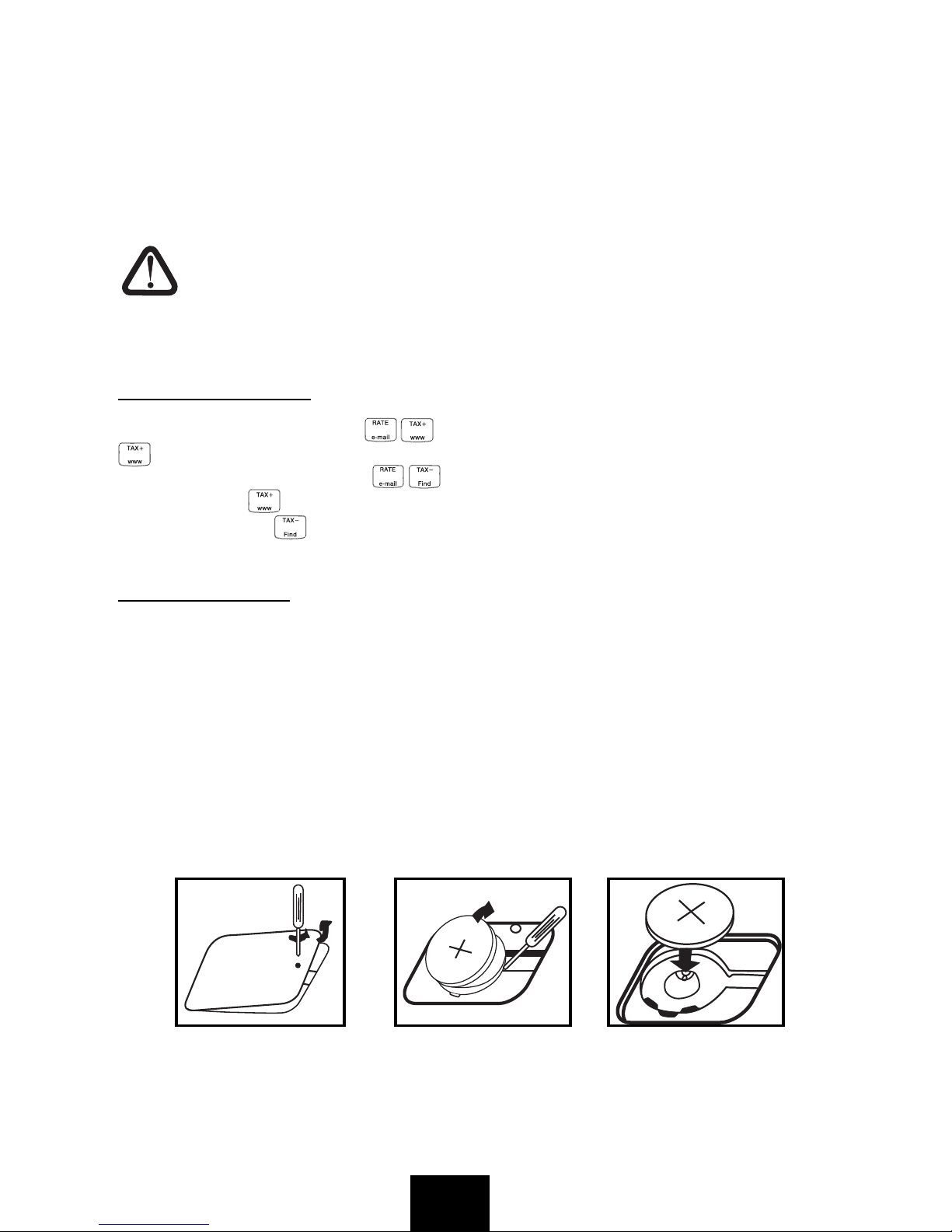
E7
Note: No driver is packed with this device, therefore, to make it work under a
USB2.0 environment, a PC with port suited to USB2.0 is required (generally,
the driver software for USB2.0 is installed when the USB2.0 connection
board is installed. Please contact the manufacturer of the connection board
for information on whether the USB2.0 connection board is suited to
USB2.0 Hub.)
Caution:
• Do not expose the Calculator or the USB cable to extreme
temperatures.
• Discontinue use and unplug USB cable if calculator or the USB
cable becomes damaged.
TAX CALCULATION
Store the Tax Rate - Press and enter the tax rate figure, then press
to store.
Recall the Tax Rate - Press to recall the current tax rate.
Add Tax Key - Used for adding the tax amount to the displayed figure.
Deduct Tax Key - Used for deducting the tax amount from the displayed
figure.
POWER SOURCE
This device uses two power sources, solar battery and internal battery,
together. As the power source automatically switches to solar battery or
internal battery depending on surrounding brightness, it can be used even in
poorly-lit locations.
• The internal battery can be used over a long period of time. Even if the
internal battery had reached its life span, the devuce can be used as a
solar-powered calculator, and thereafter if internal battery is desired to be
used, please change the battery according to the procedure mentioned
below.

E8
• Changing battery, electromagnetic interference or electrostatic discharge
may cause the display to malfunction or the contents of the memory to be
lost or altered. Should this occur, use the top of a ball point pen (or similar
sharp object) to press the [RESET] button at the back of the calculator. After
resetting, be sure to set the tax rate again.
SPECIFICATION
Display :12 digits, LCD
Decimal point :Floating (F), fixed (0, 2, 3, 4), accountant position (A)
Usable Temperature :0°C-40°C (32°F-104°F)
Power Sources Solar cell and lithium battery (CR2032x1)
Power supplied over the USB cable when connected
to a computer, or AC adaptor 5V DC, 1.5A (optioned)
Dimension :188mm (L) x130mm (W) x 40mm (H)
Weight :244g
KEY IDENTIFICATION
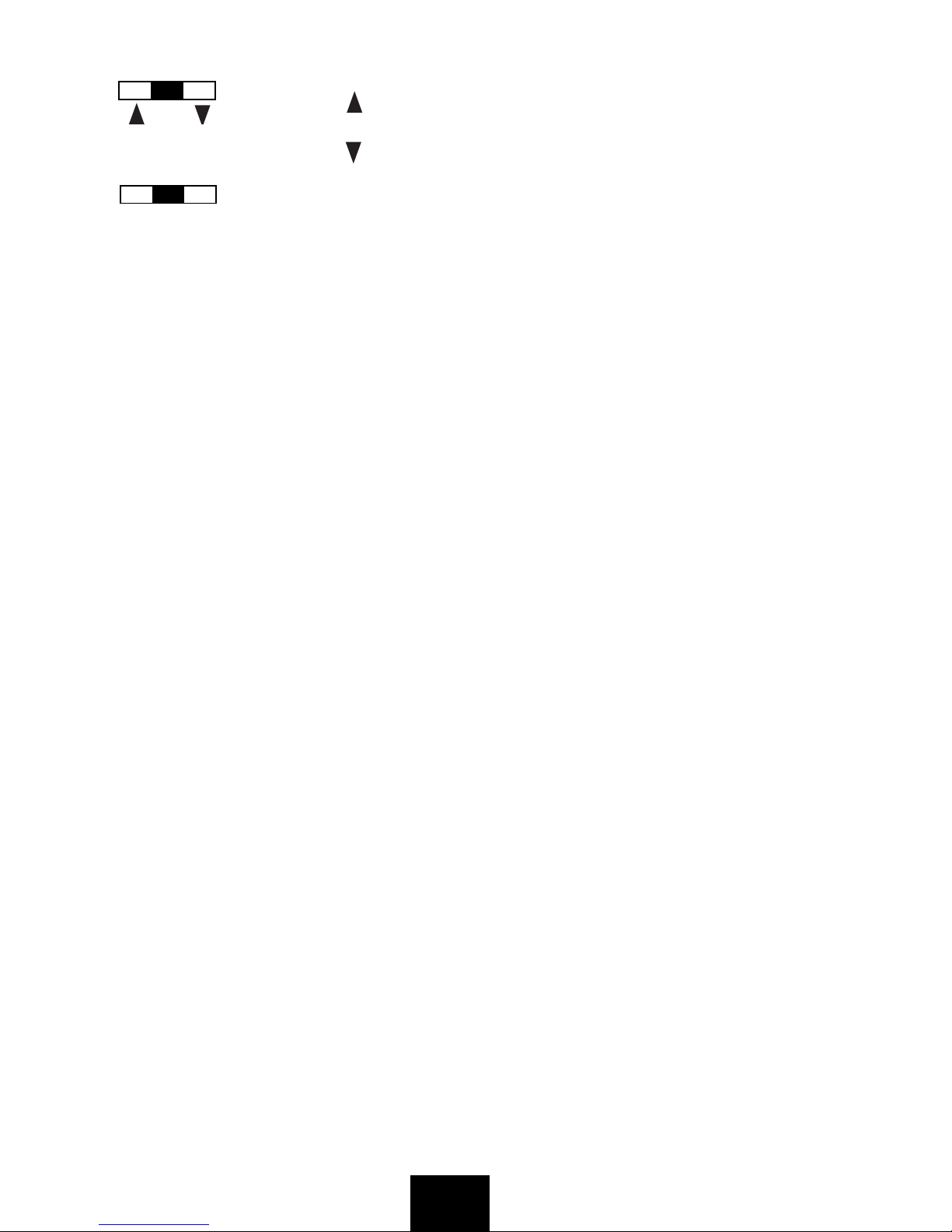
E9
( ) An answer is rounded up
( 5/4) An answer is rounded off
( ) An answer is rounded down
Decimal set
(A) Accountant,
Fixed (0, 2, 3, 4),
(F) Floating
[ PC / CAL ] PC mode / Calcuation mode key
[ 0 ] - [ 9 ] [ 00 ] Numeral keys
[ . ] Decimal point key
[ + ] Add key
[ - ] Subtract key
[ x ] Multiplication key
[ ÷ ] Division key
[ = /Enter ] Equal key (CAL mode)
Enter key (PC mode)
[ % ] Percent key
[ ON/C/CE ] Power on/Clear the last calculation/Clear the last entry
[ BS ] Backspace key
[ NUM LOCK ] Lock numeral keys (Connected to a computer)
[ SEND ] Send data to a computer (Connected to a computer)
[ +/- ] Invert sign of the displayed number at key entry
[ TAX+ / www ] Add the tax amount (CAL mode)
Open
Internet Explorer (PC mode)
[ TAX-/ Find ] Deduct tax amount (CAL mode)
Open the Search for Files and Folders window (PC mode)
[ RATE/e-mail ] Set or recall tax rate (CAL mode)
Open Microsoft Outlook on the computer (PC mode)
A 0 2 3 4 F
5/4
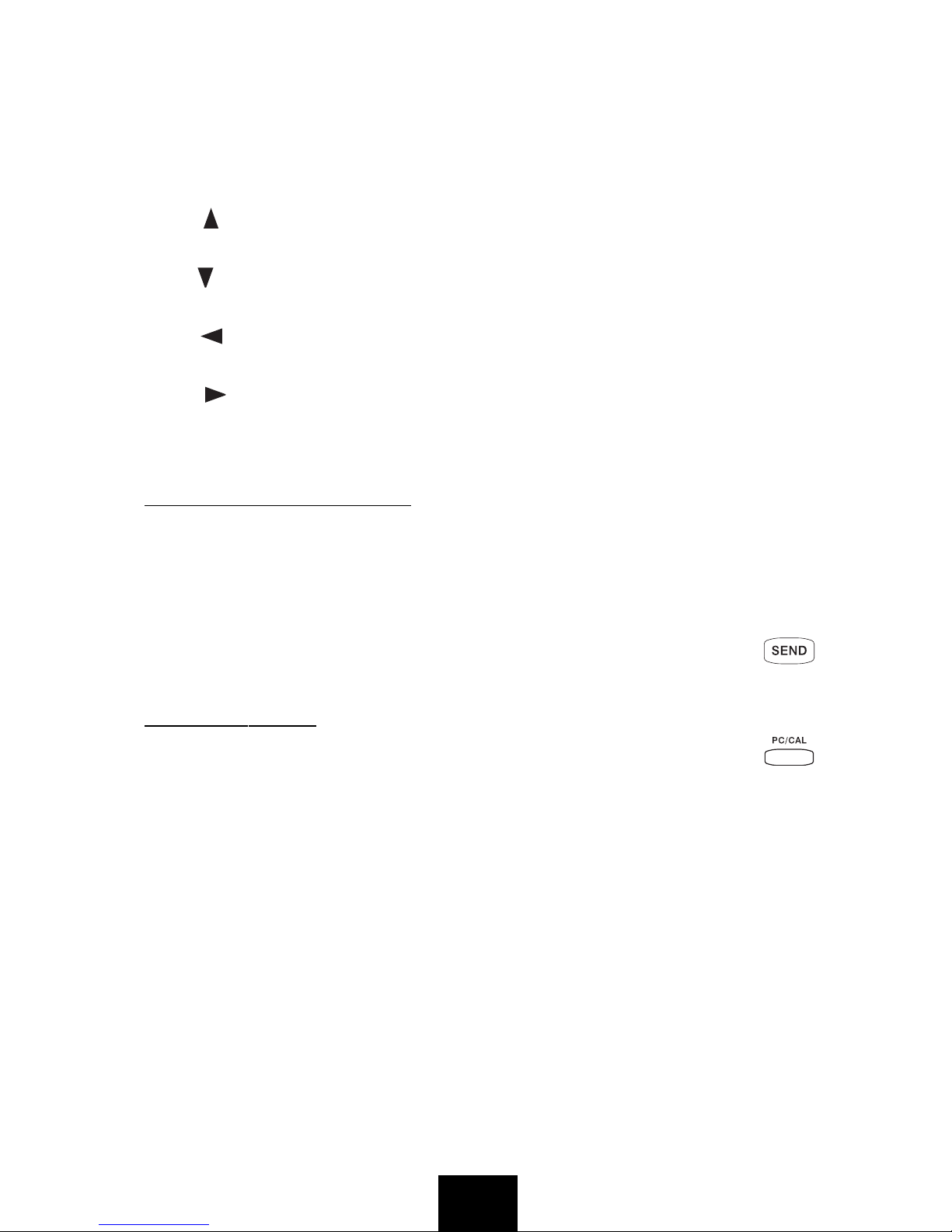
E10
[COST] [SELL] [MARGIN] Used for calculating the cost, selling price and
profit margin amount. Enter the value of any 2
items to obtain the balance value item. (e.g. enter
the value of the cost and the selling price to obtain
the profit margin.)
[M+ / ] Memory plus key (CAL mode)
Up arrow key (PC mode)
[M- / ] Memory minus key (CAL mode)
Down arrow key (PC mode)
[MR / ] Recall memory (CAL mode)
Left arrow key (PC mode)
[MC / ] Clear memory (CAL mode)
Right arrow key (PC mode)
CALCULATION EXAMPLES
Calculation Mode
To send calculation results to your PC
9 x 2 = 18 9 x 2 =
18 is displayed on your PC
PC ENTRY MODE
To use the calculator as a numeric keypad (with PC calculation) press
4670 4670 ENTER
4670 is displayed on your PC
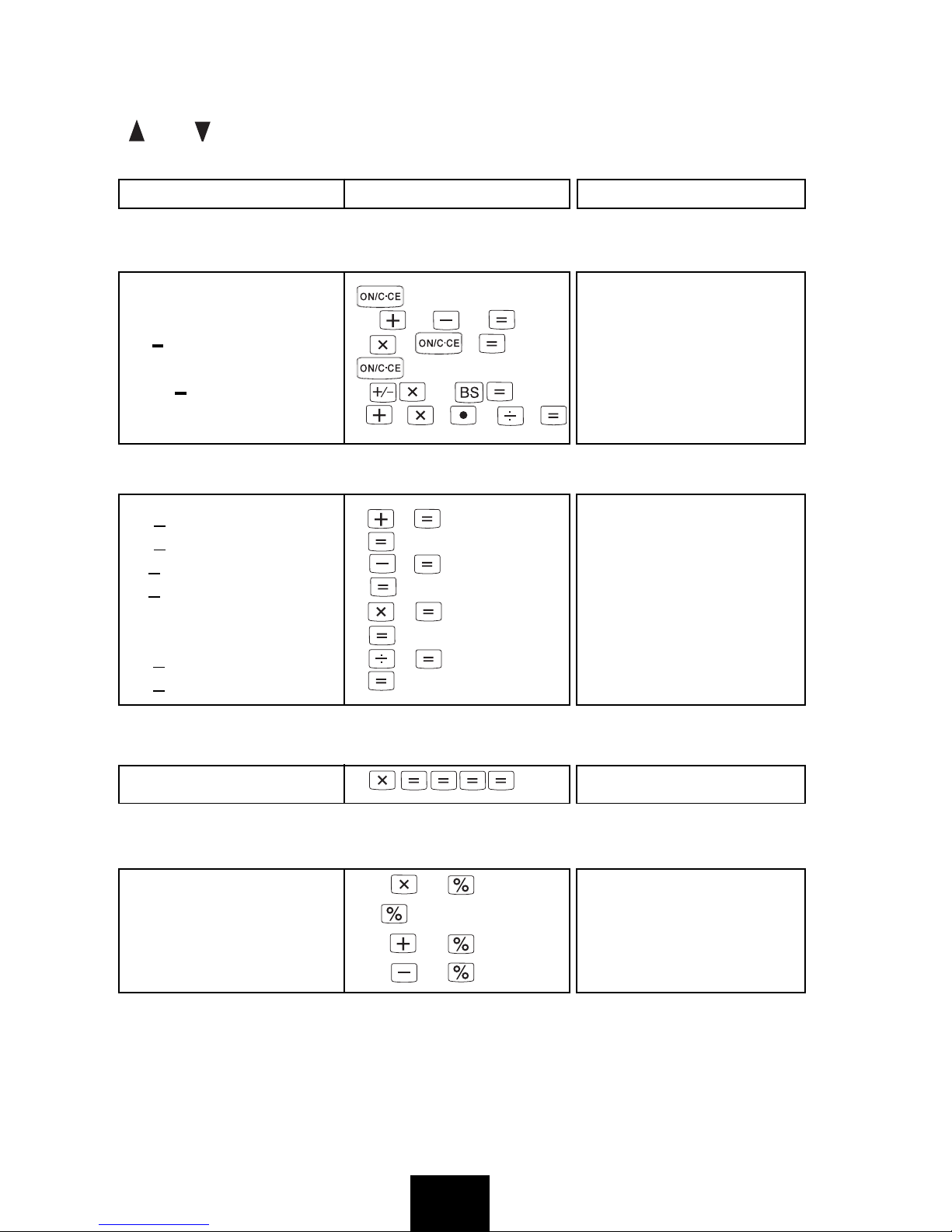
E11
Not in PC Entry Mode
[ ] = DON'T CARE, [ A 0 2 3 4 F ] = F
CALCULATION OPERATION DISPLAY
Mixed
( 0.)
75+36-23=88 75 36 23 ( 88.)
5x5
6=30 5 5 6 ( 30.)
( 0.)
-5x8 8
=-40 5 88 ( -40.)
(3+5)x6.2÷4=12.4 3 5 6 2 4 ( 12.4)
Constant
3+5=8 3 5 ( 8.)
4+5
=9 4 ( 9.)
2-4
=-2 2 4 ( -2.)
3-4
=-1 3 ( -1.)
3x5=15 3 5 ( 15.)
3x6=18 6 ( 18.)
4÷2
=2 4 2 ( 2.)
8÷2
=4 8 ( 4.)
Power
25=16 2 ( 32.)
Percentage
500x16%=80 500 16 ( 80.)
500x18%=90 18 ( 90.)
500+(500x30%)=650 500 30 ( 650.)
500-(500x30%)=350 500 30 ( 350.)
5/4
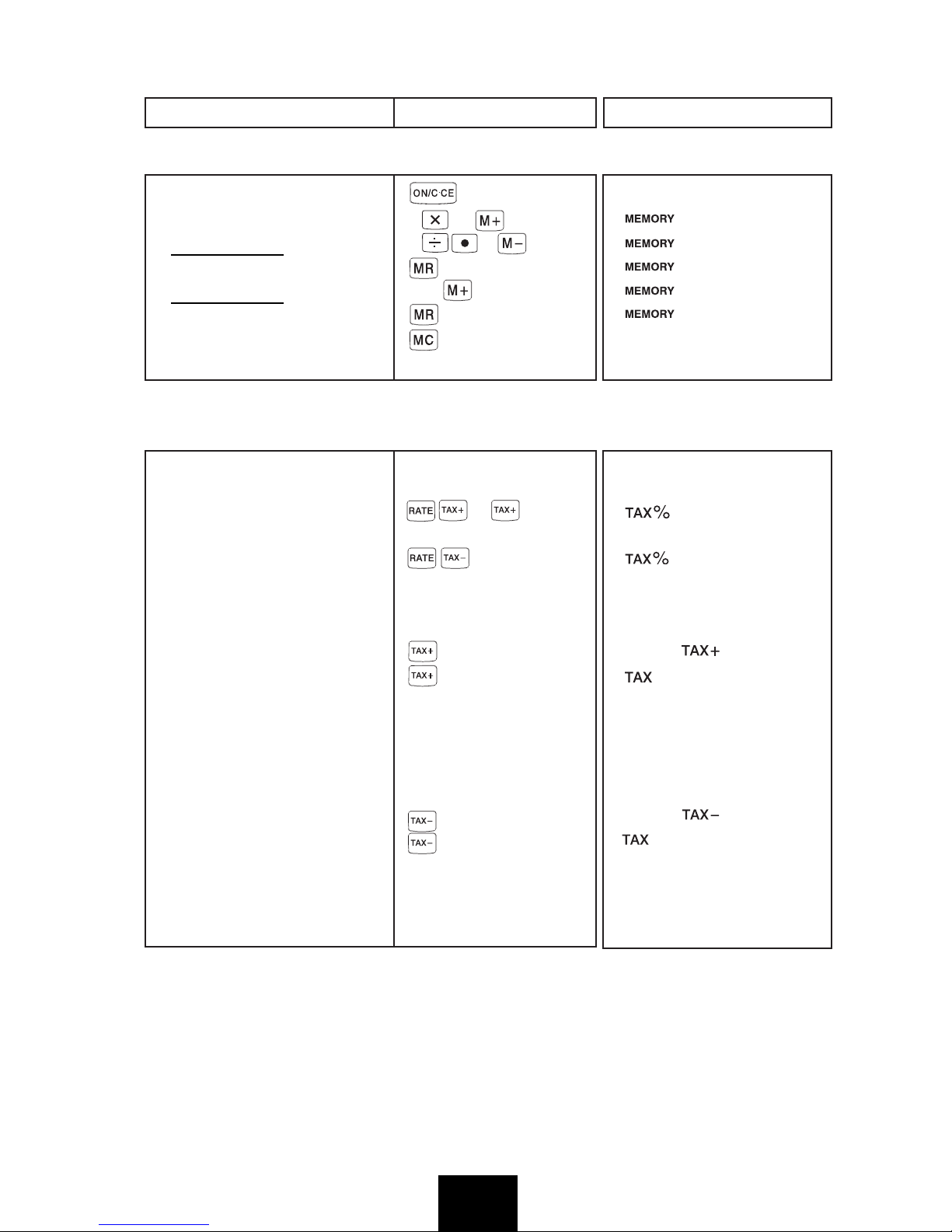
E12
CALCULATION OPERATION DISPLAY
Memory
( 0.)
4x5=20 4 5 ( 20.)
-) 9÷0.3=30 9 3 ( 30.)
-10 ( -10.)
+) 150 150 ( 150.)
140 ( 140.)
( 140.)
Tax
Tax Rate Set
Tax Rate = 3% 3 ( 3.)
Recall Tax Rate ( 3.)
Add the Tax Amount
Price $1,560 without tax 1560 ( 1'560.)
Selling price with tax=? ( 1'606.8)
($1,606.8) ( 46.8)
Tax amount=? ($46.8)
Deduct Tax Amount
Selling price $3,213.6 3213.6 ( 3'213.6
with tax ( 3'120.)
Price without tax=? ( 93.6)
($3,120)
Tax amount=? ($93.6)
