Page 1
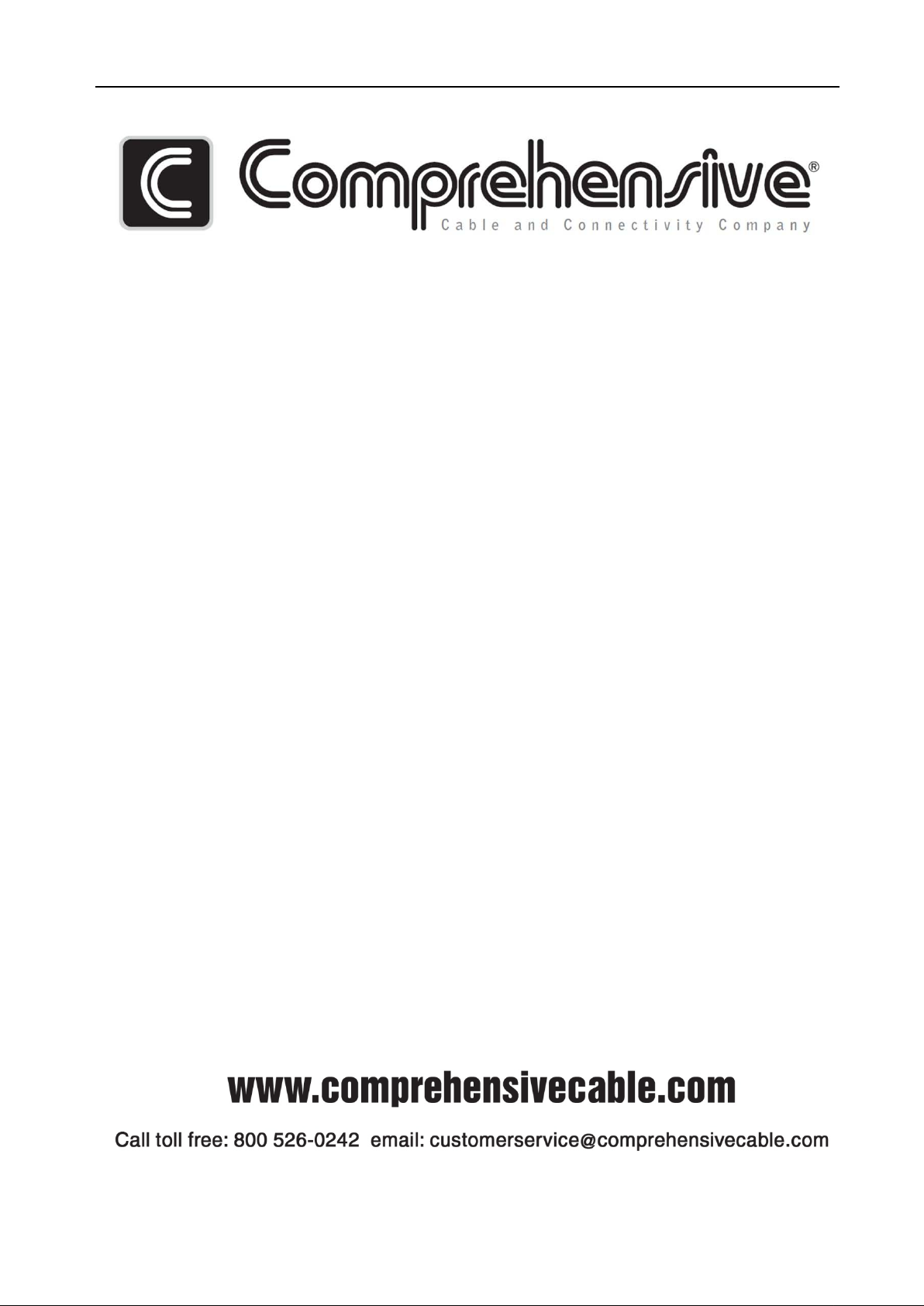
HDMI Matrix Switcher
1
HDMI Matrix Switchers CSW-HD880
User Manual
Please read this manual car ef ul l y before using this product.
Page 2
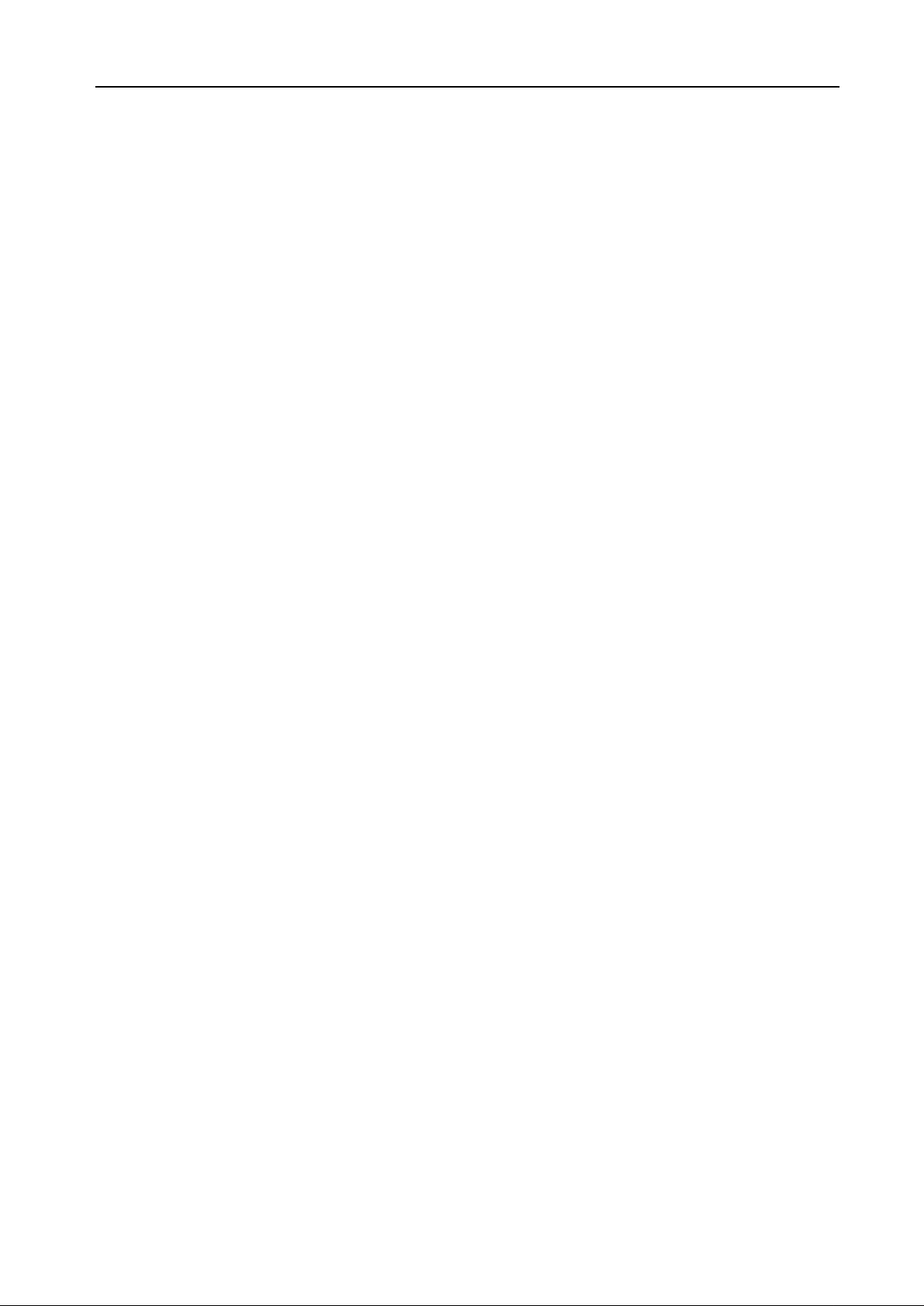
HDMI Matrix Switcher
2
SAFETY PRECAUTIONS
Please read all instructions before attempting to unpack, install or operate this equipment
and before connecting the power supply.
Please keep the following in mind as you unpack and install this equipment:
• Always follow basic safety precaution to reduce the risk of fire, electrical shock and injury
to persons.
• To prevent fire or shock hazard, do not expose the unit to rain, moisture or install this
product near water.
• Never spill liquid of any kind on or into this product.
• Never push an object of any ki nd into this product through any openings or em pty slots in
the unit, as you may damage parts inside the unit.
• Do not attach the power supply cabling to building surfaces.
• Use only the supplied power supply unit (PSU). Do not use the PSU if it is damaged.
• Do not allow anything to rest on the power cabling or allow any weight to be placed upon
it or any person walk on it.
• To protect the unit from overheating, do not block any vents or openings in the unit
housing that provide ventilation and allow for sufficient space for air circulate around the
unit.
Page 3
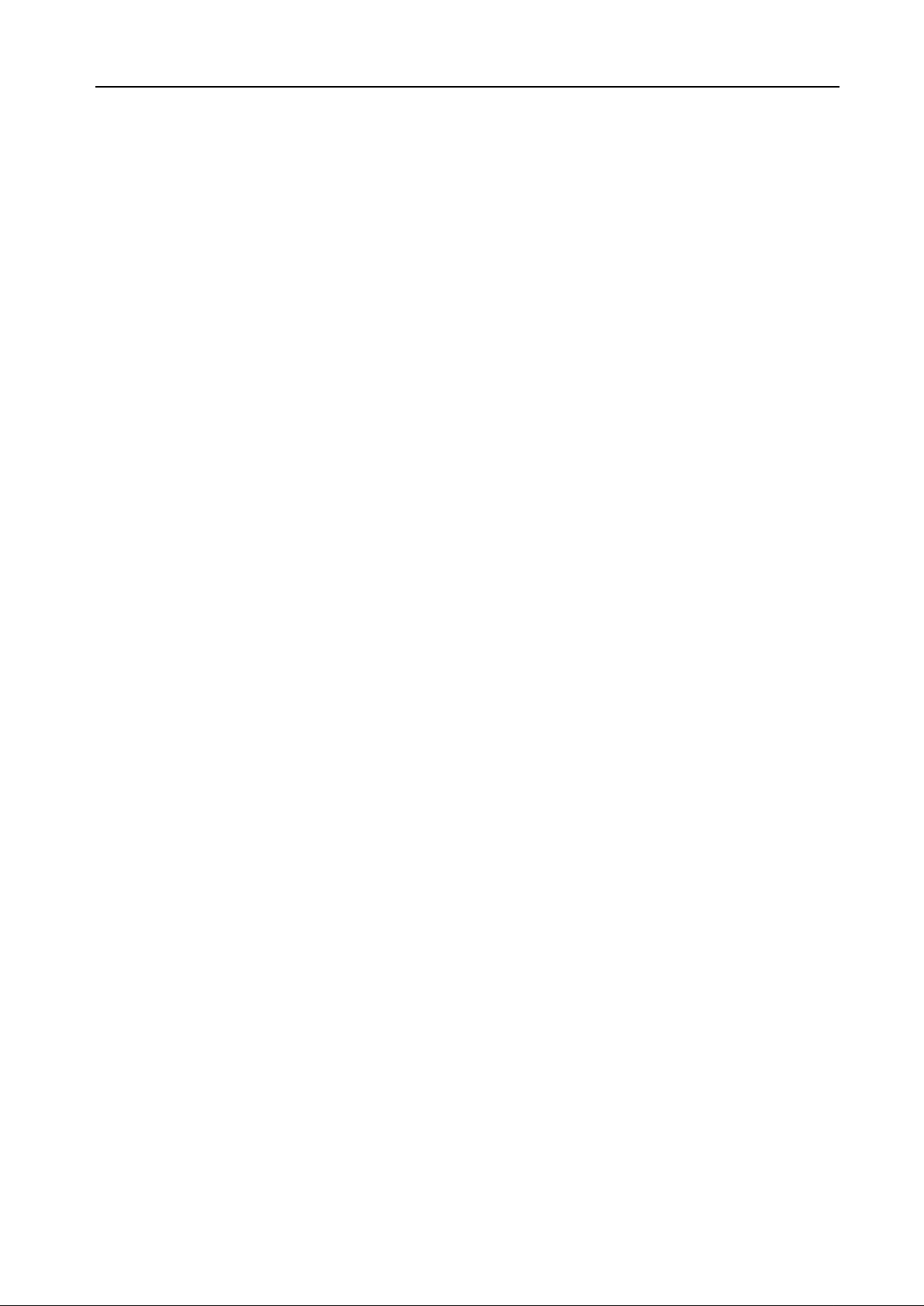
HDMI Matrix Switcher
3
Contents
1. Introduction ................................................................................................................ 4
1.1 About HDMI Matrix Switcher CSW-HD880 ................................................................... 4
HDMI Matrix Switcher Models ....................................................................................... 4
1.2
2. MHD Packing of the Product .................................................................................... 5
3. CSW-HD880 Installation ............................................................................................ 5
4. Front View and Rear View of the Product ................................................................ 5
4.1 Front view of CSW-HD880 ............................................................................................. 5
Rear view of CSW-HD880 .............................................................................................. 6
4.2
5. External Connection .................................................................................................. 6
5.1 Introduction of the Input and Output Connectors ....................................................... 6
Connection of RS-232 Communication Port ................................................................ 6
5.2
5.2.1 Connection with Control Sys tem ............................................................................................... 6
5.2.2
Connection with Computer ........................................................................................................ 6
5.3 How to Connect with the Input and Output Terminals ................................................ 7
6. Operation of the EDID management ........................................................................ 8
6.1 EDID automatically shake hand ................................................................................... 8
EDID management of MHD matrix ................................................................................ 9
6.2
7. Operation of the Control Panel ............................................................................... 10
7.1 Front Panel Description ...................................................................................................10
7.2 Command Format of the Switching Operation
Examples of Operation ................................................................................................10
7.3
8. Usage of the Remote Controller ............................................................................... 11
9. Communication Protocol and Command Codes .................................................. 12
...............................................................10
9. Specification ............................................................................................................ 14
10. Troubleshooting & Maintenance ......................................................................... 15
Page 4
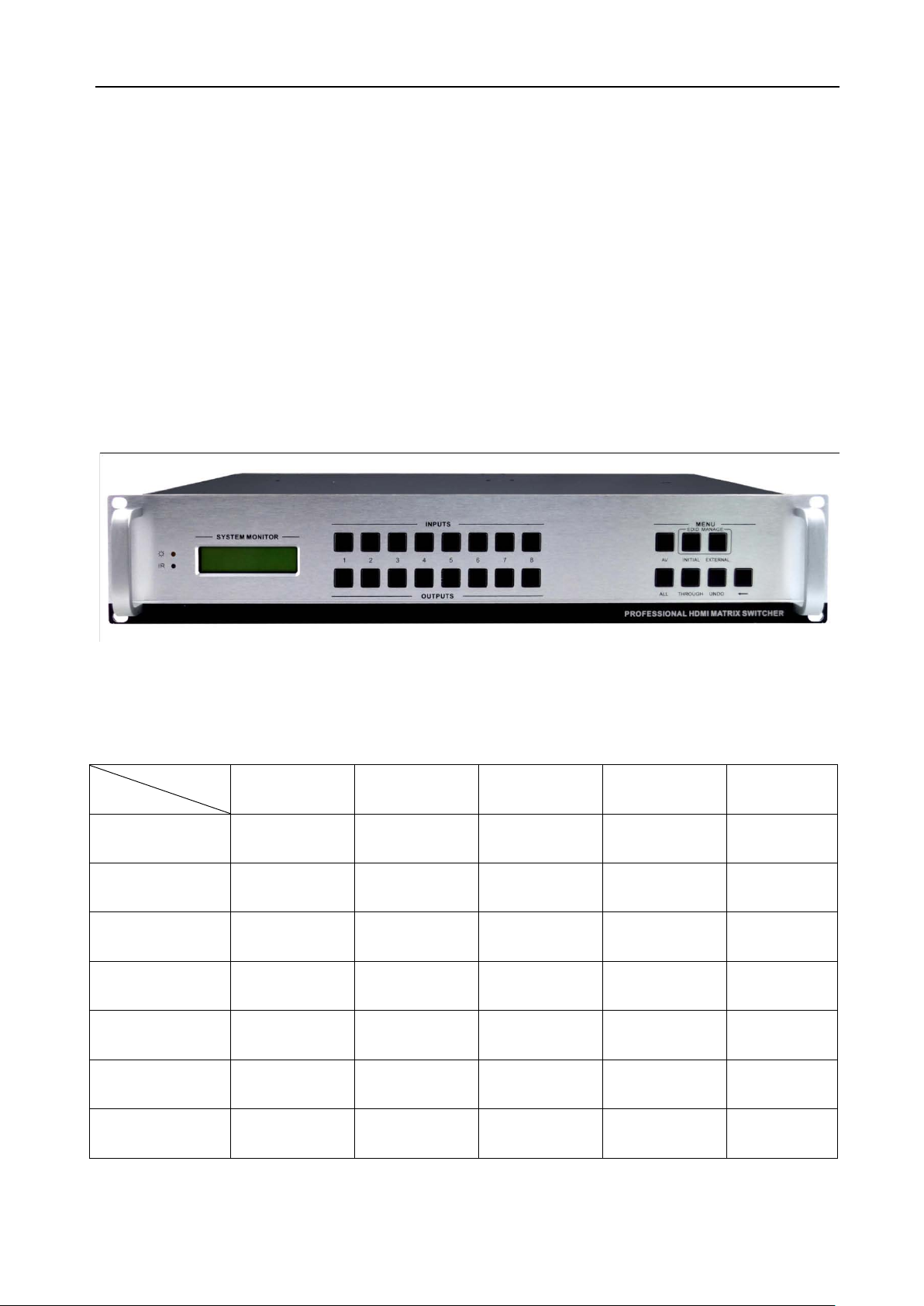
HDMI Matrix Switcher
4
Introduction
1.1 About HDMI Matrix Switcher CSW-HD880
CSW-HD880 is a high-performance digital signal switcher t hat ca n be used for cross switching of
multi computer and audio signal. Independent HDMI com ponent and I/O terminals make each
component signal transm it and switch separately; this design can reduce attenuati on of signal
transmission to minimum and out put the image and audio signa l i n high-fidelity quality.
CSW-HD880 mostly apply in broadcasting TV en gin eer ing, m ulti-m edia meet ing roo m, bi g scre en
display engineering, television education, com man d control center and other fields. With RS232
interface, it can be worked with PC, remote control system and any other far-end contr ol system
devices.
1-1 MDH88 front view
1.2 HDMI Matrix Switcher Models
According to differ ent sit uation and users, the HDMI series can be classified into the follow ing models:
Specification
Model
CSW-HD880 8 8
MHD1616 16 16
MHD3232 32 32
MHD6464 64 64
MHD9696 96 96
MHD128128 128 128
Video Inputs Video Outputs Audio Inputs Audio Outputs RS232
x x
√
x x
√
x x
√
x x
√
x x
√
x x
√
MHD144144 144 144
x x
√
Page 5
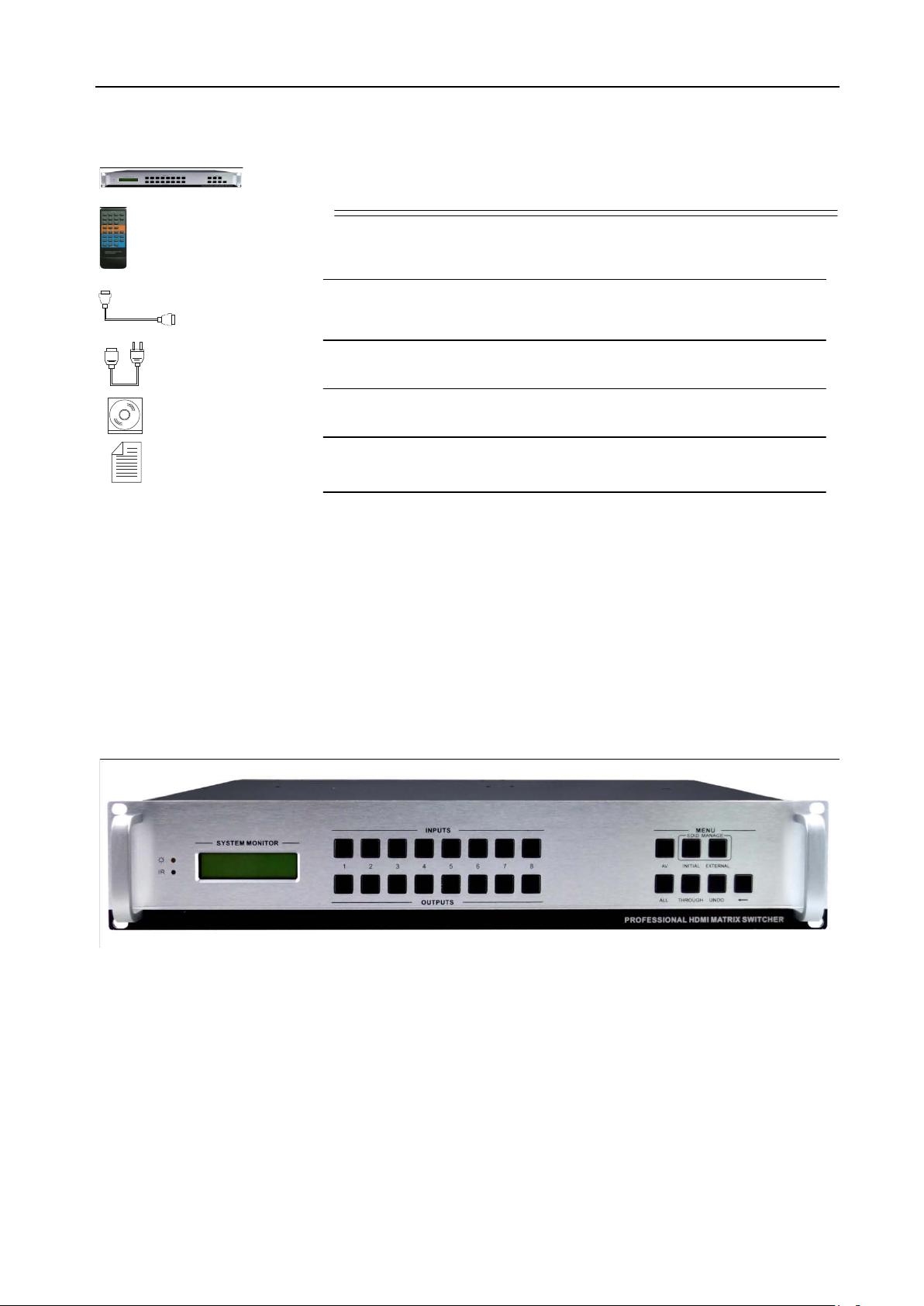
HDMI Matrix Switcher
5
1. MHD Packing of the Product
HDMI Matrix Switcher
IR remote
RS-232 Communication C ord
Power Supply Cord
CD
User Manual and Quality Guarantee
2. CSW-HD880 Installation
CSW-HD880 adopts metal shell and can be stacked w it h ot her device. Moreover, it is
rack-mountable enclosure and can be instal led in the standard 19 inches rack.
3. Front View and Rear View of the Product
4.1 Front view of CSW-HD880
Page 6

HDMI Matrix Switcher
6
4.2 Rear view of CSW-HD880
4. External Connection
5.1 Introduction of the Input and Output Connectors
CSW-HD880 are made up of 8-channels input/output HDMI por t s ( digital audio included).
5.2 Connection of RS-232 Communication Port
Except the front control panel, CSW-HD880 can be control by far-end control system through the
Ethernet control via the R S-232 communication port.
5.2.1 Connection wi th Control System
With the RS-232 port, CSW-HD880 can be control by several kinds of control sy st ems.
This RS-232 communication port is a female 9-p in D connector . The
definition of its pins is as the t abl e below.
No. Pin Function
1 N/u Unused
2 Tx Transmit
3 Rx Receive
4 N/u Unused
5 Gnd Ground
6 N/u Unused
7 N/u Unused
8 N/u Unused
9 N/u Unused
F 5-1 9HDF
5.2.2 Connection with Computer
When the switcher connects to the COM1 or COM2 of the co mp ut er with control software, users
can control it by that comp ut er.
To control the switcher, users may use the public C O M software. Please refer the details in
Communication Protocol and Command Codes
Page 7

HDMI Matrix Switcher
7
F 5-2 Connecting to c omputer
5.3 How to Connect with the Input and Output Terminals
CSW-HD880 may take DVD players, computers, graph ic w orkstations and digital showing
platform as their input si gnal so urce, and pr oject ors, v ideo recor der s, di splay ers and a mpl ifiers a s
their output signal destinat ions according to different situation.
F5—3 HDMI connector
HDMI pin function
Pin Number Signal Name Pin Number Signal Name
1
2
3
4
5
6
7
8
9
10
System Diagram:
TMDS Data 2+
TMDS Data 2 Shield
TMDS Data 2-
TMDS Data 1+
TMDS Data 1 Shield
TMDS Data 1-
TMDS Data 0+
TMDS Data 0 Shield
TMDS Data 0-
TMDS Clock+
20
19
18
17
16
15
14
13
12
11
SHELL
Hot Plug Detect
+5V Power
Ground
DDC Data
DDC Clock
No Connect
CEC
TMDS Clock-
TMDS Clock Shi eld
Page 8

HDMI Matrix Switcher
8
F5-4 HDMI matrix sy st em con nection
5. Operation of the EDID management
MHD matrix switcher is b uilt in the EDI D ma nagement database. The EDID management can be
automatically shake han d, or manual exchanged, and factor y restore.
6.1 EDID automatically shake hand
The CSW-HD880 is built in the EDID data, which can com mun icate with the displayers and v ideo
source automatically. When the displayers or video sources are connected to the MHD matrix switcher,
they will share the EDID/D DC information with the matrix sw it cher.
The CSW-HD880 communication solution is like th i s:
The MHD EDID database includes most popular displaying data, but not all the displaying data
because of the capability and firmware limitation. S o, w e ca n manually refresh the E DID data to update
the EDID data base.
Page 9

HDMI Matrix Switcher
9
6.2 EDID management of MHD matrix
The RS232 commands for EDID management of MH D mat r ix models include: “EDIDMAuto.”
”EDIDMInit.” and ”EDIDM[X]B[Y].”, (Please notice the text-transform, and the dot in behind.)
6.2.1 Erase and Refres h t he E DID data
The EDID refresh ports have the priority grade when the matrix is executing the EDI DMAuto function,
ranging from output 1 to out put 8 in pri or it y order . I t means t he output 1 is the most prior to exchange
the EDID data, and then the output 2 is the second prior to exchange the EDID data. And, the output 8
is the last prior.
When the user carries the EDID erase/refresh function, t he M H D w il l detect the output priority and
exchange the EDID data w ith t he available most prior output port.
Priority of CSW-HD880
6.2.2 Auto EDID management
The only way for auto EDID man agement is by sending RS232 c ommands “EDIDMAuto.”. When the
“EDIDMAuto.” is sent, the MHD matrix switcher wil l copy the EDID data from th e m ost pr ior output port.
It means the MHD will er ase the o ld EDID d ata, and fully copy the EDI D data fr om the disp layer whi ch is
connected to the most prior out put port. The feedback command is “EDIDMAuto”.
6.2.3 EDID restore to factory default
There are two ways to do restor e E DI D ma nagement: by RS232 co m m and or by buttons.
EDID management by RS 232 command
When we send the “EDIDMInit.” to the MHD matrix switcher, it will recover the factory default EDID data.
The feedback command is “EDIDMInit”.
EDID management by but t ons
Press the button “INITIAL” on the front pa nel, the MHD matrix switcher wil l restore the EDID to factory
default.
6.2.4 Manually EDID switching
There are two ways to do manua l ly EDID management: by RS232 c ommand or by buttons.
EDID management by RS 232 command
When we send the RS232 command “EDIDM[X]B[Y].”. The matrix will copy the EDID data of output[X]
to the input[Y]. The fee dback command is “EDIDM: [X]To[Y]”.
EDID management by but t ons
Press the button “EXTERNAL” then input button [X] , and t hen pr ess output button [Y ]. The matrix will
copy the EDID data of the out put [X] t o the input[Y].
NOTICE: If the output[X] does not connect to an activ e displ ay, the EDID management w ill t ake no
action.
6.3.5 RS232 feedback:
When a RS232 command is correctly sent, all the connected displayers w il l be blank for 2~3 seconds
and recover again. And, the MHD matrix switcher will send out the RS232 feedback command.
Page 10

HDMI Matrix Switcher
10
AV AudioVideo
3 42
3 42
1 3 42
If all these symbols works, it means the action is taken.
6. Operation of the Control Panel
7.1 Front Panel Description
“AV” AV synchronal but t on: To transfer video and audio signal synchronously by the switcher
Example: To transfer both the video and the audio signals from input channel No.3 to
output channel No.4.
Operation: Press buttons i n t his or der “AV”,“3”,, “4””.
“INITIAL” INITIAL button: To take the restore factory EDID management.
Operation: Press this button to recover the default f actory EDID data.
“EXTERNAL” EXTERNAL button: To take the manually EDID switching.
Example: To copy the EDID data of the display on out put channel No.2 to the input
channel No.3.
Operation: Press buttons i n t his or der : “EXTERNAL”, “2” in INPUT area, and then “3”
in OUTPUT area.
“1,2,3,4” I/O Keypads: Keys to select I/O channels.
Exampl e: To transfer input channel No.3 to output channel No.1
Oper ation: Press buttons in this order: “ 3” in I NP UT area, “1” in OUTPUT area.
7.2 Command Format of the Switching Operation
With the front control panel, t he switcher could be control direct ly and rapidly by pressing the but tons
under below format.
“Menu” +“Input Channel” +“Output Channel 1”
“Menu”: “AV”, “INITIAL”, “EXTERNAL”
“Input Channel”: Fill with t he number of input channel to be controlled
“Output Channel”: Fill with t he number of output channels to be cont r olled
7.3 Examples of Operation
Example 1:T o tr ansfe r video an d audio sig nals from input ch annel N o.1 to ou tput cha nnel
No.3,4
1, Press the button for switching mode “AV” for the switching mode of video
and audio
2, Press the button for input channel number“1”
3,Press the button for the first out put channel number “3”
”
4, Press the button for the second output channel number “4”
Page 11

HDMI Matrix Switcher
11
Then, switching OK ! audio/video switching from “1” to “3” and “4”
7. Usage of the Remote Controller
With the infrared remote cont r ol ler, the matrix switcher could be control remotely. Because the function
buttons on the remote cont r oller are t he same with the ones on the fr ont control panel, the remote
controller shares the same control operation and co m m and format with the control panel.
The inputs
channels, from
0~9, and
plusing “10+”
for more
Menu, for
switching
source and
function
The outputs
channels, from
0~9, and
plusing “10+”
for more
Page 12

HDMI Matrix Switcher
12
9. Communication Protocol and Command Codes
With this command system, the RS232 software is able to control and operate t he MHD Matrix with
remotely.
Communication protocol:
Baud rate: 9600 Data bit: 8 Stop bit: 1 Parity bit: none
Command
Types
Command
System
(PTN2.0 Command Syst em )
Operation Command
Command
Codes
/*Type; Inquire the models infor m at ion.
/%Lock; Lock the keyboard of the contr ol p anel on the Matrix.
/%Unlock; Unlock the keyboard of th e control panel on the Matrix.
/^Version; Inquire the version of firm ware
/:MessageOff; Turn of f t he feedback command from the com port. It will only show
the “switcher OK”.
/:MessageOn; Turn on the feedback command from the com port.
EDIDMAuto. Refresh the EDID data with the most priority output port.
EDIDMInit. Recover the factory defau lt EDID data.
EDIDM[X]B[Y]. Manually EDID switching. Copy the EDID dat a of o utput[X] to the
input[Y].
Undo. To cancel the previous operation.
Demo. Switch to the “demo” m ode, 1->1, 2->2, 3->3 … and so on.
[x1]All. Transfer signals from the input channe l [ x1] t o all o ut put ch annels
All#. Transfer all input signa ls t o t he cor r esponding output channels
respectively.
All$. Switch off all the output channels.
[x1]#. T r ansfer signals from the input channel [x1] to the output channel
[x1].
[x1]$. Switch off the output channel [x1].
[x1] V[x2]. Transfer t he video signals from the input ch annel [x1] to the output
channel [x2].
[x1]
V[x2],[x3],[x4].
[x1] A[x2]. Transfer the audio s ignals from the input channel [x1] t o the output
[x1]
A[x2],[x3],[x4].
[x1] B[x2]. T ran sfer both t he video an d the aud io sign als from th e inp ut chan nel
Transfer t he video signals from the input ch annel [x1] to the output
channels [x2], [x3] and [x4] .
channel [x2].
Transfer t he audio signals from the input cha nnel [x1] to the output
channels [x2], [x3] and [x4] .
[x1] to the output channel [ x2] .
Functions
Page 13

HDMI Matrix Switcher
13
[x1]
B[x2],[x3],[x4].
Transfer bot h the v ideo and t he aud io sign als fro m th e input channel
[x1] to the output channels [ x2] , [ x3 ] and [ x4] .
[x1]P[g]. Transfer bot h the v ideo and t he aud io sign als fro m th e input channel
[x1] to the output group [g].
[g]PP[x2],[x3],[x
4].
Together the output channels [x2], [x3] and [ x4] to the output group
[g].
S[g]. Inquire the output channel s of output group [g].
Status[x1]. Inquire the input channel t o t he out put ch annel [x1].
Status. Inquire the input channel to the output channels one by one.
Save[Y]. Save the present operation to the preset command [Y] . [Y ] ranges
from 0 to 9.
Recall[Y]. Recall the preset command [Y].
Clear[Y]. Clear the preset command [Y].
Remarks: Dot is one part of t he R S232 code!
Note:
1. [x1], [x2], [x3] and [x4] are the sy mb ols of input or output channels ranged according to the
model of the matrix switcher. If the symbols exceed the effective r ange, it would be taken as a
wrong command.
2. In above commands, “[ ”and “ ]” are symbols for easy r eading and do not need to be typed in
actual operation.
3. Please remember to end t he commands with the ending symbols “.” and “;”.
Detail Examples:
1、 Transfer signals from a n input channel to all output channels: [x1]All.
Example: To transfer signals from the input channel No.3 to all out put channels. Run Command:
“3All.”
2、 Transfer all input signals to the corresponding output channels respectively: All#.
Example: If this command is carried out, the status of it will be: 1->1, 2->2, 3->3, 4->4……16->16.
3、 Switch off all the output channels: All$.
Example: After running this comman d, there will be no signals on all the out put channels.
4、 Check the version of the firmware: /^Version;
To check the version of the firmware.
5、 Switch off the detail feedback command from the COM port: /:MessageOff;
Switch off the detai l feedback information from the COM por t. But, it will leave the “switch O K” as
the feedback, when you s w itch t he matrix.
6、 Switch on the detail feedback command from the COM port: /:MessageOn;
Switch on the detail feedb ack information from the COM por t . it w il l show the detail switch
information when it switch. Example: when switch 1->2 for Audio, it will feedback “A0102”.
7、 Transfer sign als from an input channel to the corresponding output channel: [x]#.
Example: To transfer signals from the input channel No.5 to the output channel No.5. Run
Command: “5#.”
8、Switch off an output channel: [x]$.
Example: To switch off the output channel No.5. Run Command: “5$.”
Page 14

HDMI Matrix Switcher
14
9、Switch both video and audio si gnals synchronously: [x1] B[x2] .
Example: To transfer both the vide o and the au dio signal s from t he input channel No. 2 to the output
channel No.2,3,5. Run Command: “2B2,3,5.”
10、Transfer both the video an d audio signals from input ch annel [x1] to output group [g]:
[x1]P[g].
Example: If together the o utput channel NO.1,3,5,7 to output group NO.2 by sent the com ma nd
“2PP1,3,5,7.”, then when send the command “1P2.”, the matrix will transfer both the video and
the audio signals from the input channel No.1 to output channel NO.1,3,5,7.
When you want to make a group [g], you should clear this group fir st . The command for clear
group is “[g]P0.”.
11、Inquire the input channel t o t he o ut put channel [x]: Status[x] .
Example: To inquire the input channel to the output channel No.6. Run Command: “Status6.”
12、Inquire the input channel to the output channel s one by one: Statu s .
Example: To inquire the input channel to the output channels one by one. Run Command:
“Status.”
13、Save the present operation to the preset command [Y]: Save[Y].
Example: To save the present operation to the preset command N o. 7. Run Command: “Save7.”
14、Recall the preset com m and [Y]: Recall[Y].
Example: To recall the preset command No.5. Run Command: “Recall5.”
15、Clear the preset command [Y]: Clear[Y].
Example: To clear the preset command No.5. Run Command: “Clear5.”
9. Specification
Video Input
Input HDMI Output HDMI
Input
Connector
Input Level T.M.D.S. 2.9V/3.3V Output Level T.M.D.S. 2.9V/3.3V
Input
Impedence
Video General
Video Output
HDMI 1.3 Output Connector HDMI 1.3
75Ω Output Impedence 75Ω
Gain 0 dB Bandwidth 340 MHz (10.2 Gbit/s)
Video Signal HDMI (or DVI-D)
Maximum Pixel
Clock
165MHz
Page 15

HDMI Matrix Switcher
15
Resolution
Range
Consumer
Electronics
Control (CEC)
EDID and DDC
Management
HDCP
Management
Audio General
Digital Audio Supports HDMI audio transmitted through the RGB and Y, Cr, Cb lines, actively buffered
Control Parts
Serial Control
Port
IR Remote Default IR remote Front Panel Control Buttons
Up to 1920 x 1200 or
1080P@60Hz
Supports CEC wired infrared data pass-through using the HDMI 1.3 standard
Supports Extended Display Identification Data (EDID) and Display Data Channel (DDC) data
using DVI and HDMI standards, EDID and DDC signals are actively buffered. The built-in
EDID/DDC database can analyze these two signals, mix them, and realize the handshake of
them internally.
Compliant with High-bandwidth Digital Content Protection (HDCP) using DVI and HDMI 1.3
standards. The built-in HDCP management technology can analyze HDCP key, and realize
the handshake internally.
RS-232, 9-pin female D
connector
Switching Speed 2 – 5 seconds
Pin Configurations 2 = TX, 3 = RX, 5 = GND
Options TCP/IP control by PTNET(PTN's programmable interface)
General
Power Supply 100VAC ~ 240VAC, 50/60Hz Power Consumption 40W
Temperature
Case
Dimension
-20 ~ +70℃
W483 x H175 x D320mm
(2U high, full rack wide)
Humidity 10% ~ 90%
Product Weight 8.7Kg
10. Troubleshooting & Maintenance
1) When the output image in the destination device connected t o t heHDMI Matrix (MHD) has ghost,
such as the projector output with ghost, please check the proje ctor’s setting or try another high
quality connection cord.
2) When there is a color losing or no video signal output,,M aybe the HDMI cables haven’t bee n
connected asHDMI criterion
3) When the remote controll er doesn’t works:
A. Maybe the battery is run out of, please chang e a new one.
B. Maybe the controller is broken, please as k the d ealer to fix it.
4) When user can not control the HDMI Matrix (MHD) by computer through its COM por t , please
Page 16

HDMI Matrix Switcher
16
check the COM port numb er in t he software and make sure the CO M por t is i n good condition.
5) If there is not “beep” sound when switching the I/O signal, pl ease make sure the beeper is
switched-on. If so, the beeper inside the matrix may be broken. Pl ease send it to the dealer for
fixing.
6) When switching , the beeper beeps but without any output image:
A. Check with oscilloscope or multimeter if there is any signa l at t he input en d. If t here is no sign a l
input, it may be the input connection cord broken or the connectors loosen.
B. Check with oscilloscope or multimeter i f ther e is any signal at the output end. If there is no
signal output, it may be the out put connection cord broken or the connectors loosen.
C. Please make sure the destination device is exactly on the controlled output channel
D. If it is still the same after the above check in g, it may be something wrong i n t he switcher.
Please send it to the dealer for fixing.
7) If the output image is interfered, please make sure the sy stem is earthed well.
8) If the static becomes stronger when connecting the H DMI connectors, it may be due to the
incorrect earthling of the p ow er supply, Please earth it agai n cor r ect ly, and otherwise it would brin g
damage to the switcher or shor t en its nat ural life.
9) If the Matrix can not be controll ed by the keys on the front panel, RS2 32 por t or remote controller,
the host may has already been broken. Please send it to t he dealer f or f ixi ng.
