Page 1
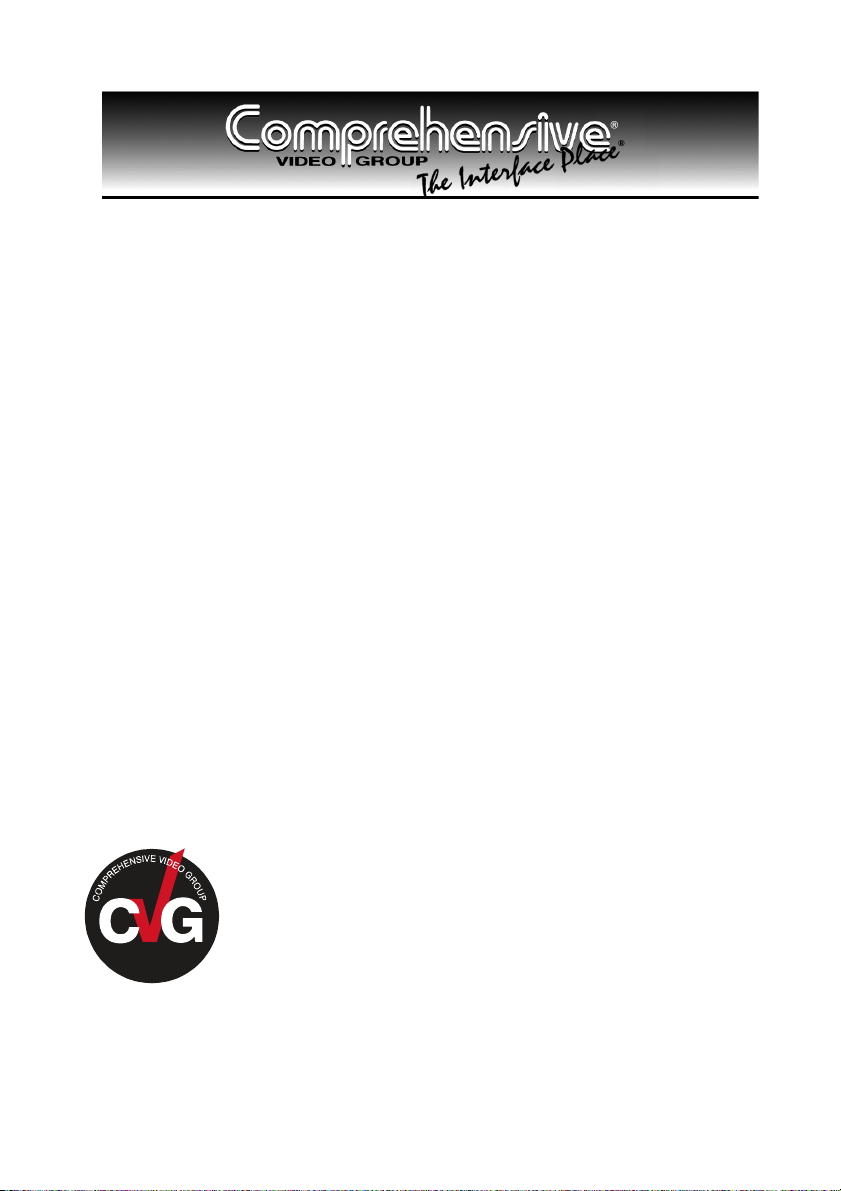
USER MANUAL
Model:
CDA-VGA10,
XGA Line Driver
For maximum results, use Comprehensive
Brand Premium High Resolution cables
and connectors.
Page 2
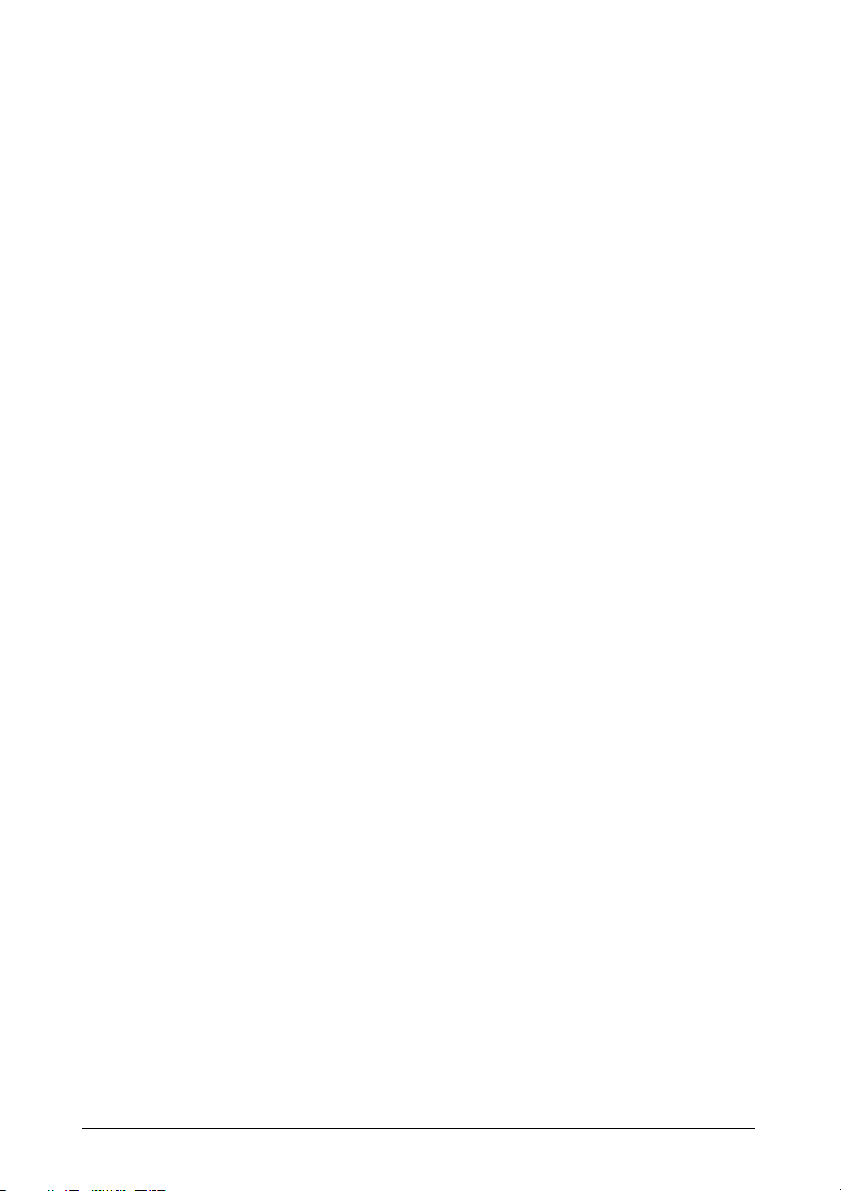
Contents
1
Introduction 1
2
Getting Started 1
3
Overview 1
4
Your CDA-VGA10 XGA Line Driver 2
5
Connecting Your CDA-VGA10 XGA Line Driver 3
6
Technical Specifications 4
Figures
Figure 1: CDA-VGA10 XGA Line Driver (Topside) 2
Figure 2: CDA-VGA10 XGA Line Driver (Underside) 3
Figure 3: Connecting the CDA-VGA10 XGA Line Driver 4
Tables
Table 1: Features and Functions of the CDA-VGA10 XGA Line Driver (Topside) 2
Table 2: Features and Functions of the CDA-VGA10 XGA Line Driver (Underside) 3
Table 3: Technical Specifications of the CDA-VGA10 XGA Line Driver 4
i
Page 3

1 Introduction
Congratulations on purchasing your CDA-VGA10 XGA Line Driver, which
is ideal for:
Dual monitor systems (local and remote)
Presentation systems: for remote transmission and cable equalization
The package includes the following items:
CDA-VGA10 XGA Line Driver
Power adapter (12V DC input) and this user manual
2 Getting Started
We recommend that you:
Unpack the equipment carefully and save the original box and packaging
materials for possible future shipment
Review the contents of this user manual
3 Overview
The CDA-VGA10 XGA Line Driver is a high performance line driver for
VGA/XGA signals that:
Accepts one input, provides correct buffering and isolation, and then
loops it out to a local monitor (or some other acceptor), as well as outputting
an amplified and equalized signal to a remote acceptor
Can drive very long high resolution lines1 due to its large bandwidth that
exceeds 480MHz. This ensures that it remains transparent even at highest
resolution QXGA modes
In particular, the CDA-VGA10 XGA Line Driver includes:
A TERM switch for input signal termination
Cable equalization control
ID Bit control (via a switch on its underside)
To achieve the best performance:
Connect only good quality connection cables, thus avoiding interference,
deterioration in signal quality due to poor matching, and elevated noiselevels (often associated with low quality cables)
1 Up to 100 meters (300ft.) when using good quality cable
1
Page 4

Avoid interference from neighboring electrical appliances and position your
machine away from moisture, excessive sunlight and dust
Caution – No operator-serviceable parts inside unit.
Warning – Use only the input power wall adapter that is
provided with this unit.
Warning – Disconnect power and unplug unit from wall
before installing or removing device or servicing unit.
4 Your CDA-VGA10 XGA Line Driver
Figure 1 and Table 1 define the CDA-VGA10 XGA Line Driver:
Figure 1: CDA-VGA10 XGA Line Driver (Topside)
Table 1: Features and Functions of the CDA-VGA10 XGA Line Driver (Topside)
# Feature Function
1 12V DC +12V DC connector for powering the unit
2 OUTPUT HD15F Connector Connect to the VGA/XGA acceptor
3 EQ. Trimmer Adjusts1 the cable compensation equalization level for the output
4 TERM Button
5 ON LED Illuminates when receiving power
6 LOOP HD15F Connector Connect to an additional monitor
7 INPUT HD15F Connector Connect to the VGA/XGA source
Pushing in selects 75; releasing selects Hi-Z2
1 Insert a screwdriver into the hole and carefully rotate it, to trim the level
2 For looping select Hi-Z
2
Page 5

Figure 2 and Table 2 define the underside of the CDA-VGA10 XGA Line
Driver:
Figure 2: CDA-VGA10 XGA Line Driver (Underside)
Table 2: Features and Functions of the CDA-VGA10 XGA Line Driver (Underside)
Feature Function
ID Bit Switch Sliding to the left selects the ID BIT, sliding to the right deactivates the ID BIT (when
outputting the input signal from a laptop connected to an external VGA monitor1)
5 Connecting Your CDA-VGA10 XGA Line Driver
To connect the CDA-VGA10, as the example in Figure 3 illustrates, do the
following:
1. Connect an XGA source (for example, a laptop’s graphics card) to the
INPUT HD15F connector.
2. On the underside, slide the ID Bit switch to the left to set to ON.
3. Connect the OUTPUT HD15F connector to the acceptor (for example, a
projector).
4. Connect the LOOP HD15F connector to a local PC monitor and release
the TERM button to Hi-Z.
Note: if only a single output is required, leave the loop unconnected and
push in the TERM button to 75.
5. Connect the 12V DC power adapter to the power socket and connect the
adapter to the mains electricity.
6. Adjust2 the video EQ. (equalization) compensation, if required.
1 Sometimes laptop computers refuse to output a VGA signal to an external VGA monitor if they do not detect the ID Bit as
ON. Set the ID Bit to ON using this switch so that the laptop will output to an external VGA monitor
2 Insert a screwdriver into the small hole and carefully rotate it, trimming the OUTPUT equalization level
3
Page 6

Figure 3: Connecting the CDA-VGA10 XGA Line Driver
6 Technical Specifications
Table 3 includes the technical specifications:
Table 3: Technical Specifications1 of the CDA-VGA10 XGA Line Driver
INPUT:
OUTPUT:
MAX. OUTPUT LEVEL: 1.9Vpp
BANDWIDTH (-3dB): 480MHz
DIFF. GAIN: 0.8%
DIFF. PHASE: 0.2 Deg.
K-FACTOR: <0.05%
S/N RATIO: 73.5dB
CONTROLS: EQ.: 0dB to +11.3dB @ 50MHz
COUPLING: DC
POWER SOURCE: 12 VDC, 101mA
DIMENSIONS: 12cm x 7.5cm x 2.5cm (4.7" x 2.95" x 0.98"), W, D, H
WEIGHT: 0.3 kg. (0.66 lbs.) approx.
ACCESSORIES: Power supply, mounting bracket
Looping analog red, green, blue signals - 0.7Vpp / 75, H & V sync, TTL
level, on HD15F connectors
Analog red, green, blue signals - 0.7Vpp / 75, H & V sync, TTL level, on an
HD15F connector
1 Specifications are subject to change without notice
4
