Page 1
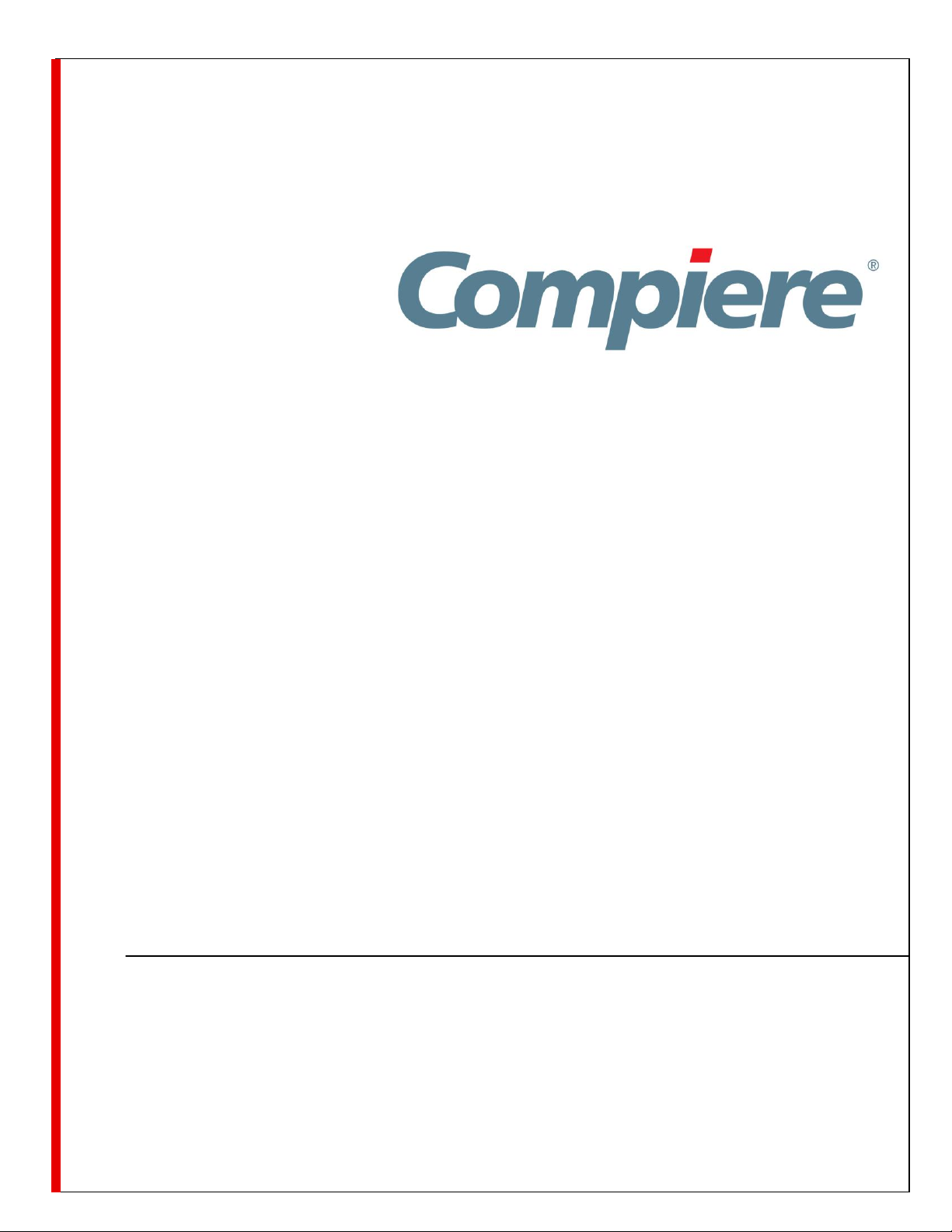
Compiere 3.3 Installation Instructions
Windows System - Oracle Database
Compiere Learning Services Division
Copyright © 2010 Consona ERP, inc. All rights reserved
www.compiere.com
Page 2
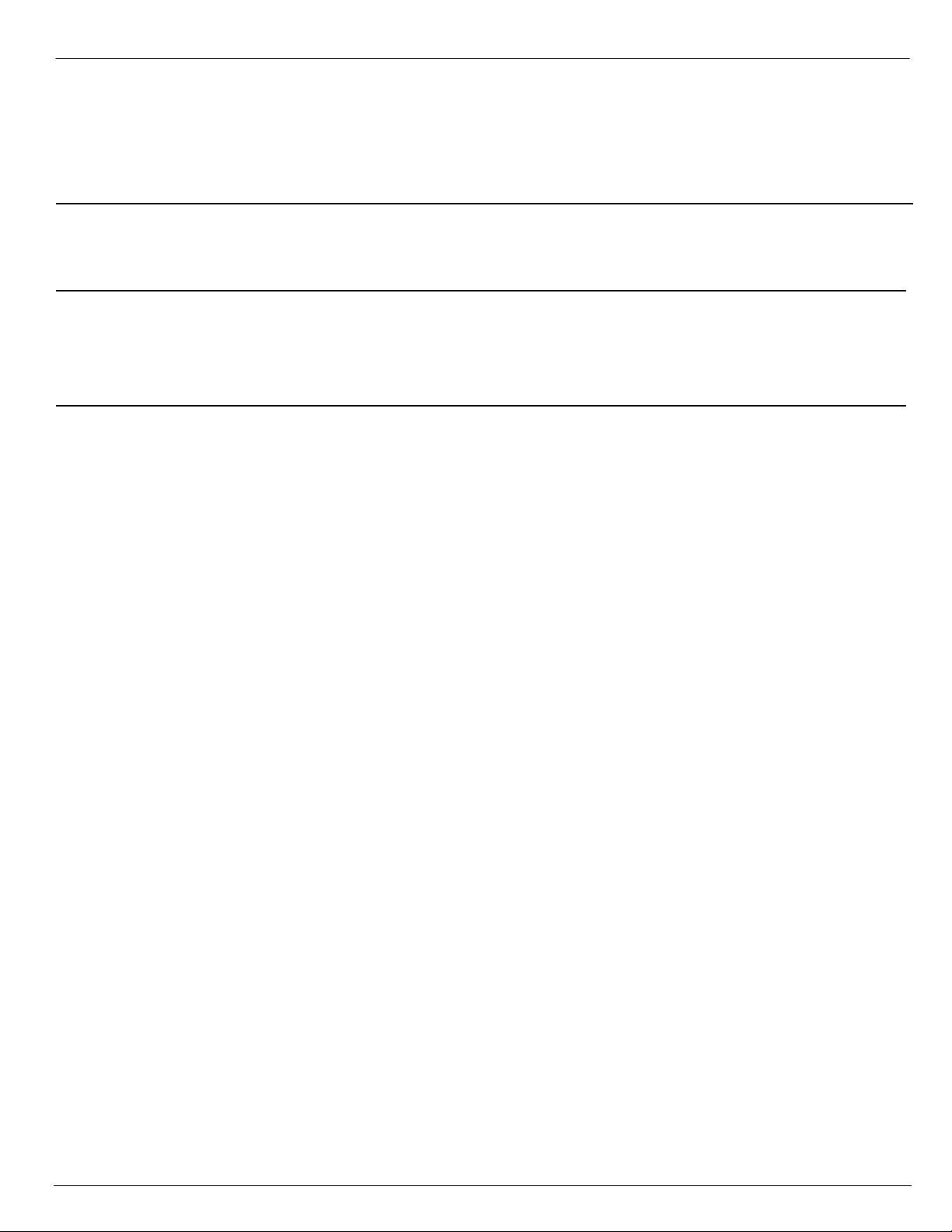
Table of Contents
Compiere ERP & CRM - Installation Instructions – Oracle 3
Prerequisites 3
Database Installation 3
Compiere 3.3 New Installation Instructions 7
Java Installation 7
Download Compiere 7
Complete Server Setup 14
Start Compiere 15
Compiere Learning Services Copyright © 2010 Consona ERP Inc. – All rights reserved 2
Page 3
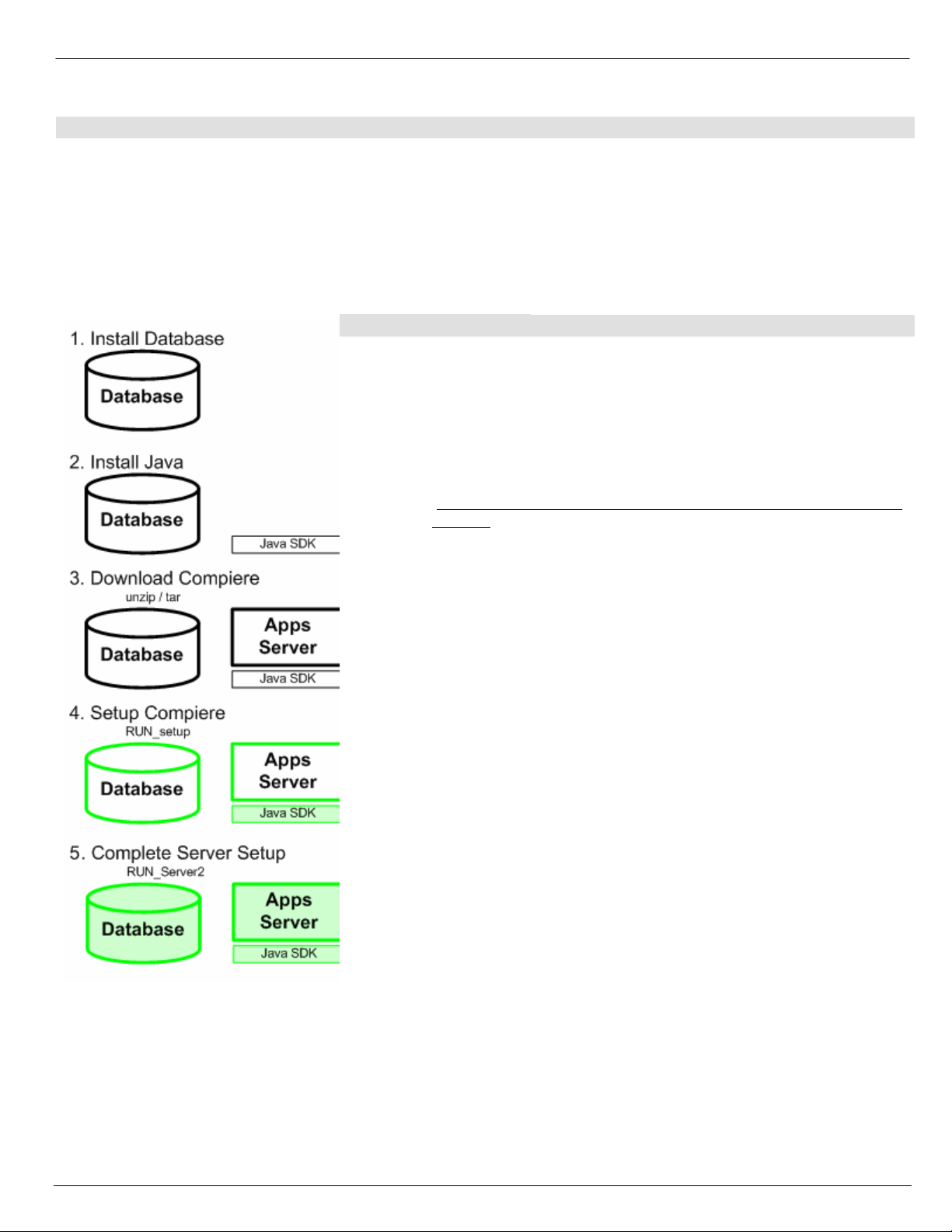
Compiere ERP & CRM - Installation Instructions – Oracle
Prerequisites
- Database approved Windows Operating System: Windows 2003 or Windows XP
- Disk Space: > 5 GB (includes database)
- Recommended: Hardware RAID 10
- Memory: > 512 MB - Recommended: > 1 GB
- TCP/IP connection to Clients
Note: It will ease the installation tremendously, if you have your network set up with DNS server and a domain (actually a
must for non-Windows environments). Check with your system administrator - do NOT use IP addresses, but names!
Database Installation
1. Install Database – this document will use Oracle XE. While Oracle XE is free
to use without any license fee, it is your responsibility to ensure you have the
appropriate version and licenses. For any other Oracle Edition (Standard
One, Standard, Enterprise) please see the appropriate Oracle
documentation.
1) Get the Oracle XE, Oracle 10g R2, or Oracle 11g installation CDs or
download the images from the Oracle Site.
(http://www.oracle.com/technology/software/products/database/xe/in
dex.html)
2) Make sure you are logged in as the Administrator or someone in the
Administrators group.
3) Download the executable file appropriate for your OS (or select the
executable file on the CD)
Compiere Learning Services Copyright © 2010 Consona ERP Inc. – All rights reserved 3
Page 4
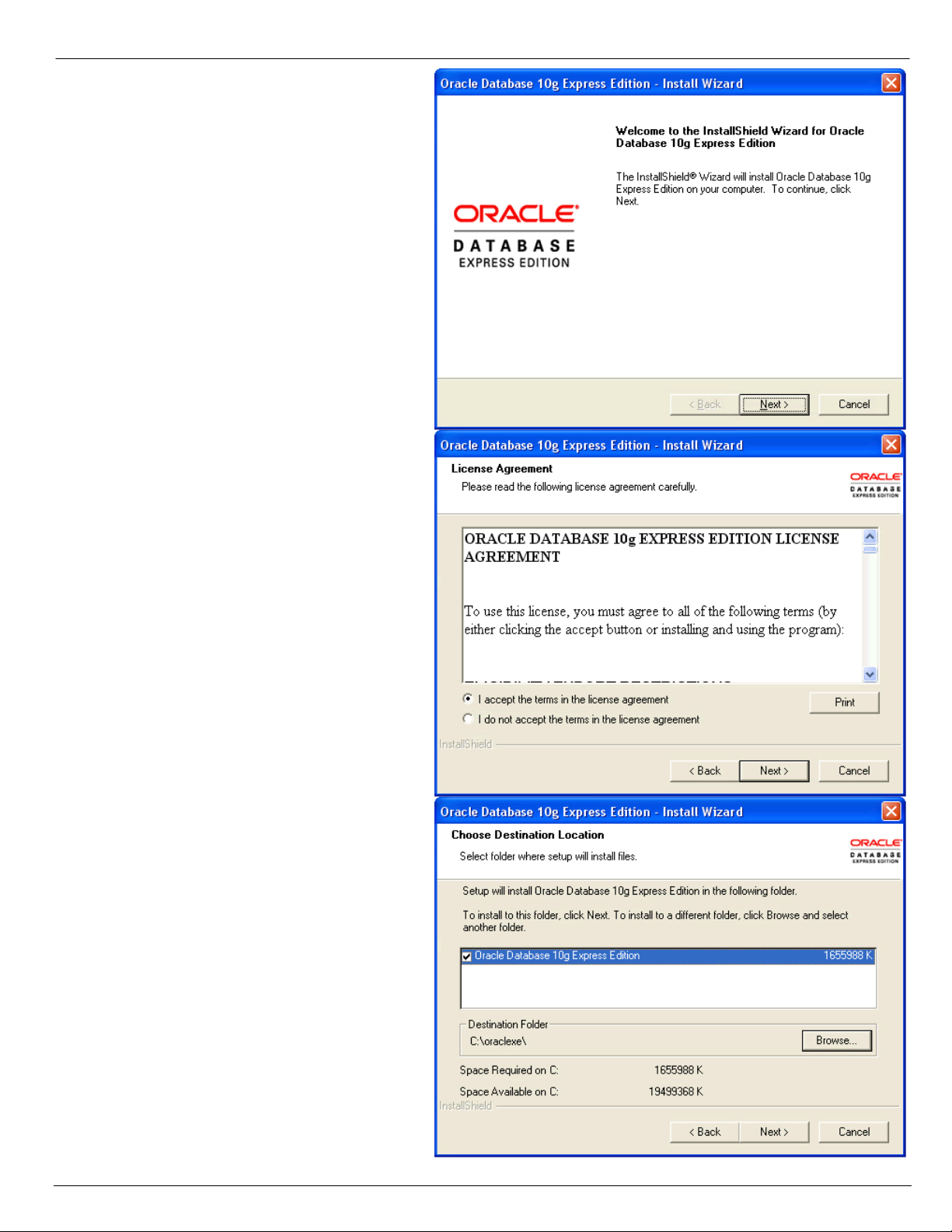
4) The welcome page
displays.
5) Select the Next button to
continue with the
Installation.
6) Review the License
agreement and select the
Next button.
7) Select a Destination folder
by selecting the Browse
button.
8) Select the Next button to
continue.
Compiere Learning Services Copyright © 2010 Consona ERP Inc. – All rights reserved 4
Page 5
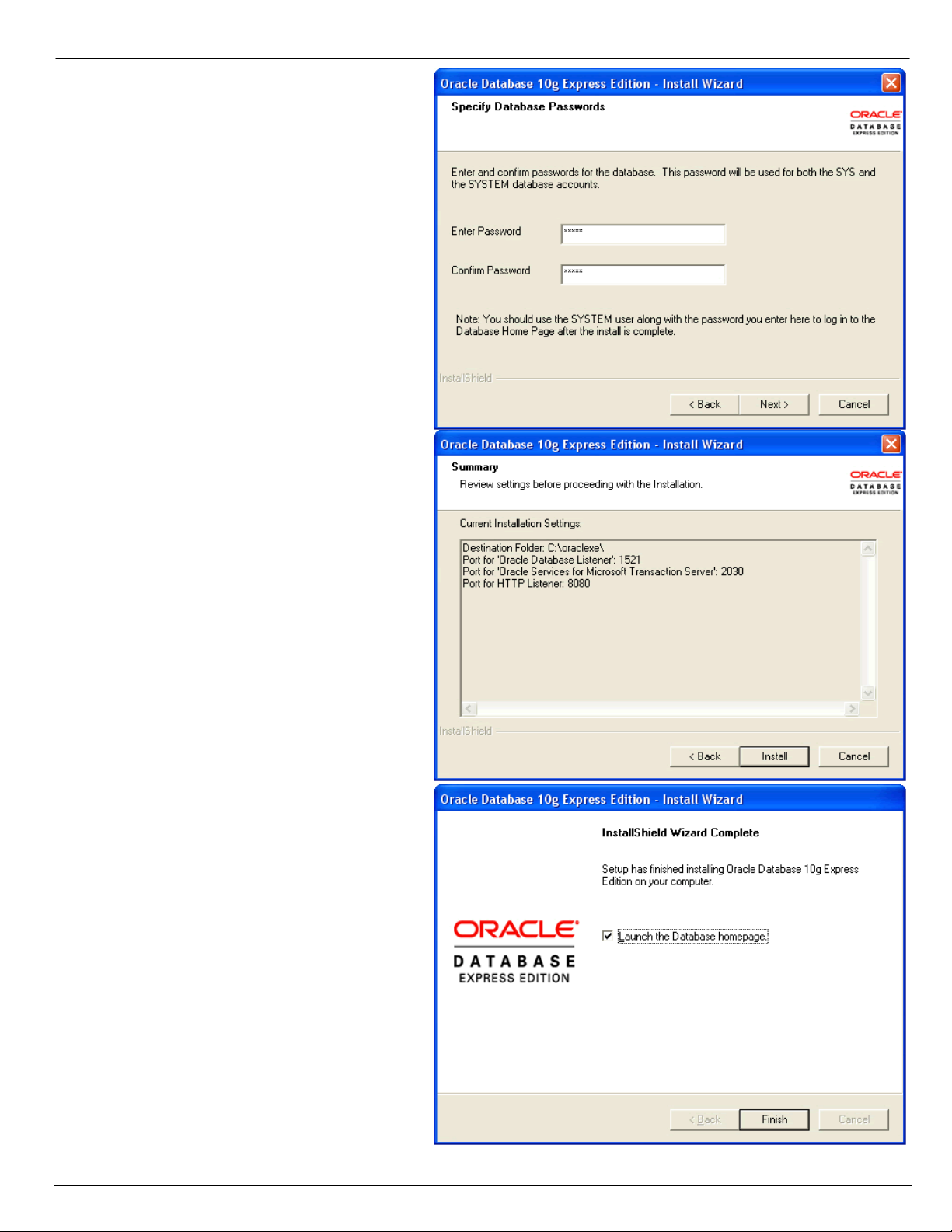
9) Enter and confirm a
password for the database.
This information will be
necessary for a later step.
10) Select the Next button to
continue.
11) Review the Installation
Settings. Select the Back
button to make changes if
necessary.
12) If the Installation settings
are correct, select the Install
button to start the
Installation.
13) When the Installation is
complete, the following
confirmation window will
display:
14) Select the “Launch the
Database homepage”
option.
15) Then select the Finish
button to complete the
Installation.
Compiere Learning Services Copyright © 2010 Consona ERP Inc. – All rights reserved 5
Page 6

16) Enter a Username of
SYSTEM and the Password
entered in step 8.
17) The database Home Page
is loaded.
Note: This confirms the
Database Installation.
Compiere Learning Services Copyright © 2010 Consona ERP Inc. – All rights reserved 6
Page 7

Compiere 3.3 New Installation Instructions
Java Installation
1. Download and install Sun Java JDK 6 (SDK), update 5 or higher.
Important: The Compiere Server requires the JDK (not just JRE).
Download Compiere
2. Install /Setup Compiere Server (this includes the Client as well)
1) Download the current version of Compiere: Download Compiere. (3.3 or higher)
2) Extract the .zip file. The steps shown assume that you extract to the root directory, resulting in a
COMPIERE_HOME of C:\Compiere2 in Windows.
3) Verify that the bin directory for your database executables is included in the PATH. Also, if using Oracle XE on
Linux, run $ORACLE_HOME/bin/oracle_env.sh
4) Execute the script $COMPIERE_HOME/RUN_Setup.
Note: if the following window does not display, please ensure that the following are updated.
Add the folder where you have installed JKD 165 at the beginning of the PATH system environment
variable.
Set the JAVA_HOME system variable to the location of your java installation (i.e., „C:\Program
Files\Java\jdk1.6.0_5‟)
Set the COMPIERE_HOME system variable to the path of your Compiere installation (i.e.,„C:\Compiere2‟)
5) Select Database Type
Oracle XE, Oracle (for
Standard or Enterprise
Editions) or PostgreSQL
(for EnterpriseDB).
6) For System Password,
enter the System database
User password.
7) For Database Password,
enter the database user
password, (i.e. „compiere‟)
8) For Server Names, i.e.,
(Application, Database and
Mail) use the DNS name of
the server. Hint: Do not use
localhost (127.0.0.1) or IP
address.
Compiere Learning Services Copyright © 2010 Consona ERP Inc. – All rights reserved 7
Page 8

9) Enter or update any other
parameters as necessary.
10) Select the Help button, for
information on any field.
11) Select the Test button to
check the parameters.
Note: The parameters will
only save after they have
been verified.
12) If an entry is unverifiable, it
will display with a red X.
Correct the entry and reselect Test/Save.
13) Once all fields are verified,
click the Save button to
proceed.
14) At the prompt enter your company information as appropriate and verify that the common name is the address
of your application server. Once all fields are complete, click ok to continue.
15) Next, read and accept the license agreement.
Hint: You might get more than one license agreement, depending on the components that you are installing.
Compiere Learning Services Copyright © 2010 Consona ERP Inc. – All rights reserved 8
Page 9
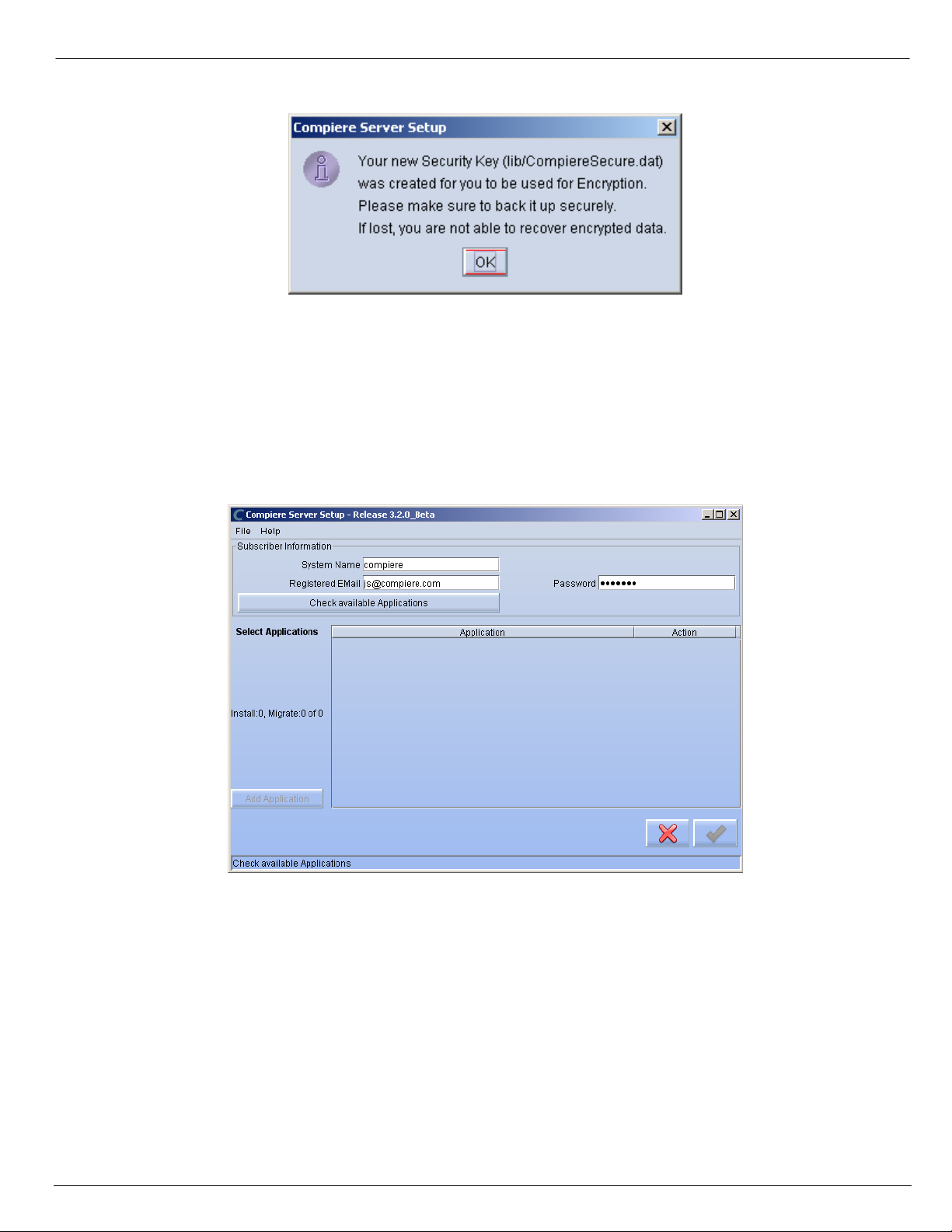
16) A default security key will be generated
17) After accepting the Security Key creation, the Compiere Server Setup window will display.
18) Provide the Subscriber Information. Current customers should provide the subscriber information (System
Name, Email and Password) exactly as it was registered in the Compiere Web Store to get a complete list of
applications.
Click Check Available Applications to get a list of applications that are available to be installed.
Tip: Community Edition users may leave the fields blank and click “Check available components” to install the
Community Edition.
19) Click Check Available Applications to get a list of applications that are available to be installed.
Compiere Learning Services Copyright © 2010 Consona ERP Inc. – All rights reserved 9
Page 10
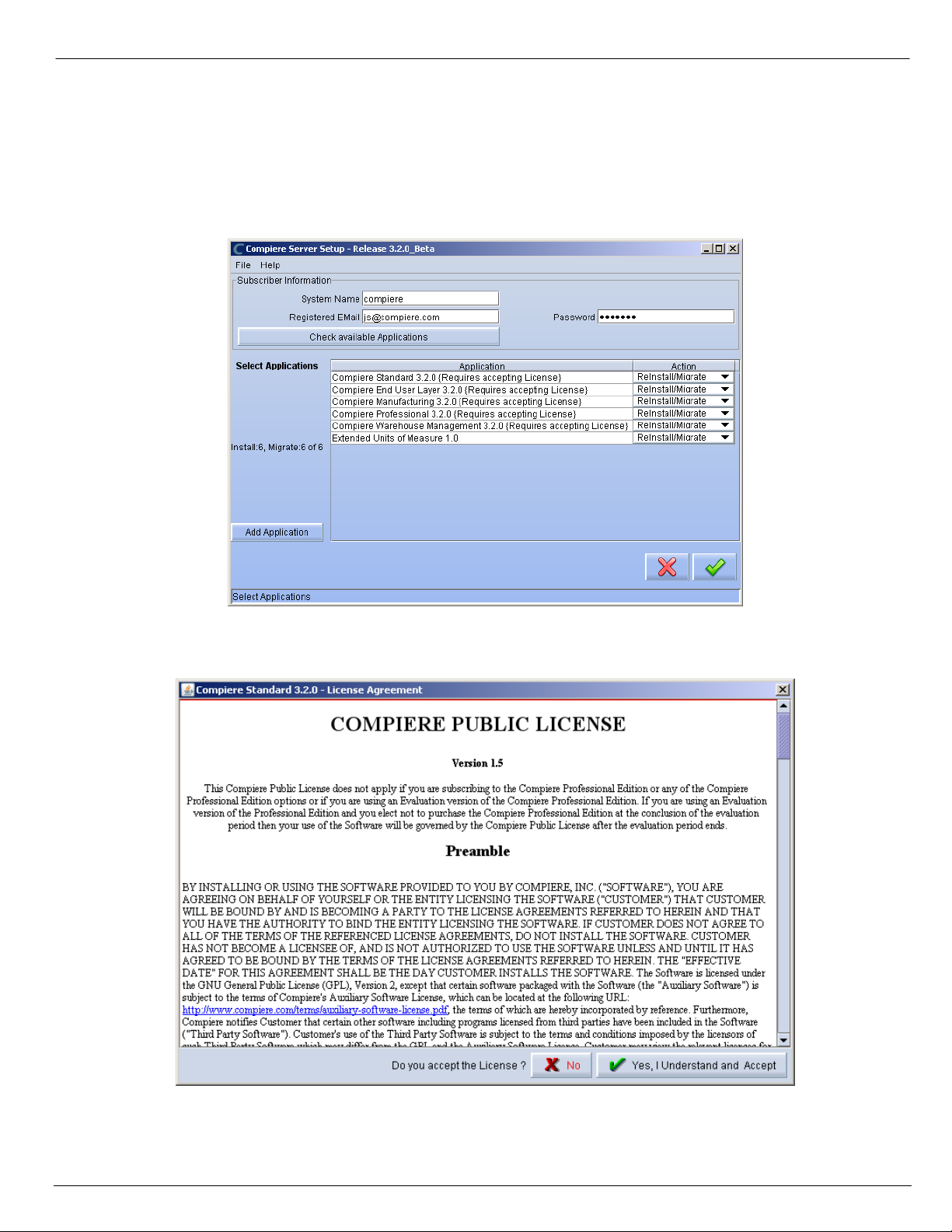
20) Select the applications that you would like to install. You can include additional applications by using the
button Add Application.
By default all available applications will be installed. If you do not wish to install one of them you should
change the action field from “New Install” to “-None-“. Notice that Compiere Core is a Mandatory Prerequisite
and must be selected.
Select the OK button to continue.
21) Next, read and accept the Compiere Public License agreement.
Hint: You might get more than one license agreement, depending on the applications that you are installing.
Compiere Learning Services Copyright © 2010 Consona ERP Inc. – All rights reserved 10
Page 11
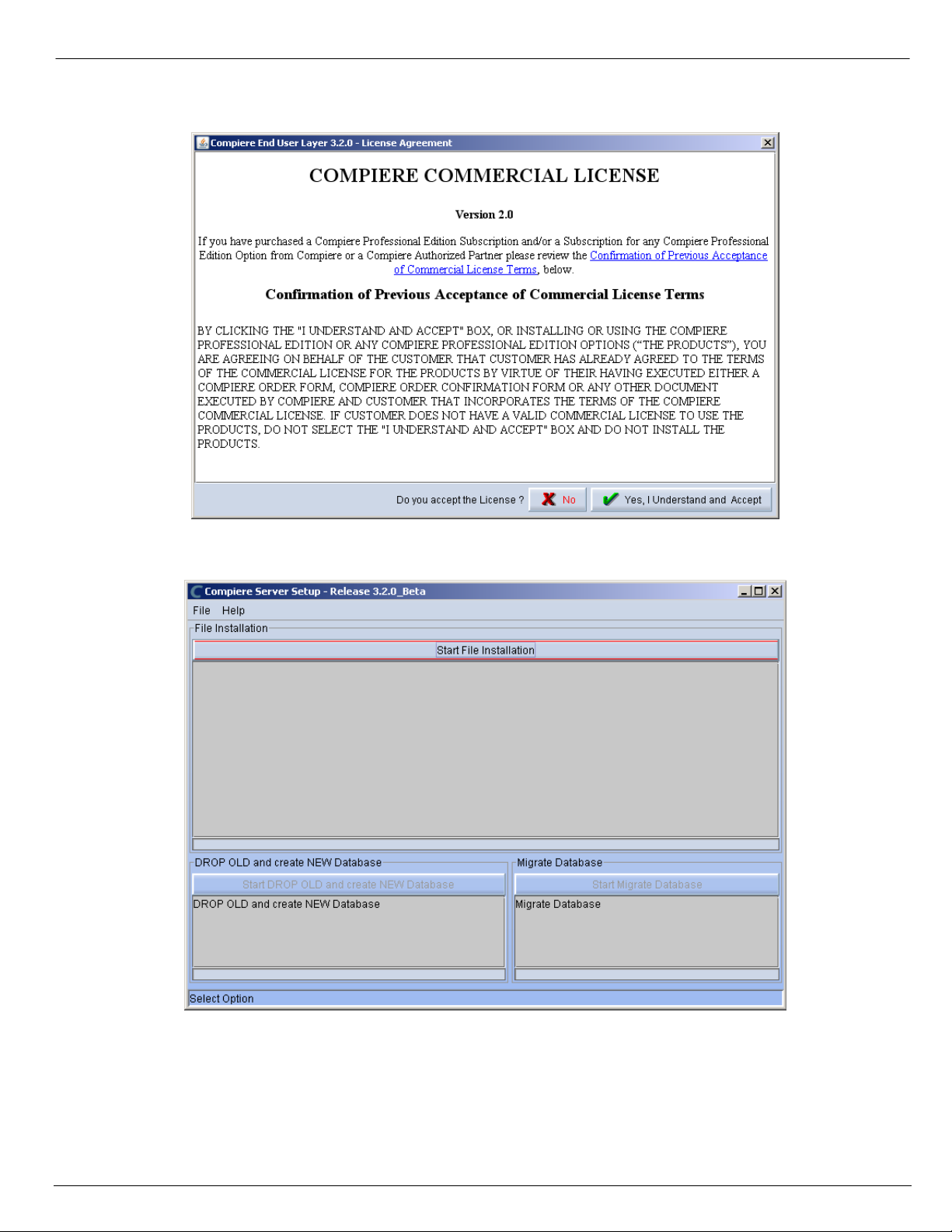
22) Then read and accept the Compiere Commercial License agreement.
Hint: You might get more than one license agreement, depending on the applications that you are installing.
23) After accepting the license agreement the following window will display.
24) Select Start File Installation.
Important: At this point, you must be connected to the internet to continue or the installation will not succeed.
Compiere Learning Services Copyright © 2010 Consona ERP Inc. – All rights reserved 11
Page 12

25) Once the Server install is complete, select Start DROP OLD and Create NEW Database.
Note: If you already have a Compiere database in your system, you will be presented with a split panel after „Start Server
Install”. Click the left panel if you want to replace the existing database with the new database.
26) At the prompt select „Yes‟ to Drop the existing Database and create a new database.
Warning: If you choose to replace the existing database, all data in the existing database will be removed.
Compiere Learning Services Copyright © 2010 Consona ERP Inc. – All rights reserved 12
Page 13
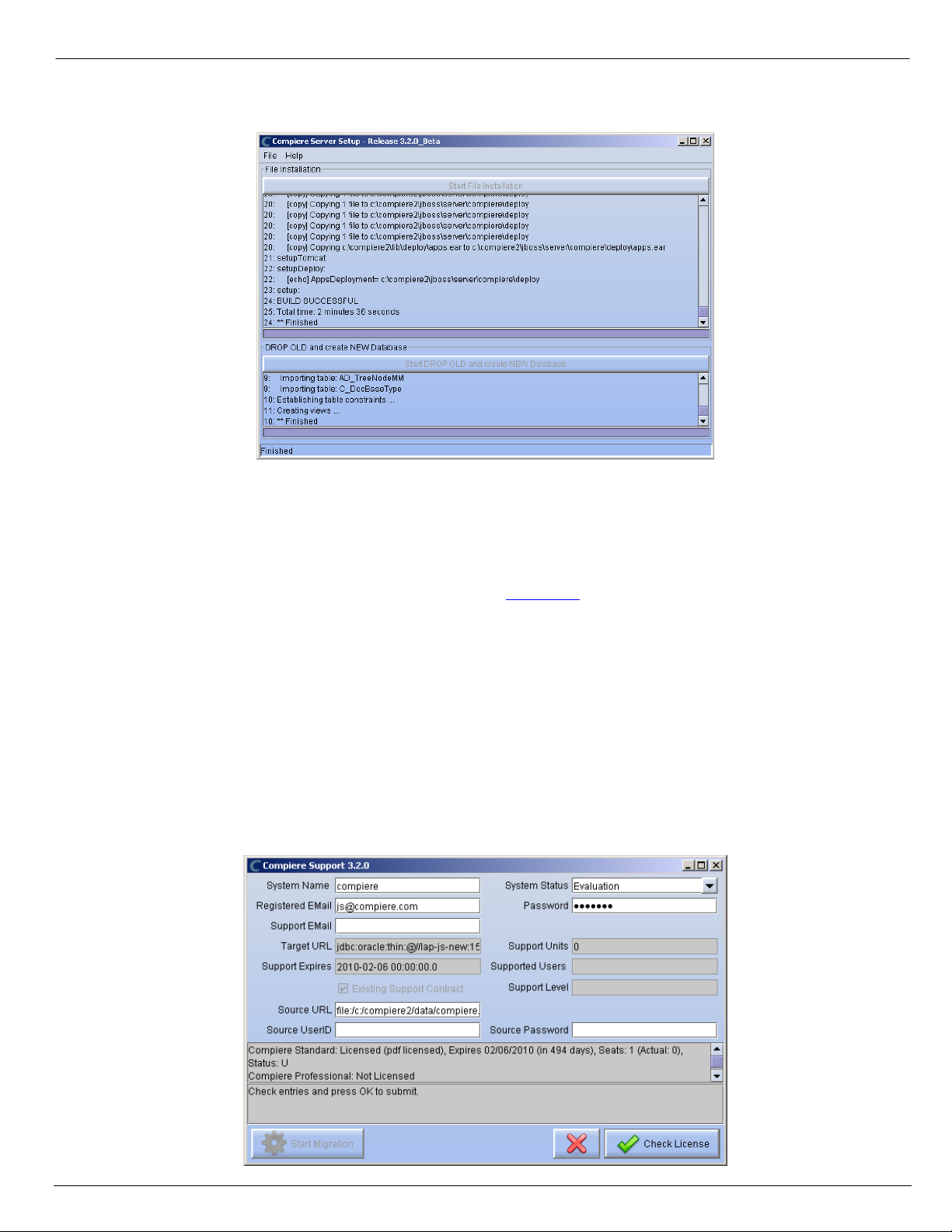
27) Verify that you see a ‟10: ** Finished‟ message at the end of this step. Then a new window should pop-up to
do the license validation.
Hint: If you only intend to use the Community Edition of Compiere 3.3, you may skip the following steps and go to
the Application Server section.
Important: For customers with a valid support contract with Compiere, this is a required step to ensure that the
features associated with the support level are enabled. If you are a customer and do not have a web store login,
please contact your system administrator or Compiere Support first. If you are not a customer and would like to
obtain a trial license for the Professional Edition, please Contact Us and request the files for the Professional Edition.
28) Provide the following information exactly as it was registered in the Compiere Web store and click Check
License to validate your asset information.
- System Name (name provided in the web store registration)
- Registered Email (email address provided in the web store registration)
- Password (web store password)
29) To verify your license, click the “Check License” button.
Tip: Do not click Start Migration.
Notice that internet access is required to validate the license information.
Compiere Learning Services Copyright © 2010 Consona ERP Inc. – All rights reserved 13
Page 14

30) Review that your license information has been validated.
31) After Compiere Professional license has been verified, click the “X” to close the window.
Note: If you get the error “You do not have an appropriate license to use this feature” when starting the web UI, then
login to the server and execute utils/RUN_Support to validate again your license and restart the application server.
32) Close any additional Setup and /or Support windows.
Complete Server Setup
3. Start the Compiere Application Server
1) To start the application server execute utils/RUN_Server2
2) There should be no errors. Check the logs in $COMPIERE_HOME/jboss/server/compiere/logs to verify this.
3) Common problems include ports already in use
- 17:41:09,085 ERROR [NamingService] Could not start on port 1099
java.net.BindException: Address already in use: JVM_Bind
at java.net.PlainSocketImpl.socketBind(Native Method)
- There is another program using port 1099; Stop it and restart Run_Server2
or setup Compiere to use another port in RUN_setup.Likely port conflicts:
80 - You have some other web server running (or you need privileges under Linux/Unix)
8080 - The Oracle Database uses that
1099 - Often used by IDEs for debugging
Compiere Learning Services Copyright © 2010 Consona ERP Inc. – All rights reserved 14
Page 15
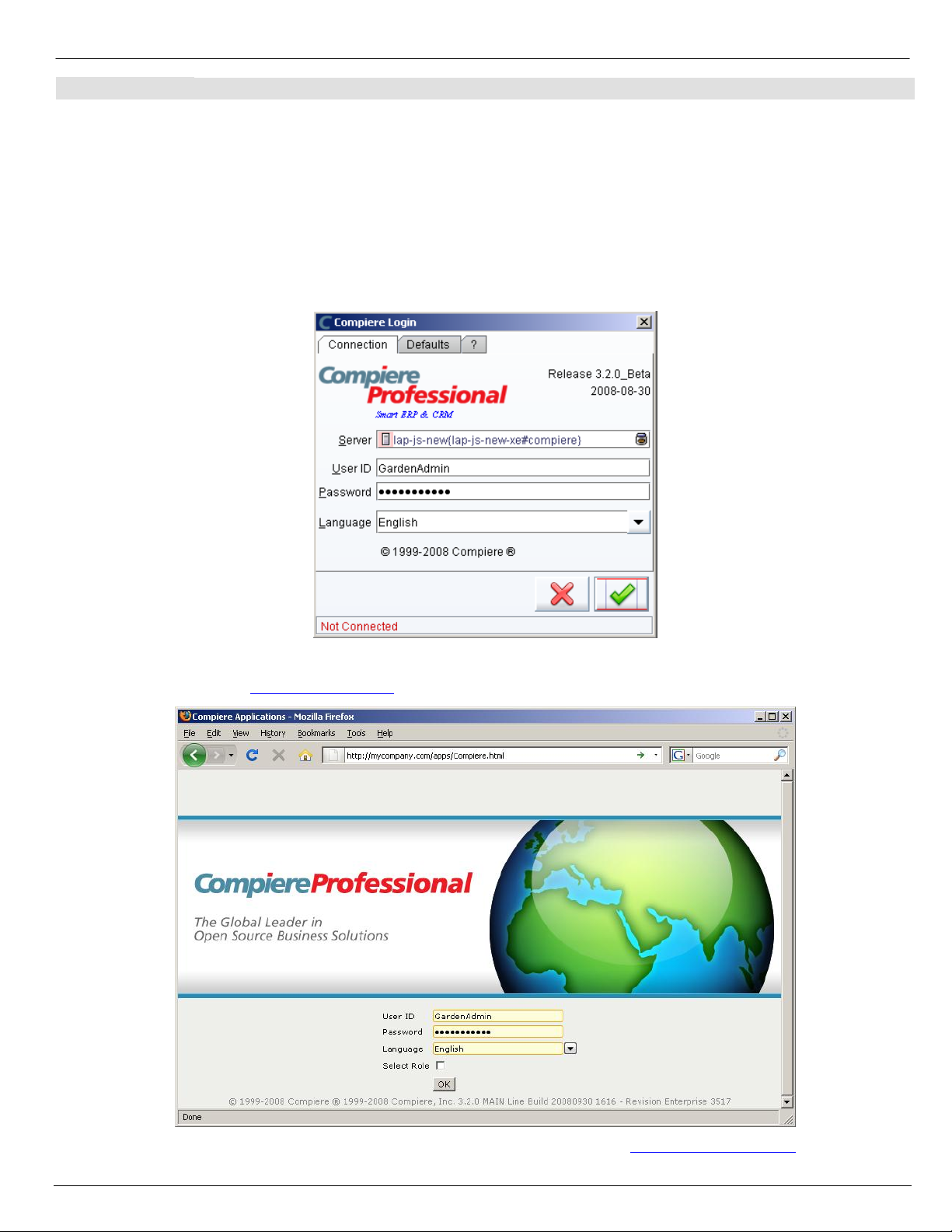
Start Compiere
4. Start the Compiere Client
1) Start the Swing client by double clicking on the Compiere shortcut in your desktop or by executing
RUN_Compiere2 from the $COMPIERE_HOME directory
Default users and passwords for the sample Garden World application:
- GardenUser/GardenUser
- GardenAdmin/GardenAdmin
- System/System
- SuperUser/System
2) Alternatively, if you have access to the Professional Edition, you can launch the application from the browser by
using the URL: http://server:port/apps (e.g. http://mycompany.com:80/apps)
Information: For additional information see the Compiere home page http://www.compiere.com.
Compiere Learning Services Copyright © 2010 Consona ERP Inc. – All rights reserved 15
