
USER’S MANUAL
W
PP54G
WPP54G
WPP54G
WPP54G
WPP54G
COMPEX NETP ASSAGE SERIE S
Manual Number: U-0486-V1.2C
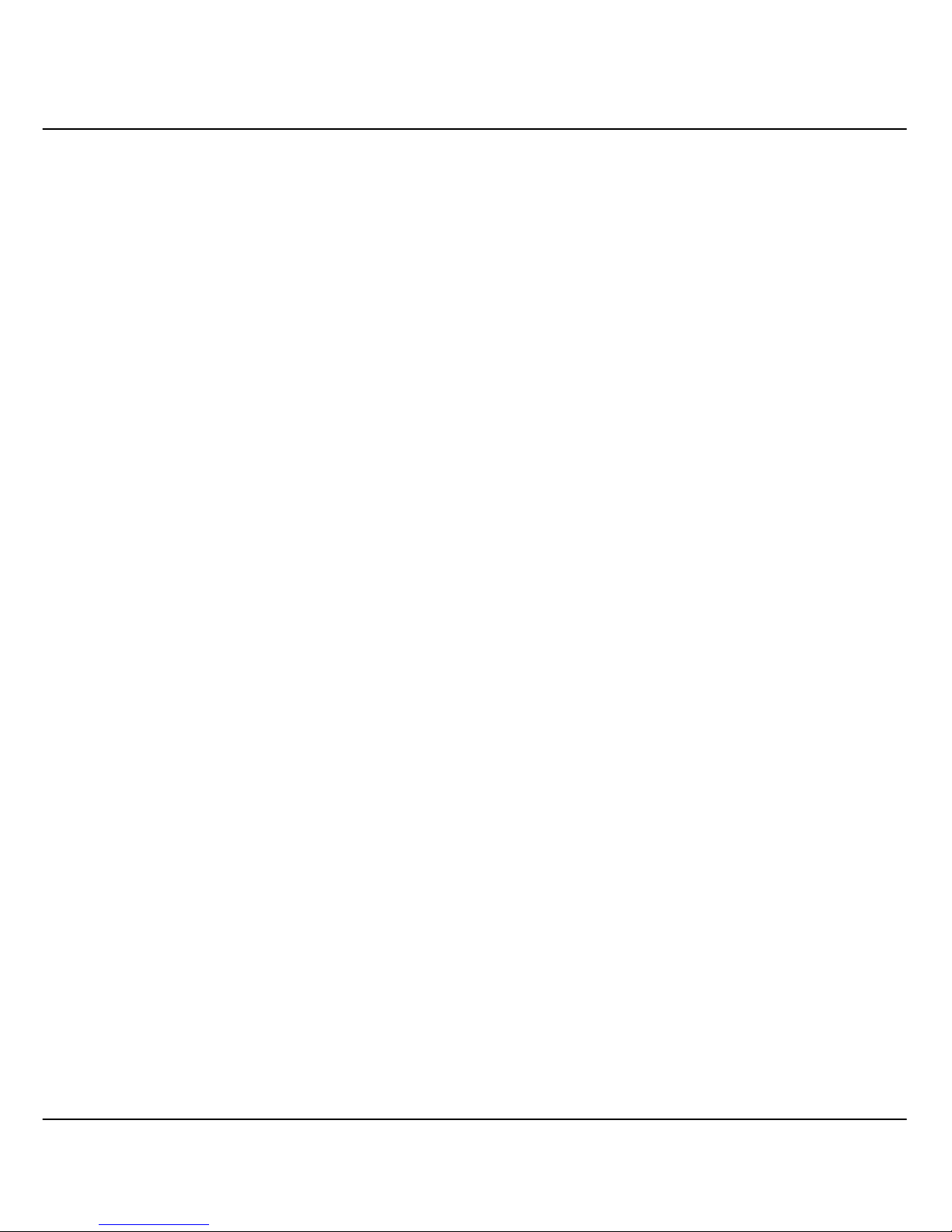
ii
© Copyright 2006 Compex Systems Pte Ltd
All Rights Reserved
This document contains information, which is protected by copyright.
Reproduction, adaptation or translation without prior permission is prohibited,
except as allowed under the copyright laws.
Trademark Information
Compex®, ReadyLINK® and MicroHub® are registered trademarks of Compex,
Inc. Microsoft Windows and the Windows logo are the trad emarks of Microsoft
Corp. NetWare is the registered trademark of Novell Inc. All other brand and
product names are trademarks or registered trademarks of their respective
owners.
Notice: Copyrights © 2006 by Compex, Inc. All rights reserved. Reproduction,
adaptation, or translati on without prior permi ssion of Compex, Inc. is prohibi ted,
except as allowed under the copyright laws.
Manual Revision by Daniel
Manual Number: U-0478-V1.2 Version 1.2 October 2006
Disclaimer
Compex, Inc. provides this manual without warran ty of any kind, expressed or
implied, including but not limited to the implied warranties of merchantability
and fitness for a particular purpose. Compex, Inc. may make improvements
and/or changes to the product and/or specifications of the prod uct described
in this manual, without prior notice. Compex, Inc will not be liable for any
technical inaccuracies or typographi cal errors found in thi s guide. Changes ar e
periodically made to the information contained herein and will be
incorporated into later versions of the manual. The information contained is
subject to change without prior noti c e.
Your Feedback
We value your feedback. If you find any errors in this user’s manual, or if you
have suggestions on improving, we would like to hear from you. Please contact
us at:
Fax: (65) 62809947
Email:
feedback@compex.com.sg

iii
FCC NOTICE
This device has been tested and found to comply with the limits for a Class B
digital device, pursuant to Part 15 of the FCC Rules. These limits are desi gned to
provide reasonable protection against harmful interference in a residential
installation. This device generates, uses and can radiate radio frequency
energy and, if not installed and used in accordance with the instru ctions, may
cause harmful interference to radio communications. However, there is no
guarantee that interference will not occur in a particular installation. If this
device does cause harmful interference to radio or television reception, the
user is encouraged to try to correct the interference by one or more of the
following measures:
• Reorient or relocate the receiv ing antenna.
• Connect the computer into an outlet on a circuit different from that to
which the receiver is connected.
• Increase the separation between the computer and receiver.
• Consult the dealer or an experienced radio/TV technician for help.
Caution: Any changes or modifications not expressly approv ed by the grantee
of this device could void the user's authority to operate the equipment.
FCC Compliance Statement: This device complies with Part 15 of the FCC Rules.
Operation is subject to the foll o wing two conditions:
This device may not cause harmful interference, and
This device must accept any interference received, including interference that
may cause undesired operation.
Products that contain a rad io transm itter are labelled with FCC I D and may al so
carry the FCC logo.
Caution: Exposure to Radio Frequency Radiation.
To comply with the FCC RF exposure compliance requirements, the following
antenna installation and device operating configurati ons m u st be satisfied:
a. For configurations using the integral antenna, the separation distance
between the antenna(s) and any person’s body (including hands, wrists,
feet and ankles) must be at least 2.5cm (1 inch).
b. For configurations using an approved external antenna, the separation
distance between the antenna and any person’s body (including hands,
wrists, feet and ankles) must be at least 20cm (8 inch).
The transmitter shall not be coll ocated wi th other transm itters or antennas.

iv
ICES 003 Statement
This Class B digital apparatus complies with Canadian ICES-003.
Declaration of Conformity
Compex, Inc. declares the following:
Product Name: Compex Wireless-G 54Mbps XR
TM
Managed Access Point
(compatible with Compex PoE Plus)
Model No.: Compex WPP54G conforms to the following Product Standards:
Radiated Emission Standards:
ETSI EN 300 328-2: July 2000; FCC: 47 CFR Part 15, Subpart B, ANSI C63.4-1992; 47
CFR Part 15, Subpart C (Section 15.247), ANSI C63.4-1992.
Conducted Emission Standards:
ETS 300 826: Nov. 1997.
Immunity Standards:
IEC 801-2; IEC 801-3; IEC 801-4
Low Voltage Directive:
EN 60 950:1992+A1: 1993+A2: 1993+A3; 1995+A4; 1996+A11: 1997
Therefore, this product is in conformity with the following regional standards:
FCC Class B ⎯ following the provisions of FCC Part 15 directive; CE Mark ⎯
following the provisions of the EC directive.
This Class B digital apparatus complies with Canadian ICES-003.
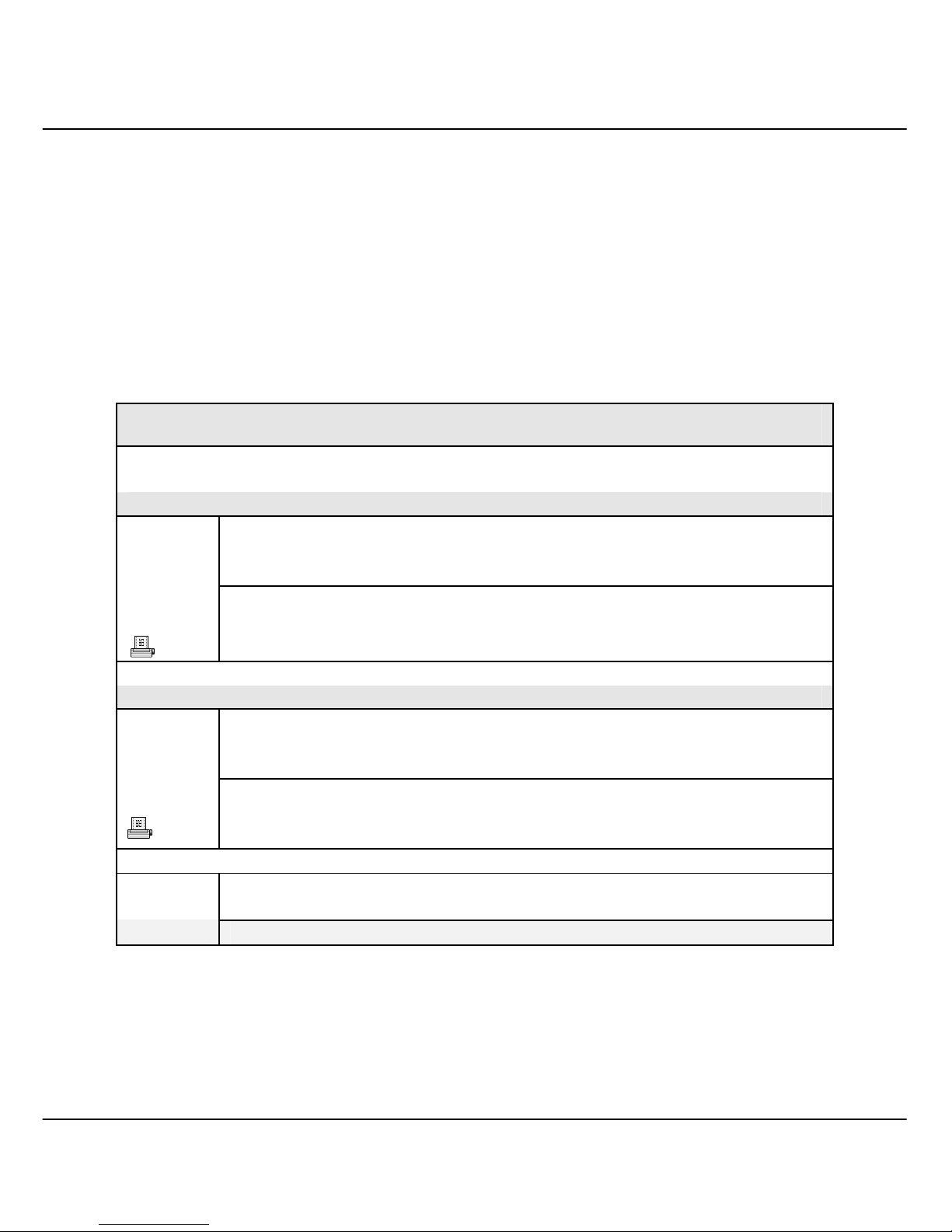
v
Technical Support Information
The warranty information and registration form are found in the Quick Install
Guide.
For technical support, you may contact Compex or its subsidiaries. For your
convenience, you may also seek techni cal assistance from the l ocal distributor ,
or from the authorized dealer/reseller that you have purchased this product
from. For technical support by email, write to
support@compex.com.sg.
Refer to the table below for the nearest Technical Support Centres:
Technical Support Centres
Contact the technical support centre that servi ces your location.
U.S.A., Canada, Latin America and South America
Write
Compex, Inc.
840 Columbia Street, Suite B
Brea, CA 92821, USA
Call
Fax
Tel:
Tel:
Fax:
+1 (714) 482-0333 (8 a.m.-5 p.m. Pacific time)
+1 (800) 279-8891 (Ext.122 Technical Support)
+1 (714) 482-0332
Asia, Australia, New Zealand, Middle East and the rest of the World
Write
Compex Systems Pte Ltd
135, Joo Seng Road #08-01, PM Industrial Building
Singapore 368363
Call
Tel:
Tel:
Fax:
(65) 6286-1805 (8 a.m.-5 p.m. local time)
(65) 6286-2086 (Ext.199 Technical Support)
(65) 6283-8337
Internet
access/
E-mail:
FTPsite:
support@compex.com.sg
ftp.compex.com.sg
Website: http://www.cpx.com or http://www.compex.com.sg
Fax

vi
About This Document
The product described in this document, Wireless Access Point, Compex
WPP54G is a licensed product of Compex Systems Pte Ltd. This document
contains instructions for installing, configuring and using Access point. It also
gives an overview of the key applications and the networking concepts with
respect to the product.
This documentation is for both Network Administrators and the end user who
possesses some basic knowledge in the networking structure and protocols.
It makes a few assumptions that th e host computer has already been installed
with TCP/IP and already up & running and accessing the Internet. Procedures
for Windows 98SE/ME/2000/XP operating systems are included in this document.
However, for other operating system, you may need to refer to your operati ng
system’s documentation for networking.
How to Use this Document
This document may become superseded, i n which case you may find its latest
version at:
http://www.compex.com.sg
The document is written in such a way th at you as a user will find it convenient
to find specific information pertai ning to the product. It comprises of chapters
that explain in details on the installation and config uration of Compex WPP54G.
Firmware
This manual is written based on Firmware version 2.02
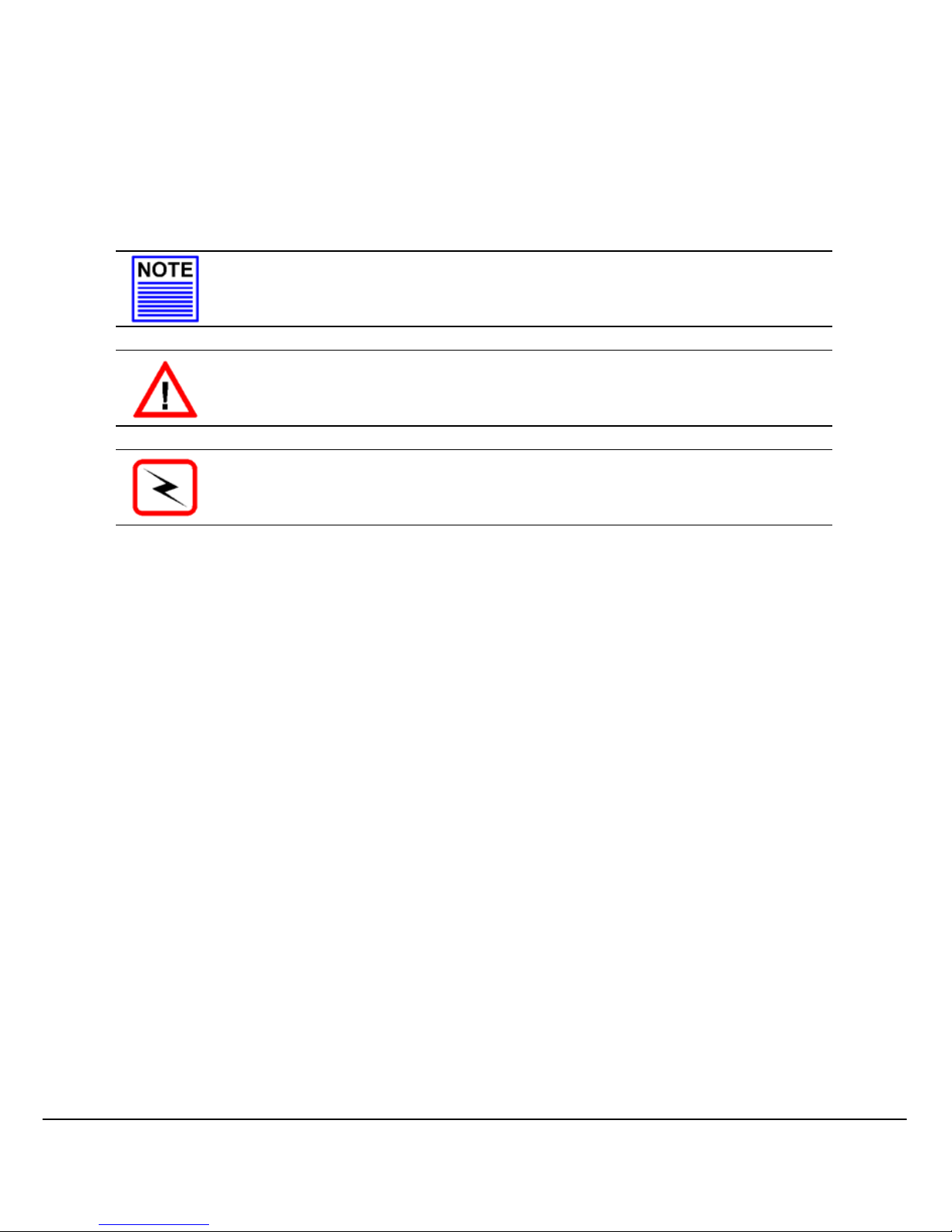
vii
Conventions
In this document, special conventions are used to help and present the
information clearly. The Wireless Access Point with PoE is often referred to as
WPP54G or access point or AP in this document. Below is a list of conventions
used throughout.
NOTE
This section will consist of important features or instructions
CAUTION
This section concerns risk of injury, system damage or loss of data
WARNING
This section concerns risk of severe injury
References on Menu Command, Push Button, Radio Button, LED and Label
appear in Bold. For example, “Click on Ok.”
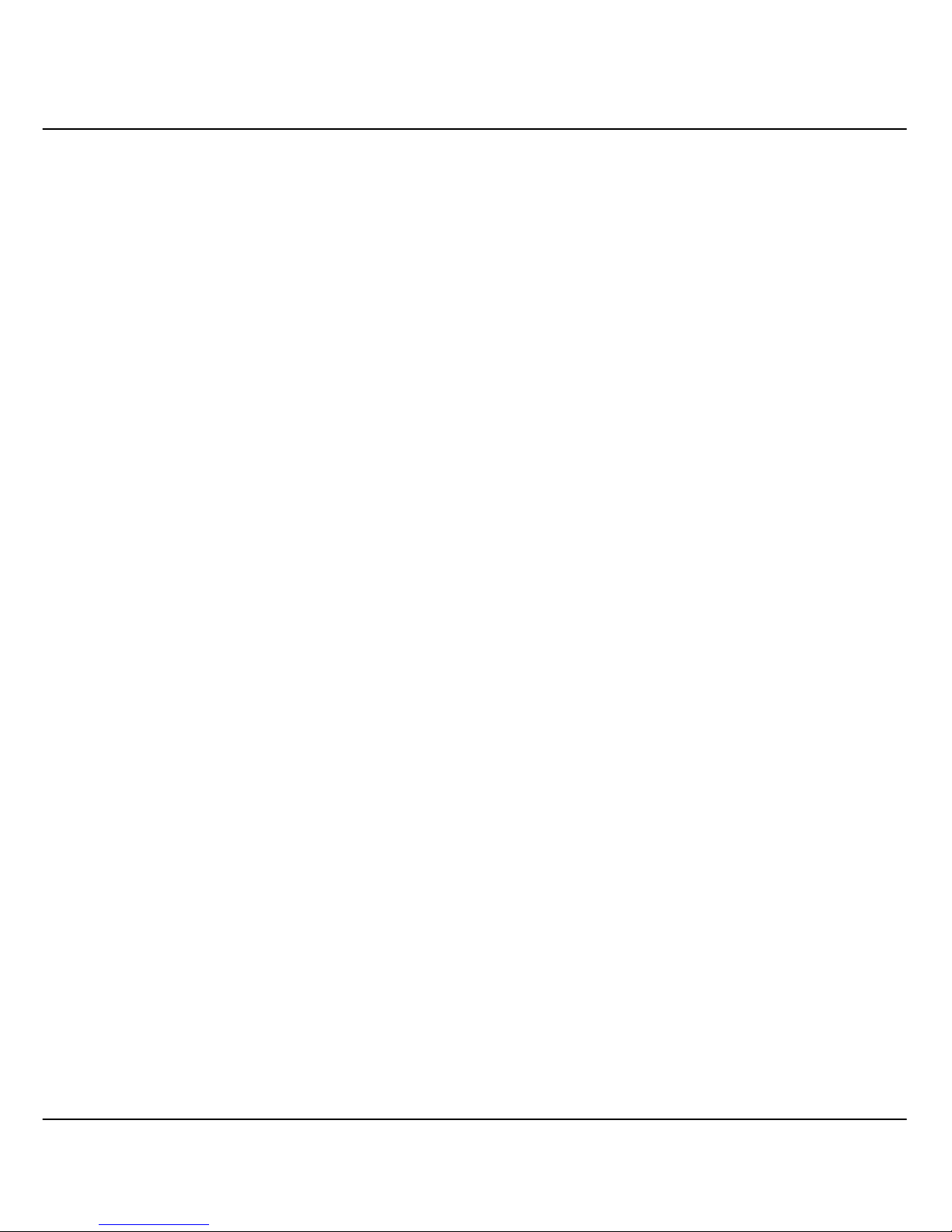
1
Copyrights © 2006 Compex Systems Pte Ltd ................................................................ i
Trademark Infor mation ..................................................................................................... i
Disclaimer............................................................................................................................ i
Your F eedback...................................................................................................................i
FCC NOTICE........................................................................................................................ii
Declaration of Conformity ...............................................................................................ii
Technical Supp ort Info rmation.......................................................................................iii
About This D ocument...................................................................................................... iv
How to Use th i s Do c u m e nt............................................................................................. iv
Firmware............................................................................................................................iv
Conventions...................................................................................................................... iv
CHAPTER 1: PRODUCT OVERVIEW..............................................5
Introduction...............................................................................................................5
Features and Benefits..............................................................................................7
When to use which mode ......................................................................................9
Access Point Mo de..................................................................................................9
Access Point Client Mod e ....................................................................................10
Wireles s Routing Client Mode ..............................................................................11
Gatewa y Mode .....................................................................................................12
Wireless Adapter Mode ........................................................................................14
Transparent Client Mode......................................................................................15
Repeat er Mode......................................................................................................17
CHAPTER 2: HARDWARE INS TALLATION...................................18
Setup Requirements ..............................................................................................18
Setti ng Up Your WPP54G.......................................................................................18
Method O ne: Moun ting on the Wall ..................................................................19
Method Two: Mounting on the Pole...................................................................22
CHAPTER 3: ACCESS TO WEB-BASED INTERFACE ...................25
Access to the Web interface with uConfi g.......................................................25
Manual access to web-based interface via Internet Explorer......................29

2
CHAPTER 4: COMMON CONFIGURATION ..............................34
Manage ment Port Setup......................................................................................34
Setti ng up your LAN...............................................................................................35
To view t he active DHCP leas es..........................................................................38
To reserve specific IP add resses fo r predete rmined DHCP clien t s................39
WLAN Setup ............................................................................................................42
To configur e the Basic setup of the wireless mode .........................................43
To configure the Security setup of the wireless mode.....................................59
To configur e the Advanced s etup of the wireless mode...............................59
Statistics....................................................................................................................61
WAN Setup..............................................................................................................67
Telnet/SSH Setup.....................................................................................................74
TELNET Command L ine Interface........................................................................77
SSH Command Line Interfa ce..............................................................................78
Web Management Setup ....................................................................................80
SNMP Setup.............................................................................................................81
STP Setu p..................................................................................................................82
MAC Filtering...........................................................................................................87
Add a MAC address to the MAC Address List..................................................88
Delete a MAC address from all access points. ................................................91
Delete a MAC address from individual access point......................................93
Edit MAC address from the MAC Address List..................................................95
CHAPTER 5: WLAN SE CURITY.....................................................97
How to se t up WEP.................................................................................................98
How to se t up WPA-Personal ..............................................................................100
How to set up 802.1x/RADIUS.............................................................................102
How to set up WPA Enter prise ............................................................................104
CHAPTER 6: WI RE LE SS EXTENDED FEATURES ..........................107
Virtual AP (Multiple SSID).....................................................................................107
Preferred APs (Only available in Client Mode)...............................................109
Long Distance Parameters.................................................................................110
Point-to-Point & Point-to-MultiPoint Setup .......................................................113
Repeat er Setup ....................................................................................................116
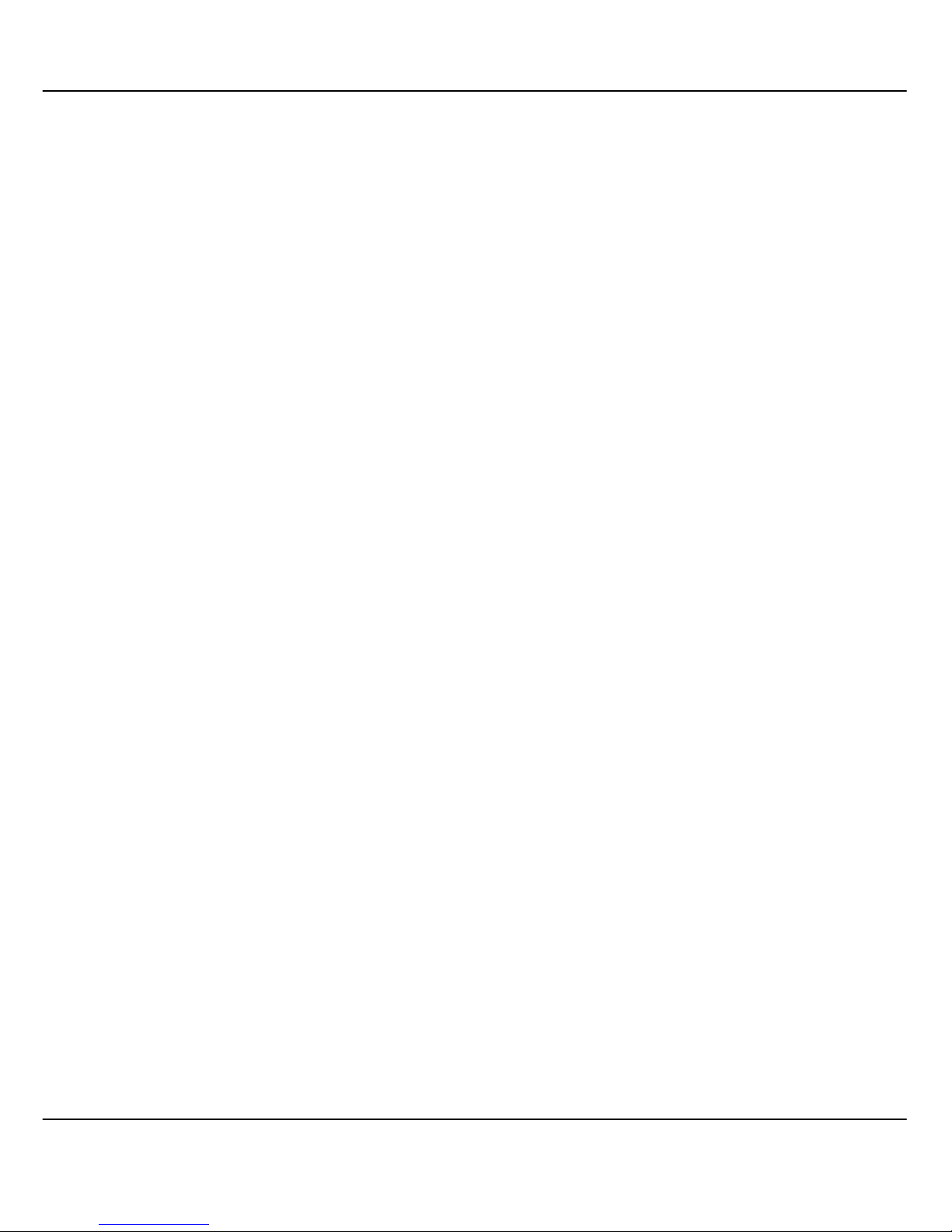
3
CHAPTER 7: ADVANCED CONFIGURATION..........................121
Routing...................................................................................................................121
To configure Static Rou ting of Compex WPP54G..........................................122
NAT..........................................................................................................................123
To configure Virtual Servers based on De-Militarized Zone Host .................124
To configure Virtual Servers based on Port F orwarding................................126
To configure Virtual Servers base d on IP Forwarding ....................................129
Bandwi dth Control...............................................................................................131
To enable or disable Bandwidth Co ntrol.........................................................131
To configure WAN Bandwidth Control Setting ...............................................132
To configure LAN Bandwidth Contr ol Setting .................................................133
Remote Management........................................................................................135
To set up R emote Managemen t.......................................................................135
Parallel Broadband..............................................................................................136
To enable Parallel Broadband on Compex WPP54G4 .................................137
Email Notification.................................................................................................138
Static Address Translation...................................................................................140
DNS Red irection ...................................................................................................142
To enable/disab le DNS R edirection..................................................................144
Dynamic DNS Setup ............................................................................................144
To enable/disab le Dynamic DNS Se tup...........................................................145
To manage Dynamic DNS Lis t............................................................................146
CHAPTER 8: SECURI TY CONFIGURATION ...............................151
Packet F iltering.....................................................................................................151
To configure Packet Filtering..............................................................................151
URL Filtering ...........................................................................................................155
To configure URL Filtering....................................................................................155
Firewall Configuration .........................................................................................156
To configure SPI Firewall......................................................................................156
Firewall Logs ..........................................................................................................160
To view Firewall Logs............................................................................................160
CHAPTER 9: SYSTE M UTILITIES ...................................................161
Using th e SYSTEM TOOLS Men u..........................................................................161
Ping Utility...............................................................................................................161
Syslog......................................................................................................................162
System Identity......................................................................................................163
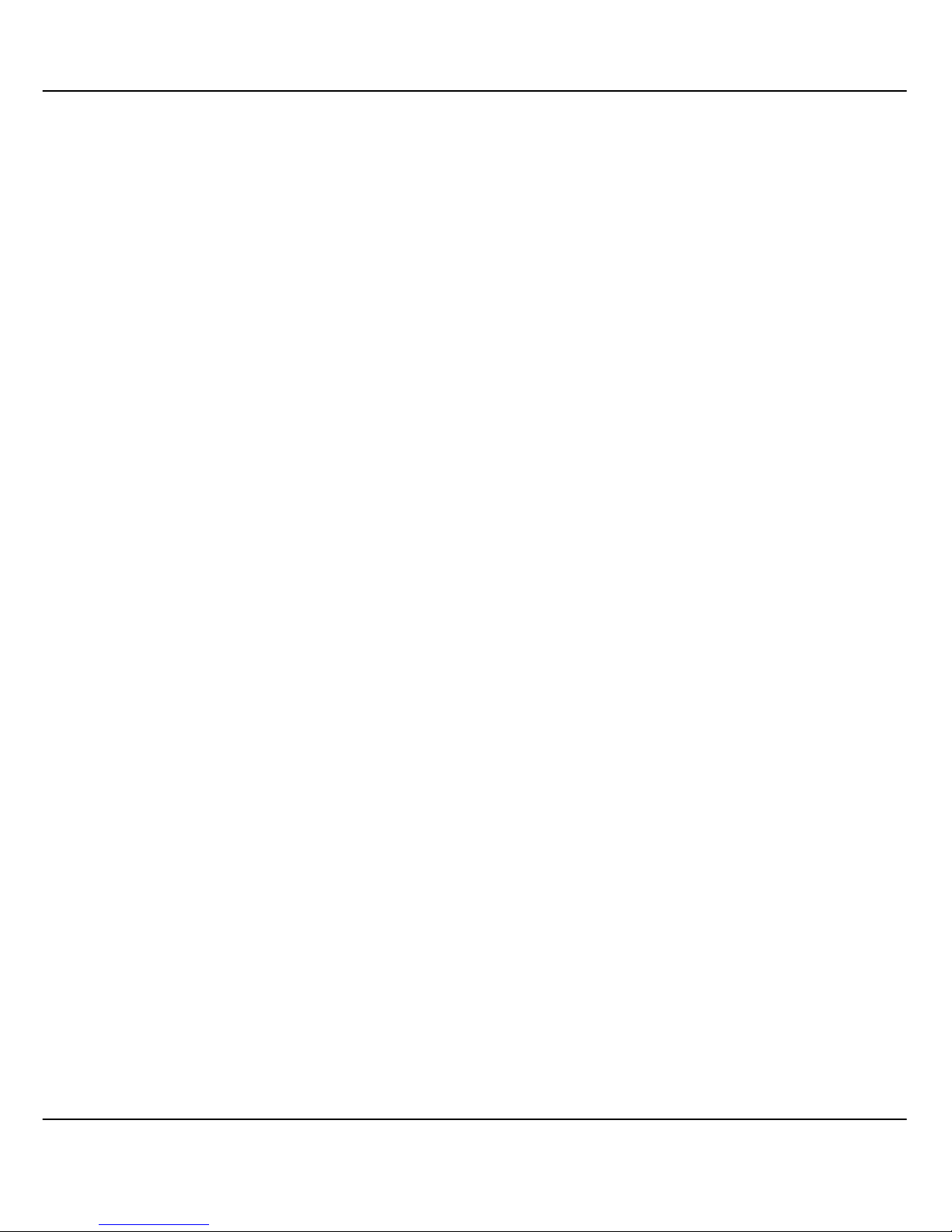
4
System Clock Setup.............................................................................................164
Firmwa re Up grade...............................................................................................165
Backup or Reset S ettings ....................................................................................167
Reboot System......................................................................................................170
Change Password................................................................................................171
Logout....................................................................................................................172
Using th e HELP menu...........................................................................................173
Get Technical Sup p or t........................................................................................173
About System........................................................................................................174
APPENDIX I: FIRMWARE RECOVERY .......................................175
APPEND IX II: TCP/ IP CONFIGURATION................................... 177
For Wind ows 95/ 9 8/ 98 S E/M E /N T ........................................................................177
For Windows XP/2000...........................................................................................180
APPENDIX III: PANEL VIEWS & DESCRIPTION..........................183
APPENDIX IV: COMMAND LINE INTERFACE COMMANDS...185
APPENDIX V: VIRTUAL AP (MULTI-SSID) FAQ..........................190
APPENDIX VI: TECHNICAL SPECIFICATION S...........................194
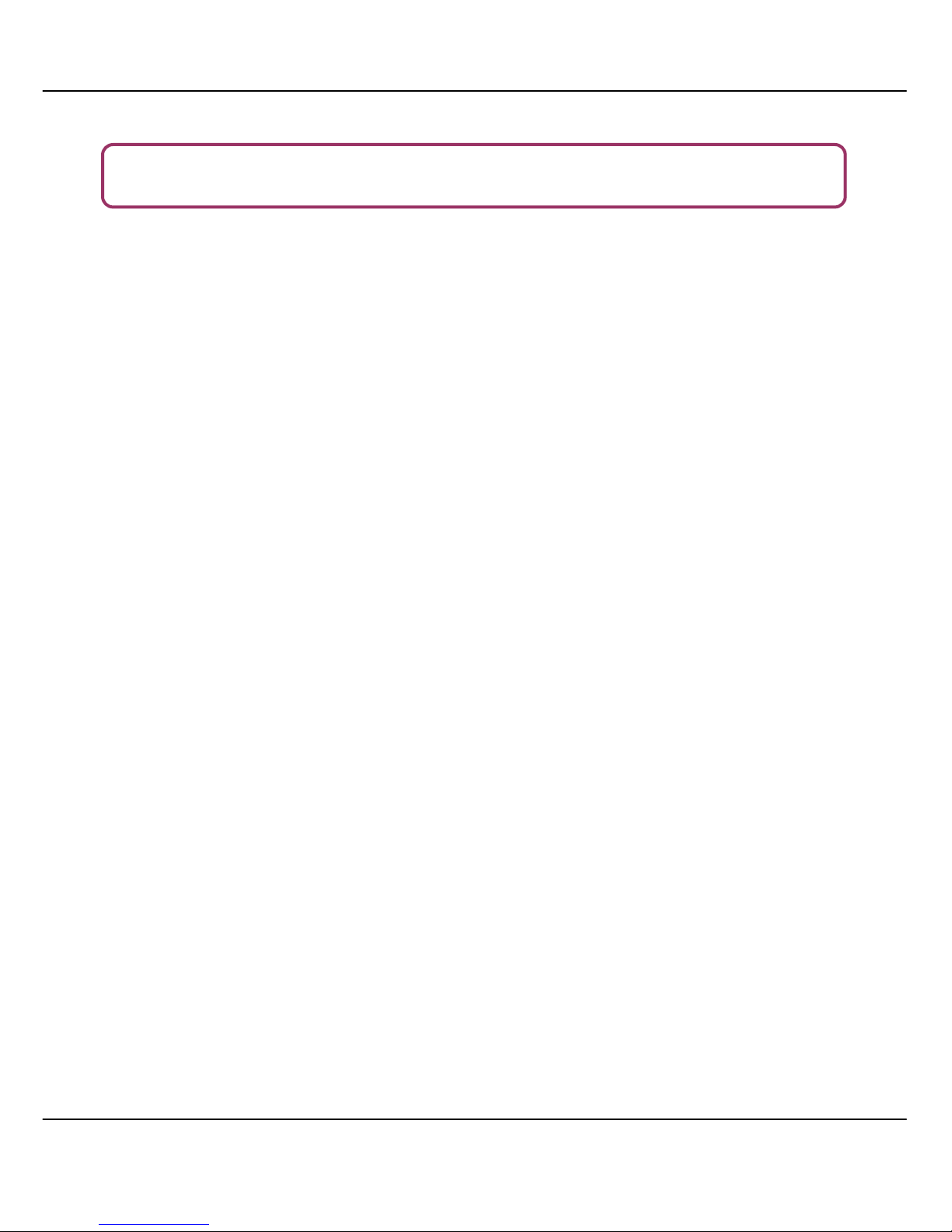
5
CChhaapptteerr 11:: PPrroodduucctt O
Ovveerrvviieeww
I
I
NNTTRROODDUUCCTTIIOON
N
The WPP54G Wireless-G 54Mbps XR™ Outdoor Access Point is a highperformance AP designed for enterprise and outdoor users. WPP54G is
compatible with IEEE 802.11b/g and supports high-speed data
transmission of up to 54Mbps at in the 2.4GHz frequency bands. This
equips WPP54G with network robustness, stability and wider network
coverage. Housed in a weatherproof casing, WPP54G is designed to
withstand any outdoor climatic condi tions, making i t the ideal solution for
outdoor applications.
The access point is capable of operating in 7 modes: Access Point Mode,
Client Mode, Wireless Routing Client, Gateway Mode, Wireless Adapter
Mode, Transparent Client Mode which is specifically developed to be
paired with root access point for Point-to-Point and Point-to-MultiPoint
connection, and Repeater Mode. Which makes it suitable for a wide
variety of wireless appli c ations, including long-distance deployments.
Designed with an external SMA connector, the WPP54G can be used for
a wide variety of wireless applicati ons and provid es a wider cov erage for
your network. Moreover, its integrated Power over Ethernet (PoE) allows
the access point to be used in areas where power ou tlets are not readi ly
available.
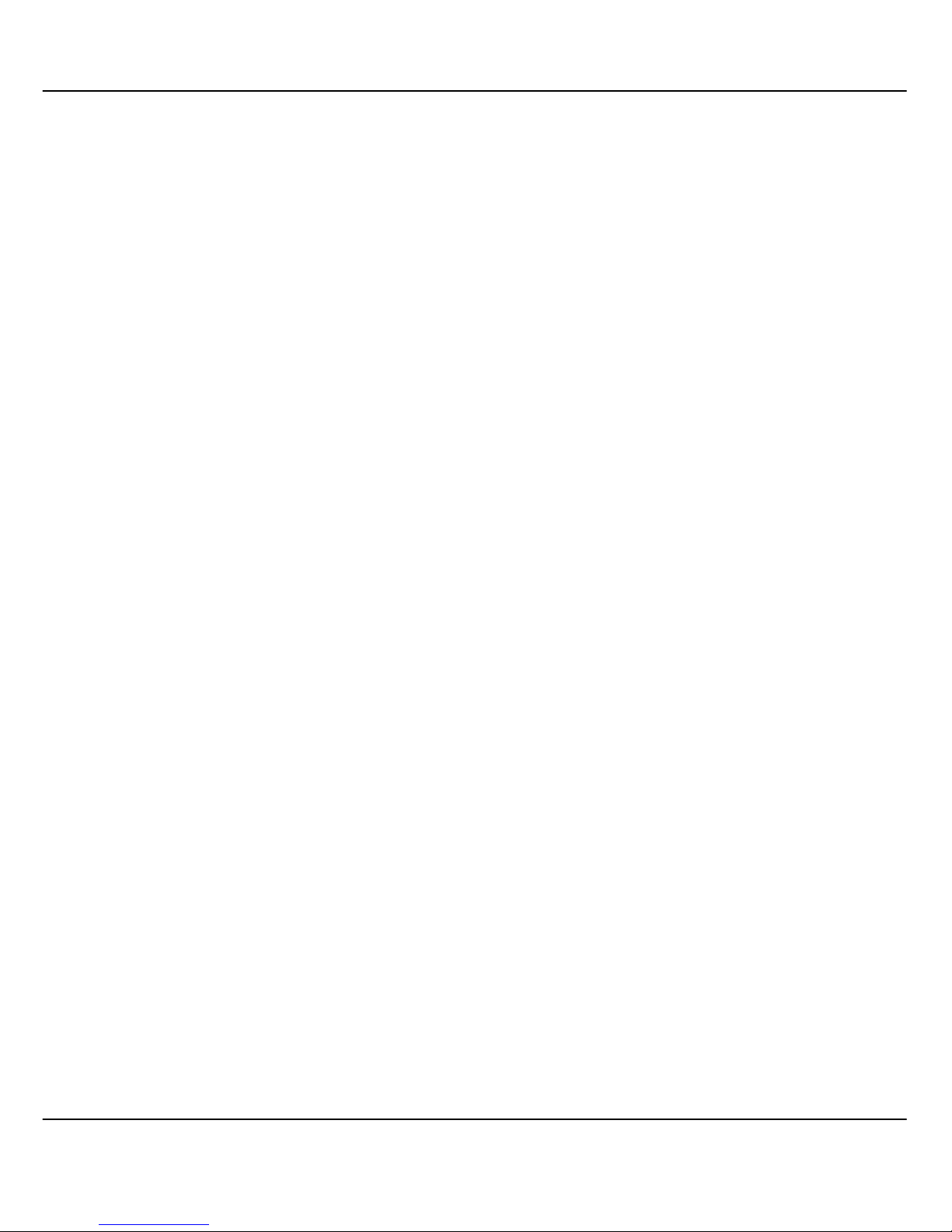
6
Connecting to a wireless LAN without adequate security measures
generally opens up your network to any casual snoopers. To protect your
security and privacy, WPP54G is armed with many enhanced wireless
security features such as Wi-Fi Protected Access (WPA), MAC Address
Filtering, IEEE 802.1x Authentication, 64/128-bit WEP (Wired Equivalent
Privacy) and WPA2 Advanced Encryption Standard (AES) encryption
feature to ensure privacy for the heterogeneous mix of users within the
same wireless LAN, while maintaining full access to the establishment’s
resources.
WPP54G also incorporates unique features from Compex such as – the
Parallel Broadband feature that allows bandwidth aggregation and failover redundancy capability. It uses Spanning Tree Protocol (STP) that
provides the wireless network with extra redundancy and reliability. The
network will auto-reconfigure when there are changes to the network
connections. Long-Range parameter fine-tuning provides the access
point with the abili ty to auto-calcul ate parameters su ch as slot time, A CK
time-out and CTS time-out to achieve a longer range. HTTPS features
additional authentication and encryption. Telnet, which allows remote
connection, SSH which provides a secure hos t connecti on, and Vi rtual A P
to deliver multiple services.
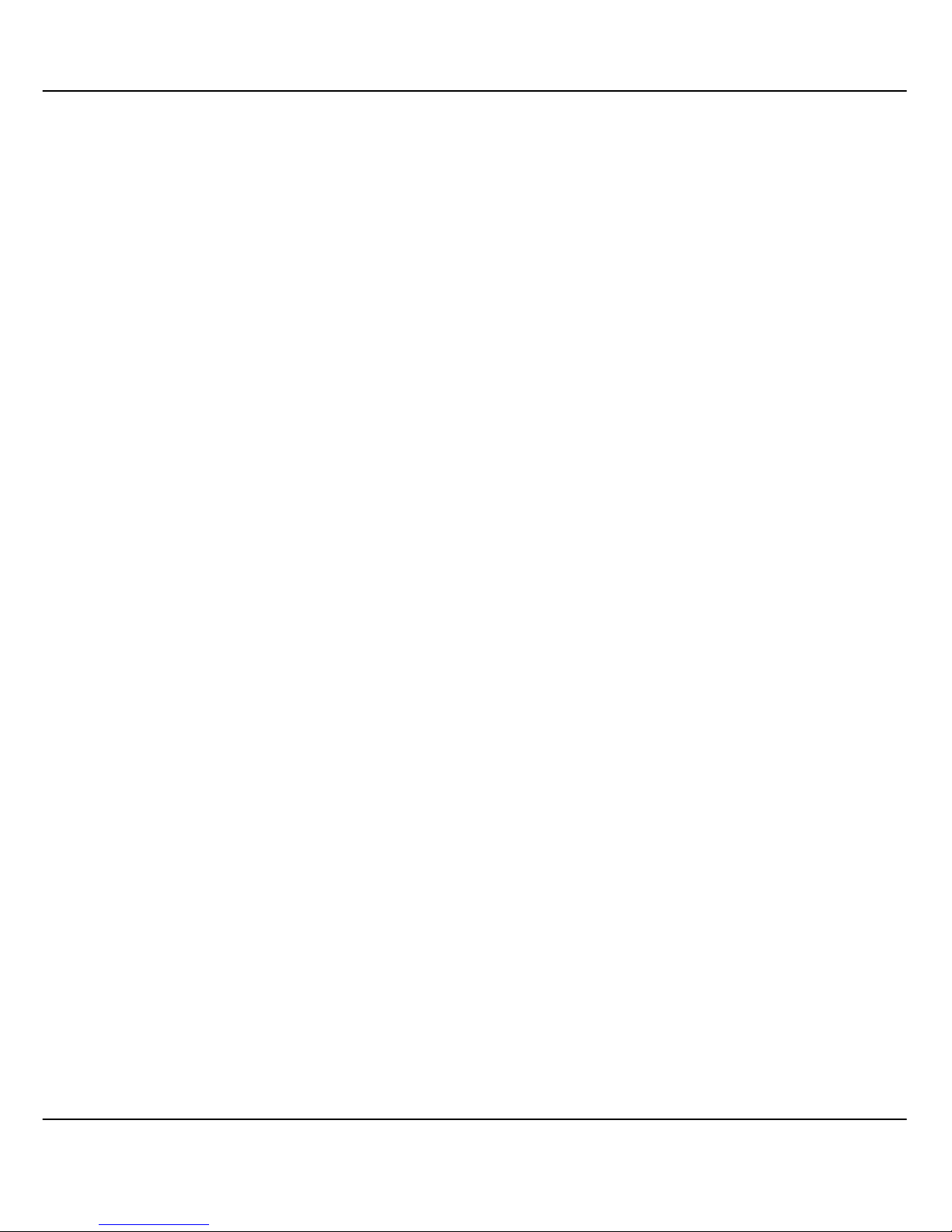
7
F
F
EEAATTUURREESS AANNDD
B
B
EENNEEFFIITTS
S
Compex WPP54G has been designed for high performance and offers a rich
suite of features, with which you shoul d acquaint yourself to be able to exploit
your Compex WPP54G’s full potential.
••
PPooiinntt--ttoo--PPooiinntt && PPooiinntt--ttoo--MMuullttiiPPooiinntt SSuuppppoorrtt
Point-to-Point and Point-to-MultiPoint communication between different
buildings enables you to bridge wireless clients that are kilometres apart
while unifying the networks.
•
•
VViirrttuuaall AAPP ((MMuullttiippllee SSSSIIDD))
Virtual AP implements mSSID (Multi-SSID)
This allows a single wireless card to be set up with multiple virtual AP
connections with different SSIDs or BSSID (Basic Service Set Identifier) and
security modes.
••
HHiigghhllyy SSeeccuurreedd WWiirreel
leessss NNeettwwoorrkk
The access point supports the highest available wireless security standard:
Wi-Fi Protected Access 2. The wireless users now enjoy the freedom of
wireless roaming without worrying important data being exposed to
outsiders. WPA2 has two different modes: WPA2-Personal for SOHO users
and WPA2-Enterprise for Enterpri se users. Th e access poi nt also supp orts I EEE
802.1x for secure and centralized user-based authentication. Wireless
clients are thus required to authenti cate thr ough hi ghly secure methods li ke
EAP-TLS, EAP-TTLS, and EAP-PEAP, in order to obtain access to the network.
••
SSmmaarrtt SSeelleecctt
This feature will automati cally scan and recommend the best channel tha t
the access point can utili ze.
••
WWiirreelleessss EEtthheerrnneett A
Addaapptteerr
The Wireless Ethernet Adapter mode enables any computers with an
Ethernet interface to be connected to th e wirel ess LAN without the n eed to
install any driver software. Thi s is extremely useful for machines with limited
driver support, e.g. Apple Macintosh machines and Linux machines.
••
uuCCoonnffiigg UUttiilliittyy
Compex’s exclusive uConfig utility allows users to access the user-friendly
Web configuration interfac e of the access point witho ut having to change
the TCP/IP setup of the workstation.
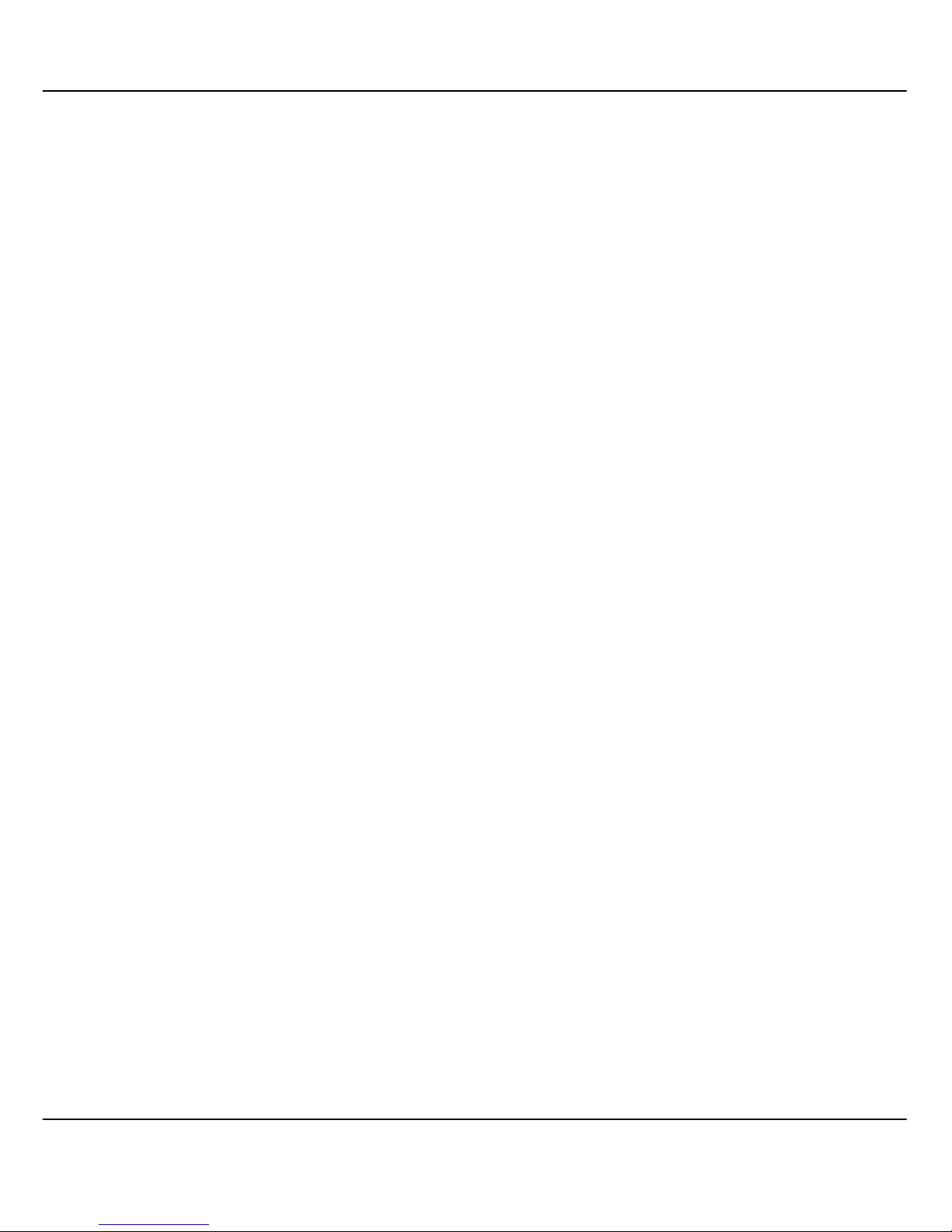
8
••
SSNNMMPP
For easy remote management and moni toring of the NetPassage WPP54G
through standard SNMP software.
••
SSTTPP
Spanning-Tree Protocol provides path redundancy while preventing
undesirable loops in the network. It forces certain redundant data paths
into a standby (blocked) state. If one network segment in the SpanningTree Protocol becomes unreachable, or if Spanning-Tree Protocol costs
change, the spanning-tree algorithm reconfigures the spanning-tree
topology and re-establishes the link by activating the standby path.
••
HHTTTTPPSS
NetPassage WPP54G supports HTTPS (SSL) in addition to the standard HTTP.
HTTP (SSL) features additional authentication and encryption for secure
communication.
••
TTeellnneett
Telnet allows a computer to remotely connect to th e NetPassage WPP54G
CLI (Command Line Interface) for control and monitoring.
••
SSSSHH
SSH (Secure Shell Host) establishes a secure host connection to the
NetPassage WPP54G CLI for control and monitoring.

9
W
W
HHEENN TTOO UUSSEE WWHHIICCHH MMOODDE
E
The access point is versatil e i n the sense tha t i t may opera te i n si x di fferen t ty pes
of modes: Access Point Mode, Client Mode, Wireless Routing Client, Gateway
Mode, Wireless Adapter Mode, Transparent Client Mode and Repeater Mode.
This section presents a brief outline of the different network applications that
can be accommodated through the different modes of the access point.
A
A
CCCCEESSSS
P
P
OOIINNTT
M
M
OODDE
E
This is the default mode of your access point. The Access Point mode enables
you to bridge wireless clients to access the wired network infrastru cture and to
communicate with each other.
In the example above, the wireless users will be able to access the file server
connected to the switch through the access point in Access Point mode.

10
A
A
CCCCEESSSS
P
P
OOIINNTT
C
C
LLIIEENNTT
M
M
OODDE
E
In Access Point Client mode, the device acts as a wireless client.
When connected to an access point, it will create a network link between the
Ethernet network connected at this cli ent device, and the wireless and Ethern et
network connected at the access point.
In this mode it can only connect with an access point. Other wireless clients
cannot connect with it directly unless connected to the same access point allowing them to communicate with al l devices connec ted at th e Ethern et port
of the NetPassage WPP54G.
In the example above, the workgroup PCs will be able to access the printer
connected to the access point in Access Point Client mode.
Optional additi onal feature:
Point-to-Point connection in this operation mode is also supported if you
specifically wish to connect with an AP only. Please refer to Point-to-Point setup
section.
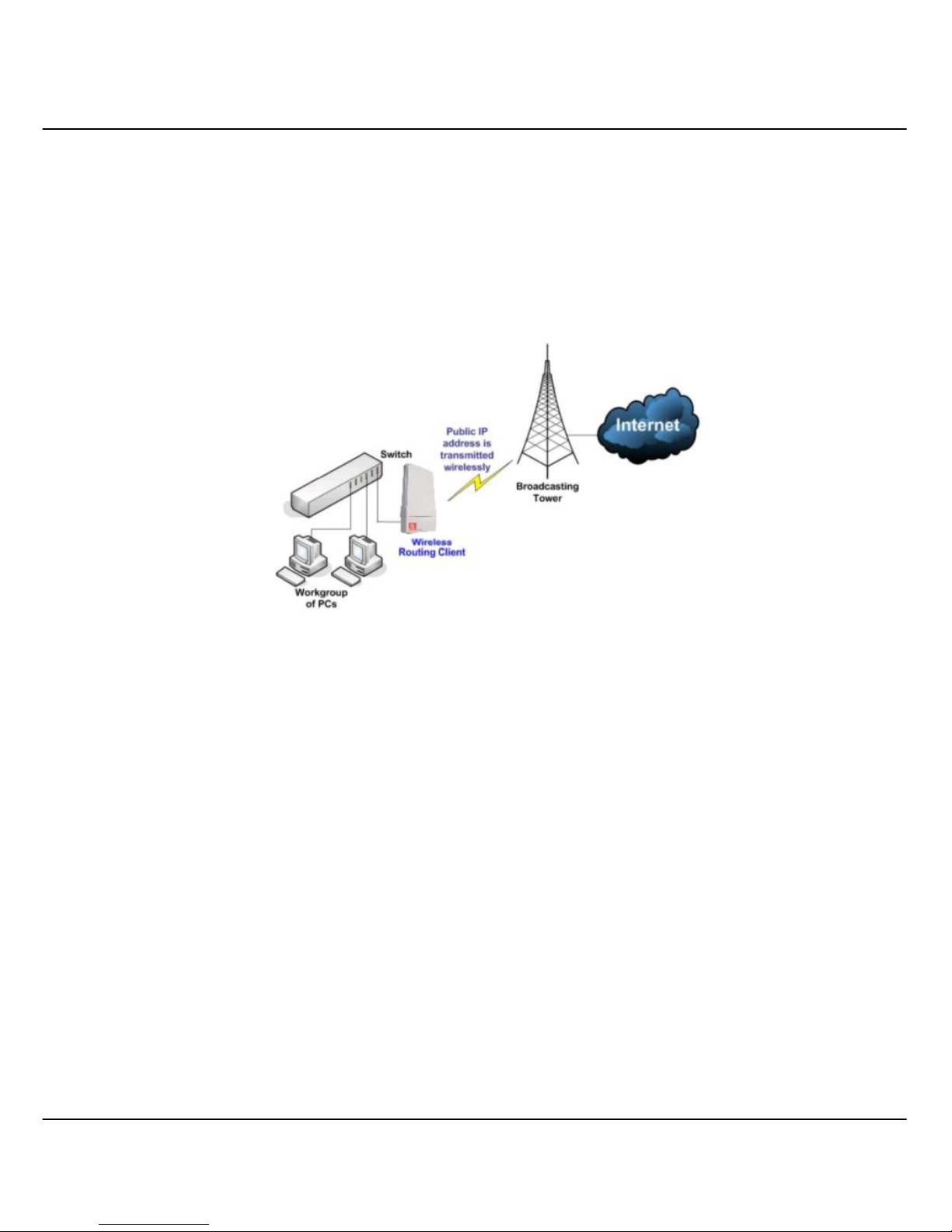
11
W
W
IIRREELLEESSSS
R
R
OOUUTTIINNGG
C
C
LLIIEENNTT
M
M
OODDE
E
An application of this mode would be for the Ethernet port of the Wireless
Routing Client to be used for connection with other devices on the network
while access to the Internet would be achieved through wireless
communication with wireless ISP.
The above illustration describes how this mode operates.
Optional additi onal feature:
Point-to-Point connection in this operation mode is also supported if you
specifically wish to connect with an AP only. Please refer to Point-to-Point setup
section.

12
G
G
AATTEEWWAAYY
M
M
OODDE
E
Or put it more simply, Broadband Internet sharing in a wireless network!
Since the access point supports several types of broadband connections, the
first step in setting up the access p oint as a Broadband Internet Gateway is to
identify the type of broadband Internet access you are subscribed to.

13
Static IP address
Use this type of connec tion if you have subscri bed to a fixed IP address or to a
range of fixed IP addresses from your Internet Service Provider.
Dynamic IP address
When powered using thi s type of connection, the access poi nt requests for an
IP address which will be automatically assigned to it by your Internet Service
Provider.
This type of connection appli es for instance, to:
• Singapore Cable Vision subscribers
• @HOME Cable Service users
PPP over Ethernet (PPPoE)
Select this type of connection if you are using ADSL services in a country utilising
standard PPP over Ethernet for authentication.
For instance:
If you are in Germany which uses T-1 connection or
If you are using SingNet Broadband or Pacific Internet Broadband in Singapore.
PPTP
Select this type of connection if you are using ADSL services in a country utilising
PPTP connection and authentication.

14
W
W
IIRREELLEESSSS
A
A
DDAAPPTTEERR
M
M
OODDE
E
Similarly to the A ccess Point Client mo de, the access poi nt used in this mod e is
able to communicate wirelessly with another access point to perform
transparent bridging between two networks.
However here, the Wireless Adapter connects a single wired workstation only.
No client software or drivers are required whil e using this mode.
Optional additi onal feature:
Point-to-Point connection in this operation mode is also supported if you
specifically wish to connect with an AP only. Please refer to Point-to-Point setup
section.

15
T
T
RRAANNSSPPAARREENNTT
C
C
LLIIEENNTT
M
M
OODDE
E
In Transparent Client Mode, the access point provides connection with a
Compex AP
*
acting as Root AP. This operation mode is designed for
implementation of Point-to-Point and Point-to-Multi Point connections.
Point-to-Point
Point-to-MultiPoint
An access point acts as Root AP
and 1 other access point acts as
Transparent Client.
An access point acts as Root AP and
several other access point acts as
Transparent Clients.
This mode is generally used for outdoor connections ov er long distances, or for
indoor connections between local networks.
• Current Compex model that provide RootAP support are: WP54x series; WPP54x series;
WP18; and NP18A.
For newer models, please contact your Compex supplier or visit the Compex web site.

16
Difference Between other client modes and Transparent Client Mode
Other client modes
Transparent Client Mode
Connectivity with any standard APs.
Connectivity with RootAP-supported
Compex APs.
All devices connected to the
Ethernet ports use a common MAC
address for communications with
the AP.
Devices connected to the Ethernet
ports flow through freely and
transparently without the MAC address
restriction.
Transparent Client Mode is more transparent, making it more suitable for linking
two networks as point-to-point, or point-to-multi-point network connection.

17
R
R
EEPPEEAATTEERR
M
M
OODDE
E
The access point has a built-i n Repeater Mode to extend the range and greatly
enhance the performance of the wireless network b y allo wing communicati ons
over much greater distances.
In Repeater Mode , the access point regenerates network signals to exte nd the
range of the existing network infrastructure. It receives and retransmits signals.
This allows it to act as a relay for signals on the network.
For more information on the Repeater Mode operation mode, please refer to
the Repeater Setup section.

18
CChhaapptteerr 22:: HHaarrddwwaarree IInnssttaallllaattiioonn
S
S
EETTUUPP
R
R
EEQQUUIIRREEMMEENNTTS
S
Before starting, please verify that the fol lowing is available:
• CAT5/5e networking cable
• At least one computer is installed with a Web browser and a wired or
wireless network interface adapter
• TCP/IP protocol is installed and IP address parameters are properly
configured on all your network’s nodes
S
S
EETTTTIINNGG
U
U
PP
Y
Y
OOUURR
WWPPPP5544GG
You can install your Compex WPP54G either onto the wall or mount it on a pole.
The two mounting methods will be described as shown below.
Note the following guidelines for choosing the best location for your wireless AP:
• Place the AP as close as possible to the area where users will requi re access
to the WLAN.
• Choose an elevated location where trees, buildings and large steel
structures will not obstruct the antenna signals and which offers maximum
line-of-sight propagati on with the users.
• Select an appropriate antenna to improve range and/or coverage and
WPP54G also lets you fine-tune parameters such as the transmit power to
achieve the best results.
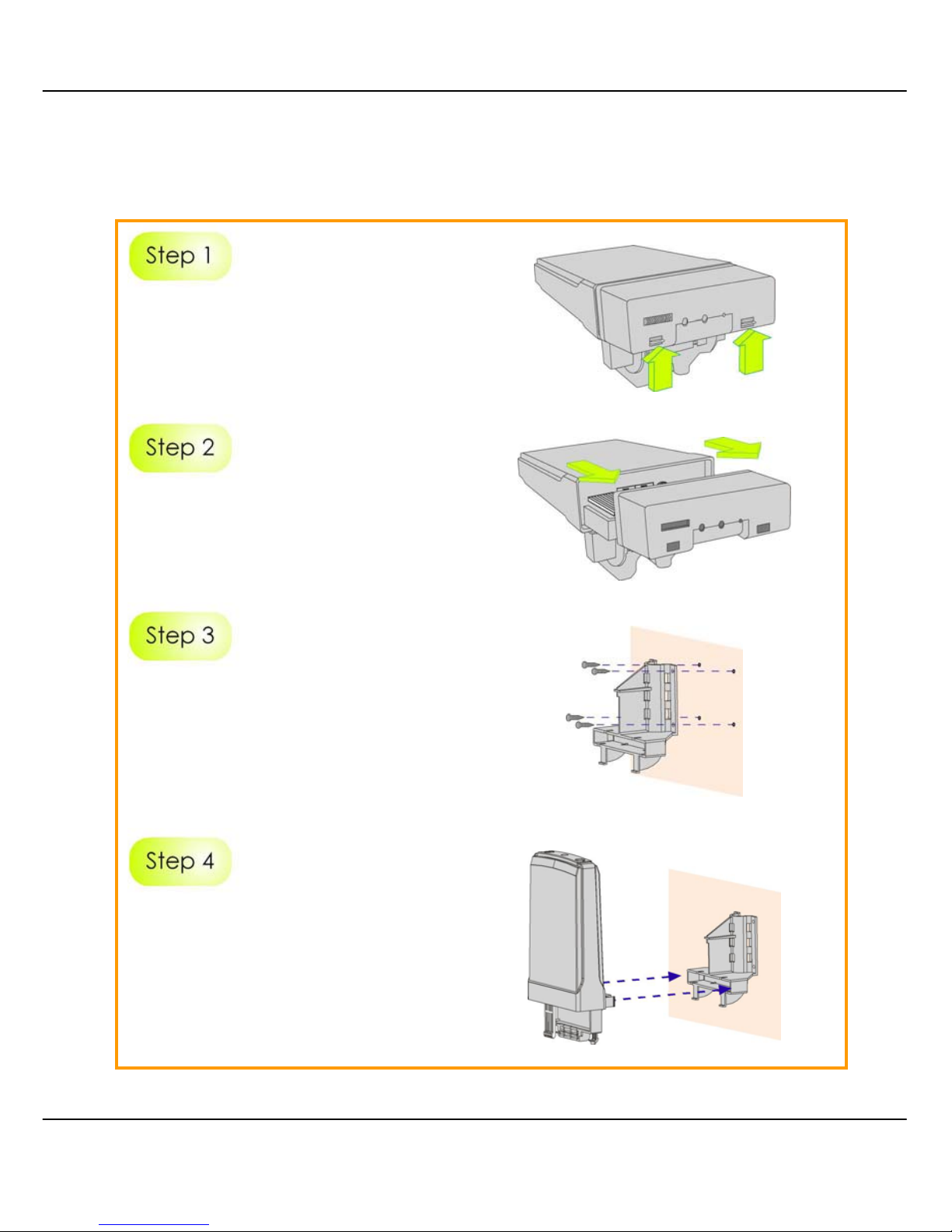
19
M
M
EETTHHOODD
O
O
NNE
E
:: M
M
OOUUNNTTIINNGG OONN TTHHEE
W
W
AALLL
L
Hold the catches upward as shown
in the figure.
While still holding the catches, push
the Compex WPP54 cover
outwards.
Align the bracket to the wall, Use
the bracket as a guideline, m ake 4
marks and drill 4 holes into the wall.
Next, secure the brackets to the
wall as shown in the figure on the
right.
Align the main unit of Compex
WPP54 with the bracket to attach
them as shown in the figure.
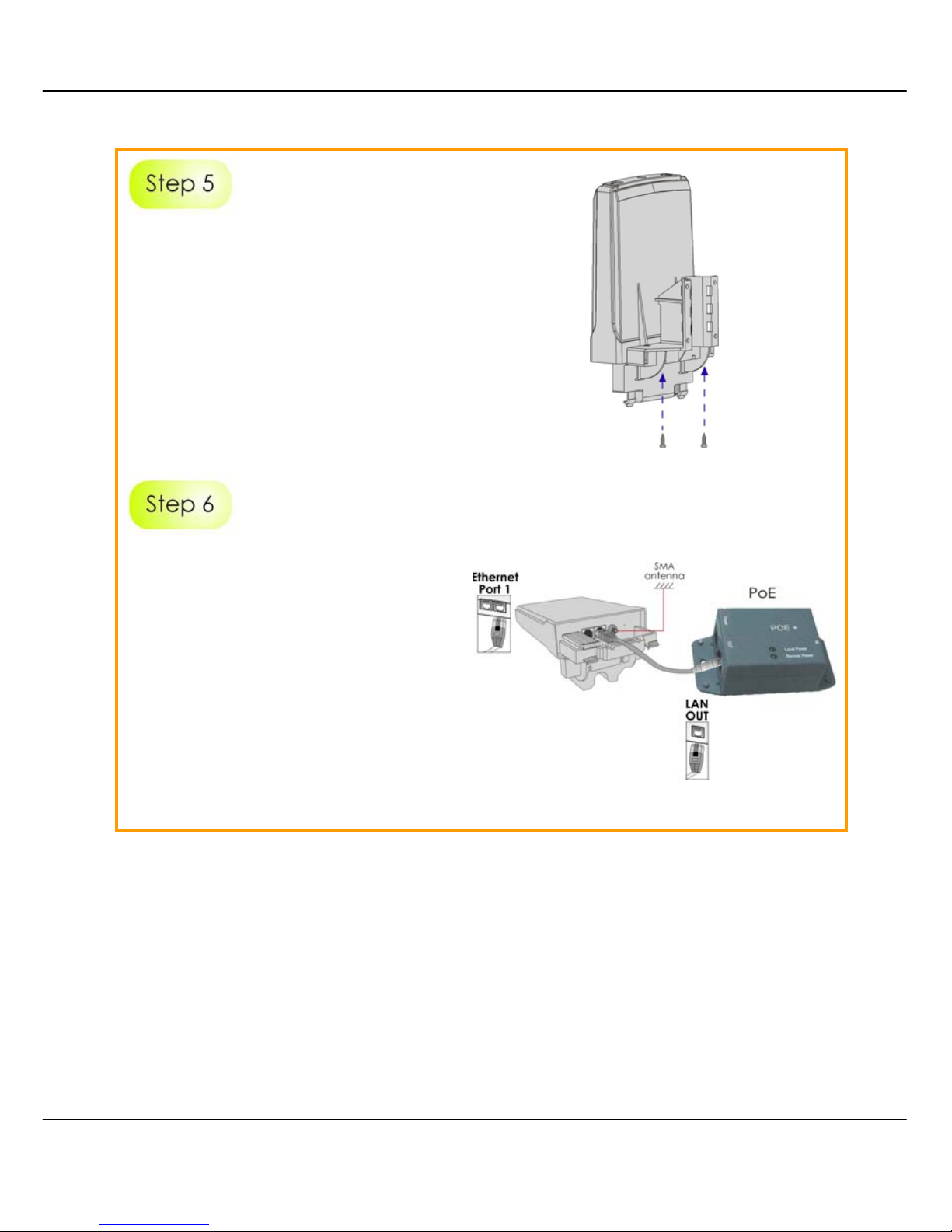
20
Next, fasten two screws that are
provided in the packaging to
secure the main unit to the
bracket.
Connect one end of an RJ45
Ethernet cable to the LAN OUT port
of the Injector and the other end to
Ethernet Port 1 of Compex WPP54.
Maximum length of the RJ45
Category 5 cable is 100 metres.
Next, connect your SMA antenna
(not provided) to the SMA reverse
connector.
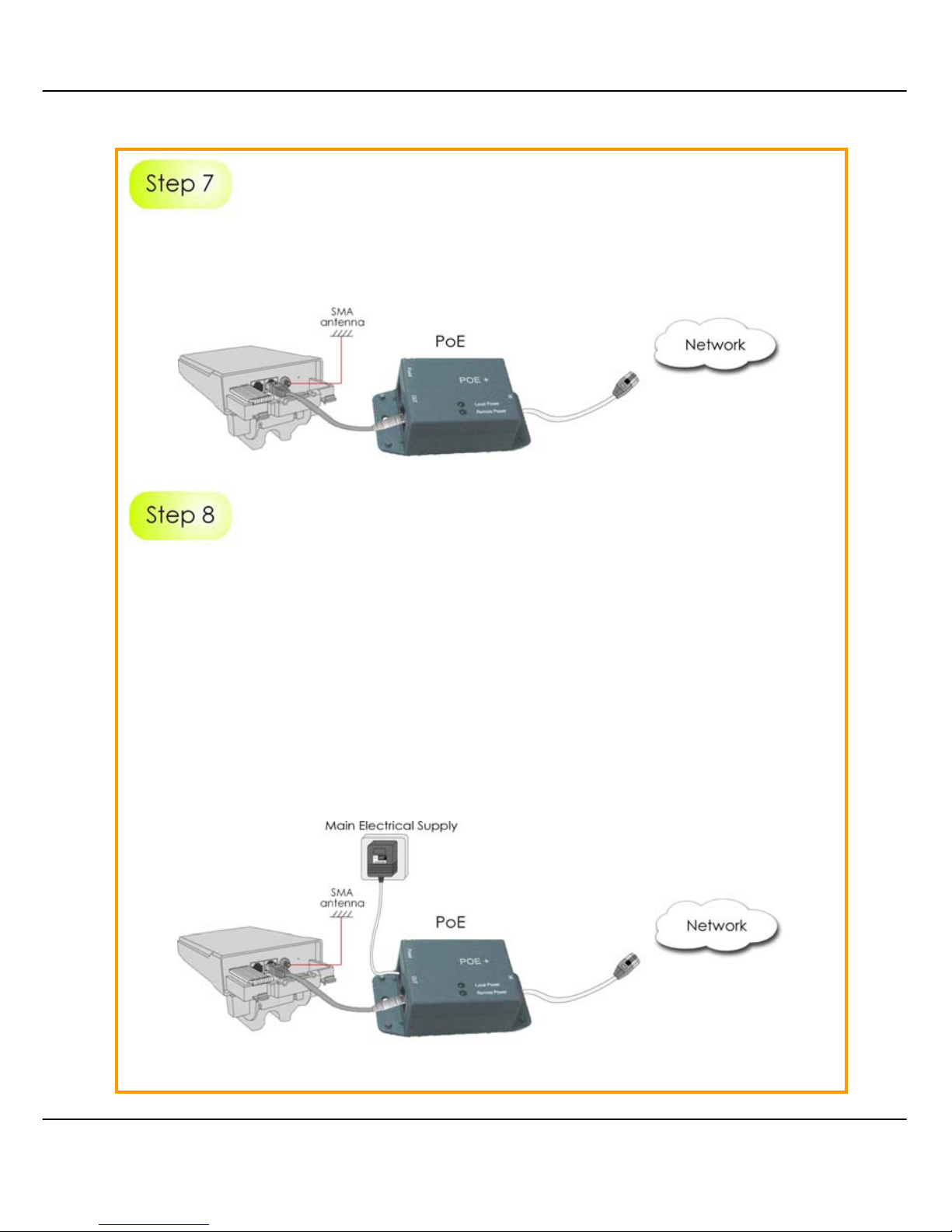
21
Connect the RJ45 Ethernet cable attached to th e Compex PoE Injector (not
provided) to a network device, such as to a s witch or to the PC you will use to
configure the WPP54.
Connect the power adapter in the Compex PoE kit (not prov ided) to the mai n
electrical supply and the power plug into the socket of the injector.
Now, turn on your power supply. Notice that the POWER LED has lighted up.
This indicates that the WPP54 is receiving power through the Compex PoE
Injector and that connection between Com pex WPP54 and your network has
been established.
Note:
Please use the power adapter in the Compex PoE kit (not provi ded). Using a
power adapter with a different voltage rating will damage this product.
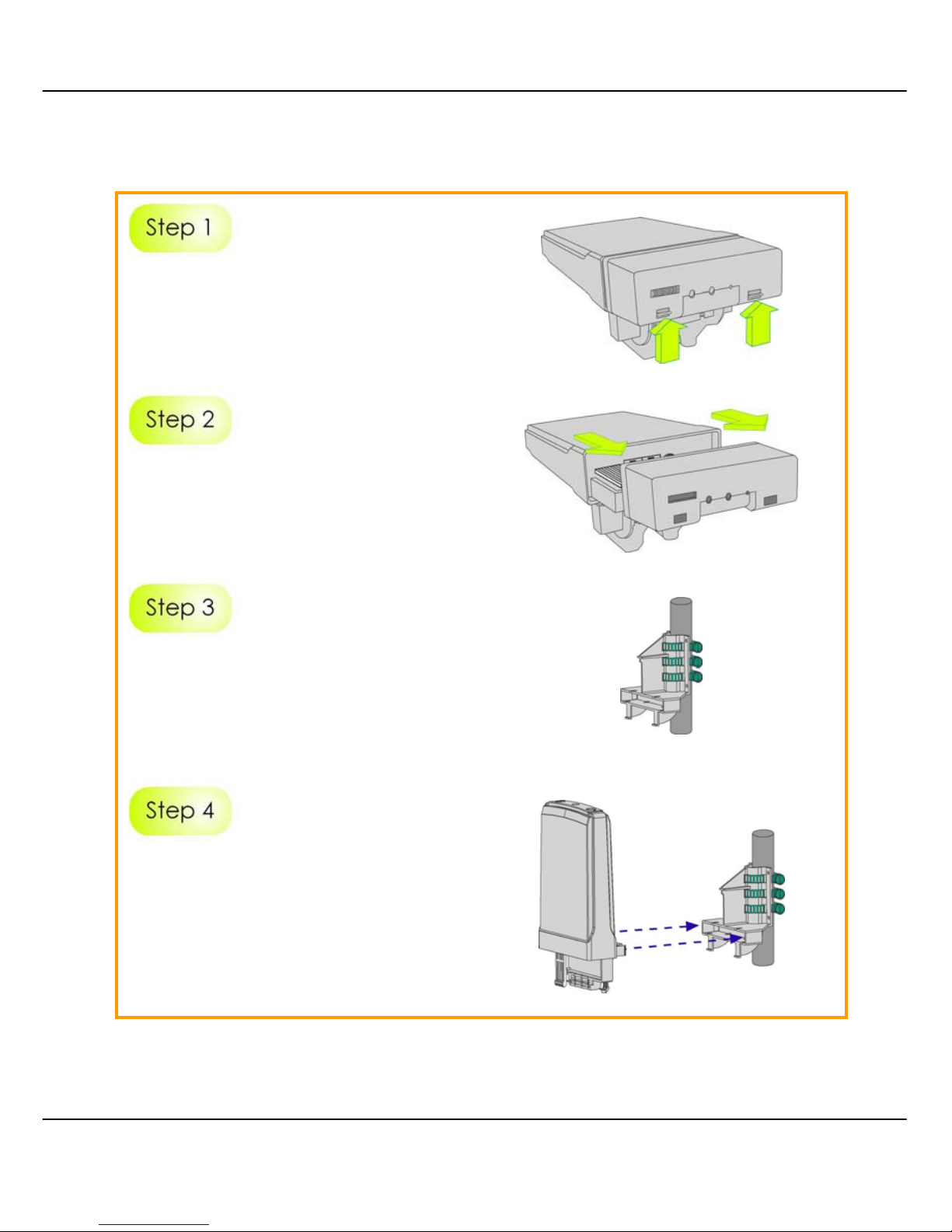
22
M
M
EETTHHOODD
T
T
WWO
O
:: M
M
OOUUNNTTIINNGG OONN TTHHEE
P
P
OOLLE
E
Hold the catches upward as shown
in the figure.
While still holding the catches, push
the Compex WPP54 cover outwards.
Use metal straps (not provided) to
secure the bracket to the pole.
Place the straps through the slots in
the bracket and then around the
pole. Tighten the straps.
Align the main unit of Compex
WPP54 with the bracket to attach
them as shown in the figure.
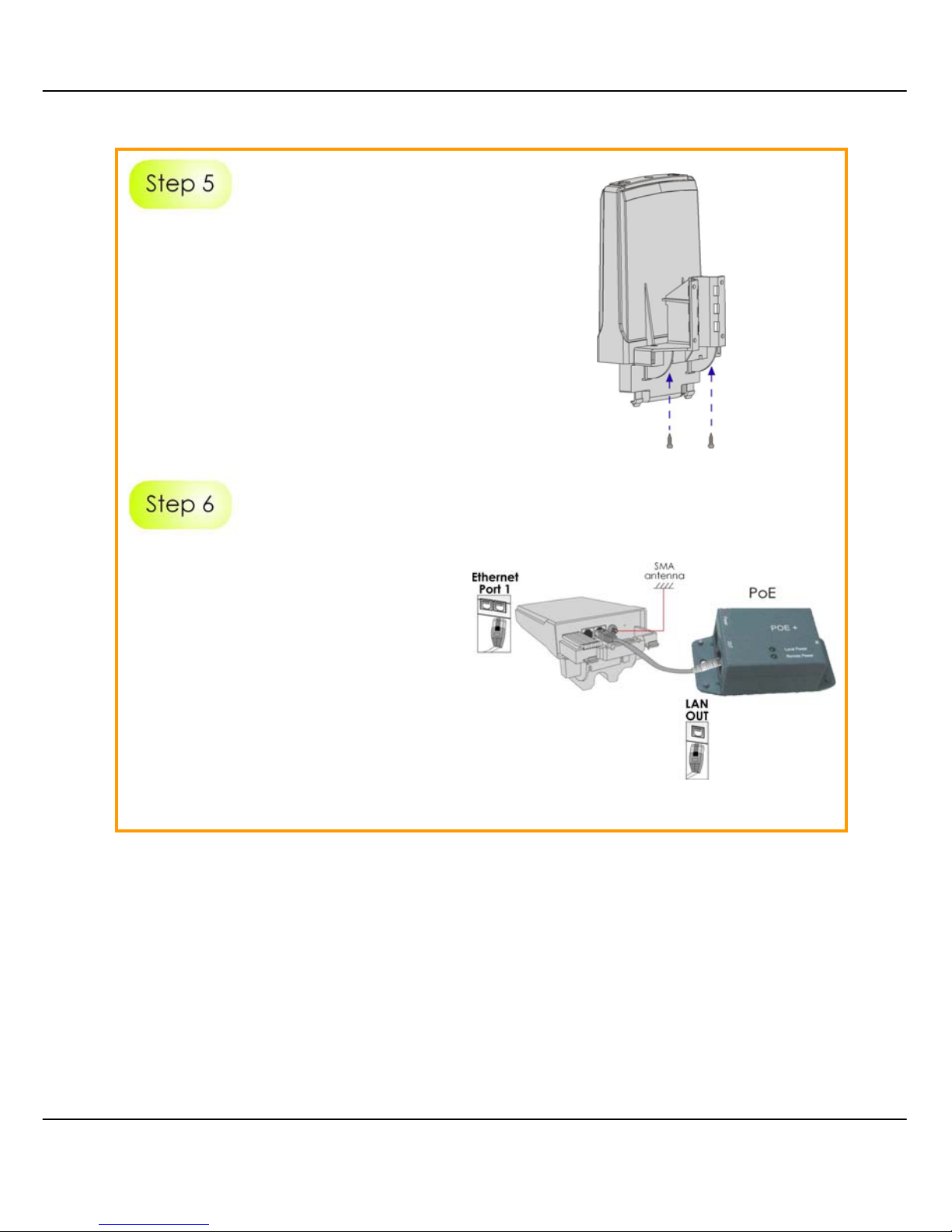
23
Next, fasten two screws that are
provided in the packaging to secure
both the main unit to the bracket.
Connect one end of an RJ45
Ethernet cable to the LAN OUT port
of the Injector and the other end to
Ethernet Port 1 of Compex WPP54.
Maximum length of the RJ45
Category 5 cable is 100 metres.
Next, connect your SMA antenna
(not provided) to the SMA reverse
connector.
