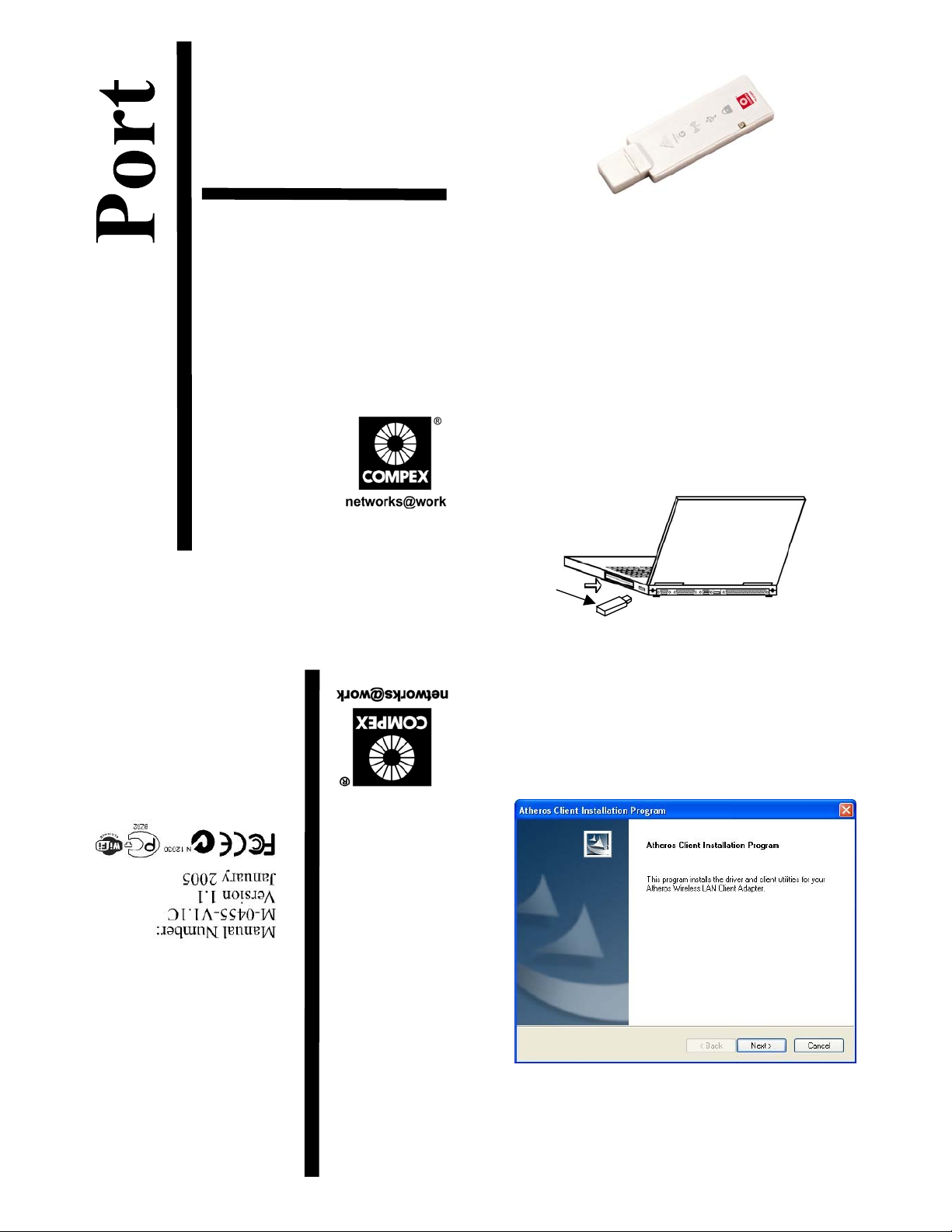
Compex 108Mbps
Wireless Super-G
1. Introduction
USB2.0 Adapter
WLU108G
Ordering Information: WLU108G 1a
Version 1.1
iWave
Compex WLU108G is a thumb-sized USB adapter with its Super-G
advantage, which enhances the performance of IEE E 802.11a/b/g more
powerfully and effi ciently. With its plug and play operation, easy-to-use
configuration utility and small size, it not only eliminates the usual hassle of
hardware installation but also gives you fast reliable Internet access.
2. Package Content
The Compex WLU108G retail package contains the followi ng items to
start you off:
1x Compex WLU108G
1x External USB Cable
1x Quick Install Guide with Warranty Registration Card
1x Product CD
3. Drivers and Utility Installation
Actual product appearance may slightly differ depending on the
hardware version.
Compex
WLU108G
The following installation process is based on Windows XP. For installation
process operating under Windows 2000, kindly refer to the Drivers & Utilities
Installation Guide in the Product CD.
1. Insert Compex WLU108G to your USB slot of your PC/notebook.
2. Next, insert the Product CD into your computer CD-ROM drive. Cli ck
Utilities
on
the Atheros Client Installation Program screen appears. From here,
click Next> to proceed.
and the system will run the setup.exe automatically. Soon
3. When the License Agreement screen appears, you are required to
read and accept the agreement to continue. Click Next>.
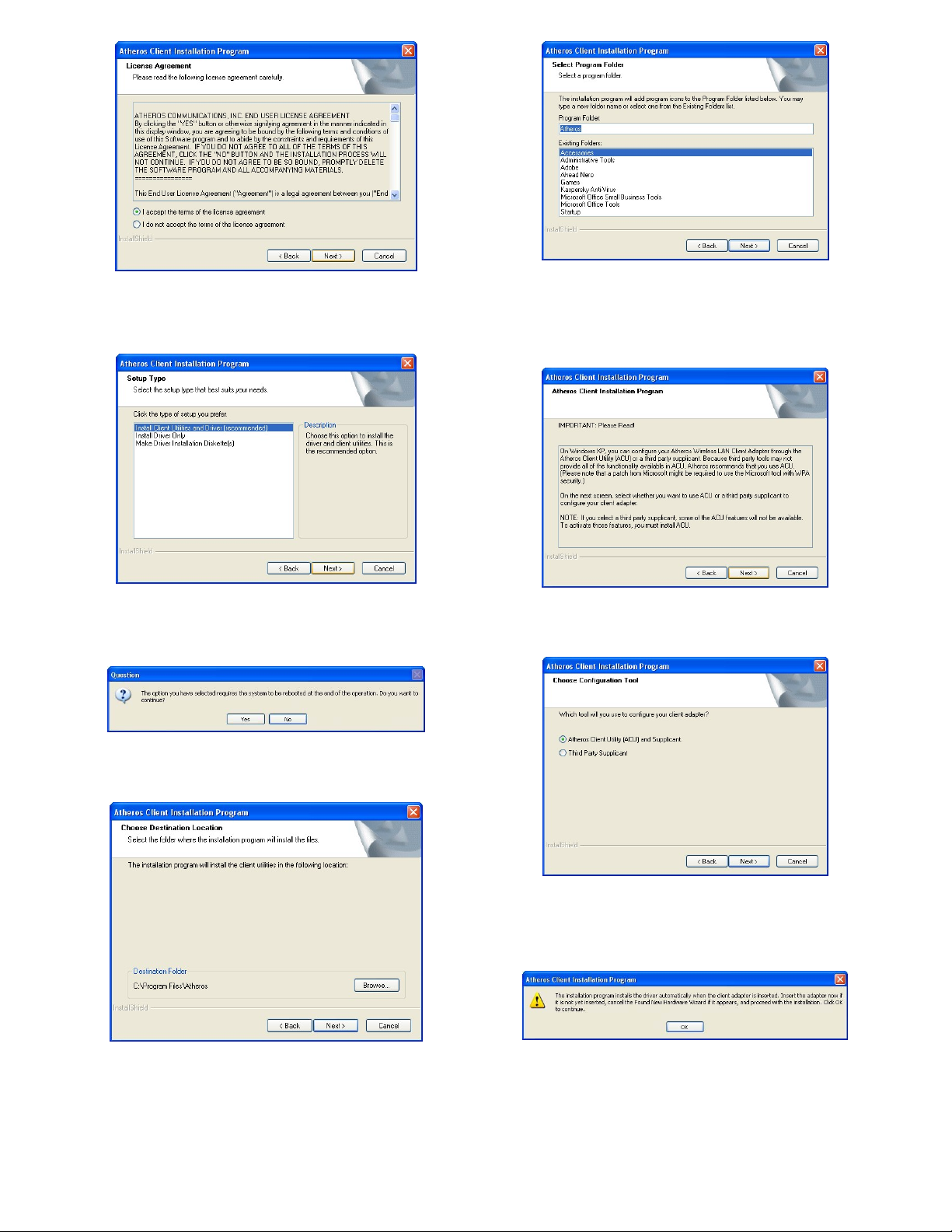
4. Select
Install Client Utilities and Driver (recommended)
type you need. For other options, refer to User’s Manual for more
details. Click Next> to proceed.
for the setup
8. For a Windows XP installation, the next screen defines the Windows
Zero Configuration. You may also use Wireless Zero Configuration
utility that is only available in Windows XP to configure your Compex
WLU108G. Refer to User’s Manual Appendix III “Windows XP Wireless
Zero Configuration Utility” for details.
5. The prompt screen appears to inform you that the install option
requires the system to be rebooted at the end of the installation
process. Click Yes to proceed.
6. Select the destination directory. The default is C:\Program
Files\Atheros. Click Next> to proceed.
9. Select Atheros Client Utility (ACU) and Supplicant. Click Next> to
proceed.
10. The prompt screen appears to inform you that the installer will
automatically install the driver if you have inserted your client
adapter. If it i s not, insert it, then cancel the Found New Hardware
Wizard if it appears. Click OK to begin the installation.
7. Select the program folder for the start menu. The default is Atheros.
Click Next> to proceed.
11. When you see a Windows Logo error for the Atheros
Network Adapter appear, click Continue Anyway to continue
installation.
USB 2.0 Wireless

12. The prompt screen appears to inform you that the installation is
successful. Click OK to reboot and complete the installation.
16. To activate the utility program, double click on the icon shown in the
system tray.
Once you click on the utility option, the following screen will appear to
give you a glimpse of your connection status. To exit it, c lick OK.
To confirm if the driver had succe s sfully installed to your system,
13. Proceed to your desktop, right click on My Computer and select
Properties.
14. Select Hardware tab and click on Device Manager.
To use Atheros Client Utility, go to Start Menu followed by Programs. Then
select Atheros. From Atheros, select Atheros Client Utility. You may sta rt to
configure your Compex WLU108G.
15. The folder name, Atheros USB 2.0 Wireless Network Card will appear
in the Network Adapters section. This indicates that the drivers fo r
Compex WLU108G has successfully installed to your system!
For details in using the Utility, refer to the User’s Manual stored in the
Product CD.
4. Un-install Compex WLU108G
Please note that you need to close all programs before uninstalli ng your
Compex WLU108G.
1. From your
Control Panel, select and double-click the icon next to Add or
Remove Programs. When the Add or Remove Programs screen
appears, select Atheros Client Installation Program. To unin stall the
Atheros Client Utility app lication, click Change/Remove.
Start
menu, go to
Settings
to select
Control Panel
. From

2. Wait for a little while until you see the Athero Client Installation
Program screen with two options. Select Uninstall the previous
installation. Then click Next> to proceed.
3. The prompt screen appears to notify you that the uninstall option
require s the system to be re booted at the end of th e installati on
process. Click Yes to proceed. Your PC will shut down first and then
re-starts.
4. Your system will prompt you if you want to remove the application
completely. Click OK to proceed.
This document may become superseded, in which cas e you may fin d its
latest version at:
http://www.compex.com.sg/prodspec.asp?f=Manual&s=1
Disclaimer: Compex, Inc. provides this guide without warranty of any kind, either expressed or implied,
including but not limited to the implied warranties of merchantability and fitness for a particular purpose.
Compex, Inc. may make impro vements and/or c hanges to the prod uct and/or spec ifications of the pro duct
described in this guide, without prior notice. Compex, Inc will not be liable for any technical inaccuracies or
typographical errors found in this guide. Changes are periodically made to the information contained herein
and will be incorporated into later versions of the guide. The information contained is subject to change
without prior notice.
Trademark Information: Compex
Inc. Micro soft Windows and the Window s logo are the trad emarks of Microso ft Corp. NetWare is th e
registered trademark of Novell Inc. All other brand and product names are trademarks or registered
trademarks of their re spective owners.
Notice:
without prior permission of Compex, Inc. is prohibited, except as allowed under the copyright laws.
Manual Re v ision by Ann
Manual Number: M-0455-V1.1C Version 1.1, January 2005
FCC NOTICE: This device has been tested and found to comply with the limits for a Class B digital device,
pursuant to Part 15 of the FCC Rules. These limits are designed to provide reasonable protection against
harmful interference in a resid ential in stallati on. Thi s device generates, uses and can radiate radio frequency
energy and, if not installed and used in accordance wi th the instructio ns, may cause harmful interferen ce to
radio communications. However, there is no guarantee that interference will not occur in a particular
installation. If this device does cause harmful interference to radio or television reception, the user is
encouraged to try to correct the interference by one or more of the following measures:
Reorient or relocate the receiving antenna.
Connect the computer into an outlet on a
circuit different from that to which the
receiver is connected.
Caution: Any changes or modifications not expressly approved by the grantee of this device could void the
user's authority to operate the equipment.
FCC Compliance Statement: This device complies with Part 15 of the FCC Rules. Operation is subject to
the following two conditions:
(1)
This device may not cause harmful interference, and
(2)
This device must accept any interference received, including interference that may cause undesired
operation.
Products that contain a radio transmitter are labeled with FCC ID and may also carry the FCC logo.
Caution:
To comply with the FCC RF exposure compliance requirements, the following antenna installation and device
operating configurations must be satisfied:
a.
For configurations using the integral antenna, the separation distance between the antenna(s) and any
person’s body (including hands, wrists, feet and ankles) must be at least 2.5cm (1 inch).
b.
For configurations using an approved external antenna, the separa tion distance bet ween the a ntenna and
any person’s body (including hands, wrists, feet and ankles) must be at least 20cm (8 inch).
The transmitter shall not be collocated with other transmitters or antennas.
ICES 003 Statement
This Class B digital apparatus complies with Canadian ICES-003.
DECLARATION OF CONFORMITY: Compex, Inc. declares that the product:
Product Name
Model No.: WLU108G conforms to the following Product Standards:
Radiated Emission Standards:
C63.4-1992; 47 CFR Part 15, Subpart C (Section 15.247), ANSI C63.4-1992.
Conducted Emission Standards:
Immunity Standards:
Low Voltage Directive:
Therefore, this product is in conf ormity wit h the followin g regional st andards: FCC Class B – following the
provisions of FCC Part 15 directive;
Manufacturer’s Name: Compex, Inc.
Address: 840 Columbia Street, Suite B
Brea, CA 92821, USA
©
2004 by Compex, Inc. All rights reserved. Reproduction, adaptation, or translation
Copyrights
Exposure to Radio Frequency Radiation.
: Compex Super-G USB Dongle Adapter
®
, ReadyLINK® and MicroHub® are registered trademark s of Compex,
Increase the separation between the computer and
receiver.
Consult the dealer or an experienced radio / TV
technician for help.
ETSI EN 300 328-2: July 2000; FCC: 47 CFR Part 15, Subpart B, ANSI
ETS 300 826: Nov. 1997.
IEC 801-2; IEC 801-3; IEC 801-4
EN 60 950:1992+A1: 1993+A2: 1993+A3; 1995+A4; 1996+A11: 1997
– following the provisions of the EC directive.
CE Mark
European Contact & Technical Support
ReadyLINK Networktechnology GmbH,
Albert Einstein Straβe 34/M21,
63322 Rödermark, Germany
++49 (60) 749-0668
Fax:
---------Cut along the dotted line----------Cut along the dotted line----------Cut along the dotted line---------
[M-0088-V2.4C]
5. Wai t for about 30 s econds. Th en you are as ked to deci de whether
to remove the device driver or not. If Yes, the device driver wi ll be
removed. Otherwise if NO, the device driv er will not be removed.
Once you have made your decision, the uninstall process begins.
Soon the prompt screen appears informing you that the uninstall
process is successful, and that your system needs to be rebooted.
Click OK to reboot the system.
5. Remove USB Adapter from the System
If you wish to remove your USB adapter from your system,
1. Go to the system tray, click on Safely Remove Hardware icon, and
click Safely Remove Hardware.
WARRANTY REGISTRATION CARD
You can register via Internet at: http://www.cpx.com or http://www.compex.com.sg
Or E-mail: support@compex.com.sg with the following inf orm ation:
To activate the warranty, please complete this card and return to Compex within ninety (90) days of
purchase date.
Product: Purchase Date: Model: Serial No:
------ Cut along the dotted line---
Name: E-mail:
Company:
Address:
Postal/Zip Code: Country:
Phone: ( )
--- Cut along the dotted line-----
learn about
Compex?
Note:
For purchases within U.S.A and Canada, please fax to Compex, Inc. at (714) 482-0332
For purchases outside U.S.A and Canada, please fax to Compex Systems Pte Ltd a t (65) 6280-9947
Work Friend Internet Deale r Magazine Exhibition How did you
Other:
This device complies with Part15 of the FCC Rules.
2. Now, you can remove Compex WLU108G from your USB slot.
Operation is subject to the following two conditions:
----Cut along the dotted line----
(1)This device may not cause harmful interference,and
(2)This device must accept any interference received ,including.
Interference that may cause undesired operation.
ng the dotted line----

Federal Communication Commission Interference Statement
This equipment has been tested and found to comply with the limits for a Class B digital device, pursuant
to Part 15 of the FCC Rules. These limits are designed to provide reasonable protection against harmful
interference in a residential installation. This equipment generates, uses and can radiate radio frequency
energy and, if not installed and used in accordance with the instructions, may cause harmful interference
to radio communications. However, there is no guarantee that interference will not occur in a particular
installation. If this equipment does cause harmful interference to radio or television reception, which can
be determined by turning the equipment off and on, the user is encouraged to try to correct the
interference by one of the following measures:
Reorient or relocate the receiving antenna.
•
Increase the separation between the equipment and receiver.
•
• Connect the equipment into an outlet on a circuit different from that to which the receiver is
connected.
• Consult the dealer or an experienced radio/TV technician for help.
This device complies with Part 15 of the FCC Rules. Operation is subject to the following two
conditions: (1) This device may not cause harmful interference, and (2) this device must accept
any interference received, including interference that may cause undesired operation.
Caution:. Any changes or modifications not expressly approved by the party responsible for compliance
could void the user's authority to operate this equipment.
RF Exposure Warning: This equipment complies with FCC radiation exposure limits set forth for an
uncontrolled environment. This device is provided with an internal antenna and minimum 20 cm
spacing must be maintained between this PC C Card and all person’s body (excluding extremities of
hands, wrist and feet) during wireless mode of operation. Further, this transmitter must not be colocated or operated in conjunction with any other antenna or transmitter.
