Page 1
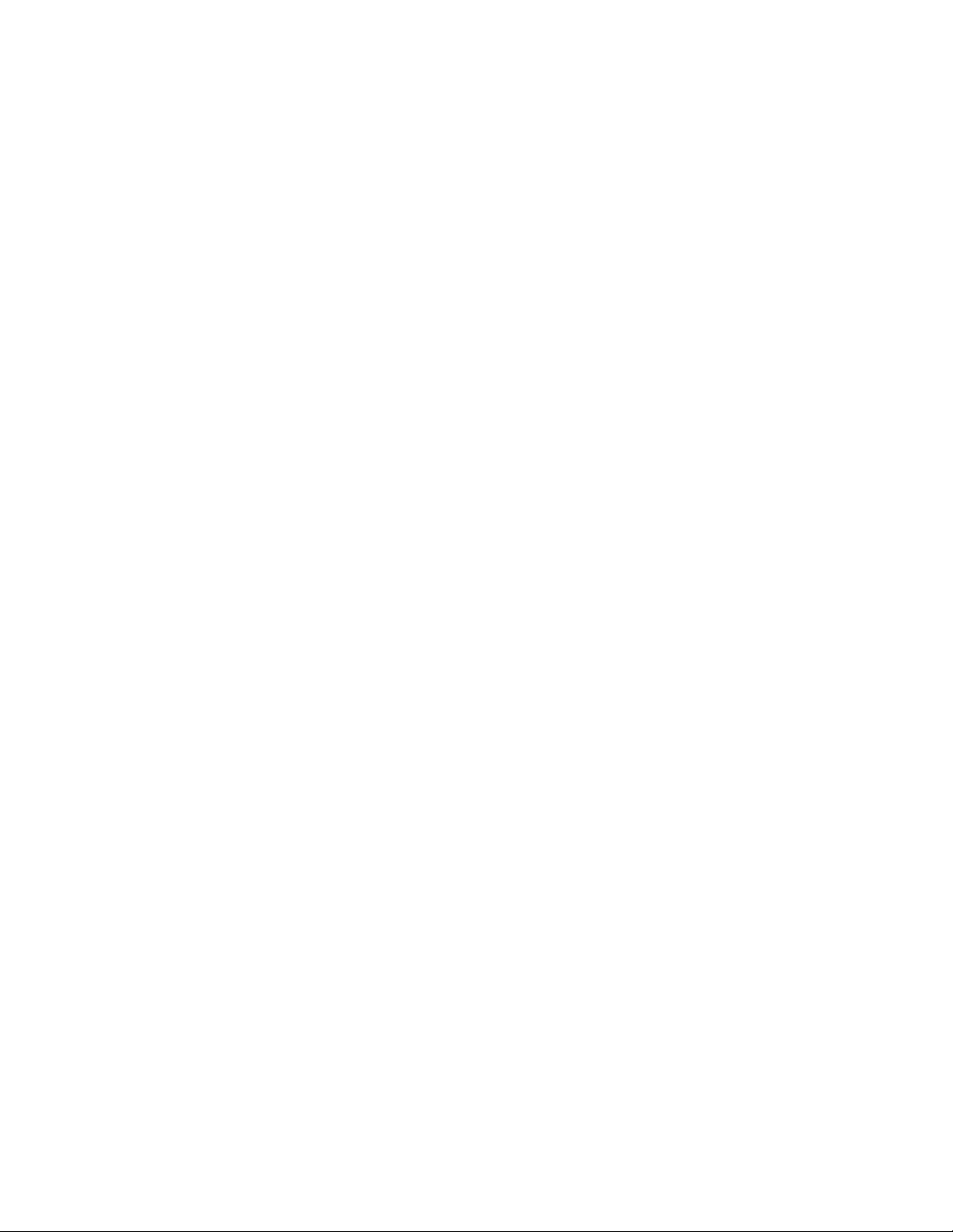
HSSI-10/100 RIOP Installation Guide
Compatible Systems Corporation
4730 Walnut Street
Suite 102
Boulder, Colorad o 80301
303-444-9532
800-356-0283
http://www.compatible.com
Page 2
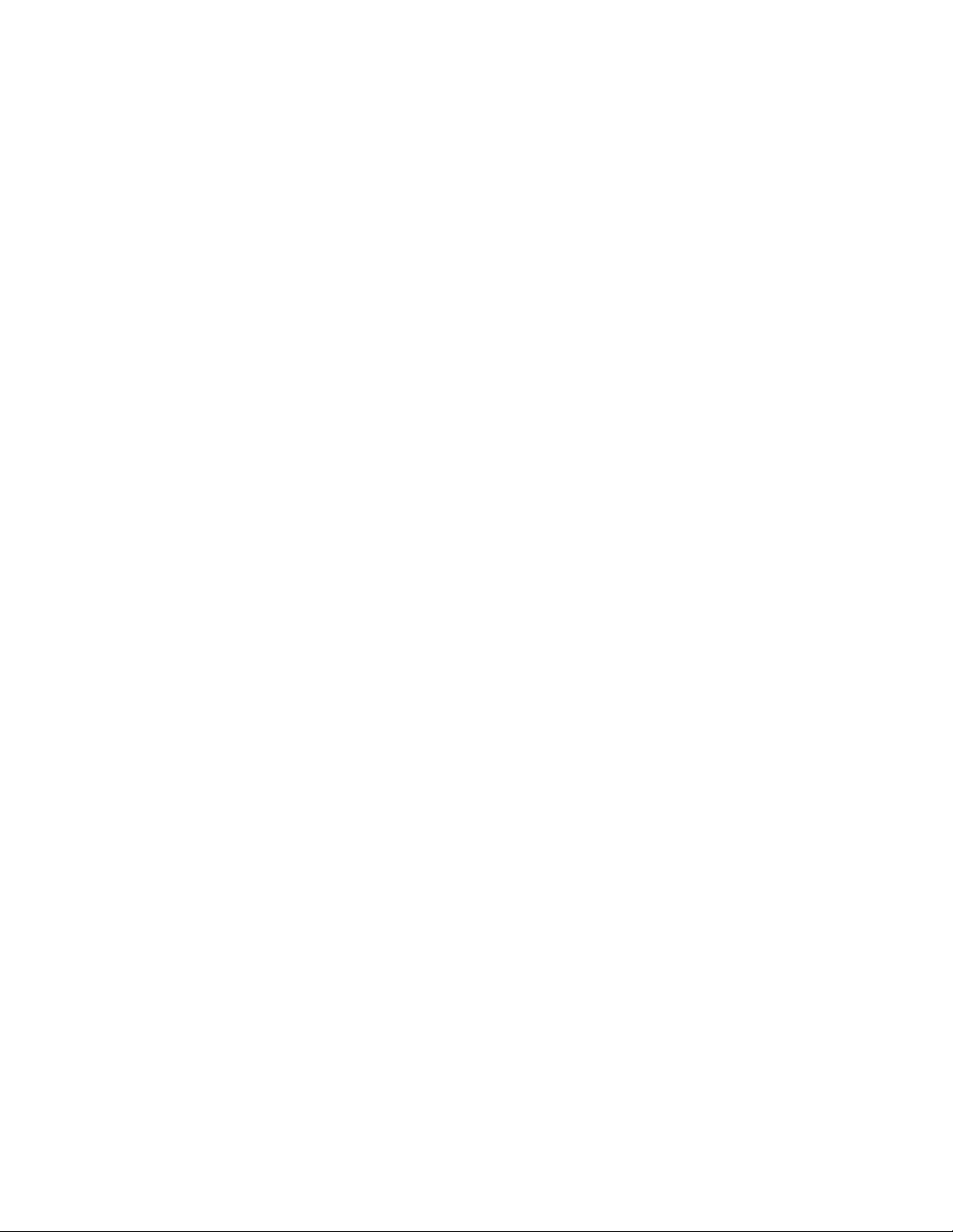
HSSI-10/100 RIOP Installation Guide, Version 1.0
Copyright© 1999, Compatible Systems Corporation
All rights reserved. VSR, VSR-2, MicroRouter and CompatiView are trademarks of Compatible
Systems Corporation. Other trademarks are the property of their respective holders.
FCC Notice: This product has been certified to comply with the limits for a Class A computing device,
pursuant to Subpart J of Part 15 of FCC Rules. It is designed to provide reasonable protection against
radio or television communication interference in a commercial environment. Operation of this equipment in a residential area could cause interference with radio or television communication.
Page 3
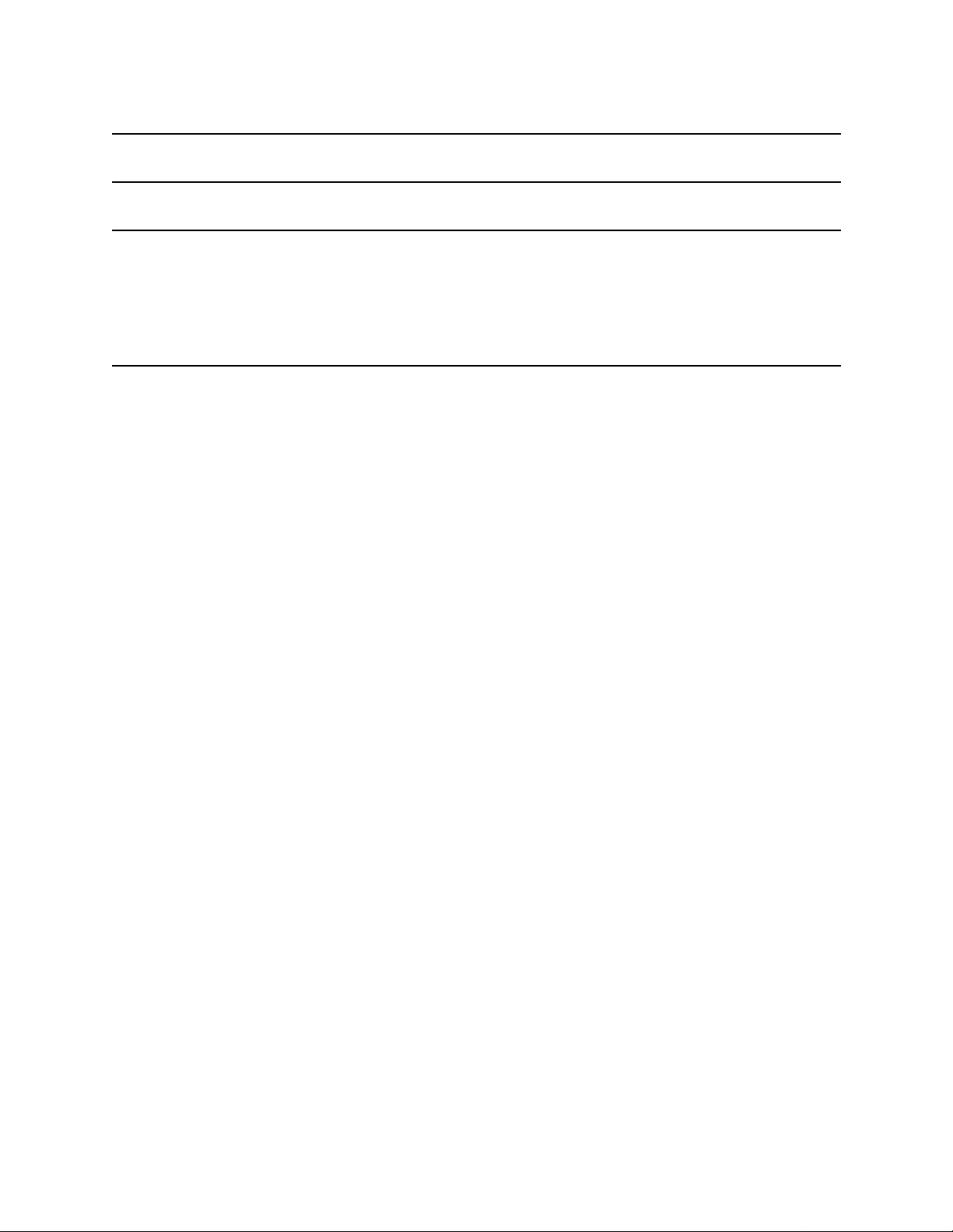
Table of Contents
Introduction to the HSSI-10/100 RIOP 2
Chapter 1 - Network Installation 3
Connecting the HSSI-10/100 to the Ethernet 3
Connecting the HSSI-10/100 to a T3 Line Communications Device 3
Connecting a Management Console 4
Powering Up the Router 4
Chapter 2 - Quickstart Configuration 5
ETHERNET INTERFACE CONFIGURATION 5
IP Protocol 5
Required for IP 5
Suggested for IP 6
IPX Protocol 6
Required for IPX 6
Suggested for IPX 6
AppleTalk Protocol 6
Required for Apple Talk 6
Suggested for AppleTalk 6
DECnet Protocol 6
Required for DECnet 6
Suggested for DECnet 7
WAN INTERFACE CONFIGURATION 7
Physical Communications Setting s 7
Required for Dedicated Line Operation 7
Suggested for Dedicated Line Operation 7
PPP Configuration 7
Link Configuration 7
Required for Dedicated Line Operation 7
Suggested for Dedicated Line Operation 7
IP Protocol 7
Required for IP 7
Suggested for IP 7
IPX Protocol 8
Required for IPX 8
AppleTalk Protocol 8
Required for Apple Talk 8
DECnet Protocol 8
Required for DECnet 8
Frame Relay Configuration 9
Link Configuration 9
Required for Dedicated Line Operation 9
Suggested for Dedicated Line Operation 9
Frame Relay DLCI Mappings 9
1
i
Page 4
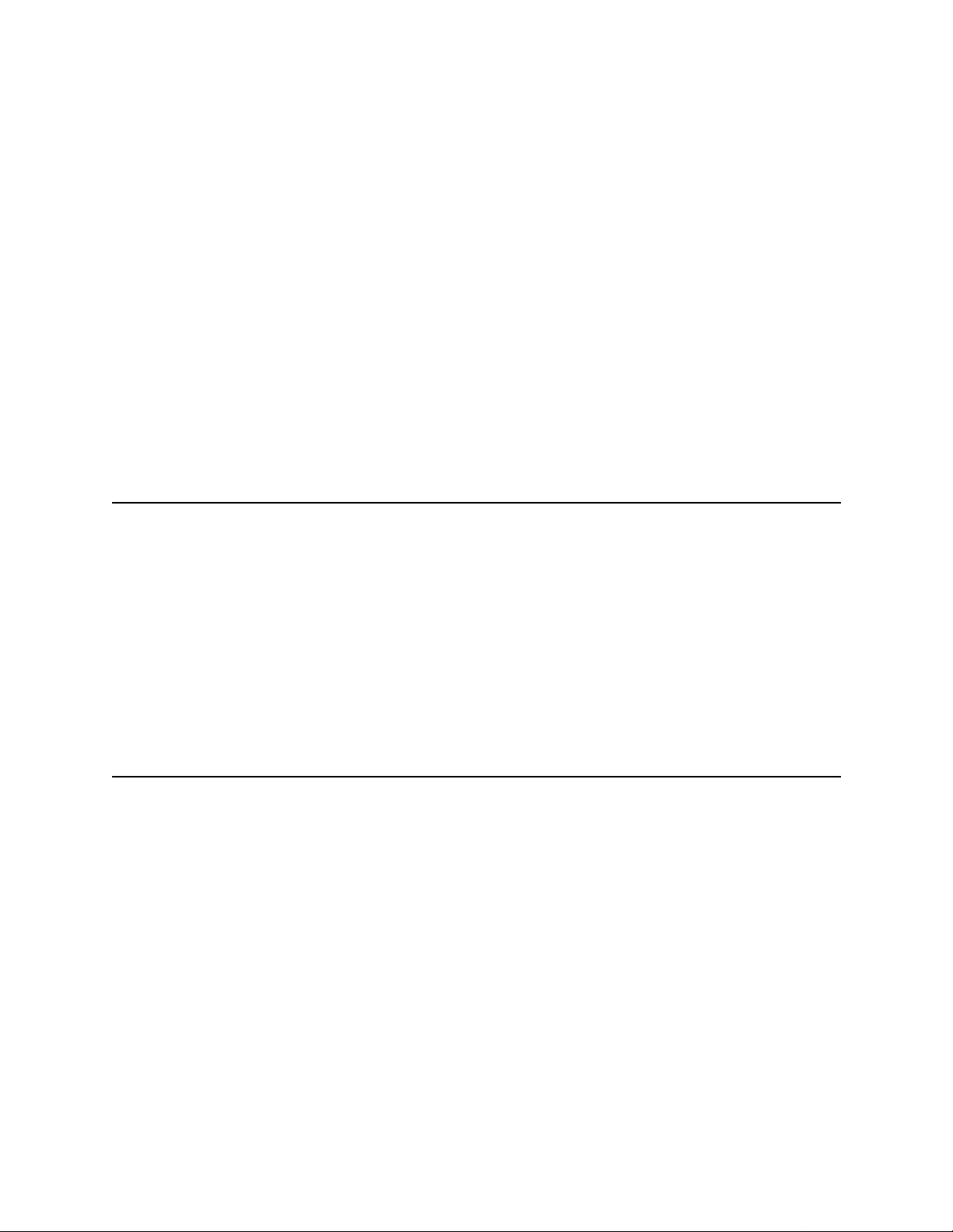
Table of Contents
IP Protocol 9
Required for IP Numbered Interface 9
Required for IP Unnumbered Interface 9
Suggested for IP 10
IPX Protocol 10
Required for IPX 10
Suggested for IPX 10
AppleTalk Protocol 10
Required for Apple Talk 10
Suggested for AppleTalk 10
DECnet Protocol 11
Required for DECnet 11
SMDS Config ur ation 11
Link Configuration 11
Suggested for Dedicated/Leased Line Operation 11
SMDS Addressing 11
AVING A CONFIGURATION FILE TO FLASH ROM 11
S
Chapter 3 - Shipping Defaults 12
Ethernet Interface 12
IP Routing Defaults 12
IPX Routing Defaults 12
AppleTalk Routing Defaults 12
DECnet Defaults 12
WAN Interface 12
IP Defaults 12
IPX Defaults 12
AppleTalk Defaults 12
DECnet Defaults 12
Link and Physical Defaults 12
Chapter 4 - LED Patterns 13
ROUTER LED PATTERNS 13
Over Temp 13
Sys Ready 13
General Indicators 13
HSSI-10/100 RIOP LED PATTERNS 13
Ethernet Traffic Indicators 13
HSSI Indicators 13
Ethernet Connection Indicators 13
ii
Page 5
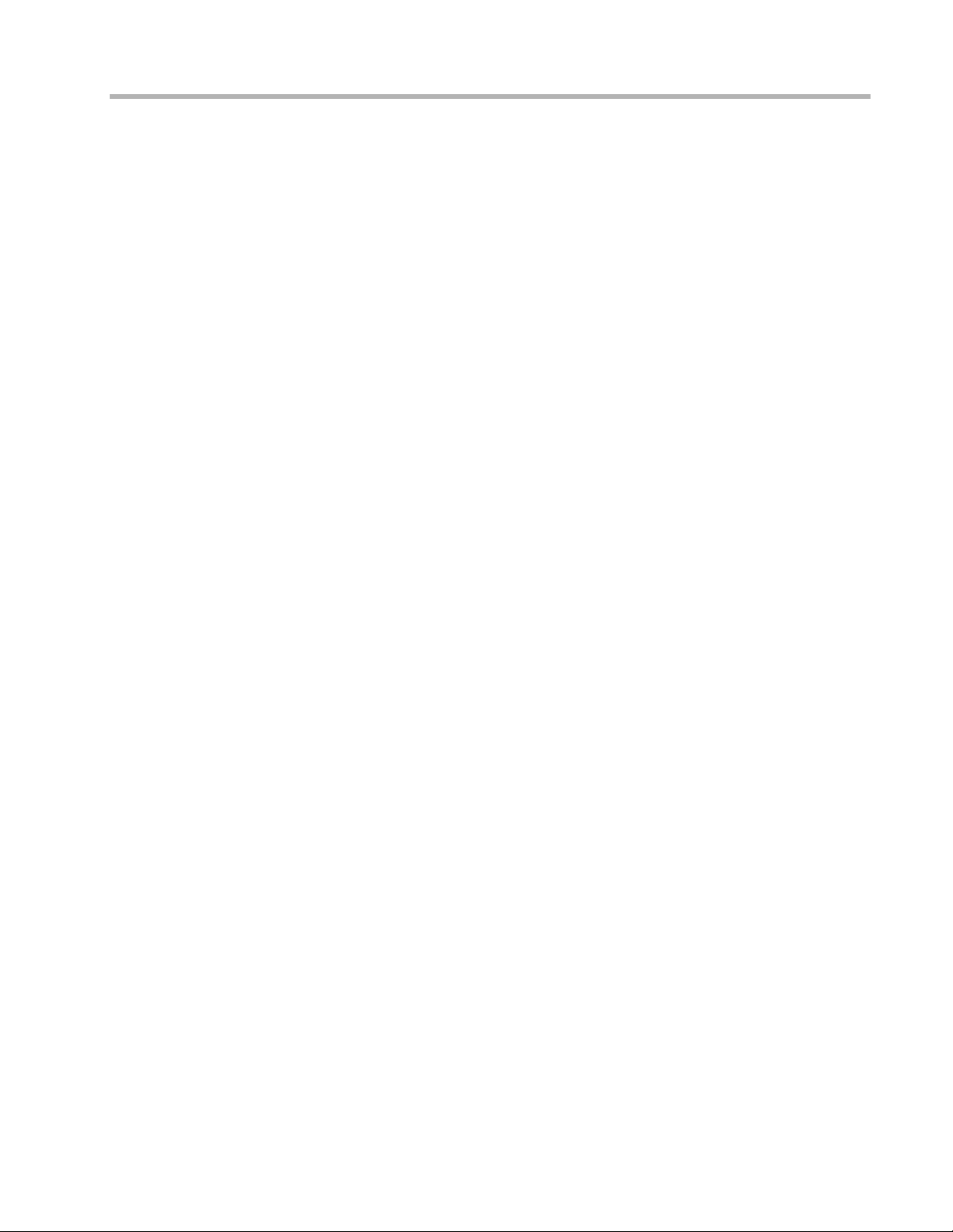
1
Page 6
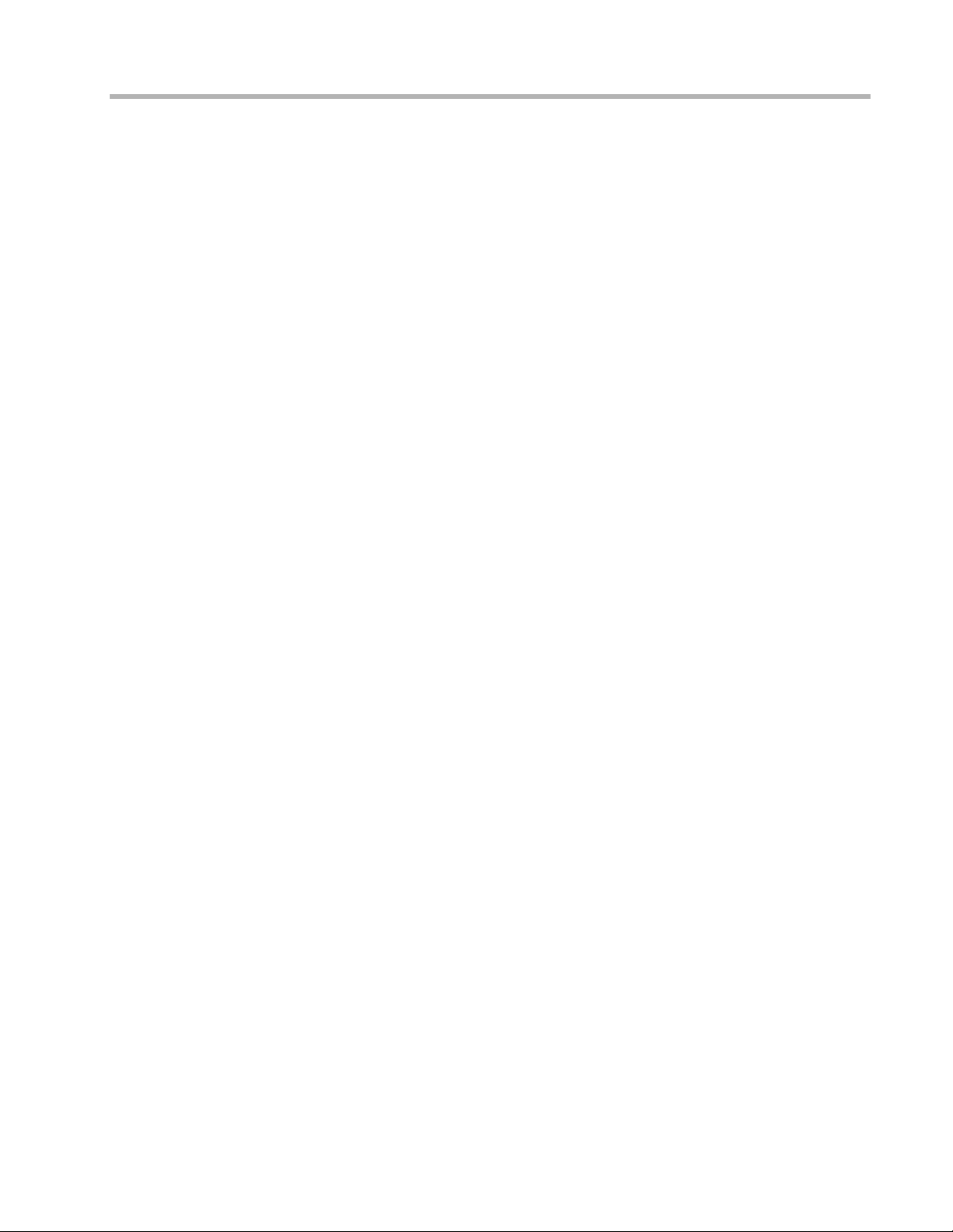
Introduction to the HSSI-10/100 RIOP 2
Introduction to the HSSI-10/100 RIOP
The HSSI-10/100 Routing Input/Output Processor (RIOP), as part of the VSR multigigabit
switching router, allows you to connect a local Ethernet and remote corporate network. The
HSSI interface has a data capacity of 44.736 Mbps, while the Ethernet interface can operate at
either 10 Mbps or 100 Mbps.
This section of the manual contains information specific to the HSSI-10/100 RIOP. It is
divided into the following sections:
Chapter 1: Network Installation
Here you will find step-by-step instructions on how to physically install the HSSI-10/100 and
connect it to your network.
Chapter 2: Quickstart Configuration
The Quickstart section provides a basic list of parameters that must be entered into the
HSSI-10/100 for proper operation.
Chapter 3: Shipping Defaults
This section of the manual lists factory defaults for each interface.
Chapter 4: LED Patterns
This section of the manual describes the LED indicators for the HSSI-10/100.
Page 7

Chapter 1 - Network Installation 3
Chapter 1 - Network Installation
HSSI-10/100 RIOP Front Panel
This section of the manual will help you install the HSSI-10/100 RIOP to connect a local
Ethernet and remote corporate network. These connections can be made to other Compatible
Systems routers or routers from other vendors.
In summary, the steps for installation are:
1. After mounting the router or placing on a desktop, make sure it is not connected to
any power source.
2. Connect the router to the Ethernet network.
3. Connect the router to the CSU/DSU or frame switch.
4. Power up the CSU/DSU or frame switch.
5. Connect a management console to the router (optional).
6. Plug in the power cable and power up the router.
Connecting the HSSI-10/100 to the Ethernet
The 10/100 Ethernet interface direc tly supp orts 1 00B as eTx or 10B as eT twisted-pair Ether net.
To connect the router’s Ethernet interface to twisted-pair Ethernet cabling, you will need an
unshielded twisted-pair station cable that is connected to a 10BaseT-compatible twisted-pair
hub (for a transmit speed of 10 Mbps) or a 100Mbps Fast Ethernet hub (for a transmi t speed of
100 Mbps).
v
Note: Ethernet cables and cable connectors are not supplied with the HSSI-10/100 RIOP
product. Ca tegor y 5 cabling is r e quired for 100 BaseT operation. Please contact your reseller
or your Compatible Systems representative for information on obtaining the correct Ethernet
cabling supplies.
If your twisted-pair hub is already in place, you can connect the router to an active network
without interrupting network activity. Simply plug the twisted-pair cable into the RJ-45
Ethernet connector on the front of the unit.
Connecting the HSSI-10/100 to a T3 Line Communications Device
The HSSI-10/100 RIOP is not a line communications device. It must be connected to a
CSU/DSU or frame switch, which is then connected to the wide area transmission line. To
connect the HSSI interface to your line communications device, you will need a standard HSSI
cable. The cable is not supplied; again, you may contact your reseller or your Compatible
Systems representative for information on obtaining the correct cabling su pplies
v
Note: The HSSI-10/100 RIOP includes loopback features which can be used to check the
functionality of your T3 line. Before attempting to route network traffic, use these features to
check the line’s basic integrity.
Page 8

Chapter 1 - Network Installation 4
To connect the HSSI port on the HSSI-10/100 module to a T3 (or other HSSI-based)
CSU/DSU, first make sure that both units are powered off. Then, simply connect a standard
HSSI cable between the HSSI port of the HSSI-10/100 module and the appropriate port of the
CSU/DSU, following the cable installation instructions supplied by the CSU/DSU manufacturer as well.
v
Note: Do not use a “null-modem” cable.
The CSU/DSU connects to the appropriate WAN interface (usually a T3 link) as specified in
the installation instructions supplied by the CSU/DSU manufacturer.
Connecting a Management Console
If you wish to connect an out-of-b and management cons ole, use the sup plied cable and connect
to the Console interface on the HSSI-10/100 RIOP. You can use a dumb terminal or a
computer equipped with VT100 terminal emulation.
The default settings for the Console interface are VT100 terminal emulation, 9600 bps, 8 bits,
no parity, 1 stop bit and no Flow Control.
v
Note: The HSSI-10/100 RIOP also has an AUX in terface. This is a mod em connect ion w hich
should only be used in consultation with Compatible Systems Technical Support staff, who will
provide instruction on its use.
Powering Up the Router
Connect the supplied power cord to the front of the VSR and set the power switch to “On.” At
power-up, the router will take approximately one minute to become visible to CompatiView.
v
Note: If you want to use telnet as a management method, you must first configure an IP
address into the router with either an out-of-band console, CompatiView, or with a reconfigured IP ho st or works tation on t he same Ethernet s egment as the router . See the appropriate
VSR chassis section of the manual for more information on Command Line Management.
Page 9
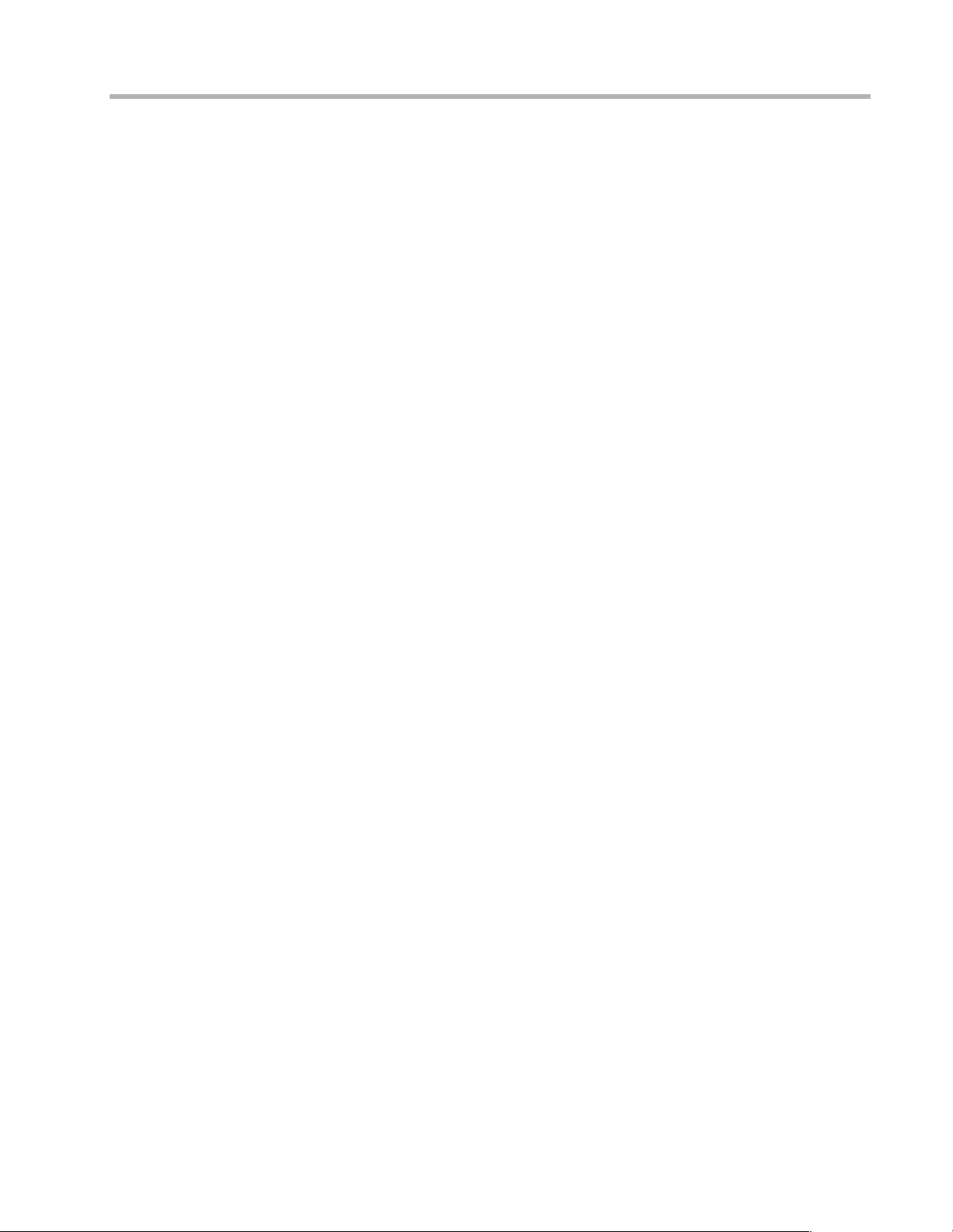
Chapter 2 - Quickstart Configuration 5
Chapter 2 - Quickstart Configuration
This chapter briefly discusses the major parameters that must be set in order to use the
HSSI-10/100 RIOP as part of your VSR multigigabit switching router.
Detailed information on the meaning of the router’s parameters is provided in the Compa-
tiView Management Software Reference Guide and the Text-Based Configuration and
Command Line Management Reference Guide. You should use this list as a starting point to
look up more specific information in the other documents.
If you need more general information on IP, IPX, AppleTalk or wide area protocols, see the
Appendices in the CompatiView Management Software Reference Guide.
There are a number of parameter settings which are optional, in the sense that they are not
required for all installations. These settings are not covered in this chapter.
In this chapter:
CV = CompatiView
TB = Text-Based Configuration
In order to successfully connect to an Internet Service Provider (ISP), you must use router
configuration parameters which will be provided by the technical staff of the ISP. These
parameters must include all IP addresses, WAN settin gs and any applicable aut hor izatio n
routines. Please check with your ISP before configurin g or changing t he configurat ion of your
HSSI-10/100 RIOP.
v
Note: This guide does not include informa tion on setting up packet filters for using the
router as a Firewall. Se e the CompatiView Management Software Reference Guide or
Text-Based Configuration and Command Line Management Reference Guide regarding IP
packet filters for more information.
Ethernet Interface Configuration
Ethernet interfaces are considerably easier to set up than WAN interfaces since there are fewer
choices that need to be made regarding commu ni cati ons protocols and parameters. We recommend that you begin by configuring any Ethernet interface parameters before proceeding to
configure WAN interface parameters.
IP Protocol
Required for IP
These parameters set the basic address characteristics of the interface. They provide enough
information for another IP node to find the interface (such as a telnet client), but not enough
information for routing to take place.
• IP address
• IP subnet mask
• IP broadcast address
CV: Use the TCP/IP Routing: Ethernet Dialog Box to set these parameters.
TB: Use the configure command and the IPAddress, SubnetMask, and IPBroadcast
keywords in the IP Ethernet 0 section.
Page 10

IPX Protocol
Chapter 2 - Quickstart Configuration 6
Suggested for IP
These parameters help supply information a bout the segment that the interface is connected to.
With this information, routing can take place.
• Set IP RIP 1, IP RIP 2 or OSPF (Open Shortest Path First)
• IP static routes
CV: Use the TCP/IP Routing: Ethernet Dialog Box to set RIP, and the IP Static Routing
Dialog Box (under Global/IP Static Routes) to set static routes. OSPF can only be configured
using text-based configuration.
TB: Use configure and set either the RIPVersion keyword or the OSPFEnabled keyword for
the IP Ethernet 0 section. Use edit config and add static routes in the IP Static section.
Required for IPX
Generally, there are no required changes from the shipping Ethernet configuration for IPX.
The Ethernet interface will autoconfigure to use the two most common IPX frame types, and
will autoadapt to conditions on the Ethernet.
Suggested for IPX
You may want to set your own network numb ers , rather than using the autocon figu red v a lues .
You may also want to turn off unused frame types.
CV: Use the IPX Routing: Ethernet Dialog Box.
TB: Use configure and set keywords in the IPX Ethernet 0 section.
AppleTalk Protocol
Required for AppleTalk
Generally, there are no required changes from the shipping Ethernet configuration for AppleTalk. The Ethernet interface will autoconfigure to use AppleTalk Phase 2, and will autoadapt
to conditions on the Ethernet.
Suggested for AppleTalk
You may want to set your own network numb ers , rather than using the autocon figu red v a lues .
You may also want to use more meaningful zone names.
CV: Use the AppleTalk Routing: Ethernet Dialog Box.
TB: Use configure and set keywords in the AppleTalk Phase 2 Ethernet 0 section.
DECnet Protocol
Required for DECnet
The router’s shipping configuration does not have DECnet turned on. In order to be used,
DECnet must be turned on both globally and for a particular port.
• Set DECnet on (globally, and for this port)
• Set DECnet area
• Set DECnet node
CV: Use the DECnet Routing Dialog Box (under Global/DECne t Routing) and the DECnet:
Ethernet Dialog Box.
TB: Use configure and set the Mode keyword in the DECnet Ethernet 0 section. Use
configure and set the Enabled, Area, and Node keywords in the DECnet Global section.
v
Note: Setting DECnet on for any port with the command line also sets DECnet on globally.
In CompatiView you must set a global parameter and a port-specific parameter.
Page 11

Chapter 2 - Quickstart Configuration 7
Suggested for DECnet
Setting the parameters above should be adequate for most installations.
WAN Interface Configuration
In order to use the WAN interface, you may want to set some physical parameters. Then set up
the link and protocol parameters.
Physical Communications Settings
Required for Dedicated Line Operation
No changes from the default values are required for standard operation over a T3 line. The
default values are listed in Chapter 3 - Shipping Defaults.
Suggested for Dedicated Line Operation
Changing to a different clocking or CRC setting may be required. These parameters can only
be set using the command line interface.
TB: Use configure and the HSSI Interface WAN 0 section.
PPP Configuration
This section covers the settings required for PPP (point-to-point) protocol operation of the
HSSI WAN interface.
Link Configuration
Required for Dedicated Line Operation
This is the only mode of operation supported via the built-in HSSI CSU/DSU.
• Set Dedicated connection
• Set PPP connection
CV: Use the Link Configuration: WAN Dialog Box.
TB: Use configure and then set the Mode and ConnectMode keywords in the Link Config
WAN 0 section.
Suggested for Dedicated Line Operation
Dedicated line operation generally does not require additional parameters for operation.
IP Protocol
Required for IP
WAN interfaces which are set for PPP operation do not generally use an IP address. They are
set to act as an “unnumbered interface.” In this mode of operation, there are no required
settings.
Suggested for IP
These parameters help supply information a bout the segment that the interface is connected to.
With this information, routing can take place.
• Set IP RIP 1, IP RIP 2, OSPF (Open Shortest Path First) or BGP (Border Gateway
• Set IP static routes
CV: Use the TCP/IP Routing: WAN Dialog Box to set RIP, and the IP Static Routing Dialog
Box (under Global/IP Static Routes) to set static routes. OSPF and BGP can only be configured using text-based configuration.
Protocol)
Page 12

TB: Use configure and set either the RIPVersion keyword or th e OSPFEnabled keyword in
the IP WAN 0 section. Add static routes and a default router in the IP Static section.
v
Note: Due to the complexity of BGP, configuration parameters for BGP ar e no t given in this
Quickstart. For help with BGP configuration parameters, and other configuration questions,
refer to the Tech Support pages on the Compatible Systems Web site at:
http://www.compatible.com/.
IPX Protocol
Required for IPX
WAN interfaces which are set for PPP operation do not generally use an IPX address. They are
set to act as an “unnumbered interface.” In this mode of operation, there are no required
settings.
AppleTalk Protocol
Required for AppleTalk
WAN interfaces which are set for PPP operation do not generally use an AppleTalk address.
They are set to act as an “unnumbered interface.” In this mode of operation, there are no
required settings.
Chapter 2 - Quickstart Configuration 8
DECnet Protocol
Required for DECnet
The router’s shipping configuration does not have DECnet turned on. In order to be used,
DECnet must be turned on both globally and for a particular port.
• Set DECnet on (globally, and for a port)
• Set DECnet area
• Set DECnet node
CV: Use the DECnet Routing Dialog Box (under Global/DECne t Routing) and the DECnet:
WAN Dialog Box.
TB: Use configure and set the Mode keyword in the DECnet WAN 0 section.
v
Note: Setting DECnet on for any port with the command line also sets DECnet on globally.
In CompatiView you must set a global parameter and a port-specific parameter.
Page 13

Chapter 2 - Quickstart Configuration 9
Frame Relay Configuration
This section covers the settings required for Frame Relay operation of the HSSI WAN interface.
Link Configuration
Required for Dedicated Line Operation
This is the only mode of operation supported via the built-in HSSI CSU/DSU.
• Set Dedicated connection
• Set Frame Relay connection
CV: Use the Link Configuration: WAN Dialog Box.
TB: Use configure and then set the Mode
WAN 0 section.
Suggested for Dedicated Line Operation
Dedicated line operation generally does not require additional parameters for operation.
Frame Relay DLCI Mappings
If you are connecting to another Compatible Systems router, this information is not required
for Frame Relay operation. Compatible Systems uses IARP (Inverse Address Resolution
Protocol) to dynamically generate this information. To connect to other vendors’ routers
which do not support IARP, you must provide DLCI-to-protocol mapping information.
v
Note: Many Internet Service Providers (ISP’s) do not support IARP as a default. If your
WAN interface will be connected to an ISP via Frame Relay, check with your ISP technical
staff on whether or not you must manually enter DLCI information.
CV: Use the DLCI Mapping Database window.
TB: Use configure and set the DLCI keyword in the Frame Relay WAN 0 section.
IP Protocol
There are two ways to set up Frame Relay. One is to set the WAN interface as a “numbered
interface.” This means that the interface (and thus the Frame Relay network) will have an IP
address, subnet mask, etc. The other is to set it as an unnumbered interface and specify that the
link is point-to-point Frame Relay and set the local DLCI. Unnumbered Frame Relay can only
be configured using text-based configuration. Instructions are provided for both options.
and ConnectMode keywords in the Link Config
Required for IP Numbered Interface
• IP numbered interface
• IP address
• IP subnet mask
• IP broadcast address
CV: Use the TCP/IP Routing: WAN Dialog Box.
TB: Use the configure command and the Numbered, IPAddress, SubnetMask, and
IPBroadcast keywords in the IP WAN 0 section.
Required for IP Unnumbered Interface
• IP unnumbered interface
• Point-to-Point Frame Relay
• Local DLCI
TB: Use the configure command and the Numbered, PointToPointFrame, and InterfaceDLCI keywords in the IP WAN 0 section.
Page 14

IPX Protocol
Chapter 2 - Quickstart Configuration 10
Suggested for IP
These parameters help supply information a bout the segment that the interface is connected to.
With this information, routing can take place.
• Set IP RIP 1, IP RIP 2, OSPF (Open Shortest Path First) or BGP (Border Gateway
Protocol)
• IP static routes
CV: Use the TCP/IP Routing: WAN Dialog Box to set RIP, and the IP Static Routing Dialog
Box (under Global/IP Static Routes) to set static routes. OSPF and BGP can only be configured using text-based configuration.
TB: Use configure and set either the RIPVersion keyword or th e OSPFEnabled keyword in
the IP WAN 0 section. Add static routes and a default router using the edit config IP Static
command.
v
Note: Due to the complexity of BGP, configuration parameters for BGP ar e no t given in this
Quickstart. For help with BGP configuration parameters, and other configuration questions,
refer to the Tech Support pages on the Compatible Systems Web site at:
http://www.compatible.com/.
Required for IPX
Frame Relay operation requires that the WAN interface be set as a “numbered interface.” This
means that the interface (and thus the Frame Relay network) must have an IPX network
number.
• IPX numbered interface
• IPX network number
CV: Use the IPX Routing: WAN Dialog Box.
TB: Use configure and set the Numbered and Net keywords in the IPX WAN 0 section.
Suggested for IPX
The settings above are all that is generally required for IPX operation over Frame Relay.
AppleTalk Protocol
Required for AppleTalk
Frame Relay operation requires that the WAN interface be set as a “numbered interface.” This
means that the interface (and thus the Frame Relay network) must have an AppleTalk network
number and the interface must have an AppleTalk node number.
• AppleTalk numbered interface
• AppleTalk network number
• AppleTalk node numbe r
• AppleTal k zone name
CV: Use the AppleTalk Routing: WAN Dialog Box.
TB: Use configure and set the Numbered, NetLower, and DefZone keywords in the Apple-
Talk WAN 0 section.
Suggested for AppleTalk
The settings above are all that is generally required for AppleTalk operation over Frame Relay.
Page 15

DECnet Protocol
Required for DECnet
In order to be used, DECnet must be turned on both globally and for a particular port.
WAN interfaces which are set for Frame Relay operation do not need any additional parame-
ters set in order to function.
• Set DECnet on (globally, and for this port)
CV: Use the DECnet Routing Dialog Box (under Global/DECne t Routing) and the DECnet:
WAN Dialog Box.
TB: Use configure and set the Mode keyword in the DECnet WAN 0 section.
v
Note: Setting DECnet on for any port with the command line also sets DECnet on globally.
In CompatiView you must set a global parameter and a port-specific parameter.
SMDS Configuration
This section covers the settings required for SMDS (Switched Multi-megabit Data Service)
operation of the HSSI WAN interface (IP only).
service that offers LAN-to-LAN connectivity across a wide area at up to 1.544 Mbps.
addresses and other parameters can only be set using text-based configuration.
v
Note: The IP protocol settings and the physical communication settings are the same as they
would be for Frame Relay operation. The only parameters which sh ould be set differently for
SMDS are the Link Configuration and the SMDS addressing section.
Chapter 2 - Quickstart Configuration 11
SMDS is a connectionless, packet-switched
SMDS
Link Configuration
SMDS is presently supported in the HSSI-10/100 RIOP only via synchronous dedicated line
operation.
• Set Dedicated connection
• Set SMDS connection
TB: Use configure to set the Mode
section.
Suggested for Dedicated/Leased Line Operation
Dedicated line operation generally does not require additional parameters for operation.
and ConnectMode keywords in the Link Config WAN 0
SMDS Addressing
Many of these parameters will be given to you by your service provider.
TB: Use configure and set the StationAddress, IPMulticast and PollingFrequency
keywords in the SMDS WAN 0 section.
Saving a Configuration File to Flash ROM
Once a configuration is complete, you can save it to the router’s Flash ROM. Until saved, all
changes are made in a separate buf f e r an d th e actual r outer interfaces co ntinue to r un as before
the changes were made.
CV: Use the Save to/Device option from the File menu.
TB: Use the save command.
Page 16
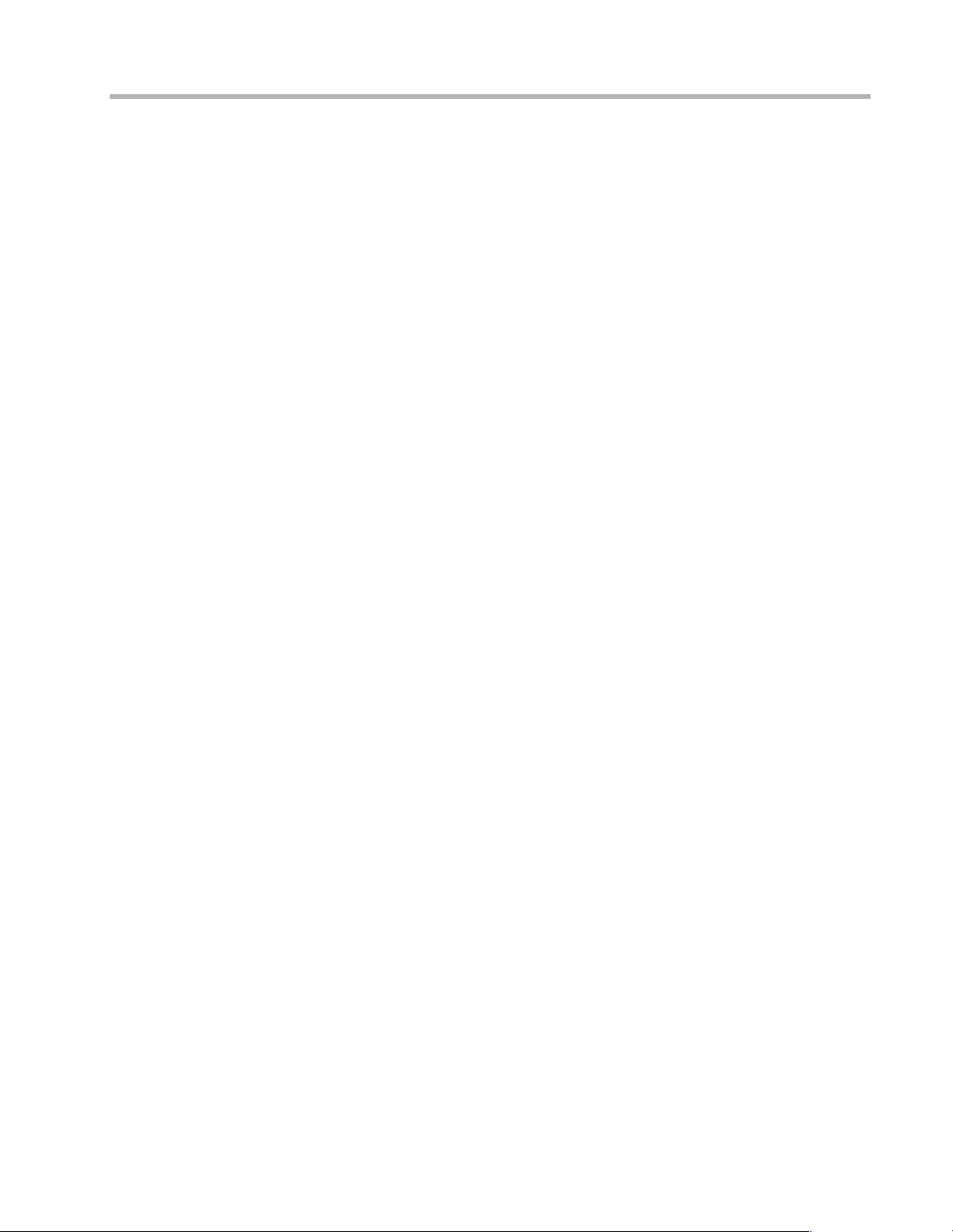
Chapter 3 - Shipping Defaults 12
Chapter 3 - Shipping Defaults
Ethernet Interface
IP Routing Defaults
• On
• Address: 198.41.12.1
• Subnet Mask: 255.255.255.0
• Broadcast Address: 198.41.12.255
• IP RIP off
IPX Routing Defaults
• 802.3 on, autoseeding
• 802.2 on, autoseeding
• Type II on, nonseeding
• 802.2 SNAP on , nonseeding
AppleTalk Routing Defaults
• Phase 1 off
• Phase 2 on, autoseeding
DECnet Defaults
• Off
WAN Interface
IP Defaults
• On
• Unnumbered interface
• RIP off
• Van Jacobson compression off
IPX Defaults
• On
• Unnumbered interface
AppleTalk Defaults
• On
• Unnumbered interface
DECnet Defaults
• Off
Link and Physical Defaults
• PPP
• Internal clocking
• 16 bit CRC
Page 17

Chapter 4 - LED Patterns 13
Chapter 4 - LED Patterns
Some of the LEDs on the front of the VSR multigigabit switching router serve dual functions.
In addition to indicating certain router-wide operating conditions and they may also display
port-specific information.
v
Note: Any continuous flashing pattern not noted in this chapter may be caused by a hard-
ware failure. Please call Compatible Systems Technical Support if your router shows a hardware failure.
Router LED Patterns
The following LEDs and li ght pat terns provid e info rmation about t he VSR’s physical state and
operating conditions.
Over Temp
The router is above the proper operating temperature. The filter needs changing. See the
appropriate VSR chassis section of the manual for instructions.
Sys Ready
The router booted properly without detecting any failures.
General Indicators
Ethernet Lights HSSI Lights Indication
5 flashing 1 flashing Router stacks starting up.
3&4 flashing 2&3 flashing No OS loaded. Running from ROM.
1&4 flashing 2&5 flashing Erasing OS in Flash ROM.
5 flashing 1,2&3 flashing Erasing config in Flash ROM.
1 - 5 scanning 5 - 1 scanning Flash ROM erase due to switch setting five or six
HSSI-10/100 RIOP LED Patterns
The following LEDs and light patterns provide information about the HSSI-10/100 RIOP
interfaces.
Ethernet Traffic Indicators
Scan from 1 to 3: Ethernet transmit packet
Scan from 5 to 3: Ethernet receive packet
HSSI Indicators
Scan from 1 to 3: WAN transmit packet
Scan from 5 to 3: WAN receive packet
is complete. Set switch to zero and cycle power.
v
Note: The four lights on the HSSI card are for manufacturing diagnostic purposes only and
are off during normal operating conditions.
Ethernet Connection Indicators
Link: The Link light indicates that there is a good connection to the hub.
Activity: The Activity light indicates that there is activity across the link.
100: The 100 light indicates that the interface is operating at 100 Mbps.
