Page 1

8 Port 10/100 RIOP
Installation Guide
Compatible Systems Corporation
4730 Walnut Street
Suite 102
Boulder, Colorad o 80301
303-444-9532
800-356-0283
http://www.compatible.com
Page 2
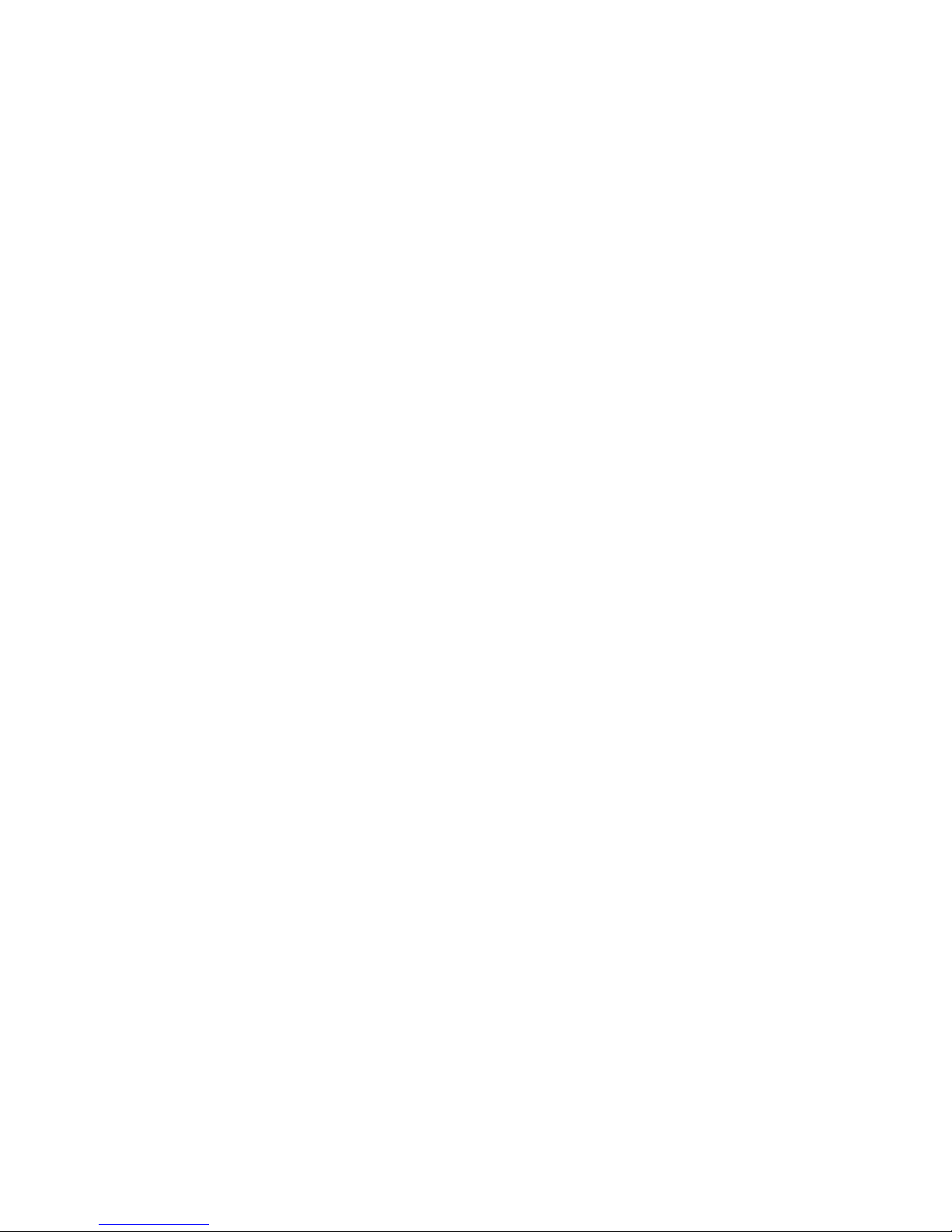
8 Port 10/100 RIOP Installation Guide, Version 1.0
Copyright© 1999, Compatible Systems Corporation
All rights reserved. VSR, VSR-2, MicroRouter and CompatiView are trademarks of Compatible Systems Corporation. Other
trademarks are the property of their respective holders.
FCC Notice: This product has been certified to comply with the limits for a Class A computing device, pursuant to Subpart J
of Part 15 of FCC Rules. It is designed to provide reasonable protection against radio or television communication interference in a commercial environment. Operation of this equipment in a residential area could cause interference with radio or
television communication.
Page 3
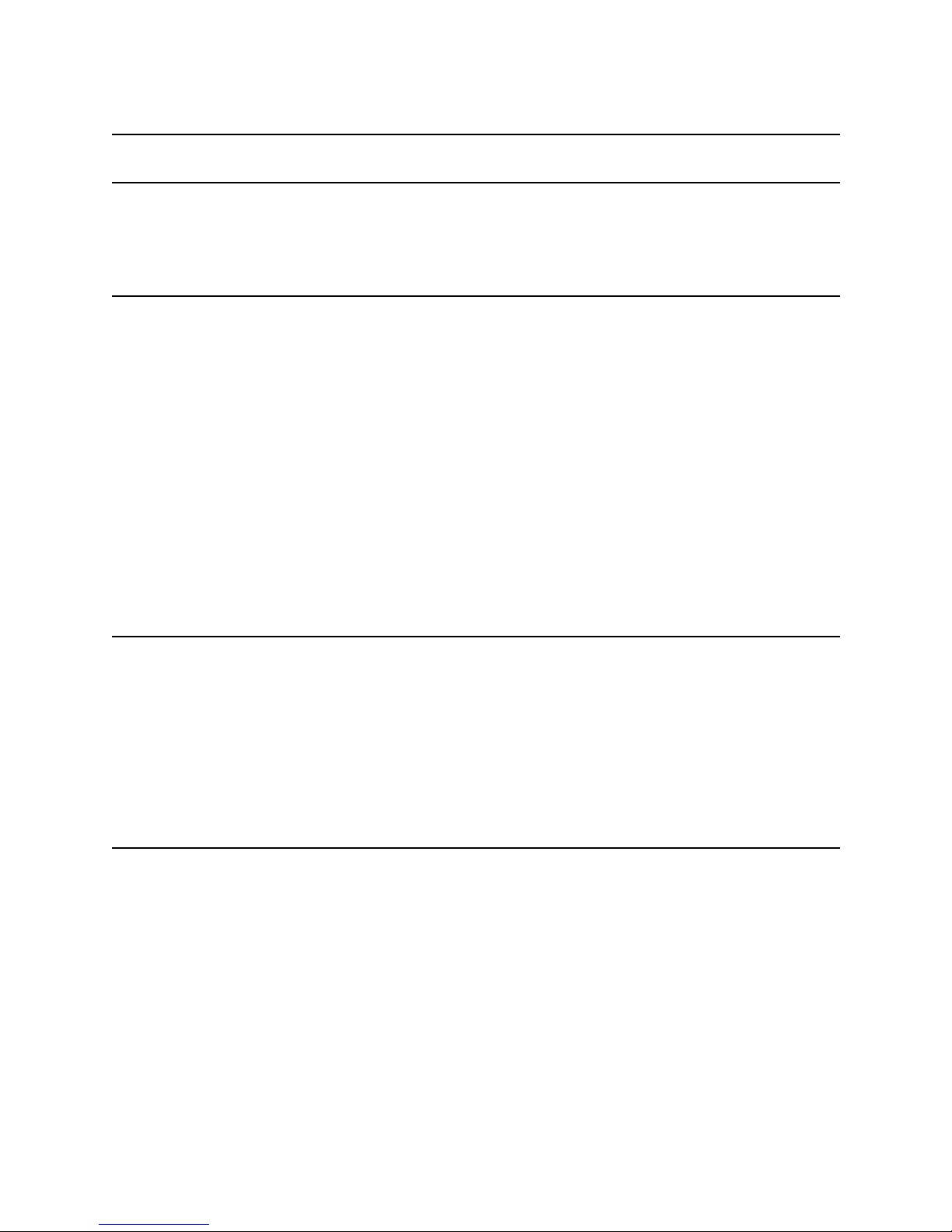
Table of Contents
i
Introduction to the 8 Port 10/100 RIOP 1
Chapter 1 - Network Installation 2
Connecting the 8 Port 10/100 RIOP to the Ethernet 2
Connecting a Management Console 2
Powering Up the Router 3
Chapter 2 - Quickstart Instructions 4
ETHERNET INTERFACE CONFIGURATION 4
IP Protocol 4
Required for IP 4
Suggested for IP 4
IPX Protocol 5
Required for IPX 5
Suggested for IPX 5
AppleTalk Protocol 5
Required for Apple Talk 5
Suggested for AppleTalk 5
DECnet Protocol 5
Required for DECnet 5
Suggested for DECnet 5
SAVING A CONFIGURATION FILE TO FLASH ROM 6
Chapter 3 - Shipping Defaults 7
Ethernet Interface s 7
IP Routing Defaults 7
IP Bridging Defaults 7
IPX Routing Defaults 7
IPX Bridging Defaults 7
AppleTalk Routing Defaults 7
AppleTalk Bridging Defaults 7
DECnet Defaults 7
Chapter 4 - LED Patterns 8
Over Temp 8
Sys Ready 8
General Indicators 8
8
Page 4
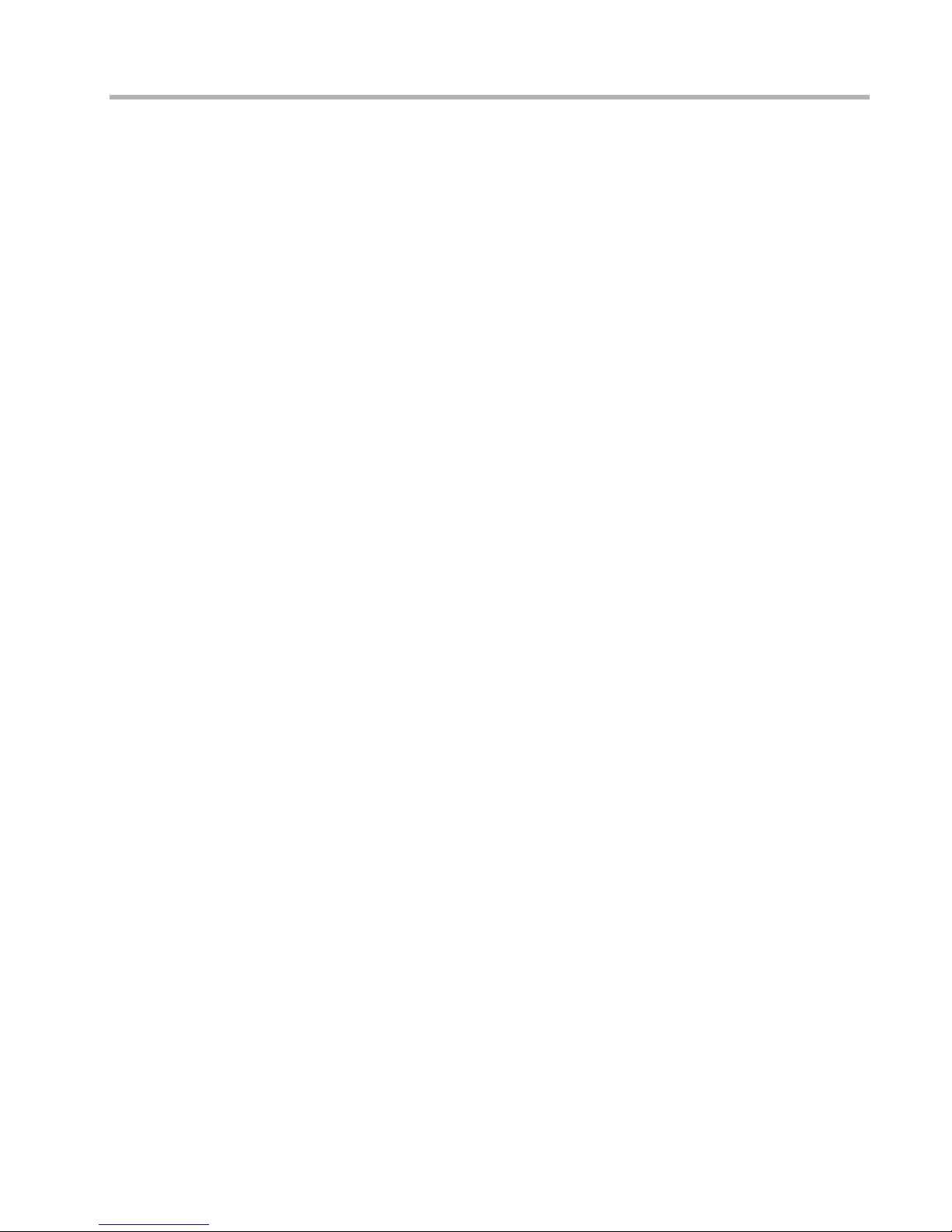
Introduction to the 8 Port 10/100 RIOP 1
Introduction to the 8 Port 10/100 RIOP
The 8 Port 10/100 Routing Input/Output Processor (RIOP), as part of the VSR multigigabit
switching router, allows you to connect up to eight local Ethernets at a data speed of either 10
Mbps or 100 Mbps.
This section of the manual contains information specific to the 8 Port 10/100 RIOP. It is
divided into the following sections:
Chapter 1: Network Installation
Here you will find step-by-step instructions on how to physically install the 8 Port 10/100 and
connect it to your network.
Chapter 2: Quickstart Configuration
The Quickstart section provides a basic list of parameters that must be entered into the 8 Port
10/100 for proper operation.
Chapter 3: Shipping Defaults
This section of the manual lists factory defaults for each interface.
Chapter 4: LED Patterns
This section of the manual describes the LED indicators for the 8 Port 10/100.
Page 5

Chapter 1 - Network Installation 2
Chapter 1 - Network Installation
8 Port 10/100 RIOP Front Panel
This section of the manual will help you install the 8 Port 10/100 RIOP to connect up to eight
Ethernets. In summary, the steps for installation are:
1. After mounting the router or placing on a desktop, make sure it is not connected to
any power source.
2. Connect the router to the Ethernet network(s).
3. Connect a management console to the router (optional).
4. Plug in the power cable and power up the router.
Connecting the 8 Port 10/100 RIOP to the Ethernet
The 8 10/100 Ethernet interfaces directly support 100BaseTx or 10BaseT twisted-pair
Ethernet. To connect each of the router’s Ethernet interfaces to twisted-pair Ethernet cabling,
you will need one unshielded twisted-pair station cable that is already connected
to a 10BaseTcompatible twisted-pair hub (fo r a transmit speed of 10 Mbps ) or a 100Mbps Fast Ethernet hub
(for a transmit speed of 100 Mbps).
v
Note: Ethernet cables and cable connectors are not supplied with the 8 port 10/100 RIOP
product. Category 5 cabling is required for 100 BaseTX operation. Please contact your
reseller or your Compatible Systems representative for information on obtaining the correct
Ethernet cabling supplies .
To connect the router to the twisted-pair network, simply plug the twisted-pair cable into the
RJ-45 Ethernet connector on the front of the unit.
Connecting a Management Console
If you wish to connect an out-of-band management console, use the supplied DB-25 male to
DB-25 female cable and connect to the Console interface on the leftmost
slot (slot 0) on the 8
port 10/100 RIOP. You can use a dumb terminal or a c omputer equi pped with VT100 termin al
emulation.
v
Note: If you connect to the console using a slot other than slot 0, all configuration changes
will be lost when the box is rebooted.
The default settings for the Console interface are VT100 terminal emulation, 9600 bps, 8 bits,
no parity, 1 stop bit and no Flow Control.
v
Note: The 8 port 10/100 RIOP also has an AUX interface. This is a modem connection
which should only be used in consultation with Compatible Systems Technical Support staff,
who will provide instruction on its use.
Page 6

Chapter 1 - Network Installation 3
Powering Up the Router
Connect the supplied power cord to the front of the VSR and set the power switch to “On.” At
power-up, the router will take approximately one minute to become visible to CompatiView.
v
Note: If you want to use Telnet as a management method, you must first configure an IP
address into the router with either an out-of-band console, CompatiView, or with a reconfigured IP ho st or works tation on t he same Ethernet s egment as the router. See the appropriate
VSR chassis section of the manual for more information on Command Line Management.
Page 7

Chapter 2 - Quickstart Instructions 4
Chapter 2 - Quickstart Instructions
This Quickstart chapter briefly discusses the major parameters that must be set in order to use
the 8 Port 10/100 RIOP as part of your VSR multigigabit switching router.
Detailed information on the meaning of the router’s parameters is provided in the Compa-
tiView Management Software Reference Guide and the Text-Based Configuration and
Command Line Management Reference Guide. You should use this list as a starting point to
look up more specific information in the other documents.
If you need more general information on IP, IPX, AppleTalk or wide area protocols, see the
Appendices in the CompatiView Management Software Reference
Guide.
There are a number of parameter settings which are optional, in the sense that they are not
required for all installations. These settings are not covered in this chapter.
In this chapter:
CV = CompatiView
TB = Text-Based Configuration
Ethernet Interface Confi guration
IP Protocol
Required for IP
These parameters set the basic address characteristics of the interface. They provide enough
information for another IP node to find the interface (such as a Telnet client), but not enough
information for routing to take place.
• IP address
• IP subnet mask
• IP broadcast address
CV: Use the TCP/IP Routing: Ethernet Dialog Box to set these parameters.
TB: Use the configure command and the IPAddress, SubnetMask, and IPBroadcast
keywords in the IP Ethernet 0 (and/or other port numbers you wish to configure) section.
Suggested for IP
These parameters help supply information a bout the segment that the interface is connected to.
With this information, routing can take place.
• Set IP RIP 1, IP RIP 2 or OSPF (Open Shortest Path First)
• IP static routes
CV: Use the TCP/IP Routing: Ethernet 0 Dialog Box to set RIP, and the IP Static Routing
Dialog Box (under Global/IP Static Routes) to set static routes. OSPF can only be configured
using text-based configuration.
TB: Use configure and set either the RIPVersion keyword or the OSPFEnabled keyword for
the IP Ethernet 0 (and/or other port numbers yo u w ish to co nfi gu re) s ectio n. Use edit config
and add static routes in the IP Static section.
Page 8
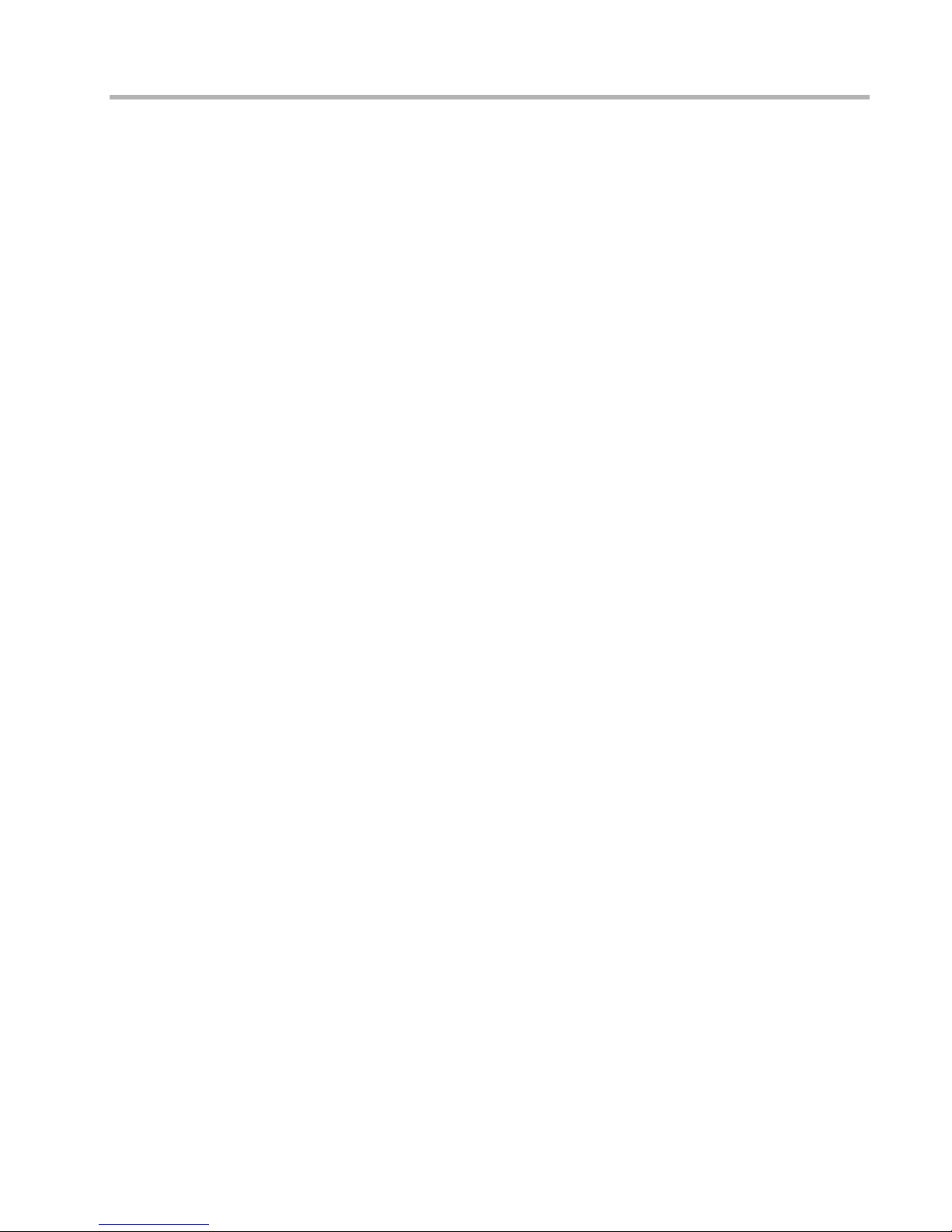
Chapter 2 - Quickstart Instructions 5
IPX Protocol
Required for IPX
There are generally no required changes from the shipping Ethernet configuration for IPX.
The Ethernet interface will autoconfigure to use the two most common IPX frame types, and
will adapt to conditions on the Ethernet.
Suggested for IPX
You may want to s et yo ur ow n n etwo rk n umb ers , rat her t han using the autoconfigured val ues.
You may also want to turn off unused frame types.
CV: Use the IPX Routing: Ethernet Dialog Box.
TB: Use configure and set keywords in the IPX Ethernet 0 (and/or other port numbers you
wish to configure) section.
AppleTalk Protocol
Required for AppleTalk
There are generally no required changes from the shipping Ethernet configuration for AppleTalk. The Ethernet interface will autoconfigure to use AppleTalk Phase 2, and will adapt to
conditions on the Ethernet.
Suggested for AppleTalk
You may want to s et yo ur ow n n etwo rk n umb ers , rat her t han using the autoconfigured val ues.
You may also want to use more meaningful zone names.
CV: Use the AppleTalk Routing: Ethernet Dialog Box.
TB: Use configure and set keywor ds in the AppleTalk Phase 2 Ethernet 0 (and/or other port
numbers you wish to configure) section.
DECnet Protocol
Required for DECnet
The router’s shipping configuration does not have DECnet turned on. In order to be used,
DECnet must be turned on both globally and for a particular port.
• Set DECnet on (globally, and for this port)
• Set DECnet area
• Set DECnet node
CV: Use the DECnet Routing Dialog Box (under Global/DECne t Routing) and the DECnet:
Ethernet Dialog Box.
TB: Use configure and set the Mode keyword in the DECnet Ethernet 0 (and/or other port
numbers you wish to configure) section. Use configure and set the Enabled, Area, and Node
keywords in the DECnet Global section.
v
Note: Setting DECnet on for any port with the command line also sets DECnet on globally.
In CompatiView you must set a global parameter and a port-specific parameter.
Suggested for DECnet
Setting the parameters above should be adequate for most installations.
Page 9
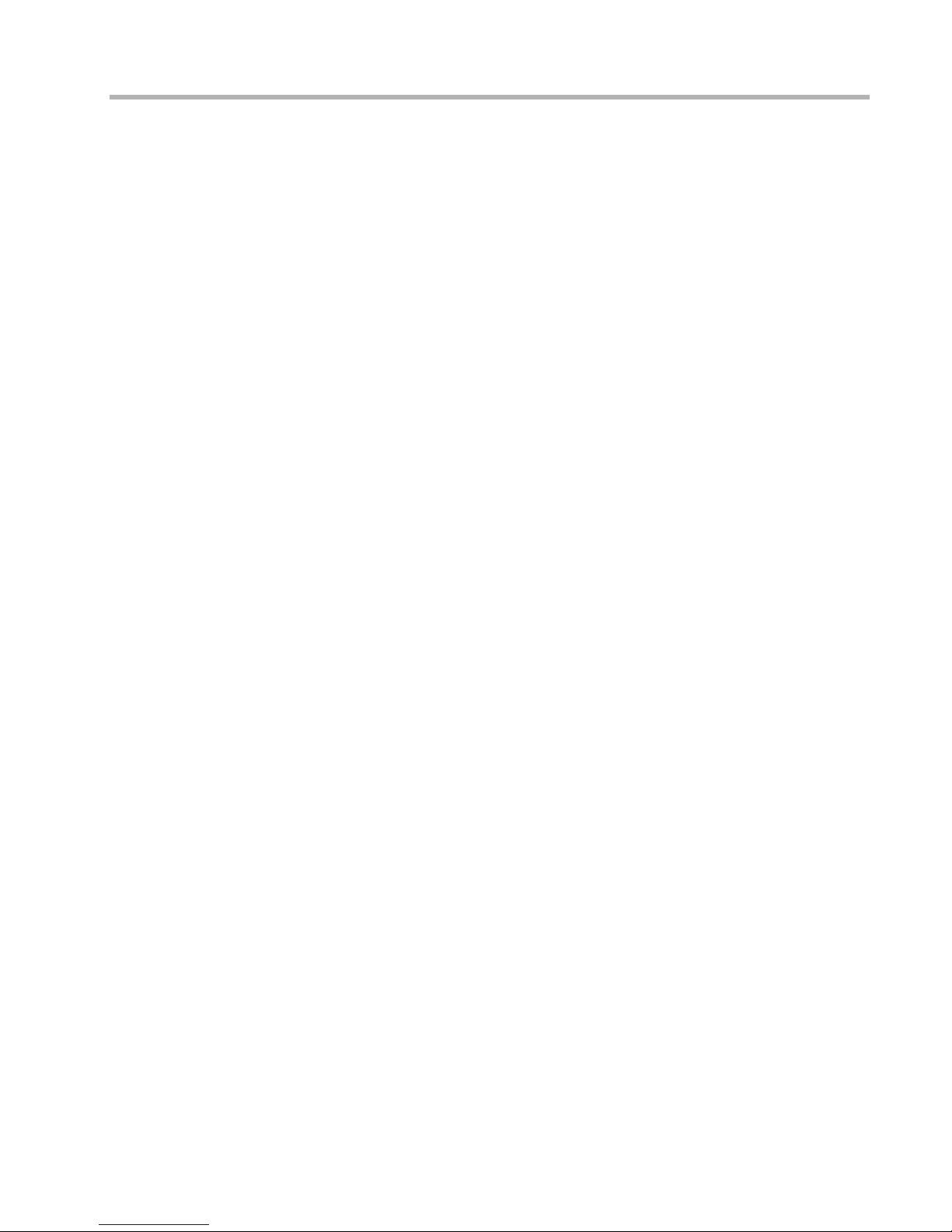
Chapter 2 - Quickstart Instructions 6
Saving a Configuration File to Flash ROM
Once a configuration is complete, you can save it to the router’s Flash ROM. Until saved, all
changes are made in a separate buf f e r an d th e actual r outer interfaces co ntinue to r un as before
the changes were made.
CV: Use the Save to/Device option from the File menu.
TB: Use the save command.
Once you have saved the configuration in the rou ter, you can run some quick tests from workstations on the configured segments to check your configuration parameters (i.e. IP ping tests,
mounting IPX servers, etc.).
Page 10

Chapter 3 - Shipping Defaults 7
Chapter 3 - Shipping Defaults
Ethernet Interfaces
IP Routing Defaults
• Off, all interfaces
IP Bridging Defaults
• On, all interfaces
• Address: 198.41.12.1
• Subnet Mask: 255.255.255.0
• Broadcast Address: 198.41.12.255
• IP RIP off
IPX Routing Defaults
• 802.3 on, autoseeding, all interfaces
• 802.2 on, autoseeding, all interfaces
• Type II on, nonseeding
• 802.2 SNAP on , nonseeding
IPX Bridging Defaults
• Off, all interfaces
AppleTalk Routing Defaults
• Phase I off, all interfaces
• Phase II on, autoseeding, all interfaces
AppleTalk Bridging Defaults
• Off, all interfaces
DECnet Defaults
• Off, all interfaces
Page 11

Chapter 4 - LED Patterns 8
Chapter 4 - LED Patterns
Some of the LEDs on the front of the VSR multigigabit switching router serve dual functions.
In addition to indicating certain router-wide operating conditions, and they may also display
port-specific information.
The following LEDs and li ght pat terns provid e info rmation about t he VSR’s physical state and
operating conditions.
Over Temp
The router is above the proper operating temperature. The filter needs changing. See the
appropriate VSR chassis section of the manual for instructions.
Sys Ready
The router booted properly without detecting any failures.
General Indicators
v Note: Any continuous flashing pattern not noted in this chapter may be caused by a hardware failure. Please call Compatible Systems Technical Support if your router shows a hardware failure.
Ethernet 0-3 Lights Ethernet 4-7 Lights Indication
5 flashing 1 flashing Router stacks starting up.
3&4 flashing 2&3 flashing No OS loaded. Running from ROM.
1&4 flashing 2&5 flashing Erasing OS in Flash ROM.
5 flashing 1,2&3 flashing Erasing config in Flash ROM.
1 - 5 scanni ng 5 - 1 scanning Flash ROM erase due to switch setting five or six is
complete. Set switch to zero and cycle power.
