Page 1
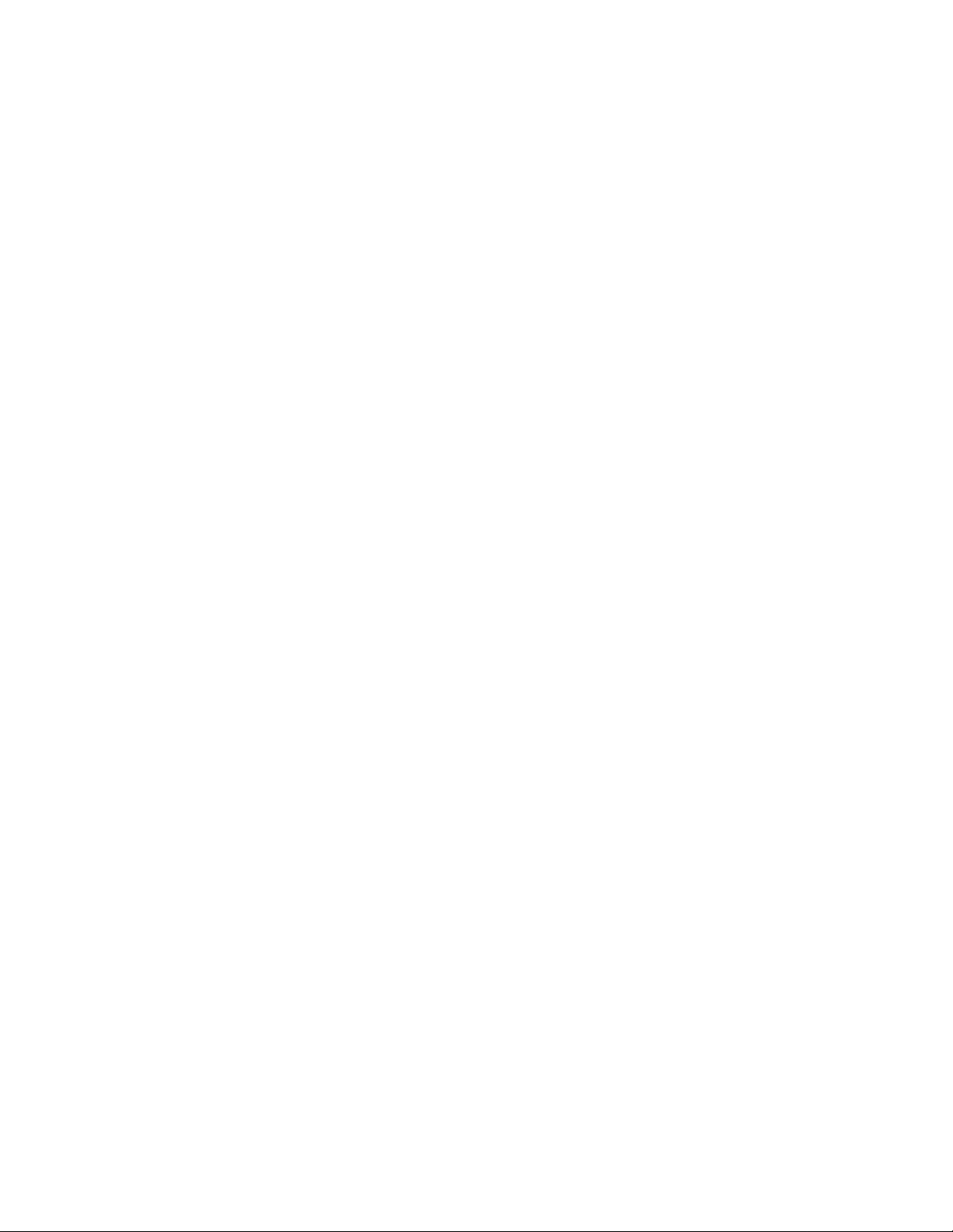
RISC Router 3500R
Installation Guide
Compatible Systems Corporation
4730 Walnut Street
Suite 102
Boulder, Colorado 80301
303-444-9532
800-356-0283
http://www.compatible.com
Page 2
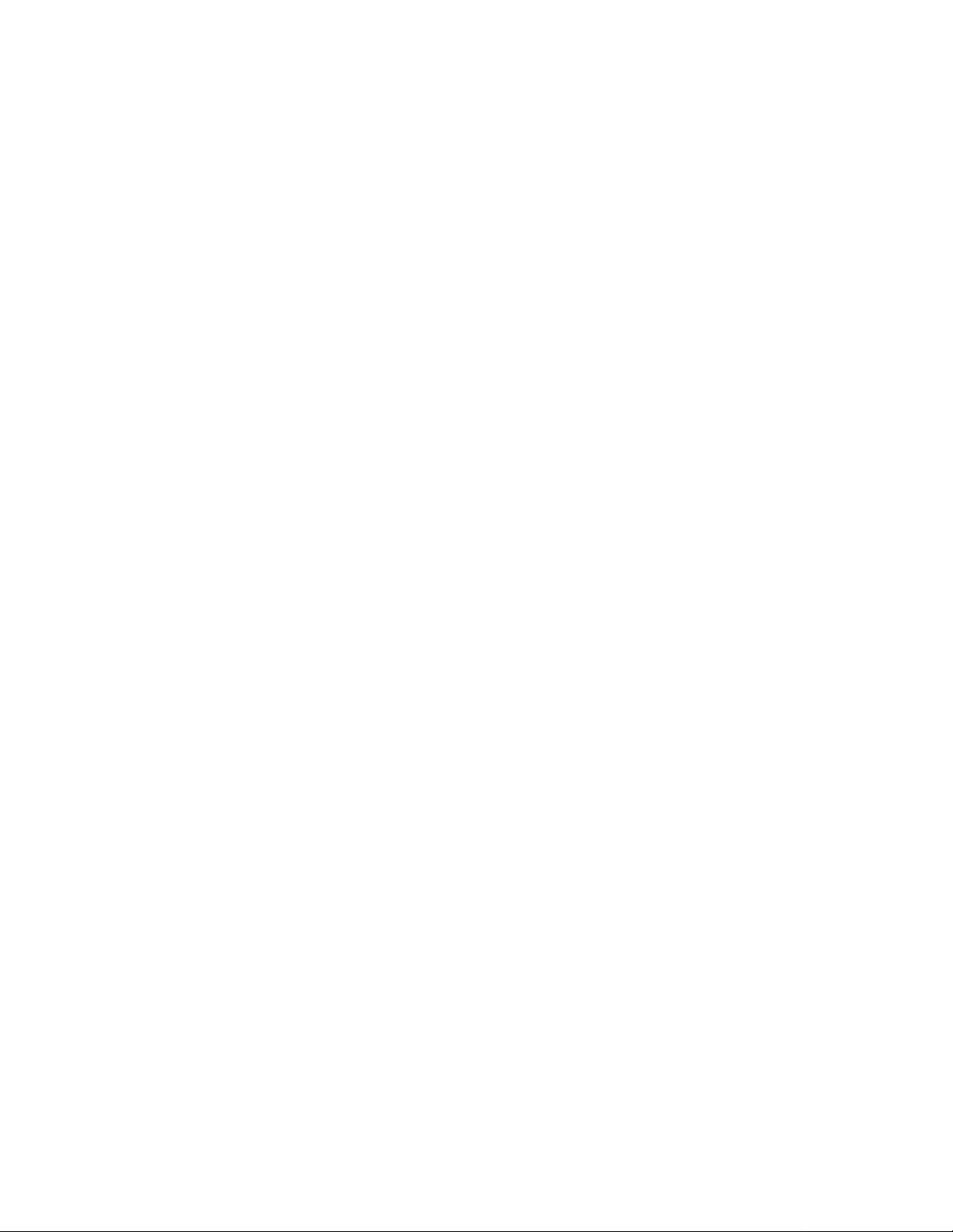
RISC Router 3500R Installation Guide, Version 2.0
Copyright© 1999, Compatible Systems Corporation
All rights reserved. RISC Router and RouterView are trademarks of
Compatible Systems Corporation. Other trad emarks are the property of
their respective holders.
Part number : A00-1345
FCC Notice: This product has been certified to comply with the limits
for a Class A computing device, pursuant to Subpart J of Part 15 of FCC
Rules. It is designed to provide reasonable protection against radio or
television communication interference in a commercial environment.
Operation of this equipment in a residential area could cause interference
with radio or television communication.
Page 3
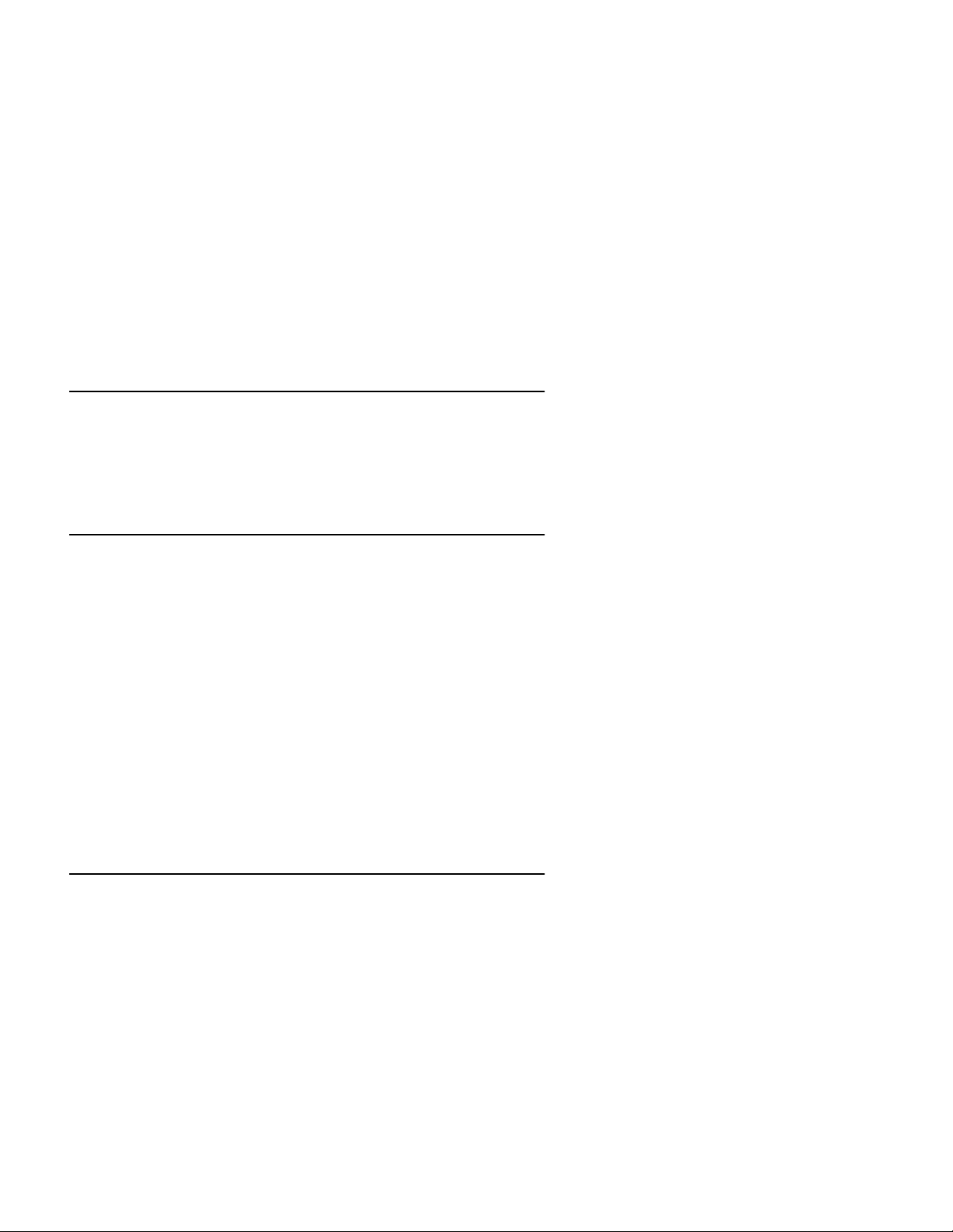
Chapter 1 - Introduction 1
ABOUT THE RISC ROUTER 3500R 1
A NOTE ABOUT ON-DEMAND INTERNETWORKING 1
RISC ROUTER 3500R INSTALLATION OVERVIEW 1
Chapter 2 - Getting Started 5
A FEW NOTES 5
Please Read The Manuals 5
Warranty and Service 5
Getting Help With the RISC Router 3500R 5
WHAT YOU WILL NEED TO GET STARTED 6
Supplied with the RISC Router 3500R 6
Needed For Installation 6
Ethernet Connecti o n Req ui rem en ts 6
Thick Ethernet 7
10BaseT Twisted-Pair Ethernet 7
Telco Line Connection Requirements 7
V.35 Interface 7
Chapter 3 - Hardware Installation 9
Mounting the Router 9
19" Rack Front Mount 10
19" Rack Center Mount 10
Wall Mount 10
Connecting the Router to the Ethernet 10
Connecting to Thick Ethernet 10
Connecting to Twisted-Pa i r Ethe rnet 10
Connecting a Lin e Device to the RISC Router 3500R 11
Connecting Devices to the V.35 Interfaces 11
Connecting an Out-of-Band Management Console 11
Powering Up the Router 11
i
Page 4
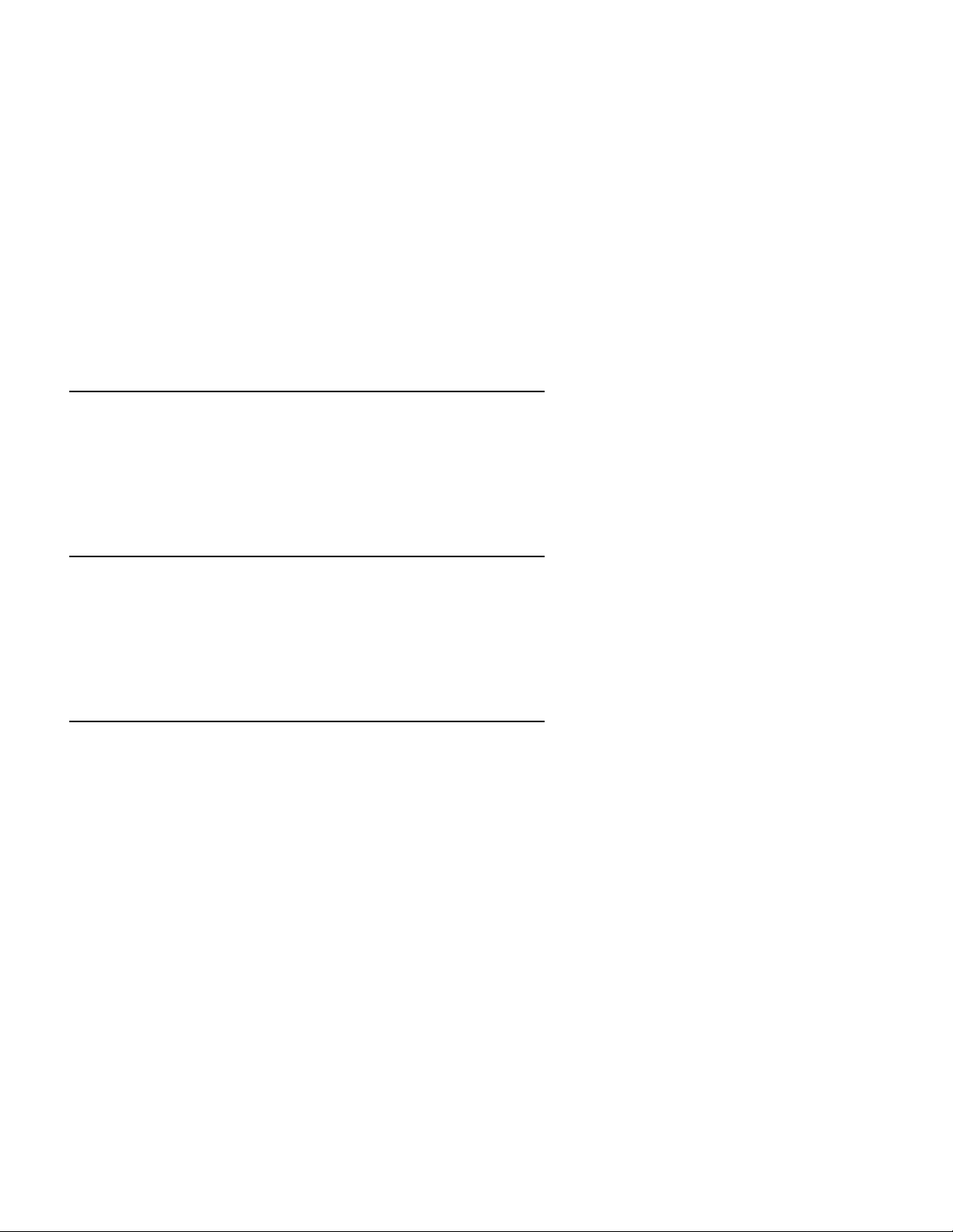
Chapter 4 - CompatiView Software Installation 13
CompatiView for Windows 13
System Requirements 13
Installation and Operat io n 13
Transport Protocols and CompatiVie w 14
Chapter 5 - Command Line Management 15
Out-of-Band Command Line Management 15
Temporarily Reconfiguring a Host for Command Line
Management 16
Setting Up Telnet Operation 16
Chapter 6 - Basic Configuration Guide 19
ETHERNET INTERFACE CONFIGURATION 20
IP Protocol 20
Required for IP 20
Suggested for IP 20
IPX Protocol 21
Required for IPX 21
Suggested for IPX 21
AppleTalk Protocol 21
Required for AppleTalk 21
Suggested for AppleTalk 21
DECnet Protocol 21
Required for DECnet 21
Suggested for DECnet 22
WAN INTERFACE CONFIGURATION 22
Physical Communications Settings 22
PPP Configuration 23
Link Configuration 23
Required for Dedicated/Leased Line Operation 23
ii
Page 5
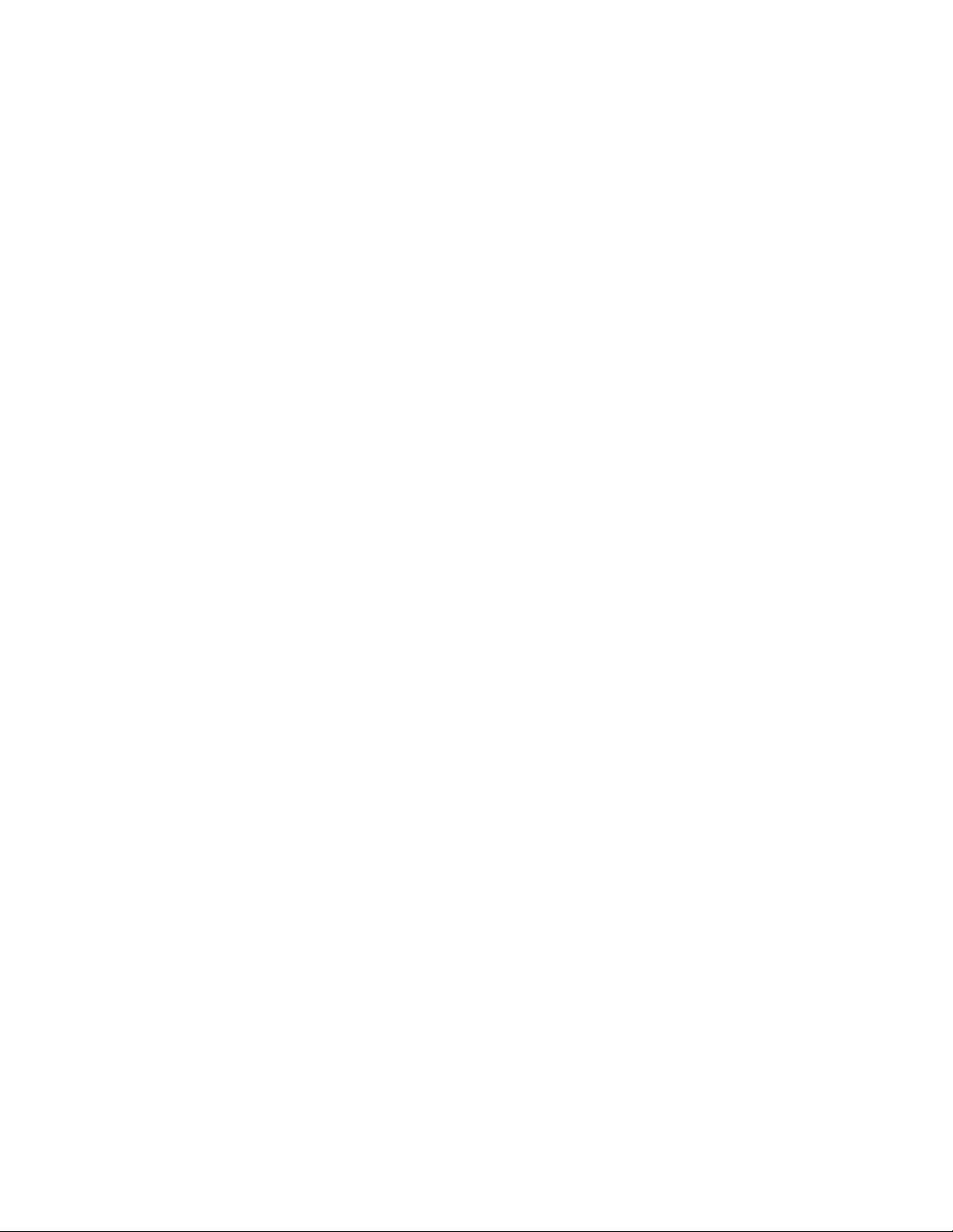
Suggested for Dedicated/L ea s ed Line Oper ati o n 23
Required for Dial-On-Demand Operation 23
Suggested for Dial-On-D em an d Ope ra tion 24
IP Protocol 24
Required for IP 24
Suggested for IP 24
IPX Protocol 25
Required for IPX 25
Suggested for IPX 25
AppleTalk Protocol 25
Required for AppleTalk 25
Suggested for AppleTalk 25
DECnet Protocol 26
Required for DECnet 26
Suggested for DECnet 27
Frame Relay Configuration 27
Link Configuration 27
Suggested for Dedicated/L ea s ed Line Oper ati o n 27
Frame Relay DLCI Mappings 27
IP Protocol 28
Required for IP 28
Required for IP Numbered Interface 28
Required for IP Unnumbered Interface 28
Suggested for IP 29
IPX Protocol 29
Required for IPX 29
Suggested for IPX 29
AppleTalk Protocol 30
Required for AppleTalk 30
Suggested for AppleTalk 30
DECnet Protocol 30
Required for DECnet 30
SMDS CONFIGURATION 31
Link Configuration 31
SMDS Addressing 31
SAVING A CONFIGURATION FILE TO FLASH ROM 32
iii
Page 6

Appendix A - Shipping Defaults 33
Default Pas sword 33
Ethernet Interface 33
IP Routing Defaults 33
IPX Routing Defaults 33
AppleTalk Routing Defaults 33
DECnet Defaults 33
WAN Interfaces 33
IP Defaults 33
IPX Defaults 33
AppleTalk Defaults 34
DECnet Defaults 34
V.35 Link & Physical Defaults 34
Appendix B - Connector and Cable Pin Outs 35
Pin Outs for DB-26 to V.35 Male Cable 35
Pin Outs for DIN-8 to RS-232 Console Cable (DTE/Female) 36
Appendix C - LED Patterns and Test S witch Settings 37
RISC Router 3500 R LED Patt er ns 37
Power On, No Traffic 37
Traffic Indicat ors (Ethernet LED Bar) 37
Other Indicators (on All LED B ars) 37
RISC Router 3500 R Sw it ch Settings 38
Appendix D - Downloading Software From Compatible
Systems 39
Appendix E - Terms and Conditio ns 41
iv
Page 7
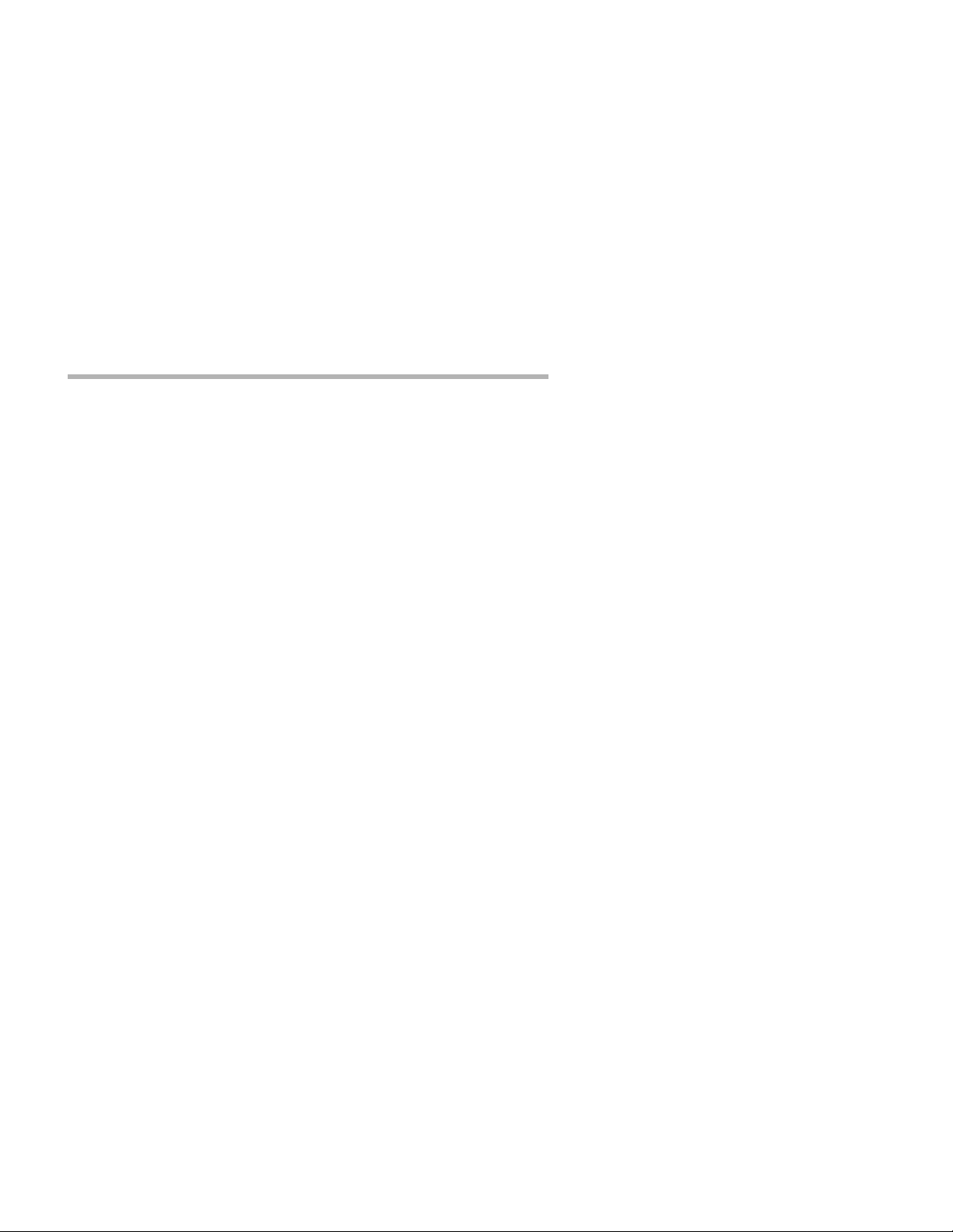
Chapter 1 - Introd uction 1
Chapter 1 - Introduction
About the RISC Router 3500R
Congratulations on your purchase of the RISC Router 3500R multiport
wide area router. The RISC Router 3500R support s th e IP, IPX, Appl eTalk, and DECnet network protocols, with dial-on-demand and leasedline operation using the PPP, Frame Relay and/or SMDS wide area
protocols, and tunnels IP, IPX and AppleTalk over the Internet.
A Note About On-Demand Internetworking
The RISC Router 3500R can be configured to pr ovid e cos t e ffective o ndemand connections over a wide area communications link (typically a
voice phone line, a switched 56 line, or an ISDN line). Your network
traffic and the configuration you place in the router will determine how
often and for how long such a link is connected.
THE SHIPPING CONFIGURATION IN YOUR RISC ROUTER
3500R DOES NOT PROVIDE AUTOMATIC ON-DEMAND INTERNETWORKING. YOU MUST FIRST PROGRAM YOUR ROUTER
TO WORK IN THIS ROLE ON YOUR NETWORK.
YOU SHOULD CAREFULLY MONITOR PHONE LINE USAGE TO
BE SURE THAT YOUR ROUTER CONFIGURATION IS
ALLOWING THE ROUTER TO DROP THE COMMUNICATIONS
LINK WHEN IT ISN’T NEEDED.
RISC Router 3500R Installation Overview
This manual will help you install the RISC Router 3500R to connect a
local Ethernet to up to 4 remote networks and/or remote PPP client
computers. These connections can be made to other Compatible
Systems routers, routers from other vendors, or PPP compliant dial-in
software packages running on a variety of computers. The wide-area
interfaces on the RISC Router 3500R may be used to interconnect your
network with other corporate networks, and to make your network’s
resources available to dial-in clients.
Page 8
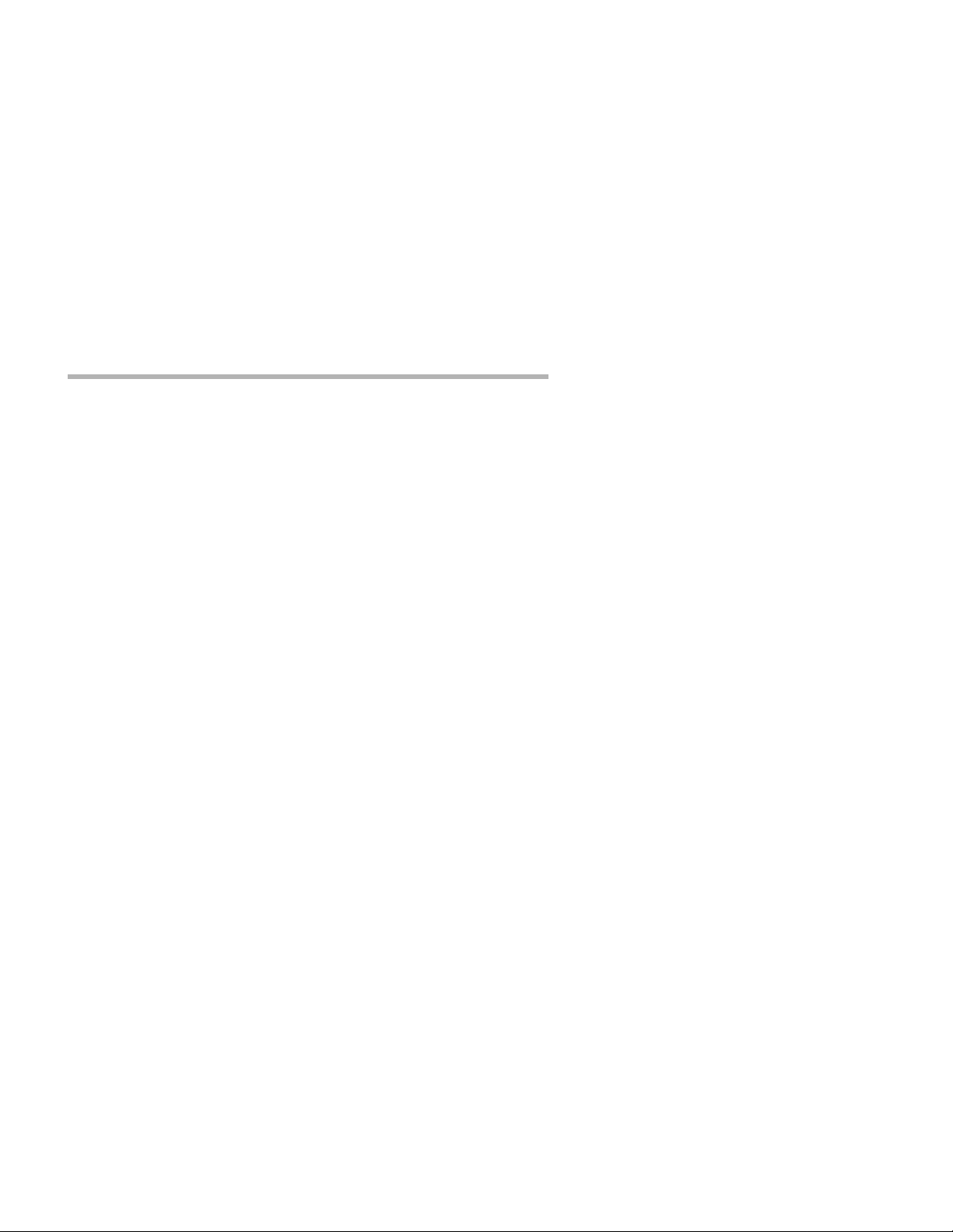
2 Chapter 1 - Introduction
In short, the installation steps are:
1. Install the RISC Router hardware and connect it to one or more
line communication devices (including 56K CSU/DSU’s, ISDN
Terminal Adapters, and fractional or full T1/E1 CSU/DSU’s).
2. Select the management method you wish to use with the router. If
you want to use the CompatiView management software, you must
install the software on a Windows PC which is connected to your
network.
3. Configure the RISC Router LAN and WAN parameters using the
management method you have chosen.
If you have any difficulties during the installation or use of the RISC
Router that are not answered by this guide, please visit the technical
support section of our Web site (http://www.compatible.com). There
you will find the latest versions of product documentation in addition to
technical notes and white papers, detailed setup guides for specific
protocols, and a series of FAQ’s. You can also request technical
support by filling out a brief form. Technical support requests received
via the Web form will receive expedited treatment. You may also call
Compatible Systems Corporation or you r RIS C R outer 3500R reseller.
Compatible Systems’ phone number is lis ted on the fro nt of thi s gui de.
We will be happy to help you.
The manual is divided into several sections that should provide you
with the basic information you will need to use the RISC Router 3500R
on your network.
Chapter 2 - Getting Started
This part of the manual describes the contents of the RISC Router
3500R package and emphasizes the preparation and equipment you will
need to install the router.
Chapter 3 - Hardware Installation
This part of the manual includes step-by-step instructions on how to
physically install the RISC Router 3500R and connect it to your local
Ethernet and your wide area network(s). Instructions are included for
twisted-pair Ethernet environments as well as 56K CSU/DSU’s, ISDN
terminal adapters, and fractional or full T1/E1 CSU/DSU’s.
Chapter 4 - CompatiView Software Installation
This part of the manual describes how to install CompatiView, Compatible Systems’ GUI (Graphical User Interface) management software
which is included with your router.
Page 9
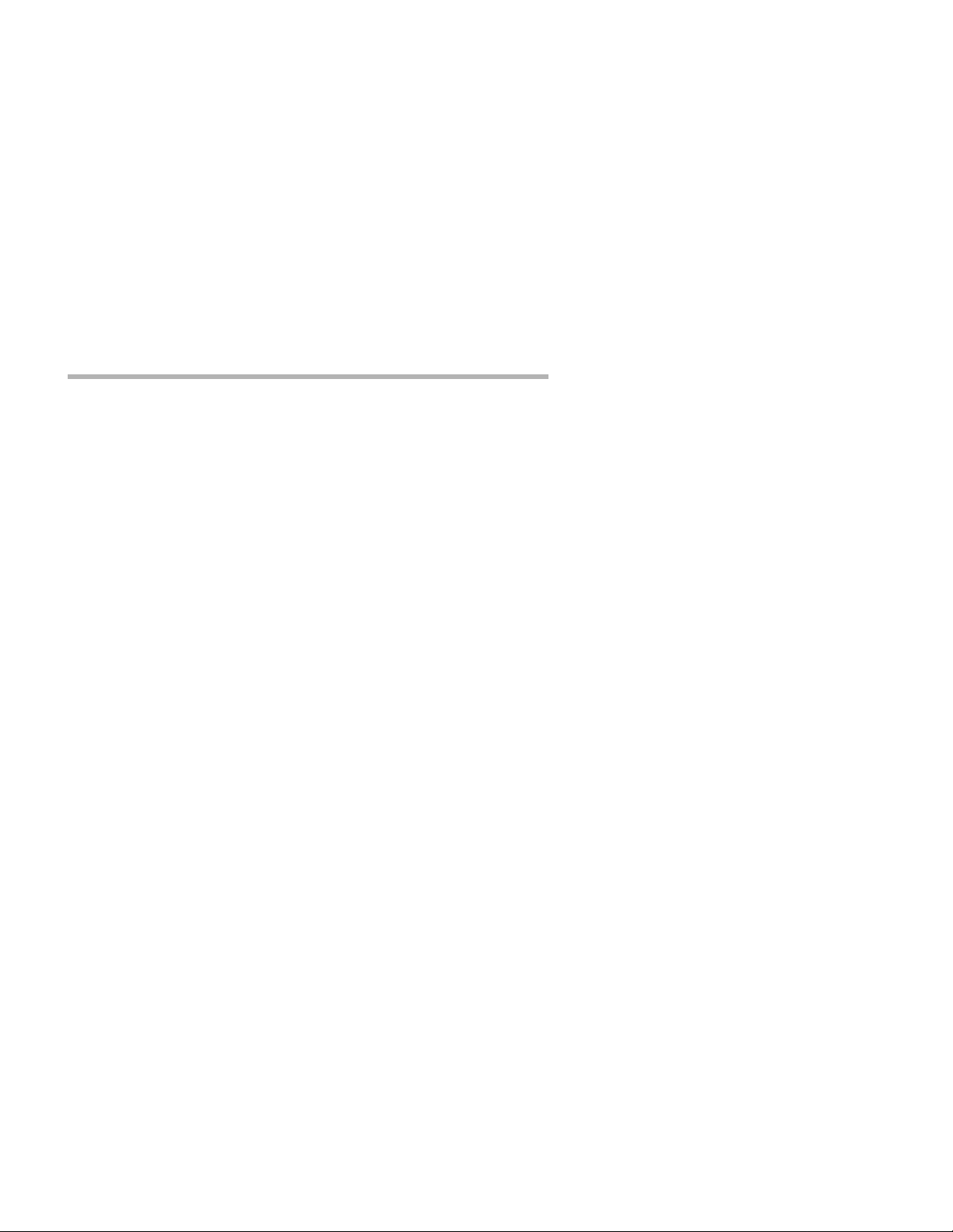
Chapter 1 - Introd uction 3
Chapter 5 - Command Line Preparation
This part of the manual provides basic instructions on setting up
command line management and text-based configuration.
Chapter 6 - Basic Configuration Guide
This part of the manual provides a list of parameters that must be
entered into a router for proper operation.
Appendices
This part of the manual includes additional information that might be of
interest to you such as technical specifications, default settings
(including the default factory password) and instructions for downloading current software.
Page 10
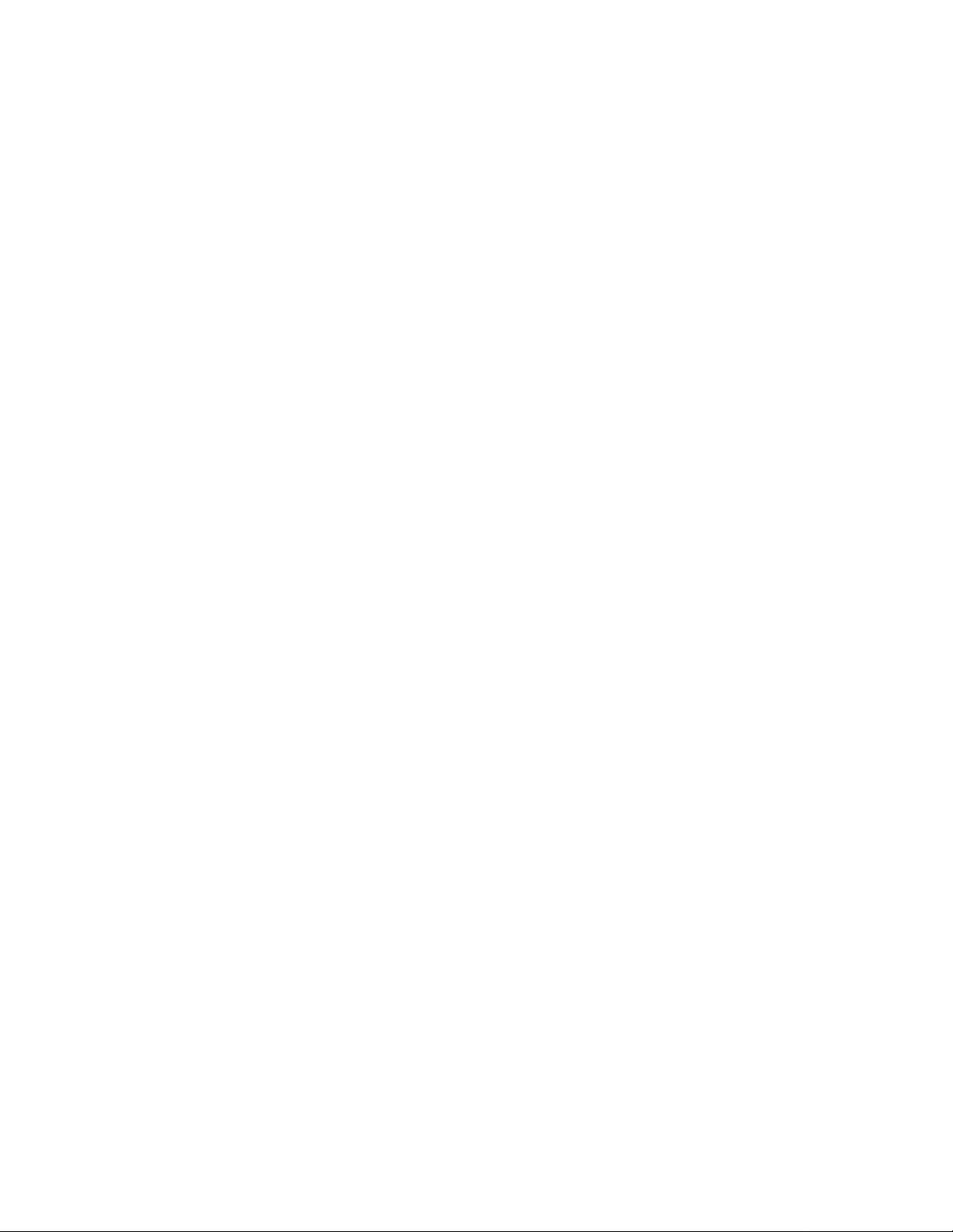
.
Page 11
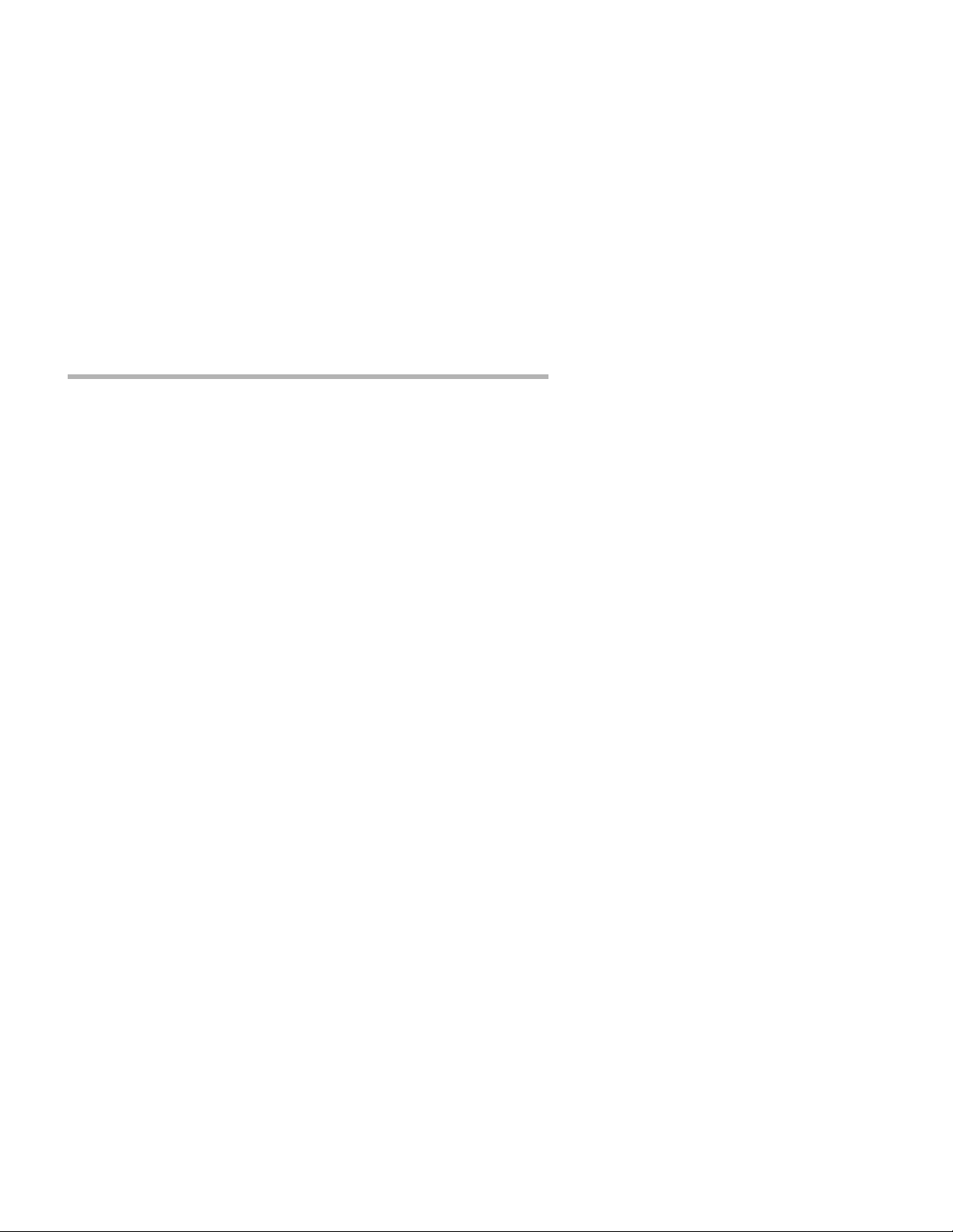
Chapter 2 - Getting Started 5
Chapter 2 - Getting Started
A Few Notes
Please Read The Manuals
The manuals included with you r RISC Rout er 3500R contain some ver y
important information about the RISC Router 3500R and local and wide
area networking in general. Please read this manual thoroughly, and
refer to the management reference guides as required. It’s worth the
few minutes it will take.
Also, please fill out the warranty registration card and return it to us
today. This will help us keep you informed of updates to the RISC
Router 3500R and f uture prod ucts avai lable fr om Comp atible Syst ems.
You can also register on the web at http://www.compatible.com. If
you’d like to be notified via e-mail about new products and receive
important news from Compatible Systems, please join our email li st on
the web.
Warranty and Service
The RISC Router 3500R is covered by the Compatible Systems Integrated Support Package, which includes a lifetime hardware warranty, a
twenty-four hour advanced replacement program, unlimited technical
support, and software upgrades for the life of the product.
Compatible Systems maintains copies of current software updates on
the Internet. For more information on downloading software, see the
appendices for this manual.
Getting Help With the RISC Router 3500R
If you have a question about the RISC Router 3500R and can’t find the
answer in one of the manuals included with the product, please visit the
technical support section of our Web site (http://www.compatible.com).
This site includes extensive technical resources which may answer
many of your questions. You can also request technical support by
filling out a brief form. Technical support requests received via the
Web form will receive expedited treatment. You may also call Compatible Systems Corporation or send support questions via e-mail to
support@compatible.com. Compatible Systems' phone number is listed
on the front of this guide. We will be happy to help you.
Page 12
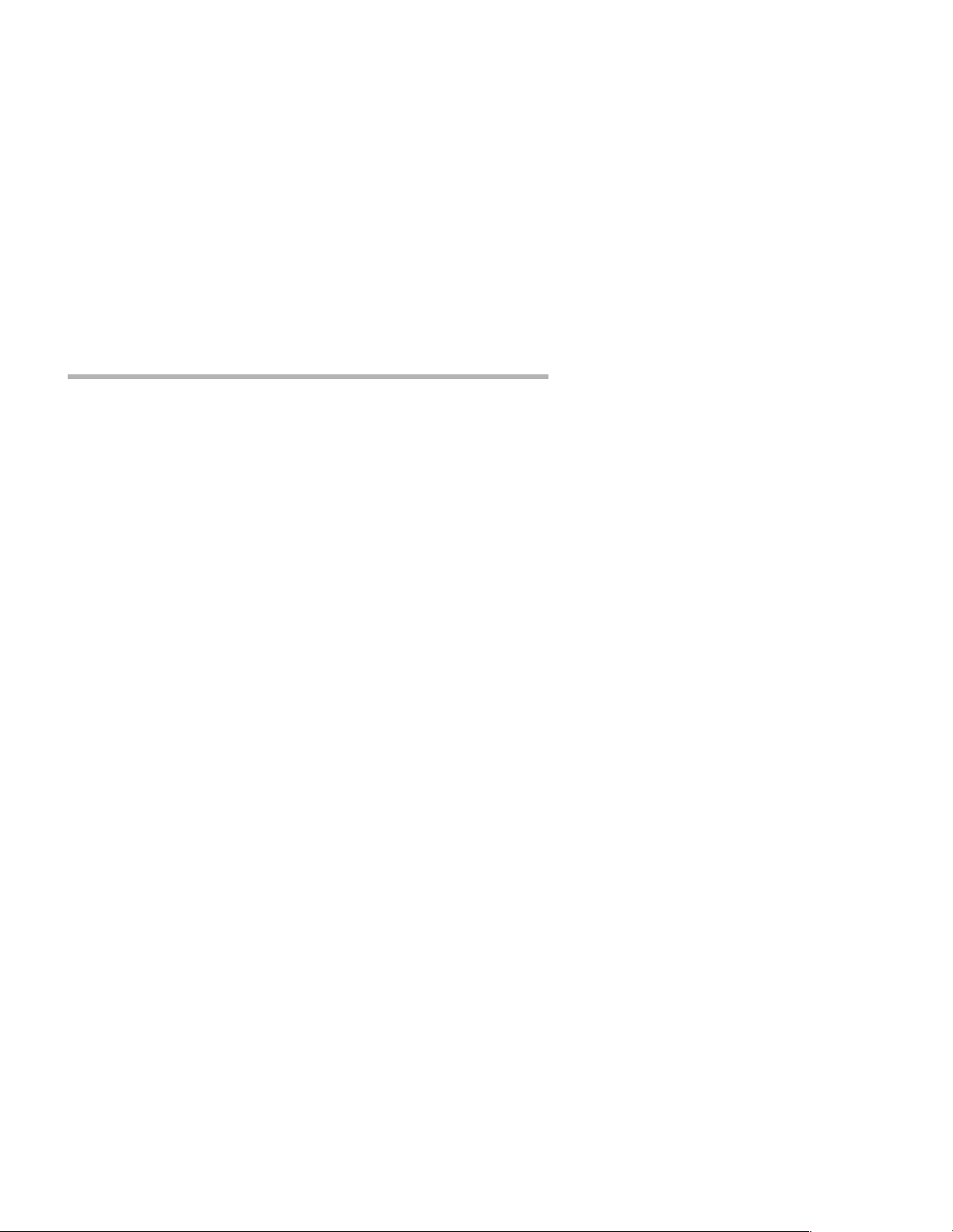
6 Chapter 2 - Getting Started
What You Will Need To Get Started
Before connecting the RISC Router 3500R, please check the list below
to make sure that you have received all of the items that are supplied
with the RISC Router 3500R package.
You should also make sure you have any additional items that are
necessary to connect the router to your network.
Supplied with the RISC Router 3500R
Please check your shipping package for the following items:
• RISC Router 3500R unit
• Power cord
• One Din-8 to DB-25 auxiliary interface cable
• Four DB-26 to V.35 data cables
• CD-ROM including:
4 CompatiView software
4 Operating software
4 HTML versions of product documentation (which can be
viewed with your favorite web browser)
• CompatiView Management Software Reference Guide
• Text-Based Configuration and Command Line Management Refer-
ence Guide
• Warranty registration card
Needed For Installation
Before connecting th e RISC Ro uter 35 00R to y our ne twork, you need to
make sure that you have the necessary equipment for connecting to the
local Ethernet and the wide area transmission device(s) (56K CSU/
DSU, ISDN terminal adapter, T1/E1 CSU/DSU).
Ethernet Connection Requirements
The RISC Router 3500R’s Ethernet interface directly suppor ts thick and
10BaseT twisted-pair Ethernet. Switching between media types is automatic -- simply plug the proper Ethernet connector into its matching
port. Other Ethernet cabling types (such as thin Ethernet, fiber optic
cabling or pre-10BaseT twisted-pair) can be supported using adapters
which connect to the thick Ethernet port.
Page 13
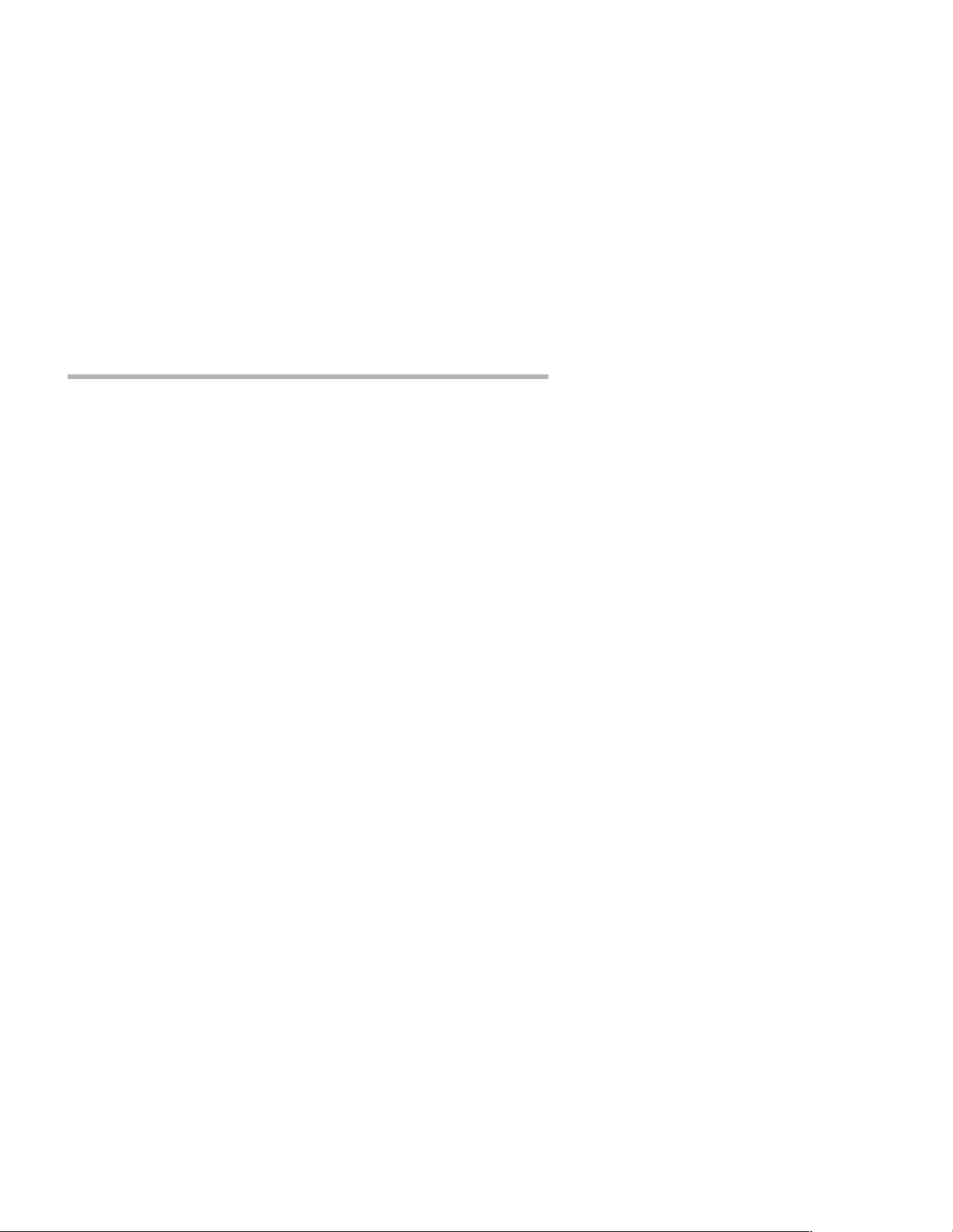
Chapter 2 - Getting Started 7
Thick Ethernet
To connect the router’s Ethernet interface to a standard (thi ck) Eth ernet
cable you will need a transceiver cable connection at the correct location on your Ethernet cable. The transceiver cable will attach directly to
the DB-15 connector on the router.
10BaseT Twisted-Pair Ethernet
To connect the router’s Ethernet interface to twisted-pair Ethernet
cabling you will need an unshielded twisted-pair station cable that is
connected to a 10BaseT-compatible twisted-pair hub.
v
Note: Ethernet ca bles and cabl e connectors are not supplied wit h the
RISC Router product. Please contact your reseller or your Compatible
Systems representative for information on obtaining the correct
Ethernet cabling supplies.
Telco Line Connection Requirements
The RISC Router 3500R is not a line communications device. In order
to connect to a wide area transmission line, you must use a 56K CSU/
DSU, ISDN Terminal Adapter, or T1/E1 CSU/DSU. Which of these
devices you use depends on the type of telco line to which you are
connecting one of the router’s wide area interfaces.
v
Note: Before attempting to connect the RISC Router 3500R to a
leased telco line, use the loopback features of your CSU/DSU to check
the line. This can save you a considerable amount of time, since the
more equipment you have on the line, the more difficult it becomes to
determine where a problem is occurring.
The RISC Router 3500R provides four high-speed V.35 synchronous
interfaces, each of which can be independently configured for PPP,
Frame Relay or SMDS operation. The V.35 interfaces are capable of
communicating to another router or a PPP client machine over a 56K
CSU/DSU, an ISDN Terminal Adapter, or a T1/E1 CSU/DSU.
V.35 Interface
The RISC Router 3500R includes four V.35 cables. These cables terminate in a male V.35 connector, which fits the female V.35 connector
supplied by virtually all V.35 line communications devices. The
pinouts for this cable are shown in Appendix B.
Page 14
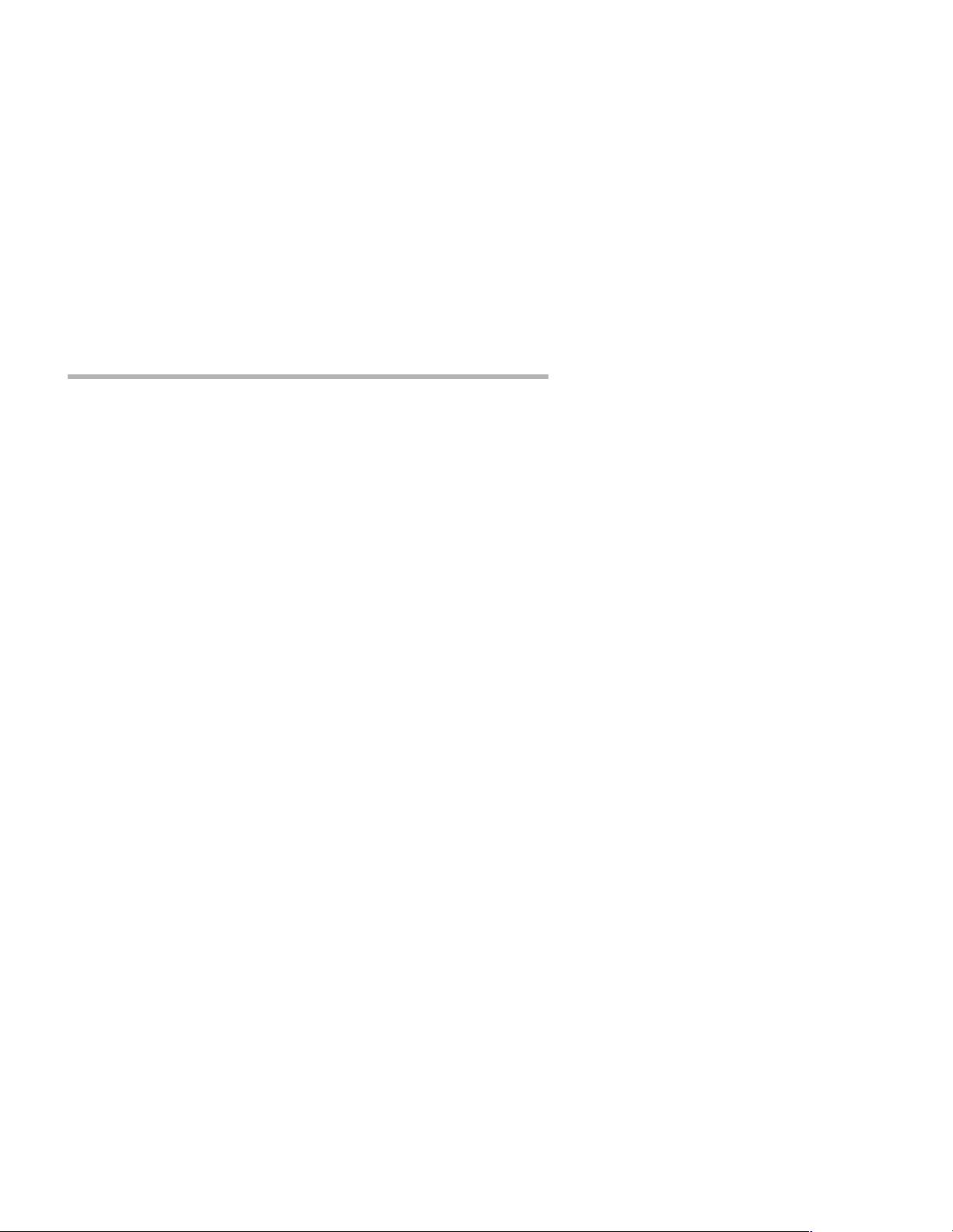
8 Chapter 2 - Getting Started
v Note: Please use only the sup plied ca bles wh en conn ecting yo ur V.35
line communication device to the RISC Router 3500R’s interfaces. The
cables provided with other equipment will generally not have the same
internal connections.
v
Note: For international applications, V.11 cables are available from
Compatible Systems or your reseller.
Page 15

Chapter 3 - Hardware Installation 9
Chapter 3 - Hardware Installation
RISC Router 3500R Back Panel
This section of the manual describes how to connect the RISC Router
3500R to your Ethernet network and your wide area communications
device(s). In summary, the steps for installation are:
1. Make sure the router is powered down and not connected to any
power source .
2. Connect the router to the Ethernet network.
3. Connect the router to the wide area line communications device(s).
4. Power up the line communication devices.
5. Plug in the power cable and power up the router.
Mounting the Router
The RISC Router 3500R can be mounted in a vari ety of di fferen t ways,
or can be left standalone on a desktop or equipment table.
v
Note: When stacking other equipment on the RISC Router 35 00R, do
not exceed 25 pounds of evenly distributed weight on top of the router.
Additional weight may bend the case.
A rack/wall mounting kit is included with the router.
Page 16

10 Chapter 3 - Hardware Installation
19" Rack Front Mount
Install the rack-mount ears on the sides of the case towards the front
using the screws provided. Position the ears so that they are flush with
the front of the case. The slotted holes in the ears will mate with the
mounting holes in a standard 19" rack.
v
Note: The RISC Router 3500R is 1U high when its bottom-mounted
rubber feet are removed. If you intend to mount the unit in a 1U space,
make sure your equipment rack is well ventilated. Otherwise, thermal
problems may occur.
19" Rack Center Mount
Install the rack-mount ears using the mounting holes midway along the
sides of the case, using the screws provided. The slotted holes in the
ears will mate with the mounting holes in a standard 19" rack.
Wall Mount
Install the rack-mount ears on the middle of the case, using the screws
provided. Position the ears so that they are flush with the bottom of the
case. The slotted holes in the ears will mate with wood screws or other
attachment methods.
v
Note: Wood screws are not provided with the rack-mount kit.
Connecting the Router to the Ethernet
For thick Ethernet networks, you should have installed your Ethernet
cabling before you install the RISC Router 3500R.
If you are installing a twisted-pair connection, and the twisted-pair hub
is already in place, you can connect the router to an active network
without interrupting network activity.
Connecting to Thick Ethernet
To connect the router to a thick Ethernet network, simply plug one end
of a transceiver cable into the DB-15 transceiver connector located on
the back panel of the unit. Then, plug the other end of the transceiver
cable into the transceiver which should already be attached to the thick
Ethernet cable.
Connecting to Twisted-Pair Ethernet
Before connecting the router to twisted-pair cabling you need an
unshielded twisted-pair cable that is already connected to your
10BaseT-compatible twisted-pair hub.
Page 17

Chapter 3 - Hardware Installation 11
To connect the router to the twisted-pair network, simply plug the
twisted-pair cable into the RJ-45 connector on the back of the unit.
Connecting a Line Device to the RISC Router 3500R
The RISC Router 3500R supports high-speed synchronous operation
over the included V.35 cables, or V.11 with a special cable available
from Compatible Systems.
The RISC Router 3500R independently supports the PPP, Frame Relay
and SMDS link protocols on each WAN interface.
Connecting Devices to the V.35 Interfaces
These interfaces can be used to connect to a wide variety of line
communications devices, includ ing those whi ch support eit her leased or
dialed operation. Examples include leased 56K CSU/DSU’s, switched
56K CSU/DSU’s, fractional T1 CSU/DSU’s, ISDN terminal adapters,
and full T1/E1 rate CSU/DSU’s.
You may select either dial-on-demand, redial if down ("always up"
mode), or leased line operation. This interface may also be set to
receive ISDN or switched 56 incoming calls.
To connect a device, first make sure that both units are powered off.
Then, simply connect a V.35 cable between the router and the device.
Connecting an Out-of-Band Ma na g ement Console
If you wish to connect an out-of-band management console, use the
supplied DIN-8command line cable and connect to the AUX/Console
interface on the front of the RISC Router 3500R. You can use a dumb
terminal or a computer equipped with VT100 terminal emulation.
The default baud rate for the AUX/Console interface is 9600.
Powering Up the Router
Power up all CSU/DSUs and TA’s before powering up the router. This
allows the router to immediately sense which of its interfaces are
connected. At power-up, the router will take approximately one minute
to become visible to CompatiView.
Page 18

12 Chapter 3 - Hardware Installation
v Note: If you want to use Telnet as a management method, you must
first configure an IP address into the router with an out-of-band
console, with CompatiView, or reconfigure the IP address on an IP host
or workstation on the same Ethernet segment as the router. See Chapter
5 - Command Line Managem ent for more information.
Page 19

Chapter 4 - CompatiView Software Installation 13
Chapter 4 - CompatiView Software Installation
All of the routers in Compatible Systems’ internetworking and VPN
families, including all RISC Router and MicroRouter models, can be
managed from a single GUI management platform called CompatiView. CompatiView for Windows is included on the CD-ROM which
was shipped with your RISC Router 3500R.
v Note: An older version of CompatiView for Mac OS was included
on the CD-ROM shipped with you r router, but does not contain some of
the features of the newest Windows version.
CompatiView for Windo ws
CompatiView for Windows allows you to manage the RISC Router
3500R from an IBM-compatible PC running Windows 95/98 or
Windows NT. The PC can either be configured as an IPX client on a
Novell NetWare internet, or as an IP WinSock client on an IP internet.
System Requirements
In order to successfully run CompatiView for Windows, you need:
• Microsoft Windows 95/98, or Windows NT i nstalled
• VGA or better monitor
• IP - A WinSock-compatible transport stack
- and/or -
• IPX - A Netware or Microsoft Client installation
v Note: To choose the active transport protocol on a Windows
machine which has both IPX an d IP installed, select “Options” fr om the
Database menu and click the General tab. Then select the appropriate
radio button under “Transport.”
Installation and Operation
The Windows version of the CompatiView program can be found in the
Network Management/CompatiView/Windows directory on the CDROM that was included with your RISC Router 3500R.
Run the auto-installation program (CV5x file) by double-clicking on it.
The installation program will ask you to select (or create) a directory in
which it should locate CompatiView and its associated files and data-
Page 20

14 Chapter 4 - CompatiView Software Installation
base subdirectory.
Once the installation is complete, double-click on the CompatiView
icon to open the program. For further information on using
CompatiView, see the CompatiView Management Software Reference
Guide included with your router.
v Note: For an up-to-date description of the changes (if any) made to
Windows system files by the installation program, see the
README.TXT file located in the CompatiView installation directory.
Transport Protocols and CompatiView
CompatiView will be able to use the transport protocol (IP or IPX) you
have selected to access Compatible Systems pr oducts anywhere on your
internetwork. Depending on your security setup, you may also be able
to use the IP transport option to manage devices across the Internet.
The IP protocol does not provide a method for CompatiView to automatically discover the router. To init ially contact the router over IP
using CompatiView, you must first enter a valid IP address into the
router. You can do this either on a console directly connected to the
router or by setting a workstation’s IP address to 198.41.12.2 with a
Class C subnet mask (255.255.255.0) so that it can communicate over
Ethernet with 198.41.12.1 (the shipping default of Ethernet 0). After
setting the router’s IP address, be sure to change the workstation’s
configuration back to its original settings.
The IPX protocol does
allow CompatiView to automatically discover
the router. Compatible Systems devices are configured to autoseed the
two most common IPX frame types upon startup (802.2 and 802.3
(raw)). If CompatiView has the IPX/SPX protocol selected as its
transport, it will be necessary to either powerup the router before
powering up the workstation, or reboot the workstation after the router
has completed its boot sequence. This process will ensure that the
workstation and the router have the proper IPX network bindings for
communication.
Page 21

Chapter 5 - Command Line Management 15
Chapter 5 - Command Line Management
The command line interface allows you to configure and monitor the
router in-band via Telnet or out-of-band with a terminal connected to
the RISC Router 3500R’s AUX/Console interface.
v Note: Proper syntax is vital to effective operation of command line
management. Case is not significant – you may enter commands in
upper case, lower case, or a combination of the two.
Out-of-Band Command Line Management
You can use command line management and text-based configuration
out-of-band as a permanent management tool, or only temporarily in
order to set the router’s IP parameters to allow in-band Telnet access.
In order to access the command line out-of-band, do the following:
1. Set a terminal or a PC equipped with VT100 terminal emulation to
a baud rate of 9600, 8 bits, no parity, 1 stop bit and no Flow Control.
2. Connect it to the router’s Console interface using the cable which
was supplied with the RISC Router 3500R.
3. Press the <Return> key one or two times.
4. Enter the default password letmein at the password prompt. The
command line interface prompt will appear on the screen.
If you plan to use out-of-band access for ongoing management of your
router, you can find further information on configuring your router in
Chapter 6 - Basic Configuration Guide. Otherwise, see the section later
in this chapter on Setting Up Telnet Operation for information on setting
the router to allow Telnet access from hosts on its network.
Page 22

16 Chapter 5 - Command Line Management
Temporarily Reconfiguring a Host for Command Line Management
Y o u can temporarily reconfigure an IP ho st in order to s et the router’s IP
parameters to allow in-band Telnet access.
If you wish to set the router’s basic IP parameters in this fashion, the
host must be on the same Ethernet segment as one of the router’s
Ethernet interfaces. You can then do the following:
1. Set the host’s IP address to 198.41.12.2, with a Class C subnet
mask (255.255.255.0) and then Telnet to 198.41.12.1.
2. Enter the default password letmein at the password prompt. The
command line interface prompt will appear on the screen.
3. Use the configure command and set the IPAddress, SubnetMask,
and IPBroadcast keywords in the IP Ethernet 0 section.
4. Use the save command to save the changes to the device’s
Flash ROM.
5. Change t he host’s configuration back to its original settings
See the next section (Setting Up Telnet Operation) for information on
setting the router to allow Telnet access from hosts on its network.
Setting Up Telnet Operation
T el net i s a remo te termi nal commu ni cat ions pro to col bas e d on TC P/IP.
With Telnet you can log into and manage the RISC Router 3500R from
anywhere on your IP internetwork, including across the Internet if your
security setup allows it. To manage the router with Telnet, you must:
1. Run Telnet client software on your local computer, which will com-
municate with the Telnet server built into the RISC Router 3500R.
2. You must also set some basic IP parameters in the router. The
required parameters for Telnet access to an interface are the IP
address, IP subnet mask, and IP broadcast address. There are several ways to set them.
• You may set them using text-based configuration either out-ofband via the Console interface or in-band via a reconfigured IP
host. Instructions for setting up these two methods were given
earlier in this chapter. Once you have set up the command
line interface, do the following:
A. Use the configure command and set the IPAddress, Sub-
netMask, and IPBroadcast keywords in the IP Ethernet
0 section.
Page 23

Chapter 5 - Command Line Management 17
B. Use the save command to save the changes to the device’s
Flash ROM.
• Y ou may also use CompatiV iew from a reconfigured IP ho st (if
using the IP transport protocol), or anywhere on your network
(if using the IPX transport protocol). Instructions for these
two methods are given in Chapter 4 - CompatiView Software
Installation.
With CompatiView, basic IP parameters can be set using the
TCP/IP Routing: Ethernet 0 Dialog Box. Use the Save to/
Device option under the File menu to save the changes.
After you have set these IP parameters and saved the changes, you can
use Telnet to access the router from any node on your IP network.
Invoke the Telnet client on your local host with the IP address of the
router you wish to manage.
Page 24

.
Page 25

Chapter 6 - Basic Configuration Guide 19
Chapter 6 - Basic Configuration Guide
This chapter briefly discusses the major parameters that must be set in
order to use the router.
Detailed information on the meaning of the router’s parameters is
provided in the CompatiView Management Software Reference Guide
and the Text-Based Configuration and Command Line Management
Reference Guide. You should use this list as a starting point to look up
more specific information in the other documents.
If you need more general information on IP, IPX, AppleTalk or wide
area protocols, see the Appendices in the CompatiView Management
Software Reference Guide.
There are a number of parameter settings which are optional, in the
sense that they are not required for all installations. These settings are
not covered in this chapter.
In this chapter:
CV = CompatiView
TB = Text-Based Configuration
In order to successfully connect to an Internet Service Provider (ISP),
you must use router configuration parameters which will be provided by
the technical staff of the ISP. These parameters must include all IP
addresses, WAN settings, and any applicable authorization routines.
Please check with your ISP before configuring or ch anging the configuration of you RISC Router 3500R.
v Note: This Basic Configuration Guide does not include information
on setting up packet filters for using the router as a Firewall. See the
CompatiView Management Software Reference Guide or Text-Based
Configuration and Command Line Management Reference Guide
regarding IP packet filters for more information.
Page 26

20 Chapter 6 - Basic Configuration Guide
Ethernet Interface Configuration
Ethernet interfaces are considerably easier to set up than wide area
interfaces since there are no choices that need to be made regarding line
communications devices and their parameters. We recommend that you
begin by configuring any Ethernet interface parameters before
proceeding to configure WAN interface parameters.
IP Protocol
Required for IP
These parameters set the basic address characteristics of the interface.
They provide enough information for another IP node to find the interface (such as a Telnet client), but not enough information for rou t ing to
take place.
• IP address
• IP subnet mask
• IP broadcast address
CV: Use the TCP/IP Routing: Ethernet Dialog Box to set these param-
eters.
TB: Use the configure command and the IPAddress, SubnetMask,
and IPBroadcast keywords in the IP Ethernet 0 section.
Suggested for IP
These parameters help supply information about the segment that the
interface is connected to. With this information, routing can take place.
• Set IP RIP 1, IP RIP 2 or OSPF (Open Shortest Path First)
• IP static routes
CV: Use the TCP/IP Routing: Ethernet Dialog Box to set RIP, and the
IP Static Routing Dialog Box (under Global/IP Static Routes) to
set static routes. OSPF can only be configured using text-based
configuration.
TB: Use configure and the RIPVersion keyword for the
IP Ethernet 0 section. Use edit config and add static routes in
the IP Static section.
Page 27

Chapter 6 - Basic Configuration Guide 21
IPX Protocol
Required for IPX
There are generally no required changes from the shipping Ethernet
configuration for IPX. The Ethernet interface will autoconfigure to use
the two most common IPX frame types, and will autoadapt to conditions on the Ethernet.
Suggested for IPX
You may want to set your own network numbers, rather than using the
autoconfigured values. You may also want to turn off unused frame
types.
CV: Use the IPX Routing: Ethernet 0 Dialog Box.
TB: Use configure and set keywords in the IPX Ethernet 0 section.
AppleTalk Protocol
Required for AppleTalk
There are generally no required changes from the shipping Ethernet
configuration for AppleTalk. The Ethernet interface will autoconfigure
to use AppleTalk Phase 2, and will autoadapt to conditions on the
Ethernet.
Suggested for AppleTalk
You may want to set your own network numbers, rather than using the
autoconfigured values. You may also want to use more meaningful
zone names.
CV: Use the AppleTalk Routing: Ethernet 0 Dialog Box.
TB: Use configure and set keywords in the AppleTalk Phase 2
Ethernet 0 section.
DECnet Protocol
Required for DECnet
The router’s shipping configuration does not have DECnet turned on.
You must turn it on and set several DECnet parameters.
• Set DECnet on (globally, and for this port)
• Set DECnet area
• Set DECnet node
Page 28

22 Chapter 6 - Basic Configuration Guide
CV: Use the DECnet Routing Dialog Box (under Global/DECnet
Routing) and the DECnet: Ethernet Dialog Box.
TB: Use configure and set the Enabled, Area, and Node keywords in
the DECnet Global section.
v Note: Setting DECnet on for any port with the command line also
sets DECnet on globally. In CompatiView you must set a global
parameter and a port-spe cific param eter.
Suggested for DECnet
Setting the parameters above should be adequate for most installations.
WAN Interface Configuration
This section covers the settings required for PPP (point-to-point)
protocol operation of the RISC Router 3500R WAN interfaces. In
general, the parameters listed here should be set for each WAN interface on which you plan to use PPP. Note that some WAN interfaces can
be running PPP while others are running Fr ame Relay.
The V.35 interface can only be run synchr onously, at rates up to 2 Mbp s
per second.
Physical Communications Settings
You may need to set the baud rate, sync/async operation, and other
physical communications parameters for the WAN interface. These
parameters will depend on the line communications device you are
using.
CV: Use the Physical Configuration: WAN 0 Dialog Box.
TB: Use configure and the V.35 Interface WAN 0 (and/or other port
numbers you wish to c onfigure) section.
Page 29

Chapter 6 - Basic Configuration Guide 23
PPP Configuration
This section covers the settings required for PPP (point-to-point)
protocol operation of the WAN interfaces. In general, the parameters
listed here should be set for each WAN interface on which you plan to
use SMDS. Note that some WAN interfaces can be running PPP while
others are running SMDS or Frame Relay.
Link Configuration
Required for Dedicated/Leased Line Operation
Dedicated line operation is the simplest to set up.
• Set Dedicated connection
• Set PPP connection
CV: Use the Link Configuration: WAN Dialog Box.
TB: Use configure and then set the Mode and ConnectMode
keywords in the Link Config WAN 0 (and/or o t her po rt n umb ers
you wish to configure) section.
Suggested for Dedicated/Leased Line Operation
Dedicated line operation generally does not require additional parameters for operation.
Required for Dial-On-Demand Operation
Incoming dial-on-demand operation requires only slightly more information than dedicated line setup. Outgoing dial-on-demand requires
additional information (see the suggested settings below).
• Set dial-up connection
• Set PPP connection
• Set to allow dial-in and/or dial-out
CV: Use the Link Configuration: WAN Dialog Box.
TB: Use configure and then set the Mode, ConnectMode, DialIn, and
DialOut keywords in the Link Config WAN 0 (and/or other port
numbers you wish to c onfigure) section.
Page 30

24 Chapter 6 - Basic Configuration Guide
Suggested for Dial-On-Demand Operation
Outgoing dial-on-demand requires some additional inform ation.
• Set dialing method
• Create dial-out script
• Set dial-out script to be used
• Set inactivity time
CV: Use the Link Configuration: WAN 1 Dialog Box to set the dialing
method and to select a chat script (once you have created one).
Use the WAN Chat Scripts Dialog Box (under Global/WAN Chat
Scripts) to create your chat script.
TB: Use configure and then set the Dialing, DialOutScript, and
DropInact keywords in the Link Config WAN 0 (and/or other
port numbers you wish to configu re) section. Use edit config and
create a Chat section to contain your dialing script.
IP Protocol
Required for IP
WAN interfaces which are set for PPP operation do not generally use an
IP address. They are set to act as an "unnumbered interface." In this
mode of operation, there are no required settings.
Suggested for IP
These parameters help supply information about the segment that the
interface is connected to. With this information, rou ting can take place.
• Set IP RIP 1, IP RIP 2, OSPF (Open Short e st Path First) or BGP
(Border Gateway Protocol)
• Set IP static routes
CV: Use the TCP/IP Routing: WAN Dialog Box to set RIP, and the IP
Static Routing Dialog Box (under Global/IP Static Routes) to set
static routes. OSPF and BGP can only be configured using textbased configuration.
TB: Use configure and set the RIPversion keyword in the IP WAN 0
(and/or other port numbers you wish to configure) section. Use
edit config and add static routes in the IP Static section.
v Note: If you set RIP to “on” for a dial-on-demand l ink, you must
also set the update method to triggered to avoid the link being brought
up by transmission of RIP information. You should only use triggered
Page 31

Chapter 6 - Basic Configuration Guide 25
operation when you are connecting to another Compatible Systems
router at the othe r end of the l ink.
v Note: Due to the complexity of BGP, configuration parameters for
BGP are not given here. Compatible Systems has posted a BGP configuration guide in the Technical Support section of our Web site at: http://
www.compatible.com/.
IPX Protocol
Required for IPX
WAN interfaces which are set for PPP operation do not generally use an
IPX address. They are set to act as an "unnumbered interface." In this
mode of operation, there are no required settings.
Suggested for IPX
If you plan to use dial-on-demand for this link, you should set the
update method "triggered" to avoid the link being brought up by transmission of IPX RIP information. You should only use triggered operation when you are connecting to another Compatible Systems router at
the other end.
When you set up an on-demand link with IPX, you should carefully
monitor link usage to determine whether the link is being activated only
when it is needed. Additional router configuration will be required for
many networks in order to achieve optimal li nk usage.
• Set update method
CV: Use th e IPX Routing: WAN Dialog Box.
TB: Use configure and set the Updates keyword in the IPX WAN 0
(and/or other port numbers you wish to configure) section.
AppleTalk Protocol
Required for AppleTalk
WAN interfaces which are set for PPP operation do not generally use an
AppleTalk address. They are set to act as an "unnumbered interface."
In this mode of operation, there are no required settings.
Suggested for AppleTalk
If you plan to use dial-on-demand for this link, you should set the
update method to triggered to avoid the link being brought up by transmission of AppleTalk RTMP information. You should only use trig-
Page 32

26 Chapter 6 - Basic Configuration Guide
gered operation when you are connecting to another Compatible
Systems router at the other end.
When you set up an on-demand link with AppleTalk, you should carefully monitor link usage to determine whether the link is being activated
only when it is needed. Additional router configuration will be required
for many networks in order to achieve optimal link usage.
• Set update method
CV: Use the AppleTalk Routing: WAN Dialog Box.
TB: Use configure and set the Updates keyword in the AppleTalk
WAN 0 (and/or other port numbers you wish to configure)
section.
DECnet Protocol
Required for DECnet
The router’s shipping configuration does not have DECnet turned on.
In order to be used, DECnet must be turned on both globally and for a
particular port.
WAN interfaces which are set for PPP dial-on-demand operation should
have their DECnet hello timers and DECnet routing timers set for a
fairly long period, since the link will be brought up when this information is transmitted.
Because of the need to regularly bring the link up to exchange routing
information, on-dem and operation using D ECnet is no t recommended.
• Set DECnet on (globally, and for this port)
• Set DECnet area
• Set DECnet node
• Set hello timer
• Set routing timer
CV: Use the DECnet Routing Dialog Box (under Global/DECnet
Routing) and the DECnet: WAN Dialog Box.
TB: Use configure and set the HelloTimer and Mode keywords in
the DECnet WAN 0 (and/or other port numbers you wish to
configure) section. Use configure and set the Enabled, Area,
and Node keywords in the DECnet Global section.
v Note: Setting DECnet on for any port with the command line also
sets DECnet on globally. In CompatiView you must set a global
parameter and a port-spe cific param eter.
Page 33

Chapter 6 - Basic Configuration Guide 27
Suggested for DECnet
Setting the parameters above should be adequate for most installations.
Frame Relay Configuration
This section covers the settings required for Frame Relay operation of
the RISC Router 3500R WAN interfaces. In general, the parameters
listed here should be set for each WAN interface on which you plan to
use Frame Relay. Note that some WAN interfaces can be running
Frame Relay while others are running PPP or SMDS.
The V.35 interfaces can only be run synchronously, at rates up to 2
Mbps per second.
Link Configuration
Frame Relay is presently supported in the RISC Router 3500R only via
synchronous dedicated line operation.
• Set Dedicated connection
• Set Frame Relay connection
CV: U s e the Link Configuration: WAN 0 Dialog Bo x.
TB: Use configure to set the Mode and ConnectMode keywords in
the Link Config WAN 0 (and/or other port numbers you wish to
configure) section.
Suggested for Dedicated/Leased Line Operation
Dedicated line operation generally does not require additional parameters for operation.
Frame Relay DLCI Mappings
If you are connecting to another Compatible Systems router, this information is not
uses IARP (Inverse Address Resolution Protocol) to dynamically
generate this information. To connect to other vendors’ routers which
do not support IARP, you must provide DLCI-to-protocol mapping
information.
v
Note: Many Internet Service Providers (ISP’s) do not support IARP
as a default. If one of your RISC Router 3500R interfaces will be
connected to an ISP via Frame Relay, check with your ISP technical
staff on whether you must manually enter DLCI information or not.
required for Frame Relay operation. Compatible Systems
Page 34

28 Chapter 6 - Basic Configuration Guide
CV: Use the DLCI Mapping Database Dialog Box (under WAN/Link
Configuration/DLCI but t on ).
TB: Use configure and set the DLCI keyword in the Frame Relay
WAN 0 (and/or other port numbers you wish to configure)
section.
IP Protocol
Required for IP
There are two ways to set up Frame Relay. One is to set the WAN interface as a “numbered interface.” This means that the interface (and thus
the Frame Relay network) will have an IP address, subnet mask, etc.
The other is to set it as an unnumbered interface and specify that the
link is point-to-point Frame Relay and set the local DLCI. Unnumbered
Frame Relay can only be configured using text-based configuration.
Instructions are provided for both options.
Required for IP Numbered Interface
• IP numbered interface
• IP address
• IP subnet mask
• IP broadcast address
CV: Use the TCP/IP Routing: WAN Dialog Box.
TB: Use the configure command and the Numbered, IPAddress,
SubnetMask, and IPBroadcast keywords in the IP WAN 0 (and/
or other port numbers you wish to configure) section.
Required for IP Unnumbered Interface
• IP unnumbered interface
• Point-to-Point Frame Relay
• Local DLCI
TB: Unnum b ered Frame Relay can only be configured using text-
based configuration. Use the configure command and the
Numbered, PointToPointFrame, and InterfaceDLCI keywords
in the IP WAN 0 (and/or other port numbers you wish to
configure) section.
Page 35

Chapter 6 - Basic Configuration Guide 29
Suggested for IP
These parameters help supply information about the segment that the
interface is connected to. With this information, ro uting can take place.
• Set IP RIP 1, IP RIP 2, OSPF (Open Short e st Path First) or BGP
(Border Gateway Protocol)
• IP static routes
CV: Use the TCP/IP Routing: WAN Dialog Box to set RIP, and the IP
Static Routing Dialog Box (under Global/IP Static Routes) to set
static routes. OSPF and BGP can only be configured using textbased configuration.
TB: Use configure and set either the RIPVersion keyword or the
OSPFEnabled keyword in the IP WAN 0 (and/or other port
numbers you wish to configure) section. Add static routes and a
default router using the edit config IP Static command.
v Note: Due to the complexity of BGP, configuration parameters for
BGP are not given here. Compatible Systems has posted a BGP configuration guide in the Technical Support section of our Web site at: http://
www.compatible.com/.
IPX Protocol
Required for IPX
Frame Relay operation requires that the WAN interface is set to be a
"numbered interface." This means that the interface (and thus the
Frame Relay network) must have an IPX network number.
• IPX numbered interface
• IPX network number
CV: Use the IPX Routing: WAN Dialog Box.
TB: Use configure and set the Numbered and Net keywords in the
IPX WAN 0 (and/or other port numbers you wish to configure)
section.
Suggested for IPX
The settings above are all that is generally required for IPX operation
over Frame Relay.
Page 36

30 Chapter 6 - Basic Configuration Guide
AppleTalk Protocol
Required for AppleTalk
Frame Relay operation requires that the WAN interface is set to be a
"numbered interface." This means that the interface (and thus the
Frame Relay network) must have an AppleTalk network and node
number and an AppleTalk zone name.
• AppleTalk numbered interface
• AppleTalk network number
• AppleTalk node number
• AppleTalk zone name
CV: Use the AppleTalk Routing: WAN Dialog Box.
TB: Use configure and set the Numbered, NetLower, and DefZone
keywords in the AppleTalk WAN 0 (and/or other port numbers
you wish to configure) section.
Suggested for AppleTalk
The settings above are all that is generally required for AppleTalk operation over Frame Relay.
DECnet Protocol
Required for DECnet
DECnet must be turned on globally, and turned on for a particular port,
in order to be used.
WAN interfaces which are set for Frame Relay operation do not need
any additional parameters set in order to function.
• Set DECnet on (globally, and for this port)
CV: Use the DECnet Routing Dialog Box (under Global/DECnet
Routing) and the DECnet: WAN Dialog Box.
TB: Use configure and set the Mode keyword in the DECnet WAN 0
(and/or other port numbers you wish to configure) section.
v
Note: Setting DECnet on for any port with the command line also sets
DECnet on globally. In CompatiView you must set a global parameter
and a port-specific parameter.
Page 37

Chapter 6 - Basic Configuration Guide 31
SMDS Configuration
This section covers the settings required for SMDS (Switched Multimegabit Data Service) operat ion of th e RISC Rou ter 350 0R WAN interfaces. SMDS is a connectionless, packet-switched service that offers
LAN-to-LAN connectivity across a wide area at up to 1.544 Mbps. In
general, the parameters listed here should be s et for each WAN interface
on which you plan to use SMDS. Note that some WAN interfaces can
be running SMDS while others are run ning PPP or Frame Relay.
v Note: The IP protocol settings and the physical communication
settings are the same as they would be for Frame Relay operation. The
only parameters which should be set differently for SMDS are the Link
Configuration and the SMDS addressing section.
Link Configuration
SMDS is presently supported in the RISC Router 3500R only via
synchronous dedicated line operation. It can only be set using textbased configuration.
• Set Dedicated connection
• Set SMDS connection
TB: Use configure and then set the Mode and ConnectMode
keywords in the Link Config WAN 0 (and/or o t her po rt n umb ers
you wish to configure) section.
SMDS Addressing
SMDS addresses and other parameters can only be set using the
command line interface. Many of these parameters will be given to you
by your service provider.
TB: Use configure and set the StationAddress, IPMulticast and Poll-
ingFrequency keywor ds in the SMDS WAN 0 (and/or other port
numbers you wish to c onfigure) section.
Page 38

32 Chapter 6 - Basic Configuration Guide
Saving a Configuration File to Flash ROM
Once a configuration is complete, you can save it to the router’s Flash
ROM. Until saved, all changes are made in a separate buffer and the
actual router interfaces run as before the changes were made.
CV: Use the Save to/Device option from the File menu.
TB: Use the save command.
Page 39

Appendix A - Shipping Defaults 33
Appendix A - Shipping Defaults
Default Password
• letmein
Ethernet Interface
IP Routing Defaults
• On
• Address: 198.41.12.1
• Subnet Mask: 255.255.255.0
• Broadcast Address: 198.41.12.255
• IP RIP off
IPX Routing Defaults
• 802.3 on, autoseeding
• 802.2 on, autoseeding
• Type II off
• 802.2 SNAP off
AppleTalk Routing Defaults
• Phase I off
• Phase II on
DECnet Defaults
• Off
WAN Interfaces
IP Defaults
• On
• Unnumbered interface
• RIP off
• Van Jacobsen compression off
IPX Defaults
• On
• Unnumbered interface
Page 40

34 Appendix A - Shipping Defaults
AppleTalk Defaults
• On
• Unnumbered interface
DECnet Defaults
• Off
V.35 Link & Physical Defaults
• PPP
• Dedicated
• Sync, external clock
Page 41

Appendix B - Connector and Cable Pin Outs 35
Appendix B - Connector and Cable Pin Outs
Pin Outs for DB-26 to V.35 Male Cable
DB-26 V.35 Signal
25 A
26 B
19 C
20 D
21 E
23 F
22 H
1 P
4 R
10 S
13 T
6 U
5 V
15 W
14 X
3 Y
12 AA
Chassis Ground
↔
Signal Ground
↔
Request to Send
→
Clear to Send
←
Data Set Ready
←
Receive Line Signal Detect
←
Data Terminal Ready
→
Tx Data
→
Rx Data
←
Tx Data
→
Rx Data
←
Tx Clock Ou t
→
Rx Clock In
←
Tx Clock Ou t
→
Rx Clock In
←
Tx Clock In
←
Tx Clock In
←
v Note: V.11 operation is selected with a specially wired cable. V.35
operation is the default.
Page 42

36 Appendix B - Connector and Cable Pin Outs
Pin Outs for DIN-8 to RS-232 Console Cable (DTE/ Female)
DIN-8
(DTE) RS-232C
1RTS
2CTS
3Tx Data
4Ground
5Rx Data
6 Tx Clock
7DCD
8 Rx Clock
Shield
v Note: This cable is a null-modem DTE-to-DTE cable.
Signal DB-25 Data (D TE /
Female) RS-232C
→
←
→
↔
←
↔
←
←
↔
5CTS
4RTS
3Rx Data
7 Ground
2Tx Data
17 Tx Clock
8DCD
15 Rx Clock
Shield
Signal
Page 43

Appendix C - LED Patterns and Test Switch Settings 37
Appendix C - LED Patterns and Test Switch Settings
RISC Router 3500R LED Patterns
The RISC Router 3500R uses a number of light patterns on its front
LED bars to indicate operating conditions.
Power On, No Traffic
The router will scan through the left (Ethernet) LED bar, from left to
right, illuminating one element at a time.
v
Note: Lights 1 and 10 on the Ethernet bar are directly connected to
the router’s 10BaseT interface and indicate 10BaseT link (1) and
10BaseT polarity (10).
Traffic Indicators (Ethernet LED Bar)
Scan from 2 to 5: Ethernet transmit packet
Scan from 9 to 6: Ethernet receive packet
Other Indicators (on All LED Bars)
Transmit and receive packets - per WAN interface as marked on front
label.
5,6 flashing: Router stacks starting up
3,4 & 7,8 flashing: No OS loaded. Running from ROM.
5,6 on solid, 2 (bar 1) and 9 (bar 2) flas hi ng: Eras in g OS in Fl as h ROM
4,5,6,7 on solid, 2 ( bar 1) and 9 (bar 2) fl ashing: Eras ing conf ig in Flash
ROM
Scanning from 2 to 9 (bar 1), and scanning from 9 to 2 (bar 2): Flash
ROM erase due to switch setting five or six is complete. Set switch to
zero and cycle power.
v Note: Any continuous flashing pattern not noted in this chapter may
be caused by a hardware failure. Please call Compatible Systems Technical Support if your router shows a hardware failure.
Page 44

38 Appendix C - LED Patterns and Test Switch Settings
RISC Router 3500R Switch Settings
0 Normal Operation
1 Unused*
2 Unused*
3 Run Boot ROM Downloader
4 Unused*
5 Erase Flash ROM (OS and Configuration)
6 Erase Flash ROM (Configuration Only)
7 Unused*
8 Unused*
9 Allow letmein pas sword for 5 minutes after powerup
M Caution: Settings marked with an asterisk may erase your Flash
ROM. Please do not use these settings without first contacting
Compatible Systems Technical Support.
Page 45

Appendix D - Downloading Software From Compatible Systems 39
Appendix D - Downloading Software From Compatible Systems
We make the latest versions of operating software for all Compatible
Systems products available at our Web site. The latest version of
CompatiView management software is also available.
To download software, follow the instructions below.
1. Use your browser to access http://www.compatible.com/, and find
the link on our home page to “Software Downloads.”
2. Select the product and software version you want, and click on t he
appropriate file to download it.
v Note: Uncompressed downloads (suitable for TFTP and Compa-
tiV iew Windows downloading) are stor ed as .DLD files. Self-extracting
Windows compatible style files (and CompatiView for Windows itself)
are stored as .EXE files. Self-extracting Macintosh style files are stored
as .sea.bin (MacBinary format) and/or .sea.hqx files.
v Note: These files are also accessible directly via Anonymous FTP at
ftp.compatible.com/files/.
Page 46

.
Page 47

Appendix E - Terms and Conditions 41
Appendix E - Terms and Conditions
Compatible Systems Corporation (Compatible Systems) offers to sell only
on the condition that Customer’s acceptance is expressly limited to Compatible Systems’ terms and conditions of sale. Compatible Systems’ acceptance of any order fr om Custom er is express ly ma de cond itional on ass ent to
these terms and conditions of sale unless otherwise specifically agreed to in
writing by Compatible Systems. In the absence of such agreement, commencement of performance or delivery shall be for Customer’s convenience
only and shall not be construed as an acceptance of Compatible Systems’
terms and conditions. If a contract is not earlier formed by mutual agreement in writing, Customer’s acceptance of any goods or services shall be
deemed acceptance of the terms and conditions stated herein.
1. Warranty. Compatible Systems warrants to the Customer and to all per-
sons who purchase Products from the Customer during the Warranty terms
("subsequent purchasers"), that, for an unlimited period from the date (the
"shipping date") on which Compatible Systems ships the Products to the
Customer: (a) the Product meets, in all material respects, all specifications
published by Compatible S ys tems for such Products as of the shi ppin g dat e;
(b) the Products are free from all material d efects in m aterials an d wo rkmanship under normal use and service; and (c) that as a result of the purchase of
the Products from Compatible Systems, the Customer will have good title to
the Products, free and clear of all liens and encumbrances.
Compatible Systems’ obligations pursuant to this Warranty, and the sole
remedies of the Customer and of any subsequent purchaser, shall be limited
to the repair or replacement, in Compatible Systems’ so le di sc retion, of any
of the Products that do not conform to this Warranty.
This Warranty shall be invalidated if the Products (a) have not been
installed, handled, or used in accordance with Compatible Systems recommended procedures; (b) have been damaged thr ough the negligence o r abuse
of the Customer or of any s ubsequ ent purchas ers; (c) are dam aged by cau ses
external to the Products, including (without limitation) shippin g damage,
power or air conditioning failure, or accident or catastrophe of any nature;
and (d) have been subjected to repairs or attempted repairs by any person
other than Compatible Systems (or an authorized Compatible Systems service technician).
To obtain service under this Warranty, the Customer (or subsequent purchaser, if applicable) must follow the procedures outlined below, under
"Product Return Policy."
Page 48

42 Appendix E - Terms and Conditions
THE WARRANTIES SET FORTH IN THESE TERMS AND CONDITIONS ARE IN LIEU OF ALL OTHER WARRANTIES, EXPRESSED
OR IMPLIED. WITHOUT LIMITATION ON THE GENERALITY OF
THE FOREGOING SENTENCE, COMPATIBLE S YSTEMS EXPRESSLY
DISCLAIMS AND EXCLUDES ALL IMPLIED WAR RANTIES OF
MERCHANTIBILITY AND OF FITNESS (GENERALLY OR FOR A
PARTICULAR PURPOSE).
2. Shipments. All delivery indications are estimated and are dependent in
part upon prompt receipt of all necessary information to service an order.
Compatible Systems shall not be liable for any premium tran sportation or
other costs or losses incurred by Customer as a result of Compatible Systems
inability to deliver Product in accordance with Customer’s requested delivery dates. All shipments by Compatible Systems are made F.O.B. factory
(Boulder, Colorado); risk of loss shall pass to Customer at point of shipment.
Unless specified by the Customer, Compatible Systems will select the mode
of transportation for each order. Compatible Systems reserves the right to
make deliveries in installments. Partial shipments are subject to the terms of
payment noted below. Compatible Systems reserves the right to allocate
inventory and production if such allocation becomes necessary.
3. Payment Terms. Payment shall be made prior to shipment or upon
delivery , unless otherwise agr eed to in writing. Payment shall not constitute
acceptance of the goods.
4. Force Majeure. All orders accepted by Compatible Systems are subject
to postponement or cancellation for any cause beyond the r easonable control
of Compatible Systems, including without limitation: inabilit y to obtain
necessary materials and components; strikes, labor disturbances, and other
unavailability of workers; fire, flood, and other acts of God; war, riot, civil
insurrection, and other disturbances; production or engineering difficulties;
and governmental regulations, orders, directives, and restrictions.
5. Product Return Policy. Prior to shipping any Product to Compatible
Systems, the Customer must contact Compatible Systems T echnical Support
(by letter or telephone) with the following information: (a) reason for return;
(b) quantity, description, and model number, and (if applicable) serial number of each item being returned; (c) original Compatible Systems Sales
Agreement number; and (d) any special instructions. Upon receipt of this
information, Compatible Systems will issue an RMA ("Retu rn Mater ial
Authorization") number and any required U.S. Customs identification to
assure correct identification of the Customer and to insure prompt and accurate processing.
6. Limitation of Remedies. Compatible Systems’ liability for all claims
brought pursuant to or in connection with this agreement, including the purported breach hereof, shall be limited: (a) in the case of claims for breach o f
warranty, to compliance with the repair or replacement provisions of the
warranty, and (b) in all other cases (including any claim that the warranty
failed of its essential purpose), to actual damages of the Customer (or, if
appropriate, of the subsequent purchaser). IN NO EVENT SHALL COM-
Page 49

Appendix E - Terms and Conditions 43
PATIBLE SYSTEMS BE LIABLE FOR ANY SPECIAL, CONSEQUENTIAL, OR INCIDENTAL DAMAGES ARISING OUT OF THE SALE,
USE, INSTALLATION OR OPERATION OF THE PRODUCTS,
WHETHER A CLAIM IS BASED ON STRICT LIABILITY, BREACH OF
WAR RANTY, NEGLIGENCE, OR ANY OTHER CAUSE WHATSOEVER, WHETHER OR NOT SIMILAR. This limitation on remedies shall
apply even if Compatible Systems is advised of the pos sib ility and n a ture o f
any special, consequential, or incidental damages.
7. Governing Law; Merger. T his agreement and all Terms and Conditions
hereof shall be governed by, and construed in accordance with the internal
laws of the State of Colorado. Except as superseded by a separate written
contract signed by both Compatible Systems and the Cus tomer, superseding
all prior negotiations or offers, written or oral, this agreement may be
amended only in writing, signed by an authorized of ficer of Compatible Systems.
