Page 1
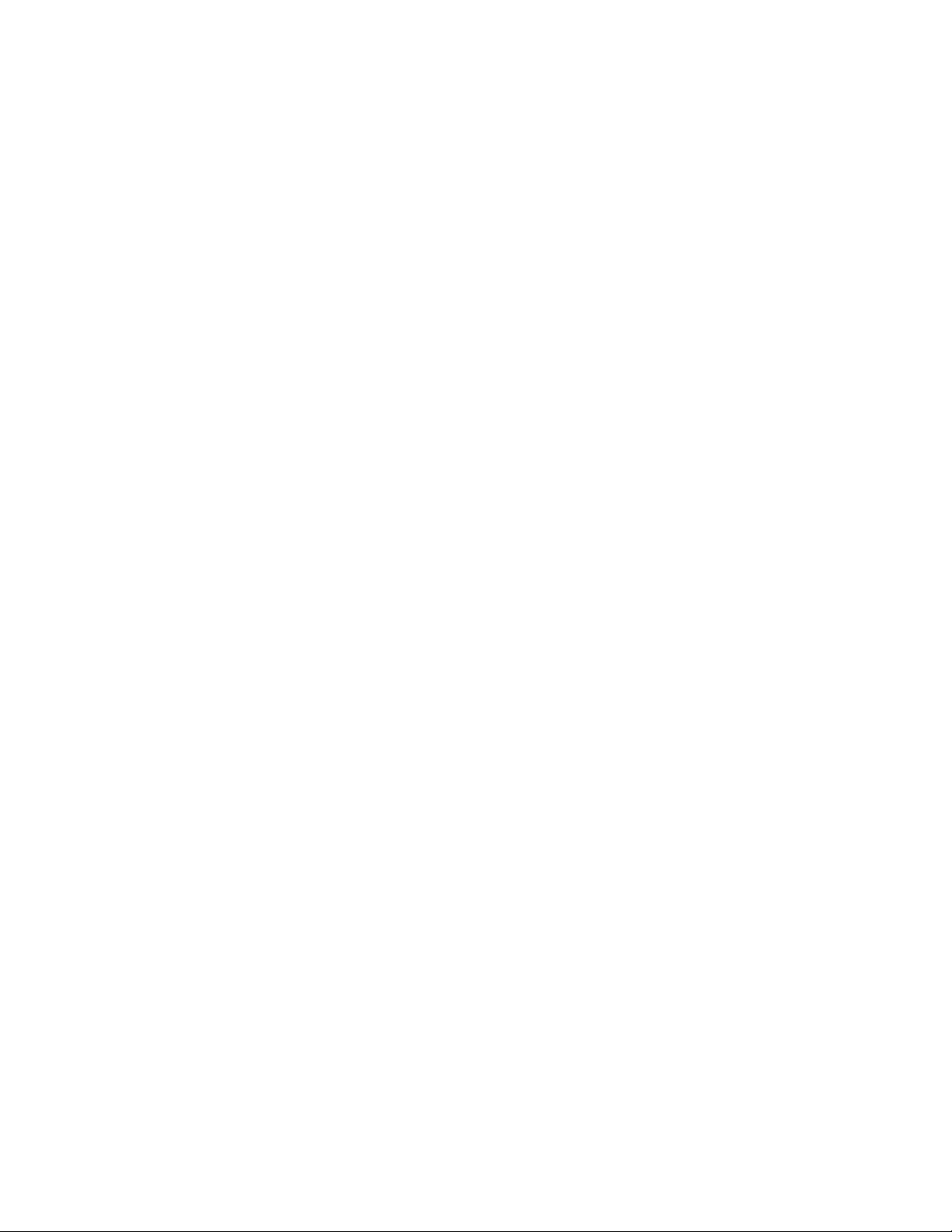
MicroRouter 1250i
Installation Guide
Compatible Systems Corporation
4730 Walnut Street
Suite 102
Boulder, Colorado 80301
303-444-9532
800-356-0283
http://www.compatible.com
Page 2

MicroRouter 1250i Installation Guide, Version 3.0
Copyright© 1999, Compatible Systems Corporation
All rights reserved. MicroRouter and CompatiView are trademarks of
Compatible Systems Corporation. Other trademarks are the property of
their respective holders.
Part number: A00-1265
FCC Notice: This product has been certified to comply with t he limits
for a Class A computing device, pursuant to Subpart J of Part 15 of FCC
Rules. It is designed to provide reasonable protection against radio or
television communication interference in a commercial environment.
Operation of this equipment in a residential area could cause interference with radio or television communication.
Page 3
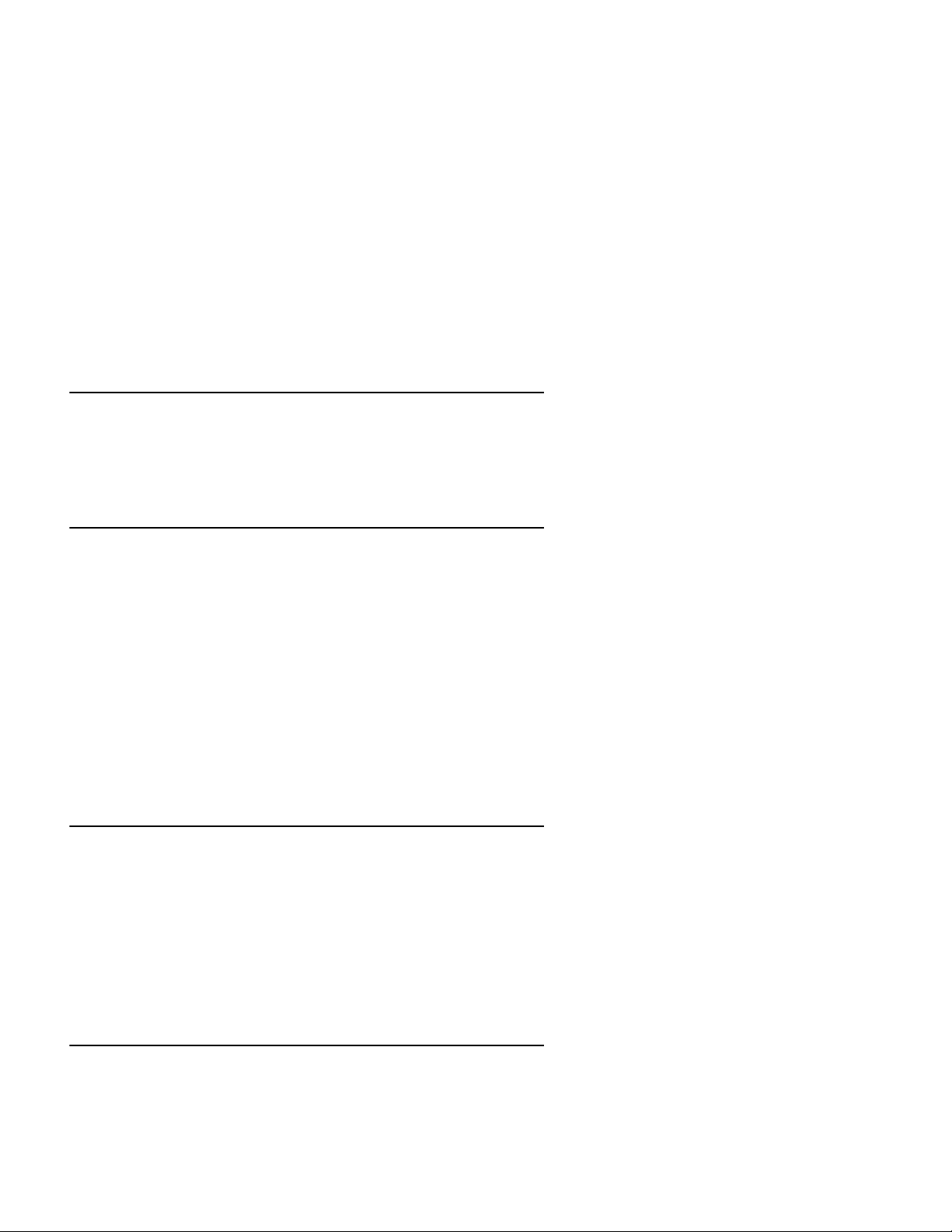
Chapter 1 - Introduction 1
ABOUT THE MICROROUTER 1250I 1
ANOTE ABOUT FIREWALLS 1
ANOTE ABOUT ON-DEMAND INTERNETWORKING 1
MICROROUTER 1250I INSTALLATION OVERVIEW 2
Chapter 2 - Getting Started 5
AFEW NOTES 5
PleaseRead The Manuals 5
Warranty and Service 5
Getting Help With the MicroRouter 1250i 5
WHAT YOU WILL NEED TO GET STARTED 6
Supplied with the MicroRouter1250i 6
Needed For Installation 6
EthernetConnection Requirements 7
10Base-T Twisted-Pair Ethernet 7
T1 Line ConnectionRequirements 7
Other Telco Line Connection Requirements 7
RS-232 Interface 8
Chapter 3 - Network Installation 9
Placing the Router 9
Connectingthe Router to the Ethernet 10
Connectingto Twisted-Pair Ethernet 10
Connecting the Router to a T1 Line 10
Connectinga Line Device to the Secondary Port 10
ConnectingDevices to the RS-232C Interface 10
Connecting an Out-of-Band Management Console 11
Powering Up the Router 11
Chapter 4 - CompatiView Software Installation 13
COMPATIVIEW FOR WINDOWS 13
System Requirements 13
Installationand Operation 13
TransportProtocols and CompatiView 14
i
Page 4
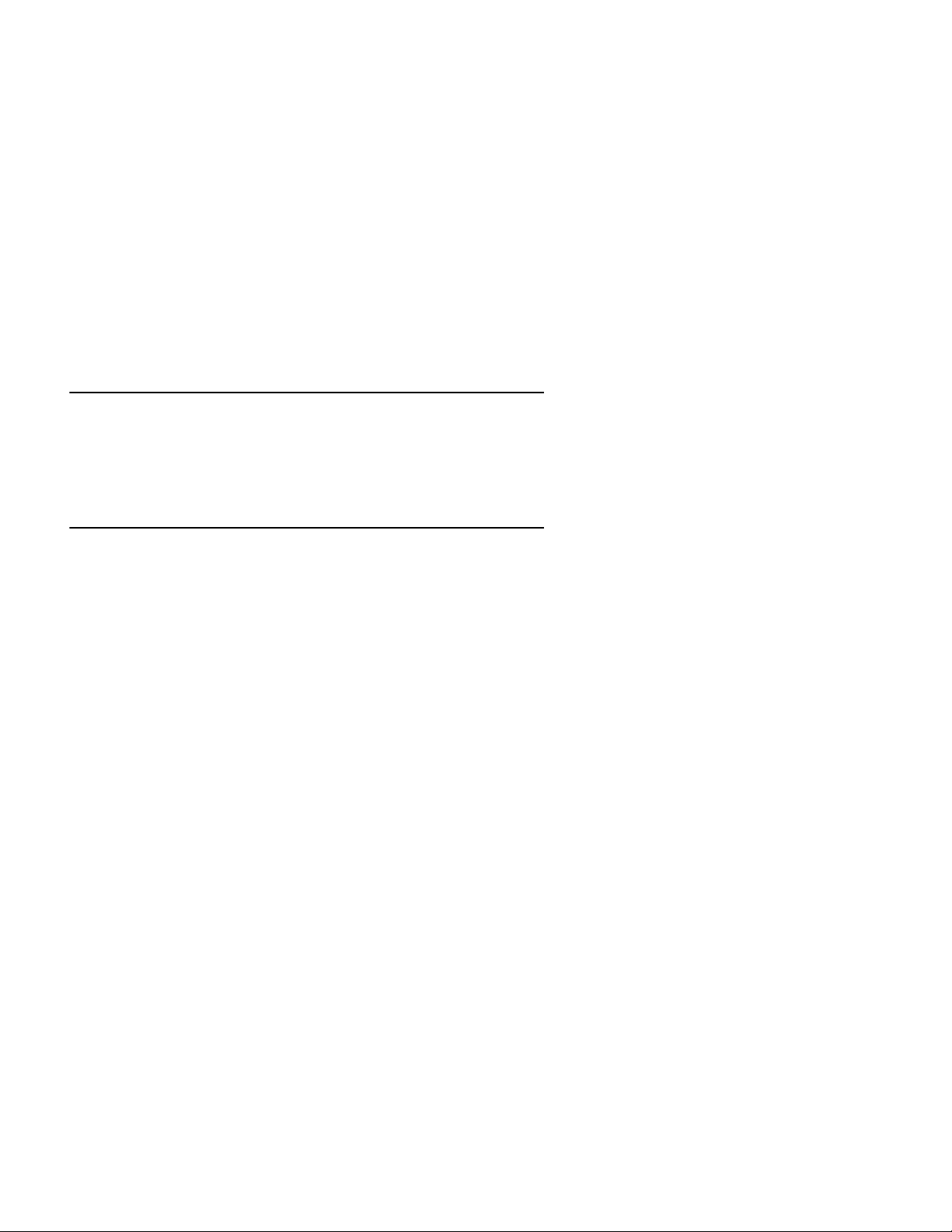
Chapter 5 - Command Line Management 15
Out-of-BandCommand Line Management 15
TemporarilyReconfiguring a Hostfor CommandLine
Management 16
Setting Up Telnet Operation 16
Chapter 6 - Basic Configuration Guide 19
ETHERNET INTERFACE CONFIGURATION 20
IP Protocol 20
Required for IP 20
Suggested for IP 20
IPX Protocol 21
Required for IPX 21
Suggested for IPX 21
WAN INTERFACE CONFIGURATION 21
Internal T1 CSU/DSU (WAN 0) Physical Communications
Settings 21
Requiredfor Dedicated Line Operation 21
Suggested for Dedicated Line Operation 21
RS-232(WAN 1) Physical CommunicationsSettings 22
InternalT1 CSU/DSU (WAN0 ) LinkConfiguration 22
Requiredfor Dedicated Line Operation 22
Suggested for Dedicated/LeasedLine Operation 22
RS-232(WAN 1) Link Configuration 22
Requiredfor Dedicated/LeasedLine Operation 22
Suggested for Dedicated/LeasedLine Operation 23
Required for Dial-On-Demand Operation 23
Suggested for Dial-On-Demand Operation 23
IP Protocol 24
Required for IP 24
Suggested for IP 24
IPX Protocol 24
Required for IPX 24
Suggested for IPX 24
ii
Page 5
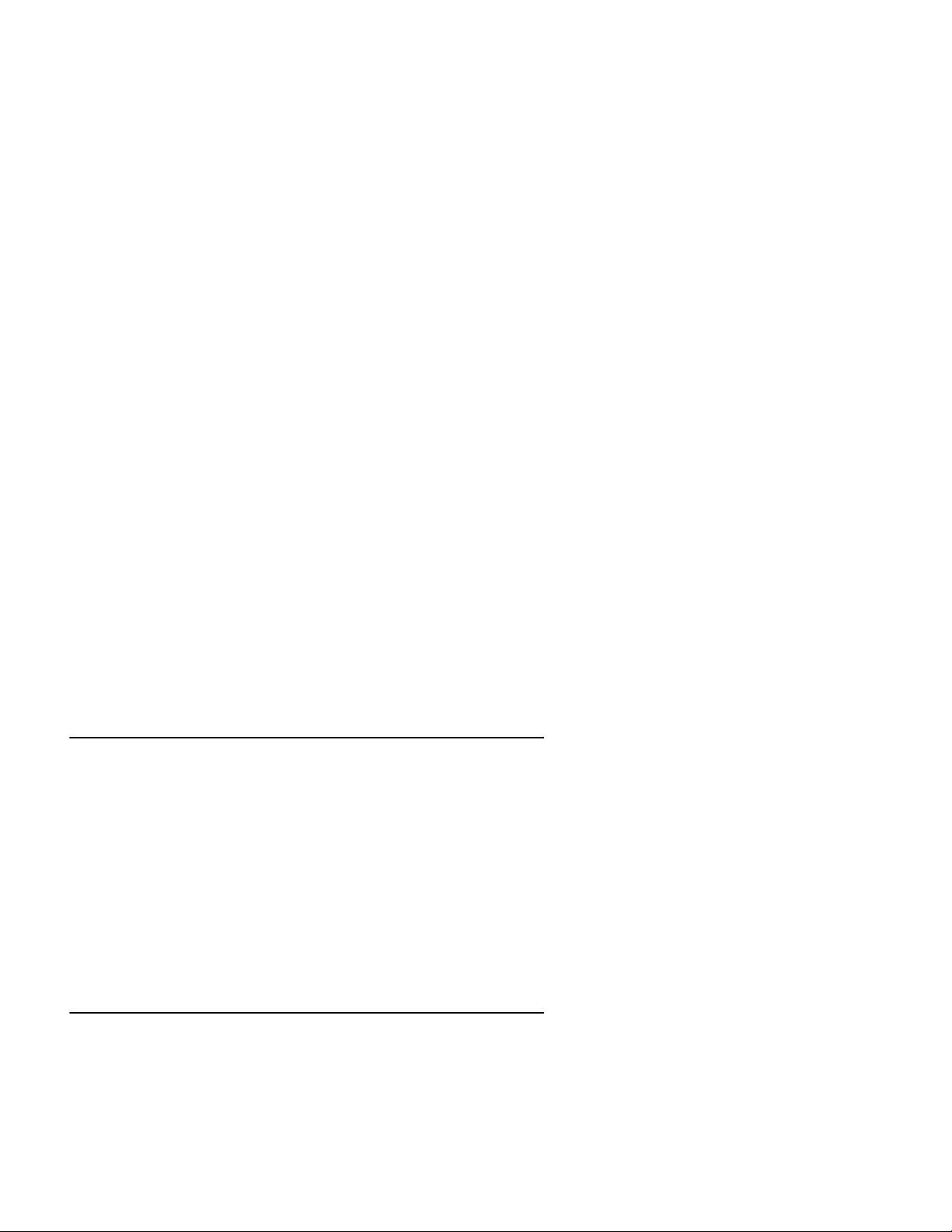
InternalT1 CSU/DSU (WAN0 ) LinkConfiguration 25
Requiredfor Dedicated/LeasedLine Operation 25
Suggested for Dedicated/LeasedLine Operation 25
RS-232(WAN 1) Link Configuration 25
Suggested for Dedicated/LeasedLine Operation 26
FrameRelay DLCI Mappings 26
IP Protocol 26
Required for IP Numbered Interface 26
Requiredfor IP UnnumberedInterface 27
Suggested for IP 27
IPX Protocol 27
Required for IPX 27
Suggested for IPX 27
InternalT1 CSU/DSU (WAN0 ) LinkConfiguration 28
SMDS Addressing 28
SAVING A CONFIGURATION FILE TO FLASH ROM 28
Appendix A - Shipping Defaults 29
Default Password 29
EthernetInterface 29
IP Routing Defaults 29
IP Bridging Defaults 29
IPX Routing Defaults 29
IPX Bridging Defaults 29
WAN Interfaces 30
IP Defaults 30
IPX Defaults 30
T1 CSU/DSU (WAN 0) Link & Physical Defaults 30
RS-232 (WAN 1) Link & Physical Defaults 30
Appendix B - Connector and Cable Pin Outs 31
Pin Outs for T1 Female Connector (DTE) 31
Pin Outs for DB-25 Male to DB-25 Female RS-232 Data &
ConsoleCable 31
iii
Page 6
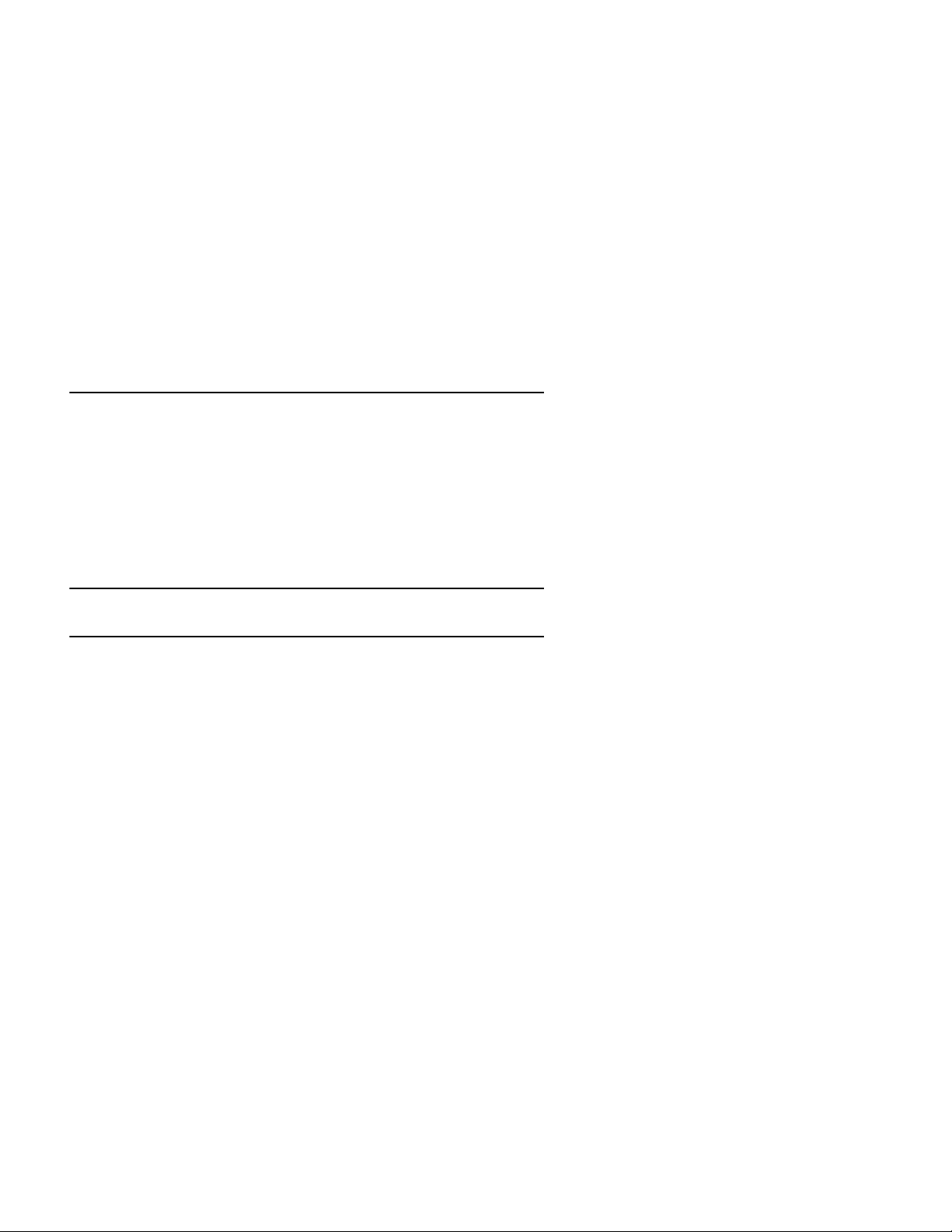
Appendix C - LED Patterns and Test Switch Settings 33
MicroRouter1250i LED Patterns 33
Power On, No Traffic 33
EthernetTraffic Indicators (Ethernet LED Bar) 33
WAN Indicators (WAN LED Bar) 33
OtherIndicators (on All LED Bars) 34
MicroRouter1250i Switch Settings 34
Appendix D - Downloading Software From Compatible
Systems 35
Appendix E - Terms and Conditions 37
iv
Page 7
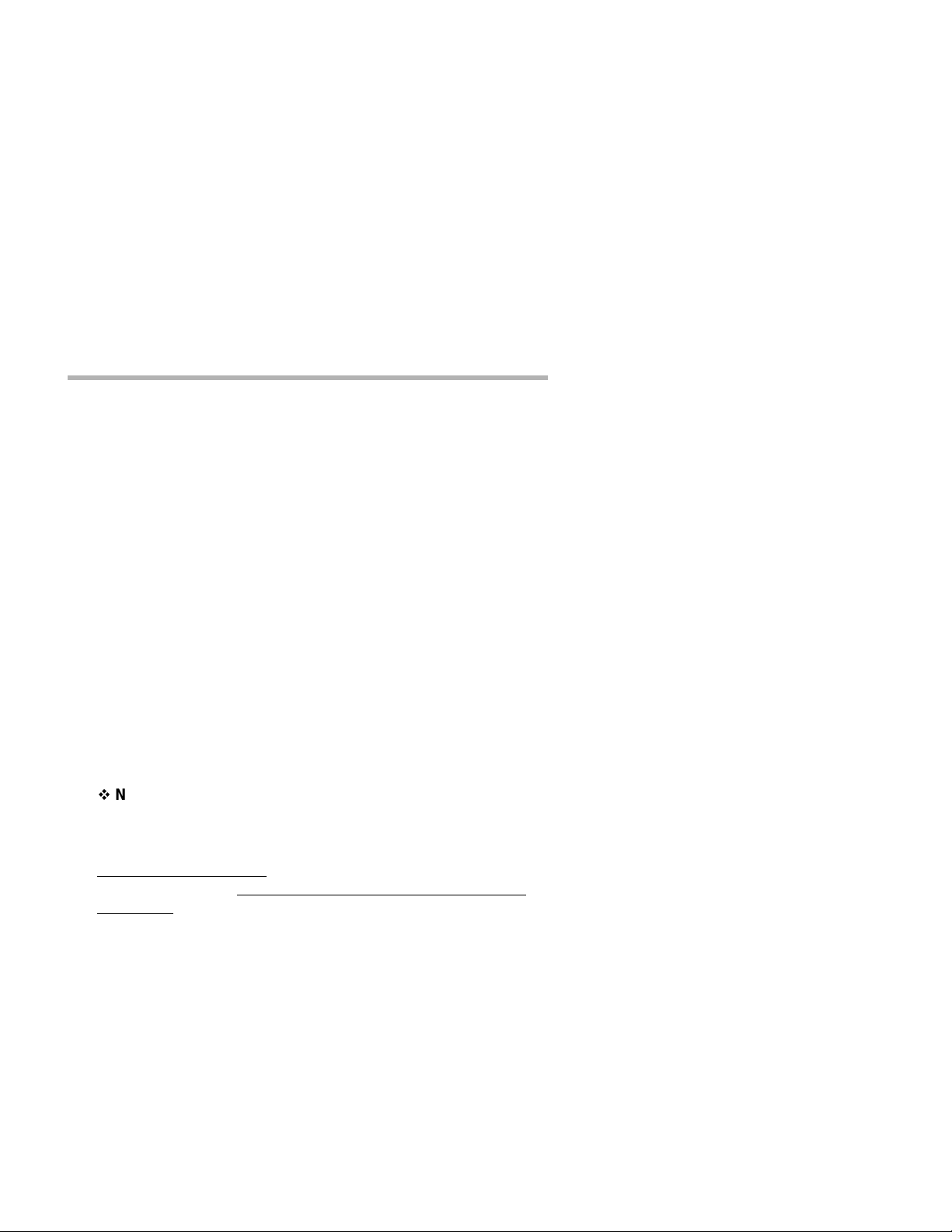
Chapter 1 - Introduction 1
Chapter 1 - Introduction
About the MicroRouter 1250i
Congratulations on your purchase o f the MicroRouter 1250i multiport
wide area router with integrated Fractional/Full T1 CSU/DSU. The
MicroRouter 1250i supports the IP and IPX network protocols, with
leased-line and/or dial-on-demand operation using the PPP, Frame
Relay and/or SMDS wide area protocols.
A Note About Firewalls
The MicroRouter 1250i can be configured to be a very effective packet
screening firewall. However, you must carefully set up your network
and add packet filters in order for it to be effective in this role.
THE SHIPPING CONFIGURATION IN YOUR MICROROUTER
1250i DO ES NOT PROVIDE AUTOMATIC FIREWALL PROTECTION. YOU MUST FIRST PROGRAM YOUR ROUTER TO WORK
IN THIS ROLE ON YOUR NETWORK.
v
Note: Due to the nature of the IP protocol, IP packet filtering can
be quite complicated. If you are attempting to design and implement a
comprehensive set of filters, or an Internet Firewall, there are a number
of references you should consult. Two good starting points are:
Building Internet Firewalls
Associates, 1995, and Firewalls and Internet Security: Repelling the
Wily Hacker, by William R. Cheswick and Steven M. Bellovin,
Addison-Wesley Publishing Company, 1994.
, by Brent Chapman, O’Reilly and
A Note About On-Demand Internetworking
The MicroRouter 1250i can be configured to provide cost effective
on-demand connections over a wide area communications link (typically a voice phone line, a switched 56 line, or an ISDN line). Your
network traffic and the configuration you place in the router will determine how often and for how long such a link is connected.
THE SHIPPING CONFIGURATION IN YOUR MICROROUTER
1250i DOES NOT PROVIDE AUTOMATIC ON-DEMAND INTERNETWORKING. YOU MUST FIRST PROGRAM YOUR ROUTER
TO WORK IN THIS ROLE ON YOUR NETWORK.
Page 8
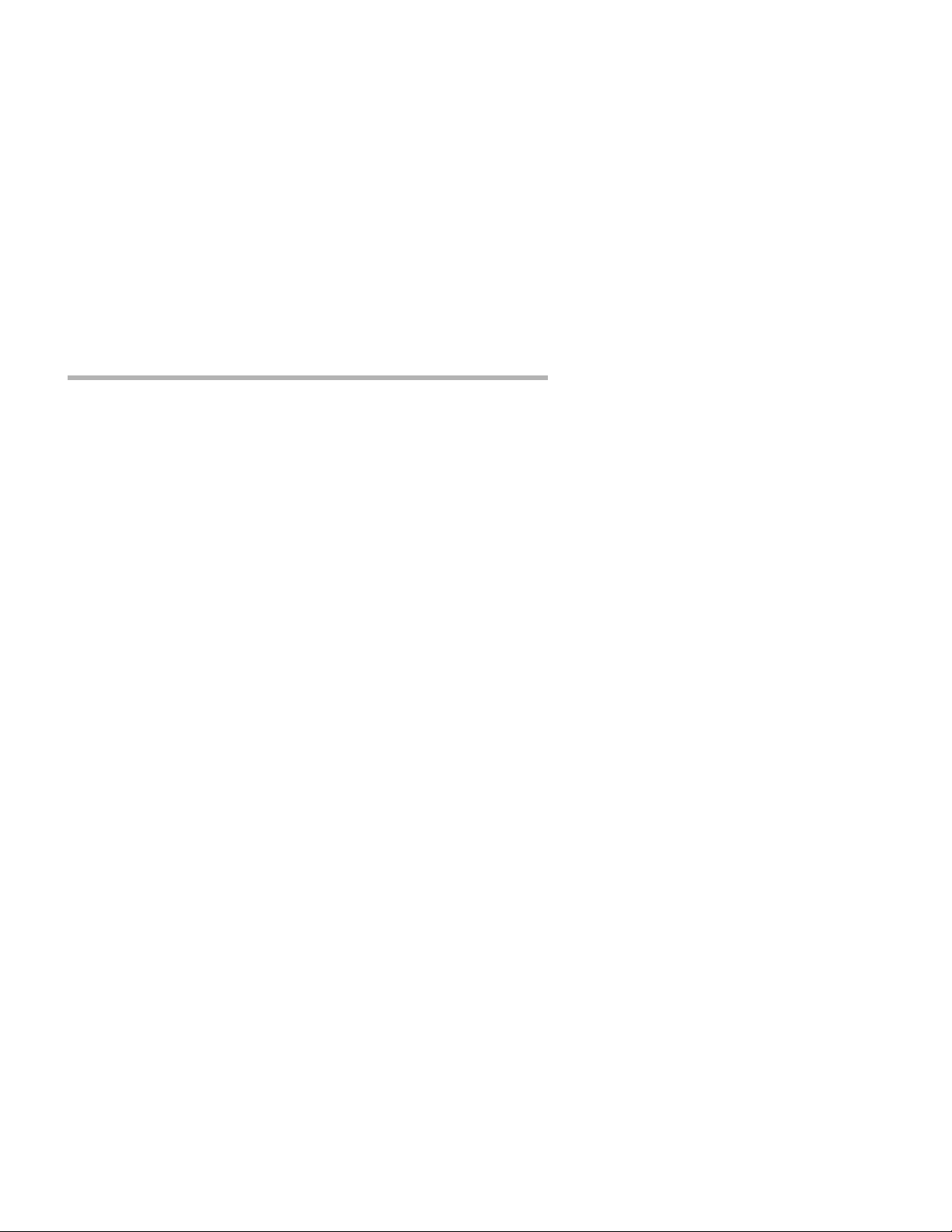
2 Chapter 1 - Introduction
YOU SHOULD CAREFULLY MONITOR PHONE LINE USAGE TO
BE SURE THAT YOUR ROUTER CONFIGURATION IS
ALLOWING THE ROUTER TO DROP THE COMMUNICATIONS
LINK WHEN IT ISN’T NEEDED.
MicroRouter 1250i Installation Overview
This manual will help you install the MicroRouter 1250i to connect a
local Ethernet to one or two remote networks and/or remote PPP client
computers. These connections can be made to other Compatible
Systems routers, routers from other vendors, or PPP compliant dial-in
software packages running o n a variety of computers. The wide area
interfaces on the MicroRouter 1250i may be used to interconnect your
network with other corporate networks, and to make your network’s
resources available to dial-in clients.
In short, the installation steps are:
1. Install the MicroRouter hardware and connect the primary WAN
port’s built-in T1 CSU/DSU to a fractional T1 or full T1 line.
2. Select the management method you wish to use with the router. If
you want to use the CompatiView management software, you must
install the software on a Windows PC which is connected to your
network.
3. Configure the MicroRouter LAN and WAN parameters using the
management method you have chosen.
4. Connect the secondary WAN port’s RS-232 to an external line
communication device (including modems, 56K CSU/DSU’s, and
ISDN Terminal Adapters).
Page 9
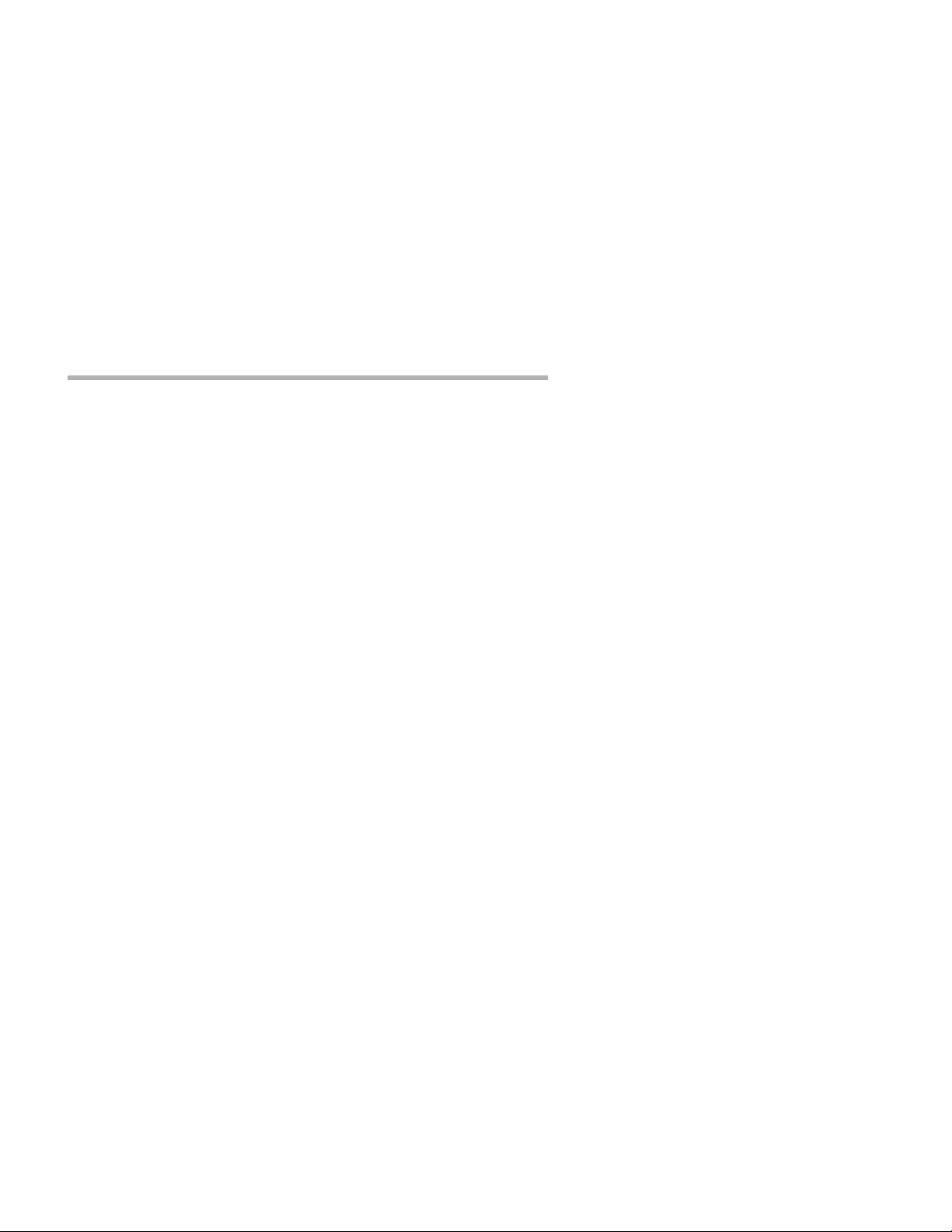
Chapter 1 - Introduction 3
The manual is divided into several sections that should provide you
with all the information you will need to use the MicroRouter 1250i on
your network. For the latest documentation on Compatible Systems
products, including the most current version of this manual, visit the
Technical Support section of our Web site at: http://www.compatible.com.
Chapter 2 - Getting Started
This part of the manual describes the contentsof the MicroRouter 1250i
package and emphasizes the preparation and equipment you will need
to install the router.
Chapter 3 - Network Installation
Here you will find step-by-step instructions on how to physically install
the MicroRouter 1250i and connect it to your local Ethernet(s) and your
wide area network(s). Instructions are included for twisted-pair
Ethernet environments and fractional or full T1’s, as well as modems,
56K CSU/DSU’s, and ISDN Terminal Adapters.
Chapter 4 - CompatiView Software Installation
This part of the manual describes how to install CompatiView, Compatible Systems’ GUI (Graphical User Interface) management software
whichisincludedwithyourrouter.
Chapter 5 - Command Line Preparation
This part of the manual provides basic instructions on setting up
command line management and text-based configuration.
Chapter 6 - Basic Configuration Guide
This section provides a list of parameters that must be entered into a
router for proper operation.
Appendices
This part of the manual includes additional information that might be of
interest to you such as technical specifications, default settings
(including the default factory password), and instructions for downloading current software.
Page 10
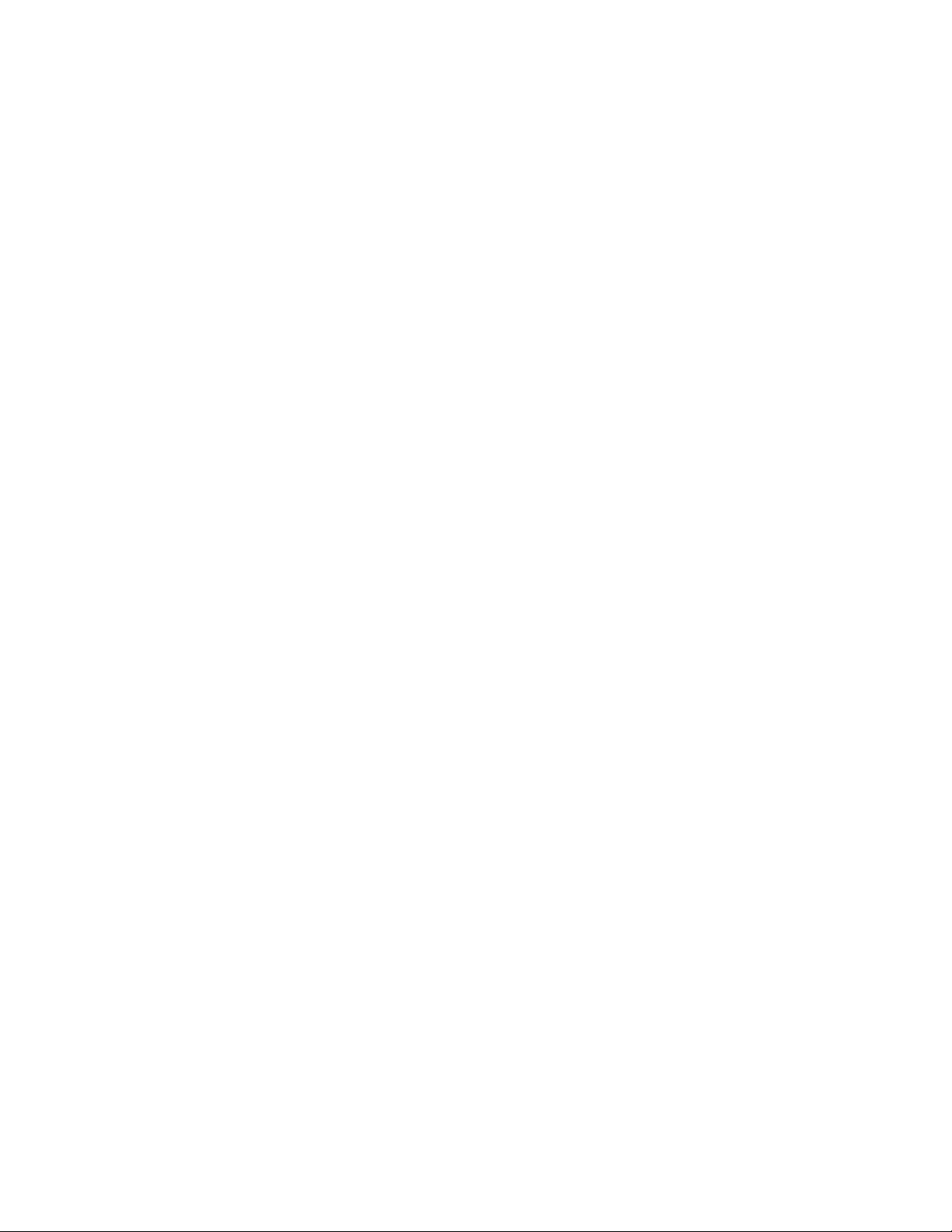
.
Page 11
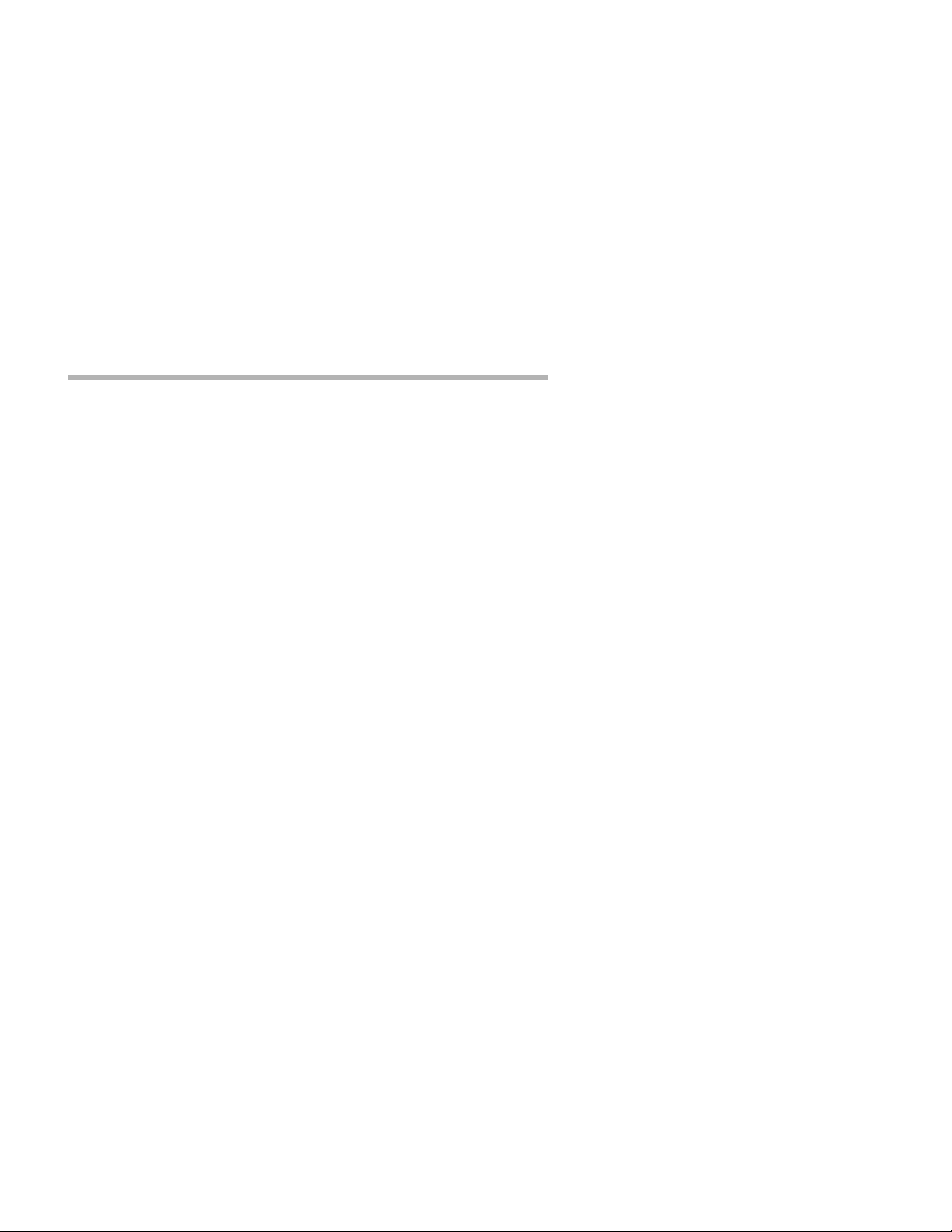
Chapter 2 - Getting Started 5
Chapter 2 - Getting Started
AFewNotes
Please Read The Manuals
The manuals included with your MicroRouter 1250i contain very
important information about the MicroRouter 1250i and local and wide
area networking in general. Please read this manual thoroughly, and
refer to the management reference guides as required. It’s worth the
few minutes it will take.
Also, please fill out the warranty registration card and return it to us
today. This will help us keep you informed of updates to the
MicroRouter 1250i and future products available from Compatible
Systems. You can also register on the web at http://www.compatible.com. If you’d like to be notified via e-mail about new products and
receive important news from Compatible Systems, please join our email
list on the web.
Warranty and Service
The MicroRouter 1250i is covered by the Compatible Systems Integrated Support Package, which includes a lifetime comprehensive
warranty, a twenty-four hour advanced replacement program, unlimited
technical support, and software upgrades for the life of the product.
Compatible Systems maintains copies of current software updates on
the Internet. For more information on downloading software, see the
appendices in this manual.
Getting Help With the MicroRouter 1250i
If you have a question about the MicroRouter 1250i and can’t find the
answer in one of the manuals included with the product, please visit the
Technical Support section of our Web site (http://www.compatible.com). This site includes extensive technical resources which may
answer many of your questions. You can also request technical support
by filling out a brief form. Technical support requests received via the
Web form will receive expedited treatment. You may also call Compatible Systems Corporation or send support questions via e-mail to
support@compatible.com. CompatibleSystems'phonenumberislisted
on the front of this guide. We will be happy to help you.
Page 12
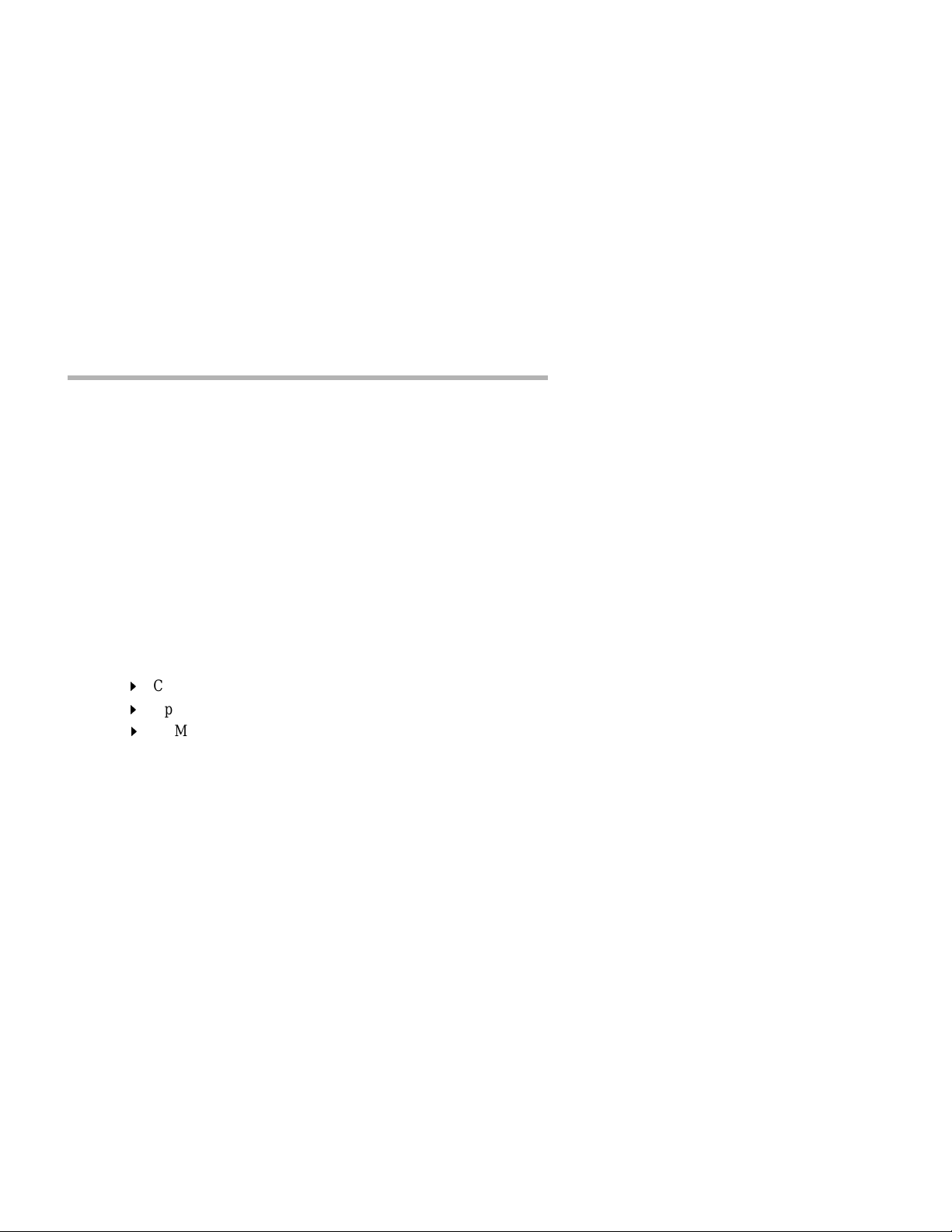
6 Chapter2 - Getting Started
What You Will Need To Get Started
Before connecting the MicroRouter 1250i, please check the list below
to make sure that you have received all of the items that are supplied
with the MicroRouter 1250i package.
You should also make sure you have any additional items that are
necessary to connect the router to your network.
Supplied with the MicroRouter 1250i
Please check your shipping package for the following items:
• MicroRouter 1250i unit
• Wall-mount power supply
• One DB-25 male to DB-25 female data and console cable
• CD-ROM including:
"
CompatiView software
"
Operating software
"
HTML versions of product documentation (which can be
viewed with your favorite web browser)
• CompatiView Management Software Reference Guide
• Text-Based Configuration and Command Line Management Refer-
ence Guide
• Warranty Registration card
Needed For Installation
Before connecting the MicroRouter 1250i to your network, you need to
make sure that you have the necessary equipment for connecting to the
local Ethernet(s) and the fractional or full T1 line, and/or a wide area
transmission device (modem, 56K CSU/DSU, ISDN Terminal
Adapter).
Page 13
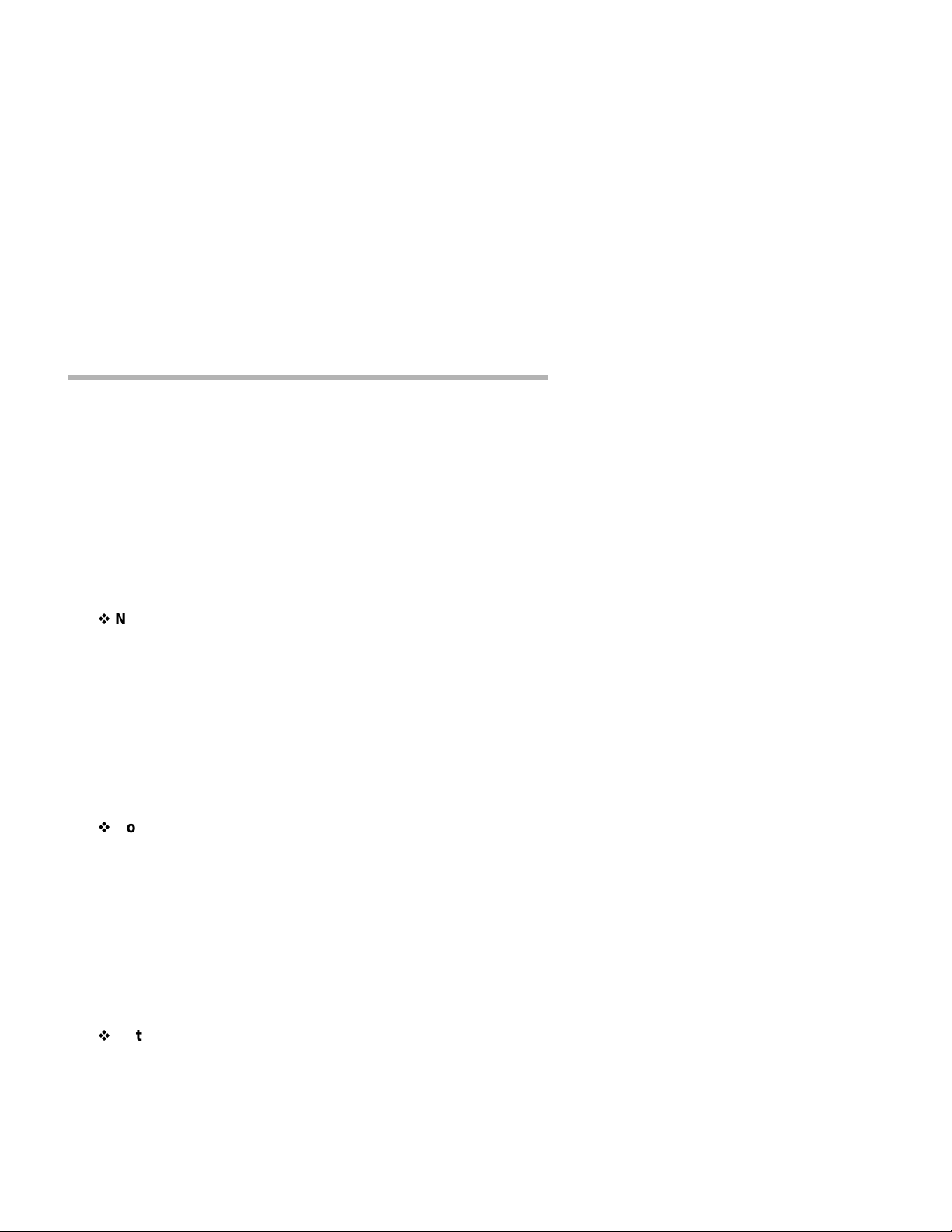
Chapter 2 - Getting Started 7
Ethernet Connection Requirements
The MicroRouter 1250i’s Ethernet interface directly supports 10BaseT
twisted-pair Ethernet. Other Ethernet cabling types (such as thin
Ethernet, thick Ethernet, fiber optic cabling or pre-10BaseT
twisted-pair) can be supported using a 10BaseT mini-hub or other
conversion device.
10Base-T Twisted-Pair Ethernet
To connect the router's Eth ernet interface to twisted-pair Ethernet
cabling you will need an unshielded twisted-pair station cable that is
connected to a 10BaseT-compatible twisted-pair hub.
v
Note: Ethernet cables and cable connectors are not supplied with
the MicroRouter product. Please contact your reseller or your
Compatible Systems representative for information on obtaining the
correct Ethernet cabling supplies.
T1 Line Connection Requirements
The MicroRouter 1250i includes an integrated fractional or full T1
CSU/DSU. To connect this interface to a T1 line, you will need an
RJ-45 jumper cable. A straight-through Category 5 10BaseT jumper
cable will work in this application.
v
Note: The MicroRouter 1250i includes loopback features which can
be used to check the functionality of your T1 line. Before attempting to
route network traffic, use these features to check the line’s basic
integrity.
Other Telco Line Connection Requirements
In order to connect to non-T1 wide area transmission lines, you must
connect the router’s secondary wide area port to a modem, 56K
CSU/DSU, or ISDN Terminal Adapter. Which of these devices you use
depends on the type of telco line.
v
Note: Before attempting to connect the MicroRouter 1250i’s
secondary port to a leased telco line, use the loopback features of your
external CSU/DSU to check the line. This can save you a considerable
amount of time, since the more equipment you have on the line, the more
difficult it becomes to determine where a problem is occurring.
Page 14

8 Chapter2 - Getting Started
The MicroRouter 1250i secondary port is an RS-232 sync/async interface. The RS-232 interface is capable of communicating to another
router or a PPP client machine over a modem, 56K CSU/DSU, or ISDN
Terminal Adapter.
RS-232 Interface
The MicroRouter 1250i includes one DB-25 to DB-25 RS-232
sync/async cable. This cable supports RS-232 asynchronous modems,
synchronous leased and switched 56K CSU/DSU’s,and ISDN Terminal
Adapters. It can also be used to connect the router’s auxiliary interface
to a PC running terminal emulation software, or to a dumb terminal.
v
Note: Please use only the supplied DB-25 cable when connecting
your line communication device to the MicroRouter 1250i’s RS-232
interface. The cables provided with other equipment will generally not
have the same internal connections.
Page 15

Chapter 3 - Network Installation 9
Chapter 3 - Network Installation
MicroRouter 1250i Back Panel
This section of the manual describes how to connect the MicroRouter
1250i to your Ethernet network and your wide area communications
device(s). In summary, the steps for installation are:
1. Make sure the router is powered down and not connected to any
power source.
2. Connect the router to the Ethernet network(s).
3. Connect the router to the T1 line.
4. Connect the router ’s secondary port to a wide area line communications device (if used).
5. Power up the line communications device (if used).
v
Note: You should either wait to connect a synchronous line device
such as a CSU/DSU until after the interface has been configured as a
synchronous port, or power up the router before powering up the
CSU/DSU. (See Chapter 6 - Basic Configuration Guide for more information on configuring the router.)
6. Plug in the power cable and power up the router.
Placing the R outer
The MicroRouter 1250i is meant to be left stand-alone on a desktop or
equipment table.
v
Note: When stacking other equipment on the MicroRouter 1250i, do
not exceed 25 pounds of evenly distributed weight on top of the router.
Additional weight may bend the case.
Page 16

10 Chapter 3 - Network Installation
Connecting the Router to the Ethernet
If your twisted-pair hub is already in place, you can connect the router
to an active network without interrupting network activity. The router
must be powered off.
Connecting to Twisted-Pair Ethernet
Before connecting the router to twisted-pair cabling you need an
unshielded twisted-pair cable that is already connected to your
10BaseT-compatible twisted-pair hub.
To connect the router to the twis ted-pair network, simply plug the
twisted-pair cable into the RJ-45 Ethernet connector on the b ack of the
unit.
Connecting the Router to a T1 Line
To connect the router to the T1 line, you need a four wire jumper cable
that is already connected to the RJ-45 jack which was installed by your
telephone company. The router must be powered off. Simply plug the
jumper cable into the RJ-45 WAN 0 connector on the back of the
MicroRouter 1250i.
Connecting a Line Device to the Secondary Port
The MicroRouter 1250i supports lower speed synchronous/asynchronous operation over a secondary RS-232 connector (WAN 1). This port
independently supports the PPP and Frame Relay link protocols.
Connecting Devices to the RS-232C Interface
This interface -- WAN 1 -- can be used to connect to synchronous or
asynchronous line communications devices at rates up to 256Kbps
(sync), or 230.4 Kbps (async). Examples include modems, leased or
switched 56K CSU/DSU’s, and ISDN Terminal Adapters.
L
Note: If connecting to a synchronous device such as a CSU/DSU,
the router must first be configured for synchronous operation before
connecting to the device. See Chapter 6 - Basic Configuration Guide
for configuration information.
You may select either dial-on-demand, always up (i.e., redial if down),
or leased line operation. This interface may also be set to receive ISDN
or switched-56 incoming calls.
To connect a device, first make s ure that both units are powered off.
Then, simply connect the supplied RS-232 cable between the router and
the device.
Page 17

Chapter 3 - Network Installation 11
v
Note: The MicroRouter 1250i RS-232 interfaces require that your
asynchronous line communications device be set to supply the RS-232
DCD signal when a connection has been made. A synchronous RS-232
device should be set to provide DSR.
v
Note: The MicroRouter 1250i includes a special cable to facilitate
connections to RS-232 line communications devices. This cable
includes support for several asynchronous and synchronous control
signals. Off-the-shelf cables generally do not support these signals.
Connecting an Out-of-Band Management Console
If you wish to connect an out-of-band management console, use the
supplied cable and connect to the Console interface on the back of the
MicroRouter 1250i. You can use a dumb terminal or a computer
equipped with VT100 terminal emulation.
The default settings for the Console interface are VT100 terminal
emulation, 9600 bps, 8 bits, no parity, 1 stop bit, no Flow Control.
Powering Up the Router
Power up any modem, CSU/DSU, or TA before powering up the router.
This allows the router to immediately sense whether its secondary interface is connected. The exception to this rule is when connecting an
RS232 interface to a CSU/DSU. In such a case, you must power up the
router before
take approximately one minute to become visible to CompatiView.
powering up the CSU/DSU. At power-up,the router will
v
Note: If you want to use Telnet as a management method, you must
first configure an IP address into the router using an out-of-band
console, or reconfigure the IP address on an IP host or workstation on
the same Ethernet segment as the router. See Chapter 5 - Command
Line Management for more information.
Page 18

.
Page 19

Chapter 4 - CompatiView Software Installation 13
Chapter 4 - CompatiView Software Installation
All of the routers in Compatible Systems’ internetworking and V PN
families, including all RISC Router and MicroRouter models, can be
managedfromasingleGUImanagement platform calledCompatiView.
CompatiView for Windows is included on the CD-ROM which was
shipped with your MicroRouter 1250i.
v
Note: An older version of CompatiView for Mac OS was included
on the CD-ROM shipped with your router, but does not contain some of
the features of the newest Windows version.
CompatiView for Windows
CompatiView for Windows allows you to manage the MicroRouter
1250i from an IBM-compatible PC running Windows 95/98 or
Windows NT. The PC can either be configured as an IPX client on a
Novell NetWare internet, or as an IP WinSock client on an IP internet.
System R equirements
In order to successfully run CompatiView for Windows, you need:
• IBM PC or compatible w/486 or later processor
• Microsoft Windows 95/98, or Windows NT installed
• VGA or better monitor
• IP - A WinSock-compatible transport stack
- and/or -
• IPX - A Netware or Microsoft Client installation
v
Note: To choose the active transport protocol on a Windows
machine which has both IPX and IP installed, select “Options” fromthe
Database menu and click the General tab. Then select the appropriate
radio button under “Transport.”
Installation and Operation
The Windows version of the CompatiView program can be found in the
Network Management/CompatiView/Windows directory on the
CD-ROM that was included with your MicroRouter 1250i.
Page 20

14 Chapter 4 - CompatiView Software Installation
Run the auto-installation program (CV5x file) by double-clicking on it.
The installation program will ask you to select (or create) a directory in
which it should locate CompatiView and its associated files and database subdirectory.
Once the installation is complete, double-click on the CompatiView
icon to open the program. For further information on using CompatiView, see the CompatiView Management Software Reference Guide
included with your router.
v
Note: For an up-to-date description of the changes (if any) made to
Windows system files by the installation program, see the
README.TXT file located in the CompatiView installation directory.
Transport Protocols and CompatiView
CompatiView will be able to use the transport protocol (IP or IPX) you
have selected to access Compatible Systems products anywhere on your
internetwork. Depending on your security setup, you may also be able
to use the IP transport option to manage devices across the Internet.
The IP protocol does not provide a method for CompatiView to automatically discover the router. To initially contact the router over IP
using CompatiView, you must first enter a valid IP address into the
router. You can do this either on a console directly connected to the
router or by setting a workstation’s IP address to 198.41.12.2 with a
Class C subnet mask (255.255.255.0) so that it can communicate over
Ethernet with 198.41.12.1 (the shipping default of Ethernet 0). After
setting the router’s IP address, be sure to change the workstation’s
configuration back to its original settings.
The IPX protocol does
the router. Compatible Systems devices are configured to autoseed the
two most common IPX frame types upon startup (802.2 and 802.3
(raw)). If CompatiView has the IPX/SPX protocol selected as its transport, it will be necessary to either power up the router before powering
up the workstation, or reboot the workstation after the router has
completed its boot sequence. This process will ensure that the workstation and the router have the proper IPX network bindings for communication.
allow CompatiView to automatically discover
Page 21

Chapter 5 - Command Line Management 15
Chapter 5 - Command Line Management
The command line interface allows you to configure and monitor the
router in-band via Telnet or out-of-band with a terminal connected to
the MicroRouter 1250i’s Console interface.
v
Note: Proper syntax is vital to effective operation of command line
management. Case is not significant – you may enter commands in
upper case, lower case, or a combination of the two.
Out-of-Band Command Line Management
You can use command line management and text-based configuration
out-of-band as a permanent management tool, or only temporarily in
order to set the router’s IP parameters to allow in-band Telnet access.
In order to access the command line out-of-band, do the following:
1. Set a terminal or a PC equipped with VT100 terminal emulation to
a baud rate of 9600, 8 bits, no parity, 1 stop bit and no Flow Control.
2. Connect it to the router’s Console interface using the cable which
was supplied with the MicroRouter 1250i.
3. Press the <Return> key one or two times.
4. Enter the default password letmein at the password prompt. The
command line interface prompt will appear on the screen.
If you plan to use out-of-band access for ongoing management of your
router, you can find further information on configuring your router in
Chapter 6 - Basic Configuration Guide. Otherwise, see the section
later in this chapter on Setting Up Telnet Operation for information on
setting the router to allow Telnet access from hosts on its network.
Page 22

16 Chapter 5 - Command Line Management
Temporarily Reconfiguring a Host for Command Line Management
You can temporarily reconfigure an IP host in order to set the router’s IP
parameters to allow in-band Telnet access.
If you wish to set the router’s basic IP parameters in this fashion, the
host must be on the same Ethernet segment as the router’s Ethernet
interface. You can then do the following:
1. Set the host’s IP address to 198.41.12.2, with a Class C subnet
mask (255.255.255.0) and then Telnet to 198.41.12.1.
2. Enter the default password letmein at the password prompt. The
command line interface prompt will appear on the screen.
3. Use the configure command and set the IPAddress, SubnetMask,
and IPBroadcast keywords in the IP Ethernet 0 section.
4. Use the save command to save the changes to the device’s Flash
ROM.
5. Change the host’s configuration back to its original settings.
See the next section (Setting Up Telnet Operation) for information on
setting the router to allow Telnet access from hosts on its network.
SettingUpTelnetOperation
Telnet is a remote terminal communications protocol based on TCP/IP.
With Telnet you can log into and manage the MicroRouter 1250i from
anywhere on your IP internetwork, including across the Internet if your
security setup allows it. To manage the router with Telnet, you must:
1. Run Telnetclientsoftware on your local computer, which will communicate with the Telnet server built into the MicroRouter 1250i.
2. You must also set some basic IP parameters in the router. The
required parameters for Telnet access to an interface are t he IP
address, IP subnet mas k, and IP broadcast address. There are several ways to set them.
• You may set them using text-based configuration either
out-of-band via the Console interface or in-band via a reconfigured IP host. Instructions for setting up these two methods
were given earlier in this chapter. Once you have set up the
command line interface, do the following:
A. Use the configure command and set the IPAddress,
SubnetMask,andIPBroadcastkeywords in the IP
Page 23

Chapter 5 - Command Line Management 17
Ethernet 0 section.
B. Use the save command to sa ve the changes to the device’s
Flash ROM.
• You may also use CompatiView from a reconfigured IP host
(if using the IP transport protocol), or anywhere on your network (if using the IPX transport protocol). Instructions for
these two methods are given in Chapter 4 - CompatiView
Software Installation.
• With CompatiView, basic IP parameters can be set using the
TCP/IP Routing: Ethernet 0 Dialog Box. Use the Save
to/Device option under the File menu to save the changes.
After you have set these IP parameters and saved the changes, you can
use Telnet to access the router from any node on your IP network.
Invoke the Telnet client on your local host with the IP address of the
router you wish t o manage.
Page 24

.
Page 25

Chapter 6 - Basic Configuration Guide 19
Chapter 6 - Basic Configuration Guide
This chapter briefly explains the major parameters that must be set in
order to use the router.
Detailed information on the meaning of the router’s parameters is
provided in the CompatiView Management Software Reference Guide
and the Text-Based Configuration and Command Line Management
Reference Guide. You should use this list as a starting point to look up
more specific information in the other documents.
If you need more general information on IP and IPX protocols, see the
Appendices in the CompatiView Management Software Reference
Guide.
There are a number of parameter settings which are optional, in th e
sense that they are not required for all installations. These settings are
not covered in this chapter.
In this chapter:
CV =CompatiView
TB = Text-Based Configuration
In order to successfully connect to an Internet Service Provider (ISP),
you must use router configuration parameters which will be provided by
the technical staff of the ISP. These parameters must include all IP
addresses, WAN settings, and any applicable authorization routines.
Please check with your ISP before
ration of your MicroRouter 1250i.
configuring or changing the configu-
v
Note:This Basic Configuration Guide does not include information
on setting up packet filters for using the router as a Firewall. See the
CompatiView Management Software Reference Guide or Text-Based
Configuration and Command Line Management Reference Guide
regarding IP packet filters for more information.
Page 26

20 Chapter 6 - Basic Configuration Guide
Ethernet Interface Configuration
Ethernet interfaces are considerably easier to set up than wide area
interfaces since there are fewer choices that need to be made regarding
communications protocols and parameters. We recommend that you
begin by configuring any Ethernet interface parameters before
proceeding to configure WAN interface parameters.
IP Protocol
Required for IP
These parameters set the basic address characteristics of the interface.
They provide enough information for another IP node to find the interface (such as a Telnet client), but not enough information for routing to
take place.
•IPaddress
• IP subnet mask
• IP broadcast address
CV: Use the TCP/IP Routing: Ethernet Dialog Box to set these param-
eters.
TB: Use the configure command and the IPAddress, SubnetMask,
and IPBroadcast keywords in the IP Ethernet 0 section.
Suggested for IP
These parameters help supply information about the segment that the
interface is connected to. With this information, routing can take place.
• Set IP RIP 1, IP RIP 2, or OSPF (Open Shortest Path First)
• IP Static Routes
CV: Use the TCP/IP Routing: Ethernet Dialog Box to set RIP, and the
IP Static Routing Dialog Box (under Global/IP Static Routes) to
set static routes. To set parameters for OSPF, refer to the Compa-
tiView Management S oftware Reference Guide.
TB: Use configure and set either the RIPVersion keyword or the
OSPFEnabled keyword for IP Ethernet 0 section. Use edit
config and add static routes in the IP Static section.
Page 27

Chapter 6 - Basic Configuration Guide 21
IPX Protocol
Required for IPX
There are generally no required changes from the shipping Ethernet
configuration for IPX. The Ethernet interface will autoconfigure to use
the two most common IPX frame types, and will autoadapt to conditions on the Ethernet.
Suggested for IPX
You may want to set your own network numbers, rather than using the
autoconfigured values. You may also want to turn off unused frame
types.
CV: Use the IPX Routing: Ethernet 0 Dialog Box.
TB:Useconfigure and set keywords in the IPX Ethernet 0 section.
WAN Interface Configuration
In order to use a WAN interface, you may first need to set some physical parameters and then set up the link and protocol parameters.
There are differences between the capabilities of the built-in T1
CSU/DSU WAN interface and the RS-232 WAN interface. The T1
interface can only be used with lines which run at fractional or full T 1
rates. The RS-232 interface can be run synchronously or asynchronously, at rates up to 256Kbps (sync) or 230.4Kbps (async).
InternalT1CSU/DSU(WAN0)PhysicalCommunications Settings
Required for Dedicated Line Operation
No changes from the default values are required for standard operation
over a full T1. The default values are listed in Appendix A.
Suggested for Dedicated Line Operation
Changing to fractional T1, different coding or framing, etc., may be
required for a particular installation.
CV: Use the Physical Configuration: WAN 0 Dialog Box.
TB: Use configure and the T1 Interface WAN 0 section.
Page 28

22 Chapter 6 - Basic Configuration Guide
RS-232 (WAN 1) Physical Communications Settings
You may need to set the baud rate, sync/async operation, and other
physical communications parameters for the WAN interface. These
parameters will depend on the line communications device you are
using.
v
Note: Frame Relay is presentlysupportedin the MicroRouter1250i
only via s ynchronous operation. Anexternal clock signal is generated
for Frame Relay.
CV: Use the Physical Configuration: WAN 1 Dialog Box.
TB: Use configure and set the LinkType keyword or other keywords
in the RS232 Interface WAN 1 section.
PPP Configuration
This section covers the settings required for PPP (point-to-point)
protocol operation of the WAN interfaces.
Internal T1 CSU/DSU (WAN 0) Link Configuration
Required for Dedicated Line Operation
This is the only mode of operation supported via the built-in T1
CSU/DSU.
• Set PPP connection
CV: Use the Link Configuration: WAN 0 Dialog Box.
TB: Use configure and set the Mode keyword in the Link Config
WAN 0 section.
Suggested for Dedicated/Leased Line Operation
Dedicated line operation generally does not require additional parameters for operation.
RS-232 (WAN 1) Link Configuration
Required for Dedicated/Leased Line Operation
Dedicated line operation is the simplest to set up.
• Set Dedicated connection
• Set PPP connection
CV: Use the Link Configuration: WAN 1 Dialog Box.
Page 29

Chapter 6 - Basic Configuration Guide 23
TB: Use configure and set the Mode and ConnectMode keywords in
the Link Config WAN 1 section.
Suggested for Dedicated/Leased Line Operation
Dedicated line operation generally does not require additional parameters for operation.
Required for Dial-On-Demand Operation
This mode of operation is only supported on the WAN 1 RS-232 interface. Incoming dial-on-demand operation requires only slightly more
information than dedicated line setup. Outgoing dial-on-demand
requires additional information (see the suggested settings below).
• Set dial-up connection
• Set PPP connection
• Set to allow dial-in and/or dial-out
CV: Use the Link Configuration: WAN 1.
TB: Use configure and set the Mode, ConnectMode, DialIn and/or
DialOut keywords in the Link Config WAN 1 section.
Suggested for Dial-On-Demand Operation
This mode of operation is only supported on the WAN 1 RS-232 interface. Outgoing dial-on-demand requires some additional information.
• Create dial-out script
• Set dialing method
• Set dial-out script to be used
• Set inactivity time
CV: Use the Link Configuration: WAN 1 Dialog Box to set t he dialing
method and to select a chat script (once you have created one).
Use the WAN Chat Scripts Dialog Box (under Global/WAN Chat
Scripts) to create your chat script.
TB: Use configure and then set the Dialing, DialOutScript,and
DropInactkeywords in the Link Config WAN 1 section. Use
edit config and create a Chat section to contain your dialing
script.
Page 30

24 Chapter 6 - Basic Configuration Guide
IP Protocol
Required for IP
WAN interfaces which are set for PPP operation do not generally use an
IP address. They are set to act as an “unnumbered interface.” In this
mode of operation, there are no required settings.
Suggested for IP
These parameters help supply information about the segment that the
interface is connected to. Withthis information, routing can take place.
• Set IP RIP 1, IP RIP 2, or OSPF (Open Shortest Path First)
• Set IP static routes
CV: Use the TCP/IP Routing: WAN Dialog Box to set RIP, and the IP
Static Routing Dialog Box (under Global/IP Static Routes) to set
static routes. To set parameters for OSPF, refer to the Compati-
View Management Software Reference Guide.
TB: Use configure and set either the RIPVersion keyword or the
OSPFEnabled keyword for in the IP WAN 0 (and/or WAN 1)
section. Use edit config and add static routes in the IP Static
section.
v
Note: If you set RIP to “on” for a dial-on-demand link, you must
also set the update method to triggered to prevent the link from being
brought up by transmission of RIP information. You should only use
triggered operation when you are connecting to another Compatible
Systems router at the other end of the link.
IPX Protocol
Required for IPX
WAN interfaces which are set for PPP operation do not generally use an
IPX address. They are set to act as an “unnumbered interface.” In this
mode of operation, there are no required settings.
Suggested for IPX
If you plan to use dial-on-demand for this link, you should set the
update method to “triggered” to avoid the link being brought up by
transmission of IPX RIP information. You should only use triggered
operation when you are connecting to another Compatible Systems
router at the other end.
When you set up an on-demand link with IPX, you should carefully
Page 31

Chapter 6 - Basic Configuration Guide 25
monitor link usage to determine whether the link is being activated only
when it is needed. Additional router configuration will be required for
many networks in order to achieve optimal link usage.
• Set update method
CV: Use the IPX Routing: WAN Dialog Box.
TB: Use configure and set the Updates keyword in the IPX WAN 0
(and/or WAN 1) section.
Frame Relay Configuration
This section covers the settings required for Frame Relay operation of
the MicroRouter 1250i WAN interfaces. In general, the parameters
listed here should be set for each WAN interface on which you plan to
use Frame Relay. Note that the T1 (WAN 0) interface can be running
Frame Relay, SMDS or PPP while the RS-232 interface (WAN 1) is
running PPP or Frame Relay.
Internal T1 CSU/DSU (WAN 0) Link Configuration
Required for Dedicated/Leased Line Operation
This is the only mode of operation supported via the built-in T1
CSU/DSU.
• Set Frame Relay connection
CV: Use the Link Configuration: WAN 0 Dialog Box.
TB: Use configure to set the Mode keyword in the Link Config
WAN 0 section.
Suggested for Dedicated/Leased Line Operation
Dedicated line operation generally does not require additional parameters for operation.
RS-232 (WAN 1) Link Configuration
Frame Relay is presently supported i n the MicroRouter 1250i only via
dedicated line operation.
• Set Dedicated connection
• Set Frame Relay connection
CV: Use the Link Configuration: WAN 1 Dialog Box.
TB: Use configure to set the Mode and ConnectMode keywords in
the Link Config WAN 1 section.
Page 32

26 Chapter 6 - Basic Configuration Guide
Suggested for Dedicated/Leased Line Operation
Dedicated line operation generally does not require additional parameters for operation.
Frame Relay DLCI Mappings
If you are connecting to another Compatible Systems router, this information is not required for Frame Relay operation. Compatible Systems
uses IARP (Inverse Address Resolution Protocol) to dynamically
generate this information. To connect to other vendors’ routers which
do not support IARP, you must provide DLCI-to-protocol mapping
information.
v
Note: Many Internet Service Providers (ISP’s) do not support IARP
as a default. If one of your MicroRouter 1250i interfaces will be
connected to an ISP via Frame Relay, check with your ISP technical
staff on whether you must manually enter DLCI information or not.
CV: Use the DLCI Mapping Database Dialog Box (under WAN/Link
Configuration/DLCI button).
TB: Use configure and set the DLCI keyword in the Frame Relay
WAN 0 (and/or WAN 1) section.
IP Protocol
There are two ways to set up Frame Relay. One is to set the WAN interface as a “numbered interface.” This means that the interface (and thus
the Frame Relay network) will have an IP address, subnet mask, etc.
The other is to set it as an unnumbered interface and specify that the
link is point-to-point Frame Relay and set the local DLCI.
Required for IP Numbered Interface
• IP numbered interface
•IPaddress
• IP subnet mask
• IP broadcast address
CV: Use the TCP/IP Routing: WAN Dialog Box.
TB: Use the configure command and the Numbered, IPAddress,
SubnetMask,andIPBroadcastkeywords in the IP WAN 0
(and/or WAN 1) section.
Page 33

Chapter 6 - Basic Configuration Guide 27
Required for IP Unnumbered Interface
• IP unnumbered interface
• Point-to-Point Frame Relay
• Local DLCI
CV: Use the TCP/IP Routing: WAN Dialog Box.
TB:Usetheconfigure command and the Numbered, PointToPoint-
Frame,andInterfaceDLCI keywords in the IP WAN 0 (and/or
any other port you wish to configure) section.
Suggested for IP
These parameters help supply information about the segment to which
the interface is connected. With this information, routing can take
place.
• Set IP RIP 1, IP RIP 2, or OSPF (Open Shortest Path First)
• Set IP static routes
CV: Use the TCP/IP Routing: WAN Dialog Box to set RIP, and the IP
Static Routing Dialog Box (under Global/IP Static Routes) to set
static routes. To set parameters for OSPF, refer to the Compati-
View Management Software Reference Guide.
TB:Useconfigure and set either the RIPVersion keyword or the
OSPFEnabled keyword in the IP WAN 0 (and/or WAN 1)
section. Add static routes and a default router using the edit
config IP Static command.
IPX Protocol
Required for IPX
Frame Relay operation requires that the WAN interface is set to be a
“numbered interface.” This means that the interface (and thus the
Frame Relay network) must have an IPX network number.
• IPX numbered interface
• IPX Network Number
CV: Use the IPX Routing: W AN Dialog Box.
TB: Use configure and set the Numbered and Net keywords in the
IPX WAN 0 (and/or WAN 1) section.
Suggested for IPX
The settings above are all that is generally required for IPX operation
over Frame Relay.
Page 34

28 Chapter 6 - Basic Configuration Guide
WAN 0 SMDS Configuration
This section covers the settings required for SMDS (Switched
Multi-megabit Data Service) operation of the MicroRouter 1250i WAN
0 interface (IP only). SMDS is a connectionless, packet-switched
service that offers LAN-to-LAN connectivity across a wide area at up to
1.544 Mbps. Note that the RS-232 (WAN 1) interface can be running
Frame Relay or PPP while this interface is running SMDS, Frame Relay
or PPP. SMDS addresses and other parameters can only be set using the
command line interface.
v
Note: The IP protocol settings and the physical communication
settings are the same as they would be for Frame Relay operation. The
only parameters which should be set differently for SMDS are the Link
Configuration and the SMDS addressing section.
Internal T1 CSU/DSU (WAN 0) Link Configuration
SMDS is presently supported in the MicroRouter 1250i only via
synchronous dedicated line operation.
• Set Dedicated connection
• Set SMDS connection
TB:Useconfigure and then set the Mode and ConnectMode
keywords in the Link Config WAN 0.
SMDS Addressing
Many of these parameters will be given to you by your service provider.
CV: Use Link Configuration: WAN 0 (and/other ports), select SMDS
from the Link Type pull-down menu, and click on the SMDS
button.
TB:Useconfigure and set the StationAddress, IPMulticast and
PollingFrequency keywords in the SMDS WAN 0 (and/or other
ports) section.
Saving a Configuration File to Flash ROM
Once a configuration is complete, you can save it to the router’s Flash
ROM. Until saved, all changes are made in a separate buffer and the
actual router interfaces run as before the changes were made.
CV: Use the Save to/Device option from the File menu.
TB: Use the save command.
Page 35

Appendix A - Shipping Defaults 29
Appendix A - Shipping Defaults
Default Password
•letmein
Ethernet Interface
IP Routing Defaults
•Off
IP Bridging Defaults
•On
• Address: 198.41.12.1
• Subnet Mask: 255.255.255.0
• Broadcast Address: 198.41.12.255
•IPRIPoff
IPX Routing Defaults
• 802.3 on, autoseeding
• 802.2 on, autoseeding
•TypeIIoff
• 802.2 SNAP off
IPX Bridging Defaults
•Off
Page 36

30 Appendix A - Shipping Defaults
WAN Interfaces
IP Defaults
•On
• Unnumbered interface
•RIPoff
• Van Jacobson compression off
IPX Defaults
•On
• Unnumbered interface
T1 CSU/DSU (WAN 0) Link & Physical Defaults
• PPP
•FullT1
•Slaveclock
• B8ZS encoding
• ESF framing
•PRMTransmit
• Accept V.54 or line loopback commands from remote
RS-232 (WAN 1) Link & Physical Defaults
• PPP
• Dial-in
• Async @ 115.2Kbps
• Hardware flow control
Page 37

Appendix B - Connector and Cable Pin Outs 31
Appendix B - Connector and Cable Pin Outs
Pin Outs for T1 Female Connector (DTE)
RJ-45 (DTE) Signal
1RXData-Ring
2RXData-Tip
3Unused
4TXData-Ring
5TXData-Tip
6,7,8 Unused
ß
ß
à
à
Pin Outs for DB-25 Maleto DB-25 Female RS-232 Data & Console Cable
The cable supplied with the MicroRouter 1250i is twenty-five conductors, connected straight through. Connections on both the auxiliary
interface and the data interface follow the standard RS-232 pin outs.
Note that the data interface may be set for synchronous operation and in
this mode the data interface will use the clock lines provided by
RS-232.
Page 38

.
Page 39

Appendix C - LED Patterns and Test Switch Settings 33
Appendix C - LED Patterns and Test Switch Settings
MicroRouter 1250i LED Patterns
The MicroRouter 1250i uses a number of light patterns on its front LED
bars to indicate operating conditions.
Power On, No Traffic
The router will scan through the left (Ethernet) LED bar, from left to
right, illuminating one element at a time.
v
Note: Lights 1 and 10 on the Ethernet bar are directly connected to
the router’s 10BaseT interface and indicate 10BaseT link (1) and
10BaseT polarity (10).
Ethernet Traffic Indicators (Ethernet LED Bar)
Scan from 2 to 5: Ethernet transmit packet
Scan from 9 to 6: Ethernet receive packet
WAN Indicators (WAN LED Bar)
Transmit and receive packets - per WAN interface as marked on front
label.
Frame - Internal T1 CSU/DSU (WAN 0) is receiving framing information.
Error - Internal T1 C SU/DSU (WAN 0) is detecting a line error and
sending a yellow alarm.
Yellow - Internal T1 CSU/DSU (WAN 0) is receiving a telephone
company yellow alarm.
Loop - Loopback mode in the internal T1 CSU/DSU (WAN 0) has been
set by the remote end.
Page 40

34 Appendix C - LED Patterns and Test Switch Settings
Other Indicators (on All LED Bars)
5,6 flashing: Router stacks starting up
3,4 & 7,8 flashing: No OS loaded. Running from R OM.
5,6 on solid, 2 (bars 1 & 3) and 9 (bars 2 & 4) flashing: Erasing OS in
Flash ROM
4,5,6,7 on solid, 2 (bars 1 & 3) and 9 (bars 2 & 4) flashing: Erasing
config in Flash ROM
Scanning from 2 to 9 (bars 1 & 3), and scanning from 9 to 2 (bars 2 &
4): Flash ROM erase due to switch setting five or six is complete. Set
switch to zero and cycle power.
v
Note: Any continuous flashing pattern not noted in this chapter may
be caused by a hardware failure. Please call Compatible Systems Technical Support if your router shows a hardware failure.
MicroRouter 1250i Switch Settings
0 Normal Operation
1Unused*
2Unused*
3 Run Boot ROM Downloader
4Unused*
5 Erase Flash ROM (OS and Configuration)
6 Erase Flash ROM (Configuration Only)
7Unused*
8Unused*
9 Allow letmein password for 5 minutes after powerup
M
Caution: Settings marked with an asterisk may erase your Flash
ROM. Please do not use these settings without first contacting
Compatible Systems Technical Support.
Page 41

Appendix D - Downloading Software From Compatible Systems 35
Appendix D - Downloading Software From Compatible Systems
We make the latest versions of operating software for all Compatible
Systems products available at our Web site. The latest version of
CompatiView management software is also available.
To download software, follow the instructions below.
1. Use your browser to access http://www.compatible.com/, and find
the link on our home page to “Software Downloads.”
2. Select the product and software version you want, and click on the
appropriate file to download it.
v
Note: Uncompressed downloads (suitable for TFTP and Compa-
tiView Windows downloading) are stored as .DLD files. Self-extracting
Windows compatible style files (and CompatiView for Windows itself)
are stored as .EXE files. Self-extracting Macintosh style files are stored
as .sea.bin (MacBinary format) and/or .sea.hqx files.
v
Note: T hese files are also accessible directly via Anonymous FTP at
ftp.compatible.com/files/.
Page 42

.
Page 43

Appendix E - Terms and Conditions 37
Appendix E - Terms and Conditions
Compatible Systems Corporation (Compatible Systems) offers to sell only
on the condition that Customer’s acceptance is expressly limited to Compatible Systems’ terms and conditions of sale. Compatible Systems’ acceptance of any order from Customer is expressly made conditional on assent to
these terms and conditions of sale unless otherwise specifically agreed to in
writing by Compatible Systems. In the absence of s uch ag reement, commencement of performance or delivery shall be for Customer’s convenience
only and shall not be construed as an acceptance of Compatible Systems’
terms a nd conditions. If a contract is not earlier formed by mutual agreement in writing, Customer’s acceptance of any goods or services shall be
deemed acceptance of the terms and conditions stated herein.
1. Warranty. Compatible Systems warrants to the Customer and to all persons who purchase Products from the Customer during the Warranty terms
(“subsequent purchasers”), that, for an unlimited period from the date (the
“shipping date”) on which Compatible Systems ships the Products to the
Customer: (a) the Product meets , in all material respects, all specifications
published by Compatible Systems for such Products as of the shipping date;
(b) the Products are free from all material defects in materials and workmanship under normal use and service; and (c) that as a result of the purchase of
the Products from Compatible Systems, the Customer will have good title to
the Products, free and clear of all liens and encumbrances.
Compatible Systems’ obligations pursuant to this Warranty, and the sole
remedies of the Customer and of any subsequent purchaser,shall be limited
to the repair or replacement, in Compatible Systems’ sole discretion, of any
of the Products that do not conform to this Warranty.
This Warranty shall be invalidated if the Products: (a) have not been
installed, handled, or used in accordance with Compatible Systems recommended procedures; (b) have been damaged through the negligence or abuse
of the Customer or of any subsequent purchasers; (c) are damaged by causes
external to the Products, including (without limitation) shipping damage,
power or air conditioning failure, or accident or catastrophe of any nature;
and (d) have been subjected to repairs or attempted repairs by any person
other than Compatible Systems (or an authorized Compatible Systems service technician).
Page 44

38 Appendix E - Terms and Conditions
To obtain service under this Warranty, the Customer (or subsequent purchaser, if applicable) must f ollow the procedures outlined below, under
“Product Return Policy.”
THE WARRANTIES SET FORTH IN THESE TERMS AND CONDITIONS ARE IN LIEU OF ALL OTHER WARRANTIES, EXPRESSED
OR IMPLIED. WI THOUT LIMITATION ON THE GENERALITY OF
THE FOREGOING SENTENCE, COMPATIBLE SYSTEMS EXPRESSLY
DISCLAIMS AND EXCLUDES ALL IMPLIED WARRANTIES OF
MERCHANTIBILITY AND OF FITNESS (GENERALLY OR FOR A
PARTICULAR PURPOSE).
2. Shipments. All delivery indications are estimated and are dependent in
part upon prompt receipt of all necessary information to service an order.
Compatible Systems shall not be liable for any premium transportation or
other costs or losses incurred by C ustomer as a result of Compatible Systems
inability to deliver Product in accordance with Customer’s requested delivery dates. All shipments by Compatible Systems are made F.O.B. factory
(Boulder,Colorado); risk of loss shall pass to Customeratpointofshipment.
Unless specified by the Customer, Compatible Systems will select the mode
of transportation for each order. Compatible Systems reserves the right to
make deliveries in installments. Partial shipments are subject to the terms of
payment noted below. Compatible Systems reserves the right to allocate
inventory and production if such allocation becomes necessary.
3. Payment Terms. Payment shall be made prior to shipment or upon
delivery, unless otherwise agreed to in writing. Payment shall not constitute
acceptance of the goods.
4. Force Majeure. All orders accepted by Compatible Systems are subject
to postponement or cancellation for any cause beyond the reasonable control
of Compatible Systems, including without limitation: inability to obtain
necessary materials and components; strikes, labor disturbances, and other
unavailability of workers; fire, flood, and other acts of God; war, riot, civil
insurrection, and other disturbances; production or engineering difficulties;
and governmental regulations, orders, directives, and restrictions.
5. Product Return Policy. Prior to shipping any Product to Compatible
Systems, the Customer must contact Compatible Systems Technical Support
(by letter or telephone) with the following information: (a) reason for return;
(b) quantity, description, and model number, and (if applicable) serial num-
Page 45

Appendix E - Terms and Conditions 39
ber of each item being returned; (c) original Compatible Systems Sales
Agreement number; and (d) any special instructions. Upon receipt of this
information, Compatible Systems will issue an RMA (“Return Material
Authorization”) number and any required U.S. Customs identification to
assure correct identification of the Customer and to insure prompt and accurate processing.
6. Limitation of Remedies. Compatible Systems’ liability for all claims
brought pursuant to or in connection with this agreement, including the purported breach hereof, shall be limited: (a) in the case of claims for breach of
warranty, to compliance with the repair or replacement provisions of the
warranty, and (b) in all other cases (including any claim that the warranty
failed of its essential purpose), to actual damages of the Customer (or, if
appropriate, of the subsequent purchaser). IN NO EVENT SHALL COMPATIBLE SYSTEMS BE LIABLE FOR ANY SPECIAL, CONS EQUENTIAL, OR INCIDENTAL DAMAGES ARISING OUT OF THE SALE,
USE, IN STALLATION OR OPERATION OF THE PRODUCTS,
WHETHER A CLAIM IS BASED ON STRICT LIABILITY, BREACH OF
WARRANTY, NEGLIGENCE, OR ANY OTHER CAUSE WHATSOEVER, WHETHER OR NOT SIMILAR. This limitation on remedies shall
apply even if Compatible Systems is advised of the possibility and nature of
any special, consequential, or incidental damages.
7. Governing Law; Merger. This agreement and all Terms and Conditions
hereof shall be governed by, and construed in accordance with the internal
laws of the State of Colorado. Except as superseded by a separate written
contract signed by both Compatible Systems and the Customer, superseding
all prior negotiations or offers, written or oral, this agreement may be
amended only in writing, signed by an authorized officer of Compatible Systems.
