Page 1
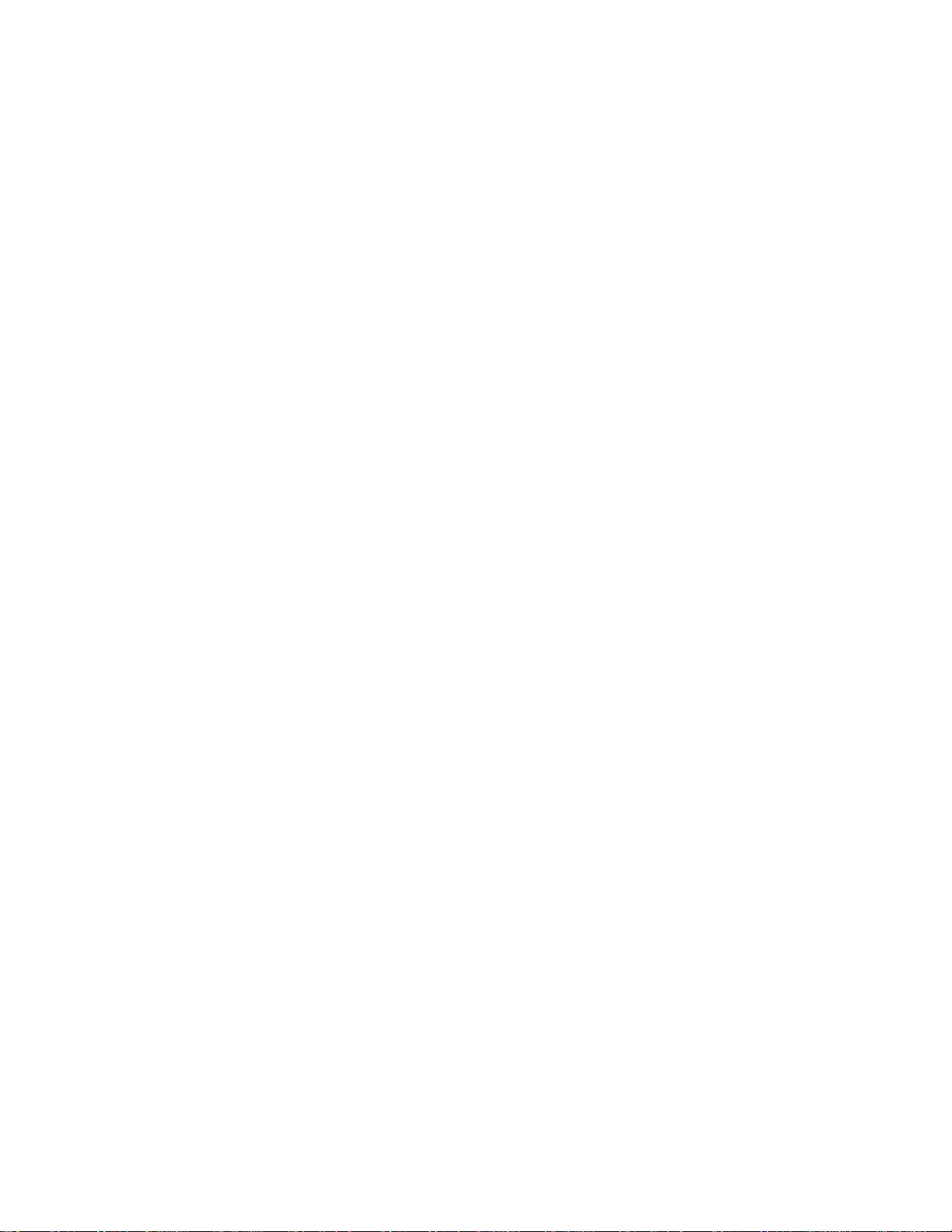
Compaq WL100 Wireless LAN PC Card
Driver Update for Windows CE 3.0 Devices
Please print and read this document for information on the installation of the Compaq WL100
Wireless LAN PC Card on a Compaq Aero 8000 or handheld device running the Windows CE 3.0
operating system.
Contents
1. Installation Requirements
2. Driver Installation
3. WLAN Configuration Settings
4. Release Notes
1. Installation Requirements
To install the Compaq WL100 Wireless LAN PC Card, you must have the following items:
■
A PocketPC or handheld device running Windows CE 3.0 (such as a Compaq Pocket iPAQ
H3600) with an established and active relationship/link to a desktop computer;
■
a Compaq WL100 Wireless LAN PC Card (do NOT insert it into the PC Card slot on your
PocketPC until instructed to do so in section 2 below).
If you have previously installed WLAN drivers on your Windows CE device, please uninstall them
as follows:
1. On your Windows CE device, select Start > Settings and click on the System tab.
2. Select Remove Programs, select the Compaq WL100 Wireless LAN for ... and click on
Remove.
3. Follow the onscreen instructions to remove the previous drivers.
2. Driver Installation
1. Ensure the Compaq WL100 PC Card is NOT inserted in the PC card slot on your PocketPC.
2. Ensure your desktop PC and PocketPC are connected and the W indo ws CE services are running
on the desktop computer.
3. Using Windows Explorer, locate the folder which contains this Readme.txt file and the file
setup30.exe.
4. Double-click on the file setup30.exe and follo w the onscreen instructions to install the Windows
CE drivers.
5. When installation is complete, click on Finish and disconnect your PocketPC from your desktop
PC.
6. Insert the Compaq WL100 Wireless LAN PC card into the PC card slot on your PocketPC.
Windows CE prompts you to enter the appropriate network settings.
7. Modify the wireless LAN setting in the wireless LAN configuration utility to successfully
connect to your wireless network.
8. Click on Apply to activate the modified WLAN settings.
9. Double click on the Wireless Status icon in the system tray to change your wireless LAN
settings or to view current link information.
10. For more information on Wireless LAN settings and configurations, please refer to the online
user's guide contained on the CD included with your WL100 PC card.
Page 2
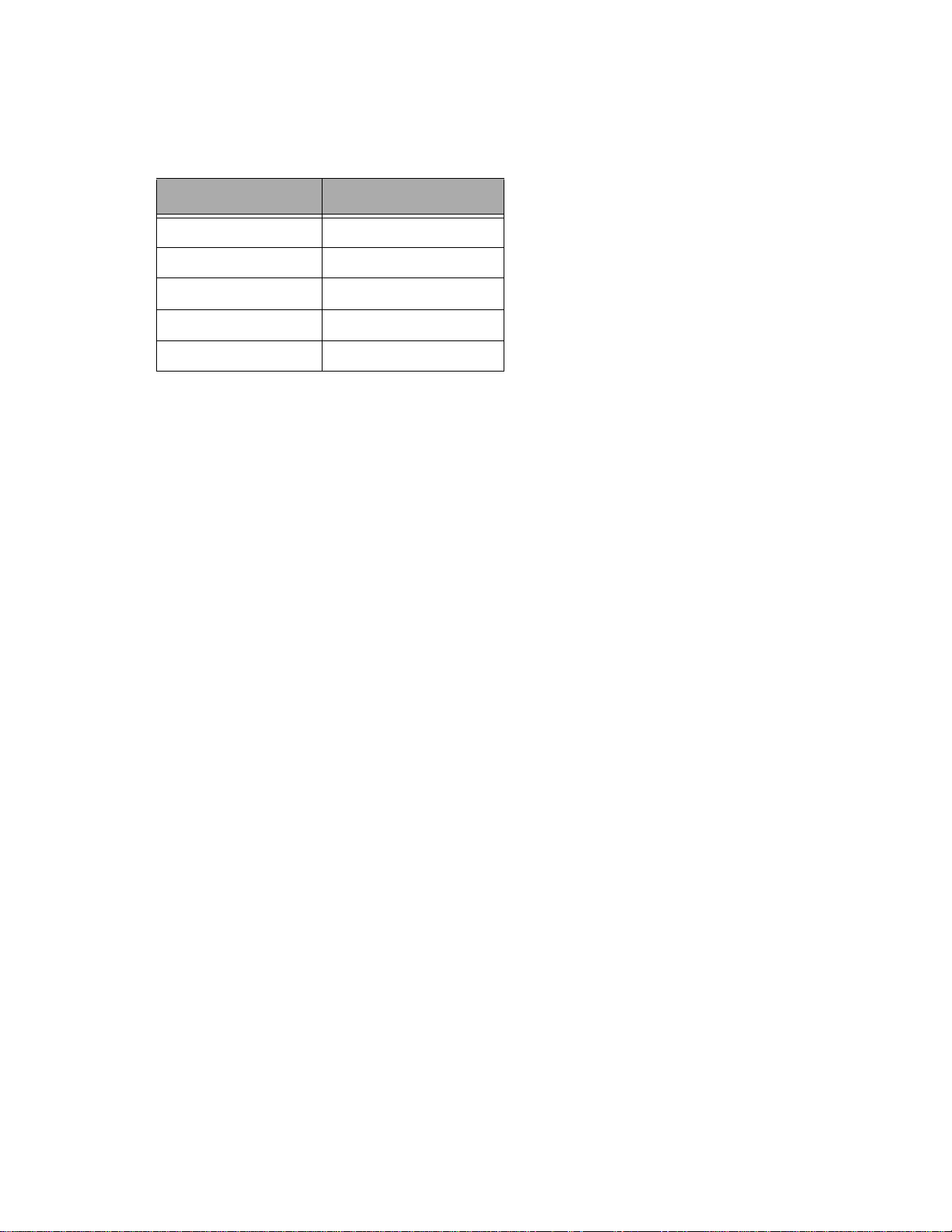
3. WLAN Configuration Settings
The initial WLAN configuration settings after the driver installation are:
Field Value
SSID COMPAQ
Network Type Infrastructure
Tx Rate Auto
DS Channel 6
WEP Disabled
To change any of these settings:
1. Double click on the Wireless Status icon in the system tray to change your wireless LAN
settings or to view current link information.
2. Modify the wireless LAN setting in the wireless LAN configuration utility to successfully
connect to your wireless network.
3. Click on Apply to activate the modified WLAN settings.
For more information on Wireless LAN settings and configurations, please refer to the online user's
guide contained on the CD included with your WL100 PC card.
4. Release Notes
This version of the WL100 drivers for Windows CE 3.0 will run on PocketPCs or handheld devices
equipped with most commonly used processors, such as:
■
SH3
■
SH4
■
MIPS
■
ARM / STRONGARM
