Page 1

RAID Array 4100
User Guide
Second Edition (January 2000)
Part Number 146297-002
Compaq Computer Corporation
Page 2
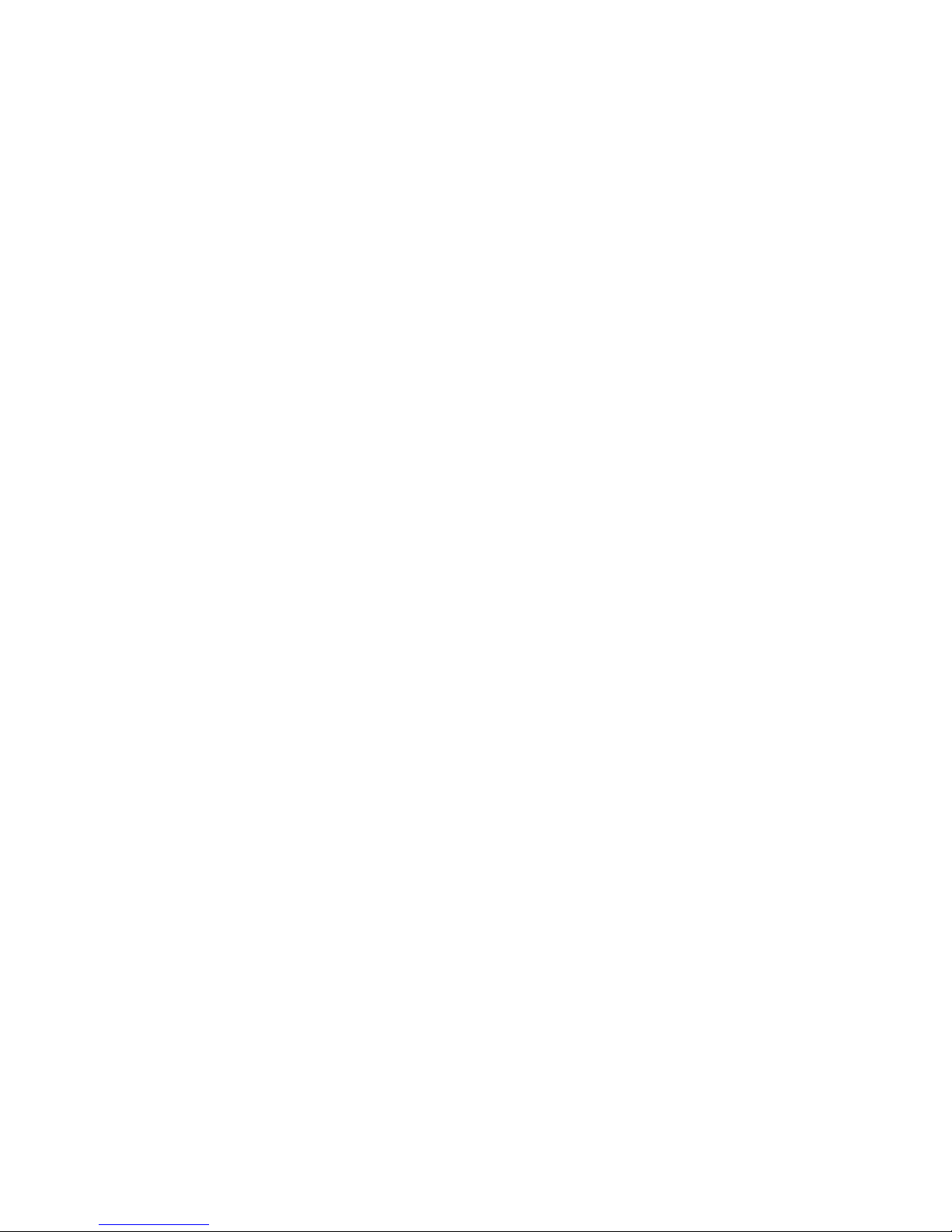
Notice
The information in this publication is subject to change without notice.
COMPAQ COMPUTER CORPORATION SHALL NOT BE LIABLE FOR TECHNICAL OR
EDITORIAL ERRORS OR OMISSIONS CONTAINED HEREIN, NOR FOR INCIDENTAL OR
CONSEQUENTIAL DAMAGES RESULTING FROM THE FURNISHING, PERFORMANCE, OR
USE OF THIS MATERIAL. THIS INFORMATION IS PROVIDED “AS IS” AND COMPAQ
COMPUTER CORPORATION DISCLAIMS ANY WARRANTIES, EXPRESS, IMPLIED OR
STATUTORY AND EXPRESSLY DISCLAIMS THE IMPLIED WARRANTIES OF
MERCHANTABILITY, FITNESS FOR PARTICULAR PURPOSE, GOOD TITLE AND AGAINST
INFRINGEMENT.
This publication contains information protected by copyright . No part of this publication may be
photocopied or reproduced in any form without prior written consent from Compaq Computer
Corporation.
© 1999 Compaq Computer Corpor ation.
All rights reserved. Printed in the U.S.A.
The software described i n t his guide is furnished under a license agreement or nondisclosur e agreement.
The software may be us ed or copied only in accordance with the terms of the agr eement.
Compaq, Deskpro, Fastart, Compaq In sight Manager, Systempro, Systempro/LT, ProLiant, ROMPaq,
QVision, SmartStar t, NetFlex, Quic kFind, PaqFax, ProSignia, registered United Stat es Patent and
Trademark Office.
Neoserver, Netelligent, Systempro/XL, SoftPaq, QuickBlank, QuickLock are trademarks and/or service
marks of Compaq Computer Corporation.
Microsoft, MS-DOS, Windows, and Windo w s NT are registered trad emarks of Microsoft C orporation.
Pentium is a regist er ed trademark and Xeon is a trademark of Intel Corporation.
Other product names mentioned herein may be trademar ks and/or registered trademarks of their
respective companies.
Compaq StorageWorks RAID Array 4100 User Guide
Second Edition (January 2000)
Part Number 146297-002
Page 3

Contents
About This Guide
Text Conventions........................................................................................................ix
Symbols in Text...........................................................................................................x
Symbols on Equipment................................................................................................x
Rack Stability .............................................................................................................xi
Getting Help ...............................................................................................................xi
Compaq Technical Support ............................................................................... xii
Compaq Website................................................................................................ xii
Compaq Authorized Reseller.............................................................................xiii
Chapter 1
Introduction
Features.................................................................................................................... 1-2
Front Panel Features................................................................................................ 1-4
Rear Panel Features ................................................................................................. 1-5
Hot-Pluggability ...................................................................................................... 1-5
Hot-Pluggable Drives .............................................................................................. 1-6
Maximum Storage ................................................................................................... 1-6
SCSI ID Assignments.............................................................................................. 1-6
Compaq StorageWorks RA4000 Controller............................................................ 1-6
Features............................................................................................................. 1-7
Hard Drive Arrays............................................................................................ 1-7
Fault Tolerance................................................................................................. 1-8
Capacity Expansion.......................................................................................... 1-8
Array Accelerator............................................................................................. 1-9
Performance Monitoring................................................................................. 1-10
Automatic Performance Tuning...................................................................... 1-10
Tagged-Command Queuing............................................................................ 1-10
System Power................................................................................................. 1-10
Redundant Power Supply....................................................................................... 1-11
Page 4

iv Compaq StorageWorks RAID Array 4100 User Guide
Chapter 2
Installation
Materials Needed.....................................................................................................2-1
Installing the RAID Array 4100...............................................................................2-2
Choosing a Location................................................................................................2-3
Installing the RA4100.............................................................................................. 2-4
Environment.............................................................................................................2-5
Space Requirements.......................................................................................... 2-5
Power Requirements......................................................................................... 2-5
Grounding......................................................................................................... 2-6
Temperature Requirements...............................................................................2-6
Airflow Requirements.......................................................................................2-7
Blanking Panels................................................................................................2-8
Installation................................................................................................................2-8
Installing the RA4100.......................................................................................2-8
Installing the Hot-Pluggable Hard Drives.............................................................. 2-12
Installing the Storage Hub......................................................................................2-13
Installing the Storage Hub 7 ........................................................................... 2-13
Installing the Storage Hub 12..........................................................................2-14
Installing a Compaq Fibre Host Adapter in a Server ............................................. 2-15
Fibre Channel Cables............................................................................................. 2-15
Single-Mode Fibre Channel Cable..................................................................2-15
GBIC Option Kit............................................................................................. 2-15
Multi-Mode Fibre Channel Cable ................................................................... 2-16
Cable Installation Considerations .......................................................................... 2-17
Connecting the Power............................................................................................ 2-18
Chapter 3
Operation
Applying Power.......................................................................................................3-1
LEDs........................................................................................................................3-1
Front Panel........................................................................................................3-2
Power Supply....................................................................................................3-3
Fan Assembly ................................................................................................... 3-4
Hard Drives....................................................................................................... 3-5
Page 5
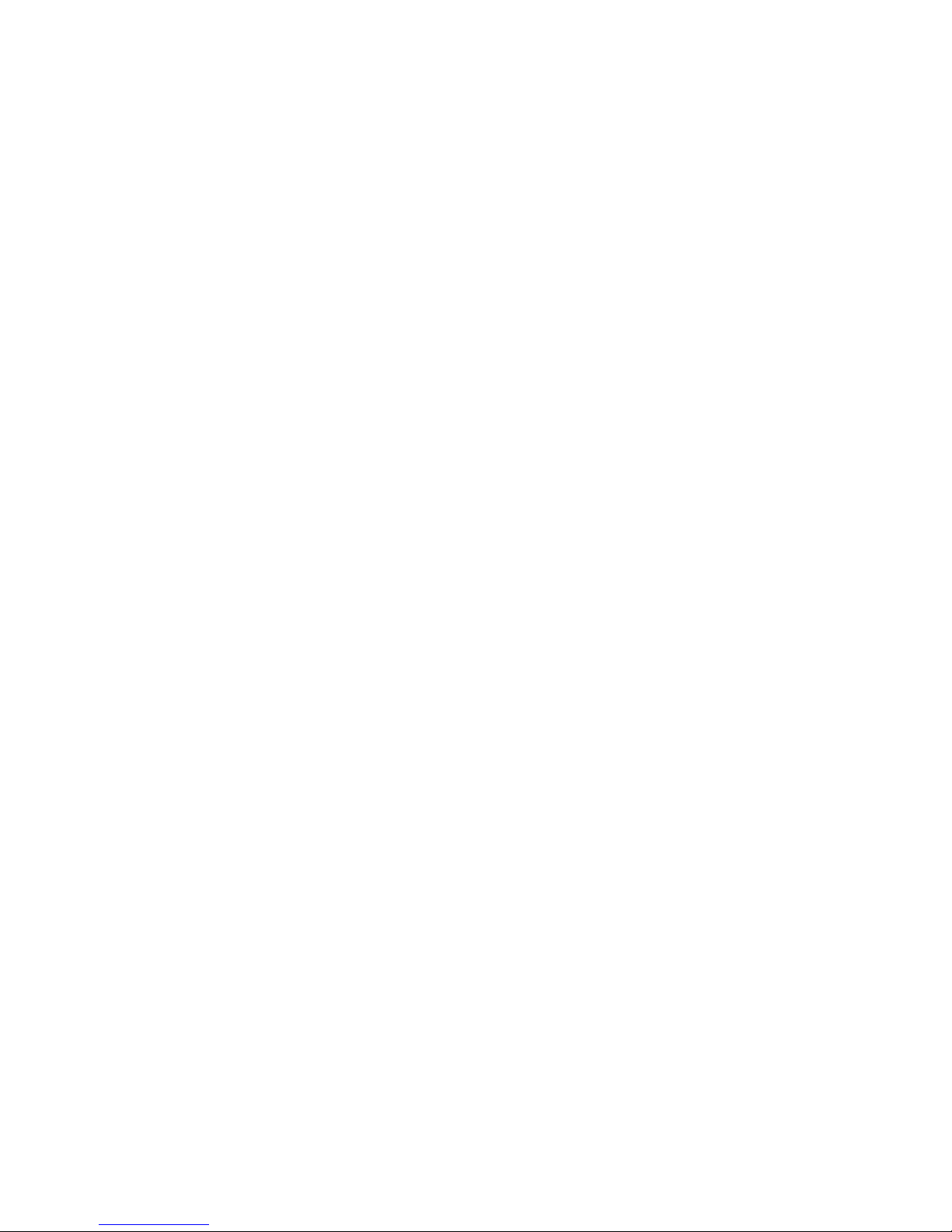
About This Guide v
Chapter 4
Troubleshooting
Interpreting Component LEDs................................................................................. 4-1
Hard Drive LEDs.............................................................................................. 4-1
Fibre Host Adapter LEDs................................................................................. 4-2
RA4000 Controller LEDs................................................................................. 4-3
Fibre Channel Storage Hub LEDs.................................................................... 4-5
Fan Assembly................................................................................................... 4-7
Power Supply.................................................................................................... 4-8
Replacing Components............................................................................................ 4-9
Replacing the RA4000 Controller without RA4000 Redundant Controller..... 4-9
Replacing the RA4000 Controller with Redundant Controller....................... 4-11
Replacing the RA4000 Controller Cache ....................................................... 4-14
Replacing GBICs............................................................................................ 4-16
Removing Fibre Channel Cables.................................................................... 4-17
Replacing a Redundant Power Supply............................................................ 4-17
Replacing the Fan Assembly.......................................................................... 4-19
Replacing Hard Drives................................................................................... 4-21
Chapter 5
Running the Array Configuration Utility
Before You Begin.................................................................................................... 5-2
Starting the Array Configuration Utility.................................................................. 5-2
Accessing Online.............................................................................................. 5-3
SmartStart and Support Software CD ............................................................... 5-3
Configuration Wizards............................................................................................. 5-3
Getting Help ............................................................................................................ 5-4
Configuration Procedures........................................................................................ 5-4
Create a New Array.......................................................................................... 5-4
Step 1: Choosing a Controller for the Array..................................................... 5-5
Step 2: Grouping physical drives of the same size into an array...................... 5-7
Step 3: Creating Logical Drives ....................................................................... 5-9
Capacity Expansion........................................................................................ 5-11
Capacity Extension......................................................................................... 5-14
Online Migration............................................................................................ 5-16
Redundant Controllers.................................................................................... 5-18
Array Configuration Utility Screens...................................................................... 5-19
Main Configuration Screen............................................................................. 5-19
Controller Settings Screen.............................................................................. 5-23
Create Array Screen........................................................................................ 5-24
Create Logical Drive Screen........................................................................... 5-25
Error and Warning Messages................................................................................. 5-27
Page 6

vi Compaq StorageWorks RAID Array 4100 User Guide
Running the Array Configuration Utility
continued
NetWare Online Array Configuration Utility (CPQONLIN)................................. 5-27
Auto-configuration..........................................................................................5-28
Custom Configuration.....................................................................................5-29
Handling Disk Drive Failures.........................................................................5-33
Optimizing Array Controller Performance.....................................................5-34
Chapter 6
Options ROMPaq
Running the Procedure............................................................................................. 6-1
Appendix A
Regulatory Compliance Notices
Regulatory Compliance Identification Numbers..................................................... A-1
Federal Communications Commission Notice........................................................ A-1
Modifications................................................................................................... A-2
Cables .............................................................................................................. A-2
Canadian Notice (Avis Canadien)........................................................................... A-2
European Union Notice........................................................................................... A-2
Japanese Notice....................................................................................................... A-3
Taiwanese Notice.................................................................................................... A-3
Laser Compliance ................................................................................................... A-3
Battery Replacement Notice ................................................................................... A-4
Appendix B
Electrostatic Discharge
Grounding Methods.................................................................................................B-2
Appendix C
Specifications
Appendix D
Fibre Channel Technology
Fibre Channel Standards.........................................................................................D-1
Advantages of Fibre Channel.................................................................................. D-2
Fibre Channel and External Storage Systems.........................................................D-2
Point-to-Point Connection ............................................................................... D-3
Arbitrated Loop................................................................................................D-4
Structured Format for Data Transmission............................................................... D-6
Protocol Layers................................................................................................ D-8
Page 7
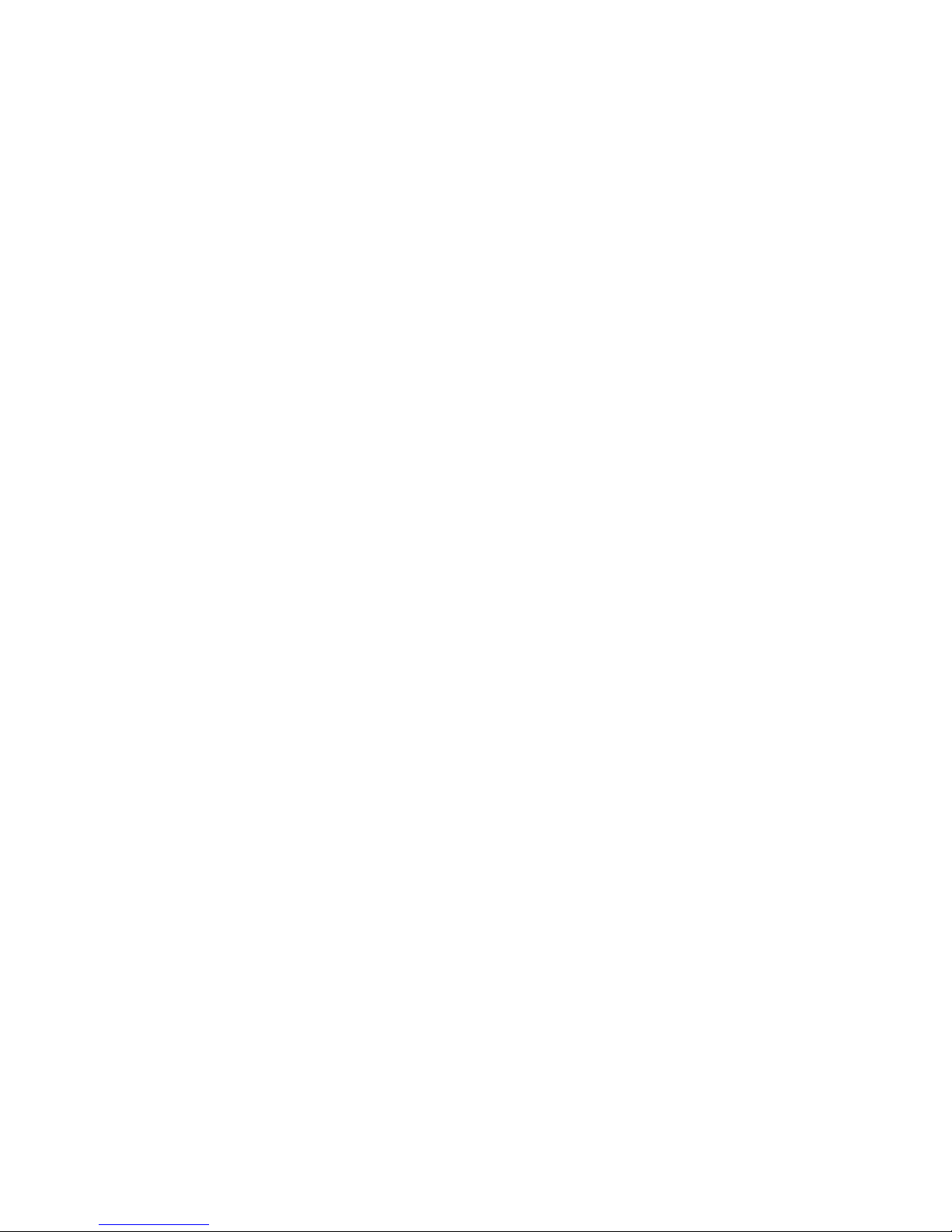
About This Guide vii
Appendix E
Hard Drive Arrays
The Drive Array.......................................................................................................E-1
Drive Arrays.....................................................................................................E-4
Logical Drives..................................................................................................E-4
Drive Array Benefits................................................................................................E-5
Data Protection.................................................................................................E-5
Performance Enhancement....................................................................................E-10
Distributing Data and Data Striping...............................................................E-10
Array Accelerator...........................................................................................E-11
Concurrent I/O Request Servicing..................................................................E-13
Optimized Request Management....................................................................E-13
Expanding Storage Capacity..................................................................................E-14
Online Capacity Expansion............................................................................E-16
Hard Drive Upgrades......................................................................................E-16
Other Fault Management Features.........................................................................E-17
Auto Reliability Monitoring...........................................................................E-17
Dynamic Sector Repairing..............................................................................E-17
Drive Parameter Tracking...............................................................................E-17
Drive Failure Alert Features...........................................................................E-18
Interim Data Recovery....................................................................................E-18
Automatic Data Recovery...............................................................................E-18
Appendix F
Recovering From Hard Drive Failure
Recognizing a Drive Failure.................................................................................... F-1
Fault Tolerance and Drive Failure...........................................................................F-2
Non-Fault-Tolerant (RAID 0) Logical Drive...................................................F-2
RAID 1 (Mirroring) Logical Drive................................................................... F-2
Spare Drives.....................................................................................................F-3
Replacing a Failed Drive.........................................................................................F-3
Automatic Data Recovery.................................................................................F-4
Automatic Data Recovery Failure....................................................................F-4
Compromised Fault Tolerance.................................................................................F-5
Index
Page 8
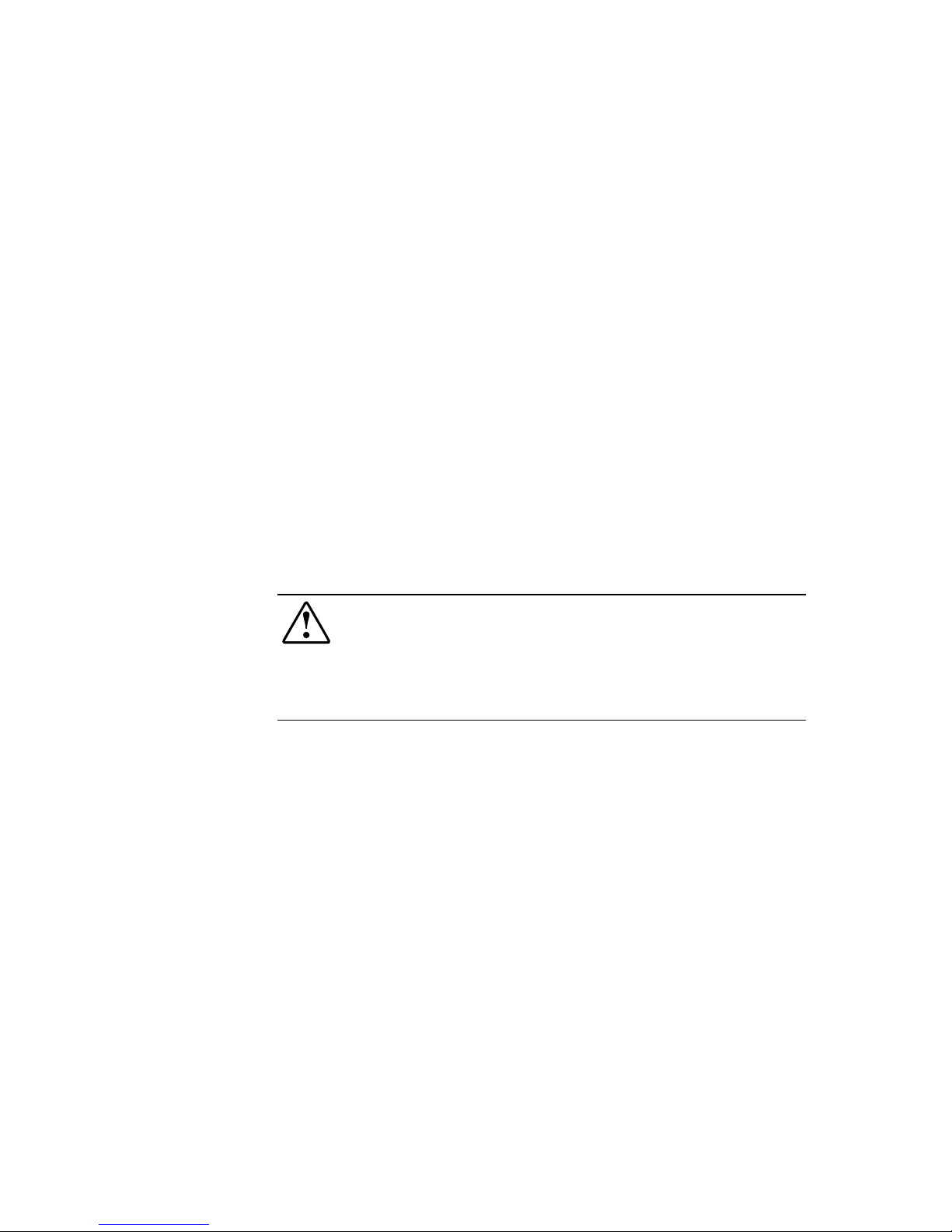
About This Guide
This guide i s designed to be used as step-by-ste p instructi ons for installation
and as a reference for operation, troubl eshooting, and fut ure upgrades. It
assumes you are qualified to install and service computer equipment and that
you are trained to recognize hazards in products with hazardous energy levels,
such as the power supplies in this computer system.
WARNING: There is a risk of personal injury from hazardous energy levels. The
installation of options and routine maintenance and service of this product shall
be performed by individuals who are knowledgeable about the procedures,
precautions, and hazards associated with equipment containing hazardous
energy circuits.
Page 9

ix Compaq StorageWorks RAID Array 4100 User Guide
Text Conventions
This document uses t he following convent ions to distinguish el ements of text:
Keys Keys appear in boldface. A plus sign (+) between
two keys in dicates that they sho uld be pressed
simultaneously.
USER INPUT User input appears in a different typeface and in
uppercase.
FILENAMES File names appear in uppercase italics.
Menu Options,
Command Names,
Dialog Box Names
These elements appear in initial capital letters.
COMMANDS,
DIRECTORY NAMES,
and DRIVE NAMES
These elements appear in uppercase.
Type When you ar e instructed to type information, type
the information without pressing the Enter key.
Enter When you are i nstructed to enter information, type
the information and t hen press the Enter key.
Page 10

About This Guide x
Symbols in Text
These symbols may be found in the text of this guide. They have the following
meanings.
WARNING: Text set off in this manner indicates that failure to follow directions
in the warning could result in bodily harm or loss of life.
CAUTION: Text set off in this manner indicates that failure to follow directions
could result in damage to equipment or loss of information.
IMPORTANT: Text set off in this manner presents clarifying information or specific
instructions.
NOTE: Text set off in this manner presents commentary, sidelights, or interesting points
of information.
Symbols on Equipment
These icons may be located on equipment in areas where hazardous conditions
may exist.
Any surface or area of the equipment marked with these symbols
indicates the presence of electrical shock hazards. Enclosed area
contains no operator serviceable parts.
WARNING: To reduce the risk of injury from electrical shock hazards,
do not open this enclosure.
Any RJ-45 receptacle marked with these symbols indicates a Network
Interface Connection.
WARNING: To reduce the risk of electrical shock, fire, or damage to
the equipment, do not plug telephone or telecommunications
connectors into this receptacle.
Page 11
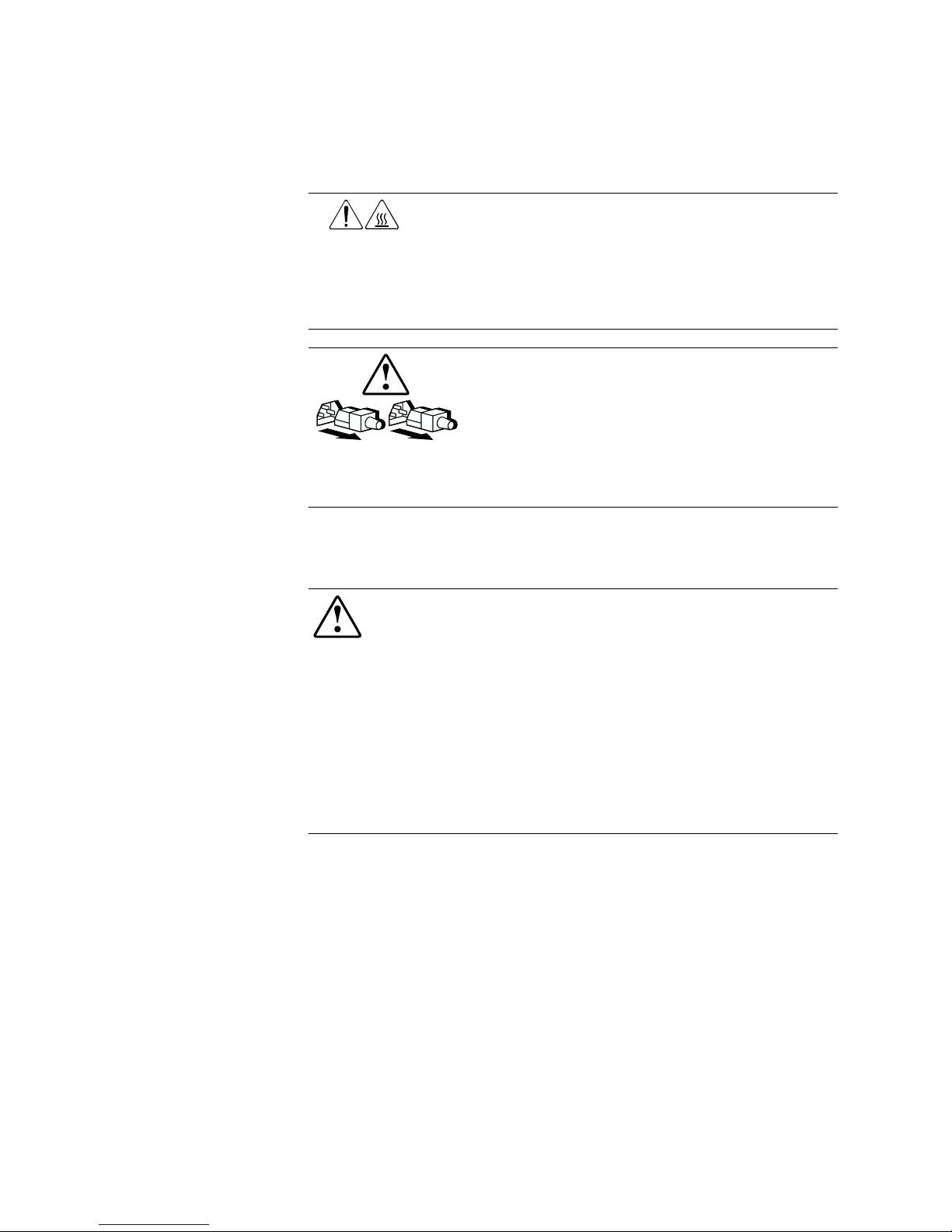
xi Compaq StorageWorks RAID Array 4100 User Guide
Any surface or area of the equipment marked with these symbols
indicates the presence of a hot surface or hot component. If this
surface is contacted, the potential for injury exists.
WARNING: To reduce the risk of injury from a hot component, allow
the surface to cool before touching.
Power Supplies or Systems marked with these symbols
indicate the equipment is supplied by multiple sources of
power.
WARNING: To reduce the risk of injury from electrical shock,
remove all power cords to completely disconnect power from
the system.
Rack Stability
WARNING: To reduce the risk of personal injury or damage to the equipment,
be sure that:
■ The leveling jacks are extended to the floor.
■ The full weight of the rack rests on the leveling jacks.
■ The stabilizing feet are attached to the rack, if it is a single rack
installation.
■ The racks are coupled in multiple rack installations.
■ A rack may become unstable if more than one component is extended for
any reason. Extend only one component at a time.
Getting Help
If you have a problem and have exhausted t he information in this guide, you
can get fur ther information and other help in the f ol lowing locations.
Page 12
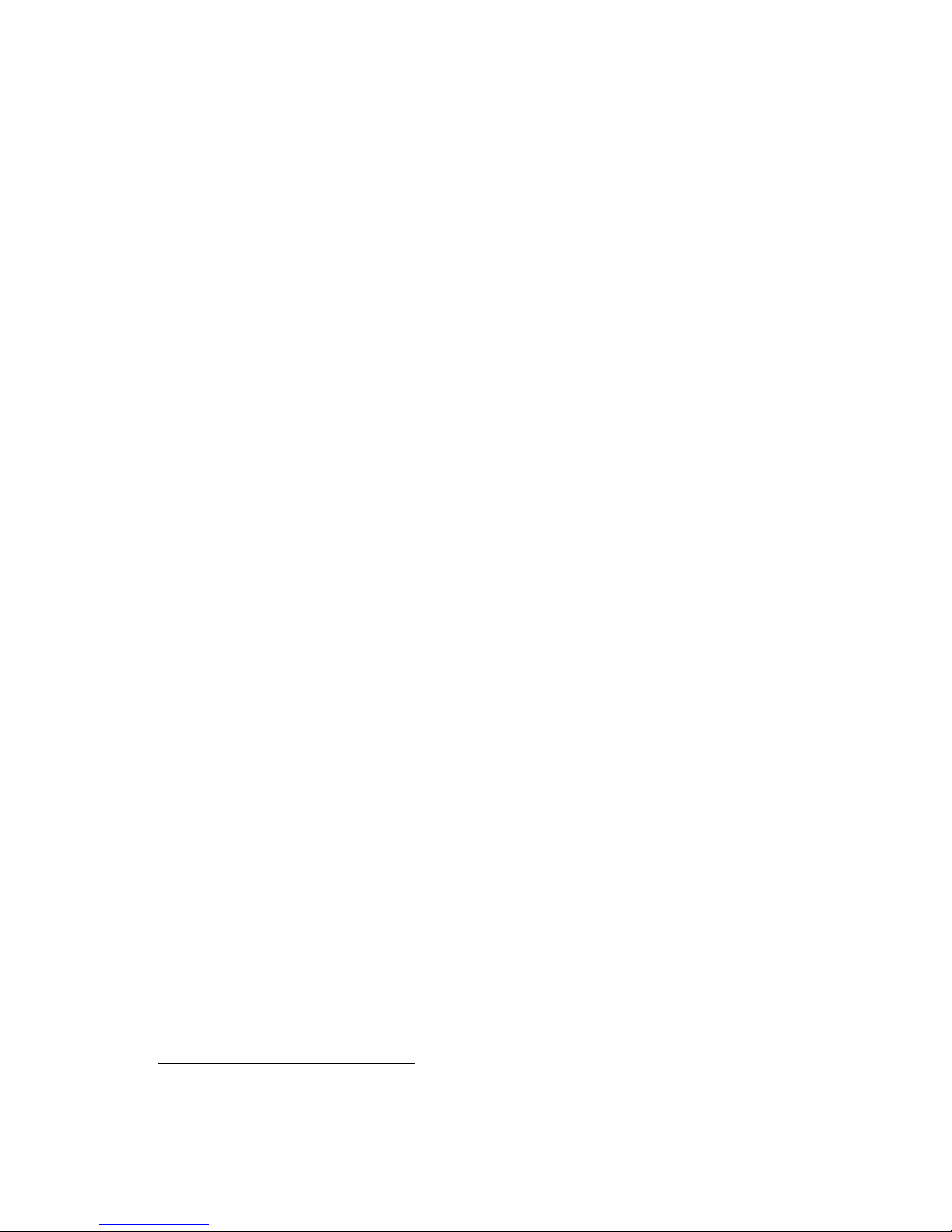
About This Guide xii
Compaq Technical Support
You are entitled to free hardware technical telephone support for your product
for as long you own the product. A technical support s pecialist w ill help y ou
diagnose the problem or guide yo u to the next st ep in the warranty pr ocess.
In North America, call the Compaq Technical Phone Support Center at
1-800-OK-COMPAQ
1
. This service is available 24 hours a day, 7 days a week.
Outside North America, call the nearest Compaq Technical Support Phone
Center. Telephone numbers for world wide T echnical S upport Centers are
listed on the Compaq website. Access the Compaq website at
http://www.compaq.com.
Be sure to have the following information available before you call Compaq:
■ Technical support registration number (if applicable)
■ Product serial number(s)
■ Product model name(s) and numbers(s)
■ Applicable error messages
■ Add-on boards or hardware
■ Third- pa r ty har dwa r e or softwa r e
■ Operating system t ype and revision level
■ Detailed, specific questions
Compaq Website
The Compaq website has information on this pro duct a s well as the latest
drivers and Flash ROM images. You can access the Compaq website at
http://www.compaq.com.
1
For continuous quality improvement, calls may be re corded or monitored.
Page 13
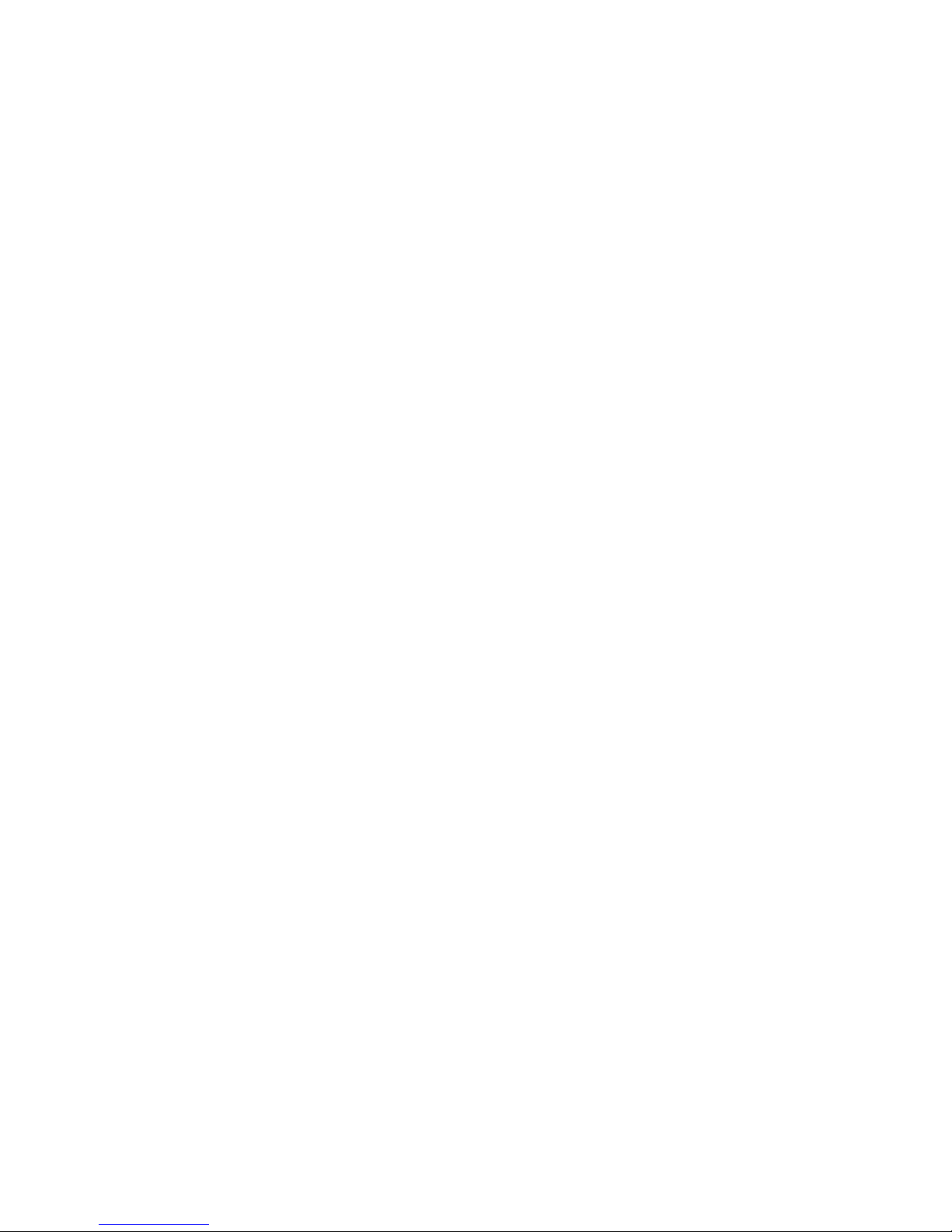
xiii Compaq StorageWorks RAID Array 4100 User Guide
Compaq Authorized Reseller
For the name of your near est Compaq Authorized Reseller:
■ In the United States, call 1- 800-345-1518.
■ In Canada, call 1-800-263-5868.
■ Elsewhere, see the Compaq website for locations and telephone
numbers.
Page 14
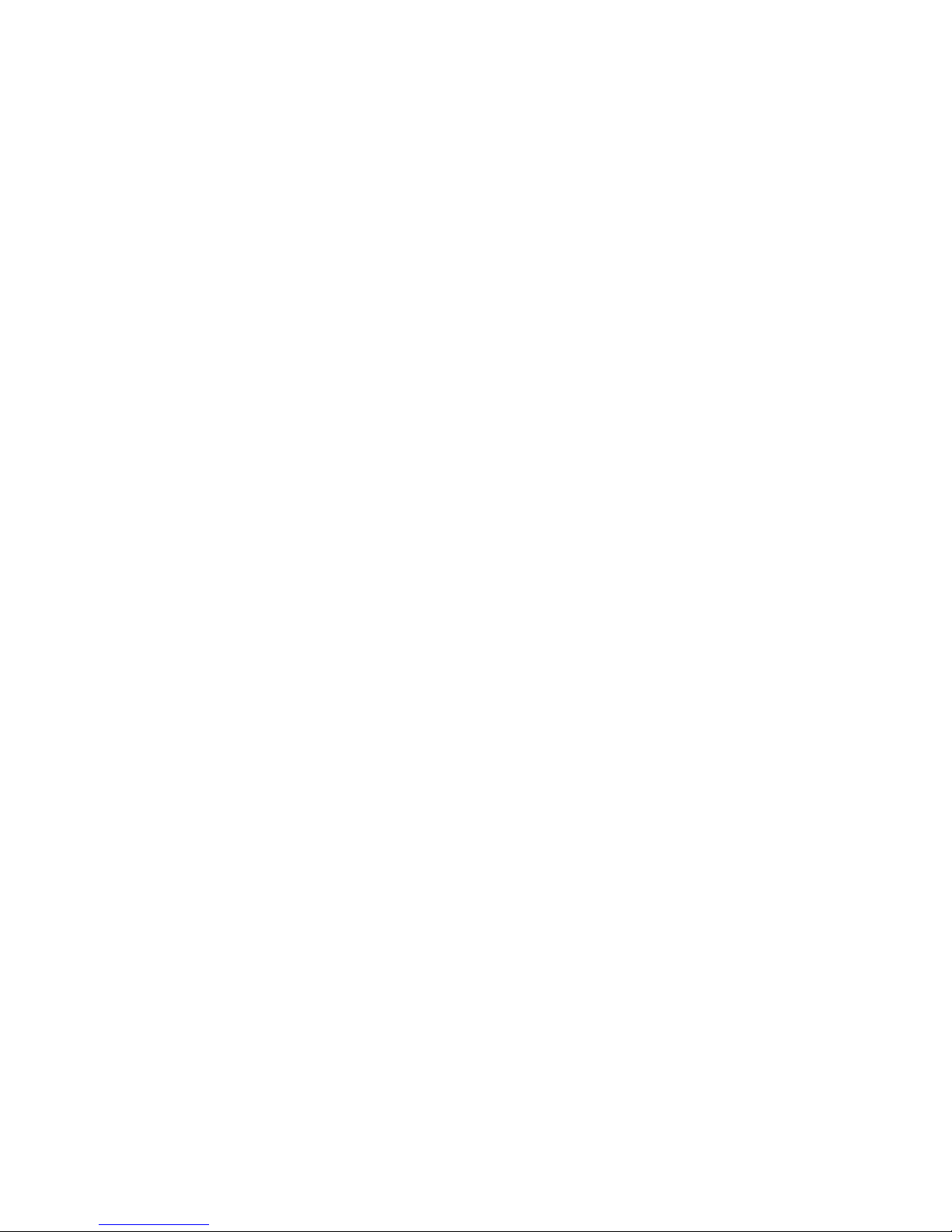
Chapter 1
Introduction
The Compaq StorageWorks RAID Array 4100 is a high-performance, external
system using various Fibre Channel devices and the Fibre Channel I/O
Standard to connect servers to external storage systems.
The Compaq StorageWorks RAID Array 4100 supports the following
components:
■ Compaq RA4100
■ Compaq RA4000 Controller (installed in the Compaq RA4100)
■ Compaq StorageWorks Fibre Channel Storage Hub 7 or 12
■ Fibre Channel cables
Multi-mode for distances between 2 and 500 meters
Single-mode for distances of more than 500 meters and up to
10 kilometers
■ GigaBit Interface Converter (GBIC) modules
Shortwave GBICs for use with multi-mode cables
Longwave GBIC for use with single-mode cables (optional)
■ Hot-pluggable power supply
■ Redundant hot-pluggable power supply
■ Hot-pluggable redundant fan assembly
■ SmartStart and Support Software CD
Page 15
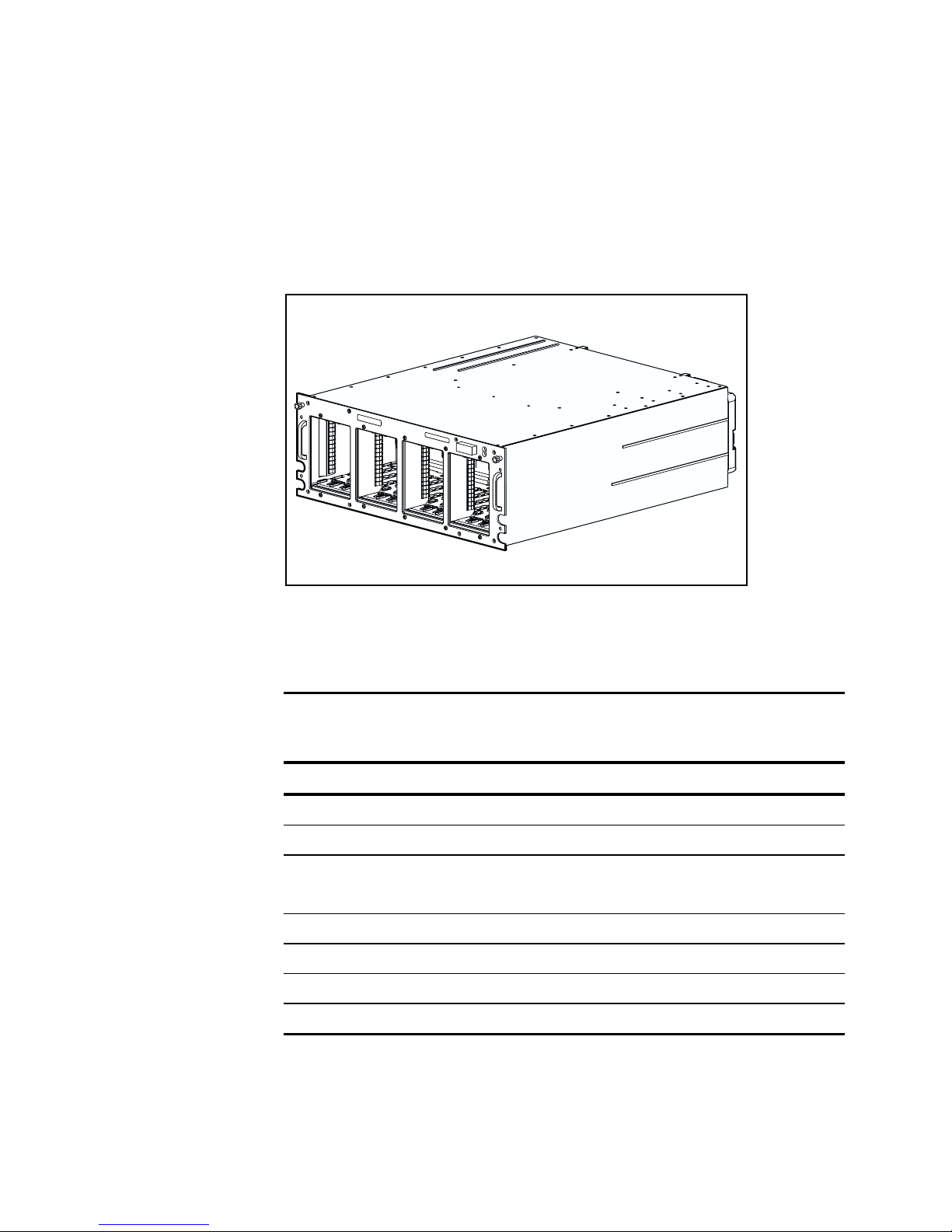
1-2 Compaq StorageWorks RAID Array 4100 User Guide
■ Wide-Ultra SCSI-3, Fast-Wide SCSI, and Fast SCSI-2 hard drive
support
The Compaq StorageWorks RA4100 comes in a rack-mountable model, as
shown in Figure 1-1.
Figure 1-1. Compaq StorageWorks RA4100
Features
Table 1-1
RA4100 Features
Features Description
Form Factors 19-inch rack
Models Rack-mountable
Controller RAID 0, 1, 4, and 5
64-MB Read/Write Cache
Maximum Number of Drives 12 (1-inch)
Supported Drives Compaq Hot Plug Ultra2 Disk Drives
Hard Drive Interface Wide-Ultra SCSI-3
Host Interface Fibre Channel Arbitrated Loop
continued
Page 16

Introduction 1-3
Table 1-1
RA4100 Features
continued
Features Description
SCSI ID Select Automatic
Options
Longwave GBIC
Hot-Pluggable Components Drives
Fan Assembly
Redundant Power Supply
LEDs Hard Drives
Storage System Front Panel
Fan Assembly
RA4000 Controller
Power Supply
Warranty Three-years parts and labor
On-site where available
Page 17
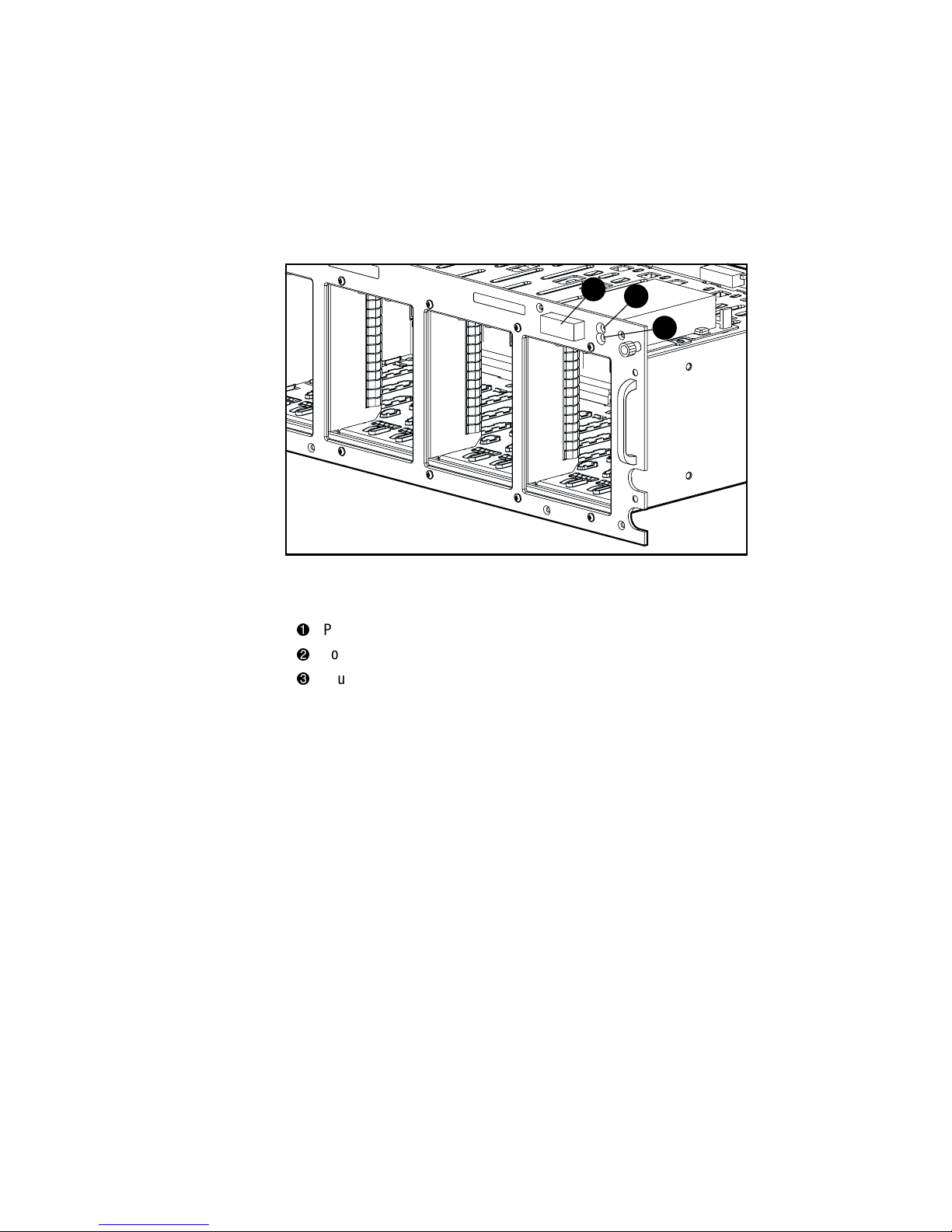
1-4 Compaq StorageWorks RAID Array 4100 User Guide
Front Panel Features
Figure 1-2 shows the front panel controls accessible to the user.
1
2
3
Figure 1-2. Front panel
Power switch
Power LED
Fault LED
Page 18

Introduction 1-5
Rear Panel Features
Figure 1-3 shows the features and accessible components on the rear panel.
1
2
5
3
4
Figure 1-3. Rear panel features
Power supply
Blank panel (Redundant RA4000 Controller)
RA4000 Controller
Redundant power supply bay
Fan Assembly
Hot-Pluggability
Hot-pluggability refers to the ability to remove and replace components
without powering down the system. There are four components in the Compaq
RA4100 that are considered hot-pluggable:
Hard Drives—Failed hot-pluggable drives in RAID 1, 4, and 5 configurations
can be replaced without interrupting system operation. Data on the failed drive
is restored automatically on the replacement drive online.
Fan Assembly—If one of the cooling fans in the assembly fails (indicated by
an amber fan LED), the fan assembly can be removed and replaced. The fan
assembly must be replaced within five minutes of removal to ensure system
operation continues without interruption.
Power supply—The redundant power supply allows you to remove either
power supply and replace it without interrupting system operation.
Page 19

1-6 Compaq StorageWorks RAID Array 4100 User Guide
RA4000 Controller—If the failed RA4000 Controller cache is replaced with
the same size cache on the existing RA4000 Controller, the controller can be
removed, the cache replaced, and the controller reinstalled without interrupting
system operation. To change the cache size, you must power down the system.
See Chapter 4, “Troubleshooting,” for specific limitations when replacing
hot-pluggable components.
Hot-Pluggable Drives
The Compaq RA4100 supports 1-inch Compaq Hot Plug Ultra2 Disk Drives.
The RA4100 accepts 1-inch standard height drives. You must mount the drives
on Compaq hot-pluggable drive trays. SCSI IDs are assigned automatically
according to the drive location.
Maximum Storage
You may install a maximum of 12 drives in the Compaq RA4100.
SCSI ID Assignments
Each device on a SCSI bus must have a unique identification number in the
range of 0 to 6. The SCSI ID determines the device priority when attempting
to use the SCSI bus. The highest priority, SCSI ID 7, is reserved for the
controller.
SCSI IDs are assigned automatically in the storage system according to the
drive bay used for each drive. It is not necessary to assign SCSI IDs manually.
The SCSI ID for each bay is indicated on the front panel.
Compaq StorageWorks RA4000 Controller
The RA4000 Controller is a drive array controller designed for installation in
the RA4100. The RA4000 Controller supports Wide-Ultra SCSI-3, Fast-Wide
SCSI-2, and Fast SCSI-2. The RA4100 is equipped with one installed RA4000
Controller.
Page 20

Introduction 1-7
Features
The advanced features supported by the RA4000 Controller are:
■ Support for RAID 0, 1, 4, and 5 fault-tolerance options
■ Fibre Channel support for connection to the server
■ Support for Compaq Hot Plug Ultra2 Disk Drives at Wide-Ultra SCSI-3
speeds.
■ Online Capacity Expansion (Microsoft Windows NT and Novell
NetWare only)
■ Online Volume Extension (Windows NT requires reboot)
■ Online Stripe Size Migration
■ Online RAID Migration
■ Removable RA4000 Controller Cache
■ Battery-backed 64-MB Cache with ECC memory
■ Controller board containing a 16-MB Read Cache
■ Performance monitoring through Compaq Insight Manager
■ Automatic performance tuning
■ Pre-failure notification on hard disk drives
■ Array Configuration Utility (ACU)
■ Read-ahead caching
■ Tagged-command queuing
■ Multiple logical drives per RA4100
■ Array Diagnostics Utility (ADU)
Hard Drive Arrays
Drive array technology distributes data across a series of hard drives to unite
these physical drives into one or more higher performance logical drives.
Distributing the data makes it possible to access it concurrently from multiple
drives in the array, yielding faster I/O rates than nonarrayed drives. Each
logical drive in the array can be set to a different fault-tolerant configuration.
The RA4000 Controller manages the drive array independent of the host
processor. For more information on storage expansion, see Appendix E, “Hard
Drive Arrays.”
Page 21

1-8 Compaq StorageWorks RAID Array 4100 User Guide
There are several ways to configure each set of hardware. The Array
Configuration Utility helps you configure the hardware in the way that best
suits your needs. See Chapter 5, “Running the Array Configuration Utility,”
for information on the Array Configuration Utility.
Fault Tolerance
Fault tolerance refers to several possible methods used to protect your system
from data loss in the event of a hardware failure somewhere in the storage
system. Each method has its advantages; choosing one requires careful
planning for your particular requirements.
The fault-tolerance methods supported by the RA4000 Controller and the
Compaq Array Configuration Utility include:
■ Distributed data guarding (RAID 5)
■ Data guarding (RAID 4)
■ Drive mirroring (RAID 1)
■ No fault tolerance (RAID 0)
Further data protection can be achieved by assigning an online spare to any
RAID 1, RAID 4, or RAID 5 configuration. For more information on fault
tolerance settings, see Appendix E, “Hard Drive Arrays.”
Capacity Expansion
Capacity Expansion refers to the ability to add storage capacity to an existing
array by adding hard drives.
The Array Configuration Utility lets you perform Capacity Expansion, even in
fault-tolerant configurations, without requiring a data backup and restore
cycle. If you are using Microsoft Windows NT or Novell NetWare operating
systems, the storage expansion can also be performed online, without leaving
the server operating system. For more information on storage expansion, see
Appendix E, “Hard Drive Arrays.”
Page 22

Introduction 1-9
Array Accelerator
WARNING: There is risk of fire and burns if the battery pack is not handled
properly. For precautions regarding batteries, see Appendix A, “Regulatory
Compliance Notices.”
The Array Accelerator consists of the 16-MB Read Cache on the controller
board and 48-MB Read/Write ECC battery-backed removable cache.
The RA4000 Controller Array Accelerator improves performance on data
access to the drive array by serving as a posted-write cache and read-ahead
cache. The write cache can accept data from the server, then write the data to
the drives at a later time. The read-ahead cache uses a multi-threaded
algorithm to predict the next likely read operation for the array. That data is
then read into the Array Accelerator from the drives. When the RA4000
Controller receives a read request for the cached data, it is sent immediately
into the system. You may disable the Array Accelerator feature using Array
Configuration Utility.
The Array Accelerator has Error Checking and Correcting (ECC) memory,
providing a high level of data integrity. ECC memory detects and corrects hard
and soft memory errors without affecting performance.
Onboard rechargeable batteries in the Array Accelerator ensure that the data
temporarily held (cached) there is safe, even with equipment failure or power
outage. This is particularly important for data that has been cached by a
posted-write cache but has not yet been written to the hard drives. The
batteries preserve data in the Array Accelerator for up to four days.
IMPORTANT: The rechargeable batteries on a new RA4000 Controller may be discharged
when you install the board. If this is the case, the Array Accelerator is disabled during
power up. This problem requires no action on your part. The Array Accelerator
automatically enables when the batteries are charged to 90% of their capacity.
It may take up to 36 hours for the internal circuitry to fully charge the batteries. The
RA4000 Controller functions properly during this time, although without the performance
advantage of the Array Accelerator.
The Array Accelerator, with backup batteries, is located on a removable
daughterboard. In the unlikely event of an RA4000 Controller failure, you may
detach the Array Accelerator from the failed RA4000 Controller and attach it
to a replacement RA4000 Controller. If the configuration information stored in
the Array Accelerator matches that stored on the drives, any valid posted-write
data being held in the cache is written automatically to the drives attached to
the replacement RA4000 Controller. Thus, data held in the Array Accelerator
memory is recovered despite failure of the main RA4000 Controller.
Page 23

1-10 Compaq StorageWorks RAID Array 4100 User Guide
Performance Monitoring
Compaq Insight Manager can be used to monitor the performance of several
RA4000 Controller parameters. The displayed parameters include CPU usage,
total number of read and write commands processed, and average time to
process a read or write command. Also displayed for each logical drive are
total I/O count, number of read and write requests, and number of sectors read
or written. Use Insight Manager to monitor the performance of your drive
arrays.
Automatic Performance Tuning
The RA4000 Controller has the ability to adjust or tune its performance
without manual intervention. For example, if caching is enabled but the
RA4000 Controller determines that it is no longer beneficial, caching is
automatically disabled. If write or read-ahead caching would improve
performance, but it has been automatically disabled, the RA4000 Controller
enables it again.
Tagged-Command Queuing
The RA4000 Controller also supports tagged-command queuing. This allows
SCSI hard drives to queue and sort multiple commands, then execute the
commands in the optimal order for highest drive performance.
System Power
System power in the Compaq RA4100 does not shut off completely with the
power switch. The two positions of the front panel power switch should be
considered as ON and STANDBY, rather than ON and OFF. The STANDBY
position removes power from most of the electronics and the drives, but
portions of the power supply and some internal circuitry remain active.
Consequently, to remove all power from the system, you must disconnect the
power cord from the storage system. In systems with multiple power supplies,
you must disconnect all the power cords to remove power completely from the
system.
WARNING: To reduce the risk of electric shock or damage to the equipment,
disconnect power from the storage system by unplugging all power cords from
either the electrical outlet or the storage system.
Page 24

Introduction 1-11
Redundant Power Supply
The Compaq RA4100 includes a second power supply, which acts as a
redundant supply. The redundant power supply is identical to the primary
supply and shares the electrical load equally. If either supply fails or is
removed, the other supply takes over the full load without interruption. Hotpluggability allows you to replace the failed supply without shutting the
system down. See Chapter 4, “Replacing a Redundant Power Supply” for
more information.
Page 25

Chapter 2
Installation
This chapter provides information for installing and configuring the Compaq
StorageWorks RAID Array 4100.
Materials Needed
IMPORTANT: To take advantage of all features and make sure you have the latest
firmware update, check the Compaq website at www.compaq.com.
To install the Compaq StorageWorks RAID Array 4100, you will need the
following materials:
■ Compaq RA4100
■ Rack mounting hardware
Left and right mounting brackets (supplied)
Mounting screws and cage nuts (supplied)
#2 Phillips screwdriver (not supplied)
■ Compaq Hot Plug Ultra2 Disk Drives (s)
■ Compaq StorageWorks RA4000 Controller (pre-installed)
■ Compaq StorageWorks Fibre Channel Host Adapter/P or Compaq
StorageWorks Fibre Channel Host Adapter/E
■ Compaq StorageWorks Fibre Channel Storage Hub 7 or 12 and
mounting hardware (if required)
Page 26

2-2 Compaq StorageWorks RAID Array 4100 User Guide
■ GigaBit Interface Converter (GBIC) modules (Two GBICs are required
for each Fibre Channel cable installed.)
Short-wave GBIC option kit for use with multi-mode cables
(part number 234459-B21)
NOTE: Two Short-wave GBICs are provided with each RA4100 and Fibre Host
Adapter.
Long-wave GBIC option kit for use with single-mode cables
(part number 340412-B21)
NOTE: Single-mode Fibre Channel cables are not provided with this kit. A list of
Fibre Channel cable suppliers can be found at the Compaq website:
www.compaq.com
■ Fibre Channel cable
Multi-mode for distances from 2 meters to 500 meters
2-meter multi-mode cable kit, part number 234457-B21
5-meter multi-mode cable kit, part number 234457-B22
15-meter multi-mode cable kit, part number 234457-B23
Single-mode for distances of more than 500 meters and up to
10 kilometers
■ AC power cord (supplied)
■ Pencil (not supplied)
■ Cage nut installation tool (not supplied)
Installing the RAID Array 4100
To install the Compaq StorageWorks RAID Array 4100, you will need to:
1. Choose a location.
2. Install the RA4100 in the rack.
3. Install the hot-pluggable drive(s).
4. Install the Compaq StorageWorks Fibre Channel Storage Hub. Refer to
the documentation supplied with this device for details on installation
and rack mounting.
Page 27
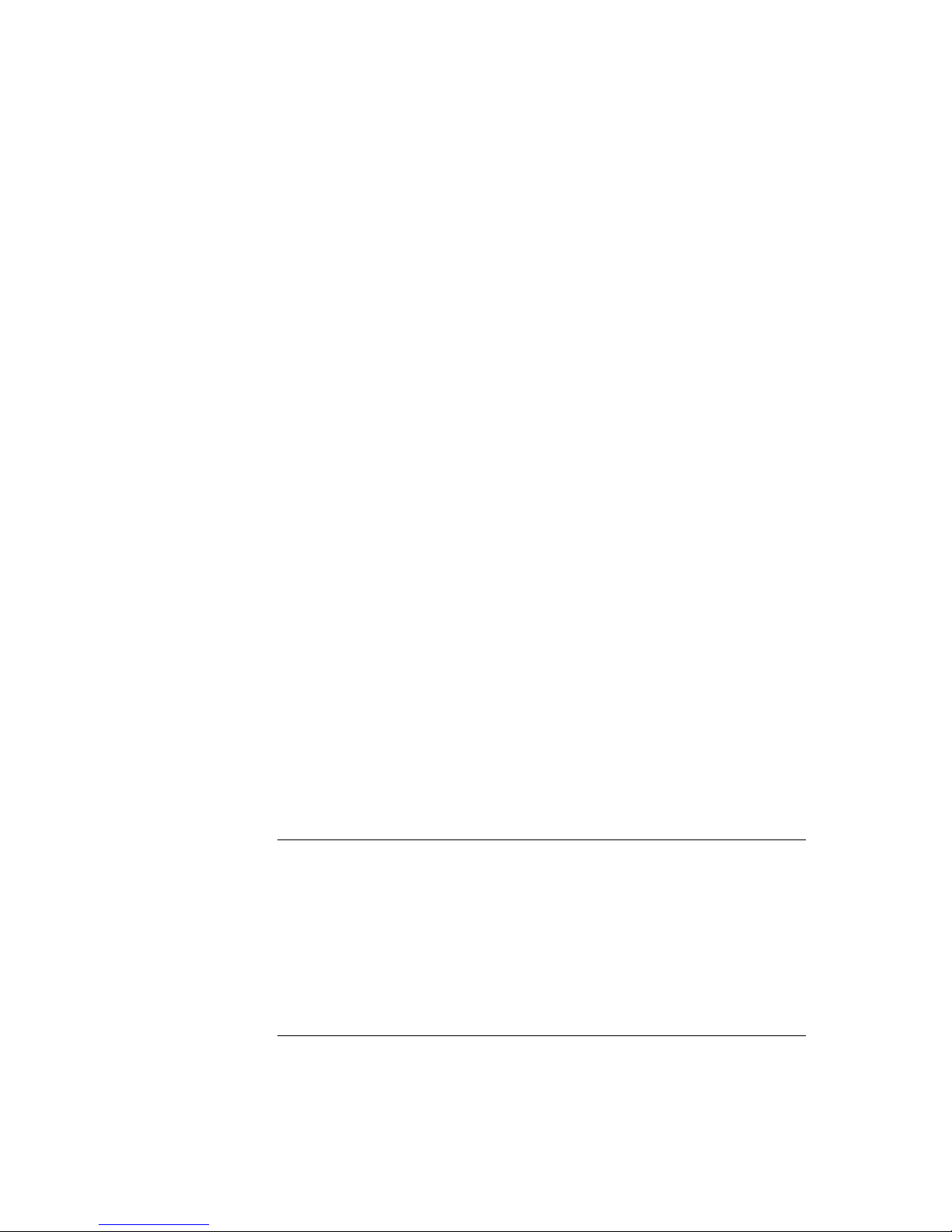
Installation 2-3
5. Install the Fibre Host Adapter in an available slot in the server. Refer to
the Compaq StorageWorks Fibre Channel Host Bus Adapter Installation
Guide and the server documentation for details about installing option
boards.
6. Install a GigaBit Interface Converter (GBIC) module in the receptacle
provided at the Fibre Host Adapter and the RA4000 Controller. The
Fibre Channel Storage Hub requires two GBICs-- one for each cable
attached.
7. Connect the Fibre Host Adapter, the RA4000 Controller, and the Fibre
Channel Storage Hub together using appropriate lengths of Fibre
Channel cable.
8. Plug in the power cord(s).
9. Apply power to the equipment in the following order:
a. Fibre Channel Storage Hub
b. RA4100
c. Server
10. Run System ROMPaq and install operating system drivers supporting
the Fibre Host Adapter, using the Compaq SmartStart and Support
Software CD.
11. Run the Array Configuration Utility. (See Chapter 5, “Running the
Array Configuration Utility,” for more information.)
Choosing a Location
Choose an installation location with the following features:
■ Higher in the rack than many other components
IMPORTANT: For help in placing the storage system in the 19-inch rack, refer to the
following documentation:
■ Rack Resource CD Kit (shipped with Compaq racks or available through a Compaq
authorized reseller)
■ Rack Builder Configuration Tool CD (available on the Compaq website or can be
ordered with the Rack Resource CD Kit)
■ Rack Information Library CD (available on the Compaq website or can be ordered
with the Rack Resource CD Kit)
■ A grounded electrical outlet that is easily accessible and located as near
the storage system as possible
Page 28
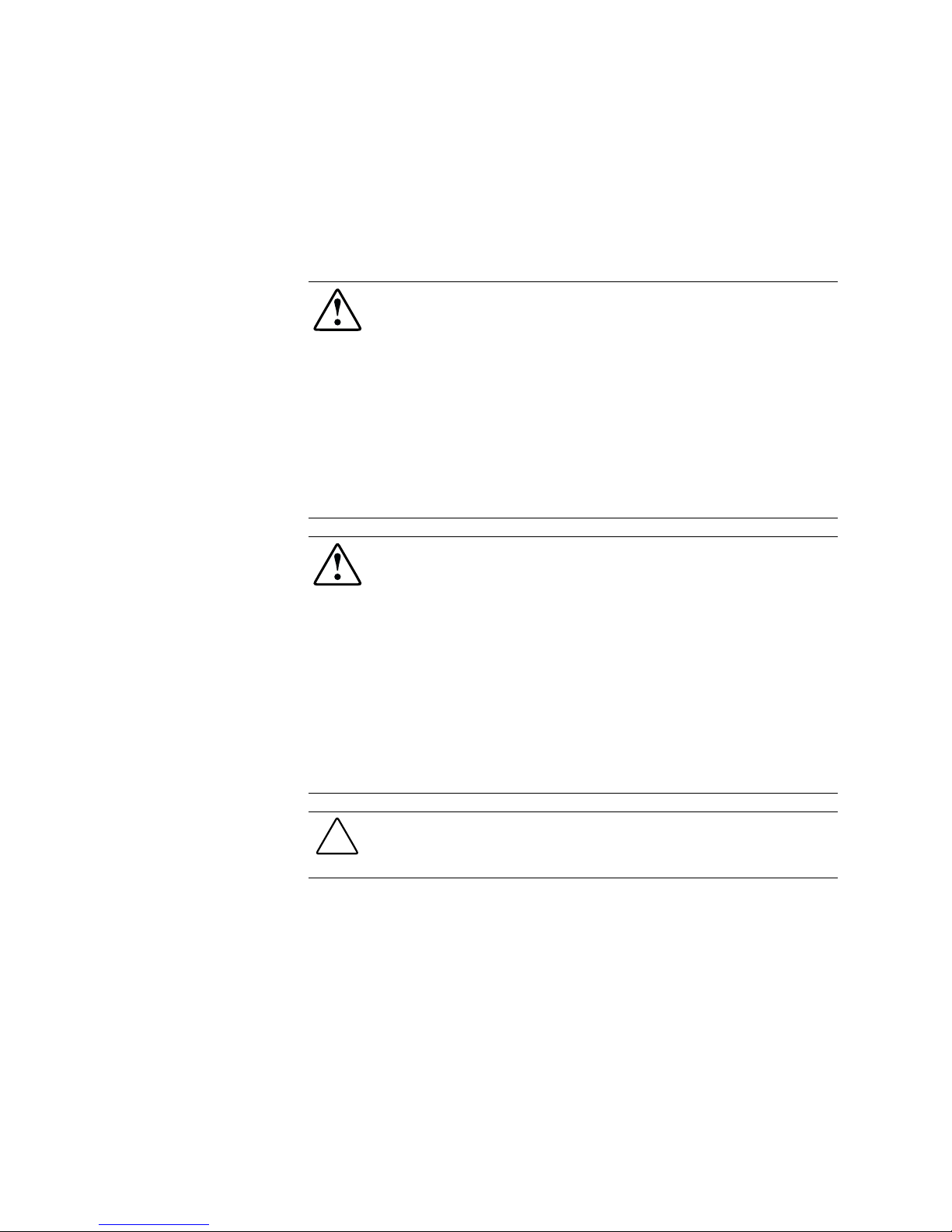
2-4 Compaq StorageWorks RAID Array 4100 User Guide
Installing the RA4100
Before beginning these procedures, make sure you understand the following
warnings and caution:
WARNING: To reduce the risk of personal injury or damage to the equipment,
be sure that:
■ The leveling jacks are extended to the floor.
■ The full weight of the rack rests on the leveling jacks.
■ The stabilizing feet are attached to the rack, if it is a single rack
installation.
■ The racks are coupled in multiple rack installations.
■ A rack may become unstable if more than one component is extended for
any reason. Extend only one component at a time.
WARNING: To reduce the risk of electric shock or damage to the equipment:
■ Do not disable the power cord grounding plug. The grounding plug is an
important safety feature.
■ Plug the power cord into a grounded (earthed) electrical outlet that is
easily accessible at all times.
■ Install the power supply before connecting the power cord to the power
supply.
■ Unplug the power cord before removing the power supply.
■ If the system has multiple power supplies, disconnect power from the
system by unplugging all power cords from the power supplies.
CAUTION: The Compaq RA4100 must always be operated with the system unit
cover on. Proper cooling will not be achieved if the system unit cover is
removed.
Page 29
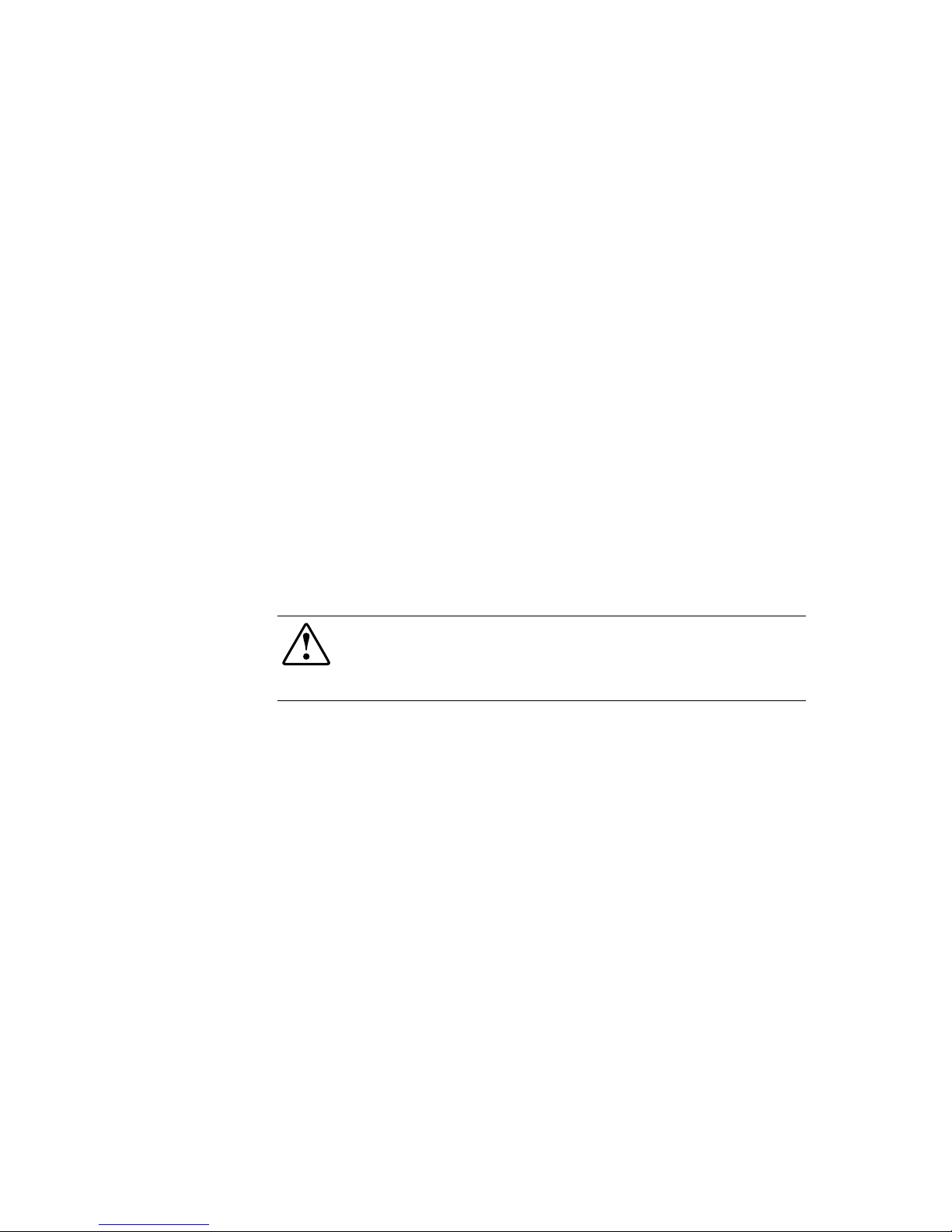
Installation 2-5
Environment
When installing your Compaq RA4100 in a rack, certain temperature
standards and power requirements must be met.
Space Requirements
The following requirements must be considered when deciding where to install
your rack:
■ Clearance in the front of the rack should be a minimum of 25 inches for
the front door to open all the way and for adequate airflow.
■ Clearance in the back of the rack should be a minimum of 30 inches to
allow for servicing and for adequate airflow.
■ Clearance on each side should be a minimum of 15 inches to allow for
servicing the power supply.
Power Requirements
WARNING: To reduce the risk of personal injury, fire, or damage to the
equipment, do not overload the AC supply branch circuit that provides power to
the rack. Consult the electrical authority having jurisdiction over your facility
wiring and installation requirements.
■ The power load needs to be balanced between available AC supply
branch circuits.
■ The overall system AC current load must not exceed 80 percent of the
branch circuit AC current rating.
■ If power strips are used, the load should not exceed 80 percent of the
power strips marked electrical current rating.
The installation of this equipment shall be in accordance with Local/Regional
electrical regulations governing the installation of Information Technology
Equipment by licensed electricians. This equipment is designed to operate in
installations covered by the National Electric Code (ANSI/NFPA 70, 1993)
and the code for Protection of Electronic Computer/Data Processing
Equipment (NFPA-75, 1992).
For electrical power ratings on options, refer to the product’s rating label or to
the user documentation supplied with that option.
Page 30
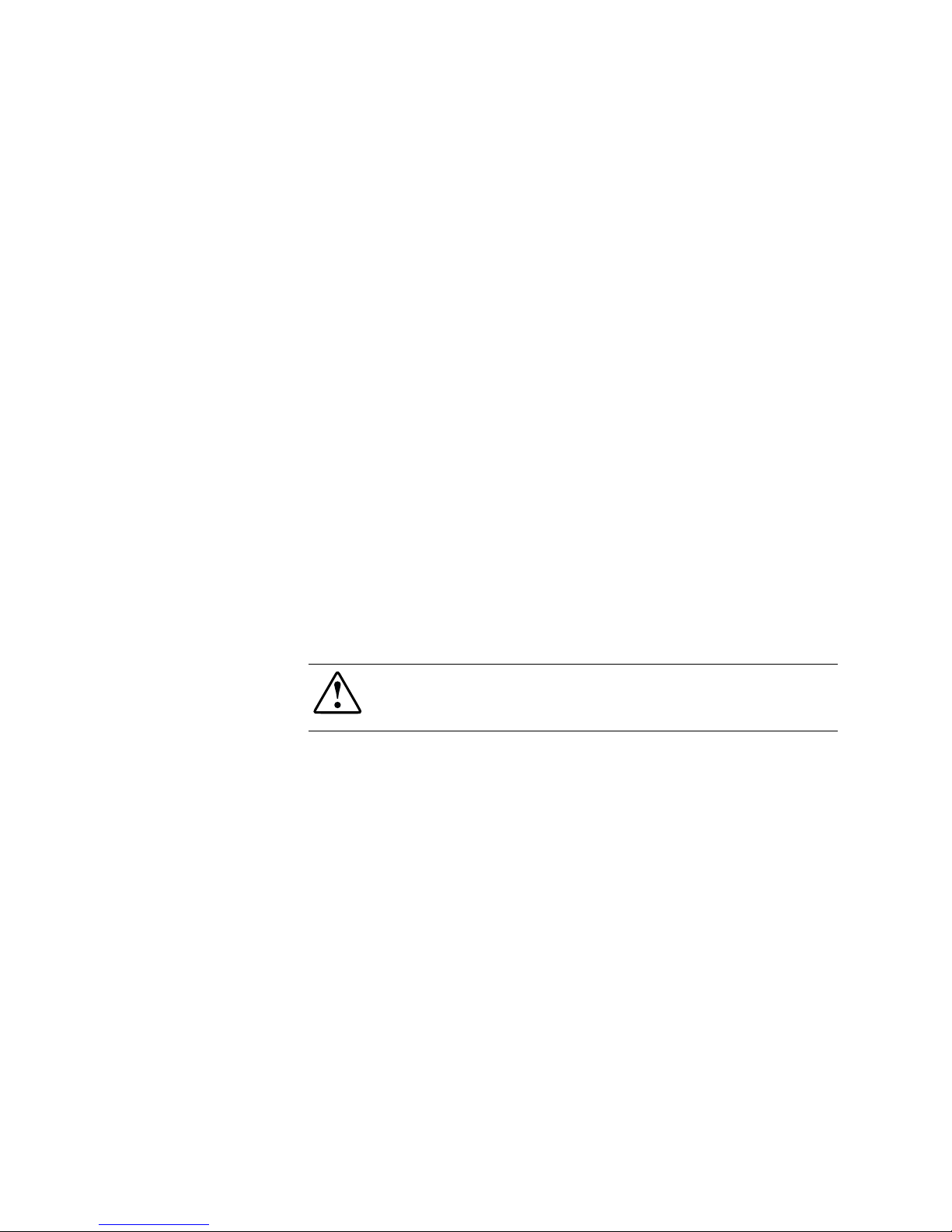
2-6 Compaq StorageWorks RAID Array 4100 User Guide
Grounding
For proper operation and safety, this equipment is required to be grounded
properly in accordance with NFPA 70-1993, Article 250. All power
distribution devices, branch wiring, and receptacles must be listed grounding
type devices.
Due to the higher ground leakage currents associated with the equipment,
Compaq recommends the use of a Power Distribution Unit (PDU) that
provides a supplementary ground conductor. This supplementary ground
conductor should be permanently connected to a suitable building ground
terminal. The use of common power outlet strips for this equipment is not
recommended.
For proper operation and safety, this equipment is required to be properly
grounded. In the United States, install the equipment in accordance with
NFPA 70-1993 (National Electric Code) Article 250, as well as any local and
regional building codes. In Canada, the equipment should be installed in
accordance with Canadian Standards Association, CSA C22.1, Canadian
Electrical Code. In all other countries, the installation should follow any
regional or national electrical wiring codes, such as the International
Electrotechnical Commission (IEC) 364 parts 1 through 7. All power
distribution devices used in the installation, including branch wiring,
receptacles, and so on, should be Listed or Certified ground-type devices.
WARNING: To reduce the risk of electrical shock, due to high leakage currents,
a reliable grounded connection (earthed) is essential, before connecting the unit
to an AC supply.
When using power strips for electrical distribution, make sure that ground
integrity is maintained for each connection made. Plug each component into a
reliably grounded outlet.
Temperature Requirements
To ensure continued safe and reliable operation of the equipment, locate the
system in a well-ventilated, climate-controlled environment.
The Compaq Maximum Recommended Ambient Operating Temperature
(TMRA) for most products is 35°C (95°F). Therefore, the temperature in the
room where the rack is located should not exceed
35°C (95°F).
The operating temperature inside the rack will always be higher than the room
temperature, and will depend on the configuration of equipment in your rack.
The TMRA for each piece of equipment should be checked before installation.
Page 31

Installation 2-7
The maximum internal rack temperature for your configuration should not
exceed the values in the following table:
Table 2-1
Rack Internal Temperature Maximums
Equipment Included Maximum Internal Rack Temperature
Compaq RA4100 40 degrees C/104 degrees F
Compaq Rack-Mountable options 40 degrees C/104 degrees F
Other manufacturer’s options See other manufacturers’ specifications
CAUTION: To reduce the risk of damage to the equipment when installing thirdparty options:
■ Make sure that the options equipment does not impede airflow to the
Compaq RA4100 or increase the internal rack temperature beyond the
Compaq specified maximum rating.
■ Make sure that the Manufacturer’s Maximum Recommended Ambient
Operating Temperature of the option equipment is not exceeded when
installed in the rack.
Airflow Requirements
The Compaq RA4100 draws cool air in through the front door and exhausts
warm air out through the rear of the server. Therefore, the front door of the
rack must be adequately ventilated to allow ambient room air to enter the
cabinet, and the rear door must be adequately ventilated to allow the warm air
to escape from the cabinet. Do not block the ventilation apertures.
CAUTION: If a third-party rack is used, the following minimum requirements
should be observed to ensure adequate airflow and to prevent damage to the
equipment:
■ Front: The front door must have a minimum of 120 square inches of
unrestricted ventilation openings distributed evenly over the surface of the
door. If not, operate the equipment with the front door removed.
■ Side: The clearance between the installed equipment and the side panels
of the rack should be a minimum of 2.75 inches.
■ Rear: The clearance between the back and the wall should be a minimum
of 30 inches, and the equipment should be operated without a rear door.
Page 32

2-8 Compaq StorageWorks RAID Array 4100 User Guide
Blanking Panels
If all the vertical space in the rack is not filled by components, the gaps that
are left will cause a change in airflow through the rack and across the
components. These gaps need to be covered with blanking panels.
Installation
Installing the RA4100
To install the RA4100 in a 19-inch rack, you must perform these steps.
1. Remove any blank panels from the chosen rack location.
2. Use the supplied rack template tool to mark the location of the mounting
hardware on the vertical mounting rails of the rack cabinet. One side of
the rack template tool is used for the front rails of the rack and the other
side for the rear rails. Instructions are included on the rack template tool.
3. If a rack component sits immediately below the position of the storage
system, place the rack template tool against the front rails and rest it on
the top of the previously installed component.
4. Push back the tabs in the top of the rack template tool (marked ★) and
place them in the correct holes in the mounting rails. The hole pattern
indicated on the sides of the rack template tool should match the hole
pattern in the rails.
TROJ032.EPS
Figure 2-1. Measuring with the rack template tool
Page 33

Installation 2-9
5. Use a pencil to outline the square holes in the front mounting rails
indicated on the rack template tool that will be used to secure the
mounting brackets and the storage system to the rack cabinet.
6. Use the reverse side of the rack template tool to mark the equivalent
mounting holes on the rear mounting rails of the rack cabinet.
CAUTION: To reduce the risk of injury or damage to the equipment, the
mounting brackets must be level. If the brackets are not level, the RA4100
cannot be installed correctly.
7. Use the tick-marks as a reference for determining the correct mounting
position. Each tick-mark (a small dimple on the edge of the vertical
mounting rails) is one “U” or 1.75 inches. The markings on the template
will match the tick-marks on the rear mounting rails when the alignment
is correct.
8. Use the number of holes between the bottom of the rack and the
mounting brackets as a reference.
9. Install the cage nuts in the marked locations on the front and rear
vertical mounting rails in the rack cabinet.
TROJO33.EPS
Figure 2-2. Installing the cage nuts
Page 34

2-10 Compaq StorageWorks RAID Array 4100 User Guide
10. Identify the front of the right and left mounting brackets. The tabs help
align the bracket for correct mounting position.
TROJ026.eps
Figure 2-3. Mounting brackets with alignment tabs
11. Attach the brackets to the front mounting rails with the two screws
provided. Tighten the screws securely.
TROJ034.eps
Figure 2-4. Attaching the brackets to the front mounting rail
Page 35

Installation 2-11
12. Attach the brackets to the rear mounting rails with the two screws
provided. Tighten the screws securely.
TROJ035.eps
1
Figure 2-5. Attaching the brackets to the rear mounting rails
13. Place the RA4100 on the mounting brackets and slide it fully into the
rack.
TROJ038.EPS
Figure 2-6. Installing the RA4100 into the rack
14. Secure the RA4100 in the rack with the two thumbscrews in the corners
of the front panel.
Page 36

2-12 Compaq StorageWorks RAID Array 4100 User Guide
Installing the Hot-Pluggable Hard Drives
To install the hot-pluggable drives into the RA4100:
1. Choose the bay location (SCSI ID) of the drive.
2. Refer to the markings on storage system front panel to find the correct
location of the drive tray.
3. On the new drive, press the ejector lever and pivot to full open position.
1
2
Figure 2-7. Inserting the drive and latching into place
4. Insert the new drive into the bay, sliding it in as far as it will go
.
Make sure the ejector lever is in the full open position
to ensure a correct latch.
5. Close the ejector lever
against the front of the drive. The locking
hinge must be engaged behind the front panel of the unit.
The drive tray LEDs light one at a time and then turn off together to indicate
that the system has recognized the new drive. In fault-tolerant configurations,
allow the replacement drive to be reconstructed automatically with data from
the other drives. While reconstruction is in progress, the Online LED flashes.
IMPORTANT: After installing the drive, pull it to see if the tray is properly seated. If you
are able to remove the drive without releasing the ejector lever, open the ejector lever all
the way and try again to seat the drive, ensuring that the lever engages the front panel
and pull the drive into position.
Page 37

Installation 2-13
Installing the Storage Hub
The StorageWorks RAID Array 4100 supports the Storage Hub 7 or the
Storage Hub 12.
Installing the Storage Hub 7
The Storage Hub 7 provides a central point of connectivity for the Fibre
Channel Arbitrated Loop and should be mounted in a convenient location.
To install the Storage Hub 7:
1. Find a convenient location in the rack or at another location. For more
information on mounting the Storage Hub in a rack, refer to the
documentation that came with the device.
2. Install a GigaBit Interface Converter (GBIC) module in each Storage
Hub 7 receptacle to be used.
Figure 2-8. Storage Hub 7 receptacle locations (rear view)
3. Connect Fibre Channel cables to the GBIC modules installed at the
Storage Hub 7.
CAUTION: Make certain that the Fibre Channel cables are supported with cable
ties or other supports so that little weight is placed on the Fibre Channel
connectors. This is necessary to prevent a cable bend radius of less than
3 inches at the connector or along the cable.
4. Check all cable connections to make sure they are tightly seated.
Page 38

2-14 Compaq StorageWorks RAID Array 4100 User Guide
Installing the Storage Hub 12
The Storage Hub 12 provides a central point of connectivity for the Fibre
Channel Arbitrated Loop and should be mounted in a convenient location.
To install the Storage Hub 12:
1. Find a convenient location in the rack or at another location. For more
information on mounting the Storage Hub in a rack, refer to the
documentation that came with the device.
2. Install a GigaBit Interface Converter (GBIC) module in each Storage
Hub 12 receptacle to be used.
Figure 2-9. Storage Hub 12 receptacle locations (rear view)
3. Connect the Fibre Channel cables to the GBIC modules installed at the
Storage Hub 12.
CAUTION: Make certain that the Fibre Channel cables are supported with cable
ties or other supports so that little weight is placed on the Fibre Channel
connectors. This is necessary to prevent a cable bend radius of less than
3 inches at the connector or along the cable.
4. Check all cable connections to make sure they are tightly seated.
Page 39

Installation 2-15
Installing a Compaq Fibre Host Adapter in
a Server
1. Refer to the server documentation for specific instructions on how to
install an EISA or a PCI option board in the server.
2. Refer to the Compaq StorageWorks Fibre Channel Host Bus Adapter
Installation Guide for installation instructions specific to the Fibre Host
Adapter. Hardware, operating system, and device driver installation
instructions are included in the installation guide.
Fibre Channel Cables
Single-Mode Fibre Channel Cable
NOTE: Single-mode Fibre Channel cables are not provided. A list of Fibre Channel cable
suppliers can be found at the Compaq website: www.compaq.com
Single-mode Fibre Channel cables are capable of supporting distances of
500 meters to 10 kilometers. These cables are for use with Long-wave GBICs
only. To ensure product integrity, Use 9/125 µm, single-mode optical fiber that
complies with Bellcore GR409. The cable assembly should be terminated with
SC Duplex Connectors at each end which are NNT-SC-, Bellcore 326-, and
IEC-874-19 SC-compliant.
GBIC Option Kit
Two types of GBIC option kits are available. The option kits:
■ Short-wave option kit #234459-B21 for distances of 2-500 meters
■ Long-wave option kit #340412-021 for distances of 2-10,000 meters
NOTE: The long-wave kit includes an 0 meter, single mode cable for pre-deployment
system verification.
Page 40

2-16 Compaq StorageWorks RAID Array 4100 User Guide
Figure 2-10. GigaBit Interface Converter Module (GBIC)
Multi-Mode Fibre Channel Cable
Multi-mode Fibre Channel cables are capable of supporting distances of
2 meters to 500 meters. These cables are for use with Short-wave GBICs only.
To ease the installation of the Compaq StorageWorks RAID Array 4100, three
multi-mode Fibre Channel cable option kits are available from Compaq. Each
kit contains a multi-mode Fibre Channel cable with a connector attached to
each end. The available kits are:
■ 2-meter multi-mode Fibre Channel Cable option kit
(part number 234457-B21)
■ 5-meter multi-mode Fibre Channel Cable option kit
(part number 234457-B22)
■ 15-meter multi-mode Fibre Channel Cable option kit
(part number 234457-B23)
To customize your system with multi-mode Fibre Channel cable at distances
of 15 meters to 500 meters, contact an independent Fibre Channel cable
supplier.
If you use an existing 62.5-micron cable, you must obtain a 62.5-micron
jumper from an independent source. A 50-micron cable cannot be spliced with
a 62.5-micron cable.
Page 41

Installation 2-17
Cable Installation Considerations
To ensure the cabling in the back of a rack system does not interfere with
system operation or maintenance, follow these instructions for cable
management.
This configuration allows removal of either hot-pluggable power supply in
redundant power supply systems without disturbing system operation. With
the cables out of the way, LEDs are easily visible.
CAUTION: Do not overtighten the cable ties. Damage to the optical cables may
result.
■ All cables, including Fibre Channel and power for each RA4100, should
be bundled along the plane of the top of the system. Use one or more
cable ties to hold the cables together securely at the back of the unit.
■ All cables should run through the cable channel on the left side of the
rack. See Figure 2-10.
CAUTION: Make certain the Fibre Channel cables are installed and supported
so that no excess weight is placed on the Fibre Channel connectors. This is
necessary to prevent damage to the connector and cable and to prevent a cable
bend radius less than 3 inches at the connector and along the cable length.
Excess Fibre Channel cable should be coiled and tied out of the way, being
careful not to coil the cable in a tight loop with a bend radius of less than
3 inches.
Figure 2-11. Cable management using cable ties
Page 42

2-18 Compaq StorageWorks RAID Array 4100 User Guide
Connecting the Power
If you were not provided with a power cord for your computer, you should
purchase a power cord that is approved for use in your country.
The power cord must be rated for the product and for the voltage and current
marked on the product's electrical ratings label. The voltage and current rating
of the cord should be greater than the voltage and current rating marked on the
product. In addition, the diameter of the wire must be a minimum of 1.00 mm²
or 18AWG, and the length of the cord must be between 6 feet (1.8 m) and 12
feet (3.6 m). If you have questions about the type of power cord to use, contact
your Compaq authorized service provider.
A power cord should be routed so that it is not likely to be walked on or
pinched by items placed upon it or against it. Particular attention should be
paid to the plug, electrical outlet, and the point where the cord exits from the
product.
After all hardware components are installed and the unit is in place, the power
can be connected.
1. Plug the AC power cord into the RA4100. The power supply
automatically senses the input voltage. It is not necessary to select the
correct main voltage.
TROJ011.EPS
Figure 2-12. Connecting the power cord
Page 43

Installation 2-19
WARNING: To reduce the risk of electric shock or damage to the equipment:
■ Do not disable the power cord grounding plug. The grounding plug is an
important safety feature.
■ Plug the power cord into a grounded (earthed) electrical outlet that is
easily accessible at all times.
■ Disconnect power from the storage system by unplugging all power cords
from either the electrical outlet or storage system.
2. Plug the power cord into a nearby, grounded outlet.
3. Plug the second AC power cord into the Redundant Power Supply.
4. Plug the second power cord into a nearby grounded outlet.
This completes the hardware installation of the Compaq StorageWorks RAID
Array 4100.
Page 44

Chapter 3
Operation
This chapter describes the operational features of the Compaq StorageWorks
RAID Array 4100.
Applying Power
Before applying power to the RA4100, all components of the storage system
must be installed and connected to the Storage Hub. Hard drives should be
installed in the RA4100 so that they can be identified and configured at power
up.
The StorageWorks RAID Array 4100 components must be powered up in the
following order:
1. Storage Hub(s)—Power is applied when the AC power cord is
plugged in.
2. RA4100(s)—Powered on with the power switch located in the upper
right corner of the front panel.
3. Server(s).
LEDs
The RA4100 is equipped with a series of LEDs located on strategic
components. With the exception of the LEDs located on the front panel, these
LEDs relate only to individual components.
Page 45

3-2 Compaq StorageWorks RAID Array 4100 User Guide
Front Panel
The front panel LEDs are found on the RA4100.
2
1
Figure 3-1. Front panel LEDs
Table 3-1
Front Panel LEDs
Number LED Condition Meaning
Power Green System power ON
Off System in STANDBY or system power has been
removed
Fault Amber Fault detected in one or more sub-systems
Off No faults detected
IMPORTANT: The system power in the RA4100 does not shut off completely with the
power switch. STANDBY removes power from most of the electronics and the drives, but
portions of the power supply and some internal circuitry remain active. To remove the
power completely, disconnect all power cords from the equipment.
Page 46

Operation 3-3
Power Supply
The LEDs shown in Figure 3-2 apply only to the power supply on which they
are located.
1
2
2
1
Figure 3-2. Power supply LEDs
Table 3-2
Power Supply LEDs
Number LED Condition Meaning
Status Amber Fault detected in this power supply.
Amber flashing Failed self-test.
Green/Amber
alternating
Power supply failed to restart after a
prolonged fault.
-OR-
Power supply is not installed correctly.
Check for damaged connector pins and
reinstall.
Green flashing Power supply will restart within
20 seconds.
Green No fault detected in this power supply.
AC Power Green AC power is connected to this power
supply.
Off No AC power is connected to this supply.
Page 47

3-4 Compaq StorageWorks RAID Array 4100 User Guide
Fan Assembly
The fan assembly LED applies only to that module.
Figure 3-3. Fan Assembly LED
Table 3-3
Fan Assembly LED
LED Condition Meaning
Status Green
Amber
Off
Fans running normally.
Fault detected in one or more fans.
No power connected to fan array module.
Page 48

Operation 3-5
Hard Drives
The hard drive LEDs apply to the hard drive on which they are located. The
three disk drive status LEDs (see Figure 3-4) define the operational status of
each drive.
1
2
3
Figure 3-4. Hard drive LEDs
Table 3-4
Hard Drive LEDs
LED Condition Meaning
Green Drive is configured and recognized by the controller.
Online Flashing Volume reconstruction or expansion is in progress.
DO NOT REMOVE THE DRIVE
Off Drive is inactive.
Green The controller is accessing drive.
Drive Access Off Drive is not being accessed.
Amber Drive has failed and may be replaced.
Drive Failure Off Drive has not failed.
Page 49

Chapter 4
Troubleshooting
This chapter contains troubleshooting procedures and suggestions that you
should follow to diagnose problems quickly and to minimize their impact on
the Compaq StorageWorks RAID Array 4100 operation.
Interpreting Component LEDs
If the fault LED on the front panel of the RA4100 is amber, or if Compaq
Insight Manager indicates a fault, determine the reason for this alert
immediately. Examine the component LEDs to see if any indicates a fault.
Hard Drive LEDs
CAUTION: Failure to observe the instructions in this section can result in loss of
data.
Look for amber Drive Failure LEDs on any hot-pluggable drive tray.
Page 50

4-2 Compaq StorageWorks RAID Array 4100 User Guide
Figure 4-1. Drive Failure LED
If any Drive Failure LED appears amber, replace that drive as soon as
possible. See “Replacing Components” later in this chapter for important
information on when it is safe to replace drives.
Fibre Host Adapter LEDs
The Fibre Host Adapter has two status LEDs. The Transmit LED indicates
that the Fibre Host Adapter is transmitting data over the Fibre Channel
Arbitrated Loop (FC-AL). The Receive LED
indicates that the Fibre Host
Adapter is receiving data.
1
2
Figure 4-2. Fibre Host Adapter/P LEDs
Page 51

Troubleshoo ting 4-3
1
2
Figure 4-3. Fibre Host Adapter/E LEDs
RA4000 Controller LEDs
During normal runtime, the RA4000 Controller has 18 LEDs that indicate
activity or malfunction of the controller. They are the Transmit LED
, the
Receive LED
, and sixteen status LEDs labeled 0-15. Table 4-1 describes the
purpose and function of each LED.
15 14 1 312 1110 9 8
76 54 32 10
1
2
Figure 4-4. RA4000 Controller LEDs
Page 52

4-4 Compaq StorageWorks RAID Array 4100 User Guide
Table 4-1
RA4000 Controller LED Descriptions
LED Function Description
0-2 Busy status ON = All LEDs on indicate this array controller is
idle
OFF = All LEDs off indicate this array controller is
operating at full capacity
3-7 Fibre Channel ID Indicates the 5-bit Arbitrated Loop Physical Address
(ALPA) assigned to this array controller
8 Heartbeat Blinks at 1Hz rate, indicating interrupts are enabled
and the array controller is functioning.
9 Active/Standby ON=Controller is active
OFF=Controller is in standby
10 WCXC active ON = Cache transfers are active
11 Logical I/O active ON = Currently processing logical requests from the
Host Adapter
12 SCSI Bus 0 active ON = Indicates requests are outstanding on the first
SCSI bus
13 SCSI Bus 1 active ON = Indicates requests are outstanding on the
second SCSI bus
14 Cache Activity/Error ON = Cache failure
OFF = No cache activity
Blinking = Cache transfer pending
15 Drive failure ON = A configured hard drive has filed in the array
Transmit
LED
Transmit mode ON = Indicates the array controller is transmitting
data over the FC-AL
Receive
LED
Receive mode ON = Indicates the array controller is receiving data
over the FC-AL
Page 53

Troubleshoo ting 4-5
Fibre Channel Storage Hub LEDs
Storage Hub 7
The Fibre Channel Storage Hub 7 has two rows of LEDs. The top green LED
is lit when a GBIC is installed correctly in the receptacle.
Figure 4-5. GBIC-Installed LED on the Storage Hub 7
The bottom row of amber LEDs indicates when a specific port of the storage
hub is in bypass mode. When a GBIC is installed correctly and the port is not
in the bypass mode (normal), the LED is not lit.
Figure 4-6. Bypass mode LED on the Storage Hub 7
Page 54

4-6 Compaq StorageWorks RAID Array 4100 User Guide
Storage Hub 12
When power is applied, all LEDs turn on during the self-test, which lasts 15 to
60 seconds. After the power self test, the Power LED
stays lit and the Fault
LED
turns off.
2
1
Figure 4-7. Power and Fault LEDs on the Storage Hub 12
The GBIC-Installed LEDs are the upper green LEDs associated with each
GBIC receptacle. When a GBIC module is installed correctly, the
corresponding green LED turns on.
Figure 4-8. GBIC-Installed LED on the Storage Hub 12
Page 55

Troubleshoo ting 4-7
The lower amber LED is the Bypass Port LED, which indicates that the
associated port is in bypass mode. Ports that do not detect valid FC-AL links
are placed in bypass mode by the hub. The amber LED is turned on for each
port in the bypass mode.
Figure 4-9. Bypass mode LED on the Storage Hub 12
Fan Assembly
CAUTION: Failure to follow the instructions in this section can result in
component damage.
If the fan assembly LED is amber, the replace the fan assembly as soon as
possible.
Page 56

4-8 Compaq StorageWorks RAID Array 4100 User Guide
Figure 4-10. Fan Assembly LED
See “Replacing Components” later in this chapter for important information on
how to replace this module.
CAUTION: Do not allow the RA4100 to operate for more than five minutes
without a working Fan Assembly in place. Operation longer than this with no
forced air cooling, especially in arrays with a full complement of drives, may
permanently damage the drives or electronics in the RA4100 and result in data
loss.
When hot-plugging the Fan Assembly, be sure to have everything ready before
you begin the procedure. The procedure should take no more than one minute.
Power Supply
CAUTION: Failure to follow the instructions in this section can result in loss of
data.
If the status and power LEDs are both OFF on one supply, check the AC
power source to the supply. Redundant operation is not assured until power is
returned to the device.
Verify that the power LED
on the power supply is amber.
Page 57

Troubleshoo ting 4-9
1
2
Figure 4-11. Power supply LED
If this LED is amber, flashing amber, or alternating green/amber, replace the
power supply as soon as possible. See “Replacing Components” later in this
chapter for important information on how to replace the power supply.
Replacing Components
CAUTION: It is important to follow these instructions when replacing
components in the RA4100. If the procedure is done improperly, it is possible to
lose data or damage equipment.
IMPORTANT: To take advantage of all features, check the Compaq website
(www.compaq.com) to make sure you have the latest firmware update.
Replacing the RA4000 Controller without RA4000
Redundant Controller
When an RA4000 Controller fails in an online active:
1. Perform a normal system shutdown of the servers that are using the
RA4100.
2. Power down the RA4100.
3. Unplug all power cords for the RA4100.
4. Remove the Fibre Channel cable
attached to the GBIC in the failed
RA4000 Controller.
Page 58

4-10 Compaq StorageWorks RAID Array 4100 User Guide
5. Squeeze the tabs on either side of the GBIC
, then remove the GBIC
by pulling it straight out of the RA4000 Controller
.
1
2
2
3
1
2
2
3
Figure 4-12. Removing the Fibre Channel cable and GBIC
6. Squeeze the latches
and pivot open the two ejector levers securing
the RA4000 Controller.
7. Remove the RA4000 Controller by pulling it straight out of the
chassis
.
1
1
2
3
Figure 4-13. Removing the RA4000 Controller
8. Install the replacement RA4000 Controller by inserting it into the tracks
in the rear panel opening.
Page 59

Troubleshoo ting 4-11
9. Push the controller in as far as it will go
and close both latches
against the rear panel
. The levers on each latch should catch behind
the metal lip, drawing the board into position and securing it into place.
1
2
2
Figure 4-14. Installing the RA4000 Controller
10. Replace the GBIC and connect the Fibre Channel cable.
11. Reconnect the power cords.
12. Power up the RA4100.
13. Power up the servers attached to the RA4100.
The fault LED on the front panel of the RA4100 should now be green,
indicating a fully functioning system.
Replacing the RA4000 Controller with Redundant
Controller
1. Remove the Fibre Channel cable
attached to the GBIC in the failed
RA4000 Controller.
2. Squeeze the tabs on either side of the GBIC
, then remove the GBIC
by pulling it straight out of the RA4000 Controller
.
Page 60

4-12 Compaq StorageWorks RAID Array 4100 User Guide
1
2
2
3
1
2
2
3
Figure 4-15. Removing the Fibre Channel cable and GBIC
3. Squeeze the latches
and pivot open the two ejector levers securing
the RA4000 Controller.
Page 61

Troubleshoo ting 4-13
4. Remove the RA4000 Controller by pulling it straight out of the
chassis
.
1
1
2
3
Figure 4-16. Removing the RA4000 Controller
5. Install the replacement RA4000 Controller by inserting it into the tracks
in the rear panel opening.
6. Push the controller in as far as it will go
and close both latches
against the rear panel
. The levers on each latch should catch behind
the metal lip, drawing the board into position and securing it into place.
1
2
2
Figure 4-17. Installing the RA4000 Controller
7. Replace the GBIC and connect the Fibre Channel cable.
Page 62

4-14 Compaq StorageWorks RAID Array 4100 User Guide
Replacing the RA4000 Controller Cache
IMPORTANT: Replacing the RA4000 Controller cache with the same size cache does not
require that you power down the system. If you upgrade the cache, or reinstall a different
RA4000 Controller, you must power down the system.
1. If you will be upgrading the cache or reinstalling a different RA4000
Controller, power down the servers attached to the RA4100, then power
down the RA4100.
2. Remove the Fibre Channel cable and GBIC from the existing RA4000
Controller.
3. Squeeze the front latches
and open the two ejector levers securing
the RA4000 Controller.
4. Remove the RA4000 Controller by pulling it straight out of the
chassis
.
1
1
2
3
Figure 4-18. Removing the RA4000 Controller
5. Twist the latch that is holding the daughterboard to the RA4000
Controller 90 degrees to allow the standoff to pull through the controller
board
.
Page 63

Troubleshoo ting 4-15
6. Carefully pull the daughterboard away from the controller board
,
unplugging the signal connectors.
1
2
Figure 4-19. Removing the daughterboard
7. Align the connectors of the new daughterboard with the controller
board; plug the daughterboard onto the RA4000 Controller
. Be sure
the connectors are fully mated by squeezing the boards together at the
connector side.
8. Align the plastic standoff on the daughterboard with the slot in the
controller board. Push it through and rotate the latch 90 degrees to lock
the board in place
.
2
1
Figure 4-20. Installing the daughterboard
Page 64

4-16 Compaq StorageWorks RAID Array 4100 User Guide
9. With the daughterboard installed, push the RA4000 Controller in as far
as it will go
.
10. Close both latches against the rear panel
. The levers on each latch
should catch behind the metal lip, drawing the board into place and
securing it.
1
2
2
Figure 4-21. Replacing the RA4000 Controller
11. Replace the GBIC and reconnect the Fibre Channel cable.
12. If the system was powered down, power on the RA4100, and then
power on the attached servers.
Replacing GBICs
If a GBIC fails, follow this procedure to replace the failed GBIC. It is not
necessary to power down the system.
1. Remove the Fibre Channel cable from the back of the failed GBIC.
Replace the protective covers on the cable
.
2. Insert the dust plug covers into the GBIC module.
3. Squeeze the tabs on either side of the module
or, if equipped with a
locking mechanism, flip the bail to the unlocked position.
Page 65

Troubleshoo ting 4-17
4. Pull the GBIC out of the device
.
1
2
2
3
1
2
2
3
Figure 4-22. Removing the failed GBIC
5. To insert a new GBIC, reverse steps 1 through 4.
CAUTION: To reduce the risk of damage to the equipment, do not use excessive
force when inserting the GBIC module.
Removing Fibre Channel Cables
If a Fibre Channel cable fails, follow this procedure to replace the failed cable.
It is not necessary to power down the system.
1. Remove the failed Fibre Channel cable from the GBICs at both ends. If
a replacement cable cannot be connected to the GBICs immediately,
insert dust plug covers into the GBICs to protect them from
contamination.
2. Remove the protectors from the replacement Fibre Channel cable.
3. Insert the cable connectors into the GBIC modules.
Replacing a Redundant Power Supply
The power supply in the RA4100 is hot-pluggable with a redundant power
supply installed. The power supply can be easily replaced by simply
unplugging the failed power supply, removing it, and plugging in a
Page 66

4-18 Compaq StorageWorks RAID Array 4100 User Guide
replacement. The second power supply takes over for the first in this type of
redundant configuration.
WARNING: To reduce the risk of injury or damage to the equipment, observe
the following precautions when connecting and disconnecting power to the
power supplies:
■ Install the power supply before connecting the power cord to the power
supply.
■ Unplug the power cord before removing the power supply from the
equipment.
■ To completely remove power from a system, unplug all power cords from
the power supplies.
IMPORTANT: To take advantage of all features, check the Compaq website
(www.compaq.com) to make sure you have the latest firmware update.
1. Unplug the power cord from the failed power supply.
CAUTION: If the system is running, be careful not to disturb the power cord for
the other power supply.
2. Press the latch on the failed power supply handle
and pivot the handle
open
to release the power supply. Pull the power supply away from
the chassis
.
1
2
3
Figure 4-23. Removing a power supply
Page 67

Troubleshoo ting 4-19
CAUTION: Do not operate the RA4100 for extended periods of time with either
power supply location open. Internal cooling airflow will be disrupted without a
power supply or blank cover installed in both locations. This could cause
overheating of internal components and possible data loss. Retain the blank
power supply cover for reuse in case it is necessary to remove one of the
supplies.
3. With the handle fully open, insert the replacement power supply into the
opening and slide it in along the rails as far as it will go
.
4. Pivot the handle closed until it snaps into place
. This secures the
power supply in the chassis.
2
1
Figure 4-24. Installing the power supply
5. Plug the power cord into the new power supply.
The status LEDs on both power supplies and the fault LEDs on the front panel
of the RA4100 should now be green, indicating that power supply redundancy
has been restored.
Replacing the Fan Assembly
If the LED on the Fan Assembly is amber, a problem has been detected in at
least one of the three fans in the array. The entire module is hot-pluggable and
can be replaced without affecting normal system operation.
Page 68

4-20 Compaq StorageWorks RAID Array 4100 User Guide
CAUTION: Do not allow the RA4100 to operate for more than five minutes
without a working fan array module in place. Operation longer than this with no
forced air cooling, especially in systems with a full complement of drives, may
permanently damage the drives or electronics in the RA4100 and result in data
loss.
If the temperature gets too high, the RA4100 will automatically shut down the
power supply and redundant power supply, if installed.
When hot-plugging the fan assembly, be sure to have everything ready before
you begin the procedure. The procedure which should take no more than one
minute.
1. Loosen the two thumbscrews
securing the Fan Assembly to the
chassis.
2. Remove the Fan Assembly by pulling it straight out of the chassis
.
1
1
2
Figure 4-25. Removing the Fan Assembly
3. Install the replacement Fan Assembly by sliding it into the opening
along the tracks as far as it will go
, making sure that the connectors
mate.
4. Secure the Fan Assembly in place by tightening the two
thumbscrews
.
Page 69

Troubleshoo ting 4-21
2
2
1
Figure 4-26. Installing the Fan Assembly Module
The three fans should start turning immediately. The status LED on the Fan
Assembly and the fault LED on the front panel will turn green after a few
seconds, indicating a fully functioning fan assembly.
Replacing Hard Drives
CAUTION: If you must replace a hot-pluggable drive, it is important that you
follow the guidelines in this section. Failure to do so could result in data loss
and could void your warranty.
RAID 0 is not a fault-tolerant configuration. Never remove a drive from a
RAID 0 array unless it has failed. Drive failure is indicated by an amber Drive
Failure LED (see Figure 4-1). If you are using a RAID 0 configuration,
removal of an operating drive is not allowed and will result in loss of data. To
remove a working drive without losing data, the entire array must be backed
up, the drive must be replaced, and the entire array must be restored. Backing
up a single drive and replacing it will not restore the array.
There are some instances in which you may replace a drive in
RAID 1, 4, or 5 configurations. Figure 4-27 illustrates the conditions when
you may or may not remove a drive in a fault-tolerant system.
Page 70

4-22 Compaq StorageWorks RAID Array 4100 User Guide
OK to remove drive if not part
of fault-tolerant configuration
OK to remove failed drive
DO NOT remove drive
DO NOT remove drive
DO NOT remove drive
DO NOT remove drive
OnlineOFF Drive Access Drive Failure
Drive
Indicators
Figure 4-27. Hot-pluggable drive replacement conditions
Page 71

Troubleshoo ting 4-23
Follow these guidelines when replacing drives:
■ Never remove more than one drive at a time. When you replace a
drive, the controller uses data from the other drives in the array to
reconstruct data on the replacement drive. If you remove more than one
drive, a complete data set is not available to reconstruct data on the
replacement drive(s) and permanent data loss could occur.
■ Never remove a working drive. The amber Drive Failure LED on the
drive carrier indicates drives that have been failed by the controller.
Permanent data loss will occur if a working drive is removed while
replacing a failed drive. See Figure 4-27.
■ Never remove a drive while another drive is being rebuilt. A drive’s
Online LED flashes green while it is being rebuilt. A replaced drive is
rebuilt from data stored on the other drives. See Figure 4-27.
■ Never turn a disk enclosure off while the initiator or controller is
powered on or active. Doing so may cause the initiator or controller to
mark the drives as “failed.” This could result in permanent data loss.
■ If the system has an online spare drive, wait for it to complete
rebuilding before replacing the failed drive. When a drive fails, the
online spare becomes active and begins rebuilding as a replacement
drive. After the online spare has completed Automatic Data Recovery
(The Online LED will be continuously lit), replace the failed drive with
a new replacement drive. Do not replace the failed drive with the online
spare. See Figure 4-27.
■ If you replace a drive while the system is off, it may be necessary to
rebuild the replaced drive. Follow the instructions on the screen or the
instructions outlined in the system's reference guide.
Page 72

4-24 Compaq StorageWorks RAID Array 4100 User Guide
To replace a drive:
Be sure that the Online and Drive Access LEDs are both OFF.
See Figure 4-27.
1. Press the ejector
and pivot the lever to full open position.
1
2
Figure 4-28. Opening the drive tray latches
2. Pull the drive out of the storage system drive cage.
3. On the new hard drive, press the ejector
and pivot the lever to full
open position.
2
1
Figure 4-29. Inserting the drive and latching into place
Page 73

Troubleshoo ting 4-25
4. Insert the new drive into the same bay as the drive just removed, sliding
it in as far as it will go
. Make sure the ejector lever is in the full open
position to ensure a correct latch.
5. Close the ejector lever against the front of the drive. The locking hinge
must be engaged behind the front panel of the unit.
The drive tray LEDs light one at a time and then turn off together to indicate
that the system has recognized the new drive. In fault-tolerant configurations,
allow the replacement drive to be reconstructed automatically with data from
the other drives. While reconstruction is in progress, the Online LED flashes
(see Figure 4-27).
Page 74

Chapter 5
Running the Array Configuration Utility
This chapter provides instructions for using the Compaq Array Configuration
Utility (ACU) and describes methods for configuring your controller quickly
and easily. The Array Configuration Utility is located on the SmartStart and
Support Software CD.
The utility uses a graphic interface to help you configure the Compaq
StorageWorks RAID Array 4000 Controller. You can use the interface to
configure the RA4000 controller initially, to add additional disk drives to an
existing configuration, or to reconfigure an array controller.
The Array Configuration Utility is supported online for the following
operating systems:
■ Microsoft Windows NT
■ Novell NetWare
ACU is an offline utility for all other supported operating systems.
This chapter includes the following sections:
■ Before You Begin
■ Starting the Compaq Array Configuration Utility
■ Configuration Wizards
■ Online Help
■ Configuration Procedures
■ Array Configuration Utility Screens
Page 75

5-2 Compaq StorageWorks RAID Array 4100 User Guide
■ Error and Warning Messages
■ NetWare Online Array Configuration Utility
The Array Configuration Utility:
■ Uses easy-to-understand graphics to illustrate controller configuration
■ Describes various configuration errors
■ Uses wizards that guide you through the configuration process
■ Suggests optimal configuration and fault tolerance for unconfigured
controllers
Before You Begin
During a first-time installation and configuration of the RA4000 controller,
complete the following:
1. Update the system ROM with System ROMPaq.
2. Run Options ROMPaq to update the controller firmware, option ROM,
and drive firmware.
3. Run the System Configuration Utility to verify the controller order
settings.
4. Determine which fault-tolerance method and array configuration to use.
Starting the Array Configuration Utility
You can access and start version 2.30 or later of the Array Configuration
Utility online, or by using the SmartStart and Support Software CD.
NOTE: In multi-initiator environments, only one instance of the ACU can be used to
configure drive arrays on a Fibre Channel Arbitrated Loop at one time.
Page 76

Running the Array Configuration Utility 5-3
Accessing Online
If the server you are configuring is running Windows NT, you can install and
run the Array Configuration Utility online.
When the Compaq Software Support Diskette for Microsoft Windows NT
(NT SSD) is installed, the diskette prompts you to insert the Array
Configuration Utility diskette to install the utility. A program icon is created
automatically. Select the icon to run the Array Configuration Utility.
NOTE: See the section “NetWare Online Configuration Utility” in this chapter for
information on accessing and using this online utility. The NetWare utility uses a menudriven, non-graphic interface. To use the graphic interface, select one of the methods
explained in the following sections to use the Compaq Array Configuration Utility offline.
SmartStart and Support Software CD
To run the Array Configuration Utility from the SmartStart and Support
Software CD:
1. Insert the SmartStart and Support Software CD in the CD drive and
power up the server. A menu is displayed.
2. Select the Array Configuration Utility.
3. After completing the configuration, remove the CD and restart the
server.
Configuration Wizards
When you start the Array Configuration Utility, the software checks the
configuration of the RA4000 controller and its drive arrays. If the arrays are
unconfigured or if the configuration is less than optimal, the configuration
wizard guides you through the configuration process. The configuration
wizard recognizes the following conditions:
■ Unconfigured controller—When the Array Configuration Utility
detects an unconfigured controller, the configuration wizard leads you
through the controller configuration process.
■ Unused physical drives—When the Array Configuration Utility detects
unused physical drives, the configuration wizard provides an easy way
to add them to an array. The “capacity expansion” capability of the
RA4000 controller allows the Array Configuration Utility to add new
physical drives to an existing array without destroying data on the
existing logical drives.
Page 77

5-4 Compaq StorageWorks RAID Array 4100 User Guide
■ Unused space on an array—If the Array Configuration Utility detects
unused capacity in an array, the configuration wizard leads you through
the process of configuring the space into one or more logical drives.
Getting Help
Press F1 or click the Help button to activate context-sensitive, online help for
each screen. A status bar at the bottom of the screen also displays help
messages describing the current selection.
Configuration Procedures
If you are configuring a new array, the configuration wizard leads you through
the process. You can, however, bypass the wizard and manually:
■ Create a new array
■ Expand the capacity of an array
■ Extend the capacity of a logical drive
■ Perform online stripe size migration
■ Perform online RAID level migration
Use the procedures in the following sections to configure your array manually.
Create a New Array
Creating a New Array—Procedure
There are three general steps for creating a new array:
1. Choose a controller for the array.
2. Group physical drives of the same size into an array.
3. Create logical drives. (Divide the array into one or more logical drives.)
Page 78

Running the Array Configuration Utility 5-5
Creating a New Array—Example
For this example, use the following assumptions:
■ Four 4.3-GB drives and two 9.1-GB drives are connected to the RA4000
controller.
■ There will be two arrays. Array A consists of three 4.3-GB drives, with
the fourth 4.3-GB drive used as a spare. Array B has two 9.1-GB drives.
■ The fault-tolerance method for all logical drives on Array A is RAID 5,
Distributed Data Guarding. The fault-tolerance method for all logical
drives on Array B is RAID 1, Drive Mirroring.
Step 1: Choosing a Controller for the Array
1. In the Array Configuration Utility Main Configuration Screen, select the
Controller Selection box. You can also select Controller/Select from the
menu bar.
2. Select one of the listed controllers.
Figure 5-1. Controller Selection list
3. Click the Controller Settings button shown in the following figure.
Figure 5-2. Controller buttons
The controller setting screen displays, as shown in Figure 5-3.
4. Select the correct operating system on the Controller Settings screen.
Page 79

5-6 Compaq StorageWorks RAID Array 4100 User Guide
Figure 5-3. Controller Settings screen
Page 80

Running the Array Configuration Utility 5-7
Step 2: Grouping physical drives of the same size
into an array
1. Click the Create Array button. The Create Drive Array screen appears.
Figure 5-4. Create Drive Array screen
NOTE: Always group physical drives of the same size. If you mix drive sizes, the capacity
of the larger drives is wasted.
Select the three drives you want to make up the array from the drives on
the left. For this example, the following drives were selected:
Port 1:SCSI ID 0
Port 1:SCSI ID 1
Port 1:SCSI ID 2
2. Click the Assign Drive(s) to Array button.
NOTE: Given the reliability of a particular generation of hard drive technology, the
probability of an array experiencing a drive failure increases with the number of drives in
an array. Compaq recommends that you limit the number of drives in an array to 14.
3. Select the drive at Port 1:SCSI ID 3 and click the Assign Spare to Array
button update as advised. The Create Array screen should look similar
to the following figure.
Page 81

5-8 Compaq StorageWorks RAID Array 4100 User Guide
Figure 5-5. Example Array A
NOTE: The same spare drive can be assigned to multiple arrays. However, spare drives
should have the same or greater capacity as the drives in the array.
4. Click the Done button to return to the Main Configuration screen. The
Logical Configuration View area should look similar to the following
figure.
Page 82

Running the Array Configuration Utility 5-9
Figure 5-6. Example Array - Logical Configuration View with one Array
5. Select the controller, then click the Create Array button to create
Array B.
6. Assign both 9.1-GB drives to the array, then click the Done button.
NOTE: In this example, each array was created using drives from the same SCSI Port.
You can achieve better performance by selecting drives from both ports for an array,
assuming you installed the correct drives in both ports before you ran the Array
Configuration Utility.
Step 3: Creating Logical Drives
When creating a logical drive, you can select a fault-tolerance (RAID level)
option and provide information regarding the drive size, array accelerator, and
stripe size.
1. Select Array A or the Unused Space icon under Array A in the Logical
Configuration View.
2. Click the Create Logical Drive button. A screen similar to the following
figure is displayed.
Page 83

5-10 Compaq StorageWorks RAID Array 4100 User Guide
Figure 5-7. Create Logical Drive screen
3. In the upper-left area of this screen, click the Distributed Data Guarding
(RAID 5) option button.
4. Click the Array Accelerator Enable button.
5. Stripe Size can be left at the default for the selected RAID level, or set
to another value. See the section titled “Creating Logical Drive Screen”
later in this chapter for a detailed description.
6. The Logical Drive Size area includes a graphical representation of the
storage capacity available. To create a single logical drive across this
array, accept the default values. See the section titled “Creating Logical
Drive Screen” for a detailed description.
7. Click the Done button.
8. Click Array B or the Unused Space icon under Array B in the Logical
Configuration View.
9. Repeat steps 3 through 7 to create a single logical drive on Array B, this
time selecting RAID 1 fault tolerance.
The Configuration View screen should look like Figure 5-8.
Page 84

Running the Array Configuration Utility 5-11
Figure 5-8. Example array - Configuration View screen with two Arrays
Capacity Expansion
Capacity expansion involves adding storage capacity to an array that has
already been configured. If an existing array is nearly full of data, you can
expand the capacity without disturbing the existing data. The RA4000
controller capacity expansion feature allows new physical drives to be added
to the array.
When the Array Configuration Utility runs, the program checks the drive
hardware and configuration. If the Array Configuration Utility discovers a
physical drive that is not being used, the configuration wizard leads you
through the steps for adding the drive.
Expanding Array Capacity—Procedure
To bypass the configuration wizard:
1. Install the new physical drives.
NOTE: Always group physical drives of the same size. If you mix drive sizes, the capacity
of the larger drives is wasted.
Page 85

5-12 Compaq StorageWorks RAID Array 4100 User Guide
2. Assign the new physical drives to an existing array. Existing logical
drives will automatically expand across the physical drives, including
the newly added ones.
3. Create a new logical drive to use the extra space on the expanded array.
See the following example.
Expanding Array Capacity—Example
For this example, assume a configuration similar to the previous one, except
that the fourth 4.3-GB drive was added later (where Array A does not have a
spare). Expand Array A to include the fourth drive. This scenario is
represented in the following figure with a single 4.3-GB drive unassigned.
Figure 5-9. Array expansion example - Configuration View screen
To expand the capacity of Array A and create Logical Drive 2:
1. Select Array A.
2. Click the Expand button.
3. Select the unassigned 4.3-GB drive.
4. Click Assign Drives to Array.
5. Click the Next button at the bottom of the screen. A screen similar to the
following figure is displayed.
Page 86

Running the Array Configuration Utility 5-13
Figure 5-10. Expansion wizards - Logical Drive screen
6. Click the Create Logical Drive button.
7. Set the fault tolerance, array accelerator, stripe size, and size for Logical
Drive 2.
8. Click the Done button.
9. At the main screen, select Controller, Save Configuration from the
menu bar. This saves the new settings for Logical Drive 2 and starts the
capacity expansion process.
CAUTION: In case of power loss, capacity expansion process information is
temporarily stored in the Array Accelerator memory. To prevent the loss of data
in the expanding logical drive, do not interchange RA4000 controllers or Array
Accelerator boards during a capacity expansion process.
NOTE: Logical Drive 2 will not be accessible until the capacity expansion process has
completed on Logical Drive 1.
Page 87

5-14 Compaq StorageWorks RAID Array 4100 User Guide
Capacity Extension
Logical drive extension allows you to increase the size of existing logical
drives without disturbing the data on those logical drives. If an existing logical
drive is full of data, you can extend the logical drive when there is free space
on the array. If there is no free space on the array, add drives to the array and
extend the logical drive.
IMPORTANT: Logical drive extension is not supported by all operating systems. Only
extend logical drives that are used with an operating system that supports extension.
Extending Logical Drives—Operating Systems
The following operating systems support logical drive extension:
■ Microsoft Windows NT 4.0
■ NetWare 5.0
■ OS/2 WarpConnect
■ OS/2 WarpServer
■ OS/2 WarpServer (Advanced)
■ OS/2 WarpServer SMP
■ OS/2 Warp 4.0
■ SCO OpenServer 5
■ SCO UnixWare 7
■ SCO UnixWare 2
If your operating system is not listed, check your operating system
documentation or contact your operating system vendor before extending
logical drives.
Extending Logical Drives—Procedure
To extend the capacity of a logical drive:
1. Click the logical drive that you want to extend.
2. Click the Drive menu.
3. Select Extend Logical Drive.
Page 88

Running the Array Configuration Utility 5-15
NOTE: The Extend Logical Drive screen displays the current capacity and RAID overhead
of the selected logical drive (Figure 5-11).
Figure 5-11. Extend Logical Drive screen
4. Click the slider control to change (increase) the size of the logical drive.
NOTE: You cannot reduce the size of the logical drive from this screen.
5. Click Done.
6. Save the logical drive by clicking the Controller menu and selecting the
Save Configuration option.
The logical drive will be restructured so that its data is preserved. Refer to the
status gauge at the lower right of the screen to monitor the progress.
Make the extended space of the logical drive available for use by your
operating system by one of the following methods:
■ Create a new partition in the extended space of the logical drive by
using the operating system partitioning software.
or
■ Increase the size of existing partitions in the extended logical drive by
using the operating system partitioning software or using third-party
partitioning tools.
Page 89

5-16 Compaq StorageWorks RAID Array 4100 User Guide
Online Migration
Use the Online RAID Level or Stripe Size Migration screen to:
■ Reconfigure a currently configured logical drive to a new fault tolerance
(RAID) level
■ Change an existing logical drive’s stripe size to a new stripe size
Both can be done online without causing any data loss.
Online RAID Level Migration or Online Stripe
Size Migration Procedure
To bypass the configuration wizard and manually perform online RAID level
migration or online stripe size migration:
1. Access the Online RAID Level or Stripe Size Migration screen.
2. Choose a RAID level.
3. Choose a stripe size.
4. Click Done.
Online RAID Level Migration or Online Stripe
Size Migration—Example
To migrate to a different RAID level or stripe size:
1. Select a logical drive from the Logical Configuration View.
2. Select the Drive menu.
3. Click the Migrate RAID/Stripe Size option button. A screen similar to
the following is displayed.
Page 90

Running the Array Configuration Utility 5-17
Figure 5-12. RAID/Stripe Size screen
4. Click the (RAID 5) Distributed Data Guarding option button.
5. The stripe size can be left at the default for the selected RAID level or
set to another value. In this example, 16 KB is selected.
6. Click Done.
Page 91

5-18 Compaq StorageWorks RAID Array 4100 User Guide
Redundant Controllers
Redundant pairs of Raid Array 4000 Controllers are marked with a special
icon and label in the Array Configuration Utility. Figure 5-13 shows a
redundant pair of RA4000 Controllers in the Main Configuration Screen.
Select the controller and click the More Information button to see the
configuration details of the redundant pair.
Figure 5-13. Controller Array Configuration Utility display screen
Page 92

Running the Array Configuration Utility 5-19
Array Configuration Utility Screens
Main Configuration Screen
The main configuration screen is the first screen that displays after the
configuration wizard finishes. Some areas are highlighted and some appear
gray. You cannot select gray areas until you select an item in the
Configuration View box providing that option.
Figure 5-14. Main Configuration screen
Main Configuration Screen Contents
The menu bar contains the following pull-down menus:
■ Controller—Use to select a controller, save a configuration, create an
array, and exit the program.
■ Array—Use to delete, modify, or expand the capacity of an array, and to
create logical drives and view array information.
■ Drive—Use to delete or modify logical drives and view drive
information.
■ View—Use to switch between the Physical Drive View and the Logical
Drive View in the configuration list box.
Page 93

5-20 Compaq StorageWorks RAID Array 4100 User Guide
■ Help—Use to access online help.
Controller Selection Box
The Controller Selection box is located in the top left corner of the Main
Configuration screen. Select this to see a list of the controllers installed in the
system. You can select a controller to view or to configure. The highlighted
controller is shown in detail in the View Configuration list box.
Figure 5-15. Controller Selection box
Physical/Logical Configuration
View Box
The Physical/Logical Configuration View box lists all the drives and arrays
configured for the selected controller. The name of the controller and the slot
in which it is installed are displayed next to each controller icon.
Figure 5-16. View Configuration list
Page 94

Running the Array Configuration Utility 5-21
For each controller, the drive arrays, logical drives, and physical drives
configured for that controller are listed. Use the Drive View option, located
below the Configuration View box, to select the Physical or Logical view.
Figure 5-16 shows the physical view of an RA4000 controller in slot 1. Listed
below the controller are two unassigned drives: one 9.1-GB drive and one
4.3-GB drive. This controller has two drive arrays, Array A and Array B,
along with a number of drives within each array. Array A has an online spare.
NOTE: When viewing the Configuration View box, selecting an item—a controller, array,
logical drive, or physical drive—will cause the hard drive tray LEDs to blink. Use this
feature to identify a specific physical drive or to identify the external drives attached to a
controller.
More Information Button
The More Information button, shown in Figure 5-17, is located at the bottom
right side of the screen. Click this button to display a list of the entire
controller, drive, or array configuration details available for the selected items.
Drive View Box
This box is located at the bottom left of the screen as shown in Figure 5-17.
Use the Drive View box to select a logical or physical representation in the
View Configuration list box.
Figure 5-17. Drive View options box and More Information button
Controller Buttons
The top right corner of the screen contains the Controller box. The buttons in
the Controller box activate when you select a controller in the Controller
Selection box.
Figure 5-18. Controller box
Page 95

5-22 Compaq StorageWorks RAID Array 4100 User Guide
Click the Settings button to display the Controller Settings screen (see the
section titled “Controller Settings Screen” later in this chapter). Click the
Create Array button to display the Create Array screen. (See the section titled
“Create Array Screen” later in this chapter.)
Array Buttons
The Array box is located on the right side of the screen, below the Controller
box. The Modify, Expand, and Create Logical Drive buttons become active
after you select an array in the View Configuration list box.
Figure 5-19. Array buttons
Logical Drive Buttons
This box is located on the right side below the Array box. The Modify button
becomes active after you select a logical drive in the Configuration View list
box.
Figure 5-20. Logical Drive buttons
Page 96

Running the Array Configuration Utility 5-23
Controller Settings Screen
Use the Controller Settings screen to select the operating system and to set the
Rebuild Priority, Expand Priority, and Accelerator Ratio. Rebuild and Expand
Priority settings will not affect an idle system, but they will affect performance
on a busy system.
Figure 5-21. Controller Settings screen
The Rebuild Priority affects the amount of time the controller spends
rebuilding data after a failed drive has been replaced. Select High if rebuilding
data should take precedence over handling requests from the operating system.
Select Low if the controller should rebuild data only when it is idle.
The Expand Priority affects when the controller moves data after you have
chosen to expand the capacity of an array. Select High if expanding the array
capacity should take precedence over handling requests from the operating
system. Select Low if the controller should expand the array capacity only
when it is idle.
The Accelerator Ratio determines the amount of memory allocated to the read
and write caches. Some applications may perform better with a larger write
cache while others may perform better with a larger read cache.
Page 97

5-24 Compaq StorageWorks RAID Array 4100 User Guide
Create Array Screen
In this screen, all available drives attached to the selected controller are
displayed on the left. Drives assigned to the current array appear on the right.
A port number and SCSI ID identify each physical drive.
To create an array, select the drive or drives to be part of the array, then press
the Assign Drives to Array (top) button. You can also select drives and drag
them to the array. To assign a spare, select the drive to be the spare and then
click the Assign Spare to Array (bottom) button.
Always group physical drives of the same size. If you mix drive sizes, the
RA4000 controller treats all the drives as the same size as the smallest drive in
the array. This results in wasted capacity in the larger drives.
To increase performance, Compaq reconnects installing/distributing drives to
both ports before running the Array Configuration Utility. Select drives for
both ports when creating your array.
Figure 5-22. Create Array screen
Page 98

Running the Array Configuration Utility 5-25
Create Logical Drive Screen
In this screen, you can select the fault-tolerance method, enable the array
accelerator, set the logical drive size, and set the stripe size.
NOTE: Given the reliability of a particular generation of hard drive technology, the
probability of an array experiencing a drive failure increases with the number of drives in
an array. Compaq recommends the number of drives in an array be limited to 14.
Figure 5-23. Create Logical Drive screen
The Logical Drive Size area includes a scale marked with the amount of drive
capacity available for a logical drive. The utility does not allow you to create a
logical drive larger than the maximum size supported by the operating system.
The left side of the Logical Drive Size scale indicates the amount of space
available for data. The right side of the scale indicates the amount of space
required for storing parity or mirrored information, depending on the fault
tolerance method. This is needed only for RAID 1, RAID 1/0+1, RAID 4, or
RAID 5.
Page 99

5-26 Compaq StorageWorks RAID Array 4100 User Guide
This screen first displays the maximum size logical drive that can be created
for your drive array. You can reduce this amount if you want to create more
than one logical drive on the array. To reduce the size, type in the number or
drag the pointer to the left. Fine-tune the size with the arrow buttons to the left
of the scale.
Stripe Size
Stripe size refers to the amount of data stored on each physical drive in one
stripe of a logical drive. Each RAID level has a default value (Table 5-1) plus
a range of supported sizes. The default values were determined to provide
optimum performance for that RAID level in many applications. However,
your application may benefit from setting the stripe size to a different value.
To select a stripe size other than the default, click the down arrow next to the
current stripe size and select from those available.
Table 5-1
Stripe Size Fault Tolerance
Fault Tolerance Level Default (KB) Valid Stripe Sizes
(KB)
Raid 0 128
8, 16, 32, 64, 128,
256
RAID 1/RAID 0+1 128
8, 16, 32, 64, 128,
256
RAID 4 16
8, 16, 32, 64*
RAID 5 16
8, 16, 32, 64*
*RAID 4 and 5 do not support stripe sizes larger than 64KB per drive.
Online RAID Level and Stripe Size Migration
To change the RAID level and stripe size without loss of data or system
disruption, use the Online RAID Level and Stripe Size Migration screen. From
this screen, you can reconfigure a currently configured logical drive to a new
fault tolerance (RAID) level or a new stripe size.
Page 100

Running the Array Configuration Utility 5-27
Error and Warning Messages
When you start the Array Configuration Utility, the software checks each
controller to detect errors in its configuration. If a problem is found, the Array
Configuration Utility displays an error or warning message that describes the
problem. Error and warning messages include instructions to correct
configurations. If a warning message indicates “Internal Error Has Occurred”
and cites an error code number, the problem requires assistance from Compaq
technical support. See the “About This Guide” section at the beginning of this
guide for technical support phone numbers.
NetWare Online Array Configuration
Utility (CPQONLIN)
The NetWare Online Array Configuration Utility, also called CPQONLIN, is
an NLM for configuring drive arrays without shutting down the server.
CPQONLIN also provides information about the status of drives attached to
the RA4000 controller. It indicates drive failure, expansion, or waiting for
expansion or rebuild (queued). Before loading CPQONLIN.NLM, you must
load the appropriate device drivers
CPQFC.HAM and CPQSHD.CDM.
CPQONLIN.NLM is located in the ONLINE directory of Novell SSD Disk 4.
