Page 1
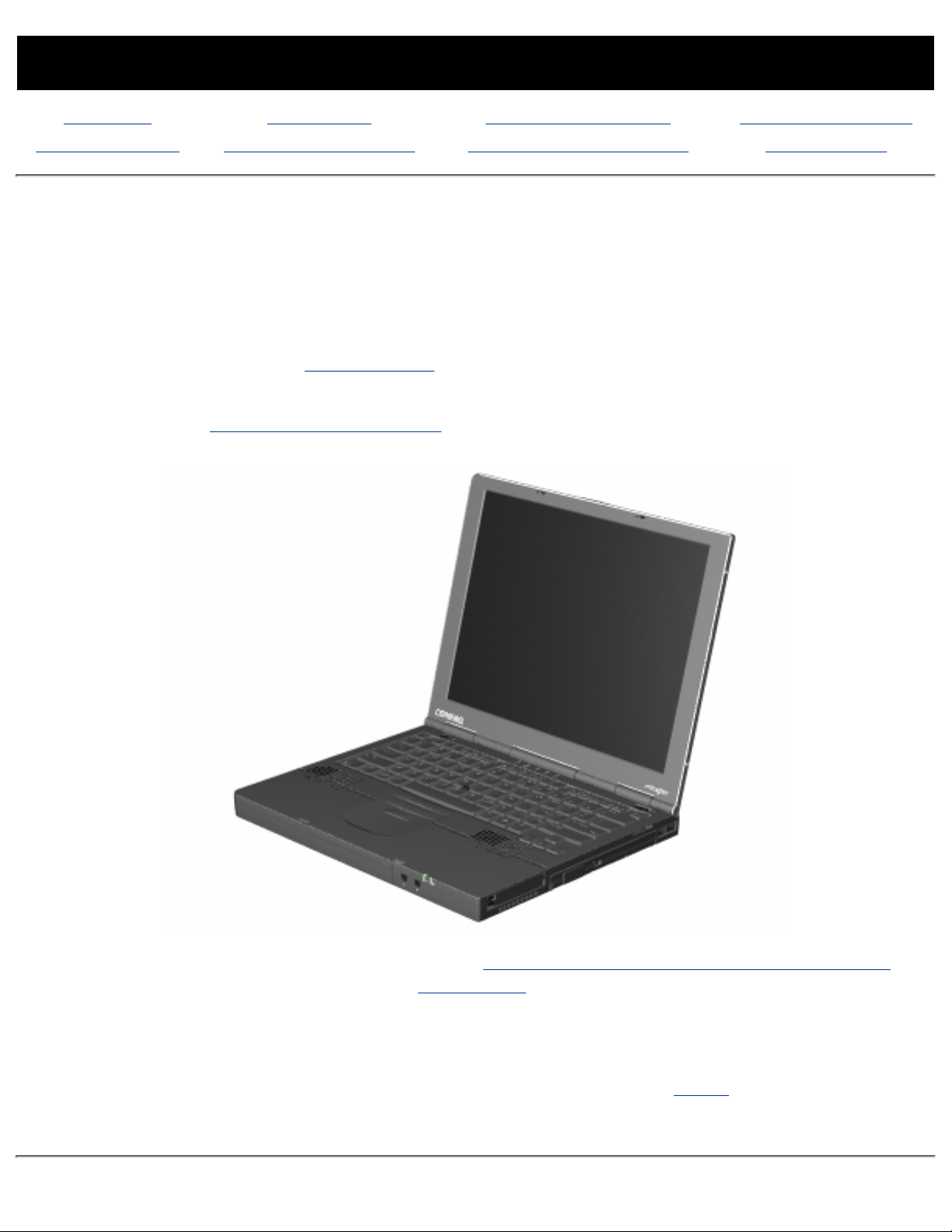
MAINTENANCE & SERVICE GUIDE
PROSIGNIA NOTEBOOK 170
INDEX PAGE LEGAL NOTICE HOW TO USE THIS GUIDE PRODUCT DESCRIPTION
TROUBLESHOOTING REMOVAL & REPLACEMENT ILLUSTRATED PARTS CATALOG SPECIFICATIONS
Welcome to the Maintenance & Service Guide (MSG) for
the
Compaq Prosignia 170 Series Computer.
This is an online guide designed to serve the needs of those whose job it is to repair
Compaq products.
Please first read the Legal Notice which contains copyright and trademark
information.
Then read the How to Use this Guide section, which shows symbol conventions,
technician notes, and the serial number location for the unit.
Click here for information on the computer's Battery pack and other Power Management
information.
This MSG will be periodically maintained and updated as needed.
To report a technical problem, contact your Regional Support Center or IM Help Center.
For content comments or questions, contact the Editor.
Page 2
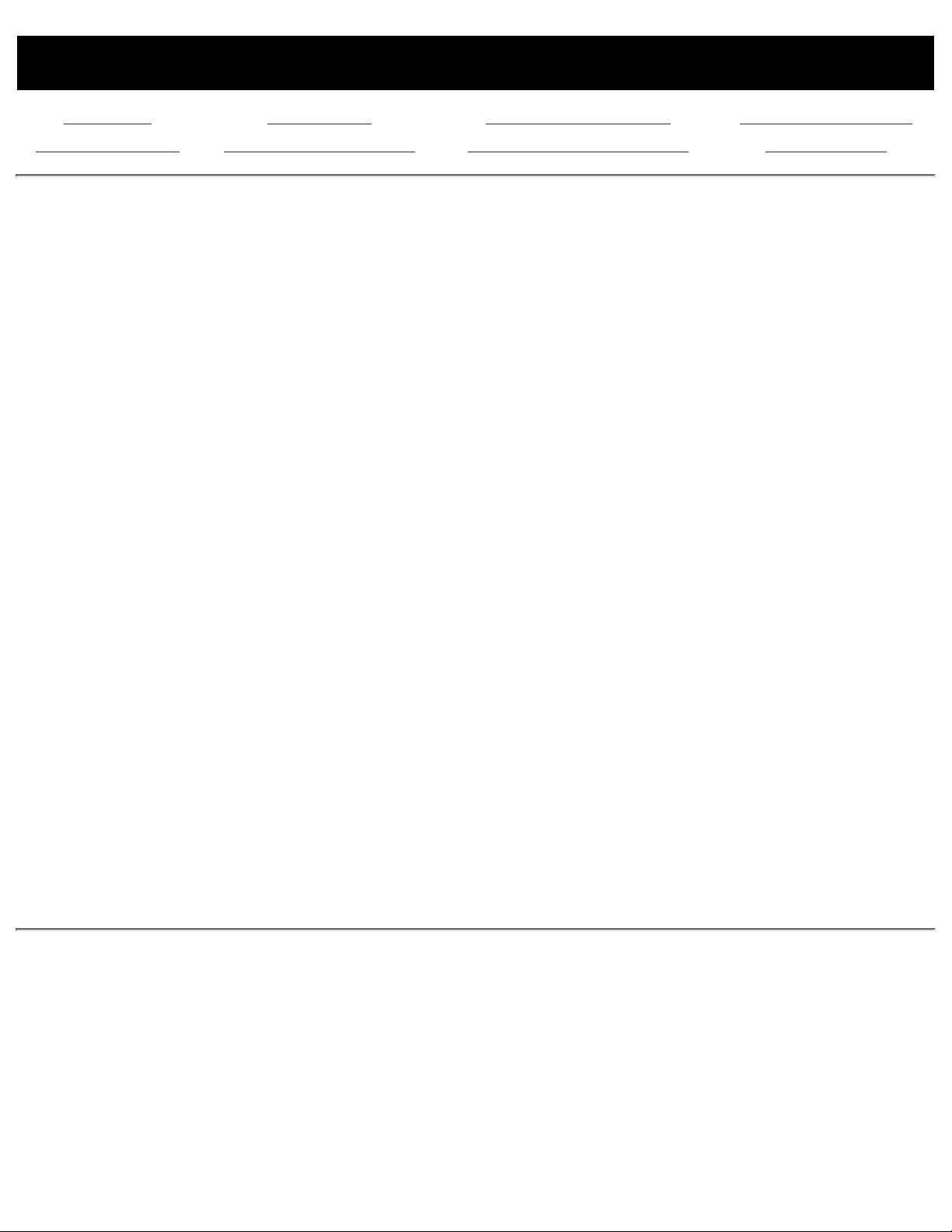
MAINTENANCE & SERVICE GUIDE
PROSIGNIA NOTEBOOK 170
INDEX PAGE LEGAL NOTICE HOW TO USE THIS GUIDE PRODUCT DESCRIPTION
TROUBLESHOOTING REMOVAL & REPLACEMENT ILLUSTRATED PARTS CATALOG SPECIFICATIONS
Legal Notice
The information in this guide is subject to change without notice.
COMPAQ COMPUTER CORPORATION SHALL NOT BE LIABLE FOR TECHNICAL OR EDITORIAL
ERRORS OR OMISSIONS CONTAINED HEREIN, NOR FOR INCIDENTAL OR CONSEQUENTIAL
DAMAGES RESULTING FROM THE FURNISHING, PERFORMANCE, OR USE OF THIS MATERIAL.
This guide contains information protected by copyright. No part of this guide may be
photocopied or reproduced in any form without prior written consent from Compaq Computer
Corporation.
© 2000 Compaq Computer Corporation.
All rights reserved. Printed in the U.S.A.
Compaq, Prosignia Series Registered U. S. Patent and Trademark Office.
Microsoft, MS-DOS, and Windows are registered trademarks of Microsoft Corporation.
Windows 98 is a trademark of Microsoft Corporation.
The software described in this guide is furnished under a license agreement or nondisclosure
agreement. The software may be used or copied only in accordance with the terms of the
agreement.
Product names mentioned herein may be trademarks and/or registered trademarks of their
respective companies.
Maintenance and Service Guide--Compaq Prosignia Notebook 170
Third Edition (May 2000)
Compaq Computer Corporation
Page 3
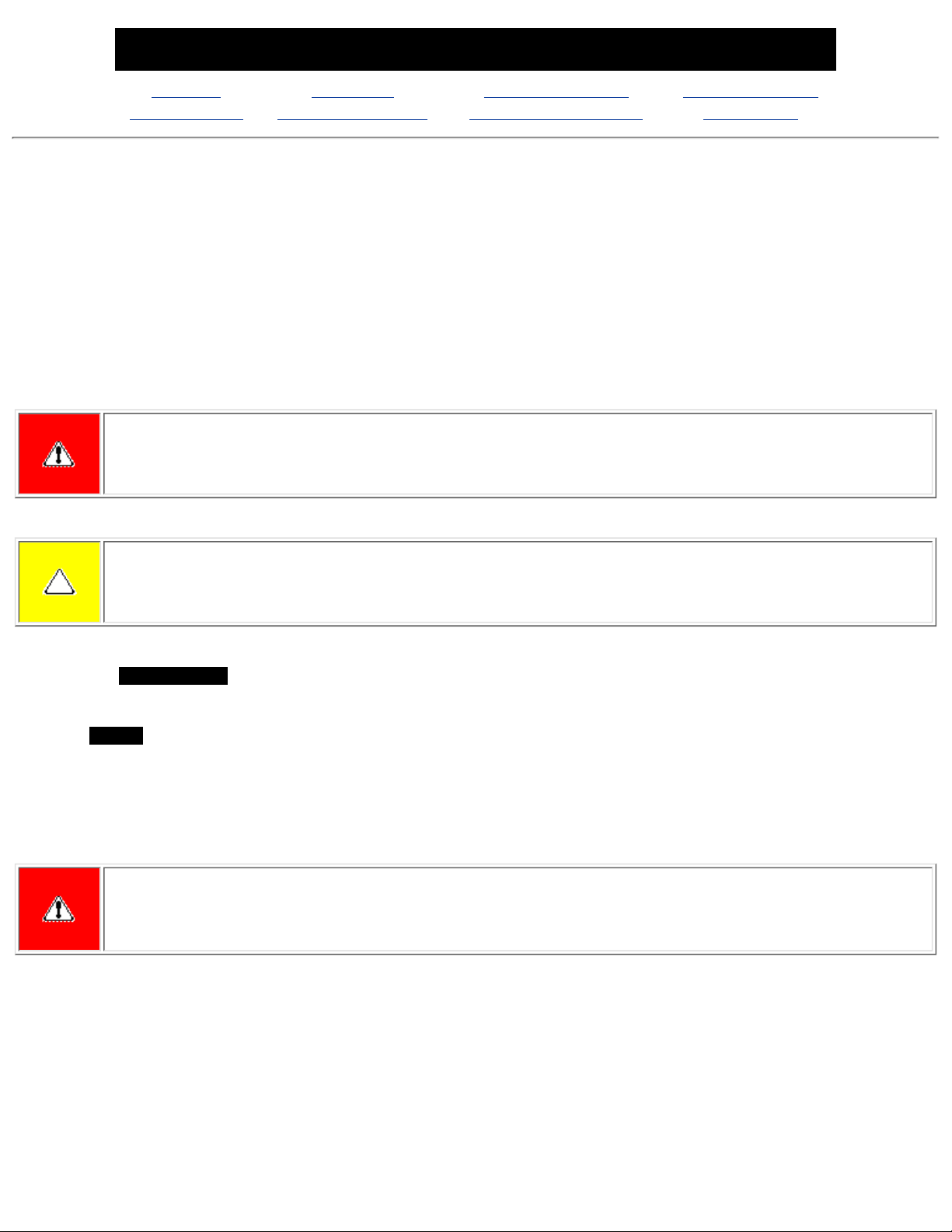
MAINTENANCE & SERVICE GUIDE
PROSIGNIA NOTEBOOK 170
INDEX PAGE LEGAL NOTICE HOW TO USE THIS GUIDE PRODUCT DESCRIPTION
TROUBLESHOOTING REMOVAL & REPLACEMENT ILLUSTRATED PARTS CATALOG SPECIFICATIONS
How to use this Guide
Preface
This Maintenance and Service Guide is a troubleshooting guide that can be used for reference when servicing the Compaq
Prosignia Series Portable Computers.
Compaq Computer Corporation reserves the right to make changes to the Compaq Prosignia Series Portable Computers
without notice.
Symbols
The following words and symbols mark special messages throughout this guide:
WARNING: Text set off in this manner indicates that failure to follow directions in the warning could result in
bodily harm or loss of life.
CAUTION: Text set off in this manner indicates that failure to follow directions could result in damage to
equipment or loss of data.
IMPORTANT:
Text set off in this manner presents clarifying information or specific instructions.
NOTE:
Text set off in this manner presents commentary, sidelights, or interesting points of information.
Technician Notes
WARNING: Only authorized technicians trained by Compaq should repair this equipment. All troubleshooting
and repair procedures are detailed to allow only subassembly/module level repair. Because of the complexity
of the individual boards and subassemblies, the user should not attempt to make repairs at the component
level or to make modifications to any printed circuit board. Improper repairs can create a safety hazard. Any
indications of component replacement or printed circuit board modifications may void any warranty
Serial Number
When requesting information or ordering spare parts, the computer serial number should be provided to Compaq. The serial
number is located on the bottom of the computer.
Page 4
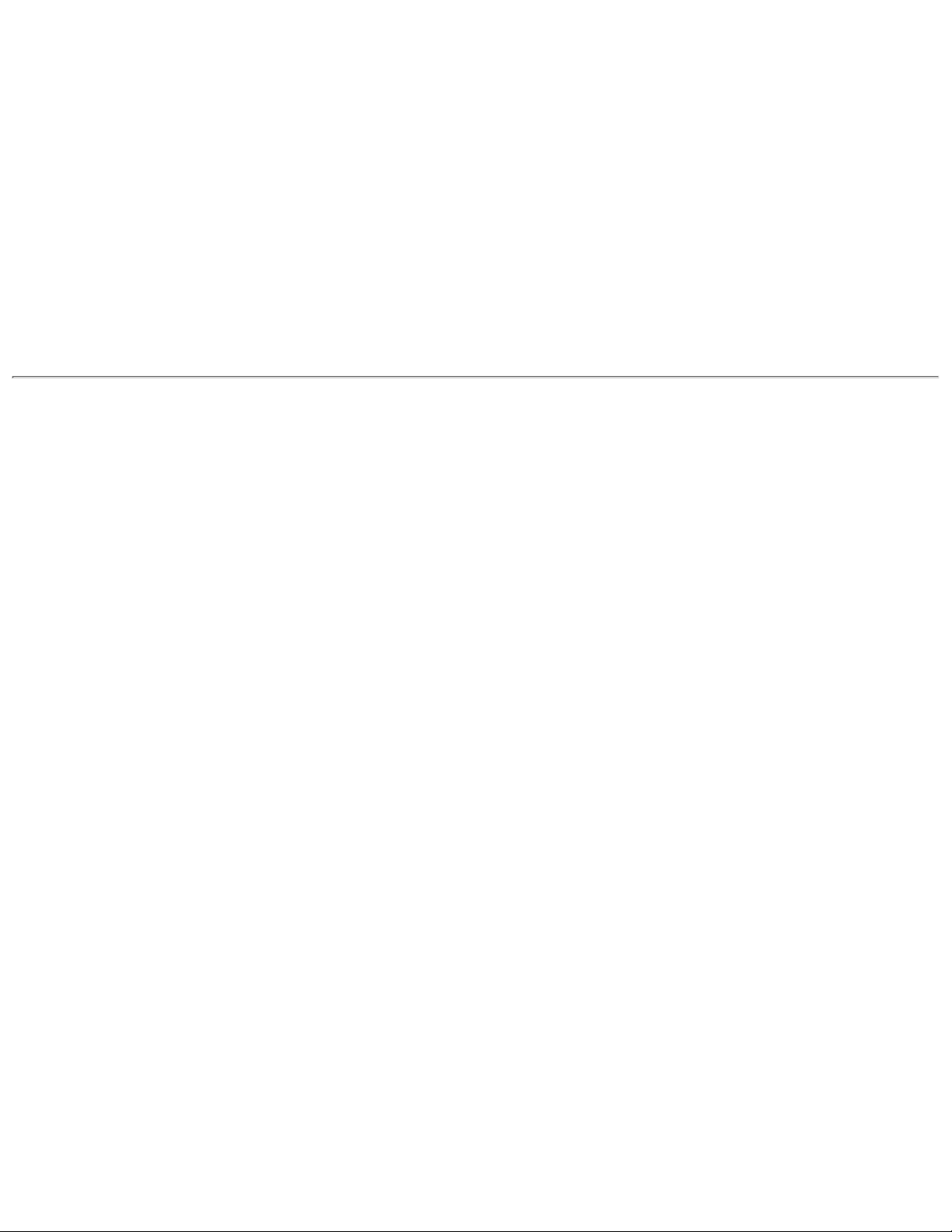
Locating Additional Information
The following documentation is available to support this product:
Compaq Prosignia Series Portable Computer documentation set●
Introducing Windows 98 Guide●
Introducing Windows 2000 Professional Guide●
Service Training Guides●
Compaq Service Advisories and Bulletins●
Compaq QuickFind●
Compaq Service Quick Reference Guide●
Page 5
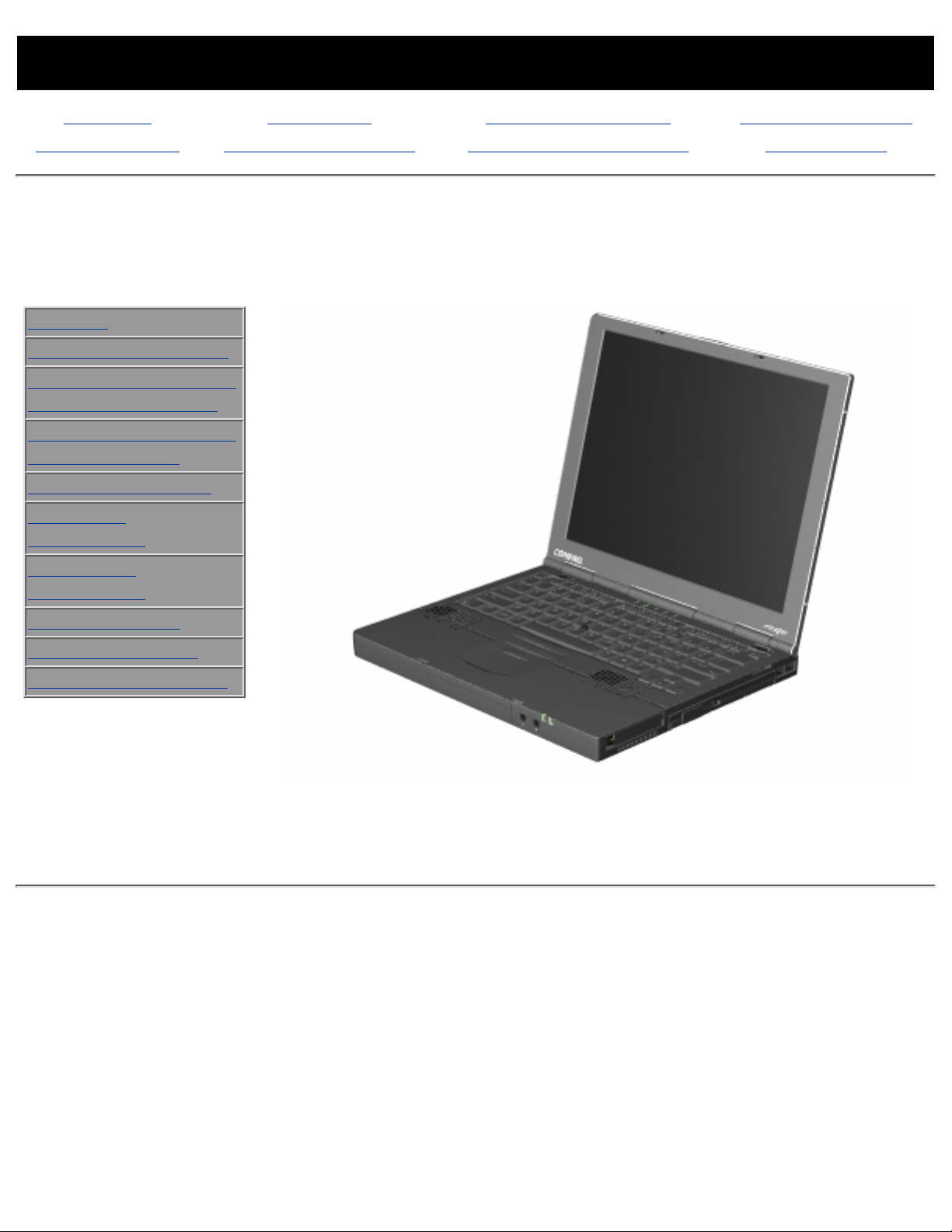
MAINTENANCE & SERVICE GUIDE
PROSIGNIA NOTEBOOK 170
INDEX PAGE LEGAL NOTICE HOW TO USE THIS GUIDE PRODUCT DESCRIPTION
TROUBLESHOOTING REMOVAL & REPLACEMENT ILLUSTRATED PARTS CATALOG SPECIFICATIONS
Product Description
Index Page
>Models
>Features & Controls
>Front Bezel Buttons:
Pointing Stick Model
>Front Bezel Buttons:
TouchPad Model
>Front Bezel Lights
>Left Side
Components
>Right side
Components
>Bottom of Unit
>Rear Connectors
>Power Management
Compaq Prosignia Notebook 170
Page 6
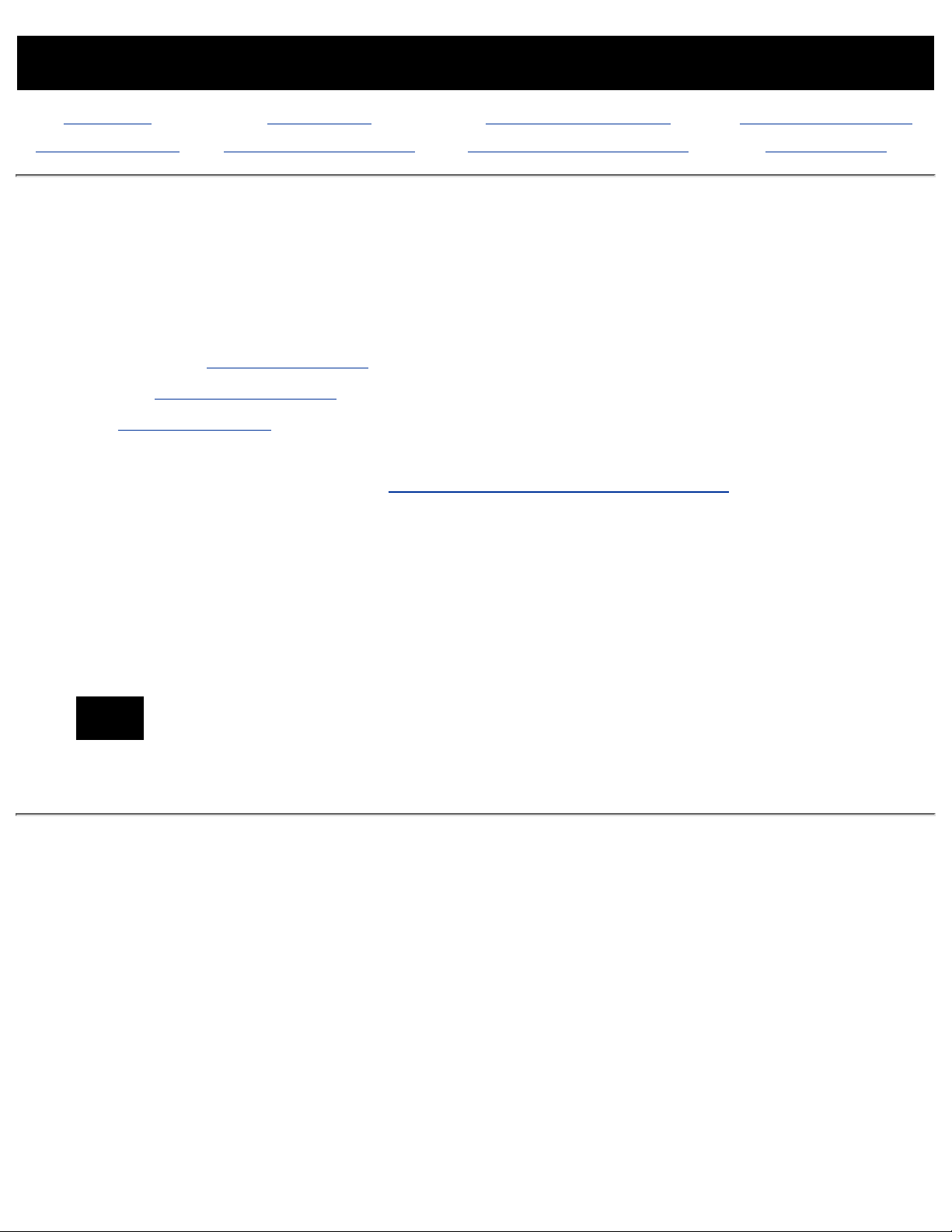
MAINTENANCE & SERVICE GUIDE
PROSIGNIA NOTEBOOK 170
INDEX PAGE LEGAL NOTICE HOW TO USE THIS GUIDE PRODUCT DESCRIPTION
TROUBLESHOOTING REMOVAL & REPLACEMENT ILLUSTRATED PARTS CATALOG SPECIFICATIONS
Troubleshooting
Index Page
Follow these basic steps when beginning the troubleshooting process:
Complete the Preliminary steps.1.
Run the Power-On Self-Test (POST).2.
Run Computer Setup.3.
If you are unable to run POST or if the problem persists after running POST, perform the
recommended actions described in the Troubleshooting without Diagnostics section.
Follow these guidelines when troubleshooting:
Complete the recommended actions in the order in which they are given.
●
Repeat POST after each recommended action until the problem is resolved and the error
message does not return.
●
When the problem is resolved, stop performing the troubleshooting steps and do not
complete the remaining recommended actions.
●
Refer to Chapter 5 for recommended removal and replacement procedures.●
NOTE:
If the problem is intermittent, check the computer several times to verify
that the problem has been solved.
Page 7
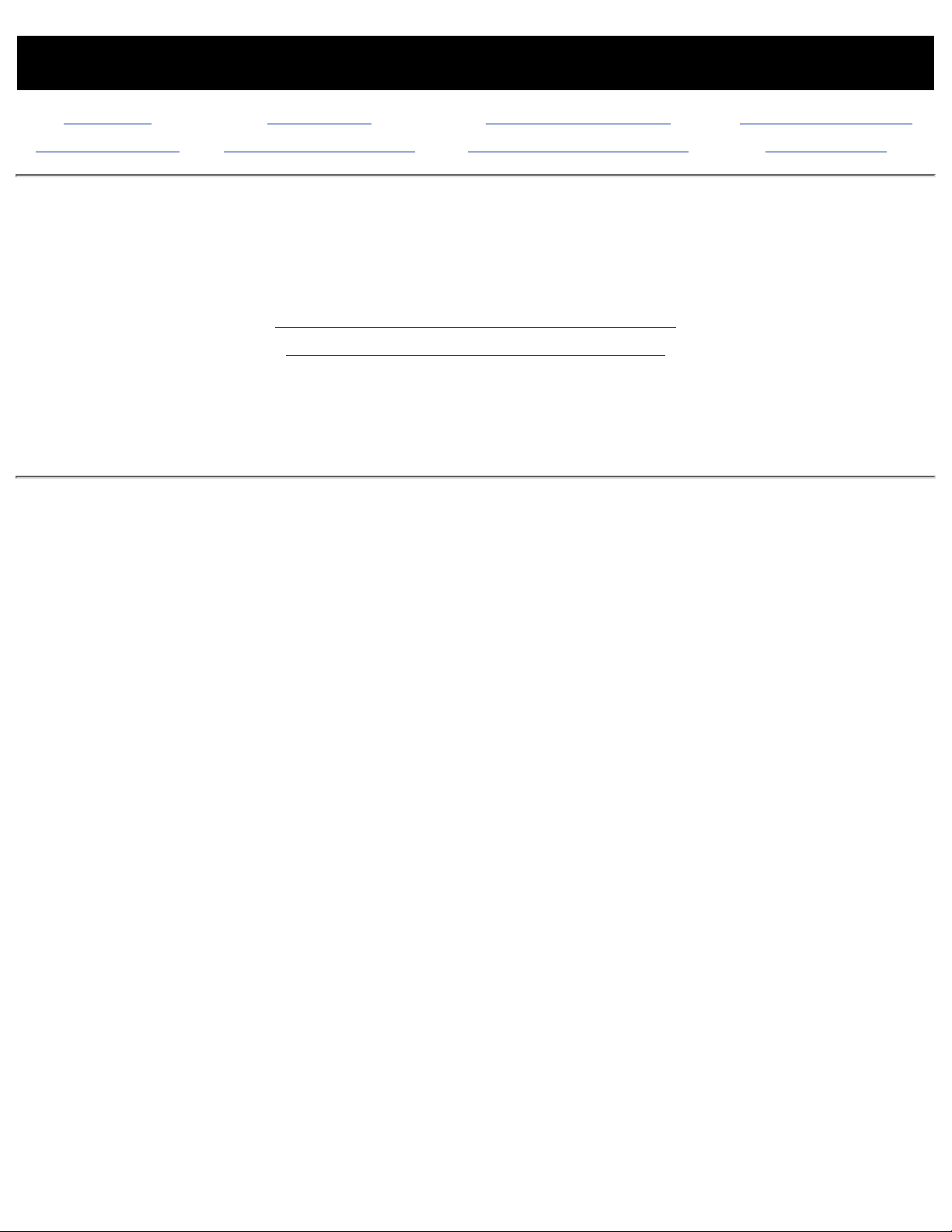
MAINTENANCE & SERVICE GUIDE
PROSIGNIA NOTEBOOK 170
INDEX PAGE LEGAL NOTICE HOW TO USE THIS GUIDE PRODUCT DESCRIPTION
TROUBLESHOOTING REMOVAL & REPLACEMENT ILLUSTRATED PARTS CATALOG SPECIFICATIONS
Removal & Replacement
Index Page
Removal & Replacement Preliminaries
Removal & Replacement Procedures
Page 8
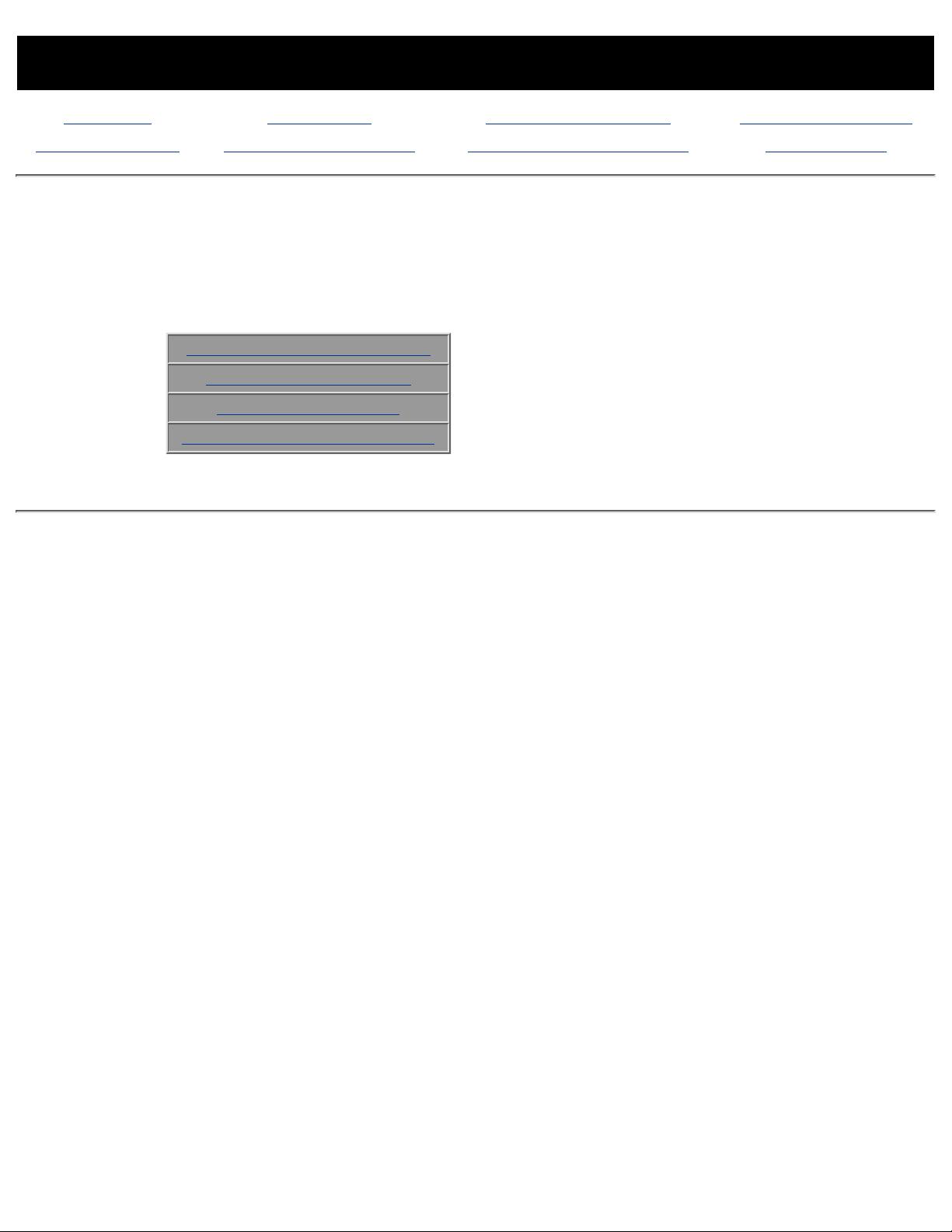
MAINTENANCE & SERVICE GUIDE
PROSIGNIA NOTEBOOK 170
INDEX PAGE LEGAL NOTICE HOW TO USE THIS GUIDE PRODUCT DESCRIPTION
TROUBLESHOOTING REMOVAL & REPLACEMENT ILLUSTRATED PARTS CATALOG SPECIFICATIONS
Illustrated Parts Catalog
Index Page
This section helps identify the number associated with each item(s) for the Compaq Prosignia
Series Portable Computers. These Numbers are used to order replacement parts.
Main System Components
Mass Storage Devices
Miscellaneous Parts
Documentation & Software
Page 9
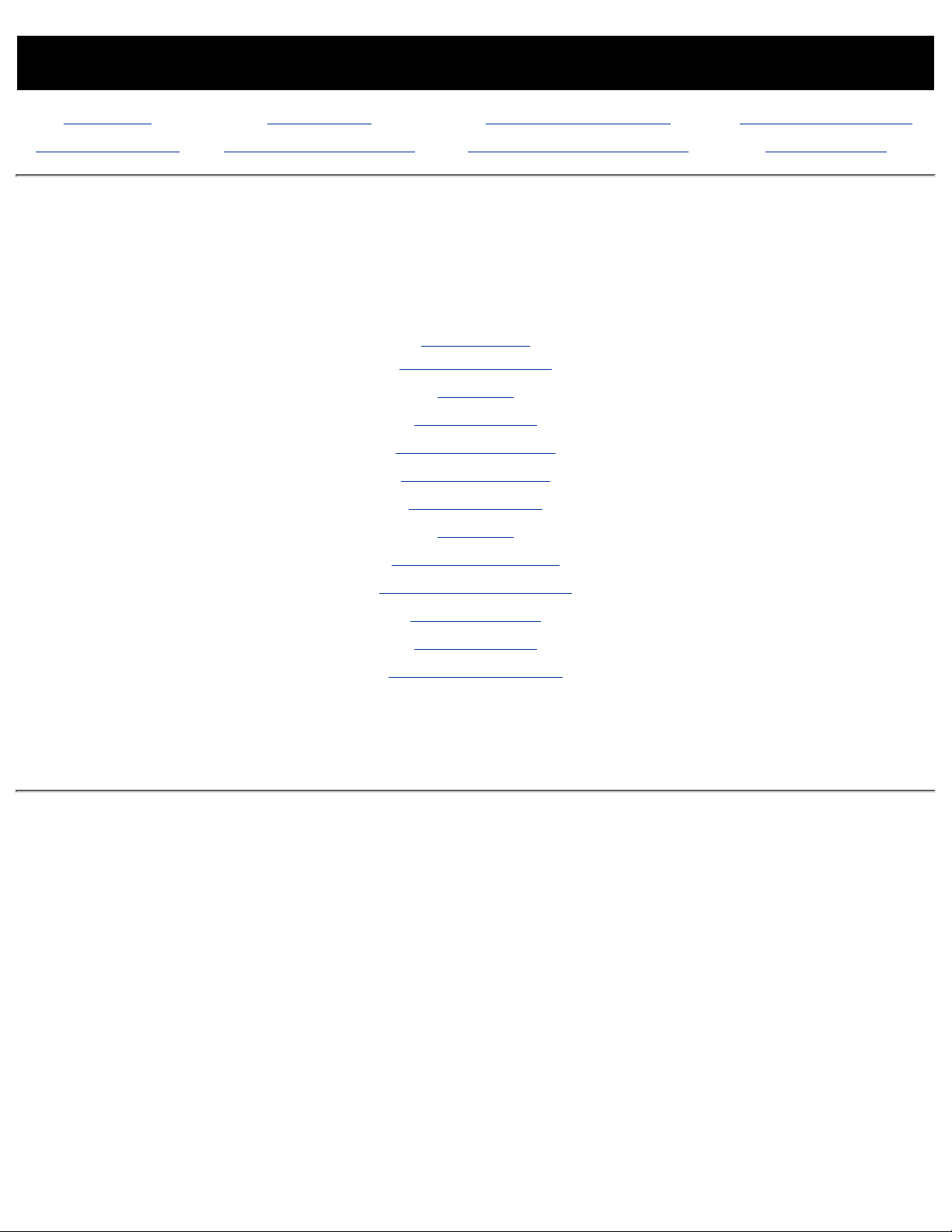
MAINTENANCE & SERVICE GUIDE
PROSIGNIA NOTEBOOK 170
INDEX PAGE LEGAL NOTICE HOW TO USE THIS GUIDE PRODUCT DESCRIPTION
TROUBLESHOOTING REMOVAL & REPLACEMENT ILLUSTRATED PARTS CATALOG SPECIFICATIONS
Specifications
Index Page
This chapter covers the following specifications of Compaq Prosignia Series Portable
Computers. Click on a link to go to a particular specification:
Physical &
Environmental
Display
Hard Drives
CD/DVD Drives
Diskette Drive
Battery Pack
Modem
System Memory
System Interrupts
System DMA
System I/O
Pin Assignments
Page 10
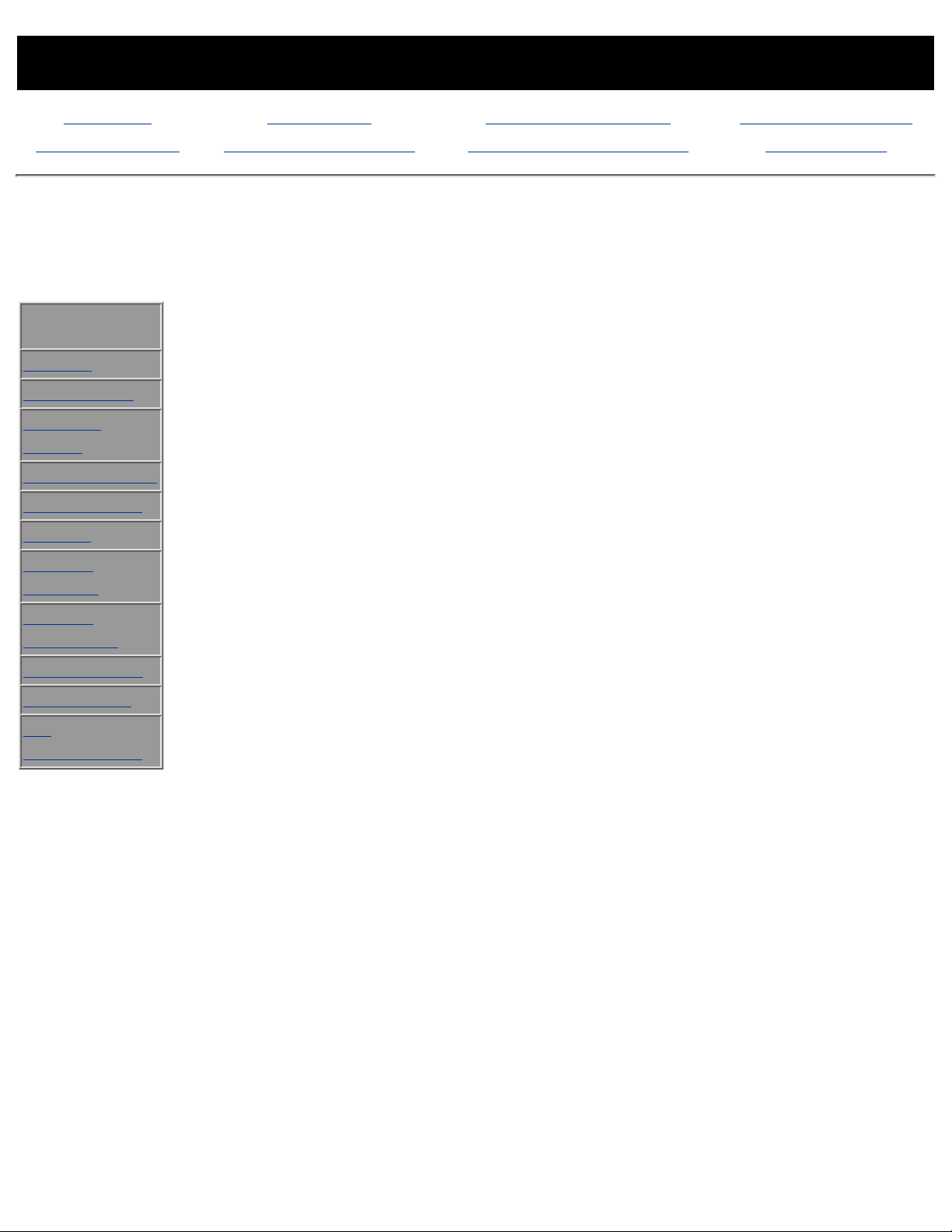
MAINTENANCE & SERVICE GUIDE
PROSIGNIA NOTEBOOK 170
INDEX PAGE LEGAL NOTICE HOW TO USE THIS GUIDE PRODUCT DESCRIPTION
TROUBLESHOOTING REMOVAL & REPLACEMENT ILLUSTRATED PARTS CATALOG SPECIFICATIONS
Specifications
Physical & Environmental
Physical &
Environmental
Display
Hard Drives
CD/DVD
Drives
Diskette Drive
Battery Pack
Modem
System
Memory
System
Interrupts
System DMA
System I/O
Pin
Assignments
U.S. Metric
Dimensions
Height
Depth
Width
12.4 in.
1.1 in.
9.8 in.
31.4 cm
2.8 cm
24.9 cm
Weight
(minimum
weight, actual
weight varies
with
configuration)
5.3 lbs. 2.09 kg
Battery
Nominal
operating voltage
Average
operating power
Peak operating
power
14.4V (8-cell), 10.8V (6-cell)
15 W
30 W
Temperature
Operating
Nonoperating
50 to
104°F
-4 to
140°F
10 to 40°C
-20 to 60°C
Relative
Humidity
(noncondensing)
Operating
Nonoperating
10 to 90%
5 to 95%
Altitude
(nonpressurized
environment)
Operating
Nonoperating
0 to
10,000 ft
0 to
30,000 ft
0 to 3048 m
0 to 9144 m
Shock
Operating
Nonoperating
10 G, 11 ms, half sine
240 G, 2 ms, half sine
Page 11
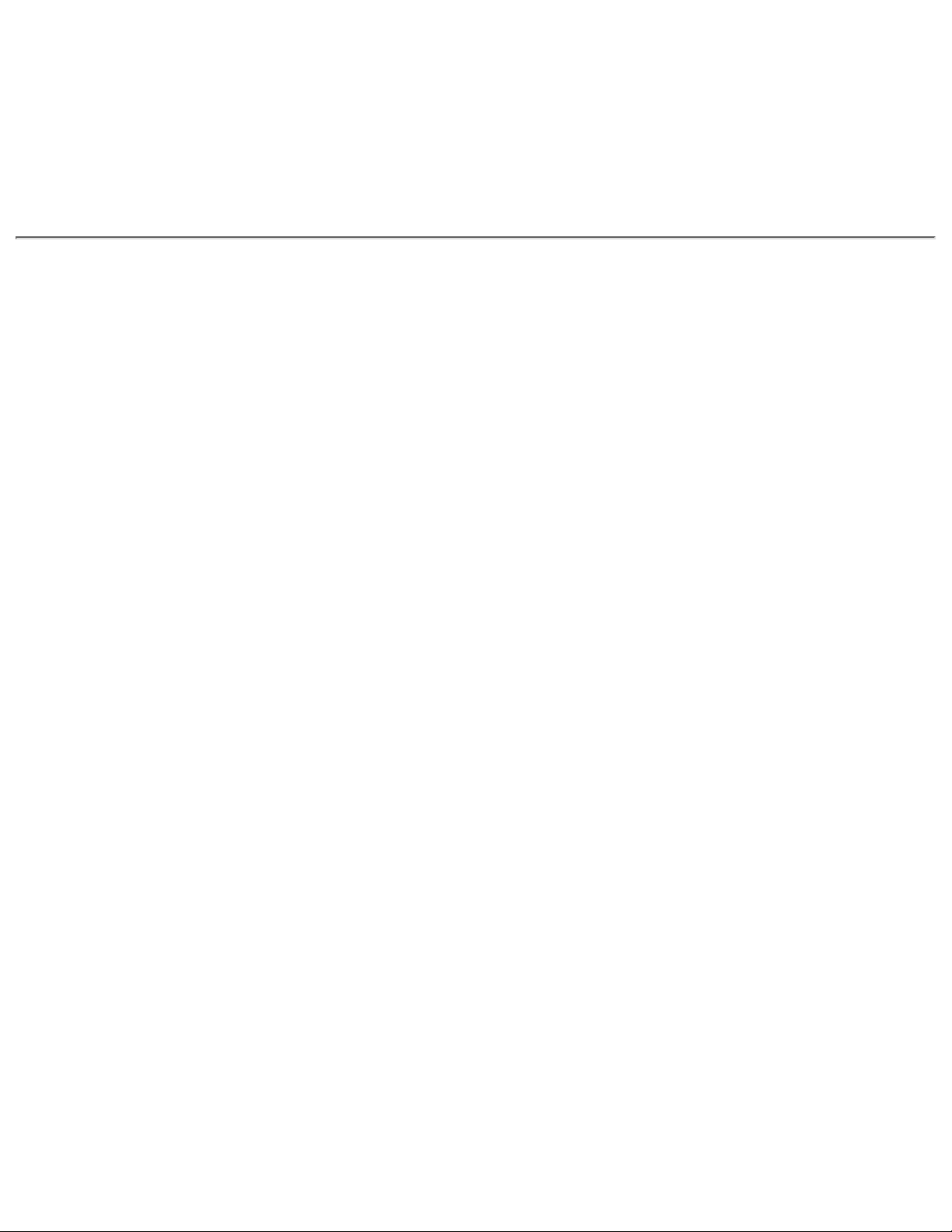
Vibration
Operating
Nonoperating
0.25 G, 50-500 Hz sine, 1/2
octave/minute sweep
1.00 G, 50-500 Hz sine, 1/2
octave/minute sweep
Page 12
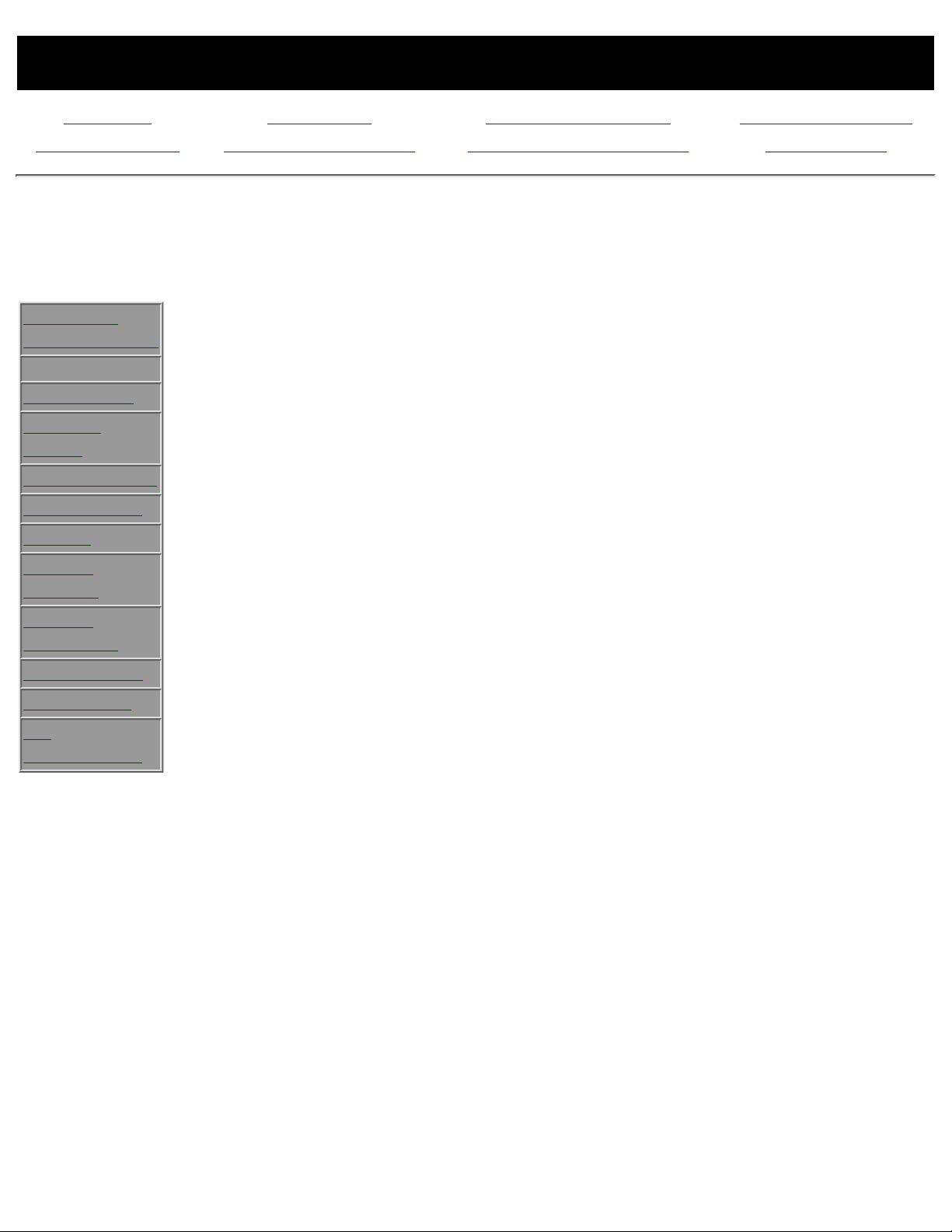
MAINTENANCE & SERVICE GUIDE
PROSIGNIA NOTEBOOK 170
INDEX PAGE LEGAL NOTICE HOW TO USE THIS GUIDE PRODUCT DESCRIPTION
TROUBLESHOOTING REMOVAL & REPLACEMENT ILLUSTRATED PARTS CATALOG SPECIFICATIONS
Specifications
Display
Physical &
Environmental
Display
Hard Drives
CD/DVD
Drives
Diskette Drive
Battery Pack
Modem
System
Memory
System
Interrupts
System DMA
System I/O
Pin
Assignments
14.1-inch XGA, CTFT Display
U.S. Metric
Dimensions
Height
Width
Diagonal
11.22 in.
8.46 in.
14.1 in.
28.5 cm
21.5 cm
35.81 cm
Number of Colors
up to 16.8 million
Contrast Ratio
150:1
Brightness
120 nits 125 CD/M2
Pixel Resolution
Pitch
Format
Configuration
1024 × 768
RGB Stripe
0.264 × 0.264 mm
Backlight
Edge-Lit, bottom
Character Display
80 × 25
Total Power
Consumption
4.2 W / Inverter (max)
13.3-inch XGA, CTFT Display
U.S. Metric
Dimensions
Height
Width
Diagonal
10.6 in.
8 in.
13.3 in.
26.9 cm
20.3 cm
33.8 cm
Number of Colors
up to 16.8 million
Contrast Ratio
150:1
Brightness
120 nits 125 CD/M2
Pixel Resolution
Pitch
Format
Configuration
1024 × 768
RGB Stripe
0.264 × 0.264 mm
Backlight
Edge-Lit, bottom
Character Display
80 × 25
Total Power
Consumption
4.2 W / Inverter (max)
Page 13
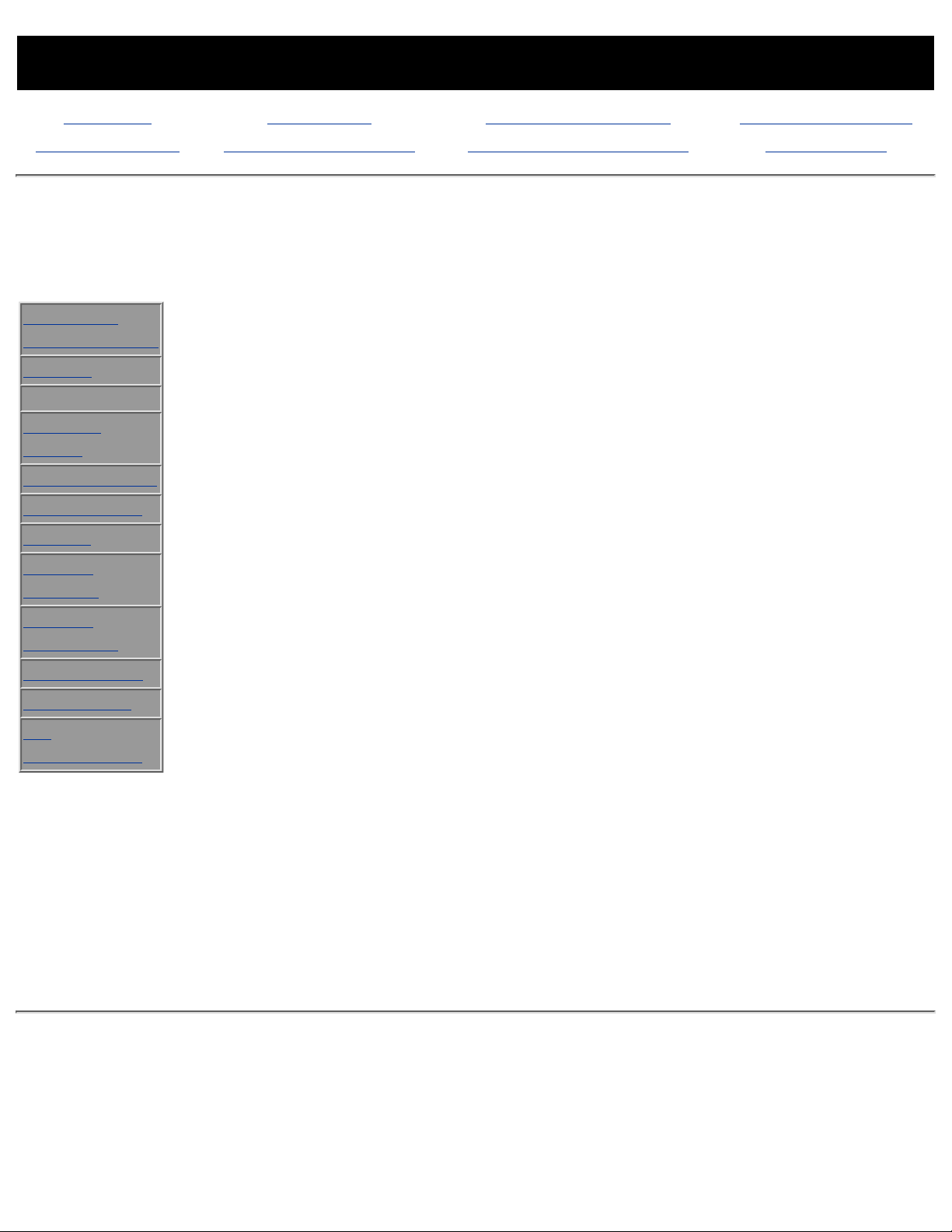
MAINTENANCE & SERVICE GUIDE
PROSIGNIA NOTEBOOK 170
INDEX PAGE LEGAL NOTICE HOW TO USE THIS GUIDE PRODUCT DESCRIPTION
TROUBLESHOOTING REMOVAL & REPLACEMENT ILLUSTRATED PARTS CATALOG SPECIFICATIONS
Specifications
Hard Drives
Physical &
Environmental
Display
Hard Drives
CD/DVD
Drives
Diskette Drive
Battery Pack
Modem
System
Memory
System
Interrupts
System DMA
System I/O
Pin
Assignments
6 GB 12 GB 18 GB
User capacity per
drive
6.4 GB 12 GB 12 GB
Drive height
Drive width
0.5 in/12.5
mm
2.75 in/7 mm
0.5 in/12.5
mm
2.75 in/77
mm
.5 in./12.5 mm
2.75 in./70 mm
Interface type
ATA-4 ATA-4 ATA-4
Seek times
(typical, including
settling)
Single track
Average
Full stroke
3 ms
13 ms
25 ms
2.5 ms
12 ms
23 ms
2 ms
12 ms
23 ms
Physical configuration
Cylinders
Heads
Sectors per track
Bytes per sector
9279
6
63
512
23,392
16
63
512
35,152
16
63
512
Logical configuration
Cylinders
Heads
Sectors per track
12,416
15
63
13424
16
63
16383
16
63
Transfer rate
Media
Interface
86.4 to 153.3
MB/s
UDMA 33.3
MB/s
85.5 to
161.6 MB/s
UDMA 33.3
MB/s
85.5 to 161.1
MB/s
UDMA 33.3
MB/s
Page 14
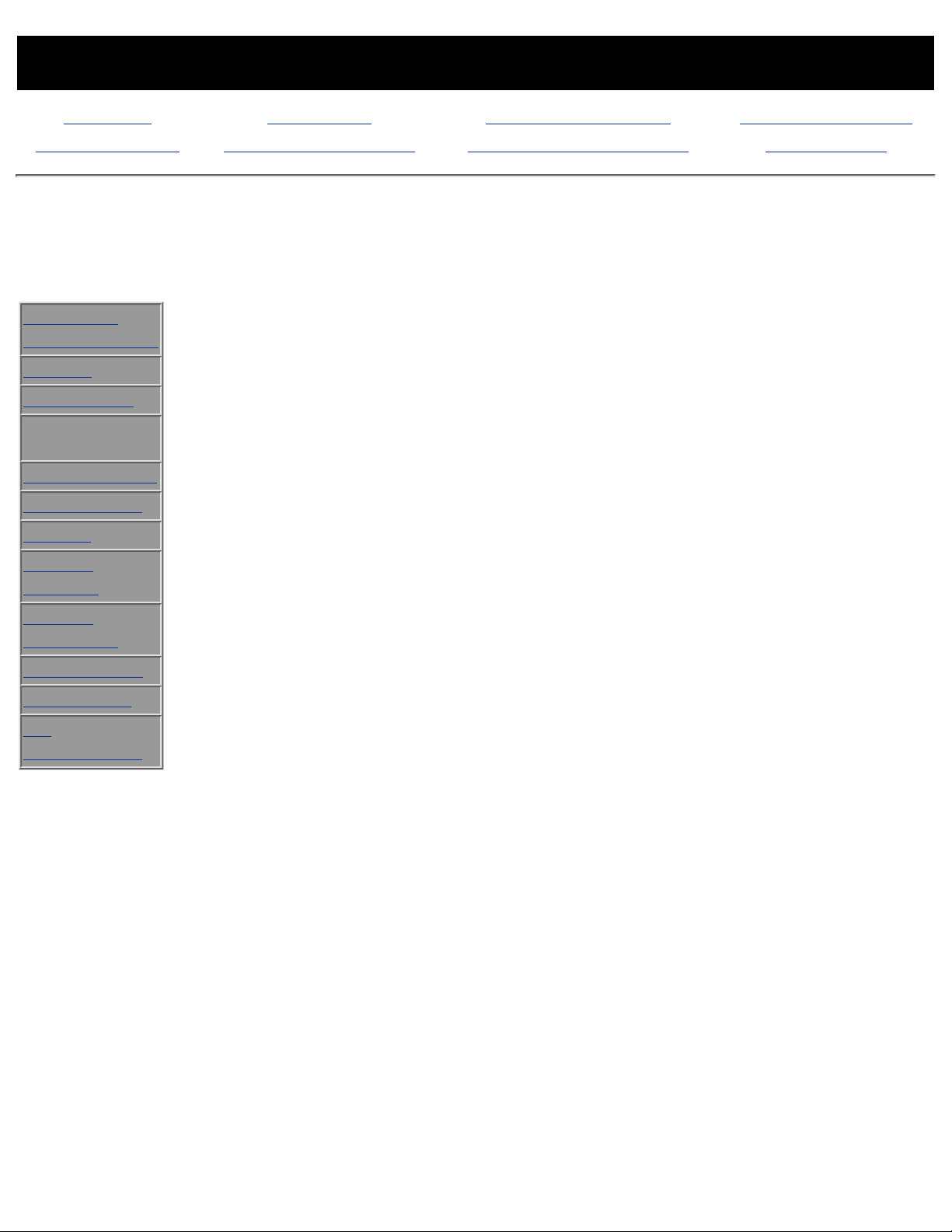
MAINTENANCE & SERVICE GUIDE
PROSIGNIA NOTEBOOK 170
INDEX PAGE LEGAL NOTICE HOW TO USE THIS GUIDE PRODUCT DESCRIPTION
TROUBLESHOOTING REMOVAL & REPLACEMENT ILLUSTRATED PARTS CATALOG SPECIFICATIONS
Specifications
CD & DVD Drives
Physical &
Environmental
Display
Hard Drives
CD/DVD
Drives
Diskette Drive
Battery Pack
Modem
System
Memory
System
Interrupts
System DMA
System I/O
Pin
Assignments
24X CD-ROM Drive
Applicable Disc
CD-ROM
Applicable Disc CD-ROM
(Mode 1, 2 and 3), CD-XA
ready (Mode 2, Form 1 and
2), CD-I ready (Mode 2, Form
1 and 2), CD-R (read only),
CD Plus, Photo CD (Single and
Multi-session),
CD-Extra, Video CD, CD-WO
(fixed packets only),
CD-Bridge
Center Hole Diameter
.59 in./15 mm
Disc Diameter
12 cm, 8 cm
Disc Thickness
1.2 mm
Track Pitch
1.6 µm
Access Time
Random
Full Stroke
< 150 ms
< 300 ms
Audio Output Level
Line Out
0.7 V rms
Cache Buffer
128 KB
Data Transfer Rate
Sustained, 16X
Variable
Normal PIO Mode 4
(single burst)
Startup time
Stop time
2400 KB/s (150 KB/s at 1X)
1500 to 3600 KB/sec
16.6 MB/sec
< 8.0 seconds
< 4.0 seconds
8X DVD-ROM Drive
Page 15
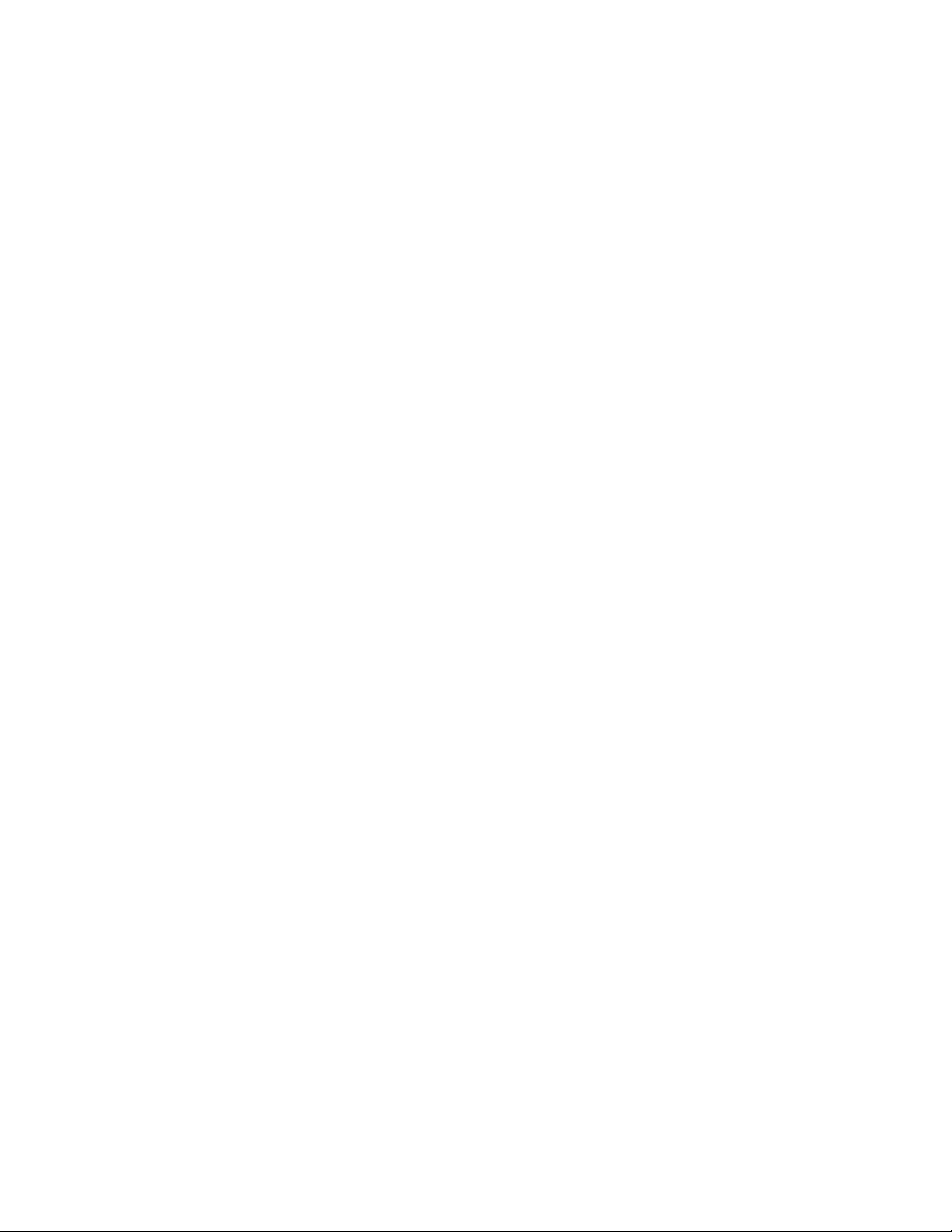
Applicable Disc
DVD-5, DVD-9, DVD-10
CD-ROM mode 1, mode 2
CD-Digital Audio
CD-XA mode (Form 1, Form 2)
CD-I Ready
CD-Bridge
CD-R
Photo CD (single/multisession)
Center Hole Diameter
.59 in./15 mm
Disc Diameter
12 cm, 8 cm
Disc Thickness
1.2 mm
Track Pitch
.74 m
Access Time
Random
Full Stroke
< 150 ms
< 225 ms
Audio Output Level
Line Out
Headphone
0.7 V rms
none
Cache Buffer
128 KB
Data Transfer Rate
Sustained, 1x CD rate
Sustained, 16x CD rate
Sustained, 1x DVD rate
Sustained, 4x DVD rate
Normal IO Mode 4 (single
burst)
150 KB/sec
2400 KB/sec
1380 KB/sec
5520 KB/sec
16.6 MB/sec
Startup Time
< 15 seconds
Stop time
< 6 seconds
4X DVD-ROM Drive
Applicable Disc
DVD-ROM, CD-ROM, CD-XA,
CD-I, Photo CD, Multi-session,
Audio, CD-R, CD-RW
Center Hole Diameter
.59 in./39 cm
Disc Diameter
12 cm/ 8 cm
Disc Thickness
1.2 mm
Track Pitch
.74 µm
Page 16
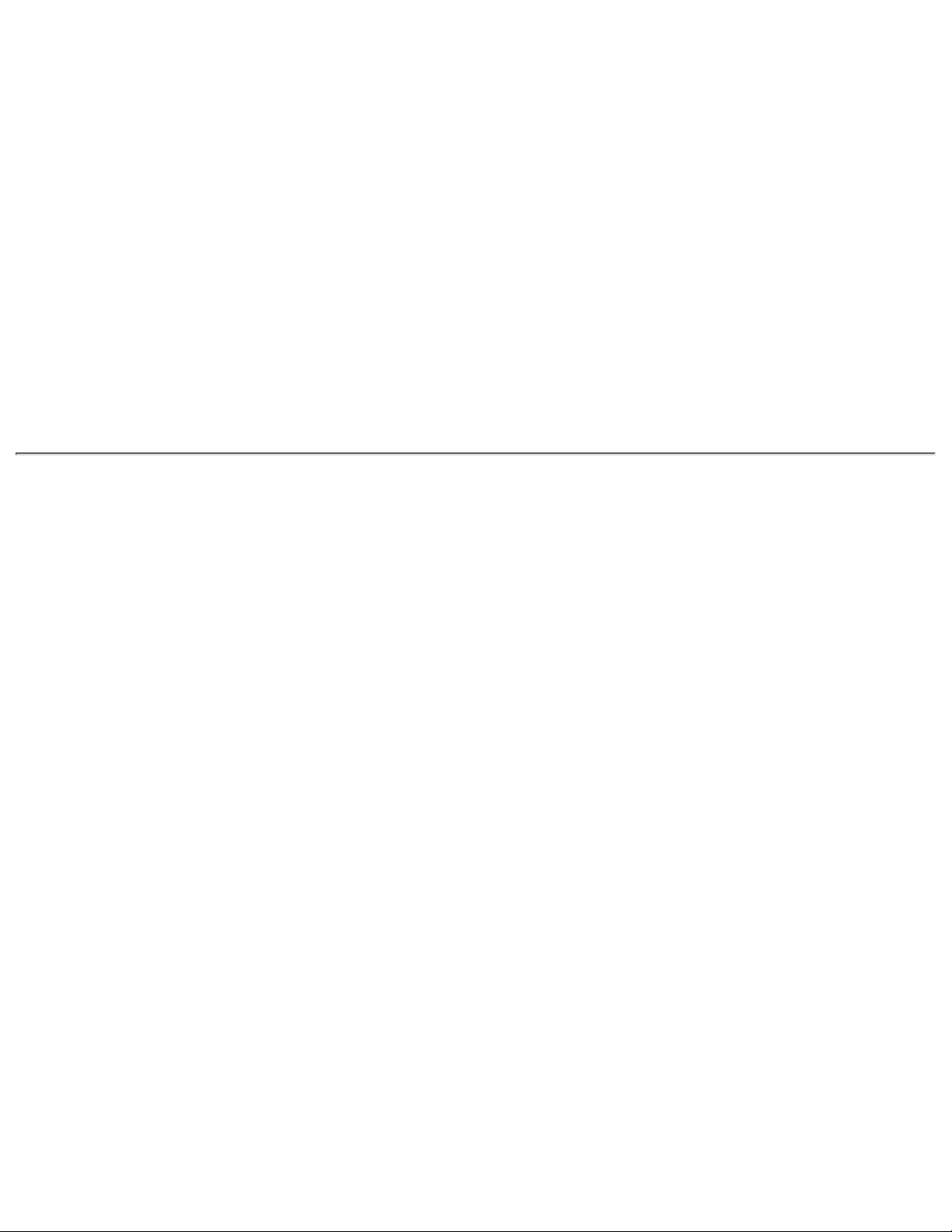
Access Time
Random
Full Stroke
< 150 ms
< 225 ms
Audio Output Level
Line Out
0.7 V rms
Cache Buffer
128 KB
Data Transfer Rate
Sustained, 16x CD rate
Sustained, 4x DVD
Normal PIO Mode 4
(single burst)
2400 KB/s (150 KB/sec at 1X)
5520 KB/sec
16.6 MB/sec
Startup Time
Stop time
< 15 seconds
< 6 seconds
Page 17
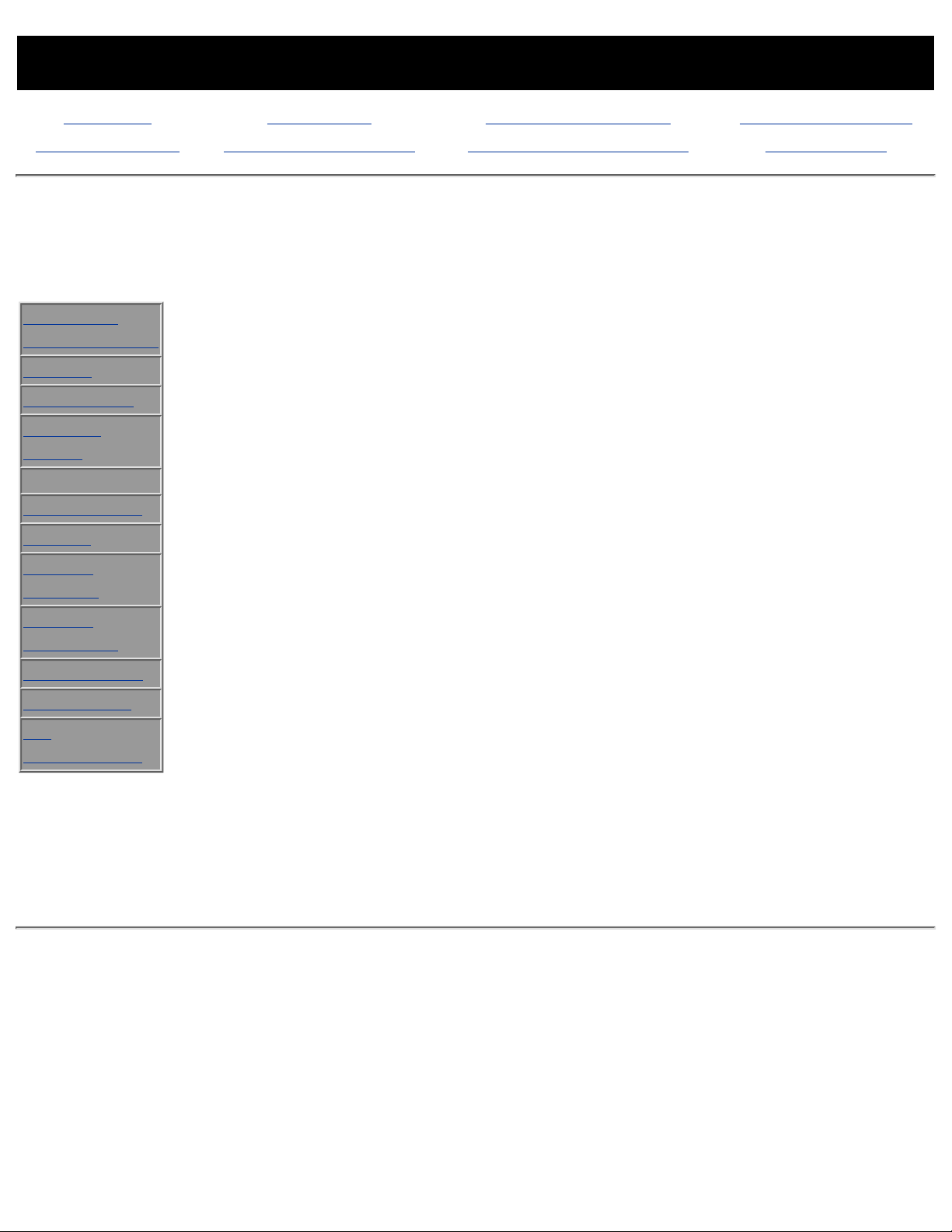
MAINTENANCE & SERVICE GUIDE
PROSIGNIA NOTEBOOK 170
INDEX PAGE LEGAL NOTICE HOW TO USE THIS GUIDE PRODUCT DESCRIPTION
TROUBLESHOOTING REMOVAL & REPLACEMENT ILLUSTRATED PARTS CATALOG SPECIFICATIONS
Specifications
Diskette Drive
Physical &
Environmental
Display
Hard Drives
CD/DVD
Drives
Diskette Drive
Battery Pack
Modem
System
Memory
System
Interrupts
System DMA
System I/O
Pin
Assignments
Diskette Size 3.5"
Light
Height
none
.5" / 1.27 cm
Bytes per Sector 512
Sectors per Track
High density 18 (1.44 MB)
15 (1.2 MB)
Low density 9
Tracks per side
High Density 80 (1.44 MB)
80 (1.2 MB)
Low Density 80
Access Times
Track-to-Track
(high/low)
Average (ms)
Settling Time (ms)
Latency Average
3 ms/6 ms
94 ms/174ms
15 ms
100
Number of
Read/Write Heads
2
Page 18
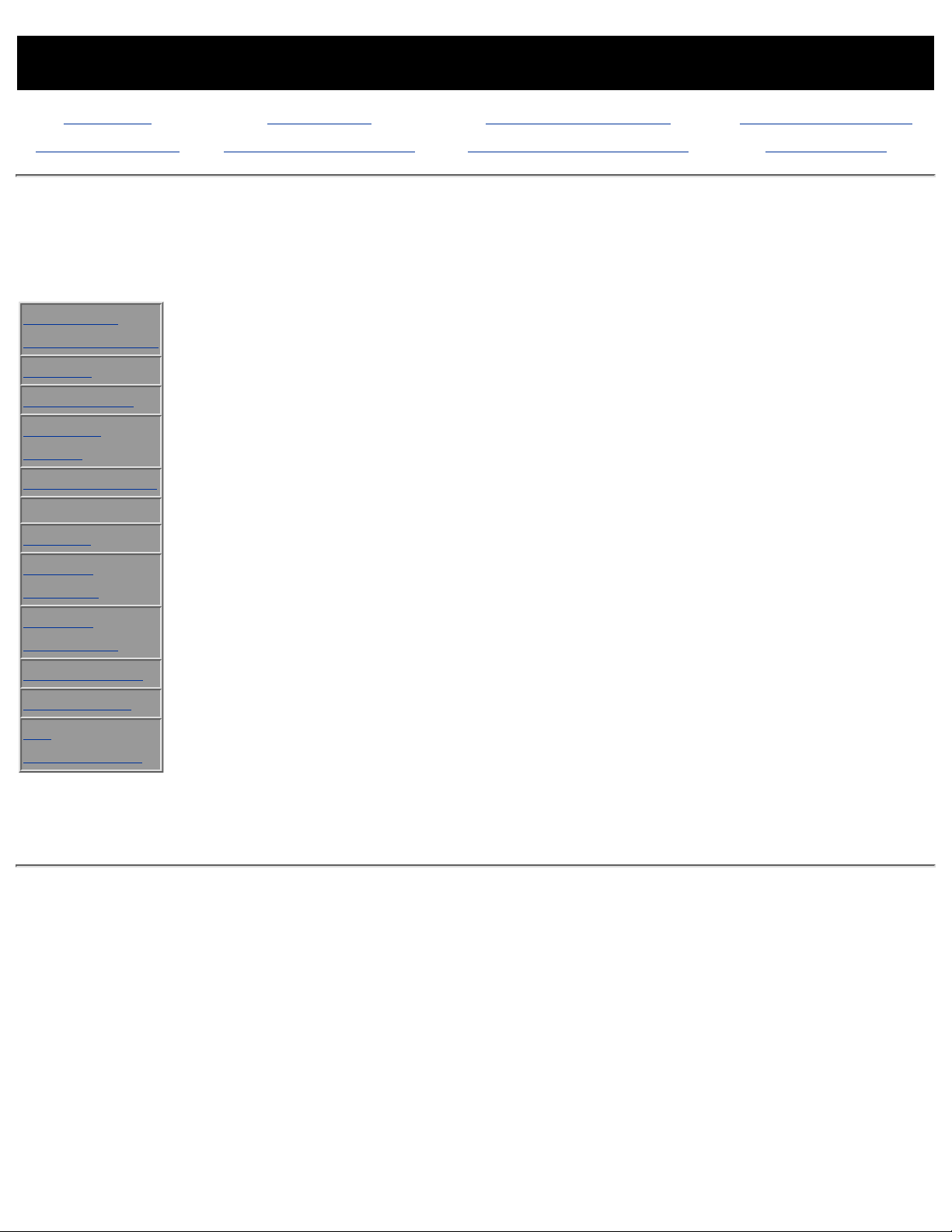
MAINTENANCE & SERVICE GUIDE
PROSIGNIA NOTEBOOK 170
INDEX PAGE LEGAL NOTICE HOW TO USE THIS GUIDE PRODUCT DESCRIPTION
TROUBLESHOOTING REMOVAL & REPLACEMENT ILLUSTRATED PARTS CATALOG SPECIFICATIONS
Specifications
Li Ion Battery Pack
Physical &
Environmental
Display
Hard Drives
CD/DVD
Drives
Diskette Drive
Battery Pack
Modem
System
Memory
System
Interrupts
System DMA
System I/O
Pin
Assignments
U.S. Metric
Dimensions
Height
Length
Width
0.57 in.
4.55 in.
3.93 in.
1.44 cm
11.50 cm
9.90 cm
Weight
0.85 lb 0.39 kg
Energy
Voltage
Amp-hour capacity
Watt-hour capacity
14.4 V
2.8 Ah
40.0 Wh
Environmental
Requirements
Operating Temperatures
Charging Temperatures
50°F to
104°F
50°F to
104°F
10°C to 40°C
10°C to 40°C
Recommended Storage Temperatures
No longer than 1 month
No longer than 3 months
No longer than 1 year
32°F to
140°F
32°F to
113°F
32°F to 68°F
0°C to 60°C
0°C to 45°C
0°C to 20°C
Page 19
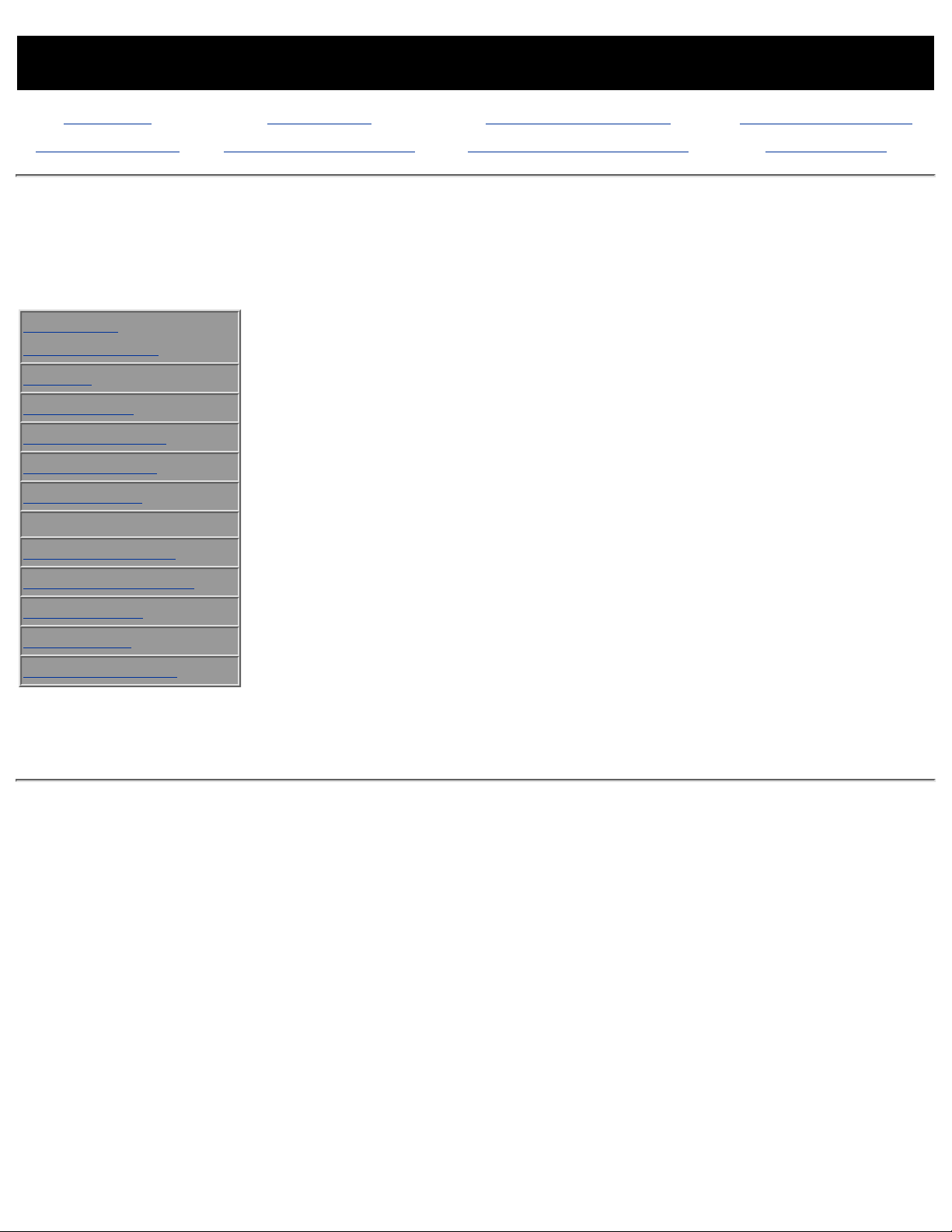
MAINTENANCE & SERVICE GUIDE
PROSIGNIA NOTEBOOK 170
INDEX PAGE LEGAL NOTICE HOW TO USE THIS GUIDE PRODUCT DESCRIPTION
TROUBLESHOOTING REMOVAL & REPLACEMENT ILLUSTRATED PARTS CATALOG SPECIFICATIONS
Specifications
Modem
Physical &
Environmental
Display
Hard Drives
CD/DVD Drives
Diskette Drive
Battery Pack
Modem
System Memory
System Interrupts
System DMA
System I/O
Pin Assignments
Compliance
ITU v.90~6 standard
Full ITU-T V.34 compliance
Full compliance with: V.21, V.22,
V.22bis, V.23, V.32, V.32bis, Bell 103,
Bell 212A
Data
Compression
V.42bis/MNP 5
Fax
Modulation
V. 17
V. 21 (Group III Compatible)
V.29
V.27Ter
Command
Set
Hayes AT Class 1 Fax
Cable
6 Ft. RJ-11 telephone cable
Page 20
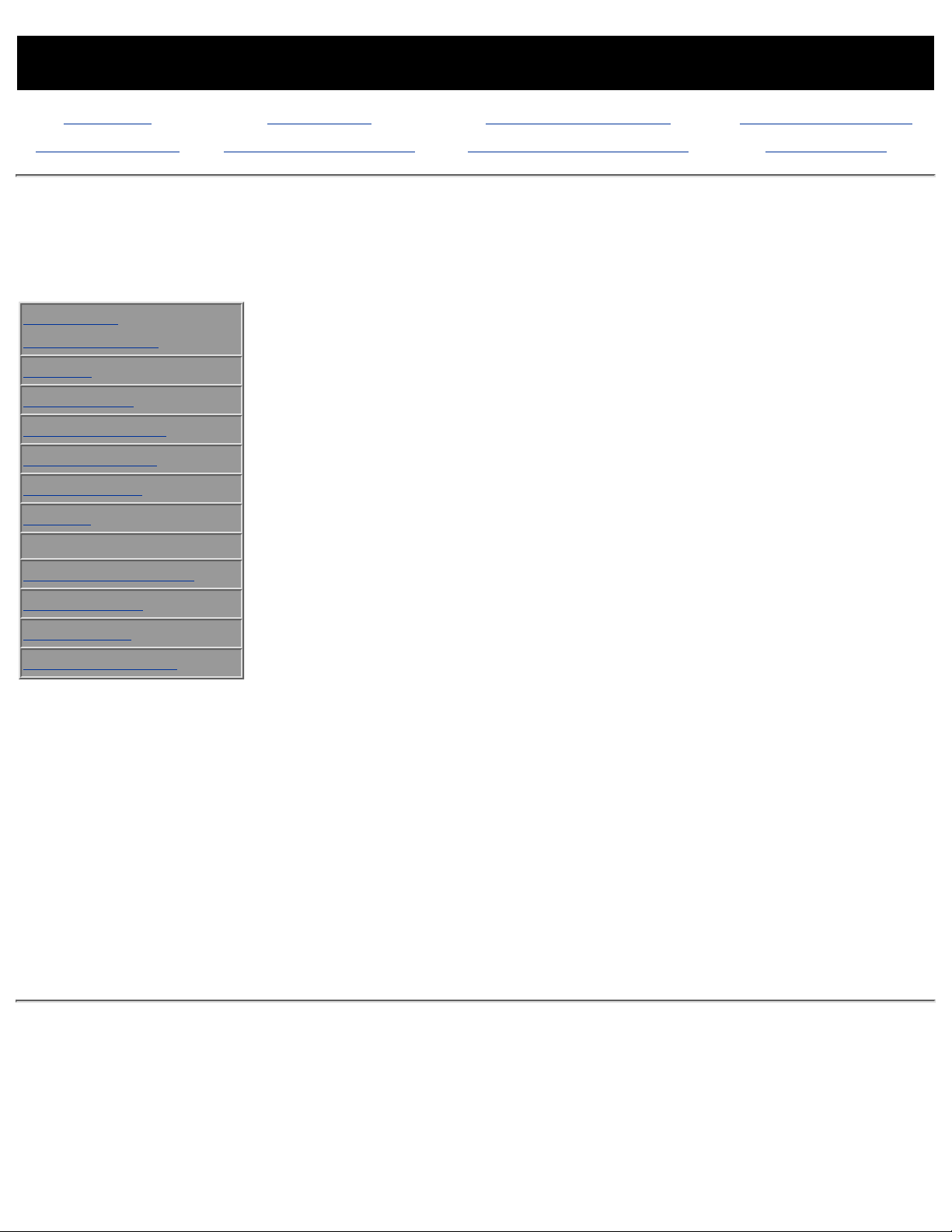
MAINTENANCE & SERVICE GUIDE
PROSIGNIA NOTEBOOK 170
INDEX PAGE LEGAL NOTICE HOW TO USE THIS GUIDE PRODUCT DESCRIPTION
TROUBLESHOOTING REMOVAL & REPLACEMENT ILLUSTRATED PARTS CATALOG SPECIFICATIONS
Specifications
System Memory Map
Physical &
Environmental
Display
Hard Drives
CD/DVD Drives
Diskette Drive
Battery Pack
Modem
System Memory
System Interrupts
System DMA
System I/O
Pin Assignments
Size Memory Address System Function
640 K
00000000 -
0009FFFF
Base Memory
128 K
000A0000 -
000BFFFF
Video Memory
48 K 000C0000 -
000CBFFF
Video BIOS
160 K
000C8000 -
000E7FFF
Unused
64 K
000E8000 -
000FFFFF
System BIOS
15 M 00100000 -
00FFFFFF
Extended Memory
58 M
01000000 -
047FFFFF
Super Extended Memory
58 M
04800000 -
07FFFFFF
Unused
2 M
08000000 -
080FFFFF
Video Memory (Direct
Access)
4 G
08200000 -
FFFEFFFF
Unused
64 K
FFFF0000 -
FFFFFFFF
System BIOS
Page 21
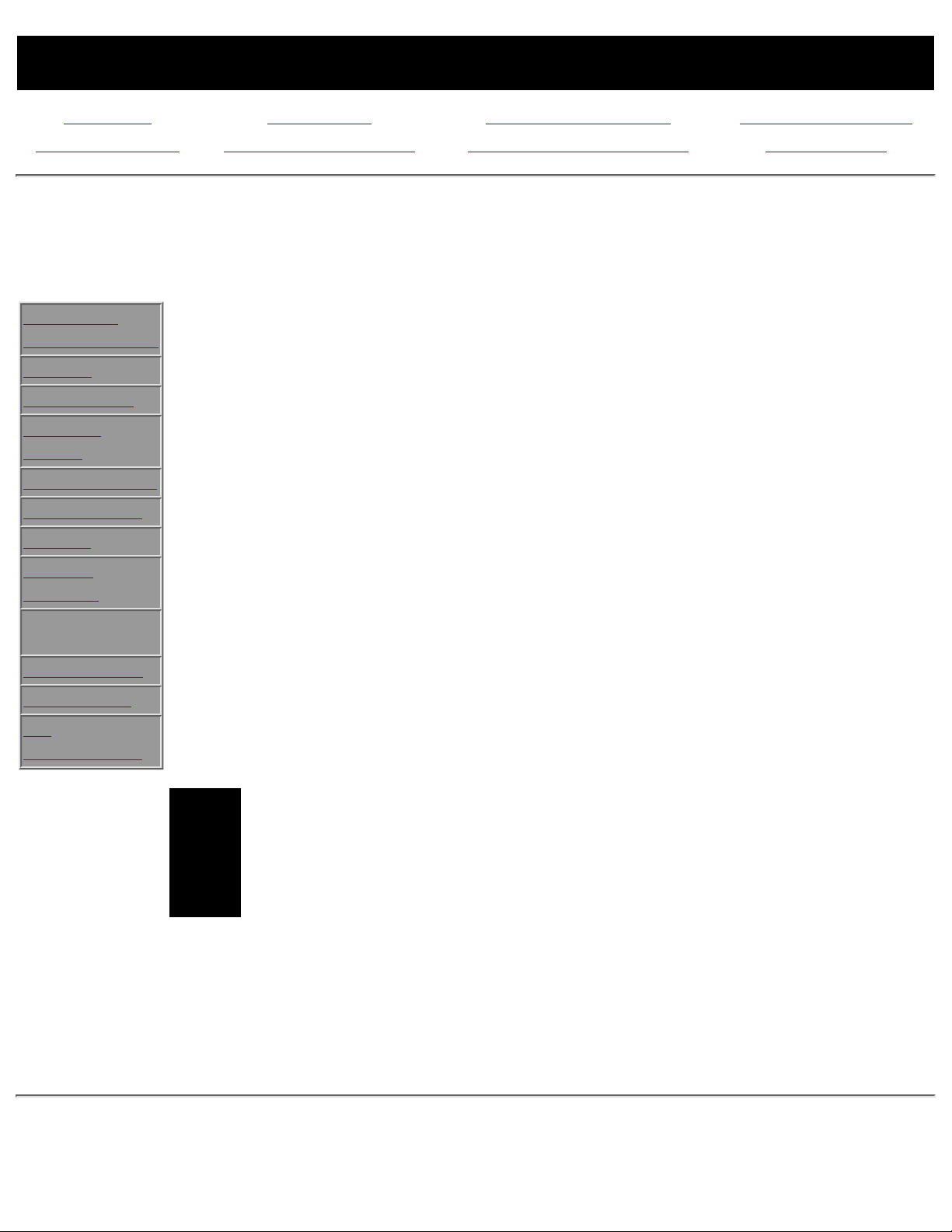
MAINTENANCE & SERVICE GUIDE
PROSIGNIA NOTEBOOK 170
INDEX PAGE LEGAL NOTICE HOW TO USE THIS GUIDE PRODUCT DESCRIPTION
TROUBLESHOOTING REMOVAL & REPLACEMENT ILLUSTRATED PARTS CATALOG SPECIFICATIONS
Specifications
System Interrupts
Physical &
Environmental
Display
Hard Drives
CD/DVD
Drives
Diskette Drive
Battery Pack
Modem
System
Memory
System
Interrupts
System DMA
System I/O
Pin
Assignments
Hardware IRQ System Function
IRQ 0 System timer
IRQ1 Keyboard controller
IRQ2 Cascaded
IRQ3 COM2
IRQ4 COM1
IRQ5 Audio (default)*
IRQ6 Diskette drive
IRQ7 Parallel Printer Port (LPT1)
IRQ8 Real Time Clock (RTC)
IRQ9 Infrared
IRQ10 System use
IRQ11 System use
IRQ12 Internal Point Stick or External Mouse
IRQ13 Coprocessor (Not available to any peripheral)
IRQ14 IDE Interface (Hard Disk and CD-ROM Drive)
IRQ15 Fixed Disk Drives on the Expansion Base or Convenience
Base
Notes:
PC Cards may assert IRQ3, IRQ4, IRQ5, IRQ7,
IRQ9, IRQ10, IRQ11, or IRQ15. Either the infrared
or the serial port may assert IRQ3 or IRQ4.
*Default configuration; audio possible
configurations are: IRQ5, IRQ7, IRQ9, IRQ10 or
none.
Page 22
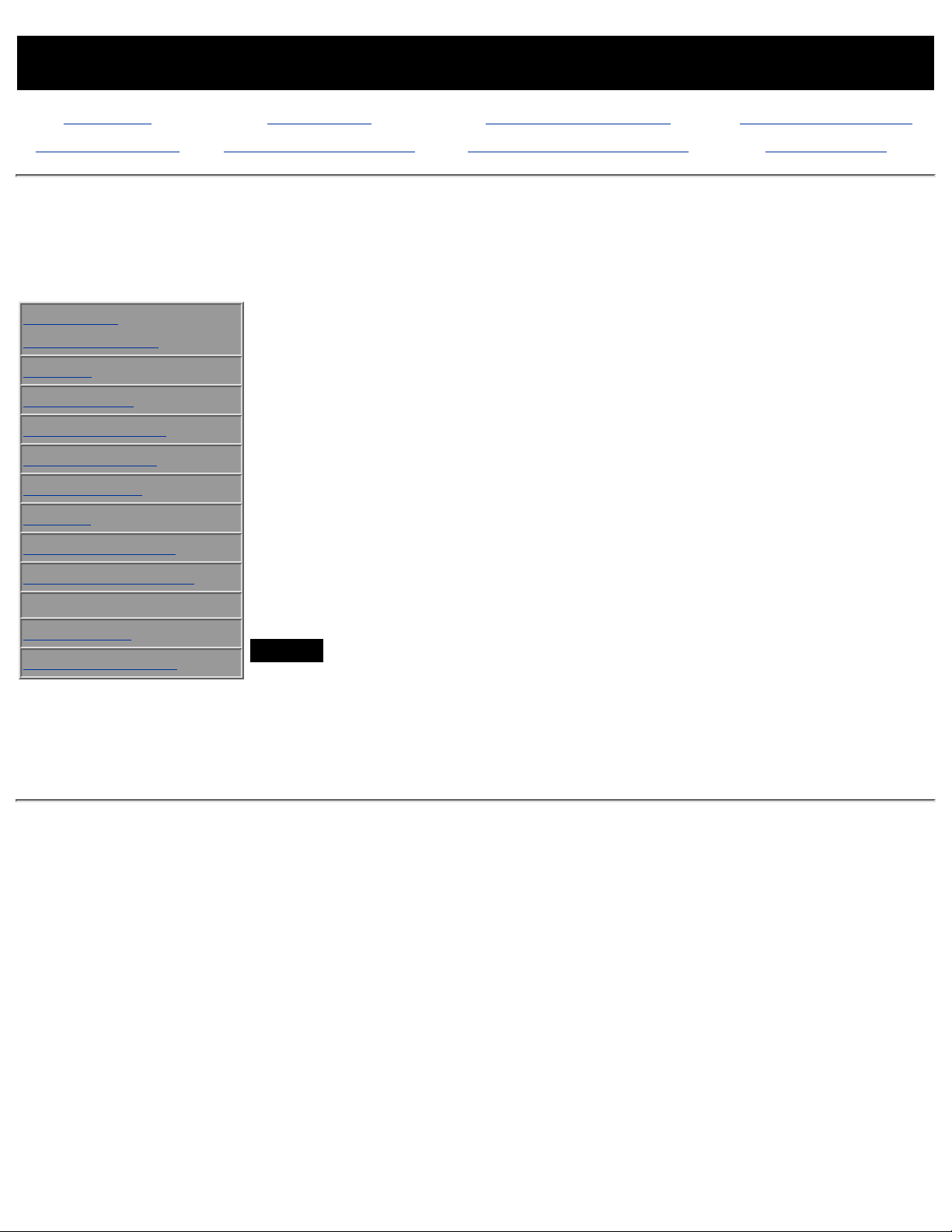
MAINTENANCE & SERVICE GUIDE
PROSIGNIA NOTEBOOK 170
INDEX PAGE LEGAL NOTICE HOW TO USE THIS GUIDE PRODUCT DESCRIPTION
TROUBLESHOOTING REMOVAL & REPLACEMENT ILLUSTRATED PARTS CATALOG SPECIFICATIONS
Specifications
System DMA
Physical &
Environmental
Display
Hard Drives
CD/DVD Drives
Diskette Drive
Battery Pack
Modem
System Memory
System Interrupts
System DMA
System I/O
Pin Assignments
Hardware DMA System Function
0 Available for audio
1 Entertainment Audio (Default;
Alternate = DMA0, DMA3, None)
2 Diskette Drive
3 ECP Parallel Port LPT1 (Default;
Alternate = DMA 0, none)
4 DMA Controller Cascading (Not
available)
5 Available for PC Card
6
Not Assigned
7
Not Assigned
Note:
PC Card controller can use DMA 1, 2, or 5.
Page 23
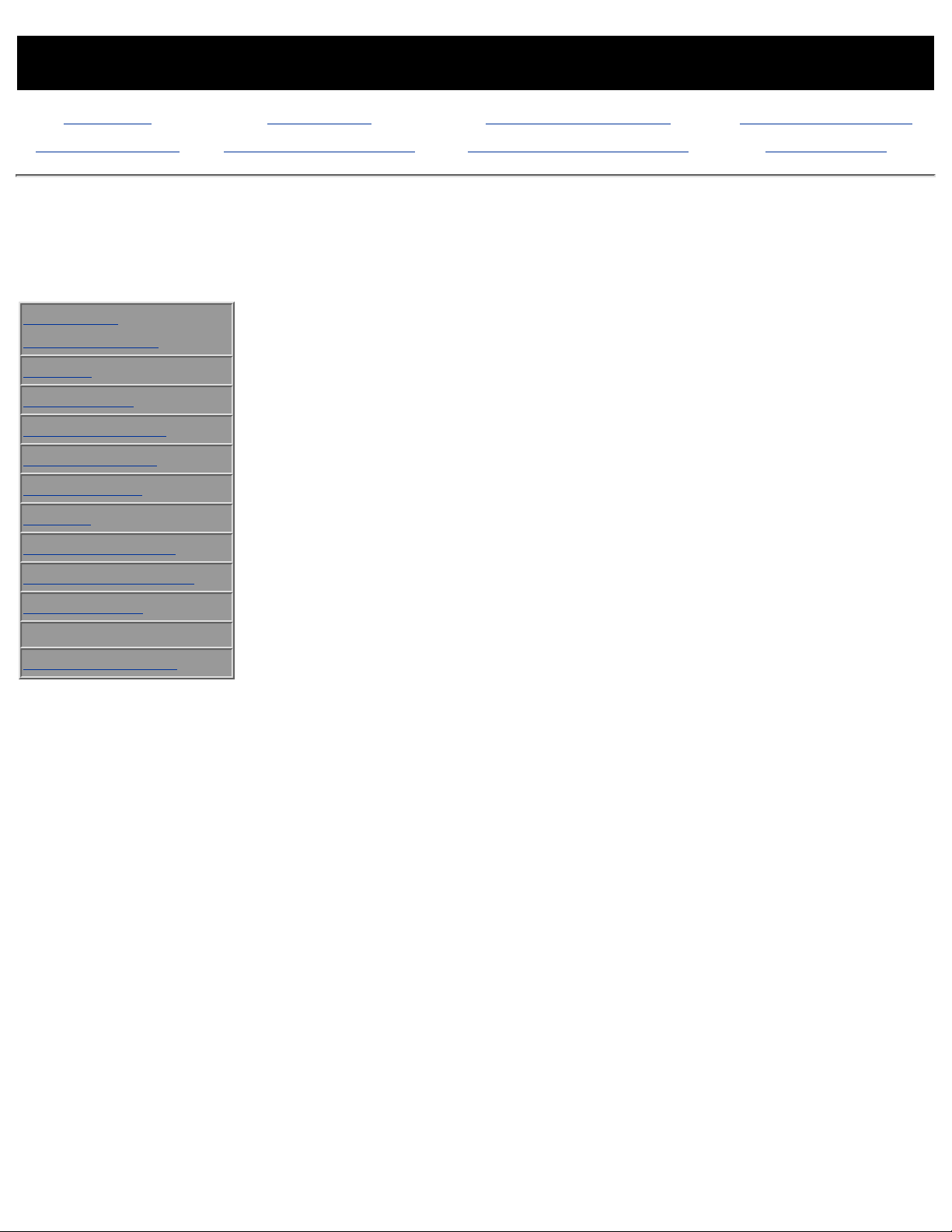
MAINTENANCE & SERVICE GUIDE
PROSIGNIA NOTEBOOK 170
INDEX PAGE LEGAL NOTICE HOW TO USE THIS GUIDE PRODUCT DESCRIPTION
TROUBLESHOOTING REMOVAL & REPLACEMENT ILLUSTRATED PARTS CATALOG SPECIFICATIONS
Specifications
System I/O Address
Physical &
Environmental
Display
Hard Drives
CD/DVD Drives
Diskette Drive
Battery Pack
Modem
System Memory
System Interrupts
System DMA
System I/O
Pin Assignments
I/O Address
(Hex)
System Function (Shipping Configuration)
000 - 00F
010 - 01F
020 - 021
022 - 024
025 - 03F
02E - 02F
040 - 043
044 - 05F
060
061
062 - 063
064
065 - 06F
070 - 071
072 - 07F
080 - 08F
090 - 091
092
093 - 09F
0A0 - 0A1
0A2 - 0BF
0C0 - 0DF
0E0 - 0EF
0F0 - 0F1
0F2 - 0FF
100 - 16F
170 - 177
178 - 1EF
1F0 - 1F7
1F8 - 200
201
202 - 21F
220 - 22F
230 - 26D
26E - 26
DMA Controller no. 1
Unused
Interrupt Controller no. 1
Chipset Configuration registers
Unused
87334 "Super IO" configuration for CPU
Counter/Timer Registers
Unused
Keyboard Controller
Port B
Unused
Keyboard Controller
Unused
NMI Enable/Real Time Clock
Unused
DMA Page Registers
Unused
Port A
Unused
Interrupt Controller no. 2
Unused
DMA Controller no. 2
Unused
Coprocessor Busy Clear/Reset
Unused
Unused
Secondary Fixed Disk Controller
Unused
Primary Fixed Disk Controller
Unused
Joystick (Decoded in ESS1688)
Unused
Entertainment Audio
Unused
National 87334 "Super IO" Controller in
ArmadaStation/Armada MiniStation
Page 24
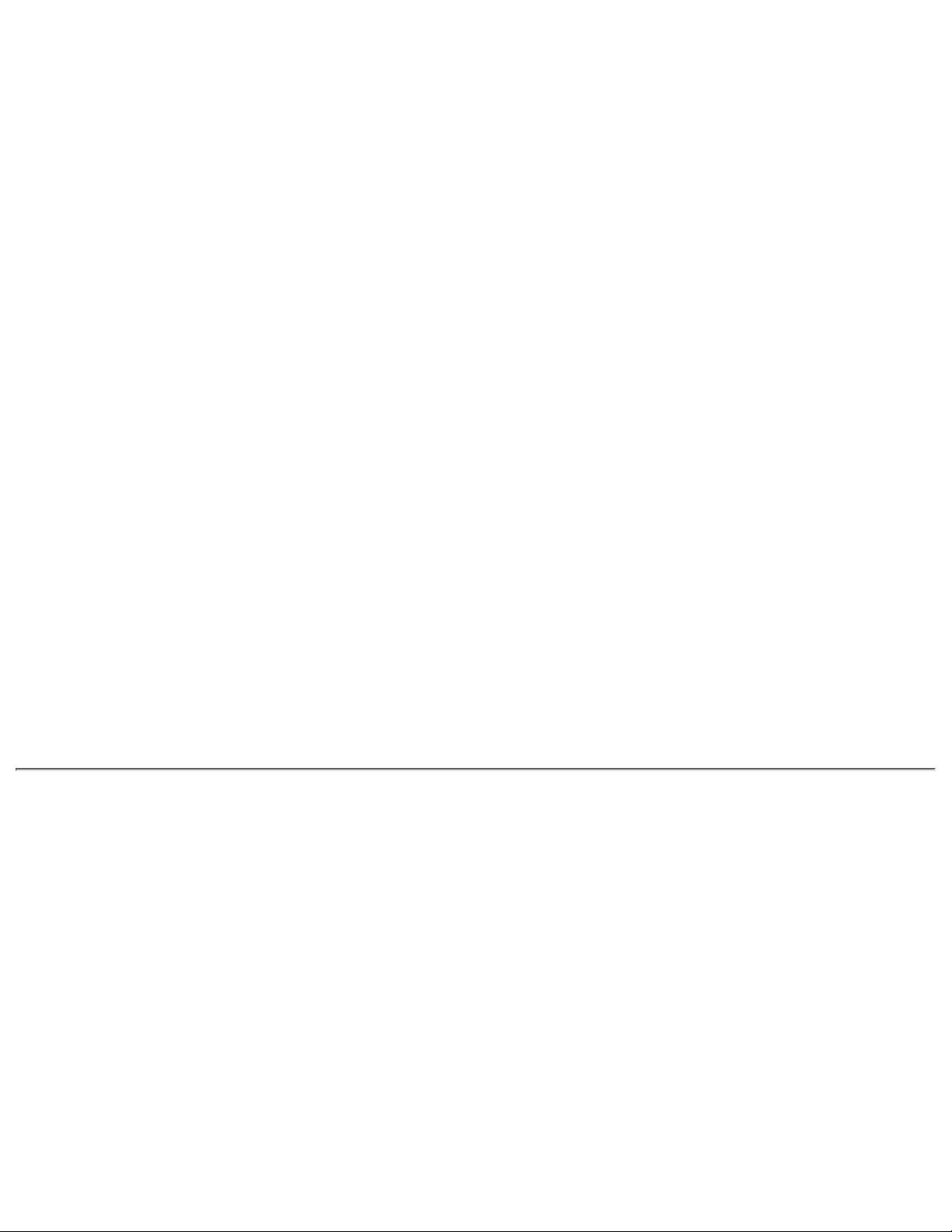
278 - 27F
280 - 2AB
2A0 - 2A7
Unused
Unused
ArmadaStation/Armada MiniStation PC Card DMA
Selection, Hard Drive Reset, IDE Select, MultiBay
Device Identification
2A8 - 2E7
2E8 - 2EF
2F0 - 2F7
2F8 - 2FF
300 - 31F
Unused
Reserved Serial Port
Unused
Infrared port
Network Interface in ArmadaStation/Armada
MiniStation (Default; Alternate is 320, 340, or
360h)
320 - 36F
370 - 377
Unused
Secondary Floppy Controller (In
ArmadaStation/Armada MiniStation when a floppy
is installed in the CPU)
378 - 37F
380 - 387
388 - 38B
38C - 3AF
3B0 - 3BB
3BC - 3BF
3C0 - 3DF
3E0 - 3E1
3E2 - 3E3
Parallel Port (LPT1/Default)
Unused
FM Synthesizer - OPL3 / MIDI
Unused
VGA
Reserved (Parallel Port/No EPP Support)
VGA
PC Card Controller in CPU
PC Card Controller in ArmadaStation/Armada
MiniStation
3E8 - 3EF
3F0 - 3F7
3F8 - 3FF
CF8 - CFB
CFC - CFF
Internal Modem
"A" Diskette Controller
Serial Port (COM1/Default)
PCI Configuration Index Register (PCIDIV0-1)
PCI Configuration Data Register (PCIDIV0-1)
Page 25
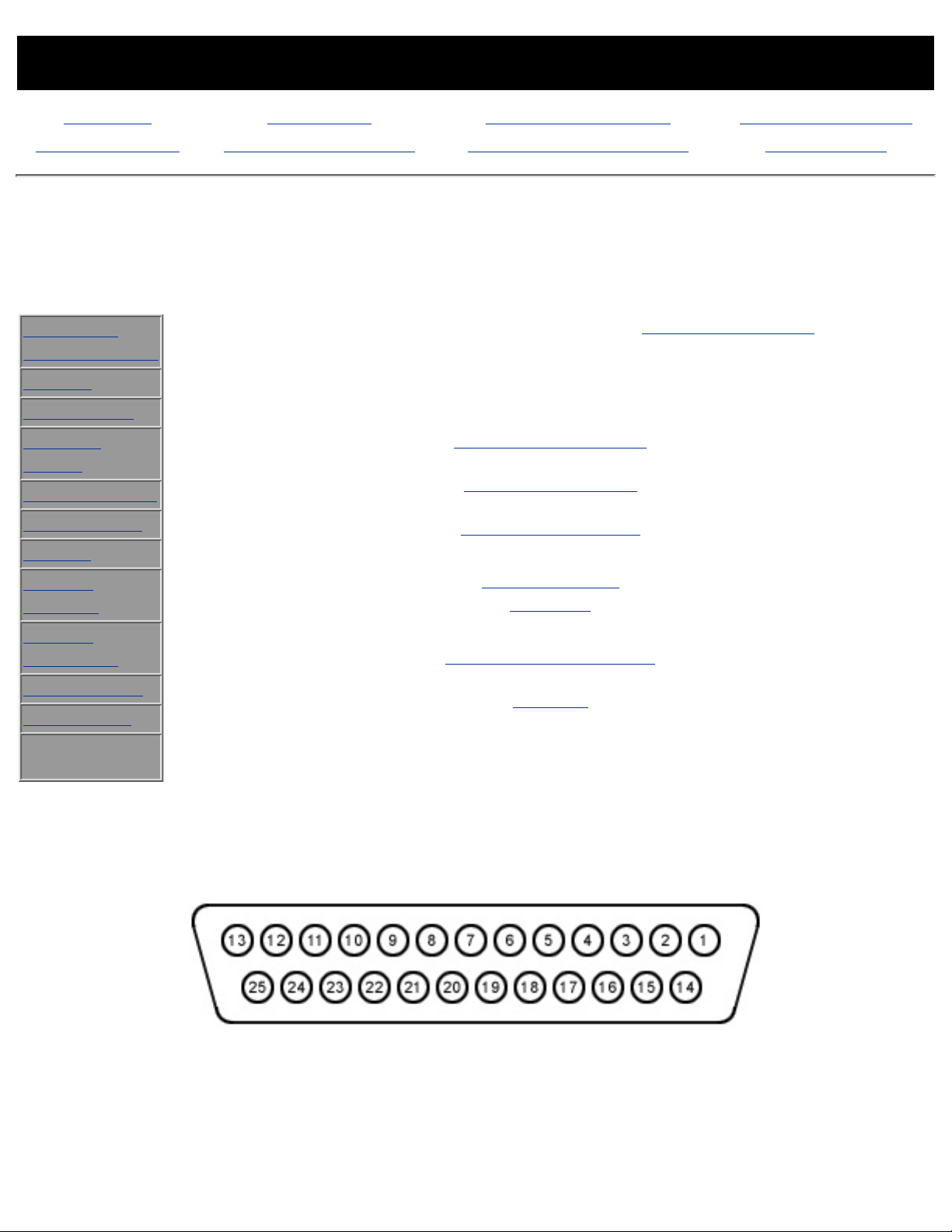
MAINTENANCE & SERVICE GUIDE
PROSIGNIA NOTEBOOK 170
INDEX PAGE LEGAL NOTICE HOW TO USE THIS GUIDE PRODUCT DESCRIPTION
TROUBLESHOOTING REMOVAL & REPLACEMENT ILLUSTRATED PARTS CATALOG SPECIFICATIONS
Specifications -Connector Pin Assignments
Physical &
Environmental
Display
Hard Drives
CD/DVD
Drives
Diskette Drive
Battery Pack
Modem
System
Memory
System
Interrupts
System DMA
System I/O
Pin
Assignments
This appendix provides connector pin assignment tables for Compaq
Compaq Prosignia Portable Computers. For more information on
connectors, refer to the section on Rear Connectors.
Click on a link:
Parallel Connector
Serial Connector
Keyboard/Mouse
External VGA
Monitor
Universal Serial Bus
Modem
NOTE: The signals in all tables of this appendix are considered active high
unless otherwise indicated by an asterisk (*).
Parallel Connector
Pin Signal Pin Signal
1 Strobe* 10 Acknowledge*
2 Data Bit 0 11 Busy
3 Data Bit 1 12 Paper Out
4 Data Bit 2 13 Select
5 Data Bit 3 14 Auto Linefeed*
Page 26
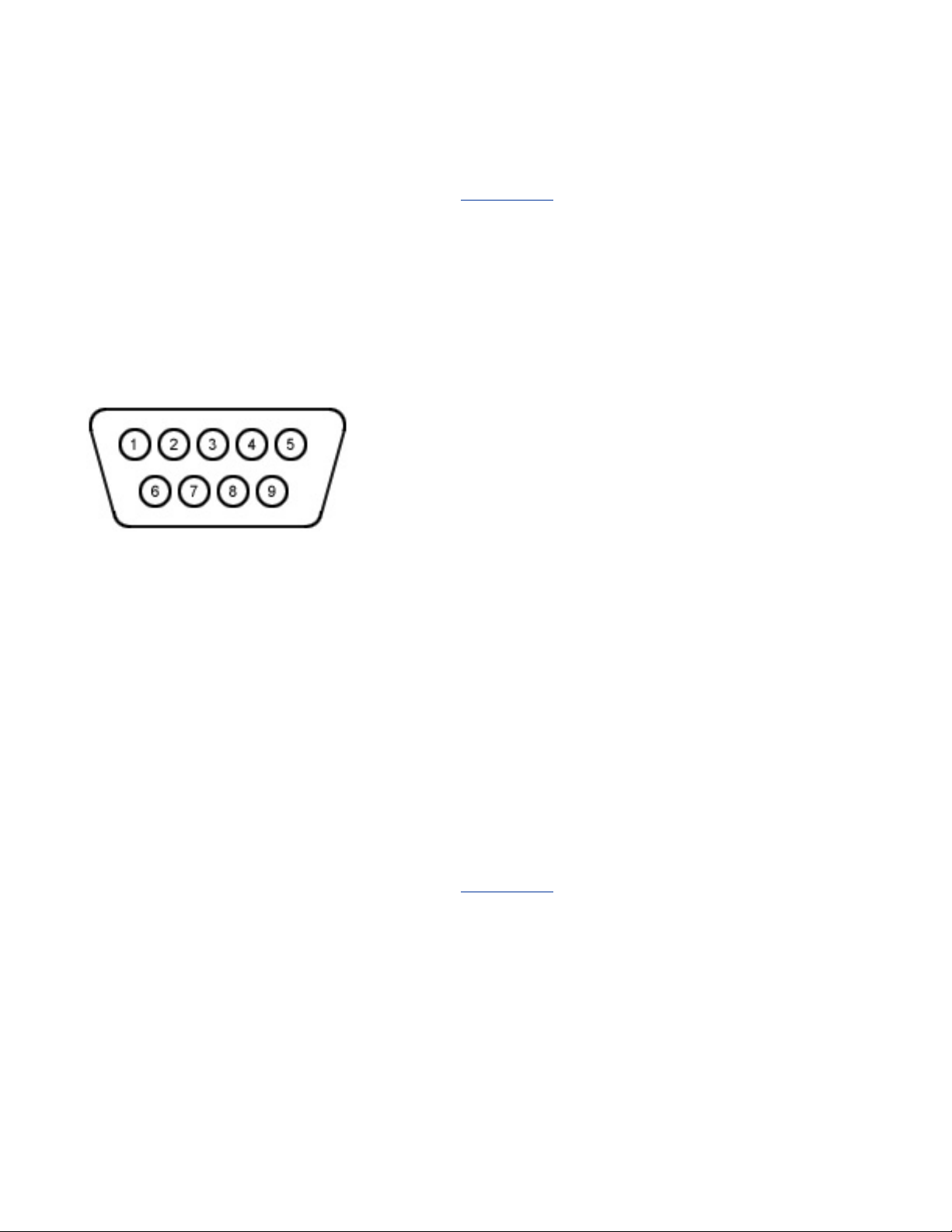
6 Data Bit 4 15 Error*
7 Data Bit 5 16 Initialize Printer*
8 Data Bit 6 17 Select In*
9 Data Bit 7 18-25 Signal Ground
* = Active low
Return to the top.
Serial Connector
Connector Pin Signal
1
2
3
4
5
6
7
8
9
Carrier Detect
Receive Data
Transmit Data
Data Terminal Ready
Signal Ground
Data Set Ready
Ready to Send
Clear to Send
Ring Indicator
Return to the top.
Keyboard/Mouse
Connector Pin Signal
Page 27
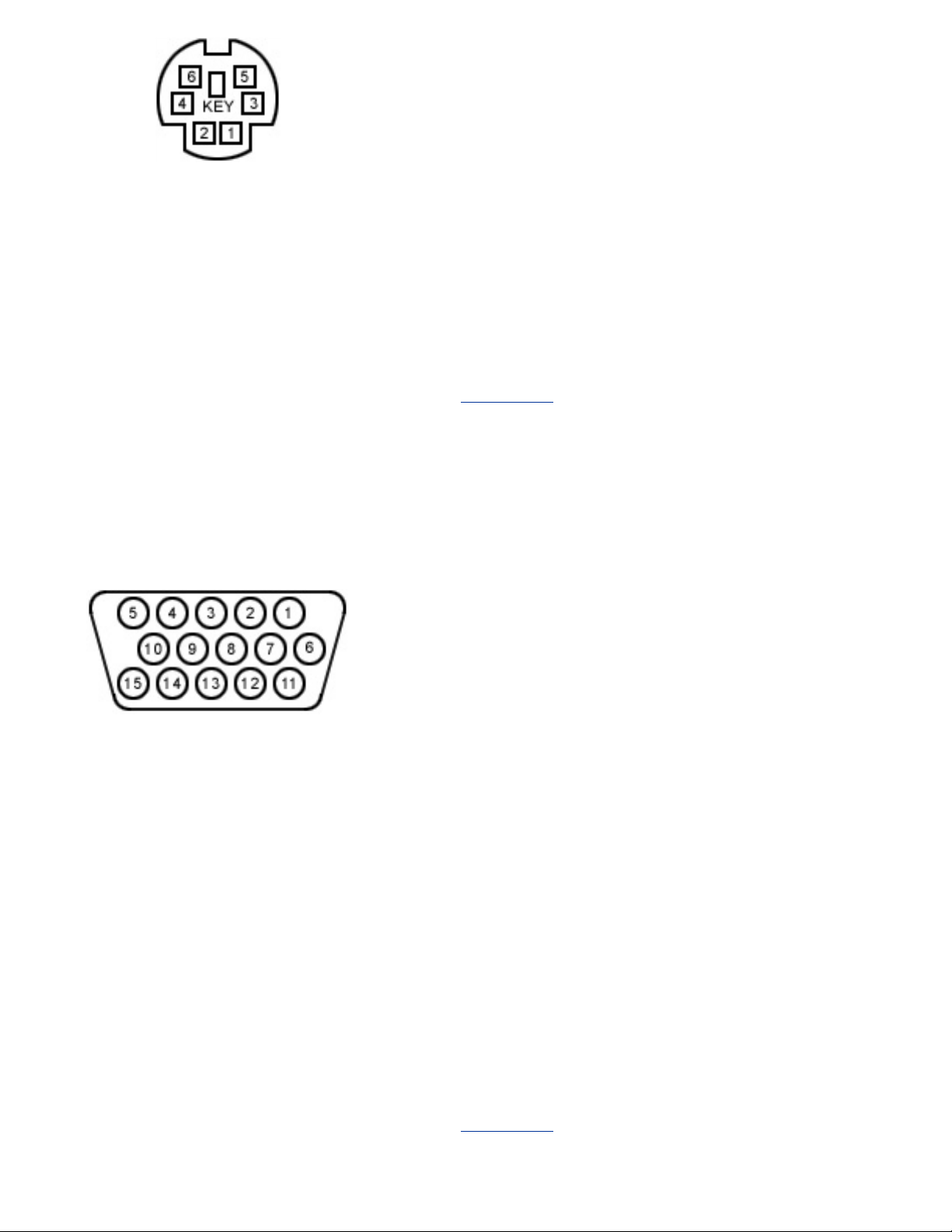
1
2
3
4
5
6
Data 1
Data 2
Ground
+5 V
Clock 1
Clock 2
Return to the top.
External VGA Monitor
Connector Pin Signal
1
2
3
4
5
6
7
8
9
10
11
12
13
14
15
Red Analog
Green Analog
Blue Analog
Not connected
Ground
Ground Analog
Ground Analog
Ground Analog
Not connected
Ground
Monitor Detect
DDC2B Data
Horizontal Sync
Vertical Sync
DDC2B Clock
Return to the top.
Page 28
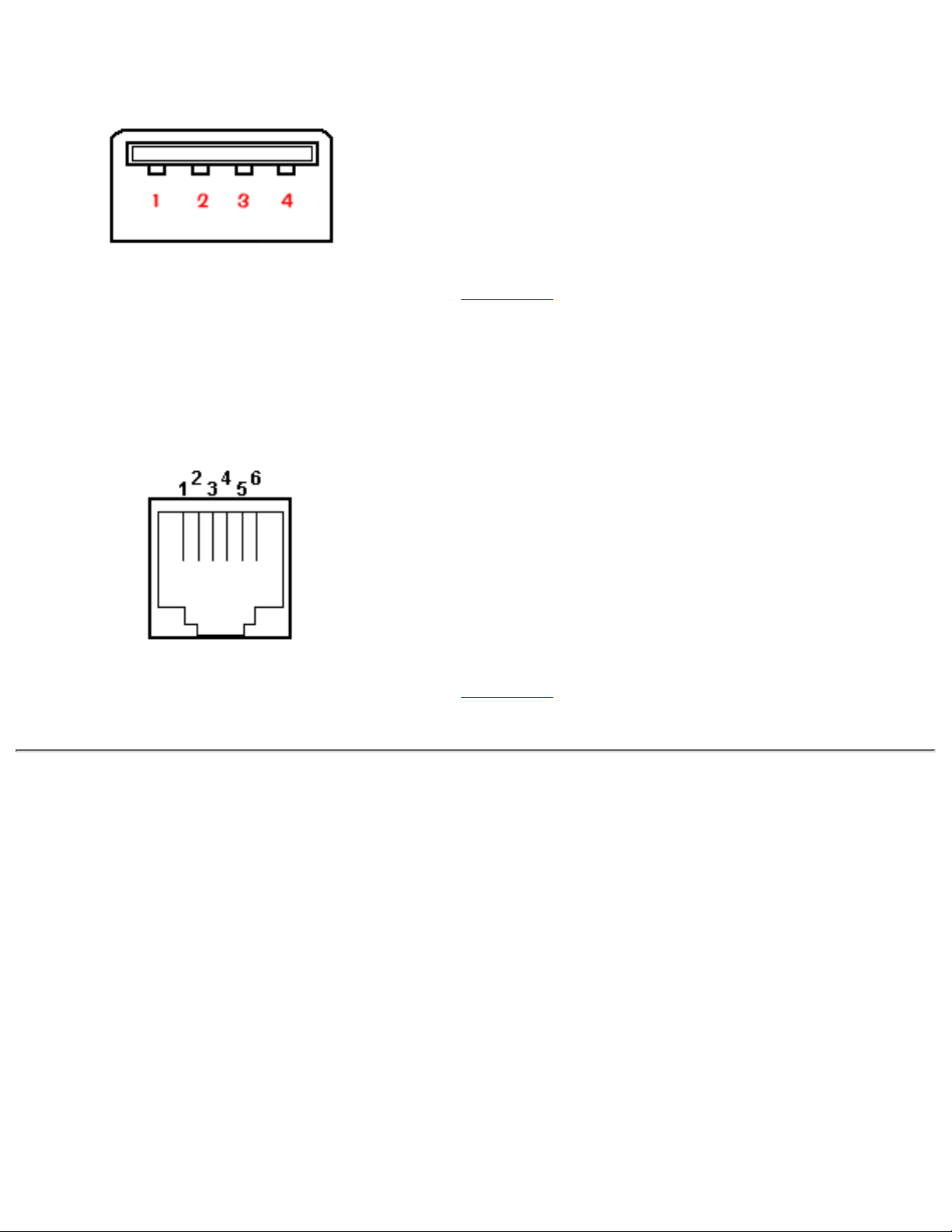
Universal Serial Bus
Connector Pin Signal
1
2
3
4
+5V
Data Data +
Ground
Return to the top.
Modem
Connector Pin Signal
1
2
3
4
5
6
Unused
Unused
Tip
Ring
Unused
Unused
Return to the top.
Page 29
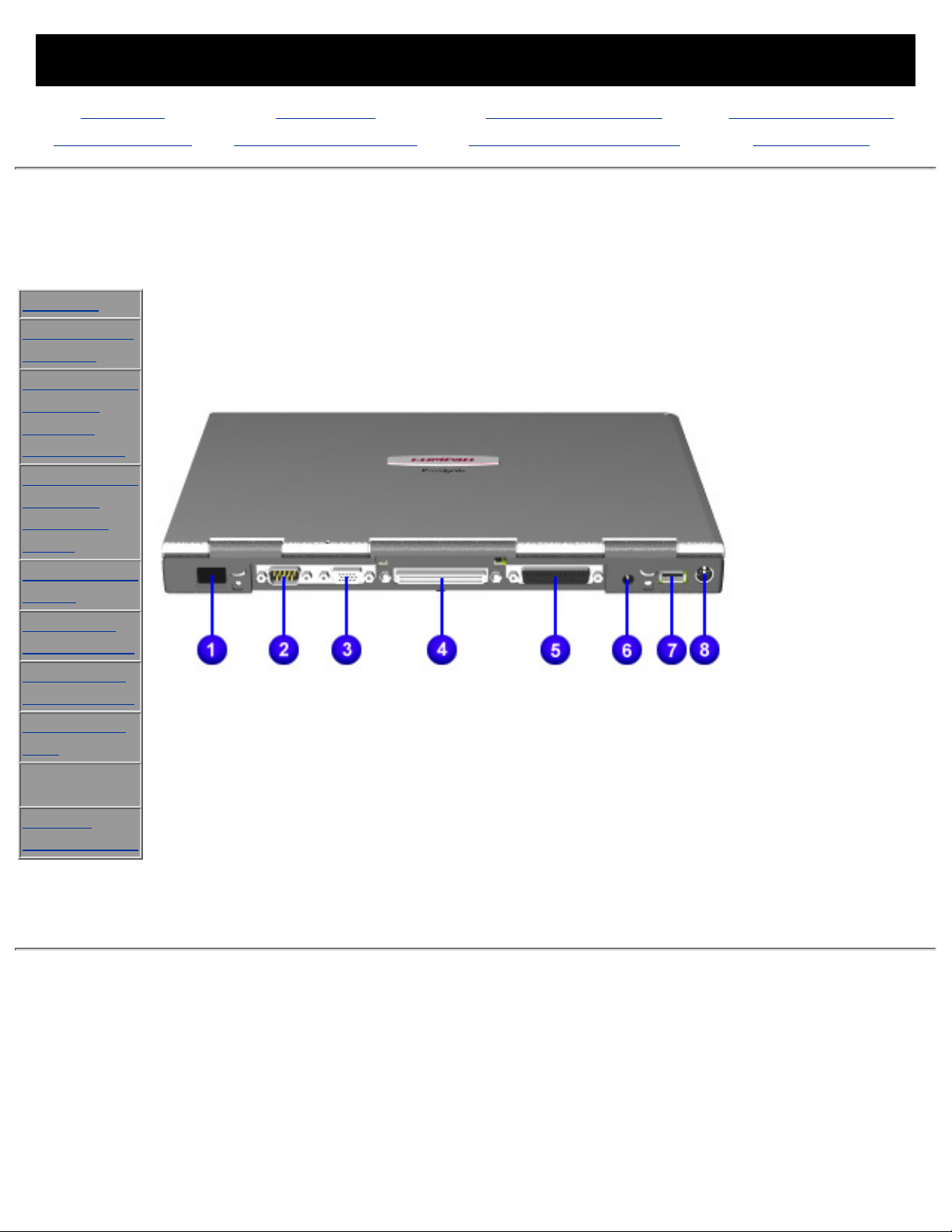
MAINTENANCE & SERVICE GUIDE
PROSIGNIA NOTEBOOK 170
INDEX PAGE LEGAL NOTICE HOW TO USE THIS GUIDE PRODUCT DESCRIPTION
TROUBLESHOOTING REMOVAL & REPLACEMENT ILLUSTRATED PARTS CATALOG SPECIFICATIONS
Product Description
Rear Connectors
>Models
>Features &
Controls
>Front Bezel
Buttons:
Pointing
Stick Model
>Front Bezel
Buttons:
TouchPad
Model
>Front Bezel
Lights
>Left Side
Components
>Right side
Components
>Bottom of
Unit
>Rear
Connectors
>Power
Management
1. Infrared port
2. Serial connector
3. External monitor
connector
4. Docking
connector
5. Parallel
connector
6. Power connector
7. USB port
8. Keyboard/mouse
connector
Page 30

MAINTENANCE & SERVICE GUIDE
PROSIGNIA NOTEBOOK 170
INDEX PAGE LEGAL NOTICE HOW TO USE THIS GUIDE PRODUCT DESCRIPTION
TROUBLESHOOTING REMOVAL & REPLACEMENT ILLUSTRATED PARTS CATALOG SPECIFICATIONS
Product Description
Models & Features
>Models
>Features &
Controls
>Front Bezel
Buttons:
Pointing Stick
Model
>Front Bezel
Buttons:
TouchPad
Model
>Front Bezel
Lights
>Left Side
Components
>Right side
Components
>Bottom of
Unit
>Rear
Connectors
>Power
Management
Display
13.3 or 14.1 inch
XGA CTFT color display
true color (24-bit) support
Processors
Intel Pentium III processors:
450 MHz/64MB●
500 MHz/64MB●
600 MHz/64MB with SpeedStep●
650 MHz/64MB with SpeedStep●
700 MHz/64MB with SpeedStep●
Hard Drives
(removable)
6 GB●
12 GB●
18 GB●
Cache
256KB On-Die
Additional
Storage Devices
24X CD-ROM drive●
8X DVD-ROM drive●
4X DVD-ROM Drive●
120 MB SuperDisk LS-120
drive
●
Memory
32 MB●
64 MB●
128 MB●
256 MB●
Audio
Compaq Premier•Sound●
16-bit blaster Pro-compatible
stereo audio
●
Integrated stereo speakers and
microphone
●
Ported Speaker enclosures●
Page 31
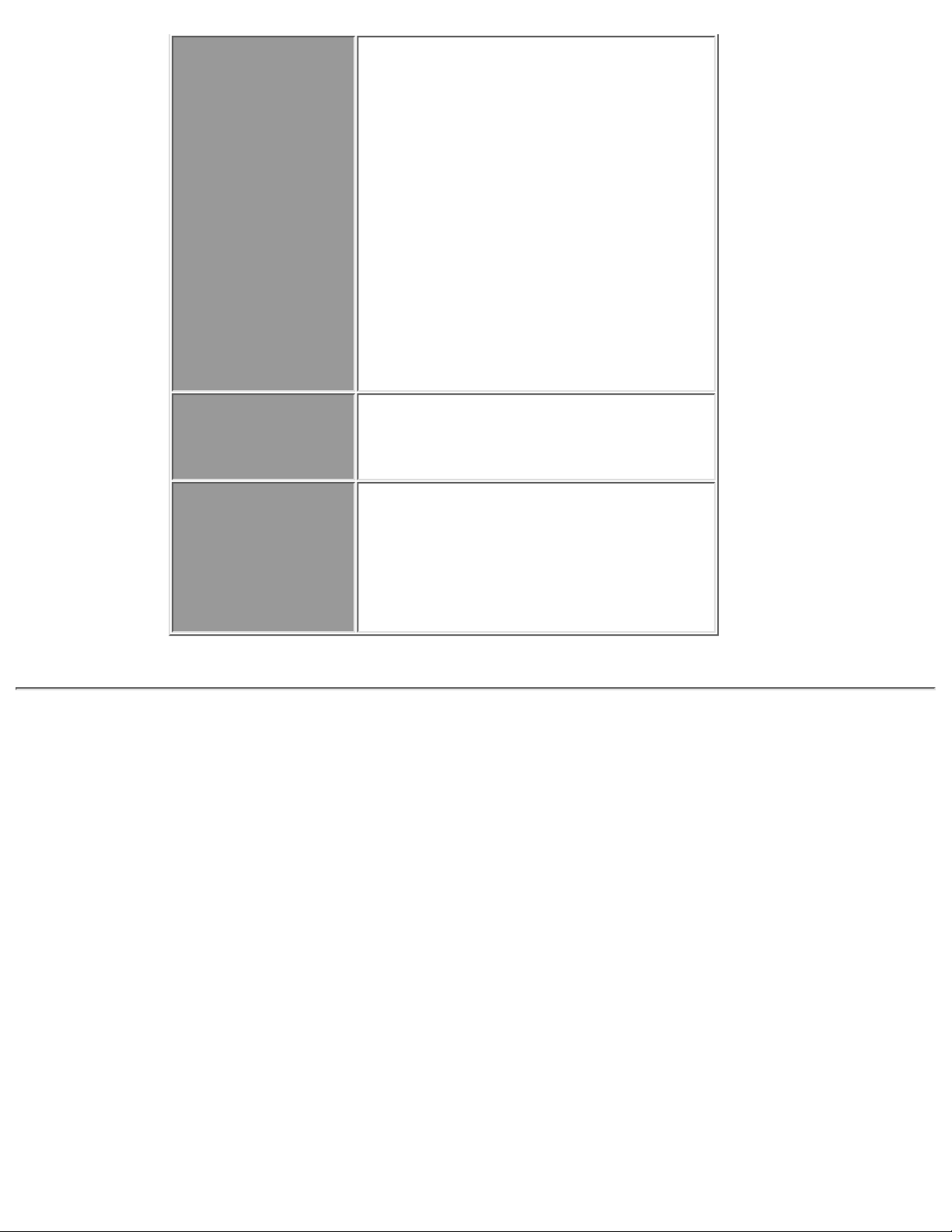
Graphics
Software MPEG1 support●
DVD movie playback software
(optional)
●
Internal 4X DVD-ROM drive,
8X DVD-ROM drive, or 24X
Max2 CD-ROM Drive
●
RCA TV-out port (NSTC/PAL)
2X AGP graphics with 8 MB
SDRAM
●
ATI Mobility P graphics
controller with 8MB SDRAM
●
AGP 2X graphics with 66MHz
graphics bus
●
1024 x 768 res. with up to 16
M color
●
Communications
Integrated Mini-PCI 56K V.901
modem or Mini PCI 56K V.901
modem and Ethernet NIC
combination
Additional
Available
Features
Port Replicator●
Convenience Base with
Networking
●
6 or 8 cell Lithium ion battery
pack
●
or a MultiBay battery pack●
Page 32

MAINTENANCE & SERVICE GUIDE
PROSIGNIA NOTEBOOK 170
INDEX PAGE LEGAL NOTICE HOW TO USE THIS GUIDE PRODUCT DESCRIPTION
TROUBLESHOOTING REMOVAL & REPLACEMENT ILLUSTRATED PARTS CATALOG SPECIFICATIONS
Product Description
Features & Controls
>Models
>Features &
Controls
>Front Bezel
Buttons:
Pointing
Stick Model
>Front Bezel
Buttons:
TouchPad
Model
>Front Bezel
Lights
>Left Side
Components
>Right side
Components
>Bottom of
Unit
>Rear
Connectors
>Power
Management
1. Hard Drive
2. Stereo
speaker/headphone
jack
3. Microphone jack
4. System-on light
5.
Battery charge
light
Page 33

MAINTENANCE & SERVICE GUIDE
PROSIGNIA NOTEBOOK 170
INDEX PAGE LEGAL NOTICE HOW TO USE THIS GUIDE PRODUCT DESCRIPTION
TROUBLESHOOTING REMOVAL & REPLACEMENT ILLUSTRATED PARTS CATALOG SPECIFICATIONS
Product Description
Front Bezel Buttons: Pointing Stick Model
>Models
>Features &
Controls
>Front Bezel
Buttons:
Pointing
Stick Model
>Front Bezel
Buttons:
TouchPad
Model
>Front Bezel
Lights
>Left Side
Components
>Right side
Components
>Bottom of
Unit
>Rear
Connectors
>Power
Management
1.
Display
switch
2.
Suspend
button
3. Power switch
4. Keyboard
5. Speakers
6.
Pointing
Stick
Page 34
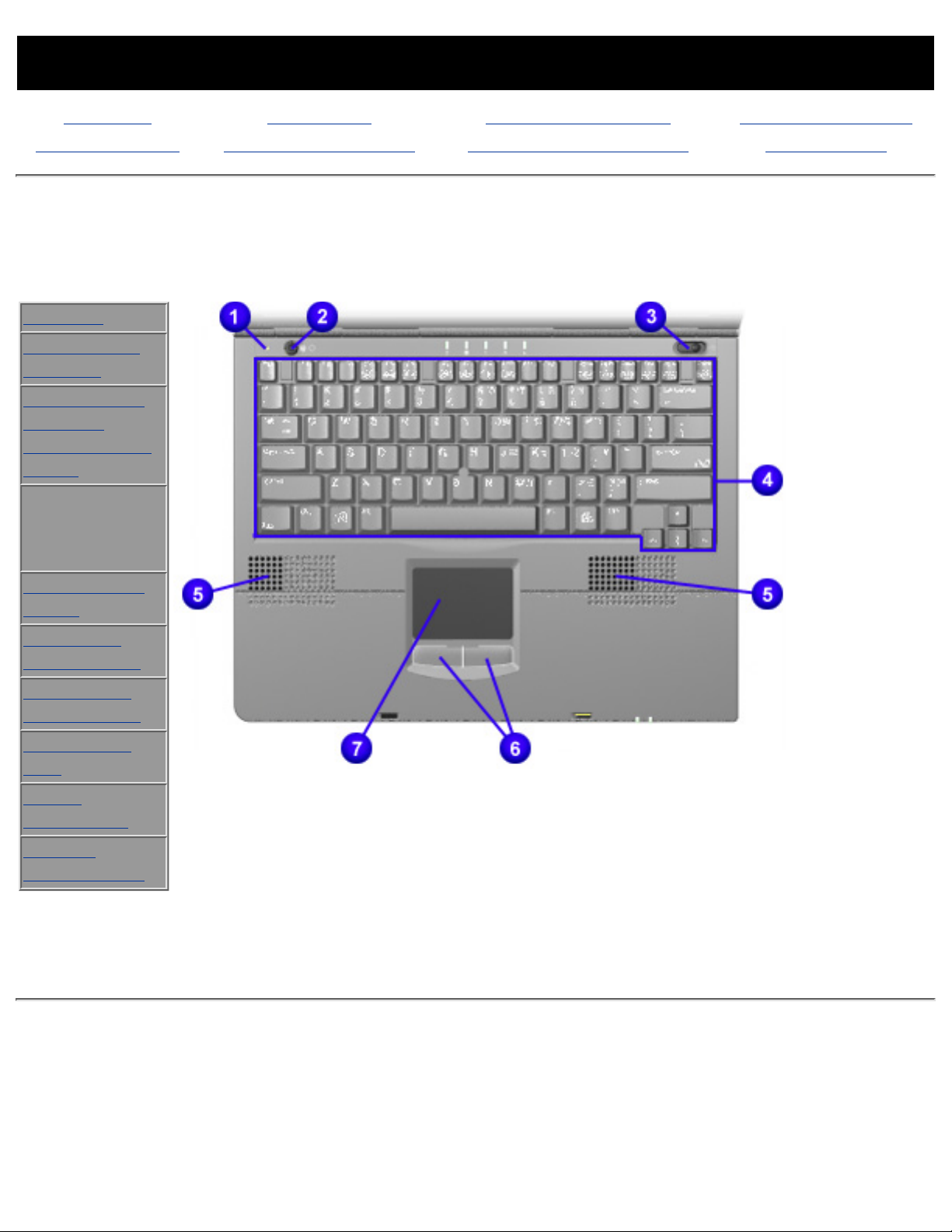
MAINTENANCE & SERVICE GUIDE
PROSIGNIA NOTEBOOK 170
INDEX PAGE LEGAL NOTICE HOW TO USE THIS GUIDE PRODUCT DESCRIPTION
TROUBLESHOOTING REMOVAL & REPLACEMENT ILLUSTRATED PARTS CATALOG SPECIFICATIONS
Product Description
Front Bezel Buttons: TouchPad Model
>Models
>Features &
Controls
>Front Bezel
Buttons:
Pointing Stick
Model
>Front Bezel
Buttons:
TouchPad
Model
>Front Bezel
Lights
>Left Side
Components
>Right side
Components
>Bottom of
Unit
>Rear
Connectors
>Power
Management
1. Display
switch
2. Suspend
button
3. Power
switch
4. Keyboard
5. Speakers
6. TouchPad
Buttons
7. TouchPad
Page 35

MAINTENANCE & SERVICE GUIDE
PROSIGNIA NOTEBOOK 170
INDEX PAGE LEGAL NOTICE HOW TO USE THIS GUIDE PRODUCT DESCRIPTION
TROUBLESHOOTING REMOVAL & REPLACEMENT ILLUSTRATED PARTS CATALOG SPECIFICATIONS
Product Description
Front Bezel Lights
>Models
>Features &
Controls
>Front Bezel
Buttons:
Pointing Stick
Model
>Front Bezel
Buttons:
TouchPad
Model
>Front Bezel
Lights
>Left Side
Components
>Right side
Components
>Bottom of
Unit
>Rear
Connectors
>Power
Management
1. Hard drive
light
2. MultiBay
drive light
3. Num Lock
Light
4. Cap Lock
Light
5. Scroll
Lock Light
Page 36

MAINTENANCE & SERVICE GUIDE
PROSIGNIA NOTEBOOK 170
INDEX PAGE LEGAL NOTICE HOW TO USE THIS GUIDE PRODUCT DESCRIPTION
TROUBLESHOOTING REMOVAL & REPLACEMENT ILLUSTRATED PARTS CATALOG SPECIFICATIONS
Product Description
Left Side Components
>Models
>Features &
Controls
>Front Bezel
Buttons:
Pointing
Stick Model
>Front Bezel
Buttons:
TouchPad
Model
>Front Bezel
Lights
>Left Side
Components
>Right side
Components
>Bottom of
Unit
>Rear
Connectors
>Power
Management
1.
Composite
TV
connector
2.
Cable lock
connector
Page 37

MAINTENANCE & SERVICE GUIDE
PROSIGNIA NOTEBOOK 170
INDEX PAGE LEGAL NOTICE HOW TO USE THIS GUIDE PRODUCT DESCRIPTION
TROUBLESHOOTING REMOVAL & REPLACEMENT ILLUSTRATED PARTS CATALOG SPECIFICATIONS
Product Description
Right Side Components
>Models
>Features &
Controls
>Front Bezel
Buttons:
Pointing
Stick Model
>Front Bezel
Buttons:
TouchPad
Model
>Front Bezel
Lights
>Left Side
Components
>Right side
Components
>Bottom of
Unit
>Rear
Connectors
>Power
Management
1. PC Card
slot
2. Audio bass
port
3. MultiBay
4. RJ-11 jack
(phone line
connector)
5. RJ-45 jack
(NIC
connector)
Page 38

MAINTENANCE & SERVICE GUIDE
PROSIGNIA NOTEBOOK 170
INDEX PAGE LEGAL NOTICE HOW TO USE THIS GUIDE PRODUCT DESCRIPTION
TROUBLESHOOTING REMOVAL & REPLACEMENT ILLUSTRATED PARTS CATALOG SPECIFICATIONS
Product Description
Bottom of Unit
>Models
>Features &
Controls
>Front Bezel
Buttons:
Pointing Stick
Model
>Front Bezel
Buttons:
TouchPad
Model
>Front Bezel
Lights
>Left Side
Components
>Right side
Components
>Bottom of
Unit
>Rear
Connectors
>Power
Management
1. Battery
bay
2. Hard drive
screw
3. Modem
slot cover
4. MultiBay
notch
5. MultiBay
release
latch
6. Fan
Page 39

MAINTENANCE & SERVICE GUIDE
PROSIGNIA NOTEBOOK 170
INDEX PAGE LEGAL NOTICE HOW TO USE THIS GUIDE PRODUCT DESCRIPTION
TROUBLESHOOTING REMOVAL & REPLACEMENT ILLUSTRATED PARTS CATALOG SPECIFICATIONS
Product Description
Power Management
>Models
>Features &
Controls
>Front Bezel
Buttons:
Pointing
Stick Model
>Front Bezel
Buttons:
TouchPad
Model
>Front Bezel
Lights
>Left Side
Components
>Right side
Components
>Bottom of
Unit
>Rear
Connectors
>Power
Management
When an electrical outlet is not available or is not convenient, the power
management of your battery plays a crucial role in the use of your personal
computer. This section explains how to care for your battery to maximize its life
and effectiveness.
Battery Packs
Your computer accommodates up to two rechargeable battery packs at one time.
Battery packs are supported in the following areas of your computer:
Primary Battery Bay (Primary Battery Location)
●
MultiBay (Third Battery Location)●
With the computer turned off, each battery pack will recharge in less than three
hours. With the computer turned on, each battery pack will recharge in less than
five hours.
If two fully charged battery packs are installed, one can be removed while the
computer is on without affecting system operation.
CAUTION: Before removing a battery pack, ensure that the computer
is connected to a fully charged battery pack or AC power source.
WARNING: Your computer contains a lithium-ion battery pack. There
is a risk of fire and burns if the battery pack is not handled properly. Do
not disassemble, crush, puncture the short external contacts, or dispose
of in fire or water. Do not expose to temperatures higher than 60°C.
Replace only with the Compaq spare designated for this product.
Also, Batteries/battery packs and accumulators should not be disposed
of with general household waste. In order to forward them to recycling
or proper disposal, please use the public collection system or return
them to Compaq, your authorized Compaq Partners, or other agents.
Using a New Battery Pack
Page 40

Charge the battery pack in the computer's primary battery bay or MultiBay while
connected to an external power source or while docked in the optional
convenience base.
NOTE:
A new battery pack should be fully charged before it is used for the first
time. The battery pack will work without being fully charged, but the
battery gauge will not show an accurate charge until the battery pack
receives its first full charge.
Charging Battery Packs
Battery packs charge in the following sequence:
The primary battery (in the primary battery bay)●
A second (optional) battery in the MultiBay●
Battery packs are discharged in the reverse order, with the battery pack in the
MultiBay depleted first.
To charge battery packs, follow these steps:
With battery packs in the Primary Battery Bay, or MultiBay, connect the
power cord to the computer and plug it into an electrical outlet.
1.
Turn on the computer if you want to use it while the battery packs are
charging.
2.
NOTE:
The battery charge light is the right light on the front edge of the
computer. It turns on (solid) when a battery pack is charging. It turns off
when fully charged. It blinks in a low-battery condition.
When the battery charge light turns off, the battery packs are fully charged.
Power Management continued.
-or-
Return to Removal & Replacement.
Return to the Index page.
Page 41

MAINTENANCE & SERVICE GUIDE
PROSIGNIA NOTEBOOK 170
INDEX PAGE LEGAL NOTICE HOW TO USE THIS GUIDE PRODUCT DESCRIPTION
TROUBLESHOOTING REMOVAL & REPLACEMENT ILLUSTRATED PARTS CATALOG SPECIFICATIONS
Power Management Continued
Storing a Battery Pack
CAUTION: to prevent damage to a battery pack, do not expose it to high temperatures for extended periods
of time.
If the computer will be unused and unplugged from an external power source for more than two weeks, remove and store
the battery packs.
Maximizing Battery Pack Life
Battery pack operating time varies depending on the system components, options, and applications used. Battery operating
time can increase by as much as 50% by controlling the energy used by the computer and the energy stored in the battery
pack.
To maximize battery pack life, use the following guidelines:
Initiate Suspend or Hibernation or turn the computer off when you are not using it.
●
Reduce the display brightness and select a shorter screen save timeout.●
Keep a battery pack in the computer when you are using the computer with external power.●
Disconnect external equipment that does not have its own power source (external equipment connected to the
computer drains the battery pack).
●
Exit modem programs when you are not using them.●
Remove a PC Card when you are not using it.●
When storing the computer for more than two weeks, remove battery packs and store them separately to reduce the
discharge rate and increase battery life.
●
Store the battery pack in a cool, dry place when it is not in use. High temperatures cause a battery pack to lose its
charge more quickly and reduce battery pack life.
●
Format diskettes while using external power when possible (formatting diskettes increases the drain on a battery
pack).
●
System Beeps
Beeps with a Blinking Battery Charge Light
When the computer beeps while the battery charge light is blinking, the computer has entered a low battery condition.
CAUTION: When you are alerted of a low battery condition, very little battery charge remains. Save your
information and take immediate action to resolve the low battery condition.
Selecting a Power Source
NOTE:
If your external monitor is not Energy Star
L compliant, enabling monitor energy-saving features may cause
video distortion when the screen save timeout occurs.
Resolving Low-Battery Conditions
If external power is available, do one of the following:
Connect the computer to an electrical outlet with the AC adapter.
●
Dock the computer in a docking base that is connected to external power.●
Plug an optional automobile power adapter/charger into the power connector on the computer and into a vehicle●
Page 42

cigarette lighter receptacle.
Plug an optional aircraft power adapter into the power connector on the computer and into the in-seat power supply
available on some commercial aircraft.
An optional aircraft power adapter can be used to run the computer, but cannot be used to charge a battery pack.
If a charged battery pack is available, press the suspend button to initiate Suspend (standby), then remove the discharged
battery pack and insert a charged battery pack.
If neither external power nor a charged battery pack is available, press Fn + the suspend button to initiate Hibernation.
or
Save your work, then shut down the computer.
Restoring from Hibernation after Resolving a Critical Low-Battery Condition
Slide the power switch. If the computer does not have enough power to restore your work:
Press Ctrl+Alt+Del to abort the restoration.
1.
Insert a charged battery pack or connect the computer to external power.2.
Slide the power switch.3.
Charging a Battery Pack
A battery pack can be recharged wherever external power is available.
NOTE:
Charging may be delayed if a battery pack is new, has not been used for 2 weeks or more, or is much warmer or
cooler than a comfortable room temperature.
To increase the accuracy of all battery charge displays:
Allow a battery pack to discharge to the low-battery level through normal use before charging it.
●
When you charge a battery pack, charge it fully.●
Before charging a new battery pack or a battery pack that has not been used for two weeks or more, calibrate the
new battery pack or check the calibration on the unused battery pack.
●
Monitoring the Charge in a Battery Pack
Using the Battery Status Tab
To access the Battery Status tab, press the Fn+F8 hotkeys or select Start-> Setting -> Control Panel power icon
(named Power, Power Management, or Compaq Power, depending on your operating system),
then select the Battery Status tab.
To display the location of a listed battery, select the corresponding battery icon. A lightening bolt icon beside a battery icon
indicates that the battery pack in that location is charging.
Using the Battery Meter or Power Meter Icon
The battery meter icon, called the power meter icon in Windows 98, changes shape to indicate whether the computer is
running on external power or on a full, half-full, or nearly discharged battery pack.
To display the battery meter icon in the taskbar, select Start-> Settings-> Control Panel-> Power Management->
Power Meter tab, then select the Show Power Meter on the Taskbar check box.
Using the Power or Power Meter Tab
To access the tab select Start-> Settings -> Control Panel-> Power Management-> Power Meter tab.
To view the combined percent of total power remaining in all battery packs in the system, clear the Show the Status
of All Batteries check box.
●
To view the percent of total power remaining in each battery pack in the system, select the Show the Status of All
Batteries check box.
●
Calibrating a Battery Pack
Calibration increases the accuracy of all battery charge displays. The calibration utility supports all battery packs that can be
used in the computer. Use the calibration utility both to check the calibration of a battery pack and to calibrate or
recalibrate a battery pack. A battery pack cannot be calibrated unless the utility reports that it needs calibration.
The following is a list of important information concerning the calibration of a battery pack:
Page 43
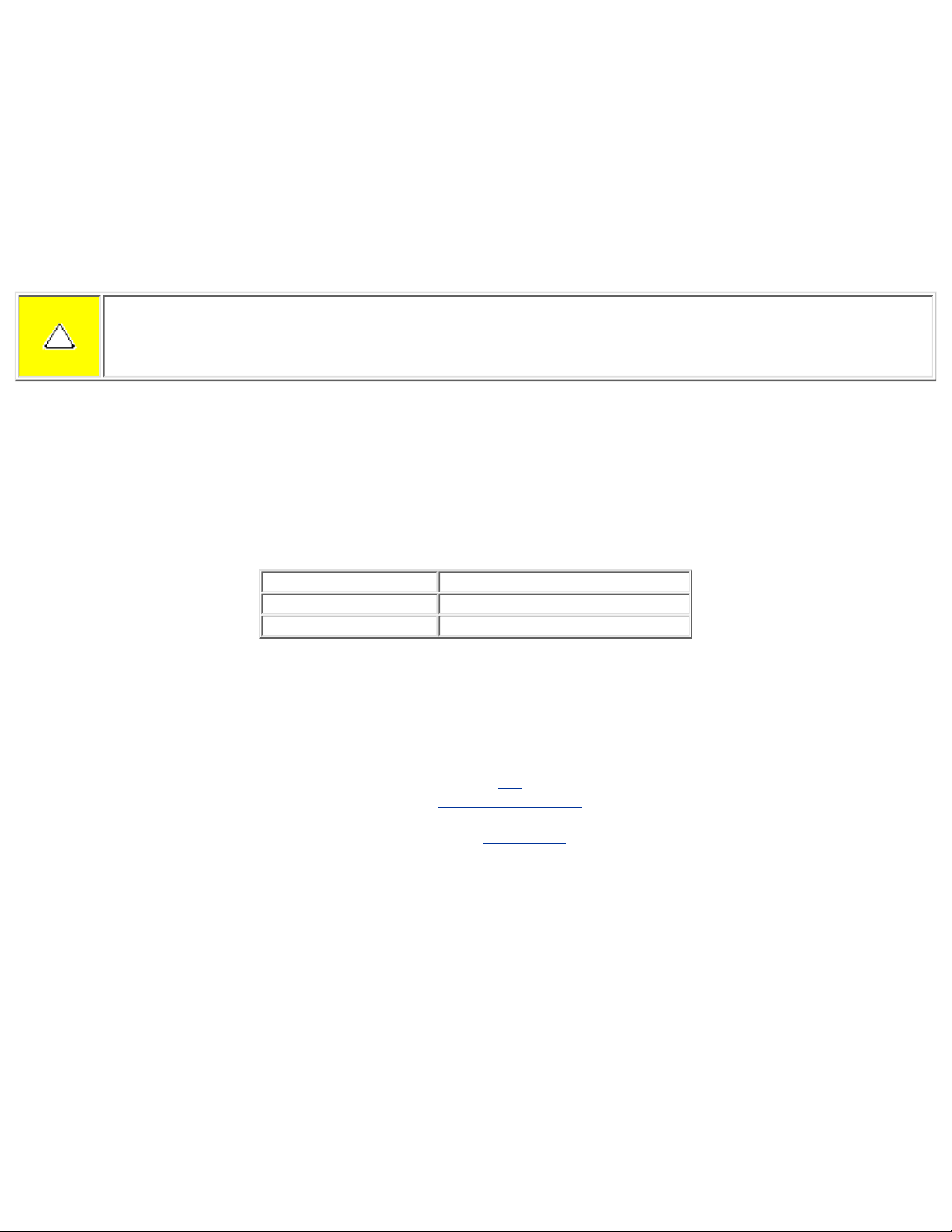
A new battery pack can be charged, then used to run the computer before the battery pack is calibrated. However,
the amount of charge in the new battery pack cannot be reported accurately until the new battery pack has been
calibrated.
●
Check the calibration of a used battery pack periodically and whenever battery charge displays seem inaccurate.●
While a battery pack is being calibrated, it is fully charged, then fully discharged.●
A battery calibration icon in the taskbar displays an Up arrow during the charge phase and a Down arrow during the
discharge phase.
●
A calibration cannot resume if the calibration is stopped or if the computer is shut down during a calibration. An
interrupted calibration must be restarted.
●
After calibration, a battery pack must be charged before it can be used to run the computer.●
The calibration utility calibrates one battery pack at a time and can run in the background as you use the computer or
overnight.
●
Running a Calibration
CAUTION: To prevent loss of work, ensure that the computer remains connected to AC power throughout a
calibration.
To run a calibration of your battery pack, complete the following steps:
If you are checking the calibration of a battery pack, insert the correct battery pack into the Primary Battery Bay or
MultiBay.
●
Then connect the computer to external power with the AC adapter or dock the computer in a docking base that is
connected to external power.
●
Access the Battery Calibration tab by selecting Start-> Settings-> Control Panel-> Power Management->
Battery Calibration tab.
●
View the calibration reports in the Status column. The battery numbers in the Battery column correspond to the
following locations:
●
Battery Number Battery Pack Location
1
Primary Bay
2
MultiBay
In the Status column, select any location number with the “Needs calibration” indication beside it.●
Select the "Start Calibration" button.●
Stopping a Calibration
Select the Stop Calibration button on the Battery Calibration tab. The Stop Calibration button is visible only during a
calibration.
Go to the top.
Return to Product Description.
Return to Removal & Replacement.
Return to the Index page.
Page 44
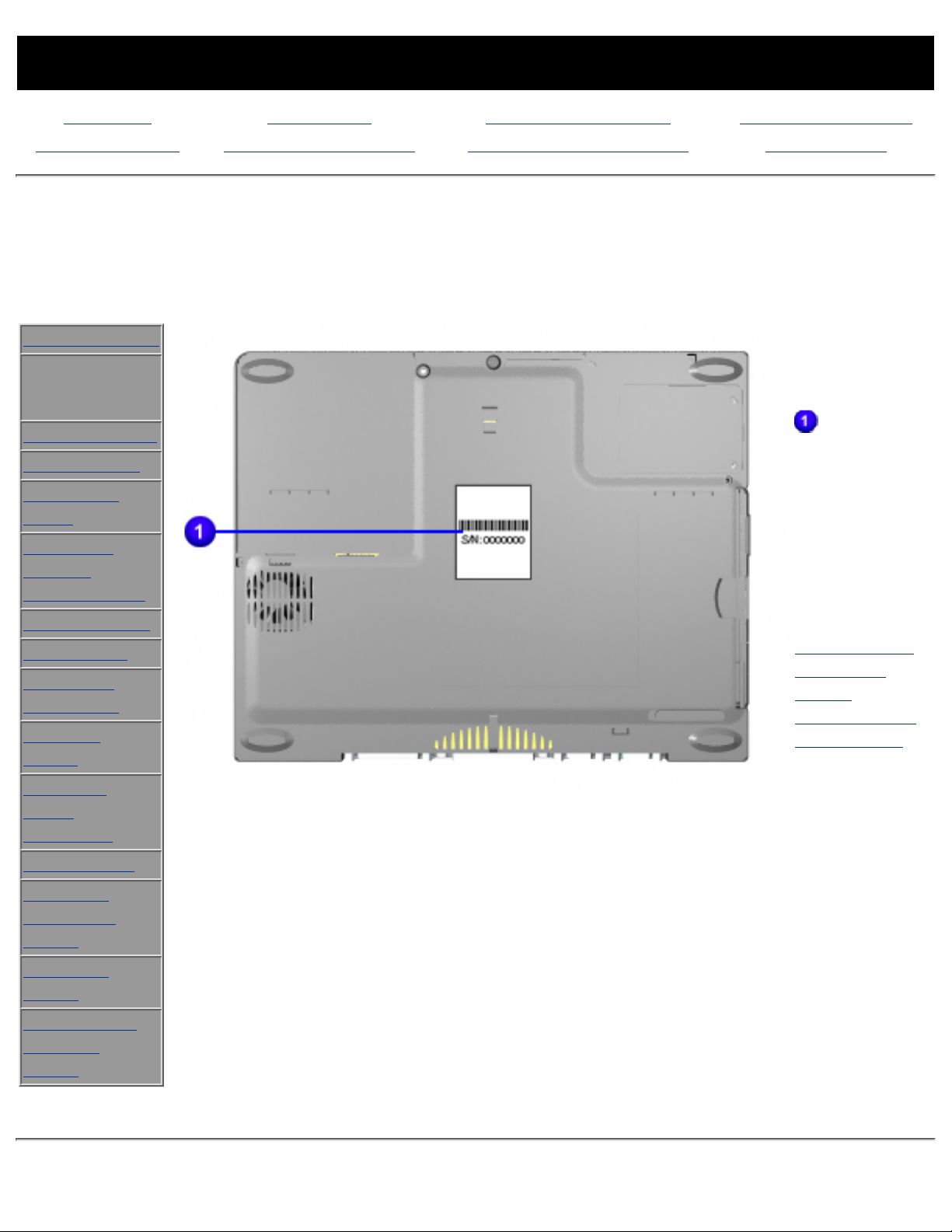
MAINTENANCE & SERVICE GUIDE
PROSIGNIA NOTEBOOK 170
INDEX PAGE LEGAL NOTICE HOW TO USE THIS GUIDE PRODUCT DESCRIPTION
TROUBLESHOOTING REMOVAL & REPLACEMENT ILLUSTRATED PARTS CATALOG SPECIFICATIONS
Removal & Replacement
Serial Number Location
This section explains the removal and replacement procedures for the computer.
>Preliminaries
>Serial
Number
Location
>Battery Pack
>Hard Drive
>MultiBay
Drive
>Modem,
NIC, or
Combo cards
>RTC battery
>Keyboard
>Memory
Expansion
>Switch
Cover
>Display
Panel
Assembly
>CPU cover
>Voltage
Converter
Board
>System
Board
>RJ Jacks &
Infrared
Board
Report the
computer
serial number
to Compaq
when
requesting
information or
ordering spare
parts.
Click here for
information on
the
computer's
Battery pack
and other
Power
Management
information.
Page 45

MAINTENANCE & SERVICE GUIDE
PROSIGNIA NOTEBOOK 170
INDEX PAGE LEGAL NOTICE HOW TO USE THIS GUIDE PRODUCT DESCRIPTION
TROUBLESHOOTING REMOVAL & REPLACEMENT ILLUSTRATED PARTS CATALOG SPECIFICATIONS
Removal & Replacement
Preliminaries
The following links are preliminary instructions which should be read
before continuing with the Removal & Replacement section of this Guide.
Please read the following pages before servicing your computer:
Electrostatic Discharge
Service Considerations
Cables & Connectors
Preparing Computer for Disassembly
Page 46

MAINTENANCE & SERVICE GUIDE
PROSIGNIA NOTEBOOK 170
INDEX PAGE LEGAL NOTICE HOW TO USE THIS GUIDE PRODUCT DESCRIPTION
TROUBLESHOOTING REMOVAL & REPLACEMENT ILLUSTRATED PARTS CATALOG SPECIFICATIONS
Electrostatic Discharge
A sudden discharge of static electricity from a finger or other conductor can destroy
static-sensitive devices or microcircuitry. Often the spark is neither felt nor heard, but damage
occurs. An electronic device exposed to electrostatic discharge (ESD) may not be affected at all
and will work perfectly throughout a normal cycle. Although, it may function normally for a
while, then degrade in the internal layers, reducing its life expectancy.
Networks built into many integrated circuits provide some protection, but in many cases, the
discharge contains enough power to alter device parameters or melt silicon junctions.
Generating Static
The table shows how different activities generate static electricity and at different electrostatic
voltage levels.
Typical Electrostatic Voltages
Event Relative Humidity
10% 40% 55%
Walking across carpet 35,000 V 15,000
V
7,500 V
Walking across vinyl
floor
12,000 V 5,000 V 3,000 V
Motions of bench
worker
6,000 V 800 V 400 V
Removing DIPS from
plastic tubes
2,000 V 700 V 400 V
Removing DIPS from
vinyl trays
11,500 V 4,000 V 2,000 V
Removing DIPS from
Styrofoam
14,500 V 5,000 V 3,500 V
Removing bubble pack
from PCBs
26,000 V 20,000
V
7,000 V
Packing PCBs in
foam-lined box
21,000 V 11,000
V
5,000 V
NOTE: 700 volts can degrade a product.
Page 47

Continue Preliminary pages:
Service Considerations
Cables & Connectors
Preparing Computer for Disassembly
Page 48

MAINTENANCE & SERVICE GUIDE
PROSIGNIA NOTEBOOK 170
INDEX PAGE LEGAL NOTICE HOW TO USE THIS GUIDE PRODUCT DESCRIPTION
TROUBLESHOOTING REMOVAL & REPLACEMENT ILLUSTRATED PARTS CATALOG SPECIFICATIONS
Removal & Replacement
Service Considerations
Listed below are some of the considerations that you should keep in mind during the
disassembly and assembly of the computer:
Tool Requirements
To service the computer, you need the following:
Magnetic
Torx T-8 screwdriver (for all screws unless otherwise specified)●
9/32-inch socket for bushing guides●
Screws
The screws used in the computer are not interchangeable. If an incorrect screw is used during
the reassembly process, it can damage the unit. Compaq strongly recommends that all screws
removed during disassembly be kept with the part that was removed, then returned to their
proper locations.
Plastic Parts
Using excessive force during disassembly and reassembly can damage plastic parts. Use care
when handling the plastic parts. Apply pressure only at the points designated in these
maintenance instructions.
IMPORTANT:
As each subassembly is removed from the computer, it should be placed away
from the work area to prevent damage.
Continue Preliminary pages:
Cables & Connectors
Preparing Computer for Disassembly
Page 49

MAINTENANCE & SERVICE GUIDE
PROSIGNIA NOTEBOOK 170
INDEX PAGE LEGAL NOTICE HOW TO USE THIS GUIDE PRODUCT DESCRIPTION
TROUBLESHOOTING REMOVAL & REPLACEMENT ILLUSTRATED PARTS CATALOG SPECIFICATIONS
Removal & Replacement
Cables & Connectors
Most cables used throughout the unit are ribbon cables. Cables must be handled with extreme care to avoid
damage. Apply only the tension required to seat or unseat the cables during insertion or removal from the
connector. Handle cables by the connector whenever possible. In all cases, avoid bending, twisting, or tearing
the cables and ensure that the cables are routed in such a way that they cannot be caught or snagged by parts
being removed or replaced.
Cables
Use the following precautions when handling cables to avoid damage to the cable or computer:
Always handle cables by their connectors.
●
Avoid bending, twisting, or pulling on the cables.●
Apply minimum required force when seating or unseating the cables from their connectors.●
Place the cables in such a manner that they cannot be caught or snagged by parts being removed or
replaced.
●
Handle flex cables with extreme care; they can tear easily.●
CAUTION: When servicing these computers, ensure that cables are placed in their proper location during
the reassembly process. Improper cable placement can cause severe damage to the unit.
Cable Connector Positions
1
Keyboard ZIF connector
2
TouchPad/pointstick module connector
3
LED panel connector
4
Right Speaker cable connector
5
Left Speaker cable connector
Page 50

Continue with last Preliminary page:
Preparing Computer for Disassembly
Page 51

MAINTENANCE & SERVICE GUIDE
PROSIGNIA NOTEBOOK 170
INDEX PAGE LEGAL NOTICE HOW TO USE THIS GUIDE PRODUCT DESCRIPTION
TROUBLESHOOTING REMOVAL & REPLACEMENT ILLUSTRATED PARTS CATALOG SPECIFICATIONS
Removal & Replacement
Preparing the Computer for Disassembly
Before beginning removal and replacement procedures, complete the following
procedures:
Disconnect AC power and any external devices.
●
Remove the battery pack.●
Remove any PC Cards.●
Preventing Damage to Removable Drives
Removable drives are fragile components that must be handled with care. To prevent damage to
the computer or a removable drive, or loss of information, observe these precautions:
Before removing or inserting a hard drive, shut down the computer. If you are unsure
whether the computer is off or in Hibernation, turn the computer on, then shut it down.
●
Before removing a diskette drive, CD-ROM drive, SuperDisk LS-120 drive, or a DVD-ROM
drive, ensure that a diskette or disc is not in the drive. Ensure that the drive tray is closed.
Before handling a drive, ensure that you are discharged of static electricity. While handling
a drive, avoid touching the connector.
●
Handle drives on surfaces that have at least one inch of shock-proof foam.●
Avoid dropping drives from any height onto any surface.●
Do not use excessive force when inserting a drive into a drive bay.●
Avoid exposing a hard drive to products that have magnetic fields such as monitors or
speakers.
●
Avoid exposing a drive to temperature extremes or to liquids.●
If a drive must be mailed, ship it in a suitable form of protective packaging. Shipping the
drive in standard packaging may not cushion it from destructive shock, vibration,
temperature, or humidity. Place a mailing label with the wording "Fragile: Handle With
Care" on the mailer.
●
After the hard drive has been removed from the computer, avoid turning the hard drive
and tray upside down. The drive is not secured to the tray and can fall out.
●
Do not place labels on the ventilation area on the hard drive.●
Heed the labels on the hard drive.●
IMPORTANT:
The battery pack should be removed before performing any internal maintenance
on the computer.
Page 52

WARNING: Metal objects can damage the battery pack as well as the battery
contacts in the battery compartment. To prevent damage, do not allow metal objects
to touch the battery contacts. Place only the battery pack for the Compaq Prosignia
Series Portable Computers into the battery compartment. Do not force the battery
pack into the bay if insertion does not occur easily.
CAUTION: Do not crush, puncture, or incinerate the battery pack. Do not open a
battery pack, as this damages the pack, makes it unusable, and exposes potentially
harmful battery components. There are no field-serviceable parts located inside the
battery pack.
NOTE:
The Compaq Prosignia Series Portable Computers have several screws of various sizes
which are not interchangeable. Care must be taken during reassembly to ensure that
the correct screws are used in their correct location. During removal please keep
respective screws with their associated subassembly.
Go to Removal & Replacement Procedures.
Page 53

MAINTENANCE & SERVICE GUIDE
PROSIGNIA NOTEBOOK 170
INDEX PAGE LEGAL NOTICE HOW TO USE THIS GUIDE PRODUCT DESCRIPTION
TROUBLESHOOTING REMOVAL & REPLACEMENT ILLUSTRATED PARTS CATALOG SPECIFICATIONS
Removal & Replacement
Removing the Battery Pack
>Preliminaries
>Serial
Number
Location
>Battery Pack
>Hard Drive
>MultiBay
Drive
>Modem,
NIC, or
Combo cards
>RTC battery
>Keyboard
>Memory
Expansion
>Switch
Cover
>Display
Panel
Assembly
>CPU cover
>Voltage
Converter
Board
>System
Board
>RJ Jacks &
Infrared
Board
There are six
steps in this
sequence.
To remove the
battery pack,
complete the
following
steps:
1
Prepare the
computer
for
disassembly.
2
Turn off the
computer
and close it.
3
Tilt the
computer at
an angle so
the bottom
of the
computer is
accessible.
4
Slide the
battery
release latch
toward
the front of
the
computer.
5
Pull the
battery pack
out of the
battery bay
.
END OF
SEQUENCE
To replace the
battery pack,
Page 54

reverse the
previous
procedures.
Page 55

MAINTENANCE & SERVICE GUIDE
PROSIGNIA NOTEBOOK 170
INDEX PAGE LEGAL NOTICE HOW TO USE THIS GUIDE PRODUCT DESCRIPTION
TROUBLESHOOTING REMOVAL & REPLACEMENT ILLUSTRATED PARTS CATALOG SPECIFICATIONS
Removal & Replacement
Removing the Hard Drive
>Preliminaries
>Serial
Number
Location
>Battery Pack
>Hard Drive
>MultiBay
Drive
>Modem,
NIC, or
Combo cards
>RTC battery
>Keyboard
>Memory
Expansion
>Switch
Cover
>Display
Panel
Assembly
>CPU cover
>Voltage
Converter
Board
>System
Board
>RJ Jacks &
Infrared
Board
To remove the
hard drive,
complete the
following
steps:
1
Prepare the
computer
for
disassembly.
2
Close the
computer so
the bottom
of the
computer is
accessible.
3
Remove the
screw
that secures
the hard
drive's latch.
4
Lift the hard
drive's door
up
to
create a
handle.
5
Rotate the
door down
and pull
the drive out
of the drive
bay
.
END OF
SEQUENCE
Page 56
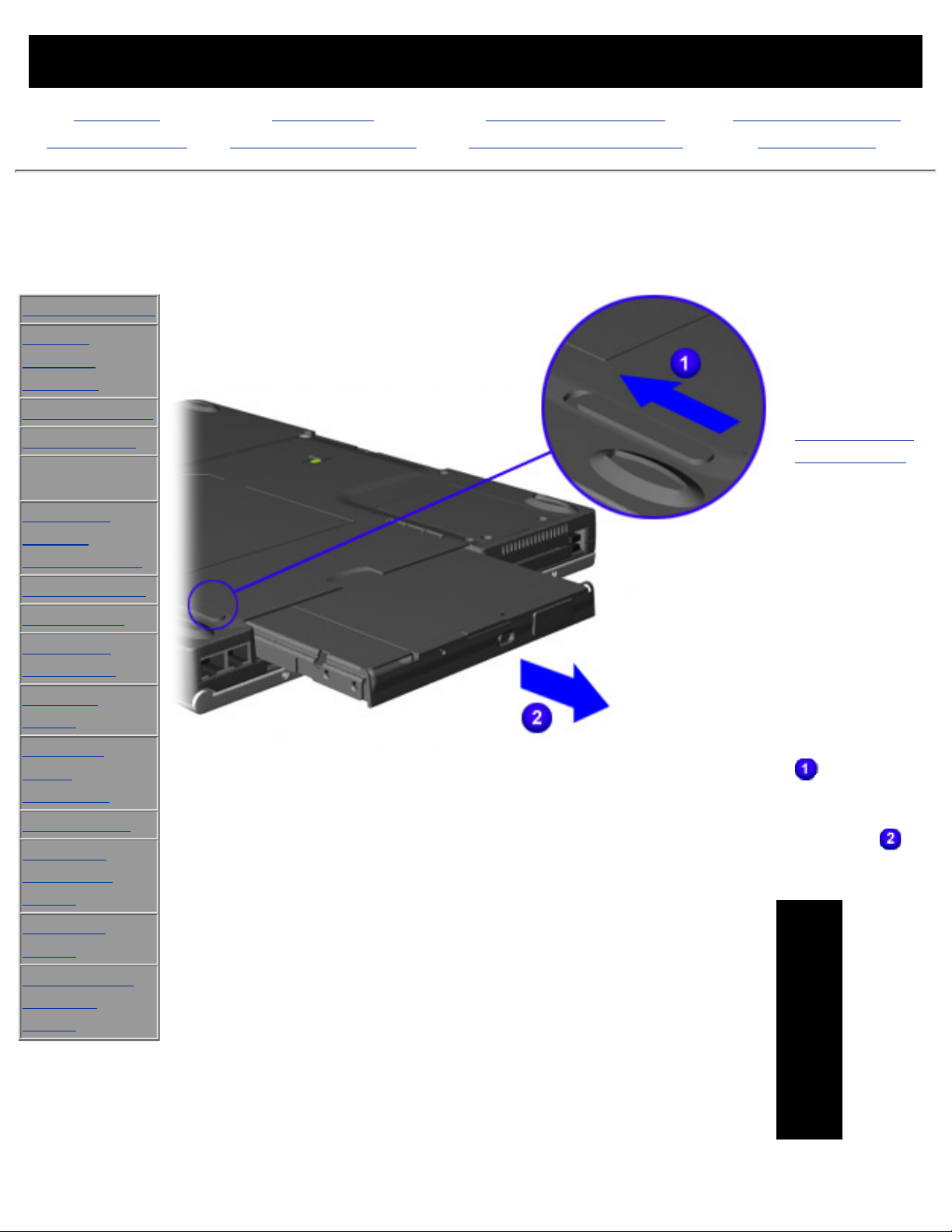
MAINTENANCE & SERVICE GUIDE
PROSIGNIA NOTEBOOK 170
INDEX PAGE LEGAL NOTICE HOW TO USE THIS GUIDE PRODUCT DESCRIPTION
TROUBLESHOOTING REMOVAL & REPLACEMENT ILLUSTRATED PARTS CATALOG SPECIFICATIONS
Removal & Replacement
Removing a MultiBay Drive
>Preliminaries
>Serial
Number
Location
>Battery Pack
>Hard Drive
>MultiBay
Drive
>Modem,
NIC, or
Combo cards
>RTC battery
>Keyboard
>Memory
Expansion
>Switch
Cover
>Display
Panel
Assembly
>CPU cover
>Voltage
Converter
Board
>System
Board
>RJ Jacks &
Infrared
Board
To remove the
CD, DVD, or
diskette drive,
complete the
following steps:
1
Prepare the
computer for
disassembly.
2
Remove the
media
(diskette, CD,
DVD) from the
drive. Be sure
the drive tray
is closed.
3
Close the
computer so
the bottom is
accessible.
4
Slide the
MultiBay
release latch
forward.
5
Pull the device
out of the
MultiBay
.
NOTE:
If you
are not
inserting
another
device
into the
MultiBay,
insert
the
MultiBay
weight
saver.
Page 57

END OF
SEQUENCE
Page 58
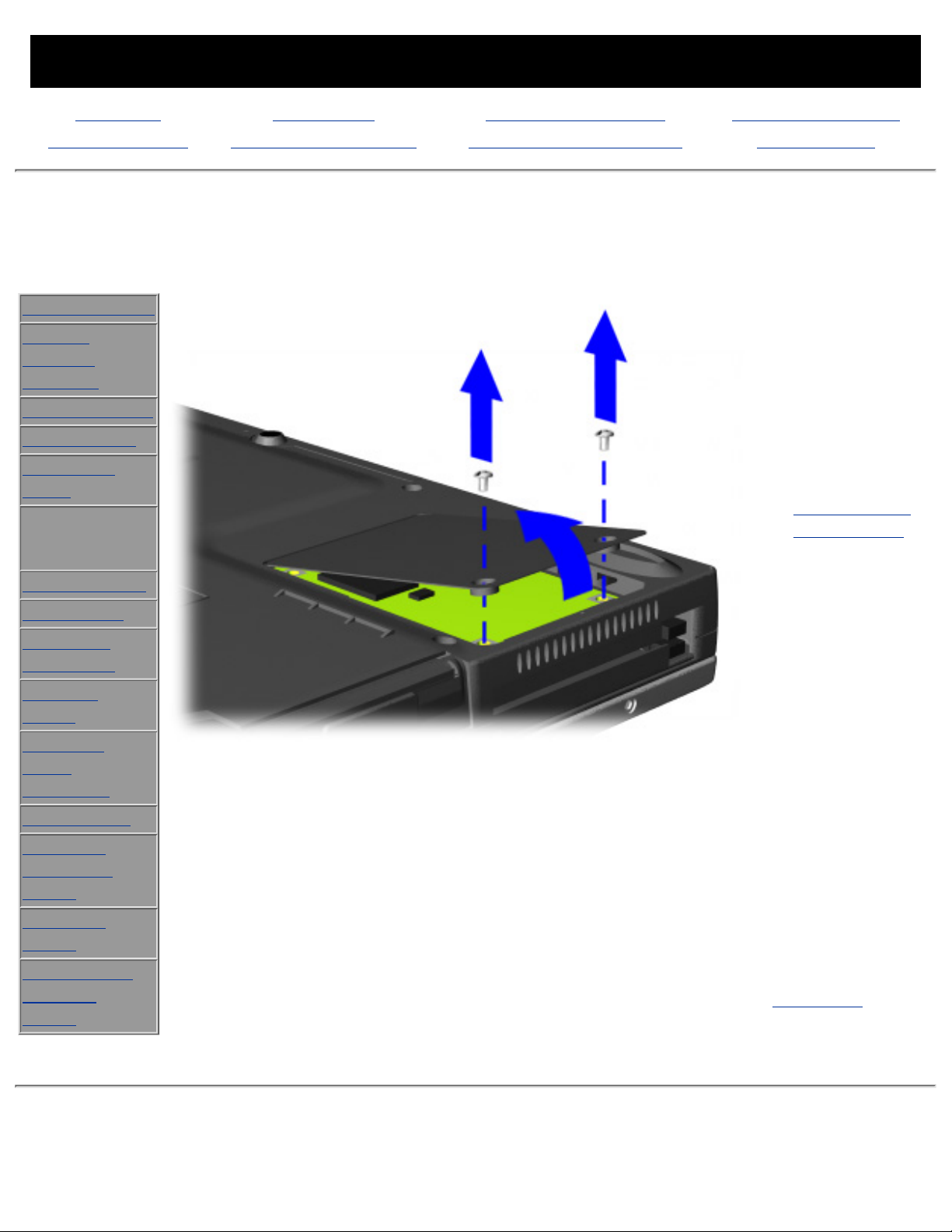
MAINTENANCE & SERVICE GUIDE
PROSIGNIA NOTEBOOK 170
INDEX PAGE LEGAL NOTICE HOW TO USE THIS GUIDE PRODUCT DESCRIPTION
TROUBLESHOOTING REMOVAL & REPLACEMENT ILLUSTRATED PARTS CATALOG SPECIFICATIONS
Removal & Replacement
Modem, NIC, or Combo Card
>Preliminaries
>Serial
Number
Location
>Battery Pack
>Hard Drive
>MultiBay
Drive
>Modem,
NIC, or
Combo cards
>RTC battery
>Keyboard
>Memory
Expansion
>Switch
Cover
>Display
Panel
Assembly
>CPU cover
>Voltage
Converter
Board
>System
Board
>RJ Jacks &
Infrared
Board
There are seven
steps in this
procedure.
To remove the
modem, NIC, or
combo card,
complete the
following steps:
1
Prepare the
computer for
disassembly.
2
Close the
computer so
the bottom
can be
accessed and
position it so
the rear panel
is facing
forward.
3
Remove the
two screws
that secure
the
modem/combo
card cover to
the base
assembly.
4
Swing the
right side of
the cover up
and to the left.
Next Step
Page 59
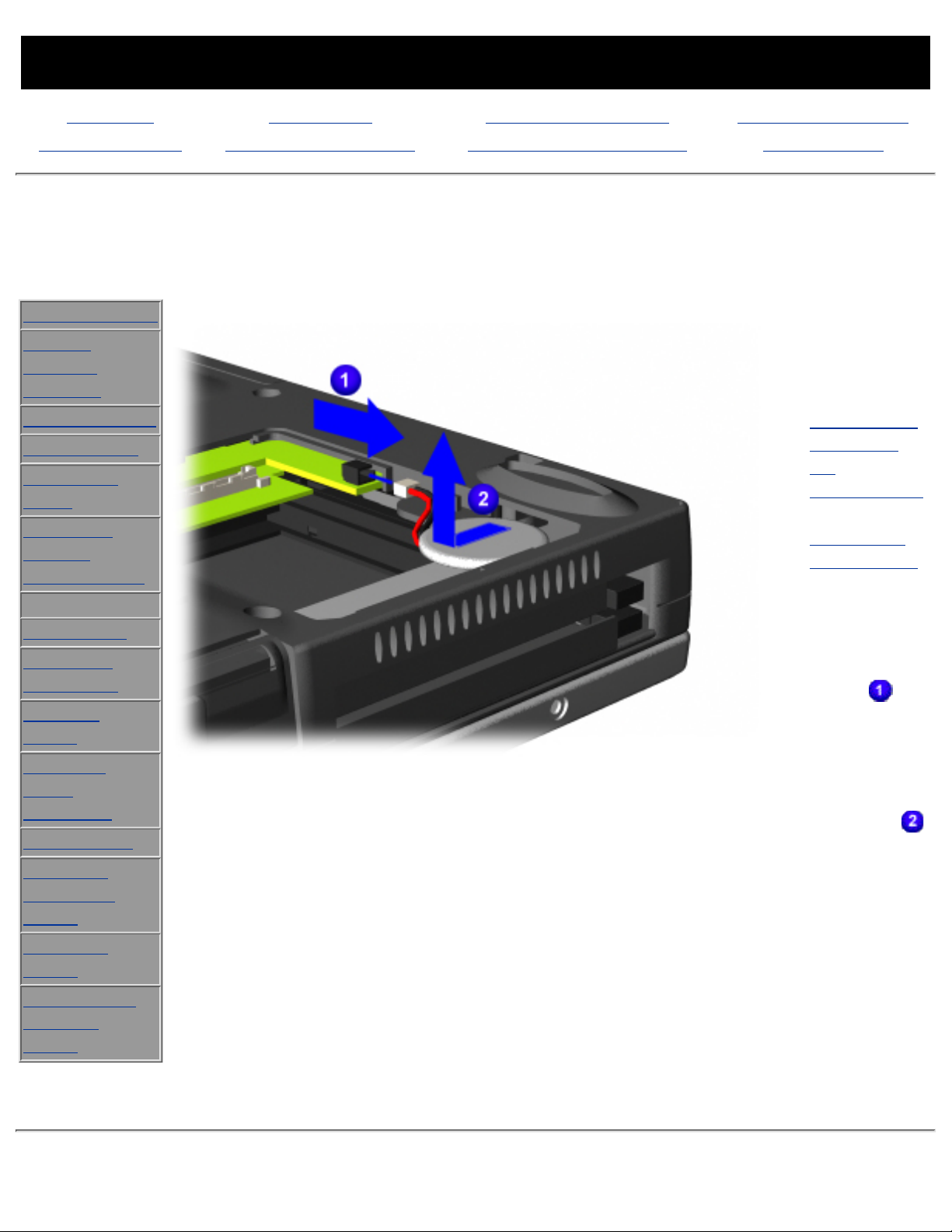
MAINTENANCE & SERVICE GUIDE
PROSIGNIA NOTEBOOK 170
INDEX PAGE LEGAL NOTICE HOW TO USE THIS GUIDE PRODUCT DESCRIPTION
TROUBLESHOOTING REMOVAL & REPLACEMENT ILLUSTRATED PARTS CATALOG SPECIFICATIONS
Removal & Replacement
RTC Battery
>Preliminaries
>Serial
Number
Location
>Battery Pack
>Hard Drive
>MultiBay
Drive
>Modem,
NIC, or
Combo cards
>RTC battery
>Keyboard
>Memory
Expansion
>Switch
Cover
>Display
Panel
Assembly
>CPU cover
>Voltage
Converter
Board
>System
Board
>RJ Jacks &
Infrared
Board
To remove the
RTC battery,
complete the
following
steps:
1
Prepare the
computer
for
disassembly.
2
Remove the
modem or
combo card.
3
Disconnect
the RTC
battery
cable from
the system
board
.
4
Remove the
battery from
the base
assembly by
sliding it out
of its slot
and out of
the
computer.
END OF
SEQUENCE
To replace the
RTC battery,
reverse the
previous
procedures.
Page 60

MAINTENANCE & SERVICE GUIDE
PROSIGNIA NOTEBOOK 170
INDEX PAGE LEGAL NOTICE HOW TO USE THIS GUIDE PRODUCT DESCRIPTION
TROUBLESHOOTING REMOVAL & REPLACEMENT ILLUSTRATED PARTS CATALOG SPECIFICATIONS
Removal & Replacement
Keyboard
>Preliminaries
>Serial
Number
Location
>Battery Pack
>Hard Drive
>MultiBay
Drive
>Modem,
NIC, or
Combo cards
>RTC battery
>Keyboard
>Memory
Expansion
>Switch
Cover
>Display
Panel
Assembly
>CPU cover
>Voltage
Converter
Board
>System
Board
>RJ Jacks &
Infrared
Board
To remove the
keyboard, complete
the following steps:
1
Prepare the
computer for
disassembly.
2
Open the
computer.
3
Slide the four tabs
located along the
top of the
keyboard toward
the front of the
computer
.
4
CAUTION:
There are
cables (two
for
pointstick
models or
one for
TouchPad
models)
underneath
the
keyboard
that
connect it
to the
system
board. If
you lift it
too
quickly,
you may
damage
the cables.
Swing the top of
the keyboard
toward the front
of the computer
.
Page 61

5
Disconnect the
keyboard cable
from the
connector on the
system board
.
Disconnect the
pointing device
cable from the
system board
(pointstick models
only).
END OF SEQUENCE
Page 62

MAINTENANCE & SERVICE GUIDE
PROSIGNIA NOTEBOOK 170
INDEX PAGE LEGAL NOTICE HOW TO USE THIS GUIDE PRODUCT DESCRIPTION
TROUBLESHOOTING REMOVAL & REPLACEMENT ILLUSTRATED PARTS CATALOG SPECIFICATIONS
Removal & Replacement
Memory Expansion Module
>Preliminaries
>Serial
Number
Location
>Battery Pack
>Hard Drive
>MultiBay
Drive
>Modem,
NIC, or
Combo cards
>RTC battery
>Keyboard
>Memory
Expansion
>Switch
Cover
>Display
Panel
Assembly
>CPU cover
>Voltage
Converter
Board
>System
Board
>RJ Jacks &
Infrared
Board
To remove the
memory module,
complete the
following steps:
1
Prepare the
computer for
disassembly.
2
Remove the
Keyboard.
3
Pull away the
plastic retention
clips on each
side of the
memory
expansion board
. The memory
expansion board
should
automatically tilt
upwards.
4
Lift the edge of
the memory
expansion board
and slide it out
of the memory
expansion slot at
a 45-degree
angle
.
5
Place the
removed
memory
expansion board
in an
electrostatic-safe
container.
END OF SEQUENCE
To replace the
memory module,
reverse the
previous
procedures.
Page 63
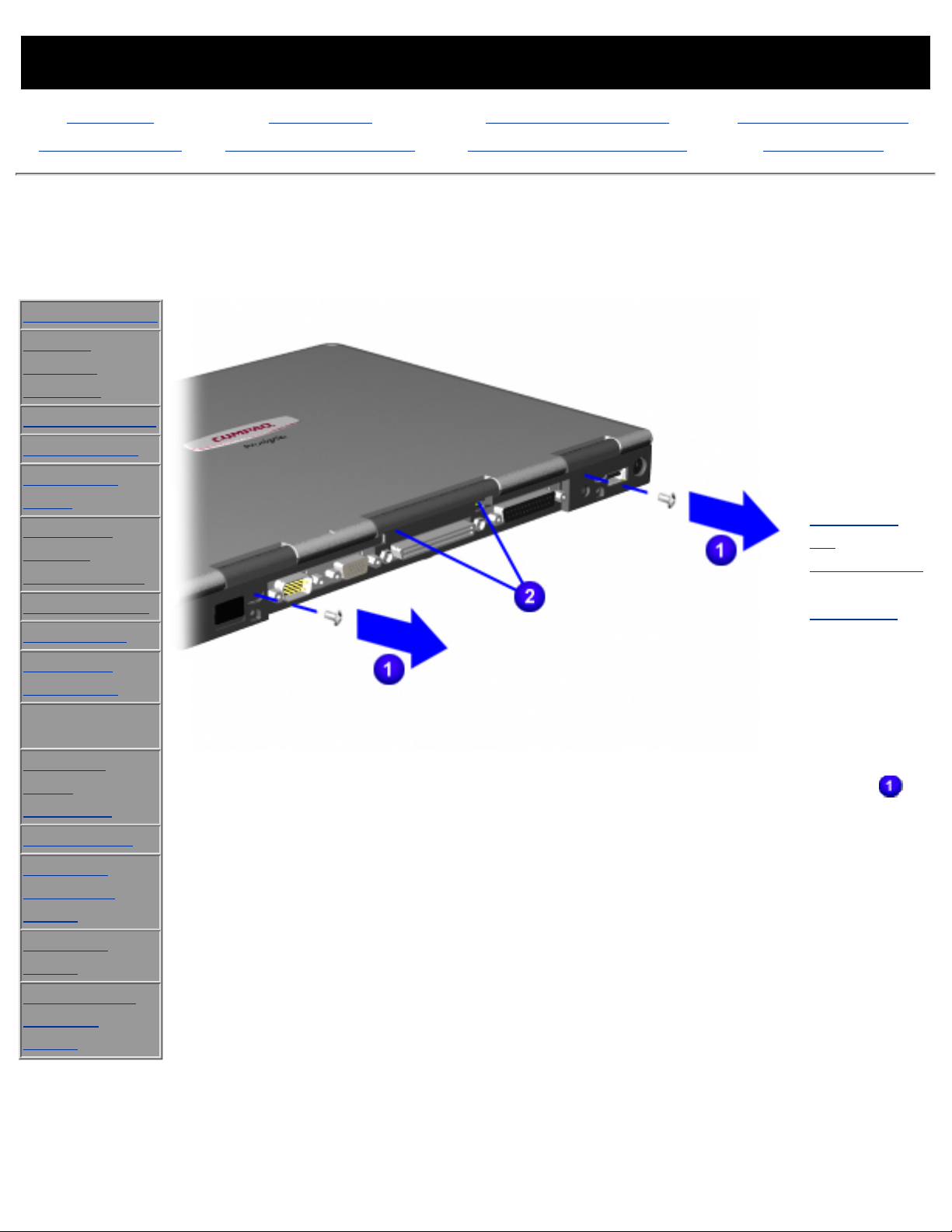
MAINTENANCE & SERVICE GUIDE
PROSIGNIA NOTEBOOK 170
INDEX PAGE LEGAL NOTICE HOW TO USE THIS GUIDE PRODUCT DESCRIPTION
TROUBLESHOOTING REMOVAL & REPLACEMENT ILLUSTRATED PARTS CATALOG SPECIFICATIONS
Removal & Replacement
Switch Cover
>Preliminaries
>Serial
Number
Location
>Battery Pack
>Hard Drive
>MultiBay
Drive
>Modem,
NIC, or
Combo cards
>RTC battery
>Keyboard
>Memory
Expansion
>Switch
Cover
>Display
Panel
Assembly
>CPU cover
>Voltage
Converter
Board
>System
Board
>RJ Jacks &
Infrared
Board
There are
seven steps to
this procedure.
To remove the
Switch Cover
complete the
following
steps:
1
Prepare the
computer
for
disassembly.
2
Remove the
Keyboard.
3
Position the
computer so
the rear
panel faces
forward.
4
Remove the
two top
screws
from the
rear panel of
the
computer
that secure
the switch
cover to the
base
assembly.
Page 64

5
Carefully lift
up the
center piece
of the
switch cover
to help
loosen it
from the
rear of the
computer.
Next Step
Page 65
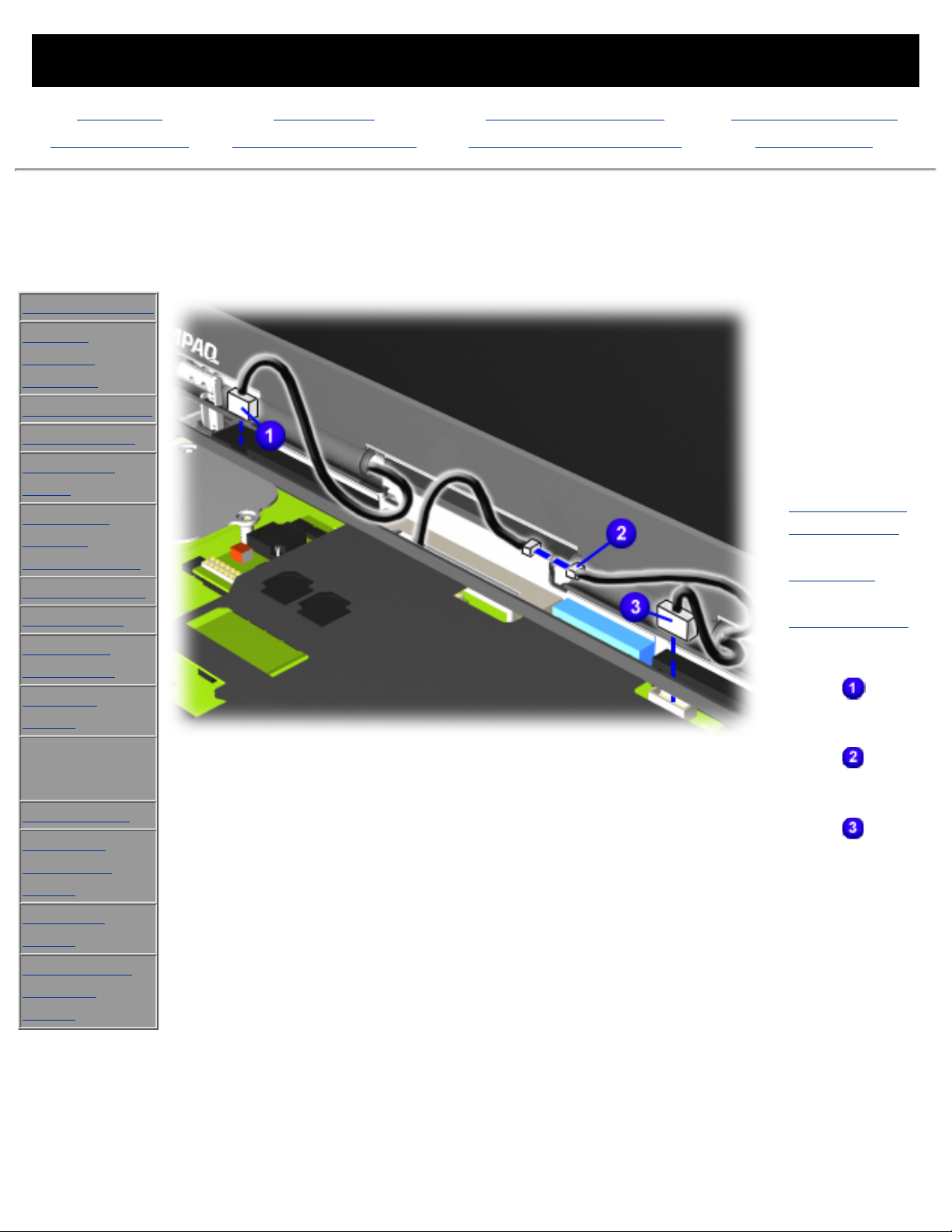
MAINTENANCE & SERVICE GUIDE
PROSIGNIA NOTEBOOK 170
INDEX PAGE LEGAL NOTICE HOW TO USE THIS GUIDE PRODUCT DESCRIPTION
TROUBLESHOOTING REMOVAL & REPLACEMENT ILLUSTRATED PARTS CATALOG SPECIFICATIONS
Removal & Replacement
Display Panel Assembly
>Preliminaries
>Serial
Number
Location
>Battery Pack
>Hard Drive
>MultiBay
Drive
>Modem,
NIC, or
Combo cards
>RTC battery
>Keyboard
>Memory
Expansion
>Switch
Cover
>Display
Panel
Assembly
>CPU cover
>Voltage
Converter
Board
>System
Board
>RJ Jacks &
Infrared
Board
There are nine
steps in this
procedure.
To remove the
display panel
assembly,
complete the
following steps:
1
Prepare the
computer for
disassembly.
2
Remove the
Keyboard.
3
Remove the
Switch Cover.
4
Disconnect the
left Display
cable
.
5
Disconnect the
Microphone
cable
.
6
Disconnect the
right Display
cable
.
Page 66

NOTE:
To
prevent
the
computer
from
tipping
over
during
removal
of the
display
assembly,
a
MultiBay
device
can be
inserted
into the
computer
MultiBay.
Next Step
Page 67

MAINTENANCE & SERVICE GUIDE
PROSIGNIA NOTEBOOK 170
INDEX PAGE LEGAL NOTICE HOW TO USE THIS GUIDE PRODUCT DESCRIPTION
TROUBLESHOOTING REMOVAL & REPLACEMENT ILLUSTRATED PARTS CATALOG SPECIFICATIONS
Removal & Replacement
CPU Cover
>Preliminaries
>Serial Number
Location
>Battery Pack
>Hard Drive
>MultiBay Drive
>Modem, NIC, or
Combo cards
>RTC battery
>Keyboard
>Memory Expansion
>Switch Cover
>Display Panel
Assembly
>CPU cover
>Voltage Converter
Board
>System Board
>RJ Jacks & Infrared
Board
There are fourteen steps in this procedure.
To remove the CPU cover complete the following steps:
1
Prepare the computer for disassembly.
2
Remove the Keyboard.
3
Remove the Switch Cover.
4
Remove the Display Panel Assembly.
Next Step
Page 68

MAINTENANCE & SERVICE GUIDE
PROSIGNIA NOTEBOOK 170
INDEX PAGE LEGAL NOTICE HOW TO USE THIS GUIDE PRODUCT DESCRIPTION
TROUBLESHOOTING REMOVAL & REPLACEMENT ILLUSTRATED PARTS CATALOG SPECIFICATIONS
Removal & Replacement
Voltage Converter Board
>Preliminaries
>Serial
Number
Location
>Battery Pack
>Hard Drive
>MultiBay
Drive
>Modem, NIC,
or Combo
cards
>RTC battery
>Keyboard
>Memory
Expansion
>Switch Cover
>Display Panel
Assembly
>CPU cover
>Voltage
Converter
Board
>System
Board
>RJ Jacks &
Infrared Board
There are six steps in this procedure.
To remove the battery charger board, complete the following steps:
1
Prepare the computer for disassembly.
2
Remove the Keyboard.
3
Remove the Switch Cover.
4
Remove the Display Panel Assembly.
5
Remove the CPU cover.
Next Step
Page 69

MAINTENANCE & SERVICE GUIDE
PROSIGNIA NOTEBOOK 170
INDEX PAGE LEGAL NOTICE HOW TO USE THIS GUIDE PRODUCT DESCRIPTION
TROUBLESHOOTING REMOVAL & REPLACEMENT ILLUSTRATED PARTS CATALOG SPECIFICATIONS
Removal & Replacement
System Board
>Preliminaries
>Serial
Number
Location
>Battery Pack
>Hard Drive
>MultiBay
Drive
>Modem,
NIC, or
Combo cards
>RTC battery
>Keyboard
>Memory
Expansion
>Switch
Cover
>Display
Panel
Assembly
>CPU cover
>Voltage
Converter
Board
>System
Board
>RJ Jacks &
Infrared
Board
There are sixteen steps in this procedure.
To remove the system board, complete the following steps:
1
Prepare the computer for disassembly.
2
Remove the Hard Drive.
3
Remove the MultiBay Drive.
4
Remove the Modem/combo card.
5
Remove the RTC battery.
6
Remove the Keyboard.
7
Remove the Switch Cover.
8
Remove the Display Panel Assembly.
9
Remove the CPU cover.
Next Step
Page 70

MAINTENANCE & SERVICE GUIDE
PROSIGNIA NOTEBOOK 170
INDEX PAGE LEGAL NOTICE HOW TO USE THIS GUIDE PRODUCT DESCRIPTION
TROUBLESHOOTING REMOVAL & REPLACEMENT ILLUSTRATED PARTS CATALOG SPECIFICATIONS
Removal & Replacement
RJ Jacks & Infrared Board
>Preliminaries
>Serial
Number
Location
>Battery Pack
>Hard Drive
>MultiBay
Drive
>Modem,
NIC, or
Combo cards
>RTC battery
>Keyboard
>Memory
Expansion
>Switch
Cover
>Display
Panel
Assembly
>CPU cover
>Voltage
Converter
Board
>System
Board
>RJ Jacks &
Infrared
Board
To remove the
RJ Jacks &
Infrared board,
complete the
following steps:
1
Prepare the
computer for
disassembly.
2
Remove the
System Board.
3
lift up on the
orange fpc
cable
(attached with
an adhesive)
while lfiting
the RJ Jacks &
Infrared Board
out of the
computer's
base and
remove it
from the
computer.
END OF
SEQUENCE
To replace the RJ
Jacks board,
reverse the
previous
procedures.
Page 71

CAUTION:
When
replacing
the RJ
Jacks &
Infrared
board,
ensure
that the
fpc cable is
firmly
pressed to
the
computer's
plastics.
There is a
possibility
that one of
the PMCIA
cage
screws can
damage
the cable.
Page 72

MAINTENANCE & SERVICE GUIDE
PROSIGNIA NOTEBOOK 170
INDEX PAGE LEGAL NOTICE HOW TO USE THIS GUIDE PRODUCT DESCRIPTION
TROUBLESHOOTING REMOVAL & REPLACEMENT ILLUSTRATED PARTS CATALOG SPECIFICATIONS
Removal & Replacement
System Board
10
Turn the computer top
side up with the rear
panel facing forward.
11
Remove the Memory
Bracket connector from
the system board
.
12
Remove the screw that is
underneath the Memory
Bracket
.
13
Remove four remaining
screws (including two
screws on the PCMCIA
cage) that secure the
system board to its base
.
NOTE:
The two screws on
the PCMCIA cage
are phillip's head
screws
Next Step
Page 73

MAINTENANCE & SERVICE GUIDE
PROSIGNIA NOTEBOOK 170
INDEX PAGE LEGAL NOTICE HOW TO USE THIS GUIDE PRODUCT DESCRIPTION
TROUBLESHOOTING REMOVAL & REPLACEMENT ILLUSTRATED PARTS CATALOG SPECIFICATIONS
Removal & Replacement
System Board
14
Carefully lift up on the RJ
Jacks/Infrared board to
disconnect it from the
system board
.
15
You may have to lift up on
the RJ Jacks/Infrared
board's cable
to help
disconnect it from the
system board.
NOTE:
Leave the RJ
Jacks & Infrared
board in the
computer's base
until the system
board is removed.
Next Step
Page 74

MAINTENANCE & SERVICE GUIDE
PROSIGNIA NOTEBOOK 170
INDEX PAGE LEGAL NOTICE HOW TO USE THIS GUIDE PRODUCT DESCRIPTION
TROUBLESHOOTING REMOVAL & REPLACEMENT ILLUSTRATED PARTS CATALOG SPECIFICATIONS
Removal & Replacement
System Board
16
Lift the system board out
of the base of the
computer.
END OF SEQUENCE
To replace the system board,
reverse the previous
procedures.
NOTE:
During the removal of
the some of the
system components,
it is possible that the
MultiBay grounding
clips could come loose
and fall out of their
appropriate place.
There are a total of
two small metal clips.
You might find one or
both clips loose as
you disassemble the
computer. They must
be placed in the
appropriate location
to ensure that the
MultiBay is grounded.
Click here to see the
proper location of the
MultiBay grounding
clips.
Or, return to Removal &
Replacement Procedures.
Page 75
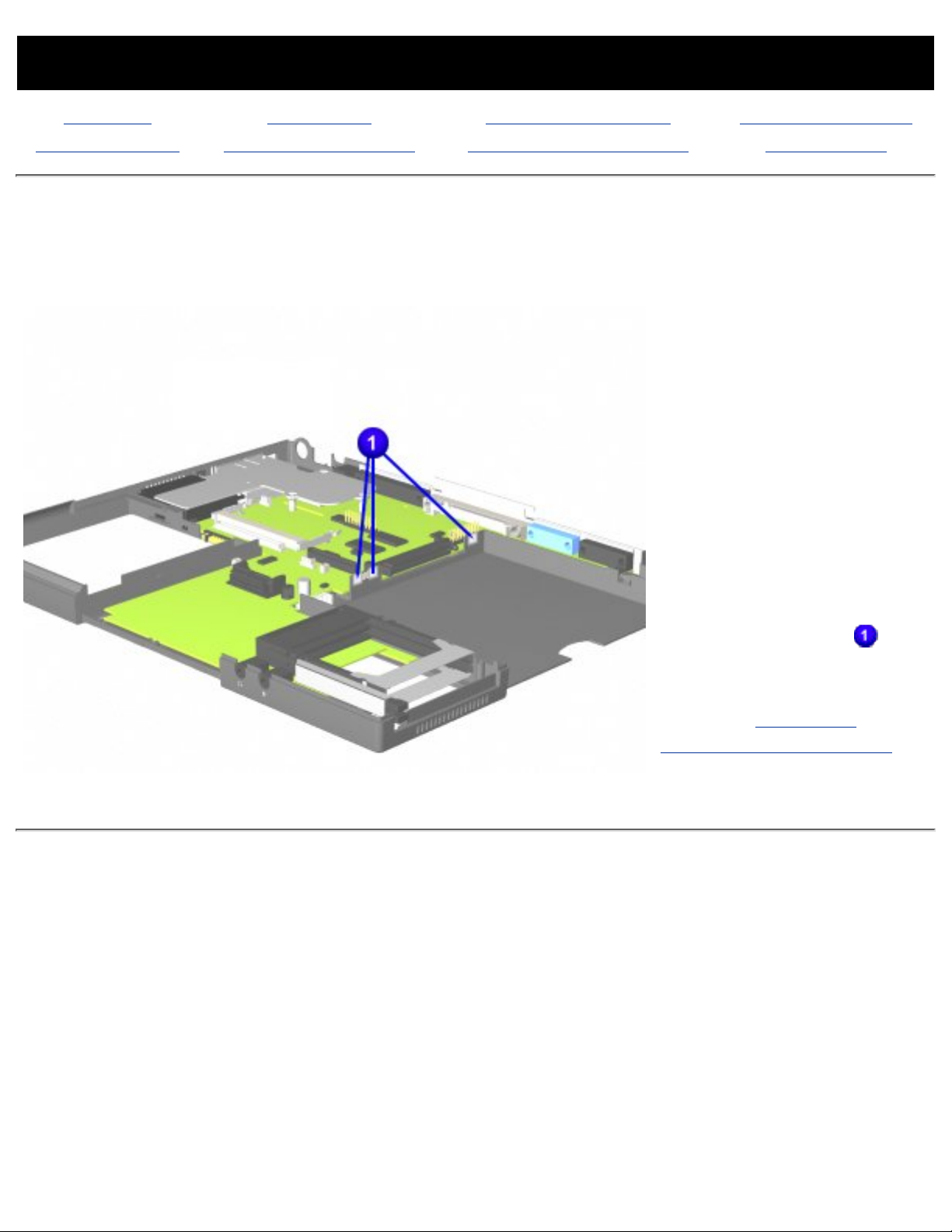
MAINTENANCE & SERVICE GUIDE
PROSIGNIA NOTEBOOK 170
INDEX PAGE LEGAL NOTICE HOW TO USE THIS GUIDE PRODUCT DESCRIPTION
TROUBLESHOOTING REMOVAL & REPLACEMENT ILLUSTRATED PARTS CATALOG SPECIFICATIONS
Removal & Replacement
MultiBay Grounding Clips Location
During the removal of the
some of the system
components, it is possible
that the MultiBay grounding
clips could become loose
and fall out of their
appropriate place.
There are a total of two
short metal clips (one is
slightly bigger than the
other). You might find one
or both clips loose as you
disassemble the computer.
They must be placed in the
appropriate location
to
ensure that the MultiBay
will be grounded.
Return to Removal &
Replacement Procedures.
Page 76

MAINTENANCE & SERVICE GUIDE
PROSIGNIA NOTEBOOK 170
INDEX PAGE LEGAL NOTICE HOW TO USE THIS GUIDE PRODUCT DESCRIPTION
TROUBLESHOOTING REMOVAL & REPLACEMENT ILLUSTRATED PARTS CATALOG SPECIFICATIONS
Removal & Replacement
Voltage Converter Board
6
Lift up on the front and
right side of the voltage
converter board to
disconnect it from the
system board, and remove
it from the computer.
END OF SEQUENCE
To replace the Voltage
converter board, reverse the
previous procedures.
Return to Removal &
Replacement Procedures.
Page 77

MAINTENANCE & SERVICE GUIDE
PROSIGNIA NOTEBOOK 170
INDEX PAGE LEGAL NOTICE HOW TO USE THIS GUIDE PRODUCT DESCRIPTION
TROUBLESHOOTING REMOVAL & REPLACEMENT ILLUSTRATED PARTS CATALOG SPECIFICATIONS
Removal & Replacement
CPU Cover
5
Turn the computer bottom
side up with the front of the
computer facing forward.
6
Remove the six screws
from the bottom of the
computer
Next Step
Page 78

MAINTENANCE & SERVICE GUIDE
PROSIGNIA NOTEBOOK 170
INDEX PAGE LEGAL NOTICE HOW TO USE THIS GUIDE PRODUCT DESCRIPTION
TROUBLESHOOTING REMOVAL & REPLACEMENT ILLUSTRATED PARTS CATALOG SPECIFICATIONS
Removal & Replacement
CPU Cover
7
Turn the computer top side
up with the front of the
computer facing forward.
8
Remove the four screws
securing the top cover to
the computer base.
Next step
Page 79

MAINTENANCE & SERVICE GUIDE
PROSIGNIA NOTEBOOK 170
INDEX PAGE LEGAL NOTICE HOW TO USE THIS GUIDE PRODUCT DESCRIPTION
TROUBLESHOOTING REMOVAL & REPLACEMENT ILLUSTRATED PARTS CATALOG SPECIFICATIONS
Removal & Replacement
CPU Cover
9
Remove the one screw
located in the middle back
of the computer, above the
rear connectors.
Next step
Page 80

MAINTENANCE & SERVICE GUIDE
PROSIGNIA NOTEBOOK 170
INDEX PAGE LEGAL NOTICE HOW TO USE THIS GUIDE PRODUCT DESCRIPTION
TROUBLESHOOTING REMOVAL & REPLACEMENT ILLUSTRATED PARTS CATALOG SPECIFICATIONS
Removal & Replacement
CPU Cover
10
Disconnect the left
speaker cable
.
11
Disconnect the TouchPad
or pointstick module cable
(the cable will look the
same, regardless of
model)
.
12
Disconnect the right
speaker cable
.
13
Disconnect the indicator
light panel cable
.
14
Carefully lift the top cover
and remove it from the
computer's base.
END OF SEQUENCE.
To replace the CPU Cover,
reverse the previous
procedures.
Return to Removal &
Replacement Procedures.
Page 81

MAINTENANCE & SERVICE GUIDE
PROSIGNIA NOTEBOOK 170
INDEX PAGE LEGAL NOTICE HOW TO USE THIS GUIDE PRODUCT DESCRIPTION
TROUBLESHOOTING REMOVAL & REPLACEMENT ILLUSTRATED PARTS CATALOG SPECIFICATIONS
Removal & Replacement
Display Panel Assembly
7
Position the computer so
the rear panel faces
forward.
8
Remove the two bottom
clutch screws that secure
the display assembly to the
base assembly.
Next Step
Page 82

MAINTENANCE & SERVICE GUIDE
PROSIGNIA NOTEBOOK 170
INDEX PAGE LEGAL NOTICE HOW TO USE THIS GUIDE PRODUCT DESCRIPTION
TROUBLESHOOTING REMOVAL & REPLACEMENT ILLUSTRATED PARTS CATALOG SPECIFICATIONS
Removal & Replacement
Display Panel Assembly
9
Lift the display assembly
straight up
END OF SEQUENCE
To replace the display panel
assembly, reverse the
previous procedures.
Return to Removal &
Replacement Procedures.
Page 83

MAINTENANCE & SERVICE GUIDE
PROSIGNIA NOTEBOOK 170
INDEX PAGE LEGAL NOTICE HOW TO USE THIS GUIDE PRODUCT DESCRIPTION
TROUBLESHOOTING REMOVAL & REPLACEMENT ILLUSTRATED PARTS CATALOG SPECIFICATIONS
Removal & Replacement
Switch Cover
6
Position the computer so
the front is facing you, and
open the computer as far
as it will open.
7
Lift the switch cover
towards the front of the
computer and straight up.
END OF SEQUENCE.
To replace the Switch Cover,
reverse the previous
procedures.
Return to Removal &
Replacement Procedures.
Page 84

MAINTENANCE & SERVICE GUIDE
PROSIGNIA NOTEBOOK 170
INDEX PAGE LEGAL NOTICE HOW TO USE THIS GUIDE PRODUCT DESCRIPTION
TROUBLESHOOTING REMOVAL & REPLACEMENT ILLUSTRATED PARTS CATALOG SPECIFICATIONS
Removal & Replacement
Modem, NIC, or Combo card
5
Lift up on the left side of
the card
to remove the
card's direct-connect to the
system board.
6
Rotate the card upwards to
access and remove the
cable connector
.
7
Lift the card out of the
system board
.
END OF SEQUENCE
To replace the modem, NIC,
or combo card, reverse the
previous procedures.
Return to Removal &
Replacement Procedures.
Page 85

MAINTENANCE & SERVICE GUIDE
PROSIGNIA NOTEBOOK 170
INDEX PAGE LEGAL NOTICE HOW TO USE THIS GUIDE PRODUCT DESCRIPTION
TROUBLESHOOTING REMOVAL & REPLACEMENT ILLUSTRATED PARTS CATALOG SPECIFICATIONS
Illustrated Parts Catalog
Main System Components
Main System
Components
Mass Storage
Devices
Miscellaneous
Parts
Documentation
& Software
Description
Spare Part
Number
1 Display Panel
Assembly
13.3" TFT 174674-001
14.1" CFT 167934-001
2 Switch
Cover
N/A
3 Pointstick
cover
167938-001
4 TouchPad
module
167942-001
5 Keyboard--USA
(see below for more
countries)
With
pointstick
167968-001
Without
pointstick
167969-001
6 Pointstick
module
N/A
7 Top cover 167936-001
8 Voltage
Converter
Board
135220-001
9 RJ Jack/
Infrared
Board
135228-001
10 System Boards with
Pentium III Processors
450
MHz/64
MB
167929-001
500
MHz/64
MB
167930-001
600
MHz/64
MB with
SpeedStep
177907-001
650
MHz/64
MB with
SpeedStep
178236-001
Page 86

700
MHz/64
MB with
SpeedStep
192998-001
Items not Pictured:
USB Board 135229-001
Top cover
with LED BD
179643-001
Memory Modules
32 MB 135242-001
64 MB 135243-001
128 MB 135244-001
256 MB 167136-001
CPU Base
enclosure
167937-001
Fan 135222-001
Type-1
v.90
Modem
121896-001
PCI Modem
v.90
Combo
card
153107-001
Keyboards Continued:
Keyboards--Pointstick
models
Int'l 167968-002
UK 167968-031
Germany 167968-041
France 167968-051
Italy 167968-061
Spain 167968-071
Denmark 167968-081
Sweden 167968-101
Switzerland 167968-111
French
Canadian
167968-121
Portugal 167968-131
Latin
America
167968-161
Belgium 167968-181
Brazil 167968-201
Japan 167968-291
Taiwan 167968-281
Korea 167968-AD1
Page 87

Keyboards--TouchPad
models
Int'l 167969-002
UK 167969-031
Germany 167969-041
France 167969-051
Italy 167969-061
Spain 167969-071
Denmark 167969-081
Sweden 167969-101
Switzerland 167969-111
French
Canadian
167969-121
Portugal 167969-131
Latin
America
167969-161
Belgium 167969-181
Brazil 167969-201
Japan 167969-291
Taiwan 167969-281
Korea 167969-AD1
Page 88

MAINTENANCE & SERVICE GUIDE
PROSIGNIA NOTEBOOK 170
INDEX PAGE LEGAL NOTICE HOW TO USE THIS GUIDE PRODUCT DESCRIPTION
TROUBLESHOOTING REMOVAL & REPLACEMENT ILLUSTRATED PARTS CATALOG SPECIFICATIONS
Illustrated Parts Catalog
Mass Storage Devices
Main System
Components
Mass Storage
Devices
Miscellaneous
Parts
Documentation
& Software
Description
Spare Part
#
1 Hard Drives
6 GB 167932-001
12 GB 167933-001
18 GB 174872-001
2 24X
CD-ROM
Drive
169007-001
3 8X
DVD-ROM
Drive
187445-001
4 4X
DVD-ROM
Drive
169006-001
5 LS120
Drive
169008-001
6
1.44 MB
Diskette
Drive
167941-001
Not pictured:
Hard drive
adapter
167943-001
Page 89

MAINTENANCE & SERVICE GUIDE
PROSIGNIA NOTEBOOK 170
INDEX PAGE LEGAL NOTICE HOW TO USE THIS GUIDE PRODUCT DESCRIPTION
TROUBLESHOOTING REMOVAL & REPLACEMENT ILLUSTRATED PARTS CATALOG SPECIFICATIONS
Illustrated Parts Catalog
Miscellaneous Parts
Main System
Components
Mass Storage
Devices
Miscellaneous
Parts
Documentation
& Software
NOTE:
In the above illustration, The RTC battery's size is not in
scale with the rest of the items. It was made larger to
enhance its visibility.
Description
Spare Part
#
1 (Primary
battery)
Li Ion
Battery
167935-001
2 RTC
Battery
included in
cable kit
(see below)
3 Li Ion
Battery
Charger
N/A
4 AC-DC
external
adapter
163444-001
5 AC (3 W) power cord
US 246959-001
UK 246959-031
Australia 246959-011
Italy 246959-061
Denmark 246959-081
Sweden 246959-AG1
Europe,
Mideast,
Africa
246959-021
Japan 246959-191
Korea 246959-AD1
Items not pictured:
Adapter 50W
slim ext.
163444-001
Miscellaneous
Hardware Kit
135231-001
Cable Kit 152605-001
RTC
battery
1 each
MIC cable 1 each
MIC cable
extension
1 each
Page 90
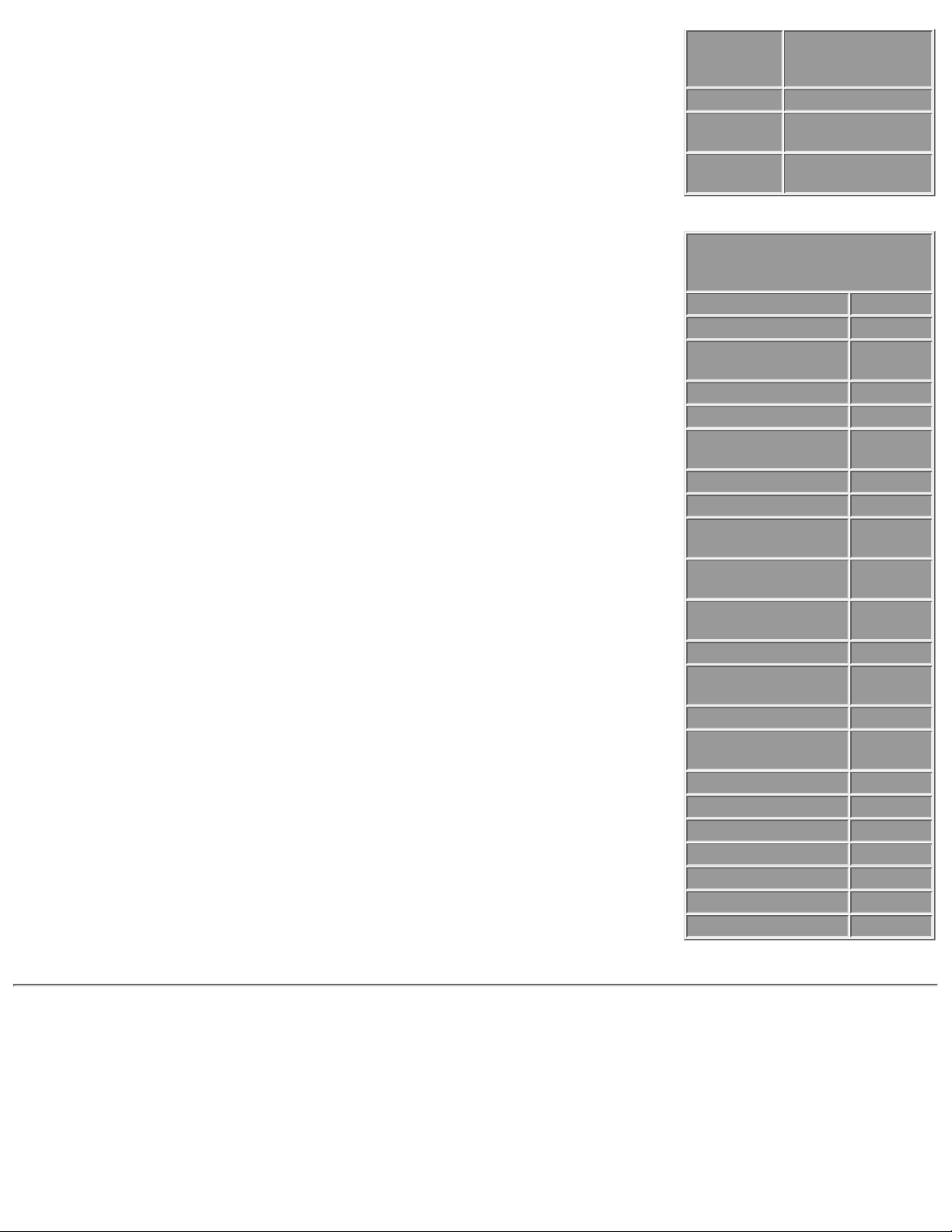
MIC
rubber
fitting
1 each
MIC cloth 1 each
Speaker
cable
1 each
RAM
board
1 each
Miscellaneous Plastics Kit
Spare Part #: 167939-001
Description Quantity
Infrared lens 1 each
Display cover
(right and left)
2 each
RJ-45 jack cover 1 each
RJ-11 jack cover 1 each
PCMCIA dummy
card covers
2 each
cardbus up 1 each
cardbus down 1 each
LED/button
board cover
1 each
NIC/modem card
cover
1 each
Battery latch
knob
1 each
Battery spring 1 each
Battery knob
plate
1 each
Modem insulator 1 each
Rubber modem
pad
1 each
Power switch 1 each
Release hook 1 each
Multibay spring 1 each
Computer feet 2 each
Hinge covers 2 each
Display bumpers 1 each
Rubber caps 2 each
Page 91

MAINTENANCE & SERVICE GUIDE
PROSIGNIA NOTEBOOK 170
INDEX PAGE LEGAL NOTICE HOW TO USE THIS GUIDE PRODUCT DESCRIPTION
TROUBLESHOOTING REMOVAL & REPLACEMENT ILLUSTRATED PARTS CATALOG SPECIFICATIONS
Illustrated Parts Catalog
Documentation & Software
Main System
Components
Mass Storage
Devices
Miscellaneous
Parts
Documentation
& Software
Description Spare Part number Spare Part
number
QRCD, OS disk
(disk 1 of 2)
Windows 98 Windows 2000
Professional *
U.S. 164003-001 164006-001
Germany 164003-041 164006-041
France 164003-051 164006-051
Italy 164003-061 164006-061
Spain 164003-071 164006-071
Sweden 164003-101 164006-101
Japan 164003-191 164006-191
Netherlands 164003-331 164006-331
QRCD, Driver
disk
(disk 2 of 2)
Windows 98 Windows 2000
Professional *
U.S., French,
Spanish
164302-001 164304-001
Sweden,
Germany, Italy,
Netherlands
164303-101 164305-001
Page 92

Japan 170003-191 170305-191
* Compaq does not currently ship Windows 2000 Professional preinstalled on
this model.
Quick Reference Guide
Volume 1 Quantity of 1 185861-001
Volume 2 Quantity of 5 106854-001
Volume 2 Quantity of 1 162212-001
Volume 2,
subscription
Quantity of 5,
delivered each
quarter
184961-001**
Volume 2,
subscription
Quantity of 1,
delivered each
quarter
184960-001**
QuickFind for
Windows
US edition 137906-xx***
** Subscription orders are not available in Europe, the Middle East, and
Africa. In other countries, contact your local Compaq office for availability.
*** QuickFind is updated monthly. To complete the QuickFind part number,
add the suffix from the table below for the desired month. If you do not
specify the 3-digit suffix, the default is the current month in which the order
is placed.
Suffix Month Suffix Month Suffix Month Suffix Month
-001 January -004 April -007 July -010 October
-002 February -005 May -008 August -011 November
-003 March -006 June -009 September -012 December
Page 93
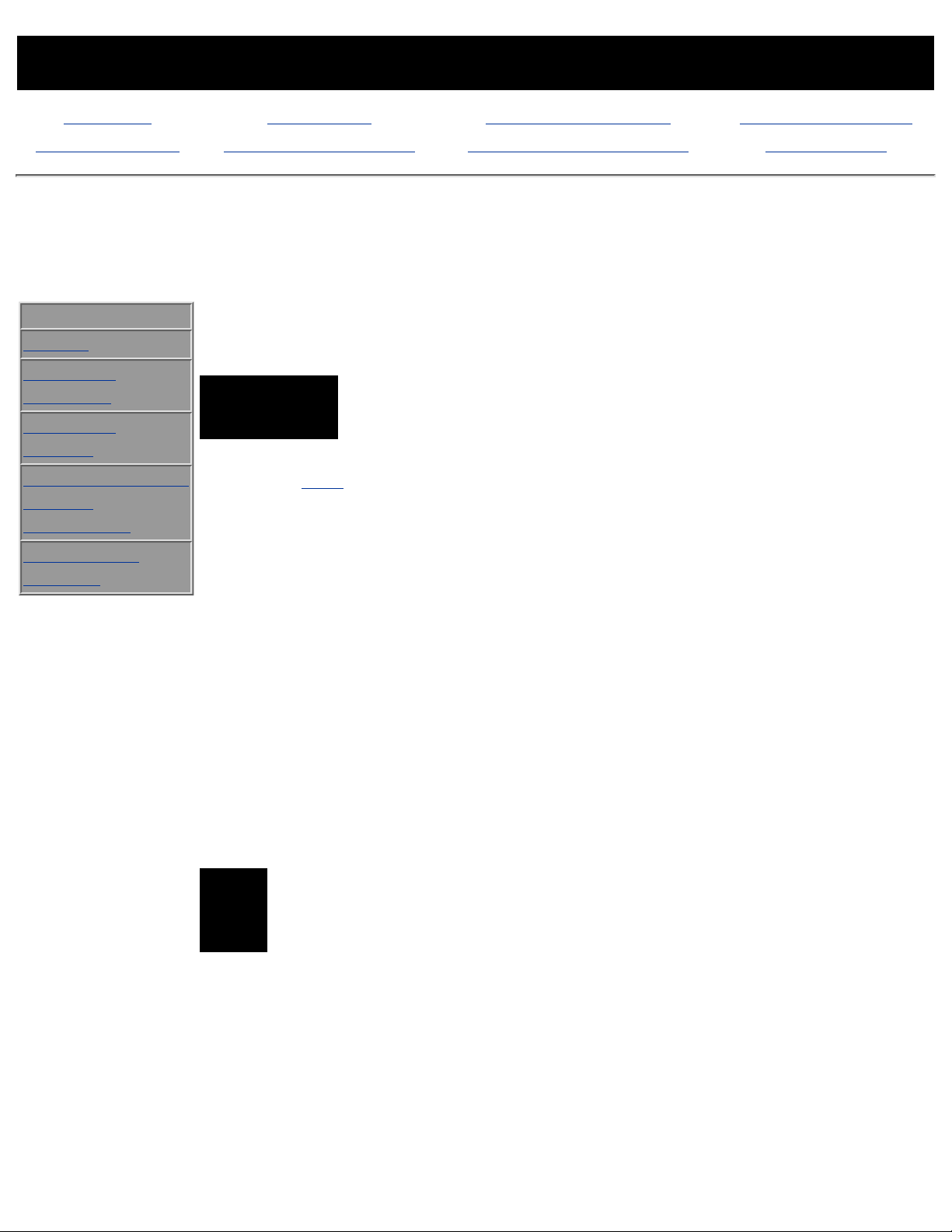
MAINTENANCE & SERVICE GUIDE
PROSIGNIA NOTEBOOK 170
INDEX PAGE LEGAL NOTICE HOW TO USE THIS GUIDE PRODUCT DESCRIPTION
TROUBLESHOOTING REMOVAL & REPLACEMENT ILLUSTRATED PARTS CATALOG SPECIFICATIONS
Troubleshooting
Preliminary Steps
>Preliminaries
>POST
>Clearing
Password
>Compaq
Utilities
>Troubleshooting
without
Diagnostics
>Contacting
Compaq
Before running POST, complete the following preliminary steps:
IMPORTANT:
Use AC power when running POST or Computer Setup. A low
battery condition could initiate Hibernation and interrupt the
test.
Obtain established passwords. For information on clearing passwords,
click here.
1.
Ensure that the hard drive is installed in the computer.2.
Ensure that the battery pack is installed in the computer and the power
cord is connected to the computer and plugged into an AC power
source.
3.
Turn on the computer.4.
If a power-on password has been established, type the password and
press Enter.
5.
Run Computer Setup. If a Setup password has been established, type
the password and press Enter.
6.
Turn off the computer and all external devices.7.
Disconnect external devices that you do not want to test. If you want
to use the printer to log error messages, leave it connected to the
computer.
8.
Use Compaq Utilities and loopback plugs in the serial and parallel
connectors if you plan to test these ports.
9.
NOTE:
If a problem only occurs when an external device is connected to the
computer, the problem could be with the external device or its cable.
Isolate the problem by running POST with and without the external
device connected.
Follow these steps to run Compaq Utilities:
If you are running Compaq Utilities from the hard drive, turn on or
restart the computer. Press F10 when the cursor appears in the
upper-right corner of the screen. If you do not press F10 in time,
restart the computer and try again.
●
If you are running Compaq Utilities from diskette, insert the Compaq
Utilities diskette in drive Turn on or restart the computer.
●
Press Enter to accept.●
Page 94

Select Prompted Diagnostics.●
After "Identifying System Hardware" completes, select Interactive
Testing and follow the instructions on the screen.
●
When the preliminary steps are completed, you are ready to run POST.
Page 95
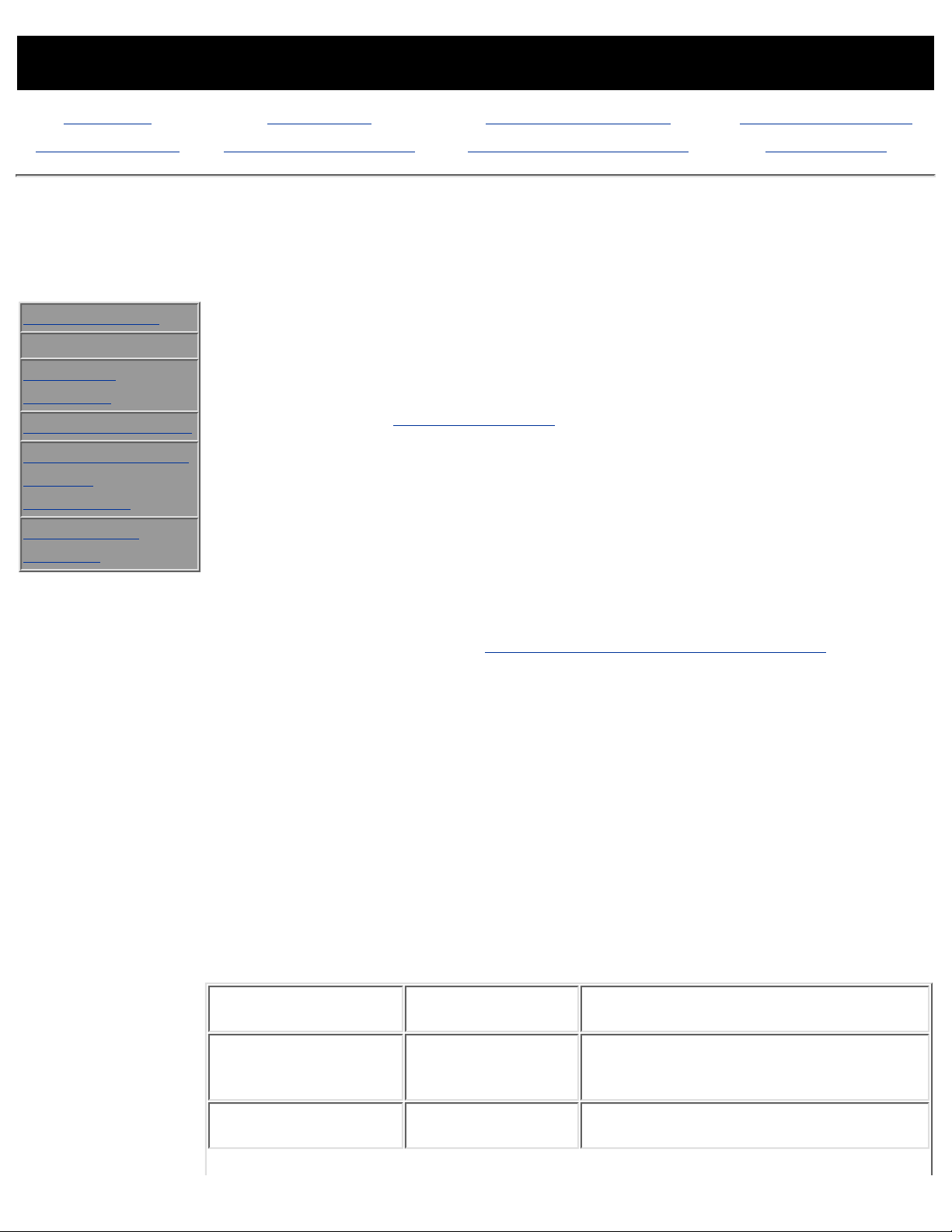
MAINTENANCE & SERVICE GUIDE
PROSIGNIA NOTEBOOK 170
INDEX PAGE LEGAL NOTICE HOW TO USE THIS GUIDE PRODUCT DESCRIPTION
TROUBLESHOOTING REMOVAL & REPLACEMENT ILLUSTRATED PARTS CATALOG SPECIFICATIONS
Troubleshooting
Power-On Self-Test (POST)
>Preliminaries
>POST
>Clearing
Password
>Compaq Utilities
>Troubleshooting
without
Diagnostics
>Contacting
Compaq
The Power-On Self-Test (POST) is a series of tests that run every
time the computer is turned on. POST verifies that the system is
configured and functioning properly.
To run POST, complete the following steps:
Complete the Preliminary steps.1.
Turn on the computer.2.
If POST does not detect any errors, the computer beeps once or twice to
indicate that POST has run successfully. The computer boots from the hard
drive or from a bootable diskette if one is installed in the diskette drive.
POST Error Messages
If the system is not functioning well enough to run POST, or if the display is
not functioning well enough to show POST error messages, refer to the
Troubleshooting tables in the Troubleshooting without Diagnostics page.
If POST detects an error, one of the following events occurs:
A message with the prefix "WARNING" appears, informing you where
the error occurred. The system pauses until you press F1 to continue.
1.
A message with the prefix "FATAL" appears, informing you where the
error occurred. After the message, the system emits a series of beeps,
then stops.
2.
The system emits a series of beeps, then stops.3.
Warning messages indicate that a potential problem, such as a system
configuration error, exists. When F1 is pressed, the system should resume.
You should be able to correct problems that produce WARNING messages.
If you receive one of the error messages listed below, follow the
recommended action.
Warning
Messages
Message
Description
Recommended Action
CMOS checksum
invalid, run SCU
CMOS
RAM information
has been
corrupted.
Run Computer Setup to reinitialize
CMOS-RAM.
CMOS failure, run
SCU
CMOS RAM has
lost power.
Run Computer Setup to reinitialize
CMOS-RAM.
Page 96

Diskette
controller error
The diskette
drive controller
failed to respond
to the recalibrate
command.
If there is no diskette drive in the
system, run Computer Setup to
properly configure the CMOS-RAM
to show no diskette drive present. If
the problem persists, or if a diskette
drive is present, complete these
steps until the problems is solved:
1. Check diskette drive connections.
2. Replace diskette drive.
3. Replace system board.
Diskette track 0
failed
The diskette
drive cannot read
track 0 of the
diskette in the
drive.
Try another diskette. If the problem
persists, you may need to replace
the diskette drive.
Hard disk
controller error
The hard drive
controller failed
to respond to the
reset command.
Check the drive parameters. Turn
off the system and check all related
connections.
Keyboard
controller failure
The keyboard
failed the
self-test
command.
Replace the system board.
Keyboard failure
The keyboard
failed to respond
to the RESET ID
command.
Replace the keyboard. If the
problem persists, replace the
system board.
No interrupts
from
Timer 0 The
periodic timer
interrupt is not
occurring.
Replace the system board.
ROM at xxxx
(LENGTH yyyy)
with nonzero
checksum (zz)
An illegal adapter
ROM was located
at the specified
address.
Check the external adapter (such as
a video card) to determine if it is
causing the conflict.
Time/Date
corrupt - run SCU
The time and
date stored in the
real time clock
have been
corrupted,
possibly by a
power loss.
1. Run Computer Setup.
2. If problem persists, replace
auxiliary battery.
3. If problems persists, replace
system board
Hard disk xx
failure (or error)
A failure or an
error occurred
when trying to
access the
hard drive.
1. Run ScanDisk.
2. Check disk in DOS and Windows
95.
Fatal Error Messages
Fatal errors emit a beep and may display a FATAL message. Fatal errors
indicate severe problems, such as a hardware failure. Fatal errors do not
allow the system to resume. Some of the Fatal error beep codes are listed at
Page 97

the end of this section.
Message Description Beep
code
CMOS RAM
test failed
A walking bit test of CMOS RAM location 0E (Hex)
- 3F (Hex) failed.
3
DMA
controller
faulty
A sequential read/write of the transfer count and
transfer address registers within the primary and
secondary DMA controllers failed.
4
Faulty DMA
page
registers
A walking bit read/write of the 16 DMA controller
page registers starting at location 80 Hex failed.
0
Faulty
refresh
circuits
A continuous read/write test of port 61h found
that bit 4 (Refresh Detect) failed to toggle within
an allotted amount of time.
1
Interrupt
controller
failed
A sequential read/write of various Interrupt
Controller registers failed.
5
ROM
checksum
incorrect
. A checksum of the ROM BIOS does not match
the byte value at F000:FFFF.
2
RAM error at
location
xxxx
RAM error occurred during memory test. None
Fatal Error Beep Codes
NOTE: S = Short, L = Long, P = Pause
Beep Code Beep Sequence Description
Recommended Action
0 S-S-S-P-S-S-L-P
The DMA page registers
are faulty.
Replace system board.
1 S-S-S-P-S-L-S-P
The refresh circuitry is
faulty.
2 S-S-S-P-S-L-L-P
The ROM checksum is
incorrect.
3 S-S-S-P-L-S-S-P
The CMOS RAM test
failed.
4 S-S-S-P-L-S-L-P
The DMA controller is
faulty.
5 S-S-S-P-L-L-S-P
The interrupt controller
failed.
6 S-S-S-P-L-L-L-P
The keyboard controller
failed.
7 S-S-L-P-S-S-S-P
Graphics adapter is
faulty.
Page 98

8 S-S-L-P-S-S-L-P
Internal RAM is faulty. Replace memory board or
system board if memory on
system board is faulty.
Page 99

MAINTENANCE & SERVICE GUIDE
PROSIGNIA NOTEBOOK 170
INDEX PAGE LEGAL NOTICE HOW TO USE THIS GUIDE PRODUCT DESCRIPTION
TROUBLESHOOTING REMOVAL & REPLACEMENT ILLUSTRATED PARTS CATALOG SPECIFICATIONS
Troubleshooting
Clearing the Power-On Password
>Preliminaries
>POST
>Clearing
Password
>Compaq
Utilities
>Troubleshooting
without
Diagnostics
>Contacting
Compaq
Clearing the
power-on
password
requires
removing all
Setup attributes
that are
programmed in
the CMOS.
If the password
is not known,
clear it by
performing the
following steps:
1
Prepare the
computer for
disassembly.
2
Remove the
modem/combo
card cover and
the modem or
combo card.
3
Disconnect the
RTC battery
cable from the
system board
for 30
seconds and
then replace
it.
4
To remove it
entirely, slide
it out of its
slot
.
Reassemble the
computer by
reversing these
procedures.
Turn on the
computer to
verify that the
Page 100

power-on
password has
been cleared. If
it has not been
cleared, repeat
Steps 1 through
5.
