Page 1
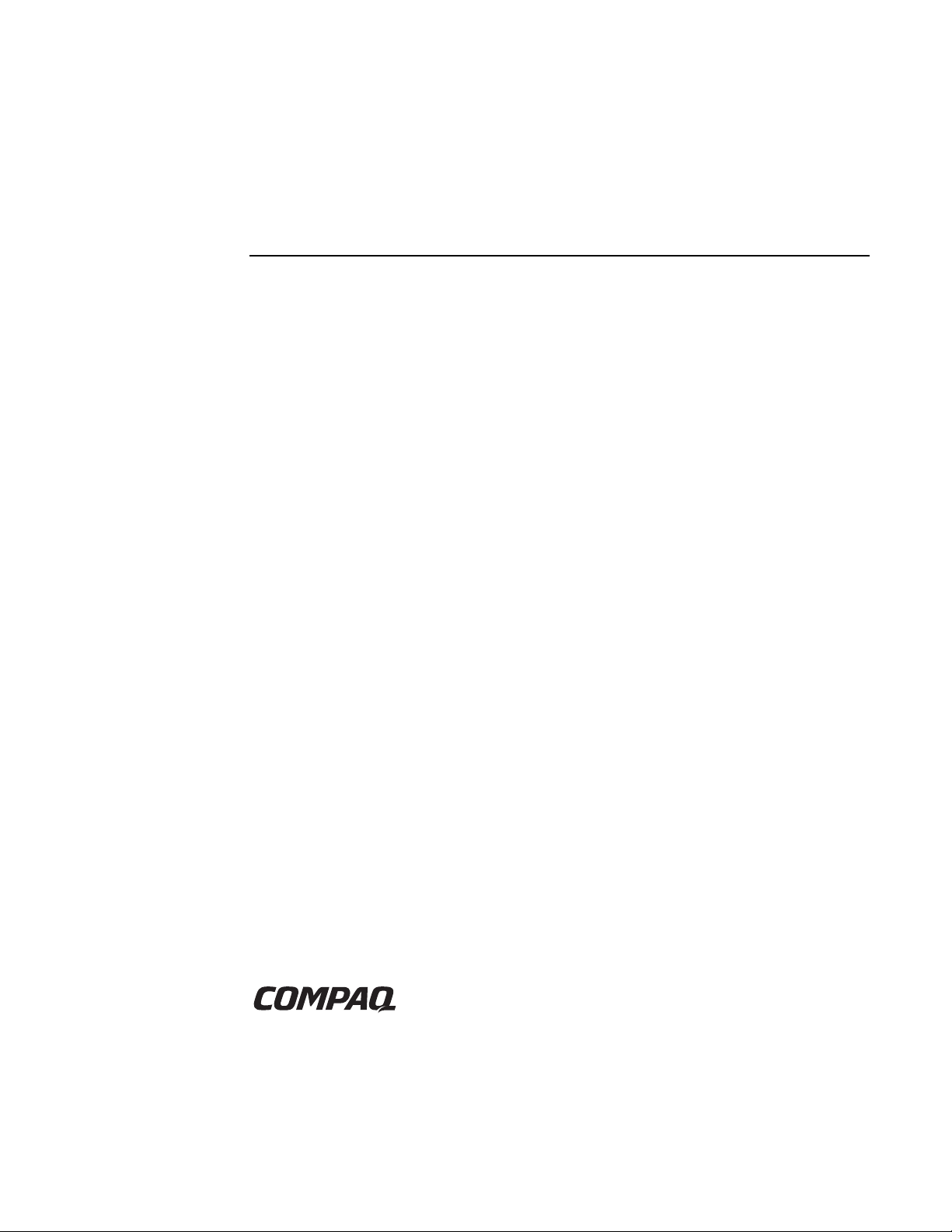
Compaq ProLiant BL p-Class GbE
Interconnect Switch
User Guide
Part Number 263680-001
June 2002 (First Edition)
Product Version: Version 1.0
This user guide provides installation and reference information about
the Compaq ProLiant BL p-Class GbE Interconnect Switch, Compaq
ProLiant BL p-Class QuadT Interconnect Module, and Compaq ProLiant
BL p-Class DualTSX Interconnect Module.
COMPAQ CONFIDENTIAL Codename: Vanilla Part Number: 263680-001 Last Saved On: 4/23/02 9:48 AM
Page 2
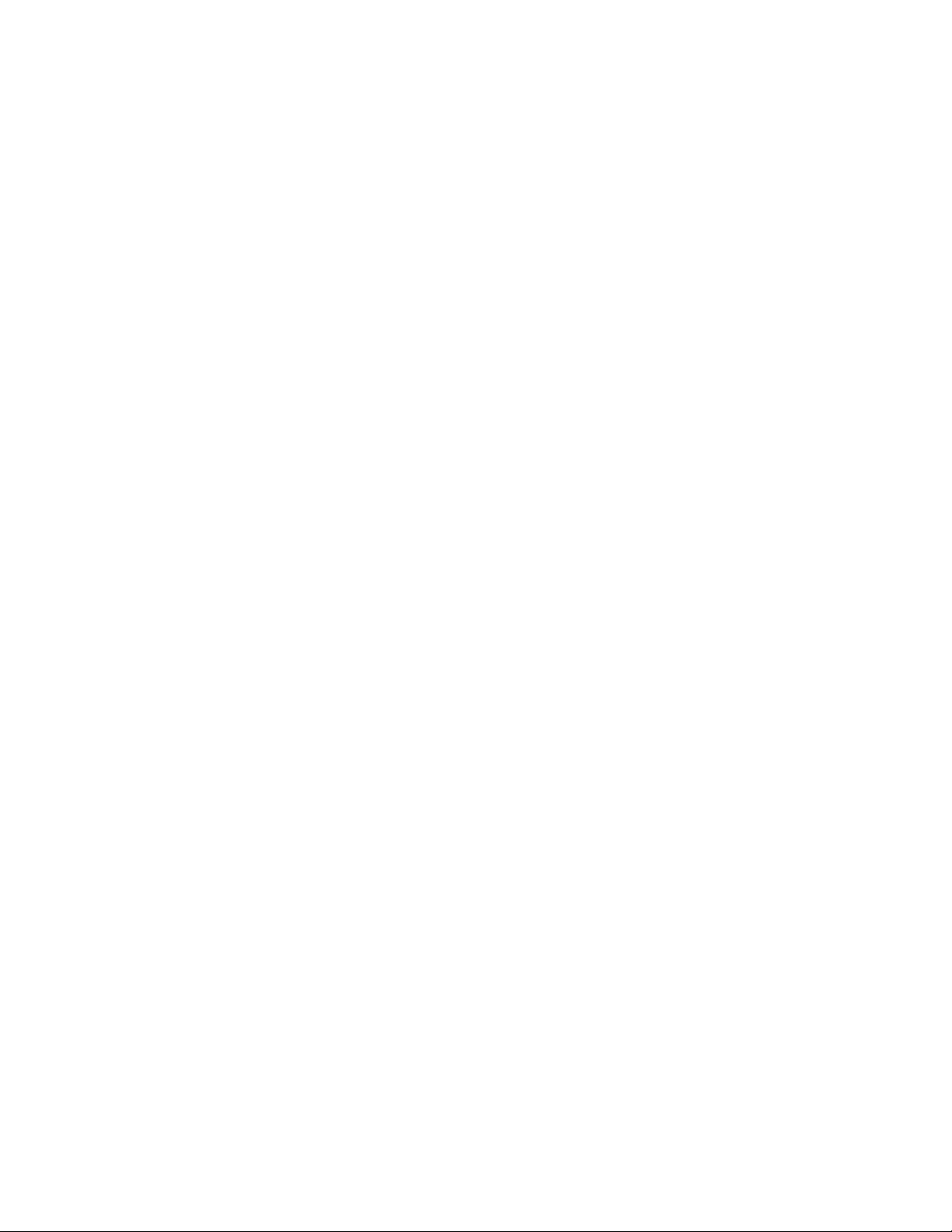
© 2002 Compaq Information Technologies Group, L.P.
Compaq, the Compaq logo, QuickFind, Compaq Insight Manager, and ProLiant are trademarks of Compaq
Information Technologies Group, L.P. in the U.S. and/or other countries. Microsoft and Windows are trademarks
of Microsoft Corporation in the U.S. and/or other countries.
Intel is a trademark of Intel Corporation in the U.S. and/or other countries.
All other product names mentioned herein may be trademarks of their respective companies.
Compaq shall not be liable for technical or editorial errors or omissions contained herein. The information in this
document is provided “as is” without warranty of any kind and is subject to change without notice. The warranties
for Compaq products are set forth in the express limited warranty statements accompanying such products.
Nothing herein should be construed as constituting an additional warranty.
Compaq ProLiant BL p-Class GbE Interconnect Switch User Guide
June 2002 (First Edition)
Part Number 263680-001
COMPAQ CONFIDENTIAL Codename: Vanilla Part Number: 263680-001 Last Saved On: 4/23/02 9:48 AM
Page 3
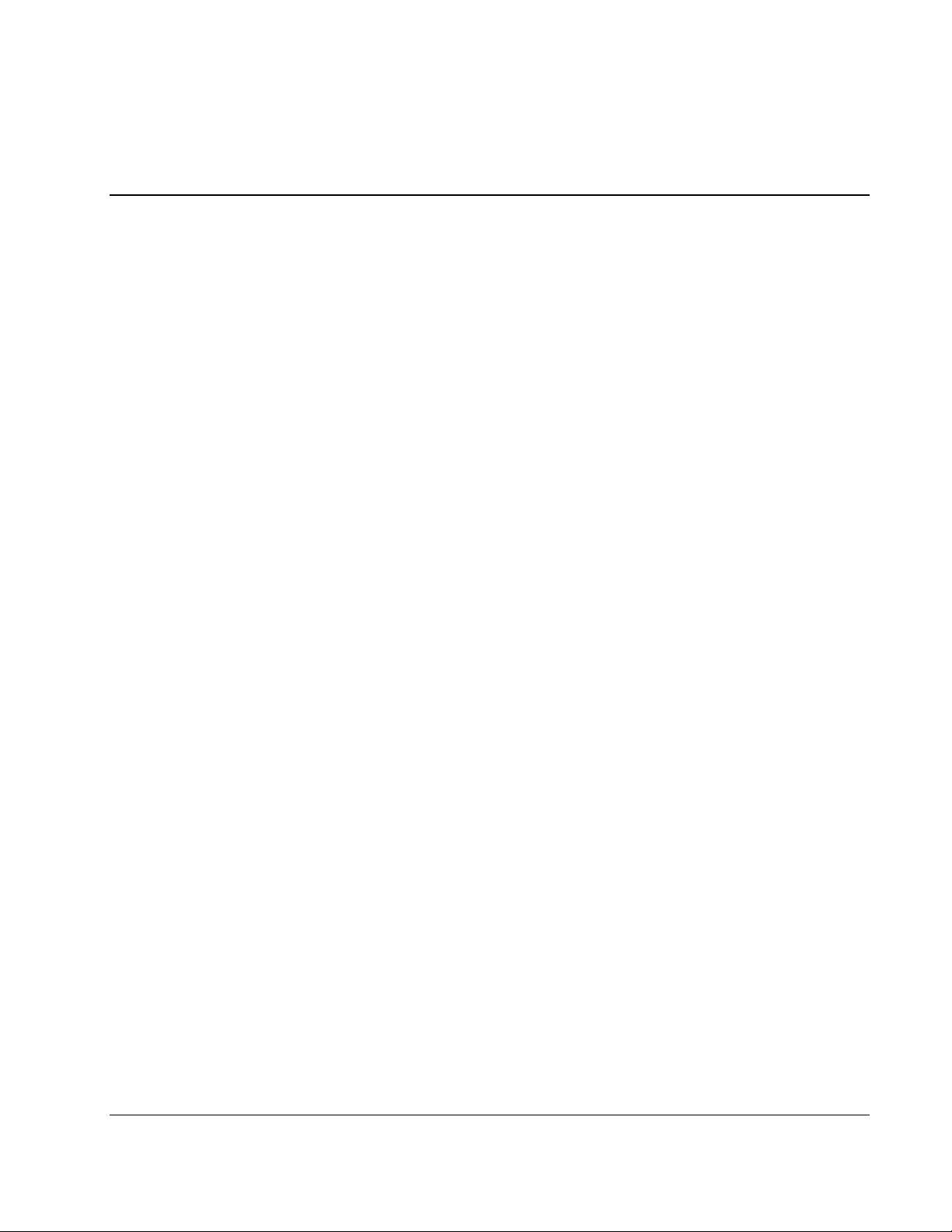
Contents
About This Guide
Symbols in Text............................................................................................................................................ix
Important Safety Information .......................................................................................................................ix
Compaq Technician Notes ...........................................................................................................................ix
Where to Go for Additional Help.................................................................................................................xi
Telephone Numbers...............................................................................................................................xi
Text Conventions .........................................................................................................................................xi
Chapter 1
Introduction
Overview ................................................................................................................................................... 1-1
ProLiant BL p-Class C-GbE Interconnect Kit .................................................................................... 1-1
ProLiant BL p-Class F-GbE Interconnect Kit..................................................................................... 1-2
Features ..................................................................................................................................................... 1-2
Enterprise Class Performance ............................................................................................................. 1-2
GbE Interconnect Switch Redundancy ............................................................................................... 1-3
Configuration and Management ......................................................................................................... 1-3
Diagnostic Tools ................................................................................................................................. 1-4
GbE Interconnect Switch Architecture...................................................................................................... 1-4
GbE Interconnect Switches................................................................................................................. 1-5
Redundant Crosslinks ......................................................................................................................... 1-5
Redundant Paths to Servers ................................................................................................................ 1-5
Supported Technologies ............................................................................................................................ 1-5
Layer 2 Based Packet Forwarding ...................................................................................................... 1-6
IEEE 802.1Q Based Virtual Local Area Network .............................................................................. 1-6
Spanning Tree Protocol....................................................................................................................... 1-6
Simple Network Management Protocol and Remote Monitoring....................................................... 1-7
Port Mirroring ..................................................................................................................................... 1-7
Trunking.............................................................................................................................................. 1-7
Trivial File Transfer Protocol Support................................................................................................ 1-7
Storage and Forward Switching Scheme ............................................................................................1-7
IEEE 802.1p Based Class of Service for Packet Prioritization........................................................... 1-8
Internet Group Management Protocol Snooping ................................................................................ 1-8
Dynamic Host Configuration Protocol or Bootstrap Protocol ............................................................ 1-8
External Components ................................................................................................................................ 1-8
GbE Interconnect Switch Front Panel................................................................................................. 1-9
QuadT Interconnect Module Panel ................................................................................................... 1-12
DualTSX Interconnect Module Panel...............................................................................................1-14
Compaq ProLiant BL p-Class GbE Interconnect Switch User Guide iii
COMPAQ CONFIDENTIAL Codename: Vanilla Part Number: 263680-001 Last Saved On: 4/23/02 9:48 AM
Page 4
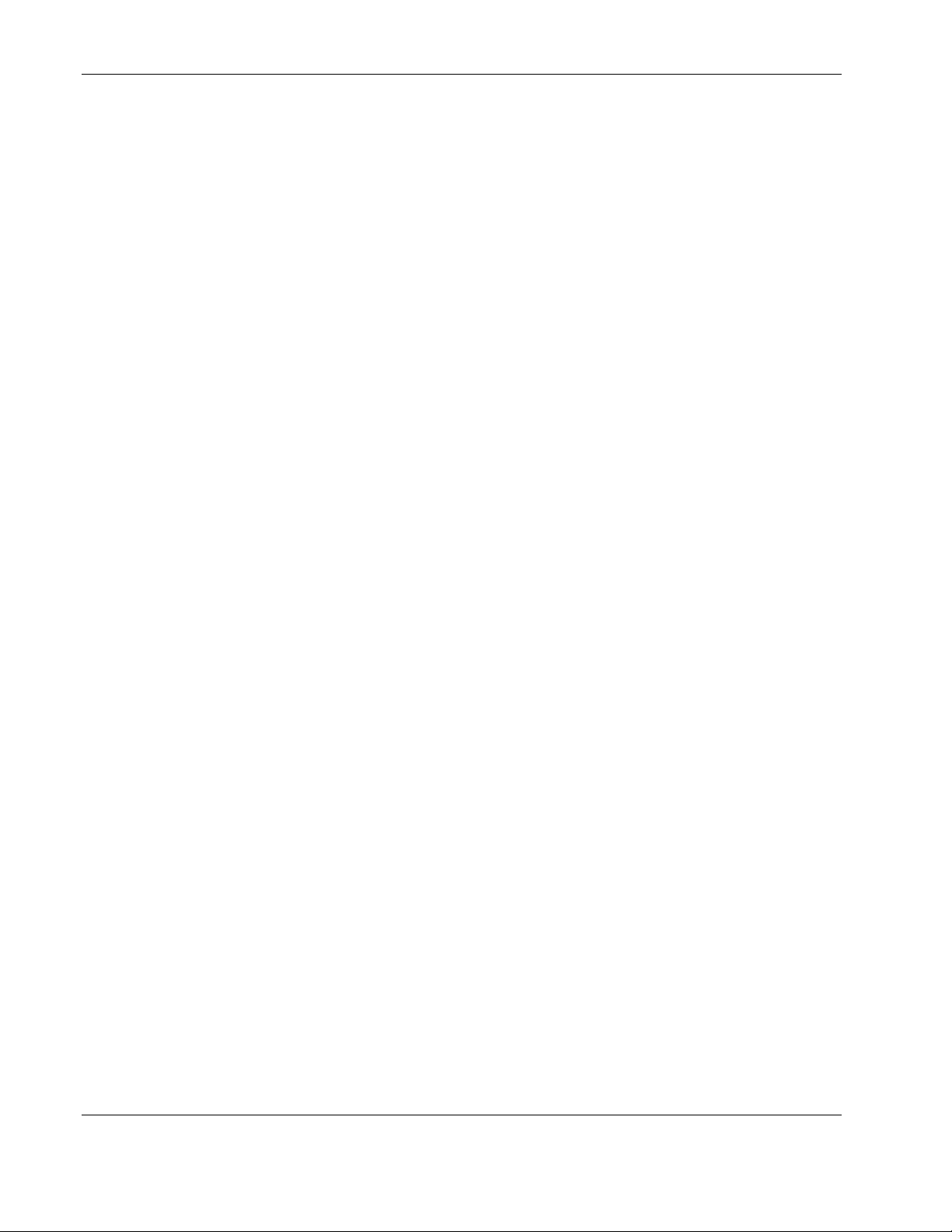
Contents
Chapter 2
Setting Up and Installing the GbE Interconnect Switch
Overview.................................................................................................................................................... 2-1
Installing the GbE Interconnect Switches and Interconnect Modules .......................................................2-1
Installation Guidelines......................................................................................................................... 2-1
Installing a New GbE Interconnect Switch for a New Deployment.................................................... 2-2
Replacing an Existing GbE Interconnect Switch ................................................................................2-3
Upgrading from RJ-45 Patch Panels ...................................................................................................2-4
Planning the GbE Interconnect Switch Configuration............................................................................... 2-4
Default Settings ................................................................................................................................... 2-4
Security Issues.....................................................................................................................................2-5
Manually Configuring a GbE Interconnect Switch ............................................................................. 2-6
Configuring Multiple GbE Interconnect Switches ..............................................................................2-6
Cabling the GbE Interconnect Switch........................................................................................................ 2-7
Powering Up the GbE Interconnect Switch ............................................................................................... 2-8
Accessing the GbE Interconnect Switch .............................................................................................2-8
Logging On and Configuring the GbE Interconnect Switch ...............................................................2-9
Additional Information ............................................................................................................................2-10
Chapter 3
Configuring the GbE Interconnect Switch Using the Console Management
Interface
Introduction................................................................................................................................................ 3-1
Before You Begin ...................................................................................................................................... 3-1
Connecting to the GbE Interconnect Switches ..........................................................................................3-1
Using the Console Management Interface...........................................................................................3-2
Navigation Features............................................................................................................................. 3-2
Field-level Help and System Messages...............................................................................................3-2
Logging On to the GbE Interconnect Switch............................................................................................. 3-3
Setting Up New Users................................................................................................................................ 3-4
Saving Changes..........................................................................................................................................3-6
Managing User Accounts........................................................................................................................... 3-7
Updating a User Account ....................................................................................................................3-8
Viewing Current User Accounts .........................................................................................................3-8
Deleting a User Account .....................................................................................................................3-9
Configuring the GbE Interconnect Switch.................................................................................................3-9
Configuring the IP Address.................................................................................................................3-9
Configuring the GbE Interconnect Switch Information and Advanced Settings ..............................3-11
Configuring Port Settings..................................................................................................................3-14
Configuring Bandwidth.....................................................................................................................3-15
Configuring Spanning Tree Protocol.................................................................................................3-19
Configuring the Static (Destination-Address Filtering) Table ..........................................................3-22
Configuring VLANs..........................................................................................................................3-25
Configuring IGMP Snooping ............................................................................................................3-30
Configuring Port Trunking ................................................................................................................3-31
Configuring Port Mirroring ...............................................................................................................3-33
Configuring the Threshold of Broadcast/Multicast/DA-Unknown Storm ........................................3-34
Configuring Class of Service, Default Priority, and Traffic Class....................................................3-35
Configuring Port Security..................................................................................................................3-39
Configuring Priority MAC Addresses...............................................................................................3-40
iv Compaq ProLiant BL p-Class GbE Interconnect Switch User Guide
COMPAQ CONFIDENTIAL Codename: Vanilla Part Number: 263680-001 Last Saved On: 4/23/02 9:48 AM
Page 5
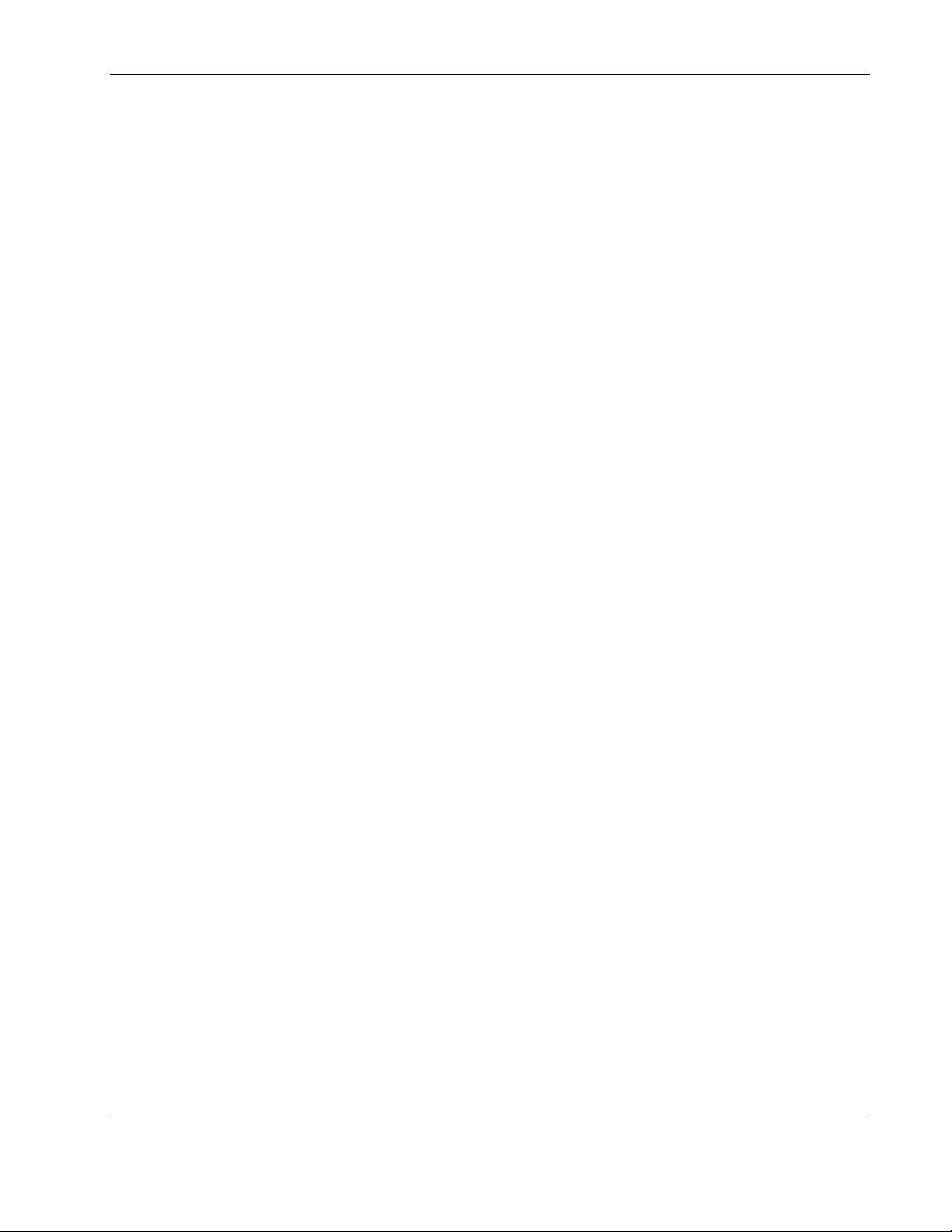
Contents
Configuring RS232 and SLIP ........................................................................................................... 3-41
Monitoring GbE Interconnect Switch Functions..................................................................................... 3-42
Monitoring Port Utilization............................................................................................................... 3-43
Monitoring Trunk Utilization ........................................................................................................... 3-44
Monitoring Port Error Packets .......................................................................................................... 3-45
Monitoring Port Packet Analysis ...................................................................................................... 3-46
Monitoring MAC Address Forwarding Table .................................................................................. 3-47
Monitoring GbE Interconnect Switch History .................................................................................. 3-48
Monitoring IGMP Snooping............................................................................................................. 3-48
Monitoring the Dynamic Group Registration Table ......................................................................... 3-50
Monitoring VLAN Status ................................................................................................................. 3-51
Configuring SNMP Manager .................................................................................................................. 3-51
Using System Utilities............................................................................................................................. 3-53
Upgrading Firmware from a TFTP Server........................................................................................ 3-54
Downloading Configuration File from a TFTP Server..................................................................... 3-55
Saving Settings to a TFTP Server..................................................................................................... 3-55
Saving the History Log to a TFTP Server.........................................................................................3-57
Performing a Ping Test ..................................................................................................................... 3-58
Rebooting the GbE Interconnect Switch ................................................................................................. 3-58
Logging Out ............................................................................................................................................ 3-60
Chapter 4
Configuring the GbE Interconnect Switch Using the Web-Based Management
Interface
Introduction ............................................................................................................................................... 4-1
Before You Begin...................................................................................................................................... 4-1
Connecting to the GbE Interconnect Switch ............................................................................................. 4-2
Logging On to the GbE Interconnect Switch ............................................................................................ 4-2
Setting Up New Users ............................................................................................................................... 4-3
Saving Changes ......................................................................................................................................... 4-5
Configuring the GbE Interconnect Switch ................................................................................................ 4-5
Configuring IP Address ...................................................................................................................... 4-6
Setting Basic GbE Interconnect Switch Information.......................................................................... 4-7
Configuring Advanced Settings.......................................................................................................... 4-8
Configuring Port Settings ................................................................................................................. 4-10
Configuring Port Mirroring............................................................................................................... 4-12
Configuring Port Trunking ............................................................................................................... 4-13
Configuring IGMP Snooping............................................................................................................ 4-14
Configuring Spanning Tree Protocol Settings .................................................................................. 4-15
Configuring Spanning Tree Protocol Port Settings........................................................................... 4-17
Configuring Unicast Filtering ........................................................................................................... 4-18
Configuring Multicast Filtering ........................................................................................................ 4-19
Configuring the Static VLAN Entry ................................................................................................. 4-19
Configuring the Port VLAN ID ........................................................................................................ 4-22
Configuring the Restart Ingress Bandwidth Settings........................................................................ 4-24
Displaying the Current Ingress Bandwidth Table............................................................................. 4-24
Configuring the Restart Egress Bandwidth Settings......................................................................... 4-25
Displaying the Current Egress Bandwidth Table.............................................................................. 4-25
Configuring the Threshold of Broadcast........................................................................................... 4-26
Configuring the Port Priority ............................................................................................................ 4-27
Compaq ProLiant BL p-Class GbE Interconnect Switch User Guide v
COMPAQ CONFIDENTIAL Codename: Vanilla Part Number: 263680-001 Last Saved On: 4/23/02 9:48 AM
Page 6
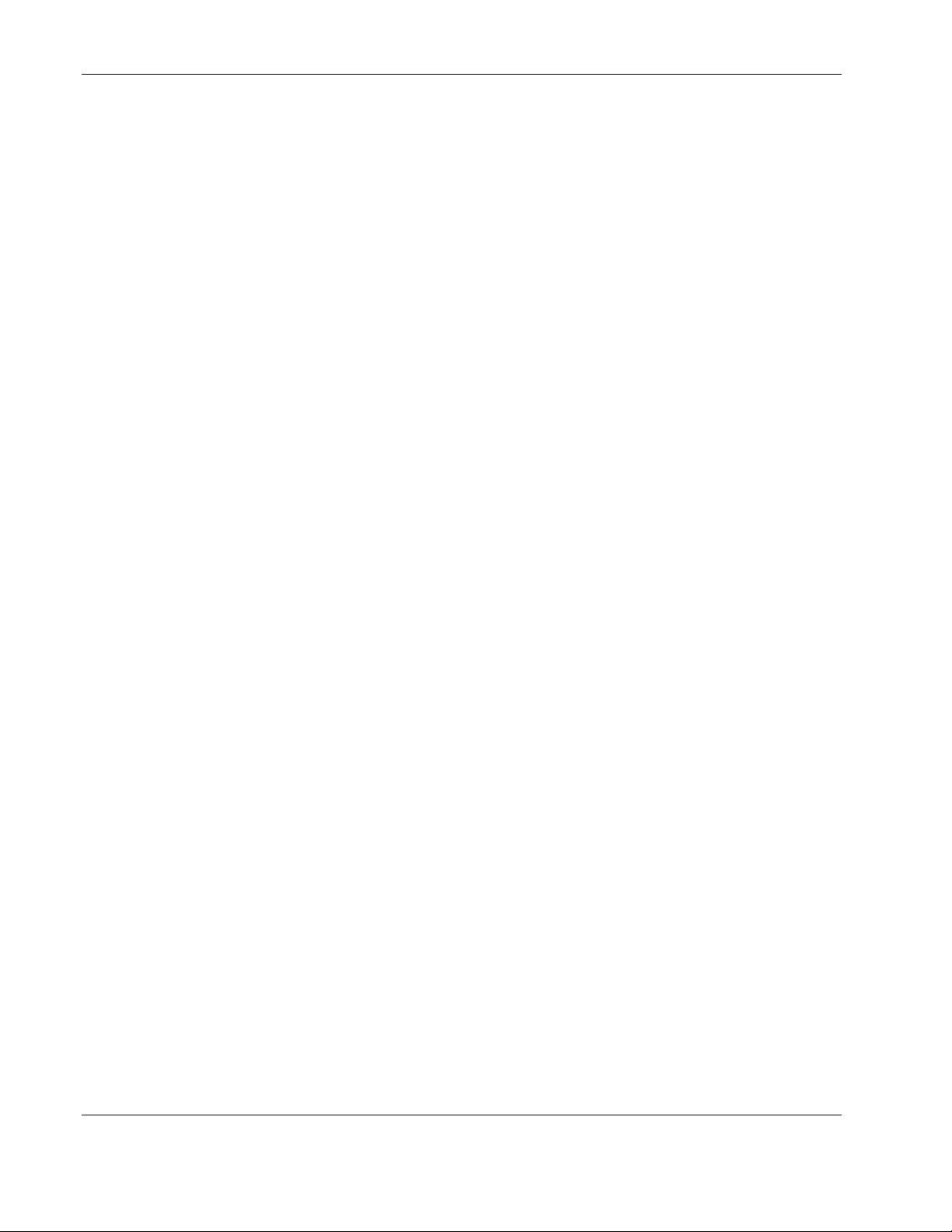
Contents
Configuring the Class of Traffic........................................................................................................4-28
Configuring the Class of Service....................................................................................................... 4-29
Configuring Port Security..................................................................................................................4-30
Configuring Priority MAC Addresses...............................................................................................4-31
Configuring RS232 and SLIP............................................................................................................4-32
Configuring the Security IP............................................................................................................... 4-33
Configuring the SNMP Manager.......................................................................................................4-34
Configuring the Trap Manager..........................................................................................................4-35
Setting Up and Managing User Accounts .........................................................................................4-35
Monitoring GbE Interconnect Switch Functions .....................................................................................4-37
Monitoring the GbE Interconnect Switch Using the Active Switch Graphic.................................... 4-37
Monitoring Port Utilization ...............................................................................................................4-38
Monitoring Packets............................................................................................................................4-38
Monitoring Errors..............................................................................................................................4-43
Monitoring Packet Size .....................................................................................................................4-46
Monitoring Trunk Utilization............................................................................................................4-48
Monitoring MAC Address Table.......................................................................................................4-50
Monitoring IGMP Snooping Table ...................................................................................................4-51
Monitoring Dynamic Group Registration .........................................................................................4-51
Monitoring VLAN Status..................................................................................................................4-52
Maintaining the GbE Interconnect Switch...............................................................................................4-53
Using TFTP Services.........................................................................................................................4-53
Displaying GbE Interconnect Switch History ................................................................................... 4-56
Performing a Ping Test......................................................................................................................4-57
Resetting the GbE Interconnect Switch Configuration to Factory Defaults......................................4-58
Rebooting the GbE Interconnect Switch ...........................................................................................4-59
Setting the Connection Timeout........................................................................................................4-59
Logging Out ......................................................................................................................................4-60
Appendix A
Technical Specifications
Appendix B
RJ-45 Pin Specification
Appendix C
Runtime Switching Software Default Settings
Switch A and Switch B: General Default Settings.................................................................................... C-1
Switch A: Port Names, VLANs, STP/ByPass, Trunking Default Settings............................................... C-4
Switch B: Port Names, VLANs, STP/ByPass, Trunking Default Settings............................................... C-6
Appendix D
Spanning Tree Protocol
Introduction............................................................................................................................................... D-1
Blocking State...........................................................................................................................................D-1
Listening State ..........................................................................................................................................D-2
Learning State ........................................................................................................................................... D-4
Forwarding State.......................................................................................................................................D-5
Disabled State ...........................................................................................................................................D-6
vi Compaq ProLiant BL p-Class GbE Interconnect Switch User Guide
COMPAQ CONFIDENTIAL Codename: Vanilla Part Number: 263680-001 Last Saved On: 4/23/02 9:48 AM
Page 7
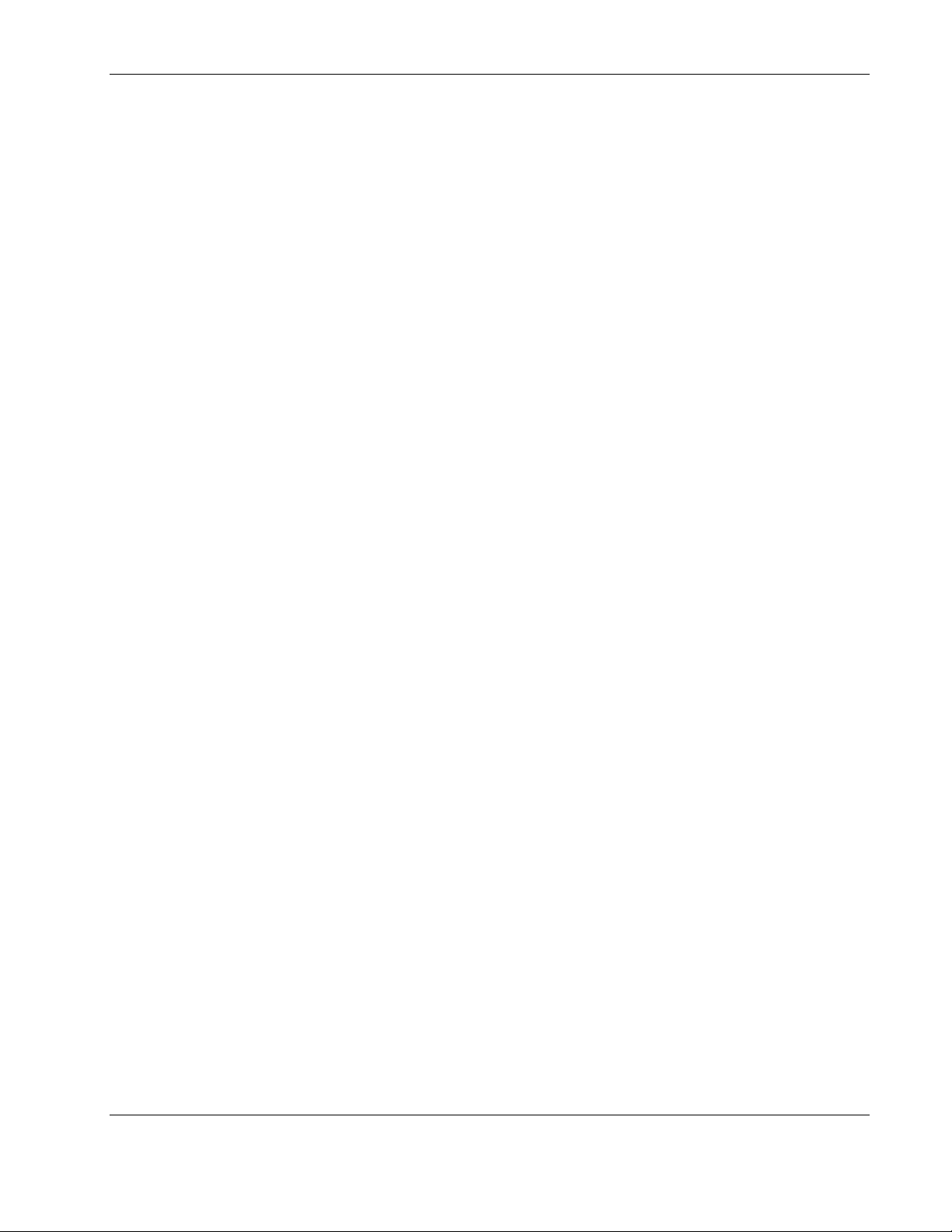
Troubleshooting STP................................................................................................................................ D-8
Spanning Tree Protocol Failure ......................................................................................................... D-8
Full/Half Duplex Mismatch ............................................................................................................... D-9
Unidirectional Link.......................................................................................................................... D-10
Packet Corruption ............................................................................................................................ D-10
Resource Errors................................................................................................................................ D-11
Identifying a Data Loop................................................................................................................... D-11
Avoiding Trouble............................................................................................................................. D-12
Appendix E
SNMP/RMON MIBs Support
Introduction ............................................................................................................................................... E-1
SNMP Manager Software..........................................................................................................................E-1
Standard MIBs........................................................................................................................................... E-2
Enterprise-Specific MIBs .......................................................................................................................... E-2
Appendix F
Upgrading Firmware by Means of the Serial Port
Appendix G
Troubleshooting
Contents
Appendix H
Regulatory Compliance Notices—ProLiant p-Class C-GbE Interconnect Kit
Class A Equipment ............................................................................................................................ H-1
Modifications ..................................................................................................................................... H-1
Cables................................................................................................................................................. H-1
Canadian Notice (Avis Canadien) ............................................................................................................ H-1
Class A Equipment ............................................................................................................................ H-1
European Union Notice ............................................................................................................................ H-2
Taiwan Notice .......................................................................................................................................... H-2
Japanese Notice ........................................................................................................................................ H-2
Appendix I
Regulatory Compliance Notices—ProLiant BL p-Class F-GbE Interconnect Kit
European Union Notice .............................................................................................................................. I-1
Index
List of Figures
1-1 ProLiant BL p-Class GbE Interconnect Switch and QuadT Interconnect Module ............................. 1-1
1-2 ProLiant BL p-Class GbE Interconnect Switch and DualTSX Interconnect Module......................... 1-2
1-3 ProLiant BL p-Class GbE Interconnect Switch architecture .............................................................. 1-4
1-4 GbE Interconnect Switch front panel.................................................................................................. 1-9
1-5 GbE Interconnect Switch front panel NIC LED assignments........................................................... 1-10
1-6 GbE Interconnect Switch front panel NIC LED functions ............................................................... 1-11
1-7 QuadT Interconnect Module connectors........................................................................................... 1-12
1-8 QuadT Interconnect Module LEDs................................................................................................... 1-13
Compaq ProLiant BL p-Class GbE Interconnect Switch User Guide vii
COMPAQ CONFIDENTIAL Codename: Vanilla Part Number: 263680-001 Last Saved On: 4/23/02 9:48 AM
Page 8
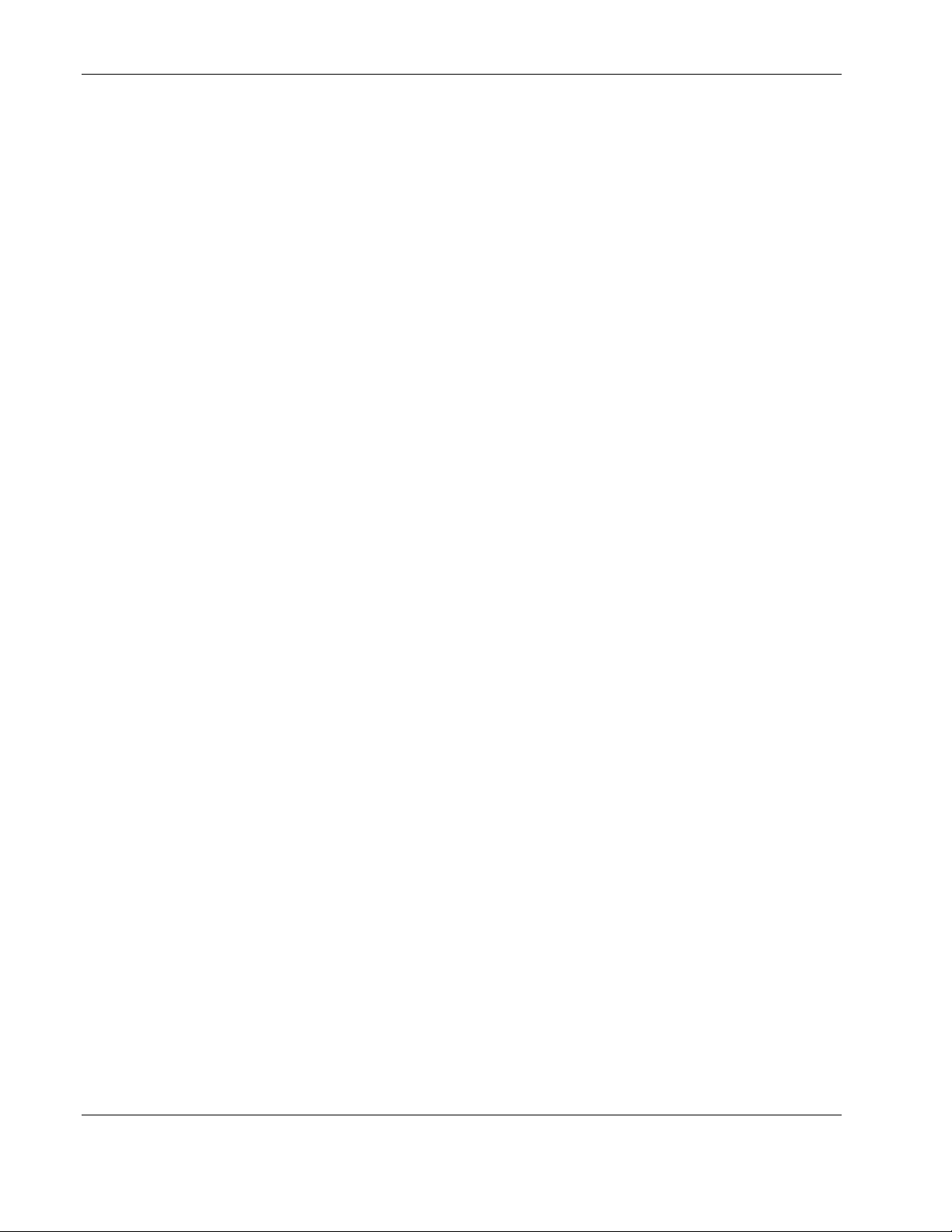
Contents
1-9 DualTSX Interconnect Module connectors .......................................................................................1-14
1-10 DualTSX Interconnect Module LEDs ...............................................................................................1-15
2-1 Installing the QuadT or DualTSX Interconnect Modules ...................................................................2-2
2-2 Installing the GbE Interconnect Switches ...........................................................................................2-3
2-3 Installing the cable-retaining bracket ..................................................................................................2-7
B-1 Standard RJ-45 receptacle/connector for 10/100 Mb/s and Gigabit over Copper.............................. B-1
D-1 Blocking state ..................................................................................................................................... D-2
D-2 Listening state..................................................................................................................................... D-3
D-3 Learning state .....................................................................................................................................D-5
D-4 Forwarding state ................................................................................................................................. D-6
D-5 Disabled state ..................................................................................................................................... D-7
D-6 Example of Spanning Tree Protocol failure ....................................................................................... D-8
D-7 Example of full- and half-duplex mismatch ....................................................................................... D-9
D-8 Example of unidirectional link ......................................................................................................... D-10
D-9 Common network design example 1................................................................................................D-13
D-10 Common network design example 2 ................................................................................................ D-14
F-1 POST message screen .........................................................................................................................F-2
F-2 Download mode message screen.........................................................................................................F-3
F-3 Boot Configuration Menu....................................................................................................................F-4
F-4 Connection established message screen ..............................................................................................F-5
F-5 Send File window................................................................................................................................F-6
F-6 ZModem file send for Interconnect Switch window...........................................................................F-6
F-7 Download completed message screen.................................................................................................F-7
F-8 ProLiant BL p-Class GbE Interconnect Switch login screen ..............................................................F-7
viii Compaq ProLiant BL p-Class GbE Interconnect Switch User Guide
COMPAQ CONFIDENTIAL Codename: Vanilla Part Number: 263680-001 Last Saved On: 4/23/02 9:48 AM
Page 9
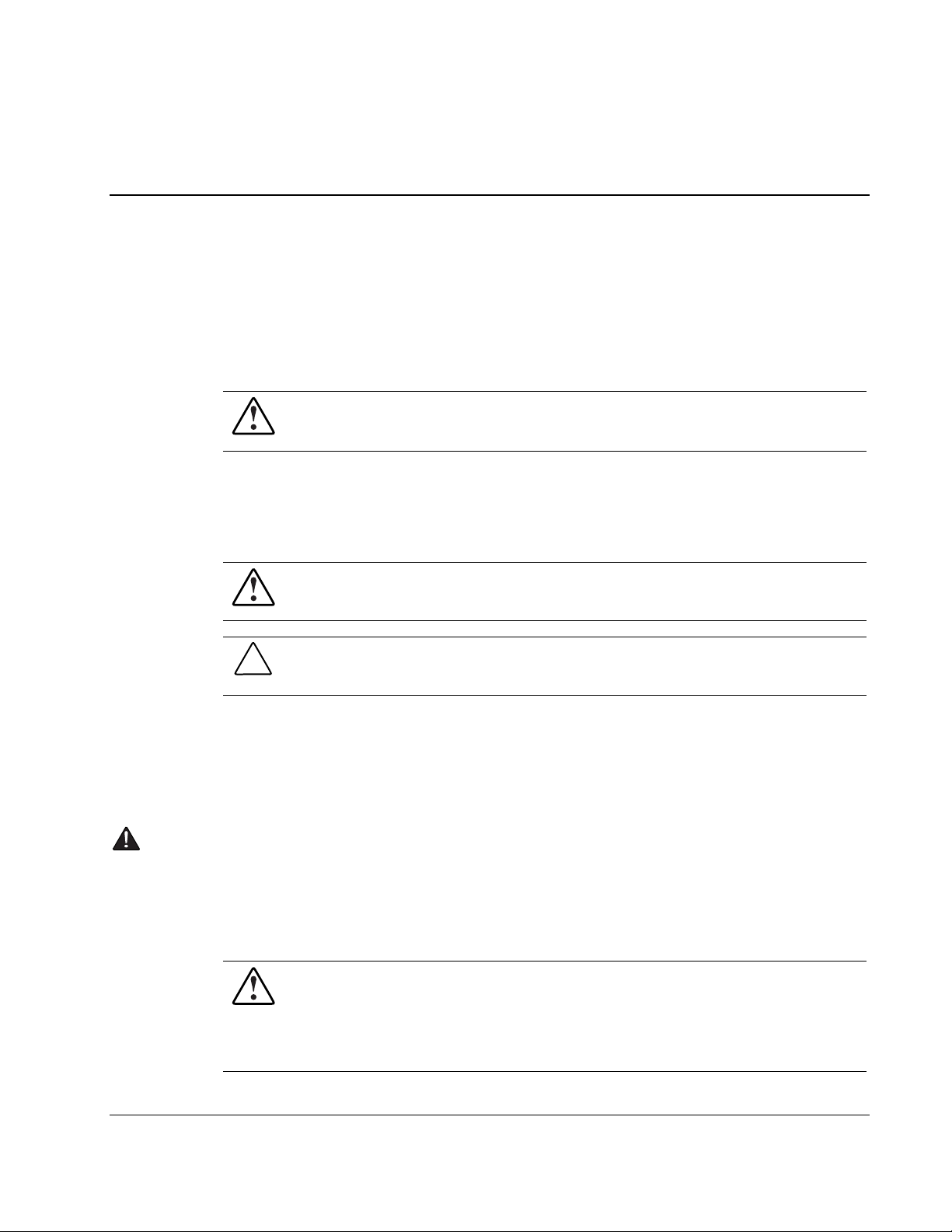
This user guide can be used for reference when servicing the ProLiant BL p-Class GbE
Interconnect Switch, ProLiant BL p-Class QuadT Interconnect Module, and ProLiant BL
p-Class DualTSX Interconnect Module.
WARNING: To reduce the risk of personal injury from electric shock and hazardous
energy levels, only authorized service technicians should attempt to repair this
equipment. Improper repairs can create conditions that are hazardous.
Symbols in Text
These symbols may be found in the text of this guide. They have the following meanings.
WARNING: Text set off in this manner indicates that failure to follow directions in the
warning could result in bodily harm or loss of life.
CAUTION: Text set off in this manner indicates that failure to follow directions could result in
damage to equipment or loss of information.
About This Guide
IMPORTANT: Text set off in this manner presents clarifying information or specific instructions.
NOTE: Text set off in this manner presents commentary, sidelights, or interesting points of information.
Important Safety Information
Before installing this product, read the Important Safety Information document provided.
Compaq Technician Notes
WARNING: Only authorized technicians trained by Compaq should attempt to repair
this equipment. All troubleshooting and repair procedures are detailed to allow only
subassembly/module-level repair. Because of the complexity of the individual boards
and subassemblies, no one should attempt to make repairs at the component level or
to make modifications to any printed wiring board. Improper repairs can create a safety
hazard.
Compaq ProLiant BL p-Class GbE Interconnect Switch User Guide ix
COMPAQ CONFIDENTIAL Codename: Vanilla Part Number: 263680-001 Last Saved On: 4/23/02 9:48 AM
Page 10
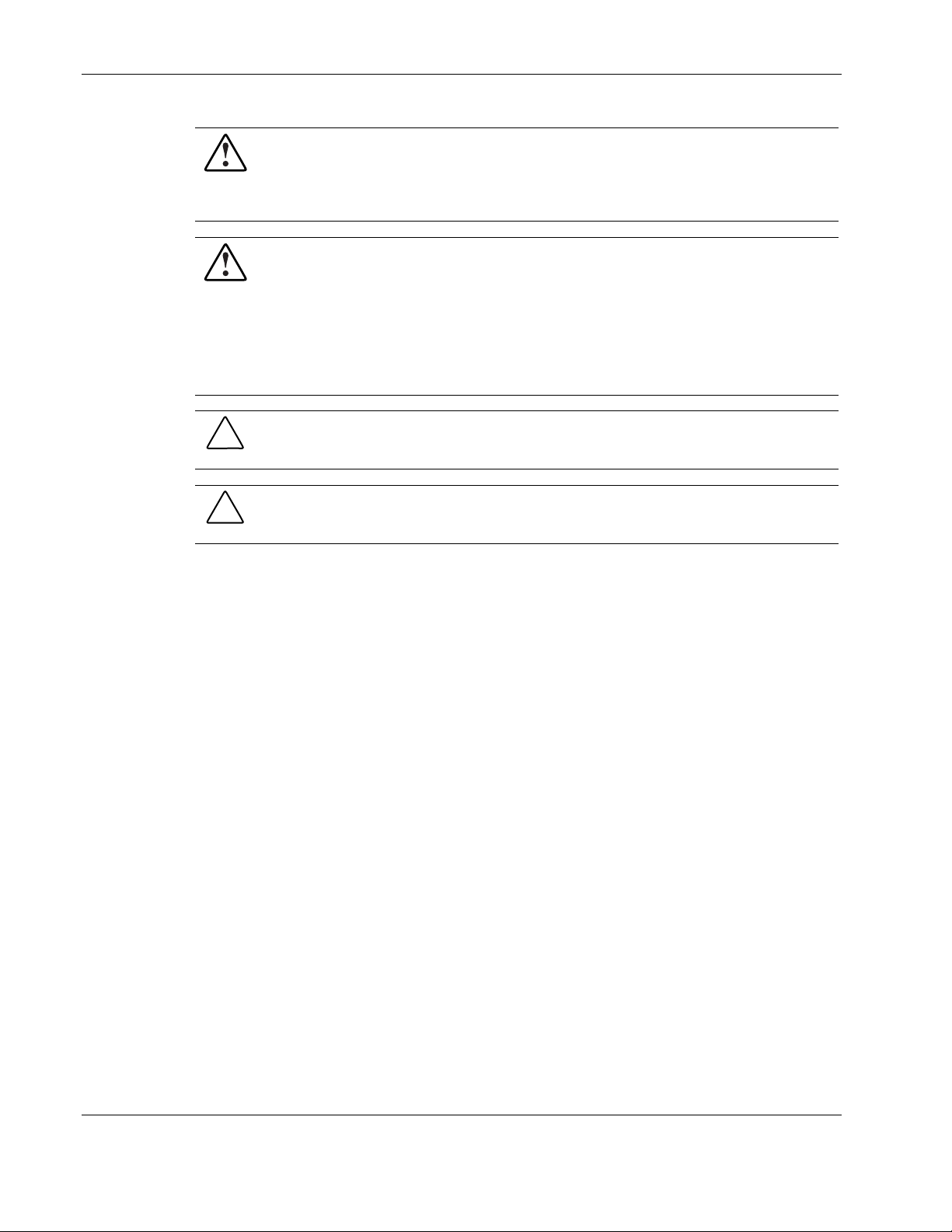
About This Guide
WARNING: To reduce the risk of personal injury from electric shock and hazardous
energy levels, do not exceed the level of repairs specified in these procedures.
Because of the complexity of the individual boards and subassemblies, do not attempt
to make repairs at the component level or to make modifications to any printed wiring
board. Improper repairs can create conditions that are hazardous.
WARNING: To reduce the risk of electric shock or damage to the equipment:
• Disconnect power from the system by unplugging all power cords from the power
supplies.
• Do not disable the power cord grounding plug. The grounding plug is an important
safety feature.
• Plug the power cord into a grounded (earthed) electrical outlet that is easily
accessible at all times.
CAUTION: To properly ventilate the system, you must provide at least 7.6 cm (3.0 in.) of
clearance at the front and back of the server.
CAUTION: The computer is designed to be electrically grounded (earthed). To ensure proper
operation, plug the AC power cord into a properly grounded AC outlet only.
NOTE: Any indications of component replacement or printed wiring board modifications may void any
warranty.
x Compaq ProLiant BL p-Class GbE Interconnect Switch User Guide
COMPAQ CONFIDENTIAL Codename: Vanilla Part Number: 263680-001 Last Saved On: 4/23/02 9:48 AM
Page 11

Where to Go for Additional Help
In addition to this guide, the following information sources are available:
• User documentation
• Compaq Service Quick Reference Guide
• Service training guides
• Compaq service advisories and bulletins
• Compaq QuickFind™ information services
• Compaq Insight Manager software
For additional copies, visit the Compaq website:
www.compaq.com
Telephone Numbers
For the name of your nearest Compaq authorized reseller:
About This Guide
• In the United States, call 1-800-345-1518.
• In Canada, call 1-800-263-5868.
For Compaq technical support:
• In the United States and Canada, call 1-800-OK COMPAQ.
• For Compaq technical support phone numbers outside the United States and Canada, visit
the Compaq website:
www.compaq.com
Text Conventions
This document uses the following conventions:
• Italic type is used for complete titles of published guides or variables. Variables include
information that varies in system output, in command lines, and in command parameters
in text.
• Bold type is used for emphasis, for onscreen interface components (window titles, menu
names and selections, button and icon names, and so on), and for keyboard keys.
Monospace typeface is used for command lines, code examples, screen displays,
•
error messages, and user input.
•
Sans serif typeface is used for uniform resource locators (URLs).
Compaq ProLiant BL p-Class GbE Interconnect Switch User Guide xi
COMPAQ CONFIDENTIAL Codename: Vanilla Part Number: 263680-001 Last Saved On: 4/23/02 9:48 AM
Page 12
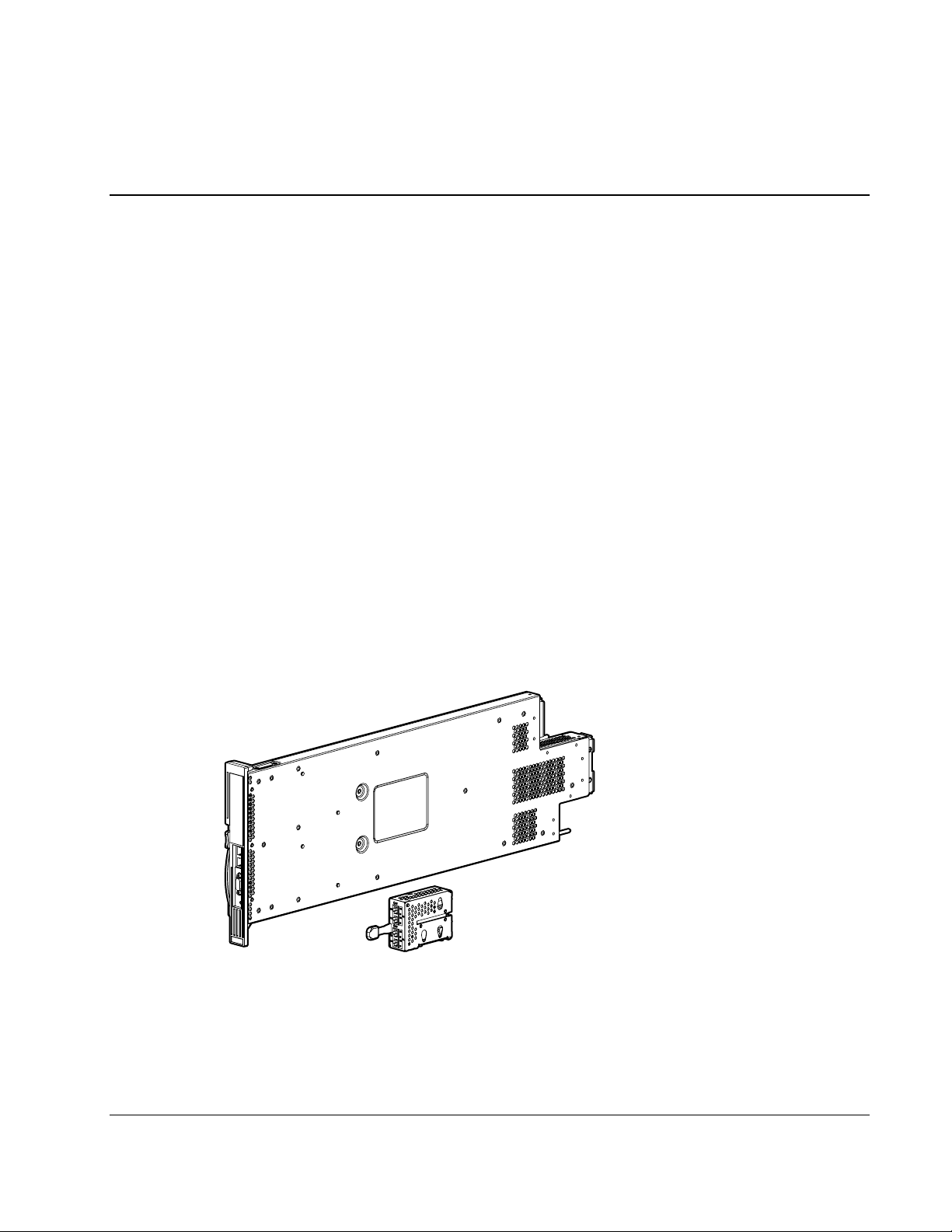
Overview
This user guide provides installation and reference information for the Compaq ProLiant™
BL p-Class C-GbE Interconnect Kit and the ProLiant BL p-Class F-GbE Interconnect Kit.
ProLiant BL p-Class C-GbE Interconnect Kit
The ProLiant BL p-Class C-GbE Interconnect Kit contains two GbE Interconnect Switches
and two QuadT Interconnect Modules. The ProLiant BL p-Class GbE Interconnect Switch
uses 10Base-T/100Base-TX/1000Base-T Gigabit Layer 2 switching technology to provide up
to a 32-to-1 reduction in the number of networking cables per BL p-Class server enclosure.
Each GbE Interconnect Switch and QuadT Interconnect Module reduces
sixteen 10Base-T/100Base-TX server networking ports to one or two RJ-45
100Base-TX/1000Base-T and one or two RJ-45 10Base-T/100Base-TX uplink ports.
1
Introduction
Figure 1-1: ProLiant BL p-Class GbE Interconnect Switch and
QuadT Interconnect Module
Compaq ProLiant BL p-Class GbE Interconnect Switch User Guide 1-1
COMPAQ CONFIDENTIAL Codename: Vanilla Part Number: 263680-001 Last Saved On: 4/23/02 9:55 AM
Page 13
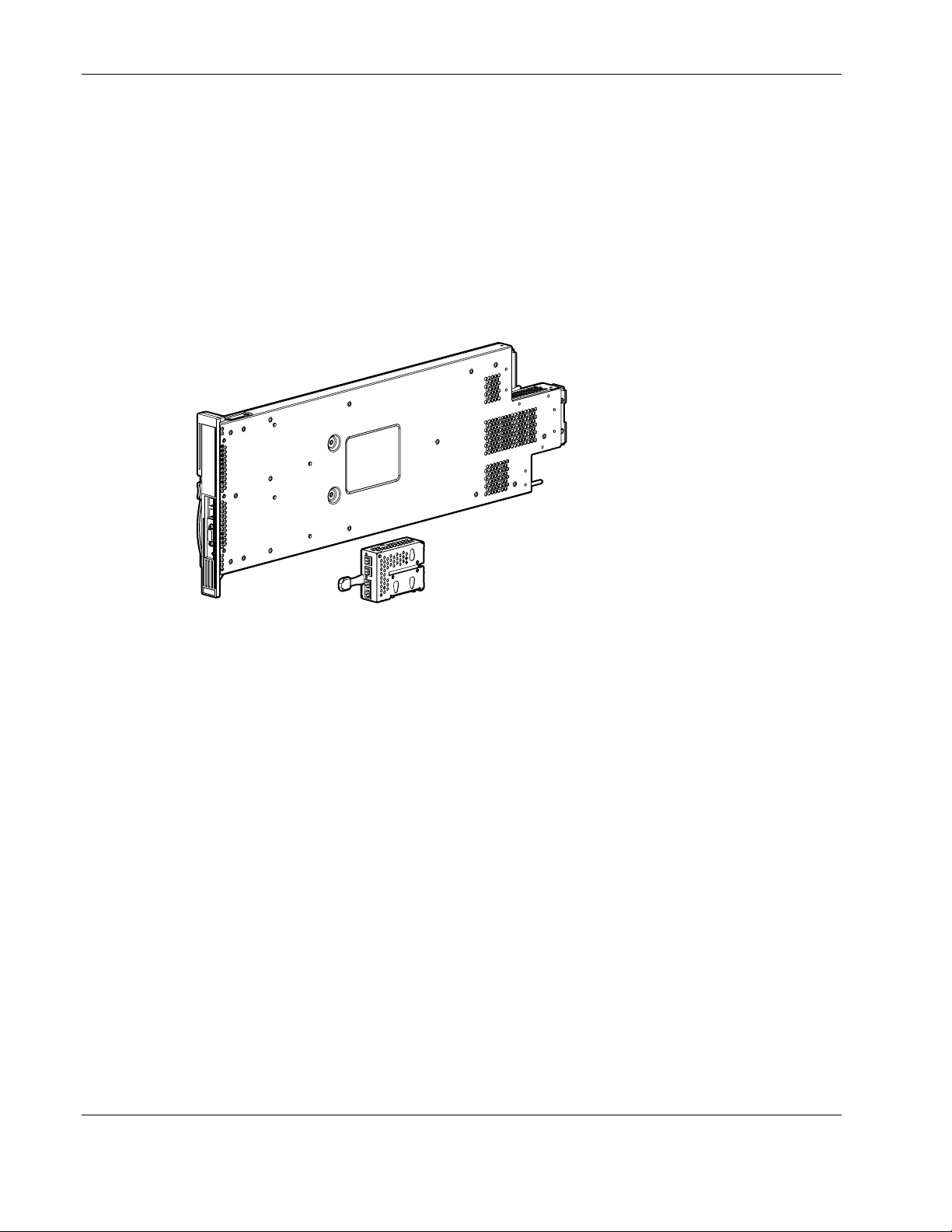
Introduction
ProLiant BL p-Class F-GbE Interconnect Kit
The ProLiant BL p-Class F-GbE Interconnect Kit contains two GbE Interconnect Switches
and two DualTSX Interconnect Modules. The ProLiant BL p-Class GbE Interconnect Switch
uses 10Base-T/100Base-TX/1000Base-SX Gigabit Layer 2 switching technology to provide
up to a 32-to-1 reduction in the number of networking cables per BL p-Class server
enclosure.
Each GbE Interconnect Switch and DualTSX Interconnect Module reduces
sixteen 10Base-T/100Base-TX server networking ports to one or two LC 1000Base-SX
and one or two RJ-45 10Base-T/100Base-TX uplink ports.
Figure 1-2: ProLiant BL p-Class GbE Interconnect Switch and
DualTSX Interconnect Module
Features
The ProLiant BL p-Class GbE Interconnect Switch and interconnect modules are designed
for easy installation and high performance in an environment where traffic on the network
and the number of users increases continually.
Enterprise Class Performance
ProLiant BL p-Class GbE Interconnect Switch features include:
• Up to a 16-to-1 reduction in networking cables and connections
— Concentration of sixteen 10/100 Ethernet networking ports down to as little as one
Gigabit Ethernet port, or up to two Gigabit Ethernet ports plus two 10/100 Ethernet
networking ports for additional bandwidth and redundant connections to the network
backbone.
— Integration for a ProLiant BL p-Class server blade enclosure with redundant
switching modules that provides redundant networking paths to each server blade.
• Preconfiguration for immediate use with a ProLiant BL p-Class server blade enclosure
1-2 Compaq ProLiant BL p-Class GbE Interconnect Switch User Guide
COMPAQ CONFIDENTIAL Codename: Vanilla Part Number: 263680-001 Last Saved On: 4/23/02 9:55 AM
Page 14
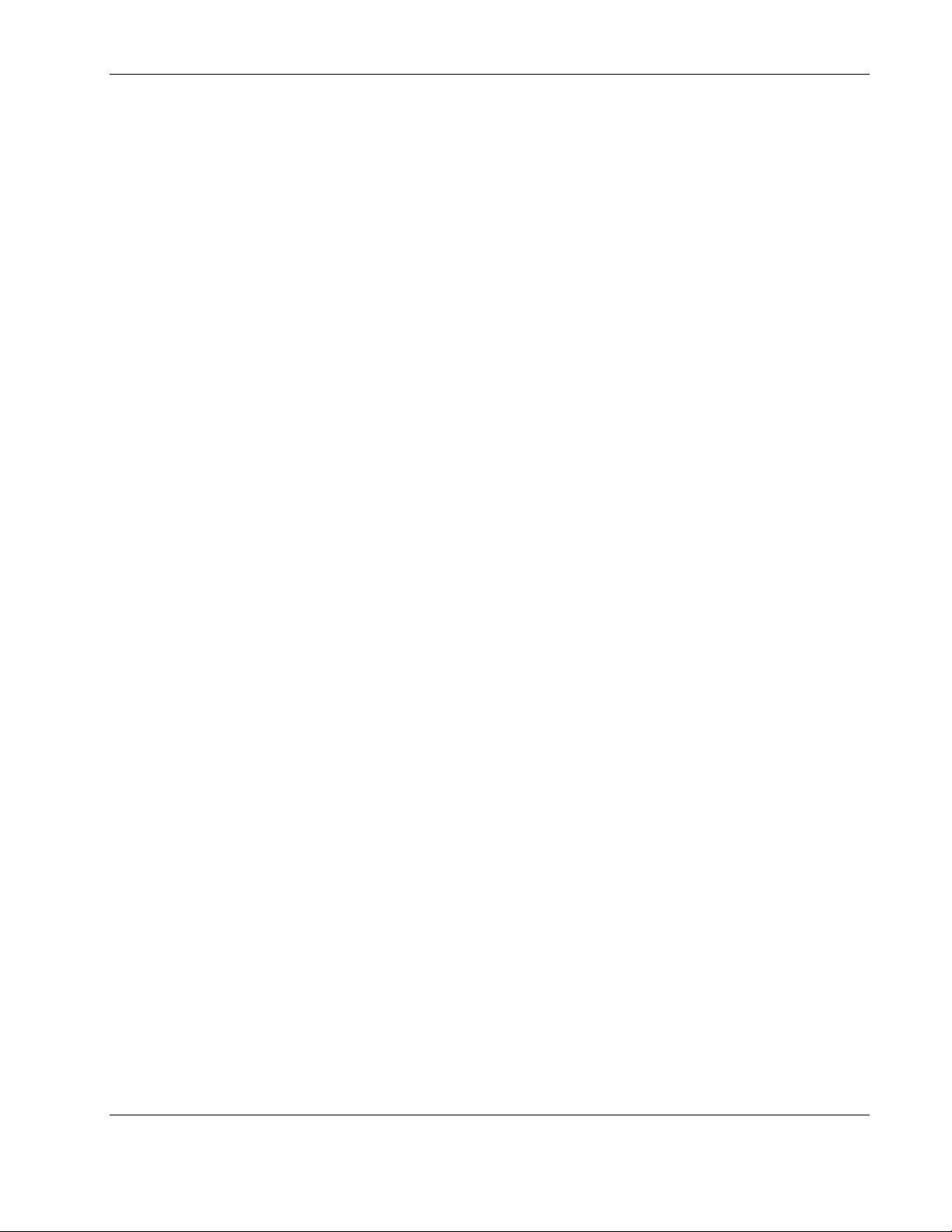
• Industry-standard protocols compatible with other widely-used networking components
• Support for up to sixty-four 802.1Q VLANs, for server grouping and isolation
• A variety of in-band and out-of-band management interfaces
• Support for saving and downloading of switch configurations to a TFTP server, thus
allowing for rapid deployment of multiple systems, and backup and restore capabilities
• Failover and redundancy features and components
• Front panel link activity and speed indicators
• Extra ports for management debugging and port mirroring
GbE Interconnect Switch Redundancy
The ProLiant BL p-Class GbE Interconnect Switch offers several redundancy and failover
features. With these features, the network configuration can be designed to allow for
continued network access to each server blade in case of a component or link failure. GbE
Interconnect Switch redundancy and failover features include:
• Two separate GbE Interconnect Switches per one ProLiant BL p-Class server blade
enclosure
Introduction
• Two Gigabit Ethernet uplink ports and two 10/100 Ethernet uplink ports per GbE
Interconnect Switch for designing fully meshed uplink paths to the network backbone
• Server networking connections routed to each of the separate GbE Interconnect Switches
for redundant paths to tolerate a switch or port malfunction
• Redundant data path 10/100 Ethernet cross connections between GbE Interconnect
Switches
• Spanning Tree Protocol support that eliminates potential problems caused by redundant
networking paths and provides for failover with a secondary path in case of primary path
failure
• Power and cooling by redundant power supplies and redundant cooling fans within the
server blade enclosure
Configuration and Management
The ProLiant BL p-Class GbE Interconnect Switch provides the following configuration and
management interfaces and tools:
• A menu-driven console interface allows local, Telnet, or Serial Line Internet Protocol
(SLIP) access.
• A browser-based GUI allows remote access using a Web browser such as Microsoft
Internet Explorer or Netscape Navigator.
• Simple Network Management Protocol (SNMP) and Remote Monitoring (RMON)
manageability and monitoring are supported. An SNMP-based scripting utility allows
remote configuration of the GbE Interconnect Switch.
Compaq ProLiant BL p-Class GbE Interconnect Switch User Guide 1-3
COMPAQ CONFIDENTIAL Codename: Vanilla Part Number: 263680-001 Last Saved On: 4/23/02 9:55 AM
Page 15
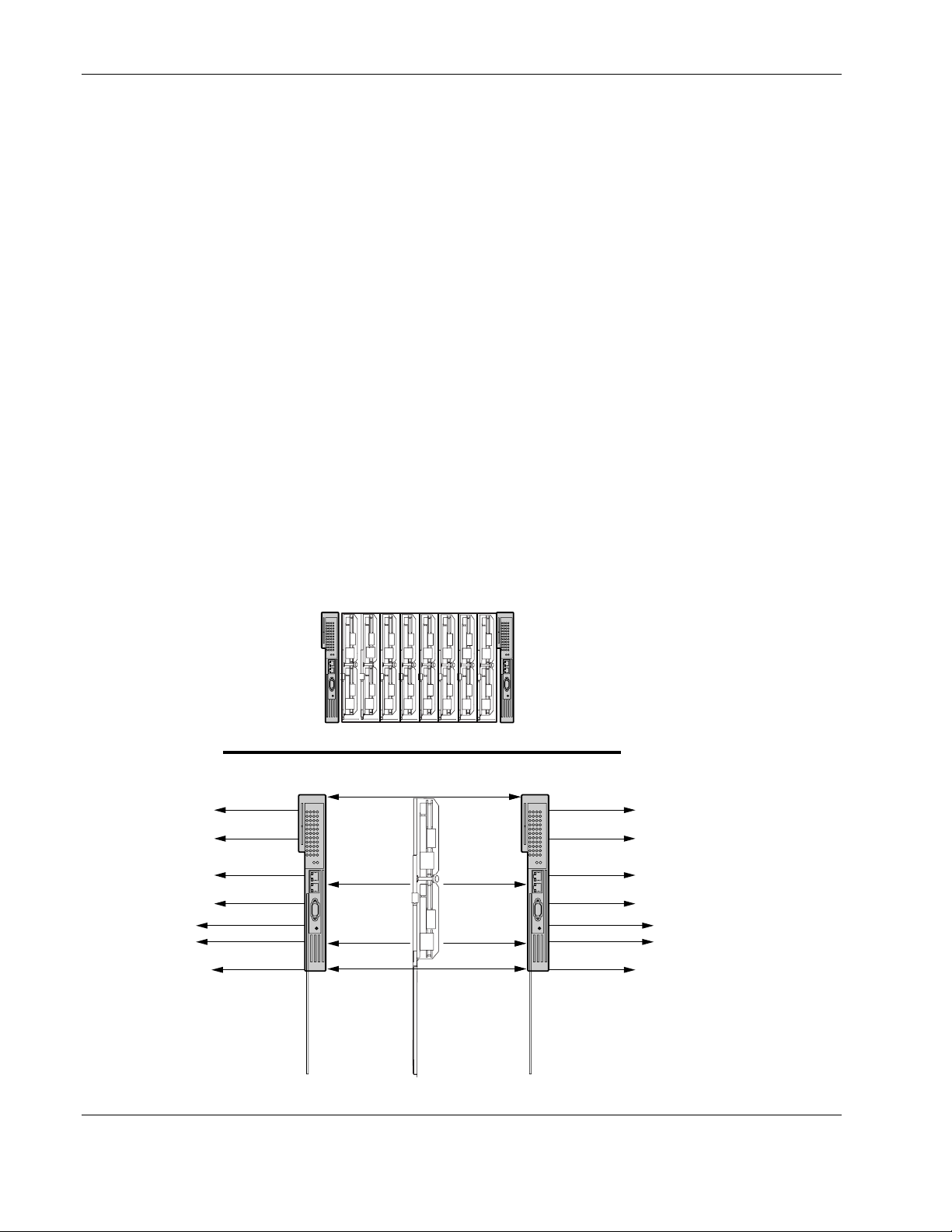
Introduction
• The interconnect switch functionality allows you to save and download interconnect
switch configurations to a TFTP server, thus allowing the rapid deployment of multiple
server blade systems, and providing robust backup and restore capabilities.
Diagnostic Tools
The hardware, software, and firmware diagnostic tools that are available include:
• Compaq Insight Manager™ 7
• Power-On Self-Test (POST) built into the interconnect switch boot process
• GbE Interconnect Switch management suite of tools and interfaces
• GbE Interconnect Switch port mirroring
• GbE Interconnect Switch LEDs for port status and speed
GbE Interconnect Switch Architecture
The ProLiant BL p-Class system provides integrated switching technology for network cable
reduction.
GbE Interconnect Switch Architecture
Server Blades
1234
Interconnect Switch A Interconnect Switch B
10/100 Ethernet
Uplink #1
10/100 Ethernet
Uplink #2
Gigabit Ethernet
Uplink #1
Gigabit Ethernet
Uplink #2
Local 10/100 Port #1
Local 10/100 Port #2
Mgmt Serial Port
10/100 Ethernet Cross Link #1
Data #1 NIC
10/100 Ethernet
Downlink
PXE NIC 10/100
Ethernet Downlink
10/100 Ethernet Cross Link #2
5678
Data #2 NIC
10/100 Ethernet
Downlink
10/100 iLO
Downlink
10/100 Ethernet
Uplink #1
10/100 Ethernet
Uplink #2
Gigabit Ethernet
Uplink #1
Gigabit Ethernet
Uplink #2
Local 10/100 Port #1
Local 10/100 Port #2
Mgmt Serial Port
Backplane Ethernet Connectivity
Figure 1-3: ProLiant BL p-Class GbE Interconnect
Switch architecture
1-4 Compaq ProLiant BL p-Class GbE Interconnect Switch User Guide
COMPAQ CONFIDENTIAL Codename: Vanilla Part Number: 263680-001 Last Saved On: 4/23/02 9:55 AM
Page 16
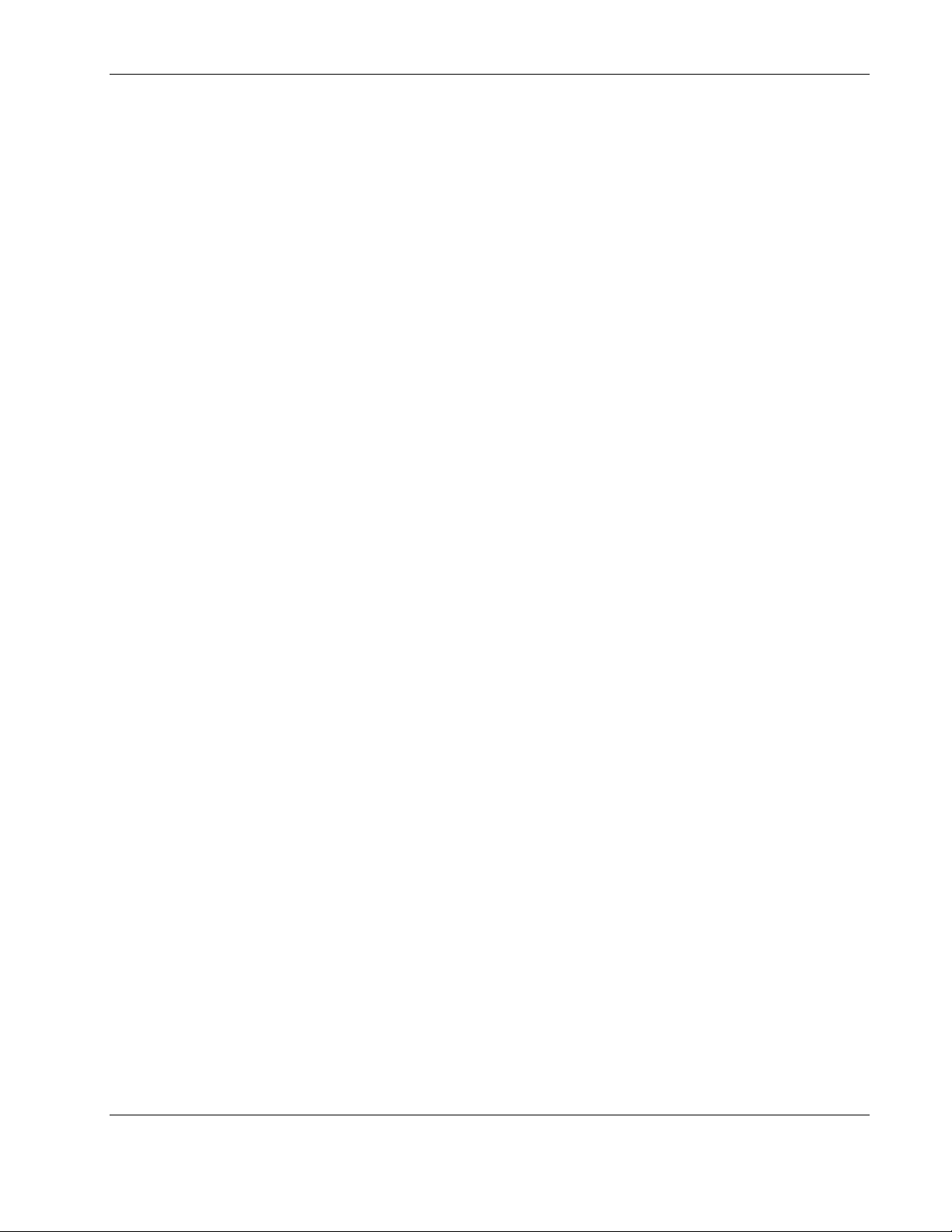
GbE Interconnect Switches
Two GbE Interconnect Switches in the ProLiant BL p-Class server blade enclosure provide
switch redundancy and redundant paths to the network ports on the server blades.
Each GbE Interconnect Switch has two Gigabit and two 10/100 Ethernet uplink ports and
direct connections to two of the four network controllers on each server blade. The four
network controllers one each server blade are NIC1, NIC2, NIC3, and Integrated Lights-Out
(iLO). NIC1 is Preboot eXecution Environment (PXE)-enabled. Each pair of GbE
Interconnect Switches consolidates up to thirty-two 10/100 Ethernet controllers on eight
servers into one-to-four Gigabit ports and one-to-four 10/100 uplink port on the back of the
system. This design eliminates up to 31 network cables from the back of the server blade
enclosure.
NOTE: Refer to the Compaq ProLiant BL p-Class System Setup and Installation Guide for
more information about Integrated Lights-Out (iLO) management and the Preboot eXecution
Environment (PXE).
Redundant Crosslinks
The two GbE Interconnect Switches are connected through redundant 100-Mb/s crosslinks.
These two crosslinks provide an aggregate throughput of 200 Mb/s for traffic between the
GbE Interconnect Switches.
Introduction
Redundant Paths to Servers
The three 10/100 NIC ports and the one iLO controller on each server are routed through the
enclosure backplane to different GbE Interconnect Switches. PXE NIC1 and NIC2 on each
server blade are routed to Switch A. NIC 3 and iLO on each server blade are routed to
Switch B. This configuration provides redundant paths to each server.
NOTE: On a heavily used system, using a single uplink port for all 24 NICs and 8 iLOs can cause a
traffic bottleneck. For example, if uplink 1 on Switch A is the only uplink used, all traffic to and from
NIC 3 and the iLO on any of the server blades must travel over the crosslinks between Switch A and
Switch B. The crossover links are intended as a failover route on the switch management link and
should not be used as a primary path. For optimum performance, use the uplink ports from both GbE
Interconnect Switches.
Supported Technologies
The ProLiant BL p-Class GbE Interconnect Switch supports the following technologies.
Refer to Chapter 3 and Chapter 4 for more details on these features.
Compaq ProLiant BL p-Class GbE Interconnect Switch User Guide 1-5
COMPAQ CONFIDENTIAL Codename: Vanilla Part Number: 263680-001 Last Saved On: 4/23/02 9:55 AM
Page 17
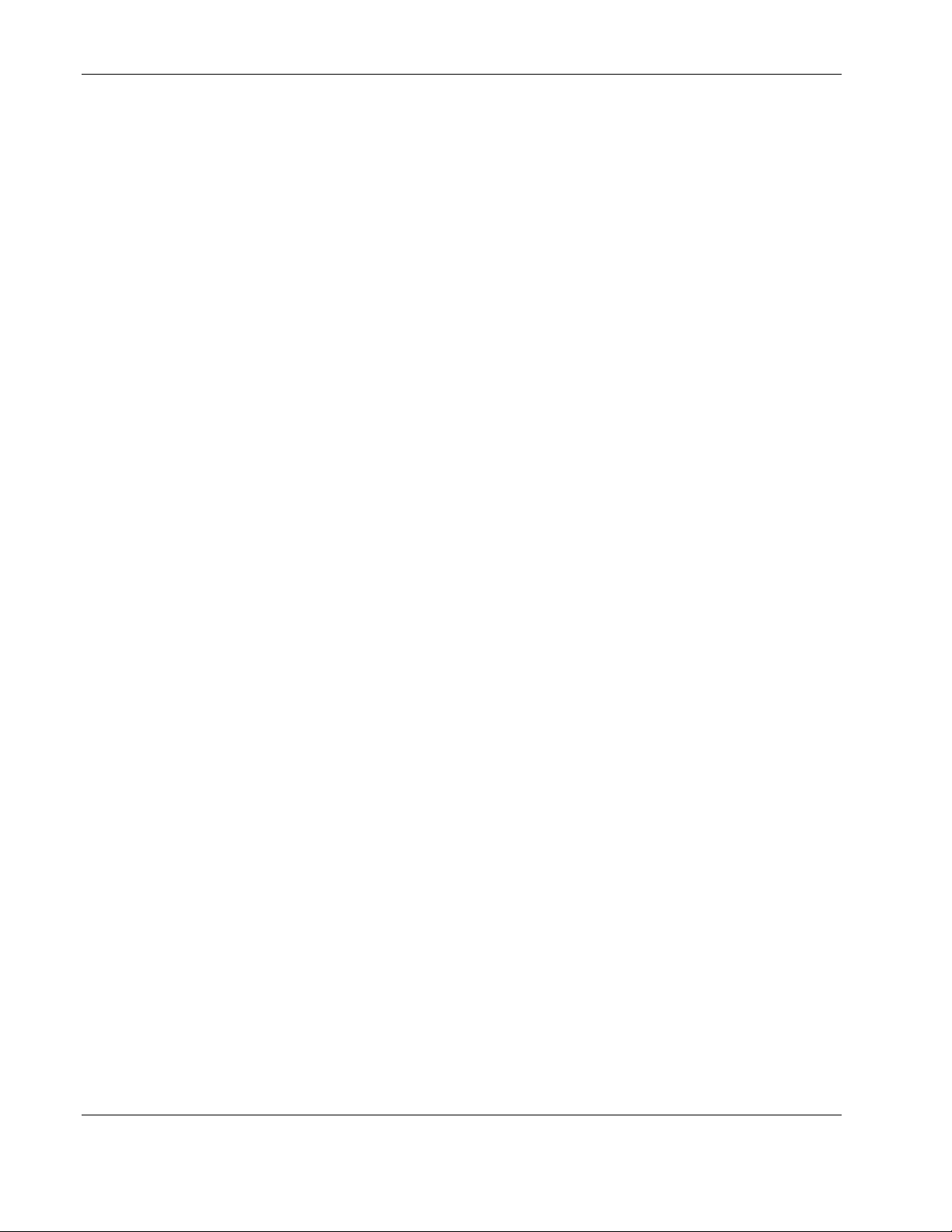
Introduction
Layer 2 Based Packet Forwarding
The ProLiant BL p-Class GbE Interconnect Switch uses 10/100/1000 Gigabit Layer 2
switching technology. Layer 2 refers to the Data Link layer of the Open Systems
Interconnection (OSI) model, which is concerned with moving data packets across a network
by enforcing Carrier Sense Multiple Access with Collision Detection (CSMA/CD). This layer
performs the following tasks:
• Ethernet packet framing
• MAC addressing
• Physical medium transmission error detection
• Medium allocation (collision avoidance)
• Contention resolution (collision handling)
Layer 2 switching technology allows the GbE Interconnect Switch to look into data packets
and redirect them based on the destination MAC address. This reduces traffic congestion on
the network because packets, instead of being transmitted to all ports, are transmitted to the
destination port only.
IEEE 802.1Q Based Virtual Local Area Network
The ProLiant BL p-Class GbE Interconnect Switch provides support for up to sixty-four
802.1Q Virtual Local Area Networks (VLANs) for server grouping and isolation. A VLAN is
a network segment configured according to a logical scheme rather than a physical layout.
VLANs can be used to combine any collection of LAN segments into an autonomous user
group that appears as a single LAN. VLANs also logically segment the physical network into
different broadcast domains so that packets are forwarded only between ports within the
VLAN. This technology enhances performance by conserving bandwidth and improves
security by limiting traffic to specific domains.
Example 1-1: You may want to isolate the server blade iLO ports from the rest of the
NICs. The iLO ports on Interconnect Switch B can be assigned to their own VLAN and
go to a dedicated uplink or share an uplink using VLAN tagging. Refer to the
“Configuring VLANs” section in Chapter 3 or Chapter 4 for more information.
Spanning Tree Protocol
The GbE Interconnect Switch supports the Spanning Tree Protocol (STP), which allows the
blocking of links that form loops between switches in a network. When multiple links
between switches are detected, a primary link is established. Duplicated links are blocked
from use and become standby links. If the primary link fails, the standby link is activated.
Refer to Appendix D for more information.
1-6 Compaq ProLiant BL p-Class GbE Interconnect Switch User Guide
COMPAQ CONFIDENTIAL Codename: Vanilla Part Number: 263680-001 Last Saved On: 4/23/02 9:55 AM
Page 18
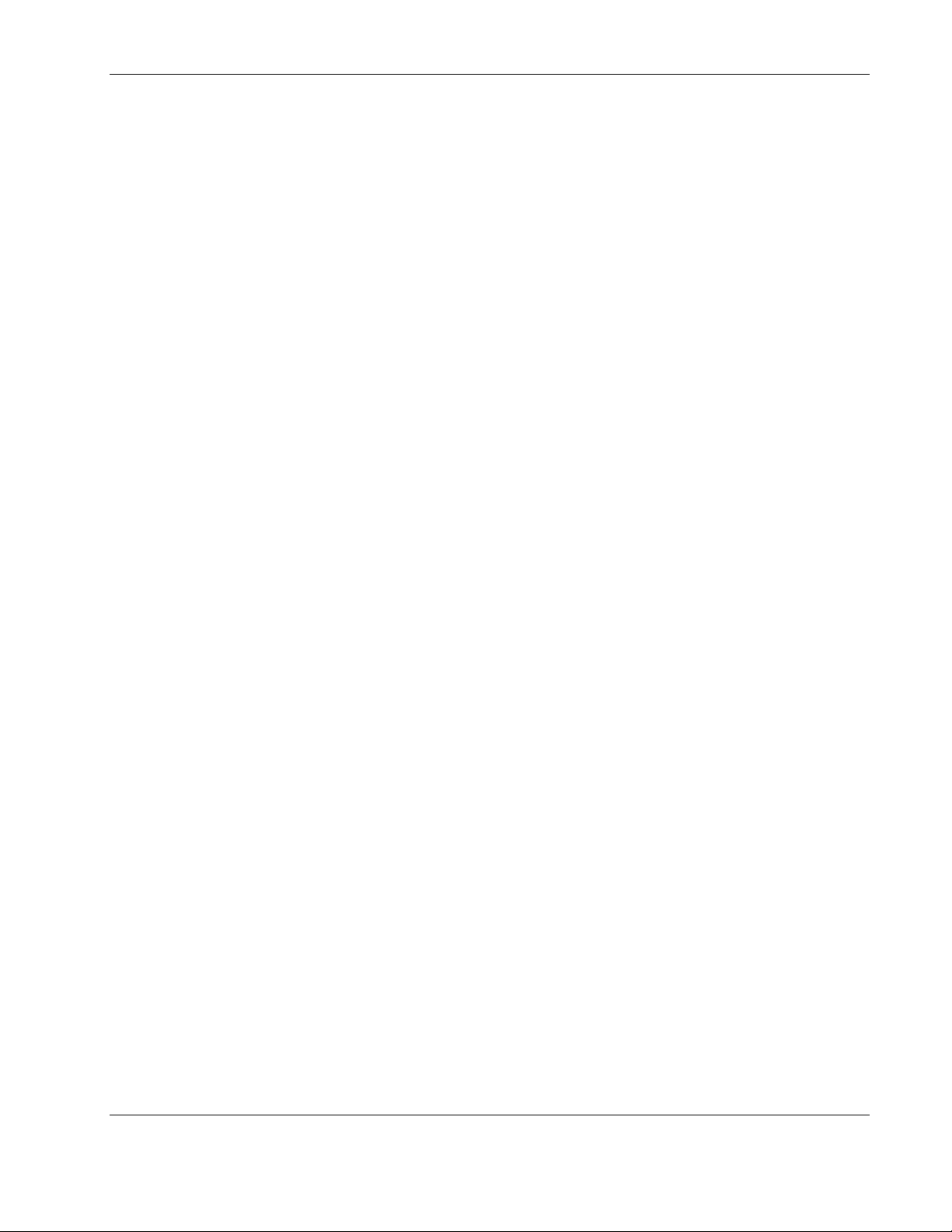
Simple Network Management Protocol and Remote Monitoring
Each GbE Interconnect Switch can be configured and monitored remotely from a Simple
Network Management Protocol (SNMP)/Remote Monitoring (RMON)-based network
management station. The GbE Interconnect Switch supports industry-standard SNMP
Management Information Bases (MIBs), proprietary Compaq Switch MIBs, and RMON
groups 1 (Statistics), 2 (History), 3 (Alarm), and 9 (Event) for fault detection, configuration,
and monitoring of switch functionality.
To secure the management interface, the switch administrator can configure community
strings with various levels of access. Access can be restricted to a limited number of
management stations by configuring a list of IP addresses of those stations that can access the
GbE Interconnect Switch. Refer to Appendix E for more information.
Port Mirroring
The GbE Interconnect Switch allows you to mirror a port to another port for network
monitoring and troubleshooting purposes. This technology offers a way for network packet
analyzers to view the traffic moving through the GbE Interconnect Switches by providing a
copy of the traffic that is currently being passed through any other port. The packets are
normally sent to a network packet analyzer or other monitoring device attached to the
mirror port.
Introduction
Trunking
The GbE Interconnect Switch port trunking feature allows several ports to be grouped
together and act as a single logical link called a trunk. This feature provides a bandwidth that
is a multiple of the bandwidth of a single link. It also improves reliability since a configurable
way of load balancing is automatically applied to the ports in the trunked group. A link
failure within the group causes the network traffic to be directed to the remaining links in the
group.
Trivial File Transfer Protocol Support
Trivial File Transfer Protocol (TFTP) support allows the GbE Interconnect Switch firmware
to be upgraded by downloading a new firmware file from a TFTP server to the GbE
Interconnect Switch. A configuration file can also be loaded into a GbE Interconnect Switch
from a TFTP server, configuration settings can be saved to the TFTP server, and a history log
can be uploaded from the switch to the TFTP server.
Storage and Forward Switching Scheme
The ProLiant BL p-Class GbE Interconnect Switch provides a storage and forward switching
scheme that allows each packet to be buffered (stored) before it is forwarded to its
destination. While this method creates latency, it improves reliability in a heavily used
interconnect switch. Packets that cannot be forwarded are saved immediately, rather than
dropped, so that packets behind them are less likely to be dropped in periods of heavy usage.
Compaq ProLiant BL p-Class GbE Interconnect Switch User Guide 1-7
COMPAQ CONFIDENTIAL Codename: Vanilla Part Number: 263680-001 Last Saved On: 4/23/02 9:55 AM
Page 19
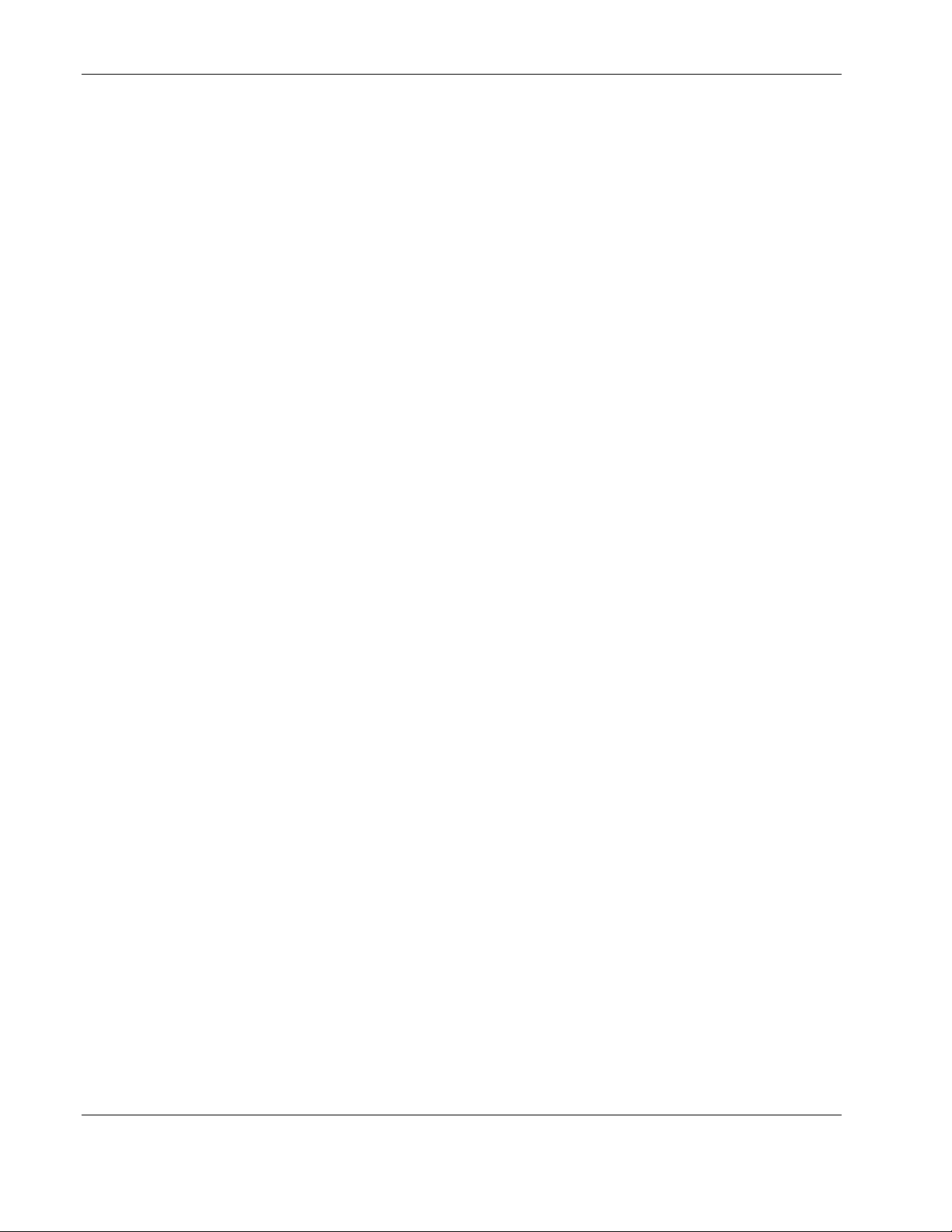
Introduction
IEEE 802.1p Based Class of Service for Packet Prioritization
Class of Service (CoS) for packet prioritization allows switch administrators to set priority
levels on the GbE Interconnect Switch for forwarding packets based on the priority setting
information in the packets. The GbE Interconnect Switch supports four classes of traffic
(buffers or queues) for implementing priority and allows administrators to map eight priority
levels to the four classes. Traffic from a specific server port can be given priority over
packets from other devices according to this range of priority levels. For example, with
multiple packets in a buffer, the packet with the highest priority would be forwarded first,
regardless of when it was received.
Internet Group Management Protocol Snooping
Internet Group Management Protocol (IGMP) snooping, when enabled and configured
properly, manages multicast traffic in a GbE Interconnect Switch by allowing directed
switching of the IP multicast traffic. The GbE Interconnect Switch can use IGMP Snooping
to configure ports dynamically, so that IP multicast traffic is forwarded only to those ports
associated with IP multicast hosts.
IGMP Snooping allows the GbE Interconnect Switch to recognize IGMP queries and reports
sent between network stations or devices and an IGMP host that belong to a specific multicast
group. When enabled for IGMP Snooping, the GbE Interconnect Switch can open or close a
port to a specific device based on IGMP messages passing through the module. This feature
further limits unnecessary broadcasts.
Dynamic Host Configuration Protocol or Bootstrap Protocol
By default, the GbE Interconnect Switch is configured to obtain an IP address from a
Dynamic Host Configuration Protocol (DHCP) or Bootstrap Protocol (BOOTP) server during
the boot process. The IP settings can also be manually configured by means of the console
interface. The IP settings are also configurable from other interfaces, such as the Web, but
because the connection is based on an IP address for these interfaces, users will have to
reconnect with the newly assigned IP address.
External Components
This section describes the front panel of the ProLiant BL p-Class GbE Interconnect Switch,
the QuadT Interconnect Module Panel, and the DualTSX Interconnect Module Panel.
1-8 Compaq ProLiant BL p-Class GbE Interconnect Switch User Guide
COMPAQ CONFIDENTIAL Codename: Vanilla Part Number: 263680-001 Last Saved On: 4/23/02 9:55 AM
Page 20
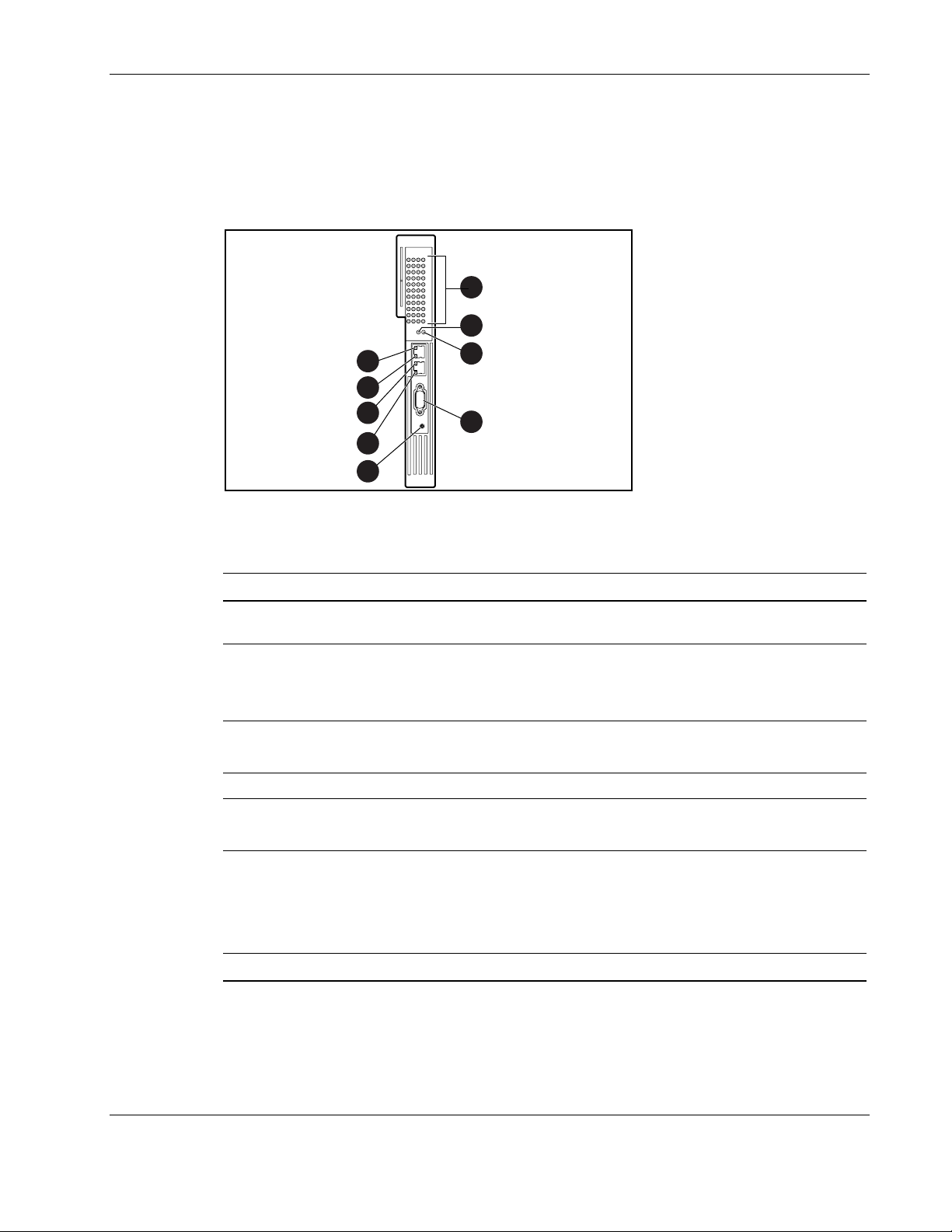
GbE Interconnect Switch Front Panel
The front panel of the GbE Interconnect Switch has LEDs to indicate link activity, link speed,
power status, and management status. It has two RJ-45 connectors for 10/100 Ethernet test
ports, one DB-9 serial management console port, and a power or reset button.
Introduction
1
2
5
6
5
6
7
3
4
Figure 1-4: GbE Interconnect Switch front panel
Table 1-1: GbE Interconnect Switch Front Panel
Item Description Status
1 Link activity and
speed LED
2 Power status LED Green = Power on
3 Management status LED Flashing = Management session active
4 DB-9 connector Accesses the local management console.
5 Test RJ-45 connector link
speed LED
6 Test RJ-45 connector link
activity LED
7 Pwr/Rst button
Refer to the following figures and tables for link activity and
speed LED assignments and functions.
Amber = Standby mode
Off = Power off
Off = No management session active
Green = 100 Mb/s
Off = 10 Mb/s
Green = Link and no activity
Green flashing = Link and activity
Amber = Port disabled
Off = No link
Forces the GbE Interconnect Switch to power up or reboot.
Compaq ProLiant BL p-Class GbE Interconnect Switch User Guide 1-9
COMPAQ CONFIDENTIAL Codename: Vanilla Part Number: 263680-001 Last Saved On: 4/23/02 9:55 AM
Page 21
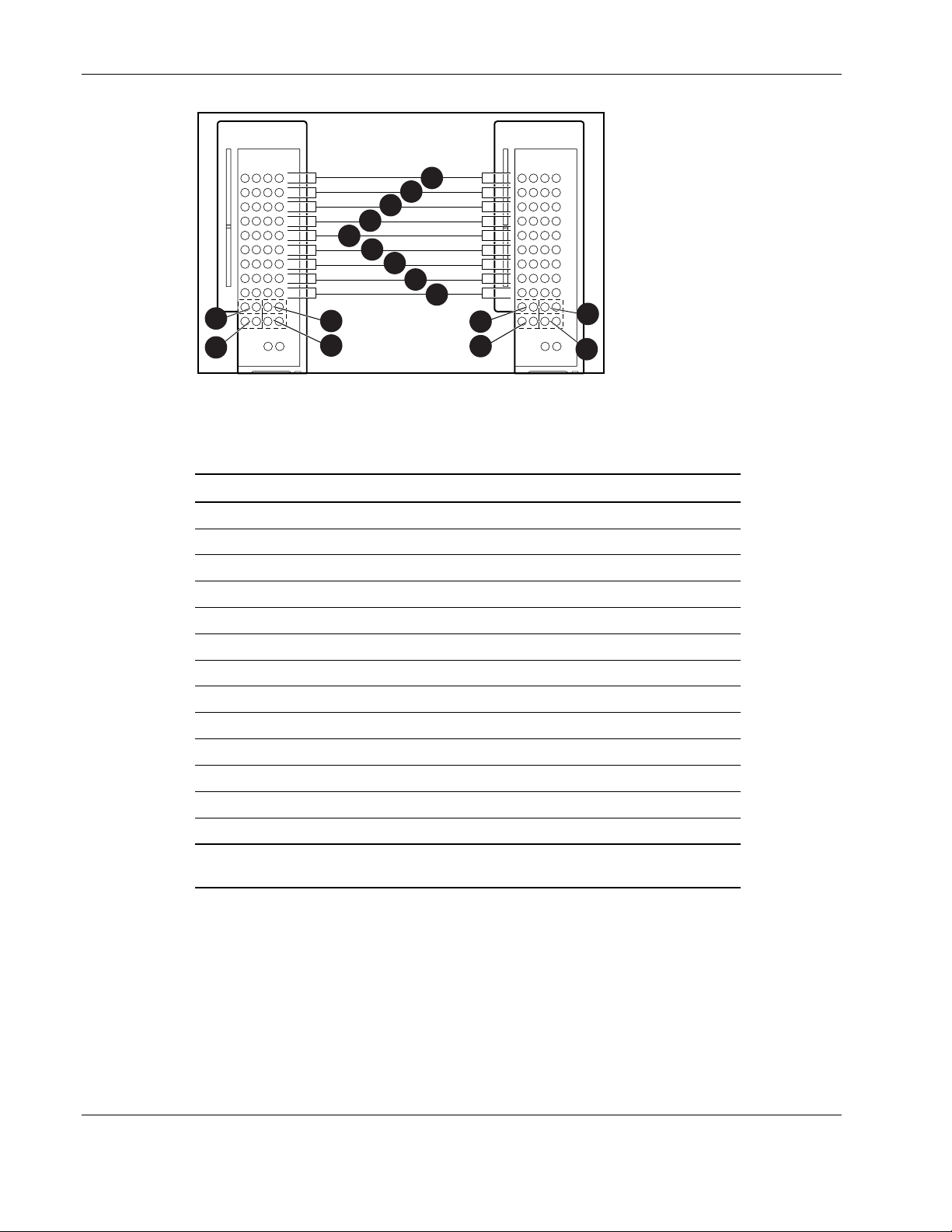
Introduction
A
B
N1 N2 iLO N3
1
2
3
4
5
6
7
8
9
10
12
11
13
10
12
11
13
Figure 1-5: GbE Interconnect Switch front panel NIC
LED assignments
Table 1-2: GbE Interconnect Switch Front Panel NIC LED Assignments
Item Description
1 Server blade 1 Ethernet ports
2 Server blade 2 Ethernet ports
3 Server blade 3 Ethernet ports
4 Server blade 4 Ethernet ports
5 Server blade 5 Ethernet ports
6 Server blade 6 Ethernet ports
7 Server blade 7 Ethernet ports
8 Server blade 8 Ethernet ports
9 Interswitch cross connection ports
10 Port (19x) RJ-45 uplink connector for rear panel uplink ports
11 Port (20x) RJ-45 uplink connector for rear panel uplink ports
12 Port (21x) RJ-45 (or LC)* uplink connector for rear panel uplink ports
13 Port (22x) RJ-45 (or LC)* uplink connector for rear panel uplink ports
*Ports 21x and 22x are RJ-45 uplink connectors on the QuadT Interconnect Module
and LC uplink connectors on the DualTSX Interconnect Module.
1-10 Compaq ProLiant BL p-Class GbE Interconnect Switch User Guide
COMPAQ CONFIDENTIAL Codename: Vanilla Part Number: 263680-001 Last Saved On: 4/23/02 9:55 AM
Page 22
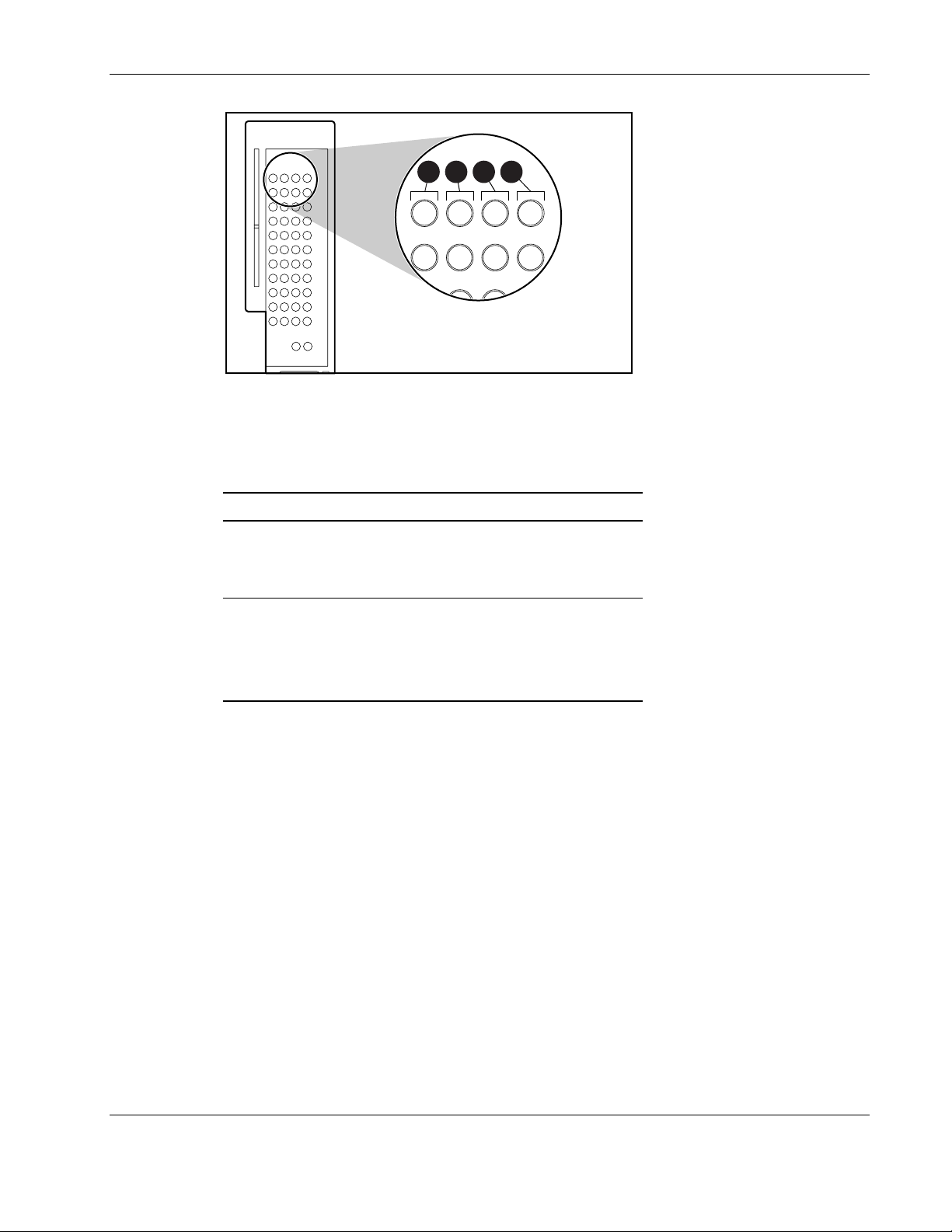
1 2 1 2
Figure 1-6: GbE Interconnect Switch front panel NIC
LED functions
Table 1-3: GbE Interconnect Switch Front Panel NIC
LED Functions
Item LED Description Status
Introduction
1 Link speed Amber = 1000 Mb/s
Green = 100 Mb/s
Off = 10 Mb/s
2 Link activity Green = Link and no activity
Green flashing = Link and activity
Amber = Port disabled
Off = No link
Compaq ProLiant BL p-Class GbE Interconnect Switch User Guide 1-11
COMPAQ CONFIDENTIAL Codename: Vanilla Part Number: 263680-001 Last Saved On: 4/23/02 9:55 AM
Page 23
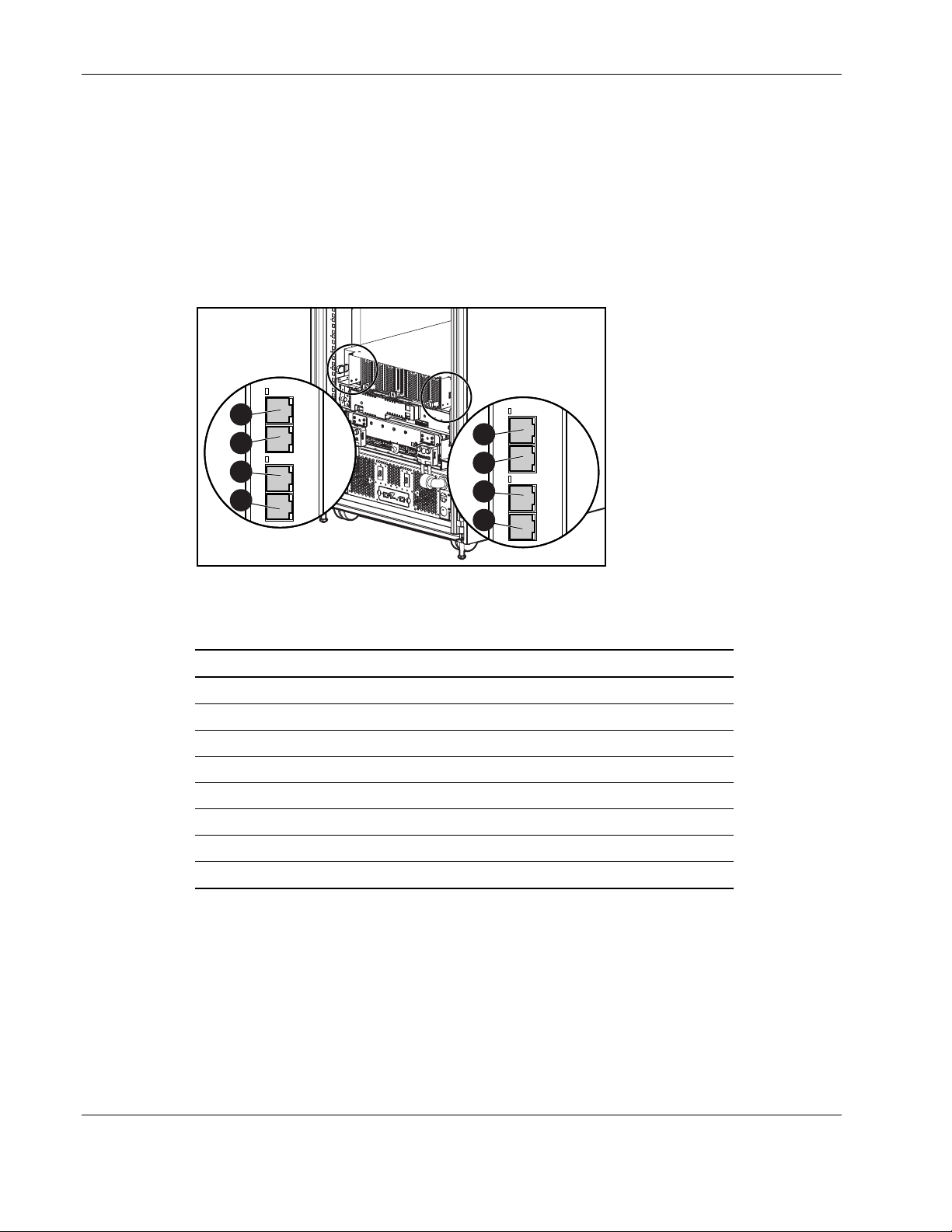
Introduction
QuadT Interconnect Module Panel
One QuadT Interconnect Module is inserted into the rear side of each GbE Interconnect
Switch. Each QuadT Interconnect Module has four RJ-45 connectors with link activity and
speed LEDs for uplink network cabling. Two RJ-45 connectors support Gigabit Ethernet
connections and two support 10/100 Ethernet connections for uplink connectivity.
NOTE: To the side of the two Gigabit Ethernet RJ-45 connectors are LEDs reserved for stacking
support. Stacking functionality is planned for a future release of GbE Interconnect Switch firmware.
1
2
3
4
5
6
7
8
Figure 1-7: QuadT Interconnect Module connectors
Table 1-4: QuadT Interconnect Module Connectors
Item Description
1 Port (22x) RJ-45 connector for 10/100/1000Base-T uplink on Switch B
2 Port (21x) RJ-45 connector for 10/100/1000Base-T uplink on Switch B
3 Port (20x) RJ-45 connector for 10/100Base-T uplink on Switch B
4 Port (19x) RJ-45 connector for 10/100Base-T uplink on Switch B
5 Port (22x) RJ-45 connector for 10/100/1000Base-T uplink on Switch A
6 Port (21x) RJ-45 connector for 10/100/1000Base-T uplink on Switch A
7 Port (20x) RJ-45 connector for 10/100Base-T uplink on Switch A
8 Port (19x) RJ-45 connector for 10/100Base-T uplink on Switch A
1-12 Compaq ProLiant BL p-Class GbE Interconnect Switch User Guide
COMPAQ CONFIDENTIAL Codename: Vanilla Part Number: 263680-001 Last Saved On: 4/23/02 9:55 AM
Page 24
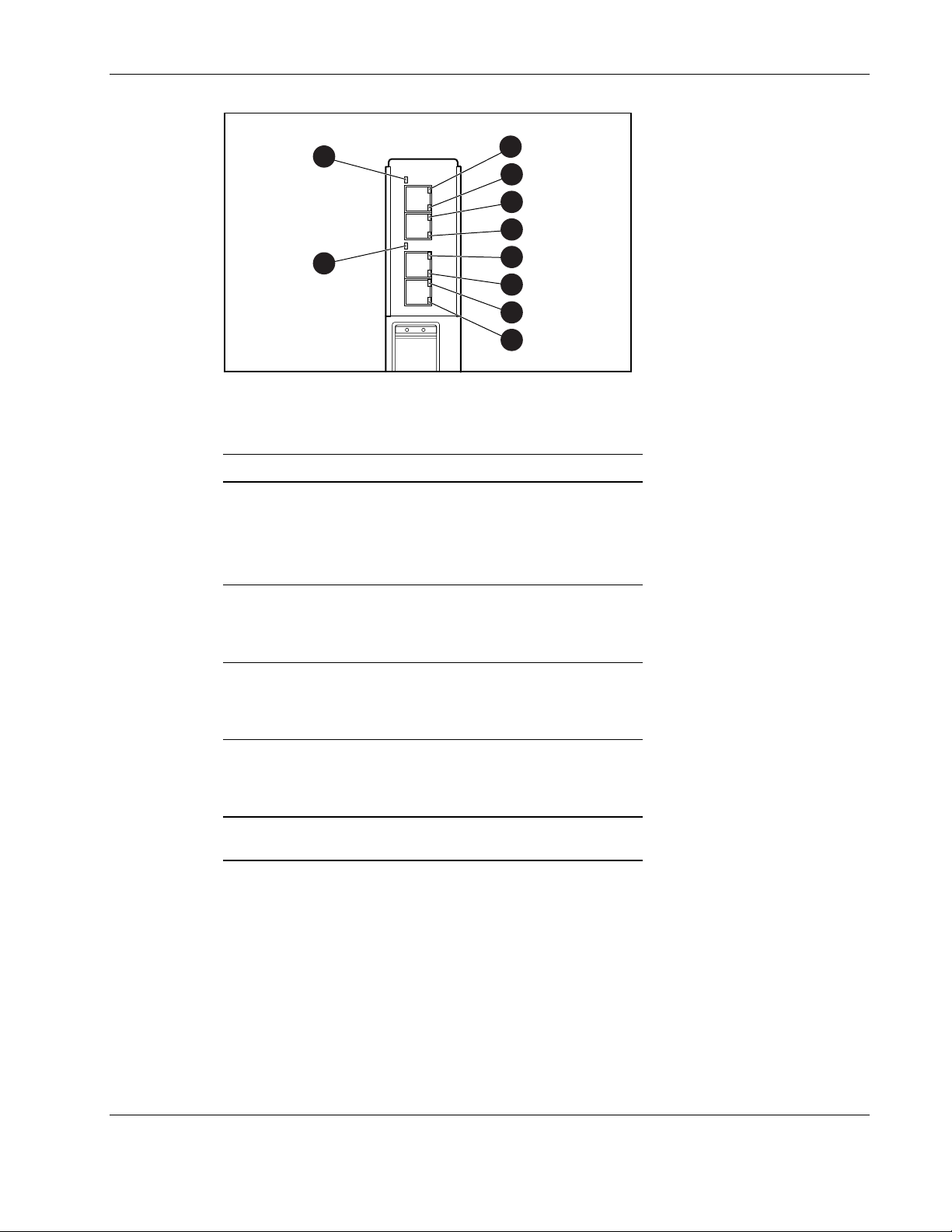
Introduction
4
3
1
2
1
2
1
2
1
2
Figure 1-8: QuadT Interconnect Module LEDs
Table 1-5: QuadT Interconnect Module LEDs
Item LED Description Status
1 Link activity Green = Link and no activity
Green flashing = Link and activity
Amber = Port disabled
Off = No link
2 Link speed Amber = 1000 Mb/s
Green = 100 Mb/s
Off = 10 Mb/s
3 Port 21 stacking* Amber = Slave unit
Green = Base unit
Off = No stacking
4 Port 22 stacking* Amber = Slave unit
Green = Base unit
Off = No stacking
*Stacking functionality is planned for a future release of the
GbE Interconnect Switch firmware.
Compaq ProLiant BL p-Class GbE Interconnect Switch User Guide 1-13
COMPAQ CONFIDENTIAL Codename: Vanilla Part Number: 263680-001 Last Saved On: 4/23/02 9:55 AM
Page 25
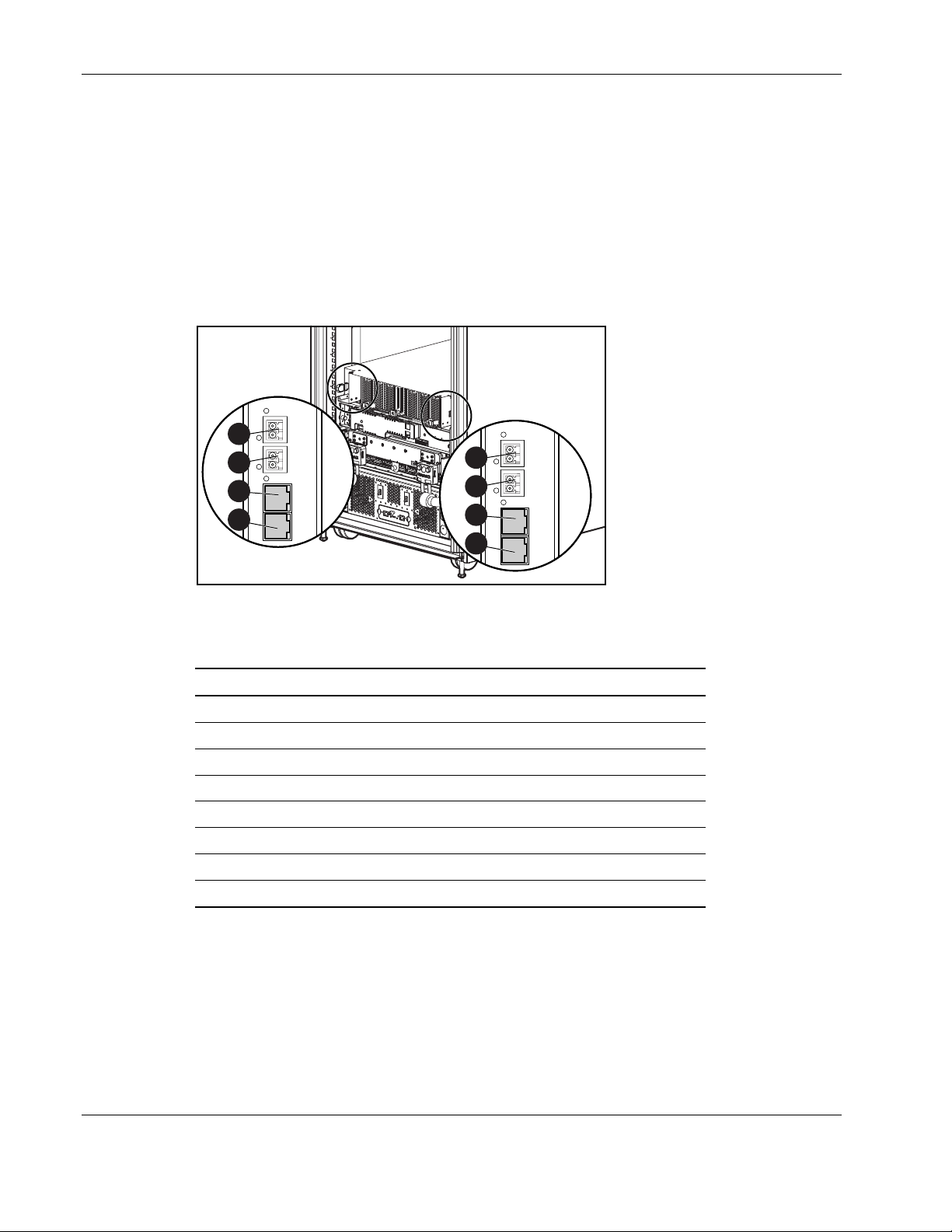
Introduction
DualTSX Interconnect Module Panel
One DualTSX Interconnect Module is inserted into the rear side of each GbE Interconnect
Switch. Each DualTSX Interconnect Module has two RJ-45 connectors with link activity and
speed LEDs and two LC connectors with only link activity LEDs for uplink network cabling.
Two LC connectors support 1000 SX Ethernet short-haul fiber connections, and two RJ-45
connectors support 10/100 Ethernet copper connections for uplink connectivity.
NOTE: To the side of the two Gigabit Ethernet LC connectors are LEDs reserved for stacking support.
Stacking functionality is planned for a future release of GbE Interconnect Switch firmware.
1
2
3
4
5
6
7
8
Figure 1-9: DualTSX Interconnect Module connectors
Table 1-6: DualTSX Interconnect Module Connectors
Item Description
1 Port (22x) LC connector for 1000Base-SX uplink on Switch B
2 Port (21x) LC connector for 1000Base-SX uplink on Switch B
3 Port (20x) RJ-45 connector for 10/100Base-T uplink on Switch B
4 Port (19x) RJ-45 connector for 10/100Base-T uplink on Switch B
5 Port (22x) LC connector for 1000Base-SX uplink on Switch A
6 Port (21x) LC connector for 1000Base-SX uplink on Switch A
7 Port (20x) RJ-45 connector for 10/100Base-T uplink on Switch A
8 Port (19x) RJ-45 connector for 10/100Base-T uplink on Switch A
1-14 Compaq ProLiant BL p-Class GbE Interconnect Switch User Guide
COMPAQ CONFIDENTIAL Codename: Vanilla Part Number: 263680-001 Last Saved On: 4/23/02 9:55 AM
Page 26
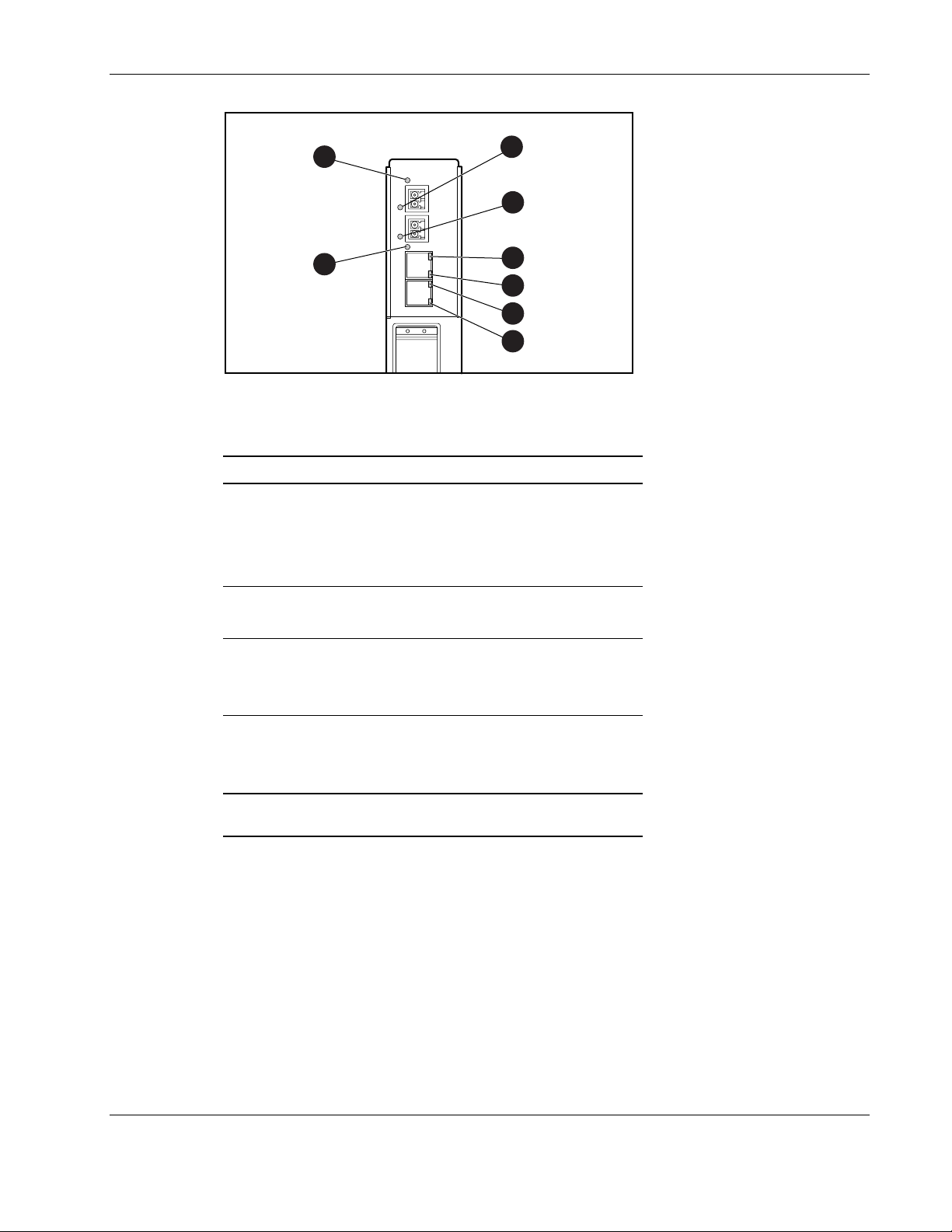
Introduction
4
3
1
1
1
2
1
2
Figure 1-10: DualTSX Interconnect Module LEDs
Table 1-7: DualTSX Interconnect Module LEDs
Item LED Description Status
1 Link activity Green = Link and no activity
Green flashing = Link and activity
Amber = Port disabled
Off = No link
2 Link speed Green = 100 Mb/s
Off = 10 Mb/s
3 Port 21 stacking* Amber = Slave unit
Green = Base unit
Off = No stacking
4 Port 22 stacking* Amber = Slave unit
Green = Base unit
Off = No stacking
*Stacking functionality is planned for a future release of the
GbE Interconnect Switch firmware.
Compaq ProLiant BL p-Class GbE Interconnect Switch User Guide 1-15
COMPAQ CONFIDENTIAL Codename: Vanilla Part Number: 263680-001 Last Saved On: 4/23/02 9:55 AM
Page 27
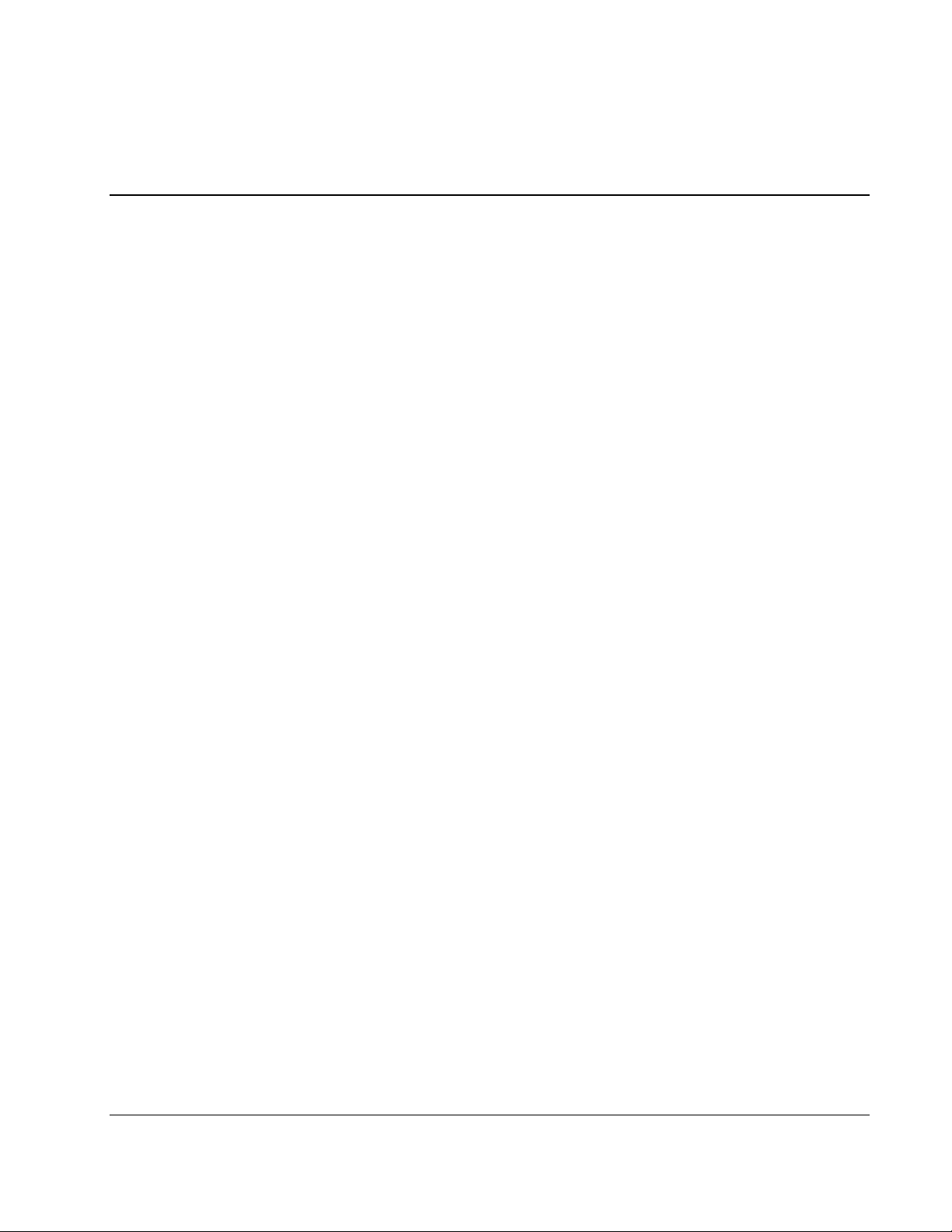
Setting Up and Installing the GbE Interconnect Switch
Overview
This chapter describes how to set up and install the ProLiant BL p-Class GbE Interconnect
Switches and the interconnect modules.
The setup and installation process includes the following tasks:
1. Installing the GbE Interconnect Switches and interconnect modules
2. Planning the GbE Interconnect Switch configuration
3. Cabling the GbE Interconnect Switch to the network
4. Powering up the GbE Interconnect Switch
5. Accessing the GbE Interconnect Switch
6. Logging on and configuring the GbE Interconnect Switch
2
Installing the GbE Interconnect Switches and Interconnect Modules
This section describes how to install the hardware in a new GbE Interconnect Switch
deployment, a replacement for an existing GbE Interconnect Switch, or an upgrade from an
RJ-45 Patch Panel.
IMPORTANT: Record the switch MAC address printed on the MAC address label attached to your
GbE Interconnect Switch. The MAC address can be used to find the IP address from a DHCP server.
Installation Guidelines
Observe the following guidelines:
• Always install GbE Interconnect Switches in pairs. Each server blade enclosure requires
two GbE Interconnect Switches for proper connectivity. Do not mix the network
interconnect environment. Always install the same type of device (either the Compaq
ProLiant BL p-Class C-GbE Interconnect Kit, Compaq ProLiant BL p-Class F-GbE
Interconnect Kit, or RJ-45 Patch Panels).
Compaq ProLiant BL p-Class GbE Interconnect Switch User Guide 2-1
COMPAQ CONFIDENTIAL Codename: Vanilla Part Number: 263680-001 Last Saved On: 4/23/02 9:57 AM
Page 28
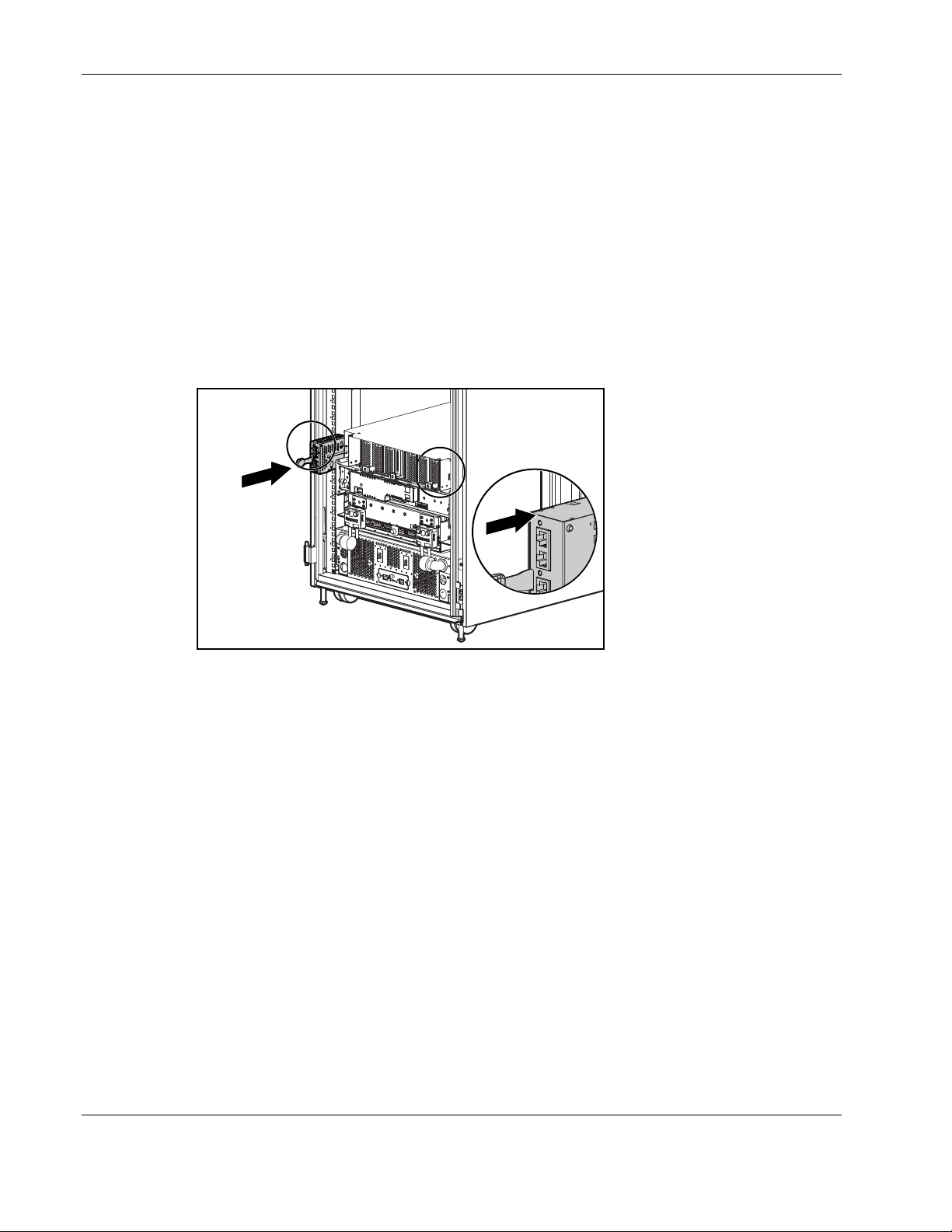
Setting Up and Installing the GbE Interconnect Switch
• Always install the interconnect modules in the top-left and top-right bays on the rear side
of the server blade enclosure.
• Be sure that each interconnect module is fully seated. The latch/handle drops into place
when the module is firmly seated.
• Always install the GbE Interconnect Switches into the communication bays, which are
the left-most (side A) and right-most (side B) bays on the front side of the server blade
enclosure.
Installing a New GbE Interconnect Switch for a New Deployment
1. Insert the interconnect modules into the top-left and top-right module bays on the rear
side of the ProLiant BL p-Class server blade enclosure.
Figure 2-1: Installing the QuadT or DualTSX
Interconnect Modules
2-2 Compaq ProLiant BL p-Class GbE Interconnect Switch User Guide
COMPAQ CONFIDENTIAL Codename: Vanilla Part Number: 263680-001 Last Saved On: 4/23/02 9:57 AM
Page 29
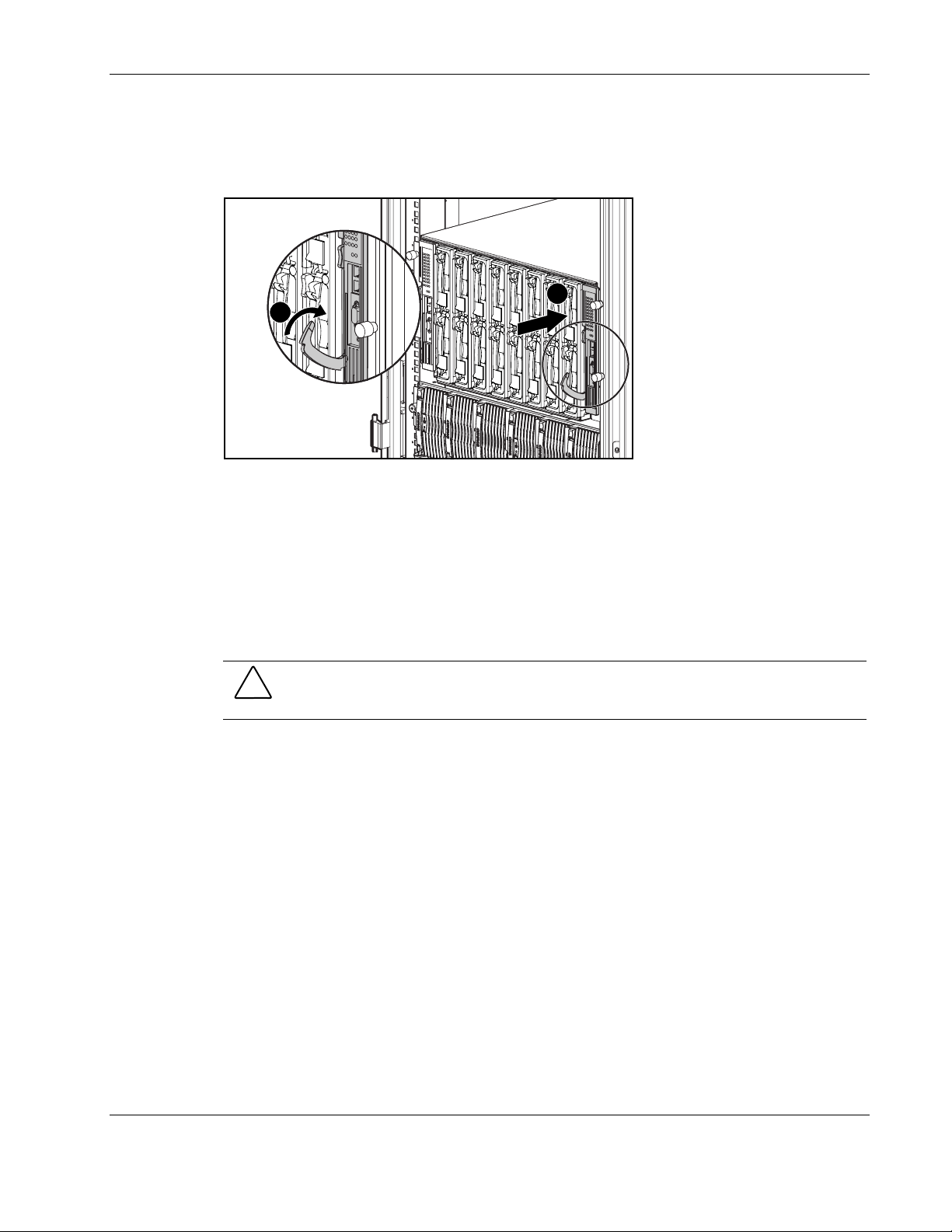
Setting Up and Installing the GbE Interconnect Switch
2. Slide the GbE Interconnect Switch into the right communication bay in the front side of
the ProLiant BL p-Class server blade enclosure (1).
3. Lock the ejector lever (2).
1
2
Figure 2-2: Installing the GbE Interconnect Switches
4. Repeat steps 2 and 3 for the second GbE Interconnect Switch in the left
communication bay.
IMPORTANT: Be sure that the interconnect modules are fully seated. The latch/handle will drop
into place when the module is firmly seated.
Replacing an Existing GbE Interconnect Switch
CAUTION: Removing an RJ-45 Patch Panel from a powered enclosure will result in the loss
of network communications between the server blade and the network infrastructure.
IMPORTANT: If you are replacing an existing GbE Interconnect Switch or upgrading from an RJ-45
Patch Panel, and have strict security requirements:
• Do not cable the GbE Interconnect Switch until after configuration.
Or
• Connect the GbE Interconnect Switch to the optional Diagnostic Station. The Diagnostic Station
enables you to power up, configure, and diagnose a ProLiant p-Class server blade or a ProLiant
p-Class GbE Interconnect Switch outside of the rack environment.
To replace an existing GbE Interconnect Switch:
1. If possible, save the configuration file to a TFTP server for later retrieval. Refer to the
“Saving Settings to a TFTP Server” section in Chapter 3 (console management interface)
and “Saving Settings to TFTP Server” in Chapter 4 (Web-based management interface).
2. On the front side of the ProLiant BL p-Class server blade, release the ejector lever for the
GbE Interconnect Switch.
3. Pull down on the ejector lever to unlock the GbE Interconnect Switch from the enclosure.
Compaq ProLiant BL p-Class GbE Interconnect Switch User Guide 2-3
COMPAQ CONFIDENTIAL Codename: Vanilla Part Number: 263680-001 Last Saved On: 4/23/02 9:57 AM
Page 30
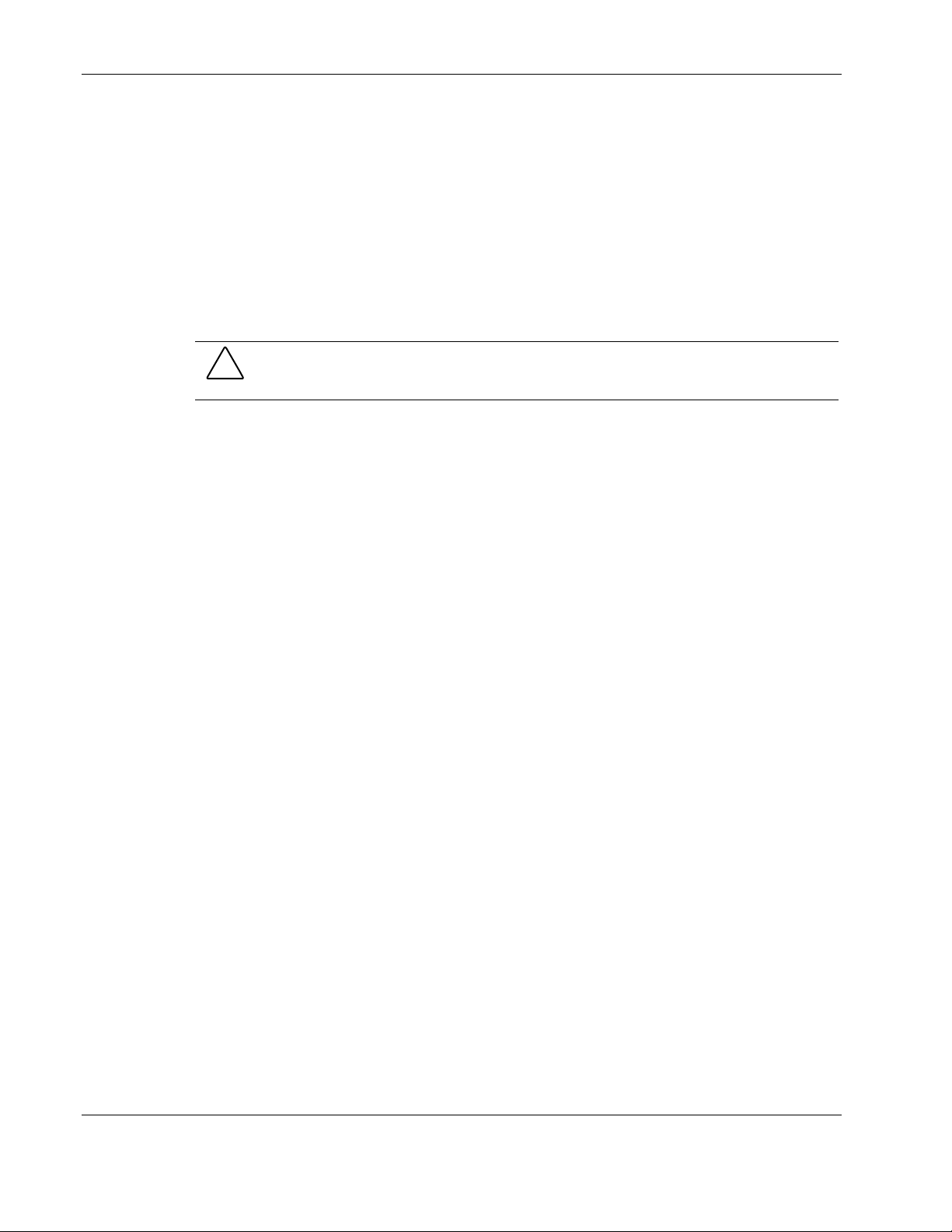
Setting Up and Installing the GbE Interconnect Switch
4. Slide the GbE Interconnect Switch out of the communication bay.
5. Slide the new GbE Interconnect Switch fully into the communication bay.
6. Close the ejector lever.
7. If you saved the configuration file to a TFTP server, download the configuration. Refer to
the “Downloading Configuration File from a TFTP Server” section in Chapter 3 (console
management interface) and “Downloading a Configuration File on a TFTP Server” in
Chapter 4 (Web-based management interface).
Upgrading from RJ-45 Patch Panels
CAUTION: Removing a GbE Interconnect Switch from a powered enclosure will result in the
loss of network communications between the server blade and the GbE Interconnect Switch.
1. From the front side of the ProLiant BL p-Class server blade enclosure, unlock the ejector
lever and slide out the Patch Panels from the left and right communication bays.
2. From the rear side of the server blade enclosure, slide out the top and bottom patch panel
RJ-45 modules (four total) from the left and right module bays and unplug the cables.
3. From the rear side of the server blade enclosure, insert the new interconnect modules
(two total) that came with the GbE Interconnect Switches into the top-left and top-right
module bays.
4. From the front side of the server blade enclosure, slide the GbE Interconnect Switch into
the left communication bay.
5. Lock the ejector lever.
6. Repeat steps 4 and 5 to install the second GbE Interconnect Switch in the right
communication bay.
Planning the GbE Interconnect Switch Configuration
Before you configure the GbE Interconnect Switch, Compaq recommends that you plan the
configuration. As you plan, consider your default settings, security issues and privileges, and
whether you want to configure each GbE Interconnect Switch manually or configure multiple
GbE Interconnect Switches at the same time.
Default Settings
The GbE Interconnect Switches ship with a default configuration in which all ports are
enabled and assigned a default virtual LAN (VLAN) with a VLAN ID (VID) equal to 1. This
default configuration simplifies your initial setup by allowing you to use a single uplink cable
(from any external Ethernet connector) to connect your server blade enclosure to your
network. You need to assess your particular server environment to determine any
requirements for other considerations.
2-4 Compaq ProLiant BL p-Class GbE Interconnect Switch User Guide
COMPAQ CONFIDENTIAL Codename: Vanilla Part Number: 263680-001 Last Saved On: 4/23/02 9:57 AM
Page 31

Setting Up and Installing the GbE Interconnect Switch
When planning the configuration, consider the default settings for the following parameters:
• Switch IP settings
• VLAN and Group VLAN Registration Protocol (GVRP) settings
• STP settings
• Port names and types
• Multilink trunk settings
• CoS settings
• Interswitch cross-connect settings
• SNMP/RMON settings
• User name and password settings
• Default access to various management interfaces
• IGMP Snooping settings
IMPORTANT: Refer to Appendix C for a complete list of default configuration settings.
Security Issues
When planning the configuration for a GbE Interconnect Switch, to secure access to the
management interface:
• Create users with various access levels to the local console, remote Telnet, and Web
interface. Refer to Table 2-1 for the three levels of user access privileges.
• Enable or disable access to various management interfaces to fit the security policy.
• Change default SNMP/RMON community strings for read-only and read-write access.
Root, User+, and User Privileges
There are three levels of user privileges: Root, User+, and User. Some menu selections
available to users with Root privileges may not be available to those with User+ and User
privileges. The following table summarizes the user privileges.
Table 2-1: User Privileges
Privilege Root User+ User
Configuration Yes Read-only Read-only
Network Monitoring Yes Read-only Read-only
Community Strings and Trap Stations Yes Read-only Read-only
Update Firmware and Configuration Files Yes No No
System Utilities Yes Ping-only Ping-only
continued
Compaq ProLiant BL p-Class GbE Interconnect Switch User Guide 2-5
COMPAQ CONFIDENTIAL Codename: Vanilla Part Number: 263680-001 Last Saved On: 4/23/02 9:57 AM
Page 32

Setting Up and Installing the GbE Interconnect Switch
Table 2-1: User Privileges continued
Privilege Root User+ User
Factory Reset Yes No No
Reboot Switch Yes Yes No
Add/Update/Delete User Accounts Yes No No
View User Accounts Yes No No
Manually Configuring a GbE Interconnect Switch
A GbE Interconnect Switch can be configured manually using a local console interface, a
remote Telnet console interface, a Web interface, or an SNMP/RMON interface. Refer to
Chapters 3 and 4 for information on how to use these interfaces to configure the GbE
Interconnect Switch.
After a switch is configured, you can back up the configuration as a binary file to a TFTP
server. The backup configuration file can then be downloaded from the TFTP server to
restore the switch back to the original configuration. This restoration may be necessary under
one of the following conditions:
• The switch configuration becomes corrupted during operation.
• The switch must be replaced because of a hardware failure.
Configuring Multiple GbE Interconnect Switches
You can configure multiple GbE Interconnect Switches using the SNMP script utility or a
TFTP server.
Using the SNMP Script Utility
The SNMP script utility, provided with the GbE Interconnect Switch, allows you to execute
customized configuration templates on multiple switches. Each configuration template can be
tailored to one of the multiple switches, and then that first configuration can be deployed to
other servers from a central deployment workstation.
Using a TFTP Server
If the basic configuration of multiple switches in your network is the same, you can manually
configure one GbE Interconnect Switch, upload the configuration to a TFTP server, and use
the configuration as a basic configuration template file. This basic configuration template can
then be downloaded to multiple GbE Interconnect Switches.
2-6 Compaq ProLiant BL p-Class GbE Interconnect Switch User Guide
COMPAQ CONFIDENTIAL Codename: Vanilla Part Number: 263680-001 Last Saved On: 4/23/02 9:57 AM
Page 33

Setting Up and Installing the GbE Interconnect Switch
GbE Interconnect Switch IP addresses are acquired by default using DHCP, therefore, each
GbE Interconnect Switch has a unique IP address. Each GbE Interconnect Switch can then
be remotely accessed from a central deployment workstation and an individual interconnect
switch configuration can be entered to meet specific network requirements. Refer to the
“Downloading Configuration File from TFTP Server” and “Saving Settings to a TFTP
Server”sections in Chapter 3 (console management interface) and “Saving Settings to
TFTP Server” and “Downloading a Configuration File on a TFTP Server” in Chapter 4
(Web-based management interface).
Cabling the GbE Interconnect Switch
After installing the GbE Interconnect Switch hardware and planning the configuration, cable
the GbE Interconnect Switch to your network.
IMPORTANT: If you are replacing an existing GbE Interconnect Switch or upgrading from an RJ-45
Patch Panel, and have strict security requirements:
• Do not cable the GbE Interconnect Switch until after configuration.
Or
• Connect the GbE Interconnect Switch to the optional Diagnostic Station. The Diagnostic Station
enables you to power up, configure, and diagnose a ProLiant p-Class server blade or a ProLiant
p-Class GbE Interconnect Switch outside of the rack environment.
To connect the interconnect modules to the network:
1. Connect your network cables to the interconnect modules. For connector locations, refer
to the section “QuadT Interconnect Module Panel” or “DualTSX Interconnect Module
Panel” in Chapter 1.
2. Gather your network cables for the right side of the rack.
3. Insert the end of the cable retaining bracket (provided with the bus bar and power bus
boxes) into the cable bracket (1).
4. Tighten the thumbscrew to secure the cable retaining bracket over the cables (2).
2
1
1
2
Figure 2-3: Installing the cable-retaining bracket
Compaq ProLiant BL p-Class GbE Interconnect Switch User Guide 2-7
COMPAQ CONFIDENTIAL Codename: Vanilla Part Number: 263680-001 Last Saved On: 4/23/02 9:57 AM
Page 34

Setting Up and Installing the GbE Interconnect Switch
5. Repeat steps 2 through 4 for the network cables on the left side of the rack.
Powering Up the GbE Interconnect Switch
If the server blade enclosure has power applied, the GbE Interconnect Switch automatically
begins to power up when installed. The power status LED on the front of the GbE
Interconnect Switch starts out as amber to indicate that power is connected to the GbE
Interconnect Switch. After a few seconds, the power status LED turns to green to indicate that
the GbE Interconnect Switch is powered up. After the built in self-test flashes all LEDs, the
active links are illuminated and the power status LED stays green.
You can manually force the GbE Interconnect Switch to power up by pressing the Pwr/Rst
button through the access hole in the front panel of the GbE Interconnect Switch while the
power status LED is amber. Compaq recommends using a small blunt object for this purpose.
CAUTION: Pressing the Pwr/Rst button while the power status LED is green will reset the
GbE Interconnect Switch.
NOTE: If the server blade enclosure does not have power applied, refer to the Compaq ProLiant BL
p-Class Class System Setup and Installation Guide.
Accessing the GbE Interconnect Switch
The GbE Interconnect Switch can be accessed using the DB-9 serial management port or an
Ethernet connection.
• To access the GbE Interconnect Switch locally, use the front panel DB-9 serial
management port.
• To access the GbE Interconnect Switch through an Ethernet connection, use either the
GbE Interconnect Switch front panel RJ-45 ports or one of the following:
— The uplink RJ-45 ports in the QuadT Interconnect Module
— The uplink LC or RJ-45 ports in the DualTSX Interconnect Module
To access the GbE Interconnect Switch remotely, you need to assign it an IP address. By
default, the GbE Interconnect Switch is set up to obtain its IP address from a DHCP server
existing on the attached network.
To access the GbE Interconnect Switch remotely:
1. Go to the DHCP server and use the GbE Interconnect Switch MAC address to obtain the
switch IP address. The MAC address is printed on the MAC address label attached to the
GbE Interconnect Switch.
2. From a computer connected to the same network, access the GbE Interconnect Switch
using a Web browser or Telnet application. Use the switch IP address obtained in step 1
to access the switch using the Web or console interface. The GbE Interconnect Switch
logon screen is displayed.
2-8 Compaq ProLiant BL p-Class GbE Interconnect Switch User Guide
COMPAQ CONFIDENTIAL Codename: Vanilla Part Number: 263680-001 Last Saved On: 4/23/02 9:57 AM
Page 35

Setting Up and Installing the GbE Interconnect Switch
If the GbE Interconnect Switch does not obtain the IP address assigned by means of the
DHCP service, you can access the IP address locally by using the following instructions.
After assigning the IP address to the switch, you can then access the switch remotely.
To access the GbE Interconnect Switch locally:
1. Connect the GbE Interconnect Switch DB-9 serial connector, using the null-modem serial
cable (provided with the following option kits: Scalable Busbar, Mini Busbar, and Power
Bus Box), to a local client device (such as a laptop computer) with VT100 terminal
emulation software.
2. Open a VT100 terminal emulation session with the following settings: 9600 baud rate,
eight data bits, no parity, and one stop bit. The GbE Interconnect Switch logon screen
is displayed.
Logging On and Configuring the GbE Interconnect Switch
NOTE: The GbE Interconnect Switch logon screen does not have any initial user names or
passwords set.
On the GbE Interconnect Switch logon screen:
1. Leave the User name field blank, and press the Tab key.
2. Leave the Password field blank, and press the Enter key. The main menu is displayed.
3. Perform the following recommended tasks from the main menu:
a. Set up users, passwords, and access privileges.
b. Change default SNMP community strings for read-write and read-only.
c. Set up network configurations including the IP address (if required).
NOTE: After you configure the IP address, the GbE Interconnect Switch can be accessed using Telnet,
SNMP, or a Web browser. Refer to the “Configuring the IP Address” section in Chapter 3.
Refer to Chapter 3 for information on how to use the console management interface to change
configuration settings and monitor switch operation using one of the following interfaces:
• Local serial RS-232 console management interface
• Remote Telnet console management interface
Refer to Chapter 4 for information on how to use the embedded Web-based (HTML)
interface to manage the GbE Interconnect Switch from anywhere on the network using a
standard browser, such as Netscape Navigator or Microsoft Internet Explorer.
Appendix E provides information regarding the SNMP and RMON Agents, along with the
MIBs supported. This appendix also describes how to use these MIBs to configure and
monitor the GbE Interconnect Switch using a generic SNMP manager, such as HP Openview.
Compaq ProLiant BL p-Class GbE Interconnect Switch User Guide 2-9
COMPAQ CONFIDENTIAL Codename: Vanilla Part Number: 263680-001 Last Saved On: 4/23/02 9:57 AM
Page 36

Setting Up and Installing the GbE Interconnect Switch
Additional Information
For additional information, refer to the Compaq website at
www.compaq.com/support/servers
2-10 Compaq ProLiant BL p-Class GbE Interconnect Switch User Guide
COMPAQ CONFIDENTIAL Codename: Vanilla Part Number: 263680-001 Last Saved On: 4/23/02 9:57 AM
Page 37

Configuring the GbE Interconnect Switch Using the
Introduction
Your ProLiant BL p-Class GbE Interconnect Switch supports a console management
interface that allows you to set up and control your GbE Interconnect Switches, either with an
ordinary terminal (or terminal emulator) or over the network using the TCP/IP Telnet
protocol. You can use this facility to perform many basic network management functions. In
addition, the console program allows you to configure the GbE Interconnect Switches for
management using an SNMP-based network management system. This chapter describes how
to use the console interface to access the GbE Interconnect Switches, change their settings,
and monitor their operation.
Before You Begin
3
Console Management Interface
The ProLiant BL p-Class GbE Interconnect Switch supports a wide array of functions and
provides flexibility and increased network performance. Some planning is required to arrive
at a deployment strategy that maximizes the potential of the interconnect switch. Refer to the
“Planning the GbE Interconnect Switch Configuration” section in Chapter 2 for items to keep
in mind as you configure your GbE Interconnect Switches.
Connecting to the GbE Interconnect Switches
You can use the console interface by connecting the interconnect switch to a
VT100-compatible terminal or a computer running an ordinary terminal emulator program
(for example, the terminal program included with the Windows operating system) using an
RS-232C serial cable.
Set your terminal parameters to the following settings:
• VT-100/ANSI compatible
• 9600 baud
• 8 data bits
• No parity
Compaq ProLiant BL p-Class GbE Interconnect Switch User Guide 3-1
COMPAQ CONFIDENTIAL Codename: Vanilla Part Number: 263680-001 Last Saved On: 4/23/02 9:59 AM
Page 38

Configuring the GbE Interconnect Switch Using the Console Management Interface
• One stop bit
• No flow control
You can also access the same functions over a Telnet interface. After you have set an
IP address for each GbE Interconnect Switch, you can use a Telnet program (in
VT100-compatible terminal mode) to access and control each module. All of the screens are
identical, whether they are accessed from the console port or from a Telnet interface.
Using the Console Management Interface
The console management interface provides many features that make configuring the GbE
Interconnect Switch and navigating through the system easy.
Navigation Features
Use the features in Table 3-1 to navigate through the screens.
Table 3-1: Console Management Interface Navigation
To Action
Toggle between the field options Highlight items in <angle brackets>, then press the
Enter data in a field Highlight the item in [square brackets], then type the
Execute a command Highlight the command displayed in UPPERCASE
Move between fields on a screen
Display the previous screen
Display the main menu
Refresh the screen display
Display the next page of information
Display the previous page of information
Field-level Help and System Messages
The bottom section of each screen displays field-level help and system messages.
• Function—Displays field-level help.
spacebar.
new data.
letters, then press the Enter key.
Press the Page Up and Page Down keys, the left and
right arrow keys, the Tab key, or the Backspace key.
Press the Esc key.
Press the Ctrl+T keys.
Press the Ctrl+R keys.
Press the N key.
Press the P key.
• Message—Displays system messages.
3-2 Compaq ProLiant BL p-Class GbE Interconnect Switch User Guide
COMPAQ CONFIDENTIAL Codename: Vanilla Part Number: 263680-001 Last Saved On: 4/23/02 9:59 AM
Page 39

Configuring the GbE Interconnect Switch Using the Console Management Interface
Logging On to the GbE Interconnect Switch
When you log on to a GbE Interconnect Switch, the following logon screen is displayed.
Notice that the name of the GbE Interconnect Switch is also displayed on the screen.
IMPORTANT: The switch does not have any initial user names or passwords set. Compaq
recommends that after logging on, you create at least one Root-level user as the switch administrator.
(Refer to Table 2-1 in Chapter 2 for an explanation of user privileges.) If you forget your password after
it has been set up, call Compaq Customer Support for assistance.
Compaq ProLiant BL p-Class GbE Interconnect Switch User Guide 3-3
COMPAQ CONFIDENTIAL Codename: Vanilla Part Number: 263680-001 Last Saved On: 4/23/02 9:59 AM
Page 40

Configuring the GbE Interconnect Switch Using the Console Management Interface
To log on for the first time:
1. Leave the Username field blank and press the Tab key.
2. Leave the Password field blank and press the Enter key. The main menu for the GbE
Interconnect Switch is displayed. The main menu displays the major categories for switch
management.
NOTE: Subsequent users will enter their user name and password, then press the Enter key.
Setting Up New Users
After logging on to the GbE Interconnect Switch for the first time, you need to set up at least
one user account with Root privileges. You can set up a maximum of eight users on a GbE
Interconnect Switch.
3-4 Compaq ProLiant BL p-Class GbE Interconnect Switch User Guide
COMPAQ CONFIDENTIAL Codename: Vanilla Part Number: 263680-001 Last Saved On: 4/23/02 9:59 AM
Page 41

Configuring the GbE Interconnect Switch Using the Console Management Interface
To create a new user account:
1. Highlight User Accounts Management on the main menu and press the Enter key. The
Setup User Accounts screen is displayed.
2. Using the spacebar, toggle the Action field to select Add.
NOTE: The other options are Delete, which allows the deletion of a user entry, and Update, which
allows for changes to be made to an existing user entry.
3. Type the user’s name in the Username field.
4. Type an initial password for the user in the New Password field.
NOTE: Passwords used to access the GbE Interconnect Switch are case-sensitive.
5. Type the new password a second time in the Confirm New Password field.
6. Using the spacebar, toggle the Access Level field to select the user’s access privilege.
7. Highlight APPLY. Press the Enter key to make the user addition effective. A listing of
all current user accounts and access levels is displayed.
IMPORTANT: APPLY makes changes to the switch configuration for the current session only. You
must enter all permanent changes, including user additions or updates, into non-volatile RAM
(NVRAM) using the Save Changes option on the main menu. Refer to the “Saving Changes”
section.
8. Press the Esc key to return to the main menu. Use the Save Changes option to save the
changes into non-volatile RAM.
Compaq ProLiant BL p-Class GbE Interconnect Switch User Guide 3-5
COMPAQ CONFIDENTIAL Codename: Vanilla Part Number: 263680-001 Last Saved On: 4/23/02 9:59 AM
Page 42

Configuring the GbE Interconnect Switch Using the Console Management Interface
Saving Changes
The GbE Interconnect Switch has two levels of memory, normal RAM and non-volatile
RAM (NVRAM). Configuration changes are made effective on a screen by highlighting
APPLY, then pressing the Enter key. When this is done, the settings are immediately applied
to the switching software in RAM.
Some settings require you to restart the GbE Interconnect Switch before they will take effect.
Restarting the GbE Interconnect Switch erases all settings in RAM and reloads the stored
settings from NVRAM. Thus, it is necessary to save all setting changes to NVRAM before
rebooting the GbE Interconnect Switch.
To retain any configuration changes permanently in NVRAM:
1. Highlight Save Changes on the main menu.
3-6 Compaq ProLiant BL p-Class GbE Interconnect Switch User Guide
COMPAQ CONFIDENTIAL Codename: Vanilla Part Number: 263680-001 Last Saved On: 4/23/02 9:59 AM
Page 43

Configuring the GbE Interconnect Switch Using the Console Management Interface
2. Press the Enter key. The following screen is displayed to verify that your new settings
have been saved to NVRAM.
After the configuration settings have been saved to NVRAM, they become the default
settings for the GbE Interconnect Switch. These settings are then used every time the GbE
Interconnect Switch is rebooted.
IMPORTANT: After saving your final configuration, Compaq highly recommends that you save the
configuration image to TFTP server storage. Refer to the “Saving Settings to a TFTP Server” section
later in this chapter for more information.
Managing User Accounts
Changes to user accounts are made through the User Account Management option on the
main menu. Only a user with Root privileges can make changes to user accounts.
Compaq ProLiant BL p-Class GbE Interconnect Switch User Guide 3-7
COMPAQ CONFIDENTIAL Codename: Vanilla Part Number: 263680-001 Last Saved On: 4/23/02 9:59 AM
Page 44

Configuring the GbE Interconnect Switch Using the Console Management Interface
Updating a User Account
To update a user password or privilege level:
1. Highlight User Accounts Management on the main menu.
2. Press the Enter key. The Setup User Accounts screen is displayed.
3. Toggle the Action field to select Update.
4. Type the user name for the account you want to change in the Username field.
5. If the password is to be changed, type the new password in the New Password and
Confirm New Password fields.
6. If the privilege level is to be changed, toggle the Access Level field until the appropriate
level is displayed—Root, User+, or User.
7. Highlight APPLY and press the Enter key to make the change effective.
NOTE: To save the configuration settings permanently, you must enter them into NVRAM using
the Save Changes option on the main menu. Refer to the “Saving Changes” section earlier in this
chapter.
Viewing Current User Accounts
To view the current user accounts:
1. Highlight User Accounts Management on the main menu.
2. Press the Enter key. The Setup User Accounts screen displays a list of all current user
accounts.
3-8 Compaq ProLiant BL p-Class GbE Interconnect Switch User Guide
COMPAQ CONFIDENTIAL Codename: Vanilla Part Number: 263680-001 Last Saved On: 4/23/02 9:59 AM
Page 45

Deleting a User Account
To prevent accidental deletion of all of the users with Root privilege, the console interface
does not allow you delete the current logged-on user.
To delete a user account:
1. Highlight User Accounts Management on the main menu.
2. Press the Enter key. The Setup User Accounts screen displays a list of all current user
accounts.
3. Toggle the Action field to select Delete.
4. Type the user name in the Username field.
5. Type the user’s password for the account you want to delete in the New Password field.
6. Highlight APPLY and press the Enter key.
NOTE: To save the configuration settings permanently, you must enter them into NVRAM using
the Save Changes option on the main menu. Refer to the “Saving Changes” section earlier in this
chapter.
Configuring the GbE Interconnect Switch Using the Console Management Interface
Configuring the GbE Interconnect Switch
This section describes options found under the Configuration menu.
Configuring the IP Address
Some settings must be entered to allow the GbE Interconnect Switch to be managed from an
SNMP-based Network Management System, such as SNMP v1, or to be able to access the
GbE Interconnect Switch using the Telnet protocol.
Compaq ProLiant BL p-Class GbE Interconnect Switch User Guide 3-9
COMPAQ CONFIDENTIAL Codename: Vanilla Part Number: 263680-001 Last Saved On: 4/23/02 9:59 AM
Page 46

Configuring the GbE Interconnect Switch Using the Console Management Interface
To set up the GbE Interconnect Switch for remote management:
1. Highlight Configure IP Address from the Configuration menu.
2. Press the Enter key. The following screen is displayed.
The Remote Management Setup screen lets you specify how the GbE Interconnect
Switch will be assigned an IP address, which allows an in-band network management
system (for example, Telnet) client to find it on the network.
The fields listed under the Current Switch IP Settings heading are those that are
currently being used by the GbE Interconnect Switch. The fields listed under the New
Switch IP Settings heading are those that will be used after the GbE Interconnect Switch
has been rebooted.
3. Toggle the Get IP From field to choose from Manual, BOOTP, or DCHP. This action
selects how the GbE Interconnect Switch will be assigned an IP address on the next
reboot or startup.
— BOOTP—The GbE Interconnect Switch sends out a BOOTP broadcast request when
it is powered up. The BOOTP protocol allows IP addresses, network masks, and
default gateways to be assigned by a central BOOTP server. If this option is set, the
GbE Interconnect Switch first looks for a BOOTP server to provide it with this
information before using the default or previously entered settings.
— DCHP—The GbE Interconnect Switch sends out a DCHP broadcast request when it
is powered up. The DCHP protocol allows IP addresses, network masks, and default
gateways to be assigned by a DCHP server. If this option is set, the GbE Interconnect
Switch first looks for a DCHP server to provide it with this information before using
the default or previously entered settings.
3-10 Compaq ProLiant BL p-Class GbE Interconnect Switch User Guide
COMPAQ CONFIDENTIAL Codename: Vanilla Part Number: 263680-001 Last Saved On: 4/23/02 9:59 AM
Page 47

Configuring the GbE Interconnect Switch Using the Console Management Interface
— Manual—This option allows the entry of an IP address, subnet mask, and default
gateway for the GbE Interconnect Switch. The data in these fields should be of the
form xxx.xxx.xxx.xxx, where each xxx is a number between 0 and 255. This address
should be a unique address on the network assigned for use by the Network
Administrator. The fields that require entries under this option include:
— Subnet Mask—A Bitmask that determines the extent of the subnet that the GbE
Interconnect Switch is on. The value should be 255.0.0.0 for a Class A network,
255.255.0.0 for a Class B network, and 255.255.255.0 for a Class C network, but
custom subnet masks are allowed.
— Default Gateway—An IP address that determines where packets with a
destination address outside the current subnet should be sent. This is usually the
address of a router or a host acting as an IP gateway. If your network is not part
of an intranet, or you do not want the GbE Interconnect Switch to be accessible
outside your local network, you can leave this field unchanged.
If you select Manual, type the appropriate data into the IP Address, Subnet Mask, and
Default Gateway fields.
4. Type the VLAN ID (VID) of a VLAN that will have access to the Telnet manager in the
Management VID field. This ID will be the VID of the VLAN on which a management
station is located.
5. Highlight APPLY and press the Enter key to make the change effective.
NOTE: To save the configuration settings permanently, you must enter them into NVRAM using
the Save Changes option on the main menu. Refer to the “Saving Changes” section earlier in this
chapter.
Configuring the GbE Interconnect Switch Information and Advanced Settings
To configure the GbE Interconnect Switch information and advanced settings:
1. Highlight Configure Switch Information and Advanced Settings from the
Configuration menu.
Compaq ProLiant BL p-Class GbE Interconnect Switch User Guide 3-11
COMPAQ CONFIDENTIAL Codename: Vanilla Part Number: 263680-001 Last Saved On: 4/23/02 9:59 AM
Page 48

Configuring the GbE Interconnect Switch Using the Console Management Interface
2. Press the Enter key. The following screen is displayed.
Configuring GbE Interconnect Switch Information
The Switch Information menu shows the type of switch, any external modules that are
installed, and the MAC address (assigned by the factory and unchangeable) for that GbE
Interconnect Switch. In addition, the boot PROM and firmware version numbers are shown.
This information is helpful in monitoring PROM and firmware updates and obtaining the
MAC address for entry into the address table of another network device.
To complete the GbE Interconnect Switch information:
1. Type the name of the system in the System Name field.
2. Type the location of the system in the System Location field.
3. Type the name and telephone number of the System Administrator in the System
Contact field. Compaq recommends entering the name of the person who is responsible
for the maintenance of the network system on which the GbE Interconnect Switch is
located.
4. Highlight APPLY and press the Enter key to make the change effective.
NOTE: To save the configuration settings permanently, you must enter them into NVRAM using
the Save Changes option on the main menu. Refer to the “Saving Changes” section earlier in this
chapter.
Configuring Advanced GbE Interconnect Switch Features
To configure advanced GbE Interconnect Switch features:
1. Highlight ADVANCED SETTINGS at the bottom of the Switch Information menu.
3-12 Compaq ProLiant BL p-Class GbE Interconnect Switch User Guide
COMPAQ CONFIDENTIAL Codename: Vanilla Part Number: 263680-001 Last Saved On: 4/23/02 9:59 AM
Page 49

Configuring the GbE Interconnect Switch Using the Console Management Interface
2. Press the Enter key. The following screen is displayed.
The Configure Advanced Switch Features screen allows you to set the following
features:
— Auto-Logout—Sets the time the interface can be idle before the GbE Interconnect
Switch automatically logs out the user. The options are 2 mins, 5 mins, 10 mins,
15 mins, and Never.
— MAC Address Aging Time (sec)—Specifies the length of time a learned MAC
address remains in the forwarding table without being accessed (that is, how long a
learned MAC address is allowed to remain idle). The Aging Time can be set to any
value between 10 and 1,000,000 seconds.
— IGMP Snooping—Enables Internet Group Management Protocol (IGMP) Snooping,
which enables the GbE Interconnect Switch to read IGMP packets being forwarded
through the GbE Interconnect Switch in order to obtain forwarding information from
them and learn which ports contain multicast members.
— Switch GVRP—Allows members to dynamically join VLANs. This feature is used
to enable or disable the Group VLAN Registration Protocol (GVRP) on the GbE
Interconnect Switch.
— Telnet Status—Allows access to the GbE Interconnect Switch over the network
using the TCP/IP Telnet protocol by toggling to Enabled.
— Web Status—Allows use of a Web-based browser to manage the GbE Interconnect
Switch by toggling to Enabled.
— Group Address Filter Mode—Sets the IGMP filter mode for processing multicast
packets. The options are Forward All, Forward All Unregistered, and Filtered All
Unregistered.
Compaq ProLiant BL p-Class GbE Interconnect Switch User Guide 3-13
COMPAQ CONFIDENTIAL Codename: Vanilla Part Number: 263680-001 Last Saved On: 4/23/02 9:59 AM
Page 50

Configuring the GbE Interconnect Switch Using the Console Management Interface
— Scheduling Mechanism for CoS Queues—Provides two possibilities for setting
Class of Service queue options, RoundRobin and Strict. If you select Strict, when
the highest priority queue is full, those packets are the first to be forwarded. If you
select RoundRobin, the forwarding is based on the settings made on the Class of
Service Configuration screen.
— Trunk Load Sharing Algorithm—Sets options for trunk load sharing. The trunk
load sharing options are Dst Address, Src&Dst Address, and Src Address.
— Backpressure—Select Enabled or Disabled to initiate or terminate traffic flow
control in and out of the switch.
NOTE: A very long aging time can result in out-of-date Dynamic Entries that may cause incorrect
packet filtering and forwarding decisions. A very short aging time may cause entries to be aged out
too soon, resulting in a high percentage of received packets whose source addresses cannot be
found in the address table, in which case the GbE Interconnect Switch will broadcast the packet to
all ports, negating many of the benefits of having a switch.
3. After making your changes, highlight APPLY, then press the Enter key.
NOTE: To save the configuration settings permanently, you must enter them into NVRAM using
the Save Changes option on the main menu. Refer to the “Saving Changes” section earlier in this
chapter.
Configuring Port Settings
To configure ports:
1. Highlight Configure Ports from the Configuration menu.
2. Press the Enter key. The following screen is displayed.
3. Toggle the View Ports field, using the spacebar, to display the configuration of
Ports 1 through 12 or Ports 13 through 24.
3-14 Compaq ProLiant BL p-Class GbE Interconnect Switch User Guide
COMPAQ CONFIDENTIAL Codename: Vanilla Part Number: 263680-001 Last Saved On: 4/23/02 9:59 AM
Page 51

Configuring the GbE Interconnect Switch Using the Console Management Interface
4. Type the port number in the Configure Port field.
5. Toggle the State field to enable or disable a given port.
6. Toggle the Speed/Duplex field to select the speed and duplex state of the port. Auto
means auto-negotiation between 10-Mb/s, 100-Mb/s, or 1000-Mb/s devices in full- or
half-duplex mode. The Auto setting allows the port to automatically determine the fastest
settings that the device the port is connected to can handle. The other options are
1000M/Full, 100M/Full, 100M/Half, 10M/Full, or 10M/Half. There is no automatic
adjustment of port settings with any option other than Auto.
NOTE: If you have the ProLiant BL p-Class F-GbE Interconnect Kit option with the DualTSX
Interconnect Modules, the management interface supports only 1000M/Full and Auto options for
the Speed/Duplex fields for Gigabit uplink ports, The fiber Dual TSX Interconnect module supports
only 1000-Mb/s (Gigabit) speed, and not 10-Mb/s or 100-Mb/s.
7. Toggle Flow Control to On or Off.
8. Highlight APPLY and press the Enter key to make the change effective.
NOTE: To save the configuration settings permanently, you must enter them into NVRAM using
the Save Changes option on the main menu. Refer to the “Saving Changes” section earlier in this
chapter.
Configuring Bandwidth
To configure bandwidth:
1. Highlight Configure Bandwidth on the Configuration menu.
2. Press the Enter key. The following menu is displayed.
The Bandwidth Configuration menu allows you to access screens that set and display the
ingress bandwidth and egress bandwidth of specified ports on the GbE Interconnect Switch.
Compaq ProLiant BL p-Class GbE Interconnect Switch User Guide 3-15
COMPAQ CONFIDENTIAL Codename: Vanilla Part Number: 263680-001 Last Saved On: 4/23/02 9:59 AM
Page 52

Configuring the GbE Interconnect Switch Using the Console Management Interface
Configuring Restart Port Ingress Bandwidth
To configure restart port ingress bandwidth:
1. Highlight Configure Restart Port Ingress Bandwidth on the Bandwidth
Configuration menu.
2. Press the Enter key. The following screen is displayed.
3. Toggle the Action field to Add/Modify.
NOTE: To delete an entry, toggle the Action field to Delete.
4. Type a port number in the Port field.
5. Type a number between 1 and 127 in the Ingress Bandwidth field.
6. Highlight APPLY and press the Enter key.
7. Save the changes using Save Changes on the main menu.
8. Reboot the GbE Interconnect Switch to allow your changes to take effect.
3-16 Compaq ProLiant BL p-Class GbE Interconnect Switch User Guide
COMPAQ CONFIDENTIAL Codename: Vanilla Part Number: 263680-001 Last Saved On: 4/23/02 9:59 AM
Page 53

Configuring the GbE Interconnect Switch Using the Console Management Interface
Displaying Current Port Ingress Bandwidth
To view the current port ingress bandwidth settings:
1. Highlight Display Current Port Ingress Bandwidth on the Bandwidth
Configuration menu.
2. Press the Enter key. The following screen is displayed.
This read-only screen displays current ingress bandwidth information.
Compaq ProLiant BL p-Class GbE Interconnect Switch User Guide 3-17
COMPAQ CONFIDENTIAL Codename: Vanilla Part Number: 263680-001 Last Saved On: 4/23/02 9:59 AM
Page 54

Configuring the GbE Interconnect Switch Using the Console Management Interface
Configuring Restart Port Egress Bandwidth
To configure port egress bandwidth:
1. Highlight Configure Restart Port Egress Bandwidth on the Bandwidth
Configuration screen.
2. Press the Enter key. The following screen is displayed.
3. Toggle the Action field to Add/Modify.
NOTE: To delete an entry, toggle the Action field to Delete.
4. Type a destination port in the Port field.
5. Type a number between 1 and 127 in the Egress Bandwidth field.
6. Highlight APPLY and press the Enter key.
7. Save the changes using Save Changes on the main menu.
8. Reboot the GbE Interconnect Switch to allow your changes take effect.
3-18 Compaq ProLiant BL p-Class GbE Interconnect Switch User Guide
COMPAQ CONFIDENTIAL Codename: Vanilla Part Number: 263680-001 Last Saved On: 4/23/02 9:59 AM
Page 55

Configuring the GbE Interconnect Switch Using the Console Management Interface
Displaying Current Port Egress Bandwidth Settings
To view port egress bandwidth settings:
1. Highlight Display Current Port Egress Bandwidth on the Bandwidth
Configuration menu.
2. Press the Enter key. The following screen is displayed.
This read-only screen displays current egress bandwidth information.
Configuring Spanning Tree Protocol
STP operates on two levels: the GbE Interconnect Switch level and the port level. On the
GbE Interconnect Switch level, the settings are globally implemented. On the port level, the
settings are implemented on a user-defined group basis.
Compaq ProLiant BL p-Class GbE Interconnect Switch User Guide 3-19
COMPAQ CONFIDENTIAL Codename: Vanilla Part Number: 263680-001 Last Saved On: 4/23/02 9:59 AM
Page 56

Configuring the GbE Interconnect Switch Using the Console Management Interface
To globally configure the Spanning Tree Protocol (STP) on the GbE Interconnect Switch:
1. Highlight Configure Spanning Tree Protocol on the Configuration menu.
2. Press the Enter key. The following screen is displayed.
NOTE: The factory default settings should cover the majority of installations. Compaq
recommends that you keep the default settings as set at the factory unless it is absolutely
necessary to change them.
NOTE: Observe the following formulas when setting the STP parameters:
• Max Age ≤ 2 x (Forward Delay - 1 second)
• Max Age ≥ 2 x (Hello Time + 1 second)
The Configure Spanning Tree screen allows you to set the following:
— Status—Toggle to Enabled to implement STP on the GbE Interconnect Switch.
— Max Age—The maximum age can be set from 6 to 40 seconds. At the end of the
maximum age, if a Bridge Protocol Data Unit (BPDU) has still not been received
from the Root Bridge, your GbE Interconnect Switch will start sending its own
BPDU to all other switches for permission to become the Root Bridge. If your GbE
Interconnect Switch has the lowest Bridge Identifier, it will become the Root Bridge.
— Hello Time—The hello time can be set from 1 to 10 seconds. This is the interval
between two transmissions of BPDU packets sent by the Root Bridge to tell all other
switches that it is indeed the Root Bridge. If you set a hello time for your GbE
Interconnect Switch, and it is not the Root Bridge, the set hello time will be used if
and when your GbE Interconnect Switch becomes the Root Bridge. The hello time
cannot be longer than the maximum age, otherwise, a configuration error will occur.
3-20 Compaq ProLiant BL p-Class GbE Interconnect Switch User Guide
COMPAQ CONFIDENTIAL Codename: Vanilla Part Number: 263680-001 Last Saved On: 4/23/02 9:59 AM
Page 57

Configuring the GbE Interconnect Switch Using the Console Management Interface
— Forward Delay—The forward delay can be from 4 to 30 seconds. This is the time
any port on the GbE Interconnect Switch spends in the listening state while moving
from the blocking state to the forwarding state.
— Priority—A priority for the GbE Interconnect Switch can be set from 0 to 65,535.
Zero indicates the highest priority. The priority number is used in the voting process
between switches on the network to determine which GbE Interconnect Switch will
be the Root GbE Interconnect Switch. A low number indicates a high priority, and a
high probability that this GbE Interconnect Switch will be elected as the Root GbE
Interconnect Switch.
3. After making your changes, highlight APPLY and press the Enter key.
NOTE: To save the configuration settings permanently, you must enter them into NVRAM using
the Save Changes option on the main menu. Refer to the “Saving Changes” section earlier in this
chapter.
Configuring Port Spanning Tree Settings
In addition to setting Spanning Tree parameters for use on the GbE Interconnect Switch level,
the GbE Interconnect Switch allows for the configuration of STP on individual ports.
To define individual ports:
1. Highlight Port Settings on the Configure Spanning Tree menu.
2. Press the Enter key. The following screen is displayed.
3. Toggle the View Ports field to the range of ports to be configured. The Fast Ethernet
ports displayed for configuration in groups of 12 and the optional 100Base-TX ports are
displayed together if a 2-port rather than a 1-port extension module is installed.
4. Type the port number or port range in the Configure Port field.
5. Toggle the STP Status field to Enabled or Disabled.
6. Type the Spanning Tree port cost in the Port Cost field.
Compaq ProLiant BL p-Class GbE Interconnect Switch User Guide 3-21
COMPAQ CONFIDENTIAL Codename: Vanilla Part Number: 263680-001 Last Saved On: 4/23/02 9:59 AM
Page 58

Configuring the GbE Interconnect Switch Using the Console Management Interface
7. Type the Spanning Tree priority in the Priority field.
8. Toggle the ByPass field to Yes to enable the GbE Interconnect Switch to skip the usual
waiting time associated with the listening state. (This is also known as fast forward.)
9. Highlight APPLY and press the Enter key.
NOTE: To save the configuration settings permanently, you must enter them into NVRAM using
the Save Changes option on the main menu. Refer to the “Saving Changes” section earlier in this
chapter.
Configuring the Static (Destination-Address Filtering) Table
To configure the Static (Destination-Address Filtering) Table:
1. Highlight Configure Static (Destination-Address Filtering) Table on the
Configuration menu.
2. Press the Enter key. The following menu is displayed.
The Configure Static (Destination-Address Filtering) Table menu allows you to access
screens to create, modify, and delete both the Static Unicast Filtering Table and the Static
Multicast Filtering Table.
3-22 Compaq ProLiant BL p-Class GbE Interconnect Switch User Guide
COMPAQ CONFIDENTIAL Codename: Vanilla Part Number: 263680-001 Last Saved On: 4/23/02 9:59 AM
Page 59

Configuring the GbE Interconnect Switch Using the Console Management Interface
Configuring Static Unicast Filtering Table
To configure the Static Unicast Table:
1. Highlight Configure Static Unicast Table on the Configure Static
(Destination-Address Filtering) Table menu.
2. Press the Enter key. The following screen is displayed.
3. Toggle the Action field between Add/Modify and Delete.
4. Type the VID in the VLAN ID field.
5. Type the MAC address to be statically entered in the forwarding table in the MAC
Address field.
6. Toggle the Type field to Permanent or DeleteOnReset, to set the unicast filter type.
7. Type the port number in the Allow to Go Port field.
8. Highlight APPLY and press the Enter key.
NOTE: To save the configuration settings permanently, you must enter them into NVRAM using
the Save Changes option on the main menu. Refer to the “Saving Changes” section earlier in this
chapter.
Compaq ProLiant BL p-Class GbE Interconnect Switch User Guide 3-23
COMPAQ CONFIDENTIAL Codename: Vanilla Part Number: 263680-001 Last Saved On: 4/23/02 9:59 AM
Page 60

Configuring the GbE Interconnect Switch Using the Console Management Interface
Configuring Static Multicast Filtering Table
To edit the IEEE 802.1q Multicast Filtering settings:
1. Highlight Configure Static Multicast Filtering Table on the Configure Static
(Destination-Address Filtering) Table.
2. Press the Enter key. The following screen is displayed.
3. Toggle the Action field to Add/Modify.
4. Type the VID number of the VLAN that will be receiving the multicast packets in the
VLAN ID field.
5. Type the MAC address of the multicast source in the Multicast MAC Address field.
6. Set the multicast group membership of each port by highlighting (E/-) field using the
arrow keys, and then toggling between E, F, or a dash (—) using the spacebar.
— E (Egress Member)—Specifies that the port is a static member of the multicast
group. Egress Member Ports transmit traffic for the multicast group.
— F (Forbidden Nonmember)—Specifies that the port is not a member of the multicast
group and that the port is forbidden from becoming a member of the multicast group
dynamically.
— — (Nonmember)—Specifies that the port is not a member of the multicast group, but
the port can become a member of the multicast group dynamically.
7. Toggle the Type field to the static multicast filter type Permanent or DeleteOnReset.
8. Highlight APPLY and press the Enter key.
NOTE: To save the configuration settings permanently, you must enter them into NVRAM using
the Save Changes option on the main menu. Refer to the “Saving Changes” section earlier in this
chapter.
3-24 Compaq ProLiant BL p-Class GbE Interconnect Switch User Guide
COMPAQ CONFIDENTIAL Codename: Vanilla Part Number: 263680-001 Last Saved On: 4/23/02 9:59 AM
Page 61

Configuring VLANs
The GbE Interconnect Switch reserves one VLAN, VID 1, also called the
DEFAULT_VLAN, for internal use. The factory default setting assigns all ports on the GbE
Interconnect Switch to the DEFAULT_VLAN. As new VLANs are configured, their
respective member ports are removed from the DEFAULT_VLAN. If the DEFAULT_VLAN
is reconfigured, all ports are again assigned to it. Ports that are not wanted as part of the
DEFAULT_VLAN are removed during the configuration.
Packets cannot cross VLANs. If a member of one VLAN wants to connect to another VLAN,
it must be through a router.
NOTE: The DEFAULT_VLAN has a VID equal to 1. An IP interface called System in the IP interface
entry menu also has a VID value of 1, and therefore corresponds to the DEFAULT_VLAN.
To edit VLAN definitions and to configure port settings for IEEE 802.1Q VLAN support:
1. Highlight Configure VLANs on the Configuration menu.
2. Press the Enter key. The following menu is displayed.
Configuring the GbE Interconnect Switch Using the Console Management Interface
Compaq ProLiant BL p-Class GbE Interconnect Switch User Guide 3-25
COMPAQ CONFIDENTIAL Codename: Vanilla Part Number: 263680-001 Last Saved On: 4/23/02 9:59 AM
Page 62

Configuring the GbE Interconnect Switch Using the Console Management Interface
Configuring Static VLAN Entry
To create an 802.1Q VLAN:
1. Highlight Configure Static VLAN Entry on the IEEE 802.1Q VLANs
Configuration menu.
2. Press the Enter key. The following screen is displayed.
3. Type a VLAN ID number in the VID field.
4. Type a name for the new VLAN in the VLAN Name field.
5. Set the 802.1Q VLAN membership for each port by highlighting the Egress/Forbidden
field using the arrow keys, and then toggling between E, F, and the dash (—) using the
spacebar.
— E (Egress Member)—Specifies the port as being a static member of the VLAN.
Egress Member Ports are ports that will be transmitting traffic for the VLAN. These
ports can be either tagged or untagged.
— F (Forbidden Nonmember)—Defines the port as not being a member and also forbids
the port from joining a VLAN dynamically.
— — (Nonmember)—Specifies the port as not being a member of the VLAN, but the
port can become a member of the VLAN dynamically.
3-26 Compaq ProLiant BL p-Class GbE Interconnect Switch User Guide
COMPAQ CONFIDENTIAL Codename: Vanilla Part Number: 263680-001 Last Saved On: 4/23/02 9:59 AM
Page 63

Configuring the GbE Interconnect Switch Using the Console Management Interface
6. Set the state of each port by highlighting the Tag/Untag field using the arrow keys and
then toggling between U and T using the spacebar.
— U—Specifies the port as an untagged member of the VLAN. When the port transmits
an untagged packet, the packet header remains unchanged. When a tagged packet
exits the port, the tag is stripped and the packet is changed to an untagged packet.
— T—Specifies the port as a tagged member of the VLAN. When the port transmits an
untagged packet, the packet header is changed to include the 32-bit tag associated
with the PVID (Port VLAN Identifier). When a tagged packet exits the port, the
packet header is unchanged.
NOTE: If the port is attached to a device that is not IEEE 802.1Q VLAN compliant (VLAN-tag
unaware), then set the port to U (Untagged). If the port is attached to a device that is IEEE 802.1Q
VLAN compliant (VLAN-tag aware), then set the port to T (Tagged).
7. Toggle the State field between Active and Inactive.
8. Highlight APPLY and press the Enter key.
NOTE: To save the configuration settings permanently, you must enter them into NVRAM using
the Save Changes option on the main menu. Refer to the “Saving Changes” section earlier in this
chapter.
Configuring a Port VLAN
To assign a port a PVID:
1. Highlight Configure Port VLAN ID on the IEEE 802.1Q VLANs
Configuration menu.
2. Press the Enter key. The following screen is displayed.
3. Type the range of port numbers you want to configure in the Configure Port field.
Compaq ProLiant BL p-Class GbE Interconnect Switch User Guide 3-27
COMPAQ CONFIDENTIAL Codename: Vanilla Part Number: 263680-001 Last Saved On: 4/23/02 9:59 AM
Page 64

Configuring the GbE Interconnect Switch Using the Console Management Interface
4. Type the PVID for the VLAN member ports you want to configure in the PVID field.
PVID is a classification mechanism that associates a port with a specific VLAN and is
used to make forwarding decisions for untagged packets received by the port. For
example, if Port 2 is assigned a PVID of 3, then all untagged packets received on Port 2
will be assigned to VLAN 3. This number is generally the same as the VID number
assigned to the port in the 802.1Q Static VLAN Settings screen.
5. Highlight APPLY and press the Enter key.
NOTE: To save the configuration settings permanently, you must enter them into NVRAM using
the Save Changes option on the main menu. Refer to the “Saving Changes” section earlier in this
chapter.
Configuring Port Ingress Filtering
To set ingress filtering on a port:
1. Highlight Configure Port Ingress Filter on the IEEE 802.1Q VLANs
Configuration menu.
2. Press the Enter key. The following screen is displayed.
3. Type the range of port numbers you want to configure in the Configure Port fields.
4. Toggle between On and Off in the Ingress Filter field.
An ingress filter enables the port to compare the VID tag of an incoming packet with the
PVID number assigned to the port. If the two are different, the port filters (drops) the
packet.
5. Highlight APPLY and press the Enter key.
NOTE: To save the configuration settings permanently, you must enter them into NVRAM using
the Save Changes option on the main menu. Refer to the “Saving Changes” section earlier in this
chapter.
3-28 Compaq ProLiant BL p-Class GbE Interconnect Switch User Guide
COMPAQ CONFIDENTIAL Codename: Vanilla Part Number: 263680-001 Last Saved On: 4/23/02 9:59 AM
Page 65

Configuring the GbE Interconnect Switch Using the Console Management Interface
Configuring Port GVRP Settings
GARP VLAN Registration Protocol (GVRP) is a Generic Attribute Registration Protocol
(GARP) application that provides 802.1Q-compliant VLAN pruning and dynamic VLAN
creation on 802.1Q trunk ports. With GVRP, the GbE Interconnect Switch can exchange
VLAN configuration information with other GVRP switches, prune unnecessary broadcast
and unknown unicast traffic, and dynamically create and manage VLANs on switches
connected through 802.1Q trunk ports.
GVRP updates dynamic VLAN registration entries and communicates the new VLAN
information across the network. This feature allows stations to physically move to other
GbE Interconnect Switch ports and keep their original VLAN settings, without having to
reconfigure.
To enable a port to dynamically become a member of a VLAN:
1. Highlight Configure Port GVRP Settings on the IEEE 802.1Q VLANs
Configuration menu.
2. Press the Enter key. The following screen is displayed.
The Port GVRP Settings screen allows you to enable or disable the GARP VLAN
Registration Protocol.
3. Type the range of ports to be configured in the Configure Port fields.
4. Toggle the GVRP State to On.
5. Highlight APPLY and press the Enter key.
NOTE: To save the configuration settings permanently, you must enter them into NVRAM using
the Save Changes option on the main menu. Refer to the “Saving Changes” section earlier in this
chapter.
Compaq ProLiant BL p-Class GbE Interconnect Switch User Guide 3-29
COMPAQ CONFIDENTIAL Codename: Vanilla Part Number: 263680-001 Last Saved On: 4/23/02 9:59 AM
Page 66

Configuring the GbE Interconnect Switch Using the Console Management Interface
Configuring IGMP Snooping
Internet Group Management Protocol (IGMP) Snooping allows the GbE Interconnect Switch
to recognize IGMP queries and reports sent between network stations or devices and an
IGMP host. When enabled for IGMP Snooping, the GbE Interconnect Switch can open or
close a port to a specific device based on IGMP messages passing through the GbE
Interconnect Switch.
To configure IGMP Snooping:
1. Highlight Configure IGMP Snooping on the Configuration menu.
2. Press the Enter key. The following screen is displayed.
The IGMP Snooping Settings screen allows you to set the following:
— Switch IGMP Snooping—Toggle using the spacebar between Disabled and
Enabled. This setting is used to enable or disable IGMP Snooping globally on the
GbE Interconnect Switch.
— Action—Toggle to the option you want, Add/Modify or Delete.
— Querier State—Toggle between Non-Querier, V1-Querier, and V2-Querier. This
setting is used to specify the IGMP version (1 or 2) that is used by the IGMP
interface when making queries.
— Robustness Variable—Enter a value between 2 and 255, with larger values being
specified for subnetworks that are expected to lose larger numbers of packets. This
option is a tuning variable to allow for subnetworks that are expected to lose a large
number of packets.
3-30 Compaq ProLiant BL p-Class GbE Interconnect Switch User Guide
COMPAQ CONFIDENTIAL Codename: Vanilla Part Number: 263680-001 Last Saved On: 4/23/02 9:59 AM
Page 67

Configuring the GbE Interconnect Switch Using the Console Management Interface
— Query Interval—Enter a value between 1 and 65,500 seconds, with a default of
125 seconds. This setting specifies the length of time between sending IGMP queries.
— Max Response—Set the maximum amount of time allowed before sending an IGMP
response report. A value between 1 and 25 seconds can be entered; the default is
10 seconds.
3. After making your changes, highlight APPLY, then press the Enter key.
NOTE: To save the configuration settings permanently, you must enter them into NVRAM using
the Save Changes option on the main menu. Refer to the “Saving Changes” section earlier in this
chapter.
Configuring Port Trunking
Port trunking allows several ports to be grouped together to act as a single link. This setting
provides a bandwidth that is a multiple of a single link bandwidth. Port trunking is most
commonly used to link a bandwidth-intensive network device or devices, such as a server, to
the backbone of a network.
The GbE Interconnect Switch allows the creation of up to six port trunking groups, each
group consisting of up to eight links (ports). The trunked ports must be contiguous (they must
have sequential port numbers). All of the ports in the group must be members of the same
VLAN. Further, the trunked ports must all be of the same speed and should be configured as
full-duplex.
The configuration of the lowest numbered port in the group becomes the configuration for all
of the ports in the aggregation group. This port is called the Master Port of the group, and all
configuration options, including the VLAN configuration, that can be applied to the Master
Port are applied to the entire port trunking group.
Load balancing is automatically applied to the ports in the trunked group, and a link failure
within the group causes the network traffic to be directed to the remaining links in the group.
The Spanning Tree Protocol treats a port trunking group as a single link on the GbE
Interconnect Switch level. On the port level, the STP uses the port parameters of the Master
Port in the calculation of port cost and in determining the state of the port trunking group. If
two redundant port trunking groups are configured on the GbE Interconnect Switch, STP
blocks one entire group, in the same way STP blocks a single port that has a redundant link.
Compaq ProLiant BL p-Class GbE Interconnect Switch User Guide 3-31
COMPAQ CONFIDENTIAL Codename: Vanilla Part Number: 263680-001 Last Saved On: 4/23/02 9:59 AM
Page 68

Configuring the GbE Interconnect Switch Using the Console Management Interface
To configure a port trunking group:
1. Highlight Configure Port Trunking on the Configuration menu.
2. Press the Enter key. The following screen is displayed.
The Port Trunking Settings screen allows you to set the following:
— Group ID—Enter a group ID number for the port trunking group.
— Group Name—Enter a name for the port trunking group.
— Member ports—Toggle between M to indicate membership of the port trunking
group, or a dash (—) to indicate nonmembership.
— State—Toggle between Enabled and Disabled. This setting is used to turn a port
trunking group on or off. It is useful for diagnostics, to quickly isolate a bandwidth
intensive network device, or to have an absolute backup aggregation group that is not
under automatic control.
3. After making your changes, highlight APPLY, then press the Enter key.
NOTE: To save the configuration settings permanently, you must enter them into NVRAM using
the Save Changes option on the main menu. Refer to the “Saving Changes” section earlier in this
chapter.
3-32 Compaq ProLiant BL p-Class GbE Interconnect Switch User Guide
COMPAQ CONFIDENTIAL Codename: Vanilla Part Number: 263680-001 Last Saved On: 4/23/02 9:59 AM
Page 69

Configuring the GbE Interconnect Switch Using the Console Management Interface
Configuring Port Mirroring
The GbE Interconnect Switch allows you to copy frames transmitted and received on a port
and redirect the copies to another port. You can attach a monitoring device to the mirrored
port, such as a sniffer or an RMON probe, to view details about the packets passing through
the first port. This setting is useful for network monitoring and troubleshooting purposes.
NOTE: You cannot mirror a fast port onto a slower port. For example, if you try to mirror the traffic from
a 100-Mb/s port onto a 10-Mb/s port, you can cause throughput problems. The port from which you are
copying frames must support an equal or lower speed than the port to which you are sending the
copies. Also, the target port cannot be a member of a trunk group.
To configure port mirroring:
1. Highlight Configure Port Mirroring on the Configuration menu.
2. Press the Enter key. The following screen is displayed.
3. In the Source Port field, toggle to the number of the port from which you want to copy
frames.
4. In the Source Direction field, toggle to the desired direction.
5. In the Target Port field, toggle to the port that receives the copies from the source port.
The target port is where you connect a monitoring or troubleshooting device such as a
sniffer or an RMON probe.
6. Toggle the Mirror Status field to Enabled.
7. Highlight APPLY and press the Enter key.
NOTE: To save the configuration settings permanently, you must enter them into NVRAM using
the Save Changes option on the main menu. Refer to the “Saving Changes” section earlier in this
chapter.
Compaq ProLiant BL p-Class GbE Interconnect Switch User Guide 3-33
COMPAQ CONFIDENTIAL Codename: Vanilla Part Number: 263680-001 Last Saved On: 4/23/02 9:59 AM
Page 70

Configuring the GbE Interconnect Switch Using the Console Management Interface
Configuring the Threshold of Broadcast/Multicast/DA-Unknown Storm
To configure the threshold of a broadcast, multicast, or DA-Unknown Storm:
1. Highlight Configure Threshold of Broadcast/Multicast/DA-Unknown Storm on the
Configuration menu.
2. Press the Enter key. The following screen is displayed.
3. Toggle the desired storm option to Enabled. Leave the other two options Disabled.
4. Type a threshold in the Threshold (Pkts/sec) field.
5. Highlight APPLY and press the Enter key.
NOTE: To save the configuration settings permanently, you must enter them into NVRAM using
the Save Changes option on the main menu. Refer to the “Saving Changes” section earlier in this
chapter.
3-34 Compaq ProLiant BL p-Class GbE Interconnect Switch User Guide
COMPAQ CONFIDENTIAL Codename: Vanilla Part Number: 263680-001 Last Saved On: 4/23/02 9:59 AM
Page 71

Configuring the GbE Interconnect Switch Using the Console Management Interface
Configuring Class of Service, Default Priority, and Traffic Class
To configure Class of Service, default priority, and traffic class:
1. Highlight Configure Class of Service, Default Priority and Traffic Class on the
Configuration menu.
2. Press the Enter key. The following menu is displayed.
Compaq ProLiant BL p-Class GbE Interconnect Switch User Guide 3-35
COMPAQ CONFIDENTIAL Codename: Vanilla Part Number: 263680-001 Last Saved On: 4/23/02 9:59 AM
Page 72

Configuring the GbE Interconnect Switch Using the Console Management Interface
Configuring Class of Service
To configure Class of Service:
1. Highlight Configure Class of Service on the Configure Class of Service, Default
Priority and Traffic Class menu.
2. Press the Enter key. The following screen is displayed.
The Class of Service Configuration screen allows you to set the following features:
— Max. Packets—The Class of Service scheduling algorithm starts from the highest
CoS for a given port, sends the maximum number of packets, then moves on to the
next lower CoS. Values from 0 to 255 can be entered in this field. Entering zero
instructs the GbE Interconnect Switch to continue processing packets until there are
no more packets in the CoS transaction queue.
— Max. Latency—The maximum latency is the maximum allowable time a packet
stays in the CoS queue. The packets in this queue are not delayed more than the
amount entered in this field. The timer is disabled when this field is set to zero. Each
unit of this timer is equal to 16 microseconds.
3. After making your changes, highlight APPLY, then press the Enter key.
NOTE: To save the configuration settings permanently, you must enter them into NVRAM using
the Save Changes option on the main menu. Refer to the “Saving Changes” section earlier in this
chapter.
3-36 Compaq ProLiant BL p-Class GbE Interconnect Switch User Guide
COMPAQ CONFIDENTIAL Codename: Vanilla Part Number: 263680-001 Last Saved On: 4/23/02 9:59 AM
Page 73

Configuring the GbE Interconnect Switch Using the Console Management Interface
Assigning Port Default Priority
To assign port default priority:
1. Highlight Configure Default Priority on the Configure Class of Service, Default
Priority and Traffic Class menu.
2. Press the Enter key. The following screen is displayed.
3. Type the port range in Configure Port fields.
4. Highlight APPLY and press the Enter key.
NOTE: To save the configuration settings permanently, you must enter them into NVRAM using
the Save Changes option on the main menu. Refer to the “Saving Changes” section earlier in this
chapter.
Compaq ProLiant BL p-Class GbE Interconnect Switch User Guide 3-37
COMPAQ CONFIDENTIAL Codename: Vanilla Part Number: 263680-001 Last Saved On: 4/23/02 9:59 AM
Page 74

Configuring the GbE Interconnect Switch Using the Console Management Interface
Configuring Class of Traffic
To configure traffic class:
1. Highlight Configure Traffic of Class on the Configure Class of Service, Default
Priority and Traffic Class menu.
2. Press the Enter key. The following screen is displayed.
3. Toggle the Priority fields to set the traffic class for the eight levels of priority for the
GbE Interconnect Switch. Class values are from 0 to 3.
4. Highlight APPLY and press the Enter key.
NOTE: To save the configuration settings permanently, you must enter them into NVRAM using
the Save Changes option on the main menu. Refer to the “Saving Changes” section earlier in this
chapter.
3-38 Compaq ProLiant BL p-Class GbE Interconnect Switch User Guide
COMPAQ CONFIDENTIAL Codename: Vanilla Part Number: 263680-001 Last Saved On: 4/23/02 9:59 AM
Page 75

Configuring Port Security
To configure security for a specified port or range of ports on the GbE Interconnect Switch:
1. Highlight Configure Port Security on the Configuration menu.
2. Press the Enter key. The following screen is displayed.
Configuring the GbE Interconnect Switch Using the Console Management Interface
3. Toggle the View Ports field to the range that you want.
4. Type the range of ports in the Configure Port fields.
5. Toggle the Admin State field to Enabled.
6. Type the maximum number of addresses in the Max. Addr. field.
7. Toggle to the mode that you want in the Mode field.
8. Highlight APPLY and press the Enter key.
NOTE: To save the configuration settings permanently, you must enter them into NVRAM using
the Save Changes option on the main menu. Refer to the “Saving Changes” section earlier in this
chapter.
Compaq ProLiant BL p-Class GbE Interconnect Switch User Guide 3-39
COMPAQ CONFIDENTIAL Codename: Vanilla Part Number: 263680-001 Last Saved On: 4/23/02 9:59 AM
Page 76

Configuring the GbE Interconnect Switch Using the Console Management Interface
Configuring Priority MAC Addresses
To configure a priority MAC address for a specified port or range of ports on the GbE
Interconnect Switch:
1. Highlight Configure Priority MAC Addresses on the Configuration menu.
2. Press the Enter key. The following screen is displayed.
The Setup Priority MAC Address window allows you to set up the priority MAC address
for each VLAN ID.
To set the priority level for a MAC address:
1. Toggle to Add in the Action field.
2. Type the VLAN ID in the VLAN ID field.
3. Type the MAC address for which priority on the GbE Interconnect Switch is to be
established in the MAC Address field.
4. Type the priority level for the MAC address in the Priority Level field. The range is
from 0 to 7, with 0 being the highest priority.
5. Select the state under which the above priority will be active in the Look at field. The
options are:
— Dst.Addr—Packets with the selected MAC address as their destination will be given
the selected priority.
3-40 Compaq ProLiant BL p-Class GbE Interconnect Switch User Guide
COMPAQ CONFIDENTIAL Codename: Vanilla Part Number: 263680-001 Last Saved On: 4/23/02 9:59 AM
Page 77

Configuring the GbE Interconnect Switch Using the Console Management Interface
— Src.Addr—Packets with the selected MAC address as their source will be given the
selected priority.
— Either—All packets with the selected MAC address will be given the selected
priority.
6. Highlight APPLY and press the Enter key.
NOTE: To save the configuration settings permanently, you must enter them into non-volatile RAM
(NVRAM) using the Save Changes option on the main menu. Refer to the “Saving Changes”
section earlier in this chapter.
Configuring RS232 and SLIP
To configure RS232 and Serial Line Internet Protocol (SLIP):
1. Highlight Configure RS232 and SLIP on the Configuration menu.
2. Press the Enter key. The following screen is displayed.
The Serial Port and SLIP Settings window allows you to configure the GbE
Interconnect Switch serial port through either the console port or through use of the
Telnet protocol.
You can set the following features:
— Baud Rate—Specifies the rate at which data will be exchanged over the serial link.
The default value is 9600 baud.
— Data Bits—Specifies the number of bits that will carry data over the serial link. The
default value is 8 bits.
— Stop Bits—Specifies the number of bits that indicate when a serial word ends. The
default value is 1 bit.
Compaq ProLiant BL p-Class GbE Interconnect Switch User Guide 3-41
COMPAQ CONFIDENTIAL Codename: Vanilla Part Number: 263680-001 Last Saved On: 4/23/02 9:59 AM
Page 78

Configuring the GbE Interconnect Switch Using the Console Management Interface
— Auto-Logout—Specifies length of time a management session can be idle. When
this time has expired, the GbE Interconnect Switch management agent will
disconnect the user. The default value is 10 minutes.
— Serial Port For—Select Console or SLIP.
— Local IP Address—Local IP address of the SLIP connection.
— Remote IP Address—Remote IP address of the SLIP connection.
— MTU—Maximum transfer unit (MTU) specifies the size of the transferring IP
packets. The default value is 1006.
3. After making your changes, highlight APPLY then press the Enter key.
NOTE: To save the configuration settings permanently, you must enter them into NVRAM using
the Save Changes option on the main menu. Refer to the “Saving Changes” section earlier in this
chapter.
Monitoring GbE Interconnect Switch Functions
The GbE Interconnect Switch provides extensive network monitoring capabilities.
To display the network data compiled by the GbE Interconnect Switch:
1. Highlight Network Monitoring on the main menu.
2. Press the Enter key. The following menu is displayed.
3-42 Compaq ProLiant BL p-Class GbE Interconnect Switch User Guide
COMPAQ CONFIDENTIAL Codename: Vanilla Part Number: 263680-001 Last Saved On: 4/23/02 9:59 AM
Page 79

Configuring the GbE Interconnect Switch Using the Console Management Interface
Monitoring Port Utilization
To view the port utilization of all the ports on the GbE Interconnect Switch:
1. Highlight Port Utilization on the Network Monitoring Menu.
2. Press the Enter key. The following screen is displayed.
The Port Utilization screen shows the number of packets transmitted and received per
second and calculates the percentage of the total available bandwidth being used on the
port (displayed under %Util.).
3. To reset the counters, highlight CLEAR COUNTER and press the Enter key.
Compaq ProLiant BL p-Class GbE Interconnect Switch User Guide 3-43
COMPAQ CONFIDENTIAL Codename: Vanilla Part Number: 263680-001 Last Saved On: 4/23/02 9:59 AM
Page 80

Configuring the GbE Interconnect Switch Using the Console Management Interface
Monitoring Trunk Utilization
To view the trunk utilization of all the ports on the GbE Interconnect Switch:
1. Highlight Trunk Utilization on the Network Monitoring Menu.
2. Press the Enter key. The following screen is displayed.
The Trunk Utilization window allows you to view three items for an individual port
trunking group: the percentage of total available bandwidth being used by the group,
the percentage of packets transmitted, and the percentage of packets being received
per second.
3. To reset the counters, highlight CLEAR COUNTER and press the Enter key.
3-44 Compaq ProLiant BL p-Class GbE Interconnect Switch User Guide
COMPAQ CONFIDENTIAL Codename: Vanilla Part Number: 263680-001 Last Saved On: 4/23/02 9:59 AM
Page 81

Configuring the GbE Interconnect Switch Using the Console Management Interface
Monitoring Port Error Packets
To view the error statistics for a port:
1. Highlight Port Error Packets on the Network Monitoring Menu.
2. Press the Enter key. The following screen is displayed.
3. Toggle the Port field to the number of the port to be viewed.
4. Toggle the Interval field from 2 seconds to 1 minute, or select Suspend to set the
interval at which the error statistics are updated.
5. Highlight CLEAR COUNTER and press the Enter key to reset the counters.
Compaq ProLiant BL p-Class GbE Interconnect Switch User Guide 3-45
COMPAQ CONFIDENTIAL Codename: Vanilla Part Number: 263680-001 Last Saved On: 4/23/02 9:59 AM
Page 82

Configuring the GbE Interconnect Switch Using the Console Management Interface
Monitoring Port Packet Analysis
To view an analysis of the size of packets received or transmitted by a port:
1. Highlight Port Packet Analysis on the Network Monitoring Menu.
2. Press the Enter key. The following screen is displayed.
In addition to the size of packets received or transmitted by the selected port, statistics on
the number of unicast, multicast, and broadcast packets are displayed.
3. To reset the counters, highlight CLEAR COUNTER and press the Enter key.
3-46 Compaq ProLiant BL p-Class GbE Interconnect Switch User Guide
COMPAQ CONFIDENTIAL Codename: Vanilla Part Number: 263680-001 Last Saved On: 4/23/02 9:59 AM
Page 83

Configuring the GbE Interconnect Switch Using the Console Management Interface
Monitoring MAC Address Forwarding Table
To view the MAC address forwarding table:
1. Highlight Browse MAC Address on the Network Monitoring Menu.
2. Press the Enter key. The following screen is displayed.
3. Toggle the Browse By field between ALL, MAC Address, Port, and VLAN. This
option sets a filter to determine which MAC addresses from the forwarding table are
displayed. ALL specifies no filter.
Searching for a Particular MAC Address
To search for a particular MAC address:
1. Toggle the Browse By field to MAC Address. A MAC Address field is displayed.
2. Type the MAC address in the MAC Address field, then press the Enter key.
3. Highlight BROWSE and press the Enter key to initiate the browsing action.
4. Highlight CLEAR ALL and press the Enter key to reset the table counters.
Compaq ProLiant BL p-Class GbE Interconnect Switch User Guide 3-47
COMPAQ CONFIDENTIAL Codename: Vanilla Part Number: 263680-001 Last Saved On: 4/23/02 9:59 AM
Page 84

Configuring the GbE Interconnect Switch Using the Console Management Interface
Monitoring GbE Interconnect Switch History
To view the GbE Interconnect Switch history log:
1. Highlight Switch History from the Network Monitoring Menu.
2. Press the Enter key. The following screen is displayed.
The Switch History screen displays the GbE Interconnect Switch logs and health status.
Monitoring IGMP Snooping
IGMP Snooping allows the GbE Interconnect Switch to read the Multicast Group IP address
and the corresponding MAC address from IGMP packets that pass through the GbE
Interconnect Switch. The ports where the IGMP packets were snooped are displayed and
designated with an “M.” The number of IGMP reports that were snooped is also displayed in
the Reports field.
3-48 Compaq ProLiant BL p-Class GbE Interconnect Switch User Guide
COMPAQ CONFIDENTIAL Codename: Vanilla Part Number: 263680-001 Last Saved On: 4/23/02 9:59 AM
Page 85

Configuring the GbE Interconnect Switch Using the Console Management Interface
To view the IGMP Snooping table:
1. Highlight IGMP Snooping on the Network Monitoring Menu.
2. Press the Enter key. The following screen is displayed.
3. Type the VLAN name in the VID field.
4. Highlight GO and press the Enter key to view the IGMP Snooping table.
Compaq ProLiant BL p-Class GbE Interconnect Switch User Guide 3-49
COMPAQ CONFIDENTIAL Codename: Vanilla Part Number: 263680-001 Last Saved On: 4/23/02 9:59 AM
Page 86

Configuring the GbE Interconnect Switch Using the Console Management Interface
Monitoring the Dynamic Group Registration Table
To view the Dynamic Group Registration Table:
1. Highlight Dynamic Group Registration Table on the Network Monitoring Menu.
2. Press the Enter key. The following screen is displayed.
The Dynamic Group Registration Table displays filtering information for VLANs
configured into the Bridge by local or network management, or learned dynamically. It
specifies the set of ports to which frames received on a VLAN for this forwarding database
(FDB), and containing a specific group destination address, are allowed to be forwarded.
3-50 Compaq ProLiant BL p-Class GbE Interconnect Switch User Guide
COMPAQ CONFIDENTIAL Codename: Vanilla Part Number: 263680-001 Last Saved On: 4/23/02 9:59 AM
Page 87

Monitoring VLAN Status
To view the VLAN Status table:
1. Highlight VLAN Status on the Network Monitoring Menu.
2. Press the Enter key. The following screen is displayed.
Configuring the GbE Interconnect Switch Using the Console Management Interface
The VLAN Status window displays which VLAN ports are egress and which ports are
untagged.
Configuring SNMP Manager
The GbE Interconnect Switch sends out SNMP traps (alert messages) to network
management stations whenever certain exceptional events occur, such as when the GbE
Interconnect Switch is turned on or when a system reset occurs. The GbE Interconnect Switch
allows traps to be routed to up to four network management hosts.
SNMP (version 1) implements a rudimentary form of security by requiring that each request
include a “community name.” A community name is an arbitrary string of characters used as
a “password” to control access to the GbE Interconnect Switch. If the GbE Interconnect
Switch receives a request with a community name it does not recognize, it triggers an
authentication trap.
SNMP allows up to four community names to be defined. The community name “public” is
defined by default; you can change this name in addition to adding others. You must
coordinate these names with the community name settings you use in your network
management system.
Compaq ProLiant BL p-Class GbE Interconnect Switch User Guide 3-51
COMPAQ CONFIDENTIAL Codename: Vanilla Part Number: 263680-001 Last Saved On: 4/23/02 9:59 AM
Page 88

Configuring the GbE Interconnect Switch Using the Console Management Interface
To set the SNMP Manager Configuration settings:
1. Highlight SNMP Manager Configuration on the main menu.
2. Press the Enter key. The following screen is displayed.
The following SNMP Manager and Trap Manager Configuration parameters can be set:
— SNMP Community String—Displays the community string that is included on
SNMP packets sent to and from the GbE Interconnect Switch. Any station not privy
to this community does not receive the packet.
— Access Right—Allows each community to be separately set to either Read Only,
meaning that the community member can only view switch settings, or Read/Write,
which allows the member to change settings in the GbE Interconnect Switch.
— Status—Determines whether this community name entry is Valid or Invalid. An
entry can be disabled by changing its status to Invalid.
— IP Address—Displays the IP address of the network management station designated
to receive traps.
— Security IP—Allows you to create a list of IP addresses that are allowed to access
the GbE Interconnect Switch by means of SNMP or Telnet.
3. After making your changes, highlight APPLY, then press the Enter key.
NOTE: To save the configuration settings permanently, you must enter them into NVRAM using
the Save Changes option on the main menu. Refer to the “Saving Changes” section earlier in this
chapter.
3-52 Compaq ProLiant BL p-Class GbE Interconnect Switch User Guide
COMPAQ CONFIDENTIAL Codename: Vanilla Part Number: 263680-001 Last Saved On: 4/23/02 9:59 AM
Page 89

Configuring the GbE Interconnect Switch Using the Console Management Interface
Using System Utilities
To set the system utilities settings:
1. Highlight System Utilities on the main menu.
2. Press the Enter key. The following screen is displayed.
NOTE: Trivial File Transfer Protocol (TFTP) services allow the switch firmware to be upgraded by
transferring a new firmware file from a TFTP server to the GbE Interconnect Switch. A configuration file
can also be loaded into the GbE Interconnect Switch from a TFTP server, GbE Interconnect Switch
settings can be saved to the TFTP server, and a history log can be uploaded from the GbE Interconnect
Switch to the TFTP server.
Compaq ProLiant BL p-Class GbE Interconnect Switch User Guide 3-53
COMPAQ CONFIDENTIAL Codename: Vanilla Part Number: 263680-001 Last Saved On: 4/23/02 9:59 AM
Page 90

Configuring the GbE Interconnect Switch Using the Console Management Interface
Upgrading Firmware from a TFTP Server
To upgrade the firmware from a TFTP server:
1. Highlight Upgrade Firmware from TFTP Server on the Switch Utilities menu.
2. Press the Enter key. The following screen is displayed.
3. Type the IP address of the TFTP server in the Server IP Address field.
NOTE: The TFTP server must be on the same IP subnet as the GbE Interconnect Switch.
4. Type the path and the filename to the firmware file on the TFTP server in the
Path\Filename field.
NOTE: The TFTP server must be running TFTP server software to perform the file transfer. TFTP
server software is included in many network management software packages, or it can be obtained
as a separate program.
5. Highlight APPLY and press the Enter key to record the IP address of the TFTP server.
6. Highlight START and press the Enter key to initiate the file transfer.
NOTE: To save the configuration settings permanently, you must enter them into NVRAM using
the Save Changes option on the main menu. Refer to the “Saving Changes” section earlier in this
chapter.
3-54 Compaq ProLiant BL p-Class GbE Interconnect Switch User Guide
COMPAQ CONFIDENTIAL Codename: Vanilla Part Number: 263680-001 Last Saved On: 4/23/02 9:59 AM
Page 91

Configuring the GbE Interconnect Switch Using the Console Management Interface
Downloading Configuration File from a TFTP Server
To download a GbE Interconnect Switch configuration file from a TFTP server:
1. Highlight Use a Configuration File on TFTP Server on the Switch Utilities menu.
2. Press the Enter key. The following screen is displayed.
3. Type the IP address of the TFTP server in the Server IP Address field.
4. Type the location of the GbE Interconnect Switch configuration file on the TFTP server
in the Path\Filename field.
5. Highlight APPLY and press the Enter key to record the IP address of the TFTP server.
6. Highlight START and press the Enter key to initiate the file transfer.
NOTE: To save the configuration settings permanently, you must enter them into NVRAM using
the Save Changes option on the main menu. Refer to the “Saving Changes” section earlier in this
chapter.
Saving Settings to a TFTP Server
After completing the final configuration for the GbE Interconnect Switch, Compaq highly
recommends that you save the GbE Interconnect Switch configuration file to TFTP server
storage.
Compaq ProLiant BL p-Class GbE Interconnect Switch User Guide 3-55
COMPAQ CONFIDENTIAL Codename: Vanilla Part Number: 263680-001 Last Saved On: 4/23/02 9:59 AM
Page 92

Configuring the GbE Interconnect Switch Using the Console Management Interface
To save the GbE Interconnect Switch configuration file to a TFTP server:
1. Highlight Save Settings to TFTP Server on the Switch Utilities menu.
2. Press the Enter key. The following screen is displayed.
3. Type the IP address of the TFTP server in the Server IP Address field.
4. Type the location of the GbE Interconnect Switch configuration file on the TFTP server
in the Path\Filename field.
5. Highlight APPLY and press the Enter key.
6. Highlight START and press the Enter key to initiate the file transfer.
NOTE: To save the configuration settings permanently, you must enter them into NVRAM using
the Save Changes option on the main menu. Refer to the “Saving Changes” section earlier in this
chapter.
3-56 Compaq ProLiant BL p-Class GbE Interconnect Switch User Guide
COMPAQ CONFIDENTIAL Codename: Vanilla Part Number: 263680-001 Last Saved On: 4/23/02 9:59 AM
Page 93

Configuring the GbE Interconnect Switch Using the Console Management Interface
Saving the History Log to a TFTP Server
To save the History Log on a TFTP server:
1. Highlight Save History Log to TFTP Server on the Switch Utilities menu.
2. Press the Enter key. The following screen is displayed.
3. Type the IP address of the TFTP server in the Server IP Address field.
4. Type the path and filename for the history log on the TFTP server in the Path\Filename
field.
5. Highlight APPLY and press the Enter key to make the changes current.
6. Highlight START and press the Enter key to initiate the file transfer.
NOTE: To save the configuration settings permanently, you must enter them into NVRAM using
the Save Changes option on the main menu. Refer to the “Saving Changes” section earlier in this
chapter.
Compaq ProLiant BL p-Class GbE Interconnect Switch User Guide 3-57
COMPAQ CONFIDENTIAL Codename: Vanilla Part Number: 263680-001 Last Saved On: 4/23/02 9:59 AM
Page 94

Configuring the GbE Interconnect Switch Using the Console Management Interface
Performing a Ping Test
To test the connection with another network device using Ping:
1. Highlight Ping Test on the Switch Utilities menu.
2. Press the Enter key. The following screen is displayed.
3. Type the IP address of the network device to be pinged in the IP Address field.
4. Type the number of test packets to be sent (three is usually enough) in the Number of
Repetitions field.
5. Highlight START and press the Enter key.
NOTE: To save the configuration settings permanently, you must enter them into NVRAM using
the Save Changes option on the main menu. Refer to the “Saving Changes” section earlier in this
chapter.
Rebooting the GbE Interconnect Switch
The GbE Interconnect Switch reboot options are:
• Reboot—Restarts the GbE Interconnect Switch. Any configuration settings not saved
using Save Changes from the main menu are lost. The GbE Interconnect Switch
configuration is restored to the last configuration saved in NVRAM.
• Save Configuration & Reboot—Saves the configuration to NVRAM (identical to using
Save Changes) and then restarts the GbE Interconnect Switch.
3-58 Compaq ProLiant BL p-Class GbE Interconnect Switch User Guide
COMPAQ CONFIDENTIAL Codename: Vanilla Part Number: 263680-001 Last Saved On: 4/23/02 9:59 AM
Page 95

Configuring the GbE Interconnect Switch Using the Console Management Interface
• Reboot & Load Factory Default Configuration—Restarts the GbE Interconnect Switch
using the default factory configuration. All user-defined configuration data is lost.
• Reboot & Load Factory Default Configuration Except IP Address—Restarts the
GbE Interconnect Switch using the default factory configuration, except the userconfigured IP address, which is retained. All other configuration data is lost. If you want
your IP address to default from DHCP or BOOTP, do not choose this option.
NOTE: Refer to Appendix C for a list of factory default settings.
To reboot the GbE Interconnect Switch from the console:
1. Highlight Reboot on the main menu.
2. Press the Enter key. The following menu is displayed.
3. Highlight the appropriate selection.
Compaq ProLiant BL p-Class GbE Interconnect Switch User Guide 3-59
COMPAQ CONFIDENTIAL Codename: Vanilla Part Number: 263680-001 Last Saved On: 4/23/02 9:59 AM
Page 96

Configuring the GbE Interconnect Switch Using the Console Management Interface
4. Press the Enter key. The following screen is displayed.
5. Highlight Yes and press the Enter key.
Logging Out
To exit the setup pages, select Logout on the Maintenance menu. The Account Login
screen is displayed.
3-60 Compaq ProLiant BL p-Class GbE Interconnect Switch User Guide
COMPAQ CONFIDENTIAL Codename: Vanilla Part Number: 263680-001 Last Saved On: 4/23/02 9:59 AM
Page 97

Configuring the GbE Interconnect Switch Using the
Introduction
The GbE Interconnect Switch offers an embedded Web-based (HTML) interface that allows
users to manage each GbE Interconnect Switch from anywhere on the network through a
standard browser, such as Netscape Navigator or Microsoft Internet Explorer. The Web
browser acts as a universal access tool and can communicate directly with the GbE
Interconnect Switches using the HTTP protocol.
NOTE: Your browser window may differ from the screen shots in this guide.
The Web-based management module and the console management program are different
ways to access and configure the same internal switching software. All settings encountered
in Web-based management are the same as those in the console management program.
4
Web-Based Management Interface
This chapter describes how to use the Web-based management interface to access the GbE
Interconnect Switches, change their settings, and monitor their operation.
NOTE: This Web-based management module does not accept Chinese language input (or other
languages requiring two bytes per character).
Before You Begin
The ProLiant BL p-Class GbE Interconnect Switch supports a wide array of functions and
gives great flexibility and increased network performance. This flexibility and rich feature set
require some planning to arrive at a deployment strategy that will maximize the potential of
the GbE Interconnect Switch. Refer to the section, “Planning the GbE Interconnect Switch
Configuration,” in Chapter 2 for things to keep in mind as you configure your GbE
Interconnect Switches.
Compaq ProLiant BL p-Class GbE Interconnect Switch User Guide 4-1
COMPAQ CONFIDENTIAL Codename: Vanilla Part Number: 263680-001 Last Saved On: 4/23/02 10:02 AM
Page 98

Configuring the GbE Interconnect Switch Using the Web-Based Management Interface
Connecting to the GbE Interconnect Switch
Before you can connect to a GbE Interconnect Switch using the Web-based management
interface, you must set the IP address on the GbE Interconnect Switch. By default, if there is
a DHCP server on the network, a GbE Interconnect Switch obtains the IP address
automatically. If there is no DHCP server on the network, configure the IP address of the
GbE Interconnect Switches using the console management interface.
NOTE: Refer to the section, “Accessing the GbE Interconnect Switch,” in Chapter 2 for information on
how to connect to the console management interface. Refer to the sections, “Logging on to the GbE
Interconnect Switch,” and, “Configuring the IP Address,” in Chapter 3 for information on how to use the
console interface management system to manually configure the IP address of a GbE Interconnect
Switch.
To connect to a GbE Interconnect Switch using the Web-based management interface:
1. Start a Web browser, for example, Microsoft Internet Explorer version 5.5 or higher or
Netscape Navigator version 6.1 or higher.
2. Type the IP address you have defined for the GbE Interconnect Switch in the browser
address bar. The URL in the address bar should be similar to:
3. Press the Enter key. The Enter Network Password dialog box for the GbE Interconnect
Switch is displayed.
IMPORTANT: The proxy for session connection should be turned off.
http://10.24.22.8.
Logging On to the GbE Interconnect Switch
IMPORTANT: The GbE Interconnect Switch does not have any initial user names or passwords set.
Compaq recommends that after logging on, create at least one Root-level user as the switch
administrator. (Refer to Table 2-1 in Chapter 2 for an explanation of user privileges.) If you forget your
password after it has been set up, call Compaq Customer Support for assistance.
4-2 Compaq ProLiant BL p-Class GbE Interconnect Switch User Guide
COMPAQ CONFIDENTIAL Codename: Vanilla Part Number: 263680-001 Last Saved On: 4/23/02 10:02 AM
Page 99

Configuring the GbE Interconnect Switch Using the Web-Based Management Interface
To log on to the GbE Interconnect Switch for the first time:
1. Click OK at the Enter Network Password dialog box. No initial user name or password
is set for the first user. The main page in the Web-based management module is
displayed.
The main page displays the main menu, an active graphic of the GbE Interconnect
Switch, and the TCP/IP Parameters Setup window.
The active graphic of the GbE Interconnect Switch allows you to monitor the GbE
Interconnect Switch status. Graphical LEDs display current link speed and activity.
Graphical RJ-45 connectors allow you to display statistics for individual ports. Refer to
the section, “Monitoring the GbE Interconnect Switch Using the Active Switch Graphic,”
for detailed information.
The TCP/IP Parameters Setup window is used to determine whether the GbE
Interconnect Switch should get its IP address settings from the user (Manual), a BOOTP
server, or a DHCP server. Refer to the section “Configuring IP Address.”
2. Click the small square hyperlink to the left of the folder icons to display a list of
additional menus used to configure, manage, monitor, and maintain the GbE Interconnect
Switch.
Setting Up New Users
You can set up a maximum of eight users on a GbE Interconnect Switch.
NOTE: After logging on to the GbE Interconnect Switch for the first time, you must set up at least one
user account with Root privileges.
Compaq ProLiant BL p-Class GbE Interconnect Switch User Guide 4-3
COMPAQ CONFIDENTIAL Codename: Vanilla Part Number: 263680-001 Last Saved On: 4/23/02 10:02 AM
Page 100

Configuring the GbE Interconnect Switch Using the Web-Based Management Interface
To create a new user account:
1. Click the small square to the left of the Management folder on the main menu. The
Management menus are displayed.
2. Click User Accounts. The following window is displayed.
3. Click Add to add a new user to the table. The following window is displayed.
4. Type the user name in the User Name field.
5. Type the user’s password in the New Password field.
6. Type the new password a second time in the Confirm Password field.
7. Click the drop-down arrow in the Access Right field to select the access level. The three
access levels are User, User+, and Root. A Root user has full read/write access, while a
User has read-only access. A User+ has the same privileges as a User, but with the
added ability to restart the GbE Interconnect Switch.
NOTE: Refer to Table 2-1 in Chapter 2 for an explanation of access rights.
8. Click Apply. The Enter Network Password dialog box is displayed.
9. Type the new user’s name in the User Name field.
10. Type the user’s password in the Password field.
11. Click OK. The User Account Management window is displayed with the new user
listed. You are now ready to configure the GbE Interconnect Switch.
NOTE: To save the configuration settings permanently, you must enter them into non-volatile RAM
(NVRAM) using the Save Changes option on the Maintenance menu. Refer to the “Saving
Changes” section in this chapter.
4-4 Compaq ProLiant BL p-Class GbE Interconnect Switch User Guide
COMPAQ CONFIDENTIAL Codename: Vanilla Part Number: 263680-001 Last Saved On: 4/23/02 10:02 AM
