Page 1
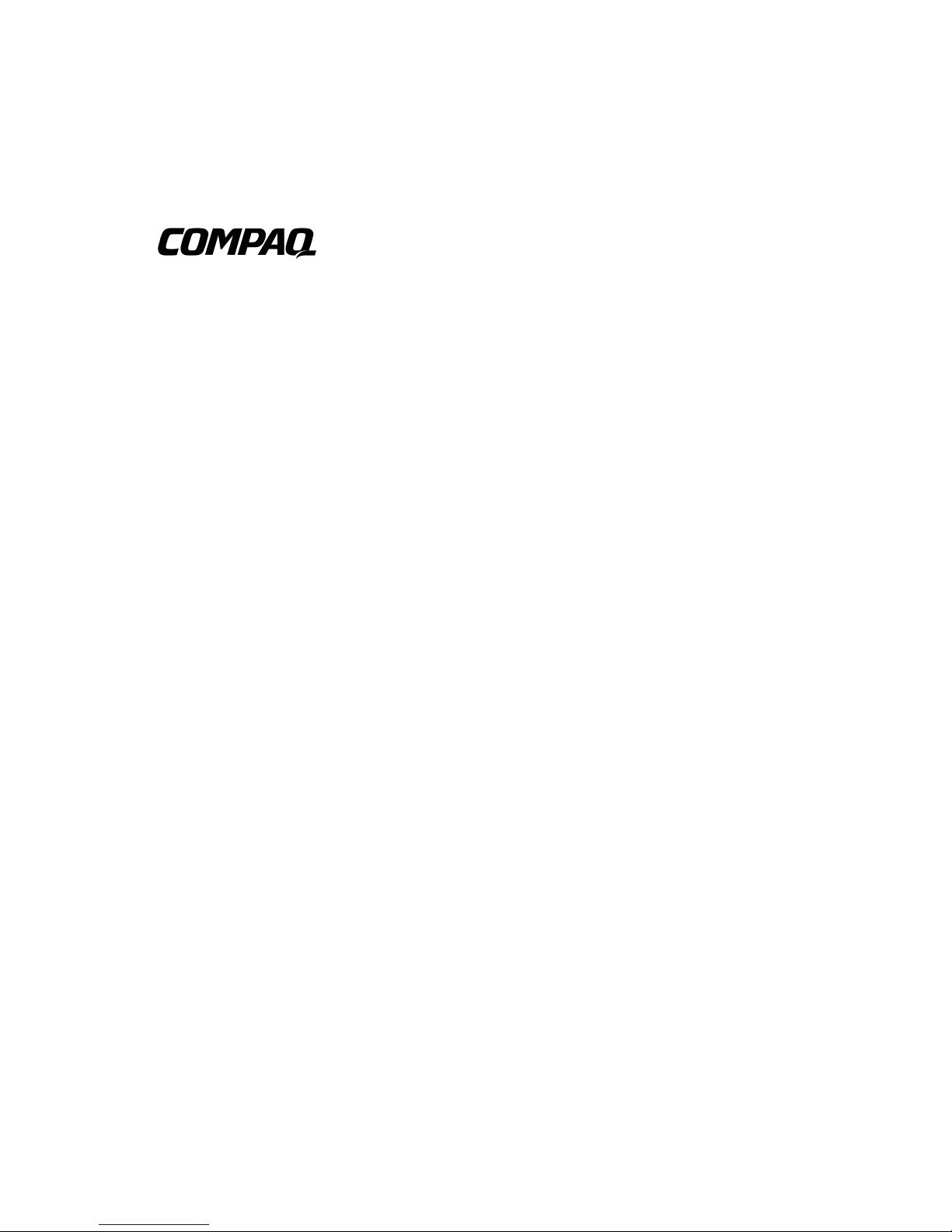
ProLiant 6400R
Setup and Installation Guide
Second Edition (April 2000)
Part Number 388776-002
Compaq Computer Corporation
Page 2

Notice
© 2000 Compaq Computer Corporation.
Compaq, Compaq Insight Manager, ProLiant, ROMPaq, QVision, SmartStart, and Compaq logo
Reg i ster ed U.S. Patent and Trademar k O ffice.
Compaq Authorized Reseller, SoftPaq, QuickLock, CarePaq, Compaq Care are trademarks of Compaq
Information Technologies Group, L.P.
Microsoft, MS-DOS, Windows, Windows NT, and Windows 2000 are registered trademarks of
Mic rosoft Cor pora t ion.
Intel, P entium, and Xeon ar e tr a de ma rk s o f In te l C or p or at ion.
UNIX is a trademark of The Open Group.
Other produc t na me s mentioned here in m ay be trad emarks and/o r regi st er ed tr ademarks of their
respective owners.
Compaq Computer Cor p orati o n shall not be liable for technical or editorial error s or omissions
contained herein. The information in this publication is subject to change without notice.
The information in this publication is subject to change without notice and is provided “AS IS”
WITHOUT WARRANTY OF ANY KIND. THE ENTIRE RISK ARISING OUT OF THE USE OF
THIS INFORMATION REMAINS WITH RECIPIENT. IN NO EVENT SHALL COMPAQ BE
LIABLE FOR ANY DIRECT, CONSEQUENTIAL, INCIDENTAL, SPECIAL, PUNITIVE OR
OTHER DAMAGES WHATSOEVER (INCLUDING WITHOUT LIMITATION, DAMAGES FOR
LOSS OF BUSINESS PROFITS, BUSINESS INTERRUPTION OR LOSS OF BUSINESS
INFORMATION), EVEN IF COMPAQ HAS BEEN ADVISED OF THE POSSIBILITY OF SUCH
DAMAGES. THE FOREGOING SHALL APPLY REGARDLESS OF THE NEGLIGENCE OR
OTHER FAULT OF EITHER PART AND REGARDLESS OF WHETHER SUCH LIABILITY
SOUNDS IN CONTRACT, NEGLIGENCE, TORT, OR ANY OTHER THEORY OF LEGAL
LIABILITY, AND NOTWITHSTANDING ANY FAILURE OF ESSENTIAL PURPOSE OF ANY
LIMITED REMEDY.
The l i mited w arran ties for Compaq prod ucts are exclusiv ely set forth i n t he document ation
accompanying such products. Nothing herein should be contrued as constituting a further or additional
warranty.
Compaq ProLiant 6400R Setup and Installation Guide
Second Edition (April 2000)
Part Number 388776-002
Page 3

Contents
About This Guide
Text Conventions........................................................................................................ix
Symbols in Text...........................................................................................................x
Symbols on Equipment................................................................................................x
Rack Stability ............................................................................................................xii
Getting Help ..............................................................................................................xii
Compaq Technical Support ................................................................................xii
Compaq Website............................................................................................... xiii
Compaq Authorized Reseller............................................................................ xiii
Chapter 1
Server Features
System Board Features ............................................................................................ 1-2
Processors and Processor Power Modules........................................................ 1-2
Cache Memory and System Architecture ......................................................... 1-2
Expansion Slots ................................................................................................ 1-3
PCI Hot Plug..................................................................................................... 1-3
System Fans...................................................................................................... 1-3
Internal Drive Bays........................................................................................... 1-4
Power Supplies ................................................................................................. 1-4
Memory Board Features .......................................................................................... 1-5
Peripheral Board Features........................................................................................ 1-5
SCSI.................................................................................................................. 1-5
Video ................................................................................................................ 1-6
ROM................................................................................................................. 1-6
Supported External Interfaces........................................................................... 1-6
Network Interface Controller Board Features.......................................................... 1-6
Network Interface Controller............................................................................ 1-6
NIC Software Features ..................................................................................... 1-7
High-Availability Features ...................................................................................... 1-7
Page 4

iv Compaq ProLiant 6400R Setup and Installation Guide
Server Features
continued
Server Management Features and Configuration Tools........................................... 1-7
Compaq SmartStart........................................................................................... 1-7
Compaq System Configuration Utility ............................................................. 1-8
Compaq Operating System Utilities ................................................................. 1-8
Compaq Integrated Management Log............................................................... 1-8
Compaq Insight Manager.................................................................................. 1-9
Compaq Integrated Remote Console ................................................................1-9
Compaq Survey Utility ..................................................................................... 1-9
Automatic Server Recovery-2......................................................................... 1-10
Diagnostics Tools................................................................................................... 1-10
Supported Drive Configurations ............................................................................ 1-10
Maximum SCSI Configuration....................................................................... 1-10
Maximum Fibre Channel Configuration......................................................... 1-11
Security Features.................................................................................................... 1-11
Software Security............................................................................................ 1-11
Hardware Security .......................................................................................... 1-11
Major Hardware Options ....................................................................................... 1-12
Front Panel Components........................................................................................ 1-13
Rear Panel Components......................................................................................... 1-14
Routine Maintenance ............................................................................................. 1-15
Warranty ................................................................................................................ 1-15
Server Registration................................................................................................. 1-15
Chapter 2
Rack-Mountable Server Installation
Installation Choices.................................................................................................. 2-1
Using the Compaq Optional Installation Service.............................................. 2-1
Using the Procedures in this Chapter................................................................ 2-1
Preparing the Server................................................................................................. 2-4
Optimum Environment ..................................................................................... 2-4
Unpacking the Server........................................................................................ 2-7
Rack Warnings and Precautions ....................................................................... 2-7
Server Warnings and Precautions ..................................................................... 2-7
Locating Materials ............................................................................................ 2-8
Preparing the Rack Mounting Brackets and Slide Rail Assemblies....................... 2-11
Attaching the Bracket Rail to the Rack Mounting Bracket............................. 2-12
Attaching the Rack Mounting Bracket Assembly to the Rack........................ 2-14
Attaching the Rack Mounting Bracket Assembly to the Rack........................ 2-16
Attaching Handles to the Server ..................................................................... 2-18
Installing the Server into the Rack......................................................................... 2-18
Attaching the Cable Management Arm Bracket and Cable Management
Arm................................................................................................................. 2-20
Cabling the Server.................................................................................................. 2-23
Page 5
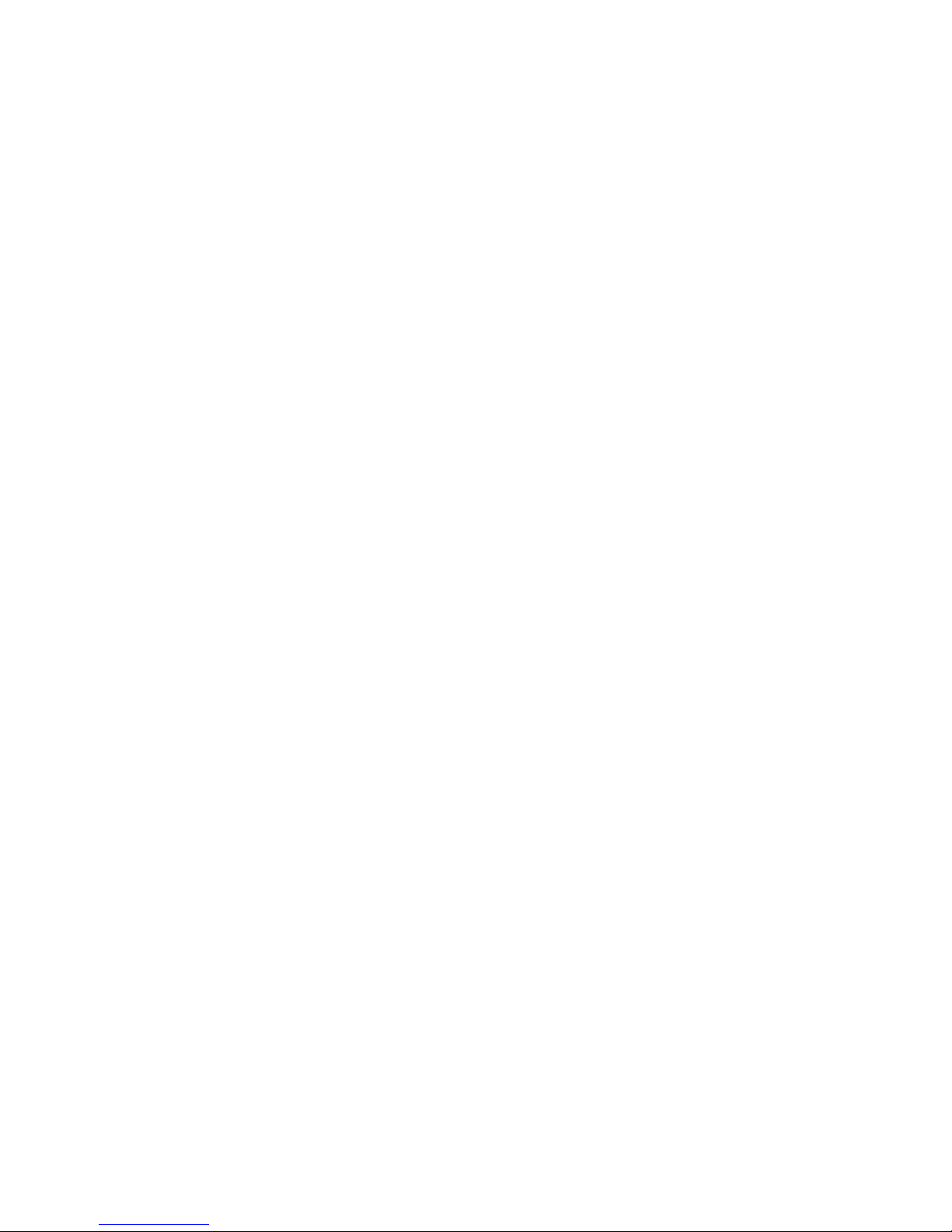
Contents v
Rack-Mountable Server Installation
continued
Powering Up the Server......................................................................................... 2-24
Powering Down the Server.................................................................................... 2-25
Chapter 3
Installing Hardware Options
Non-Hot-Plug Area Access ..................................................................................... 3-2
Accessing and Installing Processors................................................................. 3-2
Accessing the System Board Components ....................................................... 3-9
Accessing the Memory Expansion Board....................................................... 3-11
Accessing the Peripheral Board Components................................................. 3-16
Removing the Peripheral Board...................................................................... 3-17
Hot-Plug Areas ...................................................................................................... 3-18
Accessing PCI Hot Plug Expansion Slots....................................................... 3-18
Accessing Hot-Plug SCSI Hard Drives .......................................................... 3-24
Removing Hot-Plug Hard Drives ................................................................... 3-26
Hot-Plug Power Supplies................................................................................ 3-27
Hot-Plug Fans................................................................................................. 3-29
Chapter 4
Integrated Management Log
Multiple Ways of Viewing the Log ......................................................................... 4-1
Compaq Insight Manager......................................................................................... 4-2
Viewing the Event List..................................................................................... 4-2
Printing the Event List...................................................................................... 4-2
Compaq Survey Utility............................................................................................ 4-3
Chapter 5
PCI Hot Plug Technology
PCI Hot Plug System............................................................................................... 5-2
PCI Hot Plug Application........................................................................................ 5-2
PCI Hot Plug Feature............................................................................................... 5-3
PCI Hot Plug Button................................................................................................ 5-3
PCI Hot Plug LED Indicators .................................................................................. 5-3
PCI Hot Plug Application Support .......................................................................... 5-5
Novell intraNetWare Configuration Manager Console ........................................... 5-6
Navigating the NCMCON Menus .................................................................... 5-6
Performing Hot-Plug Actions........................................................................... 5-6
PCI Hot Plug Utility for Microsoft Windows NT.................................................... 5-9
Performing Hot-Plug Actions........................................................................... 5-9
Compaq PCI Hot Plug Utility Messages ........................................................ 5-10
Page 6

vi Compaq ProLiant 6400R Setup and Installation Guide
Chapter 6
Cabling Guidelines
Network Interface Controller (NIC)......................................................................... 6-1
Connecting the Network Cables .......................................................................6-1
External Cabling ...................................................................................................... 6-2
SCSI Cabling ........................................................................................................... 6-3
SCSI Buses .......................................................................................................6-3
Determining Cabling Needs..................................................................................... 6-4
Internal Cabling with Integrated Controller or Additional SCSI Adapter................ 6-5
SCSI Cabling ........................................................................................................... 6-6
PCI Hot Plug Cabling .............................................................................................. 6-6
IDE Media Cabling.................................................................................................. 6-6
Power Cabling.......................................................................................................... 6-6
Securing the Power Cord ......................................................................................... 6-7
Chapter 7
Server Configuration and Utilities
Compaq SmartStart.................................................................................................. 7-1
Installing the SmartStart and Support Software CD ......................................... 7-2
Opening the Internal CD-ROM Tray Manually................................................ 7-2
Compaq System Configuration Utility..................................................................... 7-3
Installing an Operating System......................................................................... 7-3
SMP Operating System Support ....................................................................... 7-4
Diagnostics and Other Utilities ......................................................................... 7-4
Prefailure Warranty.................................................................................................. 7-5
Compaq Insight Manager Alert......................................................................... 7-5
Loading Compaq Device Drivers............................................................................. 7-5
Appendix A
Regulatory Compliance Notices
Federal Communications Commission Notice........................................................ A-1
Class A Equipment .......................................................................................... A-2
Class B Equipment........................................................................................... A-2
Declaration of Conformity for Products Marked with the FCC Logo -
United States Only ........................................................................................... A-3
Modifications................................................................................................... A-3
Cables .............................................................................................................. A-3
Canadian Notice (Avis Canadien)........................................................................... A-4
Class A Equipment .......................................................................................... A-4
Class B Equipment........................................................................................... A-4
European Union Notice........................................................................................... A-4
Japanese Notice....................................................................................................... A-5
Taiwanese Notice.................................................................................................... A-5
Page 7

Contents vii
Regulatory Compliance Notices
continued
Laser Devices...........................................................................................................A-6
Laser Safety Warnings......................................................................................A-6
Compliance with CDRH Regulations...............................................................A-6
Compliance with International Regulations......................................................A-6
Laser Product Label..........................................................................................A-7
Laser Information .............................................................................................A-7
Battery Replacement Notice....................................................................................A-7
Appendix B
Electrostatic Discharge
Grounding Methods.................................................................................................B-2
Appendix C
Switch Settings
Maintenance Configuration Switch Functions (SW1).............................................C-1
Core Frequency Switch (SW2 and SW3) ................................................................C-2
Appendix D
LED Indicators
Front Panel LED Indicators .....................................................................................D-1
System Board Interlock LED Indicators..................................................................D-2
Power Supply LED Indicators .................................................................................D-4
PCI Hot Plug LED Indicators ..................................................................................D-4
Hot-Plug SCSI Hard Drives.....................................................................................D-8
Hot-Plug Fan LED Indicators..................................................................................D-9
Locating Hot-Plug Fan LED Indicators............................................................D-9
Front Panel Fan LED Indicators.....................................................................D-10
Hot-Plug Fan LED Status...............................................................................D-10
Index
Page 8

Page 9

About This Guide
This guide is designed to be used as step-by-step instructions for installation
and as a reference for operation, troubleshooting, and future upgrades.
Text Conventions
This document uses the following conventions to distinguish elements of text:
Keys Keys appear in boldface. A plus sign (+) between
two keys indicates that they should be pressed
simultaneously.
USER INPUT User input appears in a different typeface and in
uppercase.
FILENAMES File names appear in uppercase italics.
Menu Options,
Command Names,
Dialog Box Names
These elements appear in initial capital letters.
COMMANDS,
DIRECTORY NAMES,
and DRIVE NAMES
These elements appear in uppercase.
Type When you are instructed to type information, type
the information without pressing the Enter key.
Enter When you are instructed to enter information, type
the information and then press the Enter key.
Page 10

x Compaq ProLiant 6400R Setup and Installation Guide
Symbols in Text
These symbols may be found in the text of this guide. They have the following
meanings.
WARNING: Text set off in this manner indicates that failure to follow directions
in the warning could result in bodily harm or loss of life.
CAUTION: Text set off in this manner indicates that failure to follow directions
could result in damage to equipment or loss of information.
IMPORTANT: Text set off in this manner presents clarifying information or specific
instructions.
NOTE: Text set off in this manner presents commentary, sidelights, or interesting points
of information.
Symbols on Equipment
These symbols may be located on equipment in areas where hazardous
conditions may exist.
This symbol in conjunction with any of the following symbols indicates the
presence of a potential hazard. The potential for injury exists if warnings are
not observed. Consult your documentation for specific details.
This symbol indicates the presence of hazardous energy circuits or electric
shock hazards. Refer all servicing to qualified personnel.
WARNING: To reduce the risk of injury from electric shock hazards, do not
open this enclosure. Refer all maintenance, upgrades, and servicing to
qualified personnel.
This symbol indicates the presence of electric shock hazards. The area
contains no user or field serviceable parts. Do not open for any reason.
WARNING: To reduce the risk of injury from electric shock hazards, do not
open this enclosure.
Page 11

About This Guide xi
This symbol on an RJ-45 receptacle indicates a Network Interface
Connection.
WARNING: To reduce the risk of electric shock, fire, or damage to the
equipment, do not plug telephone or telecommunications connectors into this
receptacle.
This symbol indicates the presence of a hot surface or hot component. If this
surface is contacted, the potential for injury exists.
WARNING: To reduce the risk of injury from a hot component, allow the
surface to cool before touching.
These symbols on power supplies or systems indicate the
equipment is supplied by multiple sources of power.
WARNING: To reduce the risk of injury from electric shock,
remove all power cords to completely disconnect power from
the system.
34 kg
75 lb
This symbol indicates that the component exceeds the recommended weight
for one individual to handle safely.
WARNING: To reduce the risk of personal injury or damage to the equipment,
observe local occupational health and safety requirements and guidelines for
manual material handling.
Page 12

xii Compaq ProLiant 6400R Setup and Installation Guide
Rack Stability
WARNING: To reduce the risk of personal injury or damage to the equipment,
be sure that:
■ The leveling jacks are extended to the floor.
■ The full weight of the rack rests on the leveling jacks.
■ The stabilizing feet are attached to the rack if it is a single rack
installations.
■ The racks are coupled together in multiple rack installations.
■ Only one component is extended at a time. A rack may become unstable if
more than one component is extended for any reason.
Getting Help
If you have a problem and have exhausted the information in this guide, you
can get further information and other help in the following locations.
Compaq Technical Support
You are entitled to free hardware technical telephone support for your product
for as long you own the product. A technical support specialist will help you
diagnose the problem or guide you to the next step in the warranty process.
In North America, call the Compaq Technical Phone Support Center at
1-800-OK-COMPAQ
1
. This service is available 24 hours a day, 7 days a week.
Outside North America, call the nearest Compaq Technical Support Phone
Center. Telephone numbers for worldwide Technical Support Centers are
listed on the Compaq website. Access the Compaq website:
http://www.compaq.com
1
For continuous quality improvement, calls may be recorded or monitored.
Page 13

About This Guide xiii
Be sure to have the following information available before you call Compaq:
■ Technical support registration number (if applicable)
■ Product serial numbers
■ Product model names and numbers
■ Applicable error messages
■ Add-on boards or hardware
■ Third-party hardware or software
■ Operating system type and revision level
■ Detailed, specific questions
Compaq Website
The Compaq website has information on this product as well as the latest
drivers and Flash ROM images. You can access the Compaq website:
http://www.compaq.com
Compaq Authorized Reseller
For the name of your nearest Compaq authorized reseller:
■ In the United States, call 1-800-345-1518.
■ In Canada, call 1-800-263-5868.
■ Elsewhere, see the Compaq website for locations and telephone
numbers.
Page 14

Chapter 1
Server Features
The Compaq ProLiant™ 6400R server delivers maximum four-way
computing power that best fits space-constrained data center. The innovative
rack server includes the latest technology in a modular, space-saving 4U
(7-inch) design to provide maximum performance for demanding applications,
while conserving valuable rack space and enhancing serviceability to reduce
the demand on your IT resources.
Performance is maximized with up to four next generation processors, up to
4-GB, 50-ns EDO, Error Checking and Correcting (ECC) memory, 64-bit PCI,
Dual 10/100 Autosensing Ethernet Network Interface Controller (NIC)
upgradeable to a gigabyte, and support for 10,000-rpm Wide Ultra2 SCSI
hard drives.
High-availability features include PCI Hot Plug slots, optional redundant hot-
plug power supplies, hot-plug redundant system fans, hot-plug hard drives,
ECC memory, optional redundant Processor Power Modules, redundant NICs,
optional Compaq SMART array controllers, and Automatic Server Recovery-2
(ASR-2).
Server management and configuration tools important to high-availability
include: Compaq SmartStart, Compaq Insight Manager, Compaq Remote
Insight, Integrated Remote Console (IRC), Compaq Survey Utility, ASR-2,
and Prefailure Warranty on hard drives, processors, and memory.
Page 15

1-2 Compaq ProLiant 6400R Setup and Installation Guide
Serviceability features include tool-less internal design for easy access to all
internal components, a modular system board design reduces service and
maintenance time, and component commonality with other ProLiant 6400R
servers reduces spare part inventory costs.
This chapter provides an overview of the Compaq ProLiant 6400R server and
its standard features that, unless otherwise noted, include the following:
system board features, memory board features, peripheral board features, highavailability features, server management features, and configuration tools.
Figure 1-1. Compaq ProLiant 6400R server
System Board Features
Processors and Processor Power Modules
■ Supports up to four processors with corresponding PPMs:
G Heat sinks attached to the processor
G One PPM per processor
G Optional redundant PPMs
Cache Memory and System Architecture
■ Full-speed secondary (L2) cache integrated into the processors
■ 82450NX chipset running at a 100-MHz bus speed
■ Dual Peer 64-bit PCI buses
Page 16

Server Features 1-3
Expansion Slots
There are six total I/O expansion slots.
■ Five 64-bit PCI Hot Plug slots:
G Pre-installed Compaq NC Fast Ethernet Dual 10/100 Network
Interface Controller (upgradeable to a gigabyte)
G Four available slots
■ One shared 64-bit PCI/ISA slot is available.
NOTE: The ISA slot is for modem use only.
PCI Hot Plug
PCI Hot Plug provides the ability to remove and replace, upgrade, and add PCI
expansion boards without powering down the server. Any PCI board can be
placed in a PCI Hot Plug slot. PCI Hot Plug device drivers and operating
system support, however, are required in order to enable the PCI Hot Plug.
A next-generation PCI Hot Plug button allows PCI Hot Plug access directly at
each PCI slot, providing PCI Hot Plug control directly at the server without
requiring, but still compatible with, the PCI Hot Plug utility software.
For more information about the PCI Hot Plug, see the Documentation CD and
the Systems Reference CD, included in the Reference Information pack.
System Fans
The Compaq ProLiant 6400R server includes hot-plug, redundant fans that
provide high-level thermal protection throughout your entire system. All fans
run at all times. The system can cool with only two CPU fans running. Hot-
plug redundant fans protect the server from overheating and possible system
interruption. A failed fan generates a system alert. The system prompts you to
replace the failed fan and enables the hot-plug secondary or redundant CPU
fan to take over automatically.
Page 17

1-4 Compaq ProLiant 6400R Setup and Installation Guide
Internal Drive Bays
Internal 1-Inch Wide Ultra2 SCSI
Hot-Plug Drive Bays
The Compaq ProLiant 6400R server supports one SCSI hard-drive cage that
can be configured with up to four 1-inch standard hot-plug Wide Ultra2 SCSI
hard drives. Drives can be of any storage capacity but must be mounted on
Compaq hot-plug drive trays.
Internal Removable Media Drive Bays
■ Pre-installed high speed, low profile IDE CD-ROM drive
■ Pre-installed 1.44-MB 3.5-inch diskette drive
Power Supplies
■ One hot-plug power supply (450 W at 220/110 V), standard
■ Redundant hot-plug power supplies provide load balancing, an
additional level of availability (optional)
Hot-Plug Power Supply Advanced Features
■ Auto Line Sensing capability. No switch is needed to select the
appropriate line voltage.
■ Power Down Manager
These utilities are provided on the Compaq Support Software for Microsoft
Windows NT 4.0 diskettes (NTSSD). For more detailed information, see the
NTREADME.HLP file on Diskette 1. Future operating system support is
planned for later release.
System Power Supplies Management Guidelines
Use the following guidelines when evaluating these tradeoffs.
NOTE: The following guidelines are general. Use the Power Supply Viewer Utility and
option documents to obtain the most accurate power capacity and assessment of power
margin.
Page 18

Server Features 1-5
■
Comparing memory and 3.3-V powered PCI Expansion Board power.
Each additional 512 MB draws approximately as much current as one to
two PCI boards.
■ Comparing hard drive and 5-V powered PCI Expansion Board Power.
One PCI card draws as much current as two to five hard drives.
■ In general, PCI array controllers draw more current than PCI NICs.
Memory Board Features
■ ECC memory with single-bit error correction and detection down to a
single dual inline memory module (DIMM), and multibit error detection
down to the memory bank
■ 50-ns EDO buffered DIMMs standard
G Supports EDO-buffered, 60-ns DIMMS
■ Expandable to 4-GB (16 x 256-MB DIMMs)
G 16-, 32-, 64-, 128-, 256-MB, and 4- or 8-K refreshed DIMMs
installed in sets of four (bank)
G Supports up to four memory banks, with each consisting of four
DIMMs. One bank is installed or removed at a time. Each DIMM of
a given bank must be of the same size, type, and speed. However, to
maintain 50-ns timing support, all four banks must contain only 50ns DIMMs. If mixed with slower (for example, 60-ns) DIMMs, the
memory speed is reduced to the slowest DIMMs.
■ Configuring your memory to take advantage of Address Bit Permuting
can enhance performance. See Chapter 3.
Peripheral Board Features
SCSI
■ Dual-Channel Wide-Ultra SCSI-3 Controller
Page 19

1-6 Compaq ProLiant 6400R Setup and Installation Guide
Video
■ Integrated PCI Video Controller provides maximum resolution of
1280x1024, 256 color, noninterlaced
■ 2-MB video SGRAM standard
■ Supports SVGA, VGA, and EGA graphics resolution
ROM
■ Software upgradeable firmware including diagnostics
■ ROMPaq utility used to upgrade ROM
Supported External Interfaces
■ External SCSI
■ Serial
■ Video
■ Parallel
■ Keyboard
■ Mouse
NOTE: A keyboard and mouse do not ship with the rack server.
Network Interface Controller Board
Features
For detailed information, see the NIC user documents, or the SmartStart CD.
Network Interface Controller
The NIC is a Compaq NC3131 Fast Ethernet 64-bit Dual-port 10/100
Controller in a PCI slot. Features of the controller include two RJ-45
connectors for 10BaseT or 100 TX Ethernet, PCI Hot Plug support, Adapter
Fault Tolerance (AFT), Adaptive Load Balancing (ALB), and Fast
Etherchannel support. The NIC supports full duplex Ethernet for up to a 20- or
200 Mb/s aggregate bandwidth per port. The NIC also supports the optional
Page 20

Server Features 1-7
NC6132 Gigabit Ethernet expansion module for an industry-standard upgrade
to Gigabit Ethernet.
NIC Software Features
■ Redundant NIC software supports a redundant NIC configuration and
may be used with one dual-port, two dual-port, or two single-port NICs.
■ Fast Etherchannel
■ Load balancing
High-Availability Features
The high-availability features supported in the ProLiant 6400R server include
hot-plug SCSI hard drive, optional redundant hot-plug power supplies, five
64-bit PCI Hot Plug I/O slots, hot-plug redundant fans, redundant NIC
support, ECC memory, ASR-2, optional redundant PPMs, optional SCSI
controllers, and optional Compaq Smart Array Controller.
Server Management Features and important aspects of high availability are
discussed in the next section. The Server Management Features and
Configuration Tools section includes Compaq SmartStart, Compaq Insight
Manager, Compaq Remote Insight, Compaq Integrated Remote Console, and
Compaq Survey Utility.
Server Management Features and
Configuration Tools
Compaq offers an extensive set of management features and optional tools to
support effective server management and configuration. These features include
Compaq SmartStart and Support Software CD, Compaq System Configuration
Utility, Compaq Operating System Utilities, Compaq Integrated Management
Log, Compaq Insight Manager, Compaq Integrated Remote Console, Compaq
Survey Utility, and Automatic Server Recovery-2.
Compaq SmartStart
SmartStart, which is on the SmartStart and Support Software CD, is the
intelligent way to configure your Compaq server with Microsoft, Novell, and
SCO system software.
Page 21

1-8 Compaq ProLiant 6400R Setup and Installation Guide
SmartStart uses a step-by-step process to configure the server and to load the
system software, thereby achieving a well-integrated server that ensures
maximum dependability and supportability. The SmartStart and Support
Software CD also holds the Compaq System Configuration Utility.
For information regarding SmartStart, see the Server Setup and Management
pack included in the shipping box.
Compaq System Configuration Utility
The Compaq System Configuration Utility performs a wide range of
configuration tasks. The utility configures I/O expansion boards automatically,
provides switch and jumper settings, and resolves resource conflicts in areas
such as memory, port addresses, and interrupts (IRQs). The utility manages the
installation of memory, processor upgrades, and mass storage devices such as
hard drives and tape drives. The utility stores configuration information in
nonvolatile memory, and assists in the running of software and firmware
diagnostic tools such as INSPECT, Diagnostics (DIAGS), Drive Array
Advanced Diagnostics (DAAD), ROMPaq, and ASR-2.
The first time the server is configured, the SmartStart program automatically
creates a system partition and installs the configuration utility and other
Compaq utilities in the partition.
Compaq Operating System Utilities
Compaq servers running Microsoft Windows NT take advantage of several
utilities that provide detailed information and offer special capabilities. The
utilities include Compaq PCI Hot Plug utility, Compaq Advanced Network
Control utility, Compaq Integrated Management Log Viewer, Power Down
Manager, and Compaq Integrated Management Log utility.
The utilities are provided on the Compaq Support Software for Microsoft
Windows NT 4.0 diskettes (NTSSD). For more detailed information, see the
Systems Reference Library and the NTREADME.HLP file on Diskette 1.
Future operating system support is planned for later release.
Compaq Integrated Management Log
The Compaq Integrated Management Log records events and stores them in an
easily viewable form. The IML records hundreds of events and then marks
each event with a time stamp. For more information regarding the IML, see
Chapter 4, “Integrated Management Log.”
Page 22

Server Features 1-9
Compaq Insight Manager
Compaq Insight Manager is a system management tool delivering fault,
performance, and configuration management for Compaq servers and clients.
Insight Manager has Insight Manager software, which runs on the
management console, and Insight Manager agents (operating system-specific),
which run on the server or managed desktop client.
Compaq Insight Manager features an easy-to-use graphical interface and
includes online documentation and context-sensitive help. Key features
include forwarding server alert fault conditions, monitoring fault conditions
and server performance, controlling server security and configuration,
remotely controlling servers, and initiating rapid recovery services.
For information about Compaq Insight Manager, see the Server Setup and
Management pack shipped with your server.
Compaq Integrated Remote Console
When the Compaq ProLiant 6400R server is equipped with an optional
supported modem, you can perform a wide range of configuration tasks using
the Compaq Integrated Remote Console (IRC), a hardware-based remote
console solution for enhanced out-of-band remote server manageability. The
IRC operates the system-independent remote server reboot, reset and failure
sequence replay, and out-of-band communication.
The Compaq ProLiant 6400R server includes one ISA modem slot that can be
used for the IRC. The IRC requires a modem for out-of-band communications.
For information about the Integrated Remote Console, see the Compaq
Integrated Remote Console User Guide.
NOTE: An internal modem is required for the function if the primary serial port is used for
another purpose (Remote Server Recovery option).
Compaq Survey Utility
The Compaq Survey Utility is a serviceability tool available for Windows NT
and Novell NetWare that delivers online configuration capture and comparison
to maximize server availability. It is available on the Compaq Management
CD in the SmartStart package or on the Compaq website at www.compaq.com.
See the Compaq Management CD for information on installing and running
the Survey Utility.
Page 23

1-10 Compaq ProLiant 6400R Setup and Installation Guide
After you have run the Survey Utility, you can view the Integrated
Management Log by loading the output of the utility (typically called
survey.txt) into a text viewer such as Microsoft Notepad. The event list
follows the system slot information. After you have opened the text file, you
can print it using the print feature of the viewer. For more information on the
list of events, see the Compaq Servers Troubleshooting Guide.
Automatic Server Recovery-2
If there is a critical system failure, ASR-2 enables you to restart the server and
page a designated system administrator. For more information, see the Server
Reference Guide on the Documentation CD.
Diagnostics Tools
Some of the Compaq software and firmware diagnostics tools include PowerOn Self-Test (POST), Diagnostics (DIAGS), ROMPaq utilities to upgrade
flash ROMs, and Drive Array Advanced Diagnostics (DAAD).
For information regarding Compaq diagnostic tools, see the Documentation
CD included in the Reference Information pack of the shipping box.
Supported Drive Configurations
Standard server configurations can include as many as five Smart Array 3200
Controllers, depending on the installed network operating system. Each Smart
Array 3200 Controller can support two Compaq ProLiant 6400R Storage
Systems or one Compaq ProLiant 6400R Storage System and the internal hotplug hard drives.
Maximum SCSI Configuration
A maximum practical SCSI configuration optimizing performance and storage
could include one network interface controller (NIC), an internal Dual
Channel Wide-Ultra SCSI-3 Controller, five Smart Array 3200 controllers, 10
Compaq ProLiant 6400R Storage System/UE units, and 18.2-GB drives.
This configuration would yield a total storage capacity of 1.6 TB (1601 GB).
Page 24

Server Features 1-11
Maximum Fibre Channel Configuration
A maximum Fibre Channel configuration optimizing performance and storage
could include one NIC, five Fibre Channel Host Controllers, five 12-port Fibre
Channel Storage Hubs, 55 Fibre Channel Arrays, and 440 18.2-GB drives
(eight drives per array).
This configuration yields a total external storage capacity of 8 TB (8008 GB).
Security Features
For detailed information about the following security features, see the
Documentation CD included in the Reference Information pack shipped with
your server.
Software Security
The software security features are established through the Compaq System
Configuration Utility. The features include an administrator password,
configuration lock, power-on password, diskette boot override, diskette write
control, keyboard password, network server mode, parallel interface control,
QuickLock, serial interface control, and remote access password.
Hardware Security
The following hardware security features are provided:
■ PCI Hot Plug access door lock with key to protect PCI expansion boards
■ Built-in interlock diagnostic lighting circuit on the processor, peripheral,
and memory boards, (To prevent component damage, the interlock
system does not allow power to be applied if critical system components
that are not installed correctly).
WARNING: To protect thermally sensitive components, do not operate the
server with top or side access panels removed. Doing so may create high
temperatures that could damage to the equipment.
NOTE: No chassis interlocks exist on the rack server, but the system uses peripheral, and
memory board interlocks.
Page 25

1-12 Compaq ProLiant 6400R Setup and Installation Guide
Major Hardware Options
The Compaq ProLiant 6400R server supports the following server hardware
options that are available from a Compaq reseller or authorized service
provider. Hardware option installation instructions can be found inside each
hardware option kit. For additional information on Compaq servers and
options, visit the Compaq website:
http://www.compaq.com
■ Processors
■ Disk controller options
G The following optional controller boards are currently supported for
controller duplexing or expanding storage capacity.
❏ SMART-2DH Array Controller
❏ Smart Array 3200 Controller
❏ Smart Array 221 Controller
❏ Dual-Channel Wide-Ultra SCSI-3 Controller
Visit the Compaq website for updates on device support:
http://www.compaq.com
G The Compaq Disk Drive Fault Tolerance feature provides many disk
subsystem and memory system error correction fault-tolerance
options. For more detail on this feature for Compaq servers, see the
Server Reference Guide on the Documentation CD.
G External storage enclosures (FC and SCSI)
G External DLT Array
G Clustering support
■ ECC DIMM
■ Hot-plug hard drives
■ Redundant Processor Power Modules
■ Redundant hot-plug power supply
■ NICs
■ Remote Insight board
Page 26

Server Features 1-13
Front Panel Components
Use the following figure and table to identify front panel components.
1 2 3 4 5 6
Figure 1-2. Front panel of the ProLiant 6400R server
Table 1-1
Front Panel Components
Identifier Description
Power On/Standby switch
Front panel LEDs (power, interlock, fans)
Secondary hot-plug power supply
Primary hot-plug power supply
CD-ROM drive
Diskette drive
Page 27

1-14 Compaq ProLiant 6400R Setup and Installation Guide
Rear Panel Components
Components on the rear panel of the server are shown below.
2
8
654321
3
4
5
11109
1
76
Figure 1-3. Rear panel of the ProLiant 6400R server
Table 1-2
Rear Panel Components
Identifier Description
Exterior hot-plug redundant system fan assembly
Parallel connector
External SCSI connector
NIC connectors
VHDCI SCSI knockouts
Redundant hot-plug power cord connector
Primary hot-plug power cord connector
Serial A connector
Keyboard connector
Mouse connector
Video connector
Page 28
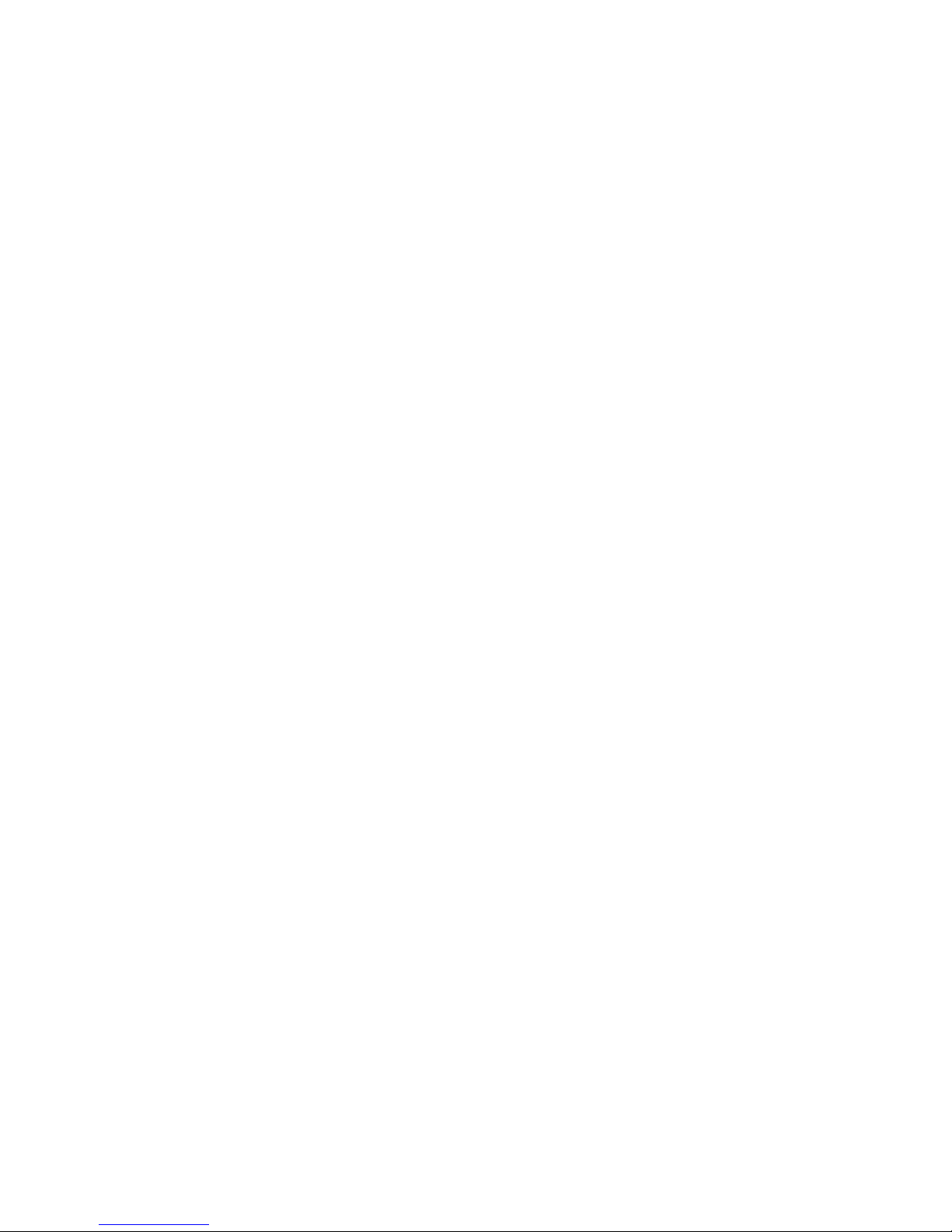
Server Features 1-15
Routine Maintenance
For information regarding routine maintenance and safety precautions, see the
Documentation CD included in the Reference Information pack of the
shipping box.
Warranty
The ProLiant 6400R server has a
■ 3-year parts, labor, and on-site Limited Warranty
■ Prefailure Warranty on processors, memory, and hard drives, when the
server is used with Compaq Insight Manager
■ For additional service and support, visit the Compaq website:
http://www.compaq.com.
Server Registration
Registering your server provides Compaq with valuable information on
installation. The information helps Compaq serve your needs better now and in
the future. Visit the Compaq website to register your server:
http://www.compaq.com
Page 29

Chapter 2
Rack-Mountable Server Installation
Installation Choices
Using the Compaq Optional Installation Service
You may choose the optional installation service offered by Compaq for your
rack products. The installation service covers the entire hardware installation
from unpacking the components to routing the cables and testing the system.
In the United States, you may order installation service direct from Compaq by
calling 1-800-407-6210 and ordering part number FM-HEINS-IN. Installation
can also be ordered from and provided directly by Compaq Authorized Service
Providers.
Using the Procedures in this Chapter
This chapter provides the procedures required for preparing a ProLiant 6400R
server to be mounted in a Compaq or industry-standard 19-inch rack attaching
the mounting hardware to the server and to the rack, installing the server into
the rack, cabling the server, and powering up and powering down the server.
Page 30

2-2 Compaq ProLiant 6400R Setup and Installation Guide
Installation CDs
The following resource information is available on rack designs and products.
The Rack Builder Pro Configuration Tool and Rack Products Documentation
information can be found on the Compaq website:
http://www.compaq.com
The entire Rack Resource CD Kit ships with all Compaq racks. A summary of
the content of each CD follows.
■ Rack Builder Pro Configuration Tool
This information enables you to simulate potential Compaq rack
configurations based on your input. Rack Builder Pro provides
information such as
G Graphical preview of properly configured racks
G Site planning data, including power requirements, cooling mandates,
and physical specifications
G Ordering information, including required components, part numbers,
and appropriate quantities
■ Installing Rack Products video
This information provides a visual overview of operations required for
configuring a Compaq rack with rack-mountable components. The video
provides key configuration steps, such as
G Site planning
G Installation of rack servers and rack options
G Cabling
G Coupling multiple racks together
■ Rack Products Documentation CD
The resource information on this CD enables you to view, search, and
print documents for Compaq racks and rack options. The CD also assists
in the setup and optimization of your new Compaq rack to best fit the
needs of your environment.
Page 31

Rack-Mountable Server Installation 2-3
Installation Overview
A brief summary of the steps required for installing your Compaq ProLiant
6400R server follows. Detailed instructions for each of the steps are included
in later sections of this chapter.
1. Select an appropriate site for your rack and ensure that the stabilizer feet
are installed on the rack. See the Installing Rack Products CD included
with your server. Other information is available in the Rack Builder
Configuration and the Rack Information Library. These are part of the
Rack Resource CD Kit and can be downloaded from the Compaq
website:
http://www.compaq.com
2. Unpack the server and rack mounting hardware.
3. Install any hardware options in the server. See the options kits for
detailed instructions. To reduce the weight of the server and make it
more manageable, install hot-plug SCSI drives only after you load the
server into the rack. You can also reduce the weight of the server by
removing the hot-plug redundant power supplies and reinstalling them
after you have mounted the server in the racks.
4. Set the system board switches, peripheral board switches, and SCSI ID
settings. See Appendix C, “Switch Settings.”
5. Attach rack mounting hardware to the rack and to the server.
6. Slide the server into the rack.
7. Attach the cable management arm to its bracket.
8. Attach the optional cable support to the back of the rack. The cable
support is needed only if you route cables from one side of the rack to
the other.
9. Connect the keyboard, mouse, monitor, network, and power cables.
10. Turn on the computer, and insert the SmartStart and Support Software
CD to configure and manage the server. When the server boots from the
SmartStart program, it automatically starts the System Configuration
Utility.
11. Register your server.
For complete details on the SmartStart program, read the installation card
included in the package.
After the SmartStart program has finished configuring your system, you have
completed the installation.
Page 32

2-4 Compaq ProLiant 6400R Setup and Installation Guide
Preparing the Server
Optimum Environment
When installing your ProLiant 6400R server in a rack, temperature standards
and power requirements must be met.
Space Requirements
Consider the following when deciding where to install your Compaq rack:
■ Clearance in the front of the rack should be a minimum of 25 inches for
servicing.
■ Clearance in the back of the rack should be a minimum of 30 inches for
servicing and adequate airflow.
Power Requirements
WARNING: To reduce the risk of personal injury, fire, or damage to the
equipment, do not overload the AC supply branch circuit that provides power to
the rack. Consult the electrical authority with jurisdiction over your facility wiring
and installation requirements.
IMPORTANT: Because of the 100- to 120-VAC electrical rating of each power supply,
some local electrical authorities may require either one 15-A circuit for each power supply
or one 20-A circuit for each pair of power supplies.
■ The power load must be balanced between available AC supply branch
circuits.
■ The overall system AC current load must not exceed 80 percent of the
branch circuit AC current rating.
■ If power strips are used, the load should not exceed 80 percent of the
marked electrical current rating on the power strip.
The installation of the equipment must comply with local and regional
electrical regulations governing the installation of information technology
equipment by licensed electricians. The equipment is designed to operate in
installations covered by the National Electric Code (ANSI/NFPA 70, 1993).
The equipment is also designed to operate in installations covered by the code
for the Protection of Electronic Computer/Data Processing Equipment (NFPA75, 1992).
Page 33

Rack-Mountable Server Installation 2-5
For electrical power ratings on options, see the product rating label or user
documents supplied with the option.
Grounding Requirements
NOTE: The use of common power outlet strips for this equipment is not recommended.
For proper operation and safety, the equipment must be properly grounded. In
the United States, install the equipment according to NFPA 70-1993 (National
Electric Code) Article 250, as well as any local and regional building codes. In
Canada, install the equipment according to the Canadian Standards
Association, CSA C22.1, Canadian Electrical Code. In all other countries the
installation should comply with any regional or national electrical wiring
codes, such as the International Electrotechnical Commission (IEC) 364, parts
1 through 7. All power distribution devices used in the installation including
branch wiring and receptacles, should be listed or certified ground devices.
WARNING: To reduce the risk of electrical shock from high-leakage currents, a
reliable grounded (earthed) connection is essential before connecting the unit to
an AC supply.
Because of the higher ground leakage currents of the equipment, Compaq
recommends the use of a power distribution unit (PDU) that provides a
supplementary ground conductor. Connect the supplementary ground
conductor permanently to a suitable building ground terminal.
Temperature Requirements
To ensure continued safe, reliable operation of the equipment, install the
system in a well ventilated, climate-controlled environment.
The Compaq maximum recommended ambient operating temperature for most
server products is 35°C (95°F). The temperature in the room where the rack is
located should not exceed
35°C (95°F).
The operating temperature inside the rack is always higher than the room
temperature and depends on the configuration of equipment in your rack.
Check the maximum internal rack temperature for each piece of equipment
before installation. The maximum temperatures for your configuration should
not exceed the values shown in Table 2-1.
Page 34

2-6 Compaq ProLiant 6400R Setup and Installation Guide
Table 2-1
Rack Internal Temperature Maximums
Equipment Included
Maximum Internal
Rack Temperature
Rack-Mountable ProLiant 6400R servers 50°C (122°F)
Compaq rack-mountable options 40°C (104°F)
Other manufacturers' options See other manufacturers' specifications
CAUTION: To reduce the risk of damage to the equipment when installing thirdparty options,
■ Ensure that the optional equipment does not impede airflow to the
rack-mountable ProLiant 6400R server or increase the internal rack
temperature beyond the maximum rating specified by Compaq.
■ Ensure that the manufacturer’s maximum recommended ambient
operating temperature of the optional equipment is not exceeded when
installed in the rack.
Airflow Requirements
The Compaq ProLiant 6400R server draws cool air in through the front door
and exhausts warm air out the rear door. Therefore, the front door of the rack
must be adequately ventilated to enable ambient room air to enter the cabinet,
and the rear door must be ventilated adequately to enable the warm air to
escape from the cabinet. Do not block the ventilation apertures.
CAUTION: If a third-party rack is used, observe the following minimum
requirements to ensure adequate airflow and prevent damage to the equipment:
■ Front: The rack door should have 120 square inches of holes evenly
distributed from top to bottom to permit adequate air flow.
■ Side: The clearance between the installed module and the side panels of
the rack should be a minimum of 2.75 inches.
■ Rear: The clearance between the back of the rack and the wall should be a
minimum of 30 inches, and the equipment should operate without a rear
door.
CAUTION: If all the vertical space in the rack is not filled by components, the
gaps left change the airflow through the rack and across the components. Cover
the gaps with blanking panels.
Page 35

Rack-Mountable Server Installation 2-7
Unpacking the Server
Unpack the server, box and locate the materials and documents necessary to
install your rack-mountable server.
Rack Warnings and Precautions
WARNING: To reduce the risk of personal injury or damage to the equipment, at
least two people are needed to safely unload the rack from the pallet. An empty
42U rack weighs 253 lb (115 kg), is over 7 ft (2.1m) tall, and may become
unstable when moved on its casters. Do not stand in front of the rack as it rolls
down the ramp from the pallet. Handle it from the sides.
WARNING: A rack may become unstable if more than one component is
extended for any reason. To reduce the risk of personal injury, always ensure
that the rack is adequately stabilized before extending a component outside the
rack. Extend only one component at a time.
WARNING: Before beginning to work on the rack, ensure that the leveling jacks
are extended to the floor, that the full weight of the rack rests on the level floor,
and that stabilizers are installed or that multiple racks are coupled for stability.
Server Warnings and Precautions
WARNING: To reduce the risk of personal injury or damage to the equipment, a
minimum of two people MUST lift the server into the rack. The server can weigh
75 lb (34 kg). If the unit is to be loaded above chest level, a third person MUST
assist in aligning the rails while the other two support the unit.
WARNING: To reduce the risk of personal injury from hot surfaces, allow the
hot-plug drives and internal system components to cool before touching.
WARNING: The equipment is designed for connection to a grounded AC outlet.
The grounding-plug is an important safety feature. To avoid a risk of electric
shock or damage to your equipment, do not disable the feature.
Page 36

2-8 Compaq ProLiant 6400R Setup and Installation Guide
34 kg
75 lb
WARNING: Because this product is very heavy, reduce the risk of
personal injury or damage to the equipment by performing the
following:
■ Remove the hot-plug power supplies and electronics tray to
reduce the weight of the product before lifting it.
■ Observe local occupational health and safety requirements and
guidelines for manual material handling.
■ Get help to lift and stabilize the product during installation or
removal, especially when the product is not fastened to the rails.
CAUTION: Plug the power cord into an outlet easily accessible and as close as
possible to the equipment operator. When you need to disconnect power to the
equipment, unplug the power cord from the outlet.
CAUTION: Protect the server from power fluctuations and temporary
interruptions with a regulating uninterruptible power supply (UPS). The device
protects the hardware from damage from power surges and voltage spikes and
keeps the system operating during a power failure.
CAUTION: Operate the rack-mountable Compaq ProLiant 6400R server with the
system unit top access panel on. Proper cooling does not occur if the system
unit cover is removed.
IMPORTANT: Because of the 100- to 120-VAC electrical rating of each power supply,
some local electrical authorities may require either one 15-A circuit for each power supply
or one 20-A circuit for each pair of power supplies.
Locating Materials
The materials needed to install the ProLiant 6400R server in the rack are
included with the rack and the server.
The contents of the rack model server box include the
■ Compaq ProLiant 6400R server
■ Assorted cables
■ Rack mounting hardware kit
IMPORTANT: The shape of some components may vary from the ones in Figure 2-1.
Page 37

Rack-Mountable Server Installation 2-9
1
2
5
4
8
9
7
6
3
Figure 2-1. Rack mounting hardware included with the server
Page 38

2-10 Compaq ProLiant 6400R Setup and Installation Guide
Table 2-2
Rack Mounting Hardware
Identifier Description
One pair of 24-inch slide rail assemblies
Rack mounting brackets
Cable management arm bracket
Cable management arm
Bag of screws
Cable management arm screw-retaining plate
Cable management arm screw-retaining plate washer
Rack mounting template
Rack mounting handles
■ Documentation
G Documentation CD with:
G Compaq ProLiant 6400R Setup and Installation Guide
G Integrated Remote Console Guide
G Troubleshooting Guide
G PCI Hot Plug Animation
G PCI Hot Plug Help Information
■ Hardware Installation and Configuration Poster
■ SmartStart and Support Software CD
■ Installing Rack Products CD
■ CompaqCare folder
■ Compaq Product Quality Statements
■ Owner’s Registration folder
Page 39

Rack-Mountable Server Installation 2-11
In addition to these supplied items, you may need a
■ Torx T-15 screwdriver
■ Phillips screwdriver
■ Cage nut fitting tool
■ Pencil
■ Options such as a monitor, keyboard, mouse, and switch box
Preparing the Rack Mounting Brackets
and Slide Rail Assemblies
Each pair of rack mounting brackets, with attached slide rail assemblies,
supports one rack-mountable server.
Figure 2-2. Rack mounting brackets (alignment tabs identify the front flanges)
Page 40

2-12 Compaq ProLiant 6400R Setup and Installation Guide
Each slide rail assembly consists of an outer bracket rail and an inner server
rail. The pieces can be separated. The bracket rails attach to the rack mounting
brackets, and the server rails attach to the sides of the server chassis.
Figure 2-3. Slide rail assembly (outer bracket rail and inner server rail)
IMPORTANT: To make the installation of the rack mounting bracket easier, attach the
bracket rail to the rack mounting bracket before attaching the mounting bracket assembly
to the rack. In this way, the joined rack mounting bracket and bracket rail can be fastened
to the rack as one assembly.
Attaching the Bracket Rail to the
Rack Mounting Bracket
NOTE: Read all six steps before you begin.
1. Unpack the hardware mounting kit. Lay the two-piece slide rail
assembly (outer bracket rail and inner server rail) and fasteners on a flat
surface with the mounting brackets and fasteners that came with the
rack.
2. Lay the bracket rail inside of the rack mounting bracket with the front of
both pieces oriented in the same direction. Align the front screw hole in
the rack mounting bracket and the bracket rail.
To identify the front of the rack mounting bracket and the bracket rail,
see that the front of the rack mounting bracket has alignment tabs on its
flange and the front of the bracket rail enables the inner slide to move
forward on ball bearings.
Page 41

Rack-Mountable Server Installation 2-13
3. Extend the inner slide rail from the front of the bracket rail. With this
piece extended, you can see three screw holes aligned in the rack
mounting bracket and the slide rail assemblies.
4. Fasten the slide rail assemblies to the rack mounting bracket with three
8/32 x ¼-inch slotted screws.
IMPORTANT: Do not use nuts or washers with the screws.
1
2
Figure 2-4. Attaching the bracket rail to the rack mounting bracket
5. Adjust the inner slide to access the other two screw holes, one at a time,
through the slotted opening in the inner slide. Use two more 8/32 by
¼-inch slotted screws to fasten the bracket rail to the rack mounting
bracket.
6. Repeat steps 3 through 5 with the other bracket rail and rack mounting
bracket. You now have a pair of mounting bracket slide assemblies to be
attached to the rack.
Page 42

2-14 Compaq ProLiant 6400R Setup and Installation Guide
Attaching the Rack Mounting Bracket Assembly
to the Rack
WARNING: To reduce the risk of personal injury or damage to the equipment,
ensure that the rack leveling feet are extended to the floor and support the full
weight of the rack. Each rack must be level and stable. Racks not coupled
together require the installation of stabilizers before you perform any work on
the rack. See the Rack Video Training CD for more information on leveling feet
and stabilizers.
Marking the Rack with the Template
The template provided with the server offers an easy, reliable way to properly
position the server in the rack. Use the tabs on the template to suspend it from
the lower hole of a two-hole set of perforations in the vertical side rails. Pencil
mark the attachment points for the rack mounting bracket assemblies, cage
nuts for the faceplate thumb screws and top of the server. Use the tick marks
on the rack side rails to ensure the level installation of the server. See the
illustrations and instructions printed on the template.
IMPORTANT: Determine the place for the server in the rack before installing the
mounting bracket assemblies. For proper placement of the server in the rack, refer to the
Rack Builder report you printed when you planned the configuration. Always mount the
heaviest item on the bottom of the rack, and work from the bottom up.
1. Starting at the bottom of the rack or at the top of a previously mounted
component, measure the screw hole locations for the mounting bracket
assemblies of the server. Pencil mark the locations on the outside of the
rack on both the front and the back.
IMPORTANT: The template is two sided (front and back) and printed with arrows that
show you where the screws are inserted, both for the mounting bracket assemblies and
for the thumb screws that secure the server's face plate to the front of the rack.
Align the template carefully with the holes on the rack to determine the exact placement
of the screws.
2. When you mark the position of the mounting bracket screws, also mark
the position in the front of the rack for the cage nuts. These are two slots
marked C on the template. The cage nuts will hold the thumbscrews
through the server faceplate.
3. Follow the alignment instructions on the template, and keep the sides of
the template squared with the sides of the rack. Tick marks on the rack
vertical rails help you maintain the proper alignment.
Page 43

Rack-Mountable Server Installation 2-15
Figure 2-5. Marking the rack with the template
4. After marking the front of the rack, flip the template over, and mark the
back rails of the rack. Open the rear door of the rack to access the back
rails.
5. On the back of the rack, also mark the rail to show the top of the
template. Marking helps you align the template for the next component.
Inserting Cage Nuts into the Rack Frame
After marking the positions for the fasteners on both the front and back of the
rack, use the fitting tool to insert cage nuts on the inside of the rails at the
marked locations. The cage nuts and fitting tool are included in the hardware
kit supplied with the rack.
1. Position the cage nut on the inside of the rail as shown in Figure 2-6.
2. Hook one of the lips of the cage nut through the square rail perforation.
3. Insert the tip of the fitting tool through the other side of the perforation,
and hook the opposite lip of the cage nut.
Page 44

2-16 Compaq ProLiant 6400R Setup and Installation Guide
Figure 2-6. Inserting cage nuts
4. Using the fitting tool as a lever, pry the cage nut into position.
5. Repeat steps 1 through 4 for each cage nut.
Attaching the Rack Mounting Bracket Assembly to
the Rack
1. Using the pencil marks from the template, carefully align the
rack mounting bracket assembly with the rear rack frame rail.
2. Using the tabs, insert the rear end of the rack mounting bracket into the
rear rack frame rail.
3. Secure the rack mounting bracket using two M6 by 12-mm Phillips
screws.
Page 45

Rack-Mountable Server Installation 2-17
CZR4-012.eps
Figure 2-7. Back of mounting bracket assembly installed
4. Using the pencil marks, attach the rack mounting bracket assembly to
the front rail of the rack using one M6 by 12-mm Phillips screw in the
bottom hole of the bracket. Do not use washers.
IMPORTANT: Place one screw in the bottom hole of the bracket.
NOTE: The tabs on the front of the rack mounting bracket help to align it with the front of
the frame.
Figure 2-8. Attaching rack mounting bracket assembly to the front of the rack
5. After attaching both of the mounting bracket assemblies to the rack,
prepare the server for mounting.
Page 46

2-18 Compaq ProLiant 6400R Setup and Installation Guide
Attaching Handles to the Server
1. Align the rack mounting handles on the side of the server.
2. Attach the rack mounting handles with screws.
IMPORTANT: Your server may vary from the one shown in Figure 2-10. However, the
process of attaching the handles to the server is the same.
Figure 2-9. Attaching rack mounting handles to the server
Installing the Server into the Rack
Load and secure the server to the rack with the face plate thumb screws before
attaching any more mounting bracket assemblies. Ensure that the pair of
brackets is perfectly aligned and installed and that the server fits before you
continue.
WARNING: To reduce the risk of personal injury or damage to the equipment, a
minimum of two people MUST lift the server into the rack. The server may
weigh 75 lb (34 kg). If the unit is to be loaded above chest level, a third person
MUST assist in aligning the rails while the other two support the unit.
IMPORTANT: To reduce the weight of the server and make it more manageable, do not
install drives until after you load the server into the rack.
1. Pull the slide rails forward from the mounting brackets to a fully
extended position.
2. Set the server handles on the extended slide rails.
Page 47

Rack-Mountable Server Installation 2-19
WARNING: To reduce the risk of personal injury or damage to the equipment, a
minimum of two people must lift the server onto the slide rails. The Compaq
ProLiant 6400R server can weigh up to 75 lb (34 kg).
3. Align the server screw holes with the slide rail screw holes.
Figure 2-10. Loading the server with handles into the rack
4. Attach the server to the slide rails with three screws on each side. Begin
with the back screw hole, and then adjust the inner slide rail and server
together to access the other screw holes through the slotted opening in
the inner slide.
5. Remove the handles from the server.
IMPORTANT: The first time you slide the server into the rack, you may have to apply
some pressure. After the first time, the ball bearings in the slide will move easily.
6. Slide the server into the rack.
WARNING: To reduce the risk of personal injury, be careful when pressing the
server rail release latches and sliding the server into the rack. The slide rails can
pinch your fingertips.
7. Press the server rail release latch on either side of the server, and
continue to slide the server into the rack.
IMPORTANT: When servicing the server, fully extend the server until the latches lock. To
return the server to the rack, press the latches and slide the server into the rack.
Page 48

2-20 Compaq ProLiant 6400R Setup and Installation Guide
8. Secure the server face plate to the front of the rack by screwing the
thumbscrews into the cage nuts.
9. Tighten the thumbscrews before you close the rack door to prevent the
door from hitting protruding thumbscrews.
Attaching the Cable Management Arm Bracket
and Cable Management Arm
Installing the Cable Management Arm Bracket
The cable management arm bracket fastens to the rear of the rack server
chassis. The bracket provides an attachment point for the cable management
arm from the server to the rear frame of the rack.
Attach the cable management arm bracket to the back of the server with two
6-32 × 0.312 Torx screws.
Figure 2-11. Attaching a cable management arm bracket to the server
Attaching the Cable Management Arm
A double-hinged cable management arm and fasteners ship with each server.
The cable management arm attaches to the server cable management arm
bracket and to the rear frame of the rack. All cables to and from the server are
tied to the arm. The two hinges enable the cable management arm with
attached cables to swing out of the way when you need to access the rear of
the server.
Page 49

Rack-Mountable Server Installation 2-21
1. For easier handling, slide the server into the rack. Next, attach the cable
management arm to its bracket. If you attach the arm before loading the
server in the rack, the arm may swing around and interfere with the
loading.
2. Attach one end of the cable management arm to the cable management
arm bracket using two M6 × 12-mm Phillips screws. Align the arm to
the bracket.
Figure 2-12. Attaching the cable management arm to the cable management
arm bracket
3. Align the other end of the cable management arm on the outside of the
rear frame rail of the rack. Align the cable management arm screwretaining plate on the inside of the rack frame rail. Attach the cable
management arm screw-retaining plate and washer to the rack.
Page 50

2-22 Compaq ProLiant 6400R Setup and Installation Guide
Figure 2-13. Attaching the cable management arm screw-retaining plate
4. Attach the cable management arm to the rear frame rail of the rack
with two 10-32 × 5/8-inch Phillips hex-washer screws.
Figure 2-14. Attaching the cable management arm to the rear brace of the
rack
Page 51

Rack-Mountable Server Installation 2-23
Cabling the Server
1. Connect the power cords and peripheral devices, such as the keyboard,
mouse, and monitor. Tie-wrap the AC cord to the loop provided on the
power cord connector to prevent the cord from accidental
disengagement.
2
1
Figure 2-15. Tie-wrapping the power cord to the loop provided
Table 2-3
Power Cord Connections
Identifier Description
Primary power supply cord connector
Redundant power supply cord connector
WARNING: To reduce the risk of electric shock or damage to the equipment:
■ Install the power supply before connecting the power cord.
■ Unplug the power cord before removing the power supply from the server.
■ If the system has multiple power supplies, disconnect power from the
system by unplugging all power cords from the power supplies.
■ Leave the power cord grounding plug in place. The grounding plug is an
important safety feature.
■ Plug the power cord into a grounded (earthed) electrical outlet that is
easily accessible at all times.
Page 52

2-24 Compaq ProLiant 6400R Setup and Installation Guide
WARNING: Do not place anything on power cords or cables. Arrange them so
that no one may accidentally step on or trip over them. Do not pull on a cord or
cable. Grasp the cord by the plug when unplugging from the electrical outlet.
WARNING: To reduce the risk of electrical shock or fire, do not plug
telecommunications/telephone connectors into the Network Interface Card (NIC)
receptacles.
2. If you install a switch box in the rack, route the CPU-to-switch-box
cables to the switch box.
3. Bundle all the cables, including the power cables, and tie them to the
cable management arm.
Figure 2-16. Routing and securing the cables
4. Extend the bundled cables down the rack cable channel.
Powering Up the Server
You can now bring your ProLiant 6400R server online according to your
network and operating system procedures.
Press the Power On/Standby switch to on.
When the system is first powered on, the system ROM detects the
unconfigured state of the hardware and provides default configuration settings
for most devices. With the initialization, the system can run Diagnostics and
other software applications before running the normal SmartStart and System
Configuration programs.
Page 53

Rack-Mountable Server Installation 2-25
IMPORTANT: After power is first applied to a power supply, booting begins after a 10second delay.
If you insert a System Configuration, Diagnostics, or SmartStart and Support
Software CD in the CD-ROM drive before powering on the server, the system
ROM boots to that utility. If the system ROM does not detect one of the CDs,
you are prompted for your intended operating system. The system will reboot
if any operating system-dependent configurations have changed with the new
operating system selection. If the selected operating system-dependent
configurations are the same as the current configurations, the system will boot
normally. If you enter a wrong choice, you can select another operating system
during subsequent reboots.
Powering Down the Server
The system power in the ProLiant 6400R server does not shut off completely
with the front panel Power On/Standby switch. The two positions of the switch
function as on and standby, instead of on and off. The standby position
removes power from most of the electronics and drives, but portions of the
power supply and some internal circuitry remain active.
To remove all power from the system, disconnect all power cords from the
server.
WARNING: To reduce the risk of electric shock or damage to
the equipment, disconnect power from the server by
unplugging all power cords from either the electrical outlet or
the server.
NOTE: Microsoft Windows NT users may use the Compaq Power Down Manager to power
down the server. For information, refer to the NTREADME.HLP file on diskette 1 of the
NTSSD.
1. Press the Power On/Standby switch to standby.
2.
Verify that the system LED on the front panel, near the
Power On/Standby switch, turns off and that all fans stop spinning.
3.
Disconnect all power cords from the server to remove all power.
Page 54

Chapter 3
Installing Hardware Options
Compaq recommends that you use the documentation provided with the
hardware options for complete installation instructions in addition to the
instructions in this chapter. See also the Compaq ProLiant 6400R Hardware
Installation and Configuration poster included in the shipping box or the
labels attached under the top access panel.
WARNING: To reduce the risk of personal injury or damage to the equipment,
heed all warnings and cautions throughout the installation instructions.
WARNING: Because of the risk of personal injury and/or damage to the
equipment, the installation of options other than hot-plug power supplies and
hot-plug hard drives should be performed only by persons qualified in servicing
computer equipment and trained on products capable of producing hazardous
energy levels.
This chapter is divided into two major sections:
■ Non-Hot-Plug Area Access – This section covers the procedures for
accessing areas in which the server power must be shut down by
removing the power cords to install options, upgrades, or replacements.
These areas include: processor and processor power module (PPM)
slots, system board, memory board and DIMM sockets, peripheral
board, and one shared PCI/ISA slot.
NOTE: The ISA slot is for modem use only.
Page 55

3-2 Compaq ProLiant 6400R Setup and Installation Guide
■
Hot-Plug Area Access - This section covers the procedures for
accessing areas in which to install hot-plug options, upgrades or
replacements. These areas include: five PCI Hot Plug expansion slots,
hot-plug SCSI drive bays, hot-plug power supplies, and hot-plug fans.
Non-Hot-Plug Area Access
The following section provides instructions on accessing non-hot-plug areas of
the server. Access these areas to install hardware options and upgrade or
replace certain components.
Tool Needed:
Torx T-15 screwdriver (included with the server)
Accessing and Installing Processors
WARNING: To reduce the risk of electric shock or damage to the equipment:
■ Disconnect power from the server by unplugging all power cords from
either the electrical outlet or the server.
■ Leave the power cord grounding plug in place. The grounding plug is an
important safety feature.
■ Plug the power cord into a grounded (earthed) electrical outlet that is
easily accessible at all times.
WARNING: To reduce the risk of personal injury from hot surfaces, allow the
internal system components to cool before touching them.
CAUTION: Electrostatic discharge can damage electronic components. Ensure
that you are properly grounded before beginning any installation procedure.
Page 56

Installing Hardware Options 3-3
Installing a Processor and Processor Power
Module (PPM)
The ProLiant 6400R server ships with at least one processor, one Processor
Power Module (PPM) installed, and up to three processor terminator modules.
The server can support up to four processors and four PPMs.
1 2
Figure 3-1. Processor and Processor Power Module
To install a processor and a PPM , use the following installation
procedure:
1. Back up the server data.
2. Shut down the operating system as directed in the operating system
instructions.
3. If the server is on, set the power switch to standby.
4. Verify that the first system LED on the front panel, located nearest the
Power On/Standby switch, turns off and that all fans stop spinning.
WARNING: Before removing the top access panel, be sure that the power
switch is in the standby position and that the power cord is disconnected from
the electrical outlet.
Page 57

3-4 Compaq ProLiant 6400R Setup and Installation Guide
IMPORTANT: The system power in the ProLiant 6400R server does not completely shut
off with the front panel Power On/Standby switch. The two positions of the switch function
as on and standby, rather than on and off. The standby position removes power from
most of the electronics and the drives. However, portions of the power supply and some
internal circuitry remains active.
Consequently, to remove all power from the system, disconnect the power cord from the
server. In systems with multiple power supplies, disconnect all the power cords to remove
all system power.
NOTE: After setting the Power On/Standby switch to standby, the operating system may
take as long as 30 seconds to shut down the power.
5. Disconnect the power cords after the system shuts down. See Chapter 2,
“Rack-Mountable Server Installation.”
6. Disconnect any other external equipment connected to the computer.
7. Loosen the two tooled-access screws on the server cover
with a Torx
T-15 screwdriver.
8. Slide the top access panel toward the rear of the unit about 1-inch
(2.5 cm) and then lift the top access panel
off the unit.
1
2
1
Figure 3-2. Removing the top access panel
9. Locate an available processor socket and corresponding PPM socket on
the system board. Available sockets have a processor terminator module
installed. The slots, which are numbered 1 through 4, should be
populated in ascending order.
Page 58

Installing Hardware Options 3-5
CAUTION: Always fully loosen the terminator module retention screw to avoid
possible damage to the processor.
10. Remove the terminator module from the selected socket:
a. Fully loosen the terminator module retention screw
.
b. Open the ejector levers
.
c. Pull the terminator module out of its socket
and keep for future
use.
1
2
2
3
Figure 3-3. Removing the processor terminator module from the
processor socket
CAUTION: If you remove a processor, reinstall the processor terminator module
before powering up the server. Failure to have either a processor or processor
terminator module installed results in an interlock fault condition that prevents
the server from powering up.
11. Locate the core frequency switch for the processor socket and set the
processor core frequency switch to the appropriate setting. See
Appendix C, “Switch Settings.”
12.
Install the PPM:
a. Align the new PPM with the PPM socket.
b. Install and secure the processor power module by pushing it into the
socket
.
c. Rotate the ejector levers inward until the board fully seats into the
socket.
Page 59

3-6 Compaq ProLiant 6400R Setup and Installation Guide
1
2
2
Figure 3-4. Installing the Processor Power Module
NOTE: The Compaq ProLiant 6400R server ships with a nonredundant PPM standard. For
the additional level of availability, redundant PPMs are available as an option.
13. Align the new processor with the heatsink facing the side access panel
of the server. Use the following figure and table to identify proper
orientation.
1 2
Figure 3-5. Processor and PPM orientation
Page 60

Installing Hardware Options 3-7
Table 3-1
Processors and Processor Power Modules
Item Description
Processors
Processor Power Modules
Below is a detailed view of the server with four processors and PPMs
installed.
T op View
of
System Board
4
3
2
1
8
7
6
5
Figure 3-6. Processor and PPM locations (top view of system board shown)
Table 3-2
Top View of System Board
Item Description
Processor 1
Processor Power Module 1
Processor 2
Processor Power Module 2
Processor 3
continued
Page 61

3-8 Compaq ProLiant 6400R Setup and Installation Guide
Table 3-2
Top View of System Board
continued
Item Description
Processor Power Module 3
Processor 4
Processor Power Module 4
CAUTION: Each processor must have an associated PPM installed.
IMPORTANT: If two processors are used with different speeds, install the faster one in
slot 1 and install the slower one in slot 3. Set SW2 and SW3 accordingly.
14. Install the processor:
a. Pushing the processor into the slot until it is firmly until seated
.
b. Secure the processor by rotating the ejector levers inward
.
c. When the ejectors are seated, complete the installation by tightening
the retention screw
finger-tight.
1
2
2
3
Figure 3-7. Installing the processor
15. Reconnect the power cords to the server.
16.
Verify that the interlock LEDs are normal. See Appendix D, “LED
Indicators.”
17.
Replace the top access panel.
Page 62

Installing Hardware Options 3-9
18. Power on the server. See Chapter 2, “Rack-Mountable Server
Installation.”
19.
Verify that the processor was installed correctly. Check the processor
frequency, cache size, and socket location by reviewing the POST
messages on the system console. See Chapter 4, “Integrated
Management Log.”
Accessing the System Board Components
Use the following figure and table to identify system board components,
including: slots, switches, and connectors.
1 2 3 4 5 6 7
16
17
18
19 20 21 22 23 1115 10 14
24
12 8 9 13
Figure 3-8. System board components
Table 3-3
System Board Components
Item Component
Non-hot-plug, shared 64-bit PCI/ISA slot
-
64-bit PCI Hot Plug Slots (also accessible through the hot-plug
access door)
Peripheral board slot
-
Processor slots
-
Processor Power Module sockets
continued
Page 63

3-10 Compaq ProLiant 6400R Setup and Installation Guide
Table 3-3
System Board Components
continued
Item Component
PCI Hot Plug switch board connector
Core frequency switch (SW3) for processors 3 and 4
Core frequency switch (SW2) for processors 1 and 2
Power connectors
Miscellaneous connector
IDE connector
Power sense connector
Memory board slot
Floppy signal connector
NOTE: The ISA slot is for modem use only. The Remote Insight Board/PCI functions
properly only when plugged into slot 6.
NOTE: For the location of the primary and secondary PCI Hot Plug slots, see the hood label
under the top access panel of the server.
Accessing the Memory Expansion Board
Use the following figure and table to identify components of the memory
expansion board.
DIMM 3
DIMM 4
DIMM 7
DIMM 8
DIMM 11
DIMM 12
DIMM 15
DIMM 16
DIMM 1
DIMM 2
DIMM 5
DIMM 6
DIMM 9
DIMM 10
DIMM 13
DIMM 14
Bank 1
Bank 2
Bank 3
Bank 4
Figure 3-9. Memory expansion board connector and bank assignments
Page 64

Installing Hardware Options 3-11
Table 3-4
Memory Expansion Board Components
Bank DIMM Sockets
11 – 4
25 – 8
3 9 – 12
4 13 – 16
NOTE: All four DIMMs in a bank must be populated and all four DIMMs must be the same
size, type, and speed. For additional information see “Installing Additional DIMM Memory”
later in this chapter.
Removing the Memory Expansion Board
1. If the server is on, set the power switch in the standby position and
disconnect the power cords. See Chapter 2, “Rack-Mountable Server
Installation.”
WARNING: Before removing the top access panel, set the power switch to the
standby position and disconnect the power cord from the electrical outlet.
IMPORTANT: The system power in the ProLiant 6400R server does not completely shut
off with the front panel Power On/Standby switch. The two positions of the switch function
as on and standby, rather than on and off. The standby position removes power from
most of the electronics and the drives. However, portions of the power supply and some
internal circuitry remain active.
Consequently, to remove all power from the system, disconnect the power cord from the
server. In systems with multiple power supplies, disconnect all the power cords to remove
power from the system.
NOTE: After the Power On/Standby switch is set to standby, the operating system may
take as long as 30 seconds to shut down the power.
2. Disconnect any other external equipment connected to the server.
3. Loosen the two tooled-access screws
on the top access panel with a
Torx T-15 screwdriver.
4. Slide the top access panel toward the rear of the unit about 1-inch
(2.5 cm) and then lift the top access panel off the unit
.
Page 65

3-12 Compaq ProLiant 6400R Setup and Installation Guide
1
2
1
Figure 3-10. Removing the top access panel
WARNING: To reduce the risk of personal injury from hot surfaces, allow the
internal system components to cool before touching them.
5. Remove the memory expansion board by rotating the latches outward
and pulling the board out .
1
2
1
Figure 3-11. Removing the memory expansion board
Page 66

Installing Hardware Options 3-13
Installing Additional DIMMs
You can expand the existing memory in your server by installing
industry-standard DIMMs into the memory expansion board. The following
requirements must be met when installing additional memory. See also
“Address Bit Permuting” later in this chapter.
■ Install EDO buffered, 60-ns or faster (50-ns recommended), 16-, 32-,
64-, 128- or 256-MB, 4-K or 8-K refreshed DIMMs installed in sets of
four (a bank)
■ To maintain 50-ns timing support, all four banks must contain only
50-ns DIMMs; When DIMMs of different speeds are mixed, the
memory speed is reduced to the slowest DIMM speed.
■ Expandable to 4 GB (16 × 256-MB DIMMs)
■ The memory architecture of the Compaq ProLiant 6400R server uses
four-way interleaving, which requires groups of four DIMMs of the
same size, type, and speed to be installed or removed at a time. (The
four groups on each memory expansion board are Banks 1 through 4.)
Although DIMMs within a bank must be the same size, type, and speed,
DIMMs of a different size can be used in the other banks.
CAUTION: Use only Compaq-approved DIMMs. Using DIMM modules from other
sources may adversely affect data integrity.
For an illustrated overview of the installation procedure, see the Hardware
Installation and Configuration poster included in the shipping box and on the
hood label under the top access panel.
1. Place the memory expansion board, with the components facing up, on a
flat surface.
CAUTION: Always support the memory expansion board or apply counter
pressure while inserting a DIMM. The ejectors prevent the memory expansion
board from lying completely flat. Inserting a DIMM without applying counter
pressure to the back of the expansion board behind the socket can flex the
memory expansion board cause damage.
2. Open the DIMM socket latches.
3. Align the key slots on the bottom edge of each DIMM with the tabs in
the DIMM socket.
4. Insert each DIMM directly into the socket until the module is properly
seated
, and close the latches .
Page 67

3-14 Compaq ProLiant 6400R Setup and Installation Guide
2
2
1
Figure 3-12. Installing and latching DIMMs
5. Verify that the four DIMMs inserted are all within the same bank by
noting the bank boundaries in Figure 3-9.
6. Replace the memory expansion board
, and secure it by closing the
latches
.
2
2
1
Figure 3-13. Replacing the memory expansion board and securing the latches
7. Reconnect the power cords.
8. Verify that the interlock LEDs are normal. See Appendix D, “LED
Indicators.”
9. Replace the top access panel.
Page 68

Installing Hardware Options 3-15
10. Power on the server. See Chapter 2, “Powering Up the Server.”
Address Bit Permuting
The ProLiant 6400R server offers enhanced memory performance memory
configurations. By following memory configuration rules, the system memory
access time is reduced automatically, and system performance is improved.
NOTE: All banks must contain four EDO DIMMs of the same size, type, and speed.
Address Bit Permuting (ABP) is an option that distributes memory addresses
across two or four banks of memory. Therefore, an ABP group may be two or
four banks in size. The following section contains memory configuration rules
that permit ABP.
Memory Configuration Rules for Address Bit
Permuting:
■ Two or four banks on a memory expansion board must be populated.
■ All banks within an ABP group (two banks for a two-bank group and
four banks for a four-bank group) must be of the same memory capacity.
■ The memory in the expansion board must be populated starting with
bank 1 and each populated bank must be adjacent.
For example, installing 4 × 256-MB DIMMs in bank 1 would achieve 1 GB of
total memory, but would not enable ABP. However, installing 16 × 64-MB
DIMMs, using all four banks, would enable ABP and enhance memory
performance.
Page 69

3-16 Compaq ProLiant 6400R Setup and Installation Guide
Accessing the Peripheral Board Components
Use the following figure and table to identify peripheral board components.
3
1
4
5
7
9
6
8
10
2
Figure 3-14. Peripheral board components
Table 3-5
Peripheral Board Components
Item Description
Internal battery
Configuration maintenance switch (SW1)
SCSI connector channel A
SCSI connector channel B
Stacked parallel
External SCSI connectors
Stacked serial A
Video connectors
Stacked keyboard
Mouse connectors
NOTE: See Appendix C, “Switch Settings,” for configuration maintenance switch settings
(SW1).
Page 70

Installing Hardware Options 3-17
Removing the Peripheral Board
Remove the peripheral board by loosening the thumbscrews , rotating the
release latches outward to 30 degrees
, and pulling the board up out of the
socket
.
CAUTION: Do not pull the release latches to a full 90 degrees because the
levers will break.
3
2
2
1
1
Figure 3-15. Removing the peripheral board
Hot-Plug Areas
This section describes access to the following areas:
■ PCI Hot Plug expansion boards. For operation information, see
Chapter 5, “PCI Hot Plug Technology.”
■ Hot-plug SCSI drives
■ Hot-plug power supplies
■ Hot-plug fans
Components in these areas have port-colored latches or levers to signify that
they are hot-plug devices.
Page 71

3-18 Compaq ProLiant 6400R Setup and Installation Guide
Accessing PCI Hot Plug Expansion Slots
You can use either the PCI Hot Plug button on the server or your operating
system PCI Hot Plug utility to control the PCI Hot Plug slots.
■ The PCI Hot Plug button enables PCI Hot Plug access directly at each
PCI slot, providing PCI Hot Plug control directly at the server without
requiring the PCI Hot Plug utility software.
■ You can also use the utility software to replace a card in the hot-plug
slot or configure a board that you have already added to the system. The
PCI Hot Plug utility software allows you to enable or disable specific
slots to the system. Compaq, in partnership with Microsoft, Novell and
SCO, has developed PCI Hot Plug software support for each operating
system. For more information on the PCI Hot Plug software application,
see the PCI Hot Plug Important Facts in the online PCI Hot Plug
Administration Guide on the Documentation CD or at the Compaq
website:
www.compaq.com/support/servers
Also, see Chapter 7, “Server Configuration and Utilities.”
NOTE: OS/2, Solaris and Banyan do not support PCI Hot Plug.
Replacing PCI Expansion Boards
The I/O expansion slots are located on the system board directly beneath the
top access panel, and are accessed using the PCI Hot Plug access door. To
replace PCI expansion boards, use the following procedure:
WARNING: Hazardous energy levels are a risk of injury or damage to the
equipment. The hot-plug access door provides access to hazardous energy
circuits. The door should remain locked during normal operation or the server
should be installed in a controlled access location to which only qualified
personnel have access to the server.
Page 72

Installing Hardware Options 3-19
WARNING: To reduce the risk of personal injury from hazardous energy or
damage to the equipment when working on energized servers.
■ Remove all watches, rings, and any other loose fitting jewelry.
■ Avoid the use of conductive tools inside the server that could bridge live
parts.
1. Unlock and open the PCI Hot Plug access door.
WARNING: To reduce the risk of personal injury from hot surfaces, allow the
internal system components to cool before touching them.
Figure 3-16. Opening the PCI Hot Plug access door
2. Use the following figure and table to verify the status of the green
LED
and amber LED .
Page 73

3-20 Compaq ProLiant 6400R Setup and Installation Guide
1
2
3
Figure 3-17. PCI Hot Plug LED indicators and button under the PCI Hot Plug
access door
Table 3-6
PCI Hot Plug Button and LEDs
Item Description
Green LED
Amber LED
PCI Hot Plug button
3. If the slot PCI Hot Plug slot green LED
is on, power down the slot
with the slot PCI Hot Plug button
or PCI Hot Plug utility application.
Wait until the green LED
is off. The amber LED should also be
off. For the appropriate slot condition and status for the two LEDs, see
Table 5-1, “PCI Hot Plug LEDs,” in Chapter 5, “PCI Hot Plug
Technology.”
NOTE: The PCI Hot Plug button allows you to press the button again within 5 seconds to
cancel an action.
Page 74

Installing Hardware Options 3-21
1
2
Figure 3-18. PCI Hot Plug LED indicators, the green LED and the amber
LED, from the rear of the server
CAUTION: Do not open the slot release lever unless the slot’s green PCI Hot
Plug LED indicator is off. System power down and subsequent data loss could
occur.
4. Press the top of the appropriate expansion slot release lever
and rotate
the lever toward the rear of the expansion slot
.
3
2
1
Figure 3-19. Opening the slot release lever and removing the PCI Hot Plug
expansion board
5. Remove the PCI expansion board
, holding the board at each end, and
carefully rocking it back and forth until the connectors pull free from the
slot. Do not scrape the board against another component.
Page 75

3-22 Compaq ProLiant 6400R Setup and Installation Guide
6. Place the same type of PCI expansion board into the same expansion
slot, pushing firmly until securely seated
.
2
1
Figure 3-20. Installing a PCI expansion board
7. Close the expansion slot release lever from the rear of the unit to secure
the board. Make sure that the lever latches into the closed position
.
8. Connect the expansion board I/O cable as appropriate.
9. When installing an internal PCI card cable, leave enough slack in the
cable to allow additional PCI cards to be removed without disconnecting
them.
10. Activate power to the slot through the PCI Hot Plug software
application or by pressing the PCI Hot Plug button with the
corresponding I/O expansion slot.
11. Verify the slot status by checking the green LED
and amber LED .
The green LED flashes during the power up transition and turns on
when the power up is complete. See Table 5-1, “PCI Hot Plug LED Slot
Status,” in Chapter 5, “PCI Hot Plug Technology.”
12. Close and lock the PCI Hot Plug access door.
13. To reconfigure the server, see Chapter 7, “Server Configuration and
Utilities.”
Page 76

Installing Hardware Options 3-23
Accessing Hot-Plug SCSI Hard Drives
IMPORTANT: Before adding or removing any hot-plug SCSI drives, be sure to set the
drive in the STANDBY mode, as directed by the operating system instructions.
Important Guidelines About Replacing Hot-Plug
SCSI Hard Drives
Use the following guidelines when replacing hot-plug hard drives:
■ Never remove a hot-plug drive if the LED is green. Replace a hot-plug
hard drive only when the drive LED is amber.
■ Never remove more than one drive at a time. When a drive is replaced,
the controller uses data from the other drives in the array to reconstruct
data on the replacement drive. If more than one drive is removed, a
complete data set is not available to reconstruct data on the replacement
drive.
■ Never remove a working drive when another drive has failed. Drives
marked as failed by the controller are indicated by the amber Drive
Failure LED on the drive tray. Permanent data loss occurs when a
working drive is removed during replacement of a failed drive.
■ Never remove a drive while another drive is being rebuilt. The online
LED on the drive flashes green during the rebuild process. A replaced
drive is restored from data stored on the other drives.
■ Never turn a ProLiant 6400R Storage System off while the server
controlling it is powered on. Doing so causes the server's Smart
controller to mark the drives as "failed." This action could result in
permanent data loss.
■ If an online spare drive is installed, wait for it to finish rebuilding before
replacing the failed drive. When a drive fails, the online spare becomes
active and begins being rebuilt as a replacement drive. After the online
spare has been completely rebuilt (the online LED is solid green),
replace the failed drive with a new drive. Do not replace the failed drive
with the online spare.
Page 77

3-24 Compaq ProLiant 6400R Setup and Installation Guide
■
POST error message 1786 occurs when the system is turned on if a
drives has been replaced while the system is off. When this error occurs,
the following prompt is displayed:
PRESS <F1> TO BOOT THE SYSTEM AND REBUILD THE REPLACED DRIVE ,
OR
PRESS <F2> TO BOOT THE SYSTEM AND NOT REBUILD THE DRIVE(S).
CAUTION: Pressing F2 causes permanent data loss to the entire logical drive.
Press F2 only if all of the drives have been replaced or if complete data loss is
desired.
NOTE: When a drive configured for fault tolerance is replaced, the system automatically
begins restoring data as soon as the replacement drive is installed. When a drive is in the
process of being restored, the online LED flashes green. The LED flashes until the drive is
completely restored.
Installing Hot-Plug SCSI Hard Drives
1. Locate the blanking panel in an unused drive bay.
2. Remove the blanking panel from the unused drive bay by pushing the
retaining clips inward.
3. Insert the hot-plug SCSI hard drive into the empty drive bay, pushing
until seated
.
4. Push the drive levers in to lock the drive in place
.
2
1
Figure 3-21. Installing a hot-plug SCSI hard drive
Page 78

Installing Hardware Options 3-25
CAUTION: Make sure that the ejector levers are properly seated.
5. Place the hot-plug SCSI hard drive online as directed by the operating
system instructions. If the drive was replaced, the array controller
automatically activates the drive and starts rebuilding the data.
Removing Hot-Plug Hard Drives
Use the following procedure to remove hot-plug hard drives:
1. Locate the hot-plug hard drive to be removed from the drive bay.
2. Push the release button
.
3. Pull the release lever
and pull the drive toward the front of the server
to remove the hot-plug hard drive.
2
3
1
1
Figure 3-22. Removing a hot-plug drive
4. Insert a blanking panel into the empty drive bay, pushing until seated.
WARNING: Hazardous energy levels cause a risk of personal injury or damage
to equipment. The installation of options and routine maintenance and service of
this product must be performed by persons knowledgeable about the
procedures, precautions, and hazards associated with equipment containing
hazardous energy circuits.
Page 79

3-26 Compaq ProLiant 6400R Setup and Installation Guide
CAUTION: Ensure that unused drive bays contain a blanking panel for proper
airflow.
Hot-Plug Power Supplies
Accessing and Installing Hot-Plug Power
Supplies
Use the following figure and table to locate the hot-plug power supply to be
accessed.
IMPORTANT: Whenever power is first applied to a power supply, a 10-second delay can
occur before booting begins.
2 1
Figure 3-23. Hot-plug power supply locations (front view of server)
Table 3-7
Hot-Plug Power Supply Identification
Fan Description
Primary hot-plug power supply
Redundant hot-plug power supply
IMPORTANT: If you use only one power supply, install it in the primary power supply
position.
Page 80

Installing Hardware Options 3-27
Power Supply LEDs
For power supply status, note the color of the power supply LEDs, located on
the front of the power supply.
Table 3-8
Hot-Plug Power Supply LEDs
LED Location Indicator Description
Bottom Green AC present
Bottom Off AC not present or fault
Top Green Power Supply OK
Top Off Fault
Removing a Hot-Plug Power Supply
1. Grasp the power supply handle and press up on the thumb latch
.
2. Pull the power supply out
.
A
B
2
1
1
Figure 3-24. Removing a hot-plug power supply
If you remove and replace a power supply in a redundant hot-plug power
supply configuration while the system is operating, follow these instructions to
prevent a false notification. After removing the hot-plug power supply, wait
for at least 6 seconds before inserting the replacement power supply.
Page 81

3-28 Compaq ProLiant 6400R Setup and Installation Guide
Failure to wait may case a false notification to be sent to the operating system
health drivers.
CAUTION: If you are using only one power supply it must be in the primary or
center power supply position.
IMPORTANT: Whenever power is first applied to a power supply, there is a delay of up to
10 seconds before booting begins.
Hot-Plug Fans
Front Panel Fan LED
Determine the fan status by noting the color of the front panel fan LED. The
front panel fan LED is the third from the left of the Power On/Standby switch,
on the front of the server. See Figure D-1 and Table D-1 for more information
about front panel LEDs. The following table provides a description of the LED
status.
Table 3-9
Front Panel Fan LED
LED Status Description
Green All fans are operational
Amber One or more fans have failed
Page 82

Installing Hardware Options 3-29
Accessing Hot-Plug Fans
1. Use the following figure and table to locate the hot-plug fan to be
removed.
1
3
4
2
5
6
Figure 3-25. Hot-plug fan locations
Table 3-10
Hot-Plug Fan Identification
Fan Description
I/O fan
I/O fan
Primary CPU fan
Secondary CPU fan
Primary external rear CPU fan
Secondary external rear CPU fan
Page 83

3-30 Compaq ProLiant 6400R Setup and Installation Guide
2. Verify the status of the fans by noting the LEDs at the fan location.
1
3
2
4
5
Figure 3-26. Hot-plug fan LED indicators
Table 3-11
Hot-Plug Fan LEDs
Fan Description
I/O fan LED
I/O fan LED
Primary CPU fan and secondary CPU fan LED
Primary or secondary external system fan LED
Primary and secondary external system fan LED
Table 3-12
Hot-Plug Fan LED Status
LED Indication Status
No light Power is not applied to the fan
Green light Power is applied to the fan, and the fan is functional
Amber light Fan has failed
Page 84

Installing Hardware Options 3-31
Removing Hot-Plug Fans
WARNING: To reduce the risk of personal injury from hazardous energy or
damage to the equipment when working on energized servers.
■ Remove all watches, rings, and any other loosely fitting jewelry.
■ Avoid the use of conductive tools that could bridge live parts inside the
server.
1. Pull the locking latch toward the center of the fan
.
2. Lift the hot-plug fan out of the fan cage
.
2
1
Figure 3-27. Removing a hot-plug fan
Installing a Hot-Plug Fan
WARNING: To reduce the risk of personal injury from hazardous energy or
damage to the equipment when working on energized servers:
■ Remove all watches, rings, and any other loosely fitting jewelry.
■ Avoid the use of conductive tools that could bridge live parts inside the
server.
1. Lower the new hot-plug fan into the fan cage
, until it clicks in place.
2. Secure the fan by tightening thumbscrew or thumbscrews
finger-tight.
Page 85

3-32 Compaq ProLiant 6400R Setup and Installation Guide
1
2
Figure 3-28. Installing a hot-plug fan
1
2
2
Figure 3-29. Installing a hot-plug external rear CPU fan
3. Replace the top access panel to complete the installation.
Page 86

Chapter 4
Integrated Management Log
The Compaq Integrated Management Log (IML) records system events and
stores them in an easily viewable form. The IML provides greater
serviceability to your Compaq server by recording hundreds of events. The
IML also marks each event with a time-stamp with one-minute granularity.
Events listed in the IML are categorized as one of four event severity levels:
■ Status/Informational – indicates that the message is informational only
■ Repaired – indicates that corrective action has been taken
■ Caution – indicates a non-fatal error condition
■ Critical – indicates a component failure
The IML requires Compaq operating system-dependent drivers for full
support. Refer to the Compaq Support Software CD for instructions on
installing the appropriate drivers.
Multiple Ways of Viewing the Log
You can view an event in the IML in three ways:
■ Within Compaq Insight Manager
■ Within Compaq Survey Utility
■ From online operating system utilities
Page 87

4-2 Compaq ProLiant 6400R Setup and Installation Guide
Compaq Insight Manager
Compaq Insight Manager is a server management tool that provides in-depth
fault, configuration, and performance monitoring of hundreds of Compaq
servers from a single management console. The system parameters that are
monitored describe the status of all key server components. By viewing the
events that can occur to these components, you can take immediate action.
You can view and print the event list from within Insight Manager by
following the instructions below. You can also mark a critical or caution event
as repaired after the affected component has been replaced. For example, by
marking a fan that has failed and been replaced as repaired, you can lower the
severity of the event.
Viewing the Event List
1. From Compaq Insight Manager, select the appropriate server. Then,
select View Device Data. The selected server is displayed with buttons
around its perimeter.
2. Select the Recovery button.
3. Select Integrated Management Log.
NOTE: You can only view the list from the Recovery/Integrated Management Log screen.
To print the list, follow the instructions in the next section, “Printing the Event List.”
4. If a failed component has been replaced, select the event from the list.
Then, select Mark Repaired.
Printing the Event List
NOTE: You can only view the list from the Recovery/Integrated Management Log screen
as described in the preceding section. To print the list, follow the instructions below.
1. From Compaq Insight Manager, select the appropriate server. The
selected server is displayed with buttons around its perimeter.
2. Select the Configuration button.
3. Select the Recovery button.
4. Select Print.
Page 88

Integrated Management Log 4-3
Compaq Survey Utility
The Compaq Survey Utility is a serviceability tool available for Microsoft
Windows NT and Novell NetWare that delivers online configuration capture
and comparison to maximize server availability. The utility is available on the
Compaq Management CD in the SmartStart package or on the Compaq
website:
www.compaq.com
Refer to the Compaq Management CD for information on installing and
running the Survey Utility.
After you have run the Survey Utility, you can view the IML by loading the
output of the utility (typically called SURVEY.TXT) into a text viewer such as
Microsoft Notepad. The event list follows the system slot information. After
you have opened the text file, you can print it using the print feature of the
viewer. For more information on the List of Events, refer to the Compaq
Servers Troubleshooting Guide.
Page 89

Chapter 5
PCI Hot Plug Technology
This chapter includes a brief discussion of PCI Hot Plug technology. For more
information, see the online PCI Hot Plug Administration Guide and the PCI
Hot Plug animation on the Documentation CD.
The ProLiant 6400R server supports PCI Hot Plug. PCI Hot Plug and the
server operating system work together to allow the following hot-plug actions:
■ Hot replacement of adapters – Replace a failed adapter with an
identical adapter without powering down the server.
■ Hot addition of adapters – Install new PCI expansion boards in
previously empty slots without powering down the server.
■ Hot upgrade of adapters – Replace an adapter with a different adapter
without powering down the server.
PCI Hot Plug is backward compatible, though system components fit into one
of two categories: hot-plug aware or non-hot-plug aware. The following are
required in the server for complete PCI Hot Plug capability:
■ PCI Hot Plug system hardware (available in this server)
■ Operating system with PCI Hot Plug support (currently Windows NT,
NetWare, and SCO UNIX)
■ PCI Hot Plug device drivers (available from operating system vendors,
the Compaq SmartStart and Support Software CD, and some individual
hardware vendors).
IMPORTANT: If any of the three required components are not hot-plug aware, the system
is fully functional, though not PCI Hot Plug capable.
Page 90

5-2 Compaq ProLiant 6400R Setup and Installation Guide
IMPORTANT: Before adding or removing any PCI Hot Plug devices, remove power to the
slot by using the PCI Hot Plug application. Failure to do so could result in critical errors.
See Table 5-1.
With PCI Hot Plug capabilities, you can remove and replace PCI adapters
without bringing the server down.
To install a SCSI controller board, plan the SCSI configuration before
installing the board. Consult the following sources of information when
planning the SCSI installation:
■ For installation information and controller configuration, see the
documentation that came with the SCSI drives
■ For information on compatibility of SCSI controllers with SCSI drives
in this server, see the Compaq website:
www.compaq.com
■ For information on SCSI cabling, see Chapter 6, “Cabling Guidelines”
■ For information on using the Compaq System Configuration Utility to
set up a SCSI drive array, see Chapter 7, “Server Configuration and
Utilities”
PCI Hot Plug System
Systems that support PCI Hot Plug require the proper system hardware,
operating system, and device drivers. An existing adapter board should be
hot-plug capable as long as it complies with the established PCI specification
and has hot-plug device driver support. If any of the three required
components are not hot-plug capable, the system is still fully functional,
though not hot-plug capable.
PCI Hot Plug Application
The PCI Hot Plug application is the control panel of the PCI Hot Plug
architecture. It enables control of the hot-plug slots while enabling
configuration of the hot-plug options. Through the PCI Hot Plug application,
you can indicate that you want to replace a board in the hot-pluggable slot or
configure a board already added to the system. The software also allows you to
enable or disable specific slots in the system. The software reports the status of
all boards in the system, especially those in a degraded state.
Page 91

PCI Hot Plug Technology 5-3
PCI Hot Plug Feature
The PCI Hot Plug feature provides the ability to remove and replace, upgrade,
and add PCI expansion boards without powering down the server. Any PCI
board can be placed in a PCI Hot Plug slot. PCI Hot Plug device drivers and
OS support, however, are required to enable the PCI Hot Plug feature.
PCI Hot Plug Button
Pressing the PCI Hot Plug button allows access directly at each PCI slot,
providing PCI Hot Plug control directly at the server without requiring the PCI
Hot Plug utility software. The PCI Hot Plug button allows you to cancel an
action by pressing the button again within 5 seconds.
PCI Hot Plug LED Indicators
The PCI Hot Plug LEDs at each expansion slot provide a visual reference of
the status of each board slot. The LEDs are viewed from the rear of the server
or by opening the PCI Hot Plug access doors on the top panel. Use the
following figure and table to identify the appropriate slot condition and status
for each state of the two LEDs.
1
2
3
Figure 5-1. PCI Hot Plug button LED indicators and button under PCI Hot Plug
access door
Page 92

5-4 Compaq ProLiant 6400R Setup and Installation Guide
Table 5-1
PCI Hot Plug LEDs
LED Power Status OK to Open Slot Status
Green
Amber
On
Off
No Power is currently applied to the slot. Do not
open the slot release lever. The slot is
functioning normally.
Green
Amber
On
On
No Power is currently applied to this slot but the
slot requires attention for a possible problem
with the slot, board or driver. Do not open the
slot release lever. Follow these steps:
1. Through the PCI Hot Plug application, turn
power off to the slot. The green LED turns
off.
2. Open the slot release lever. The amber
LED turns off.
3. Remove or replace the board.
4. Connect the cables to the PCI board.
5. Close the slot release lever.
6. Return power to the slot through the PCI
Hot Plug application. The green LED turns
on.
continued
Page 93

PCI Hot Plug Technology 5-5
Table 5-1
PCI Hot Plug LEDs
continued
LED Power Status OK to Open Slot Status
Green
Amber
Flashing
On
No Power slot is being turned off or on which may
take several minutes. A problem may exist
with the slot, the PCI board, or the driver. Do
not open the slot release lever until the green
LED is off.
Green
Amber
Off
On
No Power to this slot is turned off but this slot
requires attention. A problem may exist with
the slot, board, or driver.
1. Open the slot release lever. The amber
LED turns off.
2. Remove or replace the board.
3. Connect the cables to the PCI board.
4. Close the slot release lever.
5. Return power to the slot through the PCI
Hot Plug application. The green LED turns
on.
Green
Amber
Off
Off
Yes The power to the slot is off. If you need to
replace the card in this slot, follow these steps:
1 Open the slot release lever.
2. Remove or replace the board.
3. Connect the cables to the PCI board.
4. Close the slot release lever.
5. Return power to the slot through the PCI
Hot Plug application. The green LED turns
on.
PCI Hot Plug Application Support
In partnership with Microsoft and Novell, Compaq has developed software
support implementations for each company’s operating system. For SCO
support, check the Compaq website:
www.compaq.com
Page 94

5-6 Compaq ProLiant 6400R Setup and Installation Guide
Compaq promotes standardization with operating system software leaders to
ensure the broad availability of PCI Hot Plug technology. However, each
operating system supplier is responsible for its own implementation of the
software, including the interface.
Novell intraNetWare Configuration
Manager Console
The Novell Configuration Manager Console (NCMCON) user interface
enables you to view status information on PCI slots and control features, such
as removing and replacing all PCI Hot Plug adapters from one focal point.
Navigating the NCMCON Menus
The NCMCON Interface constantly retrieves and displays the status of all the
slots. If an error occurs, an appropriate error message is displayed. To navigate
through these menus, use the following guidelines:
1. From the Main menu, use the arrow keys to move up and down the list
of slots. The current line is highlighted.
2. Press Enter to go to the Slot Options menu. Use the arrow keys to
highlight the correct option, and press Enter to select it. If you press
Enter when a non-hot-plug slot is highlighted, the Slot Detail screen is
displayed.
At any point, if you want to return to the Main menu, press Esc.
3. Press F1 for online help.
Performing Hot-Plug Actions
The Compaq PCI Hot Plug and the intraNetWare PCI Hot Plug application
enable the following hot-plug actions:
■ Hot Removal of Adapters – You can manually shut down and
permanently remove an adapter, regardless of whether it is working or
has failed.
■ Hot Replacement of Adapters – You can replace a failed adapter with
an identical adapter. This command applies power to and configures the
slot.
■ View Slot Detail Information – You can view detailed information
about each PCI slot.
Page 95

PCI Hot Plug Technology 5-7
Replacing an Adapter
1. Use the Remove command to remove the adapter from the slot. See
“Removing an Adapter.”
2. Replace the failed adapter by putting the new adapter in the slot and
closing the slot release lever.
3. After the new adapter is detected, NCMCON asks if you want to
configure and apply power to the slot. If you answer “Yes,” power is
applied to the slot, the green LED is lit, and the status of the slot on the
console changes to Ready. If you answer “No,” the console status does
not change.
4. Press Enter to go to the Slot Options menu.
5. Use the arrow keys to select Replace Adapter, and press Enter.
NCMCON processes the replace request.
Removing an Adapter
1. From the Main menu, highlight the slot and adapter to be removed.
2. Press Enter to go to the Slot +Options menu.
3. Use the arrow keys to select Remove Adapter and press Enter.
NCMCON then processes the remove request. After the slot has a status
of Powered Off and the green LED is no longer lit, you can remove the
adapter by opening the slot release lever and taking the adapter out of
the slot. NCMCON updates the status of the slot.
Viewing Slot Detail Information
1. From the Main menu, highlight the slot and adapter information to be
viewed. Press Enter.
2. Select Slot Detail Information from the Slot Options menu.
Page 96

5-8 Compaq ProLiant 6400R Setup and Installation Guide
Novell intraNetWare Operating System
Messages
Adapter Not Same – Adapter is not the same as the adapter being replaced.
Hot-plug replacement cannot continue.
Card Functioning – Adapter in slot is currently functioning. Add/Replace is
ignored.
Driver in Use – Adapter is currently in use. Do you wish to force removal?
Driver Loaded – Driver for adapter is currently loaded. Unload driver and
select again.
General Failure – Could not perform action because of system failure.
No Hot-Plug Driver – Hot-plug driver is not responding. Check to make sure the
hot-plug driver is loaded.
Remove Not Supt – Remove action is not supported for the adapter/slot.
Switch Open – Slot cannot be initialized because the switch is open. Close the
switch and try Add/Replace again.
Unknown Slot – Add/Remove performed on an unknown slot. Try the
command again.
Replace Load Driver – Adapter successfully replaced. Please load driver at this
time.
See the online PCI Hot Plug Administration Guide on the Documentation CD
for more information on troubleshooting and error messages.
Page 97

PCI Hot Plug Technology 5-9
PCI Hot Plug Utility for Microsoft
Windows NT
The Compaq PCI Hot Plug Utility for Microsoft Windows NT allows you to
view the status of the PCI Hot Plug slots and to initiate actions such as
replacing a failed card.
The Microsoft Windows NT PCI Hot Plug utility screen is divided into three
sections:
■ Top – This area enables you to connect to a remote computer by either
typing the machine name in the combo box, selecting a machine from
the combo box, or using the Browse button to access a selection dialog.
The Refresh button refreshes the PCI Hot Plug information for the
current machine.
■ Middle – The list control displays information about the PCI Hot Plug
slots on the current machine. This information includes LEDs, location,
board name (if any), and the status of the slot and/or board. The columns
can be sorted and resized, and some can be hidden (these commands are
accessible by right-clicking the mouse on a column header).
■ Bottom – The filter drop-down list box can be used to define the slots
shown. The Power button toggles the power to the currently selected
slot, the Help button brings up the standard Help Finder dialog, and the
Exit button exits the utility.
Performing Hot-Plug Actions
When used with Microsoft Windows NT, the Compaq PCI Hot Plug Utility
and the Compaq Remote Control service enable the following actions:
■ Connection to a remote machine
■ Hot replacement of adapters
At startup, the utility attempts to connect to the local machine. The utility can
communicate with any remote machine that is running the Compaq Remote
Control service.
Page 98

5-10 Compaq ProLiant 6400R Setup and Installation Guide
Connecting to a Remote Machine
Select the remote machine to which you want to connect by any of the
following methods:
■ Type the name of the machine in the combo box and press Enter.
■ Select one of the ten most recently connected machines from the drop-
down list.
■ Click the Browse button to bring up a machine selection dialog box.
Replacing an Adapter
1. In the PCI Hot Plug Utility, turn the power off to the required slot by
selecting it and clicking the Power button.
2. On the server, disconnect the cables if necessary, open the slot release
lever, and remove the card.
3. Put in the new card, attach the appropriate cables, and close the lever.
4. In the PCI Hot Plug Utility, turn the power on to the slot by selecting it
and clicking the Power button.
Compaq PCI Hot Plug Utility Messages
The requested machine is not running the Compaq Remote Control service.
You cannot connect to the specified machine because it is not running the
Compaq Remote Control service.
You don't have an account on the requested machine. You cannot connect to
the specified server because you do not have an account on it.
This machine does not have any PCI Hot Plug slots. The machine is running the
service but there are no PCI Hot Plug slots to view.
The service on the machine has shut down or has become unavailable. The
service on the machine you are viewing has shut down or has become
unavailable.
Page 99

Chapter 6
Cabling Guidelines
This chapter discusses connections and cabling considerations for the Compaq
ProLiant 6400R server. Connectors, guidelines, and cabling examples are
presented.
Network Interface Controller (NIC)
Connecting the Network Cables
To connect a single network cable to each port of the NIC:
■ For 100BASE-TX, your network cable must be Category 5, twisted-pair
wiring. If you plan to run the NIC at 100 Mbps, it must be connected to
a 100BASE-TX hub or switch (not a 100BASE-T4 hub).
■ For 10BASE-T, use Category 3, 4, or 5 twisted-pair wiring. If you want
to use this NIC in a residential environment, you must use a Category 5
cable.
Page 100

6-2 Compaq ProLiant 6400R Setup and Installation Guide
Figure 6-1. Connecting the network cables
WARNING: To reduce the risk of electrical shock or fire, do not plug
telecommunications/telephone connectors into the NIC receptacle.
CAUTION: Remove the terminator plug from the second RJ-45 connector when
using the dual-port capabilities.
External Cabling
2
8
654321
3
4
5
11109
1
76
Figure 6-2. External connectors on the back of the server
