Page 1

NOTICE
The information in this guide is subject to change without notice.
COMPAQ COMPUTER CORPORATION SHALL NOT BE LIABLE FOR
TECHNICAL OR EDITORIAL ERRORS OR OMISSIONS CONTAINED HEREIN;
NOR FOR INCIDENTAL OR CONSEQUENTIAL DAMAGES RESULTING FROM
THE FURNISHING, PERFORMANCE, OR USE OF THIS MATERIAL.
This guide contains information protected by copyright. No part of this guide may be
photocopied or reproduced in any form without prior written consent from Compaq
Computer Corporation.
© 1995 Compaq Computer Corporation.
All rights reserved. Printed in the U.S.A.
Compaq, Systempro, Deskpro, Compaq Insight Manager,
Registered U.S. Patent and Trademark Office.
ProSignia, Systempro/XL, ProLiant, NetFlex, ROMPaq, and QVision are trademarks of
Compaq Computer Corporation.
The software described in this guide is furnished under a license agreement or
nondisclosure agreement. The software may be used or copied only in accordance with
the terms of the agreement.
Product names mentioned herein may be trademarks and/or registered trademarks of their
respective companies.
MAINTENANCE AND SERVICE GUIDE
Compaq ProLiant 4500R Rack-Mountable Servers
First Edition (May 1995)
Text Number 188471-001
Page 2

CHMP
Page 3

v
PREFACE
This Maintenance and Service Guide is a troubleshooting guide that can be used for
reference when servicing the Compaq ProLiant 4500R Family of Servers.
Compaq Computer Corporation reserves the right to make changes to Compaq
ProLiant Servers without notice.
Symbols
The following text and symbols mark special messages throughout this guide:
WARNING: Text set off in this manner indicates that failure to follow
directions in the warning could result in bodily harm or loss of life.
CAUTION: Text set off in this manner indicates that failure to follow
directions could result in damage to equipment or loss of data.
IMPORTANT: Text set off in this manner presents clarifying information or
specific instructions.
NOTE: Text set off in this manner presents commentary, sidelights, or interesting
points of information.
Technician Notes
WARNING: Only authorized technicians trained by Compaq should
attempt to repair this equipment. All troubleshooting and repair procedures are detailed to allow only subassembly/module level repair. Because of the complexity of the individual boards and subassemblies, no
one should attempt to make repairs at the component level or to make
modifications to any printed wiring board. Improper repairs can create a
safety hazard. Any indications of component replacement or printed
wiring board modifications may void any warranty.
CAUTION: To properly ventilate your system, you must provide a
minimum of 30 inches (76.2 cm) of clearance at the back and 25 inches
(63.5 cm) of clearance at the front of the rack.
CAUTION: The computer is designed to be electrically grounded.
To ensure proper operation, plug the AC power cord into a properly
grounded AC outlet only.
Maintenance and Service Guide
Page 4

vi Preface
Locating Additional Information
The following documentation is available to support these products:
n User Documentation
n Compaq Service Quick Reference Guide
n Service Training Guides
n Compaq Service Advisories and Bulletins
n Compaq QuickFind
n Compaq Insight Manager 2.0
Maintenance and Service Guide
Page 5

vii
CONTENTS
Chapter 1
ILLUSTRATED PARTS CATALOG
Compaq ProLiant 4500R Rack-Mountable Server 1-1
Exploded View of the Compaq ProLiant 4500R Mechanical Parts 1-1
Exploded View of the Compaq ProLiant 4500R System Components 1-2
Spares Parts List 1-3
Chapter 2
REMOVAL AND REPLACEMENT PROCEDURES
RACK-MOUNTABLE PRODUCTS SERVICE GUIDELINES 2-1
GENERAL REMOVAL AND REPLACEMENT GUIDELINES 2-1
ELECTROSTATIC DISCHARGE INFORMATION 2-2
PREPARATION PROCEDURES 2-2
REMOVAL AND REPLACEMENT PROCEDURES 2-3
Extending the Server/Removing the Cover Plate 2-3
Removing the Y Brace and Card Bracket 2-4
Mass Storage Devices 2-4
Removable Media Storage Devices 2-4
Hot-Pluggable Hard Drives 2-5
Important Guidelines About Replacing Hot-Pluggable Hard Drives 2-6
Replacing Hot-Pluggable Hard Drives 2-7
Cable Folding and Routing Diagrams 2-8
Cable Diagram for Diskette Drive 2-8
Cable Diagram for Removable Media Storage Devices 2-8
Cable Diagram for Internal Fast-Wide SCSI-2 Devices 2-9
Boards 2-10
Hot-Pluggable Drive Backplane Board 2-10
Memory 2-11
Processor and Option Boards 2-13
System Boards 2-14
Power Supply 2-15
Miscellaneous Parts 2-17
Cooling Fan 2-17
Speaker 2-18
Battery 2-19
Maintenance and Service Guide
Page 6

viii Contents
Chapter 3
DIAGNOSTIC TOOLS
Utility Access 3-1
POWER-ON SELF-TEST (POST) 3-2
POST Error Messages 3-3
DIAGNOSTICS (DIAGS) 3-13
Diagnostic Error Codes 3-13
DRIVE ARRAY ADVANCED DIAGNOSTICS (DAAD) 3-25
Starting DAAD 3-25
DAAD Diagnostic Messages 3-26
RAPID RECOVERY SERVICES 3-35
Automatic Server Recovery 3-35
Configuring the Server for Automatic Server Recovery (ASR) 3-37
Server Health Logs 3-39
System Configuration History Files 3-41
ROMPaq 3-41
Chapter 4
SWITCH AND JUMPER INFORMATION
System Board 4-1
System Maintenance Switch SW1 4-2
SCSI Devices 4-2
Compaq NetFlex-2 Controller 4-5
Chapter 5
PHYSICAL AND OPERATING SPECIFICATIONS
System Unit Specifications 5-2
Power Supply Specifications 5-3
Redundant Power Supply Specifications 5-4
SIMM Specifications 5-5
19-Inch Rack Specifications 5-5
Integrated Fast SCSI-2 Controller 5-6
Integrated 32-Bit Fast SCSI-2/E Controller 5-6
Integrated Fast-Wide SCSI-2 Controller 5-7
32-Bit Fast-Wide SCSI-2/E Controller 5-7
SMART SCSI Array Controller 5-8
NetFlex-2 ENET-TR Controller 5-8
NetFlex-2 DualPort ENET Controller 5-10
NetFlex-3/E Controller 5-10
Maintenance and Service Guide
Page 7

Contents
ix
Chapter 5 Continued...
550-MB Pluggable Fast SCSI-2 Drive Specifications 5-10
1.05-GB Pluggable Drive Specifcations 5-11
2.1-Gigabyte Pluggable Drive Specifications 5-11
4.3-GB Pluggable Drive Specifications 5-11
Internal CD-ROM Drive Specifications 5-12
Tray Load CD-ROM Drive Specifications 5-13
Diskette Drives Specifications 5-14
Maintenance and Service Guide
Page 8

Chapter 1
1-1
ILLUSTRATED PARTS
CATALOG
This chapter provides maintenance and service information for the
Compaq ProLiant 4500R Rack-Mountable Server.
Figure 1-1. Exploded View of the Compaq ProLiant 4500R Server Mechanical Parts
Maintenance and Service Guide
Page 9

1-2 Illustrated Parts Catalog
Figure 1-2. Exploded View of the Compaq ProLiant 4500R Server System
Components
Maintenance and Service Guide
Page 10
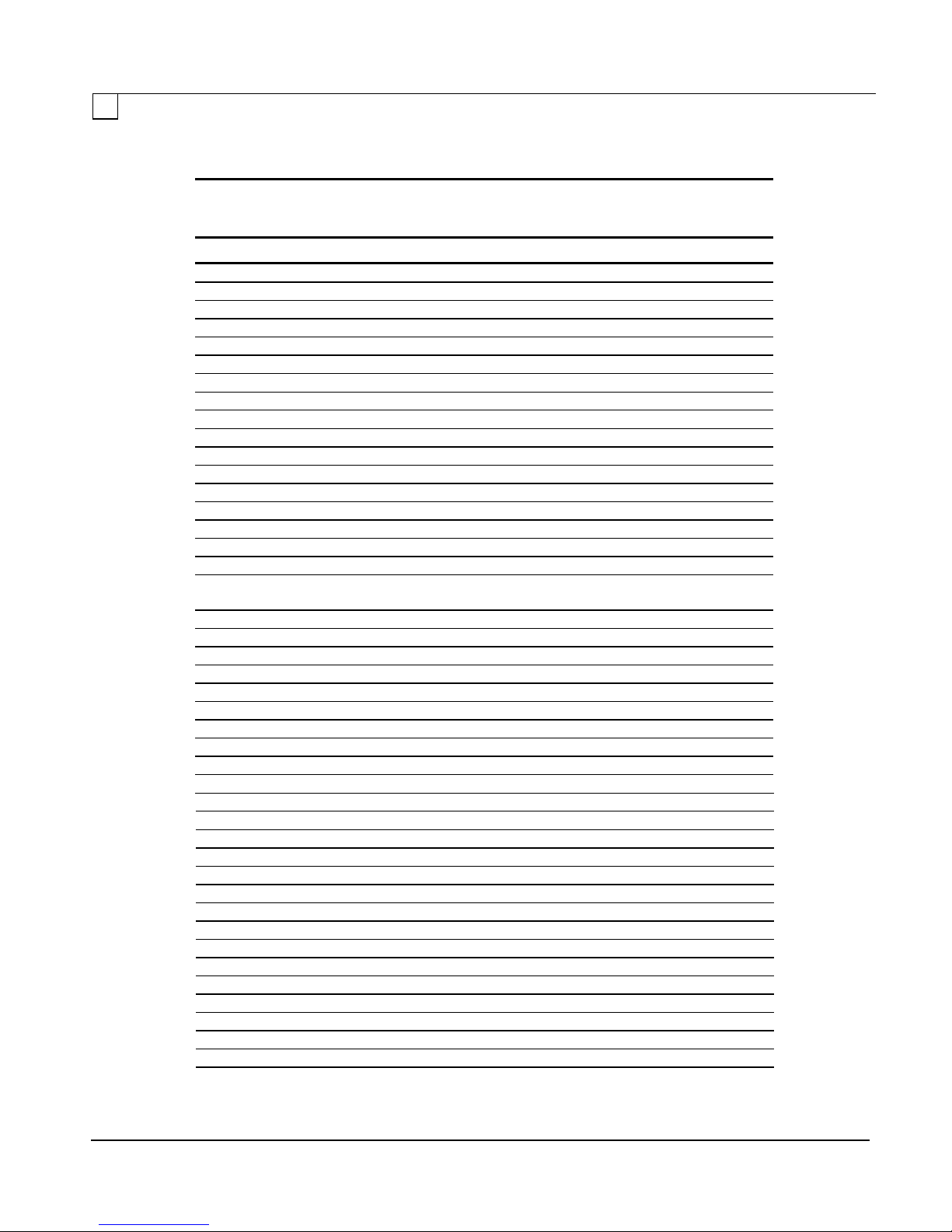
Illustrated Parts Catalog
1-3
Table 1-1
Spares Parts List – ProLiant 4500R Rack-Mountable Server
Description Spare Part #
CHASSIS
1 Cover Plate 165683-001
2 Y Brace 169181-001
3 Card Bracket 199729-001
4 Base Frame 169180-001
5 Front Bezel 165692-001
6 Power Switch and LED Bracket 165688-001
6a Power Switch Cover 146779-001
7 Handles 165690-001
8 Drive Guide and Ground Spring (Qty 5 each) 146771-001
9 Speaker 148590-001
10 Fan Jumper (Qty 5) 165691-001
11 Removable Media Bay Trim / Hot-Pluggable Bay Trim 187336-001
12 Cable Management Arm 187367-001
13 Cable Management Arm Bracket 187396-001
14 Fan (Qty 1) 165682-001
15 Modem Bracket 148723-001
16 Bezel Kit (1/6, 1/3, 1/2 Height - Qty 5 each) and Empty
Hot-Pluggable Drive Cover
17 Duplex Option Plate 190170-001
18 Air Baffle Shield 187556-001
19 Option Slot Cover (Qty 5) 141081-001
20 Sliding Rails - 24" (Pair) 165689-003*
21 Thumb Screw Assembly (Qty 3) 148594-001
22 Snap-in card guide 124539-001
23 Snap-in card guide 141181-001
SYSTEM
24 Power Supply 188407-001
25 Redundant Power Supply 488 W (Optional) 165628-001*
BOARDS
26 5/100 Processor Board 184793-001
27 System I/O Board 188414-001
28 Hot-Pluggable Drive Backplane Board 169185-001
29 SCSI Pass-thru Board 199612-001
MEMORY
30 Memory Expansion Board 139947-001
31 4-MB SIMM (80ns) 118741-001
8-MB SIMM (80ns) 128954-001*
16-MB SIMM (80ns) 139143-001*
32-MB SIMM (80ns) 139949-001*
4-MB SIMM (70ns) 141754-001*
8-MB SIMM (70ns) 141755-001*
16-MB SIMM (70ns) 149947-001*
* Not Shown
211449-001
Continued
Maintenance and Service Guide
Page 11

1-4 Illustrated Parts Catalog
ProLiant 4500R Rack-Mountable Spare Parts List Continued
Description Spare Part #
32-MB SIMM (70ns) 149948-001*
64-MB SIMM (70ns) 188489-001*
4-MB SIMM (60ns) 139139-001*
8-MB SIMM (60ns) 139140-001*
16-MB SIMM (60ns) 139141-001*
32-MB SIMM (60ns) 139142-001*
MASS STORAGE
32 1.44-MB, 3.5" Diskette Drive (Standard) 144207-201
33 1.44-MB, 3.5" Diskette Drive (Option) 112565-001*
34 1.2-MB, 5.25" Diskette Drive 112566-001
35 550-MB Pluggable Fast-SCSI-2 Drive 146799-001
36 1.05-GB Pluggable Fast-SCSI-2 Drive 146717-001
37 2.1-GB Pluggable Fast-SCSI-2 Drive 199428-001
38 4.3-GB Pluggable Fast-SCSI-2 Drive 199584-001*
39 2.1-GB Pluggable Fast-Wide SCSI-2 Drive 199643-001*
40 4.3-GB Pluggable Fast-Wide SCSI-2 Drive 199598-001*
41 Hot-Pluggable Tray Adapter (Fast-Wide SCSI-2) 199656-001*
42 Hot-Pluggable Tray Adapter (Fast-SCSI-2) 146781-001
43 Tray Load CD-ROM Drive 142223-201
44 Caddy Load CD-ROM Drive 133881-001*
45 2/8-GB DAT Drive 142074-201
46 525-MB ACA Tape Drive 142073-201
47 4/16-GB TurboDAT Drive 199464-201
48 TurboDAT Autoloader 199466-201
49 1.2-GB Tape Drive 199615-201*
KEYBOARDS
50 Keyboard, U.S. English 160648-101*
Keyboard, U.K. English 160648-103*
Keyboard, German 160648-104*
Keyboard, French 160648-105*
Keyboard, Italian 160648-106*
Keyboard, Spanish 160648-107*
Keyboard, Danish 160648-108*
Keyboard, Norwegian 160648-109*
Keyboard, Swedish/Finnish 160648-110*
Keyboard, Swiss 160648-111*
Keyboard, French Canadian 160648-112*
Keyboard, Portuguese 160648-113*
Keyboard, Turkish 160648-114*
Keyboard, Greek 160648-115*
Keyboard, Latin American 160648-116*
Keyboard, Arabic 160648-117*
Keyboard, Belgian 160648-118*
Keyboard, BHCSY 160648-120*
Keyboard, Hungary 160648-121*
Keyboard, Polish 160648-122*
Keyboard, Slovakia 160648-123*
* Not Shown
Continued
Maintenance and Service Guide
Page 12
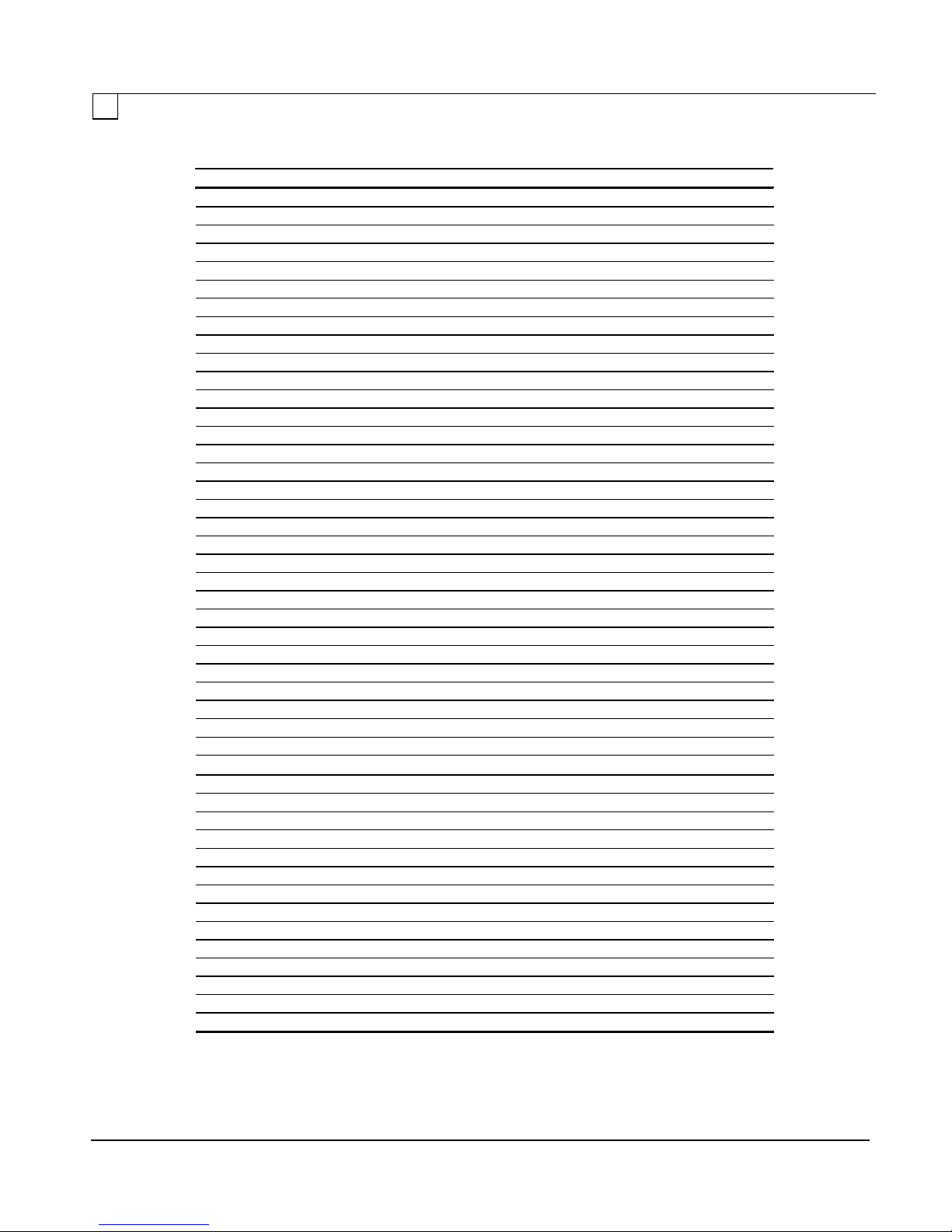
Illustrated Parts Catalog
1-5
ProLiant 4500R Rack-Mountable Spare Parts List Continued
Description Spare Part #
Keyboard, Russia 160648-124*
Keyboard, Czech 160648-129*
CABLE KITS
51 LED Cables 165680-001
52 2-Device Internal Cable with Terminator, 36” 165706-001
53 Internal Fast-Wide SCSI-2 Cable (32") 189637-004
54 Floppy Cable 165681-001
55 External SCSI Signal Cable 12' 146776-004
56 External 100-Pin to 50-Pin Cable 142159-001
57 Loop Back Cable (2 CH NIC) 142254-001*
58 Loop Back Cable (NetFlex) 142054-001*
59 2 Channel Ethernet "Y" Cable 197134-001*
MISCELLANEOUS
60 Maintenance and Service Guide 188494-001*
61 Administrator's Guide, English 188485-001*
Administrator's Guide, German 188485-041*
Administrator's Guide, French 188485-051*
Administrator's Guide, Italian 188485-061*
Administrator's Guide, Spanish 188485-071*
Administrator's Guide, Japanese 188485-191*
Administrator's Guide, Dutch 188485-331*
62 System ROMpaq 143198-001*
63 Option ROMpaq 142207-001*
64 RTC Chip with Battery 149344-001*
65 Shipping Box 187582-001*
66 120V AC Power Cord 12’ 187335-001*
67 Power Cord, Denmark 184469-001*
Power Cord, Italy 184470-001*
Power Cord, UK 184471-001*
Power Cord, France/Spain/German 184472-001*
68 Drive Backplane ROM 146705-001
OPTIONS
69 SMART Controller 181132-001*
70 Fast-SCSI-2/E Controller 142040-001*
71 Fast-Wide SCSI-2/E Controller 199634-001*
72 NetFlex Controller 142041-001*
73 NetFlex-2 Controller 142222-001*
74 NetFlex-3/E Controller 169801-001*
75 NetFlex-3 100 Base-TX Upgrade Module 169805-001*
76 NetFlex-3 100 VG-AnyLAN Upgrade Module 169803-001*
77 Token Ring Module 142042-001*
78 DualPort Ethernet Controller 142151-001*
79 2400 Baud LTE Modem 121250-001*
80 2400 Baud LTE Modem (DAA) 127831-001*
81 SpeedPaq Modem (US only) 199906-001*
* Not Shown
Maintenance and Service Guide
Page 13
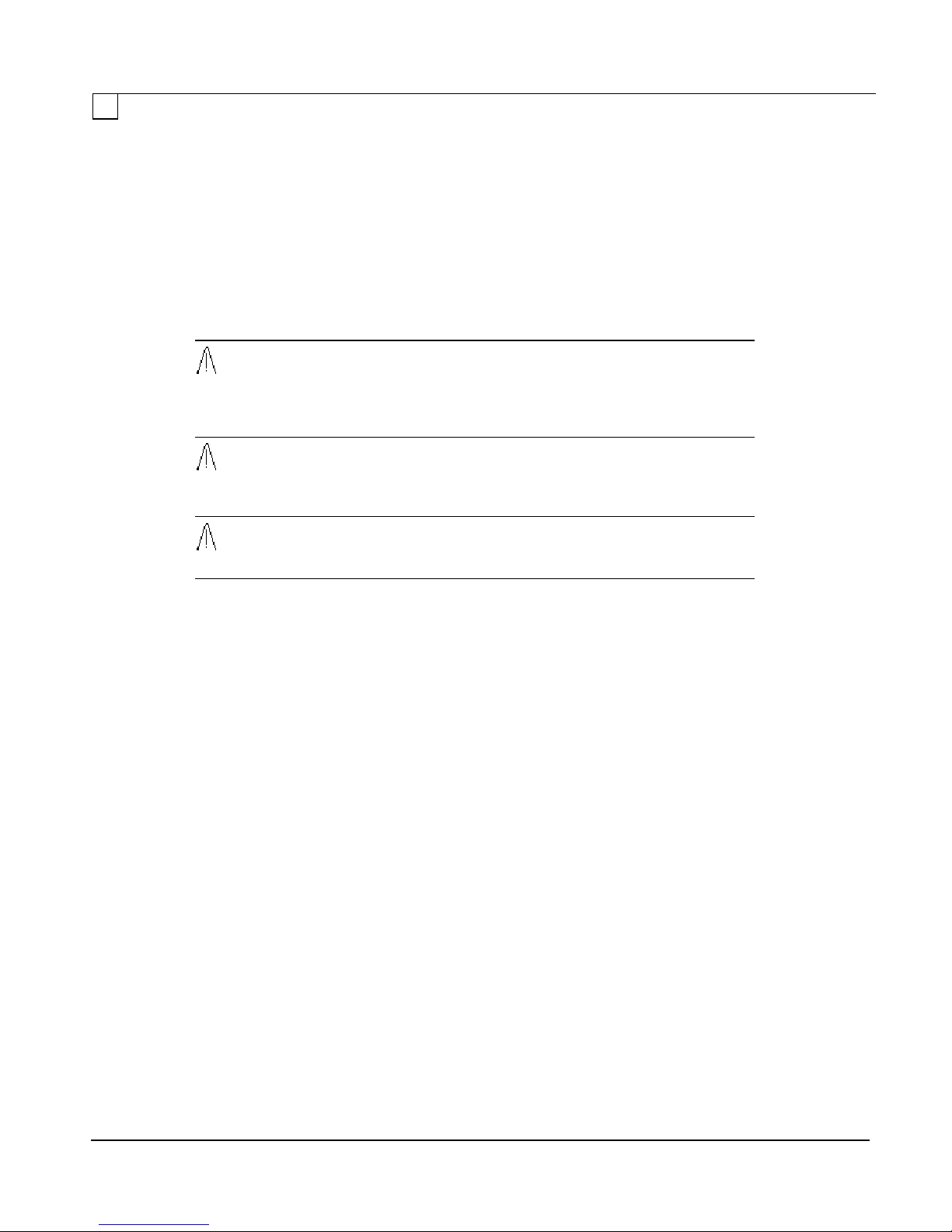
Chapter 2
2-1
REMOVAL AND REPLACEMENT
time. A rack may become unstable if more than one component is extended for
PROCEDURES
This guide provides detailed maintenance and service information for the
Compaq ProLiant 4500R Rack-Mountable Server.
RACK MOUNTABLE PRODUCTS SERVICE
GUIDELINES
Follow these guidelines when removing or replacing components.
WARNING: Before loading any components in the rack, be sure that the rack
leveling feet are extended to the floor, that the rack is stable and level, and that
the full weight of the rack rests evenly on the leveling feet, not on the casters.
Be sure that you have either attached the stabilizing feet or coupled multiple
racks.
WARNING: Always ensure that the rack is adequately stabilized before
extending a component outside the rack, and extend only one component at a
any reason.
WARNING: Be careful when pressing the component rail latches on both
sides of the component. Pressing the latches in at the same time while sliding
the component in on its rails, could pinch your fingers in the latch.
n Allow a minimum clearance of 30 inches between the wall and the rack to provide adequate
access.
n Load the heaviest components first, and load the rack from the bottom up. Refer to the Rack
Builder software to provide optimal installation order.
n Ensure that the rails are properly aligned. Push the component completely into the rack and
secure it in place with the four thumb screws on the component face plate before working on
the next component.
n Make sure the previously installed component is secured to the rack by its thumb screws; then
install the next component.
GENERAL REMOVAL AND
REPLACEMENT GUIDELINES
This manual provides subassembly/module-level removal and replacement procedures. After
completing all necessary removal and replacement procedures, run the DIAGNOSTICS program
to verify that all components operate properly. In addition, it may be necessary to run the
Compaq System Configuration utility when installing new hardware.
To service Compaq ProLiant 4500R Servers, you need:
n Torx T-10 screwdriver
n Torx T-15 screwdriver
n Ethernet loopback plug
n NetFlex loopback plug
Maintenance and Service Guide
Page 14

2-2 Removal and Replacement Procedures
n System Configuration utility
n Diagnostics software
n Drive Array Advanced Diagnostics software
ELECTROSTATIC DISCHARGE
INFORMATION
A discharge of static electricity can damage static-sensitive devices or microcircuitry. Proper
packaging and grounding techniques are necessary precautions to prevent damage. To prevent
electrostatic damage observe the following precautions:
n Transport products in static-safe containers such as conductive tubes, bags, or boxes.
n Keep electrostatic-sensitive parts in their containers until they arrive at static-free stations.
n Cover work stations with approved static-dissipating material. Provide a wrist strap
connected to the work surface and properly grounded tools and equipment.
n Keep work area free of non-conductive materials such as ordinary plastic assembly aids and
foam packing.
n Always be properly grounded when touching a static-sensitive component or assembly.
n Avoid touching pins, leads or circuitry.
n Always place drives PCB assembly side down on the foam.
n Use conductive field service tools.
PREPARATION PROCEDURES
Before beginning any of the removal and replacement procedures (excluding Hot-Pluggable hard
drives), complete the following steps:
1. Power the system down cleanly according to your operating system.
2. Turn the server off.
CAUTION: Never turn a storage system off before the server controlling it has
been turned off. Doing so will cause the controller to mark the drives as failed.
3. Turn the Storage System off.
4. Disconnect the AC power cord from the AC outlet, then from the system.
5. Disconnect all external peripheral devices from the computer.
WARNING: High voltage is present. Extreme care must be taken when
running the Rack-Mountable Server System without the system unit cover
on.
Maintenance and Service Guide
Page 15

Removal and Replacement Procedures
2-3
REMOVAL AND
REPLACEMENT PROCEDURES
Server Access
WARNING: High voltage is present. Extreme care must be taken when
running the Rack-Mountable Server System without the system unit cover
on.
Extending the Server/Removing the Cover Plate
Figure 2-1. Extending the Server from the Rack and Removing the Cover Plate
1. Unscrew the front panel thumbscrews (4) to release the server from the rack.
2. Using the handles, pull the server out from the rack to the locked position.
WARNING: Never extend more than one piece of equipment at a time. Doing
so could cause the rack system to become unstable.
3. Turn the 1/4-turn release screws (3) on the front panel.
4. Slide the cover plate back and up.
Maintenance and Service Guide
Page 16

2-4 Removal and Replacement Procedures
Removing the Y Brace and Card Bracket
Figure 2-2. Removing the Y Brace and Card Bracket
1. Unscrew the 1/4-turn release screws (3) on the Y brace and lift the brace out.
2. Unscrew the 1/4-turn release screw (1) on the card bracket and tilt the bracket up and then
out.
Mass Storage Devices
The ProLiant 4500R Server has two areas for mass storage devices: the removable media area and
Hot-Pluggable hard drive bays.
Removable Media Storage Devices
Figure 2-3. Removing a Storage Device from the Removable Media Area
1. Extend server out from the rack to the locked position and remove cover plate.
Remove Y brace and card bracket.
2.
Maintenance and Service Guide
Page 17

Removal and Replacement Procedures
2-5
3. Slide base frame back to access cables in drive cage.
Storage Bays
Lift protective cover and disconnect power and signal cables to device.
4.
Remove media trim piece retaining screws (2) from front bezel.
5.
Remove the storage device retaining screws (2) and slide out.
6.
Reverse steps for installation.
7.
The following table shows the supported mass storage devices and their supported locations.
Table 2-1
Removable Media Bay Configurations
Mass Storage Device
1.44-MB, 3.5" Diskette Drive
1.2-MB, 5.25" Diskette Drive
2/8-GB DAT (Digital Audio Tape) Drive
525-MB ACA Tape Drive
CD-ROM Drive
4/16-GB TurboDAT Drive
1.2-GB Tape Drive
TurboDAT Drive w/ Autoloader (Requires bays 5 and 6)
7 6 5
ü ü
ü
ü ü
ü ü
ü
ü ü
ü ü
ü ü
Hot-Pluggable Hard Drives
Hot-Pluggable hard drives used in combination with the Compaq Smart SCSI Array Controller
can be replaced while the power is still on.
NOTE: It is not necessary to set the SCSI ID jumpers on a Compaq replacement HotPluggable hard drive. The SCSI ID is set automatically by the backplane board and the
Hot-Pluggable tray when the drive is installed.
CAUTION: Before removing any Hot-Pluggable hard drive, read the guidelines listed in
the following section.
Maintenance and Service Guide
Page 18

2-6 Removal and Replacement Procedures
Important Guidelines About Replacing
Hot-Pluggable Hard Drives
When a drive configured for fault tolerance is replaced, the replacement drive will automatically
begin being restored when it is installed. When a drive is in the process of being restored, the
On-line LED will flash green. The LED will continue to flash until the drive is completely
restored.
Figure 2-4. Hot-Pluggable Hard Drive LED Indicators
When replacing Hot-Pluggable hard drives, these guidelines must be followed:
n Never remove more than one drive at a time. When a drive is replaced, the controller uses
data from the other drives in the array to reconstruct data on the replacement drive. If more
than one drive is removed, a complete data set is not available to reconstruct data on the
replacement drive(s).
n Never remove a working drive when another drive has failed. Drives that have been
failed by the controller are indicated by the amber Drive Failure LED on the drive tray.
Permanent data loss will occur if a working drive is removed when replacing a failed drive.
n Never remove a drive while another drive is being rebuilt. A drives' On-line LED will be
flashing green whenever it is being rebuilt. A replaced drive is restored from data stored on
the other drives.
n Never turn a ProLiant Storage System off while the Server controlling it is powered on.
Doing so will cause the server's SMART Controller to mark the drives as "failed." This
could result in permanent data loss.
n If an on-line spare drive is installed, wait for it to complete rebuilding before replacing
the failed drive. When a drive fails, the on-line spare will become active and begin being
rebuilt as a replacement drive. Once the on-line spare has completed being rebuilt (On-line
LED will be on solid), the failed drive should be replaced with a new replacement drive. Do
not replace the failed drive with the on-line spare.
n A POST error message (1786) will occur when the system is turned on if a drive(s) has
been replaced while the system is OFF. When this occurs you will be prompted to:
PRESS F1 TO BOOT THE SYSTEM AND REBUILD THE REPLACED DRIVE OR,
PRESS F2 TO BOOT THE SYSTEM AND NOT REBUILD THE DRIVE(S).
CAUTION: Pressing F2 will cause permanent data loss to the entire logical drive. F2
should be pressed only if all of the drives have been replaced or if complete data loss
is desired.
Maintenance and Service Guide
Page 19

Removal and Replacement Procedures
2-7
Replacing Hot-Pluggable Hard Drives
Drives are accessed from the front of the rack and do not require that the server be extended from
the rack.
Figure 2-5. Replacing a Hot-Pluggable Hard Drive
To Remove Drive
1. Press the releases on the ejector levers and swing levers out as shown.
This will pull the drives out of the backplane connector.
2. Slide the Hot-Pluggable hard drive out.
To Install a Drive
1. Slide the hot-pluggable hard drive all the way into the drive cage.
2. Swing the ejector levers in to seat the drive tray's connector into the backplane connector.
Maintenance and Service Guide
Page 20

2-8 Removal and Replacement Procedures
Cable Folding and Routing Diagrams
CAUTION: When routing cables, always make sure that the cables are not in
a position where they will be pinched or crimped.
Cable Diagram for Diskette Drive
Figure 2-6. Diskette Drive - Cable Folding and Routing
Cable Diagram for Removable Media Storage Devices
(2-Device with Termination)
Maintenance and Service Guide
Page 21

Removal and Replacement Procedures
2-9
Figure 2-7. Removable Media Storage Devices - Cable Folding and
than one single-channel SCSI controller. A multi-channel controller, such as the
Routing
Cable Diagram for Internal Fast-Wide SCSI-2 Devices
and Removable Media Storage Devices
Figure 2-8. Internal Fast-Wide SCSI-2 Devices and Removable Media
Storage Devices - Cable Folding and Routing
IMPORTANT: All SCSI hard drives on the same SCSI bus must be internal
(within the server) or in an external storage system, but not both. A
configuration with both internal and external SCSI hard drives requires more
Compaq SMART SCSI Array Controller, supports both internal and external
SCSI hard drives on separate SCSI buses.
IMPORTANT: All integrated 32-Bit SCSI-2 Controllers must be terminated by
connecting one of the following to the Fast-SCSI-2 or Fast-Wide SCSI-2
connector on the system board:
- Terminated SCSI cable
- SCSI cable that is also attached to the lower SCSI-2 connector of a
hot-pluggable backplane
- 50-pin Active Terminator (Spare Part No. 169178-001)
Maintenance and Service Guide
Page 22

2-10 Removal and Replacement Procedures
Boards
This section will describe how to remove and replace the Hot-Pluggable hard drive backplane
board, memory modules, processor and option boards.
Hot-Pluggable Drive Backplane Board
Figure 2-9. Removing the Backplane Board
1. Label and remove all hard drives.
CAUTION: Be sure to label the drives before removing so that they can be
replaced in their original positions. Failure to do so will result in permanent
data loss.
2. Extend the server out from the rack to the locked position.
3. Remove cover plate.
4. Remove Y brace.
5. Extend sub panel back.
6. Label and remove signal cables.
7. Remove retaining screws (10).
8. Remove board.
9. Reverse steps for installation.
Maintenance and Service Guide
Page 23

Removal and Replacement Procedures
2-11
Memory
The ProLiant 4500R Server comes standard with 16 megabytes of system memory. Memory can
be expanded to a maximum of 1.024 gigabytes by installing a matched set of four 4-, 8-, 16-, 32-,
or 64-megabyte 60-, 70-, or 80-ns JEDEC standard SIMM modules in the eight SIMM sockets on
the system board for a total of 512 megabytes and the eight SIMM sockets on the 512-megabyte
Memory Expansion Board.
Figure 2-10. Removing the SIMM Module
1. Extend the server from the rack.
Remove the cover plate.
2.
Remove the Y brace and card bracket.
3.
Press the SIMM connector latches outward [A].
4.
Tilt the SIMM module forward [B].
5.
Lift the SIMM module out [C].
6.
To replace the SIMM module, reverse these steps.
7.
IMPORTANT: Run Compaq System Configuration Utility if installed memory
size has changed. A POST error message will be displayed at power up
prompting you to run the System Configuration Utility.
The following guidelines MUST be followed when installing or replacing memory:
n SIMMs must be installed in matched sets of four at time; for example: four 16-megabyte
modules.
n Matched SIMMs must be the same size and speed.
n Install SIMM sets in bank 1 first, then in bank 2.
CAUTION: Use only JEDEC standard SIMMs. Non-JEDEC SIMMs may
adversely affect data integrity.
Maintenance and Service Guide
Page 24

2-12 Removal and Replacement Procedures
NOTE: The Compaq ProLiant 4500R requires that RAM be installed in
correcting (ECC) memory is based on the parity scheme; one byte data, one bit
Compaq SIMMs or JEDEC-compliant SIMMs that conform to this parity scheme
increments of four SIMMs at a time. The SIMMs must be the same size and
speed. The specific SIMM bit pattern required to support error checking and
parity. The data byte and parity are constructed of DRAMs that are "n"
locations deep by 4-bits wide or 1-bit wide and "n" can be any number (that is,
"n" locations deep x 4-bits wide or "n" locations deep x 1-bit wide.) Use
only.
The following table shows typical memory configurations for the Compaq ProLiant 4500R Server.
Table 2-2
Example of SIMM Upgrade Combinations
System Board Expansion Board
Total Memory Bank 1 Bank 2 Bank 3 Bank 4
16 MB 4x4 MB
32 MB 4x8 MB
64 MB 4x8 MB 4x8 MB
64 MB 4x16 MB
128 MB 4x16 MB 4x16 MB
128 MB 4x8 MB 4x8 MB 4x8 MB 4x8 MB
128 MB 4x32 MB
192 MB 4x32 MB 4x16 MB
192 MB 4x16 MB 4x16 MB 4x16 MB
256 MB 4x64 MB
512 MB 4x64 MB 4x64 MB
512 MB 4x32 MB 4x32 MB 4x32 MB 4x32 MB
1024 MB 4x64 MB 4x64 MB 4x64 MB 4x64 MB
Maintenance and Service Guide
Page 25

Removal and Replacement Procedures
2-13
Processor and Option Boards
Figure 2-11. Removing the Processor and Option Boards
To Replace Option Board
1. Extend server from the rack to the locked position.
2. Remove cover plate.
3. Remove Y brace.
4. Remove any cables connected to the option board.
5. Remove retaining screw and pull board straight out.
6. Reverse steps for option board installation.
To Replace Processor Board
1. Extend server from the rack to the locked position.
2. Remove cover plate.
3. Remove Y brace and card bracket.
5. Pull board straight out.
6. Reverse steps for processor board installation.
Maintenance and Service Guide
Page 26

2-14 Removal and Replacement Procedures
System Boards
Figure 2-12. Removing the System Board
1. Extend server from the rack to the locked position.
2. Remove the cover plate.
3. Remove the Y brace and card guide brace.
4. Remove all boards including processor board, memory SIMMs, and expansion boards.
5. Disconnect all cables from the system board.
6. Remove the retaining screws and push the three I/O panel release tabs.
7. Slide the board toward the front of the chassis and lift the board out.
8. Reverse these steps to replace system board.
Maintenance and Service Guide
Page 27

Removal and Replacement Procedures
2-15
Figure 2-13. System Board Connectors
Power Supply
1. Turn the power off and disconnect the power cord from the rear of unit.
2. Extend the server from the rack to the locked position and remove cover plate.
3. Remove the Y brace.
4. Disconnect the power supply signal cable from the system board.
5. Disconnect all power connector from boards and peripheral devices.
Figure 2-14. Removing the Power Supply Power Connector and Switch
6. Remove interlock power switch bracket retaining screws (2).
Maintenance and Service Guide
Page 28
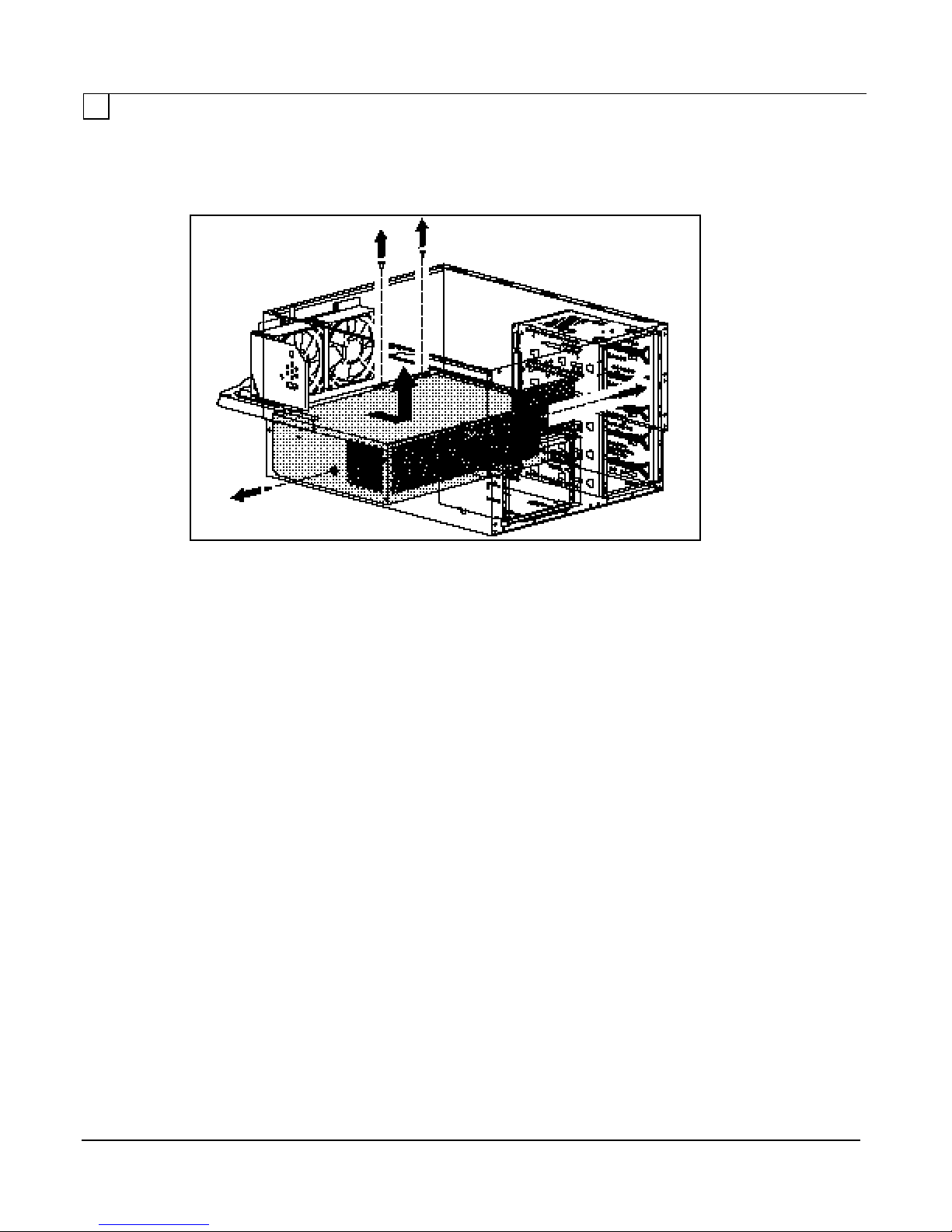
2-16 Removal and Replacement Procedures
7. Pull the bracket out and remove the power switch, safety interlock switch connectors, and
cable
from the bracket (refer to Figure 2-16).
Figure 2-15. Removing the Power Supply
8. Slide the base frame back all the way to access the power supply.
9. Remove screws at sides (2) and rear (2) of the power supply.
10. Lift the power supply out, pulling the switch and cable through the chassis.
11. Reverse steps for replacement.
NOTE: When replacing the power supply, make sure that the power switch
cable is properly threaded through the bracket’s strain relief as shown in
Figure 2-16.
Maintenance and Service Guide
Page 29

Removal and Replacement Procedures
2-17
Figure 2-16. Power Supply Switch Cable Strain Relief
Maintenance and Service Guide
Page 30

2-18 Removal and Replacement Procedures
Miscellaneous Parts
Cooling Fan
Figure 2-17. Removing the Processor Fan
Figure 2-18. Removing the Option Board Fan
1. Extend the server from the rack to the locked position.
2. Remove the cover plate.
3. Remove the Y brace and card guide bracket.
4. Disconnect the fan cable from the system board.
NOTE: The fan connectors are not interchangeable. Be sure to connect the fan
cable to the specific header as shown.
Maintenance and Service Guide
Page 31

Removal and Replacement Procedures
2-19
5. Remove the fan retaining screw (1).
6. Slide the subpanel forward far enough to gain access to the fan.
7. Remove fan.
8. Reverse steps to install new fan.
Speaker
Figure 2-19. Removing the Speaker
1. Extend the server out from the rack to the locked position and remove cover plate.
2. Remove the Y brace.
3. Disconnect the speaker cable from the system board.
4. Slide the subpanel forward far enough to gain access to the speaker.
5. Squeeze the speaker retaining spring clip pull forward to release the speaker.
6. Remove the speaker.
7. Reverse steps to install the new fan.
Maintenance and Service Guide
Page 32

2-20 Removal and Replacement Procedures
Battery
replacement battery/clock modules supplied by Compaq Computer Corporation.
Disposal of the battery/clock module should be accomplished within compliance
Figure 2-20. Removing the Battery/Clock Module
WARNING: The battery/clock module contains a lithium battery that may
explode if mishandled. Do not abuse, recharge, disassemble, or dispose of in
fire or heat above 90
°C, incinerate, or expose to water or fire. Use only
of local regulations or returned to Compaq Computer Corporation by
established parts return methods.
NOTE: After replacing the battery, the Compaq System Configuration Utility
must be run.
Maintenance and Service Guide
Page 33

Chapter 3
3-1
DIAGNOSTIC TOOLS
This chapter describes software and firmware diagnostic tools available for the Compaq Server
products. These include:
n Power-On Self-Test (POST)
n Diagnostics (DIAGS)
n Drive Array Advanced Diagnostics (DAAD)
n Automatic Server Recovery
n ROMPaq utilities to upgrade flash ROMs
Utility Access
The SmartStart Installation Program CD contains the SmartStart program and many of the
Compaq utilities needed to maintain your system, including:
n System Configuration Utility
n Drive Array Advanced Diagnostics Utility
n ROMPaq Firmware Upgrade Utilities
NOTE: The Diagnostics Utility is shipped on a separate diskette.
CAUTION: Do not select the "Automatic Configuration" when running the
SmartStart Installation Program CD. This will result in data loss to the entire
system.
There are several ways to access these utilities:
1. Run the Utilities on the System Partition.
If the system was installed using the SmartStart utility, the Compaq utilities will
automatically be available on the system partition. The system partition could also have been
created during a manual system installation.
To run the utilities on the system partition, boot the system and press F10 when the cursor
moves to the upper right corner of the screen. (If the cursor does not move to the upper right
corner of the screen, the system partition does not exist.) Then select the utilities from the
menu as described below. The ROMPaq Firmware Upgrade Utility is available under the
"Diagnostics and Utilities" menu.
2. Run the Utilities on the System Diskette.
The utilities can also be run from their individual diskettes. If you have a utility diskette
newer than the version on the SmartStart CD, use that diskette.
You may also create a diskette version of the utility from the SmartStart CD. To create
diskette versions of the utilities from the CD:
n Boot the SmartStart CD.
n Select the "Manual Configuration and Server Utilities" button.
Maintenance and Service Guide
Page 34

3-2 Diagnostic Tools
n Select the "Create Diskettes from CD" menu item.
n Select the diskette you would like to create from the list and follow the instructions on the
screen to create the diskette.
3. Boot the SmartStart CD.
n Select the "Manual Configuration and Server Utilities" button.
n Select the utility wanted from the menu.
n The System Configuration Utility is available under the "System Configuration" menu
item.
n The Drive Array Diagnostics Utility is available under the "Diagnostics and Utilities"
menu.
n The ROMPaq Firmware Upgrade Utilities can be run only from the System Partition or
from the ROMPaq diskette. See steps 1 and 2.
POWER-ON SELF-TEST (POST)
POST is a series of diagnostic tests that run automatically on Compaq computers when the system
is turned on. POST checks the following assemblies to ensure that the computer system is
functioning properly:
n Keyboard
n Power supply
n System board
n Memory
n Memory expansion boards
n Controllers
n Diskette drives
n Hard drives
If POST finds an error in the system, an error condition is indicated by an audible and/or visual
message. If an error code is displayed on the screen during POST or after resetting the system,
follow the instructions in Table 3-1. The error messages and codes listed in Table 3-1 include all
codes generated by Compaq products. Your system will generate only those codes that are
applicable to your configuration and options.
Maintenance and Service Guide
Page 35

Diagnostic Tools
3-3
Table 3-1
POST Error Messages
Error Code Beeps Probable Source of
Problem
A Critical Error
occurred prior to this
power-up
101-ROM Error 1L,1S System ROM checksum. Run Diagnostics.
101-I/O ROM Error None Options ROM checksum. Run Diagnostics.
102-System Board
Failure
104-ASR Timer
Failure
162-System Options
Not Set
163-Time & Date
Not Set
164-Memory Size
Error
170- Expansion
Device Not
Responding
172- Configuration
Nonvolatile Memory
Invalid
172-1 Configuration
Nonvolatile Memory
Invalid
None A catastrophic system
error, which caused the
server to crash, has
been logged.
None DMA, timers, etc. Replace the system
None System board failure. Run Diagnostics.
2S Configuration incorrect. Run the System
2S Invalid time or date in
configuration memory.
2S Configuration memory
incorrect.
None EISA or PCI Expansion
board failure.
None Nonvolatile configuration
corrupt or jumper
installed.
None Nonvolatile configuration
corrupt.
Action
Run Diagnostics.
Replace failed assembly
as indicated.
Replace failed assembly
as indicated or contact
your service provider.
Replace failed assembly
as indicated or contact
your service provider.
board. Run the Compaq
System Configuration
Utility.
Configuration Utility and
correct.
Run the System
Configuration Utility and
correct.
Run the System
Configuration Utility and
correct.
Check board for secure
installation. Replace the
failed board if necessary.
Run the System
Configuration Utility and
correct.
Run the System
Configuration Utility and
correct.
Continued
Maintenance and Service Guide
Page 36

3-4 Diagnostic Tools
POST Error Messages Continued
Error Code Beeps Probable Source of
Problem
173- Slot ID
Mismatch
None Board replaced, but
configuration not
updated.
174Configuration/Slot
None EISA or PCI board not
found.
Mismatch Device
Not Found
175Configuration/Slot
Mismatch Device
None EISA or PCI board
added, configuration not
updated.
Found
176-Slot with Not
Readable ID Yields
Valid ID
177-Configuration
Not Complete
178-Processor
Configuration Invalid
None EISA or PCI board in slot
that should contain an
ISA board.
None Incomplete System
Configuration.
None Processor type or step
does not match
configuration memory.
179-System
Revision Mismatch
None A board was installed
that has a different
revision date.
201-Memory Error None RAM failure. Run Diagnostics.
203-Memory
None RAM failure. Run Diagnostics.
Address Error
205-Cache Memory
None Cache memory error.
Error
Option-Cache
Memory Error
206-Cache
None Cache controller failure. Run Diagnostics.
Option Cache Memory
Error.
Controller Error
Action
Run the System
Configuration Utility and
correct.
Run the System
Configuration Utility and
correct.
Run the System
Configuration Utility and
correct.
Run the System
Configuration Utility and
correct.
Run the System
Configuration Utility and
correct.
Run the System
Configuration Utility and
correct.
Run the System
Configuration Utility and
correct.
Replace the processor
board in the slot
indicated.
Replace the option cache
board.
Continued
Maintenance and Service Guide
Page 37

Diagnostic Tools
3-5
POST Error Messages Continued
Error Code Beeps Probable Source of
Problem
207-Invalid Memory
Configuration -
None Memory module installed
incorrectly.
Check SIMM
Installation
208-Invalid Memory
Speed - Check
SIMM Installation
1L,1S The speed of the
memory is too slow,
where:
xx00 = expansion board
SIMMs are too slow, or
00yy = system board
SIMMs are too slow.
xx and yy have
corresponding bit set.
211-Cache Switch
Set Incorrectly
None Switch not set properly
during installation or
upgrade.
212-System
1S Processor in slot x failed. Run Diagnostics and
Processor
Failed/Mapped out
213-Cache size
Error
None Invalid optional cache
size.
(ProSignia VS only)
213-System
Processor Not
Installed
1S System processor
configured for slot
indicated is missing.
301-Keyboard Error None Keyboard failure. Turn off the computer,
301-Keyboard Error
None Keyboard failure. Replace the keyboard.
or Test Fixture
Installed
ZZ-301-Keyboard
Error
None Keyboard failure. (ZZ
represents the Keyboard
Scan Code.)
Action
Verify placement of
memory modules.
The speed of the
memory modules must
be 60 or 70 ns. Verify the
speed of the memory
modules installed and
replace.
Verify switch settings.
replace failed processor.
Replace cache with 256K
cache.
Install processor in the
slot indicated or run the
System Configuration
Utility to remove the
processor from the .CFG
file.
then reconnect the
keyboard.
1. A key is stuck. Try to
free it.
2. Replace the
keyboard.
Continued
Maintenance and Service Guide
Page 38

3-6 Diagnostic Tools
POST Error Messages Continued
Error Code Beeps Probable Source of
Problem
303-Keyboard
Controller Error
304-Keyboard or
System Unit Error
40X-Parallel Port X
Address Assignment
Conflict
402-Monochrome
Adapter Failure
501-Display Adapter
Failure
601-Diskette
Controller Error
605-Diskette Drive
Type Error
702-A coprocessor
has been detected
that was not
reported by CMOS.
703-CMOS reports a
coprocessor that has
not been detected
None System board, keyboard,
or mouse controller
failure.
None Keyboard, keyboard
cable, or system board
failure.
2S Both external and
internal ports are
assigned to parallel port
X.
1L,2S Monochrome display
controller.
1L,2S Video display controller. Replace the video board.
None Diskette controller
circuitry failure.
2S Mismatch in drive type. Run the System
None Installed coprocessor not
configured.
2S Coprocessor or
configuration error.
Action
Check with your
Authorized Compaq
Reseller.
1. Make sure the
keyboard is
attached.
2. Run Diagnostics to
determine which is in
error.
3. Replace the part
indicated.
Run the System
Configuration Utility.
Replace the
monochrome display
controller.
1. Make sure the
diskette drive cables
are attached.
2. Replace the diskette
drive and/or cable.
3. Replace the system
board.
Configuration Utility to
set diskette type
correctly.
Run the System
Configuration Utility and
correct.
1. Run the System
Configuration Utility
and correct.
2. Replace the
coprocessor.
Continued
Maintenance and Service Guide
Page 39

Diagnostic Tools
3-7
POST Error Messages Continued
Error Code Beeps Probable Source of
Problem
1151-Com Port 1
Address Assignment
Conflict
1152-Com Port 2, 3,
or 4 Address
Assignment Conflict
1600-Server
Manager/R Failure
1610-Temperature
violation detected.
Waiting for system
to cool
1611-Fan failure
detected
1612-Primary power
supply failure.
1730-Fixed Disk 0
does not support
DMA Mode
1731-Fixed Disk 1
does not support
DMA Mode
1740-Fixed Disk 0
failed Set Block
Mode command
1741-Fixed Disk 1
failed Set Block
Mode command
1750-Fixed Disk 0
failed Identify
command
1751-Fixed Disk 1
failed Identify
command
1760-Fixed Disk 0
does not support
Block Mode
2S Both external and
internal serial ports are
assigned to COM1.
2S Both external and
internal serial ports are
assigned to COM2,
COM3 or COM4.
None Server Manager/R board
failure. Error code
displays after error
message.
2S Ambient system
temperature too hot.
2S Required fan not installed
or spinning.
2S Primary power supply
has failed.
None Fixed disk drive error. Run the System
None Fixed disk drive error. Run the System
None Fixed disk drive error. Run the System
None Fixed disk drive error. Run the System
None Fixed disk drive error. Run the System
None Fixed disk drive error. Run the System
None Fixed disk drive error. Run the System
Action
Run the System
Configuration Utility and
correct.
Run the System
Configuration Utility and
correct.
Run Diagnostics.
Replace failed assembly
as indicated or contact
your service provider.
Check fan in system
environment.
Check fans.
Replace power supply as
soon as possible.
Configuration Utility and
correct.
Configuration Utility and
correct.
Configuration Utility and
correct.
Configuration Utility and
correct.
Configuration Utility and
correct.
Configuration Utility and
correct.
Configuration Utility and
correct.
Continued
Maintenance and Service Guide
Page 40

3-8 Diagnostic Tools
POST Error Messages Continued
Error Code Beeps Probable Source of
Problem
1761-Fixed Disk 1
does not support
Block Mode
1771-Primary Disk
Port Address
Assignment Conflict
1772-Secondary
Disk Port Address
Assignment Conflict
1773-Primary Fixed
Disk Port
Assignment Conflict
1776-Drive Array SCSI Port
Termination Error
1777-Drive Array
Error
1778-Drive Array
resuming Automatic
Data Recovery
process
1779-Drive Array
Controller detects
replacement drives
None Fixed disk drive error. Run the System
None Internal and external
hard drive controllers are
both assigned to the
primary address.
None Address Assignment
Conflict. Internal and
external hard drive
controllers are both
assigned to the
secondary address.
None Fixed disk drive error. Run the System
None External and internal
SCSI drives are both
configured to Port 1.
None Cooling fan failure,
internal temperature alert
or open cover.
None This message appears
whenever a controller
reset or power cycle
occurs while Automatic
Data Recovery is in
progress.
None Intermittent drive failure
and/or possible loss of
data.
Action
Configuration Utility and
correct.
Run the System
Configuration Utility and
correct.
Run the System
Configuration Utility and
correct.
Configuration Utility and
correct.
Re-configure drives.
Inspect for cooling fan
failure or open cover.
No action necessary.
If this message appears
and drive X has not been
replaced, this indicates
an intermittent drive
failure. This message
also appears once
immediately following
drive replacement
whenever data must be
restored from backup.
Continued
Maintenance and Service Guide
Page 41

Diagnostic Tools
3-9
POST Error Messages Continued
Error Code Beeps Probable Source of
Problem
1780-Disk 0 Failure None Hard drive/format error. Run Diagnostics.
1781-Disk 1 Failure None Hard drive/format error Run Diagnostics.
1782-Disk Controller
Failure
1784-Drive Array
Drive Failure,
None Hard disk drive circuitry
error.
None Defective drive and/or
cables.
Physical Drive
1785-Drive Array not
None Configuration error. Run the System
Configured
1786-Drive Array
Recovery Needed
The following
None Interim Data Recovery
mode. Data has not been
recovered yet.
drive(s) need
Automatic Data
Recovery: Drive X.
Select "F1" to
continue with
recovery of data to
drive(s). Select "F2"
to continue without
recovery of data to
drive(s).
1787-Drive Array
Operating in Interim
Recovery Mode.
Physical drive
replacement
needed: Drive X
None Hard drive X failed or
cable is loose or
defective. Following a
system restart, this
message reminds you
that drive X is defective
and fault tolerance is
being used.
Action
Replace failed assembly
as indicated or contact
your service provider.
Replace failed assembly
as indicated or contact
your service provider.
Run Diagnostics.
Replace failed assembly
as indicated or contact
your service provider.
Check for loose cables.
Replace defective drive X
and/or cable(s).
Configuration Utility and
correct.
Press F1 key to allow
Automatic Data
Recovery to begin. Data
will automatically be
restored to drive X now
that the drive has been
replaced or now seems
to be working.
-OrPress the F2 key and the
system will continue to
operate in the Interim
Data Recovery mode.
1. Replace drive X as
soon as possible.
2. Check loose cables.
3. Replace defective
cables.
Continued
Maintenance and Service Guide
Page 42

3-10 Diagnostic Tools
POST Error Messages Continued
lose all the data on them.
Error Code Beeps Probable Source of
Problem
*1788-Incorrect
Drive Replaced:
Drive X Drive(s)
were incorrectly
replaced: Drive Y
None Drives are not installed in
their original positions, so
the drives have been
disabled. See note
below.
Select "F1" to
continue - drive
array will remain
disabled. Select "F2"
to reset
configuration - all
data will be lost.
*NOTE: The 1788 error message might also be displayed inadvertently due to a bad
power cable connection to the drive or by noise on the data cable. If this message was
due to a bad power cable connection, but not due to an incorrect drive replacement,
repair the connection and press F2.
-OrIf this message was not due to a bad power cable connection, and no drive replacement
took place, this could indicate noise on the data cable. Check cable for proper routing.
1789-Drive Not
Responding,
None Cable or hard drive
failure.
Physical Drive
Check cables or
replace physical
drive X.
Select "F1" to
continue - drive
array will remain
disabled.
Select "F2" to fail
drive(s) that are not
responding Interim Recovery
Mode will be enabled
if configured for fault
tolerance.
1790-Disk 0 Error None Hard drive error or wrong
drive type.
1791-Disk 1 Error None Hard drive error or wrong
drive type.
Action
Reinstall the drives
correctly as indicated.
Press F1 to restart the
computer with the drive
array disabled.
-OrPress F2 to use the
drives as configured and
1. Check the cable
connections.
2. If cables are
connected, replace
the drive.
3. If you do not want to
replace the drives
now, press F2.
Run the System
Configuration Utility and
Diagnostics and correct.
Run the System
Configuration Utility and
Diagnostics and correct.
Continued
Maintenance and Service Guide
Page 43

Diagnostic Tools
3-11
POST Error Messages Continued
Battery Charge Low.
temporarily disabled.
Error Code Beeps Probable Source of
Problem
1792-Drive Array
Reports Valid Data
Found in Array
Accelerator.
Data will
automatically be
written to drive
array.
1793-Drive Array Array Accelerator
Battery Depleted Data Lost
(Error message
1794 also displays.)
1794-Drive Array Array Accelerator
Array Accelerator is
Array Accelerator
will be re-enabled
when battery
reaches full charge.
1795-Drive Array Array Accelerator
Configuration Error.
Data does not
correspond to this
drive array. Array
Accelerator is
temporarily disabled.
None This indicates that while
the system was in use,
power was interrupted
while data was in the
Array Accelerator
memory. Power was then
restored within eight to
ten days, and the data in
the Array Accelerator
was flushed to the drive
array.
None This indicates that while
the system was in use,
power was interrupted
while data was in the
Array Accelerator
memory.
Array Accelerator
batteries failed. Data in
Array Accelerator has
been lost.
None This is a warning that the
battery charge is below
75%. Posted writes are
disabled.
None This indicates that while
the system was in use,
power was interrupted
while data was in the
Array Accelerator
memory.
The data stored in the
Array Accelerator does
not correspond to this
drive array.
Action
No action necessary; no
data has been lost.
Perform orderly system
shutdowns to avoid data
remaining in the Array
Accelerator.
Power was not restored
within eight to ten days.
Perform orderly system
shutdowns to avoid data
remaining in the Array
Accelerator.
Replace the Array
Accelerator board if
batteries do not recharge
within 36 power-on
hours.
1. Match the Array
Accelerator to the
correct drive array.
-Or-
2. Run the System
Configuration Utility
to clear the data in
the Array
Accelerator.
Continued
Maintenance and Service Guide
Page 44

3-12 Diagnostic Tools
POST Error Messages Continued
Error Code Beeps Probable Source of
Problem
1796-Drive Array - Array
Accelerator Not
Responding.
Array Accelerator is
temporarily disabled.
1797-Drive Array - Array
Accelerator Read Error
Occurred.
Data in Array Accelerator
has been lost.
Array Accelerator is
disabled.
1798-Drive Array - Array
Accelerator Write Error
Occurred.
Array Accelerator is
disabled.
1799-Drive Array - Drive(s)
Disabled due to Array
Accelerator Data Loss.
Select "F1" to continue with
logical drives disabled.
Select "F2" to accept data
loss and to re-enable
logical drives.
(Run System Configuration
Utility = "F10" key)
(RESUME = "F1" KEY) None As indicated to
None Array Accelerator is
defective or has been
removed.
None Hard parity error
while reading data
from posted writes
memory.
None Hard parity error
while writing data to
posted writes
memory.
None Volume failed due to
loss of data in
posted-writes
memory.
2L,2S Power is cycled.
Temperature too hot.
Processor fan not
installed or spinning.
None A configuration error
occurred during
POST.
continue.
Action
1. Check that the Array
Accelerator is
properly seated.
2. Run the System
Configuration Utility
to re-configure the
Compaq IDA-2
without the Array
Accelerator.
Enable Array
Accelerator.
Enable Array
Accelerator.
Press F1 to continue with
logical drives disabled or
F2 to accept data loss
and re-enable logical
drive.
Check fans.
Press F10 to run System
Configuration Utility.
Press the F1 key.
Maintenance and Service Guide
Page 45

Diagnostic Tools
3-13
DIAGNOSTICS (DIAGS)
Diagnostic error codes occur if the system recognizes a problem while running the Diagnostics
program. These error codes help identify possible defective subassemblies.
Tables 3-2 through 3-17 list possible error codes, a description of the error condition, and the
action required to resolve the error condition.
In each case, the Recommended Action column lists the steps necessary to correct the problem.
After completing each step, run the Diagnostics program to verify whether the error condition has
been corrected. If the error code reappears, perform the next step, then run the Diagnostics
program again. Follow this procedure until the Diagnostics program no longer detects an error
condition.
If you encounter an error condition, complete the following steps before starting problem isolation
procedures:
1. Ensure that there is proper ventilation. The computer should have approximately 12 inches
(30.5 cm) clearance at the front and back of the system unit.
2. Turn off the computer and peripheral devices.
3. Disconnect any peripheral devices other than the monitor and keyboard. Do not disconnect
the printer if you want to test it or use it to log error messages.
4. Delete the power-on password, if set. You will know that the power-on password is set when
a key icon appears on the screen when POST completes. If this occurs, you must enter the
password to continue. To delete the password, type the current password and press the
Enter key.
5. If you do not have access to the password, you must disable the power-on password by using
the Password Disable switch on the system board.
6. Install a loopback plug when instructed to by Diagnostics (Part Number 142054-001).
7. Run the latest version of Diagnostics.
Table 3-2
Primary Processor Test Error Codes
Error
Code Description Recommended Action
101-xx CPU test failed Replace the processor board
and re-test.
103-xx
104-xx
105-xx
106-xx
DMA page registers test failed
Interrupt controller master test failed
Port 61 error
Keyboard controller self-test failed
Replace the processor board and
re-test for error codes 103-xx
through 106-xx.
Continued
Maintenance and Service Guide
Page 46

3-14 Diagnostic Tools
Table 3-2 Primary Processor Test Error Codes Continued
1. Replace the battery/clock module
Programmable timer load data test failed
2. Replace the speaker and re-test.
Error
Code Description Recommended Action
107-xx
108-xx
109-xx
110-xx
111-xx
112-xx
113-xx
114-xx Speaker test failed The following steps apply to 114-xx
116-xx Cache test failed Replace the system board
199-xx Installed devices test failed The following steps apply to 199-xx
CMOS RAM test failed
CMOS interrupt test failed
CMOS clock load data test failed
Refresh detect test failed
Speed test slow mode out of range
Protected mode test failed
The following steps apply to error
codes 107-xx through 109-xx.
and re-test.
2. Replace the system board
and re-test.
Replace the system board and
re-test for error codes 110-xx
through 113-xx.
error codes:
1. Verify the speaker connection
and re-test.
3. Replace the system board
and re-test.
and re-test.
error codes:
1. Check the system configuration
and re-test.
2. Verify cable connections
and re-test.
3. Check switch and/or jumper
settings and re-test.
4. Run the Configuration utility
and re-test.
5. Replace the processor board
and re-test.
6. Replace the system board
and re-test.
Maintenance and Service Guide
Page 47

Diagnostic Tools
3-15
Table 3-3
Memory Test Error Codes
Error
Code Description Recommended Action
200-xx Invalid memory configuration Reinsert memory modules in
correct location and re-test.
201-xx
202-xx
203-xx
204-xx
205-xx
206-xx
210-xx
Memory machine ID test failed
Memory system ROM checksum failed
Memory write/read test failed
Memory address test failed
Walking I/O test failed
Increment pattern test failed
Random pattern test failed
The following steps apply to error
codes 201-xx and 202-xx:
1. Replace the system ROM
and re-test.
2. Replace the processor board
and re-test.
3. Replace the memory expansion
board and re-test.
The following steps apply to error
codes 203-xx through 210-xx:
1. Replace the memory module
and re-test.
2. Replace the processor board
and re-test.
3. Replace the memory expansion
board and re-test.
Table 3-4
Keyboard Test Error Codes
Error
Code Description Recommended Action
301-xx
302-xx
303-xx
304-xx
Keyboard short test, 8042 self-test failed
Keyboard long test failed
Keyboard LED test, 8042 self-test failed
Keyboard typematic test failed
The following steps apply to error
codes 301-xx through 304-xx:
1. Check the keyboard connection.
If disconnected, turn off the
computer and connect the
keyboard and re-test.
2. Replace the keyboard and retest.
3. Replace the system board
and re-test.
Maintenance and Service Guide
Page 48

3-16 Diagnostic Tools
Table 3-5
Parallel Printer Test Error Codes
Error
Code Description Recommended Action
401-xx
402-xx
403-xx
498-xx
Printer failed or not connected
Printer data register failed
Printer pattern test failed
Printer failed or not connected
The following steps apply to error
codes 401-xx through 498-xx:
1. Connect the printer and re-test.
2. Check the power to the printer
and re-test.
3. Install the loopback connector
and re-test.
4. Check the switch on the
Serial/Parallel Interface board (if
applicable) and re-test.
5. Replace the Serial/Parallel
Interface board (if applicable)
and re-test.
6. Replace the system board
and re-test.
Maintenance and Service Guide
Page 49

Diagnostic Tools
3-17
Table 3-6
Video Display Unit Test Error Codes
Error
Code Description Recommended Action
501-xx
502-xx
503-xx
504-xx
505-xx
506-xx
507-xx
508-xx
509-xx
510-xx
511-xx
512-xx
514-xx
516-xx
Video controller test failed
Video memory test failed
Video attribute test failed
Video character set test failed
Video 80 x 25 mode 9 x 14 character
cell test failed
Video 80 x 25 mode 8 x 8 character
cell test failed
Video 40 x 25 mode test failed
Video 320 x 200 mode color set 0
test failed
Video 320 x 200 mode color set 1
test failed
Video 640 x 200 mode test failed
Video screen memory page test failed
Video gray scale test failed
Video white screen test failed
Video noise pattern test failed
The following steps apply to error
codes 501-xx through 516-xx:
1. Replace the monitor and re-test.
2. Replace the Advanced VGA
board and re-test.
3. Replace the system board
and re-test.
Maintenance and Service Guide
Page 50

3-18 Diagnostic Tools
Table 3-7
1. Replace the diskette and re-test.
2. Check and/or replace the diskette
Diskette Drive Error Test Codes
Error
Code Description Recommended Action
600-xx
601-xx
602-xx
603-xx
604-xx
605-xx
606-xx
607-xx
608-xx
609-xx
610-xx
694-xx
697-xx
698-xx
699-xx Diskette drive/media ID error The following steps apply to 699-xx
Diskette ID drive types test failed
Diskette format failed
Diskette read test failed
Diskette write/read/compute test failed
Diskette random seek test failed
Diskette ID media failed
Diskette speed test failed
Diskette wrap test failed
Diskette write protect test failed
Diskette reset controller test failed
Diskette change line test failed
Pin 34 is not cut on 360 KB diskette drive
Diskette type error
Diskette drive speed not within limits
The following steps apply to error
codes 600-xx through 698-xx:
power and signal cables
and re-test.
3. Replace the diskette drive
and re-test.
4. Replace the system board
and re-test.
error codes:
1. Replace the media and re-test.
2. Run the Configuration utility
and re-test.
Error
Code Description Recommended Action
802-xx
824-xx
Maintenance and Service Guide
Table 3-8
Monochrome Video Board Test Error Codes
Video memory test failed
Monochrome video text mode test failed
The following steps apply to error
codes 802-xx and 824-xx:
1. Replace monitor and re-test.
2. Replace the Advanced VGA
board and re-test.
3. Replace monochrome board
and re-test.
4. Replace the system board
and re-test.
Page 51

Diagnostic Tools
3-19
Table 3-9
Serial Test Error Codes
Error
Code Description Recommended Action
1101-xx
1109-xx
Serial port test failed
Clock register test failed
The following steps apply to error
codes 1101-xx and 1109-xx:
1. Check the switch settings on the
Serial/Parallel Interface board (if
applicable) and re-test.
2. Replace the Serial/Parallel
Interface board (if applicable)
and re-test.
3. Replace the system board
and re-test.
Table 3-10
Modem Communications Test Error Codes
Error
Code Description Recommended Action
1201-xx
1202-xx
1203-xx
1204-xx
1206-xx
1210-xx
Modem internal loopback test failed
Modem time-out test failed
Modem external termination test failed
Modem auto originate test failed
Dial multi-frequency tone test failed
Modem direct connect test failed
The following steps apply to error
codes 1201-xx through 1210-xx:
1. Refer to the modem
documentation for correct setup
procedures and re-test.
2. Check the modem line
and re-test.
3. Replace the modem and re-test.
Maintenance and Service Guide
Page 52

3-20 Diagnostic Tools
Table 3-11
Fixed Disk Drive Test Error Codes
Error
Code Description Recommended Action
1700-xx
1701-xx
1702-xx
1703-xx
1704-xx
1705-xx
1708-xx
1709-xx
1710-xx
1715-xx
1716-xx
1717-xx
1719-xx
1736-xx
1799-xx
* Error Checking and Correcting
Fixed disk ID drive types test failed
Fixed disk format test failed
Fixed disk read test failed
Fixed disk write/read/compare test failed
Fixed disk random seek test failed
Fixed disk controller test failed
Fixed disk format bad track test failed
Fixed disk reset controller test failed
Fixed disk park head test failed
Fixed disk head select test failed
Fixed disk conditional format test failed
Fixed disk ECC* test failed
Fixed disk drive power mode test failed
Drive Monitoring failed
Invalid fixed disk drive type failed
The following steps apply to error
codes 1700-xx through 1799-xx:
1. Run the Configuration Utility and
verify the drive type.
2. Replace the fixed disk drive
signal and power cables and retest.
3. Replace the fixed disk drive
controller and re-test.
4. Replace the fixed disk drive
and re-test.
5. Replace the system board
and re-test.
Table 3-12
CD-ROM Drive Test Error Codes
Error
Code Description Recommended Action
1800-xx
1803-xx
1805-xx
1806-xx
1808-xx
1823-xx
CD-ROM ID failed
CD-ROM Power failed
CD-ROM Read failed
CD-ROM SA/Media failed
CD-ROM Controller failed
CD-ROM random read failed
The following steps apply to error
codes 1800-xx through 1823-xx:
1. Replace the CD-ROM and retest.
2. Check and/or replace the signal
cable and re-test.
3. Check the switch settings on the
adapter board (if applicable).
4. Replace the tape adapter board
(if applicable) and re-test.
5. Replace the CD-ROM drive
and re-test.
6. Replace the system board
and re-test.
Maintenance and Service Guide
Page 53

Diagnostic Tools
3-21
Table 3-13
Tape Drive Test Error Codes
Error
Code Description Recommended Action
1900-xx
1901-xx
1902-xx
1903-xx
1904-xx
1905-xx
1906-xx
Tape ID failed
Tape servo write failed
Tape format failed
Tape drive sensor test failed
Tape BOT/EOT test failed
Tape read test failed
Tape write/read/compare test failed
The following steps apply to error
codes 1900-xx through 1906-xx:
1. Replace the tape cartridge
and re-test.
2. Check and/or replace the signal
cable and re-test.
3. Check the switch settings on the
adapter board (if applicable).
4. Replace the tape adapter board
(if applicable) and re-test.
5. Replace the tape drive
and re-test.
6. Replace the system board
and re-test.
Maintenance and Service Guide
Page 54

3-22 Diagnostic Tools
Table 3-14
Advanced VGA Board Test Error Codes
Error
Code Description Recommended Action
2402-xx
2403-xx
2404-xx
2405-xx
2406-xx
2407-xx
2408-xx
2409-xx
2410-xx
2411-xx
2412-xx
2414-xx
2416-xx
2417-xx
2418-xx
2419-xx
2420-xx
2421-xx
2422-xx
2423-xx
2424-xx
2425-xx
2431-xx
2432-xx
2448-xx
2451-xx
2456-xx
Video memory test failed
Video attribute test failed
Video character set test failed
Video 80 x 25 mode 9 x 14 character
cell test failed
Video 80 x 25 mode 8 x 8 character
cell test failed
Video 40 x 25 mode test failed
Video 320 x 320 mode color set 0
test failed
Video 320 x 320 mode color set 1
test failed
Video 640 x 200 mode test failed
Video screen memory page test failed
Video gray scale test failed
Video white screen test failed
Video noise pattern test failed
Lightpen text mode test failed, no
response
ECG/VGC memory test failed
ECG/VGC ROM checksum test failed
ECG/VGC attribute test failed
ECG/VGC 640 x 200 graphics mode test
failed
ECG/VGC 640 x 350 16-color set test
failed
ECG/VGC 640 x 350 64-color test failed
ECG/VGC monochrome text mode test
failed
ECG/VGC monochrome graphics mode
test failed
640 x 480 graphics test failure
320 x 200 graphics (256-color mode) test
failure
Advanced VGA Controller test failed
132-column Advanced VGA test failed
Advanced VGA 256-Color test failed
The following steps apply to error
codes 2402-xx through 2456-xx:
1. Run the Configuration utility.
2. Replace the monitor and re-test.
3. Replace the Advanced VGA
board or other video board
and re-test.
4. Replace the system board
and re-test.
Continued
Maintenance and Service Guide
Page 55

Diagnostic Tools
3-23
Table 3-14 Advanced VGA Board Test Error Codes Continued
1. Check the controller installation in
5. Check the MAU, cabling, or other
Error
Code Description Recommended Action
2458-xx
2468-xx
2477-xx
2480-xx
Advanced VGA Bit BLT Test
Advanced VGA DAC Test
Advanced VGA Data Path Test
Advanced VGA DAC Test
The following steps apply to error
codes 2458-xx through 2480-xx:
1. Run Setup.
2. Replace the system board
and re-test.
Table 3-15
NetFlex-2 ENET-TR Controller and
NetFlex-2 Token Ring Controller Test Error Codes
Error
Code Description Recommended Action
6000-xx
6001-xx
6002-xx
6014-xx
6016-xx
6028-xx
6029-xx
6089-xx
Network card ID failed
Network card setup failed
Network card transmit failed
Network card Configuration failed
Network card Reset failed
Network card Internal failed
Network card External failed
Network card Open failed
The following steps apply to error
codes 6000-xx through 6089-xx:
the EISA slot.
2. Check the interrupt type and
number setting.
3. Check the media connection at
the controller and MAU*.
4. Check the media speed (4/16 )
and type (UTP/STP**) settings.
network components.
6. Replace the controller.
* MAU = Multistation Access Unit
** UTP/STP = Unshielded Twisted
Pair/Shielded Twisted Pair.
Maintenance and Service Guide
Page 56

3-24 Diagnostic Tools
Table 3-16
Server Manager/R Board Test Error Codes
Error
Code Description Recommended Action
7000-11
7000-12
7000-13
7000-14
7000-15
7000-21
7000-22
7000-23
7000-24
7000-25
7000-26
7000-27
7000-28
7000-33
7000-34
7000-35
7000-41
7000-42
7000-43
7000-44
7000-45
7000-46
7000-51
7000-52
7000-53
7000-54
7000-55
7000-56
7000-57
Processor (80186 Timer)
Processor (80186 Registers)
Processor (Watch Dog Timer)
Processor (8570 RAM)
Processor (8570 RTC)
Memory
Memory Write/Read
Memory Address
Memory Refresh Alert
Memory Increment
Memory Random Data
Memory Disturb Address
Memory HBM
HBM IO
HBM BMIC
HBM Video
ser_int
ser_int
ser_ext
ser_ext
ser_ext_int
ser_ext_int
mdm_int
mdm_int
mdm_ext
mdm_ext
mdm_ext_int
mdm_ext_int
mdm\c\analog
Replace the Server Manager/R
board and re-test for error codes
7000-11 through 7000-27.
Replace the Server Manager/R
board and re-test for error codes
7000-28 through 7000-46.
Replace the Server Manager/R
board Enhanced 2400-Baud
Integrated Modem and re-test for
error codes 7000-51 through
7000-57.
7000-61
7000-62
7000-78
7000-79
Maintenance and Service Guide
Voice/DTMF Internal Loopback
Voice/DTMF Internal Loopback
Host ADC Measurements
Battery
Replace the Server Manager/R
board Voice ROM for 7000-61 and
7000-62 error codes.
Replace the Server Manager/R
board battery for 7000-78 and
7000-79 error codes.
Page 57

Diagnostic Tools
3-25
Pointing Device Interface Test Error Codes
Error
Code Description Recommended Action
8601-xx Pointing Device Interface test failed
DRIVE ARRAY ADVANCED
DIAGNOSTICS (DAAD)
Drive Array Advanced Diagnostics (DAAD) is a DOS-based tool designed to run on all Compaq
products that contain a Smart SCSI Array Controller using Fast-SCSI-2 Drives. The error
messages and codes listed include all codes generated by Compaq products. Your system will
generate only those codes that are applicable to your configuration and options. The two main
functions of DAAD are to collect all possible information about the array controllers in the system
and to offer a list of all detected problems.
NOTE: Refer to the Drive Array Advanced Diagnostics User Guide for
complete details and procedures about this diagnostic tool.
Table 3-17
The following steps apply for 8601xx error codes:
1. Replace with a working pointing
device and re-test.
2. Replace the system board
and re-test.
DAAD works by issuing multiple commands to the array controllers to determine if a problem
exists. This data can then be saved to a file and, for severe situations, this file can be sent to
Compaq for analysis. In most cases, DAAD will provide enough information to initiate problem
resolution immediately.
Starting DAAD
To start DAAD:
1. Insert the DAAD diskette into drive A and reboot the system. If you are at the DOS prompt,
enter the following:
2. A dialog box displays indicating the version of DAAD installed. Press the Enter key to
continue.
To exit without continuing, press the Esc key.
NOTE: DAAD does not write to the drives or destroy data. It does not change
or remove configuration information.
A:DAAD
Maintenance and Service Guide
Page 58

3-26 Diagnostic Tools
3. If you continue, a "Please Wait" panel will display indicating that DAAD is identifying the
system parameters.
DAAD gathers all the information it can from all of the array controllers in the system. The
time it takes to gather this information depends on the size of your system.
CAUTION: Do not cycle the power because the utility must perform low-level
operations that, if interrupted, could cause the controller to revert back to a
previous level of firmware if the firmware was soft-upgraded.
4. Another "Please Wait" panel will appear to indicate that the utility is identifying the ROM
version. When this completes, the main DAAD screen will display.
NOTE: To generate a DAAD report without starting the interactive portion of
the utility, enter the following at the DOS prompt: DAAD filename
where filename is the name of the file or report.
DAAD Diagnostic Messages
The following is a description of the diagnostic messages that may appear in the dialog box of the
Diagnosis menu. Included with each message is a probable cause and a probable solution or
troubleshooting routine.
To view the problems detected by DAAD, select the Diagnosis button. If DAAD found no
problems, a message, "No Problems Detected," will display.
Accelerator board not detected
The IDA-2 board did not detect the presence of a configured array accelerator board.
Install an array accelerator board onto the IDA-2 controller. If you have an array accelerator
board installed, check the seating to ensure that it has been properly installed onto the IDA-2
board. You may need to run the Compaq System Configuration Utility and disable the array
accelerator board to get this message off the screen.
Accelerator error log
This is a list of the last 32 parity errors on transfers between the IDA-2 board transfer buffer
and memory on the array accelerator board. The starting memory address, transfer count, and
operation (read and write) displays.
If there are a number of these parity errors, you may need to replace the array
accelerator board.
Accelerator parity read errors: n
This message displays the number of times that read memory parity errors were detected
during transfers between the IDA-2 board transfer buffer and memory on the array accelerator
board.
If there are a number of these parity errors, you may need to replace the array
accelerator board.
Maintenance and Service Guide
Page 59

Diagnostic Tools
3-27
Accelerator parity write errors: n
This message displays the number of times that write memory parity errors were detected
during transfers between the IDA-2 board transfer buffer and memory on the array
accelerator board.
If there are a number of these parity errors, you may need to replace the array
accelerator board.
Accelerator status: Permanently disabled
The array accelerator board has been permanently disabled. It will remain disabled until it is
reinitialized using the System Configuration Utility.
Check the Disable Code field. Run the System Configuration Utility to reinitialize the array
accelerator board.
Accelerator status: Possible data loss in cache
Possible data loss was detected during power-up due to all of the batteries being below the
sufficient voltage level and no presence of the identification signatures on the array
accelerator board.
There is no way to determine if dirty or bad data was in the cache and is now lost.
Accelerator status: Temporarily disabled
The array accelerator board has been temporarily disabled.
Check the Disable Code field.
Accelerator status: Unrecognized status
A status returned from the array accelerator board that DAAD does not recognize.
Call your Authorized Compaq Reseller for the latest copy of DAAD.
Accelerator status: Valid data found at reset
Valid data was found in the posted write memory at re-initialization. The data will be flushed
to disk.
This is not an error or data loss condition. No action needs to be taken.
Accelerator status: Warranty alert
A catastrophic problem has occurred with the array accelerator board. Refer to the other
messages on the Diagnostics screen for the exact meaning of this message.
Replace the array accelerator board.
Battery pack X below reference voltage
The indicated battery pack is below the required voltage levels.
Allow sufficient time for the batteries to recharge (36 hours). If the batteries have not
recharged after 36 hours, replace the battery pack.
Maintenance and Service Guide
Page 60

3-28 Diagnostic Tools
Battery X not fully charged
The battery is not fully charged.
If 75% of the batteries present are fully charged, the array accelerator is fully operational. If
more than 75% of the batteries are not fully charged, allow 36 hours to recharge them.
Board not attached
The IDA-2 board has been configured for use with an array accelerator board, but one is
currently not attached.
Locate the original array accelerator board and attach it to the IDA-2 board.
CMOS present, controller not detected
EISA nonvolatile RAM has a configuration for an array controller but there is no board in this
slot. Either a board has been removed from the system or a board has been placed in the
wrong slot.
Place the array controller in the proper slot or run the System Configuration Utility to reconfigure nonvolatile RAM to reflect the removal or new position.
Compatibility port problem detected
You have the compatibility port configured for this IDA controller. When DAAD was
verifying this interface, a serious problem was detected.
A hardware problem has occurred and you should replace the IDA controller.
Configuration signature is zero
DAAD detected that nonvolatile RAM contains a configuration signature that is zero. Old
versions of the System Configuration Utility could cause this.
Run the latest version of System Configuration Utility to configure the controller and
nonvolatile RAM.
Configuration signature mismatch
The array accelerator board has been configured for a different IDA-2 board. The
configuration signature on the array accelerator board does not match the one stored on the
IDA-2 board.
To recognize the array accelerator board, run the System Configuration Utility.
Controller communication failure occurred
DAAD was unable to successfully issue commands to the controller in this slot.
Controller detected. CMOS not present
The EISA nonvolatile RAM is not configured.
Run the System Configuration Utility to configure the nonvolatile RAM.
Maintenance and Service Guide
Page 61

Diagnostic Tools
3-29
Controller firmware needs upgrading
The controller firmware is below the latest recommended version.
Call your Authorized Compaq Reseller to obtain the latest upgraded firmware.
Controller firmware needs upgrading
(DAAD Error 102)
You have the correct controller, however, the IDA firmware should be greater than 1.26.
Call your Authorized Compaq Reseller to obtain the latest firmware.
Controller is not configured
The controller is not configured. If the controller was previously configured and you change
drive locations, there may be a problem with the placement of the drives. DAAD examines
each physical drive and looks for drives that have been moved to a different drive bay.
Look for the messages that indicate which drives have been moved. If none appear and drive
swapping did not occur, run the System Configuration Utility to configure the controller and
nonvolatile RAM. Do not run the System Configuration Utility if you believe drive swapping
has occurred.
Controller needs replacing (DAAD Error 102)
The IDA firmware is less than version 0.96.
Replace the controller as soon as possible.
Controller needs replacing (DAAD Error 104)
The Intelligent Array Expansion System firmware is less than version 1.14.
Replace the controller as soon as possible.
Controller reported POST error. Error Code: x
The controller returned an error from its internal Power-On Self Tests.
Replace the controller.
Controller restarted with a signature of zero
DAAD did not find a valid configuration signature to use to get the data. Nonvolatile RAM
may not be present (unconfigured) or the signature present in nonvolatile RAM may not
match the signature on the controller.
Run the System Configuration Utility to configure the controller and nonvolatile RAM.
Disable command issued
Posted writes have been disabled by the issuing of the Accelerator Disable command. This
occurred because of an operating system device driver.
Restart the system. Run the System Configuration Utility to reinitialize the array
accelerator board.
Drive (bay) X needs replacing (DAAD Error 102)
The 210-megabyte hard drive installed in the computer has firmware version 2.30 or 2.31.
Replace the drive.
Maintenance and Service Guide
Page 62

3-30 Diagnostic Tools
Drive Monitoring features are unattainable
DAAD was unable to get the monitor and performance data due to a fatal command problem
such as drive time-out, or was unable to get the data due to these features not being supported
on the controller.
Check for other errors (time-outs, etc.). If no other errors occur, upgrade the firmware to a
version that supports monitor and performance, if desired.
Drive Monitoring is NOT enabled for drive bay X
The monitor and performance features have not been enabled.
Run the Compaq Diagnostics Utility 8.05 or higher to initialize the monitor and
performance features.
Drive time-out occurred on physical drive bay X
DAAD issued a command to a physical drive and the command was never acknowledged.
The drive or cable may be bad. Check the other error messages on the Diagnostics screen to
determine resolution.
Drive (bay) X firmware needs upgrading
The firmware on this physical drive is below the latest recommended version.
Call your Authorized Compaq Reseller to obtain the latest upgraded firmware.
Drive (bay) X has invalid M&P stamp
The physical drive has invalid monitor and performance data present.
Run the latest Compaq Diagnostics Utility to properly initialize this drive.
Drive X indicates position Y
This message indicates which physical drive appears to be scrambled or in the wrong drive
bay that it was originally configured for.
Examine the graphical drive representation on DAAD to determine proper drive locations.
Remove drive X and place it in drive position Y. Rearrange the drives according to the
DAAD instructions.
Drive (bay) X RIS copy mismatch
The copies of the RIS on this drive do not match.
This drive may need to be replaced. Check for other errors.
Drive (bay) X upload code not readable
An error occurred while DAAD was trying to read the upload code information from this
drive.
If there were multiple errors, this drive may need to be replaced.
Duplicate write memory error
Data could not be written to the array accelerator board in duplicate due to the detection of
parity errors. This is not a data loss situation.
Replace the array accelerator board.
Maintenance and Service Guide
Page 63

Diagnostic Tools
3-31
Error occurred reading RIS copy from drive (bay) X
An error occurred while DAAD was trying to read the RIS from this drive.
If there were multiple errors, this drive may need to be replaced.
FYI: Drive (bay) X is non-Compaq supplied
The installed drive was not supplied by Compaq.
If problems exist with this drive, replace it with a Compaq drive.
Identify controller data did not match with CMOS
The identify controller data from the array controller did not match with the information
stored in nonvolatile RAM. This could occur if new, previously configured drives have been
placed in a system that has also been previously configured. It could also occur if the
firmware on the controller has been upgraded and the System Configuration Utility was not
run.
Check the identify controller data under the Inspect Utility. If the firmware version field is
the only thing different between the controller and nonvolatile RAM data, this is not a
problem. Otherwise run the System Configuration Utility.
Identify logical drive data did not match with CMOS
The identify unit data from the array controller did not match with the information stored in
nonvolatile RAM. This could occur if new, previously configured drives have been placed in
a system that has also been previously configured.
Run the System Configuration Utility to configure the controller and nonvolatile RAM.
Insufficient adapter resources
The adapter does not have sufficient resources to perform operations to the array accelerator
board. Drive rebuild may be occurring.
Operate the system without the array accelerator board until the drive rebuild completes.
Less than 75% batteries at sufficient voltage
The operation of the array accelerator board has been disabled due to less than 75% of the
battery packs being at the sufficient voltage level.
Allow sufficient time for the batteries to recharge (36 hours). If the batteries have not
recharged after 36 hours, replace the array accelerator board.
Logical drive X failed due to cache error
This logical drive failed due to a catastrophic cache error.
Replace the array accelerator board and re-configure using the System Configuration Utility.
Maintenance and Service Guide
Page 64

3-32 Diagnostic Tools
Logical Drive X status = FAILED
This status could be issued for several reasons. If this logical drive is configured for No Fault
Tolerance and one or more drives fail, this status will occur. If mirroring is enabled, and any
two mirrored drives fail, this status will occur. If Data Guarding is enabled, and two or more
drives fail in this unit, this status will occur. This status may also occur if another configured
logical drive is in the WRONG DRIVE REPLACED or LOOSE CABLE DETECTED state.
Check for drive failures, wrong drive replaced, or loose cable messages. If there was a drive
failure, replace the failed drive(s) and then restore the data for this logical drive from the tape
backup. Otherwise, follow the wrong drive replaced or loose cable detected procedures.
Logical Drive X status = INTERIM RECOVERY
A physical drive in this logical drive has failed. The logical drive is operating in interim
recovery mode and is vulnerable.
Replace the failed drive as soon as possible.
Logical Drive X status = LOOSE CABLE DETECTED
A physical drive has a cabling problem.
Turn the system off and attempt to reattach the cable onto the drive. If this does not work,
replace the cable.
Logical Drive X status = NEEDS RECOVER
A physical drive in this logical drive has failed and has now been replaced. This drive needs
to be rebuilt from the mirror drive or the parity data.
When booting up the system, select the "F1 - rebuild drive" option to rebuild the
replaced drive.
Logical Drive X status = OVERHEATED
The temperature of the Intelligent Array Expansion System drives is beyond safe operating
levels and it has shut down to avoid damage.
Check the fans and the operating environment.
Logical Drive X status = OVERHEATING
The temperature of the Intelligent Array Expansion System drives is beyond safe
operating levels.
Check the fans and the operating environment.
Logical Drive X status = RECOVERING
A physical drive in this logical drive has failed and has now been replaced. The replaced
drive is rebuilding from the mirror drive or the parity data.
Nothing needs to be done. Normal operations can occur.
Maintenance and Service Guide
Page 65

Diagnostic Tools
3-33
Logical Drive X status = WRONG DRIVE
REPLACED
A physical drive in this logical drive has failed. The incorrect drive was replaced.
Replace the drive that was incorrectly replaced. Then, replace the original drive that failed
with a new drive. Do not run the System Configuration Utility to re-configure - you will lose
data on the drive.
Mirror data miscompare
Data was found at re-initialization in the posted write memory, however, the mirror data
compare test failed resulting in data being marked as invalid. Data loss is possible.
Replace the array accelerator board.
Mirrored memory location errors
Soft errors occurred when attempting to read the same data from both sides of the mirrored
memory. Data loss will occur.
Replace the array accelerator board.
No configuration for Accelerator Board
The array accelerator board has not been configured.
If the array accelerator board is present, run the System Configuration Utility to configure
the board.
Physical Drive (bay) X error occurred
This message displays detailed information on any drive errors that were returned to DAAD
while issuing drive commands.
Check for other error conditions.
Physical drive (bay) X has loose cable
The array controller could not communicate with this drive at power-up. This drive has not
previously failed.
Check all cable connections first. The cables could be bad, loose, or disconnected. Turn on
the system and attempt to reconnect data/power cable to the drive. If this does not work,
replace the cable. If that does not work, the drive may need to be replaced.
Physical drive (bay) X is a replacement drive
This drive has been replaced. This message displays if a drive is replaced in a fault tolerant
logical volume.
If the replacement was intentional, allow the drive to rebuild.
Physical drive (bay) X is a replacement drive
marked OK
This drive has been replaced and marked OK by the firmware. This may occur if a drive has
an intermittent failure (for example, if a drive has previously failed, then when DAAD is run,
the drive starts working again).
Replace the drive.
Maintenance and Service Guide
Page 66

3-34 Diagnostic Tools
Physical drive (bay) X has failed
The indicated physical drive has failed.
Replace this drive.
Physical drive (bay) X is undergoing drive recovery
This drive is being rebuilt from the corresponding mirror or parity data.
Normal operations should occur.
Physical drive (bay) X was inadvertently replaced
The physical drive was incorrectly replaced after another drive failed.
Replace the drive that was incorrectly replaced and replace the original drive that failed. Do
not run the System Configuration Utility and try to re-configure - data will be lost.
Set configuration command issued
The configuration of the IDA-2 has been updated. The array accelerator board remains
disabled until it is reinitialized.
Run the System Configuration Utility to reinitialize the array accelerator board.
Soft Firmware Upgrade required
DAAD has determined that your controller is running firmware that has been soft upgraded
by the Compaq Upgrade Utility. However, the firmware running is not present on all drives.
This could be caused by the addition of new drives in the system.
Run the Compaq Upgrade Utility to place the latest firmware on all drives.
Threshold for drive (bay) X violated
This message indicates that a monitor and performance threshold for this drive has
been violated.
Check for the particular threshold that has been violated.
Threshold violations for drive (bay) X
This is a list of the individual thresholds that have been violated for this drive.
The drive may need to be replaced. Run the Compaq Diagnostics Utility to determine if the
drive has been initialized and the threshold violation warrants drive replacement.
Unknown disable code
A code was returned from the array accelerator board that DAAD does not recognize.
Call your Authorized Compaq Reseller for the latest version of DAAD.
Warning bit detected
A monitor and performance threshold violation may have occurred. The status of a logical
drive may not be OK.
Check the other error messages for an indication of the problem.
Maintenance and Service Guide
Page 67

Diagnostic Tools
3-35
Wrong Accelerator
This could mean that either the board was replaced in the wrong slot or placed in a system
that was previously configured with another board type. Included with this message is a
message indicating the type of adapter sensed by DAAD and a message indicating the type of
adapter last configured in EISA nonvolatile RAM.
Check the diagnosis screen for other error messages. Run the System Configuration Utility to
update the system configuration.
RAPID RECOVERY SERVICES
The Compaq ProLiant provides rapid recovery services for diagnosing and recovering from errors.
These tools are available for local and remote diagnosis and recovery. The following topics are
discussed here:
n Automatic Server Recovery (ASR)
n Server Health Logs
n System Configuration History Files
NOTE: Please refer to the Compaq On-line Help for complete details and
procedures about this diagnostic tool.
Automatic Server Recovery
The Automatic Server Recovery (ASR) feature can be optionally enabled to restart a Server after
a critical hardware or software error has occurred. If a critical error occurs, the Server will record
the error information in the Server Health Logs, reboot the system, and initiate a call to a pager.
The system can be configured for either automatic recovery or for attended local or remote access
to diagnostic and configuration tools.
NOTE: ASR is available only under operating systems using the ASR drivers
provided by Compaq.
Maintenance and Service Guide
Page 68

3-36 Diagnostic Tools
The following chart explains how ASR works:
Hardware/Software error occurs
|
Error logged to the Server Health Logs
|
OS halts normal operation
|
ASR Timer expires
|
Server is reset
|
All memory is tested
|
Bad memory is deallocated to avoid
subsequent faults
|
If a modem is installed and paging
is enabled, the Server Failure Notification
pager alert is sent to
the Server Administrator
|
Unattended Server boots the OS ---OR--- Server boots the Compaq Utilities on the
system partition on the hard drive
If the Server continues experiencing
hardware/software errors and the
number of ASR cycles exceed the
specified number of recovery
attempts, the Server will log an error
to the Server Health Log and boot
the Compaq Utilities from the system
partition on the hard drive
Figure 3-1. Automatic Server Recovery.
If a modem is installed, ASR puts the
modem on auto answer so that the
Server Administrator can dial in using
Compaq Insight Manager or third party
terminal emulator software to remotely
run the Compaq Utilities to identify the
source of the fault
Local Server Administrator runs Compaq
Utilities from Server console to identify
the source of the fault
|
|
OR
|
Maintenance and Service Guide
Page 69

Diagnostic Tools
3-37
Configuring the Server for
Automatic Server Recovery (ASR)
When setting up the Server to use Automatic Server Recovery (ASR), you must set the ASR
Timer, select the pager number to call, specify how you want the Server to recover from critical
system faults, and specify when to monitor. This selection process is accomplished through the
SmartStart installation process and can be modified through the Compaq System Configuration
Utility.
The ASR depends on an operating system driver that routinely notifies the ASR hardware that the
system is operating properly. You should set the ASR Timer to allow the ASR to wait a
reasonable period of time before resetting the system and activating the recovery process after a
fault occurs. If the time between ASR notifications by the driver exceeds the specified time
period, it will assume a fault has occurred and initiate the recovery process.
For example, if the ASR Timer is set to 10 minutes, the system will not reset the Server unless 10
minutes elapses with no notification from the driver that the system is operating properly.
You can select to be paged (modem required) and what mode the Server will be in when it restarts
after a critical error. The following sections describe the different reboot options and the system
requirements for each level.
Unattended Recovery
For unattended recovery, ASR will log the error information to the Critical Error Log, reset the
Server, test all memory, automatically de-allocate any bad memory blocks found, page you (if
modem is present and paging is selected), and attempt to reboot the operating system. Often the
Server will restart successfully, making this the ideal choice for remote locations where trained
service personnel are not immediately available.
The ASR will only attempt the recovery process a limited number of times. If the Server
continues to experience hardware/software errors and the number of recovery cycles exceed the
retry limit, the Server will log an error to the Critical Error Log and continue to boot the Compaq
Utilities from the hard drive.
The requirements to use this level of the ASR feature are:
n Operating System with ASR support
n ASR configured to load the operating system after reboot
n Optional Hayes-compatible modem (only required for paging)
Maintenance and Service Guide
Page 70

3-38 Diagnostic Tools
Attended Recovery
data bits, 1 stop bit, and no parity. However, additional setup not outlined in this
For local or remote installations where it is desirable to supervise the recovery, ASR will log the
error information to the Critical Error Log, reset the Server, test all memory, automatically deallocate any bad memory blocks found, page you, boot the Compaq Utilities from the hard drive,
and place the modem in auto answer mode. These utilities are placed on a special system utilities
partition on the hard drive during the system configuration process. If a modem with an autoanswer feature is installed, you can dial in and remotely diagnose or re-configure the Server;
otherwise, this can be done from the Server console. The requirements to use this level of the
ASR feature are:
n Operating System with ASR support
n System Configuration Utility and Diagnostics Utility installed on the system partition of the
hard drive
n ASR configured to load the Compaq Utilities after reboot
n Optional Hayes-compatible modem with auto-answer feature (only required for remote
operations and paging)
For remote operations, the administrator must have access to Compaq Insight Manager or a
communications software package capable of terminal emulation to a local terminal with VT100
or ANSI terminal capabilities.
NOTE: If the remote site is using something other than VT100 or an ANSI
terminal emulator, it is still possible to configure remotely as long as the
package contains either an ANSI terminal or VT100 terminal emulator set for 8
document may be required, and functionality may be reduced.
ASR Security
The standard Compaq ProLiant security password features function differently during Automatic
Server Recovery-2 than during a typical system startup.
During ASR the system will not prompt for the Power-On Password. This allows the ASR to
restart the Operating System or Compaq Utilities without user intervention.
To maintain system security, the Server should be set to boot in Network Server Mode (an option
in the System Configuration Utility). This option ensures that the Server keyboard is locked until
you enter the Keyboard Password.
You should also select an Administrator Password (an option in the System Configuration Utility).
During attended ASR (local or remote), you must enter this Administrator Password before any
modifications can be made to the Server configuration.
Maintenance and Service Guide
Page 71

Diagnostic Tools
3-39
Server Health Logs
The Server Health Logs contain information to help identify and correct any Server failures and
correlate hardware changes with Server failure. The Server Health Logs are stored in nonvolatile
RAM and consist of the Critical Error Log and the Revision History Table.
If errors occur, information about the errors is automatically stored in the Critical Error Log.
Whenever boards or components (that support revision tracking) are updated to a new revision,
the Revision History Table will be updated.
Critical Error Log
The Critical Error Log records noncorrectable memory errors as well as catastrophic hardware and
software errors that typically cause the system to fail. This information helps you quickly identify
and correct the problem, minimizing downtime.
The log can be viewed through Inspect Utility, Diagnostics Utility, Compaq Insight Manager, or
the optional Server Manager/R. The Diagnostics Utility either resolves the error or suggests
corrective action.
The Critical Error Log identifies and records all the following errors. Each error type is briefly
explained below. When any of these errors are encountered, you should run the Diagnostics
Utility.
Table 3-18
Critical Error Log Error Messages
Error Message Description
Automatic Server Recovery
Base Memory Parity Error
Automatic Server Recovery
Extended Memory Parity Error
Automatic Server Recovery
Memory Parity Error
Automatic Server Recovery
Reset Limit Reached
Error Detected On Boot Up The Server detected an error during the Power-On
The system detected a data error in base memory
following a reset due to the Automatic Server
Recovery (ASR) Timer expiration.
The system detected a data error in extended
memory following a reset due to the ASR Timer
expiration.
The system ROM was unable to allocate enough
memory to create a stack. Then, it was unable to put
a message on the screen or continue booting the
Server.
The maximum number of system resets due to the
ASR timer expiration has been reached, resulting in
the loading of Compaq Utilities.
Self-Test.
Continued
Maintenance and Service Guide
Page 72

3-40 Diagnostic Tools
Table 3-18 Critical Error Log Error Messages Continued
Error Message Description
NMI - Expansion Board Error A board on the expansion bus indicated an error
condition, resulting in a Server failure.
NMI - Expansion Bus Master
Time-Out
NMI - Expansion Bus Slave
Time-Out
NMI - Fail-Safe Timer Expiration Software was unable to reset the system fail-safe
Processor Exception The indicated processor exception occurred.
NMI - Processor Parity Error The processor detected a data error, resulting in a
Server Manager Failure An error occurred in the Server interface with the
NMI - Software Generated
Interrupt Detected Error
A bus master type expansion board in the indicated
slot did not release the bus after its maximum time,
resulting in a Server failure.
A board on the expansion bus delayed a bus cycle
beyond the maximum time, resulting in a
Server failure.
timer, resulting in a Server failure.
Server failure.
Server Manager/R.
Software indicated a system error, resulting in a
Server failure.
Revision History Table
Some errors can be resolved by reviewing changes to the Compaq ProLiant configuration. The
Server has an Automatic Revision Tracking (ART) feature that helps you review recent changes
to the Server's configuration.
One ART feature is the Revision History Table, which contains the hardware version number of
the system board and any other EISA or PCI boards providing ART-compatible revision
information. The Revision History is provided in the following format in Table 3-19.
Table 3-19
Revision History Format
Values
Functional Revision Level A to BC
Assembly Version 1 = Original Assembly
2 = Second Generation Assembly
3 = Third Generation Assembly
4 = Fourth Generation Assembly
The Revision History Table is stored in nonvolatile RAM and is accessed through Diagnostics,
Inspect, Compaq Insight Manager, and the optional Compaq Server Manager/R.
The Revision History Table feature allows precise identification of the components in a Server.
The table is updated when the system ROM detects a board version change in an EISA or PCI
Maintenance and Service Guide
Page 73

Diagnostic Tools
3-41
expansion slot. The table also contains complete version information on the previous
configuration. This feature allows correlation of hardware changes with Server failure. The
following information is stored in the Revision History Table:
n Type of board (System, EISA, or PCI)
n Slot number
n Expansion board ID
n Version
System Configuration History Files
The System Configuration History Files, part of the ART feature, allow you to review
modifications to the system configuration.
If a change has been made to the configuration file, the System Configuration Utility will keep a
history of the system configuration file. The System Configuration Utility stores the three most
recent configurations.
The most recent configuration of the System Configuration History Log can be displayed and
printed using the Inspect Utility. All three versions can be printed for historical purposes or
reinstalled through the Maintain Configuration Utility feature of the System Configuration Utility.
ROMPaq
The use of flash ROM in the Compaq ProLiant and in certain options controllers allows the
firmware (BIOS) to be upgraded with system or option ROMPaq utilities. To upgrade the ROM,
insert the ROMPaq diskette into drive A and cold boot the system. The ROMPaq utility will then
check the system and provide a choice (if more than one exists) of ROM revisions that the system
can be upgraded to. This procedure is the same for both system and option ROMPaq utilities.
CAUTION: Do not turn the power off during a firmware upgrade. A loss of
power during upgrade may corrupt the upgrade.
Maintenance and Service Guide
Page 74

Chapter 4
4-1
SWITCH AND JUMPER
INFORMATION
This chapter provides switch and jumper information for the Compaq ProLiant 4500R RackMountable Server.
System Board
Switch SW1 is a six-position switch bank (S1-S6) that controls the security features and
configuration of the computer .
Figure 4-1. Location of ProLiant 4500R System Board Switches
Maintenance and Service Guide
Page 75

4-2 Switch and Jumper Information
System Maintenance Switch SW1
Switch
integrated video controller
Default. System is installed
is password protected if a
NOTE: It is not necessary to set the SCSI ID jumpers on a replacement drive.
The following table defines the function for each switch setting of SW1. The default positions are
indicated below.
Table 4-1
System Maintenance Switch Settings - SW1
Function Set to ON Set to OFF
Video Disable
1
Configuration Lock
2
Chassis
3
Diskette Boot
4
Override
5 Power-On Password Clears passwords Default. System booting
Configuration
6
Memory Clear
Disables the integrated
video controller
Disables configuration
changes
in a rack chassis
Enables system booting
from the diskette drive
regardless of the
configuration setting
Clears the configuration
memory
Default. Enables the
Default. Enables
configuration changes
System is installed in a
tower chassis
Default. System booting
from the diskette drive is
controlled by the
configuration settings.
password is set.
Default.
SCSI Devices
The Pluggable Fast-Wide SCSI-2 and the Fast-SCSI-2 hard drives automatically set the SCSI ID
when plugged into the ProLiant 4500R Server. If the drives are part of a fault tolerant
configuration, the replaced drive will automatically begin rebuilding when it is installed.
The 32-Bit Fast-Wide SCSI-2 and the Fast-SCSI-2 Controller requires that a SCSI ID be set for
each SCSI device. The SCSI ID is set by jumpers ID2, ID1, and ID0 located on each SCSI
device. Table 4-2 shows the jumper settings for each SCSI ID and its recommended drive bay.
The following figure shows the physical locations of jumpers ID2, ID1, and ID0 on supported
options.
The SCSI ID is set automatically by the backplane board when the drive
is installed.
Maintenance and Service Guide
Page 76

Switch and Jumper Information
4-3
Table 4-2
Device in Drive Bay
Jumper Settings For SCSI ID
Pin 3 Pin 2 Pin 1
SCSI ID ID2 ID1 ID0
6 6 ON ON OFF
5 5 ON OFF ON
NOTE: SCSI ID's for bays 0-4 are preset to 0-4 respectively. No two drives can have the
same SCSI ID.
Maintenance and Service Guide
Page 77

4-4 Switch and Jumper Information
Figure 4-2. Supported SCSI Options Jumper Locations
Maintenance and Service Guide
Page 78

Switch and Jumper Information
4-5
Compaq NetFlex-2 Controller
The Compaq NetFlex-2 Controller has one jumper block which selects between Ethernet or Token
Ring.
Figure 4-3. Location of 32-Bit NetFlex-2 Controller Jumpers for Ethernet
Figure 4-4. Location of 32-Bit NetFlex-2 Controller Jumpers for Token Ring
Maintenance and Service Guide
Page 79

Chapter 5
5-1
PHYSICAL AND OPERATING
SPECIFICATIONS
This chapter provides the physical and operating specifications for
Compaq ProLiant 4500R Rack-Mountable Servers and optional hardware.
n System Unit
n Power Supply
n Hard Drives
n Diskette Drives
n CD-ROM Drives
n SIMMs
n Fast-SCSI-2 Controller
n Fast-Wide SCSI-2 Controller
n NetFlex-2 Controller
n NetFlex-3 Controller
Maintenance and Service Guide
Page 80

5-2 Physical and Operating Specifications
Table 5-1
System Unit Specifications
Dimensions
Height 12.25 in 31.15 cm
Depth 23 in 58.42 cm
Width 19 in 48.26 cm
Weight 62 lb 28 kg
Input Requirements
Nominal Line Voltage 100-120 VAC 200-240 VAC
Range Input Voltage 90 to 132 VAC 180 to 270 VAC
Rated Frequency 50-60 Hz 50-60 Hz
Rated Input Current 8 A 4 A
Power Supply
Standard 490 W 540 W
Redundant 490 W 540 W
Temperature Range:
Operating 50° to 93° F 10° to 35° C
Shipping -22
Heat 2696 BTU/hr 2696 BTU/hr
Relative Humidity (non condensing)
Operating 20% to 80% 20% to 80%
Non operating 5% to 90% 5% to 90%
Maximum Wet Bulb Temperature 101.7
° to 140° F -30° to 60° C
° F 38.7° C
Maintenance and Service Guide
Page 81

Physical and Operating Specifications
5-3
Table 5-2
Power Supply Specifications
Input Specifications
Nominal Line Voltage 100 to 120 VAC 200 to 240 VAC
Range Input Line 90 to 132 VAC 180 to 255 VAC
Frequency Range 47 to 63 Hz 47 to 63 Hz
Power Factor 0.95 0.95
Input Power 825 900
Input Current 10.0 A at 120 VAC 5.0 A at 240 VAC
Inrush Current 80 A at 132 VAC (cold start) 80 A at 264 VAC (cold start)
Holdup Time 20 ms from zero crossing at
120 VAC
General Specifications
°C and 5,000 ft
Full Output Rating
Minimum Load 3.0 A on + 5V output;
Ambient Temperature Range
Operating
Storage
Dielectric Voltage Withstand
Input to Output 3000 VAC/ minute
Input to Ground 1500 VAC/ minute
Safety Standard UL 1950; CSA 22.2 #950 or CSA 22.2 #234;
EMI CISPR Publication 22 Class B; BMPT - AmtsblVfg
Meets Requirements in:
To 35
To 32
°C and 10,000 ft
(derate linearly)
0.5 A on + 12V output
50
° to 120° F 10° to 55° C
-16
° to 128° F -30° to 60° C
TUV/VDE EN 60 950 (VDE0805/11.92); EMKO-TUE
(74-SEC) 207/94
243/1991 limits; CFR 47, Part 15 Class A limits.
IEC 801-2
IEC 801-3
IEC 801-4
EN50 082
20 ms from zero crossing at
240 VAC
Maintenance and Service Guide
Page 82

5-4 Physical and Operating Specifications
Table 5-3
Redundant Power Supply Specifications
Input Specifications
Nominal Line Voltage 100 to 120 VAC 200 to 240 VAC
Range Input Line 90 to 132 VAC 180 to 255 VAC
Frequency Range 47 to 63 Hz 47 to 63 Hz
Power Factor 0.95 0.95
Input Power 825 W 900 W
Input Current 10.0 A at 120 VAC 5.0 A at 240 VAC
Inrush Current 80 A at 132 VAC (cold start) 80 A at 264 VAC (cold start)
Holdup Time 20 ms from zero crossing at
120 VAC
General Specifications
°C and 5,000 ft
Full Output Rating
Minimum Load 3.0 A on + 5V output;
Ambient Temperature Range
Operating
Storage
Dielectric Voltage Withstand
Input to Output 3000 VAC/ minute
Input to Ground 1500 VAC/ minute
Safety Standard UL 1950; CSA 22.2 #950 or CSA 22.2 #234;
EMI CISPR Publication 22 Class B; BMPT - AmtsblVfg
Meets Requirements in:
To 35
To 32
°C and 10,000 ft
(derate linearly)
0.5 A on +12V output
50
° to 120° F 10° to 55° C
-16
° to 128° F -30° to 60° C
TUV/VDE EN 60 950 (VDE0805/11.92); EMKO-TUE
(74-SEC) 207/94
243/1991 limits; CFR 47, Part 15 Class B limits.
IEC 801-2
IEC 801-3
IEC 801-4
EN50 082
20 ms from zero crossing at
240 VAC
Maintenance and Service Guide
Page 83

Physical and Operating Specifications
5-5
Table 5-4
must be the same size and speed. SIMM modules must be 60-, 70-, or 80-ns. Use Compaq
SIMM Specifications
Size 4, 8, 16, 32, 64 MB
Speed 60, 70, 80 ns
Width 32 Bits
Upgrade Requirement Any matched set of four SIMMs
Note: The ProLiant 4500R Server must add system RAM in matched sets of four, SIMMs
SIMMs or JEDEC-compliant SIMMs that conform to this parity scheme only.
Table 5-5
Compaq 19-Inch Rack Specifications
42U Rack
Dimensions
Height (Total Cabinet) 85.30 in 216.66 cm
Height (Cabinet Opening) 73.50 in (42U) 186.69 cm
Depth 33.50 in 85.09 cm
Width 24.00 in 60.96 cm
Weight 253 lb 114.84 kg
22U Rack
Dimensions
Height (Total Cabinet) 50.29 in 127.73 cm
Height (Cabinet Opening) 38.50 in (22U) 97.79 cm
Depth 33.50 in 85.09 cm
Width 24.00 in 60.96 cm
Weight 176 lb 79.89 kg
Maintenance and Service Guide
Page 84

5-6 Physical and Operating Specifications
Table 5-6
Compaq Integrated Fast-SCSI-2 Controller
Drives Supported Up to 7 total (internal and external)
Data Transfer Method 32-bit bus master
SCSI Channel Transfer Rate 10 MB/sec
Maximum Transfer Rate on EISA Bus 33 MB/sec
SCSI Termination Active termination
External SCSI Connector 50-Pin SCSI-2 Connector
Internal SCSI Connector 50-Pin Port Connector
50-Pin Termination Connector
Table 5-7
Compaq 32-Bit Fast-SCSI-2/E Controller
Dimensions
Height 4.5 in 11.43 cm
Depth 0.375 in 0.95 cm
Width 10.5 in 26.67 cm
Total Weight 7.13 oz 205 g
Drives Supported Up to 7 total (internal and external)
Data Transfer Method 32-bit bus master
SCSI Channel Transfer Rate 10 MB/sec
Maximum Transfer Rate on EISA Bus 33 MB/sec
SCSI Termination Active termination
External SCSI Connector 50-Pin SCSI-2 Connector
Internal SCSI Connector 50-Pin Port Connector
50-Pin Termination Connector
Maintenance and Service Guide
Page 85

Physical and Operating Specifications
5-7
Table 5-8
Compaq Integrated Fast-Wide SCSI-2 Controller
Drives Supported Up to 7 total (internal and external)
Data Transfer Method 32-bit bus master
SCSI Channel Transfer Rate 20 MB/sec
Maximum Transfer Rate on EISA Bus 33 MB/sec
SCSI Termination Active termination
External SCSI Connector 50-Pin SCSI-2 Connector
Internal SCSI Connector 50-Pin Port Connector
50-Pin Termination Connector
Table 5-9
Compaq 32-Bit Fast-Wide SCSI-2/E Controller
Dimensions
Height 4.5 in 11.43 cm
Depth 0.375 in 0.95 cm
Width 10.5 in 26.67 cm
Total Weight 7.13 oz 205 g
Drives Supported Up to 7 total (internal and external)
Data Transfer Method 32-bit bus master
SCSI Channel Transfer Rate 20 MB/sec
Maximum Transfer Rate on EISA Bus 33 MB/sec
SCSI Termination Active termination
External SCSI Connector 50-Pin SCSI-2 Connector
Internal SCSI Connector 50-Pin Port Connector
50-Pin Termination Connector
Maintenance and Service Guide
Page 86

5-8 Physical and Operating Specifications
Table 5-10
Compaq SMART SCSI Array Controller
Drives Supported Up to 14
Data Transfer Method 32-Bit Bus Master
Maximum Transfer Rate on EISA Bus 33 MB/sec
Simultaneous Drive Transfer Channels 2
Reliability Features
Drive Mirroring Yes
Data Guarding Yes
Distributed Data Guarding Yes
N+1 Distributed Data Guarding Yes
On-Line Spare Yes
Drive Failure Alert System LED Indicators, CIM
Cache Memory for Accelerator 4 MB Mirrored
Batteries Yes
Battery Capacity without Power 3 - 4 days
Charge Trickle
Table 5-11
Compaq NetFlex-2 ENET-TR Controller
Dimensions
Height 5.1 in 12.9 cm
Depth 7.4 in 18.8 cm
Width 0.51 in 1.3 cm
Total Weight
Ethernet Configuration 5.44 oz 150 g
Token Ring Configuration 5.76 oz 170 g
Processor TI TMS380C26
Coprocessor TI Packet Blaster (TMS380FPA)
Data Transfer Method 32-bit EISA bus master
Maximum Transfer Rate
on EISA bus
Standard Network Controller Configuration - Ethernet
Meets IEEE 802.3 Specifications
Supports AUI (DB-15)
Supports 10BaseT (RJ-45)
Supports Optional AUI to BNC Adapter
Optional Network Controller Configuration - Token Ring
Maintenance and Service Guide
33 MB/sec
Continued
Page 87

Physical and Operating Specifications
5-9
Compaq NetFlex-2 ENET-TR Controller Continued
Meets IEEE 802.5 Specifications on STP cable
Meets proposed specifications on STP cable
Supports Token Ring Interface
(4- or 16-megabit per second data transfer rates)
Supports STP (DB-9)
Supports UTP (RJ-45)
Table 5-12
NetFlex-2 ENET-TR Controller
Ethernet Cable Specifications Twisted Pair - (10BASE-T)
Connector type: RJ-45, 8-pin
Cable type: Unshielded twisted pair (UTP)
22-26AWG, 100 Ohm @ 1 MHz
Distance: Up to 100 meters from node to concentrator
Table 5-13
NetFlex-2 ENET-TR Controller
Ethernet Cable Specifications - (AUI)
Connector type: DB-15
Cable type: AUI cable to external transceiver
Distance: Up to 50 meters between network controller and the
Medium Attachment Unit (MAU)
Table 5-14
NetFlex-2 ENET-TR Controller
Token Ring Cable Specifications Shielded Twisted Pair - (STP)
Connector type: DB-9
Cable type: All cable types that meet the IEEE 802.5 requirements
Table 5-15
NetFlex-2 ENET-TR Controller
Token Ring Cable Specifications Unshielded Twisted Pair - (UTP)
Connector type: RJ-45
Cable type: All cable types that meet the IEEE 802.5 requirements
Maintenance and Service Guide
Page 88

5-10 Physical and Operating Specifications
Compaq Netflex-2 DualPort ENET Controller
E
N
2
E
N
1
Both network interfaces share a common 26-pin D-Shell connector to support AUI. To convert
this connector to two AUI ports, a special cable (that ships with the option) is required.
Figure 5-1. D-Shell Connector
Table 5-16
Compaq NetFlex-2 DualPort ENET Controller Specifications
Network Interface Two Ethernet interfaces on a single controller card
Expansion Bus 32-Bit Extended Industry Standard Architecture (EISA)
Data Transfer Method 32-Bit Bus Master
Network Bit Rate 10 Mbits/sec
Connectors Two RJ-45 connectors and two AUI or BNC connections
(converter cable)
Processor Texas Instruments TMS380C26 Super Eagle
Coprocessor Texas Instrument Packet Blaster TMS380FPA
Table 5-17
Compaq NetFlex-3/E Controller
Dimensions
Height 0.75 in 1.91 cm
Length 8.2 in 20.7 cm
Width 5.0 in 12.7 cm
Total Weight 5.76 oz 159 g
Network Controller Chipset TI ThunderLAN
Data Transfer Method 32-Bit EISA Busmaster
Interrupts Supported 5, 9, 10, and 11
LEDs Link and Network Activity
Table 5-18
550-Megabyte Pluggable Fast-SCSI-2 Drive Specifications
Capacity 558.5 MB
Block Size 512 Bytes
Interface Single-Ended Fast-SCSI-2
Synchronous Transfer Up to 10 MB
Buffer Size 256 Kbytes
RPM 5400 rpm
Average Access 10.5 ms
Maintenance and Service Guide
Page 89

Physical and Operating Specifications
5-11
Table 5-19
1.05-Gigabyte Pluggable Fast-SCSI-2 Drive Specifications
Capacity 1050.1 MB
Block Size 512 Bytes
Interface Single-Ended Fast-SCSI-2
Synchronous Transfer Up to 10 MB
Buffer Size 256 Kbytes
RPM 5400 rpm
Average Access 10.5 ms
Table 5-20
2.1-Gigabyte Pluggable Drive Specifications
Fast-SCSI-2 Fast-Wide SCSI-2
Capacity 2104.3 MB 2104.3 MB
Block Size 512 Bytes 512 Bytes
Interface Single-Ended Fast-SCSI-2 Single-Ended Fast-Wide SCSI-2
Synchronous
Transfer
Buffer Size 256 Kbytes 256 Kbytes
RPM 6400 rpm 7200 rpm
Average Access 9.5 ms 9.0 ms
Up to 10 MB Up to 20 MB
Table 5-21
4.3-Gigabyte Pluggable Drive Specifications
Fast-SCSI-2 Fast-Wide SCSI-2
Capacity 4293.6 MB 4293.6 MB
Block Size 512 Bytes 512 Bytes
Interface Single-Ended Fast-SCSI-2 Single-Ended Fast-Wide SCSI-2
Synchronous
Transfer
Buffer Size 512 Kbytes 512 Kbytes
RPM 7200 rpm 7200 rpm
Average Access 9.0 ms 9.0 ms
Up to 10 MB Up to 20 MB
Maintenance and Service Guide
Page 90

5-12 Physical and Operating Specifications
Table 5-22
Internal CD-ROM Drive Specifications
Dimensions
(excluding projections)
5 3/4 x 1 11/16 x 8 inches (w/h/d)
(148.5 x 42.5 x 202.4 mm)
Weight 1.25 Kg (2 lb 12 oz)
Laser Specifications
Beam Divergence 53.4o +/- 1.5
o
Output Power 0.6 mW
Type Semiconductor laser GaAIAs
Wave Length 780 nm
Drive Performance
Access Time
1/3 Stroke 290 ms
Full Stroke 520 ms
Audio Output Level
Line Out
Headphone
0.7 V
RMS at 47 kΩ
0.55 V
RMS at 32 kΩ (maximum volume)
Cache/Buffer 256 Kbytes
Data Transfer Rate
Sustained 300 or 150 Kbytes/sec
Asynchronous 2.5 MB/sec
Synchronous 4.0 MB/sec
Interface Cable Length 6 m (approximately 18 ft maximum)
Start Up Time < 5 seconds
Stop Time < 3 seconds
Environmental Conditions
Operating
Temperature 5o to 40o C
Humidity 10 to 90%
Absolute Humidity 30 grams/m
3
(maximum wet bulb temp is 29o C)
Atmosphere Noncondensing
Nonoperating/Transportation
Temperature -30o to 55o C
Power Requirement 100-240 VAC, 50/60 Hz
Power Consumption 0.28 A
Shock
Operating 5 GO-P at 11 ms half sine wave
Nonoperating 50 GO-P at 11 ms half sine wave
Transportation 76 cm drop (with standard package)
Vibration
Operating 0.15 GO-P at 5 to 300 Hz
Nonoperating 2 GO-P at 5 to 300 Hz
Transportation 0.015 G2/Hz at 5 to 50 Hz
(with standard package)
Maintenance and Service Guide
Page 91

Physical and Operating Specifications
5-13
Table 5-23
Compaq Tray Load CD-ROM Drive Specifications
Dimensions
(excluding projections)
5 3/4 x 1 11/16 x 8 inches (w/h/d)
148.5 x 42.5 x 202.4 mm
Weight 1.25 Kg (2 lb 12 oz)
Laser Specifications
Beam Divergence 53.4o +/- 1.5
o
Output Power 0.6 mW
Type Semiconductor laser GaAIAs
Wave Length 780 nm
Drive Performance
Access Time
1/3 Stroke 350 ms
Full Stroke 600 ms
Audio Output Level
Line Out
Headphone
0.8 V
RMS at 47 kΩ
0.6 V
RMS at 32 kΩ (maximum volume)
Cache/Buffer 256 Kbytes
Data Transfer Rate
Sustained 300 or 150 Kbytes/sec
Asynchronous 2.5 MB/sec
Synchronous 4.0 MB/sec
Interface Cable Length 6 m (approximately 18 ft maximum)
Reliability
Start Up Time < 7 seconds
Stop Time < 3 seconds
Environmental Conditions
Operating
Temperature 5o to 45o C
Humidity 10 to 90%
Absolute Humidity 30 grams/m
3
(maximum wet bulb temp is 29o C)
Atmosphere Noncondensing
Nonoperating/Transportation
Temperature -20o to 55o C
Humidity 5 to 90%
Atmosphere Noncondensing
Power Requirement 100-240 VAC, 50/60 Hz
Power Consumption 0.28 A
Shock
Operating 5 GO-P at 11 ms half sine wave
Nonoperating 40 GO-P at 11 ms half sine wave
Transportation 76 cm drop (with standard package)
Vibration
Operating 0.15 GO-P at 5 to 300 Hz
Nonoperating 2 GO-P at 5 to 300 Hz
Transportation 0.015 G2/Hz at 5 to 50 Hz
(with standard package)
Maintenance and Service Guide
Page 92

5-14 Physical and Operating Specifications
Table 5-24
Diskette Drives Specifications
1.44-MB 1.2-MB
Size 3 1/2 in 5 1/4 in
LED Indicators (front panel) Green Green
Read/Write Capacity per Diskette
(high/low density)
Drive Supported One One
Drive Height One-third One-third
Drive Rotation (rpm) 300 360
Transfer Rate (bits/sec) 500/250 500/300
Bytes/Sector 512 512
Sectors/Track 18/9 15/9
Tracks/Side 80/80 80/40
Access Time (ms)
Track-to-Track 3/6 3/10
Average 169/94 148.3/95
Setting Time 15 15
Latency Average 100 84
Cylinders 80/80 80/40
Read/Write Heads Two Two
1.44 MB/720 Kbytes 1.2 MB/360 Kbytes
Maintenance and Service Guide
