Page 1

ProLiant 3000
Setup and Installation Guide
Second Edition (April 1998)
Part Number 296908-002
Compaq Computer Corporation
Page 2
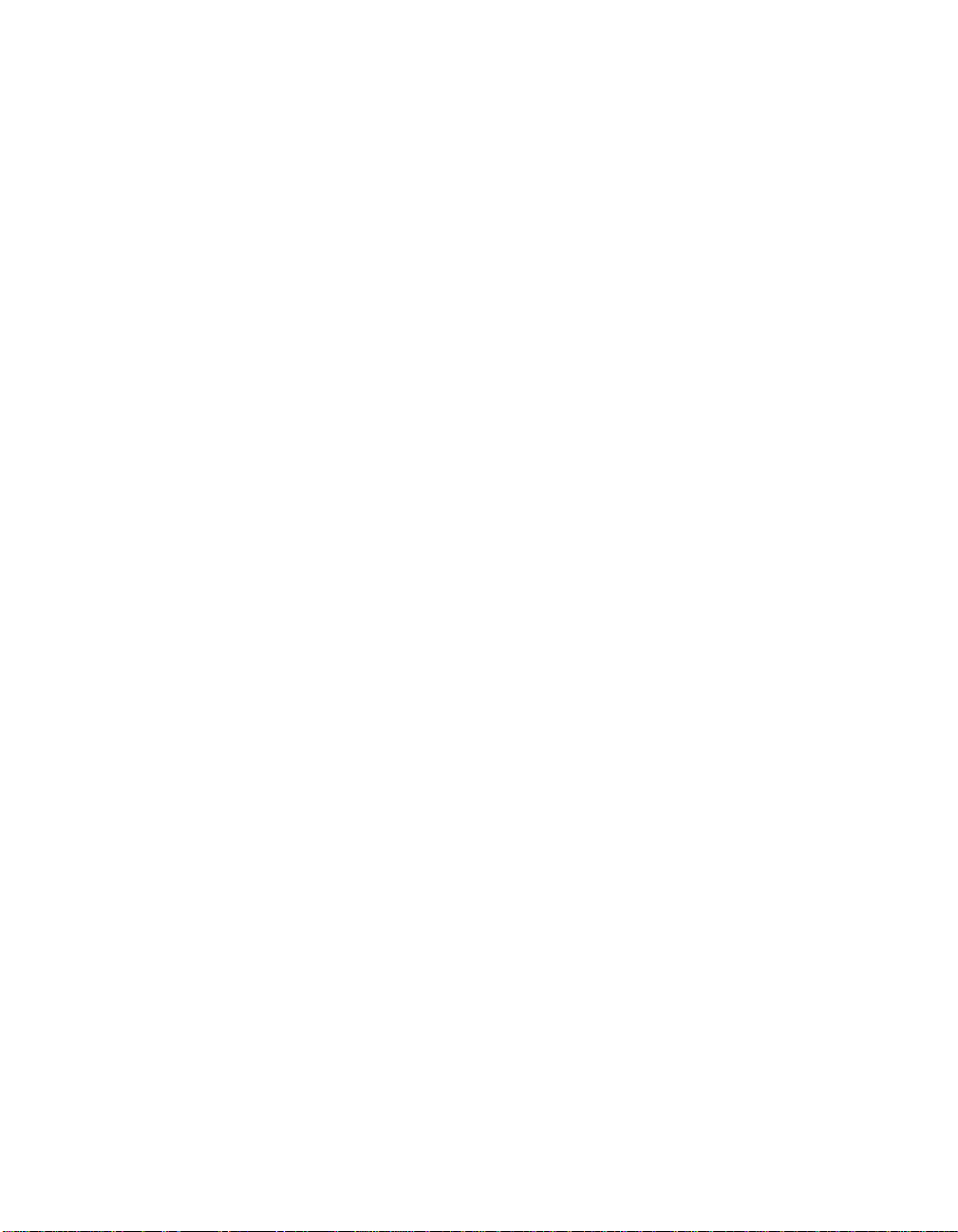
Notice
The information in this publication is subject to change without notice.
COMPAQ COMPUTER CORPORATION SHALL NOT BE LIABLE FOR TECHNICAL OR
EDITORIAL ERRORS OR OMISSIONS CONTAINED HEREIN, NOR FOR INCIDENTAL OR
CONSEQUENTIAL DAMAGES RESULTING FROM THE FURNISHING, PERFORMANCE, OR
USE OF THIS MATERIAL. THIS INFORMATION IS PROVIDED “AS IS” AND COMPAQ
COMPUTER CORPORATION DISCLAIMS ANY WARRANTIES, EXPRESS, IMPLIED OR
STATUTORY AND EXPRESSLY DISCLAIMS THE IMPLIED WARRANTIES OF
MERCHANTABILITY, FITNESS FOR PARTICULAR PURPOSE, GOOD TITLE AND AGAINST
INFRINGEMENT.
This publication contains information protected by copyright. No part of this publication may be
photocopied or reproduced in any form without prior written consent from Compaq Computer
Corporation.
1998 Compaq Computer Corporation.
All rights reserved. Printed in the U.S.A.
The software described in this guide is furnished under a license agreement or nondisclosure agreement.
The software may be used or copied only in accordance with the terms of the agreement.
This publication does not constitute an endorsement of the product or products that were tested. The
configuration or configurations tested or described may or may not be the only available solution. This
test is not a determination of product quality or correctness, nor does it ensure compliance with any
federal, state, or local requirements. Compaq does not warrant products other than its own strictly as
stated in Compaq product warranties.
Compaq, Fastart, Compaq Insight Manager, Systempro, Systempro/LT, ProLiant, Qvision, SmartStart,
and NetFlex, registered United States Patent and Trademark Office.
Netelligent, ProSignia, Systempro/XL, and SoftPaq are trademarks and/or service marks of Compaq
Computer Corporation.
Microsoft, MS-DOS, Windows, and Windows NT are registered trademarks of Microsoft Corporation.
Product names mentioned herein may be trademarks and/or registered trademarks of their respective
companies.
Compaq ProLiant 3000 Setup and Installation Guide
Second Edition (April 1998)
Part Number 296908-002
Page 3
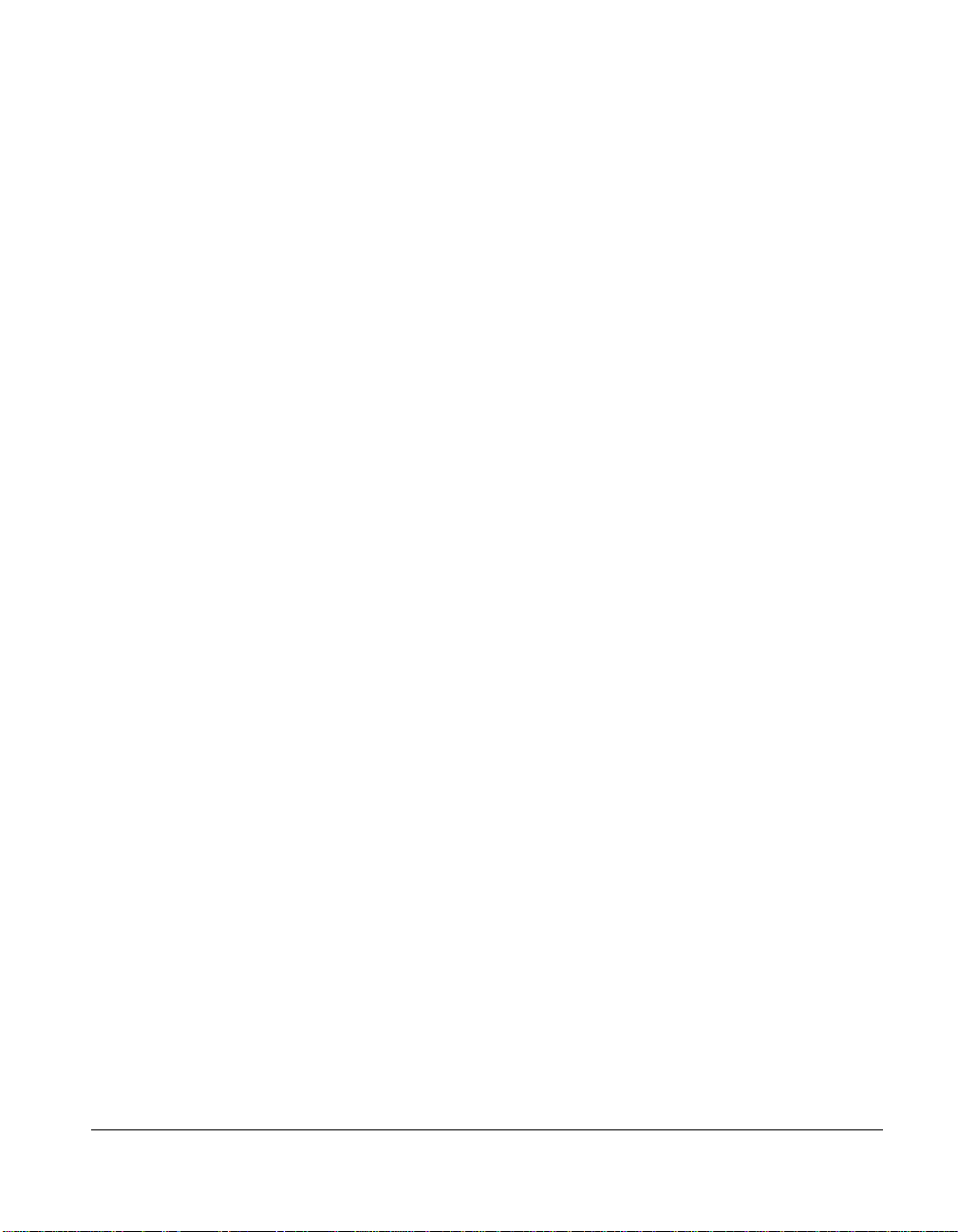
Contents
About This Guide
How this Manual is Organized.................................................................................................. viii
Text Conventions ........................................................................................................................ ix
Symbols in Text............................................................................................................................ x
Product Safety Information.......................................................................................................... x
Symbols on Equipment.........................................................................................................x
Getting Help............................................................................................................................... xii
Compaq CDs.......................................................................................................................xii
Other Hardcopy Documents...............................................................................................xiii
Compaq Web Site ..............................................................................................................xiii
Telephone Numbers...........................................................................................................xiv
Chapter 1
Compaq ProLiant 3000 Server Features
Standard Features......................................................................................................................1-1
Processor Boards................................................................................................................ 1-1
Cache Memory and System Architecture ..........................................................................1-2
System Memory.................................................................................................................1-2
Expansion Slots.................................................................................................................. 1-2
Media Bays......................................................................................................................... 1-3
Keyboard............................................................................................................................1-3
Video..................................................................................................................................1-3
SCSI ................................................................................................................................... 1-4
High-Availability Features................................................................................................. 1-4
System Management.......................................................................................................... 1-4
ROM...................................................................................................................................1-5
Fans ....................................................................................................................................1-5
Power Supply.....................................................................................................................1-5
Warranty.............................................................................................................................1-5
Management and Configuration Tools......................................................................................1-6
SmartStart...........................................................................................................................1-6
Disk Drive Fault Tolerance................................................................................................1-7
Compaq Insight Manager...................................................................................................1-7
Automatic Server Recovery-2 (ASR2)..............................................................................1-8
iii
ProLiant 3000 Setup and Installation Guide
Page 4
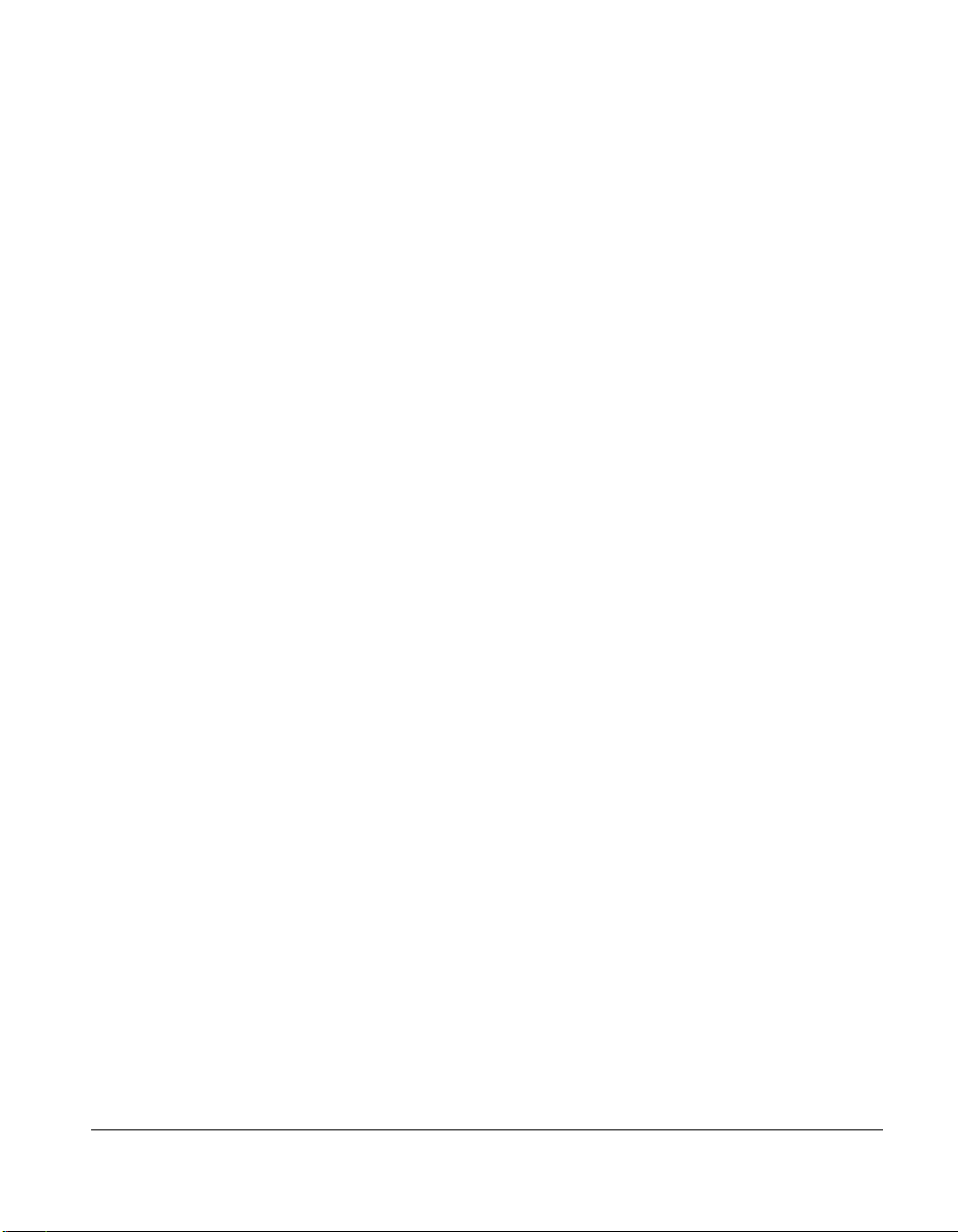
iv About This Guide
Compaq ProLiant 3000 Server Features
Security Features.......................................................................................................................1-8
Compaq Integrated Remote Console .................................................................................1-9
Compaq Integrated Management Display .........................................................................1-9
Supported Drive Configurations .............................................................................................1-10
Interlock Switches...................................................................................................................1-11
continued
Chapter 2
Installation Overview
Server Warnings and Precautions .............................................................................................2-2
Pre-installation Planning...........................................................................................................2-3
Power Requirements ..........................................................................................................2-3
Grounding .......................................................................................................................... 2-4
Server Temperature Requirements.....................................................................................2-4
Installation Procedure................................................................................................................2-5
Installing a Rack Mount Model .........................................................................................2-5
Installing a Tower Model...................................................................................................2-6
Chapter 3
Rack-Mount Server Installation
Rack Warnings and Precautions................................................................................................ 3-1
Rack Temperature Requirements.............................................................................................. 3-3
Airflow Requirements...............................................................................................................3-4
Unpacking the Server................................................................................................................3-5
Locating Materials and Documentation.............................................................................3-5
Preparing the Mounting Brackets and Slide Rail Assemblies ..................................................3-8
Attaching the Bracket Rail to the Mounting Bracket .......................................................3-9
Attaching the Mounting Bracket Slide Assembly to the Rack....................................... 3-14
Measuring with the Template ..........................................................................................3-14
Inserting Cage Nuts in the Rack Frame...........................................................................3-16
Attaching the Mounting Bracket Assembly to the Rack ................................................3-17
Attaching Component Rails to the Server .......................................................................3-20
Attaching the Cable Management Arm Bracket.....................................................................3-21
Loading the Rack Server.........................................................................................................3-22
Attaching the Cable Management Arm..................................................................................3-24
Attaching the Optional Cable Support...................................................................................3-26
Optional Installation Service...................................................................................................3-27
Page 5
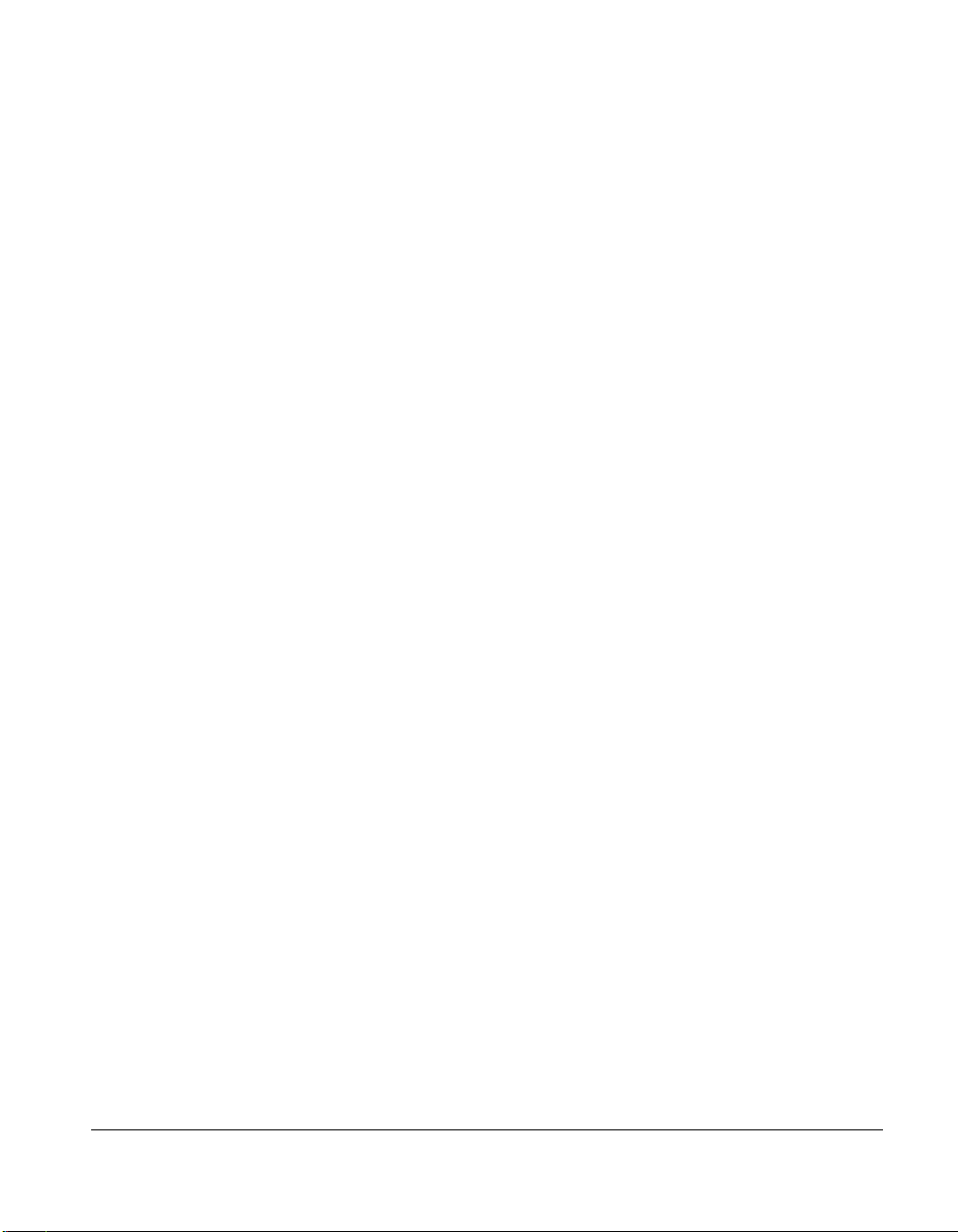
Chapter 4
Installing Hardware Options
Accessing Non Hot-Plug Areas.................................................................................................4-2
Accessing Processors, Memory Board, and System Board............................................... 4-2
Accessing the Drive Cage Back Plane.............................................................................4-11
Replacing the Side Access Panel.....................................................................................4-19
Interlock System .............................................................................................................. 4-20
Accessing DIMM Sockets on the System Board............................................................4-21
Accessing Hot-Plug Areas ......................................................................................................4-23
Accessing the Hot-Plug SCSI Drives .............................................................................. 4-23
SCSI ID Numbers ............................................................................................................4-25
Pre-Failure Warranty............................................................................................................... 4-27
Insight Manager Alert......................................................................................................4-27
Chapter 5
Server Configuration and Utilities
Configuring the Server with SmartStart.................................................................................... 5-1
Using the System Configuration Utility.................................................................................... 5-3
Resolving Resource Conflicts................................................................................................... 5-4
Starting the System Configuration Utility.................................................................................5-5
System Configuration Utility Main Menu ................................................................................5-6
System Configuration Menu.............................................................................................. 5-6
System Partition.................................................................................................................5-8
Creating a New System Partition....................................................................................... 5-9
Verifying the System Partition.........................................................................................5-10
Upgrading the System Partition....................................................................................... 5-10
Configuration Backup.............................................................................................................5-11
Configuration Backup and Configuration History Files.................................................. 5-11
Configuring PCI Boards Automatically.................................................................................5-13
Removing Boards....................................................................................................................5-13
Installing an Operating System...............................................................................................5-13
SMP Operating System Support......................................................................................5-14
Loading Compaq Device Drivers............................................................................................5-15
Novell NetWare Device Drivers form Compaq...............................................................5-15
Microsoft Windows NT Device Drivers from Compaq ..................................................5-16
SCO OpenServer and SCO UnixWare Device Drivers from Compaq............................ 5-17
IBM OS/2 Device Drivers from Compaq........................................................................5-18
Banyan VINES Device Drivers from Compaq................................................................5-19
Diagnostics and Other Utilities...............................................................................................5-20
v
ProLiant 3000 Setup and Installation Guide
Page 6
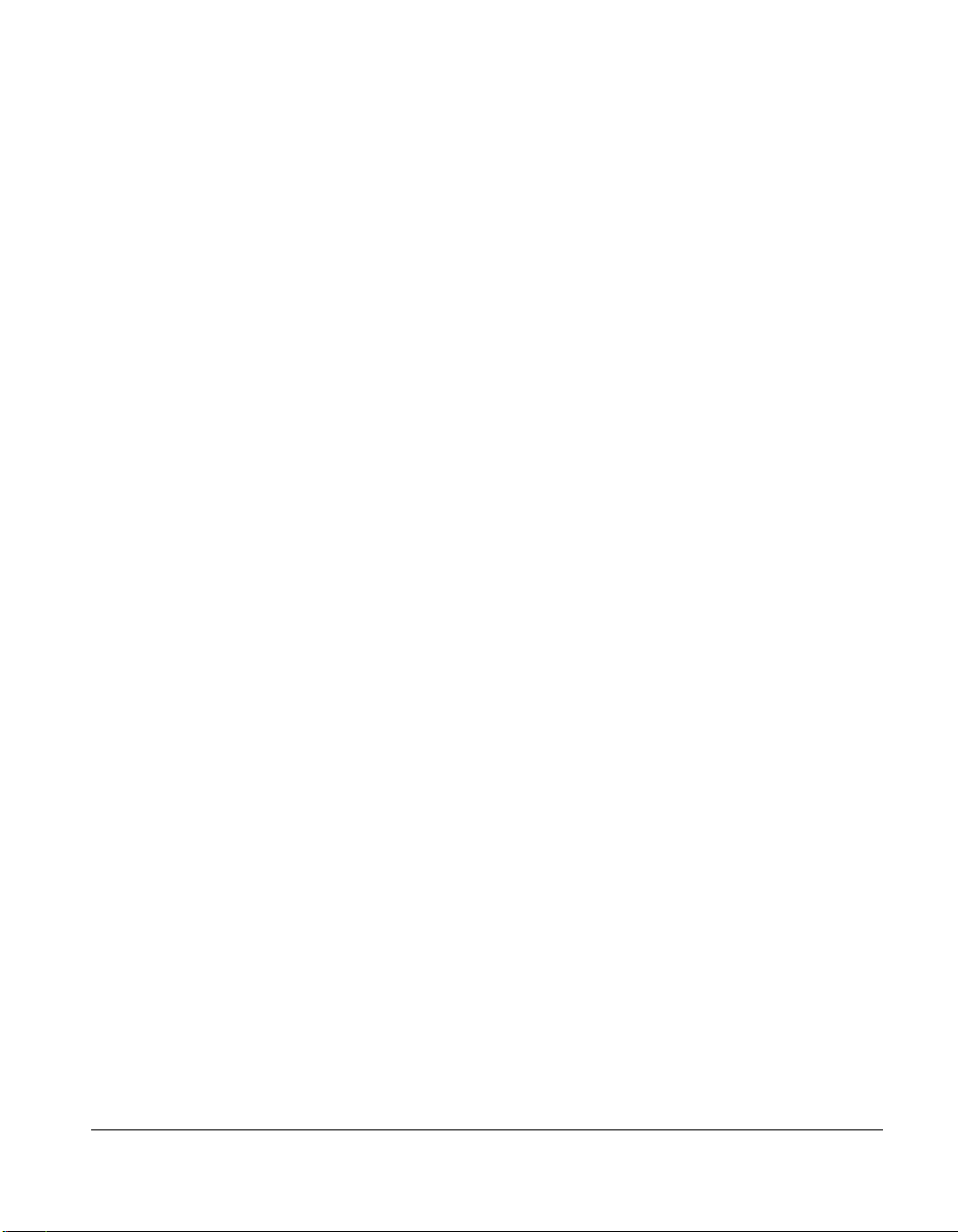
vi About This Guide
Chapter 6
Integrated Management
Integrated Management Display ...............................................................................................6-1
Normal Run-time Behavior................................................................................................ 6-1
Navigation Buttons ............................................................................................................6-3
Display Symbols ................................................................................................................6-4
System Behavior with Error Events................................................................................... 6-5
Menu Structure...................................................................................................................6-6
Integrated Management Log .....................................................................................................6-7
Multiple Ways of Viewing the Log ...................................................................................6-8
List of Events ...................................................................................................................6-11
Appendix A
Power Cord Set Requirements
General Requirements.............................................................................................................. A-1
Appendix B
Regulatory Compliance Notices
Federal Communications Commission Notice......................................................................... B-1
Class A Equipment............................................................................................................ B-2
Class B Equipment............................................................................................................ B-2
Declaration of Conformity for Products Marked with FCC Logo, United States Only... B-3
Modifications .................................................................................................................... B-3
Cables................................................................................................................................ B-3
Canadian Notice(Avis Canadien)............................................................................................. B-4
Class B Equipment............................................................................................................ B-4
European Union Notice............................................................................................................ B-4
Japanese Notice........................................................................................................................ B-5
Australian Notice...................................................................................................................... B-5
Laser Devices........................................................................................................................... B-5
Laser Safety Warnings...................................................................................................... B-6
Compliance with CDRH Regulations............................................................................... B-6
Compliance with International Regulations...................................................................... B-6
Laser Product Label .......................................................................................................... B-7
Laser Information.............................................................................................................. B-7
Battery Replacement Notice..................................................................................................... B-8
Page 7
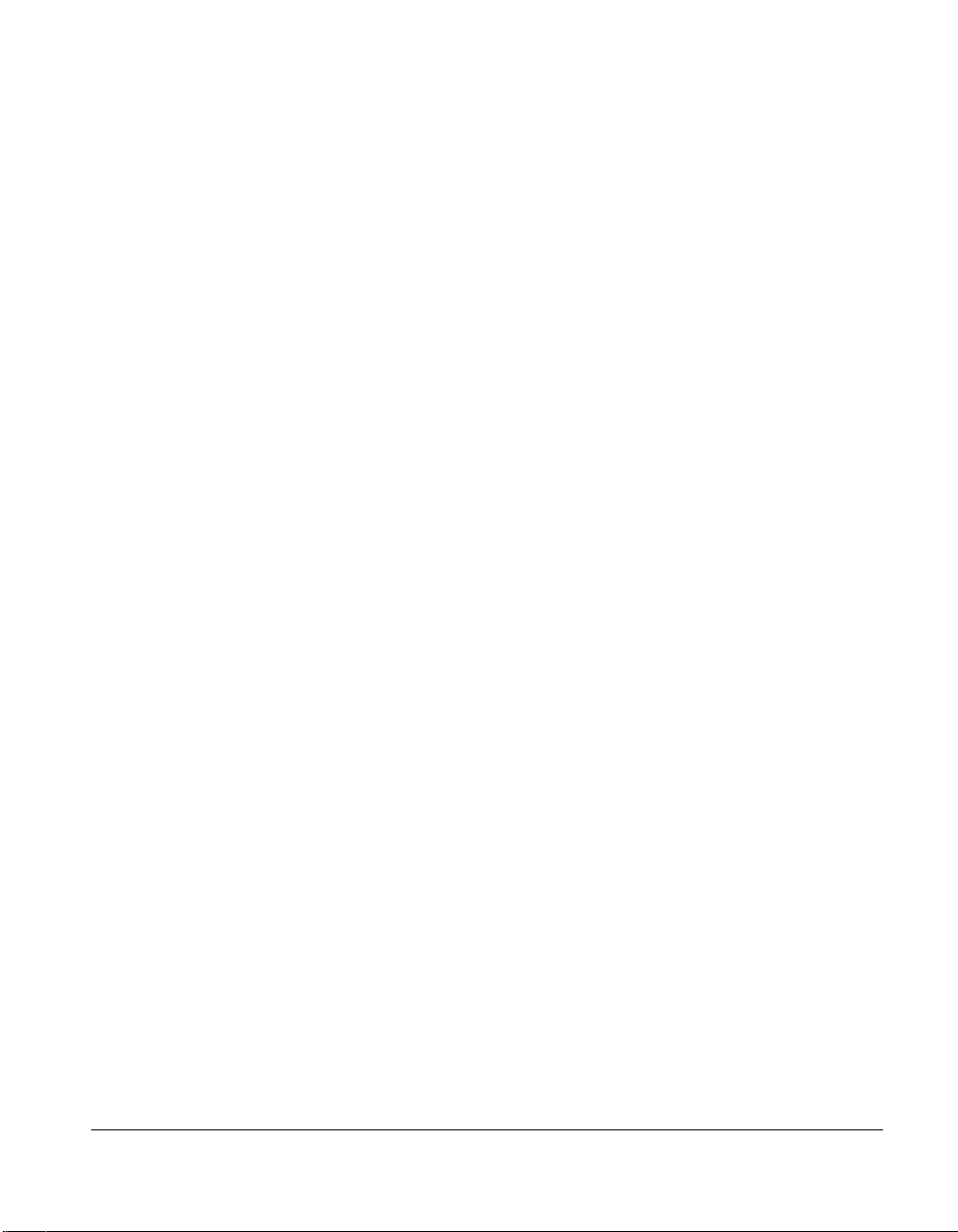
Appendix C
Internal CD-ROM Drive
Index
vii
ProLiant 3000 Setup and Installation Guide
Page 8
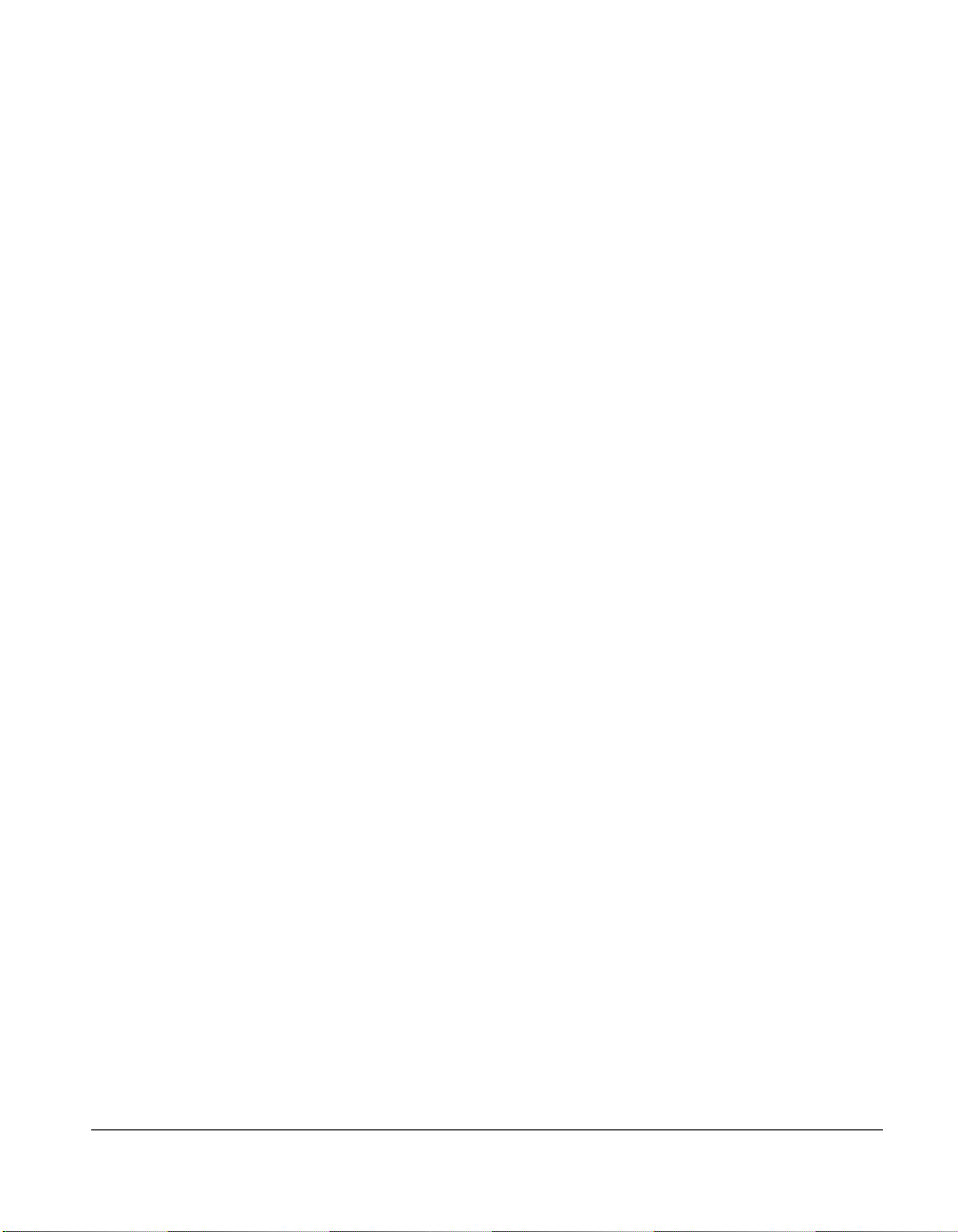
viii About This Guide
About This Guide
The Compaq ProLiant 3000 Setup and Installation Guide is intended to help you
set up your server for optimal performance. Use this guide with the technical
information on the configuration and installation poster, the hood labels, the
Systems Reference Library CD, the SmartStart and Support Software CD, and the
Management CD for complete and comprehensive reference source materials. For
the first time, you can now easily and quickly access much of the server’s
configuration and installation technical information by using the poster or the hood
labels.
How this Manual is Organized
This guide describes the features, configuration, diagnostics, and technical
specifications of your new server. It is divided into the following chapters:
Chapter 1 - Provides an overview of the Compaq ProLiant 3000 server
and its features.
Chapter 2 - Provides a summary of the installation procedure.
Chapter 3 - Covers the initial Compaq ProLiant 3000 rack-mount
installation.
Chapter 4 - Covers Compaq ProLiant 3000 option and upgrade
installation.
Chapter 5 - Covers Compaq ProLiant 3000 configuration and utilities.
Chapter 6 - Covers operation and use of the Integrated Management
Display (IMD) and Integrated Management Log (IML).
Appendixes - Cover power cord specifications and regulatory
compliances.
Page 9
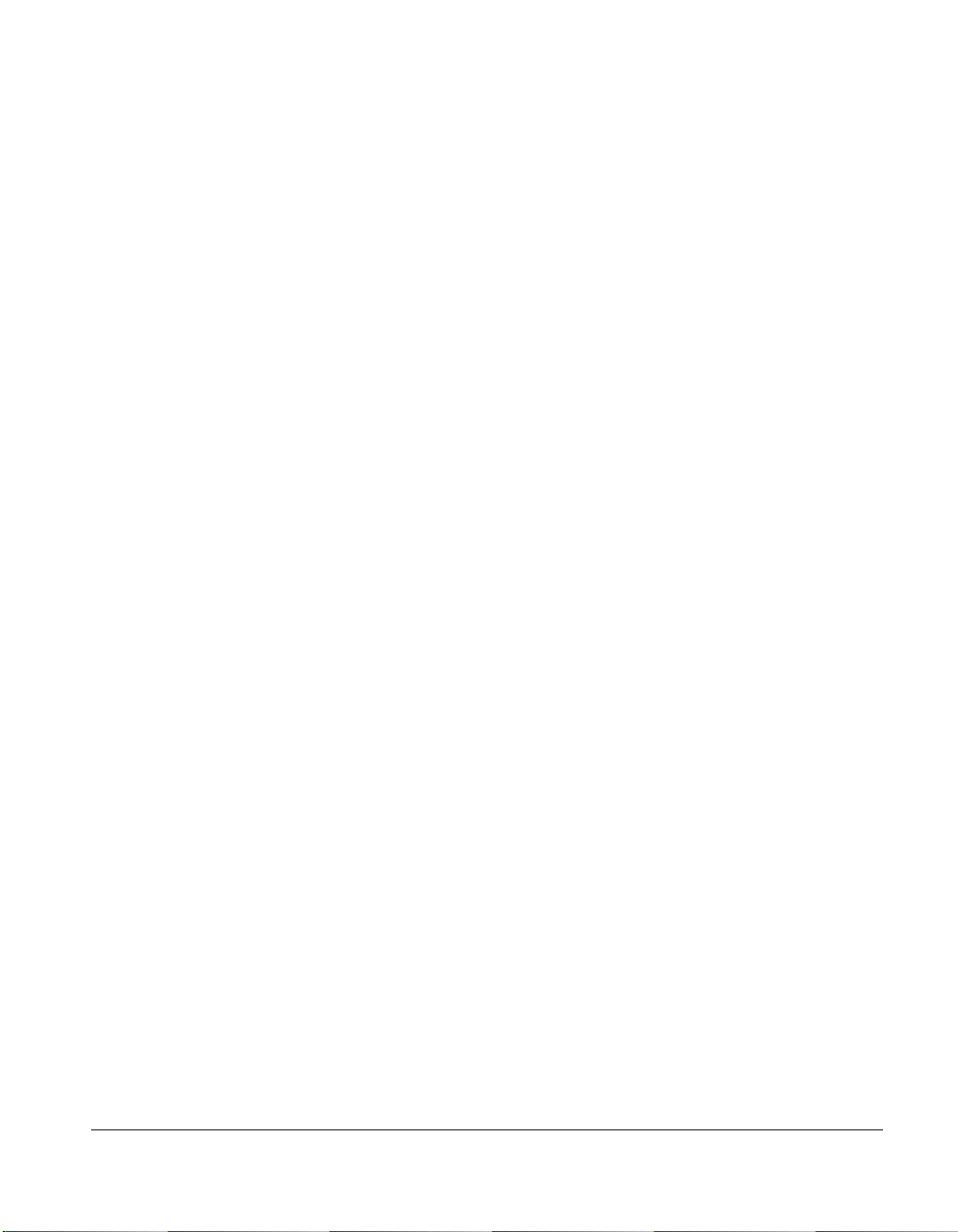
Text Conventions
This document uses the following conventions to distinguish elements of text:
Keys Keys appear in boldface. A plus sign (+) between two
USER INPUT User input appears in a different typeface and in
FILENAMES File names appear in uppercase italics.
ix
keys indicates that they should be pressed
simultaneously.
uppercase.
Menu Options,
Command Names,
Dialog Box Names
COMMANDS,
DIRECTORY NAMES,
and DRIVE NAMES
Type When you are instructed to type information, type the
Enter When you are instructed to enter information, type the
These appear in initial capital letters.
These always appear in uppercase
information without pressing the Enter key.
information and then press the Enter key.
ProLiant 3000 Setup and Installation Guide
Page 10
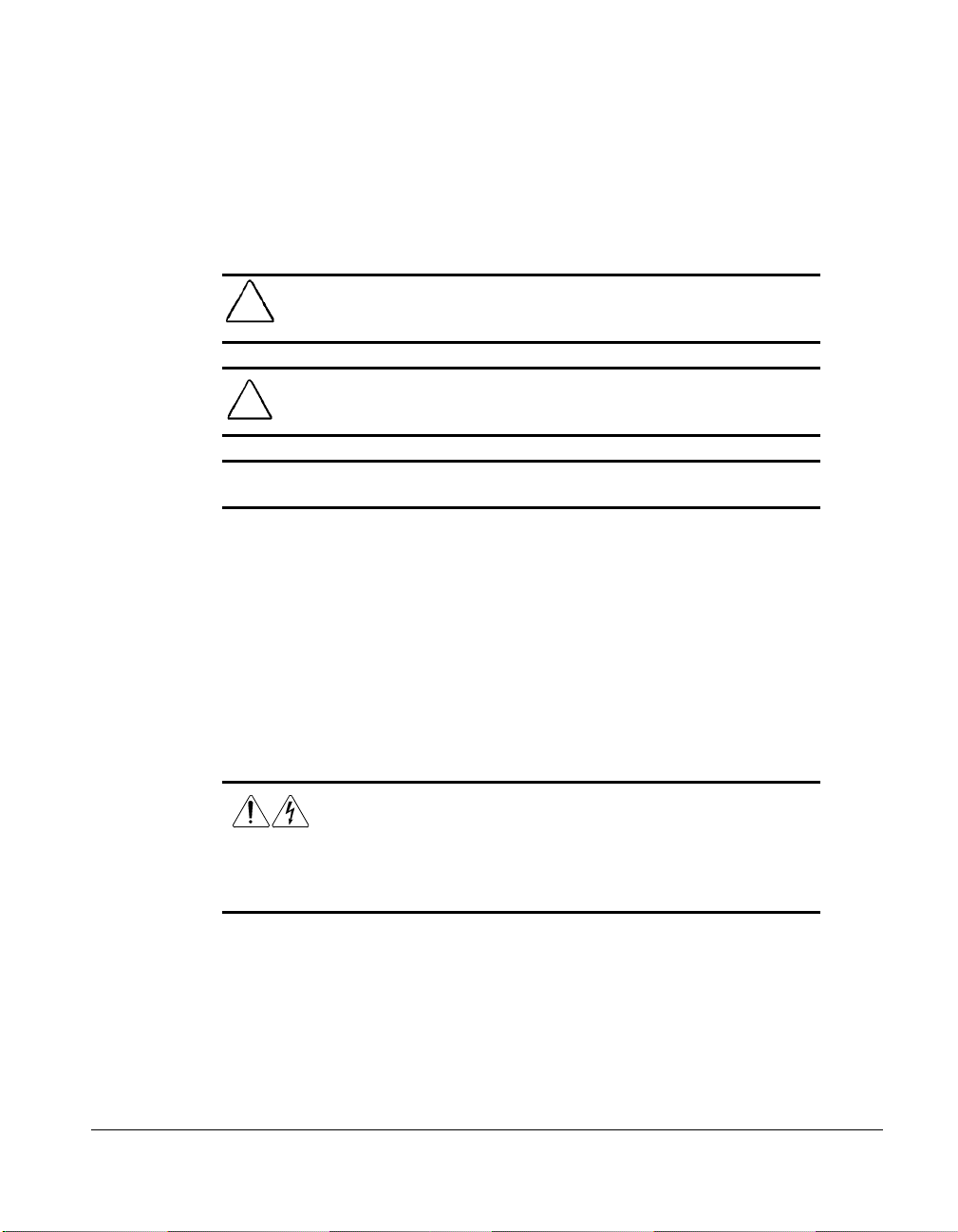
x About This Guide
Symbols in Text
These symbols may be found in the text of this guide. They have the
following meanings.
WARNING: Indicates that failure to follow directions in the warning could
!
result in bodily harm or loss of life.
CAUTION: Indicates that failure to follow directions could result in damage
to equipment or loss of information.
IMPORTANT: Presents clarifying information or specific instructions.
NOTE: Presents commentary, sidelights, or interesting points of information.
Product Safety Information
Symbols on Equipment
These icons may be located on equipment in areas where hazardous conditions
may exist.
Any surface or area of the equipment marked with these
symbols indicates the presence of electrical shock hazards.
Enclosed area contains no operator serviceable parts.
WARNING: To reduce the risk of injury from electrical shock
hazards, do not open this enclosure.
Page 11
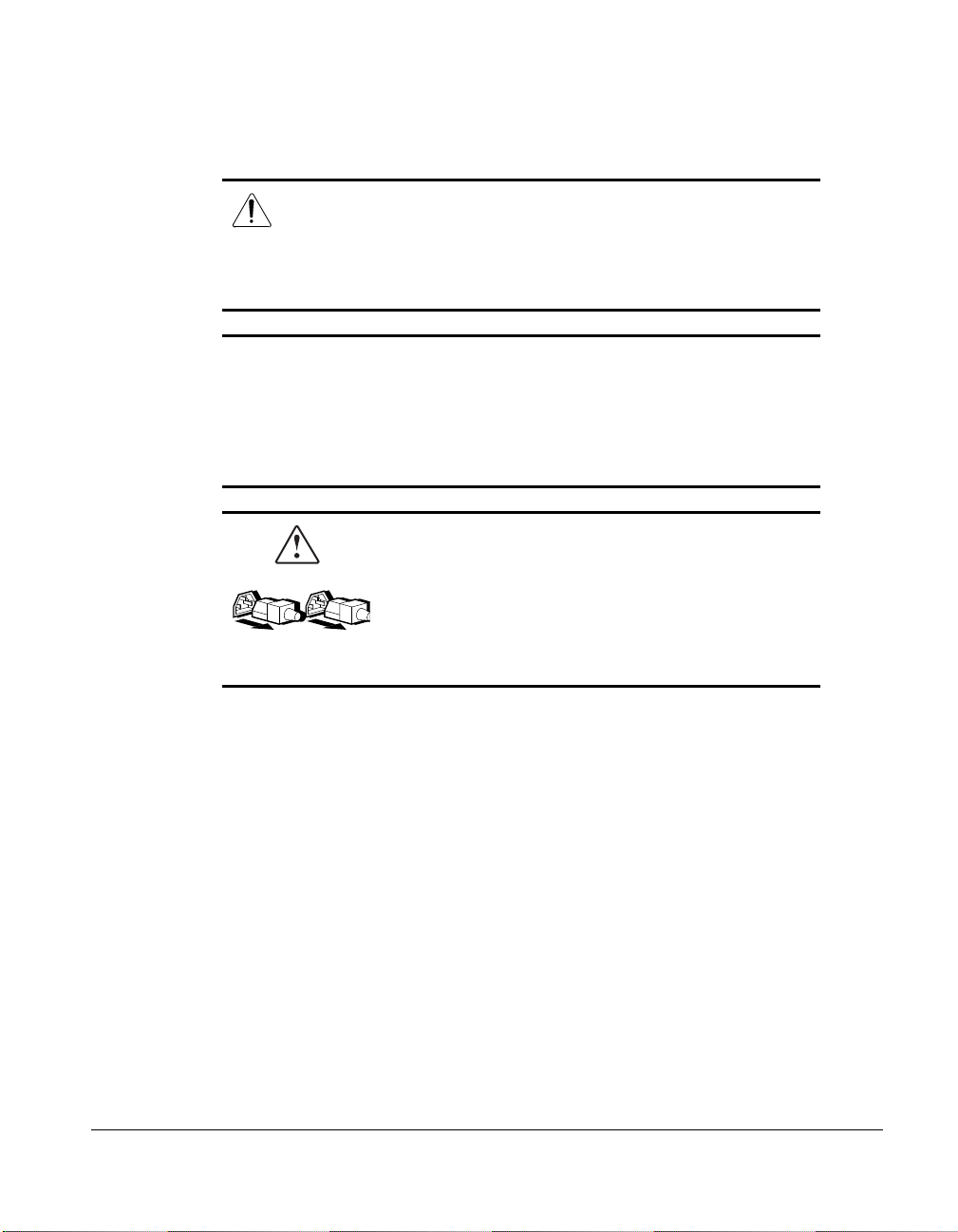
Any RJ-45 receptacle marked with these symbols indicates a
Network Interface Connection.
WARNING: To reduce the risk of electrical shock, fire, or
damage to the equipment, do not plug telephone or
telecommunications connectors into this receptacle.
Any surface or area of the equipment marked with these
symbols indicates the presence of a hot surface or hot
component. If this surface is contacted, the potential for injury
exists.
WARNING: To reduce the risk of injury from a hot component,
allow the surface to cool before touching.
Power Supplies or Systems marked with these symbols
indicate the equipment is supplied by multiple sources of
power.
WARNING: To reduce the risk of injury from electrical
shock, remove all power cords to completely disconnect
power from the system.
xi
ProLiant 3000 Setup and Installation Guide
Page 12
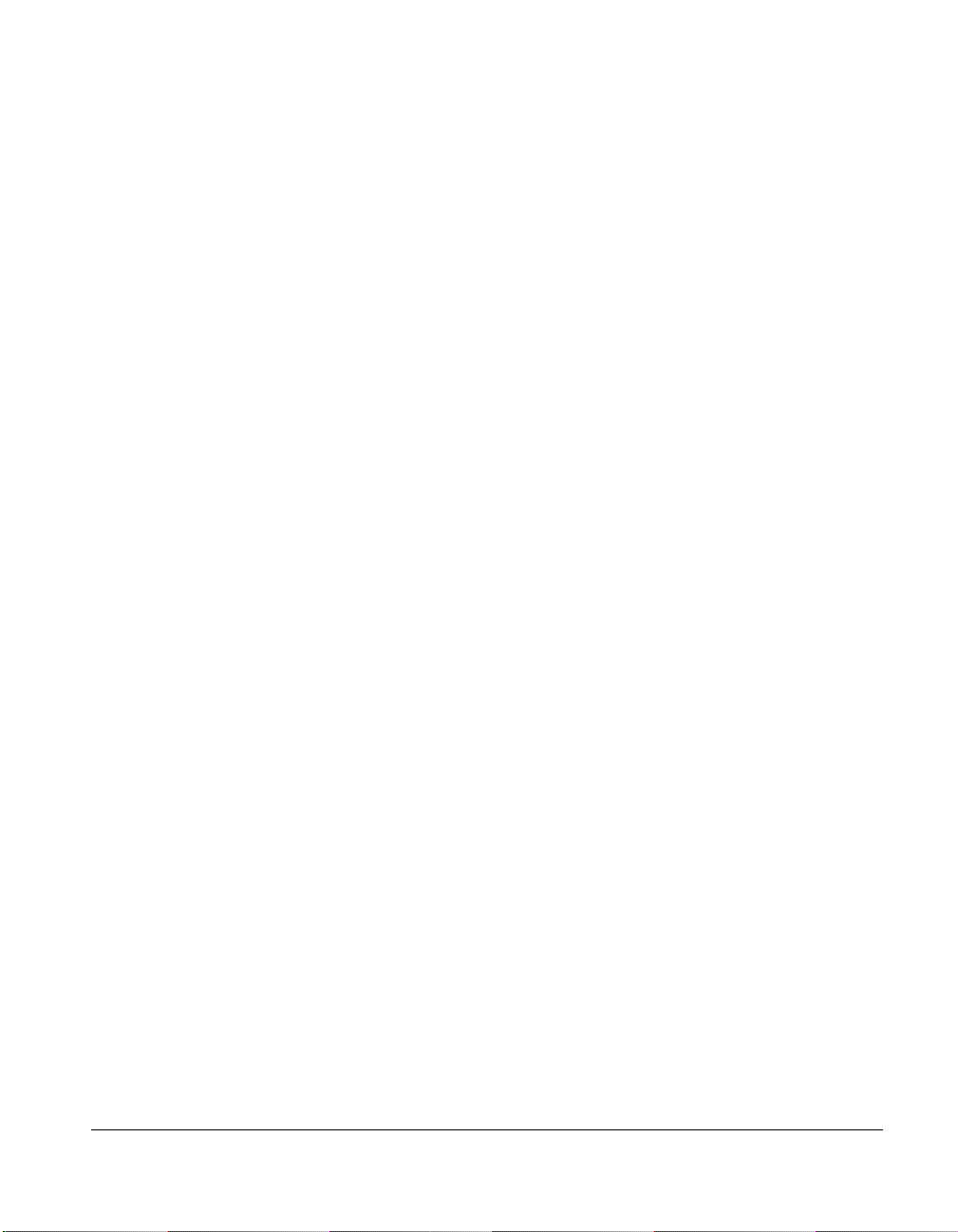
xii About This Guide
Getting Help
If you have a problem and have exhausted the information in this guide, you
can get further information and other help in the following locations.
Compaq CDs
Compaq Systems Reference Library CD
Compaq Systems Reference Library CD is located in the Reference Information
pack and includes the following online documents:
Diagnostics
Integration TechNotes
Part number lists
SCSI and other options guides
Server Maintenance and Service Guides (MSGs)
Server reference guides
Compaq SmartStart and Support
Software CD
Compaq SmartStart and Support Software CD is located in the Server Setup and
Management pack and contains:
System Configuration Utility software
ROMPaq
Drivers
Page 13
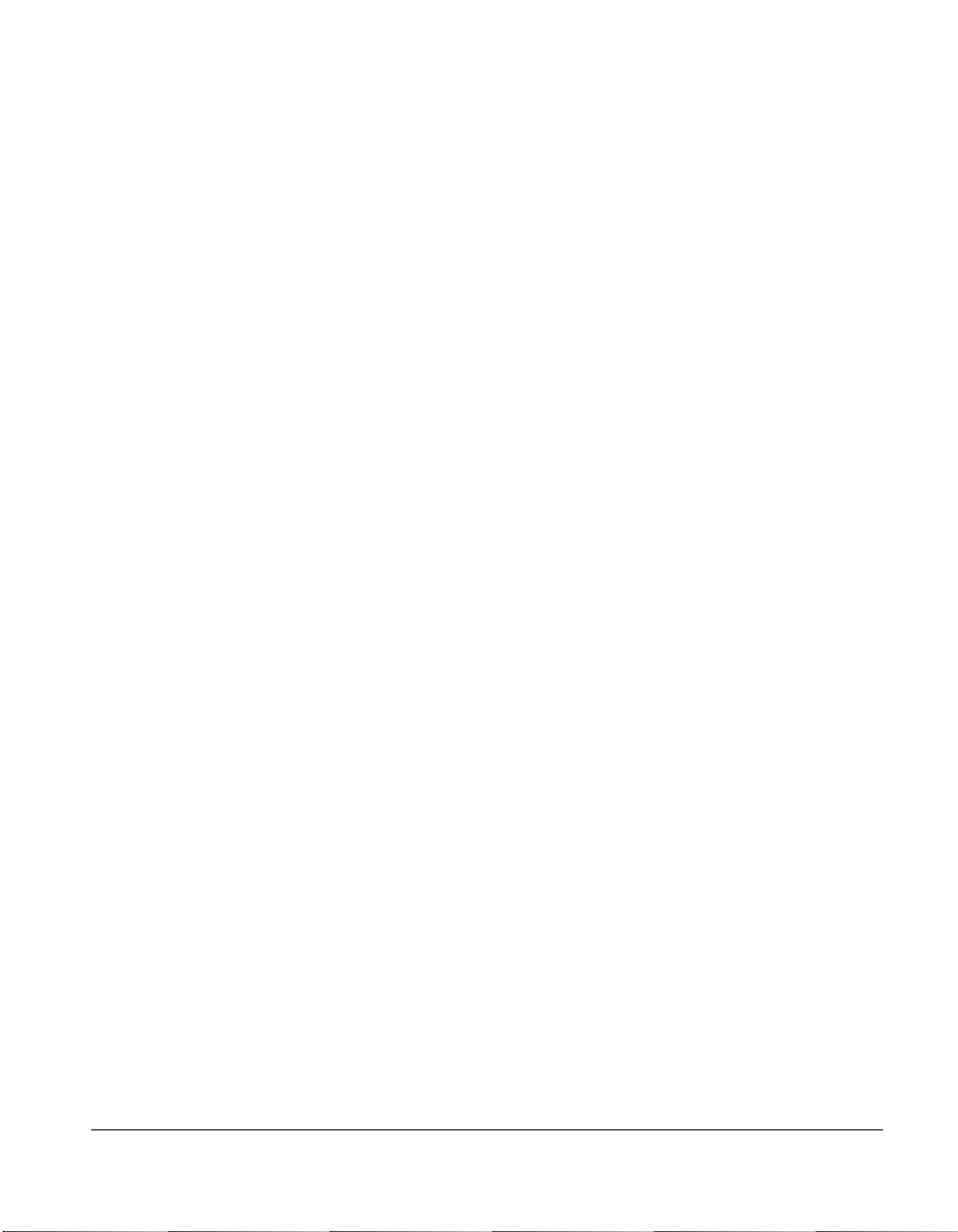
Compaq Management CD
Compaq Management CD is located in Server Setup and Management pack
and contains:
Insight Manager Utility software
Online Help for the Insight Manager Utility
Other Hardcopy Documents
The following hardcopy documents are provided with the server:
Hood labels located on the inside of Side Access Panel and Top Access Panel
Cabling Guidelines for Compaq ProLiant 3000 Servers
Compaq ProLiant 3000 Hardware Installation and
Configuration Poster
Compaq Web Site
The Compaq Web Site has information on this product as well as the latest
drivers and Flash ROM images. You can access the Compaq Web Site by
logging on to the Internet at http://www.compaq.com.
xiii
ProLiant 3000 Setup and Installation Guide
Page 14
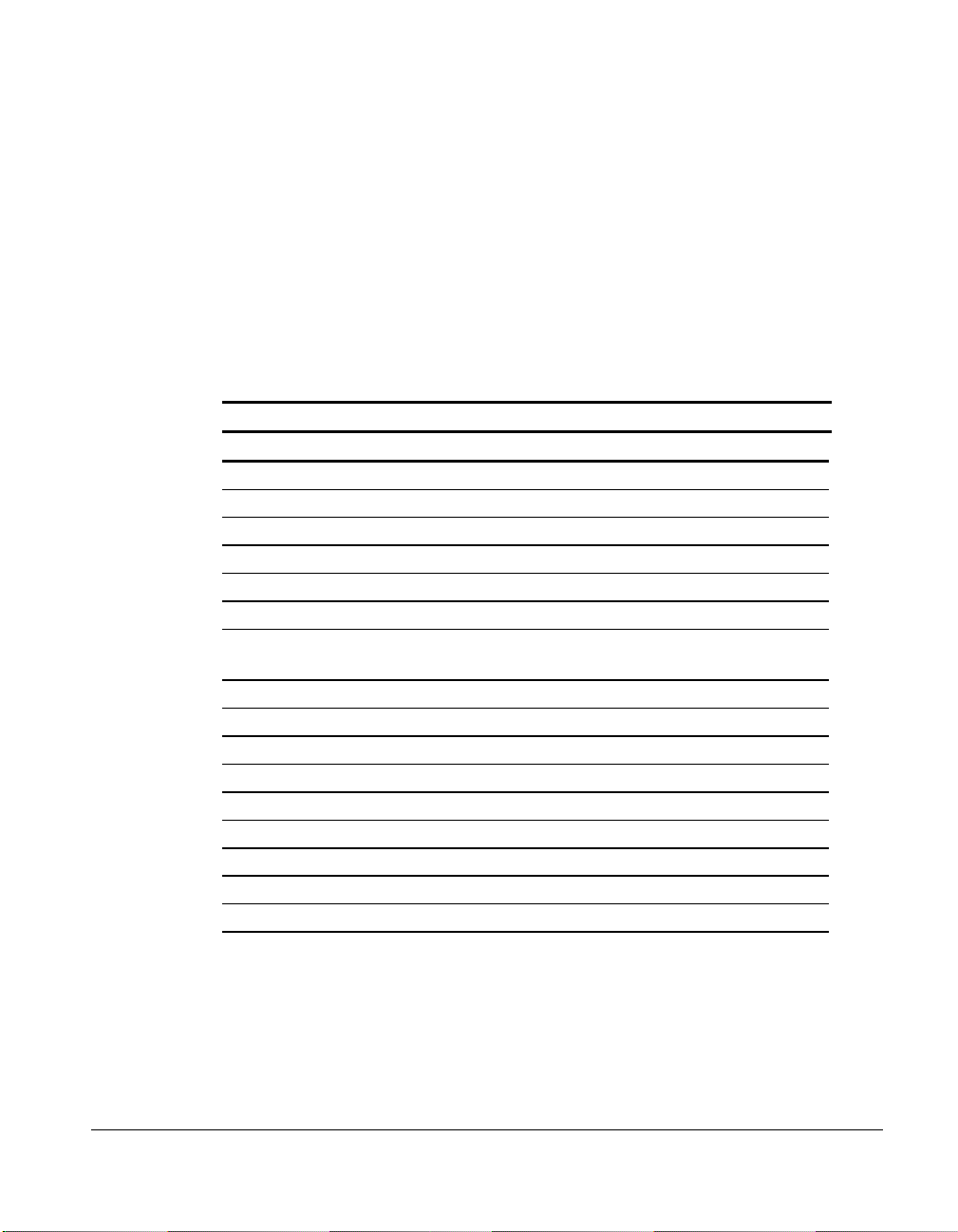
xiv About This Guide
A
A
A
A
Telephone Numbers
For the name of your nearest Compaq Authorized Reseller:
In the United States, call 1-800-345-1518
In Canada, call 1-800-263-5868
For Compaq technical support:
In the United States and Canada, call 1-800-386-2172
Elsewhere, call one of the numbers listed in the following table.
Location Voice FAX
PD 65-7503030 65-7504909
rgentina 54-1 313 3100 54-1 313 3100 Ext 21
ustralia 61-2-9911-1955 61-2-9911-1900
ustria 0222-87816-16 0222-87816-82
Bahrain 973-210-214
Belgium (02) 716-96-96 (02) 725-22-13
Brazil 55 11 5505-3600 55 11 5505-3922
Canada 1-800-386-2172
Caribbean 1-800-345-1518
Central America 281-378-2206
Chile 562-274-3007
China 86-10-834-6721 86-10-834-6713
Colombia 571-345-0266 571-312-0157
Czech Republic 42-2-232-8772 42-2-232-8773
Denmark 45-90-4545 45-90-4595
Ecuador 593-2504540
Compaq Worldwide Technical Support Telephone Numbers
Ext 4336
continued
Page 15
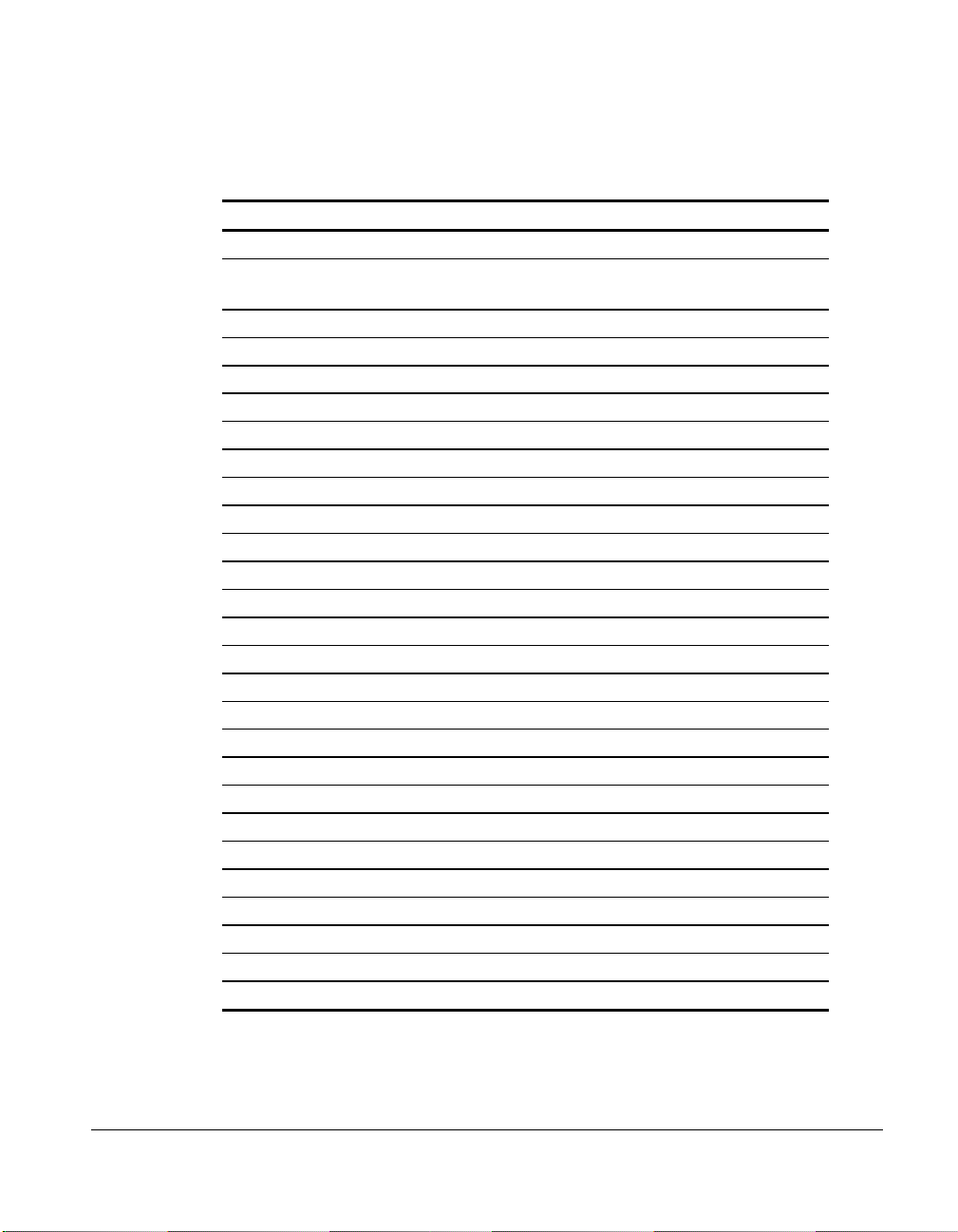
Compaq Worldwide Technical Support Telephone Numbers
V
continued
Location Voice FAX
Europe/Middle East/Africa (49) 089-9933-2891
Finland 9800-206-720
(+358-800-1-206720)
90-6155-9899
(+358-0-61559899
France (33 1) 41-33-4455 (33 1) 41-33-4263
Germany 0180-5-212111 089-9933-3399
Hong Kong 852-90116633 852-28671734
Hungary 36-1-201-8776 36-1-201-9696
India (91-80) 559-6023
Italy 392-57-90300 392-575-00686
Japan 0120-101589 +81 3-5402-5959
Korea 82-2-523-3575 82-2-3471-0321
Malaysia (603) 718-1636
Mexico (525) 229-7910 (525) 229-7988
Netherlands 06-91681616 06-8991116
New Zealand 649-307-3969
Norway 22-072-020 22-072-021
Poland 48-2-630-3535 48-2-630-3553
Portugal 351-1-4120132 351-1-4120654
Singapore 65-7503030 65-7504909
South Africa +27-11-728-6999 +27-11-728-3335
Spain 341-640-1302 341-640-0124
Sweden (46) 8 703 5240 (46) 8 703 5222
Switzerland 411 838 410/2222 01-837-0969
Taiwan (886) 2-3761170 (886) 2-7322660
Thailand 62-2-679-6222 62-2-679-6220
United Kingdom 44-81-332-3888 44-81-332-3409
United States 1-800-386-2172 1-800-345-1518
enezuela (582) 953.69.44 (582) 952.86.70
xv
ProLiant 3000 Setup and Installation Guide
Page 16
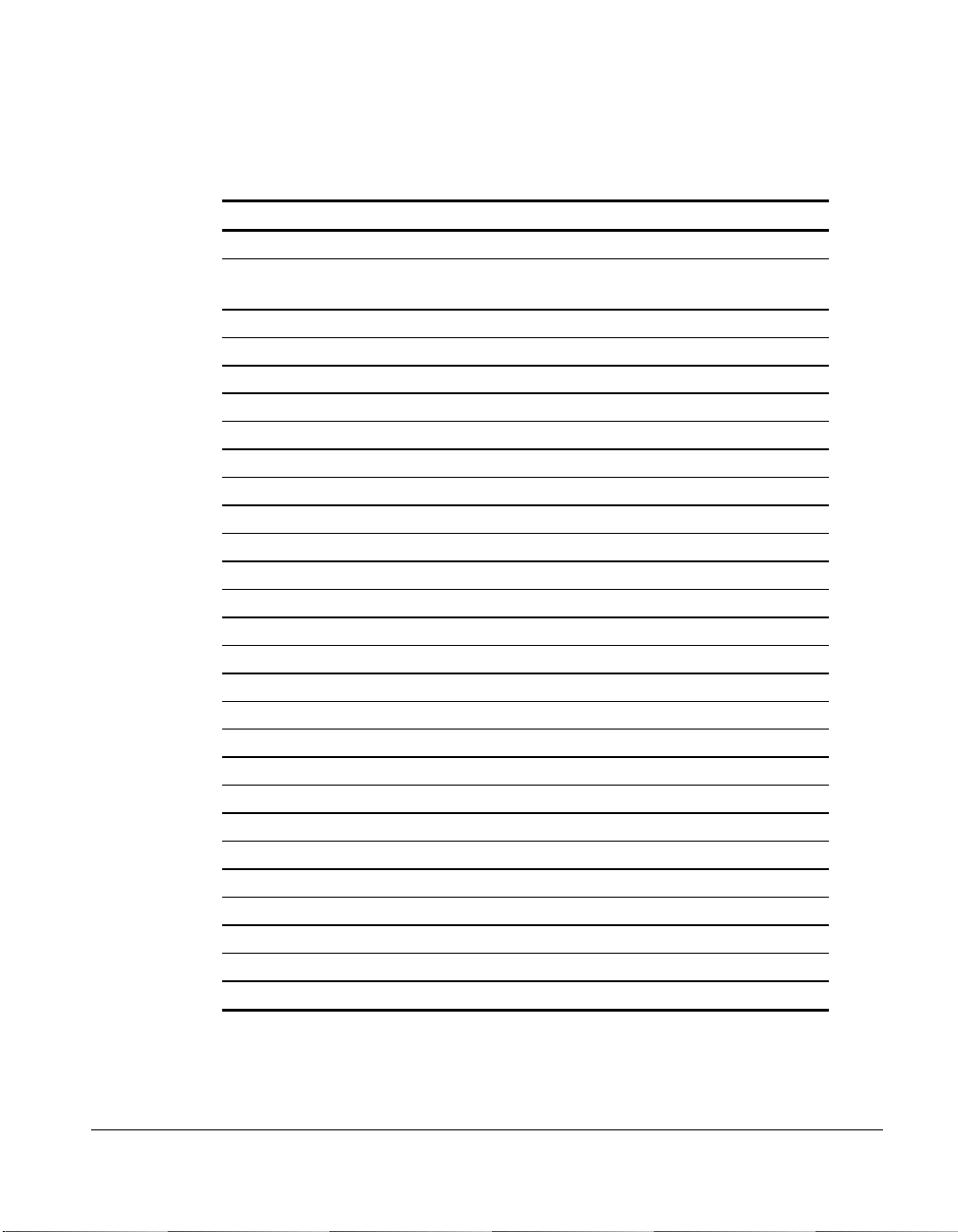
xvi About This Guide
Compaq Worldwide Technical Support Telephone Numbers
continued
Location Voice FAX
Europe/Middle East/Africa (49) 089-9933-2891
Finland 9800-206-720
France (33 1) 41-33-4455 (33 1) 41-33-4263
Germany 0180-5-212111 089-9933-3399
Hong Kong 852-90116633 852-28671734
Hungary 36-1-201-8776 36-1-201-9696
India (91-80) 559-6023
Italy 392-57-90300 392-575-00686
Japan 0120-101589 +81 3-5402-5959
Korea 82-2-523-3575 82-2-3471-0321
Malaysia (603) 718-1636
Mexico (525) 229-7910 (525) 229-7988
Netherlands 06-91681616 06-8991116
New Zealand 649-307-3969
Norway 22-072-020 22-072-021
Poland 48-2-630-3535 48-2-630-3553
Portugal 351-1-4120132 351-1-4120654
Singapore 65-7503030 65-7504909
South Africa +27-11-728-6999 +27-11-728-3335
Spain 341-640-1302 341-640-0124
Sweden (46) 8 703 5240 (46) 8 703 5222
Switzerland 411 838 410/2222 01-837-0969
Taiwan (886) 2-3761170 (886) 2-7322660
Thailand 62-2-679-6222 62-2-679-6220
United Kingdom 44-81-332-3888 44-81-332-3409
United States 1-800-386-2172 1-800-345-1518
Venezuela (582) 953.69.44 (582) 952.86.70
90-6155-9899
(+358-800-1-206720)
(+358-0-61559899
Page 17
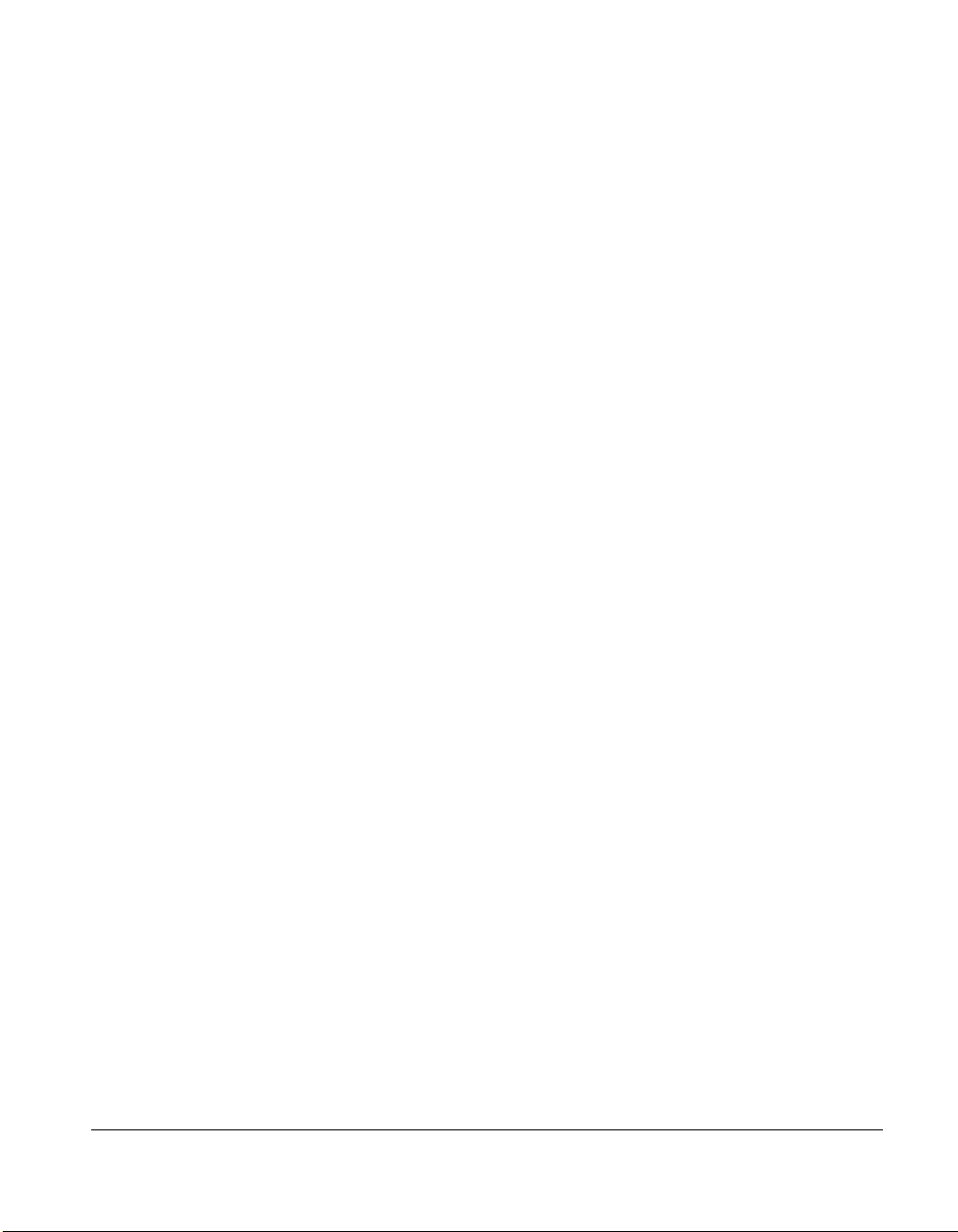
Chapter 1
Compaq ProLiant 3000 Server
Features
Compaq ProLiant 3000 servers deliver state-of-the-art Intel Pentium II
processor technology, expanded storage capacity, dual memory controllers,
dual peer PCI buses, and advanced high-availability features.
Performance is maximized with up to two Pentium II processors, a new system
architecture that improves overall system bandwidth, and up to 512 megabytes
(for 300MHz models) or up to 3 gigabytes (for 333MHz models) of buffered
EDO ECC memory. Input/output performance is enhanced by features such as
Wide-Ultra SCSI-3 hard drives.
Compaq ProLiant 3000 servers provide state-of-the-art reliability and highavailability features, including redundant hot-pluggable power supplies and
hot-pluggable Wide-Ultra SCSI-3 drives.
To facilitate upgrade and repair tasks, Compaq designed the ProLiant 3000
server so that no tools are required to enter the chassis.
1-1
Standard Features
The following features are standard on all Compaq ProLiant 3000 models,
unless otherwise noted.
Processor Boards
■ Support for up to two Intel Pentium II processors (1 processor per
processor board) with corresponding processor power modules, and
512K cache
■ Upgradable to future Intel Pentium II processors
ProLiant 3000 Setup and Installation Guide
Page 18
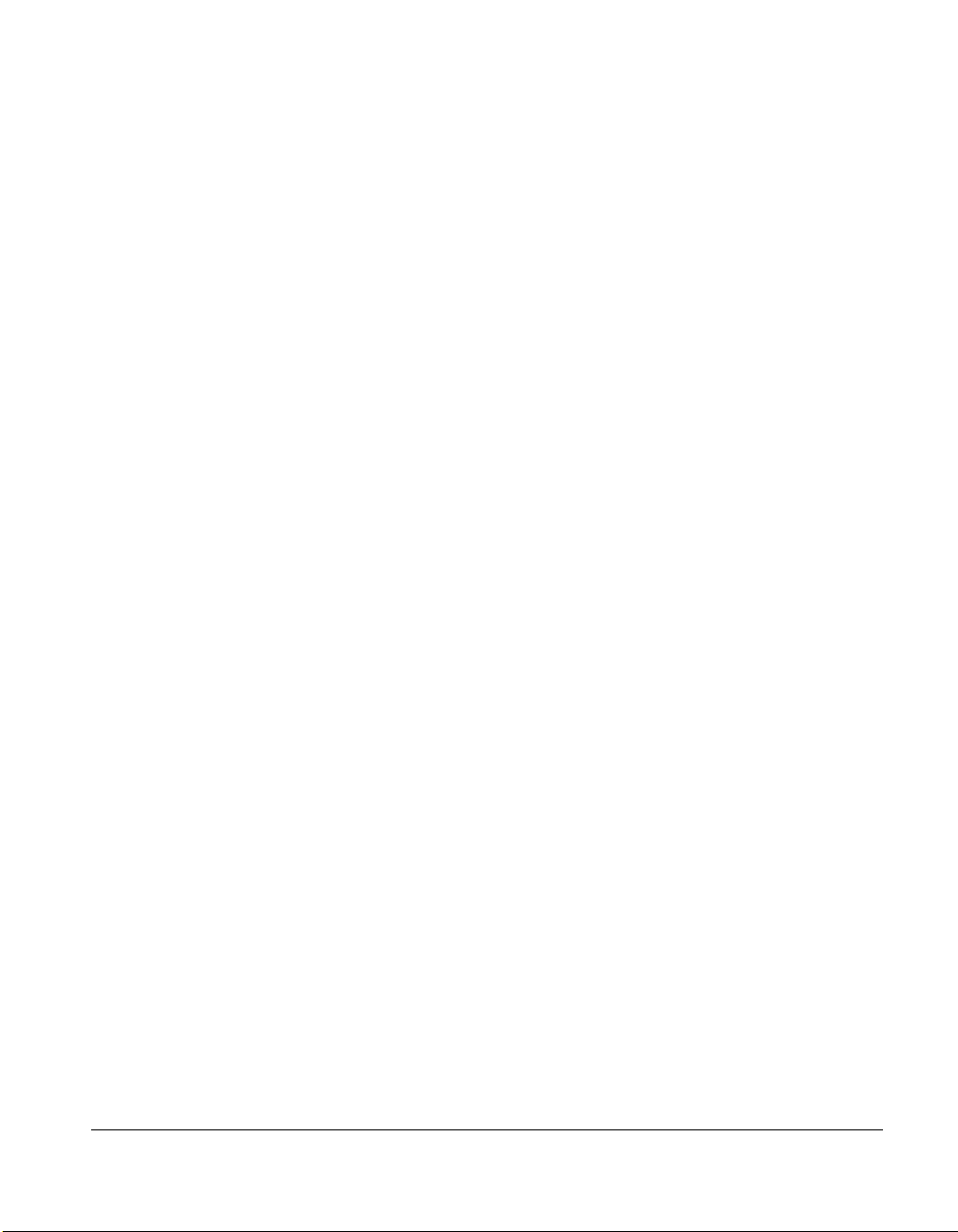
1-2
Compaq ProLiant 3000 Server Features
Cache Memory and System Architecture
■ 512-KB secondary (L2) cache
■ Compaq ProLiant 3000 System Architecture with Dual Memory
controllers and Dual Peer PCI buses
System Memory
■ 64-MB standard, extended data out (EDO), error checking and
correcting (ECC) DIMMs
■ Supports EDO buffered, 60-ns or faster, 32-, 64-, 128-, or 256-MB, , 4-K
or 8-K refreshed DIMMs.
NOTE: Memory option kits contain two DIMMs to equal the total memory.
For example, the 32-MB option kit contains two 16-MB DIMMs.
■ Expandable to 512 MB (for 300 MHz models) or 3 GB (for 333MHz
models)
■ Supports up to 6 memory banks, each bank consisting of 2 DIMMs. One
bank is installed or removed at a time. Each bank must have each two
DIMMs of the same size and speed.
Expansion Slots
Eight I/O expansion slots:
■ Five dedicated PCI slots
■ Three shared PCI/EISA slots
■ Pre-installed Compaq Netelligent 10/100 TX PCI UTP Controller
Page 19
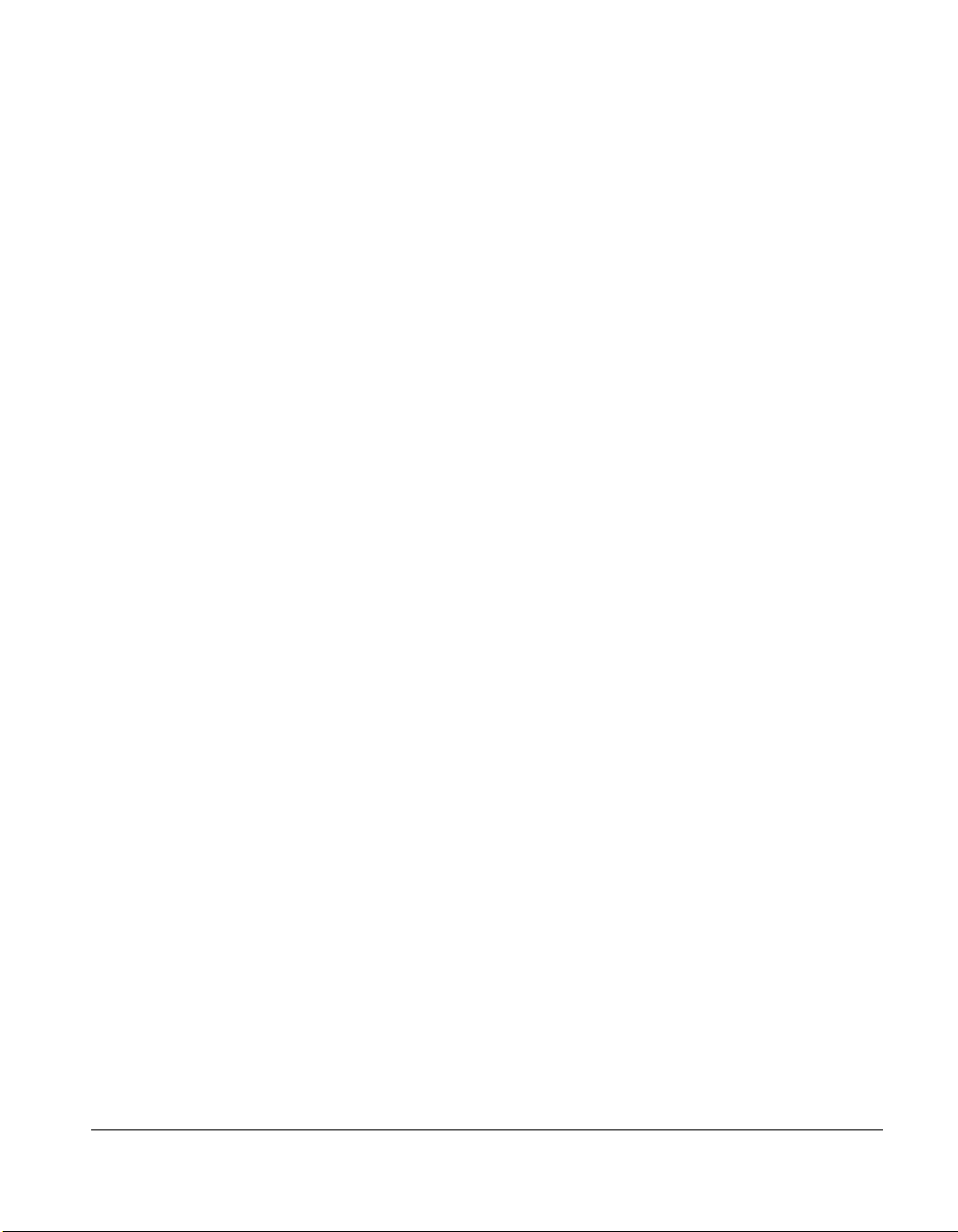
Media Bays
Keyboard
1-3
The Compaq ProLiant 3000 server can house up to 12 mass storage devices.
■ Internal Drives - the server can be configured in either Simplex or
Duplex drive cage configurations. Simplex mode configures the drive
cage into a single drive cage attached to a single SCSI channel. Duplex
mode configures the drive cage into two separate drive cages that are
connected to separate SCSI channels. For further information about
media bay configurations, refer to Chapter 4, “Installing Hardware
Options,”
❏ Simplex mode: Seven 1-inch drives or six 1.6-inch drives
❏ Duplex mode: Eight 1-inch drives or six 1.6-inch drives
■ Preinstalled 16X IDE CD-ROM drive
■ Two additional half-height drive bays (removable media area)
■ Preinstalled 3 ½” 1.44-MB diskette drive
Video
The keyboard connector is hot-pluggable. Any standard keyboard can be
plugged in without powering down the system.
■ Integrated PCI Video Controller provides maximum resolution of 1024
x 768, 256 color, non-interlaced
■ 16 to 256 colors, depending on graphics mode. 1 MB video DRAM
standard
■ Supports SVGA, VGA, and EGA graphics resolution
ProLiant 3000 Setup and Installation Guide
Page 20
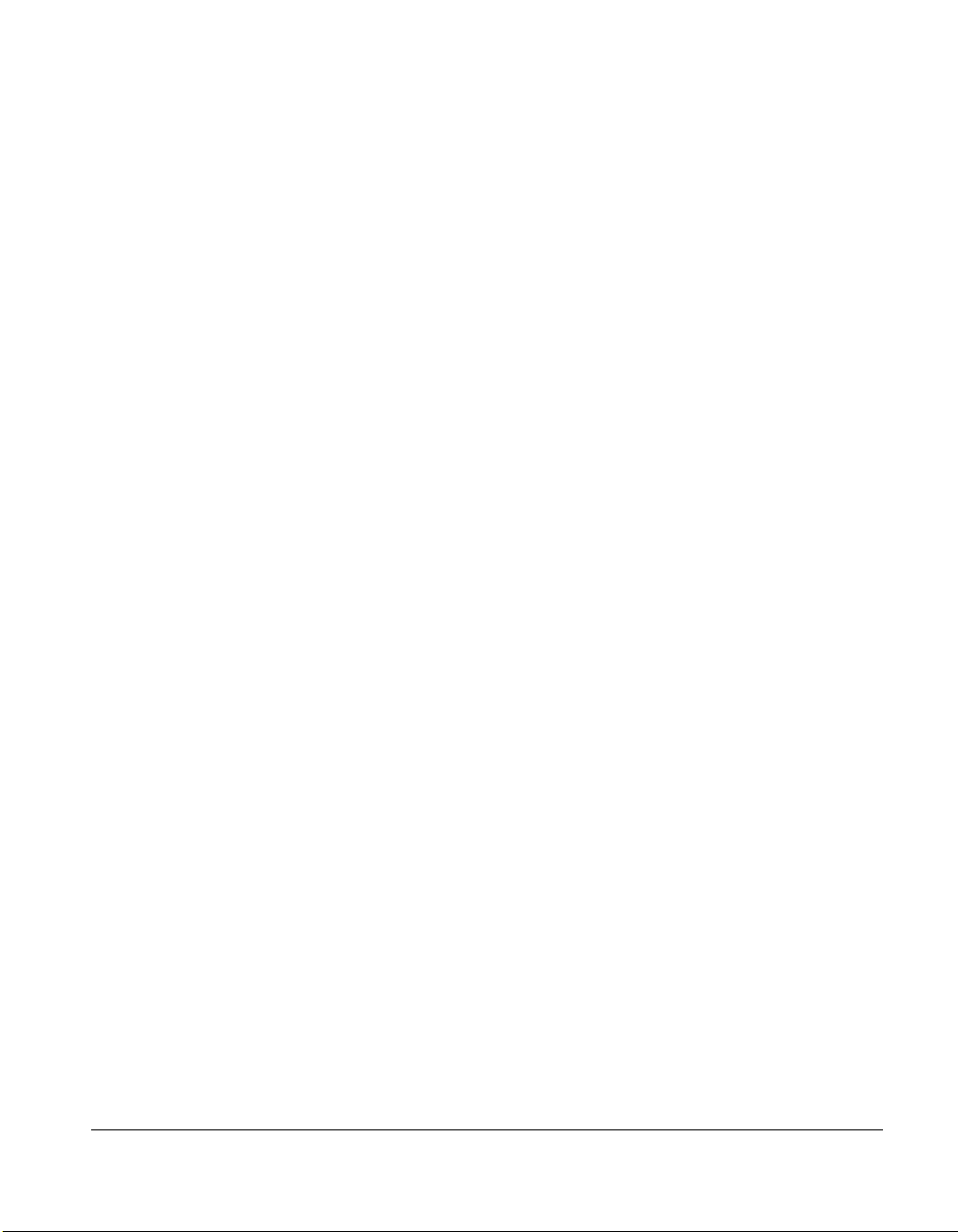
1-4
Compaq ProLiant 3000 Server Features
SCSI
■ Dual Channel Integrated Wide-Ultra SCSI-3 controller
■ The following optional controller boards are currently supported for
controller duplexing or expanding storage capacity (see
http://www.compaq.com for updates on device support)
❏ Wide-Ultra SCSI-3 Controller
❏ SMART-2 Array Controller
❏ SMART-2SL Array Controller
High-Availability Features
■ Hot-Plug SCSI drive bays
■ Hot-Plug Redundant Power supplies
■ Optional redundant NIC and SCSI controllers
■ Optional redundant fans
System Management
■ The Server Parameter Tracking utility provides timely server
environment and subsystem information by using a combination of
hardware, firmware, and industry standard management software.
Information provided by this utility includes fault, performance, and
configuration status.
■ The Server Fault Tolerance feature provides many disk subsystem and
memory system error correction fault tolerance options.
■ The Rapid Recovery Services provides fast identification and resolution
of complex faults. Highlights of this integrated server management
feature include: Integrated Management Logs, Automatic Server
Recovery- 2 (ASR-2), and Compaq Integrated Remote Console.
Page 21
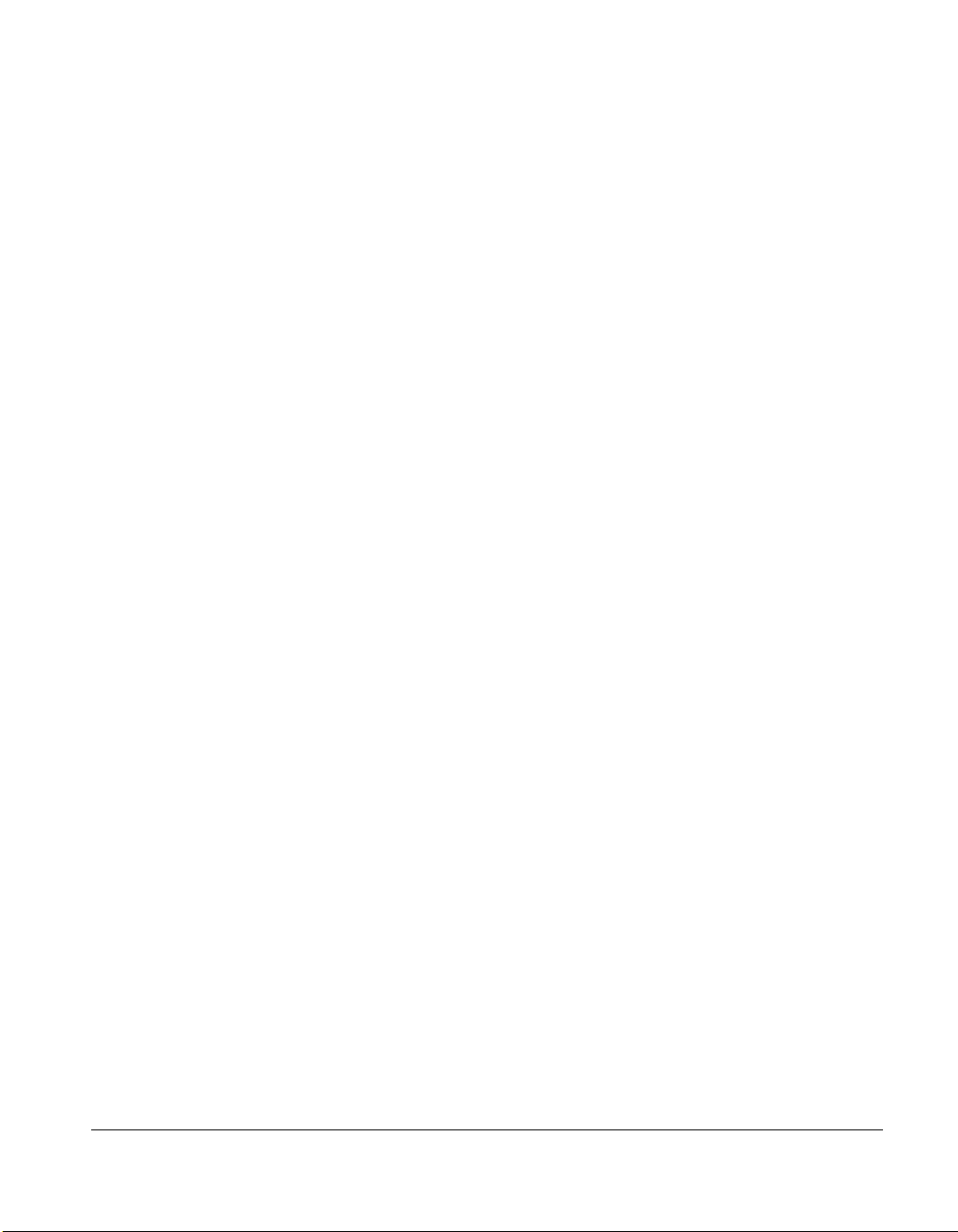
■ Integrated Management Display (IMD) offers a text-based user
■ Integrated Management Log (IML) provides a detailed log of key
ROM
■ Software upgradable firmware including diagnostics
■ ROMPaq Utility used to upgrade ROM
Fans
■ Standard: Two 120-mm fans and one 92-mm CPU auxiliary fan
■ Optional: Two 120-mm redundant fans
Power Supply
1-5
interface. The IMD displays and stores key system events at the server
so that critical information is at your fingertips.
system events. This log is accessible through Insight Manager, the
Remote Insight board, the Compaq Survey utility, the Compaq IML
Management utility, and the IMD.
Warranty
■ Standard: One hot-plug 750-W (at 220V) power supply
■ Optional: One hot-plug 750-W (at 220V) redundant supply (RPS)
■ Pre-Failure Warranty on processors, memory, hard drives, and power
supplies
ProLiant 3000 Setup and Installation Guide
Page 22
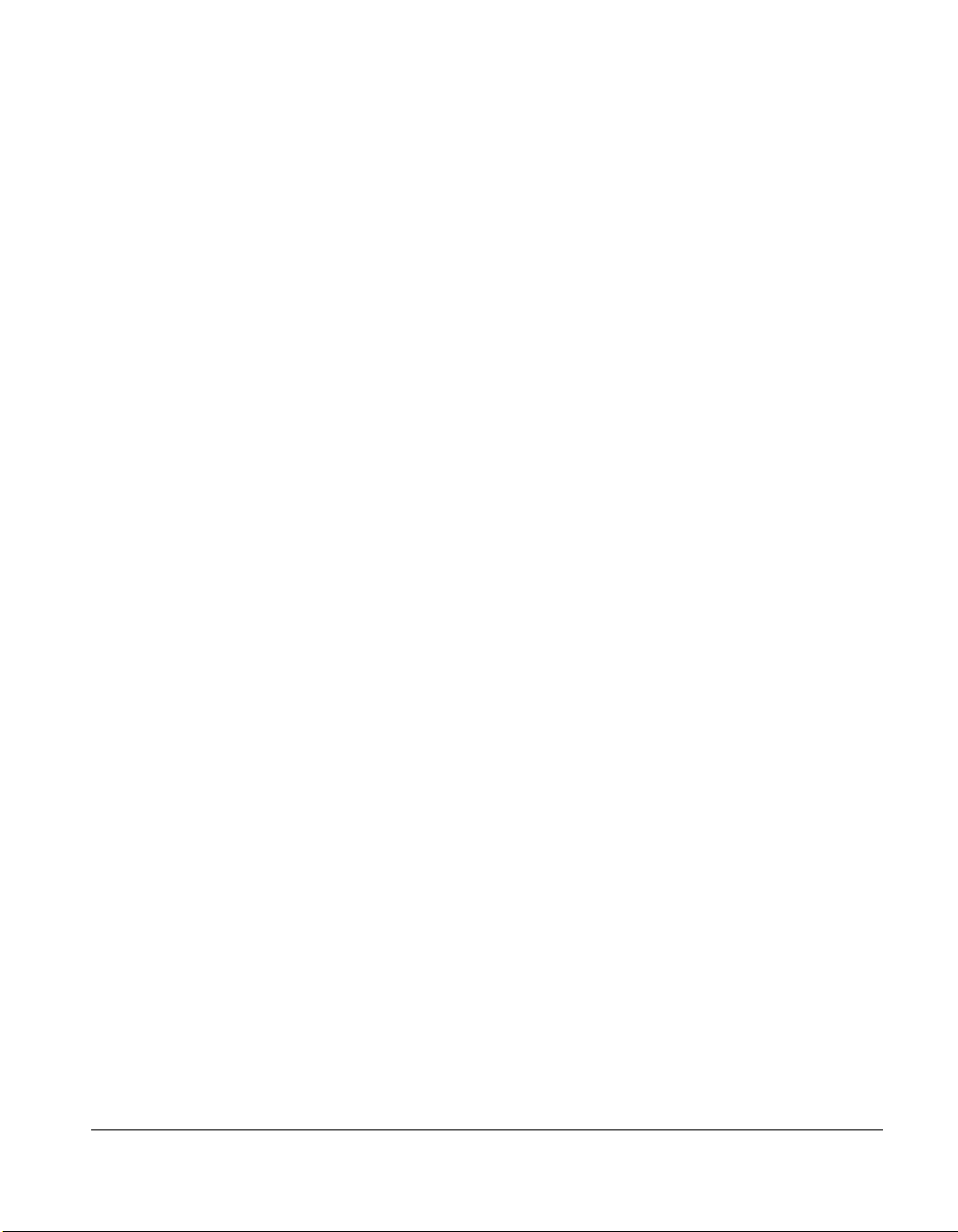
1-6
Compaq ProLiant 3000 Server Features
Management and Configuration
Tools
Compaq offers an extensive set of features and optional tools to support
effective server management and configuration. These features are described:
■ SmartStart
■ Fault Tolerance
■ Compaq Insight Manager
■ Automatic Server Recovery-2 (ASR-2)
■ Integrated Management Display (IMD) standard
■ Integrated Management Log
■ PCI bus utilization
■ Integrated Remote Console (IRC)
SmartStart
SmartStart is the intelligent way to configure your Compaq server with major
operating system software. SmartStart helps you achieve a well-integrated
server that ensures maximum dependability and supportability. For further
information about configuration, see Chapter 5, “Server Configuration and
Utilities.”
Page 23
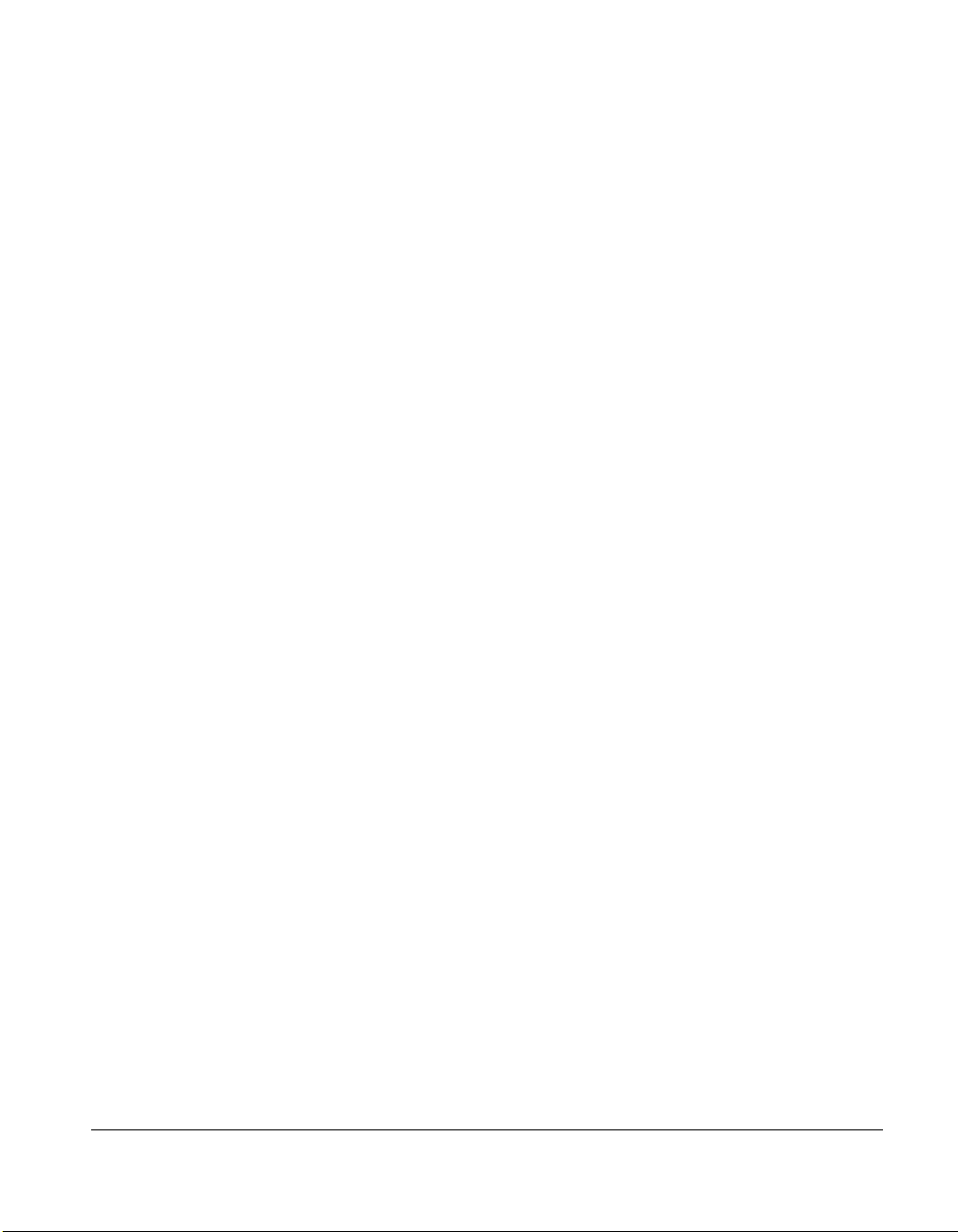
Disk Drive Fault Tolerance
Disk drive fault tolerance for Compaq servers is covered in more detail in the
Compaq Server Online Reference Guide on the Systems Reference Library
(SRL) CD. The following Redundant Array of Inexpensive Disks (RAID) types
are supported:
■ RAID 0 - no fault tolerance
■ RAID 1 - mirroring
■ RAID 4 - data guarding
■ RAID 5 - distributed data guarding
Compaq Insight Manager
Compaq Insight Manager is an easy-to-use intuitive software utility for
collecting server information. This information is used by Insight Manager to
perform the following functions:
■ Sends fault condition alerts to a predetermined destination
■ Monitors fault conditions and server performance
1-7
■ Controls server security and configuration
■ Remotely controls servers
■ Initiates rapid recovery services
In Compaq servers, every hardware subsystem, such as disk storage, system
memory, and system processor, has a robust set of management capabilities.
Compaq Full-Spectrum Fault Management prevents faults before they happen,
keeps the system up and running in the unlikely event of a failure, and delivers
rapid server recovery to normal operation after a fault. See Chapter 5, “Server
Configuration and Utilities,” for more information.
ProLiant 3000 Setup and Installation Guide
Page 24
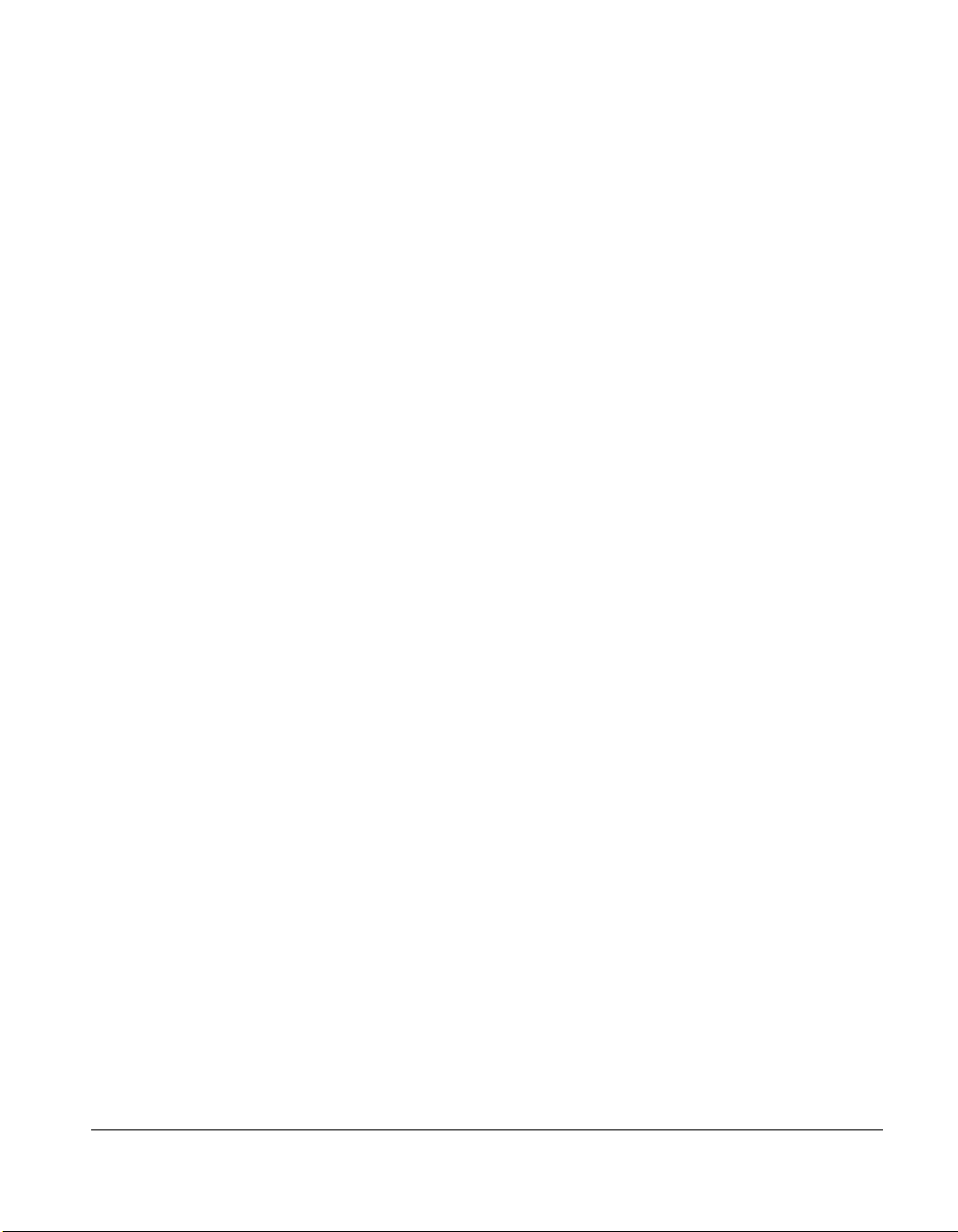
1-8
Compaq ProLiant 3000 Server Features
Automatic Server Recovery-2 (ASR2)
If there is a critical system failure, Automatic Server Recovery-2 allows you to
restart the server and page a designated system administrator. For more
information, see the Compaq Server Online Reference Guide on the Systems
Reference Library CD (SRL).
Security Features
■ Power-On Password
■ Administrator Password
■ Network Server Mode
■ Diskette Boot Control
■ Power Switch Disable (operating system dependent)
■ Serial/Parallel Interface Control
■ Remote Access Password
Refer to the Compaq Server Online Reference Guide on the Systems Reference
Library (SRL) CD for more information on these security features.
Page 25
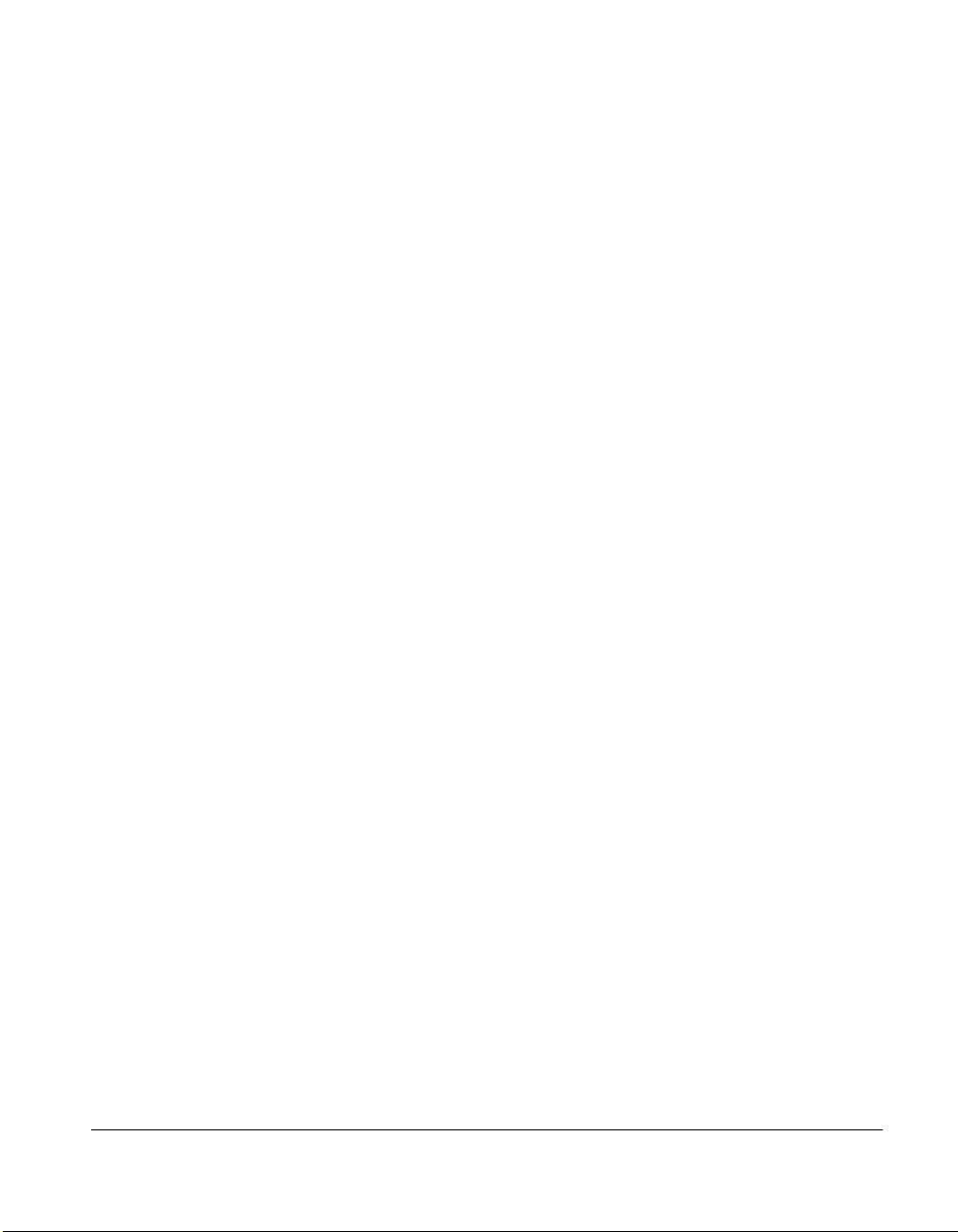
Compaq Integrated Remote Console
When the Compaq ProLiant 3000 server is equipped with an optional supported
modem, you can perform a wide range of configuration activities using the
standard Compaq Integrated Remote Console (IRC). Some of the IRC features:
■ Accessible using ANSI terminal
■ Operates independently of the operating system
■ Provides for remote server reboot
■ Provides access to system configuration
■ Uses out-of-band communication with dedicated management modem
installed in the server
For more information about the IRC, see the Integrated Remote Console User
Guide shipped with the server.
Compaq Integrated Management Display
The Integrated Management Display (IMD) is an LCD display panel that assists
you in diagnosing and servicing the server without using a keyboard and
monitor.
1-9
The features of the Integrated Management Display include:
■ Flexibility - The Integrated Management Display rotates to support both
tower and rack configurations.
■ Manageability - Typical service and administrative information
displayed includes:
❏ POST (Power-On Self-Test) messages
❏ User-defined administrative information
❏ POST and run-time error events
❏ System information
ProLiant 3000 Setup and Installation Guide
Page 26
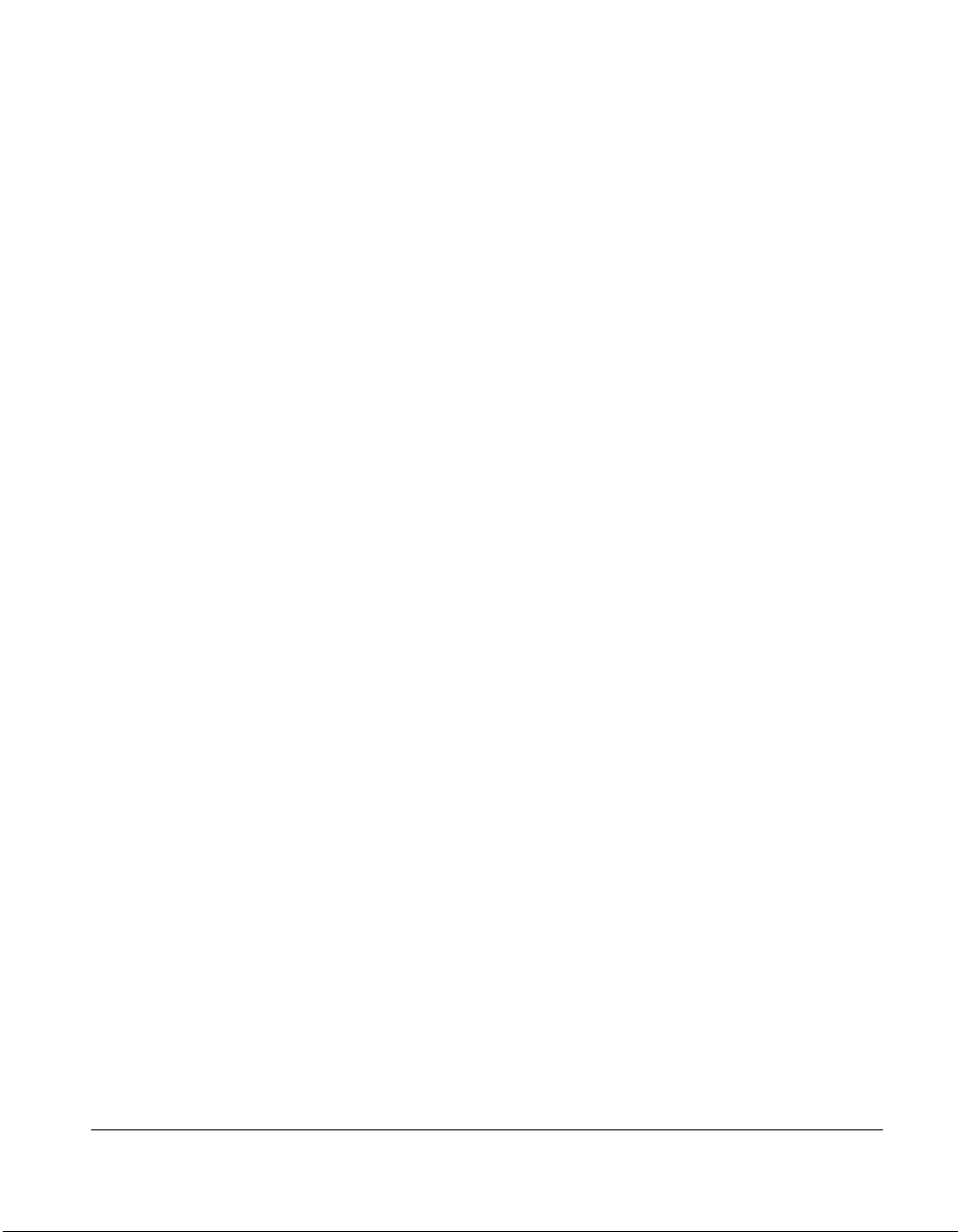
1-10
Compaq ProLiant 3000 Server Features
■ Ease of Use - The Integrated Management Display provides a 16x4
character display and four button control panel to easily navigate
through menus.
For information about using the IMD, see Chapter 6, “Advanced Feature
Operation.”
Supported Drive Configurations
Standard server configurations can include as many as seven SMART-2 or
SMART-2SL Controllers, depending on the installed network operating system.
The SMART-2 controller can support two Compaq ProLiant Storage Systems
or one Compaq ProLiant Storage System and up to eight internal, hot-pluggable
hard drives. The SMART-2SL controller can support one Compaq ProLiant
Storage System or seven internal, hot-pluggable hard drives.
A maximum practical SCSI configuration, optimizing performance and storage,
could include the following:
■ One network interface controller (NIC)
■ Seven SMART-2 or SMART-2SL Controllers
■ Twelve Compaq ProLiant Storage Systems
■ Ninety 9.1 GB drives
This configuration would yield a total storage capacity of 819 gigabytes.
Page 27
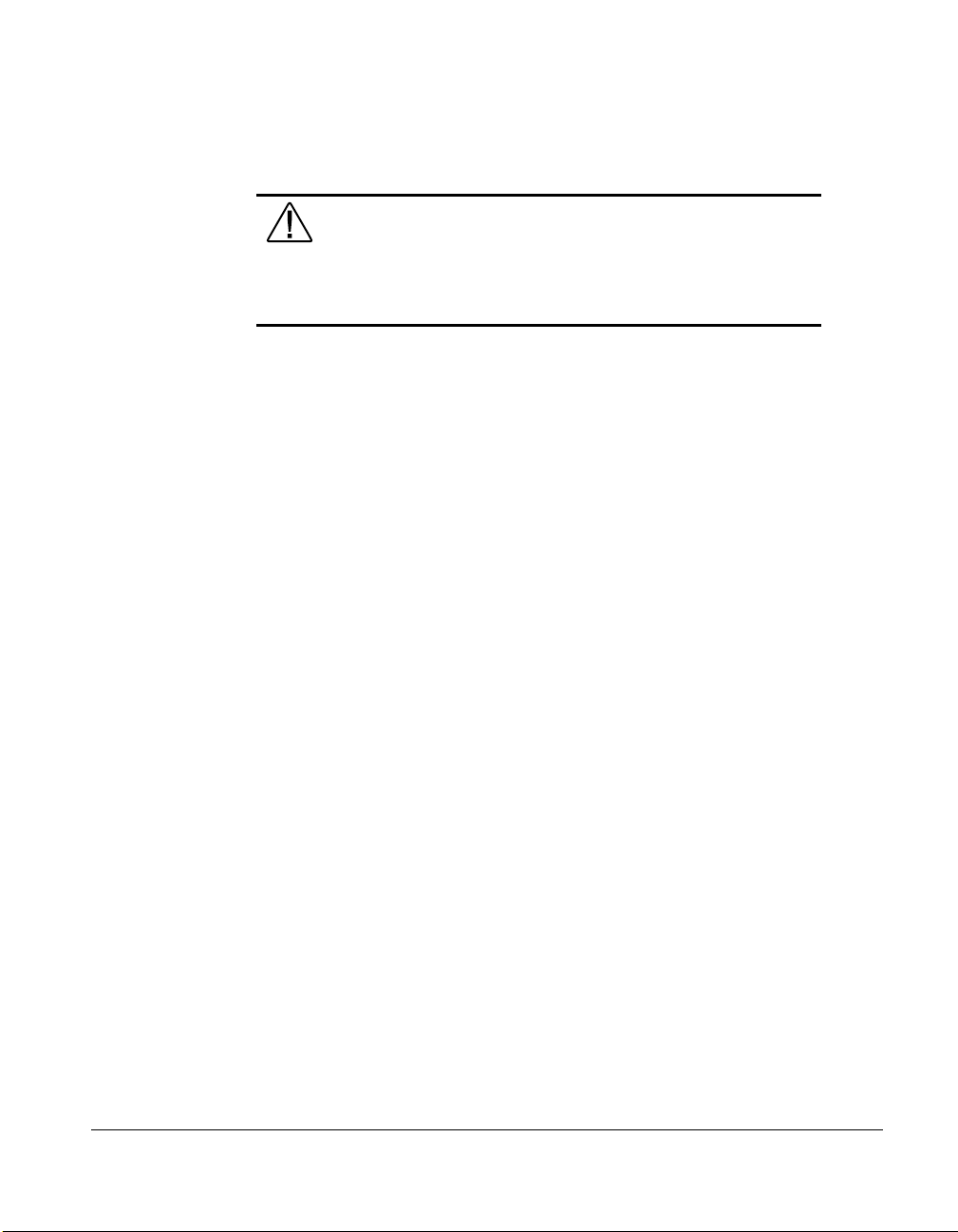
Interlock Switches
Compaq ProLiant Servers contain built-in interlock switches. This feature:
■ Automatically turns the power off when you remove the server side or
top covers ensuring your personal safety.
■ Protects thermally sensitive components by providing optimal air flow
throughout the unit; therefore, removing this cover turns the power off
to prevent any undesirable temperature conditions that could result in
damage to the equipment.
The interlock switch does not limit access to the hot-pluggable SCSI drives and
power supplies. Do not attempt to bypass or defeat this device.
1-11
WARNING: To reduce the risk of personal injury from contact
with hazardous energy, the equipment is provided with safety
interlocks. Do not try to defeat these safety interlocks. If an
access cover is removed, the power supply is disabled until the
cover is properly replaced.
ProLiant 3000 Setup and Installation Guide
Page 28
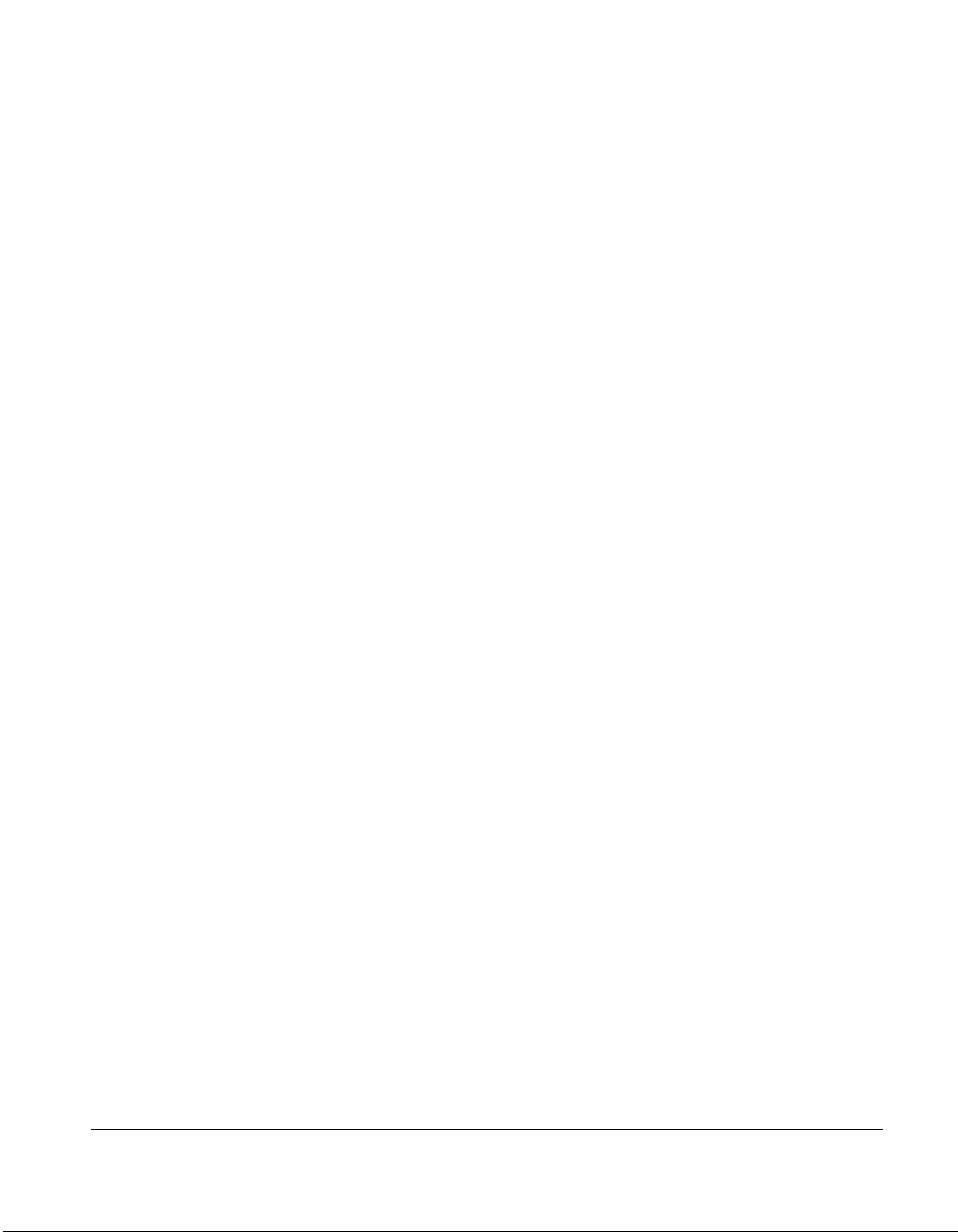
Chapter 2
Installation Overview
This chapter presents an overview of the installation and configuration
procedure for Compaq ProLiant 3000 servers. You are referred to later
chapters in this guide for detailed discussions of rack installation, hardware
option installation, and configuration. Topics in this chapter include:
■ Server Warnings and Precautions - This section presents the
precautions and warnings necessary to ensure safe installation of your
server.
■ Pre-installation Planning - This section discusses the power,
grounding, and temperature requirements of the Compaq ProLiant 3000
server.
■ Installation Procedure - This section is a summary of the steps you
will follow to install your Compaq ProLiant 3000 server.
2-1
ProLiant 3000 Setup and Installation Guide
Page 29
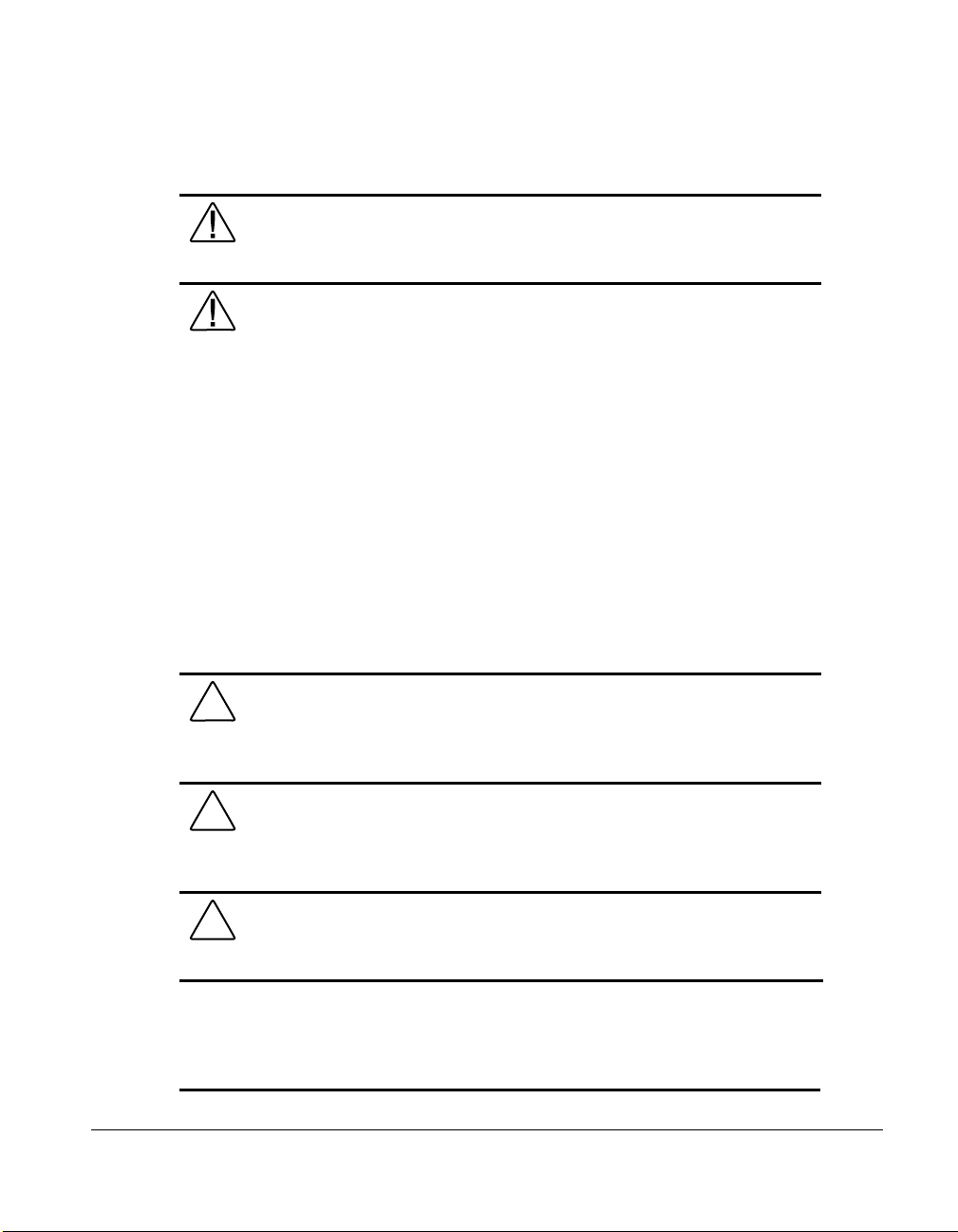
2-2
Installation Overview
Server Warnings and Precautions
WARNING: To reduce the risk of personal injury from hot surfaces,
allow the hot plug drives and internal system components to cool before
touching.
WARNING: To reduce the risk of electric shock or damage to the
equipment:
■ Do not disable the power cord grounding plug. The grounding plug is
an important safety feature.
■ Plug the power cord into a grounded electrical outlet that is easily
accessible at all times.
■ Install the power supply before connecting the power cord to the
power supply.
■ Unplug the power cord before removing the power supply from the
server.
■ If the system has multiple power supplies, disconnect power from the
system by unplugging all power cords from the power supplies
CAUTION: Be sure that the power outlet you plug your power cord into
is easily accessible and located as close as possible to the equipment
operator. When you need to disconnect power to the equipment, be sure
to unplug the power cord from the power outlet.
CAUTION: Protect the server from power fluctuations and temporary
interruptions with a regulating uninterruptible power supply (UPS). This
device protects the hardware from damage caused by power surges and
voltage spikes and keeps the system in operation during a power failure.
CAUTION: The Compaq ProLiant Server
must always be operated with
the system unit cover on. Proper cooling will not be achieved if the
system unit cover is removed.
IMPORTANT: Because of the 100 to 120 VAC electrical rating of each power
supply, some local electrical authorities may require either one 15-Ampere circuit for
each power supply or one 20-Ampere circuit for each
pair of power supplies.
Page 30
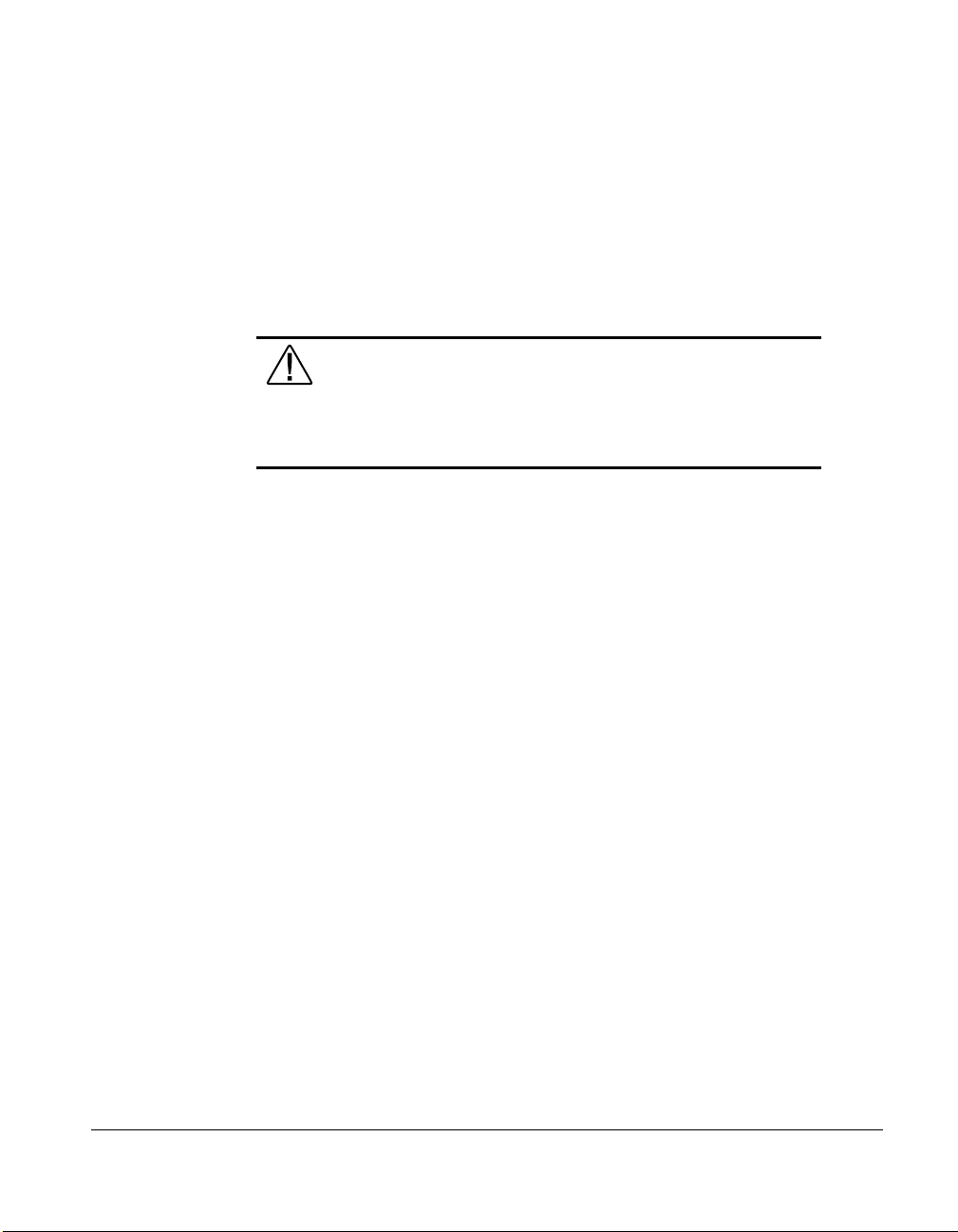
Pre-installation Planning
This section discusses the power, grounding, and temperature requirements of
the Compaq ProLiant 3000 server.
Power Requirements
WARNING: To reduce the risk of personal injury, fire, or
damage to the equipment, do not overload the AC supply
branch circuit that provides power to the server. Consult the
electrical authority having jurisdiction over your facility wiring
and installation requirements.
■ The power load needs to be balanced between available AC supply
branch circuits.
■ The overall system AC current load must not exceed 80 percent of the
branch circuit AC current rating.
■ If power strips are used, the load should not exceed 80 percent of the
power strip's marked electrical current rating.
2-3
The installation of this equipment shall be in accordance with Local/Regional
electrical regulations governing the installation of Information Technology
Equipment by licensed electricians. This equipment is designed to operate in
installations covered by the National Electric Code (ANSI/NFPA 70, 1993) and
the code for Protection of Electronic Computer/Data Processing Equipment
(NFPA-75, 1992).
ProLiant 3000 Setup and Installation Guide
Page 31

2-4
Installation Overview
This product is also designed for IT power system with Phase to Phase voltage
230 V.
For electrical power ratings on options, refer to the product's rating label or user
documentation supplied with that option.
Grounding
For proper operation and safety, this equipment is required to be properly
grounded in accordance with NFPA 70-1993, Article 250. All power
distribution devices, branch wiring, and receptacles must be "Listed" grounding
type devices.
When using power strips for electrical distribution, ensure that ground integrity
is maintained for each connection made. Plug each component into a reliably
grounded outlet.
Server Temperature Requirements
To ensure continued safe and reliable operation of the equipment, locate the
system in a well-ventilated, climate-controlled environment.
The Compaq Maximum Recommended Ambient Operating Temperature
(TMRA) for most server products is 35°C (95°F). Therefore, the temperature in
the room where the rack is located should not exceed 35°C (95°F).
Page 32

Installation Procedure
There are two installation procedures presented in the following paragraphs.
Each procedure is a summary of the steps you will follow to install your
Compaq ProLiant 3000 server. The procedure you will use depends on whether
you are installing a rack-mount model or a tower model server. Detailed
instructions for each of the numbered steps are included in later chapters of this
guide.
Installing a Rack Mount Model
1. Select an appropriate site for your rack. See the Rack Planning and
Installation Guide for site selection criteria.
2. Make sure that that stabilizer feet are installed on the rack.
3. Unpack the server.
4. Unpack the rack mounting hardware.
5. Install any hardware options in the server. See Chapter 4 and the options
kits for detailed instructions.
6. To make the server lighter and more manageable, do not install SCSI
drives in the server until after you load the server into the rack. You
may also lighten the server by removing the power supplies and
reinstalling them after you have mounted the server in the rack.
2-5
7. Set switches: processor board switches, system board switches, and
SCSI ID settings.
8. Attach rack mounting hardware to the rack and to the server. See
Chapter 3 for detailed instructions.
9. Slide the server into the rack. See Chapter 3.
10. Attach the cable management arm to the cable management arm bracket.
See Chapter 3.
11. Attach the optional cable support to the back of the rack. The cable
support is needed only if you are routing cables from one side of the
rack to the other. See Chapter 3.
ProLiant 3000 Setup and Installation Guide
Page 33

2-6
Installation Overview
12. Connect cables: keyboard, mouse, monitor, network, and power cables.
See Cabling Guidelines for Compaq ProLiant 3000 Servers.
13. Turn on the computer and insert the SmartStart and Support Software
CD to configure and manage the server. When the server boots from the
SmartStart program, it automatically starts the System Configuration
Utility. See Chapter 5 for detailed information.
14. Order Activation Keys.
15. Register your server.
For complete details on the SmartStart program, read the SmartStart installation
card included in your SmartStart package.
After the SmartStart program has finished configuring your system, you have
completed the installation of your new Compaq server.
Installing a Tower Model
1. Unpack the server.
2. Install any hardware options in the server. See Chapter 4 and the options
kits for detailed instructions.
3. Set system board switches
4. Connect cables: keyboard, mouse, monitor, network, and power cables.
See Cabling Guidelines for Compaq ProLiant 3000 Servers.
5. Turn on the computer and insert the SmartStart and Support Software
CD to configure and manage the server. When the server boots from the
SmartStart program, it automatically starts the System Configuration
Utility. See Chapter 5 for detailed information.
6. Order Activation Keys.
7. Register your server.
Page 34

For complete details on the SmartStart program, read the SmartStart installation
card included in your SmartStart package.
After the SmartStart program has finished configuring your system, installation
of your new Compaq server is complete.
2-7
ProLiant 3000 Setup and Installation Guide
Page 35

Chapter 3
Rack-Mount Server Installation
This chapter covers the following information:
■ How to attach the mounting hardware to the server and to the rack
■ How to install the server into the rack
You may choose Compaq’s optional installation service to install your rack
products. See “Optional Installation Service” at the end of this chapter.
For more information about Compaq rack-mountable products, refer to the
following Compaq documentation included with the server:
■ Rack Planning and Installation Guide
This guide provides you with complete details on Compaq racks and
rack-mountable products.
■ Rack Builder media
This program allows you to build an online version of your proposed
rack configurations. You can add icons of the rack model server and
other rack-mount components to a graphic of the rack you intend to use.
You can print reports of your simulations that include a list of all the
Compaq parts and part numbers that are required for complete
installation.
3-1
■ Rack-Mountable Compaq ProLiant Server Installation Video
This video is about thirty minutes long and contains handy tips and
tricks to help you efficiently and safely install your rack-mountable
products.
Rack Warnings and Precautions
Before beginning these procedures, make sure you understand the following
warnings and caution.
ProLiant 3000 Setup and Installation Guide
Page 36

3-2
Rack-Mount Server Installation
WARNING: To reduce the risk of personal injury or damage to the
equipment, at least two people are needed to safely unload the rack
from the pallet. An empty 42U rack weighs 253 LB (115 kg), is over
seven ft (2.1m) tall, and may become unstable when being moved
on its casters. Do not stand in front of the rack as it rolls down the
ramp from the pallet, but handle it from the sides.
WARNING: Because the rack allows you to stack computer
components on a vertical rather than a horizontal plane, you must
take precautions to provide for rack stability and safety. It is
important that you follow these basic instructions to protect both
personnel and property, and that you heed all cautions and
warnings throughout the installation instructions.
WARNING: Always load the heaviest item first and always load
the rack from the bottom up. This will make the rack "bottomheavy" and help prevent the rack from becoming unstable. See
"Rules for the Rack Builder" on the Rack Builder diskette for the
rules that govern the vertical placement of rack-mounted
components.
WARNING: A rack may become unstable if more than one
component is extended for any reason. To reduce the risk of
personal injury, always ensure that the rack is adequately stabilized
before extending a component outside the rack, and extend only
one component at a time.
WARNING: Before beginning to work on the rack, be sure that
the leveling jacks are extended to the floor, that the full weight of
the rack rests on the level floor, and that either stabilizers are
installed or that multiple racks are coupled together for stability.
CAUTION: Do not place anything on power cords or cables.
Arrange them so that no one may accidentally step or trip over
them. Do not pull on a cord or cable. When unplugging from the
electrical outlet, grasp the cord by the plug.
WARNING: To avoid the risk of personal injury or damage to the
equipment, a minimum of two people MUST lift the server into the
rack. The server weighs about 50 pounds (22.6 kilograms). If the
unit is to be loaded above chest level, a third person must assist in
aligning the rails while the other two support the unit.
Page 37

Rack Temperature Requirements
The operating temperature inside the rack will always be higher than the room
temperature, and is dependent on the configuration of equipment in your rack.
The TMRA for each piece of equipment should be checked before installation.
The maximum internal rack temperature for your configuration should not
exceed the values in the following table:
Table 3-1
Rack Internal Temperature Maximums
Equipment Included Maximum InternalRack Temperature
Rack-Mountable ProLiant Servers 50°C/122°F
Compaq Rack-Mountable options 40°C/104°F
Other manufacturers' options See other manufacturers' specifications
CAUTION: To reduce the risk of damage to the equipment
when installing third-party options:
■ Ensure that the option equipment does not impede airflow to
the Rack-Mountable ProLiant Servers or increase the internal
rack temperature
beyond the Compaq specified maximum rating.
3-3
■ Ensure that the Manufacturer’s Maximum Recommended
Ambient Operating Temperature of the option equipment is
not exceeded when installed in the rack.
ProLiant 3000 Setup and Installation Guide
Page 38

3-4
Rack-Mount Server Installation
Airflow Requirements
Compaq ProLiant rackmountable servers draw cool air in through the front door
and exhaust warm air out the rear. Therefore, the front door of the rack must be
adequately ventilated to allow ambient room air to enter the cabinet, and the
rear door must be adequately ventilated to allow the warm air to escape from
the cabinet. Do not block the ventilation apertures.
CAUTION: If a third-party rack is used, the following minimum
requirements should be observed to ensure adequate airflow and
to prevent damage to the equipment:
Front: The front must have a minimum of 25 inches of
unrestricted ventilation.
Side: The clearance between the installed module and the side
panels of the rack should be a minimum of 2.75 inches.
Rear: The clearance between the back of the rack and the wall
should be a minimum of 30 inches. The equipment should
be operating without a rear door.
NOTE: If all of the vertical space in the rack is not filled by components, the gaps
that are left cause a change in airflow through the rack and across the components.
These gaps should be covered with blanking panels.
Page 39

Unpacking the Server
Unpack the server box and locate the materials and documentation necessary to
install your rack-mountable server.
Locating Materials and Documentation
All of the equipment needed to install the ProLiant 3000 server in the rack is
included with the rack and with the server
1
6
3-5
2
3
7
Figure 3-1.
4
5
Rack mounting hardware included with the server
ProLiant 3000 Setup and Installation Guide
Page 40

3-6 Rack-Mount Server Installation
Contents of the rack model server box include
■ Compaq ProLiant 3000 server
■ Cables - see Cabling Guidelines for Compaq ProLiant 3000 Servers
■ Rack mounting hardware (numbers reference Figure 3-1)
1
One pair slide rail mounting brackets
2
One pair 26-inch slide rail assemblies
3
Cable management arm bracket
4
Cable management arm
5
Cable management arm screws
6
Plastic rail covers (2)
Cable management arm support bracket
❏ Template that can be used to mark the rack for proper
attachment of the rack mounting brackets (not shown)
■ Documentation and software
❏ Server Setup and Management Package
❏ Reference Information Package
❏ Rack Planning and Installation Guide
❏ Rack Builder media
❏ Rack Installation Video
❏ CompaqCare folder
❏ Compaq Product Quality Statements
❏ Owner’s Registration folder
Page 41

In addition to these supplied items, you may need:
■ Torx T-15 screwdriver
■ Phillips screwdriver
■ Slotted screwdriver
■ Application software diskettes, such as SmartStart
■ Options to be installed, such as
❏ Optional uninterruptible power supply (UPS)
❏ Optional monitor, keyboard, etc.
3-7
ProLiant 3000 Setup and Installation Guide
Page 42

3-8
Rack-Mount Server Installation
Preparing the Mounting Brackets
and Slide Rail Assemblies
Each pair of mounting brackets, with attached slide rail assemblies, supports
one rack-mountable server.
Figure 3-2.
Each slide rail assembly consists of an outer bracket rail and an inner
component rail (see the following figure). These pieces can be separated; the
bracket rails attach to the rack mounting brackets (shown in the previous
figure), and the component rails attach to the sides of the server chassis.
Rack mounting brackets; alignment tabs identify the front flanges
Page 43

3-9
Figure 3-3.
Slide rail assembly (outer bracket rail and inner component rail)
IMPORTANT: To make the installation of the mounting bracket easier,
attach the bracket rail to the rack mounting bracket before attaching the
mounting bracket assembly to the rack. This way, the joined mounting
bracket and bracket rail can be fastened to the rack as one assembly.
Attaching the Bracket Rail
to the Mounting Bracket
Please read all of the following eight steps before you begin.
1. Unpack the hardware mounting kit. Lay the two-piece slide rail
assembly (outer bracket rail and inner component rail) and fasteners on a
flat surface along with the mounting brackets and fasteners that came
with the rack.
2. Extend the component rail from the bracket slide rail until the
component rail release latch clicks. Holding down the latch, slip this
piece out of each bracket rail, as shown in the following figure.
ProLiant 3000 Setup and Installation Guide
Page 44

3-10
Rack-Mount Server Installation
Figure 3-4.
Removing the component rail from the bracket rail
3. Put the component rails to one side. You will attach them to the rack
server chassis later, in the section, "Attaching Component Rails to the
Server."
The next figure shows the separated bracket rail with its inner sliding piece and
the flat, one-piece component rail.
Figure 3-5.
Separated bracket rail (top) and component rail
Page 45

The bracket rail consists of a fixed outer rail that screws to the rack mounting
bracket, and an inner slide on a steel ball bearing movement. This inner slide
does not detach.
3-11
Figure 3-6.
Bracket rail with inner slide. The front of the rail is highlighted.
4. Lay the bracket rail inside the mounting bracket with the front of both
pieces oriented in the same direction. Align the front screw holes in the
mounting bracket and the bracket rail.
To identify the front of the mounting bracket and the bracket rail:
❏ The front of the mounting bracket has alignment tabs on its flange.
❏ The front of the bracket rail allows the inner slide to move forward
on ball bearings.
ProLiant 3000 Setup and Installation Guide
Page 46

3-12
Rack-Mount Server Installation
5. Extend the inner slide from the front of the bracket rail. With this piece
6. Fasten the bracket rail to the mounting bracket with one 8-32 x 1/4-inch
7. Adjust the inner slide to access the other two screw holes, one at a time,
The following figure shows inserting the screws into the appropriate holes. The
screws will line up with the 26-inch markings stamped along one edge of the
mounting bracket. These marks identify the mounting holes for the 26-inch
slides used in Compaq racks. (The other markings stamped along the opposite
edge are for use with slides that support other components.)
extended, you will see two screw holes aligned in the mounting bracket
and the bracket rail. These are the two exposed holes near the back end
of the bracket rail and the front hole accessible through a slot in the
inner slide.
slotted screws.
of the following figure.
through the slotted opening in the inner slide. Use two more 8-32 x 1/4inch slotted screws to fasten the bracket rail to the mounting bracket.
See steps and of the following figure.
(Do not use nuts or washers with the screws.) See step
Page 47

3-13
1
2
3
26
22
Figure 3-7.
Attaching the bracket rail to the mounting bracket
You will use a total of four 8-32 x 1/4-inch slotted screws to fasten the bracket
rail to the mounting bracket. When all five screws are fastened, the mounting
bracket and bracket rail form a mounting bracket slide assembly that you will
attach to the rack.
8. Repeat steps 4 through 7 with the other bracket rail and mounting
bracket. You now have a pair of mounting bracket slide assemblies to be
attached to the rack.
ProLiant 3000 Setup and Installation Guide
Page 48

3-14
Rack-Mount Server Installation
Attaching the Mounting Bracket
Slide Assembly to the Rack
WARNING: To reduce the risk of personal injury or damage
to the equipment, be sure that the rack leveling feet are
extended to the floor and support the full weight of the rack.
Each rack must be level and stable. Racks that are not coupled
together require the installation of stabilizers. This must be
done before you perform any work on the rack.
See the
on leveling feet and stabilizers.
Measuring with the Template
The template provided with the server offers an easy and reliable way to
properly position the server in the rack. Use the tabs on the template to suspend
it from the lower hole of a two-hole set of perforations in the vertical side rails.
Pencil mark the attachment points for the mounting bracket assemblies, the
cage nuts for the face-plate thumbscrews, and the top of the server. Use the tick
marks on the rack side rails to insure level installation of the server. See
illustrations and instructions printed on the template.
IMPORTANT: Determine the server's place in the rack before you start
installing the mounting bracket assemblies. To remind you of the proper
placement of the server in the rack, refer to the Rack Builder report you
printed when you planned your rack configuration. Always mount the
heaviest item on the bottom of the rack and work from the bottom to the top.
1. Starting at the bottom of the rack, or at the top of a previously mounted
component, measure the screw hole locations for the server's mounting
bracket assemblies. Pencil mark the locations on the outside of the rack.
Do this on both the front and the back of the rack.
Rack Planning and Installation Guide
for more information
Page 49

IMPORTANT: The template is two-sided (front and back) and printed with
arrows that show you where the screws will be inserted, both for the
mounting bracket assemblies and for the thumbscrews that will secure the
server's face plate to the front of the rack.
Align the template carefully with the holes on the rack, to determine the
exact placement of the screws.
2. When you mark the positioning of the mounting bracket screws, also
mark the positioning in the front of the rack for the cage nuts. These are
two slots marked "C" on the template. The cage nuts will hold the
thumbscrews through the server's face plate.
Be sure to follow the alignment instructions on the template, and keep the sides
of the template squared up with the sides of the rack. Tick marks on the rack’s
vertical rails will help you maintain the proper alignment.
Be sure to follow the alignment instructions on the template, and keep the sides
of the template squared up with the sides of the rack. Tick marks on the rack’s
vertical rails will help you maintain the proper alignment.
3-15
ProLiant 3000 Setup and Installation Guide
Page 50

3-16
Rack-Mount Server Installation
Figure 3-8.
3. After marking the front of the rack, turn the template over and mark the
back rails of the rack. Open the rear door of the rack to access the back
rails.
4. On the back of the rack, mark the rail to show the top of the template.
This will help you align a template for the next component.
Measuring with the template
Inserting Cage Nuts in the Rack Frame
After marking the positions for the fasteners in both the front and back of the
rack, use the fitting tool to insert cage nuts on the inside of the rails at the
marked locations. The cage nuts and fitting tool are included in the hardware kit
supplied with the rack.
1. Position the cage nut as shown in the following figure, on the inside of
the rail.
2. Hook one of the lips of the cage nut through the square rail perforation.
Page 51

3. Insert the tip of the fitting tool through the other side of the perforation
and hook the opposite lip of the cage nut.
3-17
Figure 3-9.
4. Using the fitting tool as a lever, pry the cage nut into position.
5. Repeat for each cage nut.
Inserting cage nuts
Attaching the Mounting Bracket Assembly
to the Rack
The tabs on the front of the mounting bracket help to align it with the front of
the rack frame. Cage nuts are not used for the front attachment of the mounting
bracket.
ProLiant 3000 Setup and Installation Guide
Page 52

3-18
Rack-Mount Server Installation
1. Attach a mounting bracket assembly to the front of the rack first, using
one M6 x 1.0-12L Phillips screw in the bottom hole of the bracket. Do
not use the washers supplied with the Compaq rack.
IMPORTANT: Use only the bottom hole of the bracket as shown
in Figure 3-10
Figure 3-10.
Attaching mounting bracket assembly to the front of the rack
2. Carefully align the mounting bracket assembly with the rear rack frame.
3. Secure the back end of the mounting bracket assembly to the back corner
brace of the rack with one M6 x 1.0-12L Phillips screw through the
bottom hole of the bracket and the cage nut, as shown in the following
figure.
Page 53

Top View
CZR4-012.eps
3-19
Figure 3-11.
Cage nut and back of mounting bracket assembly installed
4. After attaching both mounting bracket assemblies to the rack, prepare the
server for mounting in the rack.
ProLiant 3000 Setup and Installation Guide
Page 54

3-20
Rack-Mount Server Installation
Attaching Component Rails to the Server
1. Place the tab on a component rail at the front of the server chassis. The
holes in the component rail will line up only one way with the chassis.
2. Attach the flat side of a component rail to each side of the server chassis
with five 8-32 x 1/4-inch Phillips screws. Do not use washers with the
screws.
Figure 3-12.
Attaching a component rail to the server
Page 55

Attaching the Cable Management
Arm Bracket
The cable management arm bracket fastens to the top right rear of the rack
server's chassis. The bracket provides an attachment point for the cable
management arm from the server to the rear frame of the rack.
Attach the cable management arm bracket to the back of the server with two
6-32 x 1/4 Phillips screws.
Attach the rack rail covers to the rack.
3-21
Figure 3-13.
Attaching a cable management arm bracket to the server
ProLiant 3000 Setup and Installation Guide
Page 56

3-22
Rack-Mount Server Installation
Loading the Rack Server
Load and secure the server to the rack with the face plate thumbscrews before
continuing to attach any more mounting bracket assemblies. Ensure that this
pair of brackets is perfectly aligned and installed and that the server fits before
you continue.
IMPORTANT: To make the server lighter and more manageable, do not
install drives in the server until after you load the server into the rack. You
may also temporarily remove power supplies and reinstall them after you
have mounted the server in the rack.
WARNING: To reduce the risk of personal injury or damage to
the equipment, a minimum of two people MUST lift the server
into the rack. The server weighs 50 pounds (22.6 kilograms). If
the unit is to be loaded above chest level, a third person must
assist in aligning the rails while the other two support the unit.
Page 57

1. Pull the slide rails forward from the mounting brackets.
2. Carefully align the server's component rails with the rack's slide rails
and slide the server into the rack.
CAUTION: Be sure to keep the component parallel to the floor
when sliding the component rails into the slide rails. Tilting the
component up or down could result in damage to the rails.
3-23
Figure 3-14.
Loading the rack server
ProLiant 3000 Setup and Installation Guide
Page 58

3-24
Rack-Mount Server Installation
3. Depress the component rail release latch on either side of the server and
4. Secure the server face plate to the front of the rack by screwing the
WARNING: To reduce the risk of personal injury, be careful
when pressing the component rail release latches and sliding the
component into the rack. The slide rails could pinch your
fingertips.
slide the server into the rack.
IMPORTANT: The first time you slide the component into the rack, you
may have to apply some pressure. After the first time, the ball bearings in the
slide will move easily.
IMPORTANT: When servicing the server, fully extend the component until
the latches lock. To return the server to the rack, depress the latches and
slide the server into the rack.
thumbscrews into the cage nuts.
5. Tighten the thumbscrews before you close the rack door to prevent the
door from hitting protruding thumbscrews.
Attaching the Cable
Management Arm
A double-hinged cable management arm and fasteners ship with each server.
The cable management arm attaches to the server's cable management arm
bracket and to the rear frame of the rack. All cables to and from the server are
tied to this arm. The two hinges allow the cable management arm with attached
cables to swing out of the way when you need to access the server pull-out
trays.
Page 59

1. For easier handling, first slide the server into the rack, then attach the
cable management arm to the cable management arm bracket. If you
attach the arm before loading the server in the rack, the arm may swing
around and interfere with the loading process.
2. After you have loaded the server into the rack, attach one end of the
cable management arm to the server's cable management arm bracket
using two M6 x 1.0-12L Phillips screws. Align the arm to the bracket as
shown in the following figure.
3-25
Figure 3-15.
Attaching the cable management arm to the
cable management arm bracket
3. Align the other end of the cable management arm on the outside of the
rear brace of the rack. Align a screw retaining plate on the inside of the
rack. Attach the arm to the rack with two 10-32 x 5/8-inch Phillips
washer-face hex-head screws.
ProLiant 3000 Setup and Installation Guide
Page 60

3-26
Rack-Mount Server Installation
Figure 3-16.
Attaching the cable management arm to the rear brace of
the rack
Attaching the Optional
Cable Support
The optional cable support attaches to both sides of the rack’s rear. All cables to
and from the server are tied to this support, which allows the server cables to
stretch from the right rear of the server across to the cable channel on the other
side of the rack, where the other cables are all bundled in the cable channel.
The cable support is needed only if you intend to route cables from one side of
the rack to a cable channel on the other side of the rack.
Attach the cable support to both rear braces of the rack using four
M6 x 1.0-12L Phillips screws.
Page 61

3-27
Figure 3-17.
Attaching the cable support to the rack
Optional Installation Service
The installation service covers the entire hardware installation from unpacking
the components to routing the cables and running a test of the system. In the
United States, Compaq will make all of the arrangements to have the rack
system installed by qualified Guaranteed Service Providers. An order form
with pricing is available from PaqFax, the Compaq fax retrieval service.
Call 1-800-345-1518, select PaqFax, and request Document No. 4552.
Installation may also be ordered from and provided directly by Authorized
Compaq Service Providers.
ProLiant 3000 Setup and Installation Guide
Page 62

Chapter 4
Installing Hardware Options
This chapter is divided into two major parts as follows:
■ Accessing Non Hot-Plug Areas - you must shut down the server power
in order to install options, upgrades or replacements in the following
areas:
❏ Processor boards and sockets
❏ Memory board and sockets
❏ System Board
❏ Drive Cage Backplane Board
❏ Power Supply Backplane Board
❏ Three shared PCI/EISA slots
❏ Five PCI slots
❏ Fans
4-1
■ Accessing Hot-Plug Areas - you can install hot-plug options, upgrades
or replacements without shutting down the power in the following areas:
❏ SCSI drive bays
❏ Power supplies
NOTE: The illustrations in this chapter may vary slightly depending on whether
you have a tower model or rack model.
ProLiant 3000 Setup and Installation Guide
Page 63

4-2
Installing Hardware Options
Accessing Non Hot-Plug Areas
To install options, upgrades or replacements in these areas, you must first shut
down the server power.
Accessing Processors, Memory Board, and
System Board
WARNING: To reduce the risk of injury from
electrical shock, remove all power cords to
completely disconnect power from the system.
WARNING: To reduce the risk of electric shock or damage to
the equipment:
■ Do not disable the power cord grounding plug. The
grounding plug is an important safety feature.
■ Plug the power cord into a grounded (earthed) electrical
outlet that is easily accessible at all times.
WARNING: To reduce the risk of personal injury from hot
surfaces, allow the internal system components to cool before
touching.
WARNING: To reduce the risk of personal injury from contact
with hazardous energy, the equipment is provided with safety
interlocks. Do not attempt to defeat this safely interlock. See
the topic “Interlock System” later in this chapter for more
information.
CAUTION: Electrostatic discharge can damage electronic
components. Be sure you are properly grounded before
beginning any installation procedure.
Page 64

1. Back up your server data.
2. Shut down the operating system in an orderly manner as directed in your
operating system instructions.
3. Power down the server and remove the power cord.
IMPORTANT: The system power in the ProLiant 3000 server does not
completely shut off with the front panel Power On/Standby switch. The two
positions of the switch functions as ON and STANDBY, rather than ON and
OFF. The STANDBY position removes power from most of the electronics
and the drives but portions of the power supply and some internal circuitry
remain active. Consequently, to completely remove all power from the
system, you must disconnect the power cord from the server. In systems
with multiple power supplies, you must disconnect all the power cords to
completely remove power from the system.
NOTE: After you move the Power On/Standby switch to the Standby position it
may take the operating system up to 30 seconds before shutting down the power.
WARNING: Before removing the server top panel, ensure that
the server is turned off and that the power cord is disconnected
from the electrical outlet.
4-3
4. Disconnect any other external equipment connected to the computer.
5. Loosen the two thumbscrews on the front of the unit.
ProLiant 3000 Setup and Installation Guide
Page 65

4-4
Installing Hardware Options
6. Slide the side cover toward the rear of the unit about 1 inch (2.5 cm);
NOTE: When you remove the access panel, the interlock switch removes power
from the system.
then remove the cover.
Figure 4-1.
Removing the server cover
Accessing the Processor
NOTE: To allow easier access, you can tilt the server on the right side (side
opposite the removed panel). Be sure to lock the casters if you do tilt the server.
The following figures show the server in the tilted or rack model orientation.
1. If adding a processor board, you must remove a terminator board in the
processor slot as shown in Figure 4-2.
NOTE: The terminator board is in place for bus termination reasons and should
not be removed except to replace it with a processor board.
Page 66

4-5
1
Figure 4-2.
2
Removing the terminator board
1
2. To install a Pentium II processor board, follow the instructions included
in the processor option kit to install the processor on the board. then see
Figure 4-3.
Figure 4-3.
Installing the Pentium II processor board
ProLiant 3000 Setup and Installation Guide
Page 67

4-6
1-3
19
4-8
20
9
21
10, 11
22
12
23
13
24
14
25
15
26
16
27
17
28
18
29
Installing Hardware Options
Accessing Other System Board
Components
With the top panel and processor boards removed, as described in the previous
steps, you should be able to locate and identify the System Board components
shown in Figure 4-4.
2 4
31
5 6 7 8
13
29
14
15 16 19 20 9 2423 262510 11
Figure 4-4.
18
System Board Features
28
2721122217
# Component # Component
Shared PCI/EISA slots
PCI slots
Memory board slot
Processor board slots
-
Memory DIMM sockets
CPU Fan header
I/O Fan header
Redundant I/O Fan header
Internal SCSI connector - Channel A
Internal SCSI connector - Channel B
I2O feature connector
IDE signal cable connector
Floppy signal cable connector
Processor settings switch
IMDconnectors
Auxiliary power connector
External battery header
Power Connectors
Switch/Interlock Floppy Power
Connector
System configuration switch
Redundant CPU Fan header
CPU Fan header
Page 68

System Board Switches
The following table defines the six switches on the system board. The Open
(OFF) position is the default configuration for each switch.
Table 4-1
System Board Switches
Switch Open (Off) Position Closed (On) Position
1 Video Enable integrated video Disable integrated video
4-7
2 Lock
Configuration
3 Rack Mount System is tower configuration System is rack mount
4 Diskette
Override
5 Password
Enable
6 Maintenance* NV RAM is valid NV RAM is invalidated,
* See the
ProLiant 3000 Service and Maintenance Guide
of this switch.
Configuration can be
changed
Diskette boot is controlled by
configuration
Power on password is
enabled
Configuration can not be
changed
configuration
Diskette is enabled for booting
regardless of configuration
Power on password is disabled
configuration is lost
for information on the use
Accessing DIMM Sockets on the Memory
Board
1. Remove the memory board as shown in Figure 4-5.
ProLiant 3000 Setup and Installation Guide
Page 69

4-8
Installing Hardware Options
Figure 4-5.
Removing the memory board
2. Install DIMMs as shown in Figure 4-6. For information on memory
banks, see the following section titled “Memory Banks.”
2
1
2
Figure 4-6.
Latching DIMMs
Page 70

3. Install the memory board as shown in Figure 4-7.
4-9
Figure 4-7.
Installing memory board
Memory Banks
In the Compaq ProLiant 3000 server, DIMM sockets are grouped in banks of
two adjacent sockets. When you add memory, you must add a bank at a time.
Memory banks on the system board and on the memory board are identified in
Figure 4-8 and Figure 4-9 respectively. Memory banks are also identified on a
label on the inside of the access panel.
ProLiant 3000 Setup and Installation Guide
Page 71

4-10
Installing Hardware Options
Bank 1
Bank 2
J1
J2
Figure 4-8.
Note:Both sockets in a memory bank must be populated.
Figure 4-9.
Memory banks on the system board
J12
J11
J10
J9
J8
J7
J6
J5
Memory banks on the memory board
Bank 6
Bank 5
Bank 4
Bank 3
J3
J4
Page 72

For the best performance, DIMM banks should be added in the following
order:
First: Bank 3 (as shipped)
Bank 1 (system board)
Bank 4 (memory board)
Bank 2 (system board)
Bank 5 (memory board)
Last: Bank 6 (memory board)
Accessing the Drive Cage Back Plane
These instructions cover the removal of the hot-plug SCSI drive and removable
media cage, removal of the Simplex Enable board, and installation of the
Duplex Enable board. This procedure enables controller duplexing of the
internal SCSI drives. Refer to the Compaq ProLiant 3000 Cabling Guidelines
Reference Guide for more information on configurating duplex and simplex
modes.
1. Remove the side panel as shown in Figure 4-1.
4-11
ProLiant 3000 Setup and Installation Guide
Page 73

4-12
Installing Hardware Options
2. Remove the fans and set them aside. You should not have to remove the
cables to the fans.
CAUTION: Never power up the server if both fans have
been removed from either the processor or I/O section.
Overheating and damage to hardware could result.
2
1
Figure 4-10.
Removing a fan
Page 74

3. Unlock the server, open the front panel, and slide the front panel up and
away from the server.
4-13
Figure 4-11.
Removing the front panel
4. Loosen the thumbscrews on the front of the drive cage.
5. Pull out the latch at the back of the drive cage (shown in Figure 4-13)
and pull out the drive cage 2 to 3 inches to allow better access to cables.
ProLiant 3000 Setup and Installation Guide
Page 75

4-14
Installing Hardware Options
Figure 4-12.
Figure 4-13.
Partially pull out the drive cage
Drive cage latch
6. Remove all cables from the back of the drive cage except for the
removable media power cable.
7. Completely remove the drive cage.
Page 76

If you have removed the drive cage in order to install the Duplex Enable board,
procedure with the next topic, “Installing the Duplex Enable Board Option.”
Otherwise, skip to step 8.
Installing the Duplex Enable Board
Option
Be sure you have followed all the steps under “Accessing the Drive Cage Back
Plane” before proceeding with the following steps.
a) Remove the Simplex Enable board from the back of the drive cage.
4-15
Figure 4-14.
Removing the simplex enable board
ProLiant 3000 Setup and Installation Guide
Page 77

4-16 Installing Hardware Options
b) Insert the Duplex Enable board.
Figure 4-15. Installing the duplex enable board
CAUTION:
The SCSI backplane board must have either a
Duplex Enable board or a Simplex Enable board installed in
order for the SCSI bus to be terminated properly. If neither of
these boards is installed, the service LEDs of all drives will light
as a warning.
8. Replace the drive cage. Do not push it back fully until after you install
cables (Shown in Figure 16).
Page 78

4-17
Figure 4-16.
Re-installing the drive cage
ProLiant 3000 Setup and Installation Guide
Page 79

4-18
Installing Hardware Options
9. Reconnect the SCSI cables on the back of the drive cage. Refer to
Figure 4-19 connector identification. Refer to Cabling Guidelines for
Compaq ProLiant 3000 Servers for information on SCSI cabling.
Hard Drive Backplane Connector
SCSI Input 1 SCSI Input 0
Removable Media Connector
Figure 4-17.
Connectors on back of drive cage
10. Pull out the drive cage latch and push the drive cage back fully until the
drive cage latch can be pushed into place.
11. Tighten the thumbscrews on the front of the drive cage.
12. Connect SCSI controller cables. See Cabling Guidelines for Compaq
ProLiant 3000 Servers for more information on connecting SCSI cables.
Figure 4-18 shows an example controller connection.
Page 80

4-19
Figure 4-18.
Example cable connection to SCSI controller
13. Replace fans.
Replacing the Side Access Panel
Reverse the steps from the “Accessing Processors, Memory Board, and System
Board” procedure to replace the side access panel.
ProLiant 3000 Setup and Installation Guide
Page 81

4-20
Installing Hardware Options
Interlock System
The interlock system prevents power distribution throughout the system if any
of the following conditions exist:
1. Top access panel not installed
2. Side access panel not installed
3. Processor or terminator card not fully installed or not properly seated
If any one or more of the above conditions are not met, the main power supply
output is disabled; however, auxiliary power still remains in the exposed areas.
WARNING: Compaq ProLiant 3000 Models are capable or
producing energy levels that are considered hazardous. To
reduce the risk of personal injury:
■ Do not attempt to defeat the safety interlocks that prevent
access to hazardous energy.
■ Do not repair accessories and options inside enclosed or
interlocked areas of the system. repair should be performed
only by individuals who are qualified in serving computer
equipment and trained to deal with products capable of
producing hazardous energy levels.
CAUTION: To prevent loss of data or damage to the
equipment, place the system in STANDBY before removing the
top access panel, side access panel, or processor card. When
one of these items is removed, the power supply is disabled
until the item is replaced.
Page 82

Accessing DIMM Sockets on the
System Board
WARNING: Before removing the top panel, ensure that the
computer is turned off and that the power cord is disconnected
from the electrical outlet.
To reduce the risk of personal injury from hot surfaces, allow
the internal system components to cool before touching them.
CAUTION: To prevent loss of data or damage to the
equipment, place the system in STANDBY before removing the
side access panel. When this panel is removed, the power
supply is disabled until the panel is properly replaced.
1. Loosen the thumbscrew.
2. Slide the top access panel towards the rear of the unit about 2 inches and
lift away from the unit.
4-21
Figure 4-19.
Removing the side panel
ProLiant 3000 Setup and Installation Guide
Page 83

4-22
Installing Hardware Options
3. Install DIMMs. You must add memory by bank, that is, a set of 2 EDO
buffered DIMMs at a time. Each bank should contain DIMMs of the
same size. For more information on banks, see the section titled
“Memory Banks” earlier in this chapter.
2
1
2
Figure 4-20.
Installing system board DIMM banks
Page 84

Accessing Hot-Plug Areas
This section describes accessing the following areas:
■ Hot-Plug SCSI Drives
■ Hot-Plug Power Supplies
Components in these areas have color coded latches or levers to signify that
they are hot-plug devices.
Accessing the Hot-Plug SCSI Drives
1
2
4-23
3
Figure 4-21.
Removing a SCSI drive
NOTE: Pinch both sides of drive levers to unlock, then swing the levers out.
ProLiant 3000 Setup and Installation Guide
Page 85

4-24
Installing Hardware Options
2
1
Figure 4-22.
IMPORTANT: If the drive cage is configured for simplex mode (Pass-
Thru board installed) and you are using 1-inch drives, do not use drive bay
7 (see Figure 4-25). If you install a drive in bay 7, the service LED for that
drive will light and the drive will be inaccessible.
Installing a SCSI drive
Page 86

SCSI ID Numbers
There are four possible numbering schemes depending on whether you are
using 1-inch height drives, 1.6-inch height drives, simplex controller, or duplex
controllers. The following four figures illustrate these four schemes.
4-25
IMPORTANT: The Simplex Enable board must be installed on the back of
the drive cage for the simplex modes and the Duplex Enable board must be
installed for the duplex modes.
3 Not Used
2 6
1 5
Figure 4-23.
0 4
SCSI ID numbers - Single SCSI Channel (Simplex Mode) with 1-inch drives
ProLiant 3000 Setup and Installation Guide
Page 87

4-26
Installing Hardware Options
Figure 4-24.
SCSI Channel A SCSI Channel B
Figure 4-25.
SCSI Channel A SCSI Channel B
Figure 4-26.
SCSI Channel A or Channel B
36
15
04
SCSI ID Numbers - Single SCSI Channel (Simplex Mode) with 1.6-inch drives
33
22
11
00
SCSI ID Numbers - Dual SCSI Channels (Duplex Mode) with 1-inch drives
33
11
00
SCSI ID Numbers - Dual SCSI Channels (Duplex Mode) with 1.6-inch drives
Page 88

Pre-Failure Warranty
The Compaq ProLiant 3000 server includes Pre-Failure Warranty for Pentium
II processors, hard drives, power supplies, and DIMMs purchased from
Compaq through an Authorized Compaq Reseller. Supported components are
eligible for replacement under this warranty before they actually fail, if the
system determines that these components have degraded below predetermined
reliability thresholds within the product warranty period.
Insight Manager Alert
When Insight Manager alerts you that a component may be eligible for PreFailure Warranty replacement, follow the on-screen instructions or contact an
Authorized Compaq Service Provider in your area.
Insight Manager Status Indicator
A yellow status indicator on the Insight Manager control panel indicates that a
component is in a degraded condition. Insight Manager recommends that you
replace a component that is in a prefailure condition.
4-27
ProLiant 3000 Setup and Installation Guide
Page 89

Chapter 5
Server Configuration and
Utilities
This chapter describes the tools that Compaq provides to assist you in the
configuration and management of your Compaq ProLiant 3000 Server.
Configuring the Server with
SmartStart
SmartStart is the intelligent way to configure the server and to load the
system software, thereby achieving a well-integrated server to ensure maximum
dependability and supportability. The SmartStart and Support Software CD
holds the Compaq System Configuration Utility and ROMPaq. To use the
SmartStart and Support Software CD, refer to the Server Setup and
Management pack included in the shipping box.
To install the Compaq SmartStart and Software Support CD:
5-1
1. Turn on the computer.
2. Insert the CD-ROM into the slot handling the CD from the edges, not
the flat surfaces of the disc.
ProLiant 3000 Setup and Installation Guide
Page 90

5-2
Server Configuration and Utilities
Figure 5-1.
Inserting the CD-ROM
3. When the busy indicator turns on, the drive is ready to receive
commands and data may be retrieved from the disc.
Page 91

Using the System
Configuration Utility
The Compaq System Configuration Utility performs a wide range of
configuration activities, including:
■ Automatically configuring PCI and ISA Plug and Play boards
■ Providing switch and jumper settings
■ Resolving resource conflicts in areas such as memory, port addresses,
and interrupt requests (IRQ)
■ Managing the installation of mass storage devices such as hard drives,
tape drives, and diskette drives
■ Setting and storing power-on features like date and time
■ Storing configuration information in nonvolatile memory
■ Assisting in installing an operating system
■ Assisting in running diagnostic tools such as Test and Inspect Utilities
The first time the server is configured, the SmartStart program automatically
creates a system partition and installs the System Configuration Utility and
other Compaq utilities in that partition.
5-3
IMPORTANT:
This Compaq system utilities partition should not be
confused with the partition(s) created by your operating system.
In Compaq ProLiant 3000 servers, the system ROM automatically configures
memory and processor changes.
The System Configuration Utility uses option configuration (.CFG) files to set
up and configure the computer. The .CFG files provide information such as
switch settings, IRQs, and software installation guidelines. The .CFG files for
Compaq computers are located on the System Configuration diskettes and
SmartStart and Support Software CD (SmartStart CD).
ProLiant 3000 Setup and Installation Guide
Page 92

5-4
Server Configuration and Utilities
For PCI boards, the utility reads the configuration options from the PCI board's
configuration space from a PCI configuration file (.PCF).
■ Compaq Option Configuration Files diskette
■ Non-Compaq Option Configuration Files diskette
■ SmartStart and Support Software CD
The .CFG file provides board resource requirements and switch and jumper
setting alternatives. Although ISA boards do not have the automatic
configuration capabilities of PCI boards, the System Configuration Utility can
allocate system resources to these boards and provide instructions for setting
switches and jumpers.
Resolving Resource Conflicts
If you add a PCI expansion board later, the system detects this change when
you turn on the computer. The system ROM reads the PCI board identifier and
compares it with the current configuration information stored in nonvolatile
memory. The system ROM automatically configures PCI boards. If a user
selection is required, a POST message directs you to run the System
Configuration Utility. Additionally, you may change the default automatic
settings by running the System Configuration Utility.
The System Configuration Utility reads the option configuration .CFG files to
determine any resource conflicts, such as two devices requiring the same
hardware interrupt. If the system identifies a conflict, the software then
rechecks all the expansion board specifications to determine if settings for a
previously read board can be changed to automatically resolve the conflict
between the two boards.
Page 93

Starting the System
Configuration Utility
To start the Compaq System Configuration Utility for the first time, refer to the
SmartStart Installation poster.
After the first time, access the System Configuration Utility as follows:
1. Press the Ctrl+Alt+Del keys to reboot the server.
2. When the following prompt appears at the top of the screen during
Power-On Self-Test (POST), press the F10 key. The System
Configuration Utility main menu displays the following:
5-5
Press "
" key for System Partition Utilities
F10
IMPORTANT:
F10
during this time, you must reboot the server.
The text appears for only two seconds. If you do not press
ProLiant 3000 Setup and Installation Guide
Page 94

5-6
Server Configuration and Utilities
System Configuration Utility
Main Menu
This overview of the main menu options overview explains how to access the
main menu and how to set the power-on features. The following options are
available from the main menu:
■ System Configuration - Takes you through the configuration process
step-by-step. Select the System Configuration option when a
configuration change is required. For example, select this option when
adding, replacing, or removing expansion boards, or when adding a
diskette or hard drive.
■ Operating System Installation - Allows you to install one of the
operating systems listed or to specify installation of an operating system
that is not listed.
■ Diagnostics and Utilities - Tests and inspects the computer.
■ Exit from this Utility - Restarts the computer.
System Configuration Menu
The following options are available from the System Configuration
Utility menu:
■ Configure Hardware
■ Power-On Defaults
■ System Partition
■ Configuration Backup
Page 95

Configuring Hardware
When you select the Configure Hardware menu, a screen with five steps is
displayed. Below is a listing of each step with a brief explanation.
Step 1: Important System Configuration
Information
This step provides an overview of the configuration process.
Step 2: Add or Remove Boards
Use this step to add the PCI or EISA boards to the configuration or remove any
boards from the configuration.
Step 3: View or Edit Details
Use this step to make necessary configuration changes.
5-7
IMPORTANT:
review Step 4.
If you edit a function or resource in Step 3, be sure also to
Step 4: Examine Required Switches
This step displays the required switch and jumper settings for most ISA boards.
Then find the appropriate board’s switch and jumper settings and adjust them to
match the settings displayed on the screen.
Step 5: Save and Exit
Use this step to save the configuration update when you have made changes.
ProLiant 3000 Setup and Installation Guide
Page 96

5-8
Server Configuration and Utilities
Setting Power-On Defaults
You can set and change the Power-On features at any time.
1. Select System Configuration from the Main Menu; then select
Power-On Defaults.
2. Set the current date in the format:
MM-DD-YYYY
3. Set the correct time in the format:
HH:MM:SS
4. Set the Power-On Num Lock state:
( ) OFF
(*) ON
* This activates the numeric keypad when the computer is turned ON.
System Partition
The System Partition option allows you to copy and delete configuration
files, and create, upgrade, or delete a system partition on the hard drive
for the utilities.
The following menu options are available:
■ Create System Partition
■ Upgrade System Partition
■ Delete System Partition
■ Copy Files
■ Delete Files
Page 97

Creating a New System Partition
If you used SmartStart to configure your server and install your operating
system, this procedure (“Creating a New System Partition”) was done
automatically for you. Use this procedure only if the operating system was not
installed on the server and you wish to create a system partition.
1. Insert the Compaq SmartStart and Support Software CD in the CDROM drive and turn on the server.
5-9
IMPORTANT:
at the beginning of the hard drive and an unused entry in the boot record.
SmartStart prompts you to overwrite an existing DOS partition on the hard
drive.
2. If the system is configured and there is hard drive space for the system
partition, SmartStart automatically creates the partition and copies
Compaq Utilities from the Compaq SmartStart and Support Software
CD to the partition. This process takes two reboots. Leave the CD in the
drive until the process is complete. The process is complete when the
CD main menu displays.
3. If the system is not configured, select the second or third button on the
SmartStart first screen to configure the system automatically.
4. After the system boots to save the configuration, the Compaq SmartStart
and Support Software CD creates the system partition and copies the
Compaq Utilities to it. This process takes two reboots.
5. Leave the CD in the drive until the process completes. The process is
complete when the CD main menu displays.
The system partition requires about 32 MB of disk space
ProLiant 3000 Setup and Installation Guide
Page 98

5-10
Server Configuration and Utilities
Verifying the System Partition
To verify that the system partition exists, follow this procedure:
1. Remove any media from the CD-ROM drive and the diskette drive.
2. Reboot the system by pressing Ctrl+Alt+Del or by turning the server
OFF and then ON again.
3. Press the F10 key when the following prompt appears.
Press "
4. If a system partition exists, the server boots to the partition. If not, a
message displays that no system partition exists.
" key for System Partition Utilities
F10
IMPORTANT:
F10
within the two seconds, you must reboot the server.
The text appears for only two seconds. If you do not press
Upgrading the System Partition
To upgrade the system partition, follow this procedure:
1. Insert the Compaq SmartStart and Support Software CD in the CDROM drive and turn on the computer.
2. Select Upgrade System Partition.
3. Select to upgrade the utilities. SmartStart copies the new utilities from
the CD to the system partition.
Page 99

Configuration Backup
The Configuration Backup option allows you to create a backup of the system
configuration and to restore the system configuration from the backup.
The following menu options are available:
■ Backup
■ Restore
Configuration Backup and
Configuration History Files
When you save and exit the System Configuration Utility, the utility keeps a
history of the configuration. The utility maintains three versions of the system
configuration files, including the current and two previous configurations in
both binary (.SCI) and text (.CHL) file formats.
■ The .SCI files can be used to restore a previous configuration using the
System Configuration menu and Restore System Configuration from a
.SCI File submenu.
5-11
■ The .CHL files are text-based files displaying information that is stored
in the corresponding .SCI file.
ProLiant 3000 Setup and Installation Guide
Page 100

5-12
Server Configuration and Utilities
SYSTEM.SCI
Table 5-1
System Configuration History Log Files
Filename Description
Current configuration information
SYSTEM1.SCI
SYSTEM2.SCI
SYSTEM.CHL
SYSTEM1.CHL
SYSTEM2.CHL
IMPORTANT:
If there is not enough disk space for the entire System
Previous configuration information
Previous configuration information
(oldest)
Textual representation of SYSTEM.SCI file
Textual representation of SYSTEM1.SCI
file
Textual representation of SYSTEM2.SCI
file (oldest)
Configuration History Log, the utility deletes log files starting with the
oldest files (SYSTEM2.SCI and SYSTEM2.CHL) until enough disk space is
available for the current configuration backup and history files.
