Compaq ProLiant 1600, ProLiant 2500, ProLiant 3000, ProLiant 4500, ProLiant 5000 Administrator's Manual
...Page 1

Compaq ProLiant Clusters
HA/F100 and HA/F200
Administrator Guide
Second Edition (September 1999)
Part Number 380362-002
Compaq Computer Corporation
Writer: Linda Arnold Project: Compaq ProLiant Clusters HA/F100 and HA/F200 Administrator Guide Comments:
Part Number: 380362-002 File Name: a-frnt.doc Last Saved On: 8/11/99 3:55 PM
Compaq Confidential – Need to Know Required
Page 2
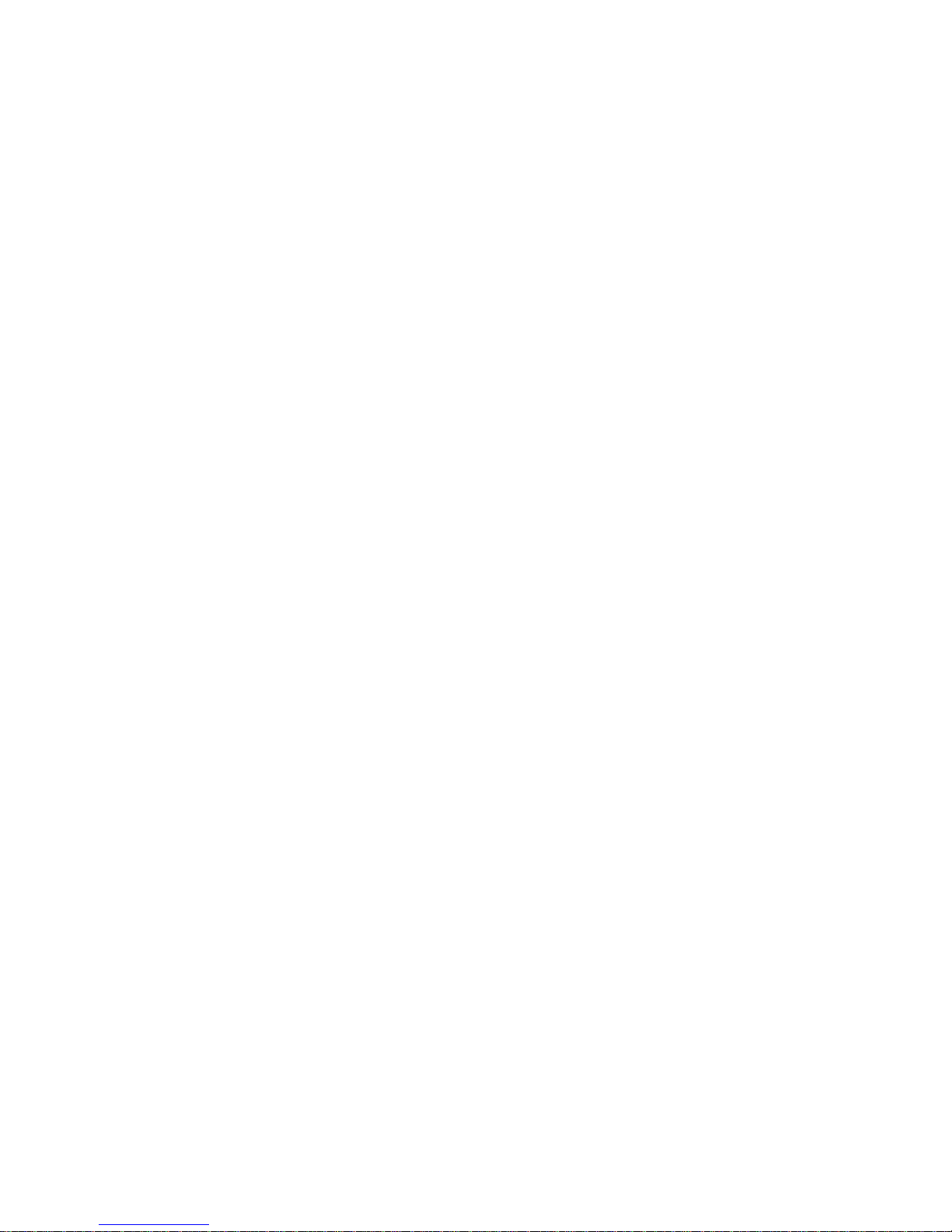
Notice
The information in this publication is subject to change without notice.
COMPAQ COMPUTER CORPORATION SHALL NOT BE LIABLE FOR TECHNICAL OR
EDITORIAL ERRORS OR OMISSIONS CONTAINED HEREIN, NOR FOR INCIDENTAL OR
CONSEQUENTIAL DAMAGES RESULTING FROM THE FURNISHING, PERFORMANCE, OR
USE OF THIS MATERIAL. THIS INFORMATION IS PROVIDED “AS IS” AND COMPAQ
COMPUTER CORPORATION DISCLAIMS ANY WARRANTIES, EXPRESS, IMPLIED OR
STATUTORY AND EXPRESSLY DISCLAIMS THE IMPLIED WARRANTIES OF
MERCHANTABILITY, FITNESS FOR PARTICULAR PURPOSE, GOOD TITLE AND AGAINST
INFRINGEMENT.
This publication contains information protected by copyright. No part of this publication may be
photocopied or reproduced in any form without prior written consent from Compaq Computer
Corporation.
© 1999 Compaq Computer Corporation.
All rights reserved. Printed in the U.S.A.
The software described in this guide is furnished under a license agreement or nondisclosure agreement.
The software may be used or copied only in accordance with the terms of the agreement.
Compaq, Deskpro, Fastart, Compaq Insight Manager, Systempro, Systempro/LT, ProLiant, ROMPaq,
QVision, SmartStart, NetFlex, QuickFind, PaqFax, ProSignia, registered United States Patent and
Trademark Office.
Netelligent, Systempro/XL, SoftPaq, QuickBlank, QuickLock are trademarks and/or service marks of
Compaq Computer Corporation.
Microsoft, MS-DOS, Windows, and Windows NT are registered trademarks of Microsoft Corporation.
Pentium is a registered trademark and Xeon is a trademark of Intel Corporation.
Other product names mentioned herein may be trademarks and/or registered trademarks of their
respective companies.
Compaq ProLiant Clusters HA/F100 and HA/F200 Administrator Guide
Second Edition (September 1999)
Part Number 380362-002
Writer: Linda Arnold Project: Compaq ProLiant Clusters HA/F100 and HA/F200 Administrator Guide Comments:
Compaq Confidential – Need to Know Required
Part Number: 380362-002 File Name: a-frnt.doc Last Saved On: 8/11/99 3:55 PM
Page 3

Contents
About This Guide
Audience......................................................................................................................ix
Scope.............................................................................................................................x
Text Conventions.........................................................................................................xi
Symbols in Text..........................................................................................................xii
Getting Help................................................................................................................xii
Compaq Technical Support.................................................................................xii
Compaq Website................................................................................................ xiii
Compaq Authorized Reseller ............................................................................ xiii
Chapter 1
Architecture of the Compaq ProLiant Clusters HA/F100 and HA/F200
Overview of Compaq ProLiant Clusters HA/F100 and HA/F200 Components...... 1-1
Compaq ProLiant Cluster HA/F100......................................................................... 1-3
Compaq ProLiant Cluster HA/F200......................................................................... 1-5
Compaq ProLiant Servers......................................................................................... 1-7
Compaq StorageWorks RAID Array 4000 Storage System..................................... 1-7
Compaq StorageWorks RAID Array 4000 ....................................................... 1-8
Compaq StorageWorks Fibre Channel Storage Hubs....................................... 1-9
Compaq StorageWorks RA4000 Controller...................................................... 1-9
Compaq StorageWorks Fibre Channel Host Adapter ..................................... 1-10
Gigabit Interface Converter-Shortwave .......................................................... 1-10
Cables .............................................................................................................. 1-10
Cluster Interconnect................................................................................................ 1-12
Client Network ................................................................................................ 1-12
Private or Public Interconnect......................................................................... 1-12
Interconnect Adapters...................................................................................... 1-13
Redundant Interconnects ................................................................................. 1-13
Microsoft Software................................................................................................. 1-14
Writer: Linda Arnold Project: Compaq ProLiant Clusters HA/F100 and HA/F200 Administrator Guide Comments:
Part Number: 380362-002 File Name: a-frnt.doc Last Saved On: 8/11/99 3:55 PM
Compaq Confidential – Need to Know Required
Page 4

iv Compaq ProLiant Clusters HA/F100 and HA/F200 Administrator Guide
Architecture of the Compaq ProLiant Clusters HA/F100 and HA/F200
continued
Compaq Software ....................................................................................................1-14
Compaq SmartStart and Support Software CD................................................1-15
Compaq Redundancy Manager (Fibre Channel)..............................................1-16
Compaq Cluster Verification Utility................................................................1-16
Compaq Insight Manager.................................................................................1-17
Compaq Insight Manager XE...........................................................................1-18
Compaq Intelligent Cluster Administrator.......................................................1-18
Resources for Application Installation.............................................................1-19
Chapter 2
Designing the Compaq ProLiant Clusters HA/F100 and HA/F200
Planning Considerations............................................................................................2-2
Cluster Configurations .......................................................................................2-2
Cluster Groups....................................................................................................2-8
Reducing Single Points of Failure in the HA/F100 Configuration..................2-13
Enhanced High Availability Features of the HA/F200....................................2-22
Capacity Planning....................................................................................................2-26
Server Capacity ................................................................................................2-27
Shared Storage Capacity ..................................................................................2-29
Load Balancing.................................................................................................2-32
Networking Capacity........................................................................................2-33
Network Considerations..........................................................................................2-34
Network Configuration.....................................................................................2-34
Migrating Network Clients...............................................................................2-35
Failover/Failback Planning......................................................................................2-37
Performance After Failover..............................................................................2-37
MSCS Thresholds and Periods.........................................................................2-38
Failover of Directly Connected Devices..........................................................2-39
Manual vs. Automatic Failback .......................................................................2-40
Failover and Failback Policies .........................................................................2-40
Chapter 3
Setting Up the Compaq ProLiant Clusters HA/F100 and HA/F200
Preinstallation Overview ...........................................................................................3-1
Preinstallation Guidelines..........................................................................................3-3
Installing the Hardware .............................................................................................3-6
Setting Up the Nodes..........................................................................................3-6
Setting Up the Compaq StorageWorks Raid Array 4000 Storage System........3-8
Setting Up a Private Interconnect.....................................................................3-10
Setting Up a Public Interconnect......................................................................3-12
Redundant Interconnect....................................................................................3-12
Writer: Linda Arnold Project: Compaq ProLiant Clusters HA/F100 and HA/F200 Administrator Guide Comments:
Part Number: 380362-002 File Name: a-frnt.doc Last Saved On: 8/11/99 3:55 PM
Compaq Confidential – Need to Know Required
Page 5

Setting Up the Compaq ProLiant Clusters HA/F100 and HA/F200
continued
Installing the Software............................................................................................ 3-13
Assisted Integration Using SmartStart (Recommended)................................. 3-13
Manual Installation Using SmartStart............................................................. 3-19
Compaq Intelligent Cluster Administrator ............................................................. 3-22
Installing Compaq Intelligent Cluster Administrator...................................... 3-22
Additional Cluster Verification Steps..................................................................... 3-23
Verifying the Creation of the Cluster.............................................................. 3-23
Verifying Node Failover.................................................................................. 3-24
Verifying Network Client Failover ................................................................. 3-25
Chapter 4
Upgrading the HA/F100 to an HA/F200
Preinstallation Overview .......................................................................................... 4-1
Materials Required.................................................................................................... 4-2
Upgrade Procedures.................................................................................................. 4-3
Chapter 5
Managing the Compaq ProLiant Clusters HA/F100 and HA/F200
Managing a Cluster Without Interrupting Cluster Services ..................................... 5-2
Managing a Cluster in a Degraded Condition .......................................................... 5-2
Managing Hardware Components of Individual Cluster Nodes .............................. 5-3
Managing Network Clients Connected to a Cluster................................................. 5-3
Managing a Cluster’s Shared Storage....................................................................... 5-4
Remotely Managing a Cluster.................................................................................. 5-4
Viewing Cluster Events............................................................................................ 5-4
Modifying Physical Cluster Resources..................................................................... 5-5
Removing Shared Storage System .................................................................... 5-5
Adding Shared Storage System......................................................................... 5-5
Adding or Removing Shared Storage Drives.................................................... 5-7
Physically Replacing a Cluster Node................................................................ 5-9
Backing Up Your Cluster ....................................................................................... 5-10
Managing Cluster Performance.............................................................................. 5-11
Compaq Redundancy Manager............................................................................... 5-12
Changing Paths................................................................................................ 5-13
Other Functions ............................................................................................... 5-14
Compaq Insight Manager ....................................................................................... 5-15
Cluster-Specific Features of Compaq Insight Manager.................................. 5-16
Compaq Insight Manager XE................................................................................. 5-17
Cluster Monitor................................................................................................ 5-18
About This Guide v
Writer: Linda Arnold Project: Compaq ProLiant Clusters HA/F100 and HA/F200 Administrator Guide Comments:
Part Number: 380362-002 File Name: a-frnt.doc Last Saved On: 8/11/99 3:55 PM
Compaq Confidential – Need to Know Required
Page 6

vi Compaq ProLiant Clusters HA/F100 and HA/F200 Administrator Guide
Managing the Compaq ProLiant Clusters HA/F100 and HA/F200
continued
Compaq Intelligent Cluster Administrator..............................................................5-20
Monitoring and Managing an Active Cluster...................................................5-20
Managing Cluster History................................................................................5-21
Importing and Exporting Cluster Configurations.............................................5-21
Microsoft Cluster Administrator .............................................................................5-22
Chapter 6
Troubleshooting the Compaq ProLiant Clusters HA/F100 and HA/F200
Installation .................................................................................................................6-2
Troubleshooting Node-to-Node Problems ................................................................6-5
Shared Storage...........................................................................................................6-7
Client-to-Cluster Connectivity ................................................................................6-12
Cluster Groups and Cluster Resource......................................................................6-16
Troubleshooting Compaq Redundancy Manager....................................................6-17
Event Logging..................................................................................................6-17
Informational Messages ...................................................................................6-17
Warning Message.............................................................................................6-20
Error Messages.................................................................................................6-20
Other Potential Problems..................................................................................6-22
Appendix A
Cluster Configuration Worksheets
Overview...................................................................................................................A-1
Cluster Group Definition Worksheet........................................................................A-2
Shared Storage Capacity Worksheet ........................................................................A-3
Group Failover/Failback Policy Worksheet.............................................................A-4
Preinstallation Worksheet.........................................................................................A-5
Appendix B
Using Compaq Redundancy Manager in a Single-Server Environment
Overview...................................................................................................................B-1
Installing Redundancy Manager...............................................................................B-4
Automatically Installing Redundancy Manager................................................B-4
Manually Installing Redundancy Manager.......................................................B-5
Managing Redundancy Manager..............................................................................B-6
Changing Paths..................................................................................................B-7
Expanding Capacity ..........................................................................................B-8
Other Functions.................................................................................................B-9
Troubleshooting Redundancy Manager ...................................................................B-9
Overview.................................................................................................................B-10
Informational Messages..........................................................................................B-10
Writer: Linda Arnold Project: Compaq ProLiant Clusters HA/F100 and HA/F200 Administrator Guide Comments:
Compaq Confidential – Need to Know Required
Part Number: 380362-002 File Name: a-frnt.doc Last Saved On: 8/11/99 3:55 PM
Page 7

About This Guide vii
Using Compaq Redundancy Manager in a Single-Server Environment
continued
Warning Message ...................................................................................................B-12
Error Messages .......................................................................................................B-13
Troubleshooting Redundancy Manager..................................................................B-16
Troubleshooting Potential Problems ...............................................................B-16
Appendix C
Software and Firmware Versions
Glossary
Index
Writer: Linda Arnold Project: Compaq ProLiant Clusters HA/F100 and HA/F200 Administrator Guide Comments:
Part Number: 380362-002 File Name: a-frnt.doc Last Saved On: 8/11/99 3:55 PM
Compaq Confidential – Need to Know Required
Page 8

Audience
About This Guide
This guide is designed to be used as step-by-step instructions for installation
and as a reference for operation, troubleshooting, and future upgrades of the
cluster server.
This guide provides information about the installation, configuration, and
implementation of the Compaq ProLiant Cluster Models HA/F100 and
HA/F200.
The primary audience of this guide consists of MIS professionals whose jobs
include designing, installing, configuring, and maintaining Compaq ProLiant
clusters.
This guide contains information that may be used by network administrators,
installation technicians, systems integrators, and other technical personnel in
the enterprise environment for the purpose of cluster installation,
implementation, and maintenance.
IMPORTANT:
information that can be valuable for a variety of users. If you are installing the Compaq
ProLiant Cluster HA/F100 or HA/F200 but will not be administering the cluster on a daily
basis, please make this guide available for the person who will be responsible for the
clustered servers when you have completed the installation.
This guide contains installation, configuration, and maintenance
Compaq Confidential – Need to Know Required
Writer: Linda Arnold Project: Compaq ProLiant Clusters HA/F100 and HA/F200 Administrator Guide Comments:
Part Number: 380362-002 File Name: a-frnt.doc Last Saved On: 8/11/99 3:55 PM
Page 9

x Compaq ProLiant Clusters HA/F100 and HA/F200 Administrator Guide
Scope
Some clustering topics are mentioned, but not detailed, in this guide. Be sure
to obtain other Compaq documents that offer additional guidance. This guide
does not describe how to install and configure specific applications on a
cluster. However, several Compaq TechNotes provide this information for
industry-leading application.
This guide is designed to assist you in attaining the following objectives:
Planning and designing the Compaq ProLiant Cluster HA/F100 or
■
HA/F200 configuration to meet your business needs
Installing and configuring the Compaq ProLiant Cluster HA/F100 or
■
HA/F200 hardware and software
Using Compaq Insight Manager and Compaq Insight Manager XE,
■
Compaq Intelligent Cluster Administrator, and Compaq Redundancy
Manager to manage your Compaq ProLiant Cluster HA/F100 or
HA/F200
The contents of this guide are outlined below:
Chapter 1, “Architecture of the Compaq ProLiant Clusters HA/F100 and
■
HA/F200,” describes the hardware and software components of the
Compaq ProLiant Cluster HA/F100 and HA/F200.
Chapter 2, “Designing the Compaq ProLiant Clusters HA/F100 and
■
HA/F200,” outlines a step-by-step approach to planning and designing a
cluster configuration that meets your business needs. Included are
several cluster planning worksheets that help in documenting
information necesssary to configure your clustering solution.
Chapter 3 “Setting Up the Compaq ProLiant Clusters HA/F100 and
■
HA/F200,” outlines the steps you will take to install and configure the
Compaq ProLiant Clusters HA/F100 and HA/F200.
Chapter 4, “Upgrading the HA/F100 to an HA/F200,” illustrates
■
procedures for upgrading the Compaq ProLiant Cluster HA/F100 to a
HA/F200.
Chapter 5, “Managing the Compaq ProLiant Cluster HA/F100 and
■
HA/F200,” includes techniques for managing and maintaining the
Compaq ProLiant Clusters HA/F100 and HA/F200.
Chapter 6, “Troubleshooting the Compaq ProLiant Clusters HA/F100
■
and HA/F200,” contains high-level troubleshooting information for the
Compaq ProLiant Clusters HA/F100 and HA/F200.
Writer: Linda Arnold Project: Compaq ProLiant Clusters HA/F100 and HA/F200 Administrator Guide Comments:
Compaq Confidential – Need to Know Required
Part Number: 380362-002 File Name: a-frnt.doc Last Saved On: 8/11/99 3:55 PM
Page 10

Appendix A, “Cluster Configuration Worksheets,” contains blank
■
worksheets to copy and use as directed in the cluster design and the
installation steps outlined in chapters 2, 3, and 4.
Appendix B, “Using Compaq Redundancy Manager in a Single-Server
■
Environment,” explains how to implement Redundancy Manager in a
nonclustered server environment.
Appendix C, “Software and Firmware Versions,” provides software and
■
firmware version levels that are required for your Compaq ProLiant
Cluster.
“Glossary,” provides definitions for terms used throughout the guide.
■
Text Conventions
This document uses the following conventions to distinguish elements of text:
Keys
About This Guide xi
Keys appear in boldface. A plus sign (+) between
two keys indicates that they should be pressed
simultaneously.
USER INPUT
User input appears in a different typeface and in
uppercase.
FILENAMES
Menu Options,
File names appear in uppercase italics.
These elements appear with initial capital letters.
Command Names,
Dialog Box Names
COMMANDS,
These elements appear in uppercase.
DIRECTORY NAMES,
and DRIVE NAMES
Type When you are instructed to
the information
without
pressing the
Enter When you are instructed to
the information and then press the
information, type
type
Enter
information, type
enter
Enter
key.
key.
Writer: Linda Arnold Project: Compaq ProLiant Clusters HA/F100 and HA/F200 Administrator Guide Comments:
Part Number: 380362-002 File Name: a-frnt.doc Last Saved On: 8/11/99 3:55 PM
Compaq Confidential – Need to Know Required
Page 11

xii Compaq ProLiant Clusters HA/F100 and HA/F200 Administrator Guide
Symbols in Text
These symbols may be found in the text of this guide. They have the following
meanings.
WARNING:
in the warning could result in bodily harm or loss of life.
CAUTION:
could result in damage to equipment or loss of information.
IMPORTANT:
instructions.
NOTE:
of information.
Text set off in this manner presents clarifying information or specific
Text set off in this manner presents commentary, sidelights, or interesting points
Getting Help
If you have a problem and have exhausted the information in this guide, you
can get further information and other help in the following locations.
Compaq Technical Support
You are entitled to free hardware technical telephone support for your product
for as long you own the product. A technical support specialist will help you
diagnose the problem or guide you to the next step in the warranty process.
Text set off in this manner indicates that failure to follow directions
Text set off in this manner indicates that failure to follow directions
In North America, call the Compaq Technical Phone Support Center at
1-800-OK-COMPAQ
1
. This service is available 24 hours a day, 7 days a week.
Outside North America, call the nearest Compaq Technical Support Phone
Center. Telephone numbers for worldwide Technical Support Centers are
listed on the Compaq website. Access the Compaq website by logging on to
the Internet:
http://www.compaq.com
1
For continuous quality improvement, calls may be recorded or monitored.
Compaq Confidential – Need to Know Required
Writer: Linda Arnold Project: Compaq ProLiant Clusters HA/F100 and HA/F200 Administrator Guide Comments:
Part Number: 380362-002 File Name: a-frnt.doc Last Saved On: 8/11/99 3:55 PM
Page 12

About This Guide xiii
Be sure to have the following information available before you call Compaq:
Technical support registration number (if applicable)
■
Product serial numbers
■
Product model name and number
■
Applicable error messages
■
Add-on boards or hardware
■
Third-party hardware or software
■
Operating system type and revision level
■
Detailed, specific questions
■
For additional information, refer to documentation related to specific hardware
and software components of the Compaq ProLiant Clusters HA/F100 and
HA/F200, including, but not limited to, the following:
Documentation related to the ProLiant servers you are clustering
■
(for example, manuals, posters, and performance and tuning guides)
Compaq RA4000 Array documentation
■
Microsoft NT Server 4.0/Enterprise Edition Administrator’s Guide
■
Compaq Website
The Compaq website has information on this product as well as the latest
drivers and Flash ROM images. You can access the Compaq website by
logging on to the Internet:
http://www.compaq.com
Compaq Authorized Reseller
For the name of your nearest Compaq authorized reseller:
In the United States, call 1-800-345-1518.
■
In Canada, call 1-800-263-5868.
■
Elsewhere, see the Compaq website for locations and telephone
■
numbers.
Writer: Linda Arnold Project: Compaq ProLiant Clusters HA/F100 and HA/F200 Administrator Guide Comments:
Part Number: 380362-002 File Name: a-frnt.doc Last Saved On: 8/11/99 3:55 PM
Compaq Confidential – Need to Know Required
Page 13

Chapter
1
Architecture of the
Compaq ProLiant Clusters
HA/F100 and HA/F200
Overview of Compaq ProLiant Clusters
HA/F100 and HA/F200 Components
A cluster is a loosely coupled collection of servers and storage that acts as a
single system, presents a single-system image to clients, provides protection
against system failures, and pr ovides configuration options for l oad balancing.
Clustering is a n established tec hnology that may provide one or mor e of the
following benefit s:
■ Availability
■ Scalability
■ Manageability
■ Inve stme nt prote c tion
■ Operational efficiency
Page 14
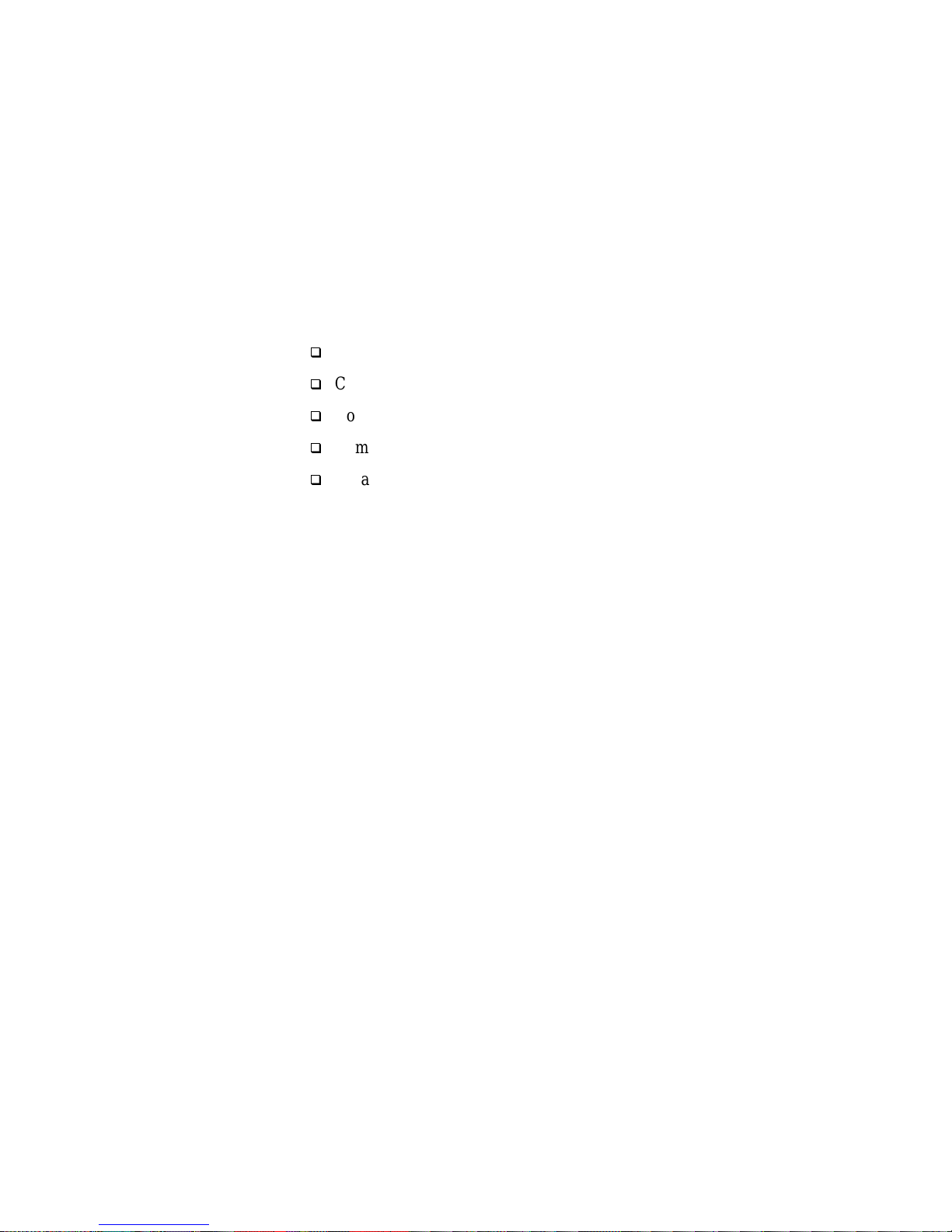
1-2 Compaq ProLiant Clusters HA/F100 and HA/F200 Administrator Guide
Compaq ProLiant Clusters HA/F100 and HA/F200 platforms are composed of
the following.
Hardware:
■ Compaq Pr oLia nt ser ver s
■ Compa q StorageWorks R AID Array 4000 St orage System (formerly
Compaq Fibre Channel Storage System)
q
Compaq StorageWorks RAID Array 4000
q
Compaq Stora geWorks Fibre Channel Storage Hub (7- or 12-port)
q
Compaq Stora geWorks Fibre Channel Host Adapter
q
Compaq Storage Wor ks RA 400 0 Controller
q
Gigabit Interface Converter-Shortwave (GBIC-SW) modules
■ Cables
■ Cluster interconnect adapters
Software:
■ Microsoft Windows NT Server 4.0 Enterprise Edition
■ Compaq SmartStart and Support Software CD
■ Compaq Support Software Diskette for Windows NT (NT SSD)
■ Compaq Redundancy Manager (Fibre Channel)
■ Compaq Cluster Verification Utility
■ Compa q Insight Manager
■ Compa q Insight Manager XE
■ Compaq Intelligent Cluster Administrator
This chapter discusses the role each of these products plays in bringing a
complete clustering solution to your computing environment.
Page 15

Architecture of the Compaq ProLiant Clusters HA/F100 and HA/F200 1-3
Compaq ProLiant Cluster HA/F100
The Compaq ProLiant Cluster HA/F100 includes these hardware solution
components:
■ 2 Compaq ProLiant servers
■ 1 or more Compaq St orageWorks RA ID Array 4000s
■ 1 Compaq StorageWorks Fibre Channel St orage Hub (7- or 12- port)
■ 1 Compaq StorageWorks RA4000 Co ntroller per RA4000
■ 1 Compaq StorageWorks Fibre Channel Host Adapter per server
■ Network interface cards (NICs)
■ Gigabit Interface Converter-Shortwave (GBIC-SW) modules
■ Cables
q
Multi-mode Fibre Channel cable
q
Ethernet crossover cable
q
Network (LAN) cable
The Compaq ProLiant Cluster HA/F100 includes these software solution
components:
■ Microsoft Windows NT Server 4.0 Enterprise Edition
■ Compaq SmartStart and Support Software CD
■ Compaq Support Software Diskette for Windows NT (NT SSD)
■ Compaq Cluster Verification Utility
■ Compa q Insight Manager (optional)
■ Compa q Insight Manager XE (optional)
■ Compaq Intelligent Cluster Administrator (optional)
NOTE: See Appendix C, “Software and Firmware Versions,” for the necessary software
version levels for your cluster.
Page 16
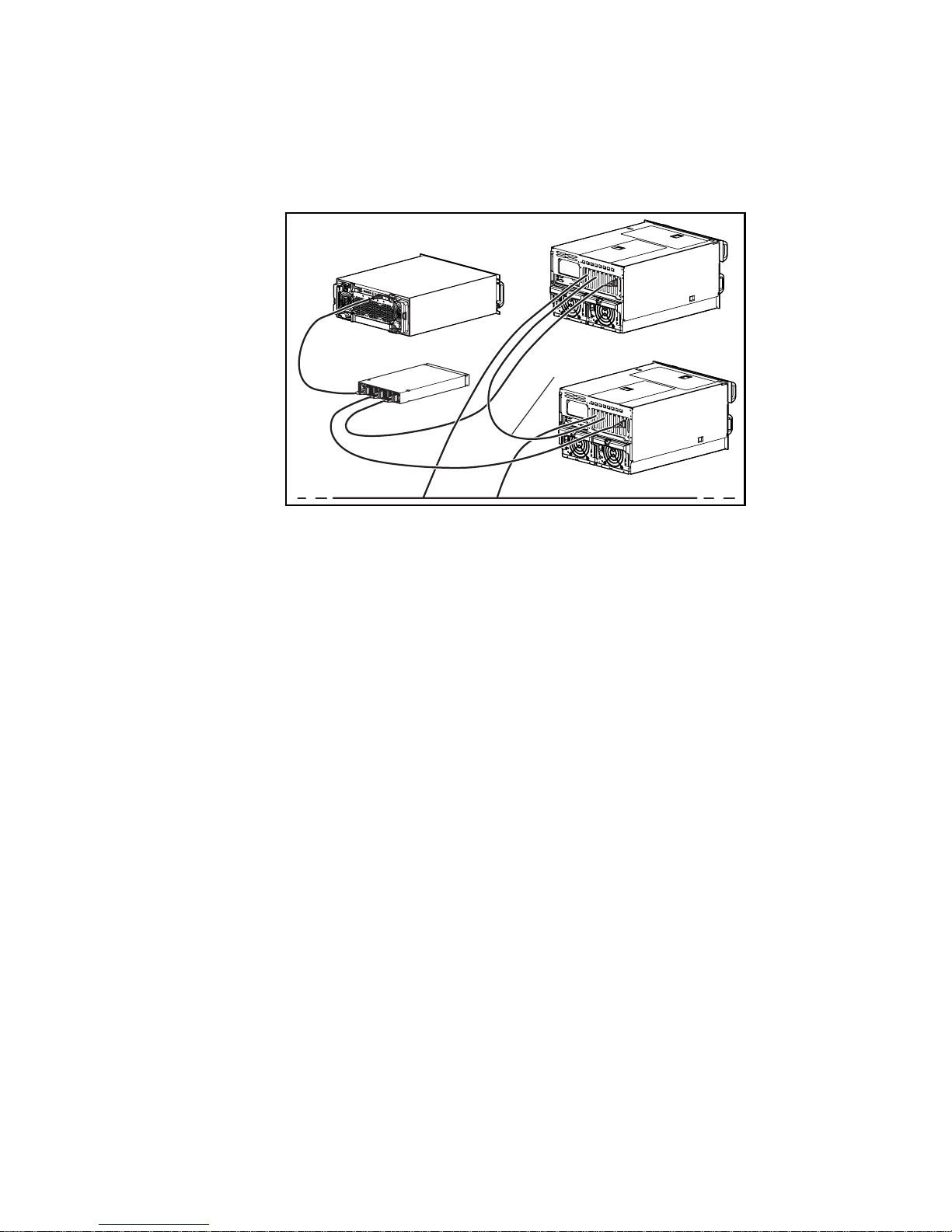
1-4 Compaq ProLiant Clusters HA/F100 and HA/F200 Administrator Guide
The followin g illustration depic t s the HA/F100 configuration:
RA4000
Dedicated
Interconnect
LAN
Node 2
Node 1
storage hubstorage hub
Figure 1-1. Hardware components of the Compaq ProLiant Cluster HA/F100
The Compaq ProL iant Cluster HA/F10 0 c onfiguration is a clu ste r with a
Compaq Stora geWorks RAID Array 4000, a single Compaq StorageWorks
Fibre Channe l Storage Hub (7- or 12-port), two Compaq ProLiant servers
(nodes), a single Compaq StorageWorks Fibre Channel Host Adapter per
server, a single Compaq Storage Works RA4000 Controller per RA400 0, and a
dedicated interconnect.
Page 17

Architecture of the Compaq ProLiant Clusters HA/F100 and HA/F200 1-5
Compaq ProLiant Cluster HA/F200
The Compaq ProLiant Cluster HA/F200 adds Redundancy Manager software
and a second, r edundant, Fibre Channel Arbitrated Loop (FC-AL) to the
HA/F100 configuration. The Redundancy Manager software, in conjunction
with redundant fibre channel loops, enhances the high availability features of
the HA/F200.
The Compaq ProLiant Cluster HA/F200 includes these hardware solution
components:
■ 2 Compaq ProLiant servers
■ 1 or more Compaq St orageWorks RA ID Array 4000s
■ 2 Compaq StorageWorks Fibre Channel St orage Hubs (7- or 12-port)
■ 2 Compaq StorageWorks RA4000 Co ntrollers per RA4000
■ 2 Compaq StorageWorks Fibre Channel Host Adapters per server
■ Network interface cards (NICs)
■ Gigabit Interface Converter-Shortwave (GBIC-SW) modules
■ Cables
q
Multi-mode Fibre Channel cable
q
Ethernet crossover cable
q
Network (LAN) cable
The Compaq ProLiant Cluster HA/F200 includes these software solution
components:
■ Microsoft Windows NT Server 4.0 Enterprise Edition
■ Compaq SmartStart and Support Software CD
■ Compaq Support Software Diskette for Windows NT (NT SSD)
■ Compaq Redundancy Manager (Fibre Channel)
■ Compaq Cluster Verification Utility
■ Compa q Insight Manager (optional)
■ Compa q Insight Manager XE (optional)
■ Compaq Intelligent Cluster Administrator (optional)
Page 18
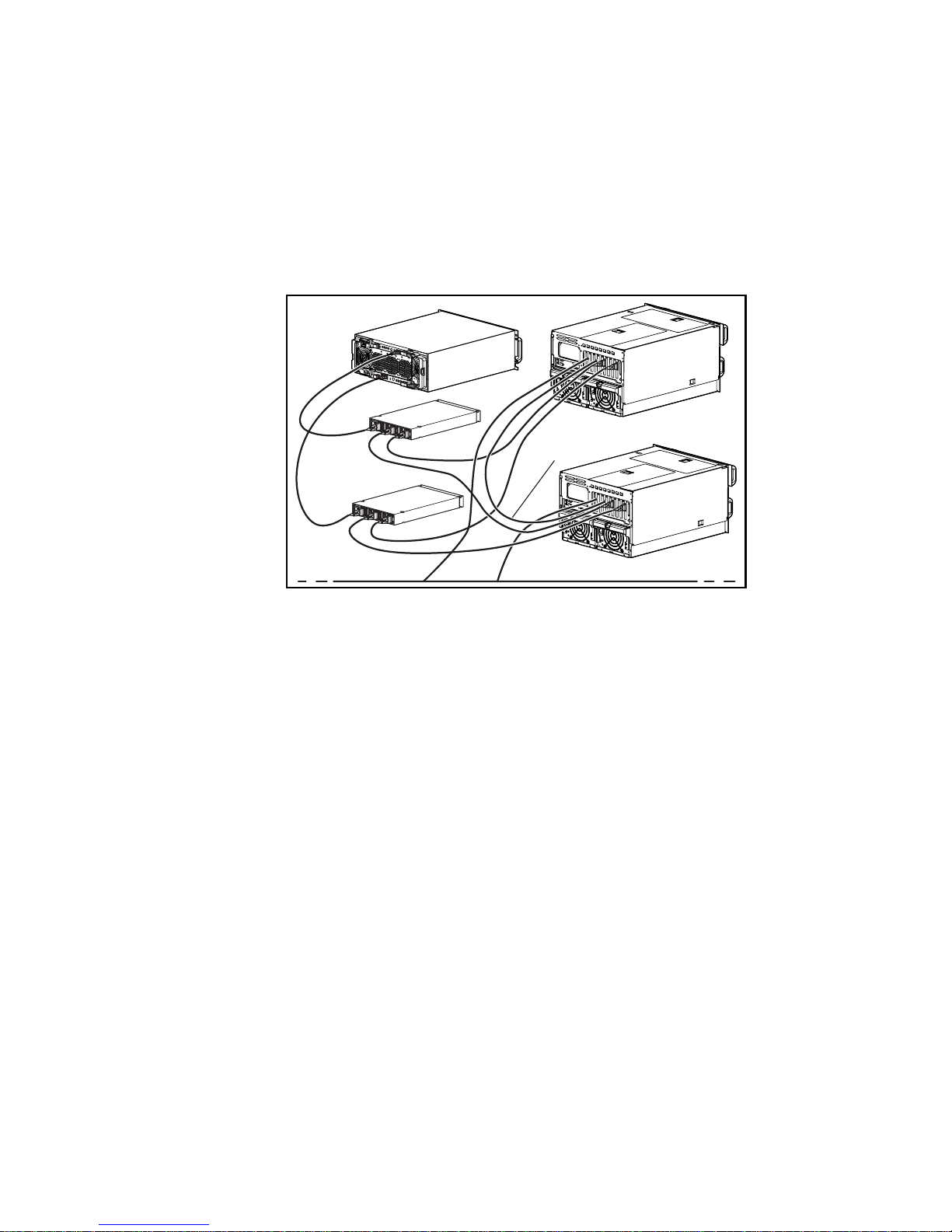
1-6 Compaq ProLiant Clusters HA/F100 and HA/F200 Administrator Guide
NOTE: See Appendix C, “Software and Firmware Versions,” for the necessary software
version levels for your cluster.
The followin g illustration depic t s the basic HA/F200 configuration.
Node 1
RA4000
Dedicated
Interconnect
LAN
Node 2
storage hubstorage hub
storage hubstorage hub
Figure 1-2. Hardware components of the Compaq ProLiant Cluster HA/F200
The Compaq ProLiant Cluster HA/F200 configuration is a cluster wit h one or
more Compaq StorageWorks RAID Array 4000s, two Compa q StorageWorks
Fibre Channe l Storage Hubs (7- or 12-port), two Compaq ProLiant serve rs,
two Compaq StorageWorks Fibre Channel Host Ada pte rs per server, two
Compaq Stora geWorks RA4000 Controllers per RA4000, and a dedica t ed
interconnect.
Page 19

Architecture of the Compaq ProLiant Clusters HA/F100 and HA/F200 1-7
Compaq ProLiant Servers
Compaq industry standard servers are a primary component of all mode ls of
Compaq ProLiant Clusters. At the high end of the ProLiant server line , several
high availability and manageability features are incorporated as a standard part
of the server feature set. These include online backup processors, a PCI bus
with hot-plug capa bilities, redundant hot-pluggable fans, redunda nt processor
power modules, redundant Network Interface Controller (NIC) support,
dual-ported hot-pluggable 10/100 NICs and redundant hot-pluggable power
supplies (on most high-end models). Many of these features are available at
the low end and mid range of the Compaq ProLiant server line, as well.
Compaq has logged thousands of hours testing m ultiple models of Compaq
servers in clustered configurations and has successfully passed the Microsoft
Cluster Certification Test Suite on numerous occasions. In fact, Compaq was
the first vendor to be certified using a shared stor age subsystem connected to
ProLiant servers through Fibre Channel Arbitrated Loop technology.
NOTE: Visit the Compaq High Availability website
(http://www.compaq.com/highavailability) to obtain a comprehensive list of
cluster-certified servers.
Compaq StorageWorks RAID Array 4000
Storage System
Microsoft Cluster Server (MSCS) is based on a cluster architecture known as
shared storage clustering, in which clustered servers share access to a
common set of hard drives. MSCS requires all cluste red (shared) data to be
stored in an external storage system.
The Compaq StorageWorks RAID Array 4000 storage system is the shared
storage system for the Compaq Pr oLiant Clusters HA/F100 and HA/F200. The
storage system consists of the following components and options:
■ Compaq StorageWor ks RAID Array 4000
■ Compa q StorageWorks Fibre Channel Storage Hub (7- or 12- port)
■ Compa q Stora ge Works RA4000 Controllers
■ Compa q StorageWorks Fibre Channel Host Adapters
Page 20

1-8 Compaq ProLiant Clusters HA/F100 and HA/F200 Administrator Guide
■ Gigabit Interface Converter-Shortwave (GBIC-SW) modules
■ Cables
q
Multi-mode Fibre Channel cable
q
Ethernet crossover cable
q
Network (LAN) cable
Each of these components is discussed in the following sections. For detailed
information, refer to the following guides:
■ Compaq StorageWorks RAID Array 4000 User Guide
■ Compaq StorageWor ks RAID Array 4000 Configuration Poster
■ Compaq StorageWor ks RAID Array 4000 Redundant Ar ray Controller
Configuration Poster
■ Compaq StorageWorks Fibre Channel Host Adapter Installation Guide
■ Compaq StorageWorks Fibre Channel Storage Hub 7 Installation Guide
■ Compaq StorageWorks Fibre Channel Storage Hub 12 Installation
Guide
■ Compaq Fibre Chan nel Troubleshooting Guide
For more information about shared storage clustering, refer to the
Microsoft Cluster Server Administrator’s Guide.
Compaq StorageWorks RAID Array 4000
The Compaq StorageWorks RAID Array 4000 (RA4000, previously Compaq
Fibre Channel Storage System) is the storage cabinet that contains the disk
drives, power supply, and arra y controller. The RA 4000 can hold twelve
1-inch or eight 1.6-inch Wide-Ultra SCSI drives. The RA4000 supports the
same hot-pluggable drives as Compaq Servers an d Compaq ProLiant Storage
Systems, online capacity expansion, online spares, and RAID fault tolerance
of SMART-2 Ar ray Controller technology. The RA4000 also supports
hot-plugga ble, redundant pow er supplies and fans, hot-pluggable hard drives,
and MSCS.
The HA/F100 and HA/F200 ProLiant Clusters mus t have at least one RA4000
set up as external shared storage. Consult the Order and Confi g ur ati on Gui de
for Compaq ProLiant Cluster HA/F100 and HA/F200 at the Compaq
High Availability website
(http://www.compaq.com/highavailability) to determine the
maximum supported cluster co nfiguration.
Page 21

Architecture of the Compaq ProLiant Clusters HA/F100 and HA/F200 1-9
Compaq StorageWorks Fibre Channel Storage Hubs
The servers in a Compaq ProLiant Cluster HA/F100 and HA/F200 are
connected to one or more Compaq StorageWorks Raid Array 4000 shared
external storage systems using industry-standard Fibre Channel Arbitrate d
Loop (FC-AL) technology. The components used to implement the Fibre
Channel Arbitrated Loop include sh ortwave (multi-mode) fiber optic cables,
Gigabit Interface Converters-Shortwave (GBIC-SW) and Fibre Channel
storage hubs. T he Compaq StorageWorks Fibre Channel Storage Hub is a
critical component of the FC-AL configuration and allows up to five RA4000s
to be connected to the cluster servers in a “star” topology. For the HA/F100, a
single hub is used. For the HA/F200, two redundant hubs are used. Either the
7-port or 12-port hub may be used in both types of clusters. For the HA/F200
cluster, 7-p ort and 12-port hubs may be combined, if desired. If the maximum
number of s upported RA4000s (currently five) are connected to either type of
cluster using a 12-port hub, there will be unused ports. Compaq does not
currently support using these ports to connect additional RA4000s. Other
FC-AL capable devices suc h as tape backup systems should not be connected
to these unused ports under any circumstances.
Compaq StorageWorks RA4000 Controller
The Compaq StorageWorks RA4000 Controller is f ully RAID capable and
manages all of the drives in the RA4000 storage arr ay. Each RA4000 is
shipped with one controller installed. In an HA/F100 cluster, each array
controller is connected to both servers through a single Fibre Channel storage
hub. In an HA/ F200 cluster, the addition of a second Compaq StorageWorks
RA4000 Redundant Controller is required to provide redundancy. These
redundant controllers are connected to each server through two separate, and
redundant, Fibre Channel storage hubs. This dual-connection configuration
implements a vital aspect of the enhanced high availability features of the
HA/F200 cluster.
Page 22

1-10 Compaq ProLiant Clusters HA/F100 and HA/F200 Administrator Guide
Compaq StorageWorks Fibre Channel Host Adapter
Compaq Stora geWorks Fibre Channel Host Adapters (host bus adapters) are
the interface between the server and the RA4000 storage system. At least two
host bus adapters (PCI or EISA), one for each cluster node, are required in the
Compaq ProLia nt Cluster HA/F100. At le ast four host bus adapters
(PCI only), two for each cluster node, are required in the HA/F200
configuration.
For more information about this product, refer to the Compaq StorageWorks
Fibre Channel Host Adapter Installation Guide.
Gigabit Interface Converter-Shortwave
Two Gigabit Interface Converter-Shortwave (GBIC-SW) modules are required
for each Fibre Channel cable installed. Two GBIC-SW modules are provided
with each RA4 000 and host bus adapter.
GBIC-SW modules hot-plug into Fibre Channel storage hubs, arra y
controllers, and host bus adapters. These converters provide ease of expansion
and 100 MB/s perform ance . GBI C-S W mo du les su ppor t dista nce s up to
500 meters using multi-mode fibre optic cable.
Cables
Three general categories of ca ble s are used for Compaq ProLiant HA/F100
and HA/F200 clusters:
Server to Storage
Shortwave (multi-mode) fiber optic cables are used to connect the servers,
hubs and RA4000s in a Fibre Channel Arbitrated Loop configuration.
Page 23

Architecture of the Compaq ProLiant Clusters HA/F100 and HA/F200 1-11
Cluster Interconnect
Two types of cluster interconnect cables may be used depending on the type of
devices used to implement the interconnect, and whether the interconnect is
dedicated or shared:
1.
Ethernet
If Ethernet NICs are used to implement the interconnect, there are three
options:
Dedicated Inter connect Using an Ethernet Cros sover Cable:
An Ethernet crossover cable (supplied in both the HA/F100 and
HA/F200 kits) can be used to connect the NICs directly together to
create a dedicated interconnect.
Dedicated Inter connect Using Standard Ethernet Cables and a
private Ethernet Hub: Standard E thernet cables c an be used to
connect the NICs together through a private Ethernet hub to create
another type of dedicated interconnect. Note that an Ethernet
crossover cable should not be used when using an Ethernet hub
because the hub performs the crossover function.
Shared Interconnect Using Standard Ethernet Cables and a
Public Hub: Sta ndard Ethernet cables may also be used to connect
the NICs to a public network to create a nondedicated interconnect.
2.
ServerNet
If Compaq ServerNet adapters are used to implement the interconnect,
special ServerNet cables must be used.
Network Interconnect
Standard Ethernet cables are used to provide this type of co nnection.
Page 24
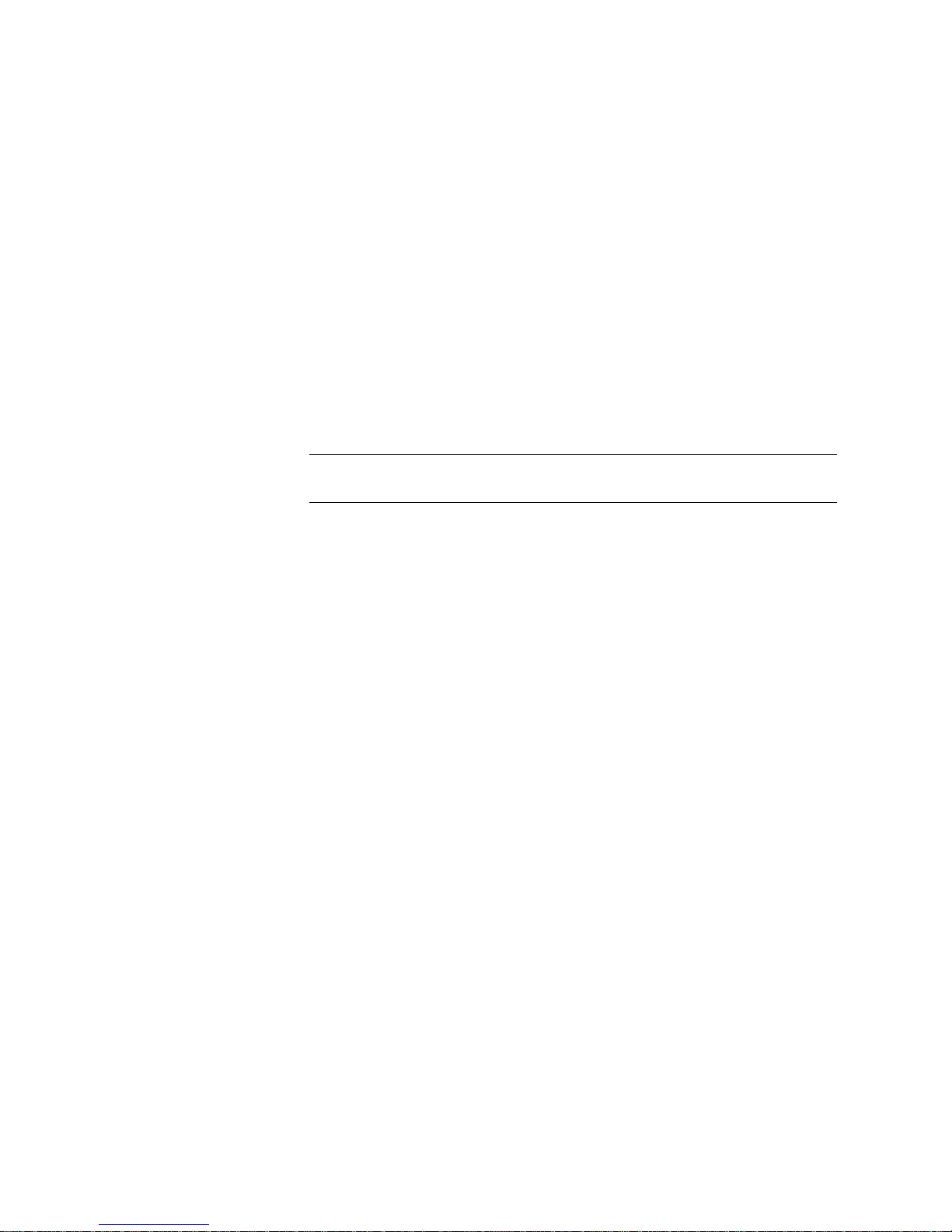
1-12 Compaq ProLiant Clusters HA/F100 and HA/F200 Administrator Guide
Cluster Interc onnect
The cluster interconnect is a data path over which nodes of a cluster
communicate. This type of communication is termed intracluster
communication. At a minimum, the interconnect consists of two ne twork
adapters (one in each server) and a cable connecting the adapters.
The cluster nodes use the interconnect data path to:
■ Communicate individual resource and overall c luster status
■ Send and receive heartbeat signals
■ Update modified registry information
IMPORTANT: MSCS requires TCP/IP as the cluster communication protocol. When
configuring the interconnects, be sure to enable TCP/IP.
Client Network
Every client/server application requires a local area network, or LAN, over
which client machines and servers communicate. The components of the LAN
are no different than with a stand-alone server configuration.
Because clients desiring the full advantage of the cluster will now connect to
the cluster rather than to a specific server, configuring client connections will
differ from those for a stand-alone server. Clients will connect to virtual
servers, which a re cluster groups that contain the i r own IP addresses.
Within this guide, communication between the network clients and the cluster
is termed cluster-to-LAN communication.
Private or Public Interconnect
There are two ty pes of interconnect paths:
■ A private interconnect ( also known as a dedicated interco nnect) is used
solely for intra cluster (node-to-node) communication. Communic ation
to and from netw ork clients does not occur over this type of
interconnect.
■ A public interconnect not only takes care of communication between the
cluster nodes, it also shares the data path with communication bet w een
the cluster and its networ k clients.
Page 25

Architecture of the Compaq ProLiant Clusters HA/F100 and HA/F200 1-13
For more information about Compaq-recommended interconnect strategies,
refer to the White Paper, “Increasing Availability of Cluster Communications
in a Windows NT Cluster,” available from the Compaq High Availability
website (
http://www.compaq.com/highavailability).
Interconnect Adapters
Ethernet adapters, or Compaq ServerNet adapters, can be used for the
interconnect between the servers in a Compaq ProLiant Cluster. Either
10Mb/sec, or 100Mb/sec, Et hernet may be used. ServerNet adapters have
built-in redundancy and provide a high-speed interconnect with 100MB/sec
aggregate throughput.
Ethernet adapters can be connected together using an Ethernet crossover cable
or a private Ethernet hub. Both of these options provide a dedicated
interconnect.
Implementing a direct Ethernet or ServerNet connection minimizes the
potential single points of failure.
Redundant Interconnects
To reduce potential disruptions of intracluster communication, use a redundant
path over whic h communication can continue if the primary path is di srupted.
Compaq recom mends configur ing the client LAN as a backup path for
intracluster communication. This provides a secondary path for the cluster
heartbeat in case the dedicated primary path for intracluster communications
fails. This is configured when installing the cluster software, or it can be added
later using the MSCS Cluster Administrator.
It is also important to provide a redun dant path to the client LAN. This can be
done by using a second NIC as a hot standby for the primary client LAN NI C.
There are two ways to achieve this, and the method you choose is dependent
on your hardware. One way is through use of the Redundant NIC Utility
available on all Compaq 10/100 Fast Ethernet products. The other option is
through the use of the Network Fault Tolerance feature designed to operate
with the Compaq 10/100 Intel silicon-based NICs. These features allow two
NICs to be configured so tha t one is a hot backup for the other.
For detailed information about interconnect redundancy, refer to the Compaq
White Paper, “Increasing Availability of Cluster Communications in a
Windows NT Cluster,” available from the Compaq Hig h Availability website
(
http://www.compaq.com/highavailability).
Page 26
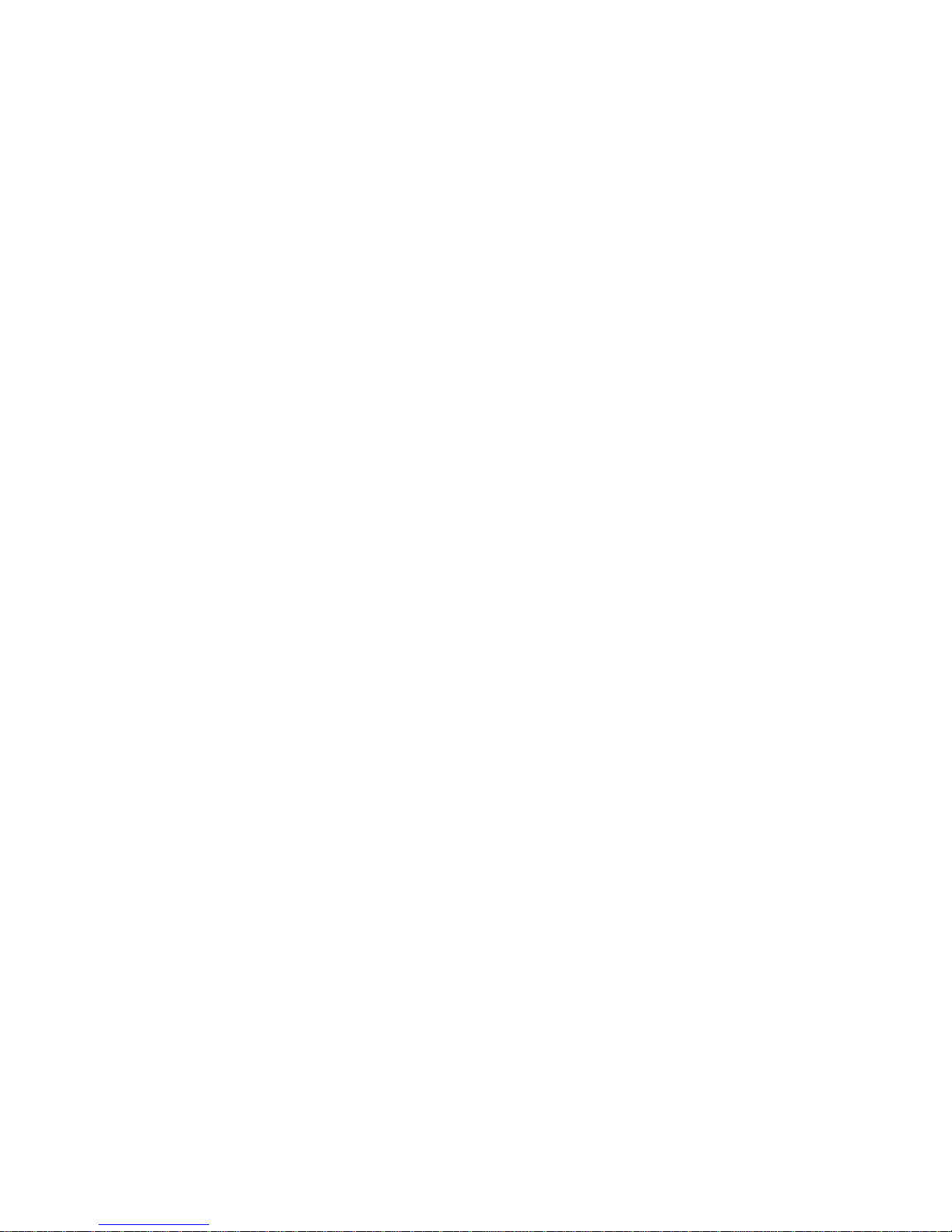
1-14 Compaq ProLiant Clusters HA/F100 and HA/F200 Administrator Guide
Microsoft Software
Microsoft Win dows NT Server 4.0/Enterprise Edition (Windows NTS/E) is
the operating system for the Com paq ProLiant Clusters HA/F100 and
HA/F200. Microsoft Cluster Server (MSCS) is part of Windows NTS/E. As
the core component of Windows NT clustering, MSCS provides the
underlying te chnology to:
■ Send and receive heartbeat signals between the cluster nodes.
■ Monitor the state of each cluster node.
■ Initiate failover a nd failback events.
NOTE: MSCS will only run with Windows NTS/E. Previous versions of Windows NT are not
supported.
Microsoft Cl uster Administrator, another component of Windows NTS/E,
allows you to do the following:
■ Defi ne and modify cluster groups
■ Manually control the cluster
■ View the current state of the cluster
NOTE: Microsoft Windows NTS/E must be purchased separately from your Compaq
ProLiant Cluster, through your Microsoft reseller.
Compaq Software
Compaq offers an extensive set of features and optional tools to support the
configuration and management of your Compa q ProLiant Cluster:
■ Compaq SmartStart and Support Software CD
■ Compaq Redundancy Manager (Fibre Channel)
■ Compa q Insight Manager
■ Compa q Insight Manager XE
■ Compaq Intelligent Cluster Administrator
■ Compaq Cluster Verification Utility
Page 27

Architecture of the Compaq ProLiant Clusters HA/F100 and HA/F200 1-15
Compaq SmartStart and Support Software CD
Compaq SmartStart is located on the SmartStart and Support Software CD
shipped with ProLiant servers. Sma rtStart is the recomme nded way to
configure the Compaq ProLiant Cluster HA/F100 or HA/F200. Smar tStart
uses a step-by-step process to configure the cluster and load the system
software. For information concerning SmartStart, refer to the Compaq Server
Setup and Management pack.
For information about usi ng SmartStart to install the Compaq ProLiant
Cluster HA/F1 00 and HA/F200, see chapters 3 and 4 of this guide.
Compaq Array Configuration Utility
The Compaq Array Configuration Utility, found on the Compaq SmartStart
and Support Software CD, is used to configure the array controller, add disk
drives to an existing configuration, and expand c apacity.
Compaq System Configuration Utility
The SmartStart and Support Software CD also contains the Compaq System
Configuration Utility. This utility is the primary means to confi gure hardware
devices in your server, such as I/ O addresses, boot order of disk controllers,
and so on.
For information concerning the Compaq System Configuration Utility, refer to
the Compaq Server Setup and Management pack.
Compaq Support Software Diskette (NT SSD)
The Compaq Support Software Diskette for Windows NT (NT SSD) contains
device drivers and utilities that enable you to take advantage of specific
capabilities offered on Compaq products. These drivers are provided for use
with Compaq hardware only.
The NT SSD is included in the Compaq Server Setup and M anagement pac k.
Options ROMPaq Utility
The SmartStart and Support Software CD also contains the Options ROMPaq
utility. Options ROMPaq updates the firmware on the Compaq StorageWorks
RA4000 Contr oller s and t he har d dr ive s.
Page 28

1-16 Compaq ProLiant Clusters HA/F100 and HA/F200 Administrator Guide
Fibre Channel Fault Isolation Utility (FFIU)
The SmartStart and Support Software CD also contains the Fibre Channel
Fault Isolation Utility (FFIU). The FFIU verifie s the integrity of a new or
existing FC-AL installation. This utility provide s fault detection and help in
locating a failing device on the FC-AL.
Compaq Redundancy Manager (Fibre Channel)
Compaq Redundancy Manager, a Compaq-written software component that
works in conjunction with the Windows NT file system (NTFS), increases the
availability of both single-server and clustered systems that use the Compaq
StorageWork s RAID Array 4000 Storage System and Compaq ProLiant
servers. Redundancy Manager can detect failures in the host bus adapter, array
controller or other Fibre Channel Arbitrated Loop c omponents. When such a
failure occurs, I/O processing is rerouted through a redundant path, allowing
applications to continue processing. This rerouting is transparent to the
Windows NT file system. Therefor e, in an HA/F200 configuration, it is not
necessary for MSCS to fail resources over to the other node. Redundancy
Manager, i n combination with redundant hardware comp onents, is the ba sis
for the enhanc ed high availability features of the H A/F200.
Compaq Redundancy Manager (Fibre Channel) CD is included in the Compaq
ProLiant Cluster HA/F200 kit.
Compaq Cluster Verification Utility
The Compaq Cluster Verification Utility (CCVU) is a software utility that can
be used to validate several key a spects of the Compaq ProLiant
Cluster HA/F100 and HA/F200 and their components.
The stand-alone utility can be run from either of the cluster nodes or remotely
from a network client attached to the cluster. When CCVU is run remotely, it
can validate any number of Windows NT clusters to which the client is
attached.
The CCVU tests your cluster configuration in the following categories:
■ A node te st verifies that the clustered serve rs are supported in HA/F100
and HA/F200 cluster configura tions.
■ Networking tests verify that your setup mee t s the minimum cluster
requirements for network cards, connectivity, and TCP/IP configuration.
Page 29

Architecture of the Compaq ProLiant Clusters HA/F100 and HA/F200 1-17
■ Storage tests verify the presence and minimum configuration
requirements of supported host bus adapters, arr ay controllers, and
external storage subsystem.
■ System software tests verify that Microsoft Windows NT
Server 4.0/ Enterprise Edition has been installed.
The Compaq Cluster Verification Utility CD is included in the HA/F100 and
HA/F200 cluster kits. For detailed informatio n about the CCVU, refer to the
online documentation (CCVU.HLP) included on the CD.
Compaq Insight Manager
Compaq Insight Manager, loaded from the Compaq Management CD, is an
easy-to-use, console-based software utility for collecting server and cluster
information. Compaq Insight Manager perform s the following functions:
■ Monitors fault conditions and system status
■ Monitors shared storage and interconnect adapters
■ Forwards server alert fault conditions
■ Remotely controls servers
The Integrated Management Log collects and feeds data to Compaq Insight
Manager. This log is used with the Insight Manage ment Desktop (IM D ),
Remote Insight (optional controller), and SmartStart.
In Compaq servers, each hardware subsystem, such as disk storage, system
memory, and system process or, has a robust set of management capabilities.
Compaq Full Spectrum Fault Management notifies of impending fault
conditions and keeps the server up and running in the unlikely event of a
hardware failure.
For information concerning Compaq Insight Manager, refer to the Compaq
Server Setup and Management pack.
Page 30

1-18 Compaq ProLiant Clusters HA/F100 and HA/F200 Administrator Guide
Compaq Insight Manager XE
Compaq Insight Manager XE is a Web-based mana gement system. It c an be
used in conjunct ion with Compaq Insight Manager agents as well as it s own
Web-enabled agents. This br owser-based utility provides increased flexibility
and efficiency for the administrator. It extends the functionality of Compaq
Insight Mana ger and works in conjunction with t he Cluster Monitor
subsystem, providing a common data repository and control point for
enterprise servers and clusters, desktops, and other devices usi ng either
SNMP- or DMI-based messaging.
Compaq Insight Manager XE is an optional CD available upon request from
the Compaq System Management website (
http://www.compaq.com/sysmanage).
Cluster Monitor
Cluster Monitor is a Web-based monitoring subsyste m of Compaq Insight
Manager XE. With Cluster Monitor, yo u can view all clusters from a single
browser and c onfigure monitor points and specific operational per formance
thresholds that will alert you when these thresholds have been met or exceeded
on your application systems. Cluster Monitor relies heavily on the Compaq
Insight Manager agents for basic information about system health. It also has
custom agents that are designed specifically for monitoring cluster health.
Cluster Monitor provides access to the Compaq Insight Manager alarm,
device, an d configuration information.
Cluster Monitor allows the administrator to view some or all of the clusters,
depending on administrative c ontrols that are s pe cified when cluste rs are
discovered by Compaq Insight Manager XE.
Compaq Intelligent Cluster Administrator
Compaq Intelligent Cluster Administrator extends Compaq Insight Manager
and Cluster Monitor by enabling Administrator to configure and manage
ProLiant clusters from a Web browser. With Compaq Intelligent Cluster
Administrator , you can copy, m odify, and dynamically install a cluster
configuration on the same physical cluster or on any physical cluste r anywhere
in the system, through the Web.
Compaq Intelligent Cluster Administrator checks for any cluster destabilizing
conditions, such as disk thresholds or application slowdowns, and reallocates
cluster resources to meet pr ocessing demands. This software also performs
dynamic alloc ation of cluster resources that may be failing without causing the
cluster to fail over.
Page 31

Architecture of the Compaq ProLiant Clusters HA/F100 and HA/F200 1-19
Compaq Intelligent Cluster Administrator also provides i nitialized cluster
configurations that allow rapid cluster generation as well as clus ter
configuration builder wizards for extending the Compaq initialized
configurations.
Compaq Intelligent Cluster Administrator is included with t he
HA/F200 cluste r kit and can be purchased as a stand-alone component for
the HA/F100 cluster.
Resources for Application Installation
The client/server software appl ications are among the key components of any
cluster. Com pa q is working with its key software partners to ensure that
cluster-aware applications are available and that the applications work
seamlessly on Compaq ProLiant c lusters.
Compaq provides a number of Integration TechNotes and White Papers to
assist you with installi ng these applications in a Compaq ProLiant Cluster
environment.
Visit the Compaq High Availabi lity website
(
http://www.compaq.com/highavailability) to download current versions of these
TechNotes and other technical documents.
IMPORTANT: Your software applications may need to be updated to take full advantage
of clustering. Contact your software vendors to check whether their software supports
MSCS and to ask whether any patches or updates are available for MSCS operation.
Page 32

Chapter
2
Designing the Compaq ProLiant
Clusters HA/F100 and HA/F200
Before connecting any cables or powering on any machines, it is important to
understand how all of the various cluster components and concepts fit together
to meet your information system needs. The major topics discussed in this
chapter are:
■ Planning Considerations
■ Capacity Planning
■ Network Considerations
■ Failover/Failback Planning
In addition to reading this chapter, read the planning chapter in
Microsoft Cluster Server Administrator’s Guide.
Page 33

2-2
Compaq ProLiant Clusters HA/F100 and HA/F200 Administrator Guide
Planning Considerations
To correctly assess capacity, network, and failover needs in your business
environment, it is important to have a good understanding of clustering and the
things that affect the availability of clusters. The items detailed in this section
will help you design your Compaq ProLiant Cluster so that it addresses your
specific availability needs.
■ Cluster configuration design is addressed in “Cluster Configurations.”
■ A step-by-step approach to creating cluster groups is discussed in
“Cluster Groups.”
■ Recommendations regarding how to reduce or eliminate single points of
failure are contained in the “Reducing Single Points of Failure in the
HA/F100 Configuration” section of this chapter. By definition, a highly
available system is not continuously available and therefore may have
single points of failure.
NOTE:
The discussion in this chapter relating to single points of failure applies only to the
Compaq ProLiant Cluster HA/F100. The HA/F200 includes dual redundant loops, which
eliminate certain single points of failure contained in the HA/F100.
Cluster Configurations
Although there are many ways to set up clusters, most configurations fall into
two categories: active/active and active/standby.
Active/Active Configuration
The core definition of an active/active configuration is that each node is
actively processing data when the cluster is in a normal operating state. Both
the first and second nodes are “active.” Because both nodes are processing
client requests, an active/active design maximizes the use of all hardware in
both nodes.
Page 34

Designing the Compaq ProLiant Clusters HA/F100 and HA/F200
2-3
An active/active configuration has two primary designs:
■ The first design uses Microsoft Cluster Server (MSCS) failover
capabilities on both nodes, enabling Node1 to fail over clustered
applications to Node2 and enabling Node2 to fail over clustered
applications to Node1. This design optimizes availability since both
nodes can fail over applications to each other.
■ The second design is a one-way failover. For example, MSCS may be
set up to allow Node1 to fail over clustered applications to Node2, but
not to allow Node2 to fail over clustered applications to Node1. While
this design increases availability, it does not maximize availability since
failover is configured on only one node.
When designing cluster nodes to fail over to each other, ensure that each
server has enough capacity, memory, and processor power to run all
applications (all applications running on the first node plus all clustered
applications running on the other node).
When designing your cluster so that only one node (Node1) fails over to the
other (Node2), ensure that Node2 has enough capacity, memory, and CPU
power to execute not only its own applications, but to run the clustered
applications that can fail over from Node1.
Another consideration when determining your servers’ hardware is
understanding your clustered applications’ required level of performance when
the cluster is in a degraded state (when one or more clustered applications is
running on a secondary node). If Node2 is running near peak performance
when the cluster is in a normal operating state, and if several clustered
applications are failed over from Node1, Node2 will likely execute the
clustered applications more slowly than when they were executed on Node1.
Some level of performance degradation may be acceptable. Determining how
much degradation is acceptable depends on the company.
Page 35

2-4
Compaq ProLiant Clusters HA/F100 and HA/F200 Administrator Guide
Example 1: File & Print/File & Print
An example business scenario involves two file and print servers. The Human
Resources (HR) department uses one server, and the Marketing department
uses the other. Both servers actively run their own file shares and print
spoolers while the cluster is in its normal state (an active/active design).
If the HR server encounters a failure, it fails over its file and print services to
the Marketing server. HR clients experience a slight disruption of service
while the file shares and print spooler fail over to their secondary server. Any
jobs that were in the print spooler before the failure event will now print from
the Marketing server.
File and Print
Human Resources
Capacity
Marketing
File and Print
Marketing
Capacity
Human Resources
Shared Storage
(Human Resources)(Marketing)
Figure 2-1. Active/active example 1
When failover is complete, all of the HR clients have full access to their file
shares and print spooler. Marketing clients do not experience any disruption of
service. All clients may experience slowed performance while the cluster runs
in a degraded state.
Page 36

Designing the Compaq ProLiant Clusters HA/F100 and HA/F200
2-5
Example 2: Database/Database
Another scenario has two distinct database applications running on two
separate cluster nodes. One database application maintains Human Resources
records, and its primary node is set to the HR database node. The other
database application is used for market research, and its primary node is set to
the Marketing database node.
While in a normal state, both cluster nodes run at expected performance levels.
If the Marketing server encounters a failure, the market research application
and associated data resources fail over to their secondary node, the HR
database server. The Marketing clients experience a slight disruption of
service while the database resources are failed over, the database transaction
log is rolled back, and the information in the database is validated. When the
database validation is complete, the market research application is brought
online on the HR database node and the Marketing clients can reconnect to it.
While the Marketing database validation is occurring, the HR clients do not
experience any disruption of service.
Example 3: File & Print/Database
In this example, a business uses a single server to run its order entry
department. The same department has a file and print server. While order entry
is business-critical and requires maximum availability, the file and print server
can be unavailable for several hours without impacting revenue. In this
scenario, the order entry database is configured to use the file and print server
as its secondary node. However, the file and print server will not be configured
to fail over applications to the order entry server.
File and Print
Services
Order Entry
Database
Capacity of
Order Entry
Database
Node1 Node2
Shared Storage
(Order Entry)
(File and Print)
Figure 2-2. Active/active example 3
Page 37

2-6
Compaq ProLiant Clusters HA/F100 and HA/F200 Administrator Guide
If the node running the order entry database encounters a failure, the database
fails over to its secondary node. The order entry clients experience a slight
disruption of service while the database resources are failed over, the database
transaction log is rolled back, and the information in the database is validated.
When the database validation is complete, the order entry application is
brought online on the file and print server and the clients can reconnect to it.
While the database validation is occurring, file and print activities continue
without disruption.
If the file and print server encounters a failure, those services are not failed
over to the order entry server. File and print services are offline until the
problem is resolved and the node is brought back online.
Active/Standby Configuration
The primary difference between an active/active configuration and an
active/standby configuration is the number of servers actively processing data.
In active/standby, only one server is processing data (active) while the other
(the standby server) is in an idle state.
The standby server must be logged in to the Windows NT domain and MSCS
must be up and running. However, no applications are running. The standby
server’s only purpose is to take over failed clustered applications from its
partner. The standby server is not a preferred node for any clustered
applications and, therefore, does not fail-over any applications to its partner
server.
Because the standby server does not process data until it accepts failed over
applications, the limited use of the server may not justify the cost of the server.
However, the cost of standby servers is justified when performance and
availability are paramount to a business’ operations.
The standby server should be designed to run all of the clustered applications
with little or no performance degradation. Since the standby server is not
running any applications while the cluster is in a normal operating state, a
failed-over clustered application will likely execute with the same speed and
response time as if it were executing on the primary server.
Page 38

Designing the Compaq ProLiant Clusters HA/F100 and HA/F200
2-7
Example – Database/Standby Server
An example business scenario describes a mail order business whose
competitive edge is quick product delivery. If the product is not delivered on
time, the order is void and the sale is terminated. The business uses a single
server to perform queries and calculations on order entry information,
translating sales orders into packaging and distribution instructions for the
warehouse. With an estimated downtime cost of $1,000/hour, the company
determines that the cost of a standby server is justified.
This mission-critical (active) server is clustered with a standby server. If the
active server encounters a failure, this critical application and all its resources
fail over to the standby server, which validates the database and brings it
online. The standby server now becomes active and the application executes at
an acceptable level of performance.
Mail Order System
Shared Storage
(Mail Order Database)
(Standby)
Node1 Node2
Capacity
(Mail Order System)
Figure 2-3. Active/standby example
Page 39

2-8
Compaq ProLiant Clusters HA/F100 and HA/F200 Administrator Guide
Cluster Groups
Understanding the relationship between your company’s business functions
and cluster groups is essential to getting the most from your cluster. Business
functions rely on computer systems to support activities such as transaction
processing, information distribution, and information retrieval. Each computer
activity relies on applications or services, and each application depends on
software and hardware subsystems. For example, most applications need a
storage subsystem to hold their data files.
This section is designed to help you understand which subsystems, or
resources, must be available for either cluster node to run a clustered
application properly.
Creating a Cluster Group
The easiest approach to creating a cluster group is to start by designing a
resource dependency tree. A resource dependency tree has as its top level the
business function for which cluster groups are created. Each cluster group has
branches that indicate the resources upon which the group is dependent.
Page 40

Designing the Compaq ProLiant Clusters HA/F100 and HA/F200
2-9
Resource Dependency Tree
The following steps describe the process of creating a resource dependency
tree. Each step is illustrated by adding information to a sample resource
dependency tree. The sample is for a hypothetical Web Sales Order business
function, which consists of two cluster groups: a database server
(a Windows NT application) and a Web server (a Windows NT service).
NOTE:
For this example, it is assumed that each cluster group can communicate with the
other even if they are not executing on the same node, for example, by means of an IP
address. With this assumption, one cluster group can fail over to the other node, while the
remaining cluster group continues to execute on its primary node.
1.
List each business function that requires a clustered application
or service.
Web Sales Order
Business Function
Web Sales Order
Cluster Group
Cluster Group #1
Cluster Group #2
Figure 2-4. Resource dependency tree: step 1
Page 41

2-10
Compaq ProLiant Clusters HA/F100 and HA/F200 Administrator Guide
2.
List each application or service required for each business function.
Web Sales Order
Business Function
Web Server Service
(Cluster Group #1)
Resource
#1
Dependent-Resource
#1
Resource#2Resource
#3
Resource
#1
Dependent-Resource
#1
Resource#2Resource#3Resource
#4
Database Server Application
(Cluster Group #2)
Figure 2-5. Resource dependency tree: step 2
Page 42

Designing the Compaq ProLiant Clusters HA/F100 and HA/F200
2-11
3.
List the immediate dependencies for each application (or service).
Web Sales Order
Business Function
Web Server Service
(Cluster Group #1)
Database Server Application
(Cluster Group #2)
Network
Name
IP Address
Network
Name
IP Address
Web Server
Service
Physical Disk
Resource-
contains web
pages and web
scripts
Database
Application
Physical Disk
Resource -
contains DB
log file(s)
Physical Disk
Resource -
contains DB
data file(s)
Figure 2-6. Resource dependency tree: step 3
4.
Transfer the resource dependency tree into a Cluster Group Definition
worksheet.
Page 43

2-12
Compaq ProLiant Clusters HA/F100 and HA/F200 Administrator Guide
Figure 2-7 illustrates the worksheet for the Web Sales Order business function.
A blank copy of the worksheet is provided in Appendix A.
Cluster Group Definition Worksheet
Cluster Function
Web Sales Order
Group #1
Web Server Service
Group #2
Database Server Application
Resource Definitions
Group #1 (Web Server Service)
Resource #1 Network Name
Sub Resource 1 Sub Resource 2 Sub Resource 3 Sub Resource 4
IP Address
Resource #2 Physical Disk Resource-contains Web pages and Web scripts
Sub Resource 1 Sub Resource 2 Sub Resource 3 Sub Resource 4
Resource #3 Web Server Service
Sub Resource 1 Sub Resource 2 Sub Resource 3 Sub Resource 4
Resource #4 N/A
Sub Resource 1 Sub Resource 2 Sub Resource 3 Sub Resource 4
Group #2 (Database Server Application)
Resource #1 Network Name
Sub Resource 1 Sub Resource 2 Sub Resource 3 Sub Resource 4
IP Address
Resource #2 Physical Disk Resource-contains database log files
Sub Resource 1 Sub Resource 2 Sub Resource 3 Sub Resource 4
Resource #3 Physical Disk Resource-contains database data files
Sub Resource 1 Sub Resource 2 Sub Resource 3 Sub Resource 4
Resource #4 Database Application
Sub Resource 1 Sub Resource 2 Sub Resource 3 Sub Resource 4
Figure 2-7. Cluster Group Definition Worksheet (example)
Page 44

Designing the Compaq ProLiant Clusters HA/F100 and HA/F200
2-13
Use the resource dependency tree concept to review your company’s
availability needs. It is a useful exercise, directing you to record the exact
design and definition of each cluster group.
Reducing Single Points of Failure in the
HA/F100 Configuration
The final planning consideration is reducing single points of failure.
Depending on your needs, you may leave all vulnerable areas alone, accepting
the risk associated with a potential failure. Or, if the risk of failure is
unacceptable for a given area, you may elect to use a redundant component to
minimize, or remove, the single point of failure.
NOTE:
Although not specifically covered in this section, redundant server components
(such as power supplies and processor modules) should be used wherever possible.
These features will vary based upon your specific server model.
The single points of failure described in this section are:
■ Cluster interconnect
■ Fibre Channel data paths
■ Non-shared disk drives
■ Shared disk drives
NOTE:
The Compaq ProLiant Cluster HA/F200 addresses the single points of failure listed
above with its dual redundant loop configuration. For more information, refer to the
“Enhanced High Availability Features of the HA/F200” section of this chapter.
Cluster Interconnect
The interconnect is the primary means for the cluster nodes to communicate.
Intracluster communication is crucial to the health of the cluster. If
communication between the cluster nodes ceases, MSCS must determine the
state of the cluster and take action, in most cases bringing the cluster groups
offline on one of the nodes and failing over all cluster groups to the other
node.
Following are two strategies for increasing the availability of intracluster
communication. Combined, these strategies provide even more redundancy.
Page 45

2-14
Compaq ProLiant Clusters HA/F100 and HA/F200 Administrator Guide
MSCS Configuration
MSCS allows you to configure a primary and backup path for intracluster
communication, which will reduce the possibility of an intracluster
communication disruption. Any network interface card (NIC) in the nodes can
be configured to serve as a backup path for node-to-node communication.
When the primary path is disrupted, the transfer of communication
responsibilities goes undetected by applications running on the cluster.
Whether a dedicated or public interconnect has been set up, a separate NIC
should be configured to act as a redundant interconnect. This is an easy and
inexpensive way to add redundancy to intracluster communication.
Redundant Interconnect Card
Another strategy to increase availability is to use a redundant interconnect
card. This may be done for either the dedicated intracluster communication
path, or for the client LAN. If you are using a dedicated, direct-connection
interconnect configuration, you can install a second dedicated,
direct-connection interconnect.
NOTE:
If you are using the ServerNet option as the interconnect, the card itself has a
built-in level of redundancy. Each ServerNet PCI adapter has two data ports, thereby
allowing two separate cables to be run to and from each cluster node. If the ServerNet
adapter determines that data is being sent from one adapter but not received by the
other, it will automatically route the information through its other port.
There are two implementations that provide identical redundant NIC
capability. The implementation you choose will depend on your hardware. The
Compaq Redundant NIC Utility (originally called Advanced Network Fault
Detection and Correction Feature) is supported on all Compaq TI-based
Ethernet and Fast Ethernet NICs, such as NetFlex-3 and Netelligent 10/100
TX PCI Ethernet NICs. The Network Fault Tolerance feature is designed to
operate with the Compaq Intel-based 10/100 NICs. Combining these utilities
with the appropriate NICs will enable a seamless, undetectable failover of the
primary interconnect to the redundant interconnect.
NOTE:
These two methods of NIC redundancy cannot be combined in a single redundant
NIC pair: TI-based NICs may not be paired with Intel-based NICs to create a redundant
pair. For more information, refer to the Compaq White Paper, “
High Availability Options
Supported by Compaq Network Interface Controllers
,” available at the Compaq High
Availability website (http://www.compaq.com/highavailability).
Page 46

Designing the Compaq ProLiant Clusters HA/F100 and HA/F200
2-15
Because the purpose of the redundant interconnect is to increase the
availability of the cluster, it is important to monitor the status of your
redundant NICs. Compaq Insight Manager and Compaq Insight Manager XE
simplify management of the interconnect by monitoring the state of the
interconnect card. You can view status information and alert conditions for all
cards in each node. If a failover event occurs due to a disruption in the
heartbeat, you can use the Compaq Insight Manager tools to determine where
the disruption originated.
Cluster-to-LAN Communication
Each cluster node must have at least one NIC that connects to the LAN.
Through this connection, network clients can access applications and data on
the cluster. If the LAN NIC fails in one of the nodes, any clients connected
directly to the cluster node by means of the computer name, cluster node
IP address, or MAC address of the NIC no longer have access to their
applications. Clients connected to a virtual server on the cluster (via the
IP address or network name of a cluster group) reconnect to the cluster
through the surviving cluster node.
Failure of a LAN NIC in a cluster node may have serious repercussions.
If your cluster is configured with a dedicated interconnect and a single
LAN NIC, the failure of a LAN NIC will prevent network clients from
accessing cluster groups running on that node. If the interconnect path is not
disrupted, it is possible that a failover will not occur. The applications will
continue to run on the node with the failed NIC; however, clients will be
unable to access them.
Install redundant NICs and use the Compaq Redundant NIC Utility to reduce
the possibility of LAN NIC failure. When your cluster nodes are configured
with the utility, the redundant NIC automatically takes over operation if the
primary NIC fails. Clients maintain their connection with their primary node
and, without disruption, continue to have access to their applications.
Compaq offers a dual-port NIC that can utilize the Compaq Redundant NIC
Utility. This also reduces the possibility of the failure scenario described
above. However, if the entire NIC or the node slot into which the NIC is
placed fails, the same failure scenario will occur.
Compaq Insight Manager and Compaq Insight Manager XE monitor the health
of any network cards used for the LAN. If any of the cards experience a fault,
the Compaq Insight Manager tools mark the card as “Offline” and change its
condition to the appropriate status.
Page 47

2-16
Compaq ProLiant Clusters HA/F100 and HA/F200 Administrator Guide
Recommended Cluster Communication Strategy
The past two sections discussed the redundancy of intracluster and
cluster-to-LAN communication. However, to obtain the most benefit while
minimizing cost and complexity, view cluster communications as a single
entity.
To create redundancy for both intracluster and cluster-to-LAN
communication, first, employ physical hardware redundancy for the LAN
NICs. Second, configure MSCS to use both the primary and redundant
LAN NIC as backup for intracluster communication.
With this strategy, your cluster can continue normal operations (without a
failover event) when each of the following points of failure are encountered:
■ Failure of the interconnect card
■ Failure of the port on the interconnect card
■ Failure of the interconnect cable
■ Failure of the port on the LAN NIC
■ Failure of the LAN NIC (if redundant NICs, as opposed to dual-ported
NICs, are used)
■ Failure of the Ethernet cable running from a cluster node to the Ethernet
hub (which connects to the LAN)
The following examples describe how to physically set up your cluster nodes
to employ the Compaq-recommended strategy. For more information about the
strategy, refer to the Compaq White Paper, “Increasing Availability of Cluster
Communications in a Windows NT Cluster.”
Page 48

Designing the Compaq ProLiant Clusters HA/F100 and HA/F200
2-17
Example 1
A Compaq dual-port NIC and a single-port NIC are used in this example. The
first port of the dual-port NIC is a dedicated interconnect, and the second port
is the backup path for the cluster-to-LAN network. The single-port NIC is
configured as the primary network path for cluster-to-LAN communication.
The Compaq Advanced Network Control Utility is used to configure the
second port on the dual-port NIC as the backup port of a redundant pair. The
single port on the other NIC is configured to be the primary port for
cluster-to-LAN communication.
The interconnect retains its fully redundant status when MSCS is configured to
use the other network ports as interconnect backup. Failure of the primary
interconnect path results in intracluster communications occurring over the
single-port NIC, since it was configured in MSCS as the backup for
intracluster communication. If the entire dual-port NIC fails, the cluster nodes
still have a working communication path over the single-port NIC.
With this configuration, even a failure of the dual-port NIC results in the
transfer of the cluster-to-LAN communication to the single-port NIC. Other
than a failure of the network hub, the failure of any cluster network component
will be resolved by the redundancy of this configuration.
Clients
Hub
Primary Interconnect Path
Backup Cluster to LAN and
Backup Interconnect Path
Primary Cluster to LAN and
Backup Interconnect Path
Node 1
Node 2
Figure 2-8. Use of dual-port NICs to increase redundancy
Page 49

2-18
Compaq ProLiant Clusters HA/F100 and HA/F200 Administrator Guide
Example 2
The second example configuration consists of three single-port NICs. One
NIC is dedicated to intracluster communication. The other two NICs are used
for cluster-to-LAN communication. The Compaq Advanced Network Control
Utility is used to configure two of the NICs—one as the primary and one as
the standby of a redundant pair.
The interconnect is fully redundant when MSCS is configured to use the other
network cards as backups for the interconnect. Failure of the primary
interconnect path results in intracluster communications occurring over the
primary NIC of the redundant pair. If the entire interconnect card fails, the
cluster nodes will still have a working communication path.
The cluster-to-LAN communication is fully redundant up to the network hub.
With this configuration, even a failure of the primary NIC results only in the
transfer of the network path to the standby NIC. Other than a failure of the
network hub, any failure of any cluster network component will be resolved by
the redundancy of this configuration.
The primary disadvantage of this configuration as compared to Example 1 is
that an additional card slot is used by the third NIC.
Clients
Hub
Node 1
Primary Interconnect Path
Primary Cluster to LAN and
Backup Interconnect Path
Backup Cluster to LAN and
Backup Interconnect Path
Node 2
Figure 2-9. Use of three NICs to increase redundancy
Page 50

Designing the Compaq ProLiant Clusters HA/F100 and HA/F200
2-19
HA/F100 Fibre Channel Data Paths
The Compaq StorageWorks RAID Array 4000 storage system (formerly
Compaq Fibre Channel storage system) is the mechanism with which ProLiant
Clusters implement shared storage. Generally, the storage system consists of
Compaq StorageWorks Host Adapters (host bus adapters) in each server, a
Compaq StorageWorks Fibre Channel Storage Hub, a Compaq StorageWorks
RA4000 Controller (array controller), and a Compaq StorageWorks RAID
Array 4000 into which the SCSI disks are placed.
The RA4000 storage system has two distinct data paths, separated by the
storage hub:
■ The first data path runs from the host bus adapters in the servers to the
storage hub.
■ The second data path runs from the storage hub to the RA4000.
The effects of a failure will vary depending on whether the failure occurred on
the first or second data path.
Failure of the Host Bus Adapter-to-Storage Hub
Data Path
Corporate LAN
ProLiant
Server
ProLiant
Server
RA4000
storage hub
Interconnect
Figure 2-10. Host bus adapter-to-storage hub data path
Page 51

2-20
Compaq ProLiant Clusters HA/F100 and HA/F200 Administrator Guide
If the host bus adapter-to-storage hub path fails, it results in a failover of all
applications. For instance, if one server can no longer access the storage hub
(and by extension the shared storage), all of the cluster groups that depend on
shared storage will fail over to the second server. The cost of failure is
relatively minor. It is the downtime experienced by users while the failover
event occurs.
Note that the Compaq Insight Manager tools monitor the health of the RA4000
storage system. If any part of the Fibre Channel data path disrupts a server’s
access to the RA4000, the array controller status changes to “Failed” and the
condition is red. The red condition bubbles up to higher-level Compaq Insight
Manager screens and eventually to the device list.
NOTE:
The Compaq Insight Manager tools display a failure of physical hardware through
the Mass Storage button on the View screen, marking the hardware “Failed.” A logical
drive in the cluster is reported on the Cluster Shared Resources screen as a logical disk
resource. Compaq Insight Manager and Compaq Insight Manager XE do not associate the
logical drive with the physical hardware.
Failure of the Hub-to-RA4000 Data Path
Corporate LAN
ProLiant
Server
ProLiant
Server
RA4000
storage hub
Interconnect
Figure 2-11. Hub-to-RA4000 data path
The second data path, from the storage hub to the RA4000, has more severe
implications when it fails. If this data path fails, all clustered applications
become inoperable. Even attempting to fail the applications to another cluster
node will not gain access to the RA4000.
NOTE:
This failure scenario can be avoided by deploying the redundant Fibre Channel
loop configuration of the Compaq ProLiant Cluster HA/F200.
Page 52

Designing the Compaq ProLiant Clusters HA/F100 and HA/F200
2-21
Without access to shared storage, clustered applications cannot reach their data
or log files. The data, however, is unharmed and remains safely stored on the
physical disks inside the RA4000. If a database application was running when
this failure occurred, some in-progress transactions will be lost. The database
will need to be rolled back and the in-progress transactions re-entered.
Like the server-to-storage hub data path, the Compaq Insight Manager tools
detect this fault, change the RA4000 status to “Failed,” and change its
condition to red. The red condition bubbles up through Compaq Insight
Manager screens, eventually to the device list.
Nonshared Disk Drives
Nonshared disk drives, or local storage, operate the same way in a cluster as
they do in a single-server environment. These drives can be in the server drive
bays or in an external storage cabinet. As long as they are not accessible by
both servers, they are considered nonshared.
Treat nonshared drives in a clustered environment as you would in a
nonclustered environment. Most likely, some form of RAID is used to protect
the drives and restore a failed drive. Since the operating system is stored on
these drives, use either hardware or software RAID to protect the information.
Hardware RAID is available with Compaq’s SMART-2 Controller or by using
a nonshared storage system.
Shared Disk Drives
Shared disk drives are contained in the RA4000, which is accessible by each
cluster node. Employ hardware RAID 1 or 5 on all of your shared disk drives.
This is configured using the Compaq Array Configuration Utility.
If RAID 1 or 5 is not used, failure of a shared disk drive will disrupt service to
all clustered applications and services that depend on the drive. Failover of a
cluster node will not resolve this failure, since neither server can read from a
failed drive.
NOTE:
Windows NT software RAID is not available for shared drives when using MSCS.
Hardware RAID is the only available RAID option for shared storage.
As with other system failures, Compaq Insight Manager monitors the health of
disk drives and will mark a failed drive as “Failed.”
Page 53

2-22
Compaq ProLiant Clusters HA/F100 and HA/F200 Administrator Guide
Enhanced High Availability Features of the HA/F200
A “single point of failure” refers to any component in the system that, should
it fail, prevents the system from functioning. Single points of failure in
hardware can be minimized, and in some cases eliminated, by using redundant
components. The most effective way of accomplishing this is by clustering.
The Compaq ProLiant Cluster HA/F100 reduces the single points of failure
that exist in a single-server environment by allowing two servers to share
storage and take over for each other in the event that one server fails. The
Compaq ProLiant Cluster HA/F200 goes one step further by implementing a
dual redundant Fibre Channel Arbitrated Loop configuration.
The Compaq ProLiant Cluster HA/F200 further enhances high availability
through the use of additional, redundant, components in the server-to-storage
connection and in the shared storage system itself. In the event of a failure,
processing is switched to an alternate path without affecting applications and
end users. In fact, this path switch is transparent even to the Windows NT file
system (NTFS). The combination of multiple paths and redundant hardware
components provided by the HA/F200 offers significantly enhanced high
availability over non-redundant configurations.
A single component failure in the HA/F200 will result in an automatic failover
to an alternate component, allowing end users to continue accessing their
applications without interruption. Some typical failures and associated
responses in an HA/F200 configuration are:
■ A server failure will cause MSCS to fail application processing over to
the second server.
■ A host bus adapter failure will cause I/O requests intended for the failed
adapter to be re-routed through the remaining adapter.
■ A storage hub, or cable, failure will be treated like a host bus adapter
failure and a failover to the second host bus adapter, which is using a
different storage hub and cables, will occur.
■ An array controller failure will cause the redundant array controller to
take over for the failed controller.
In all of the above examples, end users will experience minimal interruptions
while the failover occurs. In some cases, the interruptions may not even be
noticeable.
Page 54

Designing the Compaq ProLiant Clusters HA/F100 and HA/F200
2-23
The following illustration depicts the HA/F200 configuration components.
Node 1
RA4000
Dedicated
Interconnect
LAN
Node 2
storage hub
storage hub
storage hub
storage hub
Figure 2-12. HA/F200 configuration
Page 55

2-24
Compaq ProLiant Clusters HA/F100 and HA/F200 Administrator Guide
HA/F200 Fibre Channel Data Paths
The Compaq StorageWorks RAID Array 4000 storage system is the
mechanism with which the HA/F200 cluster implements shared storage. The
Compaq ProLiant Cluster HA/F200 minimum configuration consists of two
host bus adapters in each server, two 7- or 12-port storage hubs, two array
controllers per RA4000, and one or more RA4000s.
The RA4000 storage system has active data paths and standby data paths,
separated by two storage hubs. Figure 2-13 and Figure 2-14 detail the active
and standby paths of the minimum HA/F200 configuration.
RA4000
storage hub storage hub
Server Server
SS
A
Active Standby
A
Figure 2-13. Active host bus adapter-to-storage data paths
Page 56

Designing the Compaq ProLiant Clusters HA/F100 and HA/F200
2-25
The active data paths run from the active host bus adapters in the servers to the
active storage hub. If this path fails, the applications can seamlessly fail over
to the standby host bus adapter-to-storage hub data paths.
storage hub
RA4000
storage hub
Server Server
SS
A
Active Standby
A
Figure 2-14. Active hub-to-storage data path
The second active data path runs from the active hub to the RA4000. If this
path fails, the applications can seamlessly fail over to the standby
hub-to-RA4000 data path.
The dual redundant loop feature of the Compaq ProLiant Cluster HA/F200
increases the level of availability over clusters that have only one path to the
shared storage. In addition, the second loop in the HA/F200 provides for
improved performance through load balancing. Load balancing considerations
are discussed in the “Load Balancing” section of this chapter.
Page 57

2-26
Compaq ProLiant Clusters HA/F100 and HA/F200 Administrator Guide
Capacity Planning
Capacity planning determines how much computer hardware is needed to
support the applications and data on your clustered servers. Unlike
conventional, single-server capacity planning, clustered configurations must
ensure that each node is capable of running any applications or services that
may fail over from its partner node. To simplify the following discussion, the
software running on each of the clustered nodes is divided into three generic
categories:
■ Operating system
■ Nonclustered applications and services
■ Clustered applications and services
Operating System
Clustered Applications
& Services
Non-Clustered
Applications & Services
Operating System
Clustered Applications
& Services
Non-Clustered
Applications & Services
Data for Node1 Clustered
Applications & Services
Data for Node2 Clustered
Applications & Services
Shared Storage
Node1
Node2
Figure 2-15. File locations in a Compaq ProLiant Cluster
For each server, determine the processor, memory, and disk storage
requirements needed to support its operating system and nonclustered
applications and services.
Page 58

Designing the Compaq ProLiant Clusters HA/F100 and HA/F200
2-27
Determine the processor and memory requirements needed to support the
clustered applications and services that will run on each node while the cluster
is in a normal operating state.
If the program files of a clustered application and/or service will reside on
local storage, remember to add that capacity to the amount of local storage
needed on each node.
For all files that will reside on shared storage, see “Shared Storage Capacity”
later in this chapter.
Server Capacity
The capacity needed in each server depends on whether you design your
cluster as an active/active configuration or as an active/standby configuration.
Capacity planning for each configuration is discussed in the following
sections.
Active/Active Configuration
As described earlier in this chapter, an active/active configuration can be
designed in two ways:
■ Applications and services may be configured to fail over from each node
to its partner node, or
■ Applications and services may be configured to fail over from just one
node to its partner node.
Page 59

2-28
Compaq ProLiant Clusters HA/F100 and HA/F200 Administrator Guide
The following table details the capacity requirements that can be applied to
either active/active design.
Table 2-1
Server Capacity* Requirements for Active/Active Configuration
Node1
Node2
Operating system (Windows NT and MSCS) Operating system (Windows NT and MSCS)
Nonclustered applications and services
Nonclustered applications and services
Server1 clustered applications and services Server2 clustered applications and services
Server2 clustered applications and services
(if Server2 is set up to fail applications and
services to Server1)
Server1 clustered applications and services
(if Server1 is set up to fail applications and
services to Server2)
* Processing power, memory, and nonshared storage
Active/Standby Configuration
In an active/standby configuration, only one node actively runs applications
and services. The other node is in an idle, or standby, state. Assume Node1 is
the active node and Node2 is the standby node.
Table 2-2
Server Capacity* Requirements for Active/Standby Configuration
Node1
Node2
Operating System (Windows NT and MSCS)
Operating system (Windows NT and
MSCS)
Nonclustered applications and services
Server1 clustered applications and
services
Server1 clustered applications and services
* Processing power, memory, and nonshared storage
Page 60

Designing the Compaq ProLiant Clusters HA/F100 and HA/F200
2-29
Shared Storage Capacity
Each server is connected to shared storage (the Compaq StorageWorks RAID
Array 4000 storage system), which mainly stores data files of clustered
applications and services. Follow the guidelines below to determine how much
capacity is needed for your shared storage.
NOTE:
For some clustered applications, it may make sense to store the application
program files on shared storage. If the application allows customization and the
customized information is stored in program files, the program files should be placed on
shared storage. When a failover event occurs, the secondary node will launch the
application from shared storage. The application will execute with the same
customizations that existed when executed on the primary node.
Two factors help to determine the required amount of shared storage disk
space:
■ The amount of space required for all clustered applications and their
dependencies.
■ The level of data protection (RAID) required for each type of data used
by each clustered application. Two factors driving RAID requirements
are:
The performance required for each drive volume
The recovery time required for each drive volume
IMPORTANT:
Windows NT software RAID is not available for shared drives when using
MSCS. Hardware RAID is the only available RAID option for shared storage.
For more information about hardware RAID, see the following:
■ Compaq StorageWorks Fibre Channel RAID Array 4000 User Guide
■ Configuring Compaq RAID Technology for Database Servers
(TechNote 184206-001), available at the Compaq website
(
http://www.compaq.com).
In the “Cluster Groups” section of this chapter, you created a resource
dependency tree, then transferred that information into a Cluster Group
Definition Worksheet (Figure 2-7). Under the resource dependencies in the
worksheet, you listed at least one physical disk resource. For each physical
disk resource, determine the capacity and level of protection required for the
data to be stored on it.
Page 61

2-30
Compaq ProLiant Clusters HA/F100 and HA/F200 Administrator Guide
For example, the Web Sales Order Database group depends on a log file, data
files, and program files. It might be important for the log file and program files
to have a quick recovery time, while performance would be a secondary
concern. Together, the files do not take up much capacity; therefore, mirroring
(RAID 1) would be an efficient use of disk space and would fulfill the
recovery and performance characteristics. The data files, however, would need
excellent performance and excellent protection. The data files are expected to
be large; therefore, a mirrored configuration would require an unacceptably
expensive number of disk drives. To minimize the amount of physical capacity
and still meet the performance and protection requirements, the data files
would be configured to use Distributed Data Guarding (RAID 5).
Array Configuration
The Compaq Array Configuration Utility (ACU) is used to initially configure
the array controller, reconfigure the array controller, add additional disk drives
to an existing configuration, and expand capacity. The capacity expansion
feature provides the ability to add storage capacity to a configured array
without disturbing the existing data and to add a new physical drive to the
array.
An array is created by grouping disk drives together to share a common
RAID (Redundant Array of Inexpensive Disks) fault tolerance type. For
example, in a single RA4000 storage system containing eight 18.2 GB drives,
you could configure two of the drives in a RAID 1 mirrored array and the
remaining six drives as a RAID 5 Distributed Data Guarding array.
Each array must be divided into at least one volume (up to a maximum of
eight volumes per array). Each volume is presented to the operating system as
an independent disk drive and can be independently controlled by the cluster
software. Using the previous example, you could configure the two-drive
RAID 1 array as a single volume (for example, drive F), and the six-drive
RAID 5 array as two volumes (for example, drives G and H). Because the
operating system views these as independent disks, it is possible for cluster
Node1 to control drive G, while cluster Node2 controls drives F and H.
More information regarding cluster disk configuration can be found in the
Compaq TechNote, Planning Considerations for Compaq ProLiant Clusters
Using Microsoft Cluster Server, located on the Compaq website
(
http://www.compaq.com).
This capability provides a high level of flexibility in configuring your RA4000
storage system. However, minimize the number of volumes configured in each
array to improve performance. To achieve optimal performance, each array
should contain a single volume. In some cases (such as for the MSCS quorum
drive), it may be desirable to add a second, smaller volume to an array.
Page 62

Designing the Compaq ProLiant Clusters HA/F100 and HA/F200
2-31
Shared Storage Capacity Worksheet
The following Shared Storage Capacity worksheet will assist in determining
your shared storage capacity requirements. The following example illustrates
the required shared storage capacity for the entire Web Sales Order business
function. A blank worksheet is provided in Appendix A.
Shared Storage Capacity Worksheet
Disk Resource 1
Disk Resource 2
Description
Web files and Web scripts
for Web Service Group
Log file(s) for Database
Required Application Capacity
12 GB
4.3 GB
Desired Level of Protection
RAID 5
RAID 1
RAID Configuration
4 x 4.3 GB
2 x 4.3 GB
Required Capacity With RAID
17.2 GB
8.6 GB
Total Usable Capacity
12.9 GB
4.3 GB
Disk Resource 3
Disk Resource 4
Description
Data file(s) for Database
N/A
Required Application Capacity
27 GB
Desired Level of Protection
RAID 5
RAID Configuration
4 x 9.0 GB
Required Capacity With RAID
36 GB
Total Usable Capacity
27 GB
Disk Resource 5
Disk Resource 6
Description
N/A
N/A
Required Capacity Without RAID
Desired Level of Protection
RAID Configuration
Required Capacity With RAID
Total Usable Capacity
Figure 2-16. Shared Storage Capacity Worksheet (example)
Page 63

2-32
Compaq ProLiant Clusters HA/F100 and HA/F200 Administrator Guide
Load Balancing
Load balancing helps to attain enhanced performance from the cluster by
balancing the system’s workload. With cluster configurations, applications and
data can be shared by all components so that no one component is working at
its maximum capability.
There are two means of load balancing. One way balances a system’s
workload across the cluster. The other balances a server’s workload across
multiple data paths. The dual redundant loop of the Compaq ProLiant
Cluster HA/F200 and an added RA4000 storage system spread a system’s
applications and data across the data paths through an active/active host bus
adapter. This configuration can increase the functionality of the cluster.
IMPORTANT:
Disk load balancing cannot be done when using a single RA4000 in a
Compaq ProLiant Cluster HA/F200. Add another RA4000 to your HA/F200 configuration for
host bus adapters in a single server to be active/active.
Figure 2-17 shows a Compaq ProLiant Cluster HA/F200 configuration with
only one RA4000. Because there is only one RA4000, the host bus adapters
are in active/standby mode, which means that they do not have load-balancing
capability.
RA4000
Server
Server
A
S
S
S
A
A
storage hubstorage hub
storage hubstorage hub
Figure 2-17. Compaq ProLiant Cluster HA/F200 with one RA4000
Page 64

Designing the Compaq ProLiant Clusters HA/F100 and HA/F200
2-33
Figure 2-18 depicts a Compaq ProLiant Cluster HA/F200 with dual RA4000s.
This configuration can accommodate load balancing because the host bus
adapters are in active/active mode to different storage systems.
RA4000
RA4000
Server
Server
A
S
S
S
S
A
A
A
storage hub
storage hub
Figure 2-18. Compaq ProLiant Cluster HA/F200 with dual RA4000s
Networking Capacity
The final capacity planning section addresses networking. The cluster nodes
must have enough network capacity to handle requests from the client
machines and must gracefully handle failover/failback events.
Make sure both nodes can handle the maximum number of clients that can
attach to the cluster. If Node1 encounters a failure and its applications and
services fail over to Node2, then Node2 needs to handle access from its own
network clients as well as those that normally connect to the failed node
(Node1).
Note the effect of failover on network I/O bandwidth. When the cluster
encounters a server failover event, only one node is responding to network I/O
requests. Be sure the surviving node’s network speed and protocol will
sufficiently handle the maximum number of network I/Os when the cluster is
running in a degraded state.
Page 65

2-34
Compaq ProLiant Clusters HA/F100 and HA/F200 Administrator Guide
Network Considerations
This section addresses clustering items that affect the corporate LAN. MSCS
has specific requirements regarding which protocol can be used and how
IP address and network name resolution occurs. Additionally, consider how
network clients will interact within a clustering environment. Some client-side
applications may need modification to receive the maximum availability
benefits of operating a cluster.
Network Configuration
Network Protocols
TCP/IP and NBT (NetBIOS over TCP/IP) are the only transport protocols that
are supported in an MSCS failover environment. Other protocols, such as
NetBEUI, IPX/SPX (Novell), NB/IPX, or DLC (IBM) may be used, but they
cannot take advantage of the failover features of MSCS.
Applications that use these other protocols will function identically to a
single-server environment. Users can still use these protocols, but they will
connect directly to the individual servers and not to the virtual servers on the
cluster, just as in a single-server environment. If a failure occurs, any
connections using these protocols will not switch over. Since these protocols
cannot fail over to another server, avoid these protocols, if possible.
WINS and DNS
WINS (Windows Internet Name Service) and DNS (Domain Name Service)
are supported in MSCS. Use WINS to register the network names and IP
addresses of cluster resources. If WINS is not used, create an entry in the hosts
or lmhosts file that lists each network name and IP address pair, as well as the
cluster name and its IP, address since these function as virtual servers to the
clients.
If clients are located on a different subnet than the cluster nodes, modify the
DNS database to add a DNS address record for the cluster.
Page 66

Designing the Compaq ProLiant Clusters HA/F100 and HA/F200
2-35
DHCP
Only use DHCP for the clients; it should not be used for the cluster node
IP addresses or cluster resource IP addresses. DHCP cannot be used to assign
IP addresses for virtual servers.
When configuring DHCP, exclude enough static IP addresses from the pool of
dynamically leased addresses to account for the following:
■ Cluster node IP addresses
■ At least one static IP address for each virtual server
Migrating Network Clients
One of the first steps in assessing the impact of a clustered environment on the
network clients is to identify the various types of network functions and
applications that are provided to the users. It is likely that several steps are
necessary to migrate your clients to take full advantage of clustering.
File and Print Services
The main consideration for file and print services is the method clients use to
connect to the shared resources. If clients use batch files to connect to shared
directories on the server, the batch files may need to be updated to reflect the
new path name and, possibly, the new share name.
Page 67

2-36
Compaq ProLiant Clusters HA/F100 and HA/F200 Administrator Guide
Connecting to Shared Resources
In the traditional, command-driven connection to a shared resource, the user
needs to know the server name and the share name. In a clustered
environment, the command is changed to reflect the cluster network name and
file share that were configured as part of the failover group for that shared
directory.
Compare the command syntax in Table 2-3 for connecting to a shared resource
on a stand-alone server versus a clustered server.
Table 2-3
Comparison of Net Use Command Syntax
Server Environment
Command Syntax
Stand-alone server
Net use J:\\servername\sharename
Cluster node
Net use J:\\networkname\fileshare
Change client login scripts and profiles so that users connect to resources
using the cluster network name and file share.
Client/Server Applications
Reconfiguration of client applications in a client/server environment may also
be required. Some applications, such as many of the popular databases, require
the client to specify the IP address of the server that holds the database they
want to connect to. The IP addresses may be held in a special configuration
program or in a text file. Any references to the server’s actual IP addresses
must be changed to reflect the new IP Address Resource that has been
configured for that application’s cluster group.
Some databases allow you to specify the IP address of a backup server, which
the client database software attempts to use in case the database is not
accessible using the first IP address. The backup IP address scheme can be
used in a nonclustered environment to assist clients if the primary server fails.
This is no longer necessary when using MSCS.
Page 68

Designing the Compaq ProLiant Clusters HA/F100 and HA/F200
2-37
In a clustered environment, IP addresses for the database are configured to fail
over with the database application, making a backup IP address on the client
unnecessary. When the database resources have failed over to the other server,
the client can reconnect to the database using the same IP address as before the
failure. This process may be automated if the client application software
supports automatic connection retries.
IMPORTANT:
Examine these client configuration issues in a pilot and testing phase
before implementing a clustered system. This will help you to identify any client
reconfiguration requirements and understand how client applications will behave in a
clustered environment, especially after a failure.
Failover/Failback Planning
The final section of this chapter addresses several factors to consider when
planning for failover and failback events.
■ Performance of clustered servers after failover
■ Cluster server thresholds and periods
■ Failover of directly connected devices
■ Automatic vs. manual failover
■ Failover/failback policies
Performance After Failover
As applications or resources fail from one server to another, the performance
of the clustered servers may change dynamically. This is especially obvious
after a server failure, when all of the cluster resources may move to the other
cluster node.
Performance monitoring of server loads after a failure should be investigated
prior to a full clustered system implementation. You may need additional
hardware, such as memory or system processors, to support the additional
workload incurred after a failover.
It is also important to understand the performance impact when configuring
server pairs in a failover cluster. If a business-critical database is already
running at peak performance, requiring the server to take on the additional
workload of a failed server may adversely affect business operations. In some
cases, you may find it appropriate to pair that server with a low-load server, or
even with a no-load server (as in an active/standby cluster configuration).
Page 69

2-38
Compaq ProLiant Clusters HA/F100 and HA/F200 Administrator Guide
You can use the Windows NT Performance Monitor to observe and track
system performance. Some applications may also have their own internal
performance measurement capabilities.
MSCS Thresholds and Periods
MSCS offers flexibility in configuring the initiation of failover events. For
resources, MSCS allows you to set Restart Thresholds and Periods. For cluster
groups, MSCS allows you to set Failover Thresholds and Periods.
Restart Threshold and Restart Period
A restart threshold defines the maximum number of times per restart period
that MSCS attempts to restart a resource before failing over the resource and
its corresponding cluster group. See the following example:
Assume you have a disk resource (Disk1) that is part of a cluster group
(Group1). You set the restart threshold to 5 and the restart period to 10. If the
Disk1 resource fails, MSCS will attempt to restart the resource on the group’s
current cluster node five times within a 10-minute period. If the resource
cannot be brought online within the 10-minute restart period, then Group1 will
fail over to the partner cluster node.
Note that MSCS waits the length of the restart period (for example,
10 minutes) before actually failing over the cluster group. You must assess the
likelihood that the group will successfully restart on its present node against
the time required to restart the cluster group before failing it over. If it is
appropriate to immediately fail over any group that encounters a problem, set
the restart threshold to 0 (zero). If the group will experience severe
performance limitations if failed over to a secondary server, set the threshold
and period so that MSCS attempts to restart the group on its preferred server.
Page 70

Designing the Compaq ProLiant Clusters HA/F100 and HA/F200
2-39
Failover Threshold and Failover Period
The failover threshold and failover period are similar to the restart values. The
failover threshold defines the maximum number of times per failover period
that MSCS attempts to fail over a cluster group. If the cluster group exceeds
the failover threshold in the allotted failover period, the group is left on its
current node, in its current state, whether that is online, offline, or partially
online.
The failover threshold and failover period prevents a cluster group from
bouncing back and forth between servers. If a cluster group is so unstable that
it cannot run properly on either cluster node, it will eventually be left in its
current state on one of the nodes. The failover threshold and period determine
the point at which the decision is made to leave the cluster group in its current
state.
The following example illustrates the relationship between the restart
threshold and period and the failover threshold and period.
Assume you have a cluster group (Group1) that is configured to have a
preferred server (Server1). If Group1 encounters an event that forces it offline,
MSCS attempts to restart the resource. If Group1 cannot be restarted within
the limits of the restart threshold and period, MSCS attempts to fail over
Group1 to Node2. If the failover threshold for Group1 is set to 10 and the
failover period is set to 3 (hours), MSCS will fail over Group1 as many as
10 times in a 3-hour period. If a failure is still forcing Group1 offline after
three hours, MSCS will no longer attempt to fail over the group.
Failover of Directly Connected Devices
Devices that are physically connected to a server cannot move to the other
cluster node. Therefore, any applications or resources dependent on these
devices may be unable to restart on the other cluster node. Examples of
direct-connect devices include printers, mainframe interfaces, modems, fax
interfaces, and customized input devices such as bank card readers.
For example, if a server is providing print services to users, and the printer is
directly connected to the parallel port of the server, there is no way to switch
the physical connection to the other server, even though the print queue and
spooler can be configured to fail over. The printer should be configured as a
true network printer and connected to a hub that is accessible from either
cluster node. In the event of a server failure, not only will the print queue and
spooler fail over to the other server, but physical access to the printer will be
maintained.
Page 71

2-40
Compaq ProLiant Clusters HA/F100 and HA/F200 Administrator Guide
Another example of a direct-connect device is a directly connected mainframe
interface. If the first server is directly connected to the mainframe, as through
an SDLC (Synchronous Data Link Control) card in the server, there is no way
to switch the physical connection to a second server. In a case like this, you
may be able to use the client network to access the mainframe using TCP/IP.
Since TCP/IP addresses can be configured to fail over, you may be able to
reestablish the connection after a switch. However, many mainframe
connectivity applications use the Media Access Control (MAC) address that is
burned into the NIC to communicate with the server. This would cause a
problem because MAC addresses cannot be configured to fail over.
Carefully examine the direct-connect devices on each server to determine
whether you need to provide alternate solutions outside of what the cluster
hardware and software can accomplish. These devices can be considered
single points of failure because the cluster components may not be able to
provide failover capabilities for them.
Manual vs. Automatic Failback
Failback is the act of integrating a failed cluster node back into the cluster.
Specifically, it brings cluster groups and resources back to their preferred
server. MSCS offers automatic and manual failback options. The automatic
failback event will occur whenever the preferred server is reintegrated into the
cluster. If the reintegration occurs during normal business hours, there may be
a slight interruption in service for network clients during the failback process.
If the interruption needs to occur in nonpeak hours, be sure to set the failback
policy to “Allow” and set the “Between Hours” settings to acceptable values.
For full control over when a cluster node is reintegrated, use manual failback
by choosing “Prevent” as the failback policy.
Many organizations prefer to use manual failback for business-critical clusters.
This prevents applications from automatically failing back to a server that has
failed, automatically rebooted, and automatically rejoined the cluster before
the root cause of the original error has been determined.
These terms are described and illustrated in the Group Failover/Failback
Policy Worksheet provided in the following section.
Failover and Failback Policies
In the “Cluster Groups” section of this chapter, you created one or more
cluster group definition worksheets (Figure 2-7). For each cluster group
defined in the worksheets, you will now determine its failover and failback
policies by filling in the Group Failover/Failback Policy worksheet.
Page 72

Designing the Compaq ProLiant Clusters HA/F100 and HA/F200
2-41
Terms and Definitions
The following terms and definitions are used in defining failover/failback
policies for cluster groups.
Table 2-4
Group Failover/Failback Policy Terms and Definitions
Term Definition
Failover policy The circumstances MSCS uses to take a group offline on the
primary (preferred) node and online on the secondary node.
Failback policy The circumstances MSCS uses to bring a group offline on the
secondary node and online on the primary (preferred) node.
Preferred owner The cluster node you want the cluster group to run on when the
cluster is in a normal state.
Failover threshold The number of times MSCS will attempt to fail over a group within
a specified failover period.
Failover period The length of time in which MSCS attempts to fail over a cluster
group. When the failover threshold count has been exceeded
within the failover period, MSCS leaves the group on its current
node, in its current state.
Example: If the failover threshold = 5 and the failover period = 1,
MSCS will attempt to fail over the group 5 times within a 1-hour
period.
Prevent Prevent automatic failback. This setting allows the administrator
to fail back a group manually.
Allow Allow automatic failback. This setting allows MSCS to fail back a
group automatically.
Allow immediately This setting allows automatic failback as soon as the preferred
node is reintegrated into the cluster and brought back online.
Allow between hours This setting allows the administrator to determine specific hours
of the day during which automatic failback can occur.
Refer to the Microsoft Cluster Server Administrator’s Guide for detailed
information about failover and failback policies of groups and resources.
Page 73

2-42
Compaq ProLiant Clusters HA/F100 and HA/F200 Administrator Guide
Group Failover/Failback Policy
Use the Group Failover/Failback Policy worksheet to define the failover and
failback policies for each cluster group. Figure 2-19 illustrates the
failover/failback parameters for the Web Server Service of the Web Sales
Order business function defined in previous examples. A blank copy of the
worksheet is provided in Appendix A.
Group Failover/Failback Policy Worksheet
Group Name Web Server Service
General Properties
Name Web Server Service
Description Group containing Web Server Service used to operate the Web
Sales Order business function
Preferred Owners Server 1
Failover Properties
Threshold 5
Period 10
Failback Properties
Prevent
Allow
(manual failback
preferred for this
group)
Choose one:
Immediately
Between hours
Start End
Figure 2-19. Group Failover/Failback Policy Worksheet (example)
Page 74

Chapter
3
Setting Up the
Compaq ProLiant Clusters
HA/F100 and HA/F200
Preinstallation Overview
This chapter provides instructions for building a new Compaq ProLiant
Cluster HA/F100 or a Compaq ProLiant Cluster HA/F200.
If you already have an HA/F100 and you wish upgrade to an HA/F2 00
configuration, turn to Chapter 4. If you begin with Chapter 4, be sufficiently
familiar with the guidelines outlined at the beginning of Chapter 3, which will
help to ensure that the configura tion is properly set up. Chapter 4 assumes you
are familiar with the HA/F100 configuration hardware and software.
The Compaq ProLiant Clusters HA /F100 and HA/F200 are combinations of
several individually available products. Have the following doc uments
available as you se t up your cluster.
■ Documentation for the clustered Compaq ProLiant Servers
■ Compaq StorageWorks RAID Array 4000 User Guide
■ Compaq StorageWorks Fibre Channel Host Adapter Installation Guide
■ Installation guide for the interconnect card of your choice
■ Compaq SmartStart for Servers Setup Poster
■ Compaq Insight Manager Installation Poster
Page 75

3-2 Compaq ProLiant Clusters HA/F100 and HA/F200 Administrator Guide
■ Comp aq Intelligent Cluster Administrator Quic k Setup Guide
■ Microsoft Windows NT Server 4.0/E nterprise Edition Administ rator’s
Guide
■ Microsoft Cluster Server Administr ator’s Guide
The installatio n a nd setup of your ProLiant Cluster ca n be described in the
following phases:
■ Preinstallatio n guidelines
■ Installing the hardware, including:
q
Cluster nodes
q
Compaq StorageWorks RAID Array 4000 storage system
q
Cluster Interconnect
■ Installing the software, including:
q
Compaq SmartStart for Servers
q
Compaq Redundancy Manager (Fibre Channel)
q
Microsoft Win dows NT Server 4.0/Enterprise Edition
q
Compaq Insight Manager (opti onal)
q
Compaq Insight Manager XE (optional)
q
Compaq Intelligent Cluster Administrator (optional)
■ Additional Cluster Verif i cation Steps, including:
q
Verifying creation of the cluster
q
Verifying no de failover
q
Verifying network client failove r
These installation and configuration steps are described in the following pages.
Page 76

Setting Up the Compaq ProLiant Clusters HA/F100 and HA/F200 3-3
Preinstallation Guidelines
When setting up the cluster, you will need to answer each of the following
questions. Using the Preinstallation Worksheet in Appendix A, write down the
answers to these questions before installing Microsoft Cluster Server (MSCS)
on either cluster node.
■ Are you forming or joining a cluster?
■ What is the cluster name?
■ What are the username, password, and domain for the domain account
that MSCS will run under?
■ What disks will you use for shared stora ge?
■ Which shared disk will you use to store permanent cluster files?
■ What are the adapter names and IP addresses of the network adapter
cards you will use for client access to the cluster?
■ What are the adapter names and IP addresses of the network adapter
cards you will use for the private interconnect between the cluster
nodes?
■ What is the IP address and subnet mask of the address you will use to
administer the cluster?
Installing clustering software requires several specific steps and guidelines that
may not be necessary when installing software on a single server. Read and
understand the following item s before proceeding with any software
installation:
■ Have sufficient software lice nsin g right s to install Windows NTS/E and
software applications on each server because a cluster configuration
uses more than one server.
■ Install clustering hardware before installing the software.
■ The storage hub must have AC power.
■ The RA4000 storage system must be turned on before the cluster nodes
are powered on.
Page 77

3-4 Compaq ProLiant Clusters HA/F100 and HA/F200 Administrator Guide
■ Log on to the domain using an account that has administrative
permissions on both cluster nodes. When installing MSCS, both cluster
nodes must be in the same Window s NT domain. The cluster nodes can
be members of an existing Windows NT domain, they can both be
member servers, they can ma ke up their own domain by assigning one
as Primary Domain Controller (PDC) and one as Bac kup Domain
Controller (BDC), or they can both be a BDC in an existing
Windows NT domain.
■ One of the utilities the SmartStart CD runs is the Compaq Array
Configuration Utility, which configures the drives in the RA4000. The
Array Configuration Utility stores the drive configuration information
on the drive s themselves. After you have configured the shared drives
from one of the cluster nodes it is not necessary to configure the drives
from the other cluster node.
When the Array Configuration Utility runs on the first cluster node,
configure the shared drives in the RA4000 storage system. When
SmartStart runs the utility on the second cluster node, you will be
presented the information on the shared drives that was entered when
the Array Configuration Utility was run on the first node. Accept the
information as presented and continue.
■ For a manual software installati on, use Windows NT Disk
Administrator on the first cluster node to configure the shared drives,
and allow MSCS to synchronize information between the two nodes.
By running Disk Administrator from the first node, you prevent
potential problems caused by inconsistent drive configurations. When
the second cluster node joins the clu ster, the disk information in the
Windows NT Re gistry is copied from the first node to the second node.
■ Only New Technology File System (NTFS) is supported on shared
drives.
Page 78

Setting Up the Compaq ProLiant Clusters HA/F100 and HA/F200 3-5
■ MSCS requires drive letters to remain constant throughout the life of t he
cluster; therefore, you must assign permanent drive letters to your
shared drives. If you are performing manual s oftware installation, use
Windows NT Di sk Administrator to assign drive letters and ensure t he
assignments are permanent.
Windows NT makes dynamic drive letter assignments (when drives are
added or removed, or when the boot order of drive controllers is
changed), but Windows NT Disk Administrator allows you to make
permanent drive letter assignments.
NOTE: This step does not apply if you are using the SmartStart Assisted Integration
installation.
■ Cluster nodes can be members of only one cluster.
NOTE: It is possible to use hosts and LMHosts files, as well as DNS (Domain Name
Server), for intracluster communication. However, WINS is the recommended method.
■ When you set up the cluster interconnect, select TCP/IP as the network
protocol. MSCS requires the TCP/IP protocol. The cluster interconnect
must be on its ow n subnet. The IP addr esses of the interconnects must
be static, not dynamically assigned by DHCP.
Page 79

3-6 Compaq ProLiant Clusters HA/F100 and HA/F200 Administrator Guide
Installing the Hardware
The following installation steps detail setting up a Compaq ProLiant
Cluster HA/F100 or HA/F200.
Setting Up the Nodes
Physically preparing the nodes (servers) for use in a cluster is not very
different from preparing them for individual use. The primary diff erence will
be setting up the shared storage:
1.
Install all necessary adapter cards and insert all internal hard drives.
2.
Attach network cables and plug in SCSI and/or Fibre Channel cable s.
3.
Set up one node completely, then set up the second node.
IMPORTANT: Do not load any software on either cluster node until all the hardware has
been installed in both cluster nodes.
NOTE: Compaq recommends that Automatic Server Recovery (ASR) be left at the default
values for clustered servers.
Follow the installation instructions in your Compaq ProLiant Server
documentation to set up the hardware. To install Compaq StorageWor ks Fibre
Channel Host Adapters (host bus a dapters) and any interconnect car ds, follow
the instructions in the next sections.
IMPORTANT: For the most up-to-date list of cluster-certified servers, access the Compaq
High Availability website (http://www.compaq.com/highavailability).
Installing the Compaq StorageWorks
Fibre Channel Host Adapter
Follow the installation instructions in your Compaq StorageWorks
Fibre Channel Host Adapter Install ation Guide and your Compaq ProLiant
Server documentation to install the host bus adapter in your servers. Install one
adapter per ser ver for the HA/F1 00 configurati on. Install two adapters per
server for the H A/F200 configuration.
Page 80

Setting Up the Compaq ProLiant Clusters HA/F100 and HA/F200 3-7
The host bus adapters, which connect the two servers to the storage through
storage hubs, a re installed in eac h server like any other PCI card. The
HA/F100 cluster requires one host bus adapter per server, while the HA/F200
requires two host bus adapters per server. The extra host bus adapter in each
server contributes to the enhanced high availability features of the HA/F200.
The dual host bus adapters, in conjunction with dual hubs and dual array
controllers form two completely in dependent paths to the storage, making the
server-to-storage connection totally redundant. However, it is important to
ensure that each host bus adapter in a particular server is connected to a
different hub, because it is physically possible to connect the servers to the
storage hubs is such a way that the cluster will appear to be working correctly,
but will not be able to fail over properly.
NOTE: To determine the preferred slots for installing the host bus adapters, use PCI
bus-loading techniques to balance the PCI bus for your hardware and configuration. For
more information, refer to your server documentation, Performance and Tuning
TechNotes, and the Compaq White Paper, “Where Do I Plug the Cable? Solving the
Logical-Physical Slot Numbering Problem,” available from the Compaq website
(http://www.compaq.com).
Installing the Cluster Interconnect
There are many ways to physically set up an interconnect. Chapter 1 discusses
the various types of interconne ct strategies.
If you are usi ng a dedicated inter connect, install an interconnect a dapter card
(Ethernet or ServerNet) in each cluster node if you are using a dedicated
interconnect. If you are sharing your local area network (LAN) network
interface card (NIC) with your interconnect, install the LAN NIC.
NOTE: To determine the preferred slot for installing the interconnect card, use PCI
bus-loading techniques to balance the PCI bus for your hardware and configuration. If you
are installing the ServerNet card, treat it as a NIC in determining the preferred installation
slot for maximum performance. For more information, see your server documentation,
Performance and Tuning TechNotes, and the Compaq White Paper, “Where Do I Plug the
Cable? Solving the Logical-Physical Slot Numbering Problem,” available from the Compaq
website (http://www.compaq.com).
For specific instructions on how to install an adapter card, refer to the
documentation for the interconnect card you ar e installing or the C ompaq
ProLiant Server you are using. The cabling of interconnects is outlined later in
this chapter.
Page 81

3-8 Compaq ProLiant Clusters HA/F100 and HA/F200 Administrator Guide
Setting Up the Compaq StorageWorks
Raid Array 4000 Storage System
Follow the instructions in the Compaq StorageWorks RAID Array 4000 User
Guide to set up the RA4000s, the Compaq StorageWorks Fibre Channel
Storage Hub 7 or 12, the Compaq StorageWorks RA4000 Controller
(array contr oller), and the Fibre Channel cables.
Note that the Compaq StorageWorks RAID Array 4000 User Guide explains
how to install these devices for a single server. Because clustering requires
shared storage, you will need to install these devices for two servers. This will
require running an extra Fibre Channel cable from the storage hub to the
second server.
RA4000
storage hub
Dedicated Interconnect
Node 1
Node 2
LAN
Figure 3-1. RA4000 storage system connected to clustered servers in the
HA/F100 configuration
IMPORTANT: It is strongly recommended for cluster configuration that all shared drives
be in the storage box before running the Compaq Array Configuration Utility.
Page 82

Setting Up the Compaq ProLiant Clusters HA/F100 and HA/F200 3-9
Powering Up
Before applying power to the RA4000, all components must be installed and
connected to the storage hub. Hard drives should be installed in the RA4000 so
they can be ide ntified and configured.
The cluster must be powere d up in the following order:
1.
Storage hub (P ower is applied when the AC power cor d is plugged in)
2.
Storage system
3.
Servers
Configuring Shared Storage
The Compaq Array Configuration Utility sets up the hardware aspects of any
drives attached to an array controller, including the drives in the shared
RA4000s. The Array Configuration Utility can initially configure the array
controller, reconfigure the arra y controller, add additional disk drives to an
existing configuration, and expand capacity. The Array Configuration Utility
stores the drive configuration information on the drives themselves; therefore,
after you have configured the drives from one of t he cluster nodes, it is not
necessary to configure the drives from the other cluster node.
For detailed information about co nfiguring the drives, refer to “Ru nning the
Array Configuration Utility” in the Compaq StorageWorks RAID Array 4000
User Guide.
The Array Configuration Utility runs automatically during an Automated
SmartStart cluster installation.
Page 83

3-10 Compaq ProLiant Clusters HA/F100 and HA/F200 Administrator Guide
Setting Up a Private Interconnect
There are four ways to set up a private interconnect.
■ Ethernet direct connect
■ Ethernet direct connect using a private hub
■ ServerNet direct connect
■ ServerNet direct connect using a switch
Ethernet Direct Connect
An Ethernet cr ossover cable is i nc luded with your Compaq ProLiant Cluster.
This cable directly connects two Ethernet cards. Place one end of the cable in
the interconnect (Ethernet) card in Node1 and the other end of the cable in the
interconnect card in Node2.
IMPORTANT: Place the cable into the interconnect cards and not into the Ethernet
connections used for the network clients (the LAN).
NOTE: The crossover cable will not work in conjunction with a storage hub.
Page 84

Setting Up the Compaq ProLiant Clusters HA/F100 and HA/F200 3-11
Ethernet Direct Connect Using a Private Hub
An Ethernet hub requires standard Ethernet cables; Ethernet crossover cables
will not work with a hub. Follow these steps t o cable the server interconnect
using an Ethernet hub:
1.
Connect the end of one of the Ethernet cables to the interconnect
(Ethernet) card in Node1.
2.
Connect the other end of the cable to a port in the hub.
3.
Repeat steps 1 and 2 for the int erconnect card in Node2.
IMPORTANT: Place the cable into the interconnect cards and not into the Ethernet
connections used for the network clients (the LAN).
ServerNet Direct Connect
If you have chosen the Compaq Se rverNet option a s the server interconnect for
your ProLiant Cluster, yo u will need the following:
■ Two ServerNet PCI adapter cards
■ Two ServerNet cables
Follow these steps to install the ServerNet interconnect:
1.
Connect one end of a ServerNet cable to connector X on the ServerNet
card in Node 1.
2.
Connect the other end of the ServerNet cable to connector X on the
ServerNet card in Node2.
3.
Connect the two ends of the second ServerNet cable to the Y connectors
on the ServerNet cards in Node1 and Node2.
IMPORTANT: Fasten the cable screws tightly. A loose cable could cause an unexpected
fault in the interconnect path and potentially cause an unnecessary failover event.
ServerNet Direct Connect Using a Switch
Although not necessary for a two-node cluster, the use of a ServerNet Switch
allows for future growth. Refer to the Compaq ServerNet documentation for a
description and detailed installation instructions.
Page 85

3-12 Compaq ProLiant Clusters HA/F100 and HA/F200 Administrator Guide
Setting Up a Public Interconnect
It is possible—but not recommende d—to use a public network as your
dedicated interconnect path. T o set up a public Et hernet interconne ct, connect
the Ethernet cards, hub, and cables as you w ould in a nonclustered
environment. Then configure the Ethernet car ds for both network c lients and
for the cluster interconnect.
IMPORTANT: Using a public network as your dedicated interconnect path is not
recommended because it represents a potential single point of failure for cluster
communication.
NOTE: ServerNet is designed to be used only as a private or dedicated interconnect. It
cannot be used as a public interconnect.
Redundant Interconnect
MSCS allows you to configure any certified network card as a possible path
for intracluster communication. If you are empl oying a dedicated interconnect,
use MSCS to configure your LAN network ca rds to serve as a backup for your
interconnect.
See the “Recommended Cluster Communication Strategy” section in
Chapter 2 of this guide for more information about setting up redundancy for
intracluster and c luster-to-LAN communication.
Page 86

Setting Up the Compaq ProLiant Clusters HA/F100 and HA/F200 3-13
Installing the Software
The following information describes the software installation steps for the
HA/F100 and the HA/F200. Proceed with these steps once you have all
equipment insta lled and your hubs, storage system, and one server powered
up.
You need the following during installation:
IMPORTANT: Refer to Appendix C for the software and firmware version levels your
cluster requires.
■ Compaq SmartStart for the Servers CD
■ Compaq SmartStart for Servers Setup Poster
■ Server Profile Diske tte (included with SmartStart)
■ Microsoft Windows NT Server 4.0/Enterprise Edition software and
documentation
■ Compaq Redundancy Manager (Fibre Channel) software
■ Monitor ing and Management Softwar e
q
Compaq Insight Manager softwa re and documentation
q
Compaq Insight Manager XE sof t w are and documenta tion
q
Compaq Intelligent Cluster Administrator software and
documentation
■ At least ten high-density diskettes
■ Wind ows NT 4.0 Se rvic e Pack s
Assisted Integration Using SmartStart
(Recommended)
Use the SmartStart Assisted Integration procedure to configure the servers
(nodes) in the HA/F100 and HA/ F200 configuration. You will set up two
nodes during this process. Go through all steps on ea ch of the nodes with
noted exceptions. The followin g steps will take you through th e SmartStart
Assisted Inte gration procedure.
CAUTION: Installation using SmartStart assumes that SmartStart is being
installed on new servers. Any existing data on the servers’ boot drive will be
erased.
Page 87

3-14 Compaq ProLiant Clusters HA/F100 and HA/F200 Administrator Guide
Cluster-Specific SmartStart Installation
The SmartStart setup poster describes the general f l ow of configuring and
installing software on a single server. The installation for a Compaq ProLian t
Cluster HA/F1 00 and HA/F200 will be very similar. The difference betw een
running SmartStart on a stand-alone server and running SmartStart for a
cluster are noted below:
■ Through t he C om paq Array Configuration Utility, you can configure the
shared drives on both servers. For cluster configuration, configure the
drives on the first server, then accept the same settings for the shared
drives when given the option on the second server.
■ When c onfiguring drives through the Array Configuration Utility, create
a logical drive with 100MB of space to be used as the quorum disk.
Assisted Installation Steps
IMPORTANT: Power off Node2 when setting up Node1.
1.
Power on the shared storage. Place the SmartStart CD in the CD-ROM
drive of the cluster node and power on the node. The CD will
automatically run.
2.
Select the Assisted Integration installation path.
Follow steps outlined in t he SmartStart Setu p Poster. Noted below are
some steps specific to configur ing a server for use in the HA/F100 and
HA/F200.
3.
When SmartStart prompts for the opera ting system, select Microsoft
Windows NT Server 4.0/Enterprise Edition (Retail) or Microsoft
Windows NT Server 4.0/Enterprise Edition (Select) as the operating
system. The edition of Windows NT that you select will be determ ined
by the version of the softw are you have.
4.
After the hardware configuration has run, restart the computer.
5.
When you restart the computer, Sm artStart will automatically run the
Array Configuration Utility. Choose the custom config uration option to
create RAID sets on your RA4000 storage system. Refer to the Compaq
StorageWo rks RAID Array 4000 User Guide for more details.
IMPORTANT: Node2 Exception: When configuring Node2, the Array Configuration Utility
shows the results of the shared drives configured during Node1 setup. Accept these
changes for Node2 by exiting.
NOTE: Create a logical drive with 100MB of space to be used as the quorum disk.
Page 88

Setting Up the Compaq ProLiant Clusters HA/F100 and HA/F200 3-15
6.
After you have completed using the Array Configuration Utility, the
system will reboot and SmartStart will automatically create your system
partition.
7.
Next, you will be guided through steps to install addition Compaq
software and utilities includi ng choosing the NT boot partition size and
installing the Compaq Support Software Disk (SSD). Follow the
instructions in the SmartStart setup poster.
IMPORTANT: Node2 Exception: When configuring Node2, exit out of the Diskette Builder
Utility and go to step 9.
8.
After the Diskette Builder Utility has loaded, create the Options
ROMPaq utility in Diskette Builder. Label the diskettes you create. The
Options ROMPaq utility updates the firmware on t he array controller s
and the hard drives. For more information about Options ROMPaq, refer
to the Compaq StorageWorks RAID Array 4000 User Guide. You can
also create the SSD during this process.
9.
At this time, the system will reboot to prepare for the operating system
installation. When prompted, insert the Windows NT
Server 4.0/Enterprise Edition (Retail) or Windows NT
Server 4.0/Enterprise Edition (Select) CD.
10. When prompted, install Service Pack 3. After Service Pack 3 is
installed, the server reboots and Enterprise Edition Installer loads
automatically.
11. Exit the Enterprise Edition Installer.
IMPORTANT: Node2 Exception: Open Disk Administrator and when prompt ed for drive
signature stamp, choose yes. After this process is complete, exit Disk Administrator.
12. Open Disk Administrator and cre ate disk partitions.
13. Power down the server, insert Options ROMPaq diske tte in Node1, and
restart the system.
IMPORTANT: When updating the firmware on the array controllers, make sure that
Node2 is powered off.
IMPORTANT: Node2 Exception: Do not update the firmware on the array controllers when
setting up Node 2. Skip to step 17.
14. Run Options ROMPaq from diskettes and choose to update the firmware
on the array controllers.
15. After firm w are update completes, p ower down the storage and server.
Page 89

3-16 Compaq ProLiant Clusters HA/F100 and HA/F200 Administrator Guide
16. Power on storage and wait for drives to spin, then power on the server.
17. If setting up an HA/F200, install Redundancy Manager.
To automatically install Redun dancy Manager Redundancy Manager:
a.
Place the Compaq Redundancy Manager (Fibre Channel) CD in the
CD-ROM drive. It automatically loads the Install program.
b.
Follow the i nstructions offe red by the Redundancy Manager
installation screens.
c.
Remove the Compaq Redunda ncy Manager (Fibre Channel) CD
from the CD-ROM drive.
d.
Reboot the server.
Redundanc y Manager is now installed on your computer. To use
Redundanc y Manager, double- click the icon.
To manually in stall Redundancy Manager:
a.
Place the Compaq Redundancy Manager (Fibre Channel) CD into
the CD-ROM drive.
b.
Select Settings from the Start menu.
c.
Select Control Panel from the Settings menu.
d.
Select Add/Remove Programs from the Control Panel.
e.
Click Install fr om the Add/Rem ove Programs pa ge.
f.
Click Next from the Add/Remove Programs page.
g.
Click Browse from the Add/Remove Programs page.
h.
Locate the Redundancy Manager SETUP.EXE file on the
Compaq Redundancy Manager (Fibre Channel) CD.
i.
Click Finish from the Add/Remove Programs page. The setup
program begins.
j.
Follow the instructions displayed on the Redundancy Manager
installation screens.
k.
Close the Contr ol Panel.
l.
Remove the Compaq Redundancy Manager (Fibre Channel) CD
from the CD-ROM drive.
m.
Reboot the server.
Redundanc y Manager is now installed on your computer. To use
Redundanc y Manager, double- click the icon.
Page 90

Setting Up the Compaq ProLiant Clusters HA/F100 and HA/F200 3-17
IMPORTANT: Node2 Exception: Repeat SmartStart Assisted Integration steps 1-11 for
Node2. Then proceed to step 17.
IMPORTANT: Node1 Exception: Execute step 18 only after Node2 is set up.
18. Run the Compaq Cluster Verification Utility (CCVU) on both nodes to
ensure that your system is ready for cluster installation.
Use the Compaq Cluster Verification Utility CD in your cluster kit to
install the Compaq Cluster Verification Utility, then follow the steps
listed below.
To automatically install CCVU, insert the Compaq Cluster Verification
Utility CD in the CD-ROM drive. Installation should automatically run.
If manual installation is necessary:
a.
Select Start, Run.
b.
Click Browse and select t he CD-ROM drive.
c.
Double-click SETUP.EXE.
Follow these steps to run the Compaq Cluster Verification Utility:
a.
On the Microsoft Windows NT desktop, select Start, Programs,
Compaq Utilities, Compaq Cluster Verification Utility.
b.
Select a Test by highlighting the cluster model you ar e verifying.
c.
Click Next.
d.
Select one or tw o computers on which to perform the ve rification
tests.
e.
Click Add to add a computer to the selected list.
f.
Click Finish. You must have at least one computer on the selected
list before clicking Finish.
NOTE: You must have administrative accounts with identical username and password on
the computers selected.
g.
Click Remove to remove a computer from the selected list.
For more information about CCVU, refer to the online documentation
(CCVU.HLP) included on the CD.
Page 91

3-18 Compaq ProLiant Clusters HA/F100 and HA/F200 Administrator Guide
19. Open the Enterprise Edition Installer and install MSCS on both cluster
nodes as outlined in MSCS documentation.
20. Run CCVU again to verify successful cluster installation.
21. After cluster installation completes, in stall Windows NT Service Pack 5.
For the latest information on Service Packs, please refer to the release
notes.
22. Run the Compaq Support Software Disk (SSD) through the diskettes
you created or from the SmartStart CD and verify that all installed
drivers are current.
23. Install your applications and managing and monitor ing software.
Refer to the Compaq Insight Manager Installation Poster for information
on installing Compaq Insight Manager on t he management console and
Insight Mana gement Agents on se rvers and desktops. Compaq
Intelligent Cluster Administrator CD is located in your HA/F200 cluster
kit and is available as an orderable option for the HA/F100. Installation
steps for installing Compaq Intelligent Cluster Administrator can be
found later in this chapter and in the Comp aq Intelligent Cluste r
Administrator Quick Setup Guide.
Page 92

Setting Up the Compaq ProLiant Clusters HA/F100 and HA/F200 3-19
Manual Installation Using SmartStart
To perform a manual installation perform the following steps:
IMPORTANT: Power off Node2 when setting up Node1
1.
Power up the shared storage. Place the SmartStart CD in the CD-ROM
drive of the cluster node.
2.
Follow the steps on the SmartStart Setup Poster, making sure you select
Manual Configuration as the SmartStart installation path.
3.
Select Microsoft Windows NT Server 4.0/Enterprise Edition (Retail)
or Microsoft Windows NT Server 4.0/Enterprise Edition (Select) as
the operating system. The edition of Windows NT that you select will be
determined by the version of the software you have .
4.
After this process is complete, restart the comp uter.
5.
When you restart the computer, SmartStart will automatically create
your system partition.
IMPORTANT: Node2 Exception: When configuring Node2, the Array Configuration Utility
shows the results of the shared drives configured during Node1 setup. Accept these
changes for Node2 by exiting.
NOTE: Create a logical drive with 100MB of space to be used as the quorum disk.
6.
Next, SmartStart will automatically run the Array Configuration Utility.
Refer to the Compaq StorageWorks RAID Array 4000 User Guide for
instructions about creating RAID sets.
IMPORTANT: Node2 Exception: When configuring Node2, exit out of the Diskette Builder
Utility, remove SmartStart CD and go to step 12.
7.
After you have completed using the Array Configuration Utility, the
system will reboot and present a menu screen. Choose to run Create
Support Software. This will load the Disket te Builder Utility. After the
Diskette Builder Utility has loaded, create the Options ROMPaq utilit y,
and Compaq Sof tware Support Disk (SSD). Label t he diskettes you
create. The Options ROMPaq utility updates the firmware on the array
controllers and the hard drives. For more information about Options
ROMPaq, refer to the Compaq StorageWorks RAI D Array 4000 U s er
Guide.
8.
Exit and remove the SmartStart CD.
Page 93

3-20 Compaq ProLiant Clusters HA/F100 and HA/F200 Administrator Guide
9.
Power down the server, insert Options ROMPaq diske tte in Node1, and
restart the system.
IMPORTANT: When updating the firmware on the array controllers, make sure that one
server is powered off.
IMPORTANT: Node2 Exception: Do not update the firmware on the array controllers when
setting up Node 2. Skip to step 12.
10. Run Options ROMPaq and choose to update the firmware on the array
controllers.
11. After firmware update completes, powe r down the storage and server.
Power on storage and wait for drives to spin, then power on the server.
12. Insert the Microsoft Windows NT Server 4. 0/Enterprise Edition (Retail)
or Microsoft Windows NT Server 4.0/Enterprise Edition (Select) CD.
13. When prompted, install Service Pack 3. After Service Pack 3 is
installed, the server reboots and Enterprise Edition Installer loads
automatically.
14. Exit the Enterprise Edition Installer.
15. Run the Compaq Support Software Disk using the diskettes you created
in Step 7 or inser t the SmartStart CD and run the SSD directly from
there. Install all necessary drivers and utilities. Refer to the Support
Software Disk online help for m ore details. Reboot when prompted.
IMPORTANT: Node2 Exception: Open Disk Administrator and when prompt ed for drive
signature stamp, choose yes. After this process is complete, exit Disk Administrator.
16. Open Disk Administrator and cre ate disk partitions.
17. If setting up a Compaq ProLiant HA/F200, install Redundancy
Manager, which is described in step 17 of the SmartStart Assisted
Integration steps, then continue with the next step.
IMPORTANT: Node1 Exception: Execute step 18 only after Node2 is set up.
18. Run the Compaq Cluster Verification Utility (CCVU), which is
described in step 18 of the SmartStart Assisted Integration steps, then
continue with the next step.
IMPORTANT: Node2 Exception: Repeat SmartStart Assisted Integration steps 1
through 17 for Node2. Then proceed to step 19.
Page 94

Setting Up the Compaq ProLiant Clusters HA/F100 and HA/F200 3-21
19. Open the Enterprise Edition Installer and install MSCS on both cluster
nodes as outlined in MSCS documentation.
20. Run the CCVU to verify a successful cluster installation.
21. After cluster installation completes, in stall Windows NT Service Pack 5.
See the latest release notes for the latest service pack information.
22. Run Compaq Support Software Diskette (SSD) through the diskettes
you created or from the SmartStart CD and verify that all installed
drivers are current.
23. Install your applications and managing and monitor ing software.
Refer to the Compaq Insight Manager Installation Poster for information
on installing Compaq Insight Manager on t he management console and
Insight Mana gement Agents on se rvers and desktops. Compaq
Intelligent Cluster Administrator CD is located in your HA/F200 cluster
kit and is available as an orderable option for the HA/F100. Installation
steps for installing Compaq Intelligent Cluster Administrator can be
found later in this chapter and in the Comp aq Intelligent Cluste r
Administrator Quick Setup Guide.
Page 95

3-22 Compaq ProLiant Clusters HA/F100 and HA/F200 Administrator Guide
Compaq Intelligent Cluster Administrato r
Compaq Intelli gent Cluster Administrator (CICA) supports a variety of
preconfigured cluster options. These o ptions can be initialized on your cluster
if you have the appropriate software installed. After you have installed
Compaq Intelligent Cluster Administrator you can select from a men u of
preconfigured cluster configurations, and they will automatically be applied to
your cluster.
The Compaq Intelligent Cluster Administrator Setup Guide and CD are
located in your HA/F200 cluster kit. If you are setting up an HA/F100
configuration, you can order Compaq Intelligen t Cluster Administra tor
separately.
Installing Compaq Intelligent Cluster Administrator
To install Compaq Intelligent Cluster Administrator on your system:
1.
Insert the Intelligent Cluster Adm inistrator CD.
2.
Click the Explore button.
3.
Double-click the CICA folder.
4.
Double-click SETUP.EXE.
5.
The Compaq Intelligent Cl uster Administrator will begin installa tion. If
a previous version of the product is installed, the service will be stopped
and the new version will be i nstalled.
6.
Double-click on the Setup icon o n the installation disk and follow the
instructions. The program will be deployed into the C:\COMPAQ\CICA
directory. If this directory does not exist, the installa tion program will
create it. Once installed, the files should not be moved.
7.
Set the effective User ID for the Compaq Intelligent Cluster
Administrator service to the Win dows NT domain administrator user
account.
8.
Repeat these steps to install the software on the other cluster node.
For more specific instructions about using Compaq Intelligent Cluster
Administrator, refer to the Compaq Intelligent Cluster Administrator Quick
Setup Gui de, which is included in your HA/F200 cluster kit.
Page 96

Setting Up the Compaq ProLiant Clusters HA/F100 and HA/F200 3-23
Compaq has worked directly with several application vendors throughout the
development of Compaq ProLian t clusters. As a result of these efforts,
Compaq provides a number of I ntegration TechNotes and White Pa pers to
assist you with installi ng these applications in a Compaq ProLiant Cluster
environment.
Visit to the Compaq High A vailability website
(
http://www.compaq.com/highavailability) to download the most current Integration
TechNotes and other technical documents.
Additional Cluster Verification Ste ps
The followin g information descr i bes several Microsoft Cluster Administrator
steps for verifying the creation of the cluster, verifying node fail over, and
verifying network client failover.
Verifying the Creation of the Cluster
After you have installed the software and placed the servers in a fresh state,
verify creation of the cluster using the followi ng steps.
1.
Shut down and power off both servers.
2.
Power off and then power on the RA4000.
3.
Power both servers back on.
Page 97

3-24 Compaq ProLiant Clusters HA/F100 and HA/F200 Administrator Guide
When Windows NTS/E finishes booting up on both servers, follow these steps
to use Microsoft Cluster Administrat or to verify creation of the cluster:
1.
From the Windows NTS/E desktop on either cluster server, select Start,
Programs, Adm inistrative Tools (Common), Cl uster Administrator.
2.
When you are prompted for Cluster or Server N ame, enter the name or
IP address of one of the cluster nodes.
If the cluster has been created correctly, the computer names of both
cluster nodes appear on the left side of the Cluster A dministrator
window (see Figure 3-2).
Figure 3-2. Microsoft Cluster Administrator
3.
If the cluster is not working correctly, see the installation
troubleshooting tips in Chapter 6.
Verifying Node Failover
NOTE: Do not run any client activity while testing failover events.
Follow these steps to verify failover of a cluster node:
1.
From the Wind ows NTS/E desktop o n both servers, selec t Start,
Programs, Adm inistrative Tools (Common), Cl uster Administrator.
2.
When you are prompted for Cluster or Server N ame, enter the name or
IP address of one of the cluster nodes
Page 98

Setting Up the Compaq ProLiant Clusters HA/F100 and HA/F200 3-25
3.
Make sure all predefined resources and groups are online. Verify that
some of the resources and group s are owned by the server you will be
powering off, so that a failure event will result in failover of resources
and/or groups.
4.
Power off one of the cluster nodes.
Within several seconds, Microsoft Cl uster Administrator will bring
online all of the predefined reso urces and groups that were previously
owned by the powered-off server. If, after a minute, nothing appears to
have happened, refresh the screen by selecting Refresh (F5).
5.
If failover is not working correctly, see the installation troubles hooting
tips in Chapter 6.
Verifying Network Client Failover
After you have verified that each server is correctly running as a cluster node,
the next step is to verify that network clients can i nte ract with the cluster.
The followin g steps will lead you through this valida tion procedure:
1.
Ensure both cluster nodes are running, and verify, by means of
Microsoft Cl uster Administrator, that all groups and resources are
online.
2.
For each hard disk in the shared storage, MSCS automatically creates a
cluster group that consists of a single resource, t he disk drive. Usi ng
Microsoft Cl uster Administrator, add an existing IP address as anot her
resource to one of these groups. (Do NOT use the Cluster Group.) Save
the changes and return to the main Cluster Administrator screen.
3.
Open a DOS window on a network client machine.
4.
Ensure the network client can access the IP address. Regardless of
whether you a re using WINS or DHCP, you can execute the DOS
command ping to check the connection.
Execute a Ping command from the network client , using the cluster IP
address as the argument.
The client has successfully accessed the cluster resource if you get a
response similar to:
Reply from <IP Address>: bytes=xx time=xxxms TTL=xx.
The client has not successfully accessed the cluster resource if you get a
response of:
Reply from <IP Address>: Destination host unreachable
Page 99

3-26 Compaq ProLiant Clusters HA/F100 and HA/F200 Administrator Guide
5.
Use Microsoft Cluster Administrator to perform a manual failover of the
cluster group that contains the IP address.
6.
After the manual failover completes, execute the ping command again.
7.
As soon as the other node brings the cluster group online, a response
similar to the one noted in Step 4 should be returned. If the client
successfully accessed the failed-over IP address, your cluster is working.
If the client was unsuccessful, either the cluster group was not
configured correctly, the failover did not occur, or the ping command
was performed before the failover activity completed.
8.
If network client failover is not working correctly, see the installation
troubleshooting tips in Chapter 6.
To verify a more extreme case, instead of failing over the IP address, power
off the primary cluster node and verify that the resource fails over to the other
node.
Page 100

Chapter
4
Upgrading the HA/F100 to an HA/F200
Preinstallation Overview
The difference between the Compaq ProLiant Cluster HA/F100 and the
HA/F200 is the addition of a dual redundant loop. This redundant loop
provides the HA/F200 cluster with no single points of failure in the connection
between the servers and the storage subsytem(s).
Adding this loop to an existing HA/F100 configuration requires the following:
■ One additional Compaq StorageWorks RA4000 Controller (array
controller) per storage subsystem
■ One additional Compaq StorageWorks Fibre Channel Storage Hub
■ One additional Compaq StorageWorks Fibre Channel Host Adapter
(host bus adapter) per server
■ Compaq Redundancy Manager (Fibre Channel) software
■ Appropriate firmware and drivers
If you already have a Compaq ProLiant Cluster HA/F100 up and running, you
do not need to repeat the installation of those hardware components described
in Chapter 3. However, the upgrade from the HA/F100 to the HA/F200 will
require the addition of the dual redundant loop hardware components, the
Redundancy Manager software and updated Windows NT device drivers and
firmware. These additional steps are described in Chapter 4.
