Page 1

b
Maintenance and Service
Guide
Compaq Presario V3000 Notebook PC
Document Part Number: 418333-001
June 2006
This guide is a troubleshooting reference used for maintaining
and servicing the computer. It provides comprehensive
information on identifying computer features, components, and
spare parts; troubleshooting computer problems; and performing
computer disassembly procedures.
Page 2

© Copyright 2006 Hewlett-Packard Development Company, L.P.
Microsoft and Windows are U.S. registered trademarks of
Microsoft Corporation. Intel and Core are trademarks or registered
trademarks of Intel Corporation or its subsidiaries in the United States and
other countries. AMD, Sempron, Turion, and combinations thereof, are
trademarks of Advanced Micro Devices, Inc. Bluetooth is a trademark
owned by its proprietor and used by Hewlett-Packard Company under
license.
The information contained herein is subject to change without notice. The
only warranties for HP products and services are set forth in the express
warranty statements accompanying such products and services. Nothing
herein should be construed as constituting an additional warranty. HP shall
not be liable for technical or editorial errors or omissions contained herein.
Maintenance and Service Guide
Compaq Presario V3000 Notebook PC
First Edition: June 2006
Document Part Number: 418333-001
Page 3

Contents
1 Product Description
1.1 Features . . . . . . . . . . . . . . . . . . . . . . . . . . . . . . . . . . . 1–2
1.2 Resetting the Computer. . . . . . . . . . . . . . . . . . . . . . . 1–4
1.3 Power Management. . . . . . . . . . . . . . . . . . . . . . . . . . 1–5
1.4 External Components . . . . . . . . . . . . . . . . . . . . . . . . 1–6
1.5 Design Overview. . . . . . . . . . . . . . . . . . . . . . . . . . . 1–18
2 Troubleshooting
2.1 Setup Utility . . . . . . . . . . . . . . . . . . . . . . . . . . . . . . . 2–1
2.2 Using the Setup Utility . . . . . . . . . . . . . . . . . . . . . . . 2–2
2.3 Setup Utility Menus . . . . . . . . . . . . . . . . . . . . . . . . . 2–6
2.4 Troubleshooting Flowcharts . . . . . . . . . . . . . . . . . . . 2–9
Maintenance and Service Guide iii
Page 4

Contents
3 Illustrated Parts Catalog
3.1 Serial Number Location . . . . . . . . . . . . . . . . . . . . . . 3–1
3.2 Computer Major Components. . . . . . . . . . . . . . . . . . 3–2
3.3 Display Assembly Components . . . . . . . . . . . . . . . 3–18
3.4 Mass Storage Devices . . . . . . . . . . . . . . . . . . . . . . . 3–20
3.5 Plastics Kit . . . . . . . . . . . . . . . . . . . . . . . . . . . . . . . 3–22
3.6 Cable Kit . . . . . . . . . . . . . . . . . . . . . . . . . . . . . . . . . 3–23
3.7 Miscellaneous . . . . . . . . . . . . . . . . . . . . . . . . . . . . . 3–24
3.8 Sequential Part Number Listing . . . . . . . . . . . . . . . 3–26
4 Removal and Replacement Preliminaries
4.1 Tools Required . . . . . . . . . . . . . . . . . . . . . . . . . . . . . 4–1
4.2 Service Considerations . . . . . . . . . . . . . . . . . . . . . . . 4–2
Plastic Parts . . . . . . . . . . . . . . . . . . . . . . . . . . . . . . . . 4–2
Cables and Connectors . . . . . . . . . . . . . . . . . . . . . . . 4–2
4.3 Preventing Damage to Removable Drives . . . . . . . . 4–3
4.4 Preventing Electrostatic Damage . . . . . . . . . . . . . . . 4–4
4.5 Packaging and Transporting Precautions . . . . . . . . . 4–5
4.6 Workstation Precautions . . . . . . . . . . . . . . . . . . . . . . 4–6
4.7 Grounding Equipment and Methods . . . . . . . . . . . . . 4–7
iv Maintenance and Service Guide
Page 5

5 Removal and Replacement Procedures
5.1 Serial Number . . . . . . . . . . . . . . . . . . . . . . . . . . . . . . 5–1
5.2 Disassembly Sequence Chart . . . . . . . . . . . . . . . . . . 5–2
5.3 Preparing the Computer for Disassembly . . . . . . . . . 5–4
5.4 Hard Drive. . . . . . . . . . . . . . . . . . . . . . . . . . . . . . . . . 5–6
5.5 RTC Battery . . . . . . . . . . . . . . . . . . . . . . . . . . . . . . 5–10
5.6 Computer Feet. . . . . . . . . . . . . . . . . . . . . . . . . . . . . 5–11
5.7 Memory Module . . . . . . . . . . . . . . . . . . . . . . . . . . . 5–12
5.8 Mini Card Module. . . . . . . . . . . . . . . . . . . . . . . . . . 5–15
5.9 Optical Drive. . . . . . . . . . . . . . . . . . . . . . . . . . . . . . 5–19
5.10 Keyboard . . . . . . . . . . . . . . . . . . . . . . . . . . . . . . . . 5–21
5.11 Switch Cover. . . . . . . . . . . . . . . . . . . . . . . . . . . . . 5–25
5.12 Display Assembly . . . . . . . . . . . . . . . . . . . . . . . . . 5–30
5.13 Top Cover . . . . . . . . . . . . . . . . . . . . . . . . . . . . . . . 5–42
5.14 TouchPad. . . . . . . . . . . . . . . . . . . . . . . . . . . . . . . . 5–46
5.15 Wireless Switch Board . . . . . . . . . . . . . . . . . . . . . 5–50
5.16 Modem Module. . . . . . . . . . . . . . . . . . . . . . . . . . . 5–52
5.17 Audio/Infrared Board . . . . . . . . . . . . . . . . . . . . . . 5–54
5.18 Bluetooth Module . . . . . . . . . . . . . . . . . . . . . . . . . 5–56
5.19 USB Board . . . . . . . . . . . . . . . . . . . . . . . . . . . . . . 5–58
5.20 Speaker Assembly. . . . . . . . . . . . . . . . . . . . . . . . . 5–60
5.21 System Board . . . . . . . . . . . . . . . . . . . . . . . . . . . . 5–62
5.22 ExpressCard Assembly . . . . . . . . . . . . . . . . . . . . . 5–67
5.23 Fan/Heat Sink Assembly. . . . . . . . . . . . . . . . . . . . 5–70
5.24 Processor . . . . . . . . . . . . . . . . . . . . . . . . . . . . . . . . 5–78
Contents
Maintenance and Service Guide v
Page 6

Contents
6 Specifications
A Screw Listing
B Backup and Recovery
C Display Component Recycling
D Connector Pin Assignments
E Power Cord Set Requirements
Index
vi Maintenance and Service Guide
Page 7

Product Description
The Compaq Presario V3000 Notebook PC offers advanced
modularity, Intel® Core™ Duo and Core Solo processors or
AMD Turion™ 64 Mobile Technology and Mobile AMD
Sempron™ processors, and extensive multimedia support.
1
Compaq Presario V3000 Notebook PC
Maintenance and Service Guide 1–1
Page 8

Product Description
1.1 Features
■ The following processors are available, varying by
computer model:
❏ Intel Core Duo T2600 (2.16-GHz)
❏ Intel Core Duo T2500 (2.00-GHz)
❏ Intel Core Duo T2400 (1.83-GHz)
❏ Intel Core Duo T2250 (1.73-GHz)
❏ Intel Core Duo T2300 (1.66-GHz)
❏ Intel Core Duo T2050 (1.60-GHz)
❏ Intel Core Solo T1350 (1.80-GHz)
❏ AMD Turion ML-52 1.60-Ghz
❏ AMD Turion ML-50 1.60-GHz
❏ Mobile AMD Sempron 3400+ (1.80-GHz)
❏ Mobile AMD Sempron 3200+ (1.60-GHz)
■ 14.0-inch WXGA (1280 × 768) TFT display with over
16.7 million colors, varying by computer model
■ 120-, 100-, 80-, 60-, or 40-GB high-capacity hard drive,
varying by computer model
■ 256-MB DDR synchronous DRAM (SDRAM) at 667 MHz
and 533 MHz, expandable to 2.0 GB
■ Microsoft® Windows® XP Home Edition or Windows XP
Professional, or Free DOS, varying by computer model
■ Full-size Windows keyboard with embedded numeric keypad
■ TouchPad pointing device with on/off button and dedicated
two-way scroll zone
■ Integrated 10/100 BASE-T Ethernet local area network
(LAN) network interface card (NIC) with RJ-45 jack
■ Integrated high-speed 56K modem with RJ-11 jack
1–2 Maintenance and Service Guide
Page 9

Product Description
■ Integrated wireless support for Mini Card IEEE 802.11b and
802.11b/g WLAN device
■ Support for ExpressCard
■ External 65-watt AC adapter with 3-wire power cord
■ 6-cell or 12-cell Li-Ion battery
■ Stereo speakers with volume up and down buttons
■ Integrated microphone (select models only)
■ Support for the following optical drives:
❏ DVD/CD-RW Combo Drive
❏ DVD±RW/R and CD-RW Double-Layer Combo Drive
❏ DVD±RW/R and CD-RW Double-Layer Combo Drive
with LightScribe
■ Connectors:
❏ Audio-in (microphone)
❏ Audio-out (headphone)
❏ Consumer infrared lens
❏ Docking (select models only)
❏ ExpressCard
❏ External monitor
❏ IEEE 1394 digital (select models only)
❏ Memory Reader (select models only)
❏ Power
❏ RJ-11 (modem)
❏ RJ-45 (network)
❏ S-Video-out (select models only)
❏ Universal Serial Bus (USB) v. 2.0
Maintenance and Service Guide 1–3
Page 10

Product Description
1.2 Resetting the Computer
If the computer you are servicing has an unknown password,
follow these steps to clear the password. These steps also
clear CMOS:
1. Prepare the computer for disassembly (refer to Section 5.3,
“Preparing the Computer for Disassembly,” for more
information).
2. Remove the real-time clock (RTC) battery (refer to
Section 5.5, “RTC Battery,” for more information).
3. Wait approximately 5 minutes.
4. Replace the RTC battery and reassemble the computer.
5. Connect AC power to the computer. Do not reinsert any
batteries at this time.
6. Turn on the computer.
All passwords and all CMOS settings have been cleared.
1–4 Maintenance and Service Guide
Page 11

1.3 Power Management
The computer comes with power management features that
extend battery operating time and conserve power. The
computer supports the following power management features:
■ Standby
■ Hibernation
■ Setting customization by the user
■ Hotkeys for setting the level of performance
■ Battery calibration
■ Lid switch standby/resume
■ Power button
■ Advanced Configuration and Power Management (ACPM)
compliance
Product Description
Maintenance and Service Guide 1–5
Page 12

Product Description
1.4 External Components
The external components on the front of the computer are shown
below and described in Table 1-1.
Front Components
Table 1 -1
Front Components
Item Component Function
1 Wireless switch
(select models only)
2 Wireless light Blue: An integrated wireless device, such
3 Consumer infrared
lens
(select models only)
4Audio-in
(microphone) jack
Turns the wireless feature on or off, but
does not create a wireless connection.
To establish a wireless connection,
✎
a wireless network must already be
set up.
as a wireless local area network (LAN)
device and/or a Bluetooth® device, is
turned on.
Red: An integrated wireless device is
turned off.
Links the computer to the HP Remote
Control (select models only).
Connects an optional computer headset
microphone, stereo array microphone, or
monaural microphone.
5Audio-out
(headphone) jack
1–6 Maintenance and Service Guide
Produce sound when connected to optional
powered stereo speakers, headphones, ear
buds, a headset, or television audio.
Page 13

Product Description
The external components on the right side of the computer
are shown below and described in Table 1-2.
Right-Side Components
Table 1 -2
Right-Side Components
Item Component Function
1 Optical drive Reads an optical disc.
2 USB ports (2) Connect optional USB devices.
3 RJ-11 (modem) jack Connects a modem cable.
4 Power connector Connects an AC adapter.
5 Security cable slot Attaches an optional security cable to the
computer.
The security cable is designed to act
✎
as a deterrent, but it may not prevent
the computer from being mishandled
or stolen.
Maintenance and Service Guide 1–7
Page 14
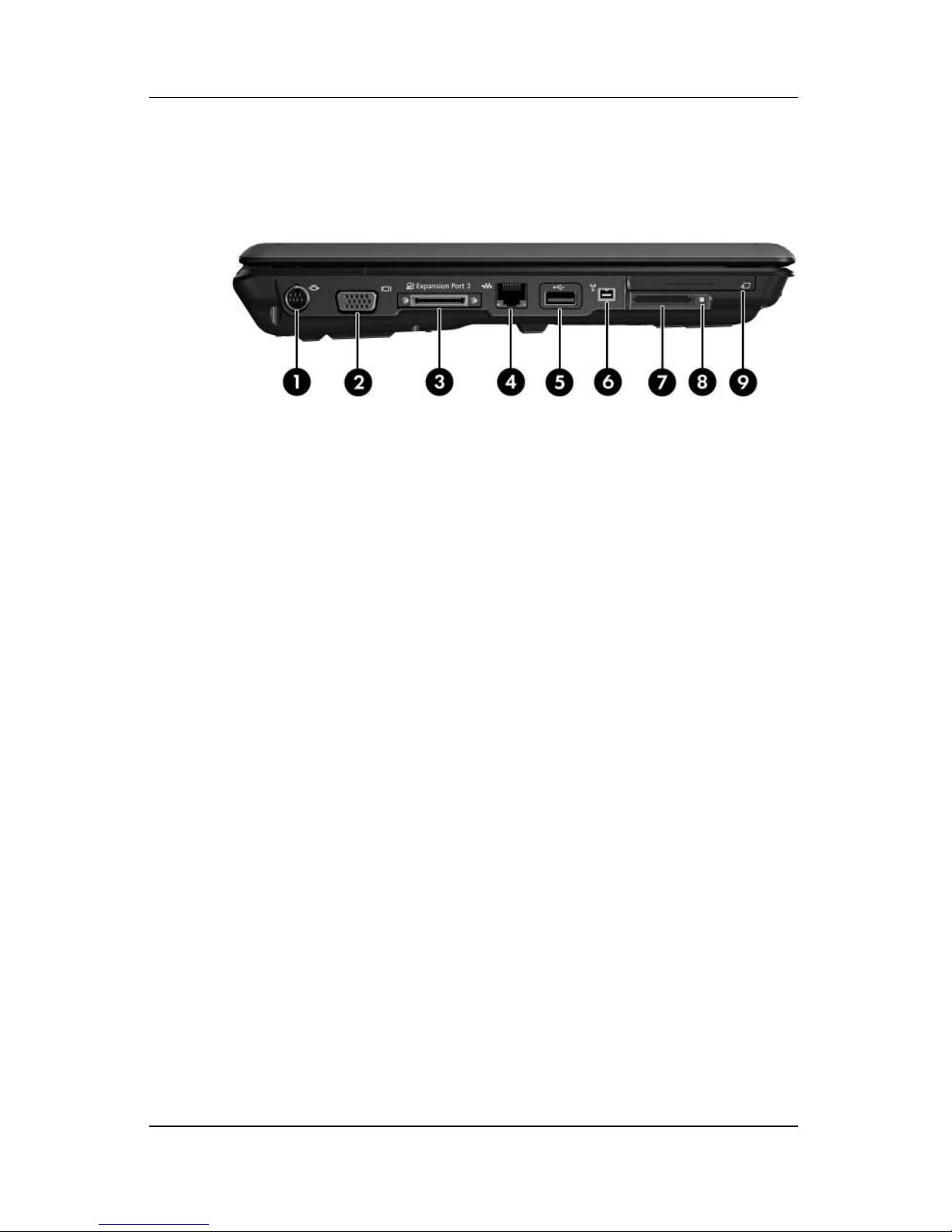
Product Description
The external components on the left side of the computer are
shown below and described in Table 1-3.
Left-Side Components
1–8 Maintenance and Service Guide
Page 15

Product Description
Table 1 -3
Left-Side Components
Item Component Function
1 S-Video-out jack Connects an optional S-Video device such
as a television, VCR, camcorder, overhead
projector, or video capture card.
2 External monitor port Connects an external VGA monitor or
projector.
3 Expansion port 3 Connects the computer to an optional
expansion product.
The computer has only one
✎
expansion port. The term
expansion port 3
type of expansion port.
describes the
4 RJ-45 (network) jack Connects a network cable.
5 USB port Connects an optional USB device.
6 1394 port Connects an optional IEEE 1394 or 1394a
device, such as a camcorder.
7 Memory Reader Supports the following optional digital card
formats: Secure Digital (SD) Memory Card,
MultiMediaCard (MMC), Secure Digital
Input/Output (SD I/O), Memory Stick (MS),
Memory Stick Pro (MSP), xD-Picture Card
(XD), xDPicture Card (XD) Type M.
8 Memory Reader light On: A digital card is being accessed.
9 ExpressCard slot Supports optional ExpressCard/54 cards.
Maintenance and Service Guide 1–9
Page 16

Product Description
The computer keyboard components are shown below and
described in Table 1-4.
Keyboard Components
1–10 Maintenance and Service Guide
Page 17

Product Description
Table 1-4
Keyboard Components
Item Component Function
1 Function keys (12) Execute frequently used system functions
when pressed in combination with the fn
key.
2 caps lock key Enables caps lock and turns on the
caps lock light.
3 fn
4 Windows logo key Displays the Microsoft Windows Start
5Windows
6 Arrows keys Move the cursor around the screen.
7 Embedded numeric
8 num lock key Enables numeric lock, turns on the
key Executes frequently used system
functions when pressed in combination
with a function key or the esc key.
menu.
Displays a shortcut menu for items
applications key
keypad keys (15)
beneath the pointer.
Can be used like the keys on an external
numeric keypad.
embedded numeric keypad, and turns
on the num lock light.
Maintenance and Service Guide 1–11
Page 18

Product Description
The computer top components are shown below and described in
Table 1-5.
Top Components, Part 1
Table 1 -5
Top Components, Part 1
Item Component Function
1 Power button When the computer is
■ Off, press to turn on the computer.
■ On, press to enter hibernation.
■ In standby, briefly press to exit standby.
■ in hibernation, briefly press to
exit hibernation.
2 Speakers (2) Produce sound.
1–12 Maintenance and Service Guide
Page 19

Table 1 -5
Product Description
Top Components, Part 1
Item Component Function
3 Media button If QuickPlay is not installed and the
computer is
■ On, the media button opens the music
program or Media menu, allowing you to
select a multimedia program.
■ Off, the media button does not function.
■ In standby, the media button resumes
from standby into Windows.
If QuickPlay is installed and the computer is
■ On, the media button opens the music
program or Media menu, allowing you to
select a multimedia program.
■ Off, the media button opens the music
program or the Media menu, allowing
you to select a multimedia program.
■ In standby, the media button resumes
from standby into Windows.
(Continued)
The media button does not affect the
✎
hibernation file or the procedure for
restoring from hibernation.
4 Volume mute button Mutes and restores speaker sound.
5 Volume scroll zone Adjusts volume. Slide your finger to the left
to decrease volume and to the right to
increase volume. Alternatively, you can tap
the left half of the scroll zone to decrease
volume, or you can tap the right half of the
scroll zone to increase volume.
Maintenance and Service Guide 1–13
Page 20

Product Description
The computer TouchPad components are shown below and
described in Table 1-6.
TouchPad Components
1–14 Maintenance and Service Guide
Page 21

Product Description
Table 1 -6
TouchPad Components
Item Component Function
1 TouchPad light Blue: TouchPad is enabled.
Amber: TouchPad is disabled.
2 TouchPad Moves the pointer and selects or activates
items on the screen. Can be set to perform
other mouse functions, such as scrolling,
selecting, and double-clicking.
3 TouchPad horizontal
scroll zone
4 Left and right
TouchPad buttons
5 TouchPad vertical
scroll zone
6 TouchPad on/off
button
Scrolls left or right.
Function like the left and right buttons on an
external mouse.
Scrolls up or down.
Enables/disables the TouchPad.
Maintenance and Service Guide 1–15
Page 22

Product Description
The external components on the bottom of the computer
are shown below and described in Table 1-7.
Bottom Components
Table 1-7
Bottom Components
Item Component Function
1 Battery bay Holds the battery.
2 Battery release latch Releases the battery from the battery
bay.
3 Optical drive Reads an optical disc.
4 Hard drive bay Holds the hard drive.
1–16 Maintenance and Service Guide
Page 23

Table 1-7
Product Description
Bottom Components
Item Component Function
5 vents (4) Enable airflow to cool internal
components.
Ä
✎
(Continued)
To prevent overheating, do not
obstruct vents. Use the computer
only on a hard, flat surface. Do
not allow another hard surface,
such as an adjoining optional
printer, or a soft surface, such as
pillows or thick rugs, or clothing,
to block airflow.
The computer fan starts up
automatically to cool internal
components and prevent
overheating. It is normal for the
internal fan to cycle on and off
during routine operation.
6 Memory module
compartment
7 Mini Card compartment Holds a wireless LAN device
Contains the memory module slots.
(select models only).
To prevent an unresponsive
✎
system and the display of a
warning message, replace with
only a Mini Card device
authorized for use in the
computer by the governmental
agency that regulates wireless
devices in your country. If you
replace the device and then
receive a warning message,
remove the device to restore
computer functionality. Then
contact Customer Care through
the Help and Support Center.
Maintenance and Service Guide 1–17
Page 24

Product Description
1.5 Design Overview
This section presents a design overview of key parts and features
of the computer. Refer to Chapter 3, “Illustrated Parts Catalog,”
to identify replacement parts, and Chapter 5, “Removal and
Replacement Procedures,” for disassembly steps.
The system board provides the following device connections:
■ AMD Turion and Mobile AMD Sempron processors or
Intel Core Duo and Core Solo processors
■ Audio
■ Display
■ ExpressCard
■ Fan
Ä
■ Hard drive
■ Keyboard and TouchPad
■ Memory module
■ Mini Card modules
CAUTION: To properly ventilate the computer, allow at least a 7.6-cm
(3-inch) clearance on the left and right sides of the computer.
The computer uses an electric fan for ventilation. The fan is
controlled by a temperature sensor and is designed to turn on
automatically when high temperature conditions exist. These
conditions are affected by high external temperatures, system
power consumption, power management/battery conservation
configurations, battery fast charging, and software. Exhaust air is
displaced through the ventilation grill located on the left side of
the computer.
1–18 Maintenance and Service Guide
Page 25

WARNING: Only authorized technicians trained by HP should repair
Å
this equipment. All troubleshooting and repair procedures are detailed
to allow only subassembly-/module-level repair. Because of the
complexity of the individual boards and subassemblies, do not attempt
to make repairs at the component level or modifications to any printed
wiring board. Improper repairs can create a safety hazard. Any
indication of component replacement or printed wiring board
modification may void any warranty or exchange allowances.
2.1 Setup Utility
2
Troubleshooting
The Setup Utility is a ROM-based information and customization
utility that can be used even when your Windows operating
system is not working or will not load.
The utility reports information about the computer and provides
settings for startup, security, and other preferences.
1. Turn on or restart the computer in Windows.
2. Before Windows opens and while the “Press <F10> to enter
setup” prompt is displayed in the lower-left corner of the
screen, press
f10.
Maintenance and Service Guide 2–1
Page 26

Troubleshooting
2.2 Using the Setup Utility
Changing the Language of the Setup Utility
The following procedure explains how to change the language of
the Setup Utility. If the computer is not in the Setup Utility, begin
at step 1. If the computer is in the Setup Utility, begin at step 2.
1. To open the Setup Utility, turn on or restart the computer in
Windows, and then press
to enter setup,” is displayed in the lower-left corner of the
screen.
2. Use the arrow keys to select System Configuration >
Language, and then press
f10 while the prompt, “Press <F10>
enter.
3. Press
then press
f5 or f6 (or use the arrow keys) to select a language, and
enter to select a language.
4. When a confirmation prompt with your preference selected is
displayed, press
5. To set your preferences and exit the Setup Utility, press
enter to save your preference.
f10
and then follow the instructions on the screen.
Your preferences go into effect when the computer restarts in
Windows.
2–2 Maintenance and Service Guide
Page 27

Troubleshooting
Navigating and Selecting in the Setup Utility
Because the Setup Utility is not Windows-based, it does not
support the TouchPad. Navigation and selection are by keystroke.
■ To choose a menu or a menu item, use the arrow keys.
■ To choose an item in a drop-down list or to toggle a field,
for example an Enable/Disable field, use either the arrow
keys or
■ To select an item, press enter.
■ To close a text box or return to the menu display, press f1.
■ To display additional navigation and selection information
while the Setup Utility is open, press
f5 or f6.
f1.
Displaying System Information
The following procedure explains how to display system
information in the Setup Utility. If the Setup Utility is not open,
begin at step 1. If the Setup Utility is open, begin at step 2.
1. To open the Setup Utility, turn on or restart the computer in
Windows, and then press
f10 while the prompt, “Press <F10>
to enter setup,” is displayed in the lower-left corner of the
screen.
2. Access the system information by using the Main menu.
3. To close the Setup Utility without changing any settings, use
the arrow keys to select Exit > Exit Discarding Changes,
and then press
enter. (The computer restarts in Windows.)
Maintenance and Service Guide 2–3
Page 28

Troubleshooting
Restoring Default Settings in the
Setup Utility
The following procedure explains how to restore the Setup Utility
default settings. If the computer is not in the Setup Utility, begin
at step 1. If the computer is in the Setup Utility, begin at step 2.
1. To open the Setup Utility, turn on or restart the computer in
Windows, and then press
to enter setup,” is displayed in the lower-left corner of the
screen.
f10 while the prompt, “Press <F10>
2. Select Exit > Load Setup Defaults, and then press
✎
3. When the Setup Confirmation is displayed, press
your preferences.
4. To set your preferences and exit the Setup Utility, press
and then follow the instructions on the screen.
The Setup Utility default settings are set when you exit the Setup
Utility and go into effect when the computer restarts.
Your password, security, and language settings are not
changed when you restore the factory default settings.
enter to save
Using Advanced Setup Utility Features
This guide describes the Setup Utility features recommended for
all users. For more information about the Setup Utility features
recommended for advanced users only, refer to the Help and
Support Center, which is accessible only when the computer is
in Windows.
f10.
f10,
The Setup Utility features available for advanced users include a
hard drive self-test, a Network Service Boot, and settings for boot
order preferences.
The “<F12> to boot from LAN” message that is displayed in the
lower-left corner of the screen each time the computer is started
or restarted in Windows or restored from hibernation is the
prompt for a Network Service Boot.
2–4 Maintenance and Service Guide
Page 29

The “Press <ESC> to change boot order” message that is
displayed in the lower-left corner of the screen each time the
computer is started or restarted in Windows or restored from
hibernation is the prompt to change the boot order.
Closing the Setup Utility
You can close the Setup Utility with or without saving changes.
■ To close the Setup Utility and save your changes from the
current session, use either of the following procedures:
❏ Press f10, and then follow the instructions on the screen.
– or –
❏ If the Setup Utility menus are not visible, press esc to
return to the menu display. Then use the arrow keys to
select Exit > Exit Saving Changes, and then press
Troubleshooting
enter.
When you use the
f10 procedure, you are offered an option
to return to the Setup Utility. When you use the Exit
Saving Changes procedure, the Setup Utility closes when
you press
❏ To close the Setup Utility without saving your changes
enter.
from the current session:
If the Setup Utility menus are not visible, press
esc to
return to the menu display. Then use the arrow keys to
select Exit > Exit Discarding Changes, and then press
enter.
After the Setup Utility closes, the computer restarts in Windows.
Maintenance and Service Guide 2–5
Page 30

Troubleshooting
2.3 Setup Utility Menus
The menu tables in this section provide an overview of Setup
Utility options.
Some of the Setup Utility menu listed in this chapter may not
✎
Selecting from the Main Menu
be supported by your computer.
Table 2-1
Main Menu
Select To Do This
System Information ■ View and change the system time and date.
■ View identification information about the
computer.
■ View specification information about the
processor, memory size, system BIOS, and
keyboard controller version (select models
only).
Selecting from the Security Menu
Table 2-2
Security Menu
Select To Do This
Administrator password Enter, change, or delete an administrator
password.
Power-on password Enter, change, or delete a power-on password.
2–6 Maintenance and Service Guide
Page 31

Selecting from the System
Configuration Menu
Table 2-3
System Configuration Menu
Select To Do This
Language Support Change the Setup Utility language.
Troubleshooting
Embedded WLAN Device
Radio
Embedded Bluetooth
Device (select models only)
Enhanced SATA support
Enable/disable an embedded wireless LAN
device.
Enable/disable an embedded Bluetooth® device
(select models only).
Enable/disable enhanced SATA mode.
(select models only)
Boot Options Set the following boot options:
■ f10 and f12 Delay (sec.)—Set the delay for the
f10 and f12 functions of the Setup Utility in
intervals of 5 seconds each (0. 5, 10, 15, 20).
■ CD-ROM boot—Enable/disable boot from
CD-ROM.
■ Floppy boot—Enable/disable boot from Floppy.
■ Internal Network Adapter boot—Enable/disable
boot from Internal Network Adapter.
■ Boot Order—Set the boot order for:
❐ USB Floppy
❐ ATAPI CD/DVD ROM Drive
❐ Hard drive
❐ USB Diskette on Key
❐ USB Hard drive
❐ Network adapter
Maintenance and Service Guide 2–7
Page 32

Troubleshooting
Selecting from the Diagnostics Menu
Table 2-4
Diagnostics Menu
Select To Do This
Hard Disk Self Test Run a comprehensive self-test on the hard drive.
On models with two hard drives, this menu
✎
option is called the Primary Hard Disk Self
Test.
Secondary Hard Disk Self
Test (select models only)
Run a comprehensive self-test on a secondary
hard drive.
2–8 Maintenance and Service Guide
Page 33

2.4 Troubleshooting Flowcharts
Table 2 -5
Troubleshooting Flowcharts Overview
Flowchart Description
2.1 “Flowchart 2.1—Initial Troubleshooting”
2.2 “Flowchart 2.2—No Power, Part 1”
2.3 “Flowchart 2.3—No Power, Part 2”
2.4 “Flowchart 2.4—No Power, Part 3”
2.5 “Flowchart 2.5—No Power, Part 4”
2.6 “Flowchart 2.6—No Video, Part 1”
Troubleshooting
2.7 “Flowchart 2.7—No Video, Part 2”
2.8 “Flowchart 2.8—Nonfunctioning Docking Device (if applicable)”
2.9 “Flowchart 2.9—No Operating System (OS) Loading”
2.10 “Flowchart 2.10—No OS Loading, Hard Drive, Part 1”
2.11 “Flowchart 2.11—No OS Loading, Hard Drive, Part 2”
2.12 “Flowchart 2.12—No OS Loading, Hard Drive, Part 3”
2.13 “Flowchart 2.13—No OS Loading, Diskette Drive”
Maintenance and Service Guide 2–9
Page 34

Troubleshooting
Table 2 -5
Troubleshooting Flowcharts Overview
Flowchart Description
2.14 “Flowchart 2.14—No OS Loading, Optical Drive”
2.15 “Flowchart 2.15—No Audio, Part 1”
2.16 “Flowchart 2.16—No Audio, Part 2”
2.17 “Flowchart 2.17—Nonfunctioning Device”
2.18 “Flowchart 2.18—Nonfunctioning Keyboard”
2.19 “Flowchart 2.19—Nonfunctioning Pointing Device”
2.20 “Flowchart 2.20—No Network/Modem Connection”
(Continued)
2–10 Maintenance and Service Guide
Page 35

Flowchart 2.1—Initial Troubleshooting
Begin
troubleshooting.
N
Go to
Is there
power?
Y
N
Beeps,
LEDs, or error
messages?
Y
N
Is there video?
(no boot)
Y
N
Is the OS
loading?
Y
N
Is there
sound?
Y
“Flowchart
2.2—No Power,
Par t 1.”
Check
LED board,
speaker
connections.
Go to
“Flowchart
2.6—No Video,
Part 1.”
Go to
“Flowchart
2.9—No Operating
System (OS)
Loading.”
Go to
“Flowchart
2.15—No Audio,
Par t 1.”
N
All drives
working?
Y
N
Keyboard/
pointing
device
working?
Y
N
Connecting
to network
or modem?
Y
End
Troubleshooting
Go to
“Flowchart
2.17—Nonfunctioning Device.”
Go to
“Flowchart
2.18—Nonfunc-
tioning Keyboard”
or “Flowchart
2.19—Nonfunctioning Pointing
Device.”
Go to
“Flowchart
2.20—No
Network/Modem
Connection.”
Maintenance and Service Guide 2–11
Page 36

Troubleshooting
N
Flowchart 2.2—No Power, Part 1
No power
(power LED
is off).
Remove from
docking device
(if applicable).
N
Power up
on battery
power?
Reset
power.*
Y
N
Power up
on AC
power?
Reset
power.*
Y
Y
Power up in
docking
device?
1. Reseat the power cables in the docking
device and at the AC outlet.
2. Ensure the AC power source is active.
3. Ensure that the power strip is working.
Done
N
Power up
on battery
power?
Go to
“Flowchart
2.3—No Power,
Par t 2.”
Y
N
Power up
on AC power?
Go to
“Flowchart
2.4—No Power,
Part 3.”
Y
*NOTES
1. On select models, there is a separate
reset button.
2. On select models, the computer can be
reset using the standby switch and either
the lid switch or the main power switch.
Done
YN
2–12 Maintenance and Service Guide
Power up
in docking
device?
Go to
“Flowchart
2.8—Nonfunctioning
Docking Device
(if applicable).”
Page 37

Flowchart 2.3—No Power, Part 2
N
Continued from
“Flowchart
2.2—No Power,
Par t 1.”
Visually check for
debris in battery
socket and clean
if necessary.
Y
Troubleshooting
Power on?
Check battery by
recharging it,
moving it to
another computer,
or replacing it.
Power on?
Y
Done
N
(if applicable).
Y
Done
Replace
power supply
Power on?
N
Go to
“Flowchart
2.4—No Power,
Part 3.”
Maintenance and Service Guide 2–13
Done
Page 38

Troubleshooting
Flowchart 2.4—No Power, Part 3
Continued from
“Flowchart
2.3—No Power,
Part 2.”
Plug directly
into AC outlet.
Y
Power LED
on?
N
Reseat AC adapter
in computer and
at power source.
Power on?
N
Power outlet
active?
Y
Replace
power cord.
Y
N
Y
Done
Done
Try different
outlet.
Internal or
external AC
adapter?
Internal
Go to
“Flowchart
2.5—No Power,
Part 4.”
External
Replace external
AC adapter.
N
Power on?
Y
Power on?
N
2–14 Maintenance and Service Guide
Done
Done
Page 39

Flowchart 2.5—No Power, Part 4
Continued from
“Flowchart
2.4—No Power,
Par t 3.”
Open
computer.
Y
Reseat loose
Loose or
damaged
parts?
N
components and
boards and
replace damaged
items.
Troubleshooting
computer and
Y
Close
retest.
Power on?
Done
N
Replace the following items (if applicable). Check
computer operation after each replacement:
1. Internal DC-DC converter*
2. Internal AC adapter
3. Processor board*
4. System board*
*NOTE: Replace these items as a set to prevent
shorting out among components.
Maintenance and Service Guide 2–15
Page 40

Troubleshooting
Flowchart 2.6—No Video, Part 1
No video.
Docking Device
Stand-alone
or docking
device?
Go to
“Flowchart
2.7—No Video,
Part 2.”
*NOTE: To change from internal to
external display, use the hotkey
combination.
Internal or
display*?
External
brightness.
Video OK? Done
N
Check for bent
pins on cable.
external
Adjust
Stand-alone
Internal
Y
Y
Adjust
brightness.
Video OK? Done
N
A
Press lid
switch to ensure
operation.
Y
Video OK? Done
N
Replace the following one at a time. Test after each replacement.
1. Cable between computer and computer display (if applicable)
2. Display
3. System board
N
Video OK?
YY
Done
2–16 Maintenance and Service Guide
Try
another
display.
Internal and
external
video OK?
Done
N
Replace
system
board.
Page 41

Flowchart 2.7—No Video, Part 2
Continued from
“Flowchart
2.6—No Video,
Part 1.”
Remove
computer from
docking device,
if connected.
Troubleshooting
Adjust
display
brightness.
N
Video OK?
Y
Check that computer is properly
seated in docking device,
for bent pins on cable,
and for monitor connection.
Y
Video OK?
Go to “A” in
“Flowchart
2.6—No Video,
Part 1.”
Done
Check brightness
of external
monitor.
Video OK?
N
Try another
external
monitor.
Internal
and external
video OK?
Y
Done
Y
Done
N
Adjust external
monitor display.
Maintenance and Service Guide 2–17
N
Go to
“Flowchart
2.8—Nonfunctioning
Docking Device
(if applicable).”
Page 42

Troubleshooting
Flowchart 2.8—Nonfunctioning Docking Device
(if applicable)
Nonfunctioning
docking device.
Reseat power
cord in docking
device and
power outlet.
Check voltage
setting on docking
device.
Reset monitor
cable connector at
docking device.
Docking
device
operating?
N
Remove computer,
replace docking
device.
Y
Done
Reinstall
computer into
docking device.
Docking
device
operating?
N
Test replacement
docking device with
new computer.
Y
Done
2–18 Maintenance and Service Guide
Page 43

Troubleshooting
Flowchart 2.9—No Operating System (OS)
Loading
No OS
loading.*
Reseat power
cord in docking
device and
power outlet.
No OS loading from hard drive,
“Flowchart 2.10—No OS Loading,
go to
Hard Drive, Part 1.”
No OS loading from diskette drive,
“Flowchart 2.13—No OS Loading,
go to
Diskette Drive.”
No OS loading from optical drive,
“Flowchart 2.14—No OS Loading,
go to
Optical Drive.”
No OS loading from network,
“Flowchart 2.20—No Network/Modem
go to
Connection.”
*NOTE: Before beginning troubleshooting, always
check cable connections, cable ends, and drives
for bent or damaged pins.
Maintenance and Service Guide 2–19
Page 44

Troubleshooting
Flowchart 2.10—No OS Loading, Hard Drive,
Part 1
OS not
loading from
hard drive.
Nonsystem
disk message?
N
Reseat
external
hard drive.
OS loading?
N
Boot
from
CD?
Y
Check the Setup
utility for correct
booting order.
Y
Y
N
Go to
“Flowchart
2.11—No OS
Loading,
Hard Drive, Part 2.”
Done
Boot
from
diskette?
Y
N
Go to
“Flowchart
2.13—No OS
Loading,
Diskette Drive.”
N
Boot
from
hard drive?
Y
Done
2–20 Maintenance and Service Guide
Change boot
priority through
the Setup Utility
and reboot.
Boot
from
hard drive?
Y
N
Go to
“Flowchart
2.17—Nonfunctioning
Device.”
Page 45

Troubleshooting
Flowchart 2.11—No OS Loading, Hard Drive,
Part 2
Continued from
“Flowchart
2.10—No OS
Loading,
Hard Drive, Part 1.”
Disc or
diskette in
drive?
Y
Remove disc or
diskette and
reboot.
N
1. Replace
hard drive.
2. Replace system
board.
N
Reseat
hard drive.
Hard drive
accessible?
Run FDISK.
Y
Done
Boot
from
hard drive?
N
Boot
from diskette
drive?
Y
Hard drive
accessible?
Y
Go to
“Flowchart
2.12—No OS
Loading,
Hard Drive, Part 3.”
Y
N
2.13—No OS
Diskette Drive.”
N
Done
Go to
“Flowchart
Loading,
Done
Hard drive
partitioned?
Y
Hard drive
formatted?
Y
Y
Computer
booted?
Go to
“Flowchart
2.12—No OS
Loading,
Hard Drive, Part 3.”
N
N
Create partition,
and then format
hard drive to
bootable
C:\ prompt.
Format hard drive
and bring to
abootable
C:\ prompt.
Load OS using
Operating System disc
(if applicable).
N
Maintenance and Service Guide 2–21
Page 46

Troubleshooting
Flowchart 2.12—No OS Loading, Hard Drive,
Part 3
Continued from
“Flowchart
2.11—No OS
Loading,
Hard Drive, Part 2.”
N
System
files on hard
drive?
Y
Virus
on
hard drive?
N
Run SCANDISK and
check for
bad sectors.
Can bad
sectors
be fixed?
Y
N
Clean virus.
Replace
hard drive.
Install OS
and reboot.
OS
loading from
hard drive?
N
Diagnostics on
disc or diskette?
N
Run diagnostics
and follow
recommendations.
Y
Done
Y
Replace
hard drive.
Y
Fix bad
sectors.
Y
2–22 Maintenance and Service Guide
Boot from
hard drive?
Done
N
Replace
hard drive.
Page 47

Troubleshooting
N
N
Flowchart 2.13—No OS Loading, Diskette Drive
Y
OS not loading
diskette drive.
Nonsystem
disk message?
from another
Y
drive enabled
in the Setup
Y
from
Boot
device?
Diskette
utility?
Y
N
N
Reseat
diskette drive.
Go to
“Flowchart
2.17—Nonfunctioning Device.”
Enable drive
and cold boot
computer.
loading?
N
Bootable
diskette
in drive?
Y
Check diskette
for system files.
Try d i fferen t
diskette.
Nonsystem
disk error?
N
OS
N
Install bootable
diskette and
reboot computer.
Y
Replace the following
components
individually, retesting
after each
replacement:
■ Diskette drive
Y
Done
Y
Is diskette
drive boot
order
correct?
Change boot
priority using
the Setup Utility.
Maintenance and Service Guide 2–23
Reset the computer.
Refer to
Section 1.2,
“Resetting the
Computer,”
instructions.
Go to
“Flowchart
2.17—Nonfunctioning
Device.”
for
N
OS
loading?
Done
Page 48

Troubleshooting
Flowchart 2.14—No OS Loading, Optical Drive
No OS
loading from
CD-ROM or
DVD-ROM drive.
Boots from
CD or DVD?
N
Reseat
drive.
Y
N
bootable disc.
Disc
in drive?
Install
Done
Boots from
CD or DVD?
Y
Y
Y
bootable disc.
Bootable
disc in
drive?
Try another
Done
N
Install bootable
disc and
reboot
computer.
N
Booting
from another
device?
Y
Booting
correct?
N
Correct boot
order using
the Setup Utility.
order
N
2.17—Nonfunctioning
Reset the computer.
Y
Section 1.2,
“Resetting the
Computer,”
instructions.
Go to
“Flowchart
Device.”
Refer to
for
Go to
“Flowchart
2.17—Nonfunctioning
Device.”
2–24 Maintenance and Service Guide
Page 49

Flowchart 2.15—No Audio, Part 1
N
Turn up audio
No audio.
internally or
externally.
Audio? Done
N
Troubleshooting
Y
Computer in
docking device
(if applicable)?
Go to
“Flowchart
2.16—No Audio,
Par t 2.”
Y
Undock
Go to
“Flowchart
2.17—Nonfunctioning
Device.”
Y
Replace the
docking device.
N
N
Go to
Internal
audio?
“Flowchart
2.16—No Audio,
Par t 2.”
Y
Audio? Done
Maintenance and Service Guide 2–25
Page 50

Troubleshooting
Flowchart 2.16—No Audio, Part 2
Continued from
“Flowchart
2.15—No Audio,
Part 1.”
N
Audio
driver in OS
configured?
Reload
audio drivers.
Y
N
Correct
drivers for
application?
Load drivers and
set configuration
in OS.
Y
Connect to
external
speaker.
Replace audio
board and
Audio?
YN
speaker
connections
in computer
(if applicable).
Audio? Done
YN
2–26 Maintenance and Service Guide
Replace the following components
individually, retesting after each
replacement:
■ Internal speakers
Page 51

Flowchart 2.17—Nonfunctioning Device
Nonfunctioning
device.
Reseat
device.
Unplug the nonfunctioning device from the computer
and inspect cables and plugs for bent or broken pins
or other damage.
Troubleshooting
CMOS.
Reattach device.
Close computer,
plug in power,
and reboot.
Device
boots
properly?
Y
Done
Clear
N
Any physical
device detected?
N
Replace hard drive.
Replace NIC.
If integrated NIC,
replace system
board.
Replace diskette
drive.
Y
Fix or
replace
broken item.
Go to
“Flowchart
2.9—No
Operating System
(OS) Loading.”
N
Device
boots
properly?
Y
Done
Maintenance and Service Guide 2–27
Page 52

Troubleshooting
Flowchart 2.18—Nonfunctioning Keyboard
Keyboard
not operating
properly.
Connect computer
to good external
keyboard.
N
Y
Reseat internal
keyboard
connector
(if applicable).
Keyboard
operating
properly?
Y
External
device
works?
Replace
system
board.
N
Replace internal
keyboard or
cable.
Y
Keyboard
Done Done
operating
properly?
2–28 Maintenance and Service Guide
N
Replace
system
board.
Page 53

Troubleshooting
Flowchart 2.19—Nonfunctioning Pointing
Device
Pointing device
not operating
properly.
Connect computer
to good external
pointing device.
N
Y
Reseat internal
pointing device
connector
(if applicable).
Pointing device
operating
properly?
Y
External
device
works?
Replace
system
board.
N
Replace internal
pointing device
or cable.
Y
Done Done
Pointing device
operating
properly?
N
Maintenance and Service Guide 2–29
Replace
system
board.
Page 54

Troubleshooting
Flowchart 2.20—No Network/Modem
Connection
No network
or modem
connection.
N
or modem jack
Y
N
NIC/modem
configured
Y
Disconnect all
power from
the computer
and open.
Network
active?
Digital
line?
in OS?
Y
N
Replace jack
or have jack
activated.
Connect
to nondigital
line.
Reload
drivers and
reconfigure.
N
Network
or modem
connection
working?
Replace
NIC/modem
(if applicable).
Y
Done
Reseat NIC/modem
(if applicable).
2–30 Maintenance and Service Guide
N
Network
or modem
connection
working?
Replace
system
board.
Y
Done
Page 55

Illustrated Parts Catalog
This chapter provides an illustrated parts breakdown and a
reference for spare part numbers and option part numbers.
3.1 Serial Number Location
When ordering parts or requesting information, provide the
computer serial number and model number located on the bottom
of the computer.
3
Serial Number Location
Maintenance and Service Guide 3–1
Page 56

Illustrated Parts Catalog
3.2 Computer Major Components
Computer Major Components
3–2 Maintenance and Service Guide
Page 57

Spare Parts: Computer Major Components
Item Description
Illustrated Parts Catalog
Table 3-1
Spare Part
Number
1 14.0-inch, WXGA display assembly (includes
wireless antenna transceivers and cables)
Refer to Section 3.3, “Display Assembly Components,” for
✎
display assembly internal component spare part number
information.
2 Switch covers (include wireless button and light)
For use with full-featured computer models
For use with defeatured computer models
3 Power button board (includes power button
board cable)
4 Keyboards
For use only with computer models using Intel processors
Belgium
Brazil
Denmark
France
French Canada
Germany
Greece
International
Israel
Italy
Korea
Latin America
417068-A41
417068-201
417068-081
417068-051
417068-121
417068-041
417068-151
417068-B31
417068-BB1
417068-061
417068-AD1
417068-161
Norway
Portugal
Saudi Arabia
Spain
Sweden/Finland
Switzerland
Ta iw an
Thailand
Tu rk ey
The United
Kingdom
The United States
417049-001
417077-001
417078-001
430475-001
417068-091
417068-131
417068-171
417068-071
417068-101
417068-111
417068-AB1
417068-281
417068-141
417068-031
417068-001
Maintenance and Service Guide 3–3
Page 58

Illustrated Parts Catalog
Computer Major Components
3–4 Maintenance and Service Guide
Page 59

Table 3-1
Illustrated Parts Catalog
Spare Parts: Computer Major Components
Item Description
4 Keyboards
For use only with computer models using AMD processors
Denmark
France
French Canada
Germany
International
Italy
Korea
5 Top covers (include TouchPad)
For use with full-featured computer models
For use with defeatured computer models
6a
6b
TouchPad
TouchPad bracket
(Continued)
417069-081
417069-051
417069-121
417069-041
417069-B31
417069-061
417069-AD1
Latin America
Norway
Spain
Sweden/Finland
Thailand
The United States
(Continued)
Spare Part
Number
417069-161
417069-091
417069-071
417069-031
417069-281
417069-001
417091-001
430468-001
430464-001
TouchPad cable (not illustrated) 417082-001
7 Speaker assembly 417089-001
Plastics Kit 417074-001
Includes:
8a
8b
8c
8d
Maintenance and Service Guide 3–5
ExpressCard slot bezel
Hard drive cover (includes 2 captive screws, secured by C-clips)
Memory module compartment cover (includes 2 captive screws,
secured by C-clips)
Mini Card compartment cover (includes 1 captive screws, secured by
a C-clip)
Page 60

Illustrated Parts Catalog
Computer Major Components
3–6 Maintenance and Service Guide
Page 61

Table 3-1
Illustrated Parts Catalog
Spare Parts: Computer Major Components
Item Description
9a Modem modules (include modem module cable)
For use with computer models using Intel processors
For use with computer models using AMD processors
9b Modem module cable
10 ExpressCard assembly 417112-001
11 System boards
For use with computer models using Intel processors:
■ PM/G72M-V for use with full-featured computer
models
■ GM for use with full-featured computer models
■ GMZ for use with defeatured computer models
(Continued)
Spare Part
Number
417083-001
431852-001
417035-001
417036-001
417037-001
For use with computer models using AMD processors:
■ For use with full-featured computer models
■ For use with defeatured computer models
12 Wireless switch board (includes wireless switch
board cable)
13 Audio/infrared board (includes audio/infrared
board cable)
431483-001
431844-001
417092-001
430465-001
Maintenance and Service Guide 3–7
Page 62

Illustrated Parts Catalog
Computer Major Components
3–8 Maintenance and Service Guide
Page 63

Table 3-1
Illustrated Parts Catalog
Spare Parts: Computer Major Components
Item Description
14 Processors (include thermal pad)
Intel Core Duo T2600 (2.16-GHz)
Intel Core Duo T2500 (2.00-GHz)
Intel Core Duo T2400 (1.83-GHz)
Intel Core Duo T2250 (1.73-GHz)
Intel Core Duo T2300 (1.66-GHz)
Intel Core Duo T2050 (1.60-GHz)
Intel Core Solo T1350 (1.80-GHz) 430456-001
AMD Turion ML-52 1.60-GHz
AMD Turion ML-50 1.60-GHz
Mobile AMD Sempron 3400+ (1.80-GHz)
Mobile AMD Sempron 3200+ (1.60-GHz)
15 Bluetooth® module (includes Bluetooth
module cable)
(Continued)
Spare Part
Number
417044-001
417043-001
417042-001
430455-001
417041-001
430454-001
431846-001
431845-001
431849-001
431484-001
397923-001
16 Fan/heat sink assemblies (include thermal pads)
For use with computer models using Intel processors:
■ For use on UMA system boards
■ For use on discrete system boards
For use with computer models using AMD processors 431851-001
Fan/heat sink assembly mounting bracket
(not illustrated)
17 Power connector cables
For use with UMA system boards
For use only with computer models using Intel
processors
Maintenance and Service Guide 3–9
430463-001
417081-001
417114-001
430462-001
430461-001
Page 64

Illustrated Parts Catalog
Computer Major Components
3–10 Maintenance and Service Guide
Page 65

Table 3-1
Illustrated Parts Catalog
Spare Parts: Computer Major Components
Item Description
18 USB board (includes USB board cable) 417085-001
19 Base enclosures
For use with full-featured computer models
For use with defeatured computer models
Rubber Feet Kit (includes computer feet, not
illustrated)
20 Batteries
12-cell, 8.8-AHr
6-cell, 4.0-AHr
21 Hard drives (include frame and connector)
For use only with computer models using Intel processors:
5400-rpm, 120-GB 417059-001
(Continued)
Spare Part
Number
417094-001
430470-001
417096-001
417067-001
417066-001
For use with all computer models:
5400-rpm, 120-GB
5400-rpm, 100-GB
5400-rpm, 80-GB
5400-rpm, 60-GB
5400-rpm, 40-GB
22 RTC battery 417076-001
23 Optical drives (include bezel)
DVD/CD-RW Combo Drive
DVD±RW/R and CD-RW Double-Layer Combo Drive
DVD±RW/R and CD-RW Double-Layer Combo Drive
with LightScribe
Maintenance and Service Guide 3–11
417059-001
417058-001
417057-001
417056-001
430460-001
417063-001
417064-001
417065-001
Page 66

Illustrated Parts Catalog
Computer Major Components
3–12 Maintenance and Service Guide
Page 67

Table 3-1
Illustrated Parts Catalog
Spare Parts: Computer Major Components
Item Description
24 Memory modules, 1-DIMM, DDR2
PC2-5300, 667-MHz
1024 MB
512 MB
256 MB
PC2-4200, 533-MHz
1024 MB
512 MB
256 MB
25 Mini Card modules
■ 802.11b/g WLAN Mini Card module for use in the
countries listed below. These countries are
categorized as most of the world (MOW 1).
(Continued)
Spare Part
Number
417055-001
417054-001
417503-001
417052-001
417051-001
417050-001
409407-001
Antigua &
Barbuda
Argentina
Australia
Bahamas
Barbados
Brunei
Canada
Chile
Dominican
Republic
Guam
Guatemala
Hong Kong
Panama
India
Indonesia
Malaysia
Mexico
New Zealand
Paraguay
Saudi
Arabia
Ta iw an
The United
States
Vietnam
Maintenance and Service Guide 3–13
Page 68

Illustrated Parts Catalog
Computer Major Components
3–14 Maintenance and Service Guide
Page 69

Table 3 -1
Illustrated Parts Catalog
Spare Parts: Computer Major Components
Item Description
25 Mini Card modules
■ 802.11b/g WLAN Mini Card module for use in the
countries listed below. These countries are
categorized as most of the world (MOW 2).
Aruba
Austria
Azerbaijan
Bahrain
Belgium
Bermuda
Bulgaria
Cayman
Islands
Columbia
Croatia
Cyprus
The Czech
Republic
Denmark
(Continued)
Egypt
El Salvador
Estonia
Finland
France
Georgia
Germany
Greece
Hungary
Iceland
Ireland
Italy
Latvia
Lebanon
The Philippines
Poland
Portugal
Romania
Russia
Serbia and
Montenegro
Singapore
Slovakia
Liechtenstein
Lithuania
Luxembourg
Malta
Monaco
(Continued)
Spare Part
Number
409407-002
The
Netherlands
Norway
Oman
Slovenia
South Africa
Spain
Sri Lanka
Sweden
Switzerland
Tu rk ey
The United
Kingdom
Uzbekistan
For use with computer models using Intel processors:
■ 802.11a/b/g WLAN Mini Card module for use in the
countries listed below. These countries are
categorized as the rest of the world (ROW).
China
Ecuador
Haiti
Maintenance and Service Guide 3–15
Honduras
Pakistan
Peru
Qatar
South Korea
409497-001
Uruguay
Venezuela
Page 70

Illustrated Parts Catalog
Computer Major Components
3–16 Maintenance and Service Guide
Page 71

Table 3-1
Illustrated Parts Catalog
Spare Parts: Computer Major Components
Item Description
25 Mini Card modules
For use with computer models using AMD processors:
■ 802.11a/b/g LJ WLAN Mini Card module for use in
the United States and Canada.
■ 802.11a/b/g LJ WLAN Mini Card module for use in
the ROW countries listed below:
China
Ecuador
Haiti
802.11b/g HS WLAN Mini Card module for use in the
United States and Canada.
802.11b/g HS WLAN Mini Card module for use in the
ROW countries listed below:
(Continued)
Honduras
Pakistan
Peru
Qatar
South Korea
(Continued)
Spare Part
Number
416377-001
416377-002
Uruguay
Venezuela
416376-001
416376-002
China
Ecuador
Haiti
Maintenance and Service Guide 3–17
Honduras
Pakistan
Peru
Qatar
South Korea
Uruguay
Venezuela
Page 72

Illustrated Parts Catalog
3.3 Display Assembly Components
Display Assembly Components
3–18 Maintenance and Service Guide
Page 73

Display Assembly Components
Spare Part Number Information
Item Description
Display Plastics Kit
For use with full-featured computer models
For use with defeatured computer models
Includes:
1a
1b
■ Display bezel
■ Display enclosure
Illustrated Parts Catalog
Table 3-2
Spare Part
Number
430472-001
417101-001
2a
2b
3 Wireless antenna transceivers and cables 417107-001
4 14.0-inch, WXGA, SVA display panel with
5 Display Hinge Kit (includes left and right
6 Display Cable Kit (includes microphones and cables) 430904-001
7 Display lid switch module (includes display lid
Display inverter, includes
Display inverter bracket
BrightView
display hinges)
switch module cable)
Display Label Kit (not illustrated) 417111-001
Display Screw Kit (includes screws and rubber
screw covers, not illustrated)
417097-001
430459-001
417103-001
431881-001
417105-001
Maintenance and Service Guide 3–19
Page 74

Illustrated Parts Catalog
3.4 Mass Storage Devices
Mass Storage Devices
3–20 Maintenance and Service Guide
Page 75

Table 3-3
Mass Storage Devices
Spare Part Number Information
Item Description
1 Hard drives (include frame and connector)
Illustrated Parts Catalog
Spare Part
Number
5400-rpm, 120-GB
5400-rpm, 100-GB
5400-rpm, 80-GB
5400-rpm, 60-GB
5400-rpm, 40-GB
2 Optical drives
DVD/CD-RW Combo Drive
DVD±RW/R and CD-RW Double-Layer Combo
Drive
DVD±RW/R and CD-RW Double-Layer Combo
Drive with LightScribe
USB digital drive (not illustrated) 364727-001
417059-001
417058-001
417057-001
417056-001
430460-001
417063-001
417064-001
417065-001
Maintenance and Service Guide 3–21
Page 76

Illustrated Parts Catalog
3.5 Plastics Kit
Plastics Kit Contents
Spare Part Number Information
Item Description
Plastics Kit 417074-001
Includes:
1
2
3
4
Mini Card compartment cover (includes 1 captive screw, secured
by a C-clip)
Hard drive cover (includes 2 captive screws, secured by C-clips)
Memory module compartment cover (includes 2 captive screws,
secured by C-clips)
ExpressCard slot bezel
Table 3-4
Plastics Kit
Spare Part
Number
3–22 Maintenance and Service Guide
Page 77

3.6 Cable Kit
Cable Kit Contents
Illustrated Parts Catalog
Spare Part Number Information
Item Description
Cable Kit 430474-001
Includes:
1
2
3
4
LED board cable
TouchPad cable
USB board cable (includes num lock light cable)
Bluetooth module cable
Table 3-5
Cable Kit
Spare Part
Number
Maintenance and Service Guide 3–23
Page 78

Illustrated Parts Catalog
3.7 Miscellaneous
Table 3 -6
Spare Parts: Miscellaneous (not illustrated)
Spare Part
Description
Analog TV tuner 407941-001
Composite S-Video and audio input cable 407939-001
DVB-T TV tuner 412175-001
DVB-T TV tuner antenna 412176-001
Earbud headset 371693-001
Number
HP 65W AC Adapter 409843-001
HP Remote Control 407313-001
RF cable 408485-001
RF input adapter cable 407940-001
USB infrared receiver 408483-001
USB travel mouse 309674-001
Wireless laser mouse 430958-001
Screw Kit (includes the following screws; refer to
Appendix A, “Screw Listing,” for more information on screw
specifications and usage)
■ Phillips PM3.0×3.0 screw
■ Phillips PM2.5×9.0 screw
■ Phillips PM2.5×7.0 screw
■ Black Phillips PM2.5×5.0 screw
■ Silver Phillips PM2.5×5.0 screw
■ Phillips PM2.0×5.0 captive screw
■ Phillips PM2.0×13.0 spring-loaded
shoulder screw
■ Phillips PM2.0×9.0 spring-loaded
shoulder screw
■ Phillips PM2.0×8.0 screw
■ Phillips PM2.0×4.0 screw
■ Phillips PM2.0×3.0 screw
417109-001
3–24 Maintenance and Service Guide
■ Phillips PM2.0×2.0 screw
Page 79

Table 3 -6
Illustrated Parts Catalog
Spare Parts: Miscellaneous (not illustrated)
Description
Power cords
For use in:
Australia and New Zealand 383496-011
Belgium, Europe, Finland, France, Germany, Greece,
the Netherlands, Norway, Portugal, Spain, and Sweden
Brazil 383496-201
Canada, French Canada, Latin America, Thailand, and the
United States
Denmark 383496-081
Hong Kong and the United Kingdom 383496-031
Israel 383496-BB1
Italy 383496-061
(Continued)
Spare Part
Number
383496-021
383496-001
Korea 383496-AD1
People’s Republic of China 383496-AA1
Switzerland 383496-111
Taiwan 383496-AB1
Maintenance and Service Guide 3–25
Page 80

Illustrated Parts Catalog
3.8 Sequential Part Number Listing
Table 3-7
Spare Parts: Sequential Part Number Listing
Spare Part
Number Description
309674-001 USB travel mouse
364727-001 USB digital drive (not illustrated)
371693-001 Earbud headset
383496-001 Power cord for use in Canada, French Canada, Latin America,
Thailand, and the United States
383496-011 Power cord for use in Australia and New Zealand
383496-021 Power cord for use in Belgium, Europe, Finland, France,
Germany, Greece, the Netherlands, Norway, Portugal, Spain,
and Sweden
383496-031 Power cord for use in Hong Kong and the United Kingdom
383496-061 Power cord for use in Italy
383496-081 Power cord for use in Denmark
383496-111 Power cord for use in Switzerland
383496-201 Power cord for use in Brazil
383496-AA1 Power cord for use in the People’s Republic of China
383496-AB1 Power cord for use in Taiwan
383496-AD1 Power cord for use in Korea
383496-BB1 Power cord for use in Israel
397923-001 Bluetooth® module (includes Bluetooth module cable)
407939-001 Composite S-Video and audio input cable
407313-001 HP Remote Control
407940-001 RF input adapter cable
407941-001 Analog TV tuner
3–26 Maintenance and Service Guide
Page 81

Table 3-7
Illustrated Parts Catalog
Spare Parts: Sequential Part Number Listing
Spare Part
Number Description
408483-001 USB infrared receiver
408485-001 RF cable
409407-001 802.11b/g WLAN Mini Card module for use with computer
models using Intel processors in the MOW1 countries listed
below:
Antigua &
Barbuda
Argentina
Australia
Bahamas
Barbados
Brunei
409407-002 802.11b/g WLAN Mini Card module for use with computer
models using Intel processors in the MOW2 countries listed
below:
Canada
Chile
Dominican
Republic
Guam
Guatemala
Hong Kong
(Continued)
Panama
India
Indonesia
Malaysia
Mexico
New Zealand
Aruba
Austria
Azerbaijan
Bahrain
Belgium
Bermuda
Bulgaria
Cayman Islands
Columbia
Croatia
Cyprus
The Czech
Republic
Denmark
Maintenance and Service Guide 3–27
Egypt
El Salvador
Estonia
Finland
France
Georgia
Germany
Greece
Hungary
Iceland
Ireland
Italy
Latvia
Lebanon
The Philippines
Poland
Portugal
Romania
Russia
Serbia and
Montenegro
Singapore
Slovakia
Liechtenstein
Lithuania
Luxembourg
Malta
Monaco
Page 82

Illustrated Parts Catalog
Table 3-7
Spare Parts: Sequential Part Number Listing
Spare Part
Number Description
409497-001 802.11a/b/g WLAN Mini Card module for use with computer
models using Intel processors in the ROW countries listed
below:
China
Ecuador
Haiti
409843-001 HP 65W AC Adapter
412175-001 DVB-T TV tuner
412176-001 DVB-T TV tuner antenna
416376-001 802.11b/g WLAN Mini Card module for use with computer
models using AMD processors in the United States and
Canada
416376-002 802.11/b/g WLAN Mini Card module for use with computer
models using AMD processors in the ROW countries listed
below:
Honduras
Pakistan
Peru
(Continued)
Qatar
South Korea
China
Ecuador
Haiti
416377-001 802.11a/b/g WLAN Mini Card module for use with computer
models using AMD processors in the United States and
Canada
3–28 Maintenance and Service Guide
Honduras
Pakistan
Peru
Qatar
South Korea
Page 83

Table 3-7
Illustrated Parts Catalog
Spare Parts: Sequential Part Number Listing
Spare Part
Number Description
416377-002 802.11a/b/g WLAN Mini Card module for use with computer
models using AMD processors in the ROW countries listed
below:
China
Ecuador
Haiti
4170356-001 PM/G72M-V system board for use with full-featured
computer models using Intel processors
417036-001 GM system board for use with full-featured computer models
using Intel processors
417037-001 GMZ system board for use with defeatured computer models
using Intel processors
417041-001 Intel Core Duo T2300 (1.66-GHz) processor (includes
thermal pad)
Honduras
Pakistan
Peru
(Continued)
Qatar
South Korea
417042-001 Intel Core Duo T2400 (1.83-GHz) processor (includes
thermal pad)
417043-001 Intel Core Duo T2500 (2.00-GHz) processor (includes
thermal pad)
417044-001 Intel Core Duo T2600 (2.16-GHz) processor (includes
thermal pad)
417049-001 14.0-inch, WXGA display assembly (includes wireless
antenna transceivers and cables)
417050-001 1-DIMM, DDR2, PC2-4200, 533-MHz, 256-MB
memory module
Maintenance and Service Guide 3–29
Page 84

Illustrated Parts Catalog
Table 3-7
Spare Parts: Sequential Part Number Listing
Spare Part
Number Description
417051-001 1-DIMM, DDR2, PC2-4200, 533-MHz, 512-MB
memory module
417052-001 1-DIMM, DDR2, PC2-4200, 533-MHz, 1024-MB
memory module
417053-001 1-DIMM, DDR2, PC2-5300, 667-MHz, 256-MB
memory module
417054-001 1-DIMM, DDR2, PC2-5300, 667-MHz, 512-MB
memory module
417055-001 1-DIMM, DDR2, PC2-5300, 667-MHz, 1024-MB
memory module
417056-001 5400-rpm, 60-GB hard drive (includes frame and connector)
417057-001 5400-rpm, 80-GB hard drive (includes frame and connector)
417058-001 5400-rpm, 100-GB hard drive (includes frame and connector)
(Continued)
417059-001 5400-rpm, 120-GB hard drive for use only with computer
models using Intel processors (includes frame and connector)
417063-001 DVD/CD-RW Combo Drive
417064-001 DVD±RW/R and CD-RW Double-Layer Combo Drive
417065-001 DVD±RW/R and CD-RW Double-Layer Combo Drive with
LightScribe
417066-001 6-cell, 4.0-AHr battery
417067-001 12-cell, 8.8-AHr battery
417068-001 Keyboard for use only with computer models using
Intel processors in the United States
3–30 Maintenance and Service Guide
Page 85

Table 3-7
Illustrated Parts Catalog
Spare Parts: Sequential Part Number Listing
Spare Part
Number Description
417068-031 Keyboard for use only with computer models using
Intel processors in the United Kingdom
417068-041 Keyboard for use only with computer models using
Intel processors in Germany
417068-051 Keyboard for use only with computer models using
Intel processors in France
417068-061 Keyboard for use only with computer models using
Intel processors in Italy
417068-071 Keyboard for use only with computer models using
Intel processors in Spain
417068-081 Keyboard for use only with computer models using
Intel processors in Denmark
417068-091 Keyboard for use only with computer models using
Intel processors in Norway
(Continued)
417068-101 Keyboard for use in only with computer models using
Intel processors Sweden/Finland
417068-111 Keyboard for use only with computer models using
Intel processors in Switzerland
417068-121 Keyboard for use only with computer models using
Intel processors in French Canada
417068-131 Keyboard for use only with computer models using
Intel processors in Portugal
417068-141 Keyboard for use only with computer models using
Intel processors in Turkey
417068-151 Keyboard for use only with computer models using
Intel processors in Greece
Maintenance and Service Guide 3–31
Page 86

Illustrated Parts Catalog
Table 3-7
Spare Parts: Sequential Part Number Listing
Spare Part
Number Description
417068-161 Keyboard for use only with computer models using
Intel processors in Latin America
417068-171 Keyboard for use only with computer models using
Intel processors in Saudi Arabia
417068-201 Keyboard for use only with computer models using
Intel processors in Brazil
417068-281 Keyboard for use only with computer models using
Intel processors in Thailand
417068-A41 Keyboard for use only with computer models using
Intel processors in Belgium
417068-AB1 Keyboard for use only with computer models using
Intel processors in Taiwan
417068-AD1 Keyboard for use only with computer models using
Intel processors in Korea
(Continued)
417068-B31 Keyboard for use only with computer models using
Intel processors internationally
417068-BB1 Keyboard for use only with computer models using
Intel processors in Israel
417069-001 Keyboard for use with computer models using
AMD processors in the United States
417069-041 Keyboard for use with computer models using
AMD processors in Germany
417069-051 Keyboard for use with computer models using
AMD processors in France
417069-061 Keyboard for use with computer models using
AMD processors in Italy
3–32 Maintenance and Service Guide
Page 87

Table 3-7
Illustrated Parts Catalog
Spare Parts: Sequential Part Number Listing
Spare Part
Number Description
417069-071 Keyboard for use with computer models using
AMD processors in Spain
417069-081 Keyboard for use with computer models using
AMD processors in Denmark
417069-091 Keyboard for use with computer models using
AMD processors in Norway
417069-101 Keyboard for use with computer models using
AMD processors in Sweden/Finland
417069-121 Keyboard for use with computer models using
AMD processors in French Canada
417069-161 Keyboard for use with computer models using
AMD processors in Latin America
417069-281 Keyboard for use with computer models using
AMD processors in Thailand
(Continued)
417069-AD1 Keyboard for use with computer models using
AMD processors in Korea
417069-B31 Keyboard for use with computer models using
AMD processors internationally
417074-001 Plastics Kit
417076-001 RTC battery
417077-001 Switch cover for use with full-featured computer models
(include wireless button and light)
417078-001 Switch cover for use with defeatured computer models
(include wireless button and light)
417081-001 Fan/heat sink assembly (include thermal pads) for use only
with computer models using Intel processors
Maintenance and Service Guide 3–33
Page 88

Illustrated Parts Catalog
Table 3-7
Spare Parts: Sequential Part Number Listing
Spare Part
Number Description
417082-001 TouchPad cable
417083-001 Modem module for use only with computer models using
Intel processors
417085-001 USB board (includes USB board cable)
417089-001 Speaker assembly
417091-001 Top cover for use with full-featured computer models
(includes TouchPad)
417092-001 Wireless switch board (includes wireless switch board cable)
417094-001 Base enclosure for use with full-featured computer models
417096-001 Rubber Feet Kit (includes computer feet])
417097-001 Display inverter
417101-001 Display Plastics Kit for use with full-featured computer models
(includes display bezel, microphone, and display enclosure)
(Continued)
417103-001 Display Hinge Kit (includes left and right display hinges)
417105-001 Display Screw Kit (includes screws and rubber screw covers)
417107-001 Wireless antenna transceivers and cables
417109-001 Screw Kit
417111-001 Display Label Kit
417112-001 ExpressCard assembly
417114-001 Fan/heat sink assembly mounting bracket
430454-001 Intel Core Duo T2050 (1.60-GHz) processor (includes
thermal pad)
3–34 Maintenance and Service Guide
Page 89

Table 3-7
Illustrated Parts Catalog
Spare Parts: Sequential Part Number Listing
Spare Part
Number Description
430455-001 Intel Core Duo T2250 (1.73-GHz) processor (includes
thermal pad)
430456-001 Intel Core Solo T1350 (1.80-GHz) processor (includes
thermal pad)
430459-001 Display panel
430460-001 5400-rpm, 40-GB hard drive (includes frame and connector)
430461-001 Power connector cable for use only with computer models
using Intel processors
430462-001 Power connector cable for use with UMA system boards
430463-001 Fan/heat sink assembly (include thermal pads) for use on
UMA system boards
430464-001 TouchPad
(Continued)
430465-001 Audio/infrared board (includes audio/infrared board cable)
430468-001 Top cover for use with defeatured computer models (includes
TouchPad)
430470-001 Base enclosure for use with defeatured computer models
430472-001 Display Plastics Kit for use with defeatured computer models
(includes display bezel and display enclosure)
430474-001 Cable Kit
430475-001 Power button board (includes power button board cable)
430904-001 Display Cable Kit for use only with computer models using
Intel processors
430958-001 Wireless laser mouse
Maintenance and Service Guide 3–35
Page 90

Illustrated Parts Catalog
Table 3-7
Spare Parts: Sequential Part Number Listing
Spare Part
Number Description
431483-001 System board for use with full-featured computer models
using AMD processors
431484-001 Mobile AMD Sempron 3200+ (1.60-GHz) processor (includes
thermal pad)
431844-001 System board for use with defeatured computer models using
AMD processors
431845-001 AMD Turion ML-50 1.60-GHz processor (includes
thermal pad)
431846-001 AMD Turion ML-52 1.60-GHz processor (includes
thermal pad)
431849-001 Mobile AMD Sempron 3400+ (1.80-GHz) processor (includes
thermal pad)
431851-001 Fan/heat sink assembly for use with computer models using
AMD processors (includes thermal paste and pads)
(Continued)
431852-001 Modem module for use with computer models using
AMD processors
431881-001 Display lid switch module
3–36 Maintenance and Service Guide
Page 91

Removal and Replacement
This chapter provides essential information for proper and
safe removal and replacement service.
4.1 Tools Required
You will need the following tools to complete the removal and
replacement procedures:
■ Magnetic screwdriver
■ Phillips P0 and P1 screwdrivers
4
Preliminaries
■ Flat-bladed screwdriver
Maintenance and Service Guide 4–1
Page 92

Removal and Replacement Preliminaries
4.2 Service Considerations
The following sections include some of the considerations
that you should keep in mind during disassembly and assembly
procedures.
As you remove each subassembly from the computer, place
✎
Plastic Parts
the subassembly (and all accompanying screws) away from
the work area to prevent damage.
Using excessive force during disassembly and reassembly can
damage plastic parts. Use care when handling the plastic parts.
Apply pressure only at the points designated in the maintenance
instructions.
Cables and Connectors
CAUTION: When servicing the computer, ensure that cables are
Ä
placed in their proper locations during the reassembly process.
Improper cable placement can damage the computer.
Cables must be handled with extreme care to avoid damage.
Apply only the tension required to unseat or seat the cables
during removal and insertion. Handle cables by the connector
whenever possible. In all cases, avoid bending, twisting, or
tearing cables. Ensure that cables are routed in such a way that
they cannot be caught or snagged by parts being removed or
replaced. Handle flex cables with extreme care; these cables
tear easily.
4–2 Maintenance and Service Guide
Page 93

Removal and Replacement Preliminaries
4.3 Preventing Damage to
Removable Drives
Removable drives are fragile components that must be handled
with care. To prevent damage to the computer, damage to a
removable drive, or loss of information, observe the following
precautions:
■ Before removing or inserting a hard drive, shut down the
computer. If you are unsure whether the computer is off or
in Hibernation, turn the computer on, and then shut it down
through the operating system.
■ Before removing a diskette drive or optical drive, ensure that
a diskette or disc is not in the drive and ensure that the optical
drive tray is closed.
■ Before handling a drive, ensure that you are discharged of
static electricity. While handling a drive, avoid touching the
connector.
■ Handle drives on surfaces covered with at least one inch of
shock-proof foam.
■ Avoid dropping drives from any height onto any surface.
■ After removing a hard drive, CD-ROM drive, or a diskette
drive, place it in a static-proof bag.
■ Avoid exposing a hard drive to products that have magnetic
fields, such as monitors or speakers.
■ Avoid exposing a drive to temperature extremes or liquids.
■ If a drive must be mailed, place the drive in a bubble pack
mailer or other suitable form of protective packaging and label
the package, “FRAGILE: Handle With Care.”
Maintenance and Service Guide 4–3
Page 94

Removal and Replacement Preliminaries
4.4 Preventing Electrostatic Damage
Many electronic components are sensitive to electrostatic
discharge (ESD). Circuitry design and structure determine the
degree of sensitivity. Networks built into many integrated circuits
provide some protection, but in many cases, the discharge
contains enough power to alter device parameters or melt
silicon junctions.
A sudden discharge of static electricity from a finger or other
conductor can destroy static-sensitive devices or microcircuitry.
Often the spark is neither felt nor heard, but damage occurs.
An electronic device exposed to electrostatic discharge might not
be affected at all and can work perfectly throughout a normal
cycle. Or the device might function normally for a while, then
degrade in the internal layers, reducing its life expectancy.
4–4 Maintenance and Service Guide
Page 95

Removal and Replacement Preliminaries
4.5 Packaging and Transporting
Precautions
Use the following grounding precautions when packaging and
transporting equipment:
■ To avoid hand contact, transport products in static-safe
containers, such as tubes, bags, or boxes.
■ Protect all electrostatic-sensitive parts and assemblies with
conductive or approved containers or packaging.
■ Keep electrostatic-sensitive parts in their containers until
the parts arrive at static-free workstations.
■ Place items on a grounded surface before removing items
from their containers.
■ Always be properly grounded when touching a sensitive
component or assembly.
■ Store reusable electrostatic-sensitive parts from assemblies
in protective packaging or nonconductive foam.
■ Use transporters and conveyors made of antistatic belts and
roller bushings. Ensure that mechanized equipment used for
moving materials is wired to ground and that proper materials
are selected to avoid static charging. When grounding is not
possible, use an ionizer to dissipate electric charges.
Maintenance and Service Guide 4–5
Page 96

Removal and Replacement Preliminaries
4.6 Workstation Precautions
Use the following grounding precautions at workstations:
■ Cover the workstation with approved static-shielding material
(refer to
■ Use a wrist strap connected to a properly grounded work
surface and use properly grounded tools and equipment.
■ Use conductive field service tools, such as cutters,
screwdrivers, and vacuums.
■ When using fixtures that must directly contact dissipative
surfaces, only use fixtures made of static-safe materials.
■ Keep the work area free of nonconductive materials, such
as ordinary plastic assembly aids and Styrofoam.
■ Handle electrostatic-sensitive components, parts, and
assemblies by the case or PCM laminate. Handle these
items only at static-free workstations.
Table 4-2, “Static-Shielding Materials”).
■ Avoid contact with pins, leads, or circuitry.
■ Turn off power and input signals before inserting or removing
connectors or test equipment.
4–6 Maintenance and Service Guide
Page 97

Removal and Replacement Preliminaries
4.7 Grounding Equipment and
Methods
Grounding equipment must include either a wrist strap or a
foot strap at a grounded workstation.
■ When seated, wear a wrist strap connected to a grounded
system. Wrist straps are flexible straps with a minimum of
one megohm ±10% resistance in the ground cords. To provide
proper ground, wear a strap snugly against the skin at all times.
On grounded mats with banana-plug connectors, use alligator
clips to connect a wrist strap.
■ When standing, use foot straps and a grounded floor mat.
Foot straps (heel, toe, or boot straps) can be used at standing
workstations and are compatible with most types of shoes
or boots. On conductive floors or dissipative floor mats, use
foot straps on both feet with a minimum of one megohm
resistance between the operator and ground. To be effective,
the conductive strips must be worn in contact with the skin.
Other grounding equipment recommended for use in preventing
electrostatic damage includes
■ Antistatic tape.
■ Antistatic smocks, aprons, and sleeve protectors.
■ Conductive bins and other assembly or soldering aids.
■ Nonconductive foam.
■ Conductive tabletop workstations with ground cords of
one megohm resistance.
■ Static-dissipative tables or floor mats with hard ties to
the ground.
■ Field service kits.
■ Static awareness labels.
■ Material-handling packages.
■ Nonconductive plastic bags, tubes, or boxes.
■ Metal tote boxes.
■ Electrostatic voltage levels and protective materials.
Maintenance and Service Guide 4–7
Page 98

Removal and Replacement Preliminaries
Table 4-1 shows how humidity affects the electrostatic voltage
levels generated by different activities.
Table 4 -1
Typical Electrostatic Voltage Levels
Relative Humidity
Event 10% 40% 55%
Walking across carpet 35,000 V 15,000 V 7,500 V
Walking across vinyl floor 12,000 V 5,000 V 3,000 V
Motions of bench worker 6,000 V 800 V 400 V
Removing DIPS from plastic tube 2,000 V 700 V 400 V
Removing DIPS from vinyl tray 11,500 V 4,000 V 2,000 V
Removing DIPS from Styrofoam 14,500 V 5,000 V 3,500 V
Removing bubble pack from PCB 26,500 V 20,000 V 7,000 V
Packing PCBs in foam-lined box 21,000 V 11,000 V 5,000 V
A product can be degraded by as little as 700 V.
✎
Table 4-2 lists the shielding protection provided by antistatic
bags and floor mats.
Table 4-2
Static-Shielding Materials
Material Use Voltage Protection Level
Antistatic plastic Bags 1,500 V
Carbon-loaded plastic Floor mats 7,500 V
Metallized laminate Floor mats 5,000 V
4–8 Maintenance and Service Guide
Page 99

Removal and Replacement
This chapter provides removal and replacement procedures.
There are as many as 89 screws, in 10 different sizes, that must be
removed, replaced, or loosened when servicing the computer.
Make special note of each screw size and location during removal
and replacement.
Refer to Appendix A, “Screw Listing,” for detailed information
on screw sizes, locations, and usage.
5.1 Serial Number
5
Procedures
Report the computer serial number to HP when requesting
information or ordering spare parts. The serial number is
located on the bottom of the computer.
Serial Number Location
Maintenance and Service Guide 5–1
Page 100

Removal and Replacement Procedures
5.2 Disassembly Sequence Chart
Use the chart below to determine the section number to be
referenced when removing computer components.
Disassembly Sequence Chart
Section Description
5.3 Preparing the Computer for
Disassembly
Battery 0
5.4 Hard Drive 2 loosened to remove the hard
5.5 RTC Battery 0
5.6 Computer Feet 0
5.7 Memory Module 2 loosened to remove the
5.8 Mini Card Module 1 loosened to remove the
# of Screws Removed
drive cover
2 removed to remove the
hard drive
4 removed to disassemble the
hard drive
memory module compartment
cover
Mini Card module
compartment cover
2 removed to remove the
Mini Card
To prevent an unresponsive system and the display of a
Ä
warning message, install only a Mini Card device
authorized for use in your computer by the governmental
agency that regulates wireless devices in your country. If
you install a device and then receive a warning message,
remove the device to restore computer functionality. Then
contact Customer Care.
5.9 Optical Drive 1 to remove the optical drive
5–2 Maintenance and Service Guide
2 to remove the optical drive
bracket
