Page 1
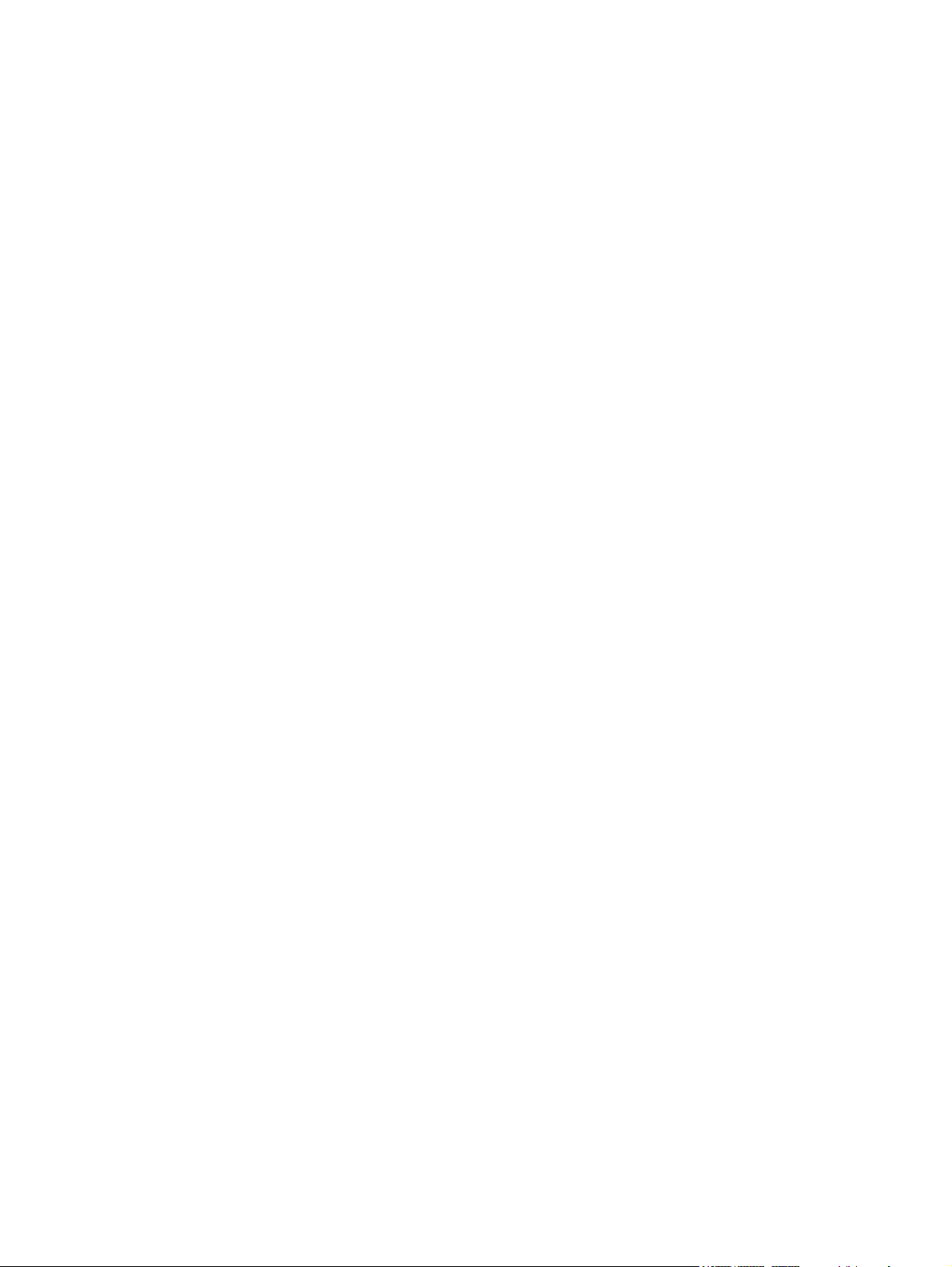
Compaq Presario CQ42 Notebook PC
and HP G42 Notebook PC
Maintenance and Service Guide
SUMMARY
This guide is a troubleshooting reference used for maintaining and servicing the computer. It provides
comprehensive information on identifying computer features, components, and spare parts;
troubleshooting computer problems; and performing computer disassembly procedures.
Page 2
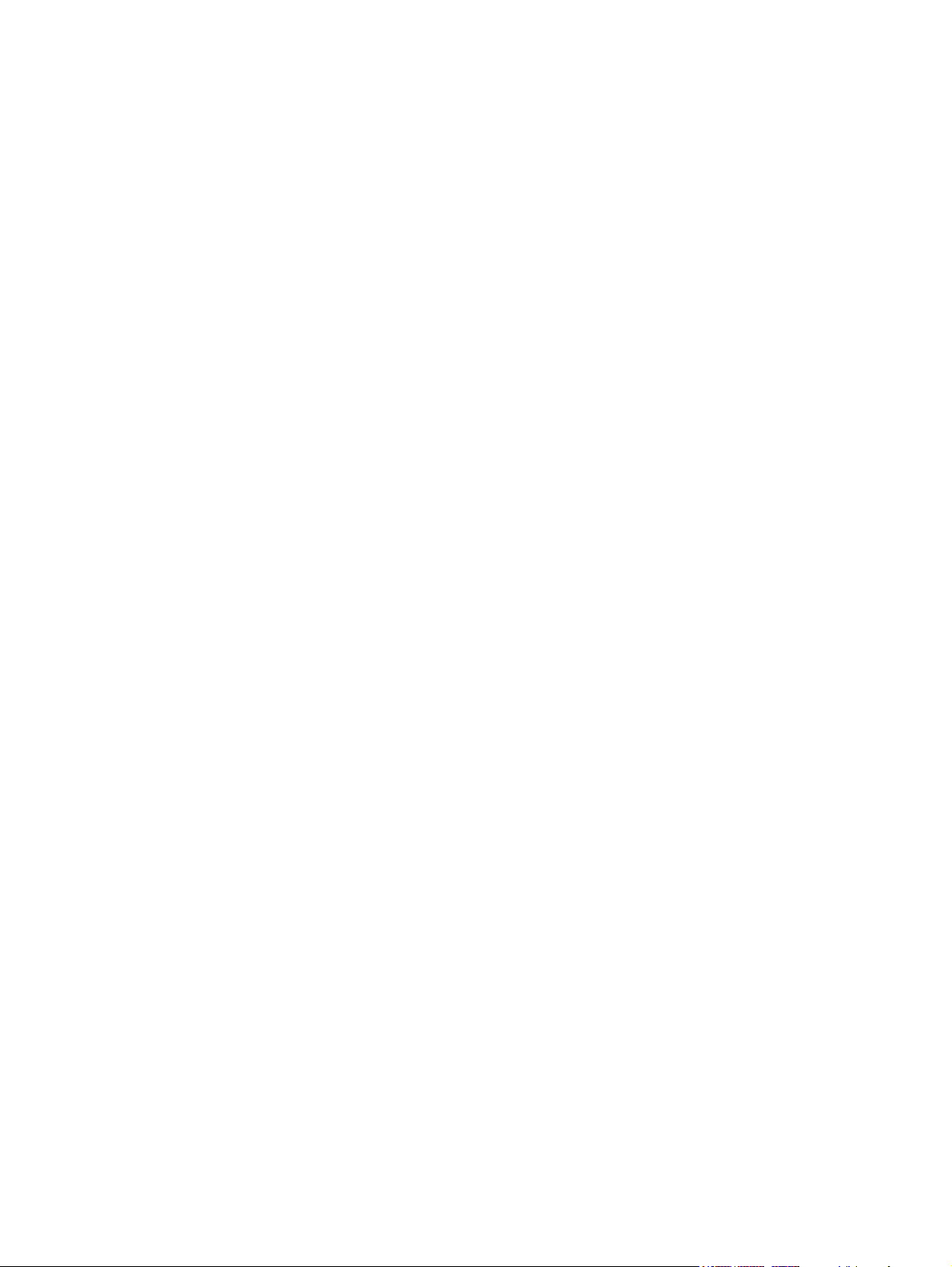
© Copyright 2010 Hewlett-Packard
Development Company, L.P.
Bluetooth is a trademark owned by its
proprietor and used by Hewlett-Packard
Company under license. Intel and
Arrandale are trademarks of Intel
Corporation in the United States and other
countries. Microsoft and Windows are U.S.
registered trademarks of Microsoft
Corporation. SD Logo is a trademark of its
proprietor.
The information contained herein is subject
to change without notice. The only
warranties for HP products and services are
set forth in the express warranty statements
accompanying such products and services.
Nothing herein should be construed as
constituting an additional warranty. HP shall
not be liable for technical or editorial errors
or omissions contained herein.
First Edition: April 2010
Document Part Number: 594158-002
Page 3
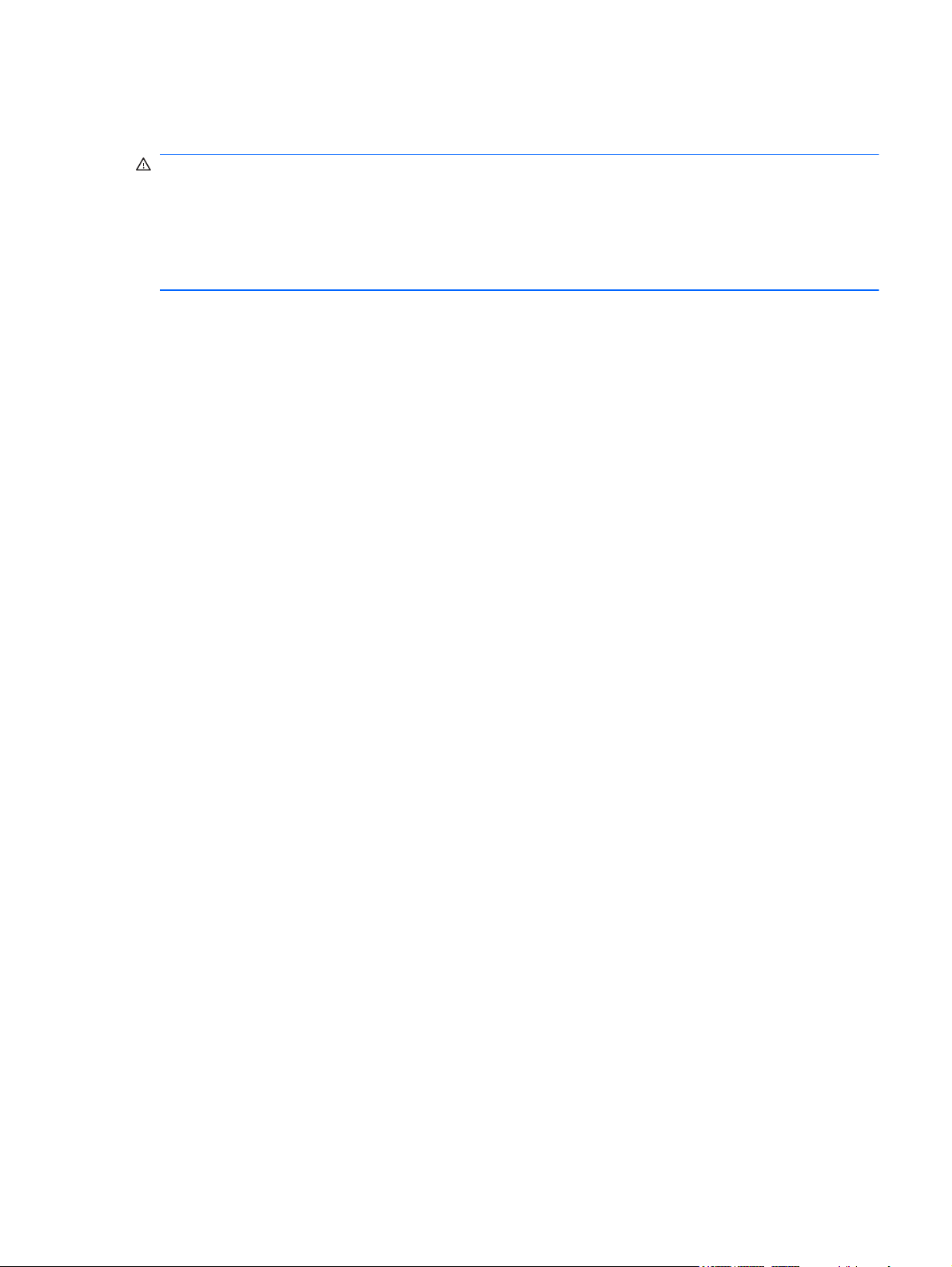
Safety warning notice
WARNING! To reduce the possibility of heat-related injuries or of overheating the computer, do not
place the computer directly on your lap or obstruct the computer air vents. Use the computer only on
a hard, flat surface. Do not allow another hard surface, such as an adjoining optional printer, or a soft
surface, such as pillows or rugs or clothing, to block airflow. Also, do not allow the AC adapter to
contact the skin or a soft surface, such as pillows or rugs or clothing, during operation. The computer
and the AC adapter comply with the user-accessible surface temperature limits defined by the
International Standard for Safety of Information Technology Equipment (IEC 60950).
iii
Page 4
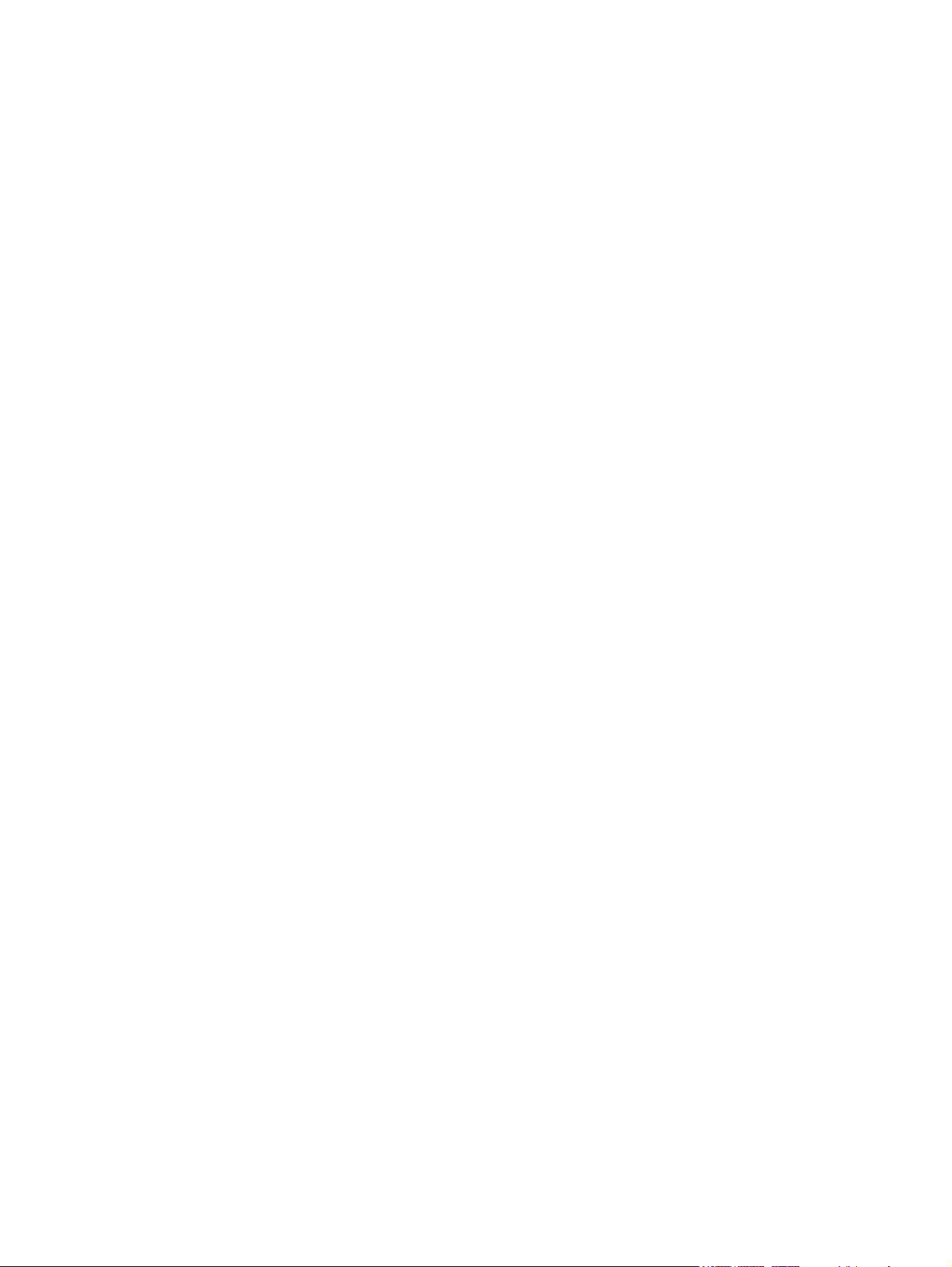
iv Safety warning notice
Page 5
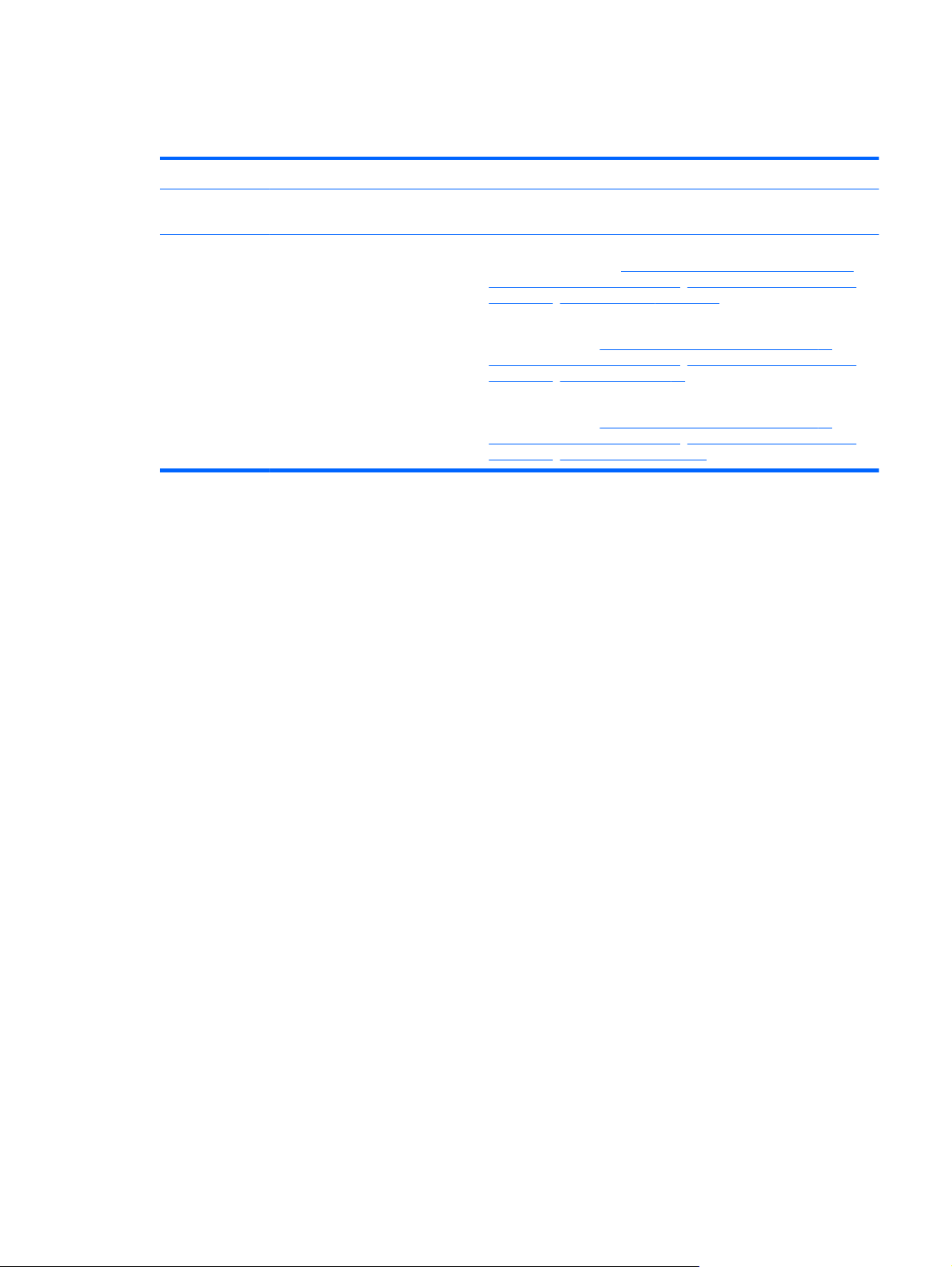
MSG revision history
Revision Publication date Description
A April 2010 Edited this guide to include HP G42 Notebook PC and Compaq CQ42
Notebook PC information only.
B October 2010
Added newly supported memory modules to spare parts listings in
●
the following locations:
Mass storage devices on page 29, Sequential part number listing
on page 31, Memory module on page 51.
Added newly supported processors to spare parts listings in the
●
following locations:
Mass storage devices on page 29, Sequential part number listing
on page 31, Processor on page 83.
Added newly supported system boards to spare parts listings in the
●
following locations:
Mass storage devices on page 29, Sequential part number listing
on page 31, System board on page 73.
Computer major components on page 20,
Computer major components on page 20,
Computer major components on page 20,
v
Page 6
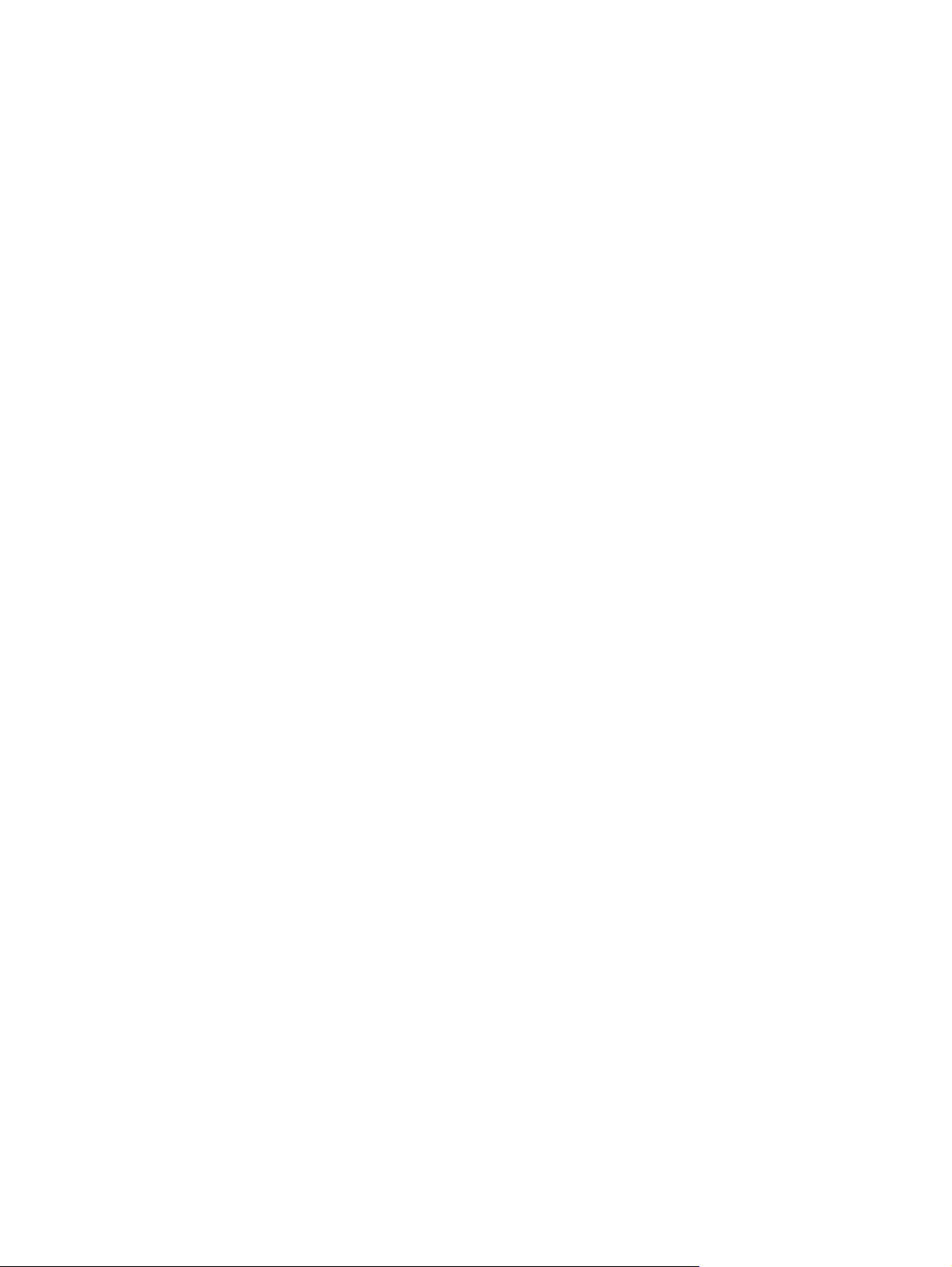
vi MSG revision history
Page 7
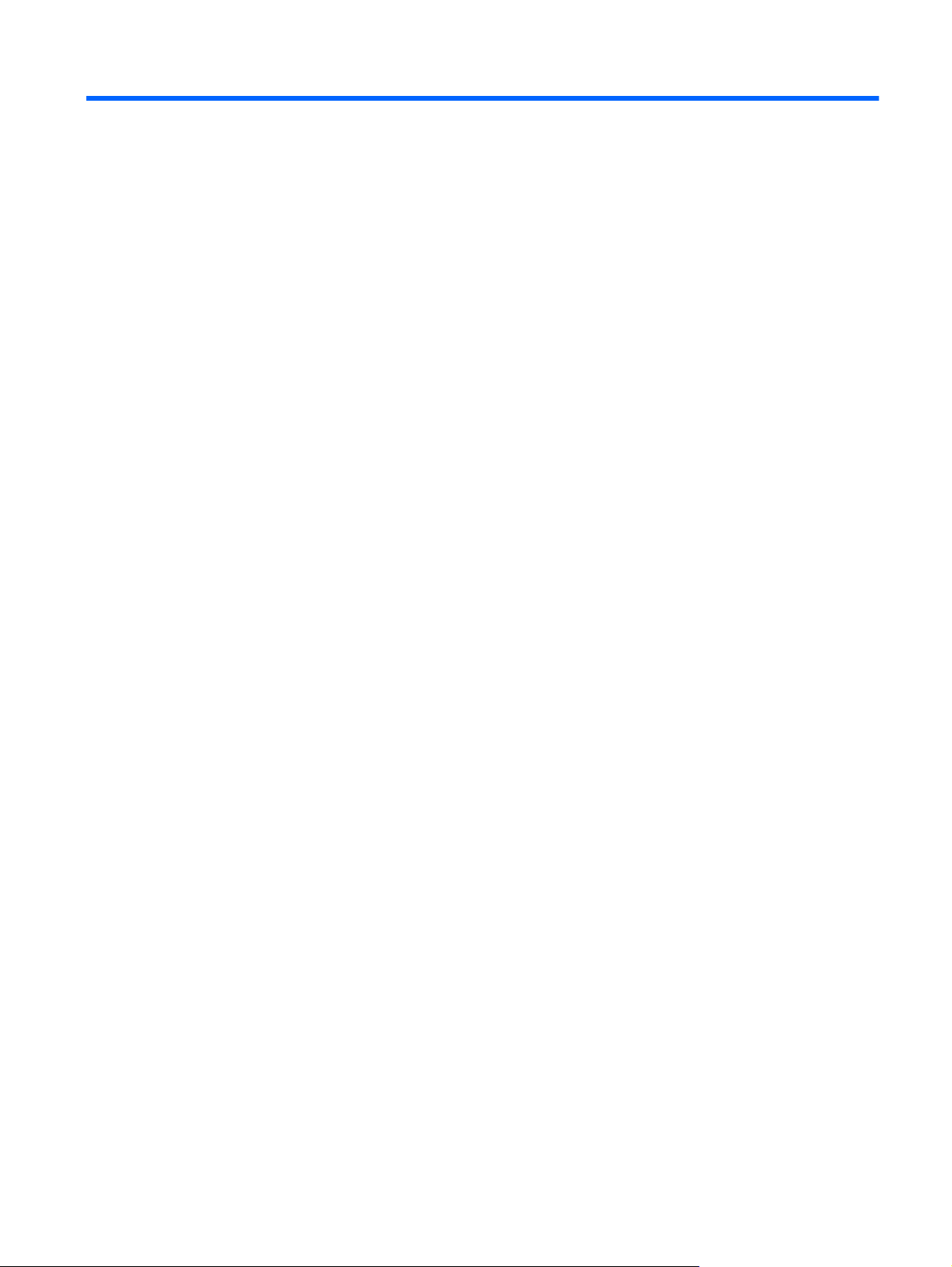
Table of contents
1 Product description ........................................................................................................................................ 1
2 External component identification ................................................................................................................ 8
Identifying the hardware ....................................................................................................................... 8
Top components ................................................................................................................................... 9
TouchPad ............................................................................................................................ 9
Lights ................................................................................................................................. 10
Button and speakers .......................................................................................................... 11
Keys ................................................................................................................................... 12
Display ............................................................................................................................... 13
Right-side components ....................................................................................................................... 14
Left-side components ......................................................................................................................... 15
Bottom components ........................................................................................................................... 16
Wireless antennas .............................................................................................................................. 17
Additional hardware components ....................................................................................................... 18
3 Illustrated parts catalog ............................................................................................................................... 19
Serial number location ........................................................................................................................ 19
Computer major components ............................................................................................................. 20
Display assembly components ........................................................................................................... 26
Plastics Kit .......................................................................................................................................... 28
Mass storage devices ......................................................................................................................... 29
Miscellaneous parts ............................................................................................................................ 30
Sequential part number listing ............................................................................................................ 31
4 Removal and replacement procedures ....................................................................................................... 36
Preliminary replacement requirements ............................................................................................... 36
Tools required .................................................................................................................... 36
Service considerations ....................................................................................................... 36
Plastic parts ....................................................................................................... 36
Cables and connectors ..................................................................................... 37
Drive handling ................................................................................................... 37
Grounding guidelines ......................................................................................................... 38
vii
Page 8
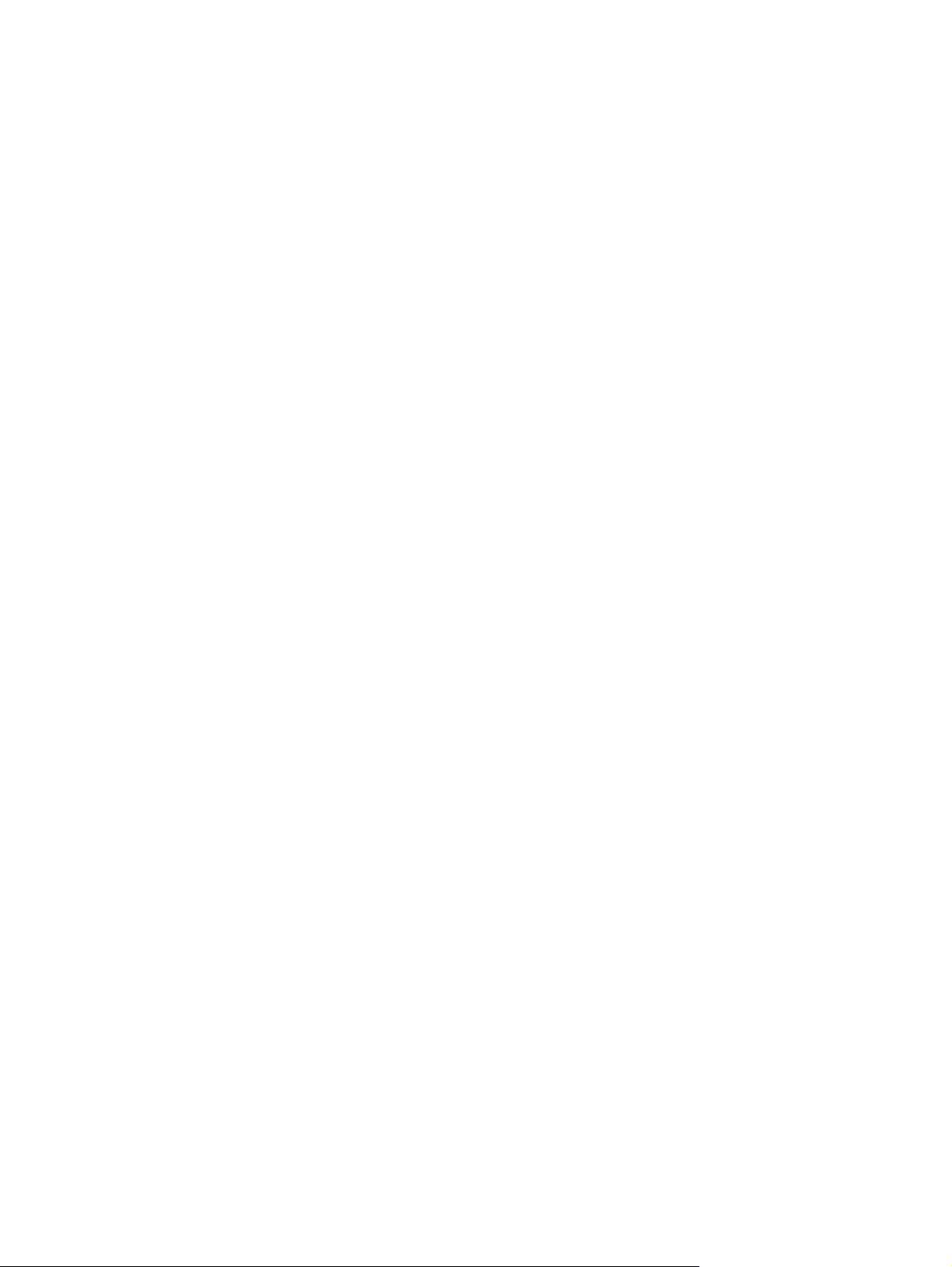
Electrostatic discharge damage ........................................................................ 38
Packaging and transporting guidelines ............................................. 39
Workstation guidelines ..................................................................... 39
Equipment guidelines ....................................................................... 40
Component replacement procedures ................................................................................................. 41
Serial number .................................................................................................................... 41
Computer feet .................................................................................................................... 42
Battery ............................................................................................................................... 43
Hard drive .......................................................................................................................... 44
Optical drive ....................................................................................................................... 47
WLAN module .................................................................................................................... 49
Memory module ................................................................................................................. 51
Keyboard ........................................................................................................................... 53
Top cover ........................................................................................................................... 55
Speaker assembly ............................................................................................................. 58
Power button board ........................................................................................................... 59
TouchPad button board ..................................................................................................... 60
Modem module .................................................................................................................. 61
Bluetooth module ............................................................................................................... 63
USB board ......................................................................................................................... 64
Power connector cable ...................................................................................................... 65
Display assembly ............................................................................................................... 66
System board ..................................................................................................................... 73
Optical drive SATA cable and connector ........................................................................... 76
RTC battery ....................................................................................................................... 78
Fan/heat sink assembly ..................................................................................................... 80
Processor ........................................................................................................................... 83
5 Setup Utility ................................................................................................................................................... 85
Computer Setup in Windows 7 ........................................................................................................... 85
Starting Setup Utility .......................................................................................................... 85
Using Setup Utility ............................................................................................................. 85
Changing the language of Setup Utility ............................................................. 85
Navigating and selecting in Setup Utility ........................................................... 86
Displaying system information .......................................................................... 86
Restoring default settings in Setup Utility .......................................................... 87
Exiting Setup Utility ........................................................................................... 88
Setup Utility menus ............................................................................................................ 88
Main menu ........................................................................................................ 88
Security menu ................................................................................................... 88
System Configuration menu .............................................................................. 89
Diagnostics menu .............................................................................................. 89
Computer Setup in Linux .................................................................................................................... 90
viii
Page 9
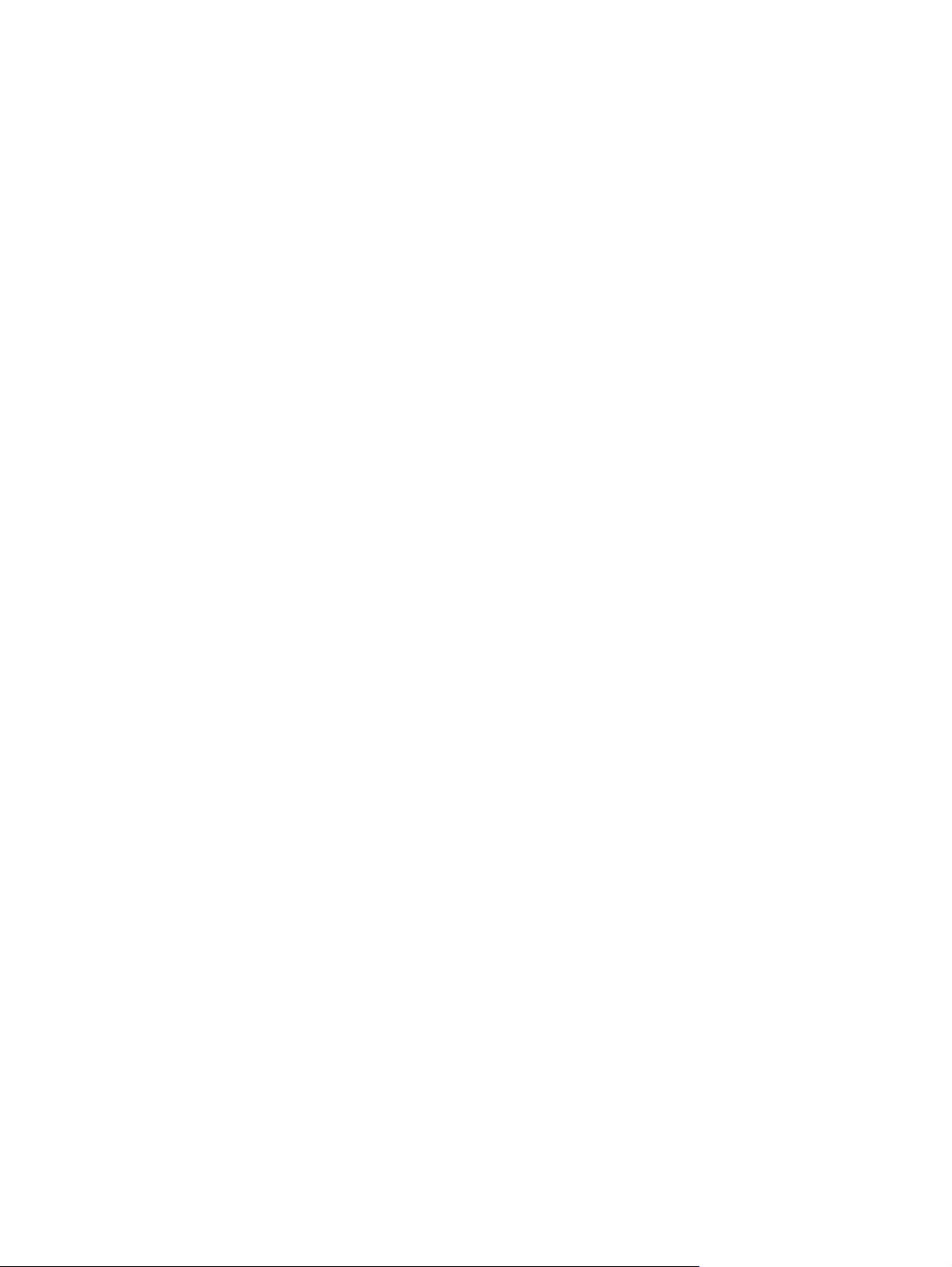
Starting Computer Setup ................................................................................................... 90
Using Computer Setup ...................................................................................................... 90
Navigating and selecting in Computer Setup .................................................... 90
Restoring factory settings in Computer Setup ................................................... 91
Computer Setup menus ..................................................................................................... 92
File menu .......................................................................................................... 92
Security menu ................................................................................................... 93
Diagnostics menu .............................................................................................. 93
System Configuration menu .............................................................................. 94
6 Specifications ................................................................................................................................................ 96
Computer specifications ..................................................................................................................... 96
35.6-cm (14.0-in) display specifications ............................................................................................. 97
Hard drive specifications .................................................................................................................... 98
DVD±RW SuperMulti Double-Layer Drive with LightScribe specifications ......................................... 99
Blu-ray ROM with LightScribe DVD±R/RW SuperMulti DL Drive specifications .............................. 100
System resource specifications ........................................................................................................ 101
7 Backup and recovery .................................................................................................................................. 102
Windows 7 ........................................................................................................................................ 102
Creating recovery discs ................................................................................................... 103
Backing up your information ............................................................................................ 104
Using Windows Backup and Restore .............................................................. 105
Using system restore points ............................................................................ 106
When to create restore points ........................................................ 106
Create a system restore point ........................................................ 106
Restore to a previous date and time ............................................... 106
Performing a recovery ..................................................................................................... 106
Recovering from the recovery discs ................................................................ 107
Recovering from the dedicated recovery partition (select models only) .......... 107
Linux backup and recovery .............................................................................................................. 108
8 Connector pin assignments ....................................................................................................................... 109
Audio-out (headphone) ..................................................................................................................... 109
Audio-in (microphone) ...................................................................................................................... 109
External monitor ............................................................................................................................... 110
RJ-11 (modem) ................................................................................................................................ 111
RJ-45 (network) ................................................................................................................................ 111
HDMI ................................................................................................................................................ 112
Universal Serial Bus ......................................................................................................................... 113
9 Power cord set requirements .................................................................................................................... 114
Requirements for all countries or regions ......................................................................................... 114
ix
Page 10
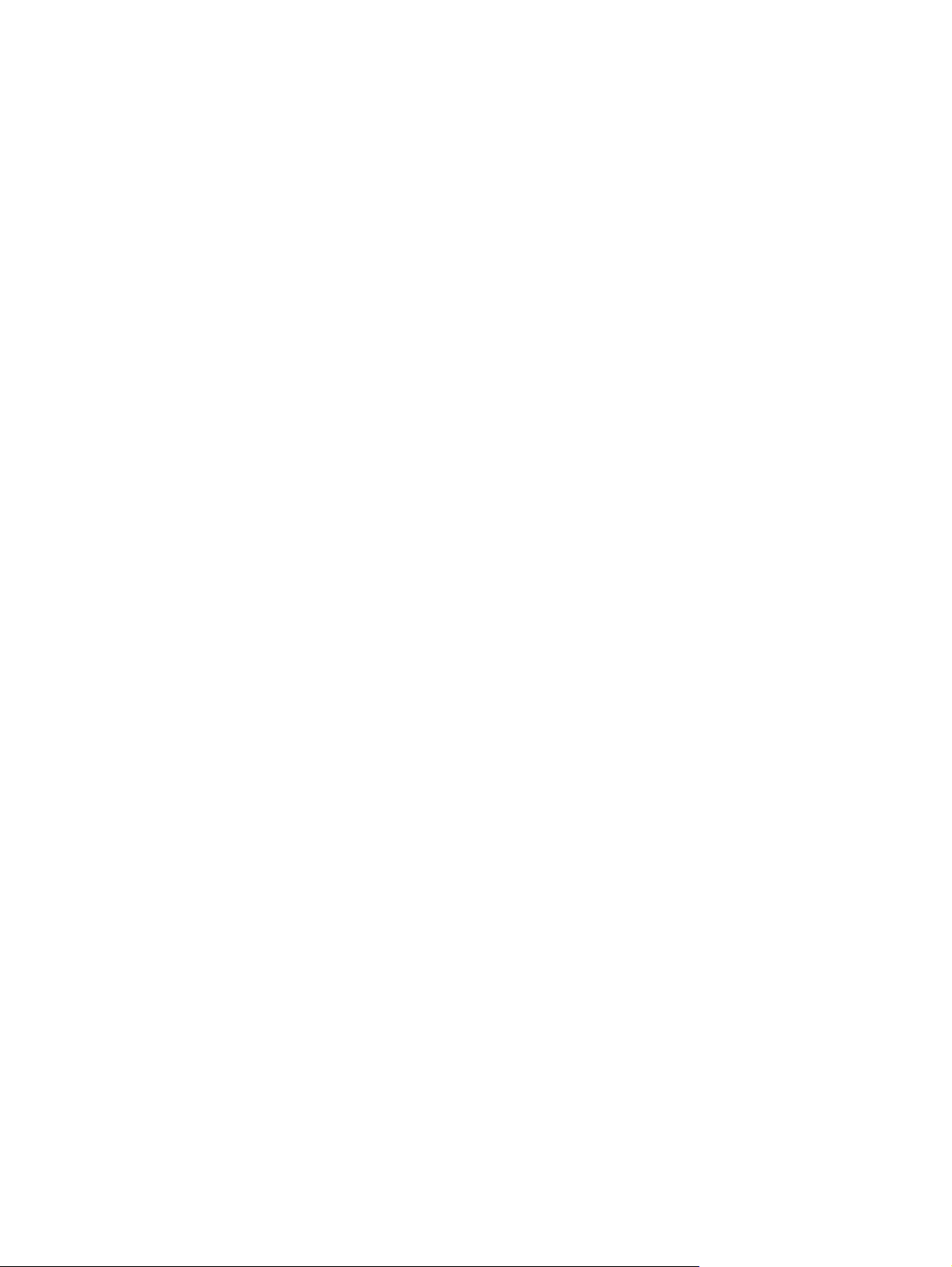
Requirements for specific countries or regions ................................................................................ 115
10 Recycling ................................................................................................................................................... 116
Battery .............................................................................................................................................. 116
Display .............................................................................................................................................. 116
Index ................................................................................................................................................................. 122
x
Page 11
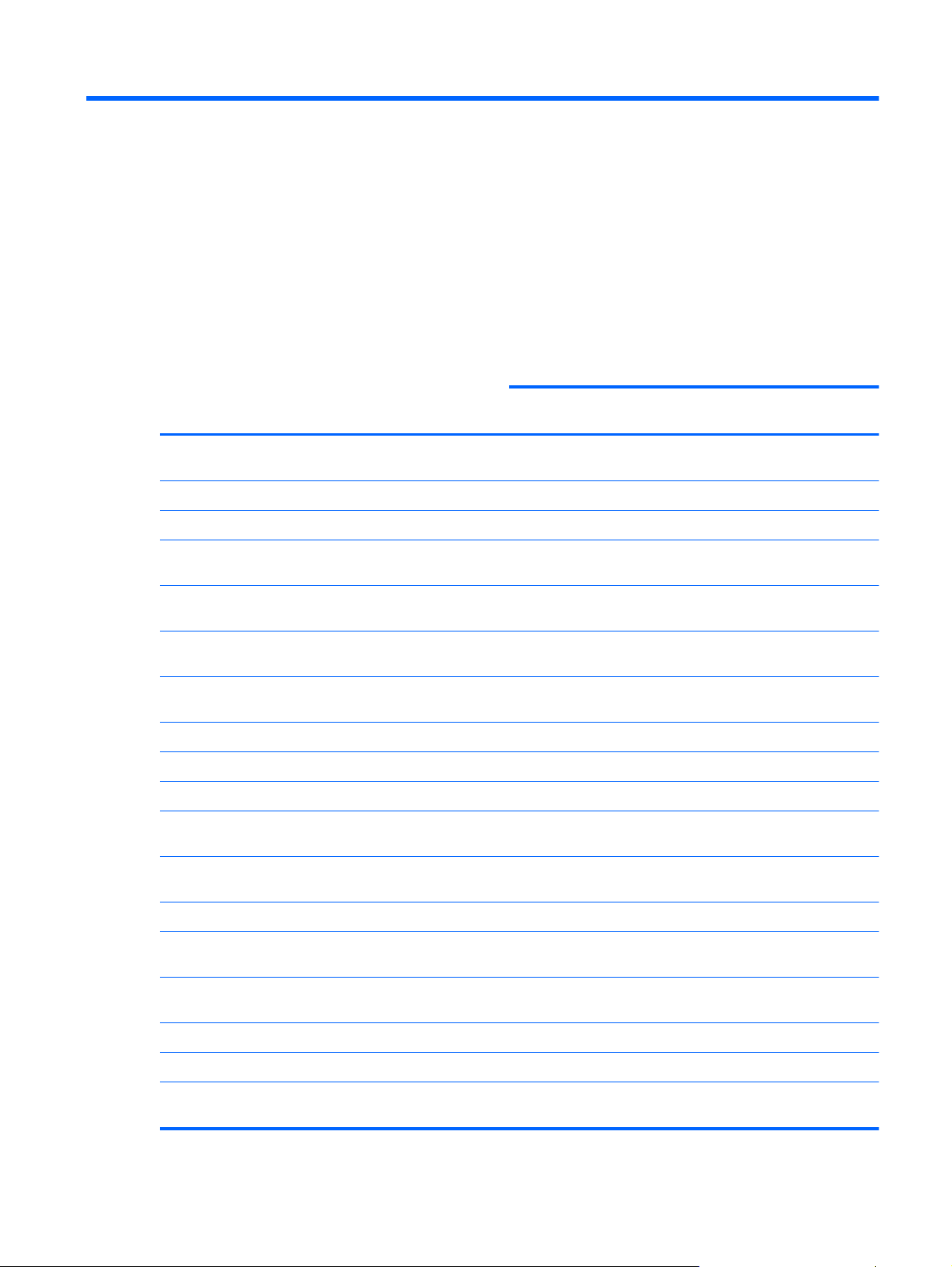
1 Product description
Category Description HP G42 Compaq
Presario
CQ42
UMA Discrete UMA Models
Product Name Compaq Presario CQ42 Notebook
PC
HP G42 Notebook PC √
Processors Intel® Arrandale™
i7-620M, 2.66-GHz, SC turbo, 4-MB
L3 cache
i5-540M, 2.53-GHz, SC turbo, 3-MB
L3 cache
i5-520M, 2.4-GHz, SC turbo, 3-MB
L3 cache
i5-430M 2.26-GHz (turbo to 2.53-
GHz) 3-MB L3 cache
i3-350M, 2.26-GHz 3-MB L3 cache √√√
i3-330M, 2.13-GHz 3-MB L3 cache √√√
Intel Pentium™
√√√
√√√
√√√
√√√
√√√
Compaq
Presario
CQ42
150 – 199
Compaq
Presario
CQ42
UMA Models
100 – 149
DC T4400, 2.2-GHz, 800-MHz FSB,
1-MB L2 cache
DC T4300, 2.1-GHz, 800-MHz FSB,
1-MB L2 cache
Intel Celeron™
DC T3100, 1.9-GHz, 800-MHz FSB,
1-MB L2 cache
DC T3000, 1.8-GHz 800-MHz FSB,
1-MB L2 cache
AMD® Phenom™ II Processor
DC N930 QC 2.0 GHz √√√
DC N830 Tri-core 2.1Ghz 1.5M L2
35W
√
√
√
√
√√√
1
Page 12
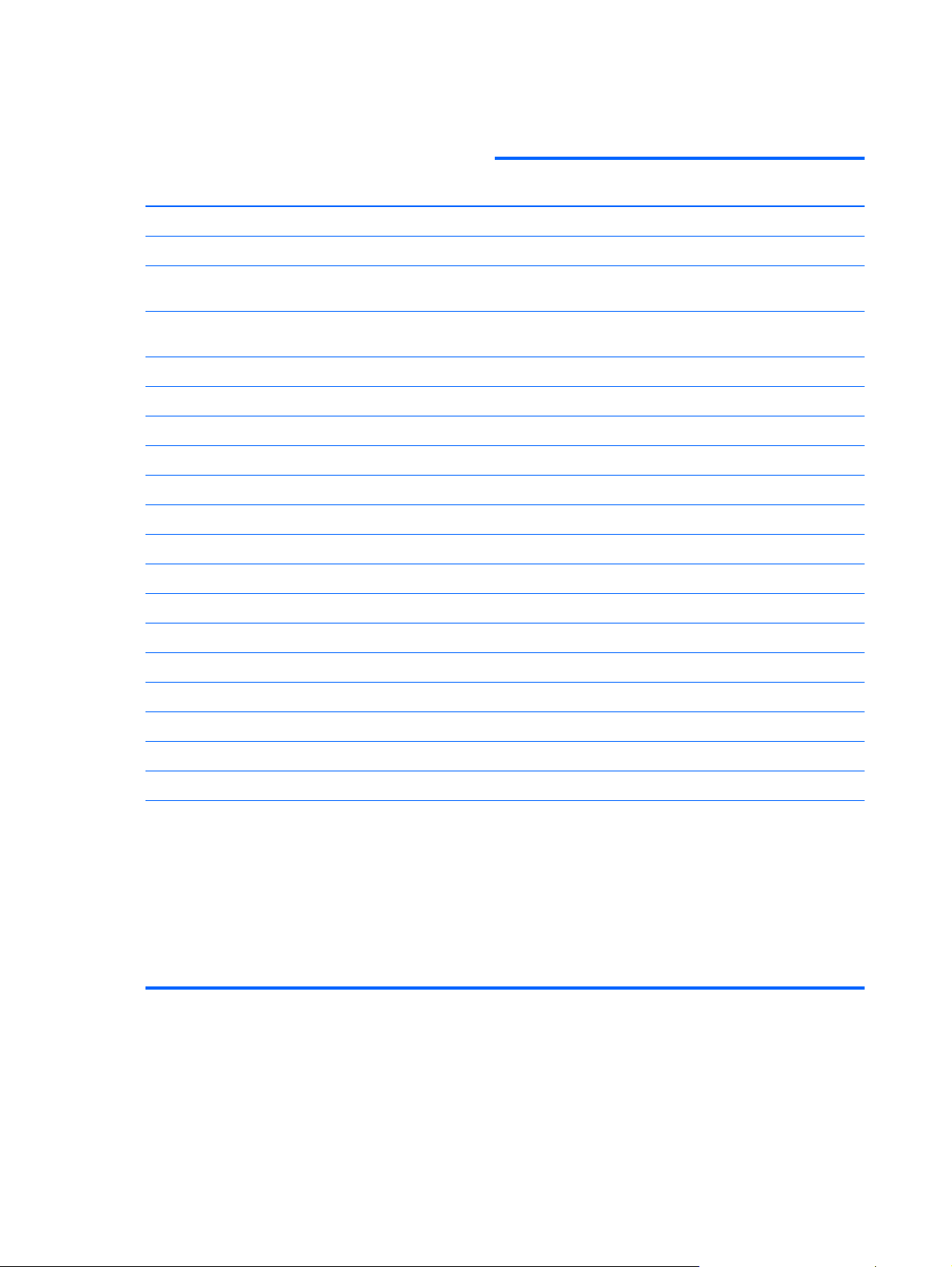
Category Description HP G42 Compaq
Presario
CQ42
Compaq
Presario
CQ42
Compaq
Presario
CQ42
UMA Discrete UMA Models
150 – 199
N620 DDR3-1333 Mhz √√√
DC QC P920 1.6Ghz 2M L2 25W √√√
DC P820 Tri-Core 1.8Ghz 1.5M L2
25W
DC P820 Tri-Core 1.8Ghz 1.5M L2
25W
AMD Turion™ II Processor
DC N530 DC 2.5GHz L2 35W √√√
P520 DDR3-1066 Mh √√√
AMD Athlon™ II Processor
DC N330 2.3GHz 1M L2 35W √√√
P320 DDR3-1066 Mhz √√√
AMD Sempron™ II Processor
N120 DDR3-1066 Mhz √√√
Chipset Intel® HM55 Express √√√
Intel® GL40 √
√√√
√√√
UMA Models
100 – 149
Southbridge: ICH9m √
AMD
ATI RS880M (Northbridge) √ √
ATI RS880MD (Northbridge) √
Southbridge - SB820 √√√
Graphics Intel UMA (integrated)/HD
Graphics with shared video memory
(memory size is dynamic change):
Up to 251 MB on computers
●
with 1024 MB of system
memory
Up to 358 MB on computers
●
with more than 2048 MB of
system memory
√ √
2 Chapter 1 Product description
Page 13
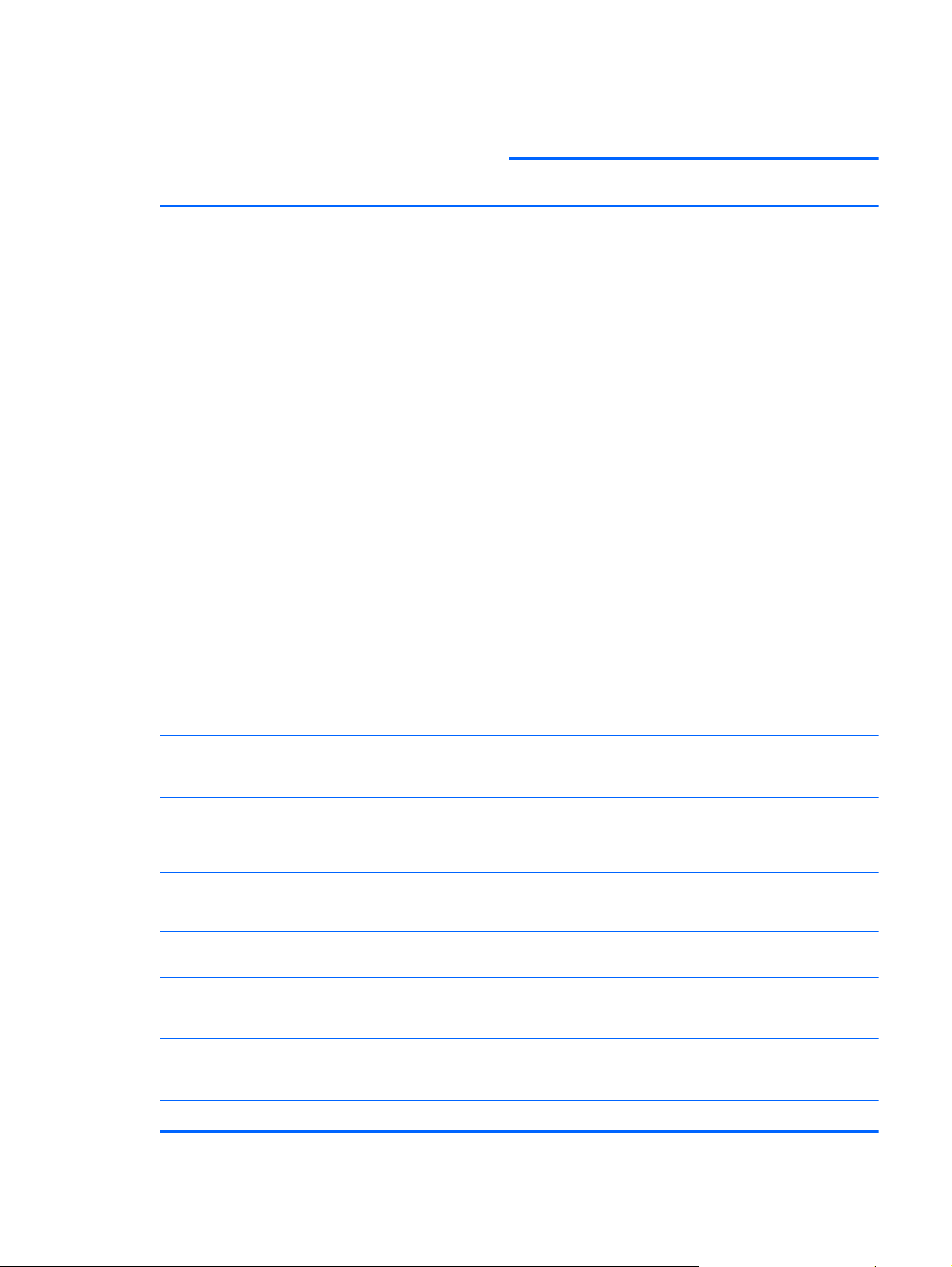
Category Description HP G42 Compaq
Presario
CQ42
Compaq
Presario
CQ42
Compaq
Presario
CQ42
Intel UMA (integrated)/GMA 4500M
- GL40 chipset with shared video
memory (memory size is dynamic
change):
Up to 1759 MB for computers
●
with more than 4096 MB of
system memory (64 bit)
Up to 1309 MB for computers
●
with more than 4096 MB of
system memory (32 bit)
Up to 1309 MB for computers
●
with more than 3072 MB of
system memory
Up to 797 MB for computers
●
with more than 2048 MB system
memory
Up to 285 MB for computers
●
with more than 1024 MB of
system memory
ATi Discrete PCI Express x 16
Graphics
UMA Discrete UMA Models
150 – 199
√
√
UMA Models
100 – 149
ATi Mobility Radeon Park-LP S3
package (ATI Mobility Radeon™
HD5430 with 512-MB of dedicated
video memory (64-MB×16 DDR3, 4
pcs, 800-MHz))
Support for BD or HD-DVD
playback with HD decoder and
DX10 support
Panel 35.6-cm (14.0-in) HD LED
BrightView (1366 x 768 resolution)
16:9 wide aspect ratio √√√√
Memory 2 SODIMM slots √√√√
Customer-accessible and upgradable √√√√
Supports up to 8 GB of system
memory
DDR3, 1066-MHz, dual-channel
memory (DDR3 1333 MHz can be
downgraded to DDR3 1066 MHz)
DDR3, 800-MHz, dual-channel
memory (DDR3 1333 MHz can be
downgraded to DDR3 800 MHz)
Supports the following configurations:
√√√√
√√√√
√√√√
√√√
√
3
Page 14
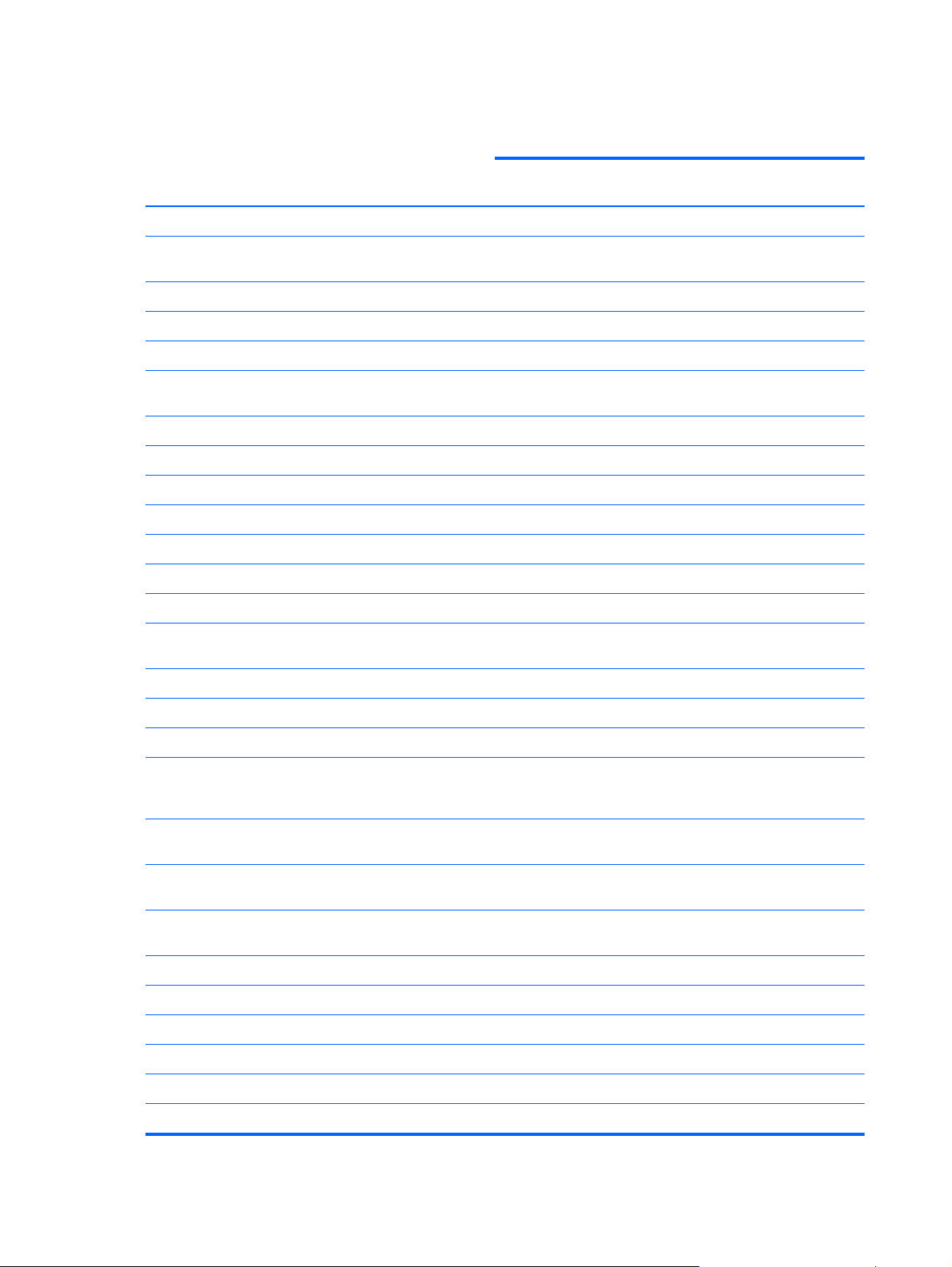
Category Description HP G42 Compaq
Presario
CQ42
Compaq
Presario
CQ42
Compaq
Presario
CQ42
UMA Discrete UMA Models
150 – 199
Hard drives Supports 9.5-mm, 6.35-cm (2.5-in)
Serial ATA √√√√
Supports the following drives:
Optical drives Fixed (removal of one screw
4096 MB (2048 MB × 2) √√√√
●
3072 MB (1024 MB × 1 + 2048
●
MB × 1)
2048 MB (2048 MB × 1) √√√√
●
2048 MB (1024 MB × 2) √√√√
●
1024 MB (1024 MB × 1) √√√√
●
hard drives
640-GB 5400 RPM √√√
●
500 GB, 7200 rpm √√√
●
320 GB, 7200 rpm √√√√
●
250 GB, 7200 rpm √√√√
●
160 GB, 7200 rpm √√√
●
required)
√√√√
√√√√
√√√√
UMA Models
100 – 149
SATA √√√√
12.7-mm (0.50-in) tray load √√√√
Supports the following drives:
Diskette drive
Camera VGA camera √√√√
Fixed (no tilt) √√√√
640 × 480 by 24 frames per second √√√√
Microphone One microphone, analog √√√√
Audio HD audio √√√√
Blu-ray ROM with LightScribe
●
DVD±R/RW SuperMulti DL
Drive
Blu-ray ROM DVD±R/RW
●
SuperMulti DL Drive
DVD±R/RW SuperMulti DL
●
Drive with LightScribe
DVD±R/RW SuperMulti DL
●
Drive
Supports external USB drive only √√√√
√√√
√√√
√√√√
√√√√
4 Chapter 1 Product description
Page 15
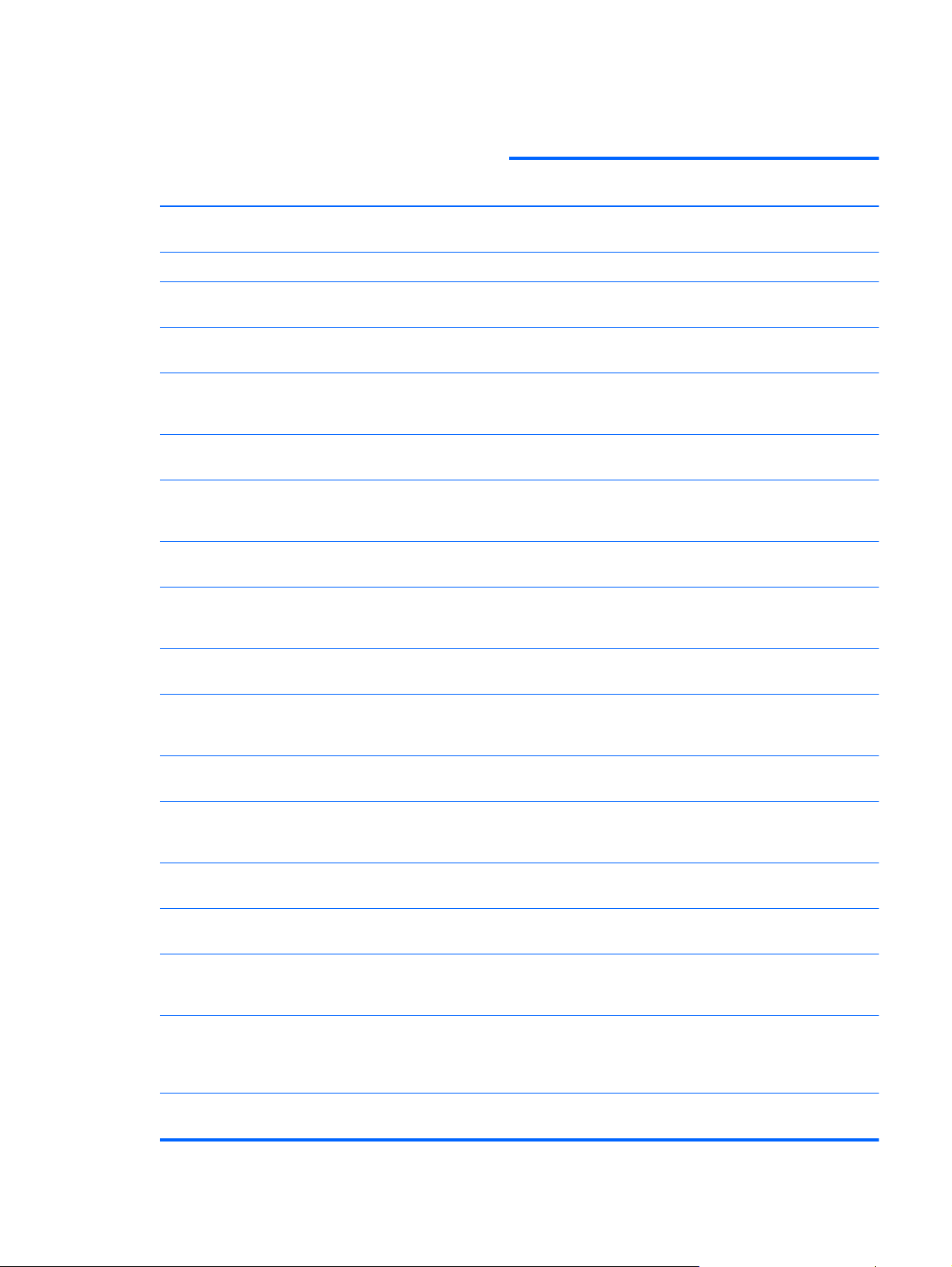
Category Description HP G42 Compaq
Presario
CQ42
Compaq
Presario
CQ42
Compaq
Presario
CQ42
UMA Discrete UMA Models
150 – 199
Supports Microsoft Premium
requirements
Altec Lansing speakers √√√√
Modem Support for optional high-speed 56k
modem
Ethernet Integrated 10/100 network interface
card (NIC)
Wireless Integrated wireless local area
network (WLAN) options by way of
wireless module:
Intel Centrino Wireless-N 1000
802.11b/g 1x2
Intel Centrino Wireless-N 1000
802.11b/g 1x2 plus Broadcom 2070
Bluetooth 2.1+EDR Adapter
Atheros AR9285 802.11b/g/n 1x1
WiFi Adapter
Atheros AR9285 802.11b/g/n 1x1
WiFi Adapter plus Broadcom 2070
Bluetooth 2.1+EDR Adapter
√√√√
√√√√
√√√√
√√√
√√√
√√√√
√√√√
UMA Models
100 – 149
Broadcom 4312G 802.11b/g WiFi
Adapter
Broadcom 4312G 802.11b/g WiFi
Adapter plus Broadcom 2070
Bluetooth 2.1+EDR Adapter
Realtek RTL8191SE 802.11b/g/n 1x1
WiFi Adapter
Realtek RTL8191SE 802.11b/g/n 1x1
WiFi Adapter plus Broadcom 2070
Bluetooth 2.1+EDR Adapter
External media
card
Single port configured as either
Supports mini versions of SD, MMC,
Ports VGA (Dsub 15-pin) supporting 1600
Hot plug/unplug and auto detect for
5-in-1 Digital Media Slot; supports
SD, MMC, MS, Mspro, xD
HDMI or 5-in-1 Digital Media Slot
and MS Duo with adapter (adapter
not included)
x 1200 resolution at 75 Hz; disabled
when connected to devices through
Expansion port 3
wide-aspect or standard-aspect video
√
√
√√√√
√√√√
√√√√
√√√
√√√√
√√√√
√√√√
5
Page 16
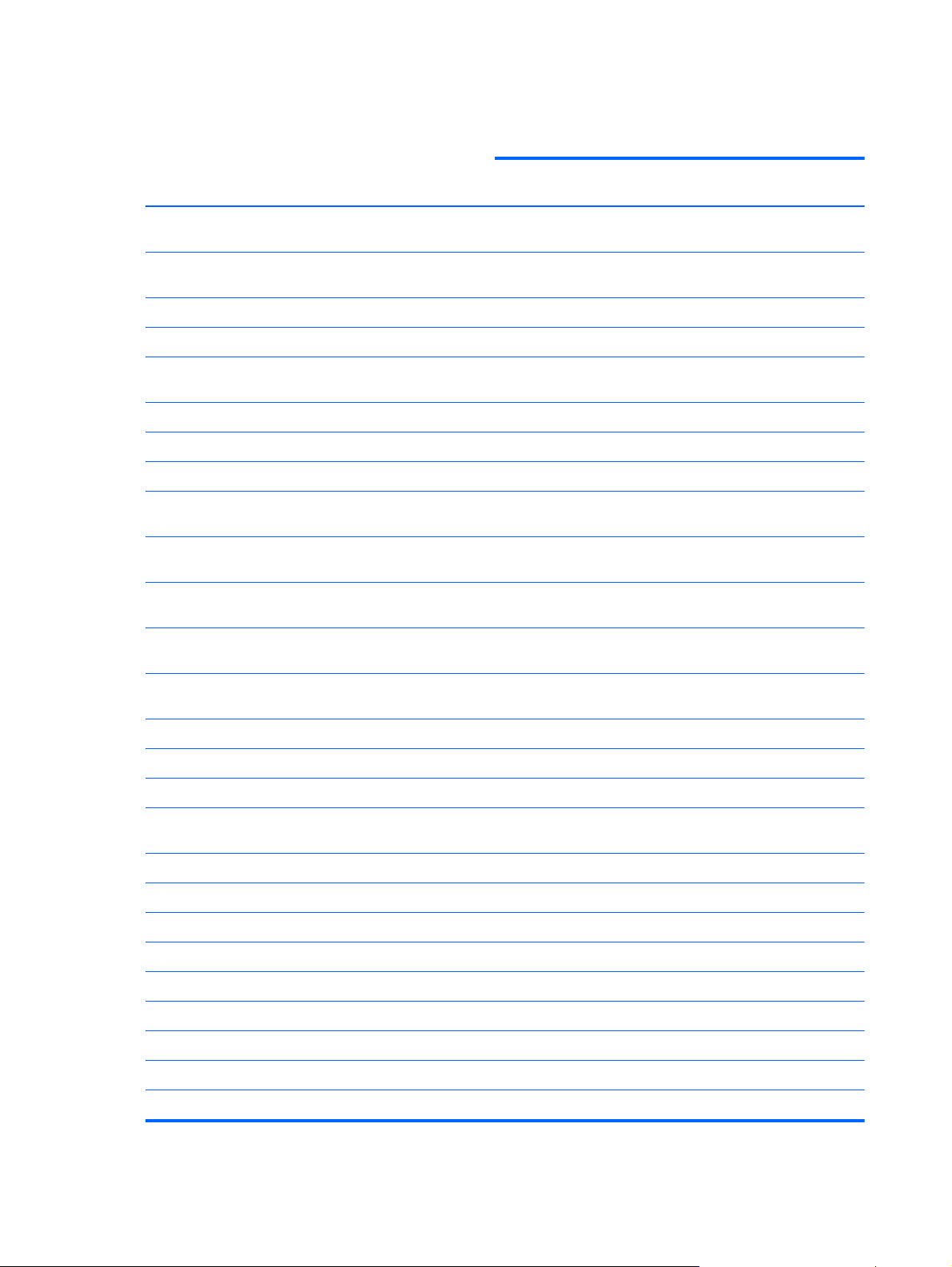
Category Description HP G42 Compaq
Presario
CQ42
Compaq
Presario
CQ42
Compaq
Presario
CQ42
UMA Discrete UMA Models
150 – 199
HDMI v1.3 supporting 1080p with
HDCP key
Single port configured for either
HDMI or 5-in-1 card reader
USB 2.0 (3) √√√√
RJ-11 (modem) with modem option √√√√
RJ-45 (Ethernet, with link and activity
lights)
Audio-in (mono microphone) √√√√
Audio-out (stereo headphone) √√√√
Smart-pin AC adapter plug √√√√
Keyboard/
pointing devices
TouchPad with 2 buttons and 2-way
Power
requirements
14.0-inch keyboard √√√
scroll (taps enabled as default)
6-cell (47-Wh) 2.20-Ah Li-ion battery √√√√
√√√√
√√√
√√√√
√√√
UMA Models
100 – 149
65-W AC adapter with Smart-Pin DC
connector
90-W AC adapter with Smart-Pin DC
connector
Security Security cable slot √√√√
Operating system Preinstalled:
Windows 7 Professional (32 & 64 bit) √√√
Windows 7 Home Premium (32 & 64
bit)
Windows 7 Home Basic (32 & 64 bit) √√
Windows 7 Starter (32 bit) √√
Free DOS √√√
Novell Linux √√
Serviceability End-user replaceable parts:
AC adapter √√√√
Battery (system) √√√√
Hard drive √√√√
Memory module √√√√
√ √√
√
√√√
6 Chapter 1 Product description
Page 17
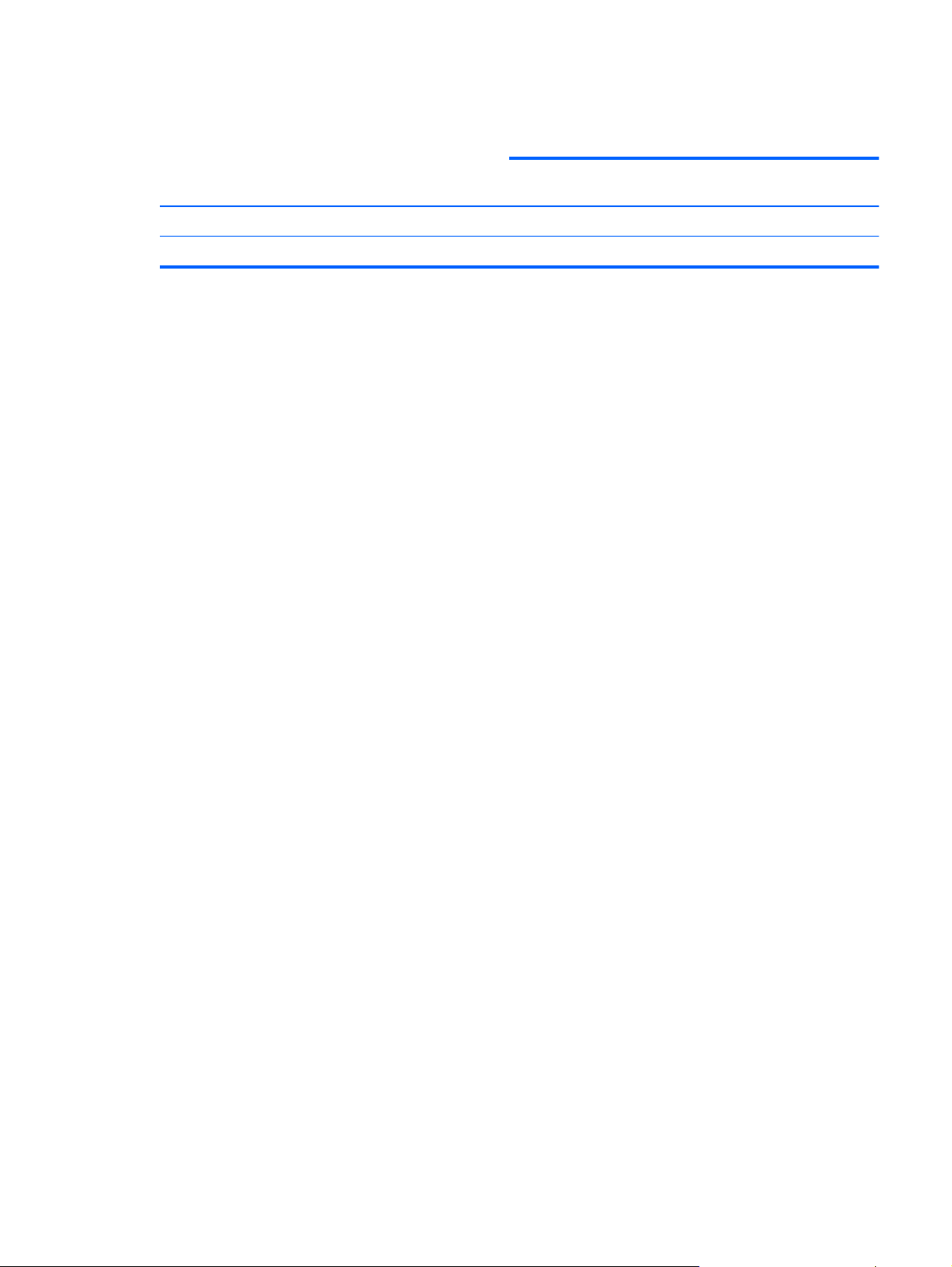
Category Description HP G42 Compaq
Presario
CQ42
Compaq
Presario
CQ42
Compaq
Presario
CQ42
UMA Discrete UMA Models
150 – 199
Optical drive √√√√
Mini-card device √√√√
UMA Models
100 – 149
7
Page 18
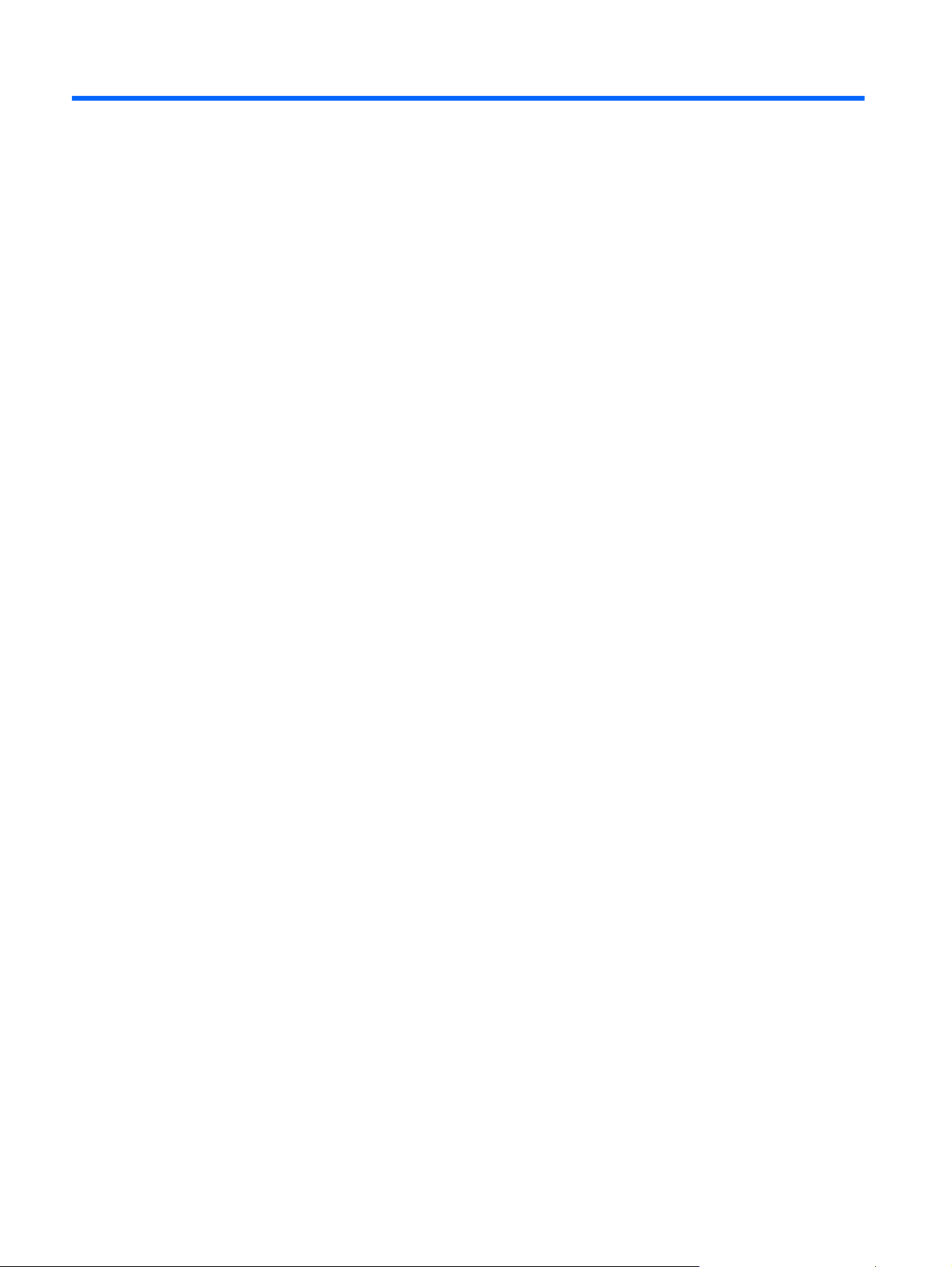
2 External component identification
Identifying the hardware
Components included with the computer may vary by region and model. The illustrations in this
chapter identify the standard features on most computer models.
To see a list of hardware installed in the computer, follow these steps:
1. Select Start > My Computer.
2. In the left pane of the System Tasks window, select View system information.
3. Select Hardware tab > Device Manager.
You can also add hardware or modify computer configurations using Device Manager.
8 Chapter 2 External component identification
Page 19
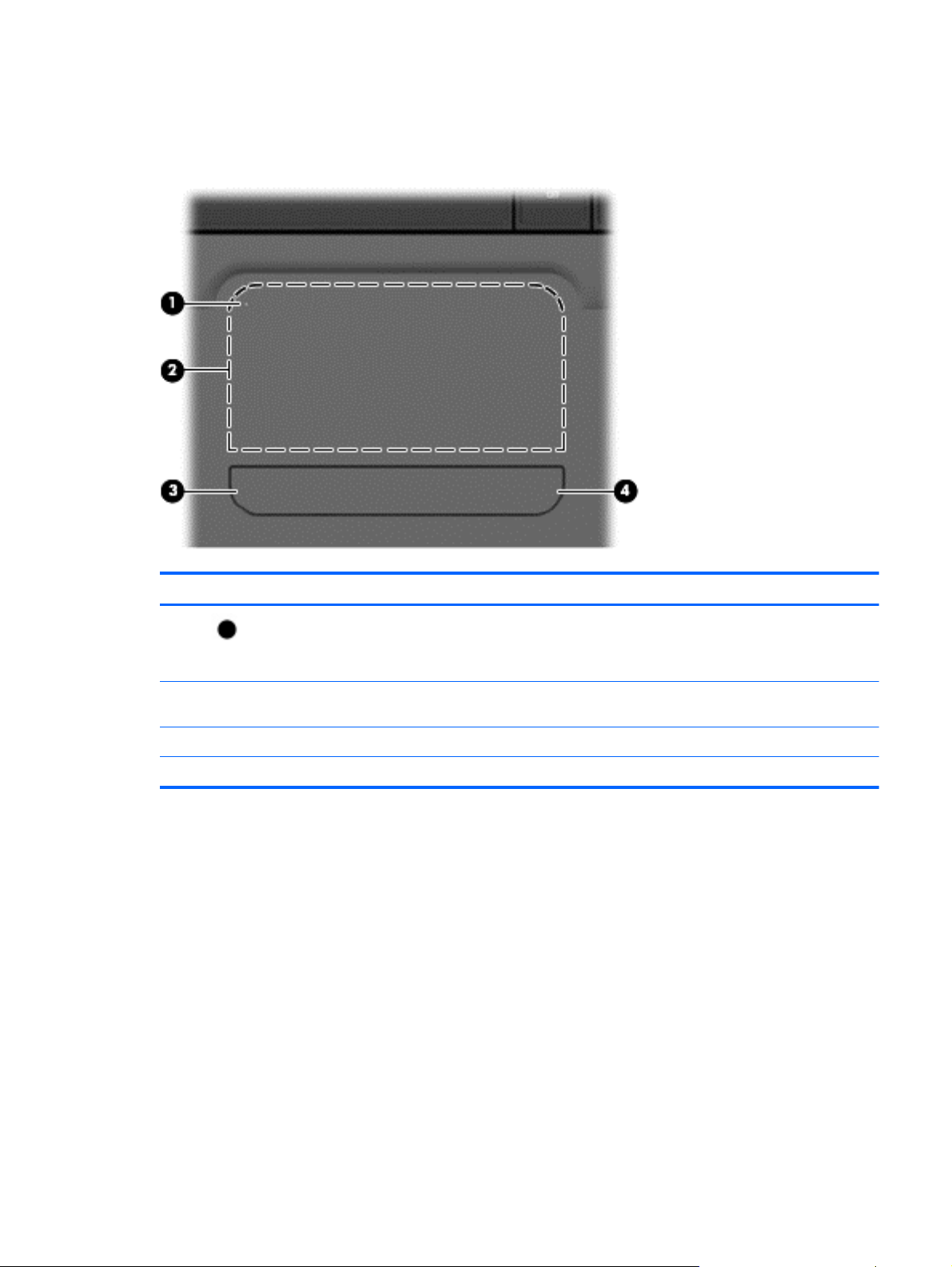
Top components
TouchPad
Component Description
(1)
(2) TouchPad zone Moves the pointer and selects or activates items on the
(3) Left TouchPad button Functions like the left button on an external mouse.
(4) Right TouchPad button Functions like the right button on an external mouse.
TouchPad off indicator To switch the TouchPad zone on and off, quickly double-tap
the TouchPad off indicator.
NOTE: When the TouchPad zone is active, the light is off.
screen.
There is an unmarked scroll zone inside the right edge of the TouchPad. To scroll up and down using
the TouchPad vertical scroll zone, slide your finger up or down inside the right edge of the TouchPad.
For more information about TouchPad features, refer to” Using the TouchPad” section later in this
guide.
Top components 9
Page 20
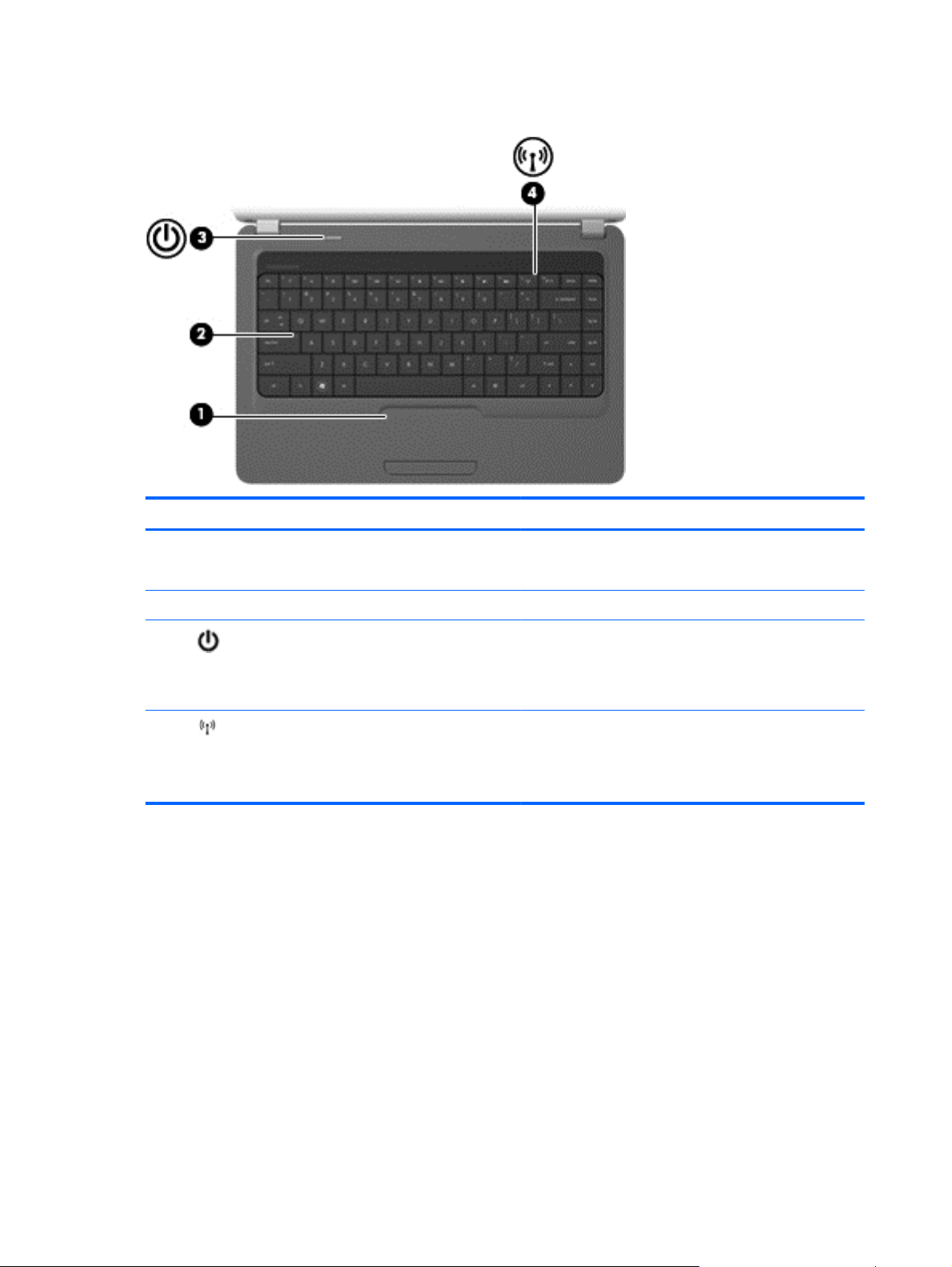
Lights
Component Description
(1) TouchPad light
(2) Caps lock light On: Caps lock is on.
(3)
(4)
Power light
Wireless light
On: The TouchPad is disabled.
●
Off: The TouchPad is enabled.
●
On: The computer is on.
●
Blinking: The computer is in the Sleep state.
●
Off: The computer is off or in Hibernation.
●
White: An integrated wireless device, such as a
●
wireless local area network (WLAN) device and/or a
Bluetooth® device, is on.
Amber: All wireless devices are off.
●
10 Chapter 2 External component identification
Page 21
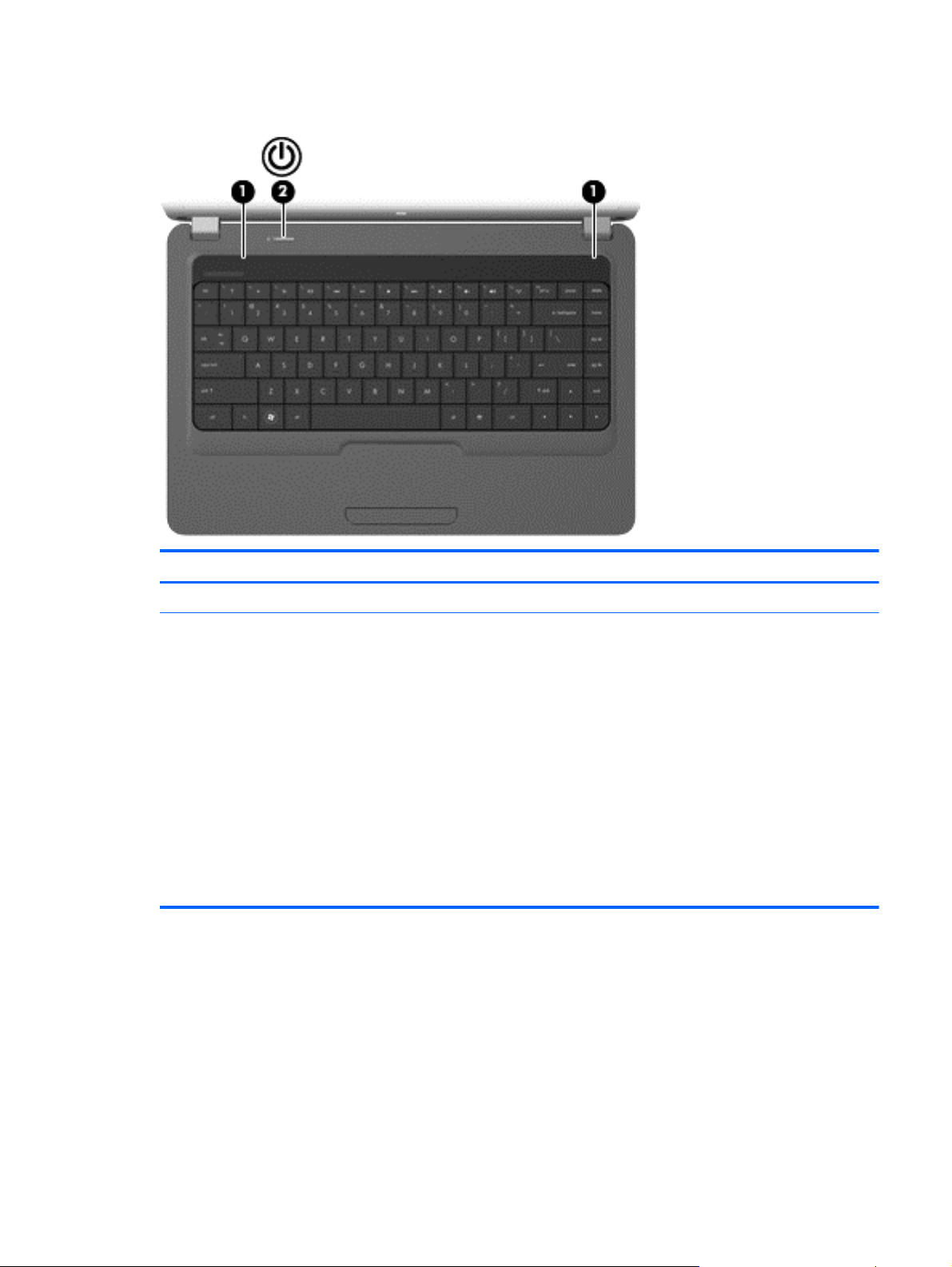
Button and speakers
Component Description
(1) Speakers (2) Produce sound.
(2) Power button
When the computer is off, press the button to turn on the
●
computer.
When the computer is on, press the button briefly to
●
initiate Sleep.
When the computer is in the Sleep state, briefly press
●
the button to exit Sleep.
When the computer is in Hibernation, briefly press the
●
button to exit Hibernation.
If the computer has stopped responding and Windows®
shutdown procedures are ineffective, press and hold the
power button for at least 5 seconds to turn off the computer.
To learn more about your power settings, select Start >
Control Panel > System and Security > Power Options.
Top components 11
Page 22
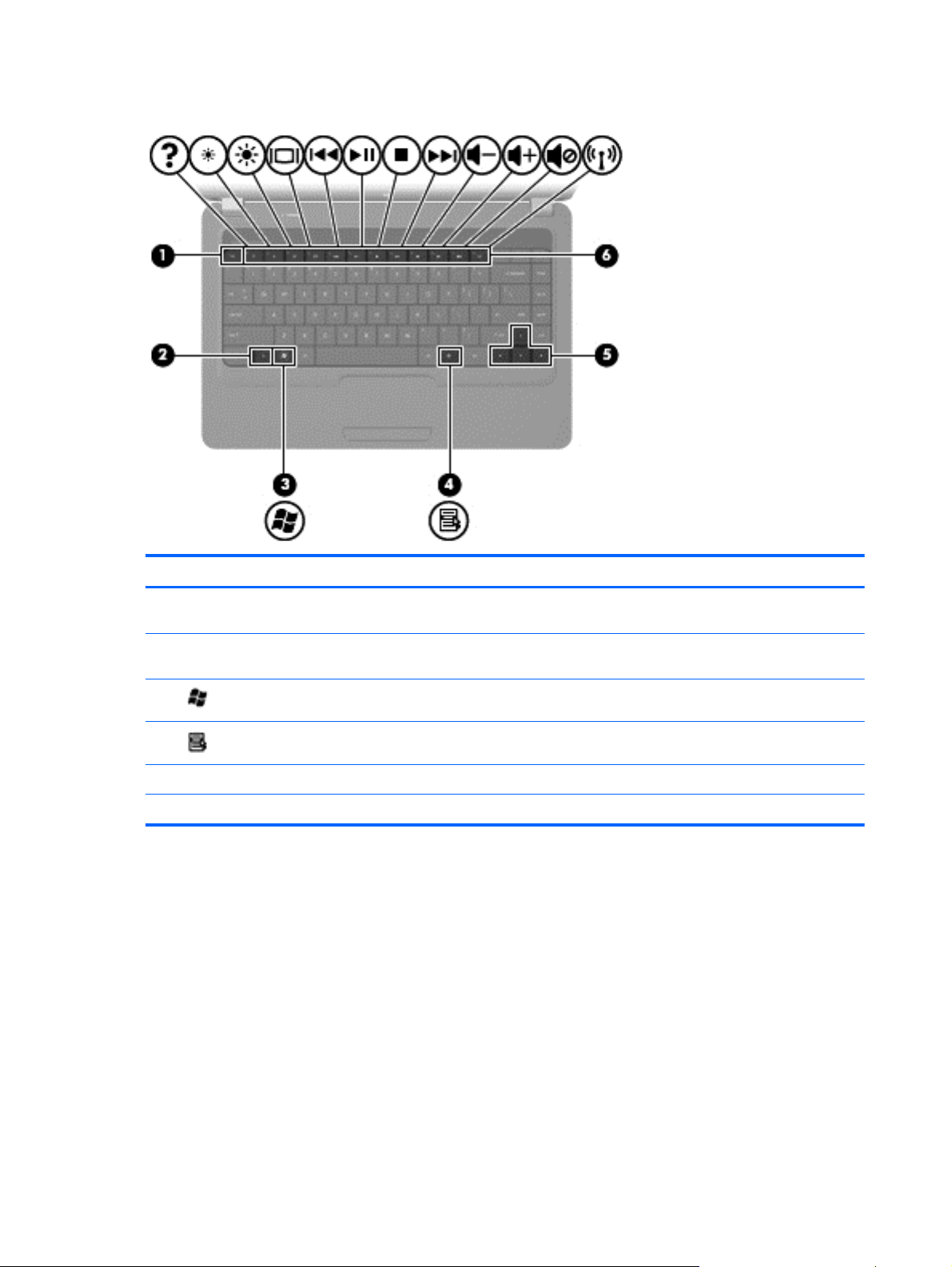
Keys
Component Description
(1) esc key Displays system information when pressed in combination with
the fn key.
(2) fn key Displays system information when pressed in combination with
the esc key.
(3)
(4)
(5) Navigation keys Navigate using the Up, Down, Left and Right arrow keys.
(6) Action keys Execute frequently used system actions.
Windows logo key Displays the Windows Start menu.
Windows applications key Displays a shortcut menu for items beneath the pointer.
12 Chapter 2 External component identification
Page 23
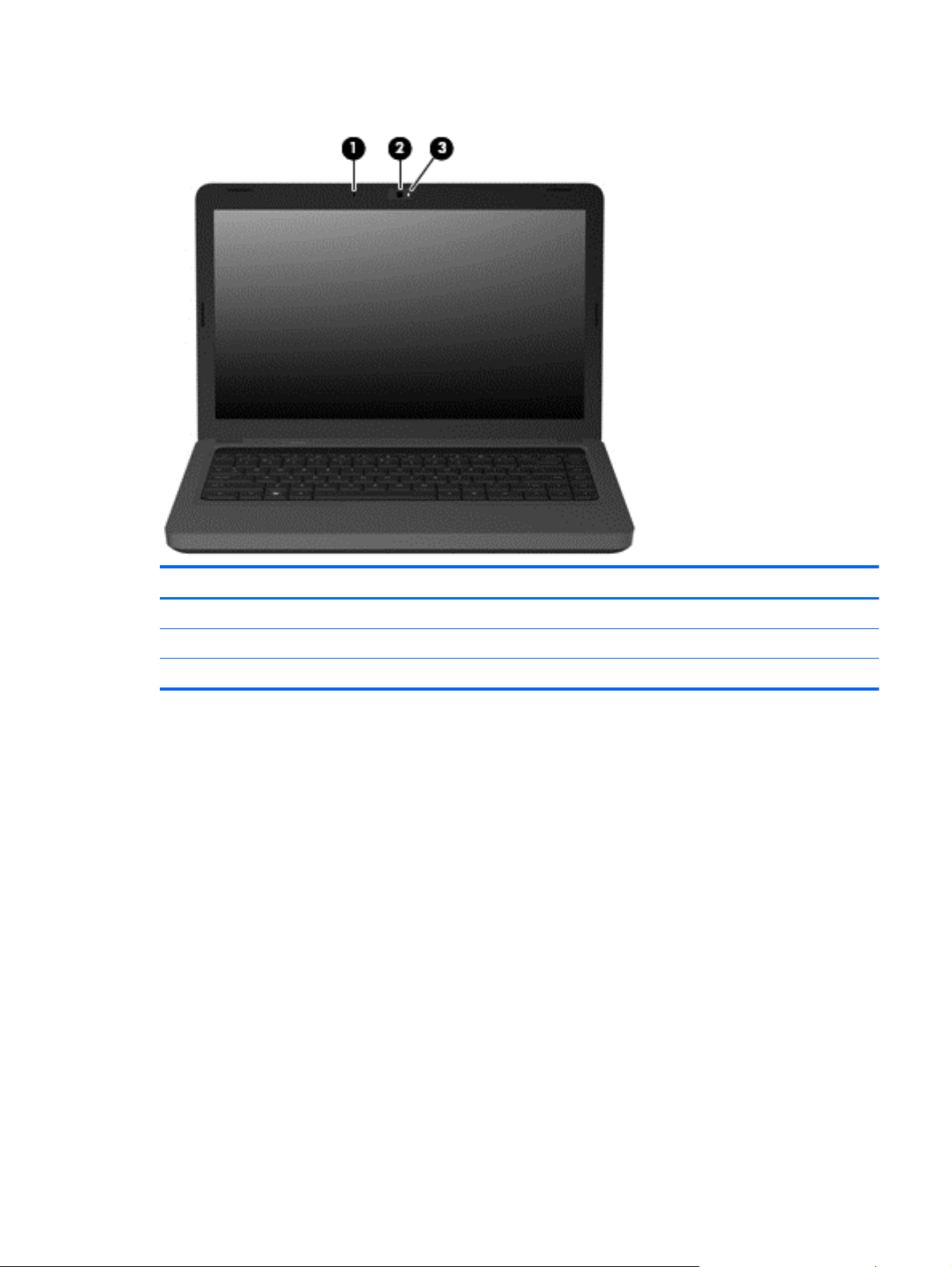
Display
Component Description
(1) Internal microphone Records sound.
(2) Integrated webcam (select models only) Records audio and video and captures still photographs.
(3) Integrated webcam light (select models only) On: The integrated webcam is in use.
Top components 13
Page 24
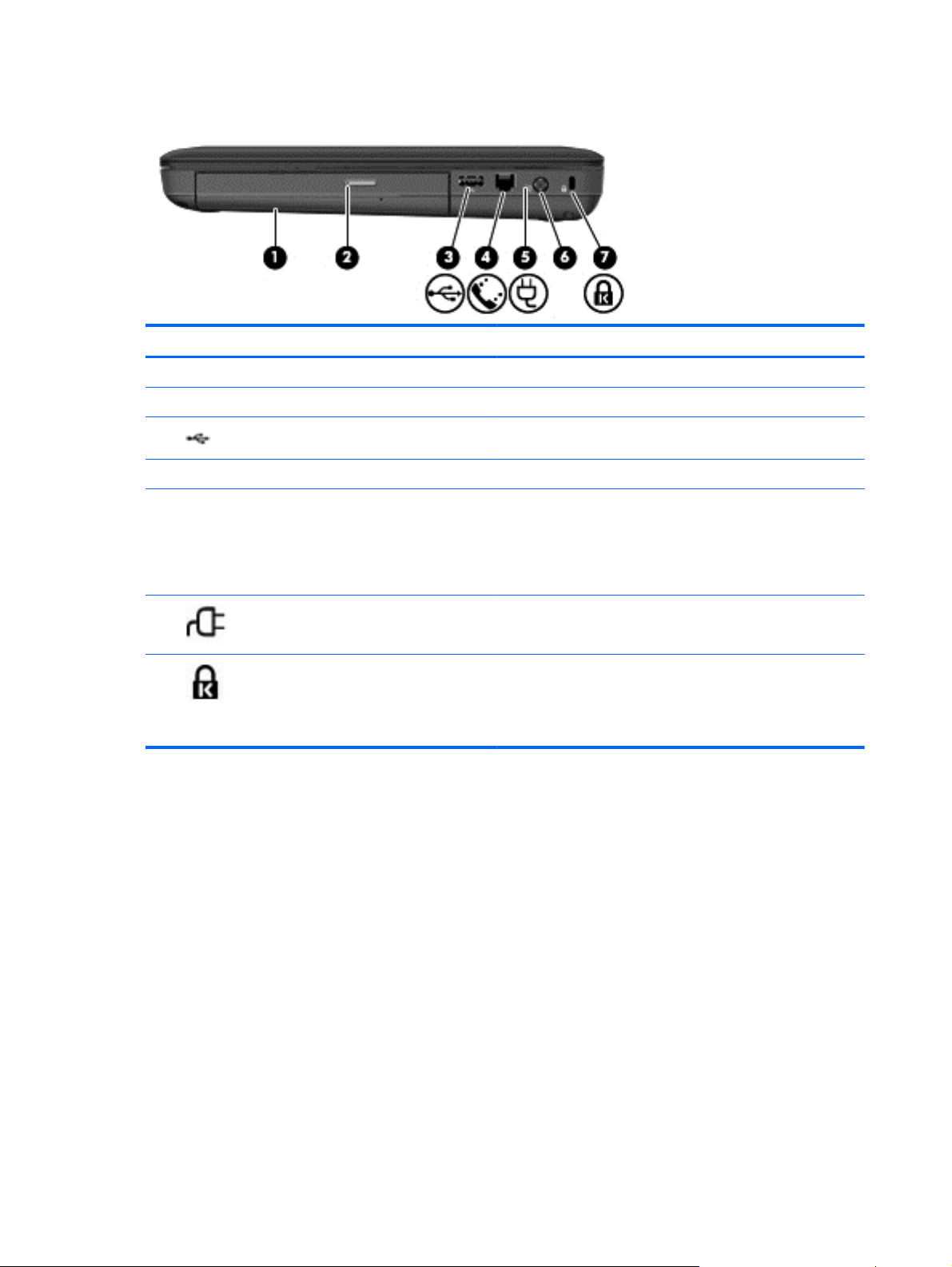
Right-side components
Component Description
(1) Optical drive Reads and writes to optical discs.
(2) Optical drive light Blinking: The optical drive is being accessed.
(3)
(4) RJ-11 (modem) jack (select models only) Connects a modem cable.
(5) AC adapter/power/battery light
(6)
(7)
USB port Connects an optional USB device.
White: The computer is connected to external power and
●
the battery is fully charged.
Blinking white: The computer is in the Sleep state.
●
Amber: A battery is charging.
●
Power connector Connects an AC adapter.
Security cable slot Attaches an optional security cable to the computer.
NOTE: The security cable is designed to act as a deterrent,
but it may not prevent the computer from being mishandled or
stolen.
14 Chapter 2 External component identification
Page 25
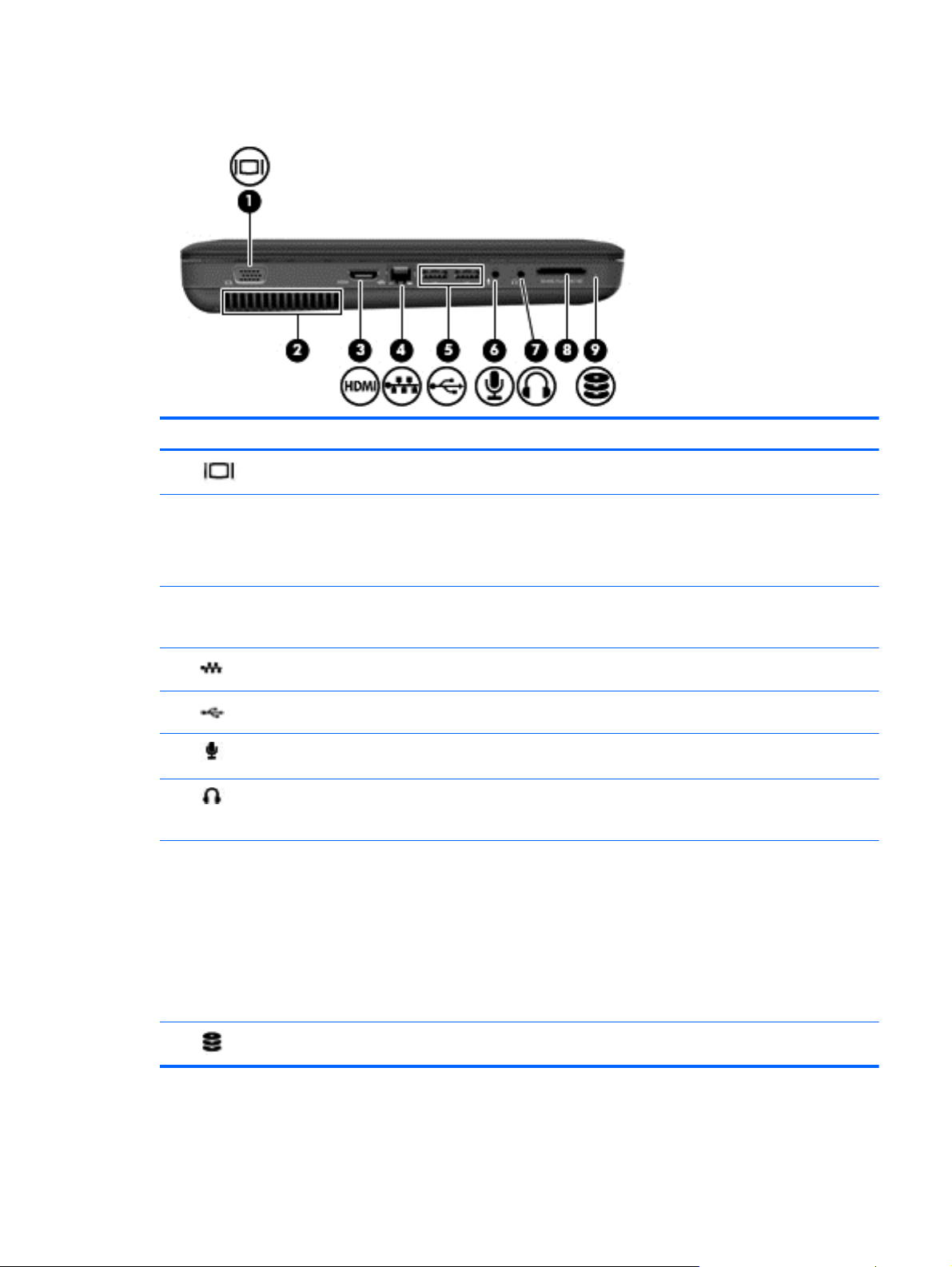
Left-side components
Component Description
(1)
(2) Vent Enables airflow to cool internal components.
(3) HDMI port (select models only) Connects an optional video or audio device, such as a high-
(4)
(5)
(6)
(7)
(8) Digital Media Slot (select models only) Supports the following optional digital card formats:
External monitor port Connects an external VGA monitor or projector.
NOTE: The computer fan starts up automatically to cool
internal components and prevent overheating. It is normal for
the internal fan to cycle on and off during routine operation.
definition television, or any compatible digital or audio
component.
RJ-45 (network) jack Connects a network cable.
USB ports (2) Connects optional USB devices.
Audio-in (microphone) jack Connects an optional computer headset microphone, stereo
Audio-out (headphone) jack Produces sound when connected to optional powered stereo
array microphone, or monaural microphone.
speakers, headphones, earbuds, a headset, or television
audio.
Memory Stick (MS)
●
Memory Stick Pro (MSP)
●
(9)
MultiMediaCard (MMC)
●
Secure Digital (SD) Memory Card
●
xD-Picture Card (XD)
●
Drive light On: The hard drive is in use.
Left-side components 15
Page 26
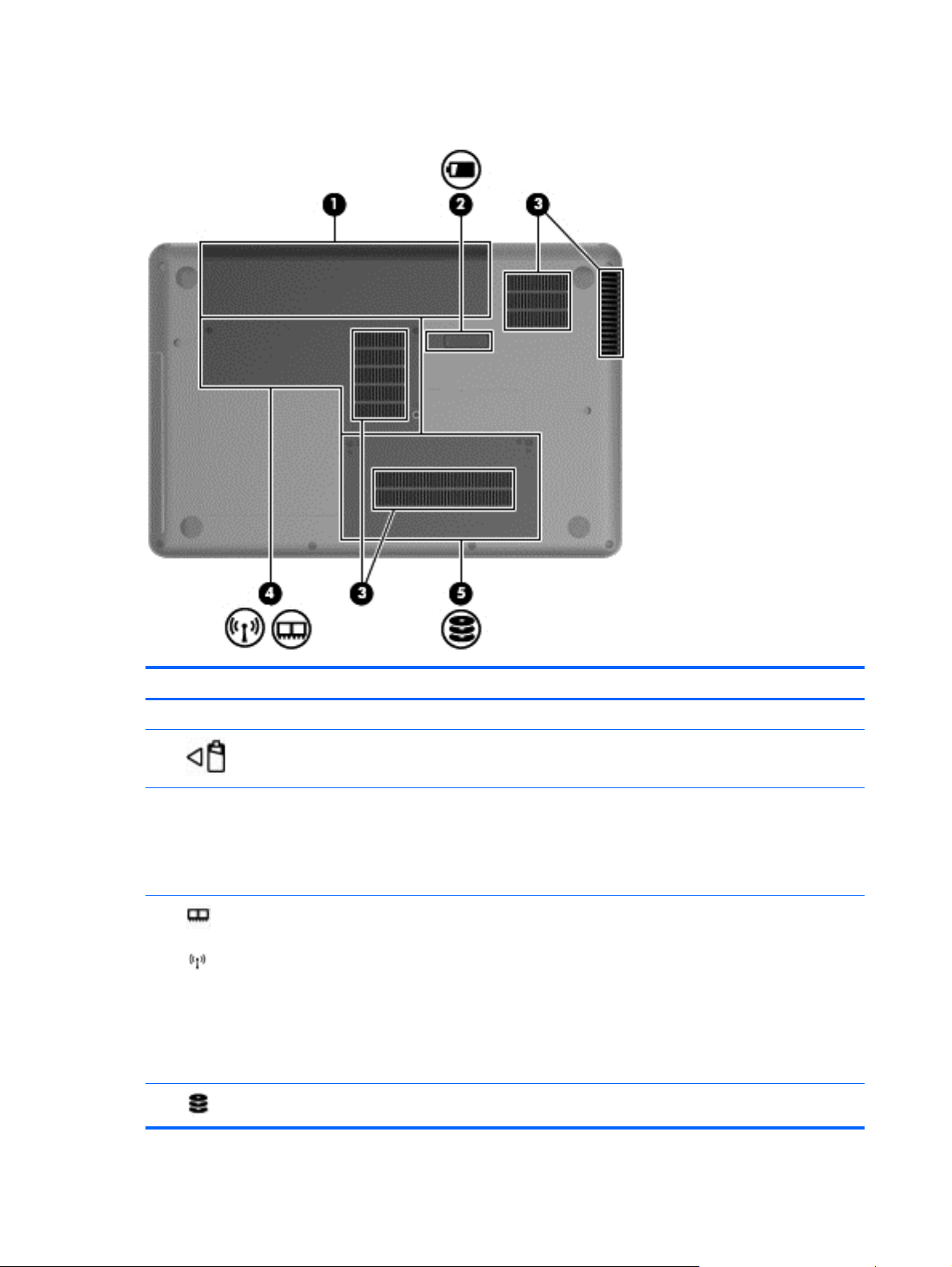
Bottom components
Component Description
(1) Battery bay Holds the battery.
(2)
(3) Vents (4) Enable airflow to cool internal components.
(4)
(5)
Battery release latch Releases the battery from the battery bay.
NOTE: The computer fan starts up automatically to cool
internal components and prevent overheating. It is normal
for the internal fan to cycle on and off during routine
operation.
Memory module compartment Contains 2 memory module slots and, on select models,
the wireless LAN (WLAN) device.
CAUTION: To prevent an unresponsive system, replace
the wireless module only with a wireless module
authorized for use in the computer by the governmental
agency that regulates wireless devices in your country or
region. If you replace the module and then receive a
warning message, remove the module to restore computer
functionality, and then contact technical support through
Help and Support.
Hard drive bay Holds the hard drive.
16 Chapter 2 External component identification
Page 27
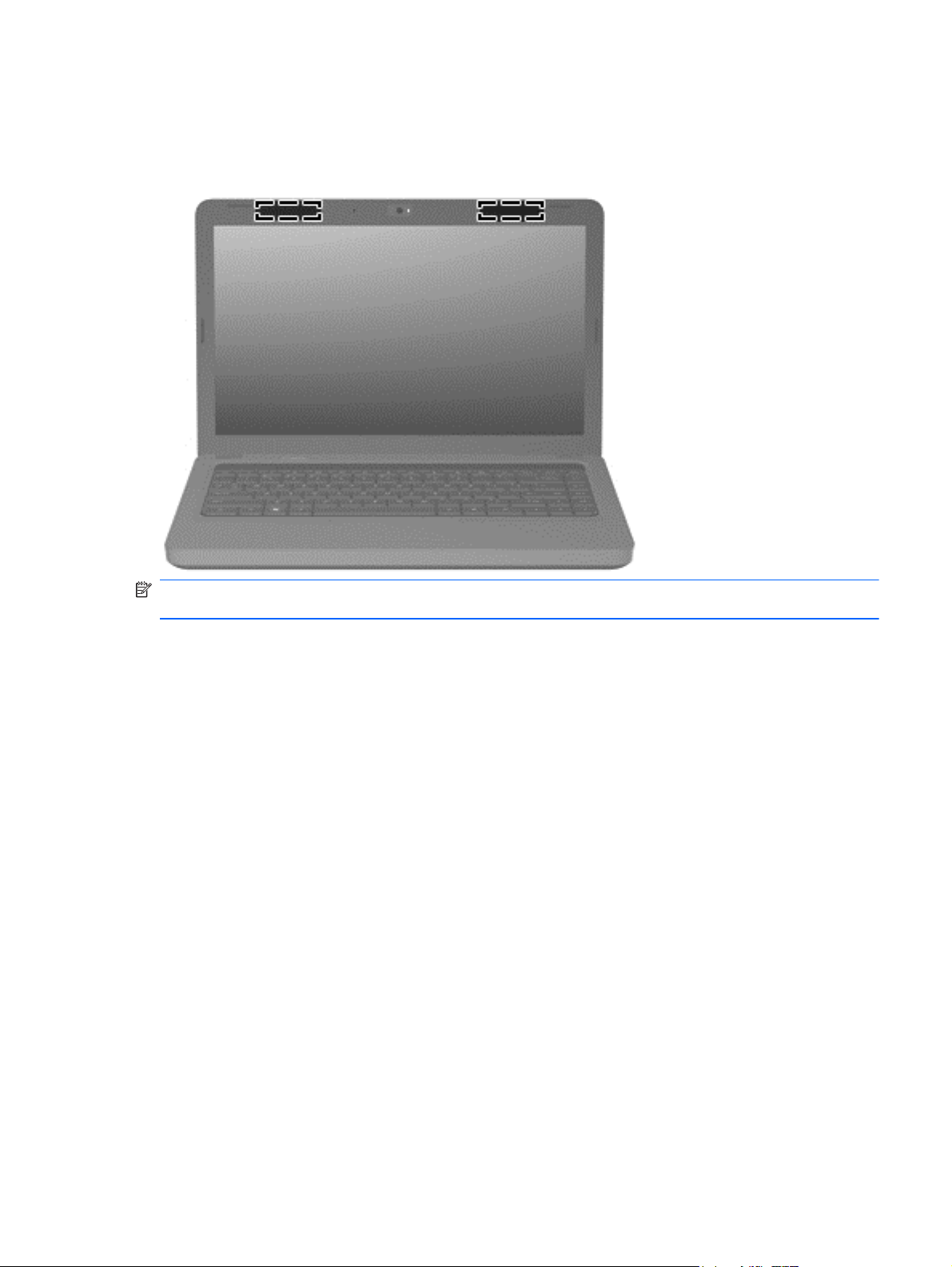
Wireless antennas
At least 2 antennas send and receive signals from one or more wireless devices. These antennas are
not visible from the outside of the computer.
NOTE: For optimal transmission, keep the areas immediately around the antennas free from
obstructions.
To see wireless regulatory notices, refer to the section of the Regulatory, Safety and Environmental
Notices that applies to your country or region. These notices are located in Help and Support.
Wireless antennas 17
Page 28
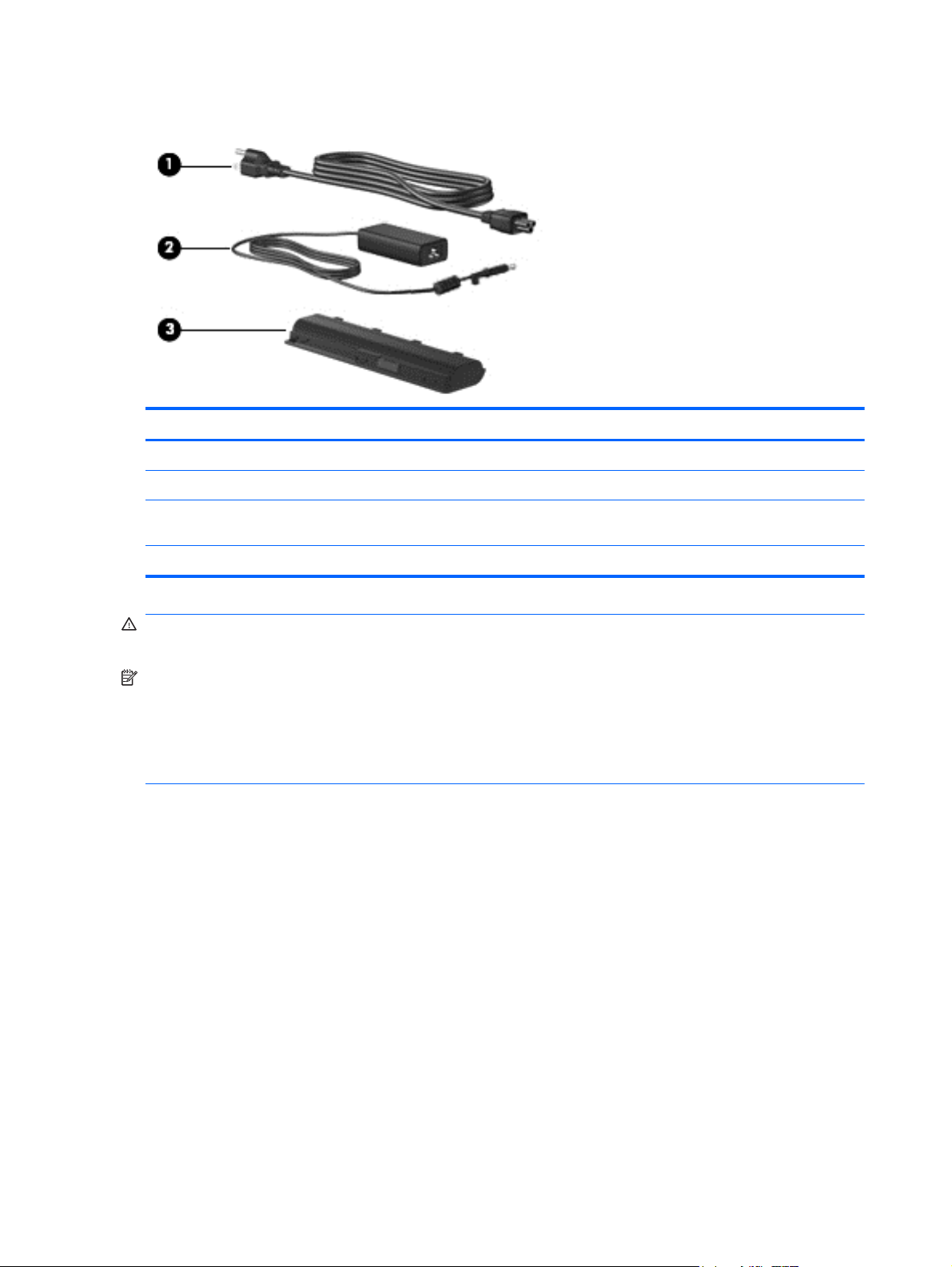
Additional hardware components
Component Description
(1) Power cord* Connects an AC adapter to an AC outlet.
(2) AC adapter Converts AC power to DC power.
(3) Battery* Powers the computer when the computer is not plugged into
external power.
*Power cords vary in appearance by country or region.
WARNING! Connecting the internal analog modem to a digital line can permanently damage the
modem. Immediately disconnect the modem cable if you accidentally connect it to a digital line.
NOTE: Telephone jacks vary by country or region. To use the modem and the modem cable
(included with select models only) outside the country or region in which you purchased the
computer, you must obtain a country- or region-specific modem cable adapter (included with select
models or purchased separately). The modem must be connected to an analog telephone line using a
6-pin, RJ-11 modem cable (included with select models only). Jacks for digital PBX systems may
resemble analog telephone jacks, but they are not compatible with the modem.
If the modem cable contains noise suppression circuitry, which prevents interference from TV and
radio reception, orient the circuitry end of the cable toward the computer.
18 Chapter 2 External component identification
Page 29
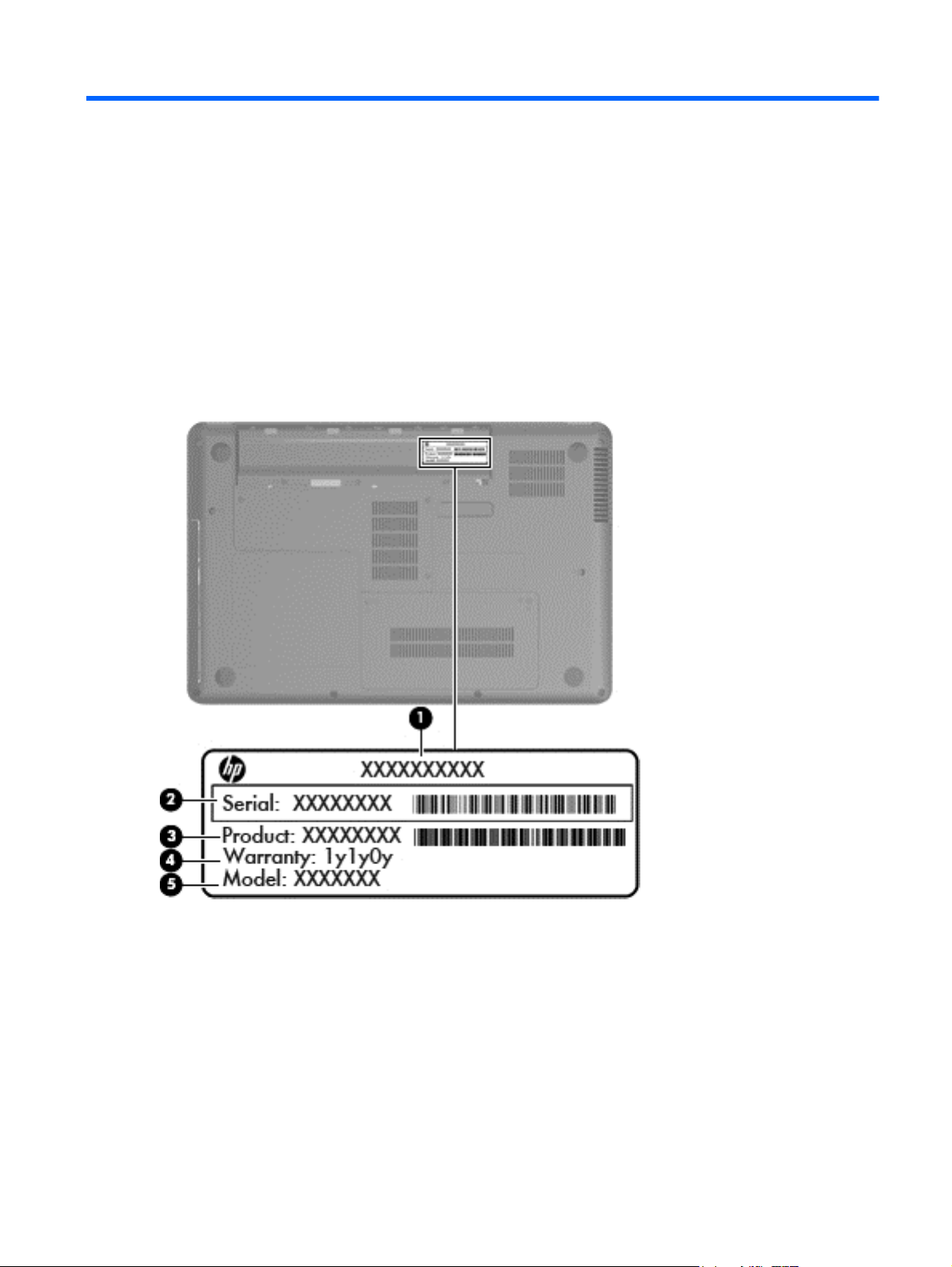
3 Illustrated parts catalog
Serial number location
When ordering parts or requesting information, provide the computer serial number and model
number located in the battery bay of the computer.
Serial number location 19
Page 30
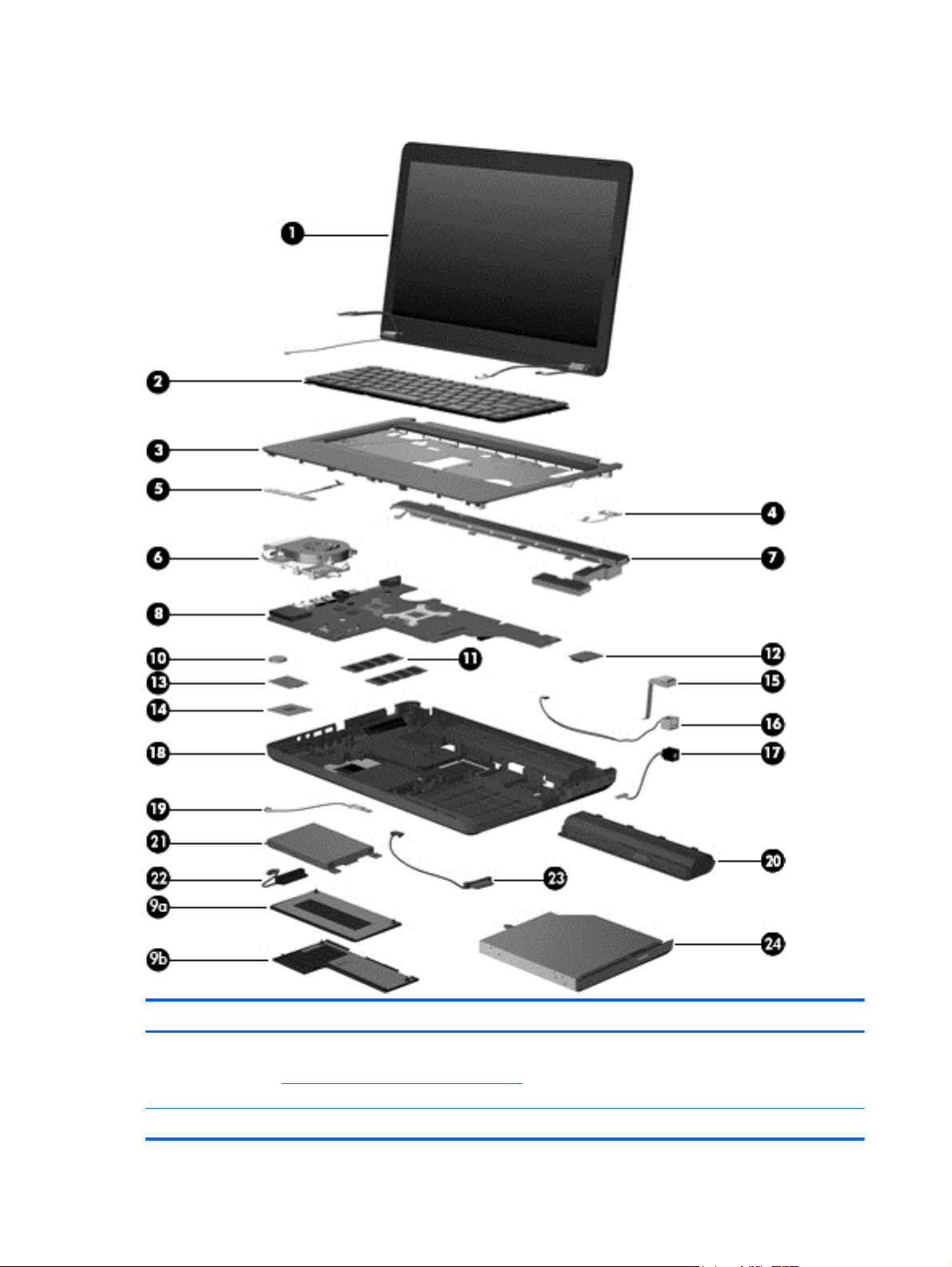
Computer major components
Item Description Spare part number
(1) 35.6 cm (14-in), WXGA, BrightView display assembly
NOTE: See
internal component spare part information.
For use with integrated microphone and webcam; Presario, matte black 592146-001
●
Display assembly components on page 26 for more display assembly
20 Chapter 3 Illustrated parts catalog
Page 31

Item Description Spare part number
(2) Keyboards
(3) Top cover (includes Touchpad, bracket, button board, and cable)
For use with integrated microphone and webcam; Presario, biscotti 597617-001
●
For use with integrated microphone and webcam; HP, biscotti 600163-001
●
For use with integrated microphone and webcam; HP, silver (for model 1.0 only) 606155-001
●
For use with integrated microphone and webcam; HP, white 606156-001
●
For use with integrated microphone and webcam; HP, charcoal (for model 1.1 only) 622571-001
●
For use in Brazil (for model 1.1 only) 600175-201
●
For use in English and French Canada 600175-121
●
For use in Latin America 600175-161
●
For use in South Korea 600175-AD1
●
For use in Taiwan 600175-AB1
●
For use in Thailand 600175-281
●
For use in the United States 600175-001
●
Matte black color 600181-001
●
Biscotti color 600182-001
●
(4) Power button board (includes cable) 600188-001
(5) Touchpad button board (includes cable) 604603-001
(6) Thermal module — fan and heat assembly (includes thermal material)
(7) Speaker assembly (includes cable) 600189-001
(8) System boards (includes replacement thermal material)
Silver color 606161-001
●
White color (for model 1.0 only) 606162-001
●
Charcoal color (for model 1.1 only) 622581-001
●
For use in models that use Universal Memory Architecture (UMA) graphics
●
subsystem memory
For use in models that use discrete graphics subsystem memory 606610-001
●
For use in models that use DSC HD545V graphics subsystem memory (for model
●
1.0 only)
For use in models with DSC HD5430 MDM CR (for model 1.0 only) 592811-001
●
For use in models with UMA graphics subsystem memory, 592808-001
●
For use in models with DSC HD5430 (for model 1.0 only) 592810-001
●
For use in models with UMA graphics subsystem memory and a modem and HDMI
●
card reader
606609-001
617029-001
592809-001
For use in models with HD545V DSC (for model 1.0 only) 611554-001
●
Computer major components 21
Page 32

Item Description Spare part number
(9) Plastics Kit (see
(9a) Hard drive compartment cover
(9b) Wireless/memory module mini-card compartment cover
(10) RTC battery (includes mounting adhesive) 602745-001
(11) Memory modules
(12) Modem module
For use in models with HD545V DSC CR (for model 1.0 only) 611555-001
●
For use in models with HD5470/512 MB DSC (for model 1.1 only) 616405–001
●
For use in models with HD5470/512 MB DSC HDMI (for model 1.1 only) 616406–001
●
For use in models with HD5470/1G DSC (for model 1.1 only) 616407–001
●
For use in models with HD5470/1G DSC HDMI (for model 1.1 only) 616408–001
●
Plastics Kit on page 28 for more Plastics Kit information) 600190-001
2-MB, PC3-10600, 1333-MHz 598856-001
●
1-MB, PC3-10600, 1333-MHz 598859-001
●
4-MB, PC3-10600, 1333-MHz (for model 1.1 only) 599092-001
●
High-speed 56K modem for use in all countries and regions except Australia and
●
New Zealand (for model 1.0 only)
High-speed 56K modem for use in Australia and New Zealand (for model 1.0 only) 510100-011
●
510100-001
(13) WLAN module
Atheros AR9285 802.11 a/b/g/n 2x2 WiFi adapter
For use in Canada, the Cayman Islands, Guam, Puerto Rico, the United States, and
●
the US Virgin Islands
580101-001
22 Chapter 3 Illustrated parts catalog
Page 33

Item Description Spare part number
Realtek RTL8191SE 802.11b/g/n 1x1 WiFi Adapter 593533-001
SPS-WLAN BGN + BT HMC Combo Matador 600370-001
Afghanistan, Albania, Algeria, Andorra, Angola, Antigua and Barbuda, Argentian,
●
Armenia, Australia, Austria, Azerbaijan, Bahamas, Bahrain, Barbados, Belgium,
Belize, Benin, Bhutan, Bosnia and Herzegovina, Botswana, Brazil, Brunei, Bulgeria,
Burkina Faso, Burundi, Cambodia, Cameroon, Cape Verde, Central African
Republic, Chad, Chile, China, Colombia, Comoros, Congo, Costa Rica, Croatia,
Cyprus, Czech Republic, Zaire, Denmark, Djibouti, Dominica, Dominican Republic,
Ecuador, Egypt, El Salvador, Equitorial Guinea, Eritrea, Estonia, Ethiopia, Fiji,
Finland, France, Gabon, Gambia, Georgia, Germany, Ghana, Gibraltar, Greece,
Grenada, Guatemala, Guinea, Guinea-Bissa, Guyana, Haiti, Honduras, Hong Kong,
Hungary, Iceland, India, Indonesia, Ireland, Italy, Ivory Coast, Jamaica, Japan,
Jordan, Kazakhstan, Kenya, Kiribati, Korea-South, Kuwait, Kyrgyzstan, Laos, Latvia,
Lebanon, Lesotho, Liberia, Martinique, Nether Antilles, French Guiana, Aruba, British
Virgin Islands, Bermuda, Syria, Guadeloupe, Liechtenstein, Lithuania, Luxembourg,
Macedonia, Madagaascar, Malawi, Malaysia, Maldives, Mali, Malta, Marshall
Islands, Mauritania, Mauritius, Mexico, Micronesia, Monaco, Mongolia, Montenegro,
Morocco, Mozambique, Namibia, Nauru, Nepal, Netherlands, New Zealand,
Nicaragua, Niger, Nigeria, Norway, Oman, Palau, Panama, Papua New Guinea,
Paraguay, Peru, Philippines, Poland, Portugal, Republic of Moldova, Romania,
rwanda, Samoa, San Marino, Sao tome and Principe, Saudi Arabia, Senegal, Serbia
and Montenegro, Seychelles, Sierra Leone, Singapore, Slovakia, Slovenia, Solomon
Islands, Somalia, South Africa, Spain, Sri Lanka, St. Kitts and Nevis, St. Lucia, St.
Vincent and Gren, Suriname, Swaziland, Sweden, Switzerland, Taiwan, Tajikistan,
Tanzania, Thailand, Timor (East), Togo, Tonga, Trinidad and Tobago, Tunisia,
Turkey, Turkmenistan, Tuvalu, Uganda, United Arab Emirates ,United Kingdom,
Uruguay, Uzbekistan, Vanuatu, Venezuela, Vietnam, Yemen, Zambia, and
Zimbabwe
580101-002
SPS-WLAN 802.11 bgn Shiraz HMC 593836-001
SPS-WLAN BGN (1x1) + BT HMC Combo Rashi 602992-001
(14) Processor (includes replacement thermal material)
Advanced Micro Devices (AMD) processor P320 DDR3-1066 Mhz 594165-001
●
Advanced Micro Devices (AMD) processor DDR3-1066 Mhz (for model 1.0 only) 594171-001
●
Advanced Micro Devices (AMD) processor P520 DDR3-1066 Mh 594173-001
●
Advanced Micro Devices (AMD) processor DC N330 2.3GHz 1M L2 35W (for model
●
1.0 only)
Advanced Micro Devices (AMD) processor DC N530 DC 2.5GHz L2 35W 594172-001
●
Advanced Micro Devices (AMD) processor DC P820 Tri-Core 1.8Ghz 1.5M L2 25W 594167-001
●
Advanced Micro Devices (AMD) processor N620 DDR3-1333 Mhz 594166-001
●
Intel Core 2 Duo Mobile,T4300, 2.1-GHz 572929-001
●
Intel Core 2 Duo Mobile processor T3100 - 1.9-GHz 572925-001
●
Intel Core 2 Duo Mobile processor T3300 2.0-GHz 592399-001
●
Intel Core 2 Duo Mobile processor T4500 2.3-GHz 591880–001
●
Advanced Micro Devices (AMD) processor P320 DDR3-1066 Mhz 594165-001
●
Advanced Micro Devices (AMD) processor DDR3-1066 Mhz (for model 1.0 only) 594171-001
●
594164-001
Advanced Micro Devices (AMD) processor P520 DDR3-1066 Mh 594173-001
●
Computer major components 23
Page 34

Item Description Spare part number
Advanced Micro Devices (AMD) processor DC N330 2.3GHz 1M L2 35W (for model
●
1.0 only)
Advanced Micro Devices (AMD) processor DC QC P920 1.6Ghz 2M L2 25W 594170-001
●
Advanced Micro Devices (AMD) processor DC N530 DC 2.5GHz L2 35W 594172-001
●
Advanced Micro Devices (AMD) processor DC P820 Tri-Core 1.8Ghz 1.5M L2 25W 594167-001
●
Advanced Micro Devices (AMD) processor N620 DDR3-1333 Mhz 594166-001
●
Advanced Micro Devices (AMD) processor DC N930 QC 2.0 GHz 594169-001
●
Advanced Micro Devices (AMD) processor DC N830 Tri-core 2.1Ghz 1.5M L2 35W 594168-001
●
Advanced Micro Devices (AMD) processor DC P340 2.2GHz L2 25W (for model 1.1
●
only)
Advanced Micro Devices (AMD) processor DC N350 2.4GHz L2 35W (for model 1.1
●
only)
Advanced Micro Devices (AMD) processor DC P540 DC 2.4GHz L2 25W (for model
●
1.1 only)
Advanced Micro Devices (AMD) processor DC N550 DC 2.6GHz L2 35W (for model
●
1.1 only)
Advanced Micro Devices (AMD) processor DC N640 DC 2.9Ghz L2 35W (for model
●
1.1 only)
Advanced Micro Devices (AMD) processor DC P840 1.9Ghz L2 (for model 1.1 only) 616335-001
●
594164-001
616343-001
616334-001
616347-001
616337-001
616344-001
(15) USB board (includes cable) 600631-001
(16) Modem (RJ-11) cable (includes RJ-11 connector with modem cable) 610791-001
(17) Power connector cable (includes power connector and cable) 600630-001
(18) Base enclosure (with modem cable and ODD cable)
(19) Bluetooth module 537921-001
Advanced Micro Devices (AMD) processor DC N850 2.2Ghz L2 (for model 1.1 only) 616345-001
●
Advanced Micro Devices (AMD) processor DC P940 DC QC 1.7Ghz L2 (for model
●
1.1 only)
Advanced Micro Devices (AMD) processor DC P950 QC 2.1Ghz L2 35W (for model
●
1.1 only)
For use with HDMI card reader, biscotti 617025-001
●
For use without HDMI card reader, biscotti 617026-001
●
For use with HDMI card reader and without modem module, silver 608912-001
●
For use with HDMI card reader and without modem, white (for model 1.0 only) 608913-001
●
For use with HDMI card reader, matte black 617027-001
●
For use without HDMI card reader, matte black 617028-001
●
For use with HDMI card reader, charcoal (for model 1.1 only) 622579-001
●
616336-001
616346-001
Bluetooth module cable (illustrated with Bluetooth module) 602822-001
(20) Battery
24 Chapter 3 Illustrated parts catalog
Page 35

Item Description Spare part number
(21) Hard drive (include hard drive bracket)
(22) Hard drive cable/adapter (included with the cable kit; see
(23) Optical drive cable (included in the cable kit) 610791-001
(24) Optical drives (12.7 mm, SATA, fixed)
6-cell 47-WH (2.2-Ah) LI-ion 593553-001
●
6-cell 55-WH (2.55-Ah) LI-ion 593554-001
●
640-GB 5400 RPM 603785-001
●
500-GB 7200 RPM 600170-001
●
320-GB 7200 RPM 600169-001
●
250-GB 7200 RPM 575598-001
●
160-GB 7200 RPM 600167-001
●
Mass storage devices
on page 29)
Blu-ray Disc ROM LightScribe with SuperMulti DVD±R/RW Double-Layer, matte
●
black
Blu-ray Disc ROM LightScribe with SuperMulti DVD±R/RW Double-Layer, biscotti 600174-001
●
Blu-ray Disc ROM LightScribe with SuperMulti DVD±R/RW Double-Layer, silver 608121-001
●
Blu-ray Disc ROM LightScribe with SuperMulti DVD±R/RW Double-Layer, white (for
●
model 1.0 only)
610791–001
600173-001
608122-001
Blu-ray Disc ROM LightScribe with SuperMulti DVD±R/RW Double-Layer, charcoal
●
(for model 1.1 only)
DVD±RW SuperMulti DL Drive with LightScribe, matte black 600171-001
●
DVD±RW SuperMulti DL Drive with LightScribe, biscotti 600172-001
●
DVD±RW SuperMulti DL Drive with LightScribe, silver 608119-001
●
DVD±RW SuperMulti DL Drive with LightScribe, white (for model 1.0 only) 608120-001
●
DVD±RW SuperMulti DL Drive with LightScribe, charcoal (for model 1.1 only) 622575-001
●
622577-001
Computer major components 25
Page 36

Display assembly components
Item Description Spare part number
(1) Display bezel
(2) 35.6 cm (14-in) high definition, Brightview, display panel (includes display panel cable) 592144-001
(3) Display hinge cover 592150-001
Display bracket (with hinges) 600627-001
Display cable kit 592151-001
Display cable (shown with display panel)
HP, for use with microphone and webcam 592147-001
●
Presario, for use with microphone and webcam 592148-001
●
26 Chapter 3 Illustrated parts catalog
Page 37

Item Description Spare part number
(4) Webcam cable
(5) Antennas and cables
(6) Display back cover
(7) Webcam module 600166-001
Display screw kit (not illustrated; includes screws and screw covers) 592152-001
Display rubber display kit (not illustrated) 595198-001
Presario, matte black 592149-001
●
Presario, biscotti 600164-001
●
HP, biscotti 600165-001
●
HP, silver 606157-001
●
HP, white (for model 1.0 only) 606158-001
●
HP, charcoal (for model 1.1 only) 622573-001
●
Display assembly components 27
Page 38

Plastics Kit
Item Description Spare part number
Plastics kit 600190-001
(1) Hard drive bay cover (includes captive screws)
(2) Wireless/memory module mini-card compartment cover (includes captive screw)
28 Chapter 3 Illustrated parts catalog
Page 39

Mass storage devices
Item Description Spare part number
(1) Hard drive (include hard drive bracket)
Hard drive hardware kit (contains screws, hard drive bracket, not illustrated) 513771-001
Hard drive cable/adapter (included in the cable kit) 610791–001
(2) Optical drives (12.7 mm, SATA, fixed)
640–GB 5400 RPM 603785-001
●
500-GB 7200 RPM 600170-001
●
320-GB 7200 RPM 600169-001
●
250-GB 7200 RPM 575598-001
●
160-GB 7200 RPM 600167-001
●
Blu-ray Disc ROM LightScribe with SuperMulti DVD±R/RW Double-Layer, matte
●
black
Blu-ray Disc ROM LightScribe with SuperMulti DVD±R/RW Double-Layer, biscotti 600174-001
●
Blu-ray Disc ROM LightScribe with SuperMulti DVD±R/RW Double-Layer, silver 608121-001
●
Blu-ray Disc ROM LightScribe with SuperMulti DVD±R/RW Double-Layer, white (for
●
model 1.0 only)
Blu-ray Disc ROM LightScribe with SuperMulti DVD±R/RW Double-Layer, charcoal
●
(for model 1.1 only)
DVD±RW SuperMulti DL Drive with LightScribe, matte black 600171-001
●
DVD±RW SuperMulti DL Drive with LightScribe, biscotti 600172-001
●
600173-001
608122-001
622577-001
DVD±RW SuperMulti DL Drive with LightScribe, silver 608119-001
●
DVD±RW SuperMulti DL Drive with LightScribe, white (for model 1.0 only) 608120-001
●
DVD±RW SuperMulti DL Drive with LightScribe, charcoal (for model 1.1 only) 622575-001
●
Mass storage devices 29
Page 40

Miscellaneous parts
Description Spare part number
AC adapters
90-W Smart AC adapter with power factor correction (PFC) 613152-001
●
90-W AC adapter with power factor correction (PFC) 613160-001
●
65-W AC Smart, slim, AC adapter 613153-001
●
65-W Smart power adapter with power factor correction (PFC) for use in India 613161-001
●
Power cord, AC, 3 wire, black, 1.83-m
For use in Argentina 490371-D01
●
For use in Australia 490371-011
●
For use in Brazil 490371-202
●
For use in India 490371-D61
●
For use in Italy 490371-061
●
For use in North America 490371-001
●
For use in South Korea 490371-AD1
●
For use in Taiwan 490371-AB1
●
For use in Thailand 490371-201
●
For use in the People's Republic of China 490371-AA1
●
For use in the United Kingdom and Singapore 490371-031
●
Rubber kit 600184-001
Screw kit
Phillips M2.0x3.0 screw
●
Phillips M2.5x3.0 screw
●
Phillips M2.5x4.0 screw
●
Phillips M2.5x5.0 screw
●
Phillips M2.5x6.5 screw
●
595202-001
30 Chapter 3 Illustrated parts catalog
Page 41

Sequential part number listing
Spare part
number
490371-001 Power cord, AC, 3-pin, black, 1.83-m, for use in North America
490371-011 Power cord, AC, 3-pin, black, 1.83-m, for use in Australia
490371-031 Power cord, AC, 3-pin, black, 1.83-m, for use in the United Kingdom and Singapore
490371-061 Power cord, AC, 3-pin, black, 1.83-m, for use in Italy
490371-201 Power cord, AC, 3-pin, black, 1.83-m, for use in Thailand
490371-202 Power cord, AC, 3-pin, black, 1.83-m, for use in Brazil
490371-AA1 Power cord, AC, 3-pin, black,1.83-m, for use in the People's Republic of China
490371-AB1 Power cord, AC, 3-pin, black,1.83-m, for use in Taiwan
490371-AD1 Power cord, AC, 3-pin, black,1.83-m, for use in South Korea
490371-D01 Power cord, AC, 3-pin, black,1.83-m, for use in Argentina
490371-D61 Power cord, AC, 3-pin, black,1.83-m, for use in India
510100-001 Modem module, high-speed 56K modem for use in all countries and regions except Australia and New
510100-011 Modem module, high-speed 56K modem for use in Australia and New Zealand (for model 1.0 only)
513771-001 Hard drive hardware kit (screws and hard drive bracket)
Description
Zealand (for model 1.0 only)
537921-001 Bluetooth module without cable
575598-001 Hard disk drive, 250-GB 7200 RPM
580101-001 Atheros AR9285 802.11 a/b/g/n 2x2 WiFi adapter for use in Canada, the Cayman Islands, Guam,
Puerto Rico, the United States, and the US Virgin Islands
580101-002 Atheros AR9285 802.11 a/b/g/n 2x2 WiFi adapter for use in Afghanistan, Albania, Algeria, Andorra,
Angola, Antigua and Barbuda, Argentina, Armenia, Australia, Austria, Azerbaijan, Bahamas, Bahrain,
Barbados, Belgium, Belize, Benin, Bhutan, Bosnia and Herzegovina, Botswana, Brazil, Brunei,
Bulgaria, Burkina Faso, Burundi, Cambodia, Cameroon, Cape Verde, Central African Republic, Chad,
Chile, China, Colombia, Comoros, Congo, Costa Rica, Croatia, Cyprus, Czech Republic, Zaire,
Denmark, Djibouti, Dominica, Dominican Republic, Ecuador, Egypt, El Salvador, Equatorial Guinea,
Eritrea, Estonia, Ethiopia, Fiji, Finland, France, Gabon, Gambia, Georgia, Germany, Ghana, Gibraltar,
Greece, Grenada, Guatemala, Guinea, Guinea-Bissau, Guyana, Haiti, Honduras, Hong Kong,
Hungary, Iceland, India, Indonesia, Ireland, Italy, Ivory Coast, Jamaica, Japan, Jordan, Kazakhstan,
Kenya, Kiribati, Korea-South, Kuwait, Kyrgyzstan, Laos, Latvia, Lebanon, Lesotho, Liberia, Martinique,
Nether Antilles, French Guiana, Aruba, British Virgin Islands, Bermuda, Syria, Guadeloupe,
Liechtenstein, Lithuania, Luxembourg, Macedonia, Madagascar, Malawi, Malaysia, Maldives, Mali,
Malta, Marshall Islands, Mauritania, Mauritius, Mexico, Micronesia, Monaco, Mongolia, Montenegro,
Morocco, Mozambique, Namibia, Nauru, Nepal, Netherlands, New Zealand, Nicaragua, Niger, Nigeria,
Norway, Oman, Palau, Panama, Papua New Guinea, Paraguay, Peru, Philippines, Poland, Portugal,
Republic of Moldova, Romania, Rwanda, Samoa, San Marino, Sao tome and Principe, Saudi Arabia,
Senegal, Serbia and Montenegro, Seychelles, Sierra Leone, Singapore, Slovakia, Slovenia, Solomon
Islands, Somalia, South Africa, Spain, Sri Lanka, St. Kitts and Nevis, St. Lucia, St. Vincent and Gren,
Suriname, Swaziland, Sweden, Switzerland, Taiwan, Tajikistan, Tanzania, Thailand, Timor (East),
Togo, Tonga, Trinidad and Tobago, Tunisia, Turkey, Turkmenistan, Tuvalu, Uganda, United Arab
Emirates, United Kingdom, Uruguay, Uzbekistan, Vanuatu, Venezuela, Vietnam, Yemen, Zambia, and
Zimbabwe
592144-001 Display panel, 35.6 cm (14-in) high definition, Brightview
Sequential part number listing 31
Page 42

Spare part
number
592146-001 35.6 cm (14-in) WXGA Brightview display assembly for use with integrated microphone and webcam;
592147-001 Display bezel, HP, for use with microphone and webcam
592148-001 Display bezel, Presario, for use with microphone and webcam
592149-001 Display back cover, Presario, matte black
592150-001 Display hinge cover
592151-001 Display cable kit
592152-001 Display screw kit (not illustrated)
592808-001 For use in system boards with UMA
592809-001 For use in system boards with UMA MDM CR
592810-001 For use in system boards with HD5430 DSC
592811-001 For use in system boards with HD5430 DSC MDM CR
593533-001 Realtek RTL8191SE 802.11b/g/n 1x1 WiFi Adapter
593553-001 Battery, 6-cell 47-WH (2.2-Ah) LI-ion
593554-001 Battery, 6-cell 55-WH (2.55Ah) LI-ion
Description
Presario, matte black
593836-001 SPS-WLAN 802.11 bgn Shiraz HMC
594164-001 Processor Advanced Micro Devices (AMD) DC N330 2.3GHz 1M L2 35W
594165-001 Processor Advanced Micro Devices (AMD) P320 DDR3-1066 Mhz
594166-001 Processor Advanced Micro Devices (AMD) N620 35W DDR3-1333 Mhz
594167-001 Processor Advanced Micro Devices (AMD) DC P820 Tri-Core 1.8Ghz 1.5M L2 25W
594168-001 Processor Advanced Micro Devices (AMD) DC N830 Tri-core 2.1Ghz 1.5M L2 35W
594169-001 Processor Advanced Micro Devices (AMD) DC N930 QC 2.0 GHz
594170-001 Processor Advanced Micro Devices (AMD) DC QC P920 1.6Ghz 2M L2 25W
594171-001 Advanced Micro Devices (AMD) processor V120 DDR3-1066 Mhz
594172-001 Processor Advanced Micro Devices (AMD) DC N530 2.5GHz DDR3-1333 Mhz
594173-001 Processor Advanced Micro Devices (AMD) P520 DDR3-1066 Mhz
595198-001 Display rubber kit
595202-001 Screw kit
597617-001 35.6 cm (14-in) WXGA Brightview display assembly for use with integrated microphone and webcam;
Presario, biscotti
598856-001 Memory module, 2-GB, PC3 10600, 1333-MHz
598859-001 Memory module, 1-GB, PC3 10600, 1333-MHz
599092-001 Memory module, 4-GB, PC3 10600, 1333-MHz
600163-001 35.6 cm (14-in) WXGA Brightview display assembly for use with integrated microphone and webcam;
HP, biscotti
32 Chapter 3 Illustrated parts catalog
Page 43

Spare part
number
600164-001 Display back cover, Presario, biscotti
600165-001 Display back cover, HP, biscotti
600166-001 Webcam module
600167-001 Hard disk drive, 160-GB 7200 RPM
600169-001 Hard disk drive, 320-GB 7200 RPM
600170-001 Hard disk drive, 500-GB 7200 RPM
600171-001 Optical drive, DVD±RW SuperMulti DL Drive with LightScribe, matte black
600172-001 Optical drive, DVD±RW SuperMulti DL Drive with LightScribe, biscotti
600173-001 Optical drive, Blu-ray Disc ROM LightScribe with SuperMulti DVD±R/RW Double-Layer, matte black
600174-001 Optical drive, Blu-ray Disc ROM LightScribe with SuperMulti DVD±R/RW Double-Layer, biscotti
600175-001 Keyboard for use in the United States
600175-121 Keyboard for use in English and French Canada
600175-161 Keyboard for use in Latin America
600175-201 Keyboard for use in Brazil
600175-281 Keyboard for use in Thailand
Description
600175-AB1 Keyboard for use in Taiwan
600175-AD1 Keyboard for use in South Korea
600181-001 Top cover (includes Touchpad and bracket, button board, and cable), matte black color
600182-001 Top cover (includes Touchpad and bracket, button board, and cable) , bicotti color
600184-001 Rubber kit
600188-001 Power button board (includes cable)
600189-001 Speaker assembly (includes cable)
600190-001 Plastics kit (with hard drive compartment cover and memory/wireless compartment cover)
600370-001 SPS-WLAN BGN + BT HMC Combo Matador
600627-001 Display bracket (with hinges)
600630-001 Power connector with cable
600631-001 USB board with cable
602745-001 RTC battery
602992-001 SPS-WLAN BGN (1x1) + BT HMC Combo Rashi
603785-001 Hard disk drive, 640-GB 5400 RPM
604603-001 Touchpad board (includes cable)
606155–001 35.6 cm (14-in) WXGA Brightview display assembly for use with integrated microphone and webcam;
HP, silver
Sequential part number listing 33
Page 44

Spare part
number
606156–001 35.6 cm (14-in) WXGA Brightview display assembly for use with integrated microphone and webcam;
606157–001 Display back cover, HP, silver
606158–001 Display back cover, HP, white (for model 1.0 only)
606161-001 Top cover (includes Touchpad and bracket, button board, and cable) , silver color
606162-001 Top cover (includes Touchpad and bracket, button board, and cable), white color
606609-001 Thermal module (includes fan and heat sink) for use in models that use UMA graphics subsystem
606610-001 Thermal module (includes fan and heat sink) for use in models that use discrete graphics subsystem
608119-001 Optical drive, DVD±RW SuperMulti DL Drive with LightScribe, silver
608120-001 Optical drive, DVD±RW SuperMulti DL Drive with LightScribe, white
608121-001 Optical drive, Blu-ray Disc ROM LightScribe with SuperMulti DVD±R/RW Double-Layer, silver
608122-001 Optical drive, Blu-ray Disc ROM LightScribe with SuperMulti DVD±R/RW Double-Layer, white
608912-001 Base enclosure (with modem cable and ODD cable) for use with HDMI card reader and without modem
Description
HP, white (for model 1.0 only)
memory
memory
module, silver
608913-001 Base enclosure (with modem cable and ODD cable) for use with HDMI card reader and without
modem, white
610791-001 Optical drive cable (included in the cable kit)
610791–001 Modem (RJ–11 cable with modem connector included in the cable kit)
610791–001 Hard drive cable/adaptor (included in the cable kit)
611554-001 For use in systems boards with HD545V DSC
611555-001 For use in system boards with HD545V DSC CR
613152-001 65-W Smart AC adapter
613153-001 90-W AC adapter with power factor correction (PFC)
613160-001 90-W AC adapter RC/V EM, with power factor correction (PFC)
613161-001 65-W AC adapter with power factor correction (PFC) for use in India
616334-001 Processor Advanced Micro Devices (AMD) DC N350 2.4GHz 35W
616335-001 Processor Advanced Micro Devices (AMD) P840 1.9GHz
616336-001 Processor Advanced Micro Devices (AMD) DC QC P940 1.7GHz
616337-001 Processor Advanced Micro Devices (AMD) DC N550 2.6GHz 35W
616343-001 Processor Advanced Micro Devices (AMD) DC P340 2.2GHz 25W
616344-001 Processor Advanced Micro Devices (AMD) N640 2.9GHz 35W
616345-001 Processor Advanced Micro Devices (AMD) N850 2.2GHz
616346-001 Processor Advanced Micro Devices (AMD) QC N950 2.1GHz 35W
616347-001 Processor Advanced Micro Devices (AMD) DC P540 2.4GHz 25W
34 Chapter 3 Illustrated parts catalog
Page 45

Spare part
number
616405–001 System board for use in models with discrete graphics subsystem HD5470/512 MB
616406–001 System board for use in models with discrete graphics subsystem HD5470/512 MB with HDMI card
616407–001 System board for use in models with discrete graphics subsystem HD5470/1 G
616408–001 System board for use in models with discrete graphics subsystem HD5470/1 G with HDMI card reader
617025-001 Base enclosure (with modem cable and ODD cable) for use with HDMI card reader, biscotti
617026-001 Base enclosure (with modem cable and ODD cable), biscotti
617027-001 Base enclosure (with modem cable and ODD cable) for use with HDMI card reader, matte black
617028-001 Base enclosure (with modem cable and ODD cable), matte black
617029-001 Thermal module (includes fan and heat sink) for use in models that use DSC HD545v graphics
622571–001 35.6 cm (14-in) WXGA Brightview display assembly for use with integrated microphone and webcam;
622573-001 Display back cover, HP, charcoal
622575-001 Optical drive, DVD±RW SuperMulti DL Drive with LightScribe, charcoal
622577-001 Optical drive, Blu-ray Disc ROM LightScribe with SuperMulti DVD±R/RW Double-Layer, charcoal
Description
reader
subsystem memory
HP, charcoal
622579-001 Base enclosure (with modem cable and ODD cable) for use with HDMI card reader, charcoal
622581-001 Top cover (includes Touchpad and bracket, button board, and cable) , charcoal color
Sequential part number listing 35
Page 46

4 Removal and replacement procedures
Preliminary replacement requirements
Tools required
You will need the following tools to complete the removal and replacement procedures:
Flat-bladed screwdriver
●
Magnetic screwdriver
●
Phillips P0 and P1 screwdrivers
●
Service considerations
The following sections include some of the considerations that you must keep in mind during
disassembly and assembly procedures.
NOTE: As you remove each subassembly from the computer, place the subassembly (and all
accompanying screws) away from the work area to prevent damage.
Plastic parts
Using excessive force during disassembly and reassembly can damage plastic parts. Use care when
handling the plastic parts. Apply pressure only at the points designated in the maintenance
instructions.
36 Chapter 4 Removal and replacement procedures
Page 47

Cables and connectors
CAUTION: When servicing the computer, be sure that cables are placed in their proper locations
during the reassembly process. Improper cable placement can damage the computer.
Cables must be handled with extreme care to avoid damage. Apply only the tension required to
unseat or seat the cables during removal and insertion. Handle cables by the connector whenever
possible. In all cases, avoid bending, twisting, or tearing cables. Be sure that cables are routed in
such a way that they cannot be caught or snagged by parts being removed or replaced. Handle flex
cables with extreme care; these cables tear easily.
Drive handling
CAUTION: Drives are fragile components that must be handled with care. To prevent damage to
the computer, damage to a drive, or loss of information, observe these precautions:
Before removing or inserting a hard drive, shut down the computer. If you are unsure whether the
computer is off or in Hibernation, turn the computer on, and then shut it down through the operating
system.
Before handling a drive, be sure that you are discharged of static electricity. While handling a drive,
avoid touching the connector.
Before removing a diskette drive or optical drive, be sure that a diskette or disc is not in the drive and
be sure that the optical drive tray is closed.
Handle drives on surfaces covered with at least one inch of shock-proof foam.
Avoid dropping drives from any height onto any surface.
After removing a hard drive, an optical drive, or a diskette drive, place it in a static-proof bag.
Avoid exposing a hard drive to products that have magnetic fields, such as monitors or speakers.
Avoid exposing a drive to temperature extremes or liquids.
If a drive must be mailed, place the drive in a bubble pack mailer or other suitable form of protective
packaging and label the package “FRAGILE.”
Preliminary replacement requirements 37
Page 48

Grounding guidelines
Electrostatic discharge damage
Electronic components are sensitive to electrostatic discharge (ESD). Circuitry design and structure
determine the degree of sensitivity. Networks built into many integrated circuits provide some
protection, but in many cases, ESD contains enough power to alter device parameters or melt
silicon junctions.
A discharge of static electricity from a finger or other conductor can destroy static-sensitive devices or
microcircuitry. Even if the spark is neither felt nor heard, damage may have occurred.
An electronic device exposed to ESD may not be affected at all and can work perfectly throughout a
normal cycle. Or the device may function normally for a while, then degrade in the internal layers,
reducing its life expectancy.
CAUTION: To prevent damage to the computer when you are removing or installing internal
components, observe these precautions:
Keep components in their electrostatic-safe containers until you are ready to install them.
Use nonmagnetic tools.
Before touching an electronic component, discharge static electricity by using the guidelines
described in this section.
Avoid touching pins, leads, and circuitry. Handle electronic components as little as possible.
If you remove a component, place it in an electrostatic-safe container.
The following table shows how humidity affects the electrostatic voltage levels generated by different
activities.
CAUTION: A product can be degraded by as little as 700 V.
Typical electrostatic voltage levels
Relative humidity
Event 10% 40% 55%
Walking across carpet 35,000 V 15,000 V 7,500 V
Walking across vinyl floor 12,000 V 5,000 V 3,000 V
Motions of bench worker 6,000 V 800 V 400 V
Removing DIPS from plastic tube 2,000 V 700 V 400 V
Removing DIPS from vinyl tray 11,500 V 4,000 V 2,000 V
Removing DIPS from Styrofoam 14,500 V 5,000 V 3,500 V
Removing bubble pack from PCB 26,500 V 20,000 V 7,000 V
Packing PCBs in foam-lined box 21,000 V 11,000 V 5,000 V
38 Chapter 4 Removal and replacement procedures
Page 49

Packaging and transporting guidelines
Follow these grounding guidelines when packaging and transporting equipment:
To avoid hand contact, transport products in static-safe tubes, bags, or boxes.
●
Protect ESD-sensitive parts and assemblies with conductive or approved containers or
●
packaging.
Keep ESD-sensitive parts in their containers until the parts arrive at static-free workstations.
●
Place items on a grounded surface before removing items from their containers.
●
Always be properly grounded when touching a component or assembly.
●
Store reusable ESD-sensitive parts from assemblies in protective packaging or nonconductive
●
foam.
Use transporters and conveyors made of antistatic belts and roller bushings. Be sure that
●
mechanized equipment used for moving materials is wired to ground and that proper materials
are selected to avoid static charging. When grounding is not possible, use an ionizer to dissipate
electric charges.
Workstation guidelines
Follow these grounding workstation guidelines:
Cover the workstation with approved static-shielding material.
●
Use a wrist strap connected to a properly grounded work surface and use properly grounded
●
tools and equipment.
Use conductive field service tools, such as cutters, screwdrivers, and vacuums.
●
When fixtures must directly contact dissipative surfaces, use fixtures made only of static-safe
●
materials.
Keep the work area free of nonconductive materials, such as ordinary plastic assembly aids and
●
Styrofoam.
Handle ESD-sensitive components, parts, and assemblies by the case or PCM laminate. Handle
●
these items only at static-free workstations.
Avoid contact with pins, leads, or circuitry.
●
Turn off power and input signals before inserting or removing connectors or test equipment.
●
Preliminary replacement requirements 39
Page 50

Equipment guidelines
Grounding equipment must include either a wrist strap or a foot strap at a grounded workstation.
When seated, wear a wrist strap connected to a grounded system. Wrist straps are flexible
●
straps with a minimum of one megohm ±10% resistance in the ground cords. To provide proper
ground, wear a strap snugly against the skin at all times. On grounded mats with banana-plug
connectors, use alligator clips to connect a wrist strap.
When standing, use foot straps and a grounded floor mat. Foot straps (heel, toe, or boot straps)
●
can be used at standing workstations and are compatible with most types of shoes or boots. On
conductive floors or dissipative floor mats, use foot straps on both feet with a minimum of one
megohm resistance between the operator and ground. To be effective, the conductive strips
must be worn in contact with the skin.
The following grounding equipment is recommended to prevent electrostatic damage:
Antistatic tape
●
Antistatic smocks, aprons, and sleeve protectors
●
Conductive bins and other assembly or soldering aids
●
Nonconductive foam
●
Conductive tabletop workstations with ground cords of one megohm resistance
●
Static-dissipative tables or floor mats with hard ties to the ground
●
Field service kits
●
Static awareness labels
●
Material-handling packages
●
Nonconductive plastic bags, tubes, or boxes
●
Metal tote boxes
●
Electrostatic voltage levels and protective materials
●
The following table lists the shielding protection provided by antistatic bags and floor mats.
Material Use Voltage protection level
Antistatic plastic Bags 1,500 V
Carbon-loaded plastic Floor mats 7,500 V
Metallized laminate Floor mats 5,000 V
40 Chapter 4 Removal and replacement procedures
Page 51

Component replacement procedures
This chapter provides removal and replacement procedures.
There are as many as 75 screws, in 12 different sizes, that must be removed, replaced, or loosened
when servicing the computer. Make special note of each screw size and location during removal and
replacement.
Serial number
The serial number label, located in the battery bay of the computer, provides important information
that you may need when contacting technical support.
(1) Product name (4) Warranty period
(2) Serial number (5) Model description (select models)
(3) Product number
Component replacement procedures 41
Page 52

Computer feet
Description Spare part number
Rubber Feet Kit 600184-001
The computer feet are adhesive-backed rubber pads. The feet attach to the base enclosure in the
locations illustrated below.
42 Chapter 4 Removal and replacement procedures
Page 53

Battery
Description Spare part number
6-cell 55-WH (2.55Ah) LI-ion 593554-001
6-cell 47-WH (2.2-Ah) LI-ion 593553-001
Before disassembling the computer, follow these steps:
1. Shut down the computer. If you are unsure whether the computer is off or in Hibernation, turn
the computer on, and then shut it down through the operating system.
2. Disconnect all external devices connected to the computer.
3. Disconnect the power from the computer by first unplugging the power cord from the AC outlet
and then unplugging the AC adapter from the computer.
Remove the battery:
1. Turn the computer upside down on a flat surface.
2. Slide the battery release latch (1) to release the battery.
3. Pivot the battery (2) upward and lift it out of the computer (3).
To insert the battery, insert the rear edge of the battery into the battery bay and pivot the front edge
downward until the battery is seated. The battery release latch automatically locks the battery into
place.
Component replacement procedures 43
Page 54

Hard drive
NOTE: All hard drive spare part kits include a hard drive bracket.
Description Spare part number
640-GB 5400 RPM 603785-001
500-GB 7200 RPM 600170-001
320-GB 7200 RPM 600169-001
250-GB 7200 RPM 575598-001
160-GB 7200 RPM 600167-001
Hard drive hardware kit (includes screws and hard drive bracket) 513771-001
Hard drive cable/adaptor (included in the cable kit) 610791–001
Before removing the hard drive, follow these steps:
1. Shut down the computer. If you are unsure whether the computer is off or in Hibernation, turn
2. Disconnect all external devices connected to the computer.
the computer on, and then shut it down through the operating system.
3. Disconnect the power from the computer by first unplugging the power cord from the AC outlet
and then unplugging the AC adapter from the computer.
4. Remove the battery (see
Battery on page 43).
Remove the hard drive:
1. Position the computer with the front toward you.
2. Remove the two Phillips PM2.5×5.0 screws (1) that secure the hard drive cover to the computer.
44 Chapter 4 Removal and replacement procedures
Page 55

3. Lift the left side of the hard drive cover (2), swing it forward, and remove the cover (3). The hard
drive cover is included in the plastics kit, spare part number 600190-001.
4. Remove the three Phillips PM2.5×4.0 screws (1) that secure the hard drive to the computer.
5. Use the hard drive bracket to lift the hard drive out (2) of the hard drive compartment.
Component replacement procedures 45
Page 56

6. Disconnect the hard drive cable from the system board.
7. Remove the hard drive.
8. If it is necessary to replace the hard drive bracket, remove the four Phillips PM3.0×3.0 screws
(1) that secure the hard drive bracket to the hard drive
9. Lift the bracket (2) straight up.
Reverse this procedure to install the hard drive.
46 Chapter 4 Removal and replacement procedures
Page 57

Optical drive
Description Spare part
DVD±RW SuperMulti DL Drive with LightScribe, matte black 600171-001
DVD±RW SuperMulti DL Drive with LightScribe, biscotti 600172-001
DVD±RW SuperMulti DL Drive with LightScribe, silver 608119-001
DVD±RW SuperMulti DL Drive with LightScribe, white (for model 1.0 only) 608120-001
DVD±RW SuperMulti DL Drive with LightScribe, charcoal (for model 1.1 only) 622575-001
Blu-ray Disc ROM LightScribe with SuperMulti DVD±R/RW Double-Layer, matte black 600173-001
Blu-ray Disc ROM LightScribe with SuperMulti DVD±R/RW Double-Layer, biscotti 600174-001
Blu-ray Disc ROM LightScribe with SuperMulti DVD±R/RW Double-Layer, silver 608121-001
Blu-ray Disc ROM LightScribe with SuperMulti DVD±R/RW Double-Layer, white (for model 1.0 only) 608122-001
Blu-ray Disc ROM LightScribe with SuperMulti DVD±R/RW Double-Layer, charcoal (for model 1.1 only) 622577-001
number
Before removing the optical drive, follow these steps:
1. Shut down the computer. If you are unsure whether the computer is off or in Hibernation, turn
the computer on, and then shut it down through the operating system.
2. Disconnect all external devices connected to the computer.
3. Disconnect the power from the computer by first unplugging the power cord from the AC outlet
and then unplugging the AC adapter from the computer.
4. Remove the battery (see
Battery on page 43).
Remove the optical drive:
1. Position the computer upside down with the front toward you.
2. Remove the Phillips PM2.5x5.0 screw (1) that secures the optical drive to the computer.
3. Insert a flat-bladed screwdriver or similar tool into the access point through the hard drive
compartment (2), and then push the drive bracket to the left to release the optical drive.
Component replacement procedures 47
Page 58

4. Remove the optical drive (3).
5. If it is necessary to replace the optical drive bracket, position the optical drive with the optical
drive bracket toward you.
6. Remove the two Phillips PM2.0×3.0 screws (1) that secure the optical drive bracket to the optical
drive.
7. Remove the optical drive bracket (2).
Reverse the above procedure to reassemble and install the optical drive.
48 Chapter 4 Removal and replacement procedures
Page 59

WLAN module
Description Spare part
Atheros AR9285 802.11 a/b/g/n 2x2 WiFi adapter for use in Canada, the Cayman Islands, Guam,
Puerto Rico, the United States, and the US Virgin Islands
Atheros AR9285 802.11 a/b/g/n 2x2 WiFi adapter for use in Afghanistan, Albania, Algeria, Andorra,
Angola, Antigua and Barbuda, Argentian, Armenia, Australia, Austria, Azerbaijan, Bahamas, Bahrain,
Barbados, Belgium, Belize, Benin, Bhutan, Bosnia and Herzegovina, Botswana, Brazil, Brunei,
Bulgeria, Burkina Faso, Burundi, Cambodia, Cameroon, Cape Verde, Central African Republic, Chad,
Chile, China, Colombia, Comoros, Congo, Costa Rica, Croatia, Cyprus, Czech Republic, Zaire,
Denmark, Djibouti, Dominica, Dominican Republic, Ecuador, Egypt, El Salvador, Equitorial Guinea,
Eritrea, Estonia, Ethiopia, Fiji, Finland, France, Gabon, Gambia, Georgia, Germany, Ghana, Gibraltar,
Greece, Grenada, Guatemala, Guinea, Guinea-Bissa, Guyana, Haiti, Honduras, Hong Kong, Hungary,
Iceland, India, Indonesia, Ireland, Italy, Ivory Coast, Jamaica, Japan, Jordan, Kazakhstan, Kenya,
Kiribati, Korea-South, Kuwait, Kyrgyzstan, Laos, Latvia, Lebanon, Lesotho, Liberia, Martinique, Nether
Antilles, French Guiana, Aruba, British Virgin Islands, Bermuda, Syria, Guadeloupe, Liechtenstein,
Lithuania, Luxembourg, Macedonia, Madagaascar, Malawi, Malaysia, Maldives, Mali, Malta, Marshall
Islands, Mauritania, Mauritius, Mexico, Micronesia, Monaco, Mongolia, Montenegro, Morocco,
Mozambique, Namibia, Nauru, Nepal, Netherlands, New Zealand, Nicaragua, Niger, Nigeria, Norway,
Oman, Palau, Panama, Papua New Guinea, Paraguay, Peru, Philippines, Poland, Portugal, Republic of
Moldova, Romania, rwanda, Samoa, San Marino, Sao tome and Principe, Saudi Arabia, Senegal,
Serbia and Montenegro, Seychelles, Sierra Leone, Singapore, Slovakia, Slovenia, Solomon Islands,
Somalia, South Africa, Spain, Sri Lanka, St. Kitts and Nevis, St. Lucia, St. Vincent and Gren, Suriname,
Swaziland, Sweden, Switzerland, Taiwan, Tajikistan, Tanzania, Thailand, Timor (East), Togo, Tonga,
Trinidad and Tobago, Tunisia, Turkey, Turkmenistan, Tuvalu, Uganda, United Arab Emirates ,United
Kingdom, Uruguay, Uzbekistan, Vanuatu, Venezuela, Vietnam, Yemen, Zambia, and Zimbabwe
Realtek RTL8191SE 802.11b/g/n 1x1 WiFi Adapter 593533-001
number
580101-001
580101-002
SPS-WLAN BGN + BT HMC Combo Matador 600370-001
SPS-WLAN 802.11 bgn Shiraz HMC 593836-001
SPS-WLAN BGN (1x1) + BT HMC Combo Rashi 602992-001
Before removing the WLAN module, follow these steps:
1. Shut down the computer. If you are unsure whether the computer is off or in Hibernation, turn
the computer on, and then shut it down through the operating system.
2. Disconnect all external devices connected to the computer.
3. Disconnect the power from the computer by first unplugging the power cord from the AC outlet
and then unplugging the AC adapter from the computer.
4. Remove the battery (see
5. Remove the hard drive cover (see
Battery on page 43).
Hard drive on page 44).
Remove the WLAN module:
1. Turn the computer upside down with the front toward you.
Component replacement procedures 49
Page 60

2. Loosen the 2 Phillips PM2.5×5.0 captive screws (1) that secure the mini-card compartment
cover.
3. Lift the cover off the computer (2). The mini-card compartment cover is included in the plastics
kit, spare part number 600190-001.
4. Disconnect the two WLAN antenna cables (1) from the WLAN module.
5. Remove the Phillips PM2.0×3.0 screw (2) that secures the WLAN module to the computer. (The
edge of the module opposite the slot rises away from the computer.)
6. Remove the WLAN module (3) by pulling it away from the slot at an angle.
CAUTION: To prevent an unresponsive system, replace the wireless module only with a
wireless module authorized for use in the computer by the governmental agency that regulates
wireless devices in your country or region. If you replace the module and then receive a warning
message, remove the module to restore computer functionality, and then contact technical
support through Help and Support.
NOTE: WLAN modules are designed with a notch (4) to prevent incorrect insertion into the
WLAN module slot.
Reverse this procedure to install a WLAN module.
50 Chapter 4 Removal and replacement procedures
Page 61

Memory module
Description Spare part number
2–GB, PC3 10600, 1333-MHz 598856-001
1-GB, PC3 10600, 1333-MHz 598859-001
4-GB, PC3 10600, 1333-MHz (for model 1.1 only) 599092-001
Before removing the memory module, follow these steps:
1. Shut down the computer. If you are unsure whether the computer is off or in Hibernation, turn
the computer on, and then shut it down through the operating system.
2. Disconnect all external devices connected to the computer.
3. Disconnect the power from the computer by first unplugging the power cord from the AC outlet
and then unplugging the AC adapter from the computer.
4. Remove the battery (see
Battery on page 43).
Remove the memory module:
1. Turn the computer upside down with the front toward you.
2. Loosen the two Phillips PM2.5×5.0 captive screws that secure the mini-card compartment cover
to the computer.
Component replacement procedures 51
Page 62

3. Lift cover off the computer. The mini-card compartment cover is included in the plastics kit, spare
part number 600190-001.
NOTE: Small tabs hold the cover in place. Firmly pull up on the cover to release the tabs.
4. Spread the retaining tabs (1) on each side of the memory module slot to release the memory
module. (The edge of the module opposite the slot rises away from the computer.)
5. Remove the module (2) by pulling it away from the slot at an angle.
NOTE: Memory modules are designed with a notch (3) to prevent incorrect insertion into the
memory module slot.
Reverse this procedure to install a memory module.
52 Chapter 4 Removal and replacement procedures
Page 63

Keyboard
Description Spare part number
Keyboard for use in Brazil 600175-201
Keyboard for use in English and French Canada 600175-121
Keyboard for use in for use in Latin America 600175-161
Keyboard for use in South Korea 600175-AD1
Keyboard for use in Taiwan 600175-AB1
Keyboard for use in Thailand 600175-281
Keyboard for use in the United States 600175-001
Before removing the keyboard, follow these steps:
1. Shut down the computer. If you are unsure whether the computer is off or in Hibernation, turn
2. Disconnect all external devices connected to the computer.
3. Disconnect the power from the computer by first unplugging the power cord from the AC outlet
the computer on, and then shut it down through the operating system.
and then unplugging the AC adapter from the computer.
4. Remove the battery (see
5. Remove the hard drive (see
6. Remove the mini-card compartment cover (see
Battery on page 43).
Hard drive on page 44)
WLAN module on page 49).
Remove the keyboard:
1. Turn the computer upside down with the front toward you.
2. Remove the six Phillips PM2.5×6.5 screws that secure the keyboard to the computer.
3. Turn the computer display-side up with the front toward you.
4. Open the computer as far as possible.
Component replacement procedures 53
Page 64

5. Release the top edge of the keyboard by lifting it up to disengage the keyboard from the tabs on
the top cover (1).
6. Slide the top edge of the keyboard back (2) until it rests against the display.
7. Release the zero insertion force (ZIF) connector (1) to which the keyboard cable is attached and
disconnect the keyboard cable (2) from the system board.
8. Remove the keyboard.
Reverse this procedure to install the keyboard.
54 Chapter 4 Removal and replacement procedures
Page 65

Top cover
Description Spare part number
Top cover (includes Touchpad and bracket, button board, and cable), matte black 600181-001
Top cover, bicotti 600182-001
Top cover, silver 606161-001
Top cover, white (for model 1.0 only) 606162-001
Top cover, charcoal (for model 1.1 only) 622581-001
Before removing the switch cover, follow these steps:
1. Shut down the computer. If you are unsure whether the computer is off or in Hibernation, turn
2. Disconnect all external devices connected to the computer.
3. Disconnect the power from the computer by first unplugging the power cord from the AC outlet
4. Remove the following components:
the computer on, and then shut it down through the operating system.
and then unplugging the AC adapter from the computer.
a. Battery (see
b. Optical drive (see
c. Keyboard (see
Battery on page 43).
Optical drive on page 47).
Keyboard on page 53).
Remove the switch cover:
1. Turn the computer upside down with the front toward you.
2. Remove the four screw covers (1) at the front edge of the computer.
Component replacement procedures 55
Page 66

3. Remove the five Phillips PM2.5×6.5 screws (2), the two Phillips PM2.5x4.0 screws (3), and the
four Phillips PM2.5x3.0 screws (4) that secure the top cover to the base enclosure.
4. Turn the computer display-side up with the front toward you.
5. Open the computer as far as possible.
6. Release the ZIF connector to which the touchpad (1) is connected and disconnect the cable
from the system board.
7. Release the ZIF connector to which the touchpad button board cable (2) is connected and
disconnect the cable from the system board.
8. Disconnect the speaker cable (3) from the system board.
56 Chapter 4 Removal and replacement procedures
Page 67

9. Release the ZIF connector to which the power button board cable (4) is connector and
disconnect the cable from the system board.
10. Remove the Phillips PM2.5×6.5 screw (1) from the top cover, disengage the rear edge of the top
cover (2) from the base enclosure, and then remove the cover from the computer (3).
Reverse this procedure to install the switch cover.
Component replacement procedures 57
Page 68

Speaker assembly
Description Spare part number
Speaker assembly 600189-001
Before removing the speaker assembly, follow these steps:
1. Shut down the computer. If you are unsure whether the computer is off or in Hibernation, turn
the computer on, and then shut it down through the operating system.
2. Disconnect all external devices connected to the computer.
3. Disconnect the power from the computer by first unplugging the power cord from the AC outlet
and then unplugging the AC adapter from the computer.
4. Remove the battery (see
Battery on page 43).
5. Remove the following components:
a. Optical drive (see
b. Keyboard (see
c. Top cover (see
Optical drive on page 47)
Keyboard on page 53)
Top cover on page 55)
Remove the speaker assembly:
1. Turn the top cover upside down.
2. Remove the two Phillips PM2.5×4.0 screws (1) that secure the speaker assembly to the
computer.
3. Lift the speaker assembly (2) straight up to remove it from the top cover.
Reverse this procedure to install the speaker assembly.
58 Chapter 4 Removal and replacement procedures
Page 69

Power button board
Description Spare part number
Power button board (with cable) 600188-001
Before removing the power button board, follow these steps:
1. Shut down the computer. If you are unsure whether the computer is off or in Hibernation, turn
the computer on, and then shut it down through the operating system.
2. Disconnect all external devices connected to the computer.
3. Disconnect the power from the computer by first unplugging the power cord from the AC outlet
and then unplugging the AC adapter from the computer.
4. Remove the battery (see
Battery on page 43).
5. Remove the following components:
a. Hard drive (see
b. Optical drive (see
c. Keyboard (see
d. Top cover (see
Hard drive on page 44)
Optical drive on page 47)
Keyboard on page 53)
Top cover on page 55)
Remove the power button board:
1. Turn the top cover upside down with the rear edge toward you.
2. Remove the Phillips PM2.5×3.0 screw (1) that secures the power button board to the top cover.
3. Remove the power button board (2).
Component replacement procedures 59
Page 70

TouchPad button board
Description Spare part number
TouchPad button board 604603-001
Before removing the TouchPad button board, follow these steps:
1. Shut down the computer. If you are unsure whether the computer is off or in Hibernation, turn
the computer on, and then shut it down through the operating system.
2. Disconnect all external devices connected to the computer.
3. Disconnect the power from the computer by first unplugging the power cord from the AC outlet
and then unplugging the AC adapter from the computer.
4. Remove the battery (see
Battery on page 43).
5. Remove the following components:
a. Hard drive (see
b. Optical drive (see
c. Keyboard (see
d. Top cover (see
Hard drive on page 44)
Optical drive on page 47)
Keyboard on page 53)
Top cover on page 55)
Remove the TouchPad button board:
1. Turn the top cover upside down with the front toward you.
2. Remove the two Phillips PM2.5×3.0 screws (1) that secure the TouchPad board to the top cover.
3. Remove the TouchPad button board (2) from the TouchPad bracket.
Reverse the above procedure to reassemble and install the TouchPad button board.
60 Chapter 4 Removal and replacement procedures
Page 71

Modem module
Description Spare part number
High-speed 56K modem for use in all countries and regions except Australia and New Zealand
(for model 1.0 only)
High-speed 56K modem for use in Australia and New Zealand (for model 1.0 only) 510100-011
Modem module cable with RJ-11 connector (included in the cable kit) 610791-001
510100-001
Before removing the modem module, follow these steps:
1. Shut down the computer. If you are unsure whether the computer is off or in Hibernation, turn
the computer on, and then shut it down through the operating system.
2. Disconnect all external devices connected to the computer.
3. Disconnect the power from the computer by first unplugging the power cord from the AC outlet
and then unplugging the AC adapter from the computer.
4. Remove the battery (see
Battery on page 43).
5. Remove the following components:
a. Hard drive (see
b. Optical drive (see
c. Keyboard (see
Hard drive on page 44)
Optical drive on page 47)
Keyboard on page 53)
d. Top cover (see
Top cover on page 55)
Remove the modem module:
1. Turn the computer upright with the front toward you.
2. Remove the two Phillips PM2.0×3.0 screws (1) that secure the modem module to the system
board.
3. Disconnect the modem module cable (2) from the modem module.
Component replacement procedures 61
Page 72

4. Lift up on the front of the modem module (3) to disconnect it from the system board.
5. Remove the modem module.
Reverse the above procedure to install the modem module, and be sure that the connector on the
bottom of the modem module connects firmly into the system board.
62 Chapter 4 Removal and replacement procedures
Page 73

Bluetooth module
Description Spare part number
Bluetooth module 537921-001
Bluetooth module cable 602822-001
Before removing the Bluetooth module, follow these steps:
1. Shut down the computer. If you are unsure whether the computer is off or in Hibernation, turn
the computer on, and then shut it down through the operating system.
2. Disconnect all external devices connected to the computer.
3. Disconnect the power from the computer by first unplugging the power cord from the AC outlet
and then unplugging the AC adapter from the computer.
4. Remove the battery (see
Battery on page 43).
5. Remove the following components:
a. Hard drive (see
b. Optical drive (see
c. Keyboard (see
d. Top cover (see
Hard drive on page 44)
Optical drive on page 47)
Keyboard on page 53)
Top cover on page 55)
Remove the Bluetooth module:
1. Position the computer upright with the front toward you.
2. Disconnect the Bluetooth module cable (1) from the system board.
3. Remove the Bluetooth module and cable from the clips in the base enclosure (2).
4. Remove the Bluetooth module (3) from the base enclosure.
Reverse the above procedure to install the Bluetooth module.
Component replacement procedures 63
Page 74

USB board
Description Spare part number
USB board (includes cable) 600631-001
Before removing the USB board, follow these steps:
1. Shut down the computer. If you are unsure whether the computer is off or in Hibernation, turn
2. Disconnect all external devices connected to the computer.
3. Disconnect the power from the computer by first unplugging the power cord from the AC outlet
the computer on, and then shut it down through the operating system.
and then unplugging the AC adapter from the computer.
4. Remove the battery (see
Battery on page 43).
5. Remove the following components:
a. Hard drive (see
b. Optical drive (see
c. Keyboard (see
d. Top cover (see
Hard drive on page 44)
Optical drive on page 47)
Keyboard on page 53)
Top cover on page 55)
Remove the USB board:
1. Position the computer upright with the right side toward you.
2. Disconnect the USB board cable (1) from the system board.
3. Remove the Phillips PM2.5×3.0 screw (2) that secures the USB board to the base enclosure.
4. Lift the USB board (3) straight up to remove it from the computer.
Reverse this procedure to install the USB board.
64 Chapter 4 Removal and replacement procedures
Page 75

Power connector cable
Description Spare part number
Power connector cable (includes cable and connector) 600630-001
Before removing the power connector cable, follow these steps:
1. Shut down the computer. If you are unsure whether the computer is off or in Hibernation, turn
the computer on, and then shut it down through the operating system.
2. Disconnect all external devices connected to the computer.
3. Disconnect the power from the computer by first unplugging the power cord from the AC outlet
and then unplugging the AC adapter from the computer.
4. Remove the battery (see
Battery on page 43).
5. Remove the following components:
a. Hard drive (see
b. Optical drive (see
c. Keyboard (see
d. Top cover (see
Hard drive on page 44)
Optical drive on page 47)
Keyboard on page 53)
Top cover on page 55))
Remove the power connector cable:
1. Turn the computer upright with the right side toward you.
2. Disconnect the power connector cable (1) from the system board.
3. Lift the power connector (2) from the clips built into the base enclosure.
4. Remove the cable from the base enclosure.
Reverse this procedure to install the power connector cable.
Component replacement procedures 65
Page 76

Display assembly
Description Spare part number
35.6 cm (14-in) WXGA Brightview display assembly for use with integrated microphone and
webcam; Presario, matte black
35.6 cm (14-in) WXGA Brightview display assembly for use with integrated microphone and
webcam; Presario, biscotti
35.6 cm (14-in) WXGA Brightview display assembly for use with integrated microphone and
webcam; HP, biscotti
35.6 cm (14-in) WXGA Brightview display assembly for use with integrated microphone and
webcam; HP, silver
35.6 cm (14-in) WXGA Brightview display assembly for use with integrated microphone and
webcam; HP, white (for model 1.0 only)
35.6 cm (14-in) WXGA Brightview display assembly for use with integrated microphone and
webcam; HP, charcoal (for model 1.1 only)
592146-001
597617-001
600163-001
606155-001
606156-001
622571-001
Before removing the display assembly, follow these steps:
1. Shut down the computer. If you are unsure whether the computer is off or in Hibernation, turn
the computer on, and then shut it down through the operating system.
2. Disconnect all external devices connected to the computer.
3. Disconnect the power from the computer by first unplugging the power cord from the AC outlet
and then unplugging the AC adapter from the computer.
4. Remove the battery (see
5. Disconnect the wireless antenna cables from the WLAN module (see
Battery on page 43).
WLAN module
on page 49).
6. Remove the following components:
a. Keyboard (see
b. Optical drive (see
c. Top cover (see
Keyboard on page 53)
Optical drive on page 47)
Top cover on page 55)
Remove the display assembly:
1. Turn the computer display-side up, with the front toward you.
2. Open the display as far as possible.
3. Remove the wireless antenna cables (1) from the hole and clips built into the base enclosure.
4. Disconnect the display panel cable (2) from the system board.
5. Disconnect the microphone cable (3) from the system board.
66 Chapter 4 Removal and replacement procedures
Page 77

6. Disconnect the webcam cable (2) from the system board.
CAUTION: Support the display assembly when removing the display screws in the following
steps. Failure to support the display assembly can result in damage to the assembly and other
components.
7. Remove the four black Phillips PM2.5×6.5 screws (1) that secure the display assembly to the
computer.
8. Remove the display assembly (2).
Component replacement procedures 67
Page 78

9. If it is necessary to replace any of the display assembly internal components, remove the
following screw covers and screws. The display screw covers are included in the display screw
kit, spare part number 592152-001.
(1) Two Mylar screw covers on the display bezel bottom edge
(2) Two Phillips PM2.5×4.0 screws
10. Flex the inside edge of the top (1), the left and right sides (2), and the bottom (3) of the display
bezel until the bezel disengages from the display back cover.
11. Remove the display bezel (4). The display bezel is available using spare part number
592147-001 for HP computers, and 592148-001 for Presario computers.
68 Chapter 4 Removal and replacement procedures
Page 79

12. If it is necessary to replace the webcam module, disconnect the webcam cable (1) from the
module. Lift the webcam from the double-sided tape on the display back cover, and remove the
webcam.
13. If it is necessary to replace the display panel, remove the eight Phillips PM2.5×5.0 screws (1)
that secure the display panel to the display enclosure, and then lift the panel from the enclosure
(2). The display panel is available using the spare part number 592144-001.
14. If it is necessary to replace the display cable, follow these steps:
a. Turn the display panel upside down in front of you.
b. Peel back the tape that secures the cable to the display (1).
c. Unplug the cable from the display (2).
d. Remove the cable from the display (3).
Component replacement procedures 69
Page 80

The display cable is available in the display cable kit, spare part number 592151-001.
15. If it is necessary to replace the display bracket and hinges, remove the Phillips PM2.0×3.0
screws (1) that secure each bracket to the display.
16. Remove the display hinges (2) from the display. The display bracket and hinge set is available
using spare part number 600627-001.
17. If it is necessary to replace the wireless antennas and cables, remove the adhesive strip (1) that
secures each antenna to the display back cover.
18. Detach the wireless antenna (2) from the display back cover .
19. Remove the antenna cables from the clips (3) built into the display enclosure.
70 Chapter 4 Removal and replacement procedures
Page 81

20. Remove the wireless antennas and cables (4) from the display enclosure. The wireless
antennas and cables are included in the display cable kit, spare part number 592151-001.
21. If it is necessary to remove the webcam cable, remove the cable from the adhesive strips (1)
along the cable path on the display back cover, and then remove the webcam cable (2). The
webcam cable is included in the display cable kit, spare part number 592151-001,
Component replacement procedures 71
Page 82

22. If it is necessary to remove the microphone, release the microphone cable from the adhesive
strips (1) along the cable path on the display back cover, remove the microphone from the clips
on the display back cover (2), and then remove the microphone and microphone cable (3). The
microphone and cable is included in the display cable kit, spare part number 592151-001,
Reverse this procedure to reassemble and install the display assembly.
72 Chapter 4 Removal and replacement procedures
Page 83

System board
Description Spare part number
System board for use in models with UMA graphics subsystem memory, 592808-001
System board for use in models with DSC HD5430 MDM CR (for model 1.0 only) 592811-001
System board for use in models with DSC HD5430 (for model 1.0 only) 592810-001
System board for use in models with UMA graphics subsystem memory 592809-001
System board for use in models with HD545V DSC (for model 1.0 only) 611554-001
System board for use in models with HD545V DSC CR (for model 1.0 only) 611555-001
System board for use in models with discrete graphics subsystem with HD5470/512 MB (for
model 1.1 only)
System board for use in models with discrete graphics subsystem with HD5470/512 MB with
HDMI card reader (for model 1.1 only)
System board for use in models with discrete graphics subsystem with HD5470/1 G (for model 1.1
only)
System board for use in models with discrete graphics subsystem with HD5470/1 G with HDMI
card reader (for model 1.1 only)
616405–001
616406–001
616407–001
616408–001
When replacing the system board, be sure that the following components are removed from the
defective system board and installed on the replacement system board:
RTC battery (see
●
Memory modules (see
●
WLAN module (see
●
Modem module (see
●
RTC battery on page 78)
Memory module on page 51)
WLAN module on page 49)
Modem module on page 61)
Before removing the system board, follow these steps:
1. Shut down the computer. If you are unsure whether the computer is off or in Hibernation, turn
the computer on, and then shut it down through the operating system.
2. Disconnect all external devices connected to the computer.
3. Disconnect the power from the computer by first unplugging the power cord from the AC outlet
and then unplugging the AC adapter from the computer.
4. Remove the battery (see
Battery on page 43).
5. Remove the following components:
a. Hard drive (see
b. WLAN (see
c. Optical drive (see
d. Keyboard (see
e. Top cover (see
Hard drive on page 44)
WLAN module on page 49)
Optical drive on page 47)
Keyboard on page 53)
Top cover on page 55)
Component replacement procedures 73
Page 84

f. Speaker assembly (see Speaker assembly on page 58)
g. Display assembly (see
h. Top cover (see
Remove the following cables from the system board if still connected:
Power connector cable (see
●
Bluetooth cable (see
●
USB board cable (see
●
1. Turn the computer upright with the right side toward you.
2. Remove the three Phillips PM2.5×3.0 screws that secure the system board to the computer.
Top cover on page 55)
Bluetooth module on page 63)
Display assembly on page 66)
Power connector cable on page 65)
USB board on page 64)
3. Release the optical drive cable (1) from the system board.
4. Lift the right side of the system board (2).
74 Chapter 4 Removal and replacement procedures
Page 85

5. Release the system board by sliding it to the right at an angle (3) until the connectors on the left
side of the system board clear the base enclosure, and then remove the system board.
6. If it is necessary to replace the modem module cable, remove the RJ-11 connector (1) from the
clip built into the base enclosure.
7. Remove the modem module cable (2) from the routing channel built into the base enclosure.
The modem module cable is available using spare part number 610791-001.
When replacing the system board, be sure that the following components are removed from the
defective system board and installed on the replacement system board:
Fan/heat sink assembly (see
●
Processor (see
●
Processor on page 83)
Fan/heat sink assembly on page 80)
Reverse the preceding procedure to install the system board.
Component replacement procedures 75
Page 86

Optical drive SATA cable and connector
Description Spare part number
Optical drive cable (included in the cable kit) 610791-001
Before removing the optical drive cable, follow these steps:
1. Shut down the computer. If you are unsure whether the computer is off or in Hibernation, turn
the computer on, and then shut it down through the operating system.
2. Disconnect all external devices connected to the computer.
3. Disconnect the power from the computer by first unplugging the power cord from the AC outlet
and then unplugging the AC adapter from the computer.
4. Remove the battery (see
Battery on page 43).
5. Remove the following components:
a. Hard drive (see
b. WLAN (see
c. Optical drive (see
d. Keyboard (see
e. Top cover (see
f. Speaker assembly (see
g. Display assembly (see
h. System board (see
Hard drive on page 44)
WLAN module on page 49)
Optical drive on page 47)
Keyboard on page 53)
Top cover on page 55)
Speaker assembly on page 58)
Display assembly on page 66)
System board on page 73)
Remove the optical drive cable
1. Remove the two Phillips PM2.5×6.0 screws (1) that secure the optical drive connector to the
system board.
76 Chapter 4 Removal and replacement procedures
Page 87

2. Release the cable from the clips on the base enclosure (2), and then remove the cable (3).
Component replacement procedures 77
Page 88

RTC battery
Description Spare part number
RTC battery 602745-001
Before removing the RTC battery, follow these steps:
1. Shut down the computer. If you are unsure whether the computer is off or in Hibernation, turn
the computer on, and then shut it down through the operating system.
2. Disconnect all external devices connected to the computer.
3. Disconnect the power from the computer by first unplugging the power cord from the AC outlet
and then unplugging the AC adapter from the computer.
4. Remove the battery (see
Battery on page 43).
5. Remove the following components:
a. Hard drive (see
b. WLAN (see
c. Optical drive (see
d. Keyboard (see
e. Top cover (see
f. Speaker assembly (see
g. Display assembly (see
h. System board (see
Hard drive on page 44)
WLAN module on page 49)
Optical drive on page 47)
Keyboard on page 53)
Top cover on page 55)
Speaker assembly on page 58)
Display assembly on page 66)
System board on page 73)
Remove the RTC battery:
1. Turn the system board upside down.
2. Release the RTC battery from the clips on the system board (1).
78 Chapter 4 Removal and replacement procedures
Page 89

3. Remove the RTC battery (2).
Reverse this procedure to install the RTC battery.
Component replacement procedures 79
Page 90

Fan/heat sink assembly
Description Spare part number
Fan/heat sink assembly for use in models that use Universal Memory Architecture (UMA) graphics
subsystem memory (includes thermal material)
Fan/heat sink assembly for use in models that use discrete graphics subsystem memory (includes
thermal material)
Fan/heat sink assembly for use in models that use DSC HD545V graphics subsystem memory
(includes thermal material) (for model 1.0 only)
606609-001
606610-001
617029-001
NOTE: To properly ventilate the computer, allow at least a 7.6-cm (3-inch) clearance on the right
side and rear panel of the computer. The computer uses an electric fan for ventilation. The fan is
controlled by a temperature sensor and is designed to turn on automatically when high temperature
conditions exist. These conditions are affected by high external temperatures, system power
consumption, power management/battery conservation configurations, battery fast charging, and
software requirements. Exhaust air is displaced through the ventilation grill located on the left side of
the computer.
Before removing the fan/heat sink assembly, follow these steps:
1. Shut down the computer. If you are unsure whether the computer is off or in Hibernation, turn
the computer on, and then shut it down through the operating system.
2. Disconnect all external devices connected to the computer.
3. Disconnect the power from the computer by first unplugging the power cord from the AC outlet
and then unplugging the AC adapter from the computer.
4. Remove the battery (see
Battery on page 43).
5. Remove the following components:
a. Hard drive (see
b. Optical drive (see
c. Keyboard (see
d. Top cover (see
e. Speaker assembly (see
f. Display assembly (see
g. System board (see
Hard drive on page 44)
Optical drive on page 47)
Keyboard on page 53)
Top cover on page 55)
Speaker assembly on page 58)
Display assembly on page 66)
System board on page 73)
Remove the fan/heat assembly (fan/heat sink appearance may vary):
1. Turn the system board upside down.
2. Disconnect the fan cable (1) from the system board.
3. Follow the sequence embossed on heat sink to loosen the four Phillips PM2.5×7.0 captive
screws (2) that secure the fan/heat sink assembly to the system board.
80 Chapter 4 Removal and replacement procedures
Page 91

NOTE: Due to the adhesive quality of the thermal material located between the fan/heat sink
assembly and system board components, it may be necessary to move the fan/heat sink
assembly from side to side to detach the assembly.
4. Remove the fan/heat sink assembly (3).
The thermal material must be thoroughly cleaned from the surface of the fan/heat sink assembly (1),
(3) and the processor (2) and video components (4) each time the fan/heat sink assembly is
removed. Thermal pads and thermal paste must be installed on all surfaces before the fan/heat sink
assembly is reinstalled.
NOTE: Thermal pads and thermal paste are included with all fan/heat sink assembly, system board,
and processor spare part kits.
The following illustration shows the locations for thermal material on systems with discrete graphics
subsystems.
Component replacement procedures 81
Page 92

The thermal material must be thoroughly cleaned from the surface of the fan/heat sink assembly (1)
and (3), and the processor component (2), each time the fan/heat sink assembly is removed. Thermal
pads and thermal paste must be installed on all surfaces before the fan/heat sink assembly is
reinstalled.
The following illustration shows the locations for thermal material on systems with UMA graphics
subsystems.
Reverse this procedure to install the fan/heat sink assembly.
82 Chapter 4 Removal and replacement procedures
Page 93

Processor
NOTE: All processor spare part kits include thermal material.
Description Spare part number
Processor Advanced Micro Devices (AMD) DC P340 2.2GHz 25W DDR3-1066 Mhz 616343–001
Processor Advanced Micro Devices (AMD) DC N350 2.4GHz 35W DDR3-1066 Mhz 616334–001
Advanced Micro Devices (AMD) processor DC P540 2.4GHz 25W DDR3-1066 Mhz 616347–001
Advanced Micro Devices (AMD) processor DC N550 2.6GHz 35W DDR3-1066 Mhz 616337–001
Advanced Micro Devices (AMD) processor DC N640 2.9GHz 35W 616344–001
Advanced Micro Devices (AMD) processor P8640 1.9GHz 616335–001
Advanced Micro Devices (AMD) processor N850 2.2GHz 616345–001
Advanced Micro Devices (AMD) processor DC QC P940 1.7GHz 616336–001
Advanced Micro Devices (AMD) processor QC P950 2.1GHz 35W 616346–001
Processor Advanced Micro Devices (AMD) P320 DDR3-1066 Mhz 594165-001
Advanced Micro Devices (AMD) processor N120 DDR3-1066 Mhz 594171-001
Advanced Micro Devices (AMD) processor P520 DDR3-1066 Mhz 594173-001
Advanced Micro Devices (AMD) processor DC N330 2.3GHz 1M L2 35W 594164-001
Advanced Micro Devices (AMD) processor DC QC P920 1.6Ghz 2M L2 25W 594170-001
Advanced Micro Devices (AMD) processor DC N530 DC 2.5GHz L2 35W 594172-001
Advanced Micro Devices (AMD) processor DC P820 Tri-Core 1.8Ghz 1.5M L2 25W 594167-001
Advanced Micro Devices (AMD) processor N620 DDR3-1333 Mhz 594166-001
Advanced Micro Devices (AMD) processor DC N930 QC 2.0 GHz 594169-001
Advanced Micro Devices (AMD) processor DC N830 Tri-core 2.1Ghz 1.5M L2 35W 594168-001
Before removing the processor, follow these steps:
1. Shut down the computer. If you are unsure whether the computer is off or in Hibernation, turn
the computer on, and then shut it down through the operating system.
2. Disconnect all external devices connected to the computer.
3. Disconnect the power from the computer by first unplugging the power cord from the AC outlet
and then unplugging the AC adapter from the computer.
4. Remove the battery (see
Battery on page 43).
5. Remove the following components:
a. Hard drive (see
Hard drive on page 44)
b. Optical drive (see
c. Keyboard (see
Keyboard on page 53)
Optical drive on page 47)
Component replacement procedures 83
Page 94

d. Top cover (see Top cover on page 55)
e. Speaker assembly (see
f. Display assembly (see
g. System board (see
h. Fan/heat sink assembly (see
Speaker assembly on page 58)
Display assembly on page 66)
System board on page 73)
Fan/heat sink assembly on page 80)
Remove the processor:
1. Turn the processor locking screw (1) one-half turn counterclockwise until you hear a click.
2. Lift the processor (2) straight up and remove it.
NOTE: The gold triangle (3) on the processor must be aligned with the triangle icon (4)
embossed on the processor socket when you install the processor.
Reverse this procedure to install the processor.
84 Chapter 4 Removal and replacement procedures
Page 95

5 Setup Utility
Computer Setup in Windows 7
To view the drives installed on the computer, select Start > Computer.
On models with a secondary hard drive (drive D), the optical drive becomes drive E. The next drive
added to the system, such as a new USB drive, will be assigned the next available drive letter.
Starting Setup Utility
Setup Utility is a ROM-based information and customization utility that can be used even when your
Windows® operating system is not working.
The utility reports information about the computer and provides settings for startup, security, and
other preferences.
To start Setup Utility:
Open Setup Utility by turning on or restarting the computer. While the “Press the ESC key for
▲
Startup Menu” message is displayed in the lower-left corner of the screen, press f10.
– or –
1. Open Setup Utility by turning on or restarting the computer. While the “Press the ESC key for
Startup Menu” message is displayed in the lower-left corner of the screen, press esc.
2. When the Startup Menu is displayed, press f10.
Using Setup Utility
Changing the language of Setup Utility
The following procedure explains how to change the language of Setup Utility. If Setup Utility is not
already running, begin at step 1. If Setup Utility is already running, begin at step 2.
1. Open Setup Utility by turning on or restarting the computer. While the “Press the ESC key for
Startup Menu” message is displayed in the lower-left corner of the screen, press f10.
– or –
Open Setup Utility by turning on or restarting the computer. While the “Press the ESC key for
Startup Menu” message is displayed in the lower-left corner of the screen, press esc. When the
Startup Menu is displayed, press f10.
2. Use the arrow keys to select System Configuration > Language, and then press enter.
Computer Setup in Windows 7 85
Page 96

3. Use the arrow keys to select a language, and then press enter.
4. When a confirmation prompt with your language selected is displayed, press enter.
5. To save your change and exit Setup Utility, use the arrow keys to select Exit > Exit Saving
Changes, and then press enter.
Your change goes into effect immediately.
Navigating and selecting in Setup Utility
Because Setup Utility is not Windows based, it does not support the TouchPad. Navigation and
selection are by keystroke.
To choose a menu or a menu item, use the arrow keys.
●
To choose an item in a list or to toggle a field, for example an Enable/Disable field, use either the
●
arrow keys or f5 or f6.
To select an item, press enter.
●
To close a text box or return to the menu display, press esc.
●
To display additional navigation and selection information while Setup Utility is open, press f1.
●
Displaying system information
The following procedure explains how to display system information in Setup Utility. If Setup Utility is
not open, begin at step 1. If Setup Utility is open, begin at step 2.
1. Open Setup Utility by turning on or restarting the computer. While the “Press the ESC key for
Startup Menu” message is displayed in the lower-left corner of the screen, press f10.
– or –
Open Setup Utility by turning on or restarting the computer. While the “Press the ESC key for
Startup Menu” message is displayed in the lower-left corner of the screen, press esc. When the
Startup Menu is displayed, press f10.
2. Select the Main menu. System information such as the system time and date, and identification
information about the computer is displayed.
3. To exit Setup Utility without changing any settings, use the arrow keys to select Exit > Exit
Discarding Changes, and then press enter.
86 Chapter 5 Setup Utility
Page 97

Restoring default settings in Setup Utility
The following procedure explains how to restore Setup Utility default settings. If Setup Utility is not
already running, begin at step 1. If Setup Utility is already running, begin at step 2.
1. Open Setup Utility by turning on or restarting the computer. While the “Press the ESC key for
Startup Menu” message is displayed in the lower-left corner of the screen, press f10.
– or –
Open Setup Utility by turning on or restarting the computer. While the “Press the ESC key for
Startup Menu” message is displayed in the lower-left corner of the screen, press esc. When the
Startup Menu is displayed, press f10.
2. Use the arrow keys to select Exit > Load Setup Defaults, and then press enter.
3. When the Setup Confirmation is displayed, press enter.
4. To save your change and exit Setup Utility, use the arrow keys to select Exit > Exit Saving
Changes, and then press enter.
Setup Utility default settings go into effect when the computer restarts.
NOTE: Your password, security, and language settings are not changed when you restore the
factory default settings.
Computer Setup in Windows 7 87
Page 98

Exiting Setup Utility
You can exit Setup Utility with or without saving changes.
To exit Setup Utility and save your changes from the current session:
●
If the Setup Utility menus are not visible, press esc to return to the menu display. Then use the
arrow keys to select Exit > Exit Saving Changes, and then press enter.
To exit Setup Utility without saving your changes from the current session:
●
If the Setup Utility menus are not visible, press esc to return to the menu display. Then use the
arrow keys to select Exit > Exit Discarding Changes, and then press enter.
After either choice, the computer restarts in Windows.
Setup Utility menus
The menu tables in this section provide an overview of Setup Utility options.
NOTE: Some of the Setup Utility menu items listed in this chapter may not be supported by your
computer.
Main menu
Select To do this
System information
Security menu
Select To do this
Administrator password Enter, change, or delete an administrator password.
Power-On Password Enter, change, or delete a power-on password.
View and change the system time and date.
●
View identification information about the computer.
●
View specification information about the processor, memory size,
●
system BIOS, and keyboard controller version (select models
only).
88 Chapter 5 Setup Utility
Page 99

System Configuration menu
Select To do this
Language Support Change the language of Setup Utility.
Button Sound (select models only) Enable/disable the capacitive button tapping sound.
Virtualization Technology (select models only) Enable/disable the processor Virtualization Technology.
Processor C6 State (select models only) Enable/disable the processor C6 sleep state.
LAN Power Saving (select models only) Enable/disable LAN Power Saving. When enabled, saves power when
the computer is in DC mode.
Card Reader/1394 Power Saving (select models
only)
Fan Always On Enabled/disable Fan Always On. When enabled, the computer fan will
Action Keys Mode Enable/disable Action Keys Mode.
Boot Options Set the following boot options:
Enable/disable Card Reader/1394 Power Saving.
always be on.
POST hotkey delay (sec.)―Set the delay for the f1, f2, f9, f10, f11,
●
and f12 functions of Setup Utility in intervals of 5 seconds each (0,
5, 10, 15, 20).
CD-ROM Boot―Enable/disable boot from CD-ROM.
●
Floppy Boot―Enable/disable boot from diskette.
●
Internal Network Adapter Boot―Enable/disable boot from the
●
internal network adapter.
Boot Order―Set the boot order for:
●
Notebook Hard Drive
◦
Internal CD/DVD ROM Drive
◦
USB Diskette on Key/USB Hard Disk
◦
USB CD/DVD ROM Drive
◦
Diagnostics menu
Select To do this
Hard Disk Self Test Run a comprehensive self-test on the hard drive.
Secondary Hard Disk Self Test (select models
only)
Memory Test Run a diagnostic test on the system memory.
USB Floppy
◦
Network Adapter
◦
NOTE: On models with two hard drives, this menu option is called the
Primary Hard Disk Self Test.
Run a comprehensive self-test on a secondary hard drive.
Computer Setup in Windows 7 89
Page 100

Computer Setup in Linux
Starting Computer Setup
Computer Setup is a preinstalled, ROM-based utility that can be used even when the operating
system is not working or will not load.
NOTE: Some of the Computer Setup menu items listed in this guide may not be supported by your
computer.
NOTE: Pointing devices are not supported in Computer Setup. You must use the keyboard to
navigate and make selections.
NOTE: An external keyboard connected by USB can be used with Computer Setup only if USB
legacy support is enabled.
To start Computer Setup, follow these steps:
1. Turn on or restart the computer.
2. Before your operating system opens and while the “F10=ROM Based Setup” message is
displayed in the lower-left corner of the screen, press f10.
Using Computer Setup
Navigating and selecting in Computer Setup
The information and settings in Computer Setup are accessed from the File, Security, Diagnostics,
and System Configuration menus.
1. Open Computer Setup by turning on or restarting the computer, and then pressing f10 while the
"F10 = ROM Based Setup" message is displayed in the lower-left corner of the screen.
Because Computer Setup is not operating system based, it does not support the TouchPad.
Navigation and selection are by keystroke:
To choose a menu or a menu item, use the arrow keys.
●
To select an item, press enter.
●
To close open dialog boxes and return to the main Computer Setup screen, press esc.
●
To view navigation information, press f1.
●
To change the language, press f2.
●
2. Select the File, Security, Diagnostics, or System Configuration menu.
3. To exit Computer Setup, choose one of the following methods:
To exit Computer Setup without saving your preferences, use the arrow keys to select File
●
> Ignore Changes And Exit. Then follow the instructions on the screen.
To save your preferences and exit Computer Setup, use the arrow keys to select File >
●
Save Changes And Exit. Then follow the instructions on the screen.
Your preferences go into effect when the computer restarts.
90 Chapter 5 Setup Utility
