Page 1

b
Compaq Presario CQ20 Notebook PC
Maintenance and Service Guide
Document Part Number: 482402-002
October 2008
This guide is a troubleshooting reference used for maintaining and servicing the computer. It provides
comprehensive information on identifying computer features, components, and spare parts; troubleshooting
computer problems; and performing computer disassembly procedures.
Page 2

© Copyright 2008 Hewlett-Packard Development Company, L.P.
Bluetooth is a trademark owned by its proprietor and used by Hewlett-Packard Company under license. Intel, Core, and Celeron are
trademarks or registered trademarks of Intel Corporation or its subsidiaries in the United States and other countries. Microsoft,
Windows, and Windows Vista are U.S. registered trademarks of Microsoft Corporation. SD Logo is a trademark of its proprietor.
The information contained herein is subject to change without notice. The only warranties for HP products and services are set forth in
the express warranty statements accompanying such products and services. Nothing herein should be construed as constituting an
additional warranty. HP shall not be liable for technical or editorial errors or omissions contained herein.
Second Edition: October 2008
First Edition: August 2008
Document Part Number: 482402-002
Page 3

Safety warning notice
WARNING: To reduce the possibility of heat-related injuries or of overheating the computer, do not place the computer directly
Å
on your lap or obstruct the computer air vents. Use the computer only on a hard, flat surface. Do not allow another hard surface,
such as an adjoining optional printer, or a soft surface, such as pillows or rugs or clothing, to block airflow. Also, do not allow
the AC adapter to contact the skin or a soft surface, such as pillows or rugs or clothing, during operation. The computer and the
AC adapter comply with the user-accessible surface temperature limits defined by the International Standard for Safety of
Information Technology Equipment (IEC 60950).
Page 4

Contents
1 Product description
2 External component identification
Top components. . . . . . . . . . . . . . . . . . . . . . . . . . . . . . . . . . . . . . . . . . . . . . . . . . . . . . . . . . . . . . . . . . . . . . 2–1
Display components . . . . . . . . . . . . . . . . . . . . . . . . . . . . . . . . . . . . . . . . . . . . . . . . . . . . . . . . . . . . . . . 2–1
TouchPad . . . . . . . . . . . . . . . . . . . . . . . . . . . . . . . . . . . . . . . . . . . . . . . . . . . . . . . . . . . . . . . . . . . . . . . 2–2
Buttons . . . . . . . . . . . . . . . . . . . . . . . . . . . . . . . . . . . . . . . . . . . . . . . . . . . . . . . . . . . . . . . . . . . . . . . . . 2–3
Keys . . . . . . . . . . . . . . . . . . . . . . . . . . . . . . . . . . . . . . . . . . . . . . . . . . . . . . . . . . . . . . . . . . . . . . . . . . . 2–4
Lights . . . . . . . . . . . . . . . . . . . . . . . . . . . . . . . . . . . . . . . . . . . . . . . . . . . . . . . . . . . . . . . . . . . . . . . . . . 2–5
Front components. . . . . . . . . . . . . . . . . . . . . . . . . . . . . . . . . . . . . . . . . . . . . . . . . . . . . . . . . . . . . . . . . . . . . 2–6
Left-side components . . . . . . . . . . . . . . . . . . . . . . . . . . . . . . . . . . . . . . . . . . . . . . . . . . . . . . . . . . . . . . . . . . 2–6
Right-side components. . . . . . . . . . . . . . . . . . . . . . . . . . . . . . . . . . . . . . . . . . . . . . . . . . . . . . . . . . . . . . . . . 2–7
Bottom components . . . . . . . . . . . . . . . . . . . . . . . . . . . . . . . . . . . . . . . . . . . . . . . . . . . . . . . . . . . . . . . . . . . 2–8
3 Illustrated parts catalog
Serial number location . . . . . . . . . . . . . . . . . . . . . . . . . . . . . . . . . . . . . . . . . . . . . . . . . . . . . . . . . . . . . . . . . 3–1
Computer major components . . . . . . . . . . . . . . . . . . . . . . . . . . . . . . . . . . . . . . . . . . . . . . . . . . . . . . . . . . . . 3–2
Cable Kit . . . . . . . . . . . . . . . . . . . . . . . . . . . . . . . . . . . . . . . . . . . . . . . . . . . . . . . . . . . . . . . . . . . . . . . . . . . 3–7
Plastics Kit . . . . . . . . . . . . . . . . . . . . . . . . . . . . . . . . . . . . . . . . . . . . . . . . . . . . . . . . . . . . . . . . . . . . . . . . . . 3–8
Mass storage devices . . . . . . . . . . . . . . . . . . . . . . . . . . . . . . . . . . . . . . . . . . . . . . . . . . . . . . . . . . . . . . . . . . 3–9
Miscellaneous parts . . . . . . . . . . . . . . . . . . . . . . . . . . . . . . . . . . . . . . . . . . . . . . . . . . . . . . . . . . . . . . . . . . 3–10
Sequential part number listing . . . . . . . . . . . . . . . . . . . . . . . . . . . . . . . . . . . . . . . . . . . . . . . . . . . . . . . . . . 3–11
4 Removal and replacement procedures
Preliminary replacement requirements . . . . . . . . . . . . . . . . . . . . . . . . . . . . . . . . . . . . . . . . . . . . . . . . . . . . 4–1
Tools required . . . . . . . . . . . . . . . . . . . . . . . . . . . . . . . . . . . . . . . . . . . . . . . . . . . . . . . . . . . . . . . . . . . 4–1
Service considerations . . . . . . . . . . . . . . . . . . . . . . . . . . . . . . . . . . . . . . . . . . . . . . . . . . . . . . . . . . . . . 4–1
Grounding guidelines . . . . . . . . . . . . . . . . . . . . . . . . . . . . . . . . . . . . . . . . . . . . . . . . . . . . . . . . . . . . . . 4–2
Unknown user password . . . . . . . . . . . . . . . . . . . . . . . . . . . . . . . . . . . . . . . . . . . . . . . . . . . . . . . . . . . 4–5
Component replacement procedures . . . . . . . . . . . . . . . . . . . . . . . . . . . . . . . . . . . . . . . . . . . . . . . . . . . . . . 4–6
Serial number . . . . . . . . . . . . . . . . . . . . . . . . . . . . . . . . . . . . . . . . . . . . . . . . . . . . . . . . . . . . . . . . . . . . 4–6
Computer feet . . . . . . . . . . . . . . . . . . . . . . . . . . . . . . . . . . . . . . . . . . . . . . . . . . . . . . . . . . . . . . . . . . . . 4–7
Battery. . . . . . . . . . . . . . . . . . . . . . . . . . . . . . . . . . . . . . . . . . . . . . . . . . . . . . . . . . . . . . . . . . . . . . . . . . 4–7
Hard drive . . . . . . . . . . . . . . . . . . . . . . . . . . . . . . . . . . . . . . . . . . . . . . . . . . . . . . . . . . . . . . . . . . . . . . . 4–8
Memory module . . . . . . . . . . . . . . . . . . . . . . . . . . . . . . . . . . . . . . . . . . . . . . . . . . . . . . . . . . . . . . . . . 4–10
WLAN module . . . . . . . . . . . . . . . . . . . . . . . . . . . . . . . . . . . . . . . . . . . . . . . . . . . . . . . . . . . . . . . . . . 4–12
Optical drive . . . . . . . . . . . . . . . . . . . . . . . . . . . . . . . . . . . . . . . . . . . . . . . . . . . . . . . . . . . . . . . . . . . . 4–14
Keyboard. . . . . . . . . . . . . . . . . . . . . . . . . . . . . . . . . . . . . . . . . . . . . . . . . . . . . . . . . . . . . . . . . . . . . . . 4–16
Top cover . . . . . . . . . . . . . . . . . . . . . . . . . . . . . . . . . . . . . . . . . . . . . . . . . . . . . . . . . . . . . . . . . . . . . . 4–18
Speaker assembly . . . . . . . . . . . . . . . . . . . . . . . . . . . . . . . . . . . . . . . . . . . . . . . . . . . . . . . . . . . . . . . . 4–22
Display assembly . . . . . . . . . . . . . . . . . . . . . . . . . . . . . . . . . . . . . . . . . . . . . . . . . . . . . . . . . . . . . . . . 4–24
Audio board. . . . . . . . . . . . . . . . . . . . . . . . . . . . . . . . . . . . . . . . . . . . . . . . . . . . . . . . . . . . . . . . . . . . . 4–30
Maintenance and Service Guide iv
Page 5

Contents
Fan. . . . . . . . . . . . . . . . . . . . . . . . . . . . . . . . . . . . . . . . . . . . . . . . . . . . . . . . . . . . . . . . . . . . . . . . . . . . 4–32
System board. . . . . . . . . . . . . . . . . . . . . . . . . . . . . . . . . . . . . . . . . . . . . . . . . . . . . . . . . . . . . . . . . . . . 4–34
RTC battery. . . . . . . . . . . . . . . . . . . . . . . . . . . . . . . . . . . . . . . . . . . . . . . . . . . . . . . . . . . . . . . . . . . . . 4–36
Modem module . . . . . . . . . . . . . . . . . . . . . . . . . . . . . . . . . . . . . . . . . . . . . . . . . . . . . . . . . . . . . . . . . . 4–38
Bluetooth module . . . . . . . . . . . . . . . . . . . . . . . . . . . . . . . . . . . . . . . . . . . . . . . . . . . . . . . . . . . . . . . . 4–40
Heat sink . . . . . . . . . . . . . . . . . . . . . . . . . . . . . . . . . . . . . . . . . . . . . . . . . . . . . . . . . . . . . . . . . . . . . . . 4–42
Processor . . . . . . . . . . . . . . . . . . . . . . . . . . . . . . . . . . . . . . . . . . . . . . . . . . . . . . . . . . . . . . . . . . . . . . . 4–44
5 Setup Utility
Starting the Setup Utility . . . . . . . . . . . . . . . . . . . . . . . . . . . . . . . . . . . . . . . . . . . . . . . . . . . . . . . . . . . . . . . 5–1
Changing the language of the Setup Utility . . . . . . . . . . . . . . . . . . . . . . . . . . . . . . . . . . . . . . . . . . . . . . . . 5–1
Navigating and selecting in the Setup Utility . . . . . . . . . . . . . . . . . . . . . . . . . . . . . . . . . . . . . . . . . . . . . . . 5–2
Displaying system information . . . . . . . . . . . . . . . . . . . . . . . . . . . . . . . . . . . . . . . . . . . . . . . . . . . . . . . . . . 5–2
Restoring default settings in the Setup Utility . . . . . . . . . . . . . . . . . . . . . . . . . . . . . . . . . . . . . . . . . . . . . . 5–2
Exiting the Setup Utility . . . . . . . . . . . . . . . . . . . . . . . . . . . . . . . . . . . . . . . . . . . . . . . . . . . . . . . . . . . . . . . 5–3
Setup Utility menus . . . . . . . . . . . . . . . . . . . . . . . . . . . . . . . . . . . . . . . . . . . . . . . . . . . . . . . . . . . . . . . . . . . 5–3
Main menu . . . . . . . . . . . . . . . . . . . . . . . . . . . . . . . . . . . . . . . . . . . . . . . . . . . . . . . . . . . . . . . . . . . . . . 5–3
Security menu . . . . . . . . . . . . . . . . . . . . . . . . . . . . . . . . . . . . . . . . . . . . . . . . . . . . . . . . . . . . . . . . . . . . 5–3
System Configuration menu . . . . . . . . . . . . . . . . . . . . . . . . . . . . . . . . . . . . . . . . . . . . . . . . . . . . . . . . . 5–4
Diagnostics menu . . . . . . . . . . . . . . . . . . . . . . . . . . . . . . . . . . . . . . . . . . . . . . . . . . . . . . . . . . . . . . . . . 5–4
6 Specifications
Computer specifications. . . . . . . . . . . . . . . . . . . . . . . . . . . . . . . . . . . . . . . . . . . . . . . . . . . . . . . . . . . . . . . . 6–1
12.1-inch, WXGA display specifications. . . . . . . . . . . . . . . . . . . . . . . . . . . . . . . . . . . . . . . . . . . . . . . . . . . 6–2
Hard drive specifications . . . . . . . . . . . . . . . . . . . . . . . . . . . . . . . . . . . . . . . . . . . . . . . . . . . . . . . . . . . . . . . 6–2
DVD/CD-RW Combo Drive specifications. . . . . . . . . . . . . . . . . . . . . . . . . . . . . . . . . . . . . . . . . . . . . . . . . 6–3
Blu-ray ROM DVD±RW SuperMulti DL Drive specifications . . . . . . . . . . . . . . . . . . . . . . . . . . . . . . . . . 6–3
DVD±RW and CD-RW SuperMulti Double-Layer Drive and DVD±RW and CD-RW SuperMulti
Double-Layer Drive with LightScribe specifications . . . . . . . . . . . . . . . . . . . . . . . . . . . . . . . . . . . . . . . . . 6–4
System DMA specifications. . . . . . . . . . . . . . . . . . . . . . . . . . . . . . . . . . . . . . . . . . . . . . . . . . . . . . . . . . . . . 6–4
System interrupt specifications . . . . . . . . . . . . . . . . . . . . . . . . . . . . . . . . . . . . . . . . . . . . . . . . . . . . . . . . . . 6–5
System I/O address specifications . . . . . . . . . . . . . . . . . . . . . . . . . . . . . . . . . . . . . . . . . . . . . . . . . . . . . . . . 6–6
System memory map specifications. . . . . . . . . . . . . . . . . . . . . . . . . . . . . . . . . . . . . . . . . . . . . . . . . . . . . . . 6–8
7 Screw listing
Phillips PM1.5×3.0 screw . . . . . . . . . . . . . . . . . . . . . . . . . . . . . . . . . . . . . . . . . . . . . . . . . . . . . . . . . . . . . . 7–2
Phillips PM2.0×3.0 screw . . . . . . . . . . . . . . . . . . . . . . . . . . . . . . . . . . . . . . . . . . . . . . . . . . . . . . . . . . . . . . 7–4
Phillips PM2.0×4.0 screw . . . . . . . . . . . . . . . . . . . . . . . . . . . . . . . . . . . . . . . . . . . . . . . . . . . . . . . . . . . . . . 7–5
Phillips PM2.0×5.0 captive screw . . . . . . . . . . . . . . . . . . . . . . . . . . . . . . . . . . . . . . . . . . . . . . . . . . . . . . . . 7–6
Phillips PM2.0×3.0 screw . . . . . . . . . . . . . . . . . . . . . . . . . . . . . . . . . . . . . . . . . . . . . . . . . . . . . . . . . . . . . . 7–7
Phillips PM2.0×6.0 screw . . . . . . . . . . . . . . . . . . . . . . . . . . . . . . . . . . . . . . . . . . . . . . . . . . . . . . . . . . . . . . 7–8
Phillips PM2.0×5.0 screw . . . . . . . . . . . . . . . . . . . . . . . . . . . . . . . . . . . . . . . . . . . . . . . . . . . . . . . . . . . . . . 7–9
Phillips PM2.0×7.0 captive screw . . . . . . . . . . . . . . . . . . . . . . . . . . . . . . . . . . . . . . . . . . . . . . . . . . . . . . . 7–10
Phillips PM2.0×10.0 captive screw . . . . . . . . . . . . . . . . . . . . . . . . . . . . . . . . . . . . . . . . . . . . . . . . . . . . . . 7–11
Phillips PM2.5×10.0 captive screw . . . . . . . . . . . . . . . . . . . . . . . . . . . . . . . . . . . . . . . . . . . . . . . . . . . . . . 7–12
Phillips PM3.0×3.0 screw . . . . . . . . . . . . . . . . . . . . . . . . . . . . . . . . . . . . . . . . . . . . . . . . . . . . . . . . . . . . . 7–13
Phillips PM3.0×4.0 screw . . . . . . . . . . . . . . . . . . . . . . . . . . . . . . . . . . . . . . . . . . . . . . . . . . . . . . . . . . . . . 7–14
Phillips T2.0×2.0BH screw . . . . . . . . . . . . . . . . . . . . . . . . . . . . . . . . . . . . . . . . . . . . . . . . . . . . . . . . . . . . 7–15
Torx T8M2.5×6.0 slotted screw. . . . . . . . . . . . . . . . . . . . . . . . . . . . . . . . . . . . . . . . . . . . . . . . . . . . . . . . . 7–16
v Maintenance and Service Guide
Page 6

8 Backup and recovery
Creating recovery discs . . . . . . . . . . . . . . . . . . . . . . . . . . . . . . . . . . . . . . . . . . . . . . . . . . . . . . . . . . . . . . . . 8–1
Backing up your information . . . . . . . . . . . . . . . . . . . . . . . . . . . . . . . . . . . . . . . . . . . . . . . . . . . . . . . . . . . . 8–2
When to back up . . . . . . . . . . . . . . . . . . . . . . . . . . . . . . . . . . . . . . . . . . . . . . . . . . . . . . . . . . . . . . . . . . 8–2
Backup suggestions. . . . . . . . . . . . . . . . . . . . . . . . . . . . . . . . . . . . . . . . . . . . . . . . . . . . . . . . . . . . . . . . 8–2
Using system restore points . . . . . . . . . . . . . . . . . . . . . . . . . . . . . . . . . . . . . . . . . . . . . . . . . . . . . . . . . 8–3
Performing a recovery . . . . . . . . . . . . . . . . . . . . . . . . . . . . . . . . . . . . . . . . . . . . . . . . . . . . . . . . . . . . . . . . . 8–4
Recovering from the recovery discs . . . . . . . . . . . . . . . . . . . . . . . . . . . . . . . . . . . . . . . . . . . . . . . . . . . 8–4
Recovering from the dedicated recovery partition (select models only) . . . . . . . . . . . . . . . . . . . . . . . 8–4
9 Connector pin assignments
Audio-out (headphone) . . . . . . . . . . . . . . . . . . . . . . . . . . . . . . . . . . . . . . . . . . . . . . . . . . . . . . . . . . . . . . . . 9–1
Audio-in (microphone). . . . . . . . . . . . . . . . . . . . . . . . . . . . . . . . . . . . . . . . . . . . . . . . . . . . . . . . . . . . . . . . . 9–1
External monitor. . . . . . . . . . . . . . . . . . . . . . . . . . . . . . . . . . . . . . . . . . . . . . . . . . . . . . . . . . . . . . . . . . . . . . 9–2
HDMI . . . . . . . . . . . . . . . . . . . . . . . . . . . . . . . . . . . . . . . . . . . . . . . . . . . . . . . . . . . . . . . . . . . . . . . . . . . . . . 9–3
RJ-11 (modem). . . . . . . . . . . . . . . . . . . . . . . . . . . . . . . . . . . . . . . . . . . . . . . . . . . . . . . . . . . . . . . . . . . . . . . 9–4
RJ-45 (network) . . . . . . . . . . . . . . . . . . . . . . . . . . . . . . . . . . . . . . . . . . . . . . . . . . . . . . . . . . . . . . . . . . . . . . 9–5
Universal Serial Bus. . . . . . . . . . . . . . . . . . . . . . . . . . . . . . . . . . . . . . . . . . . . . . . . . . . . . . . . . . . . . . . . . . . 9–6
Contents
10Power cord set requirements
Requirements for all countries and regions . . . . . . . . . . . . . . . . . . . . . . . . . . . . . . . . . . . . . . . . . . . . . . . . 10–1
Requirements for specific countries and regions . . . . . . . . . . . . . . . . . . . . . . . . . . . . . . . . . . . . . . . . . . . . 10–2
11Recycling
Battery . . . . . . . . . . . . . . . . . . . . . . . . . . . . . . . . . . . . . . . . . . . . . . . . . . . . . . . . . . . . . . . . . . . . . . . . . . . . 11–1
Display . . . . . . . . . . . . . . . . . . . . . . . . . . . . . . . . . . . . . . . . . . . . . . . . . . . . . . . . . . . . . . . . . . . . . . . . . . . 11–1
Index
Maintenance and Service Guide vi
Page 7

1
Product description
Models with
GL40 system
Category Description
Product Name Compaq Presario CQ20 Notebook PC XX
Processors Intel® Core™2 Duo processors:
T9600 2.8-GHz processor, 6-MB L2 cache, 1066-MHz front
side bus (FSB)
T9400 2.53-GHz processor, 6-MB L2 cache, 1066-MHz FSB X
P9500 2.53-GHz processor, 6-MB L2 cache, 1066-MHz FSB X
P8600 2.4-GHz, 3-MB L2 cache, 1066-MHz FSB X
P8400 2.26-GHz processor, 3-MB L2 cache, 1066-MHz FSB X
P7350 2.0-GHz processor, 3-MB L2 cache, 1066-MHz FSB X
Intel Core Duo processors:
T5900 2.2-GHz processor, 2-MB L2 cache, 800-MHz FSB X
T5800 2.0-GHz processor, 2-MB L2 cache, 800-MHz FSB X
T3400 2.16-GHz processor, 1-MB L2 cache, 667-MHz FSB X X
T3200 2.0-GHz processor, 1-MB L2 cache, 667-MHz FSB X X
Intel Celeron®-M processors:
585 2.16-GHz processor, 1-MB L2 cache, 667-MHz FSB X
board
Models with
GM45 system
board
X
575 2.0-GHz processor, 1-MB L2 cache, 667-MHz FSB X
Intel Celeron-T processor:
T1600 1.66-GHz processor, 1-MB L2 cache, 667-MHz FSB X
Chipset Northbridge: Intel GL40 X
Northbridge: Intel GM45 X
Southbridge: Intel ICH9M X X
Graphics Intel Unified Memory Architecture (UMA) graphics subsystem
integrated with shared system memory (dynamically allocated)
Panel 12.1-inch WXGA panel (1280 x 800) BrightView with
integrated webcam
All display assemblies include 2 wireless local area network
(WLAN) antennae
Webcam Integrated low-light VGA camera X X
Maintenance and Service Guide 1–1
XX
XX
XX
(Continued)
Page 8

Product description
Models with
GL40 system
Category Description
Memory 2 customer-accessible/upgradable memory module slots X X
Supports dual-channel memory X X
Supports up to 4 GB of system RAM X X
PC2-6400, 800-MHz, DDR2 X X
PC2-6400, 800-MHz, DDR2 supports the following
configurations:
■ 4096-MB total system memory (2048 × 2, dual-channel) X X
■ 3072-MB total system memory (2048 + 1024) X X
■ 2048-MB total system memory (1024 × 2, dual-channel) X X
■ 2048-MB total system memory (2048 × 1) X X
■ 1024-MB total system memory (1024 × 1) X X
Hard drives Supports 9.5-mm, 2.5-inch hard drives X X
Customer-accessible X X
Serial ATA X X
Supports the following drives:
■ 400-GB, 5400-rpm X X
■ 320-GB, 5400-rpm X X
board
Models with
GM45 system
board
■ 250-GB, 5400-rpm X X
■ 160-GB, 5400-rpm X X
■ 120-GB, 5400-rpm X X
Optical drives Fixed (removal of 1 screw required) X X
Customer-accessible X X
Serial ATA X X
Supports no-optical-drive option X X
Supports the following drives:
■ DVD/CD-RW Combo Drive X X
■ DVD±RW SuperMulti Double-Layer Drive X X
■ DVD±RW SuperMulti Double-Layer Drive with LightScribe X X
■ Blu-ray ROM DVD±RW SuperMulti DL Drive X
Diskette drive Supports external USB diskette drive only X X
Microphone Integrated mono microphone X X
Audio Azalia audio X X
2 speakers X X
Modem 56K V.92 1.5-inch data/fax modem with digital line guard X X
Modem cable is not included X X
(Continued)
1–2 Maintenance and Service Guide
Page 9

Product description
Category Description
Ethernet Intel Broadcom 88E8072 10/100/1000 network interface
card (NIC)
Ethernet cable included X X
Wireless Integrated WLAN options by way of wireless module:
2 wireless antennae built into display assembly X X
Supports no-WLAN option X X
Support for the following WLAN formats:
■ Broadcom 802.11a/b/g/nXX
■ Intel 802.11a/b/g/nXX
■ Broadcom 802.11b/g X X
Integrated personal area network (PAN) options by way of
Bluetooth® module:
Support for no-WPAN option X X
Broadcom Bluetooth X X
External media card One ExpressCard slot, supporting optical ExpressCard/34
cards
Models with
GL40 system
board
XX
XX
Models with
GM45 system
board
Digital Media Slot supporting MMC and SD Memory Cards X X
Ports Audio-in (mono microphone) X X
Audio-out (stereo headphone) X X
HDMI X X
RJ-11 (modem) X X
RJ-45 (Ethernet, includes link and activity lights) X X
USB (3) X X
VGA (Dsub 15-pin) supporting 1600 × 1200 external resolution
at 75 GHz (hot plug/unplug with auto-detect)
Multi-pin AC power X X
Docking None X X
Keyboard/pointing
devices
Power requirements 65-W AC adapter with localized and pointing stick cable plug
Spill-resistant full-size keyboard X X
TouchPad with 2 TouchPad buttons X X
Supports 2-way scroll X X
Taps enabled as default X X
Windows Vista® Hardware Start Button X X
support (3-wire plug with ground pin, supports 3-pin DC
connector)
XX
XX
4-cell, 37-Wh Li-ion battery X X
8-cell, 73-Wh Li-ion battery X X
Security Security cable slot X X
(Continued)
Maintenance and Service Guide 1–3
Page 10

Product description
Category Description
Operating system Preinstalled:
Windows Vista® Home Basic 32 with Office 2007 Ready X X
Windows Vista Business 32 with Office 2007 Ready X X
Windows Vista Home Premium 32 with Office 2007 Ready X X
FreeDOS X X
Serviceability End-user replaceable parts:
AC adapter X X
Battery (system) X X
Hard drive X X
Memory module X X
Optical drive X X
WLAN module X X
Models with
GL40 system
board
Models with
GM45 system
board
1–4 Maintenance and Service Guide
Page 11

Top components
Display components
2
External component identification
Item Component Description
Wireless antennae (2)
1
(select models only)
Internal microphones (2)
2
(select models only)
Webcam light (select models only) On: The webcam is in use.
3
Webcam (select models only) Records audio and video and captures still photographs.
4
Maintenance and Service Guide 2–1
Send and receive signals from one or more wireless devices.
The antennae are not visible from the outside of the computer. For
✎
optimal transmission, keep the areas immediately around the antennae
free from obstructions. To see wireless regulatory notices, refer to the
section of the
applies to your country or region. These notices are located in Help and
Support.
Record sound.
All models have at least 1 internal microphone.
✎
Regulatory, Safety and Environmental Notices
that
Page 12

External component identification
TouchPad
Item Component Function
TouchPad* Moves the pointer and selects or activates items on the screen.
1
Left TouchPad button* Functions like the left button on an external mouse.
2
Right TouchPad button* Functions like the right button on an external mouse.
3
TouchPad scroll zone Scrolls up or down.
4
*This table describes factory settings. To view or change device preferences, select Start > Control Panel > Hardware and
Sound > Mouse.
2–2 Maintenance and Service Guide
Page 13

Buttons
External component identification
Item Component Description
Power button ■ When the computer is off, press the button to turn on the computer.
1
■ When the computer is on, press the button to shut down the system.
■ When the computer is in Hibernation, press the button briefly to exit
Hibernation.
■ When the computer is in the Sleep state, press the button briefly to exit
the Sleep state.
If the computer has stopped responding and Windows® shutdown
procedures are ineffective, press and hold the power button for at least
5 seconds to turn off the computer.
To learn more about power settings, Select Start > Control Panel > System
and Maintenance > Power Options.
Media button Launches the QuickPlay program.
2
Wireless button Turns the wireless feature on or off, but does not establish a wireless
3
Volume mute button Mutes and restores speaker sound.
4
Volume down button Decreases speaker sound.
5
Volume up button Increases speaker sound.
6
connection.
You must set up or access a wireless network to establish a wireless
✎
connection.
Maintenance and Service Guide 2–3
Page 14

External component identification
Keys
Item Component Function
esc key Displays system information when pressed in combination with the fn key.
1
fn key Executes frequently used system functions when pressed in combination with
2
Windows logo key Displays the Windows Start menu.
3
Windows applications key Displays a shortcut menu for items beneath the pointer.
4
Embedded numeric keypad keys Can be used like the keys on an external numeric keypad.
5
Function keys Execute frequently used system functions when pressed in combination with
6
a function key or the esc key.
the fn key.
2–4 Maintenance and Service Guide
Page 15

Lights
External component identification
Item Component Description
Caps lock light On: Caps lock is on.
1
Battery light (beside power connector) ■ Amber: A battery is charging.
2
■ Green: A battery is close to full charge capacity.
■ Blinking amber: A battery that is the only available power
source has reached a low battery level. When the battery
reaches a critical battery level, the battery light begins blinking
rapidly.
■ Off: If the computer is plugged into an external power source,
the light turns off when all batteries in the computer are fully
charged. If the computer is not plugged into an external power
source, the light stays off until the battery reaches a low battery
level.
Powe r light ■ On: The computer is on.
3
■ Blinking: The computer is in the Sleep state.
■ Blinking rapidly: An AC adapter with a higher power rating
should be connected.
■ Off: The computer is off or in Hibernation.
QuickPlay light On: TheQuickPlay program is launched.
4
Wireless light ■ Blue: An integrated wireless device, such as a wireless local
5
area network (WLAN) device, an HP Broadband Wireless
Module, and/or a Bluetooth® device, is on.
■ Amber: All wireless devices are off.
Volume mute light ■ Off: Computer sound is on.
6
■ On: Computer sound is off.
Volume down light Blinking: The volume scroll zone is being used to decrease
7
Volume up light Blinking: The volume scroll zone is being used to increase
8
Maintenance and Service Guide 2–5
speaker volume.
speaker volume.
Page 16

External component identification
Front components
Item Component Description
Drive light ■ Blinking green: The hard drive or optical drive is being accessed.
1
Audio-in (microphone) jack Connects an optional computer headset microphone, stereo array
2
Audio-out (headphone) jack Produces sound when connected to optional powered stereo speakers,
3
Left-side components
■ Amber: (select models only) HP 3D DriveGaurd has temporarily parked the
hard drive.
microphone, or monaural microphone.
headphones, ear buds, a headset, or television audio.
Item Component Function
Battery light ■ Amber: A battery is charging.
1
■ Turquoise: A battery is close to full charge capacity.
■ Blinking amber: A battery that is the only available power source has
reached a low battery level. When the battery reaches a critical battery
level, the battery light begins blinking rapidly.
■ Off: If the computer is plugged into an external power source, the light turns
off when all batteries in the computer are fully charged. If the computer is
not plugged into an external power source, the light stays off until the
battery reaches a low battery level.
Power connector Connects an AC adapter.
2
RJ-45 (network) jack Connects a network cable.
3
RJ-11 (modem) jack Connects a modem cable.
4
USB port Connects an optional USB device.
5
Optical drive Reads optical discs and, on select models, also writes to optical discs.
6
2–6 Maintenance and Service Guide
Page 17

Right-side components
Item Component Function
ExpressCard slot (select models only) Supports optional ExpressCards.
1
Digital Media Slot (select models only) Supports the following optional digital card formats:
2
HDMI port (select models only) Connects an optional video or audio device, such as a high-definition
3
External component identification
■ MultiMedia Card
■ MultiMedia Card Plus
■ Secure Digital (SD) Memory Card
■ Secure Digital High Capacity Memory Card
television or any compatible digital or audio component.
USB ports (2) (select models only) Connect optional USB devices.
4
External monitor port Connects an external VGA monitor or projector.
5
Vent Enables airflow to cool internal components.
6
The computer fan starts up automatically to cool internal components
✎
and prevent overheating. It is normal for the internal fan to cycle on and
off during routine operation.
Security cable slot Attaches an optional security cable to the computer.
7
The security cable is designed to act as a deterrent, but it may not
✎
prevent the computer from being mishandled or stolen.
Maintenance and Service Guide 2–7
Page 18

External component identification
Bottom components
Item Component Function
Vents (3) Enables airflow to cool internal components.
1
The computer fan starts up automatically to cool internal components
✎
and prevent overheating. It is normal for the internal fan to cycle on and
off during routine operation.
Battery bay Holds the battery.
2
Battery release latch Releases the battery from the battery bay.
3
Wireless module compartment Holds a WLAN module (select models only).
4
To prevent an unresponsive system, replace the module only with a
✎
wireless module authorized for use in the computer by the
governmental agency that regulates wireless devices in your country or
region. If you replace the module and then receive a warning message,
remove the module to restore computer functionality, and then contact
technical support through Help and Support.
Hard drive bay Holds the hard drive and two memory modules.
5
2–8 Maintenance and Service Guide
Page 19

Serial number location
When ordering parts or requesting information, provide the computer serial number and model number located on
the bottom of the computer.
3
Illustrated parts catalog
Item Component Description
1 Product name This is the product name affixed to the front of your computer.
2 Serial number (s/n) This is an alphanumeric identifier that is unique to each product.
3 Part number/Product number (p/n) This number provides specific information about the product’s
hardware components. The part number helps a service
technician to determine what components and parts are needed.
4 Model description This is the number you use to locate documents, drivers, and
support for your computer.
5 Warranty period This number describes the duration (in years) of the warranty
period for this computer.
Maintenance and Service Guide 3–1
Page 20

Illustrated parts catalog
Computer major components
3–2 Maintenance and Service Guide
Page 21

Illustrated parts catalog
Item Description Spare Part Number
(1) Display assembly (includes 2 WLAN antenna transceivers and cables, nameplate, and logo)
12.1-inch, WXGA BrightView display assembly with webcam 492154-001
Display internal components (not illustrated)
12.1-inch, WXGA BrightView display panel 492153-001
Webcam with cable 492159-001
Display bezel 492156-001
Display inverter 493193-001
Display hinges 493192-001
Display hinge covers 495018-001
Display cables (includes display, microphone, webcam, and antenna cables) 492158-001
Display nameplate 493964-001
Display enclosure 492155-001
Display Miscellaneous Kit (includes rubber feet, screw covers, and hinge cover) 492157-001
(2) Keyboard (includes keyboard cable)
For use in South Korea 493960-AD1
For use in Taiwan 493960-AB1
For use in Thailand 493960-281
For use in the United States 493960-001
(3) Speaker assembly 493273-001
(4) Top cover (includes TouchPad and cable, LED board and cable, and switch cover) 493962-001
(5) Modem module cable with RJ-11 jack (included in the Cable Kit, spare part number
493275-001. See “Cable Kit” on page 3-7 for more Cable Kit information.)
(6) Modem module
The modem module spare part kit does not include a modem module cable. The
✎
modem module cable is included in the Cable Kit, spare part number 493275-001.
See “Cable Kit” on page 3-7 for more Cable Kit information.
(7) Audio board 493272-001
(8) System board
GM45 (includes RTC battery and replacement thermal material) 492152-001
GL40 (includes RTC battery and replacement thermal material) 504452-001
Plastics Kit (see “Plastics Kit” on page 3-8 for more Plastics Kit spare part information) 506695-001
(9a) ExpressCard slot bezel
(9b) WLAN module compartment cover
(9c) Hard drive cover
461749-001
(10) Bluetooth module
The Bluetooth module spare part kit does not include a Bluetooth module cable. The
✎
Bluetooth module cable is included in the Cable Kit, spare part number 493275-001.
See “Cable Kit” on page 3-7 for more Cable Kit information.
(11) RTC battery 449137-001
Maintenance and Service Guide 3–3
398393-002
(Continued)
Page 22

Illustrated parts catalog
Item Description Spare Part Number
(12) Fan 493269-001
(13) Processor (includes replacement thermal material)
Intel Core2 Duo processors (6-MB L2 cache, 1066-MHz FSB):
■ T9600 2.8-GHz processor 486257-001
■ T9400 2.53-GHz processor 486256-001
■ P9500 2.53-GHz processor 496458-001
Intel Core2 Duo processors (3-MB L2 cache, 1066-MHz FSB):
■ P8600 2.4-GHz processor 486255-001
■ P8400 2.26-GHz processor 486254-001
■ P7350 2.0-GHz processor 496459-001
Intel Celeron-M processors (1-MB L2 cache, 667-MHz FSB):
■ 585 2.16-GHz processor 490337-001
■ 575 2.0-GHz processor 490336-001
Intel Celeron-T processor (1-MB L2 cache, 667-MHz FSB):
■ T1600 1.66-Ghz processor 506303-001
Intel Core Duo processors (2-MB L2 cache, 800-MHz FSB):
■ T5900 2.2-Ghz processor 506307-001
■ T5800 2.0-Ghz processor 506306-001
Intel Core Duo processors (1-MB L2 cache, 667-MHz FSB):
■ T3400 2.16-Ghz processor 506305-001
■ T3200 2.0-Ghz processor 506304-001
(14) Thermal module (includes heat sink and thermal material) 493270-001
(15) Battery
4-cell, 37-Wh 493202-001
8-cell, 73-Wh 501935-001
(16) Base enclosure (includes rubber feet) 493271-001
(17) Optical drive (includes optical drive bezel and bracket)
DVD/CD-RW Combo Drive 493200-001
DVD±RW and CD-RW SuperMulti Double-Layer Drive 495017-001
DVD±RW and CD-RW SuperMulti Double-Layer Drive with LightScribe 493961-001
Blu-ray ROM DVD±RW SuperMulti DL Drive 497536-001
Rubber Kit (not illustrated, contains 5 computer feet) 493276-001
(Continued)
3–4 Maintenance and Service Guide
Page 23

Illustrated parts catalog
Item Description Spare Part Number
(18) WLAN module
Broadcom 802.11a/b/g/n WLAN module:
■ For use in Afghanistan, Albania, Algeria, Andorra, Angola, Antigua and Barbuda,
Argentina, Armenia, Aruba, Australia, Austria, Azerbaijan, the Bahamas, Bahrain,
Bangladesh, Barbados, Belarus, Belgium, Belize, Benin, Bermuda, Bhutan, Bolivia,
Bosnia and Herzegovina, Botswana, Brazil, the British Virgin Islands, Brunei, Bulgaria,
Burkina Faso, Burundi, Cameroon, Cape Verde, the Central African Republic, Chad,
Chile, People's Republic of China, Colombia, Comoros, the Congo, Costa Rica, Croatia,
Cyprus, the Czech Republic, Denmark, Djibouti, Dominica, the Dominican Republic, East
Timor, Ecuador, Egypt, El Salvador, Equitorial Guinea, Eritrea, Estonia, Ethiopia, Fiji,
Finland, France, French Guiana, Gabon, Gambia, Georgia, Germany, Ghana, Gibraltar,
Greece, Grenada, Guadeloupe, Guatemala, Guinea, Guinea-Bissa, Guyana, Haiti,
Honduras, Hong Kong, Hungary, Iceland, India, Ireland, Israel, Italy, the Ivory Coast,
Jamaica, Japan, Jordan, Kazakhstan, Kenya, Kiribati, Kyrgyzstan, Laos, Latvia, Lebanon,
Lesotho, Liberia, Liechtenstein, Lithuania, Luxembourg, Macedonia, Madagascar, Malawi,
Malaysia, the Maldives, Mali, Malta, the Marshall Islands, Martinique, Mauritania,
Mauritius, Mexico, Micronesia, Monaco, Mongolia, Montenegro, Morocco, Mozambique,
Namibia, Nauru, Nepal, the Nether Antilles, the Netherlands, New Zealand, Nicaragua,
Niger, Nigeria, Norway, Oman, Pakistan, Palau, Panama, Papua New Guinea, Paraguay,
Peru, the Philippines, Poland, Portugal, the Republic of Moldova, Romania, Russia,
Rwanda, Samoa, San Marino, Sao Tome & Principe, Saudi Arabia, Senegal, Serbia and
Montenegro, the Seychelles, Sierra Leone, Singapore, Slovakia, Slovenia, the Solomon
Islands, Somalia, South Africa, South Korea, Spain, Sri Lanka, St. Kitts & Nevis, St. Lucia,
St. Vincent & Grenada, Suriname, Swaziland, Sweden, Switzerland, Taiwan, Tajikistan,
Tanzania, Togo, Tonga, Trinidad and Tobago, Tunisia, Turkey, Turkmenistan, Tuvalu,
Uganda, Ukraine, the United Arab Emirates, the United Kingdom, Uruguay, Uzbekistan,
Vanuatu, Venezuela, Vietnam, Yemen, Zaire, Zambia, and Zimbabwe
Broadcom 802.11b/g WLAN module:
■ For use in Afghanistan, Albania, Algeria, Andorra, Angola, Antigua and Barbuda,
Argentina, Armenia, Aruba, Australia, Austria, Azerbaijan, the Bahamas, Bahrain,
Bangladesh, Barbados, Belarus, Belgium, Belize, Benin, Bermuda, Bhutan, Bolivia,
Bosnia and Herzegovina, Botswana, Brazil, the British Virgin Islands, Brunei, Bulgaria,
Burkina Faso, Burundi, Cameroon, Cape Verde, the Central African Republic, Chad,
Chile, People's Republic of China, Colombia, Comoros, the Congo, Costa Rica, Croatia,
Cyprus, the Czech Republic, Denmark, Djibouti, Dominica, the Dominican Republic, East
Timor, Ecuador, Egypt, El Salvador, Equitorial Guinea, Eritrea, Estonia, Ethiopia, Fiji,
Finland, France, French Guiana, Gabon, Gambia, Georgia, Germany, Ghana, Gibraltar,
Greece, Grenada, Guadeloupe, Guatemala, Guinea, Guinea-Bissa, Guyana, Haiti,
Honduras, Hong Kong, Hungary, Iceland, India, Ireland, Israel, Italy, the Ivory Coast,
Jamaica, Japan, Jordan, Kazakhstan, Kenya, Kiribati, Kyrgyzstan, Laos, Latvia, Lebanon,
Lesotho, Liberia, Liechtenstein, Lithuania, Luxembourg, Macedonia, Madagascar, Malawi,
Malaysia, the Maldives, Mali, Malta, the Marshall Islands, Martinique, Mauritania,
Mauritius, Mexico, Micronesia, Monaco, Mongolia, Montenegro, Morocco, Mozambique,
Namibia, Nauru, Nepal, the Nether Antilles, the Netherlands, New Zealand, Nicaragua,
Niger, Nigeria, Norway, Oman, Pakistan, Palau, Panama, Papua New Guinea, Paraguay,
Peru, the Philippines, Poland, Portugal, the Republic of Moldova, Romania, Russia,
Rwanda, Samoa, San Marino, Sao Tome & Principe, Saudi Arabia, Senegal, Serbia and
Montenegro, the Seychelles, Sierra Leone, Singapore, Slovakia, Slovenia, the Solomon
Islands, Somalia, South Africa, South Korea, Spain, Sri Lanka, St. Kitts & Nevis, St. Lucia,
St. Vincent & Grenada, Suriname, Swaziland, Sweden, Switzerland, Taiwan, Tajikistan,
Tanzania, Togo, Tonga, Trinidad and Tobago, Tunisia, Turkey, Turkmenistan, Tuvalu,
Uganda, Ukraine, the United Arab Emirates, the United Kingdom, Uruguay, Uzbekistan,
Vanuatu, Venezuela, Vietnam, Yemen, Zaire, Zambia, and Zimbabwe
487330-002
459263-002
Intel 802.11a/b/g/n WLAN module:
■ For use in Canada, the Cayman Islands, Guam, Puerto Rico, the U.S. Virgin Islands, and
the United States
480985-001
(Continued)
Maintenance and Service Guide 3–5
Page 24

Illustrated parts catalog
Item Description Spare Part Number
(19) Memory module
2048-MB 493195-001
1024-MB 493194-001
(20) Hard drive (includes hard drive bracket)
400-GB, 5400-rpm 512573-001
320-GB, 5400-rpm 493199-001
250-GB, 5400-rpm 493198-001
160-GB, 5400-rpm 493197-001
120-GB, 5400-rpm 493196-001
Cable Kit (not illustrated) 493275-001
3–6 Maintenance and Service Guide
Page 25

Cable Kit
Item Description Spare part number
Illustrated parts catalog
Cable Kit: 493275-001
Bluetooth module cable
1
Modem module cable (includes RJ-11 jack)
2
Maintenance and Service Guide 3–7
Page 26
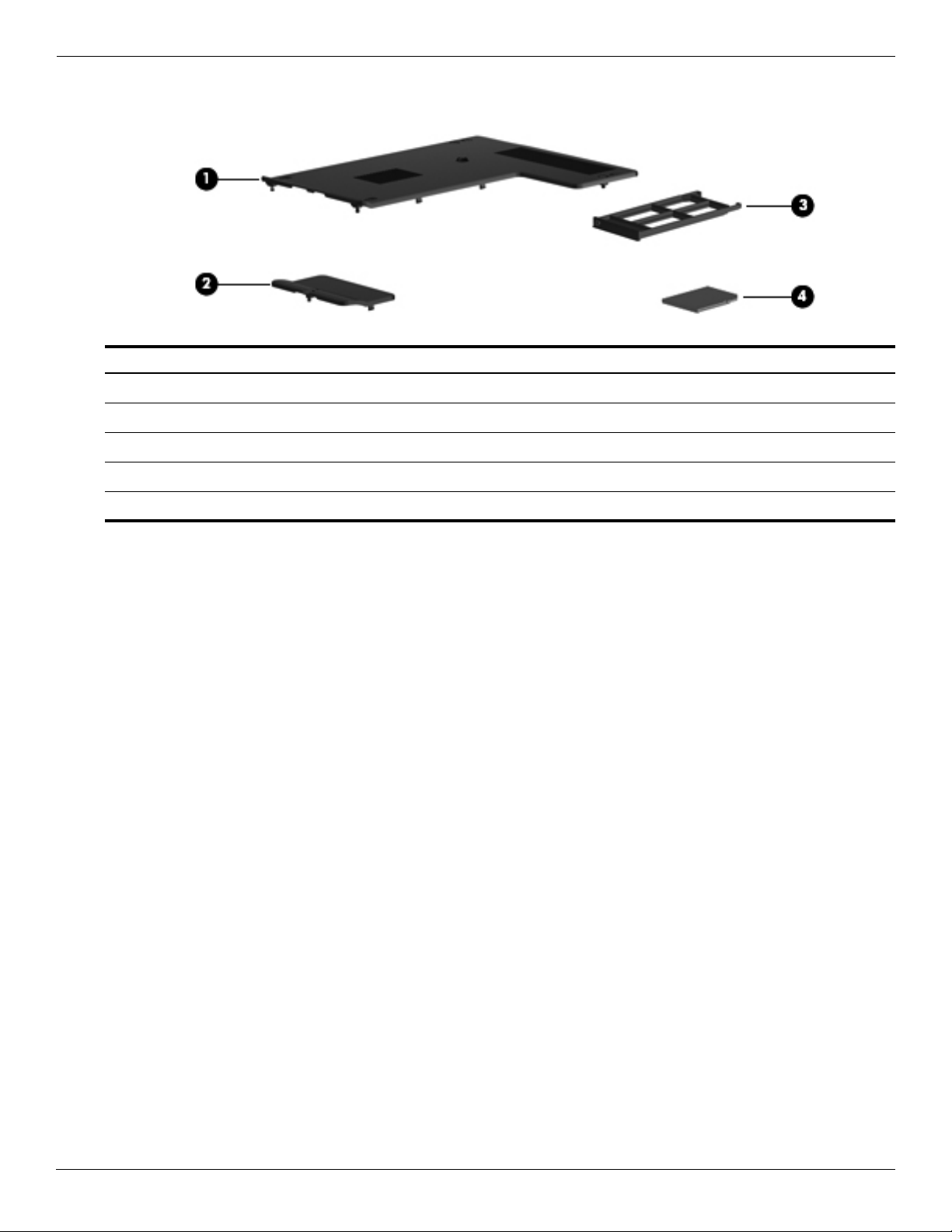
Illustrated parts catalog
Plastics Kit
Item Description Spare part number
Plastics Kit: 506695-001
Hard drive cover (includes one captive screw, secured by a C-clip)
1
Wireless module compartment cover (includes one captive screw, secured by a C-clip)
2
ExpressCard slot bezel
3
SD Memory Card slot bezel
4
3–8 Maintenance and Service Guide
Page 27

Mass storage devices
Illustrated parts catalog
Item Description Spare part number
Optical drive (includes bezel)
1
DVD/CD-RW Combo Drive 493200-001
DVD±RW and CD-RW Supermulti Double-Layer Drive 495017-001
DVD±RW and CD-RW Supermulti Double-Layer Drive with LightScribe 493961-001
Blu-ray ROM DVD±RW SuperMulti DL Drive 497536-001
Hard drive (includes bracket)
2
400-GB, 5400-rpm 512573-001
320-GB, 5400-rpm 493199-001
250-GB, 5400-rpm 493198-001
160-GB, 5400-rpm 493197-001
120-GB, 5400-rpm 493196-001
Maintenance and Service Guide 3–9
Page 28

Illustrated parts catalog
Miscellaneous parts
Description Spare part number
65-W AC adapter 463958-001
Power cords:
For use in North America 490371-001
For use in the United Kingdom and Singapore 490371-031
For use in the People’s Republic of China 490371-AA1
For use in Brazil 490371-201
For use in Australia 490371-011
For use in India 490371-D61
For use in South Korea 490371-AD1
For use in Taiwan 490371-AB1
Screw Kit
■ Torx T8M2.5 x 6.0 screws (14)
■ Phillips PM2.0 x 4.0 screws (5)
■ Phillips PM2.5 x 5.0 screws (7)
■ Phillips PM2.0 x 3.0 screws (3)
■ Phillips PM2.5 x 2.5 screws (4)
■ Phillips PM2.0 x 2.0 screws (3)
493277-001
3–10 Maintenance and Service Guide
Page 29

Sequential part number listing
Spare part number Description
398393-002 Bluetooth module
The Bluetooth module spare part kit does not include a Bluetooth module cable. The Bluetooth
✎
module cable is included in the Cable Kit, spare part number 493275-001.
449137-001 RTC battery
459263-002 Broadcom 802.11b/g WLAN module for use in Afghanistan, Albania, Algeria, Andorra, Angola,
Antigua and Barbuda, Argentina, Armenia, Aruba, Australia, Austria, Azerbaijan, the Bahamas,
Bahrain, Bangladesh, Barbados, Belarus, Belgium, Belize, Benin, Bermuda, Bhutan, Bolivia, Bosnia
and Herzegovina, Botswana, Brazil, the British Virgin Islands, Brunei, Bulgaria, Burkina Faso,
Burundi, Cameroon, Cape Verde, the Central African Republic, Chad, Chile, People's Republic of
China, Colombia, Comoros, the Congo, Costa Rica, Croatia, Cyprus, the Czech Republic, Denmark,
Djibouti, Dominica, the Dominican Republic, East Timor, Ecuador, Egypt, El Salvador, Equitorial
Guinea, Eritrea, Estonia, Ethiopia, Fiji, Finland, France, French Guiana, Gabon, Gambia, Georgia,
Germany, Ghana, Gibraltar, Greece, Grenada, Guadeloupe, Guatemala, Guinea, Guinea-Bissa,
Guyana, Haiti, Honduras, Hong Kong, Hungary, Iceland, India, Ireland, Israel, Italy, the Ivory Coast,
Jamaica, Japan, Jordan, Kazakhstan, Kenya, Kiribati, Kyrgyzstan, Laos, Latvia, Lebanon, Lesotho,
Liberia, Liechtenstein, Lithuania, Luxembourg, Macedonia, Madagascar, Malawi, Malaysia, the
Maldives, Mali, Malta, the Marshall Islands, Martinique, Mauritania, Mauritius, Mexico, Micronesia,
Monaco, Mongolia, Montenegro, Morocco, Mozambique, Namibia, Nauru, Nepal, the Nether Antilles,
the Netherlands, New Zealand, Nicaragua, Niger, Nigeria, Norway, Oman, Pakistan, Palau, Panama,
Papua New Guinea, Paraguay, Peru, the Philippines, Poland, Portugal, the Republic of Moldova,
Romania, Russia, Rwanda, Samoa, San Marino, Sao Tome & Principe, Saudi Arabia, Senegal,
Serbia and Montenegro, the Seychelles, Sierra Leone, Singapore, Slovakia, Slovenia, the Solomon
Islands, Somalia, South Africa, South Korea, Spain, Sri Lanka, St. Kitts & Nevis, St. Lucia, St.
Vincent & Grenada, Suriname, Swaziland, Sweden, Switzerland, Taiwan, Tajikistan, Tanzania, Togo,
Tonga, Trinidad and Tobago, Tunisia, Turkey, Turkmenistan, Tuvalu, Uganda, Ukraine, the United
Arab Emirates, the United Kingdom, Uruguay, Uzbekistan, Vanuatu, Venezuela, Vietnam, Yemen,
Zaire, Zambia, and Zimbabwe
Illustrated parts catalog
461749-001 Modem module
The modem module spare part kit does not include a modem module cable. The modem
✎
module cable is included in the Cable Kit, spare part number 493275-001.
463958-001 65-W AC adapter
480985-001 Intel 802.11a/b/g/n WLAN modules for use in Canada, the Cayman Islands, Guam, Puerto Rico, the
U.S. Virgin Islands, and the United States
486254-001 Intel Core 2 Duo processor (3-MB L2 cache, 1066-MHz FSB), P8400 2.26-GHz (includes
replacement thermal material)
486255-001 Intel Core 2 Duo processor (3-MB L2 cache, 1066-MHz FSB), P8600 2.4-GHz (includes replacement
thermal material)
486256-001 Intel Core 2 Duo processor (6-MB L2 cache, 1066-MHz FSB), T9400 2.53-GHz (includes
replacement thermal material)
486257-001 Intel Core 2 Duo processor (6-MB L2 cache, 1066-MHz FSB), T9600 2.8-GHz (includes replacement
thermal material)
(Continued)
Maintenance and Service Guide 3–11
Page 30

Illustrated parts catalog
Spare part number Description
487330-002 Broadcom 802.11a/b/g/n WLAN module for use in Afghanistan, Albania, Algeria, Andorra, Angola,
Antigua and Barbuda, Argentina, Armenia, Aruba, Australia, Austria, Azerbaijan, the Bahamas,
Bahrain, Bangladesh, Barbados, Belarus, Belgium, Belize, Benin, Bermuda, Bhutan, Bolivia, Bosnia
and Herzegovina, Botswana, Brazil, the British Virgin Islands, Brunei, Bulgaria, Burkina Faso,
Burundi, Cameroon, Cape Verde, the Central African Republic, Chad, Chile, People's Republic of
China, Colombia, Comoros, the Congo, Costa Rica, Croatia, Cyprus, the Czech Republic, Denmark,
Djibouti, Dominica, the Dominican Republic, East Timor, Ecuador, Egypt, El Salvador, Equitorial
Guinea, Eritrea, Estonia, Ethiopia, Fiji, Finland, France, French Guiana, Gabon, Gambia, Georgia,
Germany, Ghana, Gibraltar, Greece, Grenada, Guadeloupe, Guatemala, Guinea, Guinea-Bissa,
Guyana, Haiti, Honduras, Hong Kong, Hungary, Iceland, India, Ireland, Israel, Italy, the Ivory Coast,
Jamaica, Japan, Jordan, Kazakhstan, Kenya, Kiribati, Kyrgyzstan, Laos, Latvia, Lebanon, Lesotho,
Liberia, Liechtenstein, Lithuania, Luxembourg, Macedonia, Madagascar, Malawi, Malaysia, the
Maldives, Mali, Malta, the Marshall Islands, Martinique, Mauritania, Mauritius, Mexico, Micronesia,
Monaco, Mongolia, Montenegro, Morocco, Mozambique, Namibia, Nauru, Nepal, the Nether Antilles,
the Netherlands, New Zealand, Nicaragua, Niger, Nigeria, Norway, Oman, Pakistan, Palau, Panama,
Papua New Guinea, Paraguay, Peru, the Philippines, Poland, Portugal, the Republic of Moldova,
Romania, Russia, Rwanda, Samoa, San Marino, Sao Tome & Principe, Saudi Arabia, Senegal,
Serbia and Montenegro, the Seychelles, Sierra Leone, Singapore, Slovakia, Slovenia, the Solomon
Islands, Somalia, South Africa, South Korea, Spain, Sri Lanka, St. Kitts & Nevis, St. Lucia, St.
Vincent & Grenada, Suriname, Swaziland, Sweden, Switzerland, Taiwan, Tajikistan, Tanzania, Togo,
Tonga, Trinidad and Tobago, Tunisia, Turkey, Turkmenistan, Tuvalu, Uganda, Ukraine, the United
Arab Emirates, the United Kingdom, Uruguay, Uzbekistan, Vanuatu, Venezuela, Vietnam, Yemen,
Zaire, Zambia, and Zimbabwe
490336-001 Intel Celeron-M processor (1-MB L2 cache, 667-MHz FSB), 575 2.0-GHz (includes replacement
thermal material)
490337-001 Intel Celeron-M processor (1-MB L2 cache, 667-MHz FSB), 585 2.16-GHz (includes replacement
thermal material)
490371-001 Power cord for use in North America
490371-011 Power cord for use in Australia
490371-031 Power cord for use in the United Kingdom and Singapore
490371-201 Power cord for use in Brazil
490371-AA1 Power cord for use in the People’s Republic of China
490371-AB1 Power cord for use in Taiwan
490371-AD1 Power cord for use in Korea
490371-D61 Power cord for use in India
492152-001 System board, GM45 (includes RTC battery and replacement thermal material)
492153-001 12.1-inch, WXGA BrightView display panel
492154-001 12.1-inch, WXGA BrightView display assembly with webcam
492155-001 Display enclosure
492156-001 Display bezel
492157-001 Display Miscellaneous Kit (includes rubber feet, screw covers, and hinge cover)
492158-001 Display cables (includes display, microphone, and antenna cables)
492159-001 Webcam with cable
493192-001 Display hinges
493193-001 Display inverter
493194-001 Memory module, 1024-MB
493195-001 Memory module, 2048-MB
(Continued)
3–12 Maintenance and Service Guide
Page 31

Spare part number Description
493196-001 Hard drive, 120-GB, 5400-rpm
493197-001 Hard drive, 160-GB, 5400-rpm
493198-001 Hard drive, 250-GB, 5400-rpm
493199-001 Hard drive, 320-GB, 5400-rpm
493200-001 DVD/CD-RW Combo Drive (includes drive bezel and bracket)
493202-001 Battery, 4-cell, 37-Wh
493269-001 Fan
493270-001 Thermal module (includes heat sink and thermal material)
493271-001 Base enclosure (includes rubber feet)
493272-001 Audio board
493273-001 Speaker assembly
493275-001 Cable Kit (see “Cable Kit” on page 3-7 for more Cable Kit information)
493276-001 Rubber Kit (contains 5 computer feet)
493277-001 Screw Kit
493960-001 Keyboard for use in the United States
Illustrated parts catalog
493960-281 Keyboard for use in Thailand
493960-AB1 Keyboard for use in Taiwan
493960-AD1 Keyboard for use in South Korea
493961-001 DVD±RW and CD-RW SuperMulti Double-Layer Drive with LightScribe (includes drive bezel and
bracket)
493962-001 Top cover (includes TouchPad and cable, LED board and cable, and switch cover)
493964-001 Display nameplate
495017-001 DVD±RW and CD-RW SuperMulti Double-Layer Drive (includes drive bezel and bracket)
495018-001 Display hinge covers
496458-001 Intel Core2 Duo processor (6-MB L2 cache, 1066-MHz FSB), T9500 2.53-GHz (includes
replacement thermal material)
496459-001 Intel Core2 Duo processor (3-MB L2 cache, 1066-MHz FSB), P7350 2.0-GHz (includes replacement
thermal material)
497536-001 Blu-ray ROM DVD±RW SuperMulti DL Drive (includes drive bezel and bracket)
501935-001 Battery, 8-cell, 73-Wh
504452-001 System board, GL40 (includes RTC battery and replacement thermal material)
506303-001 Intel Celeron-T processor (1-MB L2 cache, 667-MHz FSB) T1600 1.66-Ghz (includes replacement
thermal material)
506304-001 Intel Core Duo processor (1-MB L2 cache, 667-MHz FSB) T3200 2.0-Ghz (includes replacement
thermal material)
506305-001 Intel Core Duo processor (1-MB L2 cache, 667-MHz FSB) T3400 2.16-Ghz (includes replacement
thermal material)
(Continued)
Maintenance and Service Guide 3–13
Page 32

Illustrated parts catalog
Spare part number Description
506306-001 Intel Core Duo processor (2-MB L2 cache, 800-MHz FSB) T5800 2.0-Ghz (includes replacement
506307-001 Intel Core Duo processor (2-MB L2 cache, 800-MHz FSB) T5900 2.2-Ghz (includes replacement
506695-001 Plastics Kit (see “Plastics Kit” on page 3-8 for more Plastics Kit spare part information)
512573-001 Hard drive, 400-GB, 5400-rpm
thermal material)
thermal material)
3–14 Maintenance and Service Guide
Page 33

Removal and replacement procedures
Preliminary replacement requirements
Tools required
You will need the following tools to complete the removal and replacement procedures:
■ Flat-bladed screwdriver
■ Magnetic screwdriver
■ Phillips P0 and P1 screwdrivers
■ Torx T8 screwdriver
Service considerations
The following sections include some of the considerations that you must keep in mind during disassembly and
assembly procedures.
4
As you remove each subassembly from the computer, place the subassembly (and all accompanying screws)
✎
away from the work area to prevent damage.
Plastic parts
Using excessive force during disassembly and reassembly can damage plastic parts. Use care when handling the
plastic parts. Apply pressure only at the points designated in the maintenance instructions.
Cables and connectors
CAUTION: When servicing the computer, be sure that cables are placed in their proper locations during the reassembly
Ä
process. Improper cable placement can damage the computer.
Cables must be handled with extreme care to avoid damage. Apply only the tension required to unseat or seat the
cables during removal and insertion. Handle cables by the connector whenever possible. In all cases, avoid
bending, twisting, or tearing cables. Be sure that cables are routed in such a way that they cannot be caught or
snagged by parts being removed or replaced. Handle flex cables with extreme care; these cables tear easily.
Maintenance and Service Guide 4–1
Page 34

Removal and replacement procedures
Drive handling
CAUTION: Drives are fragile components that must be handled with care. To prevent damage to the computer, damage to a
drive, or loss of information, observe these precautions:
Ä
■ Before removing or inserting a hard drive, shut down the computer. If you are unsure whether the computer is off or in
Hibernation, turn the computer on, and then shut it down through the operating system.
■ Before handling a drive, be sure that you are discharged of static electricity. While handling a drive, avoid touching the
connector.
■ Before removing a diskette drive or optical drive, be sure that a diskette or disc is not in the drive and be sure that the optical
drive tray is closed.
■ Handle drives on surfaces covered with at least one inch of shock-proof foam.
■ Avoid dropping drives from any height onto any surface.
■ After removing a hard drive, an optical drive, or a diskette drive, place it in a static-proof bag.
■ Avoid exposing a hard drive to products that have magnetic fields, such as monitors or speakers.
■ Avoid exposing a drive to temperature extremes or liquids.
■ If a drive must be mailed, place the drive in a bubble pack mailer or other suitable form of protective packaging and label
the package “FRAGILE.”
Grounding guidelines
Electrostatic discharge damage
Electronic components are sensitive to electrostatic discharge (ESD). Circuitry design and structure determine the
degree of sensitivity. Networks built into many integrated circuits provide some protection, but in many cases, ESD
contains enough power to alter device parameters or melt silicon junctions.
A discharge of static electricity from a finger or other conductor can destroy static-sensitive devices or
microcircuitry. Even if the spark is neither felt nor heard, damage may have occurred.
An electronic device exposed to ESD may not be affected at all and may work perfectly throughout a normal cycle.
Or the device may function normally for a while, and then degrade in the internal layers, reducing its life
expectancy.
CAUTION: To prevent damage to the computer when you are removing or installing internal components, observe these
Ä
precautions:
■ Keep components in their electrostatic-safe containers until you are ready to install them.
■ Use nonmagnetic tools.
■ Before touching an electronic component, discharge static electricity by using the guidelines described in this section.
■ Avoid touching pins, leads, and circuitry. Handle electronic components as little as possible.
■ If you remove a component, place it in an electrostatic-safe container.
4–2 Maintenance and Service Guide
Page 35

Removal and replacement procedures
The following table shows how humidity affects the electrostatic voltage levels generated by different activities.
CAUTION: A product can be degraded by as little as 700 V.
Ä
Typical electrostatic voltage levels
Relative humidity
Event 10% 40% 55%
Walking across carpet 35,000 V 15,000 V 7,500 V
Walking across vinyl floor 12,000 V 5,000 V 3,000 V
Motions of bench worker 6,000 V 800 V 400 V
Removing DIPS from plastic tube 2,000 V 700 V 400 V
Removing DIPS from vinyl tray 11,500 V 4,000 V 2,000 V
Removing DIPS from Styrofoam 14,500 V 5,000 V 3,500 V
Removing bubble pack from PCB 26,500 V 20,000 V 7,000 V
Packing PCBs in foam-lined box 21,000 V 11,000 V 5,000 V
Packaging and transporting guidelines
Follow these grounding guidelines when packaging and transporting equipment:
■ To avoid hand contact, transport products in static-safe tubes, bags, or boxes.
■ Protect ESD-sensitive parts and assemblies with conductive or approved containers or packaging.
■ Keep ESD-sensitive parts in their containers until the parts arrive at static-free workstations.
■ Place items on a grounded surface before removing items from their containers.
■ Always be properly grounded when touching a component or assembly.
■ Store reusable ESD-sensitive parts from assemblies in protective packaging or nonconductive foam.
■ Use transporters and conveyors made of antistatic belts and roller bushings. Be sure that mechanized equipment
used for moving materials is wired to ground and that proper materials are selected to avoid static charging.
When grounding is not possible, use an ionizer to dissipate electric charges.
Maintenance and Service Guide 4–3
Page 36

Removal and replacement procedures
Workstation guidelines
Follow these grounding workstation guidelines:
■ Cover the workstation with approved static-shielding material.
■ Use a wrist strap connected to a properly grounded work surface and use properly grounded tools and
equipment.
■ Use conductive field service tools, such as cutters, screwdrivers, and vacuums.
■ When fixtures must directly contact dissipative surfaces, use fixtures made only of static-safe materials.
■ Keep the work area free of nonconductive materials, such as ordinary plastic assembly aids and Styrofoam.
■ Handle ESD-sensitive components, parts, and assemblies by the case or PCM laminate. Handle these items
only at static-free workstations.
■ Avoid contact with pins, leads, or circuitry.
■ Turn off power and input signals before inserting or removing connectors or test equipment.
Equipment guidelines
Grounding equipment must include either a wrist strap or a foot strap at a grounded workstation.
■ When seated, wear a wrist strap connected to a grounded system. Wrist straps are flexible straps with a
minimum of one megohm ±10% resistance in the ground cords. To provide proper ground, wear a strap snugly
against the skin at all times. On grounded mats with banana-plug connectors, use alligator clips to connect a
wrist strap.
■ When standing, use foot straps and a grounded floor mat. Foot straps (heel, toe, or boot straps) can be used at
standing workstations and are compatible with most types of shoes or boots. On conductive floors or
dissipative floor mats, use foot straps on both feet with a minimum of one megohm resistance between the
operator and ground. To be effective, the conductive strips must be worn in contact with the skin.
The following grounding equipment is recommended to prevent electrostatic damage:
■ Antistatic tape
■ Antistatic smocks, aprons, and sleeve protectors
■ Conductive bins and other assembly or soldering aids
■ Nonconductive foam
■ Conductive tabletop workstations with ground cords of one megohm resistance
4–4 Maintenance and Service Guide
Page 37

■ Static-dissipative tables or floor mats with hard ties to the ground
■ Field service kits
■ Static awareness labels
■ Material-handling packages
■ Nonconductive plastic bags, tubes, or boxes
■ Metal tote boxes
■ Electrostatic voltage levels and protective materials
The following table lists the shielding protection provided by antistatic bags and floor mats.
Material Use Voltage protection level
Antistatic plastic Bags 1,500 V
Carbon-loaded plastic Floor mats 7,500 V
Metallized laminate Floor mats 5,000 V
Unknown user password
Removal and replacement procedures
If the computer you are servicing has an unknown user password, follow these steps to clear the password:
These steps also clear CMOS.
✎
1. Shut down the computer. If you are unsure whether the computer is off or in Hibernation, turn the computer on,
and then shut it down through the operating system.
2. Disconnect all external devices connected to the computer.
3. Disconnect the power from the computer by first unplugging the power cord from the AC outlet and then
unplugging the AC adapter from the computer.
4. Remove the battery (see “Battery” on page 4-7).
5. Remove the real-time clock (RTC) battery (see “RTC battery” on page 4-36).
6. Wait approximately 5 minutes.
7. Replace the RTC battery and reassemble the computer.
8. Connect AC power to the computer. Do not reinsert any batteries at this time.
9. Turn on the computer.
All passwords and all CMOS settings have been cleared.
Maintenance and Service Guide 4–5
Page 38

Removal and replacement procedures
Component replacement procedures
This chapter provides removal and replacement procedures.
There are as many as 71 screws, in 14 different sizes, that must be removed, replaced, or loosened when servicing
the computer. Make special note of each screw size and location during removal and replacement.
Serial number
Report the computer serial number to HP when requesting information or ordering spare parts. The serial number is
located on the bottom of the computer.
Item Component Description
1 Product name This is the product name affixed to the front of your computer.
2 Serial number (s/n) This is an alphanumeric identifier that is unique to each product.
3 Part number/Product number (p/n) This number provides specific information about the product’s
hardware components. The part number helps a service
technician to determine what components and parts are needed.
4 Model description This is the number you use to locate documents, drivers, and
support for your computer.
5 Warranty period This number describes the duration (in years) of the warranty
period for this computer.
4–6 Maintenance and Service Guide
Page 39

Computer feet
The computer feet are adhesive-backed rubber pads. The feet are included in the Rubber Kit, spare part number
493274-001. There are 5 rubber feet that attach to the base enclosure in the locations illustrated below.
Battery
Removal and replacement procedures
Description Spare part number
4-cell, 37-Wh Li-ion battery 493202-001
8-cell, 73-Wh Li-ion battery 501935-001
Before disassembling the computer, follow these steps:
1. Shut down the computer. If you are unsure whether the computer is off or in Hibernation, turn the computer on,
and then shut it down through the operating system.
2. Disconnect all external devices connected to the computer.
3. Disconnect the power from the computer by first unplugging the power cord from the AC outlet and then
unplugging the AC adapter from the computer.
Remove the battery:
1. Turn the computer upside down on a flat surface, with the battery bay toward you.
2. Slide the battery release latch 1 to release the battery.
3. Remove the battery 2 from the computer.
Install the battery by inserting it into the battery bay until you hear a click.
Maintenance and Service Guide 4–7
Page 40

Removal and replacement procedures
Hard drive
All hard drive spare part kits include a hard drive bracket.
✎
Description Spare part number
400-GB, 5400-rpm hard drive 512573-001
320-GB, 5400-rpm hard drive 493199-001
250-GB, 5400-rpm hard drive 493198-001
160-GB, 5400-rpm hard drive 493197-001
120-GB, 5400-rpm hard drive 493196-001
Before removing the hard drive, follow these steps:
1. Shut down the computer. If you are unsure whether the computer is off or in Hibernation, turn the computer on,
and then shut it down through the operating system.
2. Disconnect all external devices connected to the computer.
3. Disconnect the power from the computer by first unplugging the power cord from the AC outlet and then
unplugging the AC adapter from the computer.
4. Remove the battery (see “Battery” on page 4-7).
Remove the hard drive:
1. Position the computer with the front toward you.
2. Loosen the four Phillips PM2.0×5.0 captive screws 1 that secure the hard drive cover to the computer.
3. Remove the cover 2. The hard drive cover is included in the Plastics Kit, spare part number 493274-001.
4–8 Maintenance and Service Guide
Page 41

Removal and replacement procedures
4. Loosen the Phillips PM2.5×10.0 captive screw 1 that secures the hard drive to the computer.
5. Grasp the Mylar tab 2 on the hard drive and slide the hard drive 3 away from the hard drive connector.
6. Remove the hard drive 4 from the hard drive bay.
7. If it is necessary to replace the hard drive bracket
a. Remove the two Phillips PM3.0×3.0 hard drive bracket screws 1 from each side of the hard drive.
b. Lift the bracket 2 straight up to remove it from the hard drive.
Reverse this procedure to reassemble and install the hard drive.
Maintenance and Service Guide 4–9
Page 42

Removal and replacement procedures
Memory module
Description Spare part number
2048-MB (PC2-5300, 667-MHz, DDR2) 493195-001
1024-MB (PC2-5300, 667-MHz, DDR2) 493194-001
Before removing the memory module, follow these steps:
1. Shut down the computer. If you are unsure whether the computer is off or in Hibernation, turn the computer on,
and then shut it down through the operating system.
2. Disconnect all external devices connected to the computer.
3. Disconnect the power from the computer by first unplugging the power cord from the AC outlet and then
unplugging the AC adapter from the computer.
4. Remove the battery (see “Battery” on page 4-7).
Remove the memory module:
1. Position the computer with the front toward you.
2. Loosen the four Phillips PM2.0×5.0 captive screws 1 that secure the hard drive cover to the computer.
3. Remove the cover 2. The hard drive cover is included in the Plastics Kit, spare part number 493274-001.
4–10 Maintenance and Service Guide
Page 43

Removal and replacement procedures
The top memory module slot is for extension memory and the bottom slot is for primary memory.
✎
4. Spread the retaining tabs 1 on each side of the memory module to release the memory module. (The edge of
the module opposite the slot rises away from the computer.)
5. Remove the memory module 2 by pulling the module away from the slot at an angle.
Memory modules are designed with a notch 3 to prevent incorrect insertion into the memory module slot.
✎
Reverse this procedure to install a memory module.
Maintenance and Service Guide 4–11
Page 44

Removal and replacement procedures
WLAN module
CAUTION: The WLAN module and the WWAN module are not interchangeable.
Ä
Description Spare part number
Broadcom 802.11a/b/g/n WLAN modules:
■ For use in Afghanistan, Albania, Algeria, Andorra, Angola, Antigua and Barbuda, Argentina,
Armenia, Aruba, Australia, Austria, Azerbaijan, the Bahamas, Bahrain, Bangladesh, Barbados,
Belarus, Belgium, Belize, Benin, Bermuda, Bhutan, Bolivia, Bosnia and Herzegovina, Botswana,
Brazil, the British Virgin Islands, Brunei, Bulgaria, Burkina Faso, Burundi, Cameroon, Cape
Verde, the Central African Republic, Chad, Chile, People's Republic of China, Colombia,
Comoros, the Congo, Costa Rica, Croatia, Cyprus, the Czech Republic, Denmark, Djibouti,
Dominica, the Dominican Republic, East Timor, Ecuador, Egypt, El Salvador, Equitorial Guinea,
Eritrea, Estonia, Ethiopia, Fiji, Finland, France, French Guiana, Gabon, Gambia, Georgia,
Germany, Ghana, Gibraltar, Greece, Grenada, Guadeloupe, Guatemala, Guinea, Guinea-Bissa,
Guyana, Haiti, Honduras, Hong Kong, Hungary, Iceland, India, Ireland, Israel, Italy, the Ivory
Coast, Jamaica, Japan, Jordan, Kazakhstan, Kenya, Kiribati, Kyrgyzstan, Laos, Latvia, Lebanon,
Lesotho, Liberia, Liechtenstein, Lithuania, Luxembourg, Macedonia, Madagascar, Malawi,
Malaysia, the Maldives, Mali, Malta, the Marshall Islands, Martinique, Mauritania, Mauritius,
Mexico, Micronesia, Monaco, Mongolia, Montenegro, Morocco, Mozambique, Namibia, Nauru,
Nepal, the Nether Antilles, the Netherlands, New Zealand, Nicaragua, Niger, Nigeria, Norway,
Oman, Pakistan, Palau, Panama, Papua New Guinea, Paraguay, Peru, the Philippines, Poland,
Portugal, the Republic of Moldova, Romania, Russia, Rwanda, Samoa, San Marino, Sao Tome &
Principe, Saudi Arabia, Senegal, Serbia and Montenegro, the Seychelles, Sierra Leone,
Singapore, Slovakia, Slovenia, the Solomon Islands, Somalia, South Africa, South Korea, Spain,
Sri Lanka, St. Kitts & Nevis, St. Lucia, St. Vincent & Grenada, Suriname, Swaziland, Sweden,
Switzerland, Taiwan, Tajikistan, Tanzania, Togo, Tonga, Trinidad and Tobago, Tunisia, Turkey,
Turkmenistan, Tuvalu, Uganda, Ukraine, the United Arab Emirates, the United Kingdom, Uruguay,
Uzbekistan, Vanuatu, Venezuela, Vietnam, Yemen, Zaire, Zambia, and Zimbabwe
Broadcom 802.11b/g WLAN modules:
487330-002
■ For use in Afghanistan, Albania, Algeria, Andorra, Angola, Antigua and Barbuda, Argentina,
Armenia, Aruba, Australia, Austria, Azerbaijan, the Bahamas, Bahrain, Bangladesh, Barbados,
Belarus, Belgium, Belize, Benin, Bermuda, Bhutan, Bolivia, Bosnia and Herzegovina, Botswana,
Brazil, the British Virgin Islands, Brunei, Bulgaria, Burkina Faso, Burundi, Cameroon, Cape
Verde, the Central African Republic, Chad, Chile, People's Republic of China, Colombia,
Comoros, the Congo, Costa Rica, Croatia, Cyprus, the Czech Republic, Denmark, Djibouti,
Dominica, the Dominican Republic, East Timor, Ecuador, Egypt, El Salvador, Equitorial Guinea,
Eritrea, Estonia, Ethiopia, Fiji, Finland, France, French Guiana, Gabon, Gambia, Georgia,
Germany, Ghana, Gibraltar, Greece, Grenada, Guadeloupe, Guatemala, Guinea, Guinea-Bissa,
Guyana, Haiti, Honduras, Hong Kong, Hungary, Iceland, India, Ireland, Israel, Italy, the Ivory
Coast, Jamaica, Japan, Jordan, Kazakhstan, Kenya, Kiribati, Kyrgyzstan, Laos, Latvia, Lebanon,
Lesotho, Liberia, Liechtenstein, Lithuania, Luxembourg, Macedonia, Madagascar, Malawi,
Malaysia, the Maldives, Mali, Malta, the Marshall Islands, Martinique, Mauritania, Mauritius,
Mexico, Micronesia, Monaco, Mongolia, Montenegro, Morocco, Mozambique, Namibia, Nauru,
Nepal, the Nether Antilles, the Netherlands, New Zealand, Nicaragua, Niger, Nigeria, Norway,
Oman, Pakistan, Palau, Panama, Papua New Guinea, Paraguay, Peru, the Philippines, Poland,
Portugal, the Republic of Moldova, Romania, Russia, Rwanda, Samoa, San Marino, Sao Tome &
Principe, Saudi Arabia, Senegal, Serbia and Montenegro, the Seychelles, Sierra Leone,
Singapore, Slovakia, Slovenia, the Solomon Islands, Somalia, South Africa, South Korea, Spain,
Sri Lanka, St. Kitts & Nevis, St. Lucia, St. Vincent & Grenada, Suriname, Swaziland, Sweden,
Switzerland, Taiwan, Tajikistan, Tanzania, Togo, Tonga, Trinidad and Tobago, Tunisia, Turkey,
Turkmenistan, Tuvalu, Uganda, Ukraine, the United Arab Emirates, the United Kingdom, Uruguay,
Uzbekistan, Vanuatu, Venezuela, Vietnam, Yemen, Zaire, Zambia, and Zimbabwe
Intel 802.11a/b/g/n WLAN modules:
■ For use in Canada, the Cayman Islands, Guam, Puerto Rico, the U.S. Virgin Islands, and the
United States.
459263-002
480985-001
4–12 Maintenance and Service Guide
Page 45

Removal and replacement procedures
Before removing the WLAN module, follow these steps:
1. Shut down the computer. If you are unsure whether the computer is off or in Hibernation, turn the computer on,
and then shut it down through the operating system.
2. Disconnect all external devices connected to the computer.
3. Disconnect the power from the computer by first unplugging the power cord from the AC outlet and then
unplugging the AC adapter from the computer.
4. Remove the battery (see “Battery” on page 4-7).
Remove the WLAN module:
1. Position the computer with the front toward you.
2. Loosen the Phillips PM2.0×5.0 captive screw 1 that secures the WLAN module compartment cover to the
computer. The screw is identified by the wireless icon.
3. Lift the right side of the cover 2, and remove the cover.
4. Disconnect the WLAN antenna cables 1 from the terminals on the WLAN module.
The black WLAN antenna cable is connected to the WLAN module “Main” terminal. The white WLAN antenna
✎
cable is connected to the WLAN module “Aux” terminal.
5. Remove the two Phillips PM2.5×4.0 screws 2 that secure the WLAN module to the computer. (The edge of the
module opposite the slot rises away from the computer.)
6. Remove the WLAN module 3 by pulling the module away from the slot at an angle.
WLAN modules are designed with a notch 4 to prevent incorrect insertion.
✎
Reverse this procedure to install the WLAN module.
Maintenance and Service Guide 4–13
Page 46

Removal and replacement procedures
Optical drive
All optical drive spare part kits include an optical drive bezel and bracket.
✎
Description Spare part number
DVD/CD-RW Combo Drive 493200-001
DVD±RW and CD-RW SuperMulti Double-Layer Drive 495017-001
DVD±RW and CD-RW SuperMulti Double-Layer Drive with LightScribe 493961-001
Blu-ray ROM DVD±RW SuperMulti DL Drive 497536-001
Before removing the optical drive, follow these steps:
1. Shut down the computer. If you are unsure whether the computer is off or in Hibernation, turn the computer on,
and then shut it down through the operating system.
2. Disconnect all external devices connected to the computer.
3. Disconnect the power from the computer by first unplugging the power cord from the AC outlet and then
unplugging the AC adapter from the computer.
4. Remove the battery (see “Battery” on page 4-7).
Remove the optical drive:
1. Position the computer with the front side toward you.
2. Remove the Torx T8M2.0×6.0 screw 1 that secures the optical drive to the computer.
3. Insert a flat-bladed screwdriver or similar tool into the optical drive tab access 2 and press the tab to the right
to release the optical drive from the computer.
4. Remove the optical drive 3 from the computer.
4–14 Maintenance and Service Guide
Page 47

Removal and replacement procedures
5. If it is necessary to replace the optical drive bracket, follow these steps:
a. Position the optical drive with the rear toward you.
b. Remove the two Phillips PM1.5×3.0 screws 1 that secure the optical drive bracket to the optical drive.
c. Remove the optical drive bracket 2.
Reverse this procedure to reassemble and install an optical drive.
Maintenance and Service Guide 4–15
Page 48

Removal and replacement procedures
Keyboard
Description Spare part number
For use in South Korea 493960-AD1
For use in Taiwan 493960-AB1
For use in Thailand 493960-281
For use in the United States 493960-001
Before removing the keyboard, follow these steps:
1. Shut down the computer. If you are unsure whether the computer is off or in Hibernation, turn the computer on,
and then shut it down through the operating system.
2. Disconnect all external devices connected to the computer.
3. Disconnect the power from the computer by first unplugging the power cord from the AC outlet and then
unplugging the AC adapter from the computer.
4. Remove the battery (see “Battery” on page 4-7).
5. Remove the following components:
a. Hard drive (see “Hard drive” on page 4-8)
b. Memory module (see “Memory module” on page 4-10))
c. WLAN module (see “WLAN module” on page 4-12)
d. Optical drive (see “Optical drive” on page 4-14)
Remove the keyboard:
1. Turn the computer upside down, with the front toward you.
2. Remove the three Torx T8M2.0×6.0 screws that secure the keyboard to the computer.
4–16 Maintenance and Service Guide
Page 49

Removal and replacement procedures
3. Turn the computer display-side up, and open the computer.
4. Lift the rear edge of the keyboard 1 and rotate the keyboard toward you 2 until it rests upside down on the top
cover.
5. Release the zero insertion force (ZIF) connector 1 to which the keyboard cable is attached, and disconnect the
keyboard cable 2 from the system board.
6. Remove the keyboard.
Reverse this procedure to install the keyboard.
Maintenance and Service Guide 4–17
Page 50

Removal and replacement procedures
Top cover
Description Spare part number
Top cover (includes caps lock light, capacitive board, TouchPad, and TouchPad cable) 493962-001
Before removing the top cover, follow these steps:
1. Shut down the computer. If you are unsure whether the computer is off or in Hibernation, turn the computer on,
and then shut it down through the operating system.
2. Disconnect all external devices connected to the computer.
3. Disconnect the power from the computer by first unplugging the power cord from the AC outlet and then
unplugging the AC adapter from the computer.
4. Remove the battery (see “Battery” on page 4-7).
5. Remove the following components:
a. Hard drive (see “Hard drive” on page 4-8)
b. Memory module (see “Memory module” on page 4-10)
c. WLAN module (see “WLAN module” on page 4-12)
d. Optical drive (see “Optical drive” on page 4-14)
e. Keyboard (see “Keyboard” on page 4-16)
4–18 Maintenance and Service Guide
Page 51

Removal and replacement procedures
Remove the top cover:
1. Close the computer and turn it upside down, with the front toward you.
2. Remove the following:
Remove four rubber screw covers on the front of the computer. Note that three of the screw covers are the
same 1 and one screw cover 2 is different. The rubber screw covers are included in the Plastics Kit, spare part
number 493274-001.
3. Remove ten Torx T8M2.0×6.0 slotted screws.
Maintenance and Service Guide 4–19
Page 52

Removal and replacement procedures
4. Remove the three Phillips PM2.0×2.0BH screws in the battery bay.
5. Remove the three Phillips PM2.0×3.0 screws in the optical drive bay.
4–20 Maintenance and Service Guide
Page 53

Removal and replacement procedures
6. Turn the computer right-side up, with the front toward you.
7. Open the LED board cable ZIF connector 1, and then disconnect the cable.
8. Open the TouchPad cable ZIF connector 2, and then disconnect the cable.
9. Remove the two Torx T8M2.0×6.0 screws 3 that attach the top cover to the base enclosure.
10. Lift the rear edge and sides of the top cover 1 to release it. Move the top cover backward 2 and place it on the
base enclosure.
Reverse this procedure to install the top cover.
Maintenance and Service Guide 4–21
Page 54

Removal and replacement procedures
Speaker assembly
Description Spare part number
Speaker assembly 493273-001
Before removing the speaker assembly, follow these steps:
1. Shut down the computer. If you are unsure whether the computer is off or in Hibernation, turn the computer on,
and then shut it down through the operating system.
2. Disconnect all external devices connected to the computer.
3. Disconnect the power from the computer by first unplugging the power cord from the AC outlet and then
unplugging the AC adapter from the computer.
4. Remove the battery (see “Battery” on page 4-7).
5. Remove the following components:
a. Hard drive (see “Hard drive” on page 4-8)
b. Memory module (see “Memory module” on page 4-10)
c. WLAN module (see “WLAN module” on page 4-12)
d. Optical drive (see “Optical drive” on page 4-14)
e. Keyboard (see “Keyboard” on page 4-16)
f. Top cover (see “Top cover” on page 4-18)
4–22 Maintenance and Service Guide
Page 55

Removal and replacement procedures
Remove the speaker assembly:
1. Disconnect the speaker assembly cable 1 from the system board.
2. Remove the Phillips PM3.0×4.0 screw 2 that attaches the left speaker to the base enclosure.
3. Remove the speaker cables from the clips on the system board, and then remove the speaker assembly 3 from
the base enclosure.
Reverse this procedure to install the speaker assembly.
Maintenance and Service Guide 4–23
Page 56

Removal and replacement procedures
Display assembly
Description Spare part number
12.1-inch, WXGA display assembly with webcam 492154-001
Before removing the display assembly, follow these steps:
1. Shut down the computer. If you are unsure whether the computer is off or in Hibernation, turn the computer on,
and then shut it down through the operating system.
2. Disconnect all external devices connected to the computer.
3. Disconnect the power from the computer by first unplugging the power cord from the AC outlet and then
unplugging the AC adapter from the computer.
4. Remove the battery (see “Battery” on page 4-7).
5. Remove the following components:
a. Hard drive (see “Hard drive” on page 4-8)
b. Memory module (see “Memory module” on page 4-10)
c. WLAN module (see “WLAN module” on page 4-12)
d. Optical drive (see “Optical drive” on page 4-14)
e. Keyboard (see “Keyboard” on page 4-16)
f. Top cover (see “Top cover” on page 4-18)
g. Speaker assembly (see “Speaker assembly” on page 4-22)
Remove the display assembly:
1. Open the computer as far as possible.
2. Disconnect the display panel cable 1 from the system board.
3. Remove the WLAN antenna cable 2 from the opening in the base enclosure.
4. Disconnect the microphone cable 3 from the system board. Remove any tape that may be used to secure the
cable to the system board.
4–24 Maintenance and Service Guide
Page 57

Removal and replacement procedures
5. Remove the four Torx T8M2.0×6.0 screws 1 that secure the display assembly to the computer. Be sure to hold
the display before removing the last screw to prevent damage to the display.
6. Lift the display assembly 2 straight up and remove it.
Perform the following steps in sequence to remove or replace the display bezel or the display assembly internal
components.
1. To remove the display bezel:
a. Remove the two rubber screw covers 1 at the bottom of the display assembly and peel back the two rubber
bumper strips 2 at the top of the display assembly.
Maintenance and Service Guide 4–25
Page 58

Removal and replacement procedures
b. Remove the two PM2.0×5.0 screws 1 and two PM3.0×6.0 2 screws that secure the display bezel to the
display enclosure.
c. Lift the inside edge of the left and right sides 1 to disengage it from the clips, and then the top and bottom
sides 2 of the display bezel until the bezel disengages from the display enclosure.
d. Remove the display bezel 3. The display bezel is available using spare part number 492156-001.
Reverse this procedure to install the display bezel. Be careful to route the cables through the side openings in
the hinge covers and avoid pinching the cables between the bezel and display enclosure.
4–26 Maintenance and Service Guide
Page 59

Removal and replacement procedures
2. To remove the webcam module:
a. Disconnect the webcam cable 1 from the computer.
b. Remove the webcam module 2 from the display enclosure. (The webcam is secured with
double-sided tape.) The webcam can also be ordered separately and is available using spare part number
492159-001.
3. To remove the display inverter:
a. Use a flat bladed screwdriver to release the inverter 1, which is secured with double-sided tape.
b. Disconnect the backlight cable 2 and the display panel cable 3 from the display inverter. The display
inverter is available using spare part number 493193-001.
Maintenance and Service Guide 4–27
Page 60

Removal and replacement procedures
4. To remove the display panel:
a. Remove the six Phillips PM2.0×5.0 screws 1 that secure the display panel to the display enclosure.
b. Remove the display panel 2 from the display enclosure.
c. Remove the four Phillips PM1.5×3.0 screws 1 that secure the hinges to the display panel.
d. Remove the display hinges 2 from the display panel. The display hinges are available using spare part
number 493192-001.
4–28 Maintenance and Service Guide
Page 61

Removal and replacement procedures
5. To remove the microphone cable or WLAN transceivers and cable:
The microphone, WLAN antenna cable, and the LCD module cable are included in the Cable Kit, spare part
✎
number 493275-001.
a. Remove the two Phillips PM2.0×6.0 screws 1 and display hinge covers 2.
b. Remove the two microphone receivers 1 from the display enclosure, and then release the microphone
cable 2 from the clips in the display enclosure.
Reverse this procedure to install the microphone.
c. Remove the adhesive tape from the WLAN transceiver 1, and then release the WLAN cables 2 from the
clips in the display enclosure.
Reverse this procedure to install the WLAN transceivers and cable.
Maintenance and Service Guide 4–29
Page 62

Removal and replacement procedures
Audio board
Description Spare part number
Audio board 493272-001
Before removing the audio board, follow these steps:
1. Shut down the computer. If you are unsure whether the computer is off or in Hibernation, turn the computer on,
and then shut it down through the operating system.
2. Disconnect all external devices connected to the computer.
3. Disconnect the power from the computer by first unplugging the power cord from the AC outlet and then
unplugging the AC adapter from the computer.
4. Remove the battery (see “Battery” on page 4-7).
5. Remove the following components:
a. Hard drive (see “Hard drive” on page 4-8)
b. Memory module (see “Memory module” on page 4-10)
c. WLAN module (see “WLAN module” on page 4-12)
d. Optical drive (see “Optical drive” on page 4-14)
e. Keyboard (see “Keyboard” on page 4-16)
f. Top cover (see “Top cover” on page 4-18)
4–30 Maintenance and Service Guide
Page 63

Removal and replacement procedures
Remove the audio board and cable:
1. Open the audio board cable ZIF connector 1, and then remove the cable from the system board.
2. Remove the two Phillips PM2.0×3.0 screws 2 that secure the audio board to the system board.
3. Lift and move the audio board backward 3 so that the external audio connectors slide out of the openings in the
base enclosure.
Reverse this procedure to install the audio board.
Maintenance and Service Guide 4–31
Page 64

Removal and replacement procedures
Fan
Description Spare part number
Fan 493269-001
Before removing the fan, follow these steps:
1. Shut down the computer. If you are unsure whether the computer is off or in Hibernation, turn the computer on,
and then shut it down through the operating system.
2. Disconnect all external devices connected to the computer.
3. Disconnect the power from the computer by first unplugging the power cord from the AC outlet and then
unplugging the AC adapter from the computer.
4. Remove the battery (see “Battery” on page 4-7).
5. Remove the following components:
a. Hard drive (see “Hard drive” on page 4-8)
b. Memory module (see “Memory module” on page 4-10)
c. WLAN module (see “WLAN module” on page 4-12)
d. Optical drive (see “Optical drive” on page 4-14)
e. Keyboard (see “Keyboard” on page 4-16)
f. Top cover (see “Top cover” on page 4-18)
4–32 Maintenance and Service Guide
Page 65

Removal and replacement procedures
Remove the fan:
1. Disconnect the fan cable 1 from the system board.
2. Loosen the captive Phillips PM2.0×7.0 screw 2 that secures the fan to the base enclosure, and then remove the
fan 3 from the heat sink.
Reverse this procedure to install the fan.
To properly ventilate the computer, allow at least a 7.6-cm (3-inch) clearance on the left side of the computer.
✎
The computer uses an electric fan for ventilation. The fan is controlled by a temperature sensor and is designed to turn
on automatically when high temperature conditions exist. These conditions are affected by high external temperatures,
system power consumption, power management/battery conservation configurations, battery fast charging, and
software requirements. Exhaust air is displaced through the ventilation grill located on the left side of the computer.
Maintenance and Service Guide 4–33
Page 66

Removal and replacement procedures
System board
Description Spare part number
GM45 (includes RTC battery and replacement thermal material) 492152-001
GL40 (includes RTC battery and replacement thermal material) 504452-001
Before removing the system board, follow these steps:
1. Shut down the computer. If you are unsure whether the computer is off or in Hibernation, turn the computer on,
and then shut it down through the operating system.
2. Disconnect all external devices connected to the computer.
3. Disconnect the power from the computer by first unplugging the power cord from the AC outlet and then
unplugging the AC adapter from the computer.
4. Remove the battery (see “Battery” on page 4-7).
5. Remove the following components:
a. Hard drive (see “Hard drive” on page 4-8)
b. Memory modules (see “Memory module” on page 4-10)
c. WLAN module (see “WLAN module” on page 4-12)
d. Optical drive (see “Optical drive” on page 4-14)
e. Keyboard (see “Keyboard” on page 4-16)
f. Top cover (see “Top cover” on page 4-18)
g. Audio board (see “Audio board” on page 4-30)
h. Fan (see “Fan” on page 4-32)
When replacing the system board, be sure that the following additional components are removed from the defective
system board and installed on the replacement system board:
■ RTC battery (see “RTC battery” on page 4-36)
■ Modem module (see “Modem module” on page 4-38)
■ Bluetooth module (see “Bluetooth module” on page 4-40)
■ Heat sink (see “Heat sink” on page 4-42)
■ Processor (see “Processor” on page 4-44)
4–34 Maintenance and Service Guide
Page 67

Removal and replacement procedures
Remove the system board:
1. Remove the Torx T8M2.0×6.0 screw that secures the system board to the base enclosure. The screw is located
beside the optical drive connector.
2. Flex the left side of the base enclosure until the USB jack, RJ-45 jack, and RJ-11 jack 1 clear the openings in
the base enclosure.
3. Use the optical drive connector 2 to lift the left side of the system board 3 until it rests at an angle.
4. Remove the system board from the base enclosure by pulling it away at an angle 4.
Reverse this procedure to install the system board.
Maintenance and Service Guide 4–35
Page 68

Removal and replacement procedures
RTC battery
Removing the RTC battery and leaving it uninstalled for 5 or more minutes causes all passwords and CMOS
✎
settings to be cleared.
Description Spare part number
RTC battery 449137-001
Before removing the RTC battery, follow these steps:
1. Shut down the computer. If you are unsure whether the computer is off or in Hibernation, turn the computer on,
and then shut it down through the operating system.
2. Disconnect all external devices connected to the computer.
3. Disconnect the power from the computer by first unplugging the power cord from the AC outlet and then
unplugging the AC adapter from the computer.
4. Remove the battery (see “Battery” on page 4-7).
5. Remove the following components:
a. Hard drive (see “Hard drive” on page 4-8)
b. Memory module (see “Memory module” on page 4-10)
c. WLAN module (see “WLAN module” on page 4-12)
d. Optical drive (see “Optical drive” on page 4-14)
e. Keyboard (see “Keyboard” on page 4-16)
f. Top cover (see “Top cover” on page 4-18)
g. Audio board (see “Audio board” on page 4-30)
h. Fan (see “Fan” on page 4-32)
i. System board (see “System board” on page 4-34)
4–36 Maintenance and Service Guide
Page 69

Remove the RTC battery:
1. Turn the system board upside down with the front toward you.
2. Remove the RTC battery from the socket.
Reverse this procedure to install the RTC battery.
Removal and replacement procedures
Maintenance and Service Guide 4–37
Page 70

Removal and replacement procedures
Modem module
Description Spare part number
Modem module
The modem module spare part kit does not include a modem module cable. The modem
✎
module cable is included in the Cable Kit, spare part number 493275-001. See“Cable Kit” on
page 3-7 for more Cable Kit information.
461749-001
Before removing the modem module, follow these steps:
1. Shut down the computer. If you are unsure whether the computer is off or in Hibernation, turn the computer on,
and then shut it down through the operating system.
2. Disconnect all external devices connected to the computer.
3. Disconnect the power from the computer by first unplugging the power cord from the AC outlet and then
unplugging the AC adapter from the computer.
4. Remove the battery (see “Battery” on page 4-7).
5. Remove the following components:
a. Hard drive (see “Hard drive” on page 4-8)
b. Memory module (see “Memory module” on page 4-10)
c. WLAN module (see “WLAN module” on page 4-12)
d. Optical drive (see “Optical drive” on page 4-14)
e. Keyboard (see “Keyboard” on page 4-16)
f. Top cover (see “Top cover” on page 4-18)
g. Audio board (see “Audio board” on page 4-30)
h. Fan (see “Fan” on page 4-32)
i. System board (see “System board” on page 4-34)
j. Heat sink (see “Heat sink” on page 4-42)
4–38 Maintenance and Service Guide
Page 71

Removal and replacement procedures
Remove the modem module:
1. Turn the system board upside down with the rear edge toward you.
2. Remove the two Phillips PM2.0×3.0 screws 1 that secure the modem module to the system board.
3. Disconnect the modem module 2 from the system board by lifting it straight up.
4. Remove the modem module, cable, adhesive tape, and RJ-ll port.
Reverse this procedure to install the modem module and modem module cable.
Maintenance and Service Guide 4–39
Page 72

Removal and replacement procedures
Bluetooth module
Description Spare part number
Bluetooth module
The Bluetooth module spare part kit does not include a Bluetooth module cable. The
✎
Bluetooth module cable is included in the Cable Kit, spare part number 493275-001. See
“Cable Kit” on page 3-7 for more Cable Kit information.
398393-002
Before removing the Bluetooth module, follow these steps:
1. Shut down the computer. If you are unsure whether the computer is off or in Hibernation, turn the computer on,
and then shut it down through the operating system.
2. Disconnect all external devices connected to the computer.
3. Disconnect the power from the computer by first unplugging the power cord from the AC outlet and then
unplugging the AC adapter from the computer.
4. Remove the battery (see “Battery” on page 4-7).
5. Remove the following components:
a. Hard drive (see “Hard drive” on page 4-8)
b. Memory module (see “Memory module” on page 4-10)
c. WLAN module (see “WLAN module” on page 4-12)
d. Optical drive (see “Optical drive” on page 4-14)
e. Keyboard (see “Keyboard” on page 4-16)
f. Top cover (see “Top cover” on page 4-18)
g. Audio board (see “Audio board” on page 4-30)
h. Fan (see “Fan” on page 4-32)
i. System board (see “System board” on page 4-34)
4–40 Maintenance and Service Guide
Page 73

Removal and replacement procedures
Remove the Bluetooth module:
1. Turn the system board upside down, with the front toward you.
2. Disconnect the Bluetooth module cable 1 from the system board.
3. Remove the two Phillips PM1.5×3.0 screws 2 that secure the Bluetooth module to the system board.
4. Remove the module 3.
Reverse this procedure to install the Bluetooth module.
Maintenance and Service Guide 4–41
Page 74

Removal and replacement procedures
Heat sink
Description Spare part number
Thermal module (includes heat sink and thermal material) 493270-001
Before removing the heat sink, follow these steps:
1. Shut down the computer. If you are unsure whether the computer is off or in Hibernation, turn the computer on,
and then shut it down through the operating system.
2. Disconnect all external devices connected to the computer.
3. Disconnect the power from the computer by first unplugging the power cord from the AC outlet and then
unplugging the AC adapter from the computer.
4. Remove the battery (see “Battery” on page 4-7).
5. Remove the following components:
a. Hard drive (see “Hard drive” on page 4-8)
b. Memory module (see “Memory module” on page 4-10)
c. WLAN module (see “WLAN module” on page 4-12)
d. Optical drive (see “Optical drive” on page 4-14)
e. Keyboard (see “Keyboard” on page 4-16)
f. Top cover (see “Top cover” on page 4-18)
g. Audio board (see “Audio board” on page 4-30)
h. Fan (see “Fan” on page 4-32)
i. System board (see “System board” on page 4-34)
4–42 Maintenance and Service Guide
Page 75

Removal and replacement procedures
Remove the heat sink:
1. Loosen the four Phillips PM2.0×10.0 captive screws 1 that secure the heat sink to the system board.
2. Remove the heat sink 2 by lifting it straight up.
The thermal material must be thoroughly cleaned from the surfaces of the heat sink 1 and 2, the processor 3,
✎
and graphics subsystem component 4 on the system board each time the heat sink is removed. Thermal material
is included with all system board, heat sink, and processor spare part kits.
Reverse this procedure to install the heat sink.
Maintenance and Service Guide 4–43
Page 76

Removal and replacement procedures
Processor
All processor spare part kits include replacement thermal material.
✎
Description Spare part number
Intel Core2 Duo processors (6-MB L2 cache, 1066-MHz FSB):
■ T9600 2.8-GHz processor 486257-001
■ T9400 2.53-GHz processor 486256-001
■ P9500 2.53-GHz processor 496458-001
Intel Core2 Duo processors (3-MB L2 cache, 1066-MHz FSB):
■ P8600 2.4-GHz processor 486255-001
■ P8400 2.26-GHz processor 486254-001
■ P7350 2.0-GHz processor 469459-001
Intel Celeron-M processors (1-MB L2 cache, 667-MHz FSB):
■ 585 2.16-GHz processor 490337-001
■ 575 2.0-GHz processor 490336-001
Intel Celeron-T procesor (1-MB L2 cache, 667-MHz FSB):
T1600 1.66-Ghz processor 506303-001
Intel Core Duo processors (2-MB cache, 800-MHz FSB):
■ T5900 2.2-Ghz processor 506307-001
■ T5800 2.0-Ghz processor 506306-001
Intel Core Duo processors (1-MB cache, 667-MHz FSB):
■ T3400 2.16-Ghz processor 506305-001
■ T3200 2.0-Ghz processor 506304-001
4–44 Maintenance and Service Guide
Page 77

Removal and replacement procedures
Before removing the processor, follow these steps:
1. Shut down the computer. If you are unsure whether the computer is off or in Hibernation, turn the computer on,
and then shut it down through the operating system.
2. Disconnect all external devices connected to the computer.
3. Disconnect the power from the computer by first unplugging the power cord from the AC outlet and then
unplugging the AC adapter from the computer.
4. Remove the battery (see “Battery” on page 4-7).
5. Remove the following components:
a. Hard drive (see “Hard drive” on page 4-8)
b. Memory module (see “Memory module” on page 4-10)
c. WLAN module (see “WLAN module” on page 4-12)
d. Optical drive (see “Optical drive” on page 4-14)
e. Keyboard (see “Keyboard” on page 4-16)
f. Top cover (see “Top cover” on page 4-18)
g. Audio board (see “Audio board” on page 4-30)
h. Fan (see “Fan” on page 4-32)
i. System board (see “System board” on page 4-34)
j. Heat sink (see “Heat sink” on page 4-42)
Maintenance and Service Guide 4–45
Page 78

Removal and replacement procedures
Remove the processor:
1. Use a flat-bladed screwdriver to turn the processor locking screw 1 one-half turn counterclockwise until
you hear a click.
2. Lift the processor 2 straight up and remove it.
When you install the processor, the gold triangle 3 on the processor must be aligned with the triangle 4 embossed
✎
on the processor slot.
Reverse this procedure to install the processor.
4–46 Maintenance and Service Guide
Page 79

The Setup Utility is a ROM-based information and customization utility that can be used even when your Windows
operating system is not working.
The utility reports information about the computer and provides settings for startup, security, and other preferences.
Starting the Setup Utility
To start the Setup Utility:
» Open the Setup Utility by turning on or restarting the computer. While the “Press the ESC key for Startup
Menu” message is displayed in the lower-left corner of the screen, press
– or –
1. Open the Setup Utility by turning on or restarting the computer. While the “Press the ESC key for Startup
Menu” message is displayed in the lower-left corner of the screen, press
2. When the Startup Menu is displayed, press
5
Setup Utility
f10.
esc.
f10.
Changing the language of the Setup Utility
The following procedure explains how to change the language of the Setup Utility. If the Setup Utility is not
already running, begin at step 1. If the Setup Utility is already running, begin at step 2.
1. Open the Setup Utility by turning on or restarting the computer. While the “Press the ESC key for Startup
Menu” message is displayed in the lower-left corner of the screen, press
– or –
Open the Setup Utility by turning on or restarting the computer. While the “Press the ESC key for Startup
Menu” message is displayed in the lower-left corner of the screen, press
displayed, press
2. Use the arrow keys to select System Configuration > Language, and then press
3. Use the arrow keys to select a language, and then press enter.
4. When a confirmation prompt with your language selected is displayed, press
5. To save your change and exit the Setup Utility, use the arrow keys to select Exit > Exit Saving Changes, and
then press
Your change goes into effect immediately.
f10.
enter.
f10.
esc. When the Startup Menu is
enter.
enter.
Maintenance and Service Guide 5–1
Page 80

Setup Utility
Navigating and selecting in the Setup Utility
Because the Setup Utility is not Windows based, it does not support the TouchPad. Navigation and selection are
by keystroke.
■ To choose a menu or a menu item, use the arrow keys.
■ To choose an item in a list or to toggle a field, for example an Enable/Disable field, use either the arrow keys or
f5 or f6.
■ To select an item, press enter.
■ To close a text box or return to the menu display, press esc.
■ To display additional navigation and selection information while the Setup Utility is open, press f1.
Displaying system information
The following procedure explains how to display system information in the Setup Utility. If the Setup Utility is not
open, begin at step 1. If the Setup Utility is open, begin at step 2.
1. Open the Setup Utility by turning on or restarting the computer. While the “Press the ESC key for Startup
Menu” message is displayed in the lower-left corner of the screen, press
– or –
f10.
Open the Setup Utility by turning on or restarting the computer. While the “Press the ESC key from Startup
Menu” message is displayed in the lower-left corner of the screen, press
displayed, press
2. Select the Main menu. System information such as the system time and date, and identification information
about the computer is displayed.
3. To exit the Setup Utility without changing any settings, use the arrow keys to select Exit > Exit Discarding
Changes, and then press
f10.
enter.
Restoring default settings in the Setup Utility
The following procedure explains how to restore the Setup Utility default settings. If the Setup Utility is not already
running, begin at step 1. If the Setup Utility is already running, begin at step 2.
1. Open the Setup Utility by turning on or restarting the computer. While the “Press the ESC key for Startup
Menu” message is displayed in the lower-left corner of the screen, press
– or –
Open the Setup Utility by turning on or restarting the computer. While the “Press the ESC key for Startup
Menu” message is displayed in the lower-left corner of the screen, press
displayed, press
2. Use the arrow keys to select Exit > Load Setup Defaults, and then press
3. When the Setup Confirmation is displayed, press
4. To save your change and exit the Setup Utility, use the arrow keys to select Exit > Exit Saving Changes, and
then press
f10.
enter.
enter.
esc. When the Startup Menu is
f10.
esc. When the Startup Menu is
enter.
The Setup Utility default settings go into effect when the computer restarts.
Your password, security, and language settings are not changed when you restore the factory default settings.
✎
5–2 Maintenance and Service Guide
Page 81

Exiting the Setup Utility
You can exit the Setup Utility with or without saving changes.
■ To exit the Setup Utility and save your changes from the current session:
Setup Utility
If the Setup Utility menus are not visible, press
select Exit > Exit Saving Changes, and then press
■ To exit the Setup Utility without saving your changes from the current session:
If the Setup Utility menus are not visible, press
select Exit > Exit Discarding Changes, and then press
After either choice, the computer restarts in Windows.
Setup Utility menus
The menu tables in this section provide an overview of Setup Utility options.
Some of the Setup Utility menu items listed in this chapter may not be supported by your computer.
✎
Main menu
Select To do this
System information ■ View and change the system time and date.
esc to return to the menu display. Then use the arrow keys to
enter.
esc to return to the menu display. Then use the arrow keys to
enter.
■ View identification information about the computer.
■ View specification information about the processor, memory size, system
BIOS, and keyboard controller version (select models only).
Security menu
Select To do this
BIOS administrator password Enter, change, or delete a BIOS administrator password.
Power-On Password Enter, change, or delete a power-on password.
Maintenance and Service Guide 5–3
Page 82

Setup Utility
System Configuration menu
Select To do this
Language Support Change the Setup Utility language.
Button Sound (select models only) Enable/disable the capacitive button tapping sound.
Virtualization Technology Enable/disable the processor Virtualization Technology.
Processor C4 State (select models only) Enable/disable the processor C4 sleep state.
LAN Power Saving (select models only) Enable/disable LAN Power Saving. When enabled, saves power when the
computer is in DC mode.
Card Reader/1394 Power Saving
(select models only)
Fan Always On Enabled/disable Fan Always On. When enabled, the computer fan will
Boot Options Set the following boot options:
Diagnostics menu
Select To do this
Hard Disk Self Test Run a comprehensive self-test on the hard drive.
Enable/disable Card Reader/1394 Power Saving. When enabled, saves power
when the computer is in DC mode.
always be on.
■ f9 and f10 Delay (sec.)—Set the delay for the f9 and f10 functions of the Setup
Utility in intervals of 5 seconds each (0, 5, 10, 15, 20).
■ CD-ROM boot—Enable/disable boot from CD-ROM.
■ Floppy boot—Enable/disable boot from diskette.
■ Internal Network Adapter boot—Enable/disable boot from Internal Network
Adapter.
■ Boot Order—Set the boot order for:
❐ USB Floppy
❐ Internal CD/DVD ROM Drive
❐ Hard drive
❐ USB Diskette on Key
❐ USB Hard drive
❐ Network adapter
On models with two hard drives, this menu option is called the
✎
Primary Hard Disk Self Test.
Secondary Hard Disk Self Test
(select models only)
Memory Test Run a diagnostic test on the system memory.
5–4 Maintenance and Service Guide
Run a comprehensive self-test on a secondary hard drive.
Page 83

Computer specifications
Metric U.S.
Dimensions
Length 22.6 cm 8.9 in
Width 29.4 cm 11.7 in
Height (front to rear) 2.8 to 3.6 cm 1.10 to 1.42 in
Weight
Equipped with 4-cell battery and optical drive 1.85 kg 4.07 lbs
Input power
Operating voltage 19.0 V dc @ 4.74 A - 65 W
Operating current 4.74 A
6
Specifications
Temperature
Operating (not writing to optical disc) 0°C to 35°C 32°F to 95°F
Operating (writing to optical disc) 5°C to 35°C 41°F to 95°F
Nonoperating -20°C to 60°C -4°F to 140°F
Relative humidity
Operating 10% to 90%
Nonoperating 5% to 95%
Maximum altitude (unpressurized)
Operating (14.7 to 10.1 psia) -15 m to 3,048 m -50 ft to 10,000 ft
Nonoperating (14.7 to 4.4 psia) -15 m to 12,192 m -50 ft to 40,000 ft
Shock
Operating 125 g, 2 ms, half-sine
Nonoperating 200 g, 2 ms, half-sine
Random vibration
Operating 0.75 g zero-to-peak, 10 Hz to 500 Hz, 0.25 oct/min sweep rate
Nonoperating 1.50 g zero-to-peak, 10 Hz to 500 Hz, 0.5 oct/min sweep rate
Applicable product safety standards specify thermal limits for plastic surfaces. The computer operates well within this
✎
range of temperatures.
Maintenance and Service Guide 6–1
Page 84

Specifications
12.1-inch, WXGA display specifications
Dimensions
Height 16.9 cm 6.7 in
Width 26.2 cm 10.3 in
Diagonal 30.8 cm 12.1 in
Number of colors Up to 16.8 million
Contrast ratio 250:1 (typical)
Brightness 180 nits (typical)
Pixel resolution
Pitch 0.279 × 0.279 mm
Format 1280 × 800
Configuration RGB vertical stripe
Backlight Edge lit
Character display 80 × 25
Total power consumption 4.0 W
Metric U.S.
Viewing angle +/-40 horizontal, +120/-40° vertical (typical)
Hard drive specifications
Dimensions
Height 9.5 mm 9.5 mm 9.5 mm 9.5 mm
Width 70 mm 70 mm 70 mm 70 mm
Weight 101 g 101 g 101 g 101 g
Interface type S ATA SATA S ATA S ATA
Transfer rate 100 MB/sec 100 MB/sec 100 MB/sec 100 MB/sec
Security ATA security ATA security ATA security ATA security
Seek times (typical read, including setting)
Single track 3 ms 3 ms 3 ms 3 ms
Average 13 ms 13 ms 13 ms 13 ms
Maximum 24 ms 24 ms 24 ms 24 ms
Logical blocks 625,142,448 488,397,168 312,581,808 234,441,648
Disc rotational speed 5400 rpm 5400 rpm 5400 rpm 5400 rpm
320-GB* 250-GB* 160-GB* 120-GB*
Operating temperature 5°C to 55°C (41°F to 131°F)
*1 GB = 1 billion bytes when referring to hard drive storage capacity. Actual accessible capacity is less. Actual drive
specifications may differ slightly.
Certain restrictions and exclusions apply. Contact technical support for details.
✎
6–2 Maintenance and Service Guide
Page 85

DVD/CD-RW Combo Drive specifications
Applicable disc Read: Write:
Access time CD DVD
Random < 190 ms < 180 ms
Cache buffer 2 MB
Data transfer rate
16X CD-ROM 2,400 KB/sec
8X DVD 2,400 KB/sec
16X CD-R 2,400 KB/sec
CD-DA, CD+(E)G, CD-MIDI,
CD-TEXT, CD-ROM, CD-ROM
XA, MIXED MODE CD, CD-I,
CD-I Bridge (Photo-CD, Video
CD), Multisession CD
(Photo-CD, CD-EXTRA,
Portfolio, CD-R, CD-RW),
CD-R, CD-RW, DVD-ROM
(DV D-5, DVD- 9, DVD -10 ,
DVD-18), DVD-R, DVD-RW,
DVD+R, DVD+RW, DVD-RAM
Specifications
CD-R and CD-RW
16X CD-RW 2,400 KB/sec
Blu-ray ROM DVD±RW SuperMulti DL Drive specifications
Applicable disc Read: Write:
BD-ROM, BD-ROM-DL, BD-R,
BD-R-DL, BD-RE, BD-RE-DL,
DVD-ROM, DVD+R,
DVD+R-DL, DVD+RW, DVD-R,
DVD-R-DL, DVD-RW,
DVD-RAM (Ver.2), CD-DA,
CD-ROM (Mode 1 and mode
2), CD-ROM XA (Mode 2, form
1 and form 2), Photo CD
(Single and multiple sessions),
CD Extra, CD-R, CD-RW, and
CD-TEXT
Access time BD DVD
Random < 230 ms < 180 ms
Cache buffer 4.5 MB
Data transfer rate
2X BD-RAM 9 MB/sec
8X DVD 2,400 KB/sec
DVD-RAM (Ver.2), DVD+R,
DVD-R, CD-R, and CD-RW
16X CD-R 2,400 KB/sec
16X CD-RW 2,400 KB/sec
Maintenance and Service Guide 6–3
Page 86

Specifications
DVD±RW and CD-RW SuperMulti Double-Layer Drive and DVD±RW and CD-RW SuperMulti Double-Layer Drive with LightScribe specifications
Applicable disc Read: Write:
Access time CD DVD
Random < 130 ms < 150 ms
Cache buffer 2 MB
Data transfer rate
5X DVD-RAM 6,750 KB/sec
8X DVD±RW 10,800 KB/sec
8X DVD±R 10,800 KB/sec
16X CD-R 3,600 KB/sec
16X CD-RW (High Speed) 1,500 KB/sec
System DMA specifications
Hardware DMA System function
DMA0 Not applicable
CD-ROM, CD-R, CD-RW, High
Speed CD-RW, Ultra & Ultra+
Speed CD-RW, DVD,
DVD±R/RW, DVD±R,
DVD-RAM
DVD-RAM (Ver.2), DVD±R,
DVD±RW, DVD±Dual, CD-R,
and CD-RW
DMA1* Not applicable
DMA2* Not applicable
DMA3 Not applicable
DMA4 Direct memory access controller
DMA5* Not applicable
DMA6 Not assigned
DMA7 Not assigned
*PC Card controller can use DMA 1, 2, or 5.
6–4 Maintenance and Service Guide
Page 87

System interrupt specifications
Hardware IRQ System function
IRQ0 System timer
IRQ1 Standard 101-/102-Key or Microsoft® Natural Keyboard
IRQ8 System CMOS/real-time clock
IRQ12 Synaptics PS/2 TouchPad
IRQ13 Numeric data processor
IRQ16 Intel ICH9 Family USB universal Host Controller 2937
IRQ17 High Definition Audio Controller
IRQ18 Intel ICH9 Family USB universal Host Controller 2939
IRQ19 Intel ICH9 Family USB2 Enhanced Controller 293C
IRQ20 Intel ICH9 Family USB2 Enhanced Controller 293A
Specifications
Mobile Intel 4 Series Express Chipset Family
Intel ICH9 Family USB universal Host Controller 2938
Marvel Yukon 88E8072 PCIE-Gigabit Ethernet Controller
Intel ICH9 Family USB universal Host Controller 2936
Intel ICH9 Family USB universal Host Controller 2934
IRQ21 Intel ICH9M-E/M SATA AHCI Controller
IRQ22 Intel ICH9 Family USB universal Host Controller 2935
*Default configuration; audio possible configurations are IRQ5, IRQ7, IRQ9, IRQ10, or none.
PC Cards may assert IRQ3, IRQ4, IRQ5, IRQ7, IRQ9, IRQ10, IRQ11, or IRQ15. Either the infrared or the serial port
✎
may assert IRQ3 or IRQ4.
For operating systems after Windows 2000, APIC (Advanced programming interrupt controller) is used.
✎
Maintenance and Service Guide 6–5
Page 88

Specifications
System I/O address specifications
I/O address (hex) System function (shipping configuration)
000 - 01F DMA controller
020 - 021 Program interrupt controller
024 - 025 Program interrupt Controller
028 - 029 Program interrupt Controller
02C - 03D Program interrupt Controller
02E - 02F Motherboard Resource
030 - 031 Program interrupt Controller
034 - 035 Program interrupt Controller
038 - 039 Program interrupt Controller
03C- 03D Program interrupt Controller
040 - 043 System Timer
04E-04F Motherboard Resource
050-053 System Timer
060 Standard 101-/102-Key or Microsoft. Natural Keyboard
061 Motherboard Resource
062 Microsoft ACPI-Compliant Embedded Controller
063 Motherboard Resource
064 Standard 101-/102-Key or Microsoft. Natural Keyboard
065 Motherboard resources
066 Microsoft ACPI-Compliant Embedded Controller
067 Motherboard resources
070 Motherboard resources
070-077 System CMOS/real time clock
080 Motherboard resources
081-091 Direct memory access controller
092 Motherboard resources
093-09F Direct memory access controller
0A0-0A1 Program interrupt Controller
0A4-0A5 Program interrupt Controller
0A8-0A9 Program interrupt Controller
0AC-0AD Program interrupt Controller
0B0-0B1 Program interrupt Controller
0B2-0B3 Motherboard resources
0B4- 0B5 Program interrupt Controller
0B8-0B9 Program interrupt Controller
0BC- 0BD Program interrupt Controller
(Continued)
6–6 Maintenance and Service Guide
Page 89

I/O address (hex) System function (shipping configuration)
0C0- 0DF Direct memory access controller
0F0- 0F0 Numeric data processor
0200-027F Motherboard resource
3B0-3BB Mobile Intel 4 series Express Chipset Family
3C0-3DF Mobile Intel 4 series Express Chipset Family
400-47F Motherboard resource
4D0-4D1 Programmable interrupt controller
500-57F Motherboard resources
1000-1003 Motherboard resources
1010-101F Motherboard resources
2000-20FF Marvell Yukon 88E8072 PCI-E Gigabit Ethernet Controller
2000-2FFF ICH9 Family PCI Express Root Port6-294A
3000-4FFF ICH9 Family PCI Express Root Port5-2948
5000-6FFF ICH9 Family PCI Express Root Port3-2944
7000-701F ICH9M-E/M SATA AHCI Controller
Specifications
7020-703F ICH9 Family USB universal Host Controller-2936
7040-705F ICH9 Family USB universal Host Controller-2935
7060-707F ICH9 Family USB universal Host Controller-2934
7080-709F ICH9 Family USB universal Host Controller-2939
70A0-70BF ICH9 Family USB universal Host Controller-2938
70C0-70DF ICH9 Family USB universal Host Controller-2937
70E0-70E7 ICH9M-E/M SATA AHCI Controller
70E8-70EF ICH9M-E/M SATA AHCI Controller
70F0-70F7 Mobile Intel 4 series Express Chipset Family
70F8-70FB ICH9M-E/M SATA AHCI Controller
70FC-70FF ICH9M-E/M SATA AHCI Controller
EF80-EF9F Motherboard resources
FE00-FE0F Motherboard resources
FE80-EF8F Motherboard resources
FFFF Motherboard resources
Maintenance and Service Guide 6–7
Page 90

Specifications
System memory map specifications
Size Memory address System function
640 KB 00000000-0009FFFF Base memory
128 KB 000A0000-000BFFFF Video memory
64 KB 000C0000-000CFFFF Video BIOS
64 KB 000E8000-000FFFFF System BIOS
00100000- XFFFFFFF Extended memory (based on memory
(X+1)0000000-FEDFFFFF PCI bus
FED00000-FED003FF High precision event timer
FEE01000-FFFFFFFF PCI bus
installed)
6–8 Maintenance and Service Guide
Page 91

Screw listing
This section provides specification and reference information for the screws used in the computer. Some screws
listed in this section are available in the Screw Kit, spare part number 493277-001.
7
Maintenance and Service Guide 7–1
Page 92

Screw listing
Phillips PM1.5×3.0 screw
Color Quantity Length Thread Head diameter
Silver 8 3.0 mm 1.5 mm 3.0 mm
Where used: 2 screws that secure the optical drive bracket to the optical drive
7–2 Maintenance and Service Guide
Page 93

Where used: 4 screws that secure the display hinges to the display panel
Screw listing
Where used: 2 screws that secure the Bluetooth module to the system board
Maintenance and Service Guide 7–3
Page 94

Screw listing
Phillips PM2.0×3.0 screw
Color Quantity Length Thread Head diameter
Silver 2 3.0 mm 2.0 mm 3.0 mm
Where used: 2 screws that secure the audio board to the base enclosure
7–4 Maintenance and Service Guide
Page 95

Phillips PM2.0×4.0 screw
Color Quantity Length Thread Head diameter
Silver 2 4.0 mm 2.0 3.5 mm
Screw listing
Where used: 2 screws that secure the WLAN module to the system board
Maintenance and Service Guide 7–5
Page 96

Screw listing
Phillips PM2.0×5.0 captive screw
Color Quantity Length Thread Head diameter
Black 5 5.0 mm 2.0 mm 3.5 mm
Where used: 4 captive screws 1 that secure the hard drive cover to the computer and 1 captive screw 2 that
secures the wireless module compartment cover to the computer
7–6 Maintenance and Service Guide
Page 97

Phillips PM2.0×3.0 screw
Color Quantity Length Thread Head diameter
Black 5 3.0 mm 2.0 mm 4.0 mm
Screw listing
Where used: 3 screws (in optical drive bay) that secure the top cover to the computer
Where used: 2 screws that secure the modem module to the system board
Maintenance and Service Guide 7–7
Page 98

Screw listing
Phillips PM2.0×6.0 screw
Color Quantity Length Thread Head diameter
Black 2 6.0 mm 2.0 mm 4.0 mm
Where used: 2 screws that secure the display hinge covers to the display enclosure
7–8 Maintenance and Service Guide
Page 99

Phillips PM2.0×5.0 screw
Color Quantity Length Thread Head diameter
Silver 12 5.0 mm 2.0 mm 4.0 mm
Screw listing
Where used: 6 screws that secure the display panel to the display enclosure
Where used: 6 screws that secure the display bezel to the display enclosure
Maintenance and Service Guide 7–9
Page 100

Screw listing
Phillips PM2.0×7.0 captive screw
Color Quantity Length Thread Head diameter
Silver 1 7.0 mm 2.0 mm 4.0 mm
Where used: 1 captive screw that secures the fan to the base enclosure
7–10 Maintenance and Service Guide
