Page 1

User’s Guide
Compaq P710 Color Monitor
Compaq P910 Color Monitor
Compaq P1210 Color Monitor
Page 2

CONTENTS
1. INTRODUCTION
Features............................................................ 1
Internal Preset Memory Capability................... 3
Power Management Function .......................... 3
DDC.................................................................. 3
Location Considerations .................................. 4
Cleaning Your Monitor ..................................... 4
Unpacking ........................................................ 5
Tilt/Swivel Base ............................................... 5
Screen Position Adjustment........................ 5
Quick Operation Chart..................................... 5
2. PART NAME
Control Names ................................................. 1
3. INSTALLATION AND CONNECTION
AC Power Connection ...................................... 1
Signal Cable Connection ................................. 1
Connecting to VGA Compatible System .......... 1
Connecting to Two Computers(22" Model) ...... 1
Installation of USB Function ............................. 3
ENGLISH
WARNING!
This product is not designed for use in life support
devices and Compaq Computer Corporation makes
no representations to the contrary. Life support devices are those devices which are used to measure,
diagnose, or evaluate the tissue, systems or functions
of the human body; or other devices employed to
support or sustain life or good health.
Trademark
2000 Compaq Computer Corporation.
COMPAQ and the Compaq logo are
registered in the U.S. Patent and
Trademark Office. Microsoft, Windows,
and Windows NT are trademarks of
Microsoft Corporation. All other product
names mentioned herein may be
trademarks of their respective companies.
Compaq shall not be liable for technical or
editorial erros or omissions contained
herein. The information in this document is
subject to change without notice. First
Edition August 2000. ENERGY STAR is a
U.S. registered mark.
4. OSD(On Screen Display) FUNCTIONS
How to adjust the screen.................................. 1
Adjustment Items (22" Model) ......................... 2
Adjustment Items (19" Model) .......................... 5
Adjustment Items (17" Model) .......................... 8
5. TROUBLESHOOTING
6. SPECIFICATIONS
22" Model .......................................................... 1
19" Model .......................................................... 2
17" Model .......................................................... 3
7. APPENDIX
Monitor Signal Input Connector (DB9-15P) ..... 1
SC-B104 Signal Cable ..................................... 1
- 1 -
Page 3
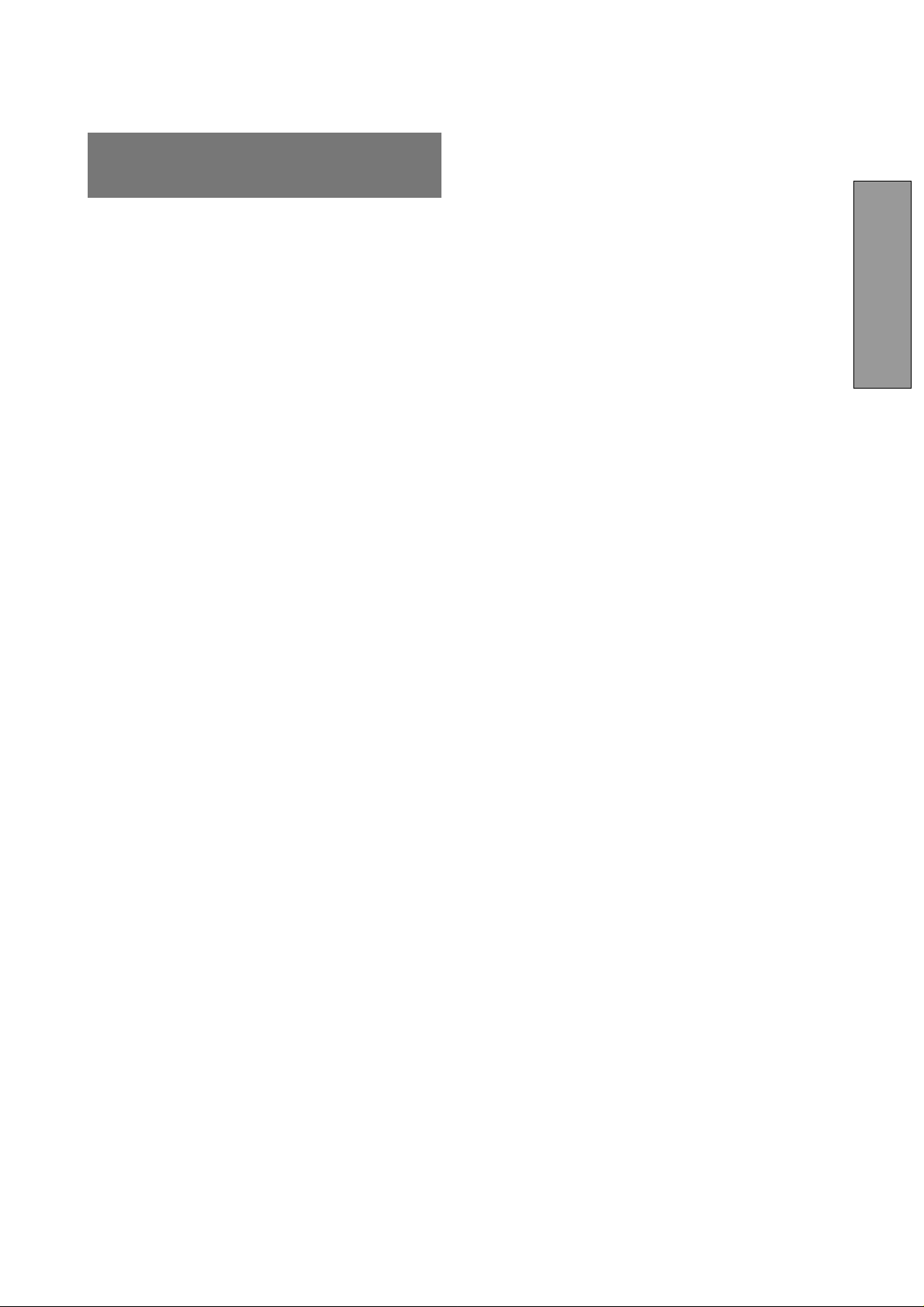
1 INTRODUCTION
Congratulations on your purchase of the high resolution
color monitor. We designed this monitor to provide you
with years of reliable trouble-free operation.
This guide tells you how to connect, adjust and care for your
monitor. This guide also provides technical specifications
and instructions for troubleshooting any basic problems
you may experience with your monitor.
Features
This monitor is an intelligent, microprocessor-based monitor compatible with most analog RGB (Red, Green, Blue)
display standards available in the following sizes:
• 45 cm/17" (41cm/16" Diagonal Viewable Image)
• 50 cm/19" (46 cm/18" Diagonal Viewable Image)
• 55cm/22" (51cm/20" Diagonal Viewable Image)
It provides crisp text and vivid color graphics.
• The monitor’s wide auto-scanning compatibility range
makes it possible to upgrade video cards or software
without purchasing a new monitor.
• Digitally controlled auto-scanning is done using an
internal microprocessor. The microprocessor-based
intelligence allows the monitor to operate in each
frequency mode with the precision of a fixed frequency
monitor. The monitor operates in the following frequencies:
• 17" Monitor - horizontal scan frequencies between
30kHz and 96kHz, and vertical scan frequencies between 50Hz and 130Hz
monitor features On Screen Display (OSD) of all monitor set-up and adjustment functions.
• For use in a variety of applications, the monitor complies with UL 1950, CSA C22.2 No.950 and EN60950
for safety, FCC Class-B, VCCI Class-B and EN55022
Class-B for EMI, MPR-II, ISO 9241-3, ISO9241-7 and
ISO9241-8 for ergonomics. The monitor also complies
with TCO’99 guideline for environmental safe use.
• The world's standard DIAMONDTRON NF CRT upgraded with improved focus and convergence for super
sharp and pure picture images.
• The monitor complies with Video Electronics Standards Association (VESA
fication. If your computer is Plug & Play compliant
setup will be done automatically.
• The monitor provides:
TM
) DDCTM1/2B(EDID) speci-
• fine 0.25mm aperture grille pitch/Maximum address-
able resolution of 1600 x 1200 (17")
• fine 0.24mm (for Northern hemisphere and 0.25/
0.27mm for Southern hemisphere aperture grille pitch/
Maximum addressable resolution of 1920 x 1440 (19")
• fine 0.24mm aperture grille pitch/Maximum address-
able resolution of 2048 x 1536 (22")
• The monitor has a contrast enhancement function
(FPM: Fine Picture Mode) to accentuate pictures and
graphical image.
ENGLISH
• 19" Monitor - horizontal scan frequencies between
30kHz and 108kHz, and vertical scan frequencies
between 50Hz and 140Hz
• 22" Monitor - horizontal scan frequencies between
30kHz and 121kHz, and vertical scan frequencies
between 50Hz and 160Hz.
• The monitor contains resident memory for pre-programmed screen display standards and is also capable of storing additional user adjustment parameters.
• The monitor is capable of producing a non-interlaced
maximum addressable resolution format of 1600 dots
x 1200 lines (17" monitor), 1920 x 1440 lines (19"
monitor) and 2048 dots x 1536 lines (22" monitor). This
display is well suited for windowing environments.
• Because of the analog signal inputs, the monitor can
display an unlimited palette of colors that can be
manually adjusted to suit your specific needs.
• The monitor has a power management function accorded to VESA
the monitor must be connected to a system compliant
with the VESA
computer and/or video card instructions for proper
operation.)
• To ensure ease of installation and ongoing use, the
TM
-DPMSTM-standard. To save energy,
TM
-DPMSTM-standard. (Refer to your
- 2 -
Page 4
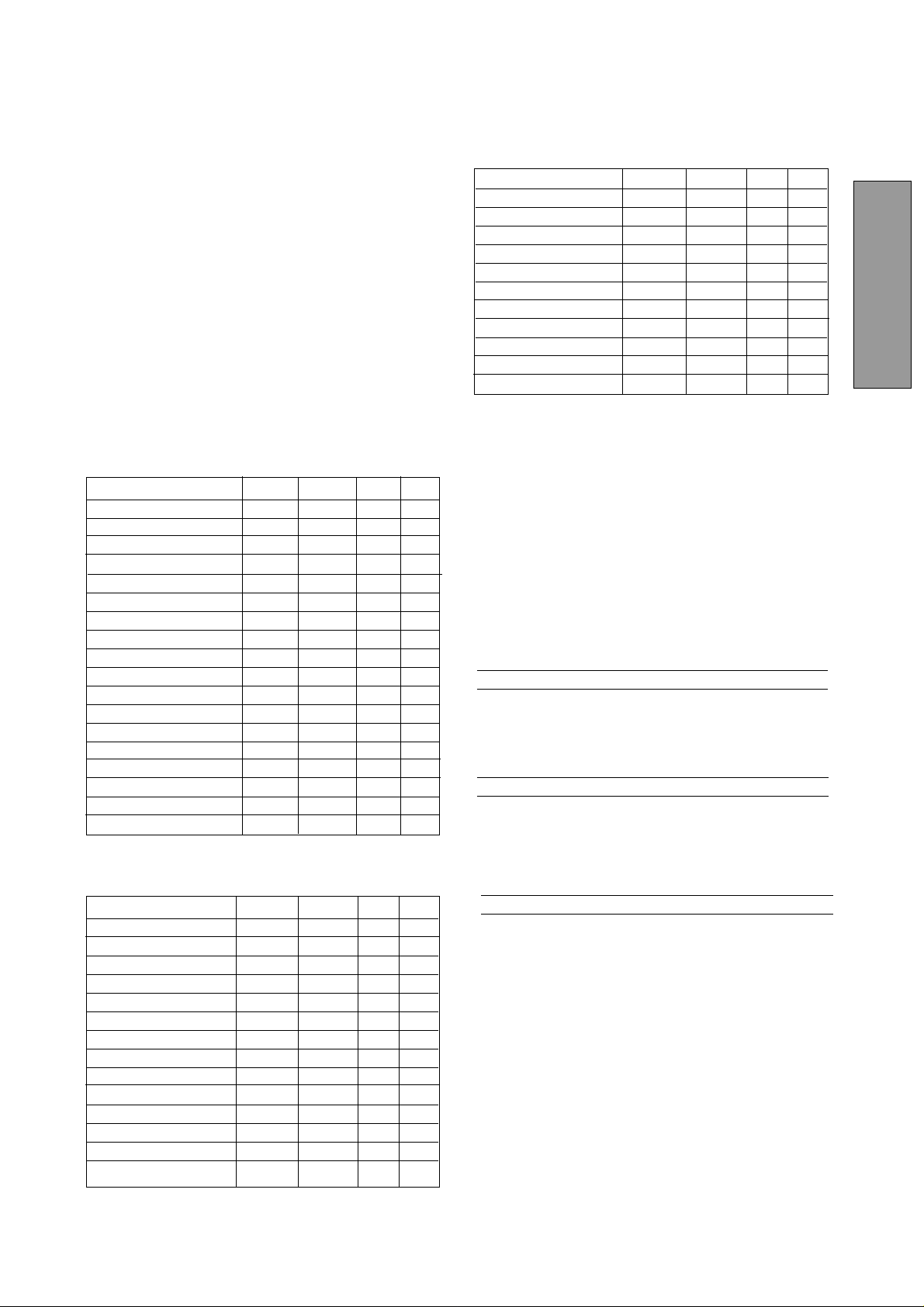
Internal Preset Memory Capability
To minimize adjustment needs, the factory has preset
popular display standards into the monitor, as shown in
Table 1. If any of these display standards are detected by
the microprocessor, the picture size and position are
automatically adjusted. All of the factory presets may be
overwritten by adjusting the user controls. This monitor is
capable of automatically storing up to 15 additional display
standards (22" model) or 16 additional display standards
(17" and 19" models). The new display information must
differ from any of the existing display standards by at least
1kHz for the horizontal scan frequency or 1Hz for the
vertical scan frequency or the sync signal polarities must
be different.
Table 1. Memory Buffer Factory Presets
17" Model
PRESET Polarity
TIMING Fh(kHz) Fv (Hz) H V
640 x 480 N.I. 31.5 60.0 – –
640 x 480 N.I. 43.3 85.0 – –
720 x 400 N.I. 31.5 70.1 - +
800 x 600 N.I. 46.9 75.0 + +
800 x 600 N.I. 53.7 85.1 + +
1024 x 768 N.I. 60.0 75.0 + +
1024 x 768 N.I. 68.7 85.0 + +
1152 x 870 N.I. 68.7 75.1 – –
1280 x 1024 N.I. 80.0 75.0 + +
1280 x 1024 N.I. 91.1 85.0 + +
1600 x 1200 N.I. 93.7 75.0 + +
ENGLISH
22" Model
PRESET Polarity
TIMING Fh(kHz) Fv (Hz) H V
640 x 480 N.I. 31.5 60.0 – –
640 x 480 N.I. 43.3 85.0 - 720 x 400 N.I. 31.5 70.1 - +
800 x 600 N.I. 46.9 75.0 + +
800 x 600 N.I. 53.7 85.1 + +
1024 x 768 N.I. 75.0 75.1 + +
1024 x 768 N.I. 68.7 85.0 + +
1152 x 870 N.I. 68.7 75.1 – –
1280 x 1024 N.I. 64.0 60.0 + +
1280 x 1024 N.I. 80.0 75.0 + +
1280 x 1024 N.I. 91.1 85.0 + +
1600 x 1200 N.I. 93.8 75.0 + +
1600 x 1200 N.I. 106.3 85.0 + +
1792 x 1344 N.I. 83.6 60.0 - +
1792 x 1344 N.I. 106.3 75.0 - +
1800 x 1350 N.I. 120.4 85.0 - 1920 x 1440 N.I. 90.0 60.0 - +
1920 x 1440 N.I. 112.5 75.0 - +
19" Model
PRESET Polarity
TIMING Fh(kHz) Fv (Hz) H V
72 0 x 400 N.I. 31.5 70.0 - +
640 x 480 N.I. 31.5 60.0 – –
640 x 480 N.I. 43.3 85.0 – 800 x 600 N.I. 46.9 75.0 + +
800 x 600 N.I. 53.7 85.1 + +
1024 x 768 N.I. 60.0 75.0 + +
1024 x 768 N.I. 68.7 85.0 + +
1152 x 870 N.I. 68.7 75.1 – –
1280 x 1024 N.I. 80.0 75.0 + +
1280 x 1024 N.I. 91.1 85.0 + +
1792 x 1344 N.I. 106.3 75.0 - +
1920 x 1440 N.I. 90.0 60.0 - +
1600 x 1200 N.I. 93.8 75.0 + +
1600 x 1200 N.I. 106.3 85.0 + +
Power Management Function
The monitor has a power management function which
reduces the power consumption of the monitor when not
in use.
The power saving mode is invoked by a VESA DPMScompliant computer. Check your computer's manual for
setting this function.
22" Model
Mode Power Power-On Indicator
(with no USB
operation)
Normal 140 W Green
Power Saving Mode < or = 5 W Amber
19" Model
Mode Power Power-On Indicator
Normal 120 W Green
Power Saving Mode < or = 5 W Amber
17" Model
Mode Power Power-On Indicator
Normal 95 W Green
Power Saving Mode < or = 5 W Amber
DDC
The monitor includes the VESA DDCTM1 and DDCTM2B
feature. DDC (Display Data Channel) is a communication
channel over which the monitor automatically informs the
computer system about its capabilities (e.g. each supported resolution with its corresponding timing). DDC is
routed through previously unused pins of the 15-pin VGA
connector. The system will “Plug and Play” if both monitor
and computer implement the DDC protocol.
- 3 -
Page 5

Location Considerations
When setting up and using the monitor, keep the following in mind:
• For optimum viewing, avoid placing the monitor against a
bright background or where sunlight or other light sources
may reflect on the display area of the monitor. Place the
monitor just below eye level.
• Place the monitor away from strong magnetic or electromag-
netic fields, such as high capacity transformers, electric
motors, large current power lines, steel pillars, etc....
Magnetism can cause distortion in the picture and/or color
purity.
• Avoid covering the slots or openings of the monitor. Allow
adequate ventilation around the monitor so the heat from the
monitor can properly dissipate. Avoid putting the monitor
into any enclosure that does not have adequate ventilation.
• Avoid exposing the monitor to rain, excessive moisture, or
dust, as this can cause a fire or shock hazard.
• Avoid placing the monitor, or any other heavy object, on the
power cord. Damage to the power cord can cause a fire or
electrical shock.
• When transporting the monitor, handle it with care.
Cleaning Your Monitor
ENGLISH
When cleaning the monitor, please follow these guidelines:
• Always unplug the monitor before cleaning.
• Wipe the screen and cabinet front and sides with a soft
unspoil cloth to prevent causing imperfections.
• If the screen requires more than dusting, apply water or
neutral detergent to a soft cloth to clean the monitor screen.
CAUTION
•
Do not use benzene, thinner or any volatile substances to
clean the unit as the finish may be permanently marked.
•
Never leave the monitor in contact with rubber or vinyl for
an extended time period.
•
Do not spray directly on the screen as cleaner may drip into
the monitor and damage the circuitry.
•
Never use an abrasive cleaner on the screen surface as
this will damage the anti-reflection coating.
- 4 -
Page 6

10
90
90
Unpacking
Quick Operation Chart
After you unpack the box you should have all of the items
indicated below. Save the box and packing materials in
case you transport the monitor.
1
4
1. Color Monitor
2. AC Power Cord
3. Signal Cable
23
5
4. User's Guide
(this document)
5. USB Upstream Cable
(22" model only)
Tilt/Swivel Base
To summarize the steps in connecting your computer with
the color monitor and setting the necessary controls and
switches, refer to the chart below.
Connect the color monitor and computer with
the necessary cords and cables.
See
Section 3. INSTALLATION AND CONNECTION
Turn on the color monitor.
Turn on the computer.
ENGLISH
The monitor comes with a tilt/swivel base. This enables
you to position the monitor at the best angle and tilt for
maximum viewing comfort.
Screen Position Adjustment
Adjust the tilt and rotation of the monitor by placing your
hands at opposite sides of the case. You can adjust the
monitor 90 degrees right or left, 10 degrees up or 5 degrees
down (22" model), or 15 degrees up or 5 degrees down (17"
and 19" models) as shown below.
22" Model
90
10
90
5
17" and 19" Models
90
15
90
OK
Set the controls.
See
Section 4. OSD(On Screen
Display) FUNCTIONS
If a problem appears.
OK
See Section 5. TROUBLESHOOTING
If the problem persists.
Call for your authorized Compaq
Product Support.
5
CAUTION
Keep your fingers away from the pivot area of the tilt/swivel
base.
- 5 -
Page 7

2 PART NAME
D-SUB
Control Names (17" & 19" Models)
See figures below for the location of the user controls,
indicator and connectors. Each part is identified by number
and is described individually.
ENGLISH
FRONT
REAR
D-sub
1. POWER SWITCH: A push-on / push-off switch for AC
power.
2. POWER-ON INDICATOR: This indicator illuminates
green when AC power is on, and illuminates amber
when the monitor is in the power management
modes.
3. FPM (FINE PICTURE MODE): Push to turn FPM on
and off. The normal(default) status is "off", but turning
this function "on" may improve camera type image
renderings. Select the status which provides the
most pleasing image.
Note that only standard color is selected when FPM
is on.
4. DOWN BUTTON: Push to select group icon.
5. ITEM SELECT BUTTON: Push to select the item icon
to be adjusted.
6. FUNCTION ADJUST BUTTONS: Push the adjust
buttons to adjust the function that has been selected
by the down button and item select button.
7. AC POWER CONNECTOR
8. SIGNAL INPUT CONNECTOR (DB9-15P)
- 1 -
Page 8

Control Names (22" Model)
SIGNAL-A
SIGNAL-B
1/2
3
See figures below for the location of the user controls, indicator
and connectors.
FRONT
FRONT
REAR
ENGLISH
1. POWER SWITCH: A push-on / push-off switch for AC
power.
2. POWER-ON INDICATOR: This indicator illuminates
green when AC power is on, and illuminates amber
when the monitor is in the power management modes.
3. INPUT CONNECTOR SELECT/OSD OFF BUTTON:
• Without OSD screen, push to select the signal input
connector, SIGNAL A or B.
• With OSD screen, push to turn the OSD screen off.
If only one input is used, the monitor will select it automatically.
4. DOWN BUTTON: Push to select group icon.
SIGNAL-A
2
1
/
3
SIGNAL-B
9
7. AC POWER CONNECTOR
8. SIGNAL INPUT CONNECTOR (SIGNAL A):DB9-15P
9. SIGNAL INPUT CONNECTOR (SIGNAL B):DB9-15P
10. USB UPSTREAM PORT: To connect to a USB
equipped computer for Monitor Control Function.
11. USB DOWNSTREAM PORT: To connect to USB
equipped peripherals, e.g. USB camera, keyboard,
printer, etc.
5. ITEM SELECT BUTTON: Push to select the item icon.
6. FUNCTION ADJUST BUTTONS: Push the adjust buttons to adjust the image on the screen.
- 2 -
Page 9

3
CAUTION
INSTALLATION AND CONNECTION
17" and 19" Models
On the back of the monitor two kinds of plug-in connections
are provided: AC power connector for the AC input, DB915P connector for video signal input.
AC Power Connection
One end of the AC power cord is connected to the AC
power connector on the back of the monitor. The other end
is plugged into a properly grounded three-prong AC
outlet. The monitor’s auto-sensing power supply can
automatically detect 100-120V AC or 220-240V AC and
50 or 60Hz.
Signal Cable Connection
The attached signal cable provides a DB9-15P connector
for the VGA compatible analog RGB outputs on your
computer. The figure below shows the included signal
cable connection to the Video Graphics Array (VGA) port.
1. Power off, both the monitor and the computer.
2. Connect one end of the signal cable to the DB9-15P
connector on the VGA controller card.
3. Connect the other end of the signal cable to the DB9-
15P receptacle on the back of the monitor.
4. Power on the monitor, then the computer.
5. After using the system, power off the monitor, then the
computer.
Signal Cable Connection
The DB9-15P(VGA) connector is provided for compatible
analog RGB outputs from your computer.
Connecting to VGA Compatible System
The figure below shows the SC-B104 cable connection to
the Video Graphics Array (VGA) port in any VGA compatible system.
1. Power off, both the monitor and the computer.
2. Connect the one end of the SC-B104 cable to the DB915P connector on the VGA controller card.
3. Connect the other end of the SC-B104 cable to the
DB9-15P receptacle on the back of the monitor.
4. Power on the monitor, then the computer.
5. After using the system, power off the monitor, then the
computer.
SIGNAL-A
SIGNAL-B
1
2
3
Computer
VGA
Compatible
System
Power Cord
SIGNAL-A
SIGNAL-B
Cable SC-B104
ENGLISH
Computer
D-sub
VGA
Compatible
D-sub
System
DB9-15P
Power Cord
CAUTION
Cable SC-B104
The socket-outlet shall be installed near the equipment
and shall be easily accessible. During servicing, disconnect the plug from the socket-outlet.
22" Model
On the back of the monitor three kinds of plug-in connections are provided: AC power connector for the AC input,
and two DB9-15P connectors for video signal input and
USB ports for USB communication.
AC Power Connection
One end of the AC power cord is connected to the AC power
connector on the back of the monitor. The other end is
plugged into a properly grounded three-prong AC outlet.
The monitor’s auto-sensing power supply can automatically detect 100-120V AC or 220-240V AC and 50 or 60Hz.
The socket-outlet shall be installed near the equipment
and shall be easily accessible. During servicing, disconnect the plug from the socket-outlet.
Connecting to two computers (22" Model)
The figure below shows the connection to two computers.
D-SUB
D-SUB
B
Computer B
SIGNAL-A
SIGNAL-B
Computer A
VGA
Cable SC-B104
- 1 -
Page 10

22" Model
USB System Basic Application
Power Cord
Downstream Ports
REAR
SIGNAL-A
2
1
3
ENGLISH
SIGNAL-B
USB
Cable
Scanner
Upstream
Port
Camera
SIGNAL-A
1
2
3
SIGNAL-B
Signal
Cable
Computer
NOTE
The computer is required to have Windows® 98 or later installed and USB functions.
- 2 -
Keyboard
Page 11

Installation of USB Function
The following procedure permits your computer to recognize or "enumerate"(A USB term) the USB HUB.
1. Power on the display monitor and then the
computer.
®
2. Start "Enumeration" from the Windows
NOTE
• During the enumeration of the USB Hub, connect the
keyboard and mouse, to the computer and not to the
downstream ports on the display monitor. After the
enumeration, the keyboard and mouse can be used by
connecting to the downstream ports, if they are USBcompliant.
• Do not unplug the USB cable during the enumerations.
(1) Connect the computer and the display monitor with an
USB cable. The screen below will appear.
(2) Click “Next”.
(3) Click “Finish” on the second screen to complete the
enumeration of the USB HUB.
Desktop.
(a) Disconnect and connect the USB cable to the up-
stream port of the display monitor.
(b) Cycle power of the display monitor off then on.
NOTE
If the mark appears with “Generic USB HUB”, then
enumeration was unsuccessful. Select “Generic USB
HUB” marked with mark and click “Remove” and
“Refresh”. After that, the enumeration is automatically
started.
NOTE
The enumeration of USB HUB may be necessary for
each USB port on the computer.
ENGLISH
You can confirm that the USB HUB is successfully enumerated with the following method.
• Open “Device Manager” tab in “System” property
under “Control Panel”. Confirm that “Generic USB
HUB” is listed in “Universal Serial Bus Controller”. If
you can’t confirm it, re-enumerate the USB HUB
again by following (a) or (b).
- 3 -
Page 12

4 OSD (On Screen Display)
FUNCTIONS
How to adjust the screen
The monitor has an OSD(On Screen Display) function.
The following procedure shows how to adjust the screen
using the OSD function.
(1) Turn on the monitor.
(2) Press button to display the OSD
screen.
(3) Select the group icon on Main Menu by pressing .
ENGLISH
(5) Adjust by pressing or button.
(6) If you don't press any button for about 12 seconds,
the OSD screen will disappear.
The 22" model OSD can be turned off quickly by
pressing the OSD OFF button.
CONTRAST
CONTRAST
Main Menu
(4) Select the item icon on Sub Menu by pressing
button.
Sub Menu
CONTRAST
NOTE
When pressing both and buttons simultaneously,
moving direction of item selection becomes reverse.
- 1 -
Page 13

Adjustment Items 22" Model
X:Available
Items
CONTRAST Adjusts the contrast level. X X X
BRIGHT Adjusts the black level of the screen X X X
COLOR NO Select the desired color from Color 1, Color 2, and Color 3 presets. X
R-GAIN Adjusts the red-color balances for the selected color. X X X
G-GAIN Adjusts the green-color balances for the selected color. X X X
B-GAIN Adjusts the blue-color balances for the selected color. X X X
COLOR TEMPERA TURE Adjusts the color temperature of the image on the screen. X X X
COLOR RESET Restores the each color gain and color temperature to the factory preset. - - - -
HORIZ-SIZE Adjusts the horizontal size of the image on the screen. X X X
HORIZ-PHASE Adjusts the horizontal position of the image on the screen. X X X
VERT-SIZE Adjusts the vertical size of the image on the screen. X X X
VERT-POSITION Adjusts the vertical position of the image on the screen. X X X
PINCUSHION Straightens the left and right sides of the image on the screen. X X X
KEYSTONE Adjusts the parallelism of the left and right sides of the image on the screen. X X X
TOP-PIN Adjusts the pincushioning at the top corners of the screen. X X X
BOTTOM-PIN Adjusts the pincushioning at the bottom corners of the screen. X X X
PIN-BALANCE Adjusts the curvature of the left and right sides of the image on the screen. X X X
KEY-BALANCE Adjusts the ver tical slant or tilt of the screen image. X X X
VERT-LIN-BALANCE Centers the linear ity of the vertical axis of the screen. X X X
VERT-LIN Adjusts the linearity of the vertical axis of the screen. X X X
ROTATION Adjusts the rotation of the image on the screen. X X X
ZOOM Zooms the screen to all sides. X X X
GEOMETRY RESET Restores to the factory preset level.(See "NOTE" below.) - - - -
FINE PICTURE MODE Selects the status which provides the most pleasing image. X
HORIZ-CONVERGENCE Adjusts the horizontal alignment of the red, green and blue beams. X X X
VERT-CONVERGENCE Adjusts the vertical alignment of the red, green and blue beams. X X X
CORNER PURITY (TL) Adjusts the pur ity of the top-left cor ners of the screen. X X X
CORNER PURITY (TR) Adjusts the purity of the top-right corners of the screen. X X X
CORNER PURITY (BL) Adjusts the purity of the bottom-left corners of the screen. X X X
CORNER PURITY (BR) Adjusts the purity of the bottom-right corners of the screen. X X X
MOIRE CANCEL When setting to ON, the moire level on the screen can decreased by the MOIRE X
CANCEL LEVEL.
MOIRE CANCEL LEVEL Adjusts the moire level on the screen. X X
CLAMP PULSE POSITION Uses this function to eliminate excessive green or white background that may occur X
when both Sync-On-Green and external sync signals are applied to the monitor.
VIDEO LEVEL Selects video level 1.0V or 0.7V. (0.7V Standard) X
DEGAUSS Eliminates possible color shading or impurity. - - - -
POWER SAVE
CONTROL LOCK Locks the OSD function except for "BRIGHT" and "CONTRAST". X
OSD POSITION Moves the OSD screen position. X X
ALL RESET Restores all items to the factory preset level.(See "NOTE" below.) - - - -
GTF AUTO ADJUST Adjusts the screen size and distortion automatically. - - - -
DIAGNOSIS Indicates the current scanning frequency, factory or user preset timing number, and - - - -
LANGUAGE Selects the language used on OSD screen. X
When setting to ON, the power consumption of the monitor will be reduced when not in use
if your computer is set for power management.
signal input connector.
Function A B C D
XX
ENGLISH
A. Press "GEOMETRY RESET" to restore to the factory preset level.
B. Press and buttons together, to restore to the factory preset level.
C. Press "ALL RESET" to restore to the factory preset level.
D. Set data does not change by the change of the signal timing.
If a non-Factory Preset timing is used, "GEOMETRY RESET" and "ALL RESET" do not work.
- 2 -
Page 14

22" Model
Group
Icon
Item
Icon
Item
CONTRAST
BRIGHT
COLOR NO
R-GAIN
G-GAIN
B-GAIN
COLOR TEMPERATURE
COLOR RESET
HORIZ-SIZE
HORIZ-PHASE
VERT-SIZE
VERT-POSITION
PINCUSHION
KEYSTONE
TOP-PIN
BOTTOM-PIN
PIN-BALANCE
KEY-BALANCE
VERT-LIN-BALANCE
VERT-LIN
ROTATION
Press the Minus Button
To decrease the contrast.
To decrease the brightness.
To select color 1, color 2, color 3.
To decrease red color level of the color
mode selected by "COLOR NO".
To decrease green color level of the
color mode selected by "COLOR NO".
To decrease blue color level of the
color mode selected by "COLOR NO".
To decrease the color temperature of the
color mode selected by "COLOR NO".
To narrow the width of the image
on the screen.
To move the image on the screen
to the left.
To narrow the height of the image
on the screen.
To move the image
down.
To collapse the center of the image.
To decrease the width at the top
of the screen image and to
increase the width at the bottom.
To expand the width of the screen
image near the corners of top.
To expand the width of the screen
image near the corners of bottom.
To move the top and bottom of the
screen image to the right.
To make the screen slant to the
left.
To vertically expand the bottom of
the screen and compress the top.
To vertically compress the center of
the screen and expand the top and
bottom.
To rotate the image counterclockwise.
To increase the contrast.
To increase the brightness.
To increase red color level of the color
mode selected by "COLOR NO".
To increase green color level of the
color mode selected by "COLOR NO".
To increase blue color level of the
color mode selected by "COLOR NO".
To increase the color temperature of the
color mode selected by "COLOR NO".
To restore the color-gain and color temperature of the color mode selected by
"COLOR NO" to the factory preset.
To expand the width of the image
on the screen.
To move the image on the screen
to the right.
To expand the height of the image
on the screen.
To move the image up.
To expand the center of the
image.
To increase the width at the top of
the screen image and to decrease
the width at the bottom.
To narrow the width of the screen
image near the corners of top.
To narrow the width of the screen
image near the corners of bottom.
To move the top and bottom of
the screen image to the left.
To make the screen slant to the
right.
To vertically compress the bottom
of the screen and expand the top.
To vertically expand the center of the
screen and compress the top and
bottom.
To rotate the image clockwise.
Press the Plus Button
ENGLISH
ZOOM
GEOMETRY RESET
To narrow the screen to all sides. To expand the screen to all sides.
To restore to factory preset level.
- 3 -
Page 15

22" Model
Group
Icon
Item
Icon
Item
FINE PICTURE MODE
HORIZ-CONVERGENCE
VERT-CONVERGENCE
CORNER PURITY(TL)
CORNER PURITY(TR)
CORNER PURITY(BL)
CORNER PURITY(BR)
MOIRE CANCEL
MOIRE CANCEL LEVEL
CLAMP PULSE POSITION
Press the Minus Button
To select the status which provides the most pleasing image.
To adjust the horizontal beam alignment on the full screen area.
To adjust the vertical beam alignment on the full screen area.
To adjust the purity condition on the top-left corner.
To adjust the purity condition on the top-right corner.
To adjust the purity condition on the bottom-left corner.
To adjust the purity condition on the bottom-right corner.
To select the Moire Cancel mode
off.
To decrease the level of the moire-clear wave.
To eliminate an excessive green or white-back ground that may
occur when both Sync-On-Green and external sync signals are
applied to the monitor.
To clamp the video signal at
the front of the H-Sync pulse.
Press the Plus Button
To select the Moire Cancel mode
on.
To clamp the video signal at
the back of the H-Sync pulse.
ENGLISH
VIDEO LEVEL
DEGAUSS
POWER-SAVE
CONTROL LOCK
OSD POSITION
ALL RESET
GTF AUTO ADJUST
DIAGNOSIS
LANGUAGE
CONTROL LOCK: This is to lock the OSD function to keep the OSD screen image you set.
Press plus button to lock the OSD function. You can adjust only "BRIGHT" and "CONTRAST" at the condition.
Press minus button to unlock the locked condition.
To select 1.0V of video input.
To select the constant power
consumption mode.
To unlock the OSD function.
To move the OSD screen position
in a counter clockwise direction.
To show the current scanning frequency, Preset No., and signal input
connection.
To choose the language used on OSD.
ENG.....English, FRA.....French, ESP.....Spanish,
ITA.....Italian, GER.....German, JPN.....Japanese
To select 0.7V of video input.
To eliminate possible color shading or
impurity due to magnetic effects.
To select the power-save mode.
(Your computer must be set for
power management.)
To lock the OSD function except for
"BRIGHT" and "CONTRAST".
To move the OSD screen
position in a clockwise direction.
To restore all items to the
factory preset.
To adjust screen size, position and
distortions automatically.
GTF: This function is available when the computer has the GTFTM function according to the VESA®GTFTM standard.
- 4 -
Page 16

Adjustment Items 19" Model
X = Available
Items Function A B C
CONTRAST Adjusts the contrast level. X X
BRIGHT Adjusts the black level of the screen X X
COLOR TEMPERA TURE Adjusts the color temperature of the image on the screen. X X
HORIZ-SIZE Adjusts the horizontal size of the image on the screen. X
HORIZ-PHASE Adjusts the horizontal position of the image on the screen. X
VERT-SIZE Adjusts the vertical size of the image on the screen. X
VERT-POSITION Adjusts the vertical position of the image on the screen. X
PINCUSHION Straightens the left and right sides of the image on the screen. X
KEYSTONE Adjusts the parallelism of the left and right sides of the image on the screen. X
TOP-PIN Adjusts the pincushioning at the top corners of the screen. X
BOTTOM-PIN Adjusts the pincushioning at the bottom corners of the screen. X
PIN-BALANCE Adjusts the curvature of the left and right sides of the image on the screen. X
KEY-BALANCE Adjusts the ver tical slant or tilt of the screen image. X
ROTATION Adjusts the rotation of the image on the screen. X
GEOMETRY RESET Restores to the factory preset level.(See "NOTE" below.) - - -
HORIZ-STATIC Adjusts the horizontal alignment of the red, green and blue beams. X X
VERT-STATIC Adjusts the vertical alignment of the red green and blue beams. X X
MOIRE CANCEL LEVEL Adjusts the moire level on the screen. X
CORNER PURITY (TL) Adjusts the pur ity of the top-left cor ners of the screen. X X
CORNER PURITY (TR) Adjusts the purity of the top-right corners of the screen. X X
CORNER PURITY (BL) Adjusts the purity of the bottom-left corners of the screen. X X
CORNER PURITY (BR) Adjusts the purity of the bottom-right of the screen. X X
CLAMP PULSE POSITION Uses this function to eliminate excessive green or white background that may occur
when external sync signals are applied to the monitor.
VIDEO LEVEL Selects video level 1.0V or 0.7V. (0.7V Standard)
DEGAUSS Eliminates possible color shading or impurity. - - -
POWER-SAVE
CONTROL LOCK Locks the OSD function except for "BRIGHT" and "CONTRAST". X
OSD POSITION Moves the OSD screen position. X
DIAGNOSIS Indicates the current scanning frequency, factory or user preset timing number, and - - -
LANGUAGE Selects the language used on OSD screen. X
When setting to ON, the power consumption of the monitor will be reduced when not in use
if your computer is set for power management.
signal input connector.
ENGLISH
X
A. Press "GEOMETRY RESET" to restore to the factory preset level.
B. Press - and + buttons together, to restore to the factory preset level.
C. Set data does not change by the change of the signal timing.
NOTE
If a non-Factory Preset timing is used, "GEOMETR Y RESET" does not w ork.
- 5 -
Page 17

19" Model
Group
Icon
SCREEN
Item
Icon
Item
CONTRAST
BRIGHT
COLOR TEMPERATURE
HORIZ-SIZE
HORIZ-PHASE
VERT-SIZE
VERT-POSITION
PINCUSHION
Press the Minus Button
To decrease the contrast.
To decrease the brightness.
To decrease the color
temperature.
To narrow the width of the image
on the screen.
To move the image on the screen
to the left.
To narrow the height of the image
on the screen.
To move the image
down.
To collapse the center of the image.
Press the Plus Button
ENGLISH
To increase the contrast.
To increase the brightness.
To increase the color
temperature.
To expand the width of the image
on the screen.
To move the image on the screen
to the right.
To expand the height of the image
on the screen.
To move the image up.
To expand the center of the
image.
GEOMETRY
KEYSTONE
TOP-PIN
BOTTOM-PIN
PIN-BALANCE
KEY-BALANCE
ROTATION
GEOMETRY RESET
To decrease the width at the top
of the screen image and to
increase the width at the bottom.
To expand the width of the screen
image near the corners of top.
To expand the width of the screen
image near the corners of bottom.
To move the top and bottom of the
screen image to the right.
To make the screen slant to the
left.
To rotate the image counterclockwise.
To increase the width at the top of
the screen image and to decrease
the width at the bottom.
To narrow the width of the screen
image near the corners of top.
To narrow the width of the screen
image near the corners of bottom.
To move the top and bottom of
the screen image to the left.
To make the screen slant to the
right.
To rotate the image clockwise.
To restore to factory preset level.
- 6 -
Page 18

19" Model
Group
Icon
VIDEO
Item
Icon
Item
HORIZ-STATIC
VERT-STATIC
MOIRE CANCEL LEVEL
CORNER PURITY(TL)
CORNER PURITY(TR)
CORNER PURITY(BL)
CORNER PURITY(BR)
CLAMP PULSE POSITION
Press the Minus Button
To adjust the horizontal beam alignment on the full screen area.
To adjust the vertical beam alignment on the full screen area.
To decrease the level of the moire-clear wave.
To adjust the purity condition on the top-left corner.
To adjust the purity condition on the top-right corner.
To adjust the purity condition on the bottom-left corner.
To adjust the purity condition on the bottom-right corner.
To eliminate an excessive green or white-back ground that
may occur when external sync signals are applied to the
monitor.
To clamp the video signal at
the front of the H-Sync pulse.
Press the Plus Button
To clamp the video signal at the
back of the H-Sync pulse.
ENGLISH
MISC.
VIDEO LEVEL
DEGAUSS
POWER-SAVE
CONTROL LOCK
OSD POSITION
DIAGNOSIS
LANGUAGE
To select 1.0V of video input. To select 0.7V of video input.
To eliminate possible color shading or impurity due to magnetic effects.
To select the constant power
consumption mode.
To permit all OSD adjustments.
To move the OSD screen position
in a counter clockwise direction.
Shows the current scanning frequency and Preset No..
To choose the language used on OSD.
ENG......English, FRA......French, ESP......Spanish,
GER......German, JPN......Japanese
To select the power-save mode.
(Your computer must be set for
power management.)
To lock the OSD function except for
"BRIGHT" and "CONTRAST".
To move the OSD screen
position in a clockwise direction.
- 7 -
Page 19

Adjustment Items
17" Model
X: Available
Items
CONTRAST Adjusts the contrast level. X X
BRIGHT Adjusts the black level of the screen. X X
COLOR TEMPERA TURE Adjusts the color temperature of the image on the screen. X X
HORIZ-SIZE Adjusts the horizontal size of the image on the screen. X
HORIZ-PHASE Adjusts the horizontal position of the image on the screen. X
VERT-SIZE Adjusts the vertical size of the image on the screen. X
VERT-POSITION Adjusts the vertical position of the image on the screen. X
PINCUSHION Straightens the left and right sides of the image on the screen. X
KEYSTONE
TOP-PIN Adjusts the pincushioning at the top corners of the screen. X
BOTTOM-PIN Adjusts the pincushioning at the bottom corners of the screen. X
PIN-BALANCE Adjusts the curvature of the left and right sides of the screen image. X
KEY-BALANCE Adjusts the vertical slant or tilt of the screen image. X
ROTATION Adjusts the rotation of the image. X
GEOMETRY RESET Restore to the factory preset level. (Only function on factory preset timing) - - -
*MOIRE CANCEL LEVEL Adjusts the moire level on the screen. X
CLAMP PULSE POSITION
VIDEO LEVEL Selects video level 1.0V or 0.7V. (0.7V Standard)
DEGAUSS Eliminates possible color shading or impurity. - - -
POWER-SAVE When setting to ON, the power consumption of the monitor will be reduced X
CONTROL LOCK Locks the OSD function to keep the screen you desired. X
DIAGNOSIS
timing number.
LANGUAGE Selects the language used on OSD screen. X
Adjusts the parallelism of the left and right sides of the image on the screen.
Use this function to eliminate excessive green or white background that
may occur when external sync signals are applied to the monitor.
when not in use.
Indicates the current scanning frequency and factory or user preset
Function
A B C
X
---
ENGLISH
A. Press "GEOMETRY RESET" to restore to the factory preset level.
B. Press and buttons together, to restore to the factory preset level.
C. Set data does not change by the change of the signal timing.
*Moire is a series of wavy patterns caused by the interference between the aperture grille
of the CRT and the raster generated by the video card. Adjust the level to the minimum
value at which moire is no longer observed.
- 8 -
Page 20

17" Model
Group
Icon
SCREEN
GEOMETRY
Item
Icon
Item
CONTRAST
BRIGHT
COLOR TEMPERATURE
HORIZ-SIZE
HORIZ-PHASE
VERT-SIZE
VERT-POSITION
PINCUSHION
KEYSTONE
TOP-PIN
BOTTOM-PIN
PIN-BALANCE
KEY-BALANCE
ROTATION
Press the Minus Button
To decrease the contrast.
To decrease the brightness.
To decrease the color temperature.
When FPM is on, the color temperature is fixed to 9300K and it is not
adjustable.
To narrow the width of the image
on the screen.
To move the image to the left. To move the image to the right.
To narrow the height of the image
on the screen.
To move the image down.
To collapse the center of the
image.
To decrease the width at the top
of the screen image and to
increase the width at the bottom.
To expand the width of the screen
image near the corners of top.
To expand the width of the screen
image near the corners of bottom.
To move the top and bottom of the
screen image to the right.
To make the screen slant to the
left.
To rotate the image counterclockwise.
Press the Plus Button
To increase the contrast.
To increase the brightness.
To increase the color temperature.
To expand the width of the image
on the screen.
To expand the height of the image
on the screen.
To move the image up.
To expand the center of the
image.
To increase the width at the top of
the screen image and to decrease
the width at the bottom.
To narrow the width of the screen
image near the corners of top.
To narrow the width of the screen
image near the corners of bottom.
To move the top and bottom of
the screen image to the left.
To make the screen slant to the
right.
To rotate the image clockwise.
ENGLISH
VIDEO
MISC.
GEOMETRY RESET
MOIRE CANCEL LEVEL
CLAMP PULSE POSITION
VIDEO LEVEL
DEGAUSS
POWER-SAVE
CONTROL LOCK
DIAGNOSIS
LANGUAGE
To restore to factory preset level.
To decrease the level of the moire-clear wave.
To eliminate an excessive green or white-back ground that
may occur when external sync signals are applied to the
monitor.
To clamp the video signal at
the front of the H-Sync pulse.
To select 1.0V of video input.
To select the constant power
consumption mode.
To permit all OSD adjustments.
It shows the current scanning frequency and Preset No. or user mode.
To choose the language used on OSD.
ENG......English, ESP......Spanish, JPN......Japanese,
GER......German, FRA......French
To clamp the video signal at the
back of the H-Sync pulse.
To select 0.7V of video input.
To eliminate possible color shading or impurity.
To select the power-save mode.
To lock the OSD function except for
"BRIGHT" and "CONTRAST".
- 9 -
Page 21

5
ATTENTION
PLEASE CHANGE
SIGNAL TIMING.
SIGNAL FREQUENCY
IS OUT OF RANGE.
24.8KHz FV
0 43.0Hz
TROUBLESHOOTING
Before calling your 1-800-OK-COMPAQ for service, please
check that the items below are properly connected or set.
In case of using a non-standard signal, please check the
pin assignments and the signal timing of your computer
with the specification outlined in Section 6. SPECIFICATIONS and Section 7. APPENDIX.
ENGLISH
PROBLEM
•
LED On
(Green)
LED Off
•
•
No
picture
LED On
(Amber)
The following message appeared.
•
•
•
•
•
•
The following message appeared.
ATTENTION
SIGNAL FREQUENCY
IS OUT OF RANGE.
FHFH@@@@24.8KHz FV
PLEASE CHANGE
SIGNAL TIMING.
•
@ 43.
ITEMS TO CHECK
Contrast and brightness controls.
Power switch.
AC power cord disconnected.
Signal cable disconnected.
Computer power switch.
Power management function is active.
Signal cable disconnected.
Computer power switch.
Power management function is active.
Input signal frequency range is too high or too low for the
monitor to synchronize with.
LOCATION
•
Front
•
Front
•
Rear
•
Rear
•
Computer
•
Press any key on the keyboard
or move the mouse.
•
Rear
•
Computer
•
Press any key on the keyboard
or move the mouse.
•
Check the specification of
graphics adapter
Display is missing, center shifts,
or too small or too
large of a display
size
Abnormal picture
Display is dark or
too bright
•
Do "GEOMETRY-RESET" or "ALL RESET" for a standard signal.
•
Adjust HORIZ-SIZE, VERT-SIZE, HORIZ-PHASE, and
VERT-POSITION with non-standard signals.
•
Monitor may not be able to get full-screen image depend
on signal. In this case, please select other resolution, or
other vertical refresh timing.
•
Make sure you wait a few seconds after adjusting the size
of the image before changing or disconnecting the signal.
•
"VIDEO LEVEL" is not at the appropriate position for
your graphics adapter output. (0.7v or 1.0Vp-p).
•
Front (OSD)
•
Front (OSD)
•
Front (OSD)
- 1 -
Page 22

PROBLEM
Black vertical
lines are visible
on the screen.
ITEMS TO CHECK LOCATION
•
Thin vertical black lines on one or both sides of the screen.
This minor condition is caused by grille element overlap
which can occur during shipping.
Position an open white window over the affected area of
the screen and maximize the brightness and contrast
controls. This will cause localized heating of the overlap
which will clear in a few minutes. Be sure to readjust the
brightness and contrast controls back to the normal
viewing levels after this procedure.
•–
Abnormal Picture
Two fine horizontal
lines are visible on
the screen.
A buzzing sound
when power on.
A
•
The 2 very faint thin lines across the screen are normal.
They are caused by the aperture grille stabilization
filaments(Damper Wires) which are required for all
aperture grille CRTs’.
Aperture Grille
Electron Gun
Damper Wires
Shadow of Damper Wires
A brief vibration or hum sound that is heard just after power
•
Aperture Grille Type
up is normal. This is caused by the automatic degaussing
function. This sound will be heard each time the monitor is
powered up from a cold start and each time the manual
degauss button is used.
B
•–
Shadow of
Damper Wires
•–
Page 23

6 SPECIFICATIONS
22" Model
Size 55cm/22"(51cm/20" Diagonal Viewable Image)
Mask type Aperture grille
Gun In-line
Deflection angle 90°
CRT Phosphors Red, Green, Blue EBU (medium short persistence)
Aperture grille pitch 0 .24mm
Phosphor pitch 0.25mm
Face Plate Anti-glare, Anti-reflection and Anti-static coating
Focusing method Dynamic Beam Forming (DBF)
INPUT SIGNAL
SIGNAL INTERFACE
SCANNING Horizontal 30 - 121kHz
FREQUENCY Vertical 50 - 160Hz
RESOLUTION (HxV) 2048 dots x 1536 lines Non-Interlaced maximum addressable resolution format at 75Hz
WARM-UP TIME 30 minutes to reach optimum performance level
BRIGHTNESS 100cd/m2, standard full white video signal at 9300K (+ 8MPCD)
POWER SOURCE
BLAN KIN G TIM E Horizontal > 2.3 µsec (typ.)
DISPLAY SIZE 393mm x 295mm(typ.) ratio 4:3
COLOR 5000K~9300K
OPERATING Temperature 10- 35°C
ENVIRONMENT Humidity 20 - 80%RH (without condensation)
DIMENSIONS (W)19.7inch x (H)19.7inch x (D)19.0inch / (W) 500mm x (H) 500mm x (D) 482mm
WEIGHT Approx. 30kg (66.14 lbs.)
TILT/SWIVEL Tilt Angle -5° - +10°
BASE Swivel Angle ±90°
REGULATIONS X-Ray DHHS, HWC, Röv vom 8.1, 1987
USB Functional Self-powered HUB complying with Universal Serial Bus
Video 0.7Vp-p analog RGB
Sync Separate H, V sync.
Input Connectors DB9-15P x 2
Input Impedance 75 Ω (video), 2.2k Ω (sync.)
AC100-120/220-240V±10% 50/60Hz 140W (typ.) < 155w (typ.) with USB operation>
Vertical > 450 µsec (typ.)
Safety UL1950 (UL), CSA C22.2 No.950 (C-UL)
EN60950 (TÜV-GS), NEMKO, SEMKO, DEMKO, FIMKO
EMC FCC Class-B, DOC Class-B
EN55022 Class-B, VCCI Class-B
EN50082-1, EN61000-3-2, EN61000-3-3
Other CE-Marking, MPR-II/TCO'91
ISO9241-3, ISO9241-7, ISO9241-8 (TÜV-GS)
TCO '99
International E
Specifications Rev 1.0
Interface 1 Upstream port/12 Mbps
3 Downstream ports/12 Mbps, 1.5 Mbps (500mA max. per each
downstream port)
NERGY STAR Program
ENGLISH
- 1 -
Page 24

19" Model
Size 50cm/19"(46cm/18" Diagonal Viewable Image)
Mask type Aperture grille
Gun In-line
Deflection angle 90°
CRT Phosphors Red, Green, Blue EBU (medium short persistence)
Aperture grille pitch 0 .24mm
Face Plate Anti-glare, Anti-reflection and Anti-static film
Focusing method Dynamic Beam Forming (DBF)
INPUT SIGNAL
SIGNAL INTERFACE
SCANNING Horizontal 30 - 108kHz
FREQUENCY Vertical 50 - 140Hz
RESOLUTION (HxV)
WARM-UP TIME 30 minutes to reach optimum performance level
BRIGHTNESS 110cd/m2(typ.), standard full white video signal at 9300K (+ 27MPCD)
BLANKING TIME
DISPLAY SIZE 350mm x 262mm(typ.) ratio 4:3
COLOR TEMPERATURE
POWER SOURCE
OPERATING Temperature 10 - 35°C
ENVIRONMENT Humidity 20 - 80%RH (without condensation)
DIMENSIONS (W)17.9inch x (H)18.2inch x (D)18.0inch / (W) 454mm x (H) 462mm x (D) 456mm
WEIGHT Approx. 23.0kg (50.7lbs.)
TILT/SWIVEL Tilt Angle -5° - +15°
BASE Swivel Angle ±90°
REGULATIONS
Video 0.7 or 1.0Vp-p analog RGB
Sync Separated H, V sync. or Composite sync
Input Connector DB9 - 15P
Input Impedance 75 Ω (video), 2.2k Ω (sync.)
1920dots x 1440lines Non-Interlaced maximum addressable resolution format at 60Hz
Recommended Resolution: 1280 dots x 1024 lines at 85Hz
Horizontal 2.3 µsec (typ.)
Vertical 450 µsec (typ.)
5000K~9300K
AC100-120/220-240V±10% 50/60Hz 120W (typ.) (AC220-240V±10% 50/60Hz for Europe)
Safety UL1950 (UL), CSA C22.2 No.950 (CSA)
EN60950 (TÜV-GS), NEMKO, SEMKO, DEMKO, FIMKO
EMC FCC Class-B, DOC Class-B, VCCI Class-B
For only Europe:
EN55022 Class-B, EN50082-1, EN61000-3-2, EN61000-3-3
X-Ray DHHS, HWC, Röv vom 8.1, 1987
Other CE-Marking, MPR-II/TCO'91
TCO '99, ISO9241-3,-7, and -8 (TÜV-GS)
International E
NERGY STAR Program
ENGLISH
- 2 -
Page 25

17" Model
Size 45cm/17"(41cm/16" Diagonal Viewable Image)
Mask type Aperture grille
Gun In-line
Deflection angle 90°
CRT Phosphors Red, Green, Blue EBU (medium short persistence)
Aperture grille pitch 0.25mm
Face Plate Anti-glare, Anti-reflection and Anti-static film
Focusing method Dynamic Beam Forming (DBF)
INPUT SIGNAL
SIGNAL INTERFACE
SCANNING Horizontal 30 - 96kHz
FREQUENCY Vertical 50 - 130Hz
RESOLUTION (HxV) 1600dots x 1200lines Non-Interlaced maximum addressable resolution format at 75Hz
WARM-UP TIME 30 minutes to reach optimum performance level
BRIGHTNESS 110cd/m2, standard full white video signal at 9300K (+ 27MPCD)
BLAN KI N G TIME Horizontal > or = 2.7µsec (typ.)
DISPLAY SIZE 312mm x 234mm(typ.) ratio 4:3
COLOR TEMPERATURE
OPERATING Temperature 10 - 35°C
ENVIRONMENT Humidity 20 - 80%RH (without condensation)
DIMENSIONS (W)16.1inch x (H)16.2inch x (D)17.1inch / (W) 410.2mm x (H) 412.6mm x (D) 435.3mm
WEIGHT Approx. 17.5 kg (38.6 lbs.)
TILT/SWIVEL Tilt Angle -5° - +15°
BASE Swivel Angle ±90°
REGULATIONS X-Ray DHHS, HWC, Röv vom 8.1, 1987
Video 0.7Vp-p analog RGB
Sync Separated H, V sync. or Composite sync
Input Connector DB9 - 15P
Input Impedance 75 Ω (video), 2.2k Ω (sync.)
Recommended Resolution: 1024 dots x 768 lines at 85Hz
Vertical > or = 500 µsec (typ.)
5000K~9300K
AC100-120/220-240V±10% 50/60Hz 95W (typ.) (AC 220-240V + or - 10% 50 Hz for Europe)
Safety UL1950 (UL), CSA C22.2 No.950 (C-UL)
EN60950 (TÜV-GS), NEMKO, SEMKO, DEMKO, FIMKO
EMC FCC Class-B, DOC Class-B
EN55022 Class-B
EN50082-1, EN60555-2, EN61000-3-3
Other CE-Marking, MPR-II/TCO'91
TCO '99, ISO9241-3,-7, and -8 (TÜV-GS)
International ENERGY STAR Program
ENGLISH
- 3 -
Page 26

7 APPENDIX
10
14
12
15
Monitor Signal Input Connector (DB9-15P) SC-B104 Signal Cable
(Female)
3
DB9-15P
45
9
10
15
14
1
2
7
68
11
12
13
MOUNTED ON THE REAR PANEL
PIN ASSIGNMENTS
Pin No. Signal
1 RED VIDEO
2 GREEN VIDEO
or COMPOSITE SYNC with GREEN VIDEO
3 BLUE VIDEO
4 GROUND
5 DDC GROUND
6 RED GROUND
7 GREEN GROUND
8 BLUE GROUND
9NC
10 SYNC GROUND
11 GROUND
12 SDA
13 HORIZONTAL SYNC
or COMPOSITE SYNC
14 VERTICAL SYNC(VCLK)
15 SCL
Approx. 1.8m
DB9-15P(Male) DB9-15P(Male)
PIN ASSIGNMENTS
Pin No. Signal
1 RED
2 GREEN
3 BLUE
4 GROUND
5 DDC GROUND
6 RED GROUND
7 GREEN GROUND
8 BLUE GROUND
9NC
10 SYNC GROUND
11 GROUND
12 SDA
13 HORIZONTAL SYNC
14 VERTICAL SYNC(VCLK)
15 SCL
2
1
8
6 7
12
1111131314
4
5
3
9
10
15
DD C...................DISPLAY DATA CHANNEL
SDA ................... SERIAL DATA
SCL.................... SERIAL CLOCK
NC ..................... NO-CONNECTION
DD C ............... DISPLAY DATA CHANNEL
SDA ................ SERIAL DATA
SCL ................ SERIAL CLOCK
NC .................. NO-CONNECTION
Page 27

Regulatory Compliance
Notices
Federal Communications Commission Notice
This equipment has been tested and found to comply with the limits for a Class B
digital device, pursuant to Part 15 of the FCC Rules. These limits are designed to
provide reasonable protection against harmful interference in a residential
installation. This equipment generates, uses, and can radiate radio frequency
energy and, if not installed and used in accordance with the instructions, may
cause harmful interference to radio communications. However, there is no
guarantee that interference will not occur in a particular installation. If this
equipment does cause harmful interference to radio or television reception,
which can be determined by turning the equipment off and on, the user is
encouraged to try to correct the interference by one or more of the following
measures:
• Reorient or relocate the receiving antenna.
• Increase the separation between the equipment and receiver.
• Connect the equipment into an outlet on a circuit different from that to
which the receiver is connected.
• Consult the dealer or an experienced radio or television technician for help.
Modifications
The FCC requires the user to be notified that any changes or modifications made
to this device that are not expressly approved by Compaq Computer Corporation
may void the user’s authority to operate the equipment.
Cables
Connections to this device must be made with shielded cables with metallic RFI/
EMI connector hoods in order to maintain compliance with FCC Rules and
Regulations.
Declaration of Conformity for products marked with the FCC logo - United
States only
This device complies with Part 15 of the FCC Rules. Operation is subject to the
following two conditions: (1) this device may not cause harmful interference, and
(2) this device must accept any interference received, including interference that
may cause undesired operation.
For questions regarding your product, contact:
Compaq Computer Corporation
P. O. Box 692000, Mail Stop 530113
Houston, Texas 77269-2000
Or, call
1-800- 652-6672 (1-800-OK COMP A Q)
For questions regarding this FCC declaration, contact:
Compaq Computer Corporation
P. O. Box 692000, Mail Stop 510101
Houston, Texas 77269-2000
Or, call
(281) 514-3333
Page 28

Canadian Notice
This Class B digital apparatus meets all requirements
of the Canadian Interference-Causing Equipment Regulations
Avis Canadien
Cet appareil numérique de la classe B respecte toutes les
exigences du Règlement sur le matériel brouilleur du Canada.
European Union Notice
Products with the CE Marking comply with both the EMC
Directive (89/336/EEC) and the Low Voltage Directive (73/23/EEC)
issued by the Commission of the European Community.
Compliance with these directives implies conformity to the following European
Norms (in brackets are the equivalent international standards):
! EN55022 (CISPR 22) - Electromagnetic Interference
! EN50082-1 (IEC801-2, IEC801-3, IEC801-4) - Electromagnetic Immunity
! EN60950 (IEC950) - Product Safety
Japanese Notice
Energy Star
Monitors that are marked with the Energy Star Logo meet the requirements
of the EPA Energy Star program. As an Energy Star Partner , Compaq
Computer Corporation has determined that this product meets the Energy
Star guidelines for energy efficiency. Specific details on using the Energy
Saving features can be found in the energy saver or power management
section of the computer manual.
Page 29

216028-001
