Compaq 470012-741 - Armada 110 - Celeron 700 MHz, 470012-944 - Armada 110 - PIII 800 MHz, P 110, Evo N110 Maintenance And Service Manual
Page 1

b
Maintenance and Service Guide
Compaq Armada 110 and
Compaq Evo N110
Document Part Number: 238850-003
December 2001
This guide is a troubleshooting reference used for maintaining
and servicing the notebook. It provides comprehensive
information on identifying computer features, components, and
spare parts, troubleshooting computer problems, and performing
computer disassembly procedures.
Page 2

© 2001 Compaq Information Technologies Group, L.P.
Compaq, the Compaq logo, Armada, and Evo are trademarks of Compaq
Information Technologies Group, L.P in the U.S. and/or other countries.
Microsoft and Windows are trademarks of Microsoft Corporation in the U.S.
and/or other countries.
Intel, Pentium, and Celeron are trademarks of Intel Corporation in the U.S.
and/or other countries.
All other product names mentioned herein may be trademarks of their respective
companies.
Compaq shall not be liable for technical or editorial errors or omissions
contained herein. The information in this document is provided “as is” without
warranty of any kind and is subject to change without notice. the warranties for
Compaq products are set forth in the express limited warranty statements
accompanying such products. Nothing herein should be construed as
constituting an additional warranty.
Maintenance and Service Guide
Third Edition December 2001
Document Part Number: 238850-003
Page 3

Contents
1 Product Description
1.1 Models and Features . . . . . . . . . . . . . . . . . . . . . . . . . 1–1
Models . . . . . . . . . . . . . . . . . . . . . . . . . . . . . . . . . . . . 1–2
Features . . . . . . . . . . . . . . . . . . . . . . . . . . . . . . . . . . . 1–6
1.2 Security . . . . . . . . . . . . . . . . . . . . . . . . . . . . . . . . . . . 1–8
1.3 Power Management . . . . . . . . . . . . . . . . . . . . . . . . . . 1–9
Enabling Power Savings . . . . . . . . . . . . . . . . . . . . . . 1–9
Timeout Settings . . . . . . . . . . . . . . . . . . . . . . . . . . . . 1–9
Setting Standby . . . . . . . . . . . . . . . . . . . . . . . . . . . . 1–10
Hibernation . . . . . . . . . . . . . . . . . . . . . . . . . . . . . . . 1–10
Standby . . . . . . . . . . . . . . . . . . . . . . . . . . . . . . . . . . 1–10
1.4 Computer External Components . . . . . . . . . . . . . . . 1–11
1.4 Design Overview . . . . . . . . . . . . . . . . . . . . . . . . . . . 1–20
2 Troubleshooting
Using the PhoenixBIOS Setup Utility . . . . . . . . . . . . . . . 2–2
Troubleshooting Flowcharts for Portable Computers . . . 2–3
2.1 Initial Troubleshooting . . . . . . . . . . . . . . . . . . . . 2–4
2.2 No Power, Part 1 . . . . . . . . . . . . . . . . . . . . . . . . . 2–5
2.3 No Power, Part 2 . . . . . . . . . . . . . . . . . . . . . . . . . 2–6
2.4 No Power, Part 3 . . . . . . . . . . . . . . . . . . . . . . . . . 2–7
2.5 No Power, Part 4 . . . . . . . . . . . . . . . . . . . . . . . . . 2–8
2.6 No Video, Part 1 . . . . . . . . . . . . . . . . . . . . . . . . . 2–9
2.7 No Video, Part 2 . . . . . . . . . . . . . . . . . . . . . . . . 2–10
2.8 Non-Functioning Docking Station
(if applicable). . . . . . . . . . . . . . . . . . . . . . . . . . . . . . 2–11
2.9 No Operating System (OS) Loading . . . . . . . . . 2–12
2.10 No OS Loading from Hard Drive, Part 1. . . . . 2–13
Maintenance and Service Guide iii
Page 4

Contents
2.11 No OS Loading from Hard Drive, Part 2. . . . . 2–14
2.12 No OS Loading from Hard Drive, Part 3. . . . . 2–15
2.13 No OS Loading from Diskette Drive. . . . . . . . 2–16
2.14 No OS Loading from CD- or DVD-ROM
Drive . . . . . . . . . . . . . . . . . . . . . . . . . . . . . . . . . . . . 2–17
2.15 No Audio, Part 1 . . . . . . . . . . . . . . . . . . . . . . . 2–18
2.16 No Audio, Part 2 . . . . . . . . . . . . . . . . . . . . . . . 2–19
2.17 Non-Functioning Device . . . . . . . . . . . . . . . . . 2–20
2.18 Non-Functioning Keyboard. . . . . . . . . . . . . . . 2–21
2.19 Non-Functioning Pointing Device. . . . . . . . . . 2–22
2.20 Network or Modem Connection . . . . . . . . . . . 2–23
3 Illustrated Parts Catalog
3.1 Serial Number Location . . . . . . . . . . . . . . . . . . . . . . . 3–1
3.2 Computer System Major Components. . . . . . . . . . . . 3–2
3.3 Plastics Kit Components . . . . . . . . . . . . . . . . . . . . . . 3–8
3.4 Hardware Kit Components. . . . . . . . . . . . . . . . . . . . . 3–9
3.5 Cable Kit Components . . . . . . . . . . . . . . . . . . . . . . . 3–10
3.6 Mass Storage Devices . . . . . . . . . . . . . . . . . . . . . . . 3–11
3.7 Miscellaneous. . . . . . . . . . . . . . . . . . . . . . . . . . . . . . 3–12
4 Removal and Replacement Preliminaries
4.1 Tools Required. . . . . . . . . . . . . . . . . . . . . . . . . . . . . . 4–1
4.2 Service Considerations. . . . . . . . . . . . . . . . . . . . . . . . 4–1
Plastic Parts . . . . . . . . . . . . . . . . . . . . . . . . . . . . . . . . 4–2
Cables and Connectors . . . . . . . . . . . . . . . . . . . . . . . 4–2
4.3 Preventing Damage to Removable Drives . . . . . . . . . 4–2
4.4 Preventing Electrostatic Damage . . . . . . . . . . . . . . . . 4–4
4.5 Packaging and Transporting Precautions . . . . . . . . . . 4–4
4.6 Workstation Precautions . . . . . . . . . . . . . . . . . . . . . . 4–5
4.7 Grounding Equipment and Methods . . . . . . . . . . . . . 4–6
iv Maintenance and Service Guide
Page 5

5 Removal and Replacement Procedures
5.1 Serial Number . . . . . . . . . . . . . . . . . . . . . . . . . . . . . . 5–2
5.2 Disassembly Sequence Chart . . . . . . . . . . . . . . . . . . . 5–3
5.3 Preparing the Computer for Disassembly . . . . . . . . . 5–4
5.4 Computer Feet . . . . . . . . . . . . . . . . . . . . . . . . . . . . . . 5–5
5.5 Mini PCI Communication Board . . . . . . . . . . . . . . . . 5–6
5.6 LED Cover . . . . . . . . . . . . . . . . . . . . . . . . . . . . . . . . . 5–8
5.7 Keyboard . . . . . . . . . . . . . . . . . . . . . . . . . . . . . . . . . . 5–9
5.8 Optical Drive . . . . . . . . . . . . . . . . . . . . . . . . . . . . . . 5–12
5.9 Display . . . . . . . . . . . . . . . . . . . . . . . . . . . . . . . . . . . 5–14
5.10 Heat Sink . . . . . . . . . . . . . . . . . . . . . . . . . . . . . . . . 5–18
5.11 Processor . . . . . . . . . . . . . . . . . . . . . . . . . . . . . . . . 5–22
5.12 Top Cover. . . . . . . . . . . . . . . . . . . . . . . . . . . . . . . . 5–24
5.13 Diskette Drive . . . . . . . . . . . . . . . . . . . . . . . . . . . . 5–27
5.14 TouchPad . . . . . . . . . . . . . . . . . . . . . . . . . . . . . . . . 5–29
5.15 Hard Drive . . . . . . . . . . . . . . . . . . . . . . . . . . . . . . . 5–32
5.16 Disk Cell Real Time Clock (RTC) Battery . . . . . . 5–34
5.17 Fan . . . . . . . . . . . . . . . . . . . . . . . . . . . . . . . . . . . . . 5–36
5.18 System Board . . . . . . . . . . . . . . . . . . . . . . . . . . . . . 5–39
6 Specifications
A Connector Pin Assignments
B Power Cord Set Requirements
3-Conductor Power Cord Set . . . . . . . . . . . . . . . . . . . . . . B–1
General Requirements . . . . . . . . . . . . . . . . . . . . . . . . B–1
Country-Specific Requirements . . . . . . . . . . . . . . . . . . . . B–2
Notes . . . . . . . . . . . . . . . . . . . . . . . . . . . . . . . . . . . . . B–3
C Screw Listing
Index
Maintenance and Service Guide v
Page 6

Product Description
1.1 Models and Features
The Compaq Armada 110 and Evo N110 Series notebooks offer
advanced modularity, Intel Pentium III or Intel Celeron
processors with 64-bit architecture, industry-leading Accelerated
Graphics Port (AGP) implementation, and extensive multimedia
support.
.
1
Figure 1–1: Compaq Armada 110 and Evo N110
Maintenance and Service Guide 1–1
Page 7

Product Description
Models
Computer models are shown in Table1-1.
Table 1-1
Compaq Armada 110 and Evo N110
Models and Model Naming Conventions
Key
N11 P 100 4X 20 V C 128 98 9L XXXXXX-XXX
12345678910 11
Key Description Options
1 Brand / Series
designator
2 Processor type P=Intel Pentium III C=Intel Celeron
3 Processor speed 100=1.0 GHz
4Display
type/size/resolution
5 Hard drive size 20=20 GB
6 Optical drive
designator
7 Integrated
communication
8 RAM 64=64 MB 12=128 MB
9 Operating system 8=Windows 98
A=Armada
N=Evo
850=850 MHz
4=14.x”
2=12.x”
15=15 GB
V=8X Max
DVD-ROM drive
M=modem
0=none
Me=Windows
Millennium
Edition (Me)
11=110
800=800 MHz
700=700 MHz
X=XGA (1024 × 768)
S=SVGA (800 × 600)
10=10.0 GB
D=24X Max CD-ROM
drive
C=modem/NIC
combination card
8M=Windows 98/ME
dual install
2K=Windows 2000
10 Battery cells / type L=9 cells,
11 SKU#
1–2 Maintenance and Service Guide
Lithium ion
H=9 cells, Nickel
Metal Hydride
Page 8

Product Description
Table 1-1
Compaq Armada 110 and Evo N110
Models and Model Naming Conventions
12345678910 11
N11P1004X20VC252K L
(Continued)
Danish
Dutch
European
French
French
Canadian
German
Greek/Polish
N11P1004X20VC122K L
Asia/Pacific
Australian
N11P1004X20VC12 8 L
People’s Republic of China 470028-503
N11P1004X20VC12 M L
Arabic
Czech
Dutch
European
Greek/Polish
Hebrew
Hong Kong
Hungarian
470028-444
470028-464
470028-442
470028-449
470028-417
470028-454
470028-459
470028-515
470028-489
470028-402
470028-404
470028-409
470028-403
470028-405
470028-407
470028-423
470028-406
Italian
Spanish
Swedish/Finnish
Swiss
U.K. English
U.S. English
Japanese 470028-409
Korean
Norwegian
Portuguese
Russian
Slovakian/Slovenian
Swedish/Finnish
Taiwanese
Turkish
470028-462
470028-468
470028-473
470028-478 &
470028-483
470028-485
470028-435
470028-420
470028-411
470028-412
470028-414
470028-416
470028-418
470028-421
470028-420
All Compaq Evo N110 computer models use configuration code KFKZ.
Maintenance and Service Guide 1–3
Page 9

Product Description
Table 1-1
Compaq Armada 110 and Evo N110
Models and Model Naming Conventions
12345678910 11
N11 C 100 4X 20 D C 12 8M L
(Continued)
Asia Pacific/Thai
Australian
Danish
French
French
Canadian
German
Italian
Japanese
N11 C 100 4X 20 D C 12 2K L
Asia Pacific
Australian
Danish
Dutch
European
French
French
Canadian
German
470028-598
470028-443
470028-428
470028-429
470028-426
470028-431
470028-433
470028-445
470028-479
470028-480
472028-452
470028-510
470028-451
470028-455
470028-448
470028-457
Latin American
Spanish
Latin American
Spanish (NAFTA)
Spanish
Swiss
U.K. English
U.S. English
U.S. English (NAFTA)
Greek/Polish
Italian
Japanese
Spanish
Swedish/Finnish
Swiss
U.K. English
U.S. English
470028-441
470028-497
470028-436
470028-438
& 470028-439
470028-440
470028-424
470028-496
470028-460
470028-461
470028-482
470028-466
470028-467
470028-470 &
470028-471
470028-474
470028-447
All Compaq Evo N110 computer models use configuration code KFKZ.
1–4 Maintenance and Service Guide
Page 10

Product Description
Table 1-1
Compaq Armada 110 and Evo N110
Models and Model Naming Conventions
12345678910 11
The following Compaq Armada 110 computer models use
configuration code KFKZ.
A11 P 850 4X 20 D C 64 M L 243859-B21
A11 P 850 4X 20 D C 64 M L 243860-B21
A11 C 850 4X 20 D C 64 M H 258292-B21
A11 C 850 4X 15 D C 64 M H 243857-B21
A11 C 850 4X 15 D C 64 M H 243858-B21
(Continued)
(NAFTA)
(Europe)
A11 C 850 2S 15 D C 64 M H 243854-B21
A11 C 850 2S 15 D C 64 M H 243855-B21
(NAFTA)
A11 C 850 2S 15 D C 12 M H 243856-B21
Maintenance and Service Guide 1–5
Page 11

Product Description
Table 1-1
Compaq Armada 110 and Evo N110
Models and Model Naming Conventions
12345678910 11
The following Compaq Armada 110 computer models use
configuration code JMVZ.
A11 P 800 4X 10 V C 64 M L 226917-B21
A11 P 800 4X 10 D C 64 M L 226915-B21
A11 P 800 4X 10 D C 64 M L 231665-B21
A11 P 800 2S 10 D C 64 M L 226918-B21
A11 C 700 4X 10 D C 64 M L 231664-B21
(Continued)
(NAFTA)
A11 C 700 4X 10 D C 64 M H 226919-B21
A11 C 700 2S 10 D M 64 8M H 226921-B21
A11 C 700 2S 10 D M 64 8M H 231663-B21
(NAFTA)
Features
Processors, varying by computer model:
■
1.0-GHz or 850- or 800-MHz Intel Pentium III
❏
processors, with 256-KB integrated cache, varying by
computer model
1.0-GHz or 850- or 700-MHz Intel Celeron processors,
❏
with 128-KB integrated cache, varying by computer
model
ATI RAGE LT Pro, 4-MB SGRAM (synchronous graphics)
■
64-MB high-performance Synchronous DRAM (SDRAM),
■
expandable to 320 MB
Microsoft Windows 98 or Windows Me preinstalled
■
1–6 Maintenance and Service Guide
Page 12

Product Description
Displays, varying by computer model:
■
14.1-inch, SXGA, CTFT (1024 × 768) display, with over
❏
16.8 million colors
12.1-inch, SVGA, CTFT (800 × 600) display, with over
❏
16.8 million colors
Full-size TouchPad keyboard
■
Mini PCI 56K V.90 modem or mini PCI V.90 modem plus
■
10/100 NIC combination card, varying by computer model
One Type II PC Card slot with support for both 32-bit
■
CardBus and 16-bit PC Cards
External AC adapter with power cord
■
9-cell Lithium ion (Li ion) or Nickel Metal Hydride (NiMH)
■
battery pack
20- or 10-GB high-capacity hard drive, varying by computer
■
model
Connectors for:
■
stereo speaker/headphone
❏
microphone
❏
universal serial bus
❏
RJ-45 network (internal network models only)
❏
RJ-11 modem
❏
keyboard/mouse
❏
AC power
❏
infrared port
❏
Stereo speakers
■
Maintenance and Service Guide 1–7
Page 13

Product Description
1.2 Security
If the notebook you are servicing has a password and you know
the password, follow these steps to disable or clear the password:
1. Access PhoenixBIOS Setup Utility (PSU) by turning on the
computer and pressing
on the screen.
when the Compaq logo displays
F10
2. Enter the current password and press
enter.
3. Move to Password On Boot. Use the + or - key to select
disable
and press
enter.
4. Move to Set Supervisor Password. In the upper space, enter
the current password and press
new password and confirm new password, press
again to exit the screen.
enter
In the spaces to enter the
enter.
enter.
Press
5. Use the arrow keys to select Exit from the menu bar.
6. Make sure Exit Saving Changes is selected. Press
enter,
then
select Ye s to save the changes and exit.
If the notebook you are servicing has an unknown password,
follow these steps to clear the password. These steps also
clear CMOS.
1. Prepare the computer for disassembly. Refer to Section 5.3,
“Preparing the Computer for Disassembly,” for more
information.
2. Remove the disk cell RTC battery (refer to Section 5.15,
“Disk Cell Real Time Clock (RTC) Battery”).
3. Wait approximately five minutes.
1–8 Maintenance and Service Guide
Page 14
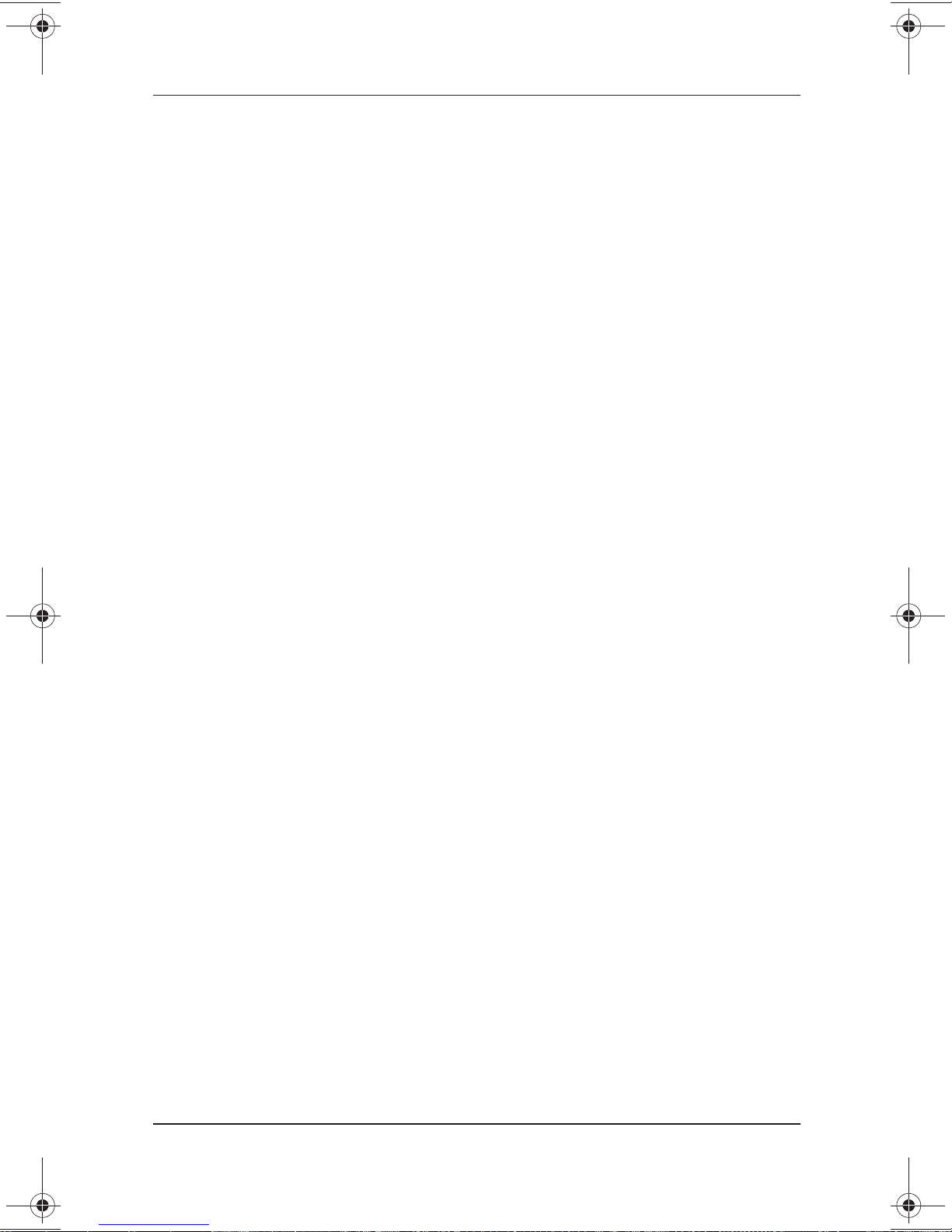
4. Reassemble the computer.
5. Connect AC power to the computer. Do NOT reinsert the
battery pack at this time.
6. Turn on the computer.
7. All passwords and all CMOS settings are clear.
1.3 Power Management
The computer operating system provides power management
utilities that help maintain and conserve power when the
computer is running on battery power.
To access power management options, select the power
application icon in the operating system’s Control Panel.
Product Description
Enabling Power Savings
The Enable Power Savings feature in Power Management
controls all power management features. When set to disabled,
the power menu is automatically disabled. The default setting is
enabled.
Timeout Settings
Timeout functions can be set up to power down computer
components by selecting the Power Schemes tab from the power
application in the operating system’s Control Panel. When a
component such as the monitor, hard drive, system, or video is
not in use, the component powers down to conserve power. The
time out interval can be set from one minute up to several hours.
The component will power up again when you access it or press
any key.
Maintenance and Service Guide 1–9
Page 15

Product Description
Setting Standby
Standby is initiated by pressing the
automatically by the computer if it reaches the defined percentage
of battery pack power remaining. When Standby is initiated,
several subsystems will power off to conserve energy. The system
will wake up from Standby when a key is pressed. Although the
Standby mode maintains the information and opens the file upon
wake-up, any unsaved information is lost if the computer is
turned off before ending Standby.
Hibernation
Hibernation is an energy-saving feature and safeguard that saves
information in RAM to a hibernation file on the hard drive, then
shuts down the computer. Hibernation is initiated by the computer
when the computer reaches the defined percentage of battery
pack power remaining. To wake the computer from Hibernation,
press the power button. When you resume work, the information
returns to the screen where you left off.
The computer uses the operating system with a power
management utility that helps you maintain and conserve power
when the computer is running on battery power.
Fn+F4
hotkeys or
Standby
Standby is an energy-saving feature that conserves power and
reduces startup time.
Standby reduces power to system components that are not being
used. Standby can be initiated by you or by the system. When
Standby is initiated, all work is saved in random access memory
(RAM) and the screen is cleared. When work is resumed, the
information returns to the screen.
Refer to Section 1.4 in this chapter to identify the Power, Standby,
and Hibernation controls.
1–10 Maintenance and Service Guide
Page 16

Product Description
1.4 Computer External Components
The external components on the display and left side of the
computer are shown in Figure 1-2 and described in Table 1-2.
Figure 1–2: Display and Left Side Components
Table 1-2
Display and Left Side Components
Item Component Function
1 Display release latch Releases the display to open the computer.
2 Infrared port Links another IrDA-compliant device for
wireless communication.
3 Vent Allows airflow to cool internal components.
4 PC Card slot Supports 32-bit (CardBus) and 16-bit
PC Cards.
5 PC Card eject button Ejects a PC Card from the PC Card slot.
6 Diskette drive Accepts 3.5-inch diskettes.
Maintenance and Service Guide 1–11
Page 17

Product Description
The computer right side and rear panel components are shown in
Figure 1-3 and described in Table 1-3.
Figure 1–3: Right Side and Rear Panel Components
Table 1-3
Right Side and Rear Panel Components
Item Component Function
1 Optical drive Accepts CD- or DVD-ROM disks,
depending on the computer model.
2 Security cable slot Attaches an optional security cable to the
computer.
3 Stereo speaker/
headphone jack
4 Microphone jack Connects a single sound channel
Connects stereo speakers, headphones,
headset, or television audio.
microphone.
1–12 Maintenance and Service Guide
Page 18

Table 1-3
Right Side and Rear Panel Components
Item Component Function
Product Description
(Continued)
5 Keyboard/mouse
connector
6 Power jack Connects any one of the following:
7 RJ-11 jack (internal
modem models only)
8RJ-45 jack
(network models only)
Connects an optional full-sized keyboard or
a mouse. When this connector is used, both
the external and computer keyboard and
pointing device are active. An optional
splitter/adapter allows both an external
keyboard and mouse to be used at the
same time.
AC Adapter
■
Optional Automobile Power
■
Adapter/Charger
Optional Aircraft Power Adapter
■
Connects the modem cable to an internal
modem.
A modem cable is included with
✎
internal modem models.
Connects the network cable.
A network cable is included with
✎
network models.
9 Universal Serial Bus
(USB) connector
10 Vent Allows airflow to cool internal components.
11 Serial connector Connects a serial device.
12 External monitor
connector
13 Parallel connector Connects a parallel device.
Maintenance and Service Guide 1–13
Connects USB devices.
Connects an external monitor or overhead
projector.
Page 19

Product Description
The computer keyboard components are shown in Figure 1-4 and
described in Table 1-4.
Figure 1–4: Keyboard Components
1–14 Maintenance and Service Guide
Page 20

Table 1-4
Keyboard Components
Item Component Function
Product Description
1
2
3
4 Display switch Turns off the computer display if the
5 Embedded numeric
6 Cursor control keys Move the cursor around the screen.
7Windows
8 Microsoft logo key Displays Windows Start menu.
key Used with hotkeys to perf orm preset hotke y
Fn
functions.
Caps lock
through
F1
function keys
keypad
application keys
key Turns on the caps lock function.
F12
Perform preset functions.
computer is closed while on.
Converts keys to numeric keypad.
Displays a menu when using a Microsoft
application. The menu is the same that is
displayed by pressing the right mouse
button.
Maintenance and Service Guide 1–15
Page 21

Product Description
The components on the top of the computer are shown in
Figure 1-5 and described in Table 1-5.
Figure 1–5: Top Components
Table 1-5
Top Components
Item Component Function
1 Speakers (2) Produce stereo sound.
2 Hard drive light On: The primary hard drive is being
accessed.
1–16 Maintenance and Service Guide
Page 22

Product Description
Table 1-5
Top Components
Item Component Function
3 Battery light Green steady: Battery charging is complete.
Red steady: Battery pack is charging.
Red blinking: Battery pack is being queried,
computer cannot communicate with battery
pack, or battery pack is bad.
(Continued)
4 Num lock light On:
5 Caps lock light On:
6 Scroll lock light On:
7 Power button Turns the computer on or off or exits
8 Easy Access buttons (4) Four buttons that prov ide quick access to
9 Microphone Inputs single-channel sound to the
10 Right TouchPad button Functions like the right mouse button on an
11 TouchPad Moves the mouse cursor, selects, and
12 Left TouchPad button Functions like the left mouse button on an
Num lock
numeric keypad is enabled.
Caps lock
Scroll lock
Standby.
the Internet.
computer; can be used whether the
computer is open or closed.
external mouse.
activates.
external mouse.
is on and the embedded
is on.
is on.
Maintenance and Service Guide 1–17
Page 23

Product Description
The external components on the bottom of the computer are
shown in Figure 1-6 and described in Table 1-6.
Figure 1–6: Bottom Components
1–18 Maintenance and Service Guide
Page 24

Product Description
Table 1-6
Bottom Components
Item Component Function
1 Mini PCI slot cover Contains the mini PCI modem or
network interface card.
2 Fan vent Provides airflow to cool internal
components.
3 Certificate of Authenticity label Contains the Product Key, which
may need to be entered before
using some Windows operating
systems.
4 Memory expansion
compartment
Covers the memory expansion
compartment.
5 Front label area Contains agency information.
6 Battery compartment Accepts a 9-cell Lithium ion (Li ion)
or Nickel Metal Hydride (Ni MH)
battery pack.
7 Battery release latch Releases the battery pack from
the battery bay.
8 Serial number Identifies the computer.
Maintenance and Service Guide 1–19
Page 25

Product Description
1.4 Design Overview
This section presents a design overview of key parts and features
of the computer. Refer to Chapter 3, “Illustrated Parts Catalog”
and Chapter 5, “Removal and Replacement Procedures.”
The system board provides the following device connections:
Memory expansion board
■
Hard drive
■
Display
■
Keyboard/TouchPad
■
Audio
■
Intel Pentium III or Intel Celeron Processors
■
Ä
Fan
■
PC Card
■
Modem or modem/NIC
■
Microphone
■
The computer uses an electrical fan for ventilation. The fan is
controlled by a temperature sensor and is designed to turn on
automatically when high temperature conditions exist. These
conditions are affected by high external temperatures, system
power consumption, power management/battery conservation
configurations, battery fast charging, and software applications.
Exhaust air is displaced through the ventilation grill located on
the right side of the computer.
CAUTION: To properly ventilate the computer, allow at least a 3-inch
(7.6 cm) clearance on the left and right sides of the computer.
1–20 Maintenance and Service Guide
Page 26

Å
Troubleshooting
WARNING: Only authorized technicians trained by Compaq
should repair this equipment. All troubleshooting and repair
procedures are detailed to allow only subassembly/module level
repair. Because of the complexity of the individual boards and
subassemblies, no one should attempt to make repairs at the
component level or to make modifications to any printed wiring
board. Improper repairs can create a safety hazard. Any indication
of component replacement or printed wiring board modification may
void any wa rranty or exchange allowances.
Utilities that are preinstalled on the computer include:
PhoenixBIOS Setup Utility—Allows you to modify or
■
restore factory default settings and configure the system
BIOS to diagnose and solve minor problems.
2
Power Management—Allows you to reduce your computer
■
power consumption. Power Management information is
contained in Chapter 1.
Security—Allows you to set or remove your power-on
■
password. Security information is contained in Chapter 1.
Maintenance and Service Guide 2–1
Page 27

Troubleshooting
Using the PhoenixBIOS Setup Utility
The PhoenixBIOS Setup Utility (PSU) is built into the system.
You can configure the system BIOS and modify or restore factory
default settings, such as date and time, types of disk drives, power
management, and password settings. To run PSU, press
during system startup. When the main screen displays, use the
keyboard and arrow keys to move around the menus and make
selections.
F10
2–2 Maintenance and Service Guide
Page 28
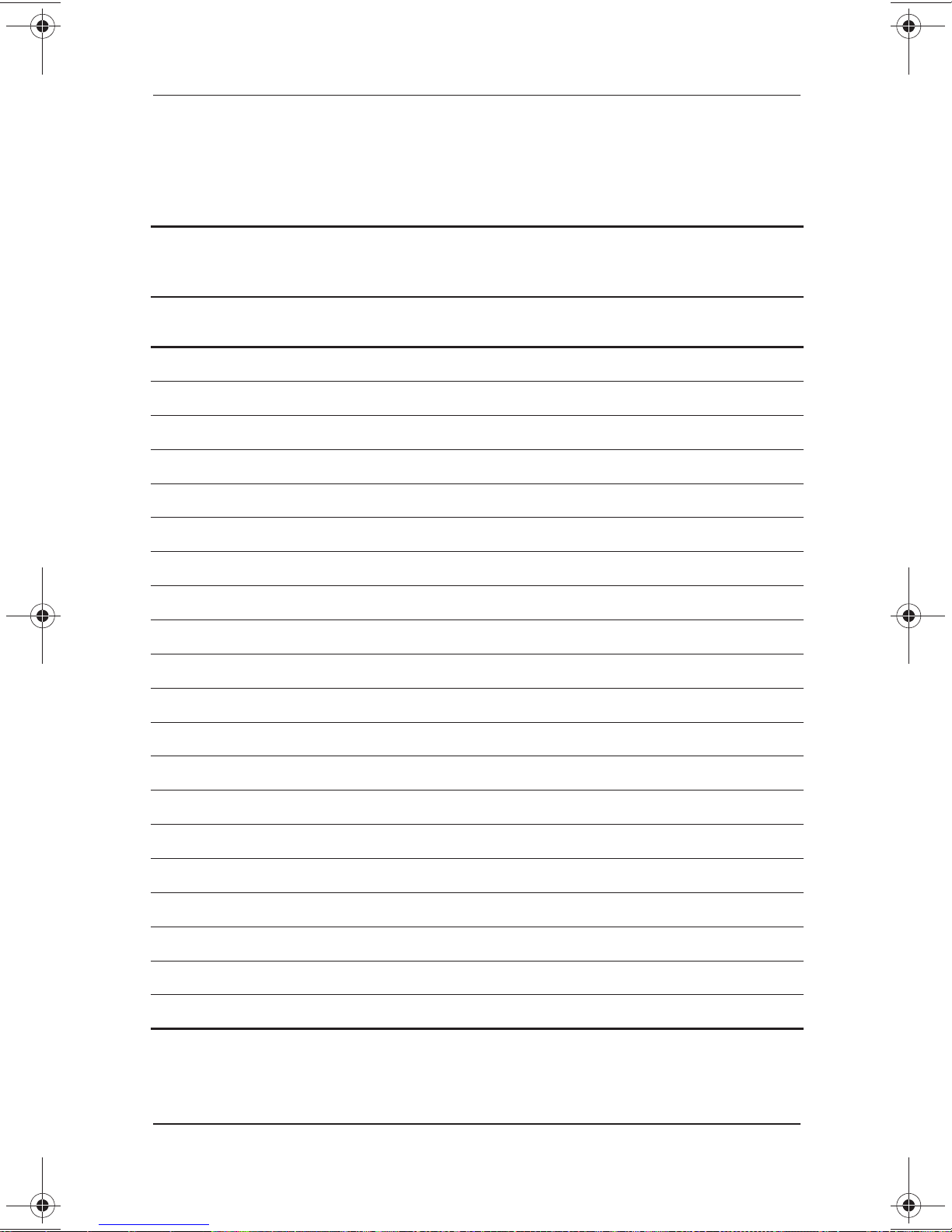
Troubleshooting Flowcharts for
Portable Computers
Table 2-1
Troubleshooting Flowcharts Overview
Section Description
2.1 Initial troubleshooting
2.2 No power, part 1
2.3 No power, part 2
2.4 No power, part 3
2.5 No power, part 4
Troubleshooting
2.6 No video, part 1
2.7 No video, part 2
2.8 Non-functioning docking station
2.9 No operating system (OS) loading
2.10 No OS loading from hard drive, part 1
2.11 No OS loading from hard drive, part 2
2.12 No OS loading from hard drive, part 3
2.13 No OS loading from diskette drive
2.14 No OS loading from CD-/DVD-ROM drive
2.15 No audio, part 1
2.16 No audio, part 2
2.17 Non-functioning device
2.18 Non-functioning keyboard
2.19 Non-functioning pointing device
2.20 No network or modem connection
Maintenance and Service Guide 2–3
Page 29

Troubleshooting
2.1 Initial Troubleshooting
Begin
Troubleshooting.
N
Is there
power?
Y
Beeps,
LEDs, or error
Messages?
Y
Is there video?
(no boot)
Y
Is the OS
loading?
Y
Is there
sound?
Y
N
N
N
No OS Loading.
N
Go to
Section 2.2,
No Power.
Check
LED board,
speaker
connections.
Go to
Section 2.6,
No Video.
Go to
Section 2.9,
Go to
Section 2.15,
No Audio.
Y
Keyboard/
Y
Connecting
to network
or modem?
Y
All drives
working?
pointing
device
working?
End
N
Go to
Section 2.17,
Non-Functioning
Device.
N
Go to
Section 2.18,
Non Functioning
Keyboard,
or Section 2.19,
Non-Functioning
Pointing Device.
N
Go to
Section 2.20,
Network
or Modem
Connection.
2–4 Maintenance and Service Guide
Page 30

2.2 No Power, Part 1
No Power
(Power LED
is off).
Remove from
docking station
if applicable.
Troubleshooting
N
Power up
on battery
power?
*Reset
power.
Y
N
Power up
on AC
power?
*Reset
power.
Y
Y
Power up
in docking
station?
Done
N
1. Reseat power cables in docking station
and at the AC outlet.
2. Ensure AC power source is active.
3. Ensure power strip is working.
N
Power up
on battery
power?
Go to
Section 2.3,
No Power,
Part 2.
Y
N
Power up
on AC
power?
Go to
Section 2.4,
No Power,
Part 3.
Y
*Note:
1. On some models, there is a separate
reset button.
2. On some models, the computer may
be reset using the Standby switch
and either the lid switch or the main
power switch.
Done
Maintenance and Service Guide 2–5
YN
Power up
in docking
station?
Go to
Section 2.8,
Non-Functioning
Docking Station.
Page 31

Troubleshooting
2.3 No Power, Part 2
Continued from
Section 2.3,
No Power, Part 1.
Visually check for
debris in battery
socket and clean if
necessary.
Y
Power on?
N
Check battery by
recharging,
moving to another
computer, or
replacing it.
Power on?
Y
Done
Done
N
Replace
power supply,
(if applicable).
N
Go to
Power on?
Section 2.4,
No Power, Part 3.
2–6 Maintenance and Service Guide
Y
Done
Page 32

2.4 No Power, Part 3
Continued from
Section 2.3,
No Power, Part 2.
Plug directly
into AC outlet.
Y
Troubleshooting
Power LED
on?
N
Reseat AC adapter
in computer and
at power source.
Power on?
N
Power outlet
active?
Y
Done
Y
Done
N
Try different
outlet.
Internal or
external AC
adapter?
Internal
External
Replace external
AC adapter.
N
Replace
power cord.
Y
Power on?
N
Maintenance and Service Guide 2–7
Go to
Section 2.5,
No Power, Part 4.
Power on?
Y
Done Done
Page 33

Troubleshooting
2.5 No Power, Part 4
Continued from
Section 2.4,
No Power, Part 3.
Open
computer.
Y
Reseat loose
Loose or
damaged
parts?
N
components and
boards and
replace
damaged items.
Close
computer and
retest.
Power on?
Y
Done
N
Replace the following items, if applicable.
Check computer operation after each
replacement:
1. Internal DC-DC converter*
2. Internal AC adapter
3. Processor board*
4. System board*
*Replace these items as a set to prevent
shorting out among the components.
2–8 Maintenance and Service Guide
Page 34

2.6 No Video, Part 1
No Video.
Docking
Station
Troubleshooting
Standalone
or Docking
Station?
Standalone
Internal or
external
display*?
Internal
External
Adjust
brightness.
Y
Video OK? Done
N
Go to
Section 2.7,
No Video, Part 2.
Adjust
brightness.
A
*Note:
To change from internal to external
display, use the hotkey combination.
Y
Video OK? Done
N
Depress lid
switch to ensure
operation.
Y
Video OK? Done
N
Check for bent
pins on cable.
Video OK?
YY
Done
Maintenance and Service Guide 2–9
Replace one at a time. Test after each item:
1. Cable between notebook and computer display (if applicable)
2. Inverter board (if applicable)
3. Display
4. System board
NN
Try
another
display.
Internal and
external
video OK?
Done
Replace
system
board.
Page 35

Troubleshooting
2.7 No Video, Part 2
Continued from
Section 2.6,
No Video, Part 1.
Remove notebook
from docking
station, if
connected.
Adjust
display
brightness.
N
Video OK?
Y
Check for notebook properly
seated in docking station,
bent pins on cable, and for
monitor connection.
Y
Video OK?
Go to “A” in
Section 2.6,
No Video, Part 1.
Done
Check brightness
of external
monitor.
Video OK?
N
Try another
external
monitor.
Internal
and external
video OK?
Y
Done
Y
Done
N
Adjust external
monitor display.
2–10 Maintenance and Service Guide
N
Go to Section 2.8,
Non-Functioning
Docking Station.
Page 36

2.8 Non-Functioning Docking Station
(if applicable)
Reseat power
cord in docking
station and
power outlet.
Troubleshooting
Check voltage
setting on
docking station.
Reset monitor
cable connector at
docking station.
Docking
station
operating?
N
Remove
notebook, reseat
all internal parts,
and replace any
damaged items in
docking station.
Reinstall
notebook into
docking station.
Y
Docking
station
operating?
Done
N
Y
Done
Replace these docking station components
one at a time. Check computer operation
after each replacement:
1. Power supply
2. I/O board
3. Backplane board
4. Switch box
5. Docking motor mechanism
Maintenance and Service Guide 2–11
Page 37

Troubleshooting
2.9 No Operating System (OS) Loading
Reseat power
cord in docking
station and
power outlet.
Hard drive,
go to
Section 2.10.
Diskette drive,
go to
Section 2.13.
CD-/DVD-ROM
drive,
go to
Section 2.14.
Network,
go to
Section 2.20.
Note:
Before beginning, always check cable
connections, cable ends, and drives for
bent or damaged pins.
2–12 Maintenance and Service Guide
Page 38

Troubleshooting
2.10 No OS Loading from Hard Drive, Part 1
OS not
loading from
hard drive.
Non-
system disk
message?
N
Reseat
external
hard drive.
OS loading?
N
Boot
from
CD?
Y
Check the setup
utility for correct
booting order.
Y
Go to
Section 2.11,
No OS Loading
from Hard Drive,
Part 2.
Y
Done
N
N
Boot
from
diskette?
Go to
Section 2.13,
No OS
Loading from
Diskette Drive.
Y
N
Boot
from
hard drive?
Y
Done
Maintenance and Service Guide 2–13
Change boot
priority through
the setup utility
and reboot.
Boot
from
hard drive?
Y
N
Go to
Section 2.17,
Non-Functioning
Device.
Page 39

Troubleshooting
2.11 No OS Loading from Hard Drive, Part 2
Continued from
Section 2.10,
No OS Loading
from Hard Drive,
Part 1.
CD or
diskette in
drive?
Y
Remove
diskette and
reboot.
N
1. Replace hard
drive.
2. Replace system
board.
N
Reseat
hard drive.
Y
Access
hard drive?
Run FDISK.
Done
Boot
from
hard drive?
N
Boot
from diskette
drive?
Y
Access
hard
drive?
Y
Go to
Section 2.13,
No OS Loading
from Hard Drive,
Part 3.
Y
N
Done
Hard drive
partition?
Create partition,
then format hard
drive to bootable
C:\ prompt.
Y
N
Go to
Section 2.12,
No OS Loading
from Diskette
Drive.
Hard drive
formatted?
Y
N
Y
Computer
boot?
Done
Go to
Section 2.13,
No OS Loading
from Hard Drive,
Part 3.
N
Format hard drive
and bring to a
bootable C:\
prompt.
Load OS using
Restore CD
N
if applicable
(see note).
2–14 Maintenance and Service Guide
Page 40

Troubleshooting
2.12 No OS Loading from Hard Drive, Part 3
Continued from
Section 2.11,
No OS Loading
from Hard Drive,
Part 2.
N
System
files on hard
drive?
Y
Virus
on hard
drive?
N
Run SCANDISK,
check for bad
sectors.
Can bad
sectors
be fixed?
Install OS
and reboot
(see note).
Y
Clean virus
(see note).
OS
loading from
hard drive?
Y
Done
N
Y
Diags
on diskette?
Replace
hard drive.
N
N
Replace
hard drive.
Run diags and
follow
recommendations.
Y
Fix bad
sectors.
Maintenance and Service Guide 2–15
hard drive?
Y
Boot from
Done
N
Replace
hard drive.
Page 41

Troubleshooting
Y
2.13 No OS Loading from Diskette Drive
OS not loading
from
diskette drive.
Non-
System Disk
message?
Boot
from another
device?
Y
Reseat
diskette drive.
OS
loading?
Done
N
Y
Bootable
diskette
in drive?
N
Install bootable
diskette and
reboot computer.
YN
N
Go to
Section 2.17,
Non-Functioning
Device.
Check diskette
for system files.
Try different
diskette.
Y
1. Replace
diskette drive.
2. Replace
system board.
Y
Done
Diskette
drive enabled
in the setup
utility?
Y
Diskette
drive boot
order.
N
Enable drive
and cold boot
computer.
Non System
Disk error?
N
Y
Clear CMOS.
Refer to Section
1.2, “Security,”
for instructions.
OS
loading?
NN
Change boot
priority using
the setup utility.
2–16 Maintenance and Service Guide
Go to
Section 2.17,
Non-Functioning
Device.
Page 42

Troubleshooting
Y
N
2.14 No OS Loading from CD- or DVD-ROM Drive
No OS
loading from
CD- or
DVD-ROM drive.
Boots from
CD or DVD?
N
Reseat
drive.
Install bootable
disk and
reboot
computer.
N
bootable disk.
Disk
in drive?
Install
Bootable
disk in
drive?
Y
Try another
bootable
disk.
Y
Done
Y
Boots from
CD or DVD?
Done
N
Booting
from another
device?
Y
Booting
order
correct?
N
Correct boot
order using
the setup utility.
N
Go to
Section 2.17,
Non-Functioning
Device.
Y
Clear CMOS.
Refer to Section
1.2, “Security,”
for instructions.
Go to
Section 2.17,
Non-Functioning
Device.
Maintenance and Service Guide 2–17
Page 43

Troubleshooting
Y
2.15 No Audio, Part 1
Turn up audio
No audio.
internally and/or
externally.
Audio? Done
N
Notebook in
docking station
(if applicable)?
N
Go to
Section 2.16,
No Audio, Part 2.
Y
Undock
Internal
audio?
N
Go to
Section 2.16,
No Audio, Part 2.
Y
Replace the following docking station
components one at a time as applicable.
Check after each change.
1. Reseat docking station audio cable.
2. Replace audio cable.
3. Replace speaker.
4. Replace docking station audio board.
5. Replace backplane board.
Y
Go to
Section 2.8,
Non-Functioning
Device.
Audio? Done
N
2–18 Maintenance and Service Guide
Page 44

2.16 No Audio, Part 2
Continued from
Section 2.15,
No Audio, Part 1.
N
Troubleshooting
Audio
driver in OS
configured?
Reload
audio drivers.
Y
N
Correct
drivers for
application?
Load drivers and
set configuration
in OS.
Y
Connect to
external
speaker.
Replace audio
board and
Audio?
YN
speaker
connections in
notebook,
if applicable.
Audio? Done
YN
Maintenance and Service Guide 2–19
1. Replace internal speakers.
2. Replace audio board, if applicable.
3. Replace system board.
Page 45

Troubleshooting
2.17 Non-Functioning Device
Non-
Functioning
Device.
Reseat device.
Unplug the non-functioning device
from the notebook, inspect cables and plugs
for bent or broken pins or other damage.
Clear
CMOS.
Reattach device.
Close notebook,
plug in power,
and reboot.
Device
boots
properly?
Y
Y
Any
physical
device?
Fix or
replace
broken item.
N
Possible bad hard
drive. Replace
drive.
N
Possible bad NIC.
Replace card. If
integrated NIC,
replace system
board.
Go to
Section 2.9,
No OS Loading.
N
Device
boots
properly?
Y
Done
2–20 Maintenance and Service Guide
Possible bad
diskette drive.
Replace drive.
Done
Page 46

2.18 Non-Functioning Keyboard
Keyboard
not operating
properly.
Connect notebook
to good external
keyboard.
N
Troubleshooting
External
device
works?
Y
Reseat internal
keyboard
connector (if
applicable).
OK?
Y
Done Done
Replace
system
board.
N
Replace internal
keyboard or
cable.
Y
OK?
Maintenance and Service Guide 2–21
N
Replace
system
board.
Page 47

Troubleshooting
2.19 Non-Functioning Pointing Device
Pointing device
not operating
properly.
Connect notebook
to good external
pointing device.
N
External
device
works?
Y
Reseat internal
pointing device
connector (if
applicable).
OK?
Y
Done Done
Replace
system
board.
N
Replace internal
pointing device or
cable.
Y
OK?
2–22 Maintenance and Service Guide
N
Replace
system
board.
Page 48

2.20 Network or Modem Connection
No
network/modem
connection.
N
Troubleshooting
Network
or modem jack
active?
Y
Digital
line?
N
NIC/modem
configured
in OS?
Y
Disconnect all
power from
the notebook
and open.
Replace jack or
Y
to non-digital
N
drivers and
reconfigure.
have jack
activated.
Connect
line.
Reload
N
Replace
NIC/modem if
applicable.
OK?
Y
Done
Reseat
NIC/modem if
applicable.
Maintenance and Service Guide 2–23
Y
OK? Done
N
Replace
system
board.
Page 49

Illustrated Parts Catalog
This chapter provides an illustrated parts breakdown and a
reference for spare part numbers and option part numbers.
3.1 Serial Number Location
When ordering parts or requesting information, provide the
computer serial number and model number located on the bottom
of the computer (Figure 3-1).
3
Figure 3–1: Serial Number Location
Maintenance and Service Guide 3–1
Page 50

Illustrated Parts Catalog
3.2 Computer System Major Components
Figure 3–2: Computer System Major Components
3–2 Maintenance and Service Guide
Page 51

Spare Parts: Computer System Major Components
Item Description
1 Displays
Illustrated Parts Catalog
Table 3-1
Spare Part
Number
14.1-inch, XGA, CTFT (used only with computer
269909-001
models with 1.0-GHz processors)
14.1-inch, XGA, CTFT (used only with computer
233545-001
models with 850-, 800-, and 700-MHz
processors)
12.1-inch, SVGA, CTFT (used only with computer
233544-001
models with 850-, 800-, and 700-MHz
processors)
Plastics Kit 233562-001
2a
2b
2c
2d
Left hinge cover
Right hinge cover
Memory expansion
compartment cover
Mini PCI slot cover
not illustrated:
Computer feet
RJ-45 cover
RJ-11 cover
3 LED cover 233559-001
4 Keyboard
Arabic
Belgian
Czech
Danish
French
French
Canadian
German
Hebrew
Hungarian
International
Italian
Japanese
233740-171
233740-381
233740-221
233740-081
233740-051
233740-121
233740-041
233740-BB1
233740-211
233740-002
233740-061
233740-291
Korean
Latin American
Spanish
Norwegian
Portuguese
Russian
Spanish
Swedish
Swiss
Taiwanese
Turkish
U.K. English
U.S. English
233740-AD1
233740-161
233740-091
233740-131
233740-251
233740-071
233740-101
233740-BF1
233740-AB1
233740-141
233740-031
233740-001
Maintenance and Service Guide 3–3
Page 52

Illustrated Parts Catalog
Computer System Major Components (continued)
3–4 Maintenance and Service Guide
Page 53

Illustrated Parts Catalog
Table 3-1
Spare Parts: Computer System Major Components
Item Description
(Continued)
Spare Part
Number
5 Heat sink (used only with computer models with
1.0-GHz processors)
Heat sink (used only with computer models with
850-, 800-, and 700-MHz processors)
When replacing the heat sink, you must install a new
thermal pad. Refer to Section 5.9, “Heat Sink,” for
instructions on thermal pad installation.
6 Top cover 233568-001
7 TouchPad 236076-001
8 Diskette drive 233553-001
9 Hard drives
20 GB
15 GB
10 GB
(hard drive bracket spared in Hardware Kit, spare
part number 234005-001)
10 Disk cell RTC battery 236359-001
269863-001
233555-001
253596-001
253595-001
233554-001
Hardware Kit 234005-001
11a
11b
11c
12 Fan
Maintenance and Service Guide 3–5
Hard drive bracket
Fan bracket
Optical drive alignment rail
(fan brac ket spared in Hardware Kit, item 11, spare
part number 234005-001)
233552-001
Page 54

Illustrated Parts Catalog
Computer System Major Components (continued)
3–6 Maintenance and Service Guide
Page 55

Illustrated Parts Catalog
Table 3-1
Spare Parts: Computer System Major Components
Item Description
13 Processors
(Continued)
Spare Part
Number
1.0 GHz Intel Pentium III
1.0 GHz Intel Celeron
850 MHz Intel Pentium III
850 MHZ Intel Celeron
800 MHz Intel Pentium III
700 MHz Intel Celeron
14 Optical drives
(optical drive alignment rail spared in Hardware kit,
item 11, spare part number 234005-001)
24X Max CD-ROM drive
8X Max DVD-ROM drive
15 System board
(includes 64 MB SDRAM, left and right speakers,
and left and right brackets)
16 Base enclosure 233547-001
17 Battery packs
9 cell Lithium ion (Li ion)
9 cell Nickel Metal Hydride (Ni MH)
269861-001
269862-001
253593-001
253594-001
233551-001
233549-001
233550-001
233548-001
233567-001
231964-001
231965-001
Maintenance and Service Guide 3–7
Page 56

Illustrated Parts Catalog
3.3 Plastics Kit Components
Figure 3–3: Plastics Kit Components
Table 3-2
Plastics Kit Components
Spare Part Number 233562-001
Item Description
1 Left hinge cover
2 Right hinge cover
3 Memory expansion compartment cover
4 Mini PCI slot cover
5 Computer feet
6 RJ-45 cover
7 RJ-11 cover
3–8 Maintenance and Service Guide
Page 57

3.4 Hardware Kit Components
Illustrated Parts Catalog
Figure 3–4: Hardware Kit Components
Hardware Kit Components
Spare Part Number 234005-001
Item Description
1 Fan bracket
2 Optical drive alignment rail
3 Hard drive bracket
Table 3-3
Maintenance and Service Guide 3–9
Page 58

Illustrated Parts Catalog
3.5 Cable Kit Components
Figure 3–5: Cable Kit Components
Cable Kit Components
Spare Part Number 234006-001
Item Description
1 Disk ette drive cable (2)
2 TouchPad cable
3 RJ-11 cable
4 RJ-45 cable
Table 3-4
3–10 Maintenance and Service Guide
Page 59
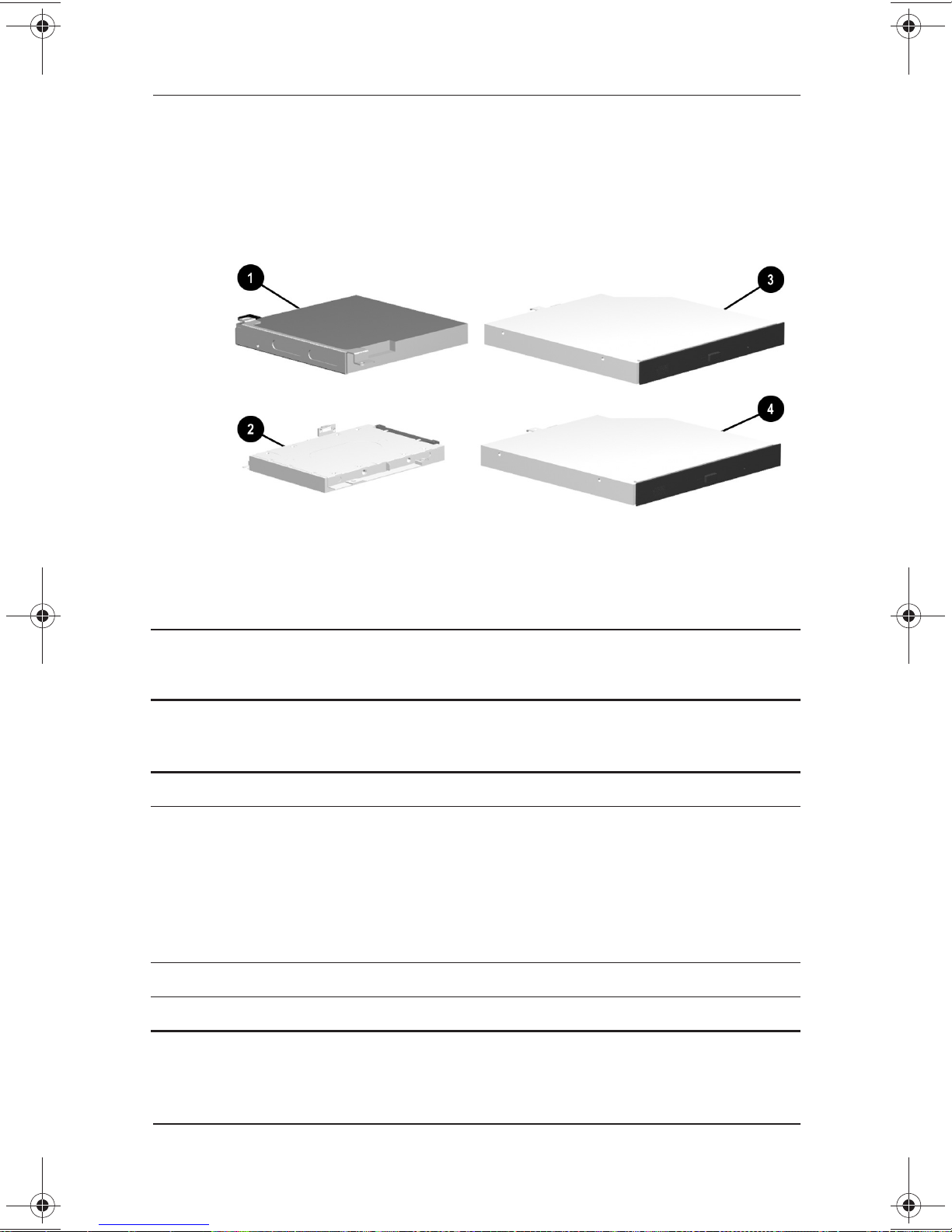
3.6 Mass Storage Devices
Illustrated Parts Catalog
Figure 3–6: Mass Storage Devices
Table 3-5
Mass Storage Devices
Spare Part
Item Description
1 Diskette drive 233553-001
2 Hard drives
20 GB
15 GB
10 GB
(hard drive bracket spared in Hardware Kit,
spare part number 234005-001)
3 24X Max CD-ROM drive 233550-001
4 8X Max DVD-ROM drive 233548-001
Number
253596-001
253595-001
233554-001
Maintenance and Service Guide 3–11
Page 60

Illustrated Parts Catalog
3.7 Miscellaneous
Spare Parts: Miscellaneous (not illustrated)
Description
Communication boards
Table 3-6
Spare Part
Number
Type III mini PCI combination 56 Kbps modem/network
interface card (NIC)
Type III mini PCI 56 Kbps modem board
PC Card modem
Modem adapters
Czech
German
Hungarian
Modem cable 234962-001
Modem cable adapters
Australian
Belgian
French
RJ-11 P55 adapters
Danish
Finnish
RJ-11 PTT adapter (used in the United Kingdom) 158593-031
234963-221
236432-041
234963-211
316904-081
316904-351
Norwegian
Swiss
Italian
Swedish
233558-001
233557-001
233564-001
234963-091
198294-111
304398-011
304398-181
304398-051
316904-061
316904-101
RJ-45 network cable 237672-001
3–12 Maintenance and Service Guide
Page 61

Spare Parts: Miscellaneous (not illustrated)
Description
Illustrated Parts Catalog
Table 3-6
(Continued)
Spare Part
Number
External AC adapter
50W slim AC adapter
Logo kit 233556-001
Memory expansion boards
128 MB at 133 MHz
64 MB at 133 MHz
256 MB at 100 MHz
128 MB at 100 MHz
64 MB at 100 MHz
Screw kit
(includes M2.5 × 7, M2.5 × 5.5, M2.5 × 5, and M2.5 × 4.5
screws; refer to Appendix C, “Screw Listing,” for more
information on screw specifications and usage)
Power cord, black, 6 feet
Australian
Danish
European/Middle
Eastern/African
Italian
Japanese
246959-011
246959-081
246959-021
213352-001
197233-001
Korean
Swiss
Taiwanese
U.K. English
U.S. English
163444-001
163444-291
212682-001
212681-001
167136-001
135244-001
135243-001
233565-001
246959-AD1
246959-AG1
234961-AA1
246959-031
246959-001
Maintenance and Service Guide 3–13
Page 62

Removal and Replacement
This chapter provides essential information for proper and safe
removal and replacement service.
4.1 Tools Required
You will need the following tools to complete the removal and
replacement procedures:
Magnetic screwdriver
■
Phillips P0 screwdriver
■
4
Preliminaries
Tool kit (includes connector removal tool, loopback plugs,
■
and case utility tool)
4.2 Service Considerations
Listed below are some of the considerations that you should keep
in mind during disassembly and assembly procedures.
As you remove each subassembly from the computer, place it
✎
(and all accompanying screws) away from the work area to
prevent damage.
Maintenance and Service Guide 4–1
Page 63

Removal and Replacement Preliminaries
Plastic Parts
Using excessive force during disassembly and reassembly can
damage plastic parts. Use care when handling the plastic parts.
Apply pressure only at the points designated in the maintenance
instructions.
Cables and Connectors
Cables must be handled with extreme care to avoid damage.
Apply only the tension required to unseat or seat the cables
during removal and insertion. Handle cables by the connector
whenever possible. In all cases, avoid bending, twisting, or
tearing cables. Ensure that cables are routed in such a way that
they cannot be caught or snagged by parts being removed or
replaced. Handle flex cables with extreme care; they tear easily.
CAUTION: When servicing the computer, ensure that cables are
Ä
placed in their proper location during the reassembly process.
Improper cable placement can damage the computer.
4.3 Preventing Damage to
Removable Drives
Removable drives are fragile components that must be handled
with care. To prevent damage to the computer, damage to a
removable drive, or loss of information, observe these
precautions:
Before removing or inserting a hard drive, shut down the
■
computer. If you are unsure whether the computer is off or in
Hibernation, turn the computer on, then shut it down.
Before removing a diskette drive or optical drive, ensure that
■
a diskette or disc is not in the drive. Ensure that the optical
drive tray is closed.
4–2 Maintenance and Service Guide
Page 64

Removal and Replacement Preliminaries
Before handling a drive, ensure that you are discharged of
■
static electricity. While handling a drive, avoid touching the
connector.
Handle drives on surfaces that have at least one inch of
■
shock-proof foam.
Avoid dropping drives from any height onto any surface.
■
After removing a hard drive, CD-ROM drive, or a diskette
■
drive, place it into a static-proof bag.
Avoid exposing a hard drive to products that have magnetic
■
fields such as monitors or speakers.
Avoid exposing a drive to temperature extremes or to liquids.
■
If a drive must be mailed, do the following: place the drive
■
into a bubble pack mailer or other suitable form of protective
packaging; label the package “Fragile: Handle With Care.”
Maintenance and Service Guide 4–3
Page 65

Removal and Replacement Preliminaries
4.4 Preventing Electrostatic Damage
Many electronic components are sensitive to electrostatic
discharge (ESD). Circuitry design and structure determine the
degree of sensitivity. Networks built into many integrated circuits
provide some protection, but in many cases the discharge contains
enough power to alter device parameters or melt silicon junctions.
A sudden discharge of static electricity from a finger or other
conductor can destroy static-sensitive devices or microcircuitry.
Often the spark is neither felt nor heard, but damage occurs. An
electronic device exposed to electrostatic discharge may not be
affected at all and can work perfectly throughout a normal cycle.
It may function normally for a while, then degrade in the internal
layers, reducing its life expectancy.
4.5 Packaging and Transporting
Precautions
Use the following grounding precautions when packaging and
transporting equipment:
To avoid hand contact, transport products in static-safe
■
containers such as tubes, bags, or boxes.
Protect all electrostatic-sensitive parts and assemblies with
■
conductive or approved containers or packaging.
Keep electrostatic-sensitive parts in their containers until they
■
arrive at static-free workstations.
Place items on a grounded surface before removing them
■
from their container.
Always be properly grounded when touching a sensitive
■
component or assembly.
4–4 Maintenance and Service Guide
Page 66

Removal and Replacement Preliminaries
Place reusable electrostatic-sensitive parts from assemblies
■
in protective packaging or non-conductive foam.
Use transporters and conveyers made of antistatic belts and
■
roller bushings. Ensure that mechanized equipment used
for moving materials is wired to ground, and that proper
materials were selected to avoid static charging. When
grounding is not possible, use an ionizer to dissipate
electric charges.
4.6 Workstation Precautions
Use the following grounding precautions at workstations:
Cover the workstation with approved static-dissipative
■
material (refer to Table 4-2).
Use a wrist strap connected to a properly grounded work
■
surface and use properly grounded tools and equipment.
Use conductive field service tools, such as cutters,
■
screwdrivers, and vacuums.
When using fixtures that must directly contact dissipative
■
surfaces, use fixtures made of static-safe materials only.
Keep the work area free of nonconductive materials such as
■
ordinary plastic assembly aids and Styrofoam.
Handle electrostatic-sensitive components, parts, and
■
assemblies by the case or PCM laminate. Handle them only at
static-free workstations.
Avoid contact with pins, leads, or circuitry.
■
Turn off power and input signals before inserting or removing
■
connectors or test equipment.
Maintenance and Service Guide 4–5
Page 67

Removal and Replacement Preliminaries
4.7 Grounding Equipment and Methods
Grounding equipment must include either a wrist strap or a foot
strap at a grounded workstation.
When seated, wear a wrist strap connected to a grounded
■
system. Wrist straps are flexible straps with a minimum of
one megohm ±10% resistance in the ground cords. To
provide proper ground, wear a strap snug against the skin at
all times. On grounded mats with banana-plug connectors,
connect a wrist strap with alligator clips.
When standing, use foot straps and a grounded floor mat.
■
Foot straps (heel, toe, or boot straps) can be used at standing
workstations and are compatible with most types of shoes or
boots. On conductive floors or dissipative floor mats, use
them on both feet with a minimum of one-megohm resistance
between the operator and ground. To be effective, the
conductive strips must be worn in contact with the skin.
Other grounding equipment recommended for use in
■
preventing electrostatic damage includes:
Antistatic tape
❏
Antistatic smocks, aprons, or sleeve protectors
❏
Conductive bins and other assembly or soldering aids
❏
Non-conductive foam
❏
Conductive tabletop workstations with ground cord of
❏
one-megohm resistance
Static-dissipative table or floor mats with hard tie to
❏
ground
Field service kits
❏
Static awareness labels
❏
Material-handling packages
❏
4–6 Maintenance and Service Guide
Page 68

Removal and Replacement Preliminaries
Non-conductive plastic bags, tubes, or boxes
❏
Metal tote boxes
❏
Electrostatic voltage levels and protective materials
❏
Table 4-1 shows how humidity affects the electrostatic voltage
levels generated by different activities.
Table 4-1
Typical Electrostatic Voltage Levels
Relative Humidity
Event 10% 40% 55%
Walking across carpet 35,000 V 15,000 V 7,500 V
Walking across vin yl floor 12,000 V 5,000 V 3,000 V
Motions of bench worker 6,000 V 800 V 400 V
Removing DIPS from plastic tube 2,000 V 700 V 400 V
Removing DIPS from vinyl tray 11,500 V 4,000 V 2,000 V
Removing DIPS from Styrofoam 14,500 V 5,000 V 3,500 V
Removing bubble pack from PCB 26,500 V 20,000 V 7,000 V
Packing PCBs in foam-lined box 21,000 V 11,000 V 5,000 V
A product can be degraded by as little as 700 volts.
✎
Table 4-2 lists the shielding protection provided by antistatic bags
and floor mats.
Table 4-2
Static-Shielding Materials
Material Use Voltage Protection Level
Antistatic plastic Bags 1,500 V
Carbon-loaded plastic Floor mats 7,500 V
Metallized laminate Floor mats 5,000 V
Maintenance and Service Guide 4–7
Page 69
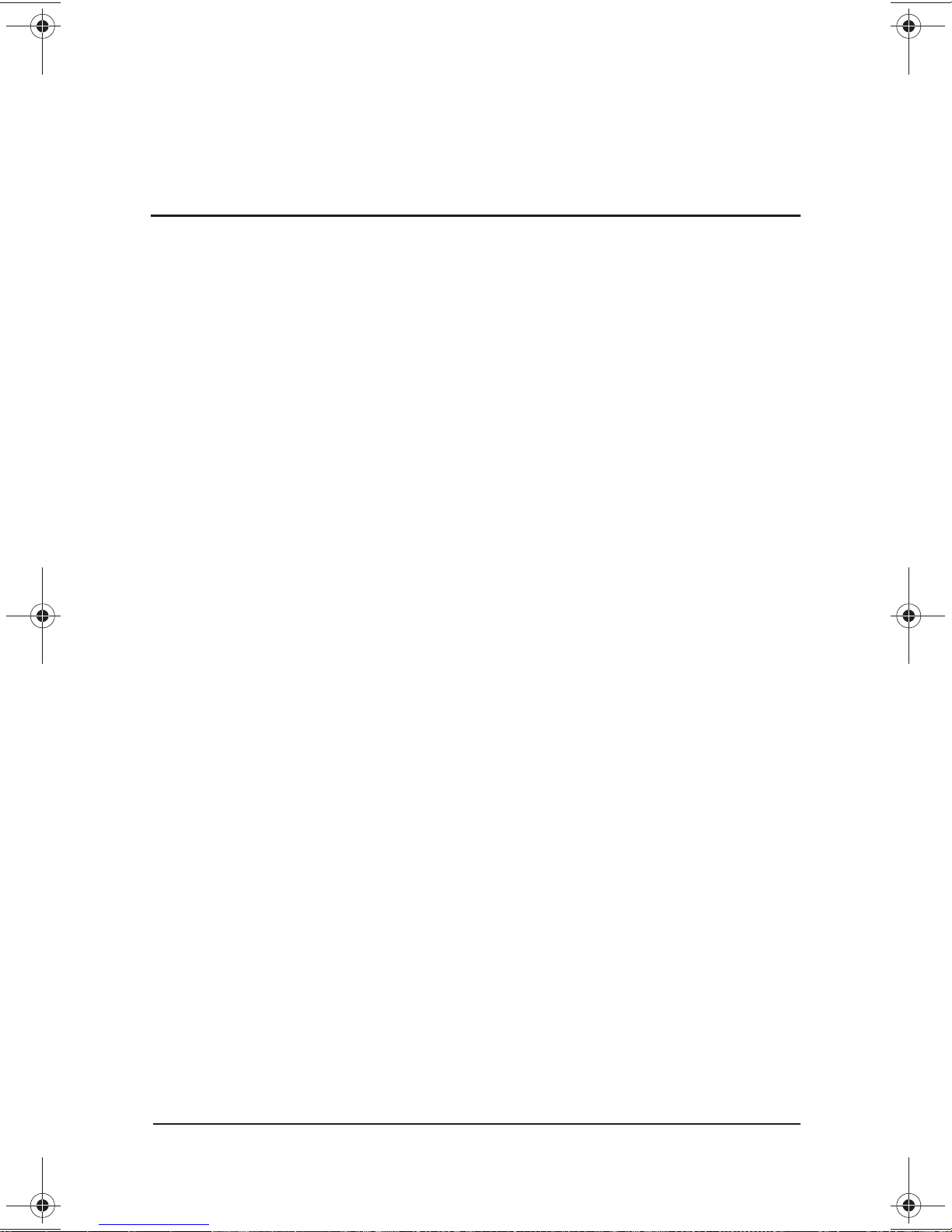
5
Removal and Replacement
Procedures
This chapter provides removal and replacement procedures.
All screws removed during disassembly are P0 Phillips screws.
There are four different sized screws that must be removed and
replaced when servicing the computer. Make special note of the
size and location of each screw during removal and replacement.
Refer to Appendix C, “Screw Listing,” for detailed information
on screw sizes, locations, and usage.
Maintenance and Service Guide 5–1
Page 70

Removal and Replacement Procedures
5.1 Serial Number
Report the computer serial number to Compaq when requesting
information or ordering spare parts. The serial number is located
on the bottom of the computer (Figure 5-1).
Figure 5–1: Serial Number Location
5–2 Maintenance and Service Guide
Page 71

Removal and Replacement Procedures
5.2 Disassembly Sequence Chart
Use the chart below to determine the section number to be
referenced when removing computer components.
Table 5-1
Disassembly Sequence Chart
Section Description
5.3 Preparing the computer for disassembly 0
5.4 Computer feet 0
5.5 Mini PCI Communications Board 1
5.6 LED cover 0
# of Screws
Removed
5.7 Keyboard 2
5.8 Optical drive 1
5.9 Display 7
5.10 Heat sink 5
5.11 Processor 0
5.12 Top cover 15
5.13 Diskette drive 2
5.14 TouchPad 1
5.15 Hard drive
Hard drive bracket
5.16 Disk cell Real Time Clock (RTC) battery 0
5.17 Fan
Fan bracket
5.18 System board
Optical drive alignment rail
3
2
7
Maintenance and Service Guide 5–3
Page 72

Removal and Replacement Procedures
5.3 Preparing the Computer for
Disassembly
Perform the following steps before disassembling the computer.
Consult the computer Hardware Guide for instructions on the
following steps:
1. Turn off the computer.
2. Disconnect the AC Adapter and all external devices.
3. Remove any battery packs inserted into the computer.
4. Remove the memory expansion compartment cover.
5–4 Maintenance and Service Guide
Page 73

Removal and Replacement Procedures
5.4 Computer Feet
The computer feet are adhesive-backed rubber pads. The
computer feet are included in the Plastics Kit (spare part number
233562-001). Refer to Figure 5-2 for the computer feet locations.
Computer Feet
Spare Part Number Information
Plastics kit, includes: Spare part number 233562-001
Left hinge cover Computer feet
Right hinge cover RJ-45 cover
Mini PCI slot cover RJ-11 cover
Memory expansion compartment cover
Figure 5–2: Replacing the Computer Feet
Maintenance and Service Guide 5–5
Page 74

Removal and Replacement Procedures
5.5 Mini PCI Communication Board
Communication Boards
Spare Part Number Information
Communication boards
Type III mini PCI combination 56 Kbps modem/network
interface card (NIC)
Type III mini PCI 56 Kbps modem board
PC Card modem
1. Prepare the computer for disassembly (Section 5.3).
2. Turn the computer bottom side up with the front facing you.
233558-001
233557-001
233564-001
3. Remove the screws
that secure the mini PCI compartment
1
cover to the base enclosure (Figure 5-3).
4. Lift up the front edge of the cover and swing it toward the
computer rear panel
2
.
Figure 5–3: Removing the Mini PCI Compartment Cover
5–6 Maintenance and Service Guide
Page 75

Removal and Replacement Procedures
5. Remove the mini PCI compartment cover.
6. Pull away the plastic retention clips on each side of the mini
PCI communication board
(Figure 5-4). The board tilts
1
upward.
7. Lift the edge of the board and slide it gently out of the
connector
2
.
Figure 5–4: Removing the Mini PCI Communication Board
8. Place the board in an electrostatic-safe container.
Reverse the above procedure to install the mini PCI
communication board.
Maintenance and Service Guide 5–7
Page 76
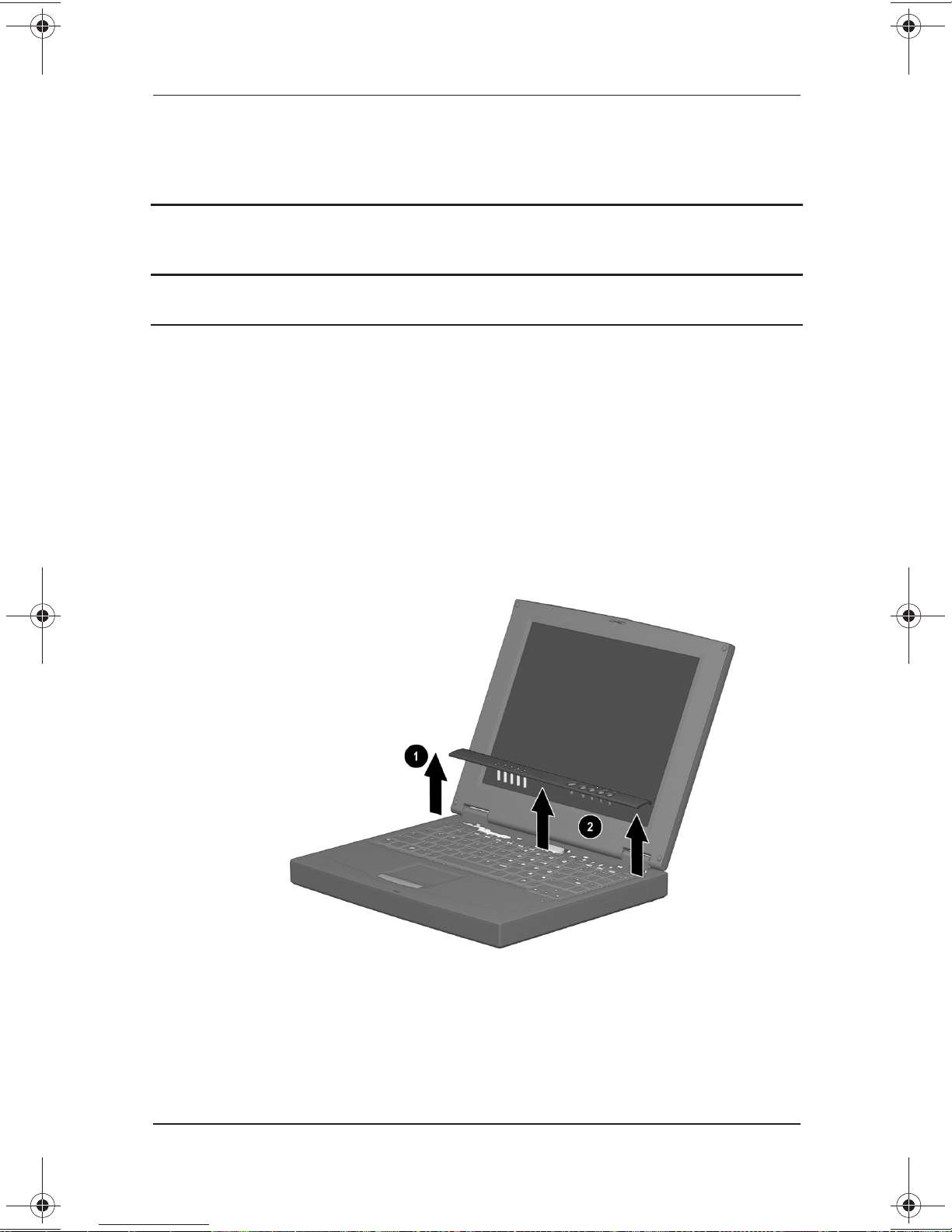
Removal and Replacement Procedures
5.6 LED Cover
LED Cover
Spare Part Number Information
LED cover 233559-001
1. Prepare the computer for disassembly (Section 5.3).
2. Turn the computer top side up with the front facing you.
3. Open the computer.
4. Lift up the left edge of the LED cover
(Figure 5-5).
1
5. Lift up the front edge of the LED cover from left to right
6. Lift the LED cover straight up to remove it.
2
.
Figure 5–5: Removing the LED Cover
Reverse the above procedure to install the LED cover.
5–8 Maintenance and Service Guide
Page 77

5.7 Keyboard
Spare Part Number Information
Keyboards
Removal and Replacement Procedures
Keyboard
Arabic
Belgian
Czech
Danish
French
French Canadian
German
Hebrew
Hungarian
International
Italian
Japanese
1. Prepare the computer for disassembly (Section 5.3).
2. Remove the LED cover (Section 5.6).
233740-171
233740-381
233740-221
233740-081
233740-051
233740-121
233740-041
233740-BB1
233740-211
233740-002
233740-061
233740-291
Korean
Latin American Spanish
Norwegian
Portuguese
Russian
Swedish
Swiss
Spanish
Taiwanese
Turkish
U.K. English
U.S. English
233740-AD1
233740-161
233740-091
233740-131
233740-251
233740-101
233740-BF1
233740-071
233740-AB1
233740-141
233740-031
233740-001
Maintenance and Service Guide 5–9
Page 78

Removal and Replacement Procedures
3. Remove the two M2.5 × 5 screws securing the keyboard to
the base enclosure
(Figure 5-6).
1
4. Swing the back edge of the keyboard up and forward
it rests on the top cover.
until
2
Figure 5–6: Removing the Keyboard Screws
5–10 Maintenance and Service Guide
Page 79

Removal and Replacement Procedures
5. Release the zero insertion force (ZIF) connector to which the
keyboard cable is connected
cable from the system board
and disconnect the keyboard
1
(Figure 5-7).
2
Figure 5–7: Disconnecting the Keyboard Cable
6. Remove the keyboard.
Reverse the above procedure to install the keyboard.
Maintenance and Service Guide 5–11
Page 80

Removal and Replacement Procedures
5.8 Optical Drive
Optical Drives
Spare Part Number Information
Optical drives
24X Max CD-ROM drive
8X Max DVD-ROM drive
Optical drive alignment rail (included in Hardware kit) 234005-001
1. Prepare the computer for disassembly (Section 5.3) and, in
the order below, remove the following components:
LED cover (Section 5.6)
❏
233550-001
233548-001
Keyboard (Section 5.7)
❏
5–12 Maintenance and Service Guide
Page 81

Removal and Replacement Procedures
2. Remove the M2.5 × 4.5 screw that secures the optical drive to
the heat sink
(Figure 5-8).
1
3. Push the back edge of the optical drive
to the right to
2
disconnect it from the connector on the system board.
4. Slide the optical drive out of the base enclosure
3
.
Figure 5–8: Removing the Optical Drive
Reverse the above procedure to install the optical drive.
Maintenance and Service Guide 5–13
Page 82

Removal and Replacement Procedures
5.9 Display
Display
Spare Part Number Information
Displays
14.1-inch, XGA, CTFT (used only with computer models with
1.0-GHz processors)
14.1-inch, XGA, CTFT (used only with computer models with
850-, 800-, and 700-MHz processors)
12.1-inch, SVGA, CTFT (used only with computer models
with 850-, 800-, and 700-MHz processors)
When the display screws are removed, the display assembly is
✎
unsupported. Make sure to provide support for the display
assembly when removing the display screws.
269909-001
233545-001
233544-001
1. Prepare the computer for disassembly (Section 5.3) and, in
the order below, remove the following components:
LED cover (Section 5.6)
❏
Keyboard (Section 5.7)
❏
2. Close the computer.
3. Position the computer with the rear panel facing you.
5–14 Maintenance and Service Guide
Page 83

Removal and Replacement Procedures
4. Remove the two M2.5 × 4.5 screws securing the hinge covers
to the display hinges
(Figure 5-9).
1
5. Lift the hinge covers straight up to remove them
Figure 5–9: Removing the Hinge Covers
2
.
The right and left hinge covers are included in the Plastics Kit and
✎
Plastics kit, includes: Spare part number 233562-001
Maintenance and Service Guide 5–15
are not interchangeable.
Hinge Covers
Spare Part Number Information
Left hinge cover Computer feet
Right hinge cover RJ-45 cover
Mini PCI slot cover RJ-11 cover
Memory expansion compartment cover
Page 84

Removal and Replacement Procedures
6. Position the computer with the front facing you.
7. Open the computer.
8. Remove the M2.5 × 4.5 screw securing the display ground
cable to the base enclosure
(Figure 5-10).
1
9. Disconnect the display video cable
2
.
10. Remove the four M2.5 × 7 screws securing the display hinges
to the base enclosure
3
.
Figure 5–10: Removing the Display
11. Remove the display.
Reverse the above procedure to install the display.
5–16 Maintenance and Service Guide
Page 85
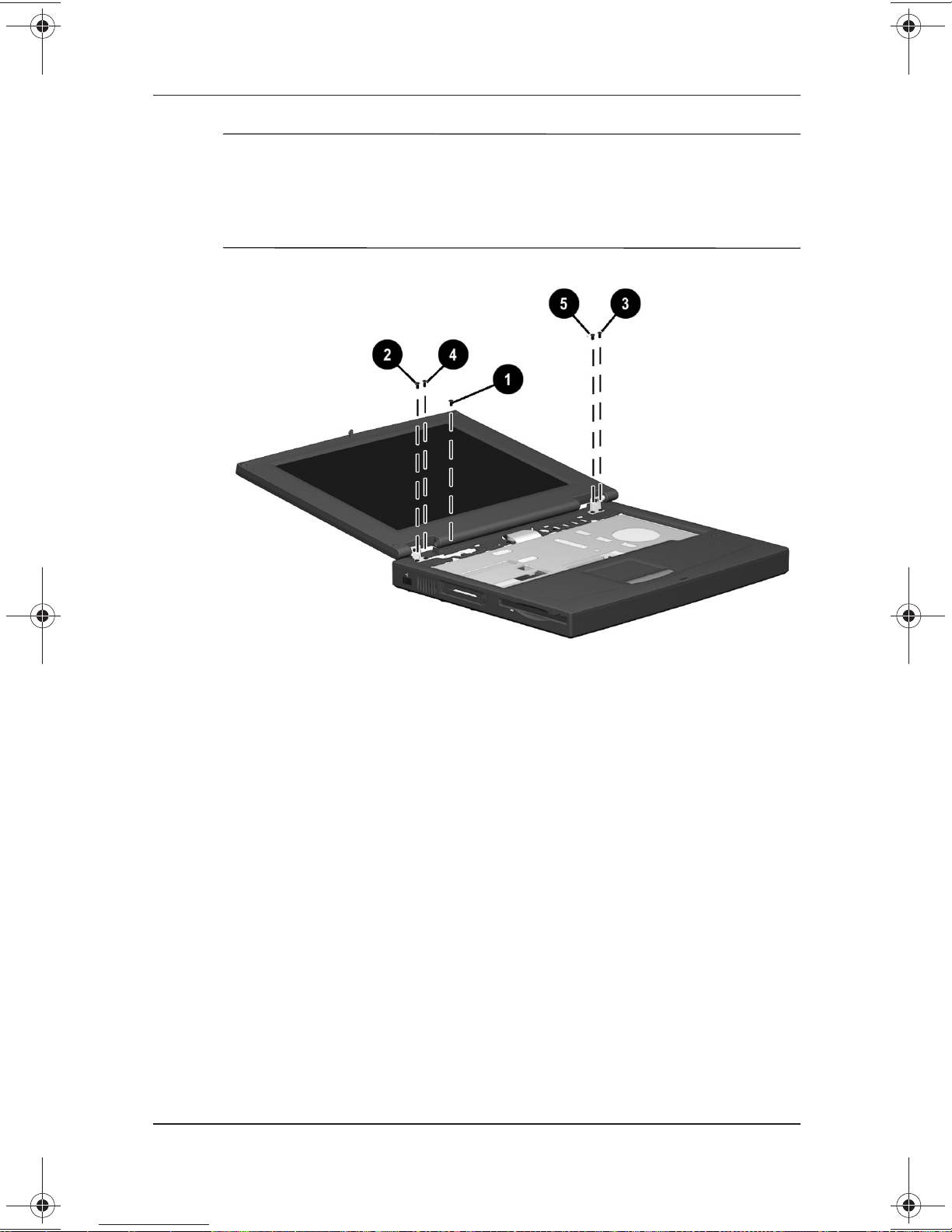
✎
Removal and Replacement Procedures
To ensure proper alignment of the display when replacing it,
loosely install the screws in the
indicated in Figure 5-11. After all screws have been loosely
installed, tighten them.
1, 2, 3, 4, 5
sequence
Figure 5–11: Installing the Display Screws
Reverse the above procedure to install the display.
Maintenance and Service Guide 5–17
Page 86

Removal and Replacement Procedures
5.10 Heat Sink
Heat Sink
Spare Part Number Information
Heat sink (used only with computer models with
1.0-GHz processors)
Heat sink (used only with computer models with
850-, 800-, and 700-MHz processors)
1. Prepare the computer for disassembly (Section 5.3) and, in
the order below, remove the following components:
LED cover (Section 5.6)
❏
Keyboard (Section 5.7)
❏
Optical drive (Section 5.8)
❏
Display (Section 5.9)
❏
The heat sink is secured to the base enclosure by five screws that
✎
are two different sizes. Be sure to carefully note the size and
location of each screw.
269863-001
233555-001
5–18 Maintenance and Service Guide
Page 87

Removal and Replacement Procedures
2. Remove the four M2.5 × 7 screws 1 and the M2.5 × 4.5
screw
securing the heat sink to the base enclosure
2
(Figure 5-12).
Figure 5–12: Removing the Heat Sink Screws
Maintenance and Service Guide 5–19
Page 88

Removal and Replacement Procedures
3. Lift the front edge of the heat sink and swing it up and back
until the shield rests at a 45-degree angle
4. Pull the heat sink away from the base enclosure at a
45-degree angle
and remove it from the base enclosure.
2
(Figure 5-13).
1
Figure 5–13: Removing the Heat Sink
A thermal pad 3 is installed on the heat sink and makes contact
with the processor. Any time the heat sink is removed, inspect the
thermal pad for damage.
5–20 Maintenance and Service Guide
Page 89

Ä
Removal and Replacement Procedures
Follow these steps to replace a damaged thermal pad:
a. Carefully peel the old thermal pad from the heat
sink area.
b. Use a plastic straight edge tool (such as a credit card) to
remove any thermal pad residue. Glue residue does not
need to be totally removed. The glue used on the thermal
pad has thermal conducting properties and will flow
together with the glue from the new thermal pad.
CAUTION: Do not use any metal tools when removing thermal pad
residue from the heat sink or processor. Failure to follow this
caution can result in damage to these components and system
failure.
c. Peel the backing from the new thermal pad and position it
on the heat sink in the same location as the old pad.
Maintenance and Service Guide 5–21
Page 90

Removal and Replacement Procedures
5.11 Processor
Processor
Spare Part Number Information
Processors
1.0 GHz Intel Pentium III
1.0 GHz Celeron
850 MHz Intel Pentium III
850 MHZ Intel Celeron
800 MHz Intel Pentium III
700 MHz Intel Celeron
1. Prepare the computer for disassembly (Section 5.3) and, in
the order below, remove the following components:
269861-001
269862-001
253593-001
253594-001
233551-001
233549-001
LED cover (Section 5.6)
❏
Keyboard (Section 5.7)
❏
Optical drive (Section 5.8)
❏
Heat sink (Section 5.10)
❏
5–22 Maintenance and Service Guide
Page 91

✎
✎
Removal and Replacement Procedures
2. Slide the processor lever to the left 1 and then swing it up
and forward
3. Lift the outside edges of the processor straight up to remove it
from the system board
When replacing the processor, make sure the processor is seated
in the processor socket with the gold triangle in the rear left
corner 4.
If there is any thermal pad residue on the processor 5, use a
plastic straight edge tool (such as a credit card) to remove it.
Refer to Section 5.10, “Heat Sink,” for instructions on replacing
the thermal pad on the heat sink.
until it is vertical (Figure 5-14).
2
.
3
Figure 5–14: Removing the Processor
CAUTION: Do not use any metal tools when removing thermal pad
Ä
Maintenance and Service Guide 5–23
residue from the heat sink or processor. Failure to follow this
caution can result in damage to these components and system
failure.
Page 92

Removal and Replacement Procedures
5.12 Top Cover
Top Cover
Spare Part Number Information
Top cover 233568-001
1. Prepare the computer for disassembly (Section 5.3) and, in
the order below, remove the following components:
LED cover (Section 5.6)
❏
Keyboard (Section 5.7)
❏
Optical drive (Section 5.8)
❏
Display (Section 5.9)
❏
✎
Heat sink (Section 5.10)
❏
2. Turn the computer bottom side up with the front facing you.
The top cover is secured to the base enclosure by 15 screws that
are two different sizes. Be sure to carefully note the size and
location from which each screw was removed.
5–24 Maintenance and Service Guide
Page 93

Removal and Replacement Procedures
3. Remove the 10 M2.5 × 7 screws 1 and the three M2.5 × 4.5
screws
securing the top cover to the base enclosure
2
(Figure 5-15).
Figure 5–15: Removing the Top Cover Screws
Maintenance and Service Guide 5–25
Page 94

Removal and Replacement Procedures
4. Turn the computer top side up with the front facing you.
5. Disconnect the diskette drive cable from the low insertion
force (LIF) connector on the system board
6. Disconnect the TouchPad cable from the LIF connector on
the system board
2
.
7. Remove the two M2.5 × 4.5 screws securing the top cover to
the base enclosure
3
.
8. Lift the top cover straight up to remove it from the base
enclosure
4
.
(Figure 5-16).
1
Figure 5–16: Removing the Top Cover
Reverse the above procedure to install the top cover.
5–26 Maintenance and Service Guide
Page 95

Removal and Replacement Procedures
5.13 Diskette Drive
Diskette Drive
Spare Part Number Information
Diskette drive 233553-001
1. Prepare the computer for disassembly (Section 5.3) and, in
the order below, remove the following components:
LED cover (Section 5.6)
❏
Keyboard (Section 5.7)
❏
Optical drive (Section 5.8)
❏
Display (Section 5.9)
❏
Heat sink (Section 5.10)
❏
Top cover (Section 5.12)
❏
2. Turn the top cover bottom side up with the front facing you.
Maintenance and Service Guide 5–27
Page 96

Removal and Replacement Procedures
3. Remove the two M2.5 × 4.5 screws securing the diskette
drive to the top cover
4. Remove the tape adhering the diskette drive and TouchPad
cables to the top cover
1
(Figure 5-17).
.
2
5. Remove the diskette drive from the top cover
Figure 5–17: Removing the Diskette Drive
3
.
Reverse the above procedure to install the diskette drive.
When installing the diskette drive in the top cover, make sure the
✎
5–28 Maintenance and Service Guide
tab in the front right corner of the diskette drive fits into the slot in
the front right corner of the top cover.
Page 97

Removal and Replacement Procedures
5.14 TouchPad
TouchPad
Spare Part Number Information
TouchPad 236076-001
1. Prepare the computer for disassembly (Section 5.3) and, in
the order below, remove the following components:
LED cover (Section 5.6)
❏
Keyboard (Section 5.7)
❏
Optical drive (Section 5.8)
❏
Display (Section 5.9)
❏
Heat sink (Section 5.10)
❏
Top cover (Section 5.12)
❏
Maintenance and Service Guide 5–29
Page 98

Removal and Replacement Procedures
2. Remove the M2.5 × 4.5 screw 1 securing the TouchPad
bracket to the top cover (Figure 5-18).
3. Slide the TouchPad bracket forward
2
.
4. Lift the TouchPad bracket up and remove it from the top
cover
3
.
Figure 5–18: Removing the TouchPad Bracket
5–30 Maintenance and Service Guide
Page 99
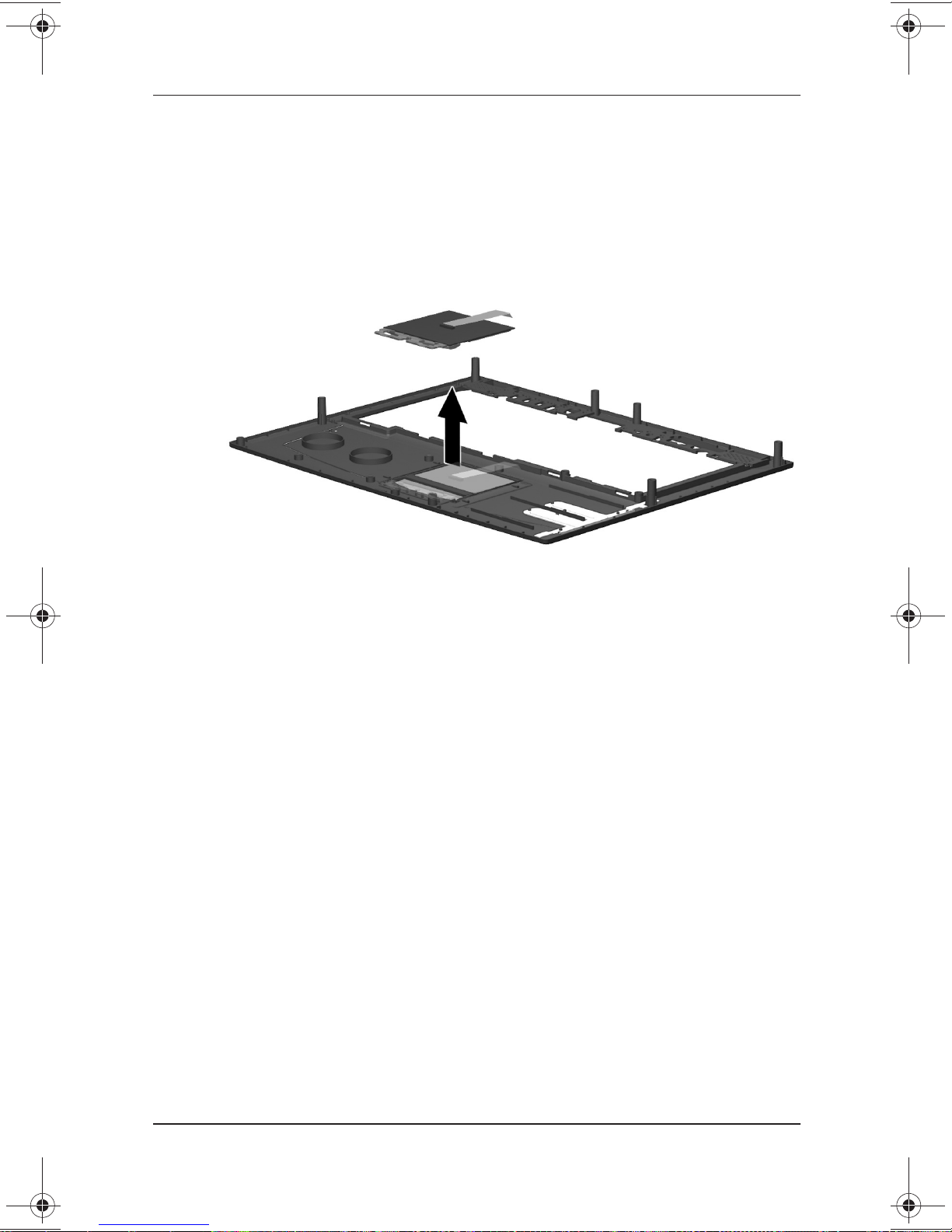
Removal and Replacement Procedures
5. Remove the TouchPad board and cable from the top cover
(Figure 5-19).
Figure 5–19: Removing the TouchPad
Reverse the above procedure to install the TouchPad.
Maintenance and Service Guide 5–31
Page 100

Removal and Replacement Procedures
5.15 Hard Drive
Hard Drive
Spare Part Number Information
Hard drives
20 GB hard drive
15 GB hard drive
10 GB hard drive
Hard drive bracket (included in Hardware kit) 234005-001
CAUTION: To prevent damage to the computer and hard drive and
Ä
loss of information, shut down the computer before removing the
hard drive from the computer. Do not remove the hard drive while
the computer is on, in Suspend (Standby), or in Hibernation. If you
are not sure whether the computer is in Hibernation, turn the
computer on, then shut it down. If the computer is running a retail
version of a Windows operating system, shut down the computer
before removing any drive.
253596-001
253595-001
233554-001
1. Prepare the computer for disassembly (Section 5.3) and, in
the order below, remove the following components:
LED cover (Section 5.6)
❏
Keyboard (Section 5.7)
❏
Optical drive (Section 5.8)
❏
Display (Section 5.9)
❏
Heat sink (Section 5.10)
❏
Top cover (Section 5.12)
❏
5–32 Maintenance and Service Guide
