Page 1
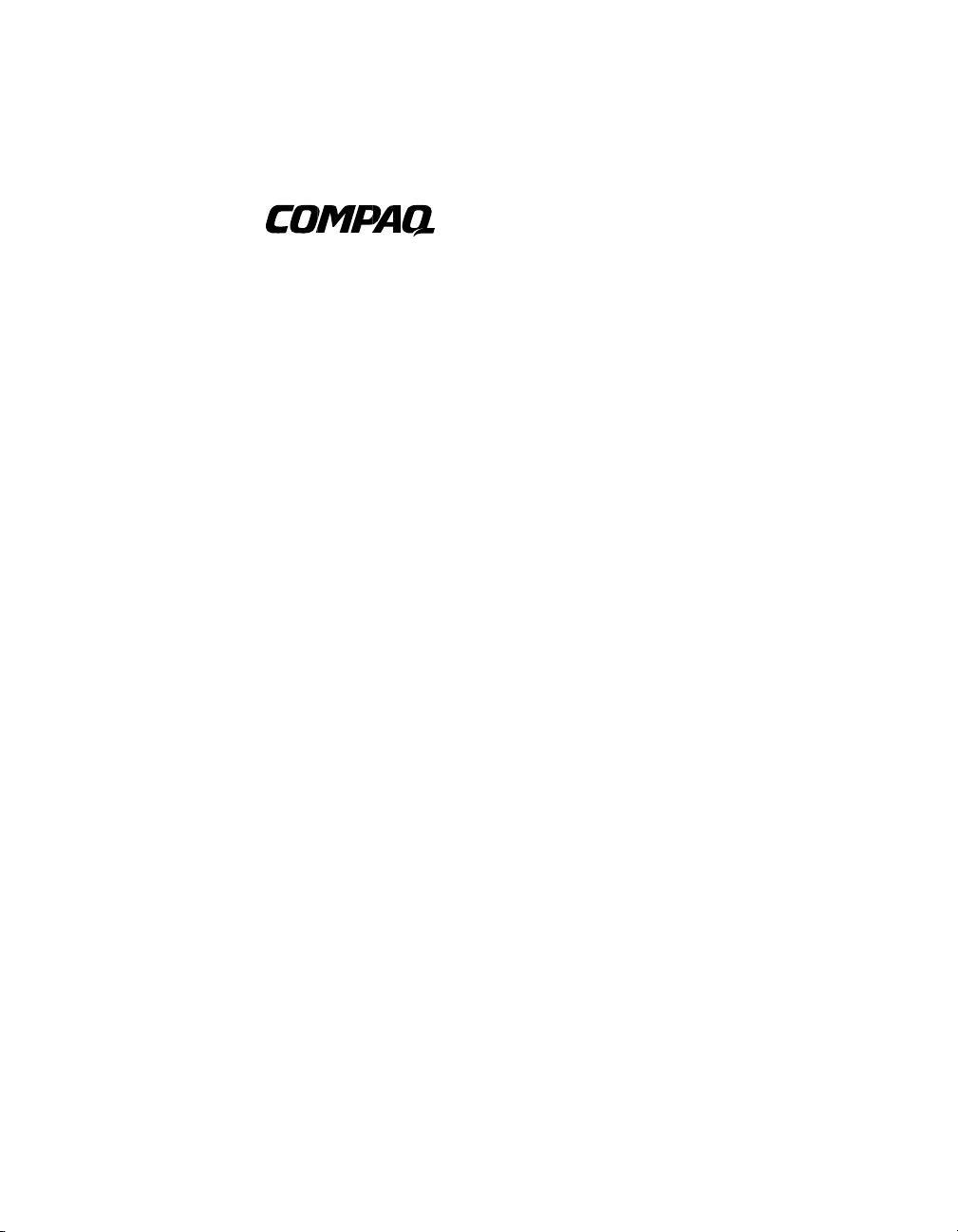
3Dlabs OXYGEN VX1 PCI Graphics
Controller
Installation Guide
Order Number: EK-VX1GC-IG. A01
This guide describes the installation of the 3Dlabs OXYGEN VX1 PCI graphics
controller on supported Compaq products.
Page 2
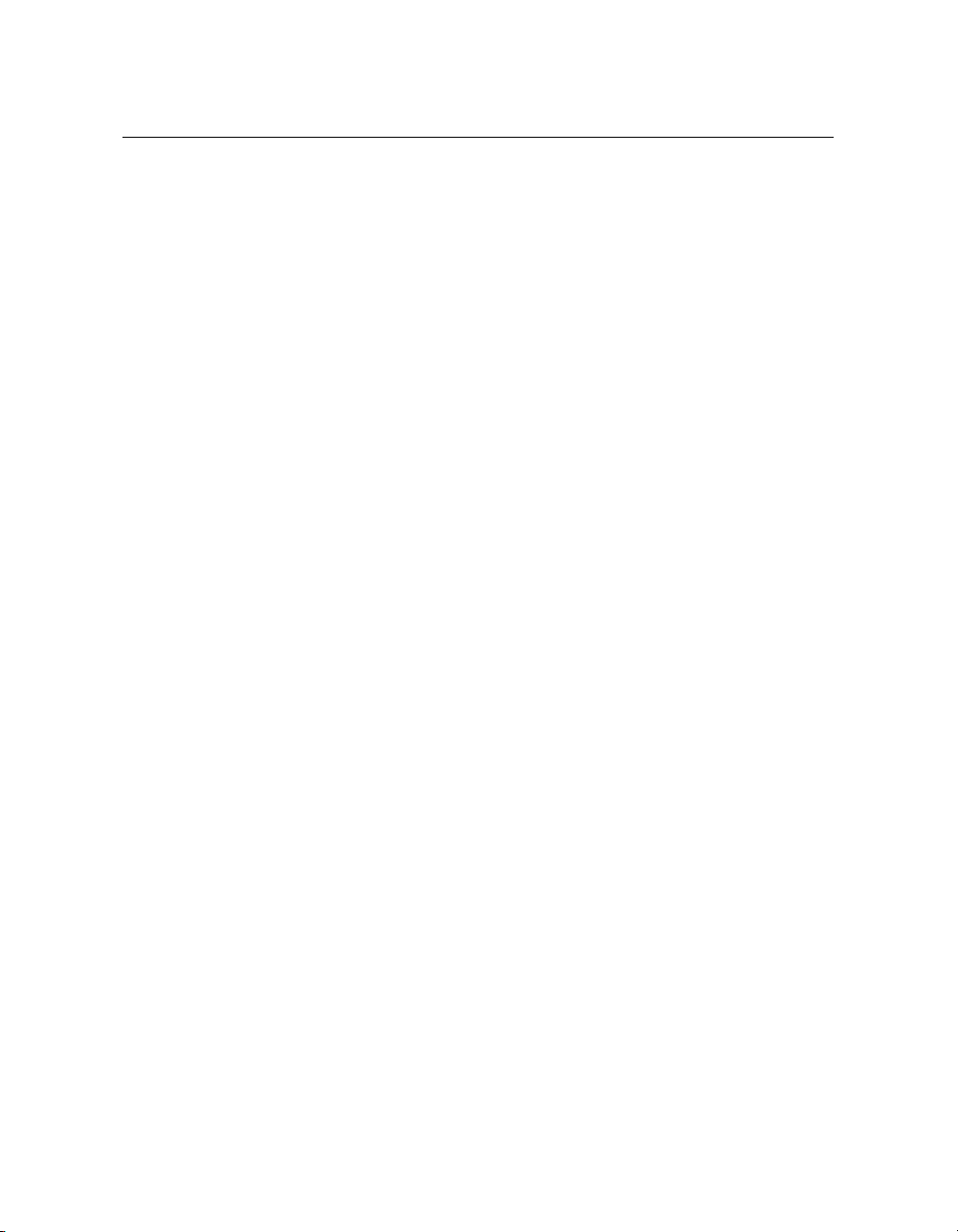
© 2000 Compaq Computer Corporation
Compaq, the Compaq logo, Compaq Insight Manager, AlphaServer, StorageWorks, and TruCluster Registered in
U.S. Patent and Trademark Office. OpenVMS and Tru64 are trademarks of Compaq Information Technologies
Group, L.P. in the United States and other countries.
Linux is a registered trademark of Linus Torvalds in several countries. UNIX is a trademark of The Open Group in
the United States and other countries. All other product names mentioned herein may be trademarks of their
respective companies.
Compaq shall not be liable for technical or editorial errors or omissions contained herein. The information in this
document is provided “as is” without warranty of any kind and is subject to change without notice. The warranties
for Compaq products are set forth in the express limited warranty statements accompanying such products.
Nothing herein should be construed as constituting an additional warranty.
FCC NOTICE: This equipment generates and uses radio frequency energy. It has been type tested and found to
comply with the limits for a Class B computing device in accordance with the specifications in Subpart G of Part 15
of FCC Rules, which are designed to provide reasonable protection against such radio and television interference in
a residential installation.
Page 3

Contents
Preface............................................................................................................................v
Chapter 1 Overview
1.1 Introduction...........................................................................................1-1
1.2 Module Description............................................................................... 1-1
1.3 Connector Pinouts................................................................................. 1-3
1.4 Specifications ........................................................................................1-4
Chapter 2 Installation
2.1 Introduction...........................................................................................2-1
2.2 Unpacking............................................................................................. 2-1
2.3 Installation Procedure...........................................................................2-2
Chapter 3 Compaq Tru64 UNIX Configuration
3.1 Resolutions............................................................................................ 3-1
3.2 Restrictions and Limitations.................................................................3-2
3.2.1 Minimum Console Revision............................................................ 3-2
3.2.2 Multiple Colormaps ........................................................................ 3-2
3.2.3 Default Visual Information.............................................................3-2
3.2.4 Backing Store and Save Unders..................................................... 3-3
3.3 Configuring Graphics Resolution or Vertical Refresh Rate for
Tru64UNIX ........................................................................................... 3-3
3.3.1 Current Graphics Resolution.......................................................... 3-3
3.3.2 Changing the Resolution & Refresh Rate Using the X servers File3-3
3.3.3 How to Determine which GUI is in Use .........................................3-4
3.4 Multihead Support................................................................................ 3-7
3.4.1 Multihead Resrictions and Limitations.......................................... 3-7
3.4.2 Matching X Server Primary Screen with VGA Console.................. 3-8
3.5 Messages............................................................................................... 3-8
iii
Page 4
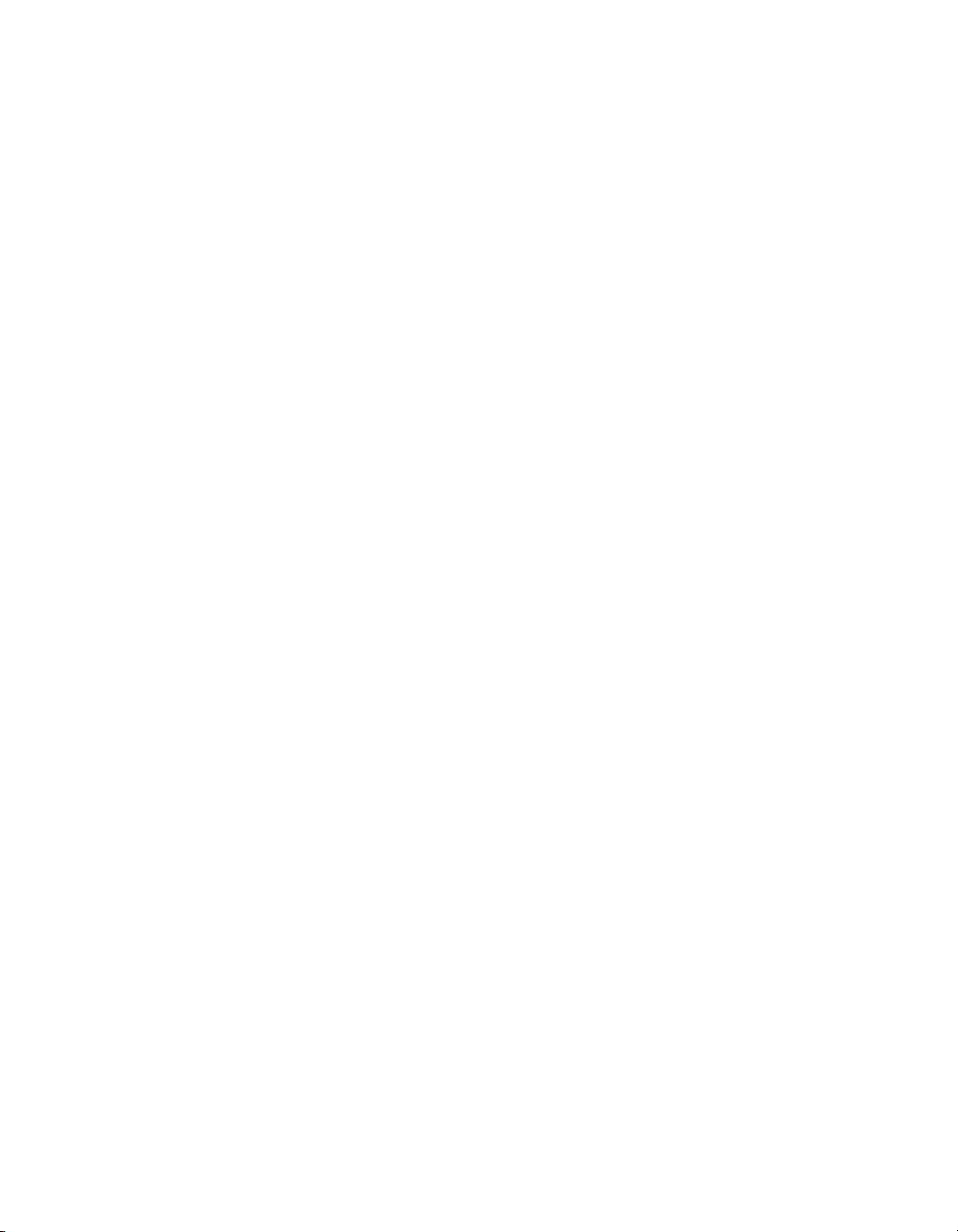
Chapter 4 Compaq OpenVMS Software Installation and
Customization
4.1 Installation Preparation........................................................................4-1
4.2 Installation............................................................................................ 4-2
4.2.1 OpenVMS Version 7.3.....................................................................4-2
4.2.2 OpenVMS Version 7.2-1H1, 7.2-1, and 7.1-2.................................. 4-2
4.3 Video Resolutions Supported................................................................ 4-3
4.4 Default Graphics Settings.....................................................................4-4
4.5 Determining Current Settings.............................................................. 4-4
4.6 Overriding Default Settings.................................................................. 4-4
4.7 Multihead Support................................................................................ 4-5
4.7.1 Matching Primary Screen with VGA Console ................................4-6
4.8 Messages............................................................................................... 4-6
4.8 POLYCENTER Software Installation................................................... 4-7
Figures
1–1 3Dlabs OXYGEN VX1 PCI Graphics Controller................................... 1-2
Tables
1–1 3Dlabs OXYGEN VX1 PCI Graphics Controller................................... 1-1
1–2 Standard 15-Pin VGA Connector Pinout ..............................................1-3
1–3 3Dlabs OXYGEN VX1 PCI Graphics Controller Specifications............ 1-4
3–1 Supported Video Modes......................................................................... 3-1
4–1 OpenVMS Version Supporting the 3Dlabs OXYGEN VX1................... 4-2
4–2 Supported Video Modes......................................................................... 4-3
iv
Page 5

Preface
Intended Audience
This manual is for owners installing the 3Dlabs OXYGEN VX1 PCI graphics
controller in supported Compaq products.
Document Structure
This manual has four chapters.
• Chapter 1, Overview, provides an overview of the 3Dlabs OXYGEN VX1
PCI graphics controller.
• Chapter 2, Installation, describes how to install the 3Dlabs OXYGEN
VX1 PCI graphics controller in a supported Compaq AlphaServer or
AlphaStation.
• Chapter 3, Compaq Tru64 UNIX Configuration, describes how to
configure the 3Dlabs OXYGEN VX1 PCI graphics controller in a system
running the Tru64 UNIX operating system.
• Chapter 4, Compaq OpenVMS Software Installation and
Customization, describes how to configure the 3Dlabs OXYGEN VX1 PCI
graphics controller in a system running the OpenVMS operating system.
3Dlabs OXYGEN VXI PCI Graphics Controller Documentation
See the following related documentation for additional information.
• Compaq documentation for Tru64 UNIX
• Compaq documentation for OpenVMS
v
Page 6
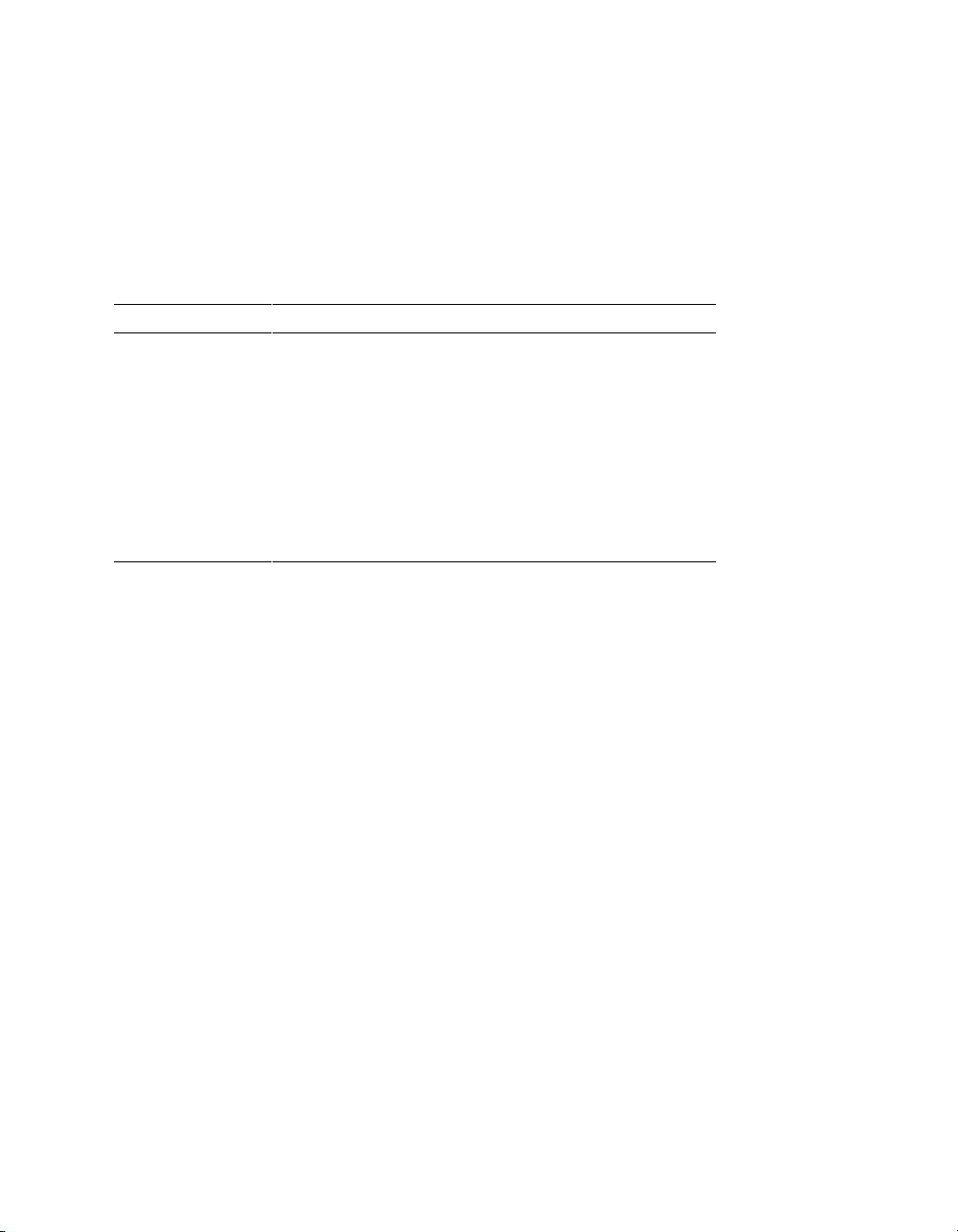
Conventions Used in This Guide
In this guide, every use of Tru64 UNIX refers to Compaq’s Tru64 UNIX and DIGITAL
UNIX operating systems. Every use of OpenVMS refers to Compaq’s OpenVMS
operating systems.
This guide also uses the following conventions:
Convention Meaning
Note A note calls the reader’s attention to any item of
information that may be of special importance.
Caution A caution contains information essential to avoid
damage to the equipment.
italic type Italic type indicates complete titles of manuals.
bold type Bold type indicates text that is highlighted for
emphasis.
Monospaced In text, this typeface indicates the exact name of a
command, routine, partition, pathname, directory,
or file.
Information on the Internet
Visit the Compaq Web site at www.compaq.com for more information about the
3Dlabs OXYGEN VX1 PCI graphics controller.
vi
Page 7
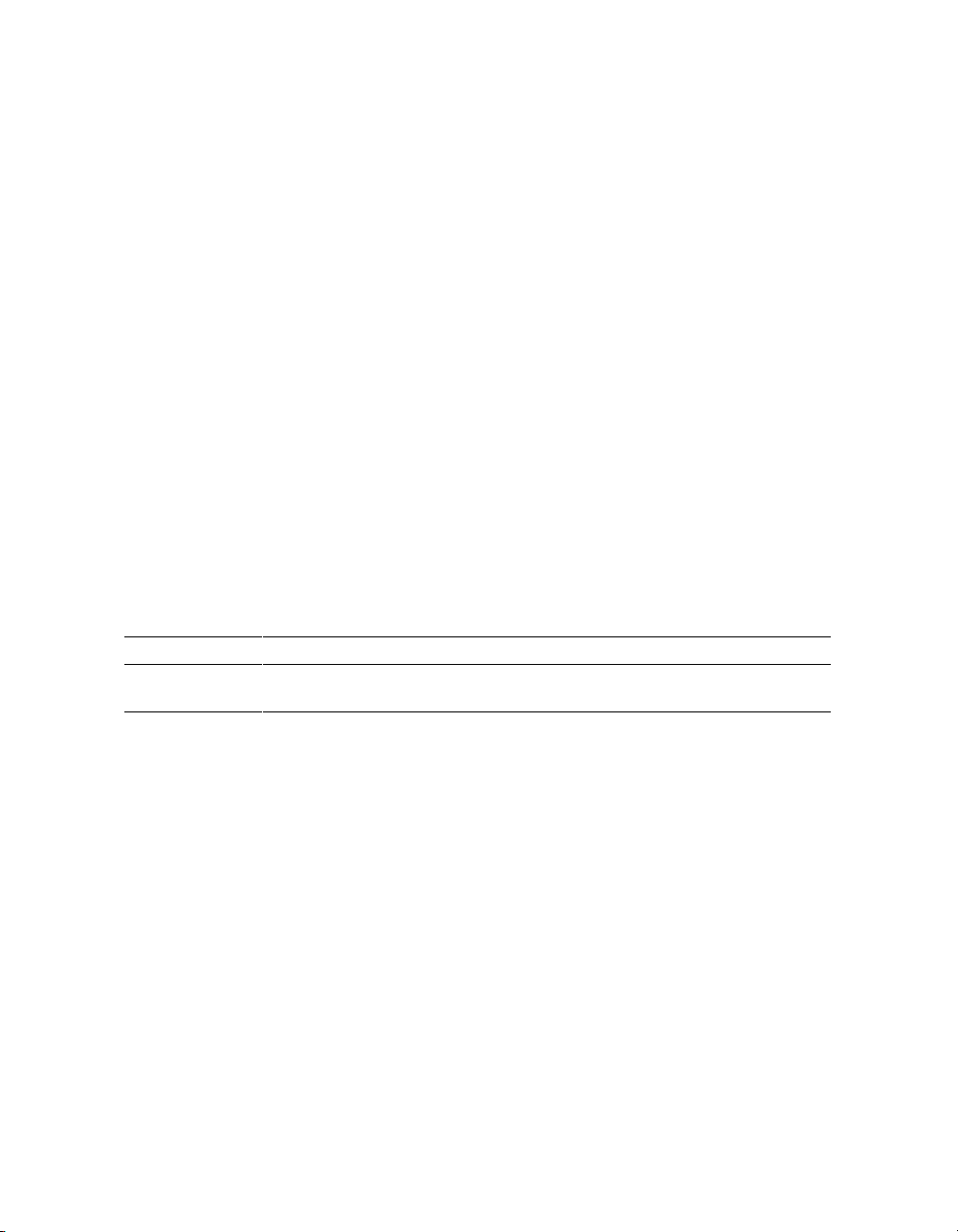
Chapter 1
Overview
1.1 Introduction
This chapter provides a brief overview of the 3Dlabs OXYGEN VX1 PCI graphics
controller.
1.2 Module Description
The 3Dlabs OXYGEN VX1 PCI graphics controller accelerator module is a single
expansion-slot, 32-bit PCI bus graphics option that provides 2D graphics acceleration for
supported Compaq systems. It is based on 3Dlabs’ GLINT P3 graphics chip.
Table 1–1 3Dlabs OXYGEN VX1 PCI Graphics Controller
Option Description
SN-PBXGF-AB 3Dlabs OXYGEN VX1 PCI graphics controller with 32 MB of SDRAM
memory
For up to date minimum operating system and firmware revision information supported for the 3Dlabs
OXYGEN VX1 PCI graphics controller, refer to the system QuickSpecs located at
http://www.compaq.com.
Overview 1-1
Page 8
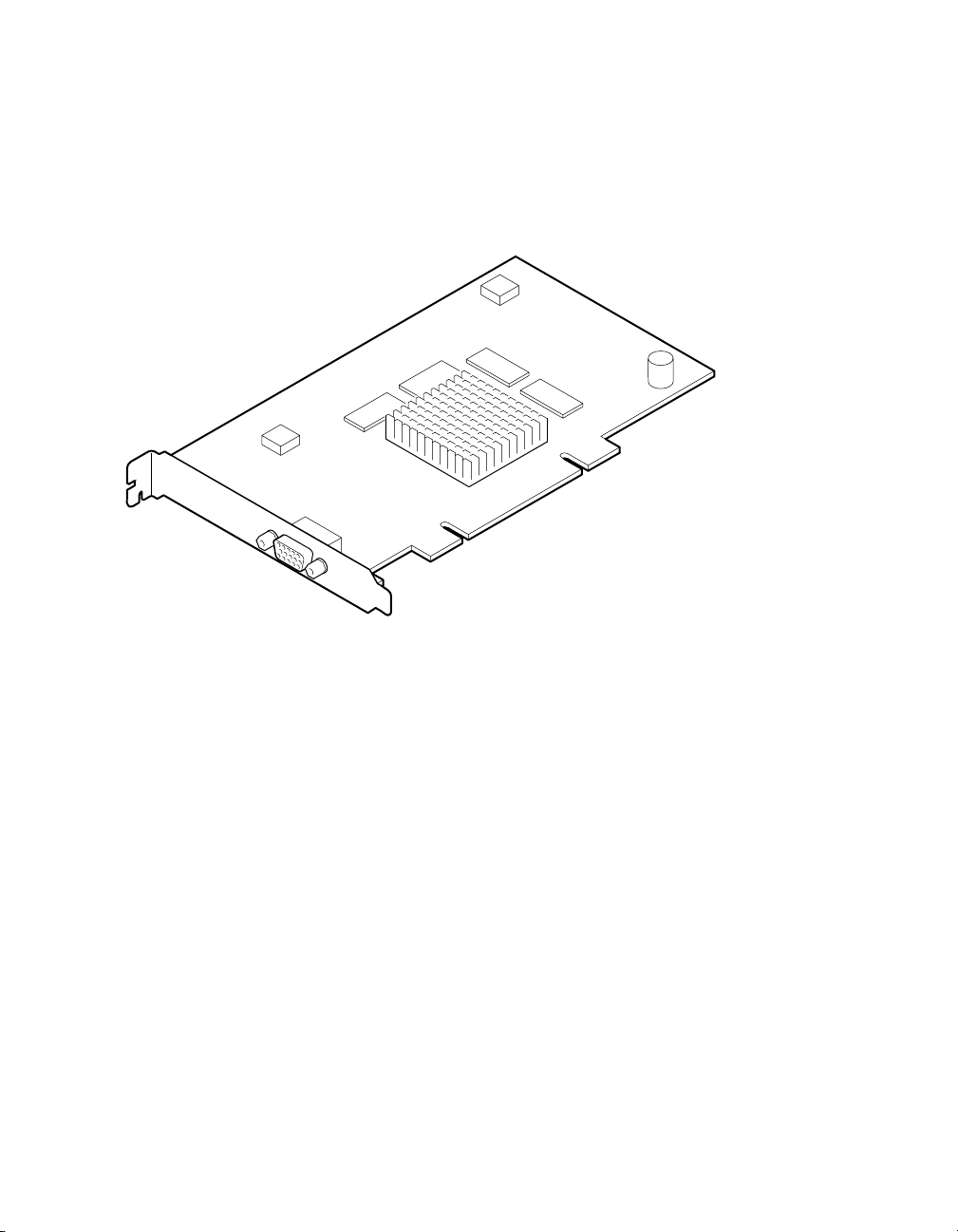
Figure 1– 1 3Dlabs OXYGEN VX1 PCI Graphics Controller
PK3213
The 3Dlabs OXYGEN VX1 PCI graphics controller has a standard 15-pin VGA connector. There is
no VGA switch; VGA functions and multihead support are automatically configured through the
console firmware and software. See sections 3.4 and 4.7 for more information on multihead support
for Tru64 UNIX and OpenVMS respectively.
1-2 3Dlabs OXYGEN VX1 PCI Graphics Controller Installation Guide
Page 9
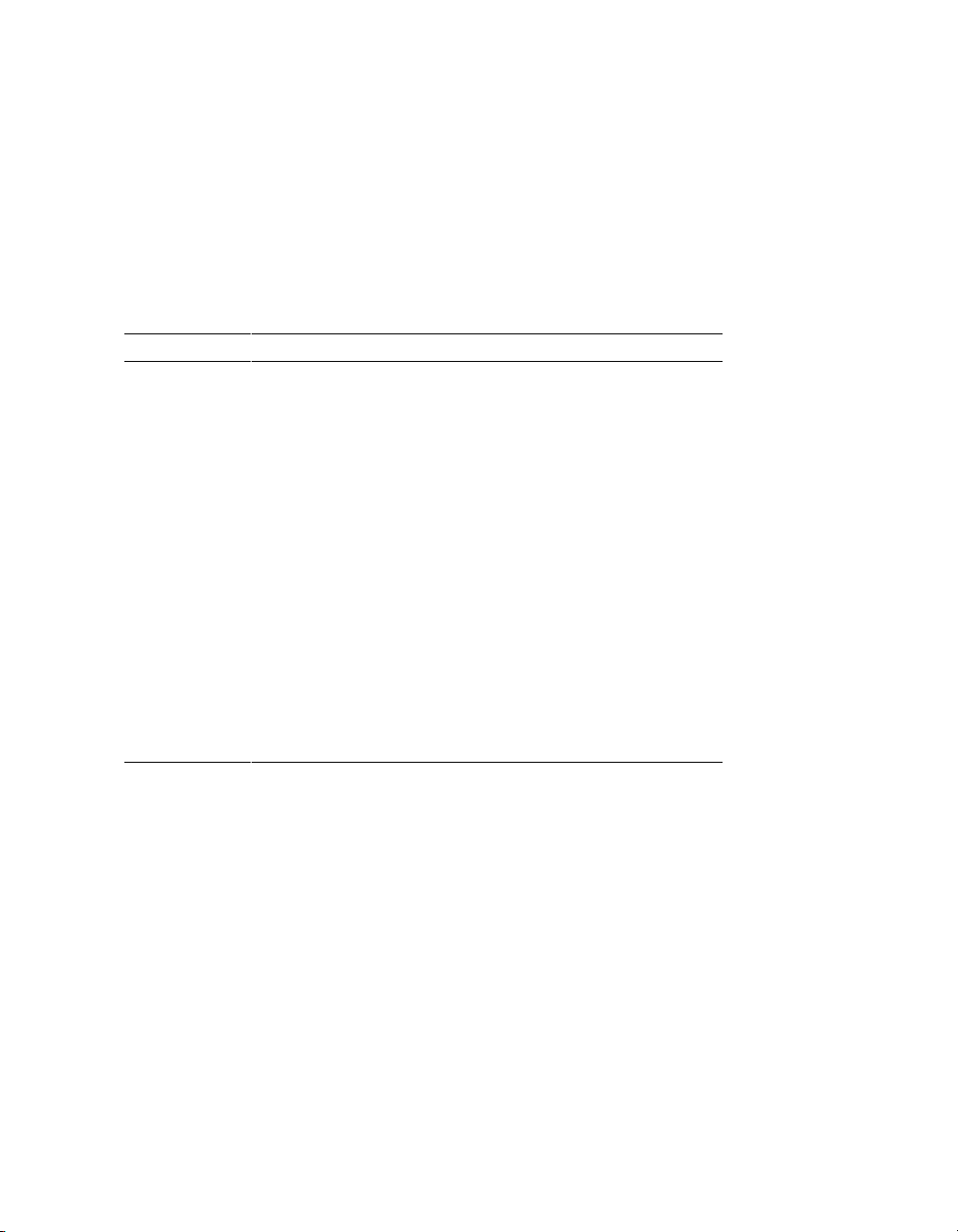
1.3 Connector Pinouts
Table 1–2 contains a listing of the pins and signals found on the standard 15-pin VGA
connector.
Table 1– 2 Standard 15-Pin VGA Connector Pinout
Pin No. Signal
1 RED VIDEO
2 GREEN VIDEO
3 BLUE VIDEO
4 MID2
5 GROUND
6 GROUND
7 GROUND
8 GROUND
9 +5V SUPPLY
10 GROUND
11 MID0
12 BI-DIRECTIONAL DATA
13 HORIZONTAL SYNC or COMPOSITE SYNC
14 VERTICAL SYNC (VCLK)
15 DATA CLOCK
Overview 1-3
Page 10

1.4 Specifications
Table 1–3 lists the specifications for the 3Dlabs OXYGEN VX1 PCI graphics controller.
Table 1– 3 3Dlabs OXYGEN VX1 PCI Graphics Controller Specifications
Maximum Resolution
Color planes 24
Unified memory (frame buffer, Z-buffer,
texture memory)
Form factor Single half-length PCI card
PCI PCI 2.2, 32-bit, 33 or 66 MHz, universal signaling
Input voltage 3.3 Vdc, 5 Vdc, +12 Vdc
Power 25 W maximum
Operating temperature 10°C to 40°C (50°F to 104°F)
Relative humidity 0% to 95% noncondensing
1920 x 1200 16-bit @ 70 Hz
1280 x 1024 24 bit @ 85 Hz
32 MB
1-4 3Dlabs OXYGEN VX1 PCI Graphics Controller Installation Guide
Page 11

Chapter 2
Installation
2.1 Introduction
This chapter describes the installation of the 3Dlabs OXYGEN VX1 PCI
graphics controller module in a supported Compaq product. Topics included in
this chapter are:
• Unpacking
• Hardware installation
2.2 Unpacking
The graphics option hardware is packaged in a single carton that contains the following:
Description Part Number
3Dlabs OXYGEN VX1 Graphics Controller,
32MB PCI
3Dlabs OXYGEN VX1 PCI Graphics
Controller Installation Guide (this manual)
SN-PBXGF-AB
EK-VX1GC-IG
Installation 2-1
Page 12

2.3 Installation Procedure
The following section describes how to install the 3Dlabs OXYGEN VX1 PCI
graphics controller. To install the module, perform the following steps:
____________________________ Note _______________________________
Before installing the module, check your monitor specification for signal
compatibility and supported features offered by the 3Dlabs OXYGEN
VX1 PCI graphics controller.
_________________________________________________________________
___________________________Caution _____________________________
Static electricity can damage sensitive electronic components. When
handling your graphics option, use an anti-static wriststrap that is
connected to a grounded surface on your computer system.
_________________________________________________________________
1. Perform a normal power-down of your computer system and disconnect the
monitor cable.
2. Disconnect all AC power cables from the wall outlet (or turn off the circuit
breakers if applicable to your system) to remove power from the system.
3. Remove the cover from your computer (refer to your system documentation).
4. Put on an anti-static wriststrap.
___________________________Caution _____________________________
An anti-static wriststrap must be worn when handling any module to
prevent damage to the module.
_________________________________________________________________
5. If your computer has an existing graphics module, remove the screw that
secures it and then remove the module.
6. If your system had a previously installed graphics option, you can use that
slot if it is a PCI slot, or you can select any empty PCI expansion slot on the
primary PCI bus. Remove the slot cover if you are using a new slot. Refer to
your system owner’s guide for information about graphics option slots.
2-2 3Dlabs OXYGEN VX1 PCI Graphics Controller Installation Guide
Page 13

7. Grasp the top edge of the graphics option, carefully insert it into the slot,
and seat it firmly.
8. Secure the module with the screw.
9. Replace the computer cover.
10. Ensure that the monitor cable is connected to the video output connector
located on the back of the graphics option.
11. Reconnect the AC power cables to the wall outlet (or turn on the circuit
breakers if applicable to your system) to restore power to the system.
12. Perform a normal power-up of your computer system.
Installation 2-3
Page 14

Page 15

Chapter 3
Compaq Tru64 UNIX Configuration
This chapter describes how to configure the 3Dlabs OXYGEN VX1 PCI graphics
controller in a system running Compaq’s Tru64 UNIX operating system.
3.1 Resolutions
3Dlabs OXYGEN VX1 PCI graphics controllers are capable of supporting
various graphics resolutions and refresh rates as shown in Table 3–1.
Table 3–1 Supported Video Modes
Resolution
640x480 8, 16, 24 60, 65, 70, 75, 85 Hz
800x600 8, 16, 24 60, 65, 70, 75, 85 Hz
1024x768 8, 16, 24 60, 65, 70, 75, 85 Hz
1152x870 8, 16, 24 60, 65, 70, 75, 85 Hz
1152x900 8, 16, 24 60, 65, 70, 75, 85 Hz
1280x1024 8, 16, 24 60, 65, 70, 75, 85 Hz
1600x1200 8, 16, 24 60, 65, 70, 75 Hz
1600x1280 8, 16, 24 60, 65, 70 Hz
1920x1080 8, 16 60, 65, 70 HZ
1920x1200 8, 16 60, 65, 70 HZ
Color Depths
(Bits per Pixel)
Refresh Rates
Compaq Tru64 UNIX Configuration 3-1
Page 16

3.2 Restrictions and Limitations
This section of the document contains limitations and restrictions of the
OXYGEN VX1 hardware and software.
3.2.1 Minimum Console Revision
The minimum Tru64 UNIX firmware version for 3Dlabs OXYGEN VX1 PCI
graphics controller single head support is V5.8 (V5.9 for multihead
configurations – see Section 3.4).
3.2.2 Multiple Colormaps
Multiple colormaps are not supported. The 3Dlabs OXYGEN VX1 PCI graphics
controller supports only one installed colormap at one time. Exceeding this limit
will cause colormap flashing, also known as "technicolor."
Applications should not install or deinstall colormaps themselves. The window
manager should perform these actions. However, the application is responsible
for providing the window manager with hints as to which colormaps to install or
deinstall. You provide this information using the Xlib function
XSetWMColormapWindows(). This function sets the WM_COLORMAP_WINDOWS
property for a given window.
3.2.3 Default Visual Information
The 3Dlabs OXYGEN VX1 board can only support one visual type at one time.
Supported visual types are 8-bit PseudoColor, 16-bit TrueColor, and 24-bit
TrueColor. By default, the default depth and visual class is 8-bit PseudoColor.
To change the default visual, you must edit the X server's configuration file
which is located at /usr/var/X11/Xserver.conf.
As an example, to switch to 24-bit TrueColor:
! Permedia VX1 Server args start
-pn -bs -su -nice -2 -depth 24 -vclass TrueColor
! Permedia VX1 Server args end
You then need to restart the X server. When logged in remotely:
/usr/sbin/init.d/xlogin restart
3-2 3Dlabs OXYGEN VX1 PCI Graphics Controller Installation Guide
Page 17

3.2.4 Backing Store and Save Unders
By default, backing store and save unders are enabled. If the default visual
depth is changed to 16 or 24, it is recommended that backing store and save
unders be disabled.
To disable these features, add the options "-bs -su" to the argument list in
the X server’s configuration file. Refer to the example in Section 3.2.3.
3.3 Configuring Graphics Resolution or Vertical
Refresh Rate for Tru64 UNIX
There are two X server related files that can be used to configure or change
characteristics of the X server. Systems by default use a file named "Xservers"
to start and optionally pass startup configuration parameters to the Xserver.
3.3.1 Current Graphics Resolution
The graphics Resolution and Refresh Rate is set at the default value, 1024x768
at 70Hz Refresh Rate. The graphics resolution of a running system can be
obtained by executing the command /usr/sbin/sizer -gr. The Refresh Rate may
be obtained from the X servers file /var/dt/Xservers.
3.3.2 Changing the Resolution & Refresh Rate Using the
Xservers File
The steps necessary to change the X servers graphics resolution differ
depending on which X Windowing System is in use, XDM/Motif or the newer
standard CDE (Common Desktop Environment). UNIX systems running
version 4.0F, and G can use either the XDM/Motif or CDE GUIs.
If your system is running version 4.0F, or G, you must determine which GUI
in use for the system and then proceed to the appropriate section of this
document, "How to Change the Resolution and Refresh Rate on XDM GUI" or
"How to Change the Resolution and Refresh Rate on CDE GUI".
Systems running UNIX versions 5.0 or higher can use only the CDE GUI, so
you may skip directly to "How to Change the Resolution and Refresh Rate on
CDE GUI".
Compaq Tru64 UNIX Configuration 3-3
is
Page 18

3.3.3 How to Determine which GUI is in Use
1. Check the environment variable XLOGIN defined in the file /etc/rc.config.
Example (showing the CDE GUI being used):
# /usr/sbin/rcmgr get XLOGIN
cde
#
1. If the variable is defined to be "cde," then the default GUI is CDE. If the
variable is defined to be "xdm," then the default GUI is XDM/Motif.
How to Change the Resolution and Refresh Rate on XDM GUI
1. Log in to the system as "root".
2. Make a backup copy of the file /usr/lib/X11/xdm/Xservers .
Example:
# cp /usr/lib/X11/xdm/Xservers /usr/lib/X11/xdm/Xservers.original
3. Edit the file /usr/lib/X11/xdm/Xservers and add the appropriate X
server Option, "-screen0" and or "-vsync0" to the line that starts the X
server. This line is generally the last line in the file Xservers.
Example line from the Xservers file used with XDM/Motif.
:0 local /usr/bin/X11/X
Or
:0 local /usr/bin/X11/X -nice -2
X server Options:
-screen[screen] WxH
Set screen (W)width and (H)height.
-vsync[screen] Hz
Set screen (Hz) Vertical refresh rate
3-4 3Dlabs OXYGEN VX1 PCI Graphics Controller Installation Guide
Page 19

___________________________Note ____________________________
• These are device dependent X server options and not available for ALL graphics
options. Please refer to Table 3–1 for supported Resolutions and Refresh Rates.
• Both the Width and Height should be specified in the "-screen" option and not just
the Width. On some X server graphics devices setting ONLY the Width will cause
the X server to fail.
• The [screen] number need not be specified if only one screen exists or if the user
wants all screens to use the same values. The [screen] value is generally '0' as
shown in the example below.
Example:
-screen0 1280x1024
^
|_ [screen] value
• Anything added after the "-I" option will be ignored by the X server and passed on
to the DDX, Device Dependent X layer of the server. The "-screen" and or "vsync" option(s) should precede the "-I" option.
____________________________________________________________
4. Restart the GUI using the appropriate method.
For DIGITAL UNIX V4.* systems use:
# /sbin/init.d/xlogin stop
# /sbin/init.d/xlogin start
How to Change the Resolution and Refresh Rate on CDE GUI
1. Log in to the system as "root".
2. Check to see if the directory /etc/dt/config exists. If not, create it as follows:
Example:
# mkdir /etc/dt/config
# chmod 755 /etc/dt/config
3. Copy the Xservers file from the path /usr/dt/config to the path
/etc/dt/config.
Example:
# cp /usr/dt/config/Xservers /etc/dt/config/Xservers
Compaq Tru64 UNIX Configuration 3-5
Page 20

4. Edit the file /etc/dt/config/Xservers and add the appropriate X server
Option, "-screen0" and or "-vsync0" to the line that starts the X server. This
line is generally the last line in the file Xservers.
Example line from the Xservers file used with CDE:
:0 Local local@console /usr/bin/X11/X :0 -screen0 1280x1024
X server Options:
Set screen (W)width and (H)height.
-screen[screen] WxH
Set screen (Hz) Vertical refresh rate
-vsync[screen] Hz
___________________________Note ____________________________
• These are device dependent X server options and not available for ALL graphics
options. See Table 3–1 for supported Resolutions and Refresh Rates.
• Both the Width and Height should be specified in the "-screen" option and not just
the Width. On some X server graphics devices setting ONLY the Width will cause
the X server to fail.
• The [screen] number need not be specified if only one screen exists or if the user
wants all screens to use the same values. The [screen] value is generally '0' as
shown in the example below.
Example:
-screen0 1280x1024
^
| [screen] value
• Anything added after the "-I" option will be ignored by the X server and passed on
to the DDX, Device Dependent X layer of the server. The "-screen" and or "vsync" option(s) should precede the "-I" option.
____________________________________________________________
5. Restart the CDE GUI.
For DIGITAL UNIX V5.* systems use:
# /sbin/init.d/xlogin stop
# /sbin/init.d/xlogin start
Examples of Typical Resolution and Refresh Rate Settings Using CDE
• Setting the Screen Resolution to 1280 x 1024.
:0 Local local@console /usr/bin/X11/X :0 -screen0 1280x1024
3-6 3Dlabs OXYGEN VX1 PCI Graphics Controller Installation Guide
Page 21

• Setting the Screen Resolution to 1280 x 1024 and the Vertical Refresh
Rate to 75Hz.
:0 Local local@console /usr/bin/X11/X :0 -screen0 1280x1024 -vsync0 75
• Setting the Screen Resolution to 1920 x 1080 and the Vertical Refresh
Rate to 70Hz.
:0 Local local@console /usr/bin/X11/X :0 -screen0 1920x1080 -vsync0 70
3.4 Multihead Support
The minimum firmware version for multihead 3Dlabs OXYGEN VX1 PCI
graphics controller support on AlphaServer and AlphaStation DS10, DS10L,
DS20E, and ES40 is V5.9. The Alpha system firmware must be updated to
support 3Dlabs OXYGEN VX1 PCI graphics controllers. Once the Alpha system
firmware has been updated, multiple 3Dlabs OXYGEN VX1 PCI graphics
controllers may reside in the same system.
___________________________Note ____________________________
Only one 3Dlabs OXYGEN VX1 PCI graphics controller will be used for the VGA console;
it must be placed on the primary PCI bus.
____________________________________________________________
The card in the lowest numbered slot will usually be selected to be the VGA
console. See your workstation or server user manual to determine slot
numbering. The maximum number of 3Dlabs OXYGEN VX1 PCI graphics
controllers supported by software is 16, but please see the following section for
limitations.
3.4.1 Multihead Restrictions and Limitations
The 3Dlabs OXYGEN VX1 PCI graphics controller is not supported in
conjunction with any other non-3Dlabs OXYGEN VX1 PCI graphics controller
residing in the same system.
All 3Dlabs OXYGEN VX1 PCI graphics controllers in a single system must have
the same color depth. The supported number and configuration of multiple
3Dlabs OXYGEN VX1 PCI graphics controllers varies by platform. Other
documentation shipped with your workstation or server will outline specific
limitations on the actual number and the configuration of multihead support.
Compaq Tru64 UNIX Configuration 3-7
Page 22

3.4.2 Matching X Server Primary Screen with VGA Console
PCI slots are not always probed by the system in the order of their slot
numbers. Because of this, the order of X server screens will not necessarily
correspond to the order of the slots in which the 3Dlabs OXYGEN VX1 PCI
graphics controllers reside. The X server command line option -screenOrder
may be used to alter the mapping of physical screens to logical screens. In
particular, this can be useful if you desire the X server’s primary screen to
coincide with the VGA console.
3.5 Messages
Device driver messages are typically logged to /var/adm/messages on Tru64
UNIX systems. Should problems arise, this file should be checked for
informational messages; an example is shown here.
• p3g: %dx%d cursor glyph truncated to hardware limits
The X Server attempted to use a cursor larger than the
64x64 limits of the hardware. Cursor glyph will be
displayed incorrectly. Application should be brought
into conformance with X11 expectations.
3-8 3Dlabs OXYGEN VX1 PCI Graphics Controller Installation Guide
Page 23

Chapter 4
Compaq OpenVMS Software
Installation and Customization
This chapter provides information for installing and modifying the OXYGEN
VX1 PCI graphics controller two-dimensional (2D) support software on an
OpenVMS system.
The method used to load the software is directly dependent on the version of
OpenVMS that you will be installing or upgrading to. Section 4.2, Installation,
explains in detail the steps that must be taken for each of the different
OpenVMS versions.
The behavior of the 3Dlabs OXYGEN VX1 PCI graphics controller support
software may be modified after installation on OpenVMS by editing the
appropriate files and issuing DCL commands. (See Section 4.6.)
4.1 Installation Preparation
This section describes how to prepare for installation of the OXYGEN VX1 PCI
graphics controller support software.
The 3Dlabs OXYGEN VX1 PCI graphics controller support software will be fully
integrated into OpenVMS Version 7.3. For versions prior to 7.3, Table 4-1 will
supply you with information on the steps that need to be taken for the software
driver installation.
Compaq OpenVMS Software Installation and Customization 4-1
Page 24

Table 4-1 OpenVMS Version Supporting 3Dlabs OXYGEN VX1 PCI
Graphics Controller
OpenVMS
Version
7.2-1H1
7.2-1
7.1-2
Prior to 7.1-2 Not supported
*Caution: The required list of patch kits for a particular version of OpenVMS
can vary over time. Check the Readme files associated with each of the kits to
be sure that the patch kit is appropriate for your usage.
Alpha Platform
7.3 Automatically loaded on the system when using this version for
an upgrade or installation.
Copy the POLYCENTER Software Installation patch kits from
net location http://www.support.compaq.com/patches/*
OR
Copy the patch kits by anonymous ftp at
http://ftpl.support.compaq.com in VMS version specific
subdirectories of /public/vms/axp/
4.2 Installation
This section covers installation of the 3Dlabs OXYGEN VX1 PCI graphics
controller software driver on various versions of the OpenVMS operating
system.
4.2.1 OpenVMS Version 7.3
For OpenVMS Version 7.3 and higher, the 3Dlabs OXYGEN VX1 PCI graphics
controller support software is loaded automatically following installation and
becomes active when the operating system is booted. No other action needs to
be taken by the system operator.
4.2.2 OpenVMS Versions 7.1-2, 7.2-1, and 7.2-1H1
To install the 3Dlabs OXYGEN VX1 PCI graphics controller support software
on OpenVMS Version 7.1-2, 7.2-1, or 7.2-1H1, you must copy the latest
UPDATE and GRAPHICS POLYCENTER Software Installation utility patch
kits from the World Wide Web location at
http://www.support.compaq.com/patches/ or via anonymous ftp at
ftp1.support.compaq.com. Then, use the POLYCENTER Software Installation
utility (DCL PRODUCT INSTALL) to install the latest UPDATE kit and the
4-2 3Dlabs OXYGEN VX1 PCI Graphics Controller Installation Guide
Page 25

latest GRAPHICS kit, if required. View the Readme files for each kit to
determine if the UPDATE kit has superseded the GRAPHICS kit or if the
GRAPHICS kit is newer than the UPDATE kit.
If you ordered the 3Dlabs OXYGEN VX1 PCI graphics controller separately,
then follow the additional instructions provided with the module to install the
appropriate support software contained on the CD-ROM shipped with the
module. Also, check the World Wide Web location at
http:://www.support.Compaq.com/patches/ for newer patch kits that may have
superseded the installation CD-ROM provided.
For more information on using POLYCENTER Software Installation utility, see
the POLYCENTER Software Installation Utility User’s Guide.
4.3 Video Resolutions Supported
The 3Dlabs OXYGEN VX1 PCI graphics controller is capable of supporting the
graphics resolutions and refresh rates shown in Table 4-2.
Table 4-2 Supported Video Modes
Resolution
640 x 480 8, 16, 24 60, 65, 70, 75, 85
800 x 600 8, 16, 24 60, 65, 70, 75, 85
1024 x 768 8, 16, 24 60, 65, 70, 75, 85
1152 x 870 8, 16, 24 60, 65, 70, 75, 85
1152 x 900 8, 16, 24 60, 65, 70, 75, 85
1280 x 1024 8, 16, 24 60, 65, 70, 75, 85
1600 x 1200 8, 16, 24 60, 65, 70, 75
1600 x 1280 8, 16, 24 60, 65, 70
1920 x 1080 8, 16 60, 65, 70
1920 x 1200 8, 16 60, 65, 70
The modes available are dependent on monitor capabilities. In general, refresh
rates below 70 Hz are discouraged, as they tend to show flicker based on the
lighting source and surrounding equipment.
The available resolution is monitor dependent. All heads must have the same
pixel depth. The pixel depth default is 8 bits per pixel.
Color Depths
(Bits per Pixel)
Compaq OpenVMS Software Installation and Customization 4-3
Refresh Rates
(Hertz)
Page 26

4.4 Default Graphics Settings
The default graphics resolution is 1024 x 768. The default refresh rate is 70 Hz
and the default color depth is 8 bits per pixel.
4.5 Determining Current Settings
To find the current settings under OpenVMS, issue the following two
commands, in order, at the DCL prompt:
$ @DECW$UTILS:DECW$DEFINE_UTILS
$ XDPYINFO
In addition, you can show the following logical names at the DCL prompt:
$ SHOW LOGICAL/SYSTEM DECW$SERVER PIXEL_DEPTH
$ SHOW LOGICAL/SYSTEM DECW$SERVER REFRESH_RATE
$ SHOW LOGICAL/TABLE=DECW$SERVER* *SIZE_IN_PIXELS
If any of these logicals is not defined, then the respective default is in effect (see
Section 4.4).
Alternatively, you can also view the following error log file to determine the
current settings:
$ TYPE SYS$MANAGER:DECW$SERVER_0_ERROR.LOG
4.6 Overriding Default Settings
To override any of the default settings, follow these steps:
1. Copy or rename the
SYS$MANAGER:DECW$PRIVATE_SERVER_SETUP.TEMPLATE file to
create a new command (.com) file called
DECW$PRIVATE_SERVER_SETUP.COM.
2. Now make the edits for the settings you want to change using a text editor,
and save the file.
4-4 3Dlabs OXYGEN VX1 PCI Graphics Controller Installation Guide
Page 27

3. For the changes to take effect immediately you must restart the X server so
that the new command file and changed settings will be used. The
command to do this is as follows:
$ @SYS$MANAGER:DECW$STARTUP RESTART
The new file settings will now override the original default settings.
The DECW$PRIVATE_SERVER_SETUP procedure contains documentation for
many of the default X server settings which may be changed. For more
information on making changes to the default settings, symbols, and systemwide logicals, refer to the manual titled Managing DECwindows Motif for
OpenVMS Systems. This document describes the symbols and settings that can
be changed in the DECW$PRIVATE_SERVER_SETUP.COM file. For a copy of
the document, contact your local sales support representative or visit the
Compaq web site located at http://www.compaq.com.
Additional system logicals are described in
SYS$MANAGER:DECW$DEVICE_CONFIG_GF.COM.
However, this file should not be modified. If you wish to make changes to the
default logicals defined within it, redefine them in the
DECW$PRIVATE_SERVER_SETUP.COM file. These changes will supersede
the logicals assigned in the device configuration file.
Some of the items that you can change via system logicals are described in the
device configuration file but are not normally defined in
DECW$PRIVATE_SERVER_SETUP.COM file. Those logical default settings
not defined in that file but that can be changed include the following items:
DECW$XSIZE_IN_PIXELS
DECW$YSIZE_IN_PIXELS
DECW$SERVER_REFRESH_RATE
DECW$SERVER_PIXEL_DEPTH
4.7 Multihead Support
Multiple 3Dlabs OXYGEN VX1 PCI graphics controllers may reside on the same
system. However, only one will be used for the VGA console.
The supported number and configuration of multiple 3Dlabs OXYGEN VX1 PCI
graphics controllers varies by platform. OpenVMS can support up to four
devices on a single system. The actual maximum is a combination of the
Compaq OpenVMS Software Installation and Customization 4-5
Page 28

number of slots available and the number of heads (graphics modules) qualified
for each of the platforms. Other software may put additional restrictions on the
number of units supported.
Other documentation shipped with your workstation or server may put specific
limitations on the number and configurations for multihead support. Therefore,
you should refer to the appropriate documentation set for limitations or
exclusions that are appropriate to your situation.
The 3Dlabs OXYGEN VX1 PCI graphics controller is not supported in
conjunction with any other graphics board residing in the same system.
4.7.1 Matching Primary Screen with VGA Console
Screen 0 is always the VGA-enabled head and must be installed in the lowest
numbered slot of all installed graphics cards and must be placed on the PCI bus
containing the ISA bridge. If you wish to change a screen with any of the
console displays, you can alter the logical order for mapping of physical screens
to logical screens by making a copy of the file
DECW$PRIVATE_SERVER_SETUP.TEMPLATE and saving it to a new file
named DECW$PRIVATE_SERVER_SETUP.COM. You can then make changes
to the default settings by editing the newly created file. Refer to Section 4.6 for
details on changing the default settings.
Caution: Changing the default settings in the
DECW$PRIVATE_SERVER_SETUP.COM file to try matching a screen with a
console display can have unanticipated and adverse consequences. You should
attempt to perform this operation only if you fully understand all possible
consequences including the chance for loss of your primary screen.
4.8 Messages
Server messages are typically logged to the DECW$SERVER_0_ERROR.LOG file
located in the SYS$MANAGER directory. Be sure to check this file first for
informational messages related to any problems that are encountered during
installation or usage.
4-6 3Dlabs OXYGEN VX1 PCI Graphics Controller Installation Guide
Page 29

4.9 POLYCENTER Software Installation
At the end of the OpenVMS POLYCENTER Software Installation procedure, a
message is displayed that recommends a reboot of the system. At the conclusion
of the installation, the POLYCENTER Software Installation utility does not
prompt for or enforce a reboot of the system for the new software image to
become effective immediately. The 3Dlabs OXYGEN VX1 PCI graphics
controller two-dimensional (2D) support software becomes active only after the
operating system has been rebooted.
If the software is being installed in a clustered environment and it is not
convenient to perform a reboot immediately following installation, then a rolling
reboot may be used for the new image to take effect across all systems.
Compaq OpenVMS Software Installation and Customization 4-7
