Page 1

Memory Modules
Document Part Number: 430246-001
January 2007
This guide explains how to replace and upgrade
memory in the computer.
Page 2
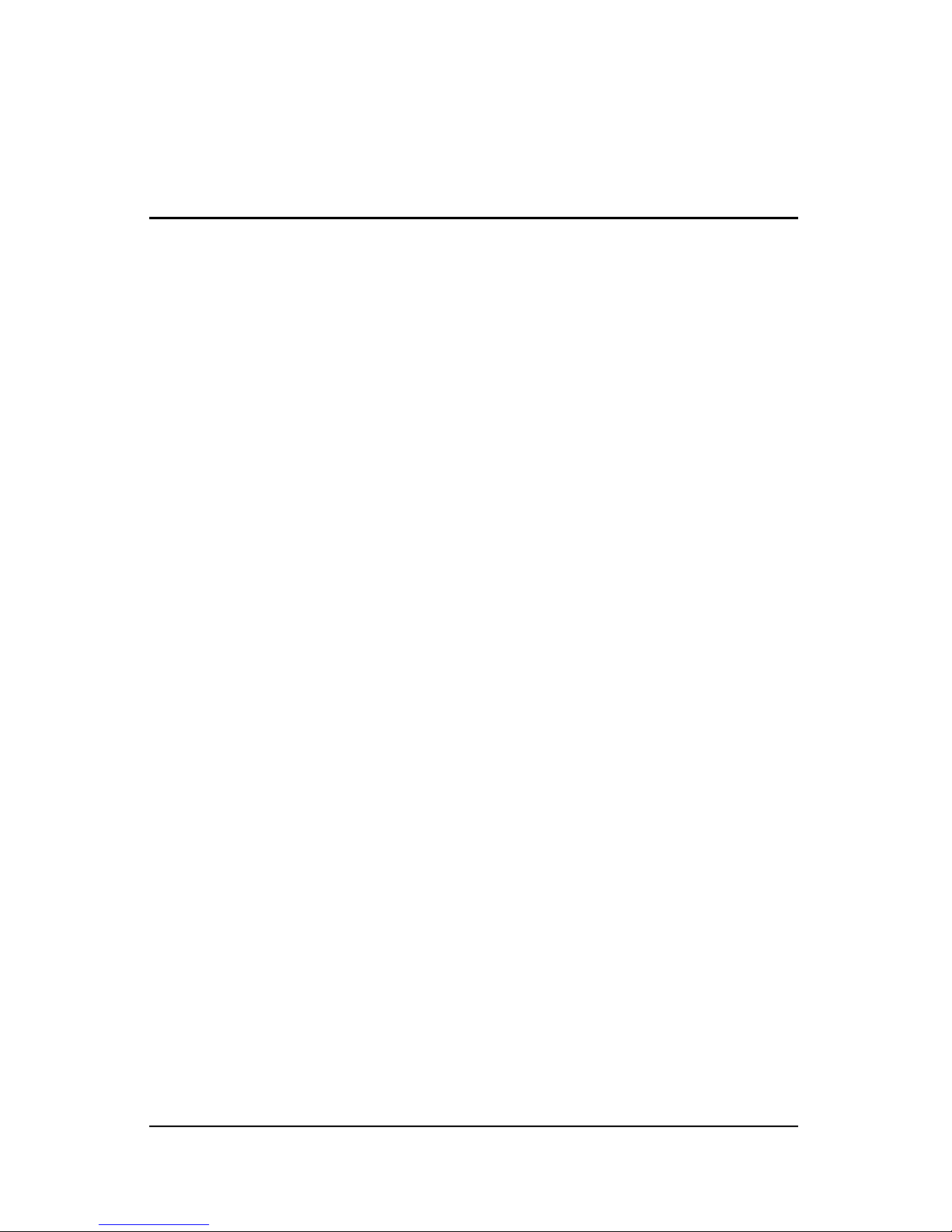
Contents
Adding or replacing memory modules
Adding or replacing a memory module in
the expansion memory module slot . . . . . . . . . . . . . . . . . . . 2
Upgrading a memory module in the primary
memory module slot. . . . . . . . . . . . . . . . . . . . . . . . . . . . . . . 7
Index
Memory Modules ii
Page 3

Å
Adding or replacing
memory modules
The computer has 2 memory module compartments. The primary
memory module compartment is located under the keyboard. The
expansion memory module compartment is located on the bottom
of the computer.
The memory capacity of the computer can be upgraded by adding
a memory module to the vacant expansion memory module slot
or by replacing the existing memory module in the primary
memory module slot.
WARNING: To reduce the risk of electric shock and damage to the
equipment, unplug the power cord and remove all batteries before
installing a memory module.
CAUTION: Electrostatic discharge (ESD) can damage electronic
Ä
✎
Memory Modules 1
components. Before beginning any procedure, ensure that you are
discharged of static electricity by touching a grounded metal object.
Your computer may look slightly different from the
illustrations in this guide.
Page 4

Adding or replacing memory modules
Adding or replacing a memory module
in the expansion memory module slot
To add or replace a memory module in the expansion memory
module slot:
1. Save your work and close all open programs.
If the computer is in the Sleep state or in Hibernation, you
✎
must first exit Sleep or Hibernation before shutdown is
possible.
2. Click Start, click the arrow next to the Lock button, and then
click Shut Down.
3. Close the display.
4. Disconnect all external devices connected to the computer.
5. Unplug the power cord from the AC outlet.
6. Turn the computer upside down on a flat surface.
7. Remove the battery from the computer.
2 Memory Modules
Page 5

Adding or replacing memory modules
8. Loosen the memory module compartment cover screw 1.
9. Lift the memory module compartment cover 2 away from
the computer.
Memory Modules 3
Page 6

Adding or replacing memory modules
10. To remove a memory module:
a. Pull away the retention clips 1 on each side of the
memory module.
The memory module tilts up.
CAUTION: To prevent damage to the memory module, hold the
Ä
memory module by the edges only. Do not touch the components on the
memory module.
b. Grasp the edge of the memory module 2 and gently pull
the module out of the memory module slot.
To protect a memory module after removal, place it in an
electrostatic-safe container.
4 Memory Modules
Page 7

Ä
Adding or replacing memory modules
11. To insert a memory module:
CAUTION: To prevent damage to the memory module, be sure that
you do not bend the memory module.
a. Align the notched edge 1 of the memory module with the
tab in the memory module slot.
b. With the memory module at a 45-degree angle from the
surface of the memory module compartment, press the
module 2 into the memory module slot until it is seated.
c. Press the memory module 3 down, applying pressure to
both the left and right edges of the memory module, until
the retention clips snap into place.
Memory Modules 5
Page 8

Adding or replacing memory modules
12. Align the tabs 1 on the memory module compartment cover
with the notches on the computer.
13. Close the cover 2.
14. Tighten the memory module compartment cover screw 3.
15. Replace the battery.
16. Reconnect external power and external devices.
17. Turn on the computer.
If the computer displays a message indicating that the size or
configuration of the memory has changed, press
f1 to save the
changes.
6 Memory Modules
Page 9

Adding or replacing memory modules
Upgrading a memory module in the
primary memory module slot
To upgrade a memory module in the primary memory module
slot:
1. Save your work and close all open programs.
If the computer is in the Sleep state or in Hibernation, you
✎
must first exit Sleep or Hibernation before shutdown is
possible.
2. Click Start, click the arrow next to the Lock button, and then
click Shut Down.
3. Close the display.
4. Disconnect all external devices connected to the computer.
5. Unplug the power cord from the AC outlet.
6. Turn the computer upside down on a flat surface.
7. Remove the battery from the computer.
Memory Modules 7
Page 10

Adding or replacing memory modules
8. Loosen the memory module compartment cover screw 1.
9. Lift the memory module compartment cover 2 away from
the computer.
10. Remove the 2 keyboard screws.
8 Memory Modules
Page 11

Adding or replacing memory modules
11. Turn the computer over and open it.
12. Slide the 4 keyboard latches to release the keyboard.
13. Gently lift the top edge of the keyboard and tilt the keyboard
over until it rests on the palm rest of the computer.
Memory Modules 9
Page 12

Adding or replacing memory modules
14. Remove the memory module from the memory module slot:
a. Pull away the retention clips 1 on each side of the
memory module.
The memory module tilts up.
CAUTION: To prevent damage to the memory module, hold the
Ä
memory module by the edges only. Do not touch the components on the
memory module.
b. Grasp the edge of the memory module 2, and gently pull
the module out of the memory module slot.
To protect a memory module after removal, place it in an
electrostatic-safe container.
10 Memory Modules
Page 13

Ä
Adding or replacing memory modules
15. To insert a memory module:
CAUTION: To prevent damage to the memory module, be sure that
you do not bend the memory module.
a. Align the notched edge 1 of the memory module with the
tab in the memory module slot.
b. With the memory module at a 45-degree angle from the
surface of the memory module compartment, press the
module 2 into the memory module slot until it is seated.
c. Press the memory module 3 down, applying pressure to
both the left and right edges of the memory module, until
the retention clips snap into place.
Memory Modules 11
Page 14

Adding or replacing memory modules
16. Return the keyboard to its previous position.
17. Slide the 4 keyboard latches to lock the keyboard.
12 Memory Modules
Page 15

Adding or replacing memory modules
18. Turn the computer upside down on a flat surface.
19. Replace the keyboard screws.
Memory Modules 13
Page 16

Adding or replacing memory modules
20. Align the tabs 1 on the memory module cover with the
notches on the computer.
21. Close the cover 2.
22. Tighten the memory module compartment cover screw 3.
23. Replace the battery.
24. Reconnect external power and external devices.
25. Turn on the computer.
If the computer displays a message indicating that the size or
configuration of the memory has changed, press
f1 to save the
changes.
14 Memory Modules
Page 17

C
compartment, memory module
1
E
electrostatic discharge (ESD)
1
ESD (electrostatic discharge)
1
L
latches, keyboard 9
M
memory module compartment
1
memory module compartment,
expansion
memory module, removing or
inserting
2
2
Index
Memory Modules Index–1
Page 18

© Copyright 2007 Hewlett-Packard Development Company, L.P.
The information contained herein is subject to change without notice. The
only warranties for HP products and services are set forth in the express
warranty statements accompanying such products and services. Nothing
herein should be construed as constituting an additional warranty. HP shall
not be liable for technical or editorial errors or omissions contained herein.
Memory Modules
First Edition: January 2007
Document Part Number: 430246-001
