Page 1
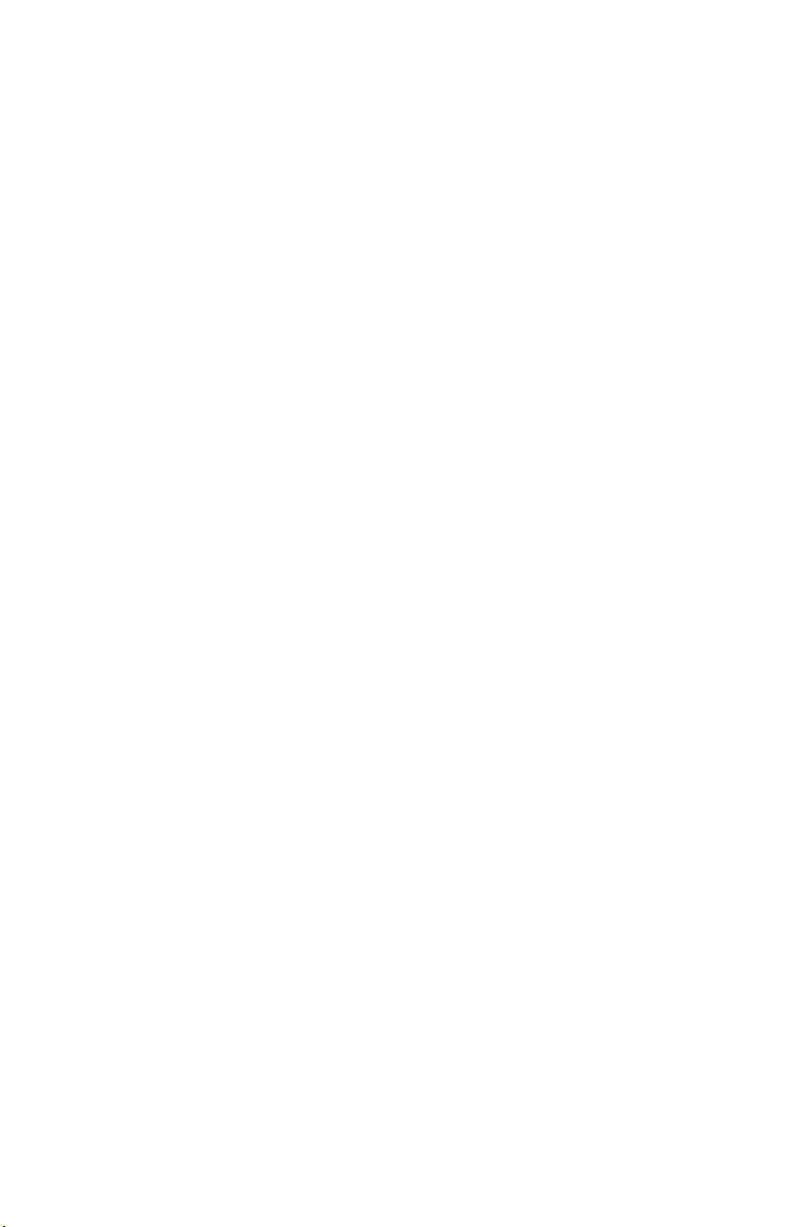
b
Maintenance and Service Guide
Compaq Evo Notebook N1005 Series
and Compaq Presario 900 Series
Mobile PC
Document Part Number: 272638-001
July 2002
This guide is a troubleshooting reference used for maintaining
and servicing the notebook. It provides comprehensive
information on identifying computer features, components, and
spare parts, troubleshooting computer problems, and performing
computer disassembly procedures.
Page 2
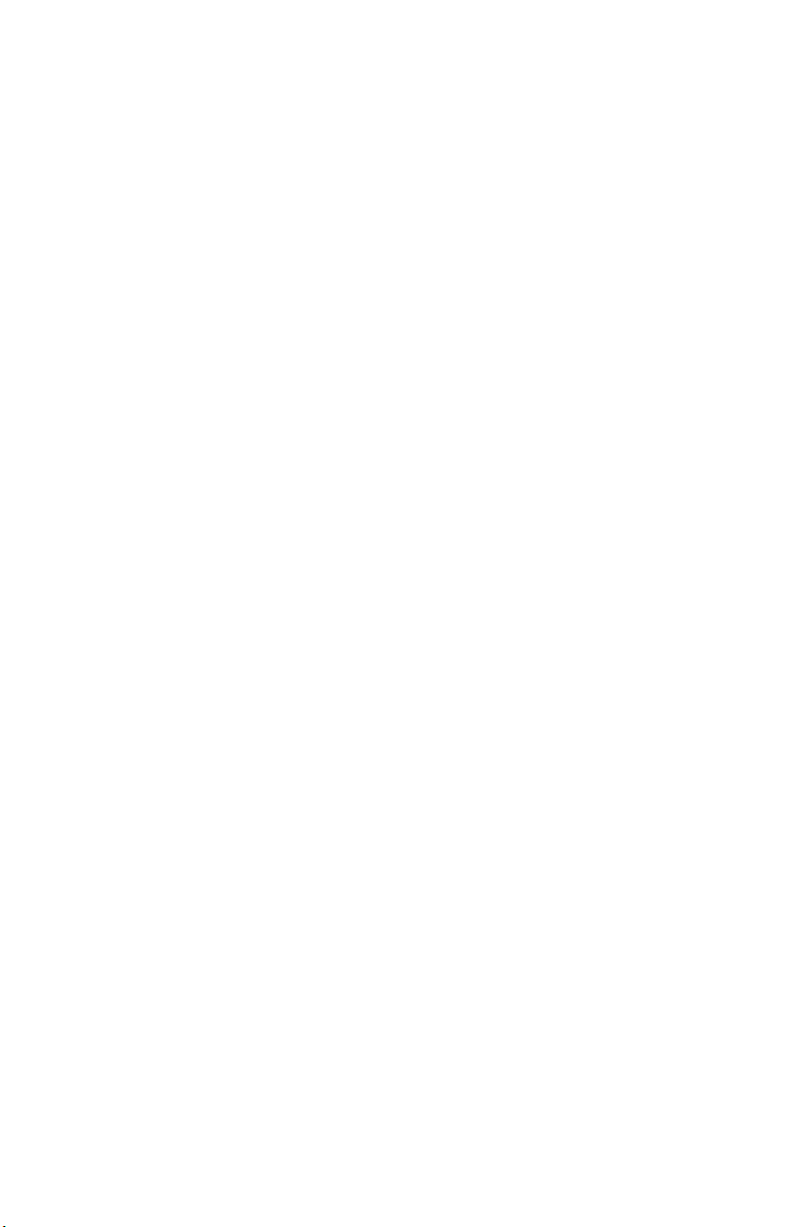
© 2002 Compaq Information Technologies Group, L.P.
Compaq, the Compaq logo, Evo, and Presario are trademarks of Compaq
Information Technologies Group, L.P. in the U.S. and/or other countries.
Microsoft and Windows are trademarks of Microsoft Corporation in the U.S.
and/or other countries.
AMD, Athlon, and Duron are trademarks of the AMD Corporation in the U.S.
and/or other countries.
All other product names mentioned herein may be trademarks of their respective
companies.
Compaq shall not be liable for technical or editorial errors or omissions
contained herein. The information in this document is provided “as is” without
warranty of any kind and is subject to change without notice. The warranties
for Compaq products are set forth in the express limited warranty statements
accompanying such products. Nothing herein should be construed as
constituting an additional warranty.
Maintenance and Service Guide
First Edition July 2002
Document Part Number: 272638-001
Page 3
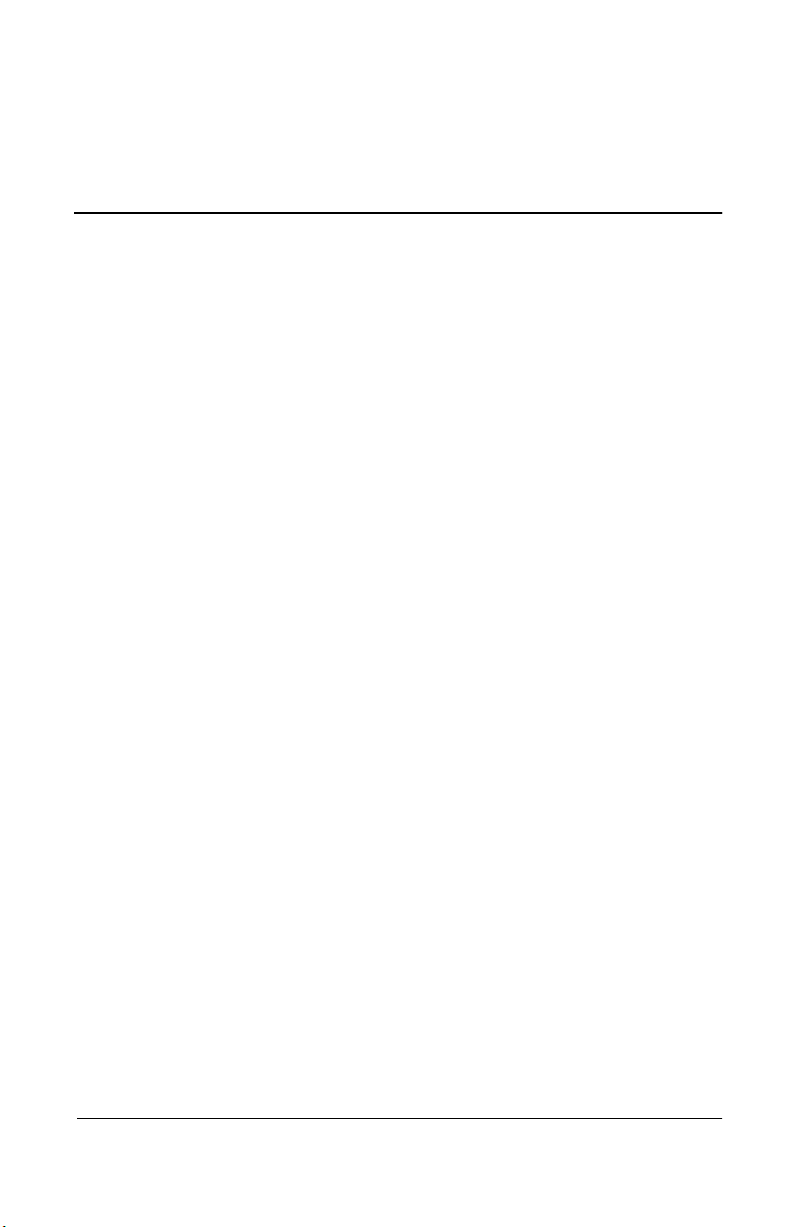
Contents
1 Product Description
1.1 Models . . . . . . . . . . . . . . . . . . . . . . . . . . . . . . . . . . . . 1–2
1.2 Features . . . . . . . . . . . . . . . . . . . . . . . . . . . . . . . . . . . 1–8
1.3 Clearing a Password. . . . . . . . . . . . . . . . . . . . . . . . . 1–10
1.4 Power Management . . . . . . . . . . . . . . . . . . . . . . . . . 1–11
1.5 Computer External Components . . . . . . . . . . . . . . . 1–12
1.6 Design Overview . . . . . . . . . . . . . . . . . . . . . . . . . . . 1–22
2 Troubleshooting
2.1 Computer Setup and Diagnostics Utilities . . . . . . . . . 2–1
Selecting Computer Setup or Compaq Diagnostics . 2–1
Selecting from the File Menu . . . . . . . . . . . . . . . . . . 2–3
Selecting from the Security Menu. . . . . . . . . . . . . . . 2–4
Selecting from the Advanced Menu . . . . . . . . . . . . . 2–5
2.2 Using Compaq Diagnostics . . . . . . . . . . . . . . . . . . . . 2–7
Obtaining, Saving, or Printing
Configuration Information. . . . . . . . . . . . . . . . . . . . . 2–7
Obtaining, Saving, or Printing Diagnostic
Test Information . . . . . . . . . . . . . . . . . . . . . . . . . . . . 2–8
2.3 Troubleshooting Flowcharts. . . . . . . . . . . . . . . . . . . 2–10
Maintenance and Service Guide iii
Page 4

Contents
3 Illustrated Parts Catalog
3.1 Serial Number Location . . . . . . . . . . . . . . . . . . . . . . . 3–1
3.2 Computer System Major Components. . . . . . . . . . . . 3–2
3.3 Miscellaneous Plastics/Hardware Kit . . . . . . . . . . . 3–10
3.4 Miscellaneous Cable Kit . . . . . . . . . . . . . . . . . . . . . 3–12
3.5 Mass Storage Devices . . . . . . . . . . . . . . . . . . . . . . . 3–13
3.6 Miscellaneous. . . . . . . . . . . . . . . . . . . . . . . . . . . . . . 3–14
4 Removal and Replacement Preliminaries
4.1 Tools Required. . . . . . . . . . . . . . . . . . . . . . . . . . . . . . 4–1
4.2 Service Considerations. . . . . . . . . . . . . . . . . . . . . . . . 4–2
Plastic Parts . . . . . . . . . . . . . . . . . . . . . . . . . . . . . . . . 4–2
Cables and Connectors . . . . . . . . . . . . . . . . . . . . . . . 4–2
4.3 Preventing Damage to Removable Drives . . . . . . . . . 4–3
4.4 Preventing Electrostatic Damage . . . . . . . . . . . . . . . . 4–4
4.5 Packaging and Transporting Precautions . . . . . . . . . . 4–4
4.6 Workstation Precautions . . . . . . . . . . . . . . . . . . . . . . 4–5
4.7 Grounding Equipment and Methods . . . . . . . . . . . . . 4–6
5 Removal and Replacement Procedures
5.1 Serial Number . . . . . . . . . . . . . . . . . . . . . . . . . . . . . . 5–2
5.2 Disassembly Sequence Chart . . . . . . . . . . . . . . . . . . . 5–3
5.3 Preparing the Computer for Disassembly . . . . . . . . . 5–4
5.4 Computer Feet . . . . . . . . . . . . . . . . . . . . . . . . . . . . . 5–12
5.5 Memory Expansion Board . . . . . . . . . . . . . . . . . . . . 5–12
5.6 Mini PCI Communications Board . . . . . . . . . . . . . . 5–14
5.7 Disk Cell RTC Battery. . . . . . . . . . . . . . . . . . . . . . . 5–17
5.8 Connector Cover . . . . . . . . . . . . . . . . . . . . . . . . . . . 5–18
5.9 LED Cover . . . . . . . . . . . . . . . . . . . . . . . . . . . . . . . . 5–19
5.10 Keyboard . . . . . . . . . . . . . . . . . . . . . . . . . . . . . . . . 5–21
5.11 Heat Spreader . . . . . . . . . . . . . . . . . . . . . . . . . . . . . 5–24
5.12 Processor . . . . . . . . . . . . . . . . . . . . . . . . . . . . . . . . 5–29
5.13 Display . . . . . . . . . . . . . . . . . . . . . . . . . . . . . . . . . . 5–31
5.14 Palm Rest . . . . . . . . . . . . . . . . . . . . . . . . . . . . . . . . 5–36
5.15 Diskette Drive . . . . . . . . . . . . . . . . . . . . . . . . . . . . 5–39
iv Maintenance and Service Guide
Page 5
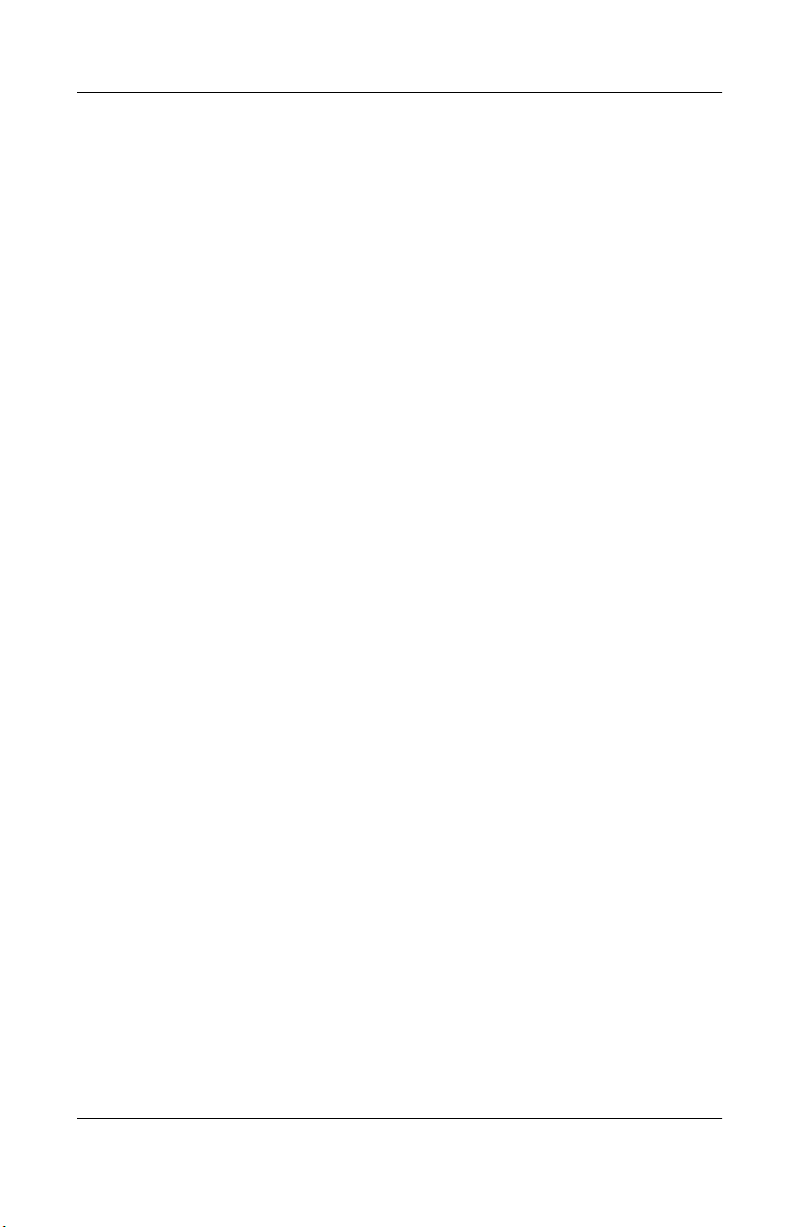
5.16 TouchPad Components . . . . . . . . . . . . . . . . . . . . . 5–41
5.17 Display Release Assembly. . . . . . . . . . . . . . . . . . . 5–43
5.18 Charger Board . . . . . . . . . . . . . . . . . . . . . . . . . . . . 5–44
5.19 Speaker Assembly . . . . . . . . . . . . . . . . . . . . . . . . . 5–46
5.20 Top Cover. . . . . . . . . . . . . . . . . . . . . . . . . . . . . . . . 5–48
5.21 Fan . . . . . . . . . . . . . . . . . . . . . . . . . . . . . . . . . . . . . 5–52
5.22 System Board . . . . . . . . . . . . . . . . . . . . . . . . . . . . . 5–54
5.23 Modem Cable. . . . . . . . . . . . . . . . . . . . . . . . . . . . . 5–58
6 Specifications
A Connector Pin Assignments
B Power Cord Set Requirements
3-Conductor Power Cord Set . . . . . . . . . . . . . . . . . . . . . . B–1
General Requirements . . . . . . . . . . . . . . . . . . . . . . . . B–1
Country-Specific Requirements . . . . . . . . . . . . . . . . . . . . B–2
C Screw Listing
Contents
Index
Maintenance and Service Guide v
Page 6
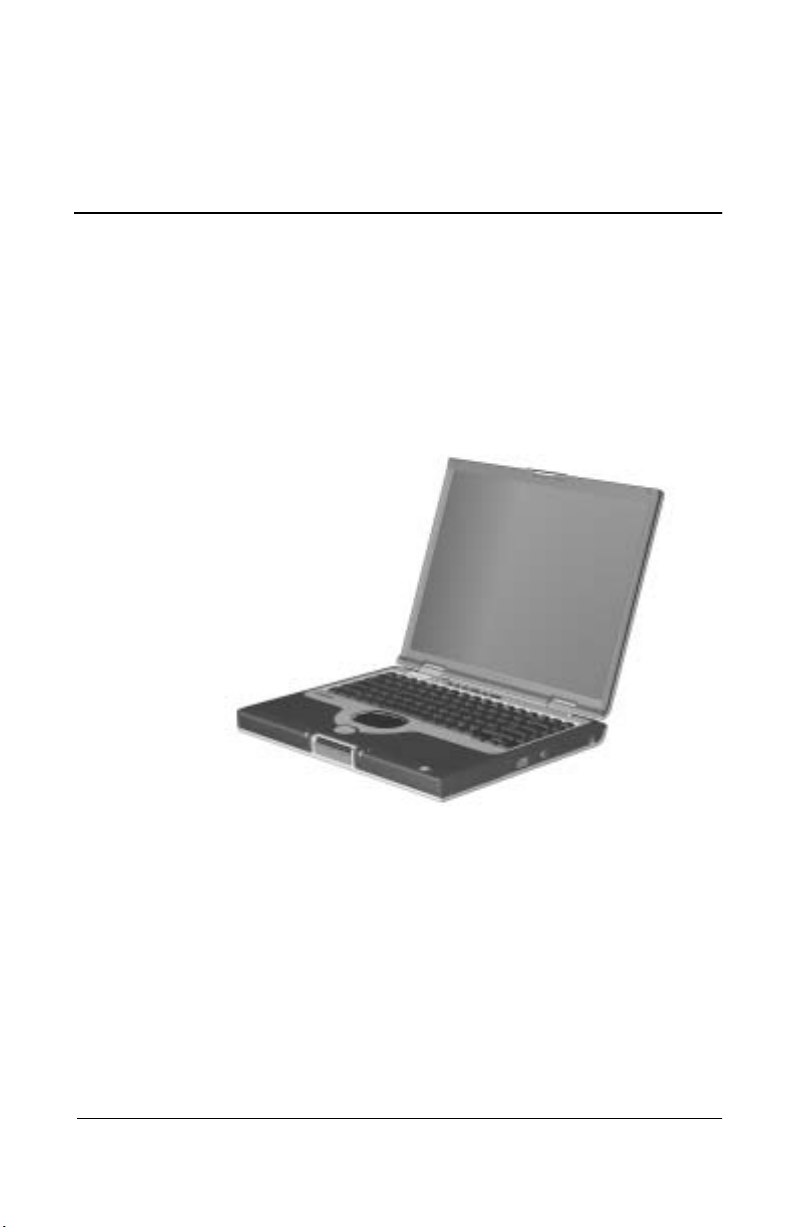
1
Product Description
The Compaq Evo Notebook N1005 and Presario 900 Series of
Personal Computers offer advanced modularity, AMD Athlon and
Duron processors, industry-leading Accelerated Graphics Port
(AGP) implementation, and extensive multimedia support.
Figure 1-1. Compaq Evo Notebook N1005 and
Presario 900 Series
Maintenance and Service Guide 1–1
Page 7

Product Description
1.1 Models
Computer models are shown in Tables 1-1 through 1-3.
Table 1-1
Compaq Evo Notebook N1005 and Presario 900
Model Naming Conventions
Key
P900 P 220 P5 40 V C 51 O XXXXXX-XXX
123456789 10
Key Description Options
1 Brand/Series
designator
2 Processor type A = AMD Athlon XP+ D = AMD Duron
3 Processor speed 153 = 1.53 GHz
4Display type/
size/resolution
5 Hard drive size 40 = 40 GB
6 Optical drive
designator
7 Integrated
communication
8 RAM 51 = 512 MB 25 = 256 MB
9 Operating system O = Windows XP Pro E = Windows XP
10 SKU#
E = Evo
P = Presario
147 = 1.47 GHz
140 = 1.40 GHz
X = XGA
(1024 × 768)
30 = 30 GB
V = DVD-ROM drive
W = DVD-RW drive
M = Modem
0 = None
1005 = 1005 Series
900 = 900 Series
130 = 1.30 GHz
120 = 1.20 GHz
5 = 15.x-inch
4 = 14.x-inch
20 = 20 MB
D = CD-ROM drive
R = CD-RW drive
C = Modem/NIC
combination card
Home
1–2 Maintenance and Service Guide
Page 8
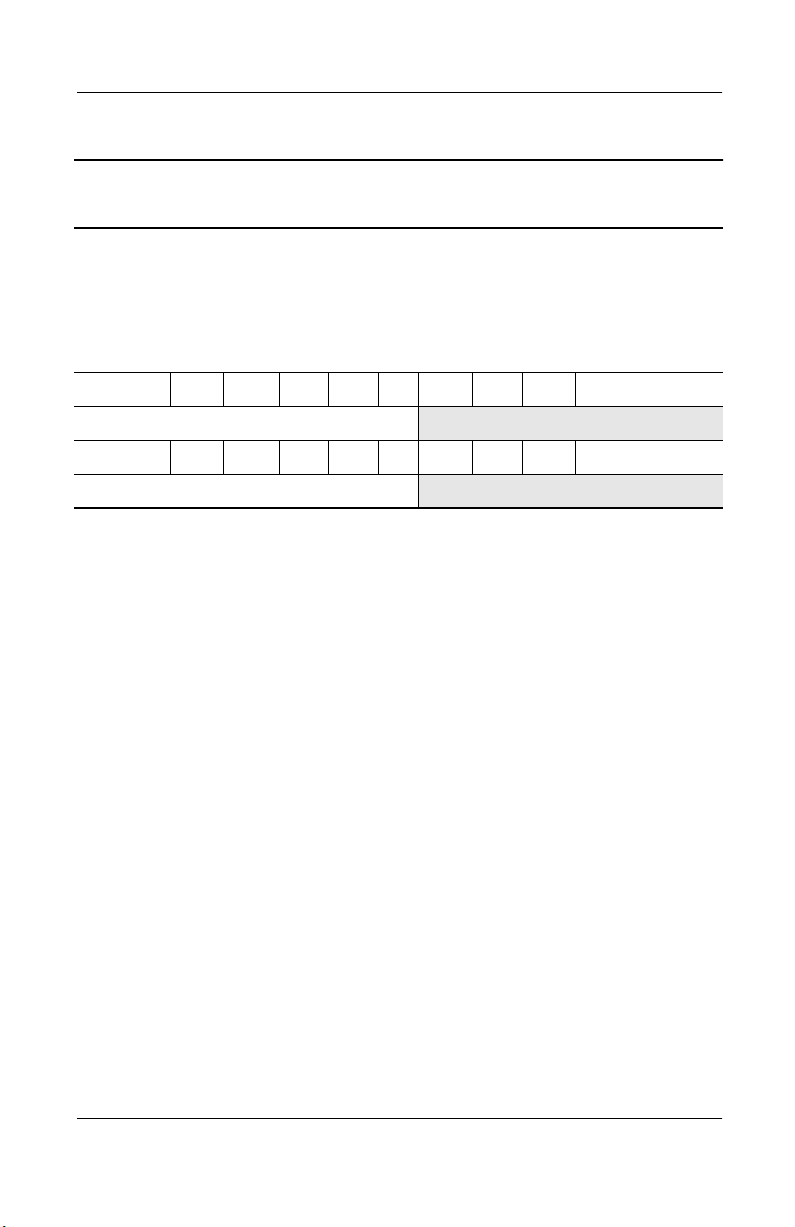
Product Description
Table 1-2
Compaq Evo Notebook N1005 Series Models
The following Evo Notebook N1005 Series models use config. code KSXZ and
features:
■
TouchPad
■
8-cell, 4.0-Ah lithium ion (Li ion) battery pack
■
2-year warranty
■
diskette drive
E1005 A 153 X5 30 W C 25 O 1
German 470041-860
E1005 A 147 X4 20 V C 25 O 1
German 470041-859
Maintenance and Service Guide 1–3
Page 9

Product Description
Table 1-2
Compaq Evo Notebook N1005 Series Models
The following Evo Notebook N1005 Series models use config. code KSBZ and
feature:
■
TouchPad
■
8-cell, 4.0-Ah lithium ion (Li ion) battery pack
■
1-year warranty
■
diskette drive
E1005 A 153 X5 30 W C 25 O
(Continued)
Belgium
Czech Republic
Denmark
European
International
France
Greece/Poland
Hungary
Israel
Italy
The Netherlands
470041-815
470041-818
470041-819
470041-822
470041-823
470041-826
470041-827
470041-830
470041-831
470041-834
Norway
Portugal
Russian
Saudi Arabia
Slovenia
Spain
Sweden/Finland
Switzerland
Tu r ke y
United Kingdom
E1005 A 147 X4 20 V C 25 O
Belgium
Czech Republic
Denmark
European
International
France
Greece/Poland
Hungary
Israel
Italy
The Netherlands
470041-816
470041-817
470041-820
470041-821
470041-824
470041-825
470041-828
470041-829
470041-832
470041-833
Norway
Portugal
Russia
Saudi Arabia
Slovenia
Spain
Sweden/Finland
Switzerland
Tu r ke y
United Kingdom
470041-835
470041-838
470041-839
470041-814
470041-842
470041-843
470041-846
470041-848
470041-851
470041-852
470041-836
470041-837
470041-840
470041-813
470041-841
470041-844
470041-845
470041-849
470041-850
470041-853
1–4 Maintenance and Service Guide
Page 10
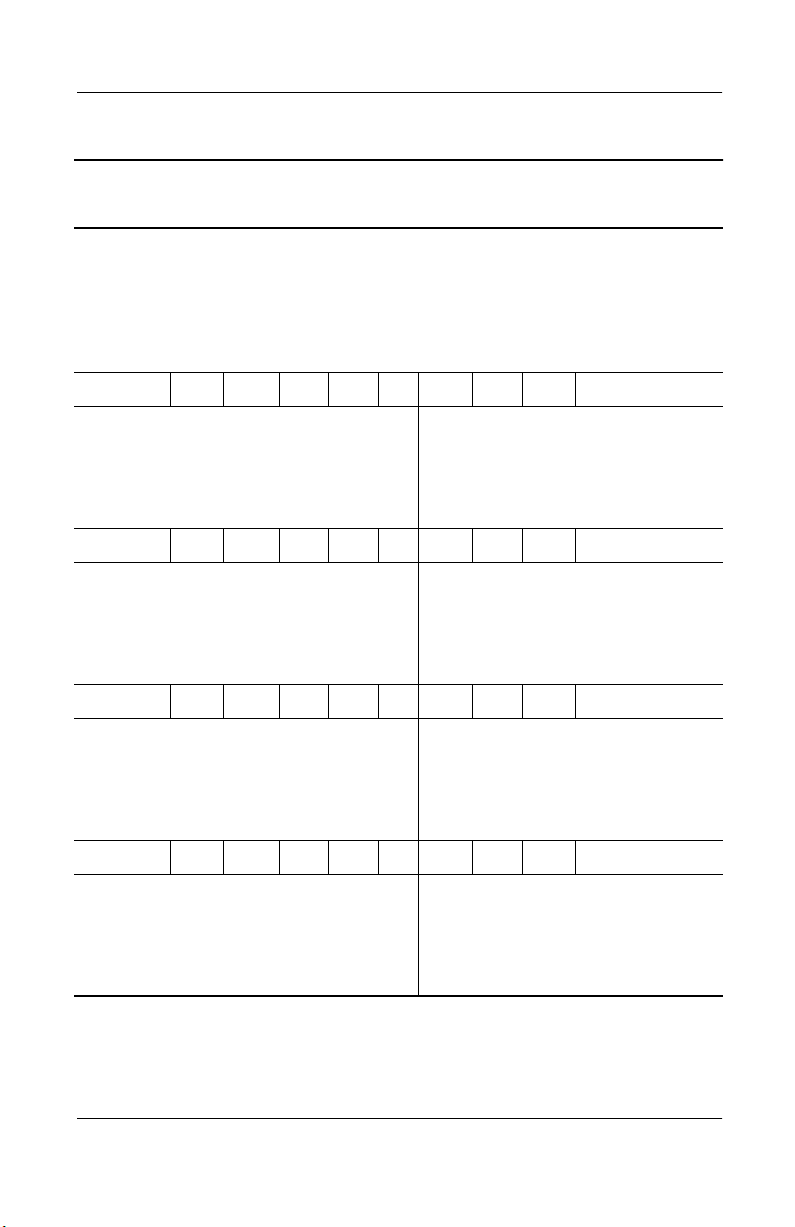
Product Description
Table 1-3
Compaq Presario 900 Series Mobile PC Models
The following Presario 900 Series Mobile PC models use config. code KSXZ
and features:
■
TouchPad
■
8-cell, 4.0-Ah lithium ion (Li ion) battery pack
■
2-year warranty
■
diskette drive
P905 A 153 X5 30 W C 25 E
Belgium
Denmark
Germany
Italy
The Netherlands
470036-882
470036-883
470037-069
470037-072
470037-075
Norway
Portugal
Spain
Sweden/Finland
P904 A 153 X4 20 W C 25 E
Belgium
Denmark
Germany
Italy
The Netherlands
470038-081
470038-082
470038-083
470038-084
470038-085
Norway
Portugal
Spain
Sweden/Finland
P902 A 130 X5 30 W C 25 E
Belgium
Denmark
Germany
Italy
The Netherlands
470037-046
470037-068
470037-071
470037-074
470037-077
Norway
Portugal
Spain
Sweden/Finland
P901 A 120 X5 20 W C 25 E
Belgium
Denmark
Germany
Italy
The Netherlands
470037-045
470037-067
470037-070
470037-073
470037-076
Norway
Portugal
Spain
Sweden/Finland
470037-078
470037-517
470037-521
470037-083
470038-086
470038-087
470038-088
470038-089
470037-080
470037-516
470037-520
470037-081
470037-079
470037-515
470037-519
470037-082
Maintenance and Service Guide 1–5
Page 11
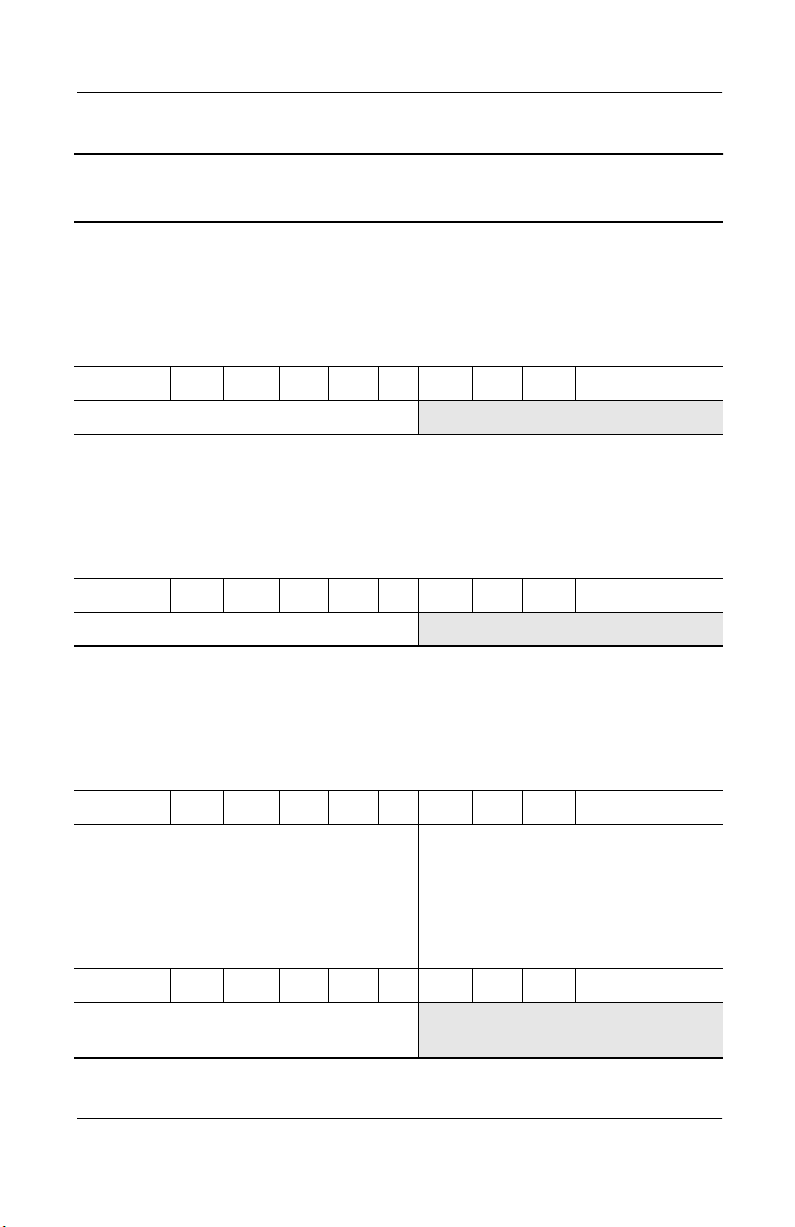
Product Description
Table 1-3
Compaq Presario 900 Series Mobile PC Models
The following Presario 900 Series Mobile PC model uses config. code KSB1
and features:
■
TouchPad
■
8-cell, 4.0-Ah lithium ion (Li ion) battery pack
■
1-year warranty
■
diskette drive
P900 A 147 X5 30 W C 25 E
United States 470037-278
The following Presario 900 Series Mobile PC model uses config. code KSB2
and features:
■
TouchPad
■
8-cell, 4.0-Ah lithium ion (Li ion) battery pack
■
1-year warranty
■
diskette drive
P904 A 130 X5 20 W C 51 E
United States 470038-539
(Continued)
The following Presario 900 Series Mobile PC models use config. code KSXZ
and features:
■
TouchPad
■
8-cell, 4.0-Ah lithium ion (Li ion) battery pack
■
1-year warranty
■
diskette drive
P905 A 153 X5 30 W C 25 E
European
International
France
Germany
Hungary
Israel
470037-133
470037-134
470037-138
470040-102
470037-305
Russia
Saudi Arabia
Switzerland
Tu r ke y
United Kingdom
470037-140
470037-127
470037-345
470037-151
470037-152
P906 A 153 X5 30 W C 25 O
European
470039-301
International
1–6 Maintenance and Service Guide
Page 12

Table 1-3
Compaq Presario 900 Series Mobile PC Models
P905 A 153 X4 30 W C 25 E
Australia/New Zealand 470037-311
P904 A 153 X4 20 W C 25 E
Product Description
(Continued)
European
International
France
Germany
Israel
P903 A 153 X4 20 W C 25 E
Korea 470038-111
P905 A 153 X4 20 V C 25 E
Asia Pacific
Australia/New Zealand
P900 A 147 X5 30 W C 25 E
Canada English 470037-117 French Canada 470037-279
P905 A 147 X5 30 W C 25 E
Brazil
Hong Kong
Latin America
P902 A 130 X5 30 W C 25 E
European
International
France
Germany
Israel
P902 A 130 X5 20 W C 25 E
470038-102
470038-103
470038-104
470038-105
470037-313
470037-310
470037-309
470037-289
470037-277
470037-132
470037-135
470037-137
470037-304
Russia
Saudi Arabia
Switzerland
Tu r ke y
United Kingdom
Korea
Thailand
Latin America
(NAFTA)
Ta i wa n
Russia
Saudi Arabia
Switzerland
Tu r ke y
United Kingdom
470038-106
470038-101
470038-107
470038-108
470038-109
470037-312
470037-314
470037-288
470037-315
470037-141
470037-126
470037-344
470037-150
470037-153
France 470040-350
P902 A 130 X4 20 V C 25 E
Australia/New Zealand 470038-110
Maintenance and Service Guide 1–7
Page 13
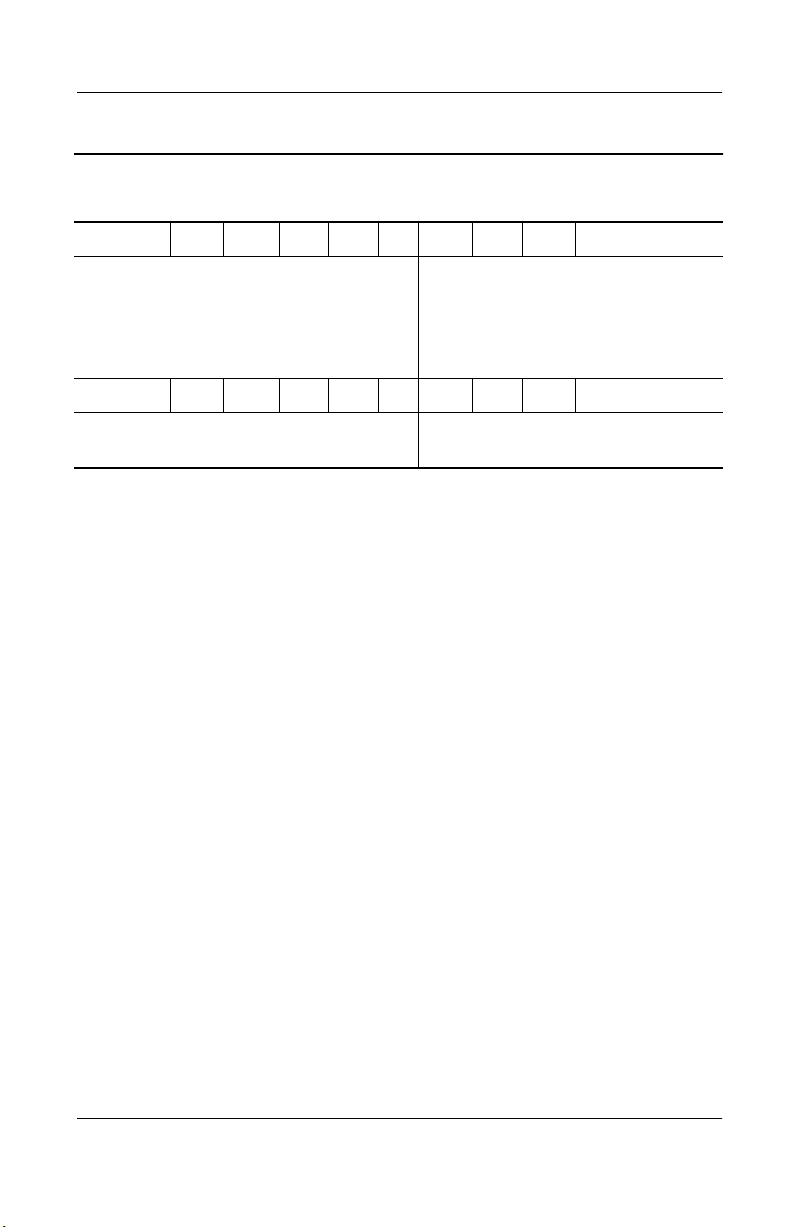
Product Description
Table 1-3
Compaq Presario 900 Series Mobile PC Models
P901 A 120 X5 20 W C 25 E
(Continued)
European
International
France
Germany
Israel
P900 A 120 X4 20 D C 12 E
Asia Pacific
Australia/New Zealand
470037-131
470037-136
470037-120
470037-303
470040-356
470040-354
Russia
Saudi Arabia
Switzerland
Tu r ke y
United Kingdom
Korea
Thailand
1.2 Features
The notebook has the following features:
■
AMD Athlon XP+ 1.53-, 1.47-, 1.40-, 1.30-, or 1.20-GHz
processors, or AMD Duron 1.30-GHz processor, varying by
notebook model
■
ATI P7 graphics accelerator with 32 MB of shared
Synchronous DRAM (SDRAM) and 4X AGP graphics card
■
256-MB high-performance SDRAM, expandable to 1.0 GB
■
Microsoft Windows XP Home or Windows XP Professional,
varying by computer model
■
15.0- or 14.1-inch XGA (1024 × 768), TFT display with over
16.7 million colors, varying by computer model
470037-142
470037-122
470037-343
470037-149
470037-154
470040-357
470040-355
■
Full-size Windows 98 keyboard with TouchPad pointing
device
■
Network interface card (NIC) integrated on the system board,
with a mini PCI V.92 modem
■
Integrated wireless support of 802.11b and Bluetooth devices
through MultiPort
1–8 Maintenance and Service Guide
Page 14
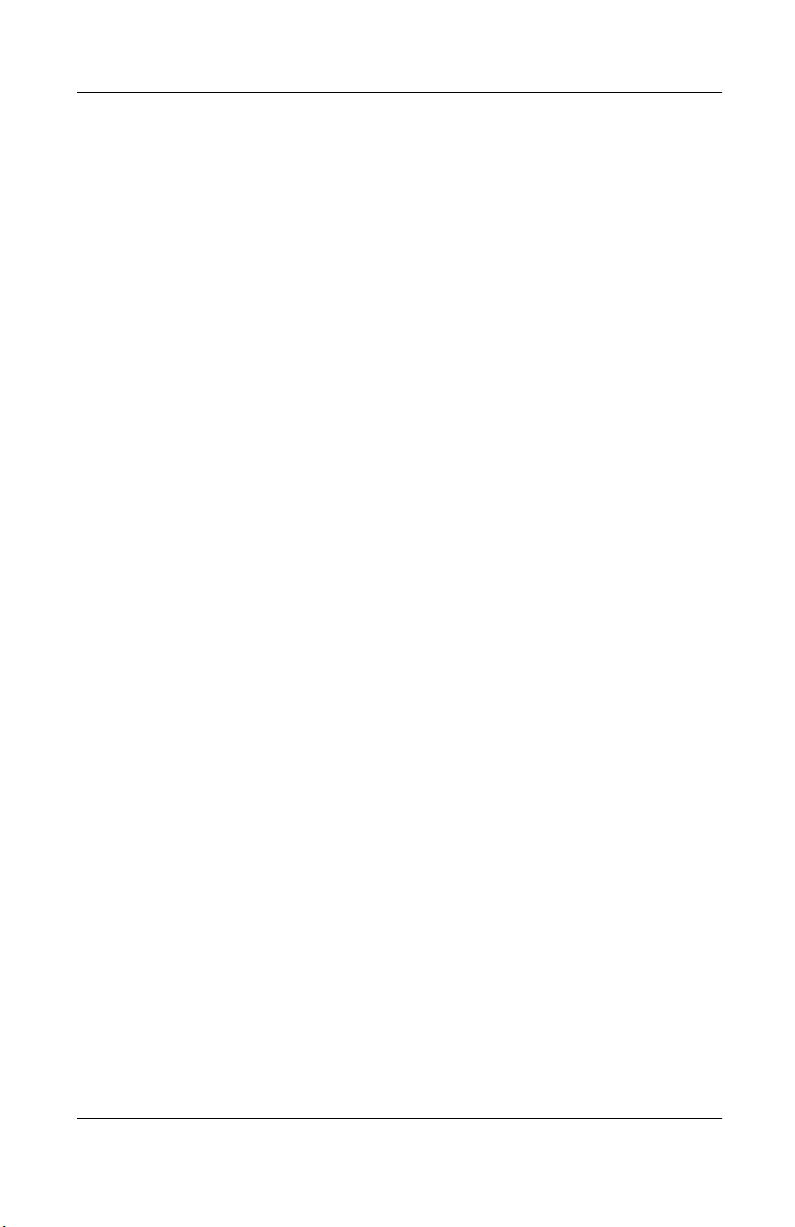
Product Description
■
Support for one Type I or II PC Card slot with support for
both 32-bit CardBus and 16-bit PC Cards
■
External 90 W AC adapter with power cord
■
8-cell Li ion battery pack
■
40-, 30-, or 20-GB high-capacity hard drive, varying by
computer model
■
1.44-MB diskette drive
■
Support for the following drives through the fixed optical
drive:
❏
24X Max CD-ROM drive
❏
16X Max CD-RW drive
❏
8X Max DVD-ROM drive
❏
8X Max DVD-ROM/CD-RW combination drive
■
Connectors for:
❏
1394 digital input
❏
Stereo line out/headphone
❏
Mono microphone
❏
AC power
❏
Universal serial bus
❏
External monitor
❏
S-video
❏
External keyboard/mouse
❏
Parallel devices
❏
RJ-45 network
❏
RJ-11 modem
■
JBL Pro stereo speakers with bass reflex
■
Dolby Digital certified sound
Maintenance and Service Guide 1–9
Page 15

Product Description
1.3 Clearing a Password
If the notebook you are servicing has an unknown password,
follow these steps to clear the password. These steps also clear
CMOS:
1. Prepare the computer for disassembly (refer to Section 5.3,
“Preparing the Computer for Disassembly,” for more
information).
2. Remove the RTC battery (refer to Section 5.7, “Disk Cell
RTC Battery”).
3. Wait approximately five minutes.
4. Replace the RTC battery and reassemble the computer.
5. Connect AC power to the computer. Do not reinsert any
battery packs at this time.
6. Turn on the computer.
All passwords and all CMOS settings have been cleared.
1–10 Maintenance and Service Guide
Page 16
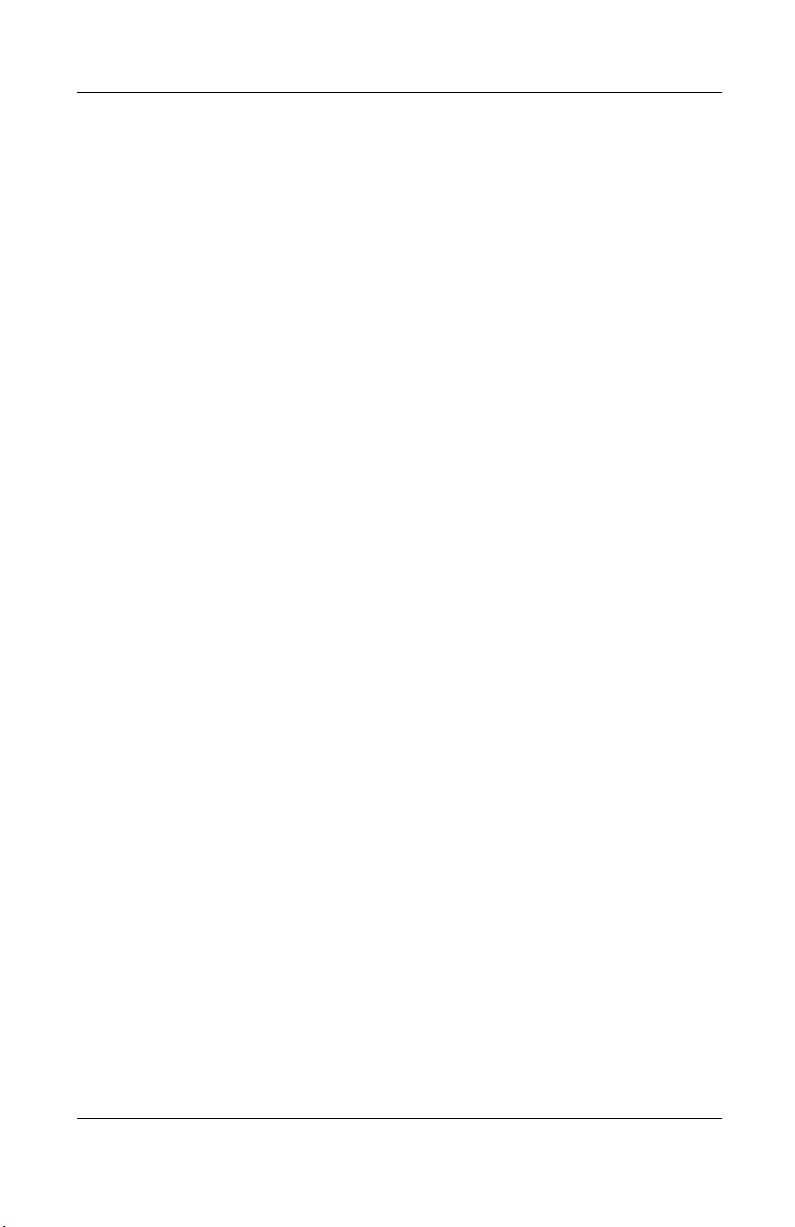
1.4 Power Management
The notebook comes with power management features that
extend battery operating time and conserve power. The notebook
supports the following power management features:
■
Standby
■
Hibernation
■
Setting customization by the user
■
Hotkeys for setting level of performance
■
Smart battery that provides an accurate battery power gauge
■
Battery calibration
■
Lid switch suspend/resume
■
Power/Suspend button
■
Advanced Configuration and Power Management (ACP)
compliance
Product Description
Maintenance and Service Guide 1–11
Page 17

Product Description
1.5 Computer External Components
The external components on the front and right side of the
computer are shown in Figure 1-2 and described in Table 1-4.
.
Figure 1-2. Front and Right Side Components
Table 1-4
Front and Right Side Components
Item Component Function
1 Stereo speakers (2) Produce stereo sound.
2 Power/Standby light On: Power is turned on.
Off: Power is turned off.
Blinking: Computer is in Standby mode.
1–12 Maintenance and Service Guide
Page 18
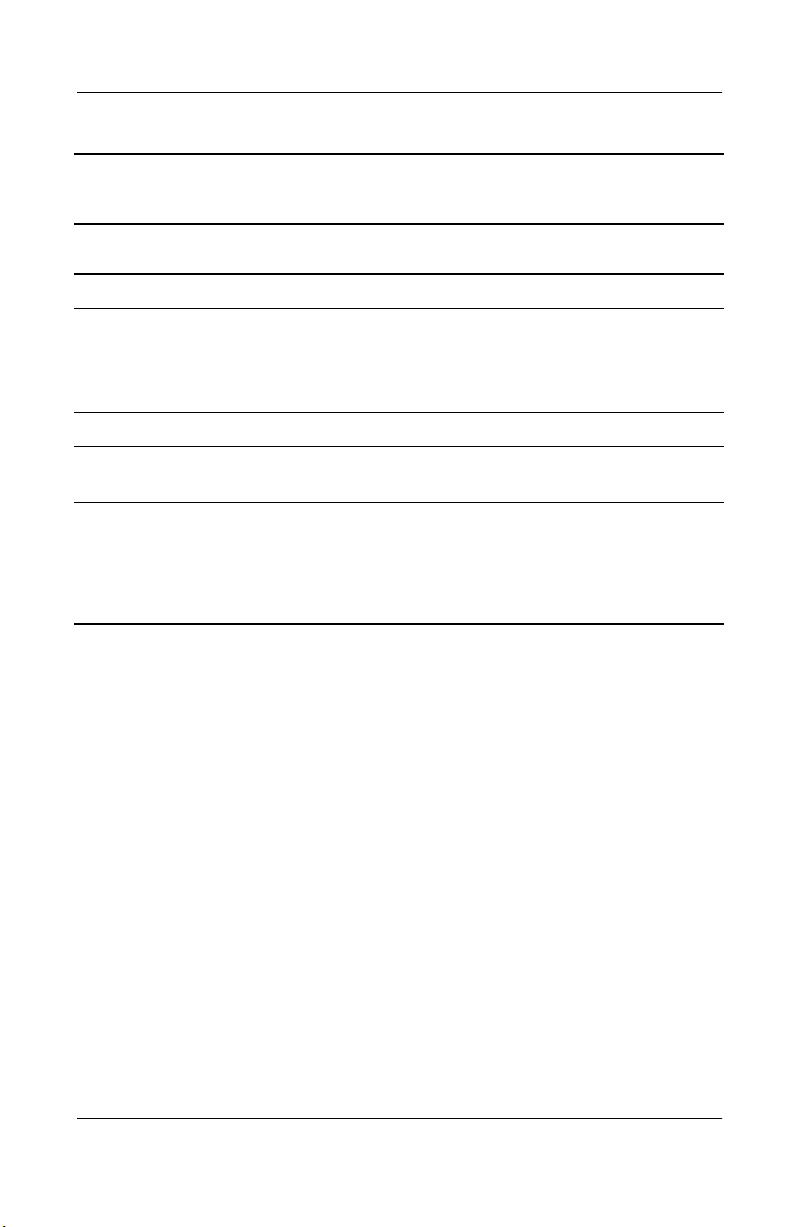
Product Description
Table 1-4
Front and Right Side Components
Item Component Function
3 Display release latch Opens the computer.
4 Battery light On: A battery pack is charging.
Blinking: A battery pack that is the only
available power source has reached a
low-battery condition.
5 Battery bay Accepts an 8-cell Li ion battery pack.
6 Optical drive bay Accepts a CD-ROM, CD-RW, DVD-ROM, or
DVD/CD-RW combination drive.
7 1394 jack Connects IEEE 1394-compliant products,
such as digital camcorders, video editing
equipment, VCRs, cameras, and audio
players. A 1394 firewire cable is required for
use with this jack.
(Continued)
Maintenance and Service Guide 1–13
Page 19
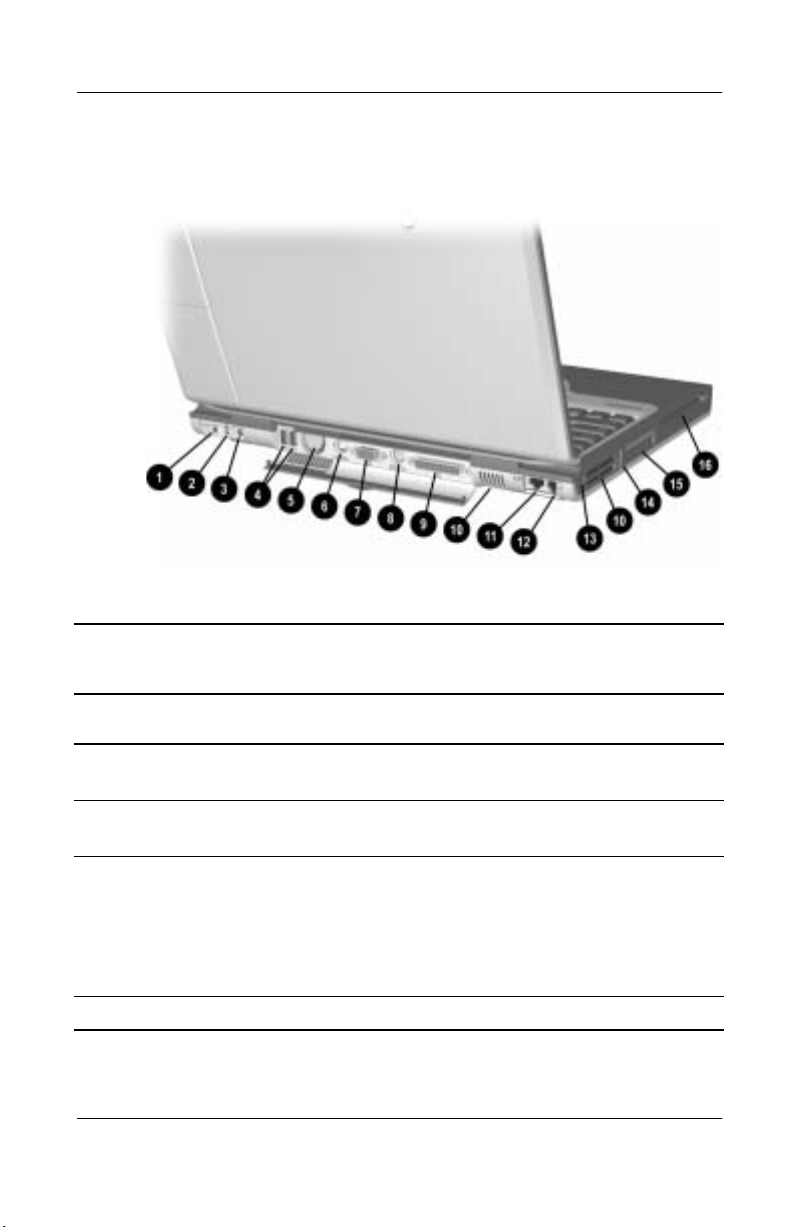
Product Description
The computer rear panel and left side components are shown in
Figure 1-3 and described in Table 1-5.
Figure 1-3. Rear Panel and Left Side Components
Table 1-5
Rear Panel and Left Side Components
Item Component Function
1 Stereo speaker/
headphone jack
2 Mono microphone jack Connects a mono microphone, disabling the
3 DC power jack Connects any one of the following:
4 USB connectors (2) Connect USB devices.
Connects stereo speakers, headphones,
headset, or television audio.
built-in microphone.
■
AC adapter
■
Optional automobile power
adapter/charger
■
Optional aircraft power adapter
1–14 Maintenance and Service Guide
Page 20

Product Description
Table 1-5
Rear Panel and Left Side Components
Item Component Function
5 Fan Provides airflow to cool internal
components.
6 S-Video connector Connects a television, VCR, camcorder, or
overhead projector.
7 External monitor
connector
Connects an external monitor or overhead
projector.
(Continued)
8 External
keyboard/mouse
connector
9 Parallel connector Connects a parallel device.
10 Vents Allow airflow to cool internal components.
CAUTION: To prevent damage, the computer shuts down if an
Ä
overheating condition occurs. Do not block the cooling vent.
Avoid placing the computer on a blanket, rug, or other flexible
surface that may cover the vent area.
11 RJ-45 network jack Connects the network cable. A network
12 RJ-11 modem jack Connects the modem cable to an internal
13 Security cable slot Attaches an optional security cable to
14 PC Card eject button Ejects a PC Card from the PC Card slot.
15 PC Card slot Supports a 32-bit (CardBus) or 16-bit PC
16 Diskette drive Accepts diskettes.
Connects an optional full-sized keyboard or
mouse. An optional splitter/adapter allows
both an external keyboard and mouse to be
used at the same time.
cable is not included with the computer.
modem. A modem cable is included with
internal modem models.
the computer.
Card.
Maintenance and Service Guide 1–15
Page 21
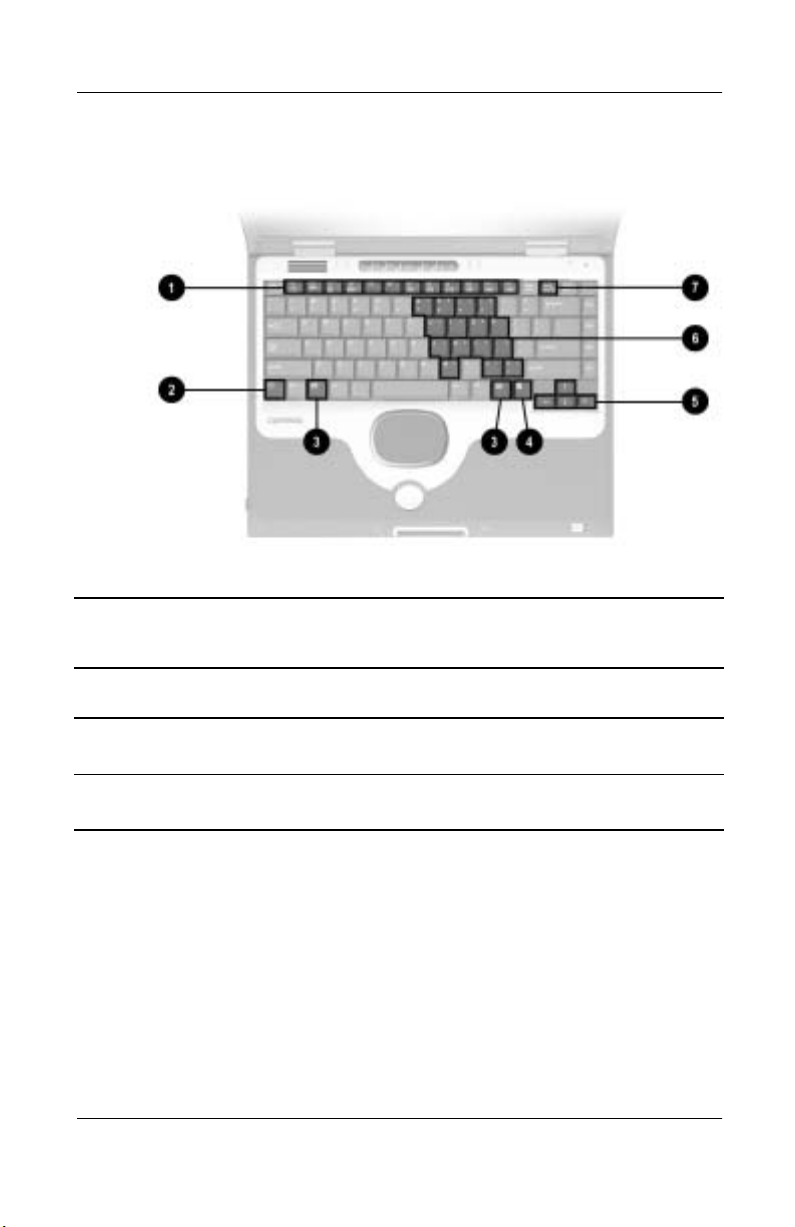
Product Description
The computer keyboard components are shown in Figure 1-4 and
described in Table 1-6.
Figure 1-4. Keyboard Components
Table 1-6
Keyboard Components
Item Component Function
1
2
1–16 Maintenance and Service Guide
through
F1
function keys
key Used with hotkeys to perform preset hotkey
Fn
F12
Perform preset functions.
functions.
Page 22
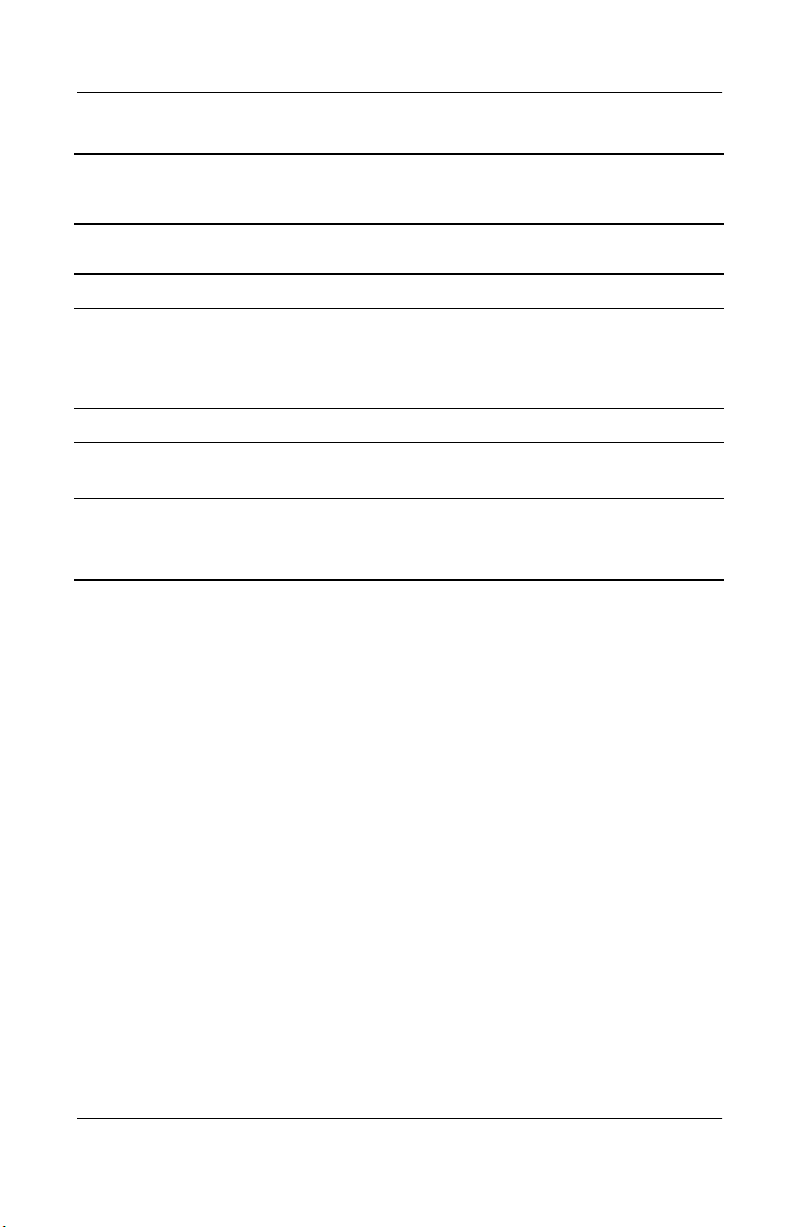
Product Description
Table 1-6
Keyboard Components
Item Component Function
3 Windows logo keys Display the Windows Start menu.
4 Windows application
key
5 Cursor control keys Move the cursor around the screen.
Displays a menu when using a Microsoft
application. The menu is the same one that
is displayed by pressing the right mouse
button.
(Continued)
6 Embedded numeric
keypad
7
Num lock
key Turns on the numeric lock function.
Converts keys to numeric keypad.
On: Num lock is on and the embedded
numeric keypad is enabled.
Maintenance and Service Guide 1–17
Page 23
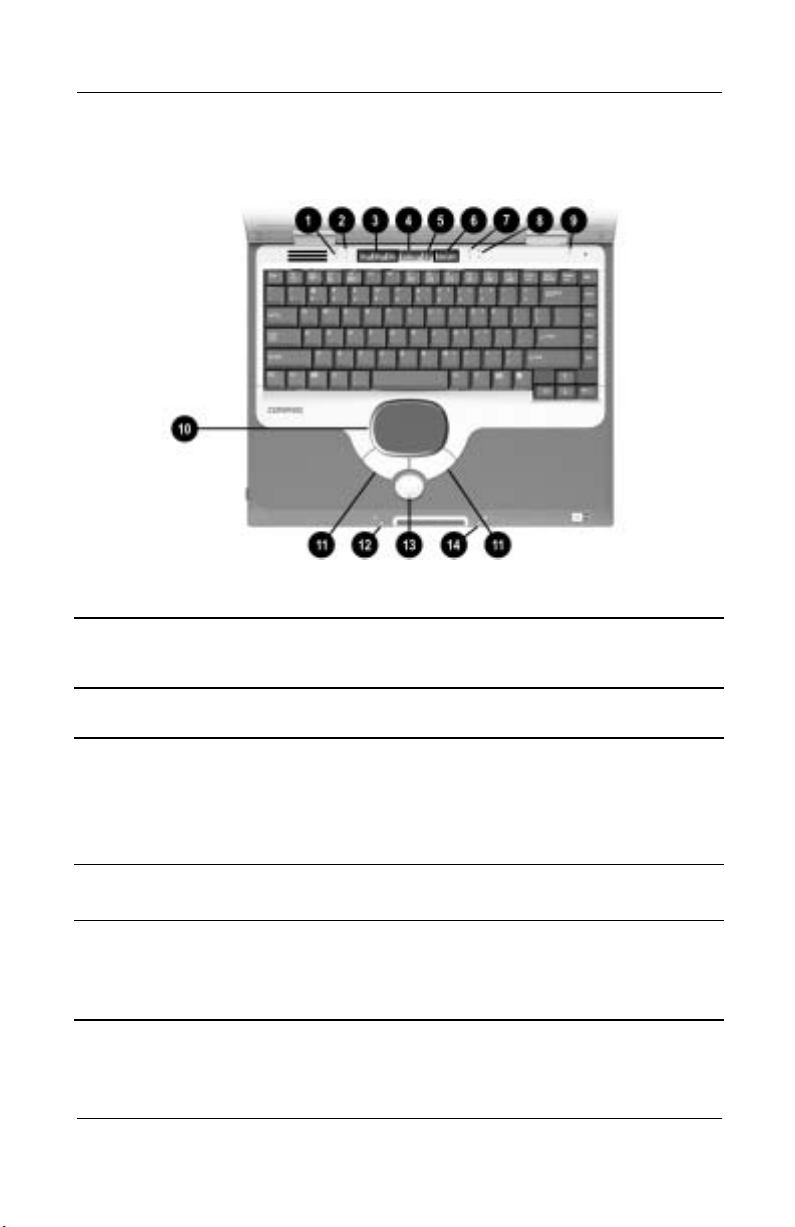
Product Description
The computer top components are shown in Figure 1-5 and
described in Table 1-7.
Figure 1-5. Top Components
Table 1-7
Top Components
Item Component Function
1 Power light On: Power is turned on.
Blinking: Computer is in Standby. The
power light also blinks if a battery pack that
is the only available power source reaches
a low-battery condition.
2 Num lock light On: Num lock is on and the embedded
numeric keypad is enabled.
3 Easy Access
Buttons (3)
1–18 Maintenance and Service Guide
Provide quick access to the Internet. Refer
to the Hardware Guide that ships with the
computer for information about these
buttons.
Page 24
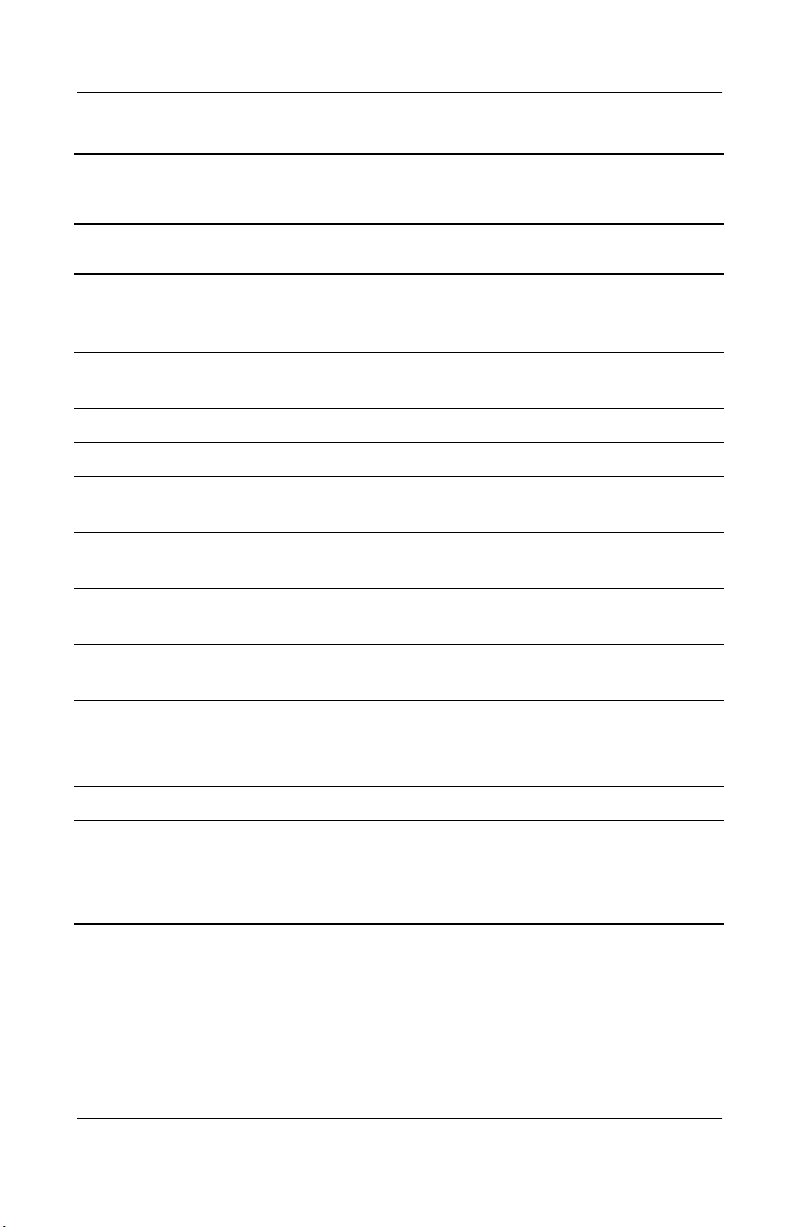
Product Description
Table 1-7
Top Components
Item Component Function
4 Power button Turns on the computer. Use the operating
system Shut Down command to turn off the
computer.
5 Digital audio button Launches Windows Media Player to play
MP3 music.
6 Volume control buttons Adjust the volume of the stereo speakers.
7 Caps lock light On: Caps lock is on.
8 Drive indicator light Turns on when the hard drive, CD-, or
DVD-ROM drive is accessed.
9 Display lid switch Turns off the computer display if the
computer is closed while on.
10 TouchPad Moves the mouse cursor, selects, and
activates.
11 TouchPad buttons Function like the left and right mouse
buttons on an external mouse.
(Continued)
12 Power/Standby light On: Power is turned on.
Off: Power is turned off.
Blinking: Computer is in Standby mode.
13 EasyScroll Scrolls the screen left, right, up, and down.
14 Battery power light On: A battery pack is charging.
Blinking: A battery pack that is the only
available power source has reached a
low-battery condition.
Maintenance and Service Guide 1–19
Page 25
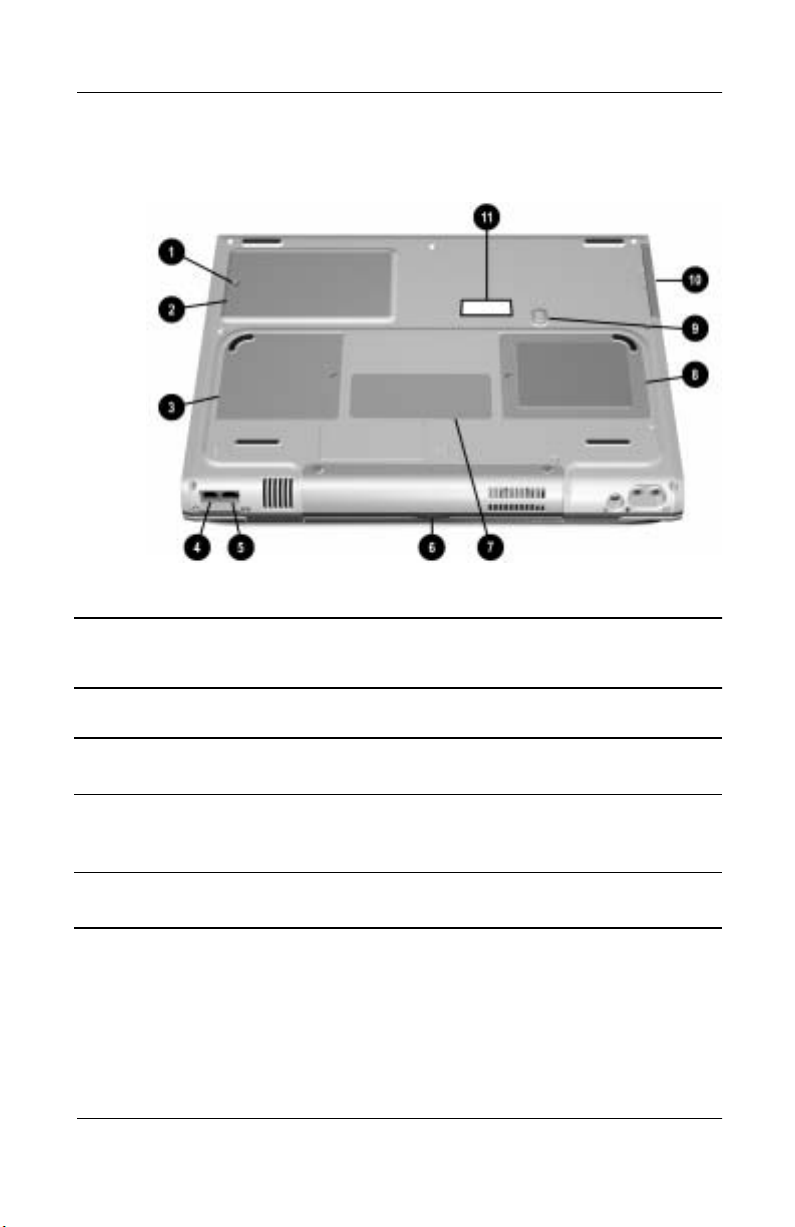
Product Description
The external components on the bottom of the computer are
shown in Figure 1-6 and described in Table 1-8.
Figure 1-6. Bottom Components
Table 1-8
Bottom Components
Item Component Function
1 Hard drive retention screw Secures the hard drive to the
computer.
2 Hard drive bay Supports the primary hard drive.
The hard drive is secured to the
computer by one screw.
3 Mini PCI communications
compartment
Contains the mini PCI modem
card.
1–20 Maintenance and Service Guide
Page 26
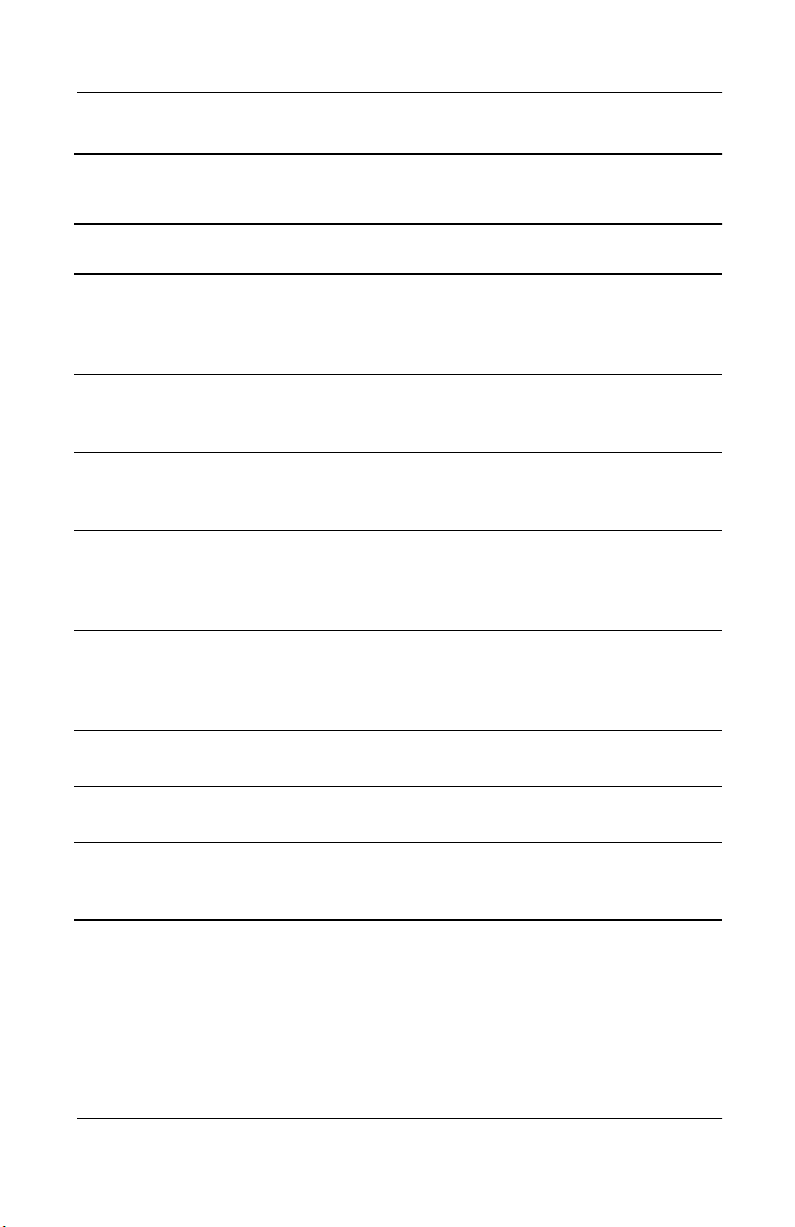
Product Description
Table 1-8
Bottom Components
Item Component Function
4 RJ-11 modem jack Connects the modem cable to an
5 RJ-45 network jack Connects the network cable. A
6 Connector cover Protects the parallel, external
7 Certificate of Authenticity label Contains the Product Key, which
8 Memory expansion
compartment
(Continued)
internal modem. A modem cable is
included with internal modem
models.
network cable is not included with
the computer.
monitor, external keyboard/mouse,
and USB connectors.
may need to be entered before
using some Windows operating
systems.
Covers the memory expansion
compartment that contains two
memory expansion slots for
memory expansion boards.
9 Battery pack release switch Releases the battery pack from
the battery compartment.
10 Battery bay Accepts an 8-cell Li ion
battery pack.
11 Serial number Identifies the computer; needed
when you call Compaq customer
support.
Maintenance and Service Guide 1–21
Page 27
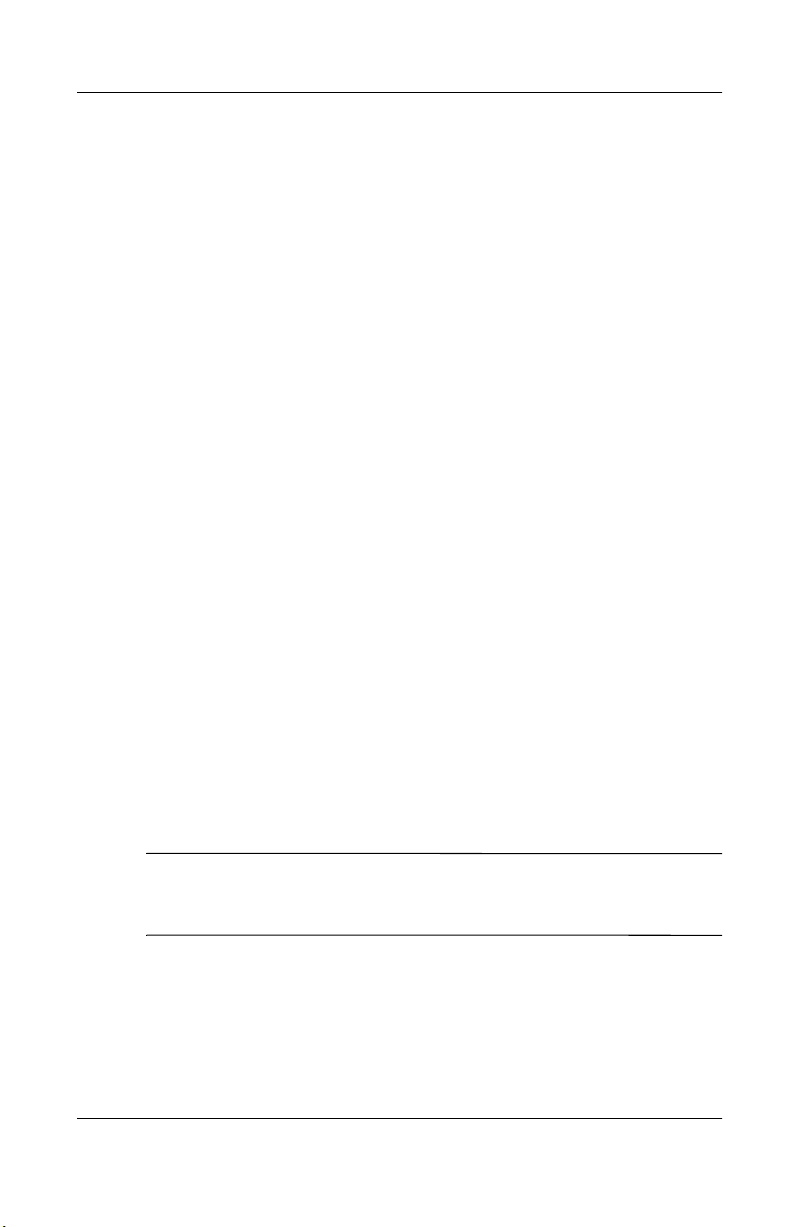
Product Description
1.6 Design Overview
This section presents a design overview of key parts and features
of the computer. Refer to Chapter 3, “Illustrated Parts Catalog,”
to identify replacement parts and Chapter 5, “Removal and
Replacement Procedures,” for disassembly steps. The system
board provides the following device connections:
■
Memory expansion board
■
Hard drive
■
Display
■
Keyboard/TouchPad or pointing stick
■
Audio
■
AMD Athlon and Duron processors
■
Fan
■
PC Card
■
Modem or modem/NIC
The computer uses an electrical fan for ventilation. The fan is
controlled by a temperature sensor and is designed to turn on
automatically when high-temperature conditions exist. These
conditions are affected by high external temperatures, system
power consumption, power management/battery conservation
configurations, battery fast charging, and software applications.
Exhaust air is displaced through the ventilation grill located on
the left side of the computer.
CAUTION: To properly ventilate the computer, allow at least a
Ä
3-inch (7.6-cm) clearance on the left and right sides of the
computer.
1–22 Maintenance and Service Guide
Page 28
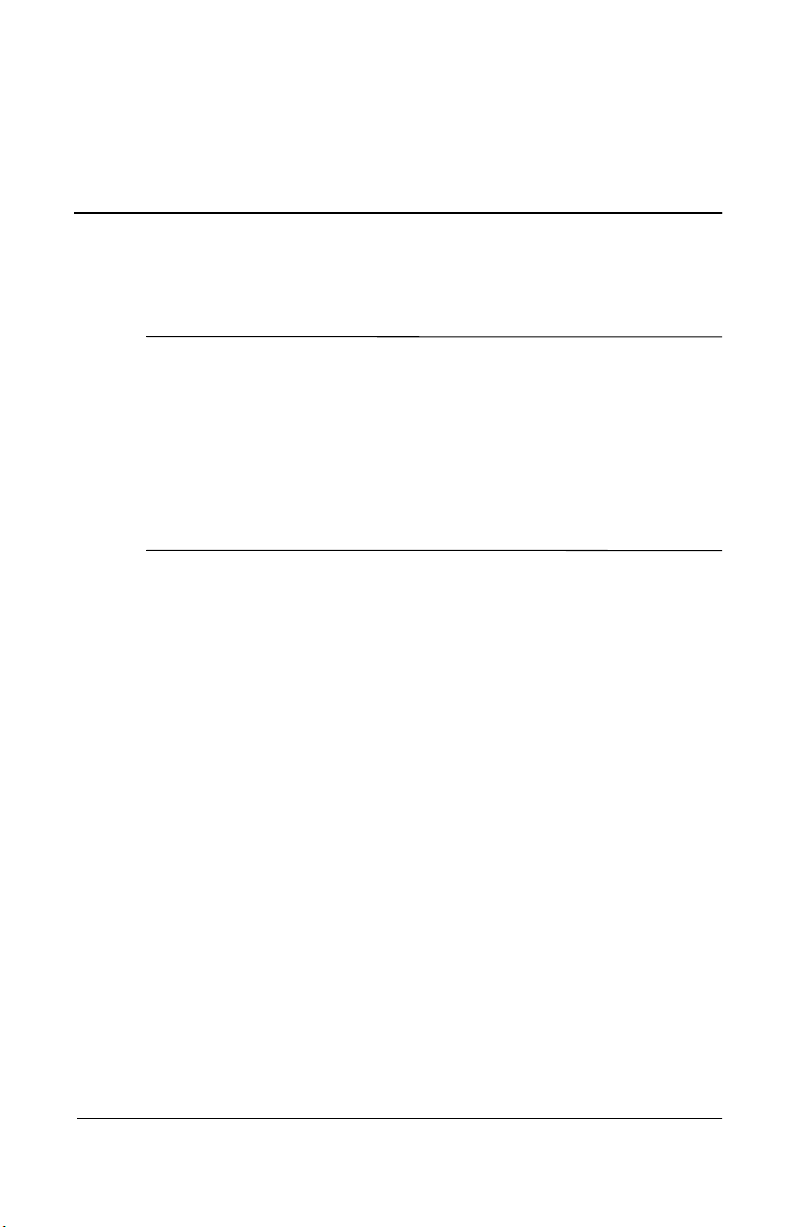
Troubleshooting
WARNING: Only authorized technicians trained by Compaq should
Å
repair this equipment. All troubleshooting and repair procedures
are detailed to allow only subassembly/module level repair.
Because of the complexity of the individual boards and
subassemblies, no one should attempt to make repairs at the
component level or make modifications to any printed wiring board.
Improper repairs can create a safety hazard. Any indication of
component replacement or printed wiring board modification may
void any warranty or exchange allowances.
2.1 Computer Setup and Diagnostics Utilities
Selecting Computer Setup or Compaq Diagnostics
2
The computer features two Compaq system management utilities:
■
Computer Setup—A system information and customization
utility that can be used even when your operating system is
not working or will not load. This utility includes settings that
are not available in Windows.
Maintenance and Service Guide 2–1
Page 29

Troubleshooting
■
Compaq Diagnostics—A system information and diagnostic
utility that is used within your Windows operating system.
Use this utility whenever possible to:
❏
Display system information.
❏
Test system components.
❏
Troubleshoot a device configuration problem in
Windows 2000, Windows XP Professional, or
Windows XP Home.
Using Computer Setup
Information and settings in Computer Setup are accessed from
the File, Security, or Advanced menus:
1. Turn on or restart the computer. Press
while the
F10
F10 = ROM Based Setup message is displayed in the
lower-left corner of the screen.
❏
To change the language, press
❏
To view navigation information, press
❏
To return to the Computer Setup menu, press
F2.
F1.
esc.
2. Select the File, Security, or Advanced menu.
3. To close Computer Setup and restart the computer:
❏
Select File > Save Changes and Exit and press
enter.
or
❏
Select File > Ignore Changes and Exit and press
4. When you are prompted to confirm your action, press
enter.
F10.
2–2 Maintenance and Service Guide
Page 30
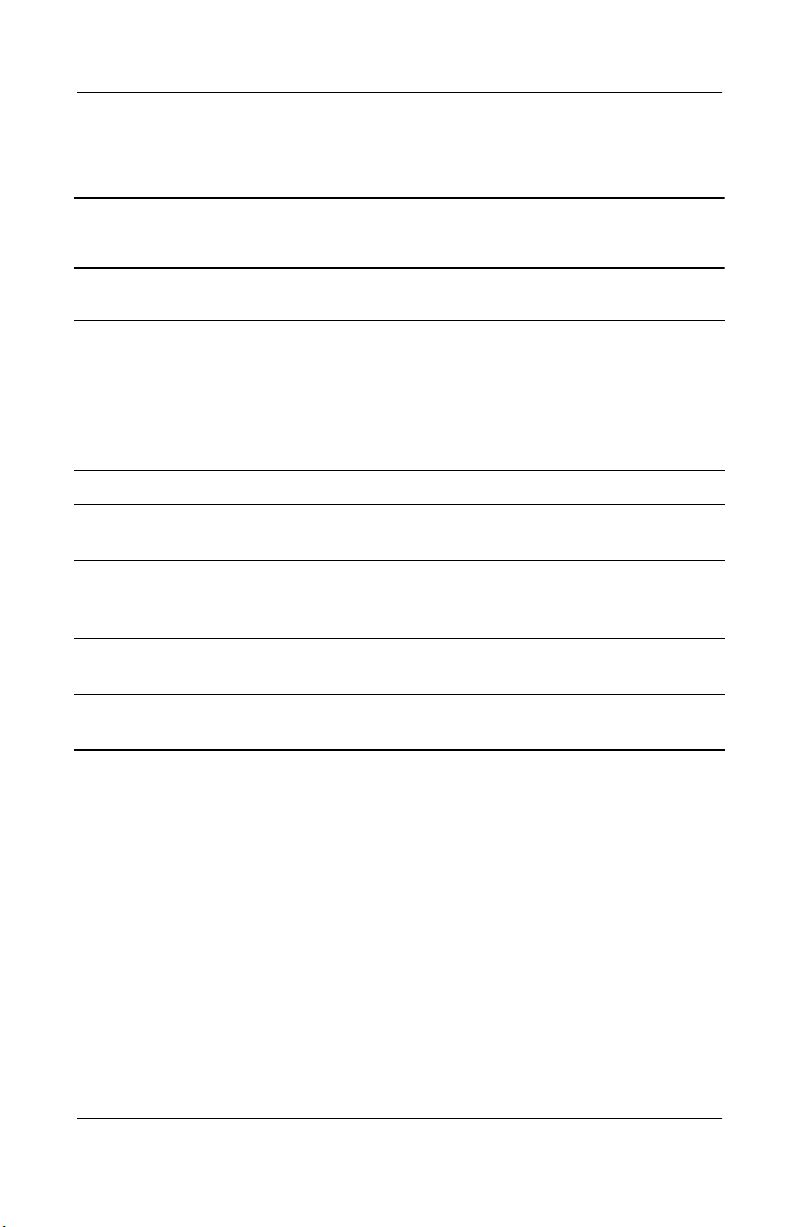
Selecting from the File Menu
Table 2-1
File Menu
Select To Do This
Troubleshooting
System Information
Save to Floppy Save system configuration settings to a diskette.
Restore from Floppy Restore system configuration settings from a
Restore Defaults Replace configuration settings in Computer
Ignore Changes and Exit Cancel changes entered during the current
Save Changes and Exit Save changes entered during the current
■
View identification information about the
computer, a docking base, and any battery
packs in the system.
■
View specification information about the
processor, memory and cache size, and
system ROM.
diskette.
Setup with factory default settings. (Identification
information is retained.)
session, then exit and restart the computer.
session, then exit and restart the computer.
Maintenance and Service Guide 2–3
Page 31

Troubleshooting
Selecting from the Security Menu
Table 2-2
Security Menu
Select To Do This
Setup Password Enter, change, or delete a setup password.
(The setup password is called an administrator
password in Compaq Computer Security, a
program accessed from the Windows Control
Panel.)
Power-on Password Enter, change, or delete a power-on password.
DriveLock Passwords Enable/disable DriveLock; change a DriveLock
User or Master password.
Drive Lock Settings are accessible only
✎
when you enter Computer Setup by
turning on (not restarting) the computer.
Password Options
Password options can be
selected only when a
power-on password has
been set.
Device Security Enable/disable:
System IDs Enter identification numbers for the computer,
*Not applicable to SuperDisk LS-120 drives.
2–4 Maintenance and Service Guide
Enable/disable:
■
QuickLock
■
QuickLock on Standby
■
QuickBlank
To enable QuickLock on Standby or
✎
QuickBlank, you must first enable
QuickLock.
■
Ports or diskette drives*
■
Diskette write*
■
CD-ROM or diskette startup
Settings for a DVD-ROM can be
✎
entered in the CD-ROM field.
a docking base, and all battery packs in the
system.
Page 32

Troubleshooting
Selecting from the Advanced Menu
Table 2-3
Advanced Menu
Select To Do This
Language (or press F2) Change the Computer Setup language.
Boot Options Enable/disable:
■
QuickBoot, which starts the computer more
quickly by eliminating some startup tests.
(If you suspect a memory failure and want to
test memory automatically during startup,
disable QuickBoot.)
■
MultiBoot, which sets a startup sequence
that can include most bootable devices and
media in the system.
Device Options ■
Enable/disable the embedded numeric
keypad at startup.
■
Enable/disable multiple standard pointing
devices at startup. (To set the computer to
support only a single, usually nonstandard,
pointing device at startup, select Disable.)
■
Enable/disable USB legacy support for a
USB keyboard. (When USB legacy support
is enabled, the keyboard works even when a
Windows operating system is not loaded.)
■
Set an optional external monitor or overhead
projector connected to a video card in a
docking base as the primary device.
(When the computer display is set as
secondary, the computer must be shut down
before undocking from a docking base.)
Maintenance and Service Guide 2–5
Page 33

Troubleshooting
Table 2-3
Advanced Menu
Select To Do This
(Continued)
Device Options
(continued)
■
Change the parallel port mode from
Enhanced Parallel Port (EPP, the default
setting) to standard, bidirectional, EPP or
Enhanced Capabilities Port (ECP).
■
Set video-out mode to NTSC (default), PAL,
NTSC-J, or PAL-M.*
■
Enable/disable all settings in the SpeedStep
window. (When Disable is selected, the
computer runs in Battery Optimized mode.)
■
Specify how the computer recognizes
multiple identical docking bases that are
identically equipped. (Select Disable to
recognize the docking bases as a single
docking base; select Enable to recognize
the docking bases individually, by serial
number.)
■
Enable/disable the reporting of the
processor serial number by the processor
to the software.
HDD Self Test Options Run a quick comprehensive self test on hard
drives in the system that support the test
features.
* Video modes vary even within regions. However, NTSC is common in
North America; PAL, in Europe, Africa, and the Middle East; NTSC-J, in Japan;
and PAL-M, in Brazil. Other South and Central American regions may use
NTSC, PAL, or PAL-M.
2–6 Maintenance and Service Guide
Page 34

2.2 Using Compaq Diagnostics
When you access Compaq Diagnostics, a scan of all system
components is displayed on the screen before the Compaq
Diagnostics window opens.
You can display more or less information from anywhere within
Compaq Diagnostics by selecting Level on the menu bar.
Compaq Diagnostics is designed to test Compaq components.
If non-Compaq components are tested, the results may be
inconclusive.
Obtaining, Saving, or Printing Configuration Information
1. Access Compaq Diagnostics by selecting Start > Settings >
Control Panel > Compaq Diagnostics.
2. Select Categories, then select a category from the
drop-down list.
❏
To save the information, select File > Save As.
Troubleshooting
❏
To print the information, select File > Print.
3. To close Compaq Diagnostics, select File > Exit.
Maintenance and Service Guide 2–7
Page 35

Troubleshooting
Obtaining, Saving, or Printing Diagnostic Test Information
1. Access Compaq Diagnostics by selecting Start > Settings >
Control Panel > Compaq Diagnostics.
2. Select the Test tab.
3. In the scroll box, select the category or device you want
to test.
4. Select a test type:
❏
Quick Test—Runs a quick, general test on each device in
a selected category.
❏
Complete Test—Performs maximum testing on each
device in a selected category.
❏
Custom Test—Performs maximum testing on a selected
device.
◆
To run all tests for your selected device, click
Check All.
◆
To run only the tests you select, click Uncheck All,
then select the checkbox for each test you want
to run.
2–8 Maintenance and Service Guide
Page 36

5. Select a test mode:
❏
Interactive Mode—Provides maximum control over
the testing process. You determine whether the test was
passed or failed, and you may be prompted to insert or
remove devices.
❏
Unattended Mode—Does not display prompts. If errors
are found, they are displayed when testing is complete.
6. Click Begin Testing.
7. Select a tab to view a test report:
❏
Status tab—Summarizes the tests run, passed, and failed
during the current testing session.
❏
Log tab—Lists tests run on the system, the number of
times each test has run, the number of errors found on
each test, and the total run time of each test.
❏
Error tab—Lists all errors found in the computer with
their error codes.
8. Select a tab to save the report:
Troubleshooting
❏
Log tab—Select Save.
❏
Error tab—Select Save.
9. Select a tab to print the report:
❏
Log tab—Select File > Save As, then print the file from
your folder.
Maintenance and Service Guide 2–9
Page 37

Troubleshooting
2.3 Troubleshooting Flowcharts
Tabl e 2 - 4
Troubleshooting Flowcharts Overview
Flowchart Description
2.1 Initial Troubleshooting
2.2 No Power, Part 1
2.3 No Power, Part 2
2.4 No Power, Part 3
2.5 No Power, Part 4
2.6 No Video, Part 1
2.7 No Video, Part 2
2.8 Nonfunctioning Docking Station
2.9 No Operating System (OS) Loading
2.10 No OS Loading From Hard Drive, Part 1
2.11 No OS Loading From Hard Drive, Part 2
2.12 No OS Loading From Hard Drive, Part 3
2.13 No OS Loading From Diskette Drive
2.14 No OS Loading From CD- Or DVD-ROM Drive
2.15 No Audio, Part 1
2.16 No Audio, Part 2
2.17 Nonfunctioning Device
2.18 Nonfunctioning Keyboard
2.19 Nonfunctioning Pointing Device
2.20 No Network Or Modem Connection
2–10 Maintenance and Service Guide
Page 38

Flowchart 2.1 - Initial Troubleshooting
Begin
troubleshooting.
N
Troubleshooting
Is there
power?
Y
Beeps,
LEDs, or error
messages?
Y
Is there video?
(no boot)
Y
Is the OS
loading?
Y
Is there
sound?
Y
Flowchart 2.2,
No Power, Part 1.
N
LED board,
connections.
N
Flowchart 2.6,
No Video, Part 1.
N
Flowchart 2.9,
No OS Loading.
N
Flowchart 2.15,
No Audio.
Go to
Check
speaker
Go to
Go to
Go to
All drives
working?
Y
Keyboard/
pointing device
working?
Y
Connecting
to network
or modem?
Y
End
N
Flowchart 2.17,
Nonfunctioning
N
Flowchart 2.18,
Nonfunctioning
or Flowchart 2.19,
Nonfunctioning
Pointing Device.
N
Flowchart 2.20,
No Network or
Connection.
Go to
Device.
Go to
Keyboard,
Go to
Modem
Maintenance and Service Guide 2–11
Page 39

Troubleshooting
Flowchart 2.2 - No Power, Part 1
No power
(power LED
is off).
Remove from
docking station
(if applicable).
N
Power up
on battery
power?
*Reset
power.
Y
N
Power up
on AC
power?
*Reset
power.
Y
Y
Power up
in docking
station?
Done
N
1. Reseat the power cables in the docking
station and at the AC outlet.
2. Ensure that the AC power source is active.
3. Ensure that the power strip is working.
YN
Done
Power up
in docking
station?
N
Power up
on battery
power?
Go to
Flowchart 2.3,
No Power,
Part 2.
Y
N
Power up
on AC
power?
Go to
Flowchart 2.4,
No Power,
Part 3.
Y
* On some models there is a separate reset
button. On some models the computer may be
reset using the Standby switch and either the
lid switch or the main power switch.
Go to
Flowchart 2.8,
Nonfunctioning
Docking Station.
2–12 Maintenance and Service Guide
Page 40

Flowchart 2.3 - No Power, Part 2
Continued from
Flowchart 2.2,
No Power, Part 1.
Visually check for
debris in battery
socket and clean
if necessary.
Y
Troubleshooting
Power on?
N
Check battery
by recharging,
moving it to
another computer,
or replacing it.
Power on?
Y
Done
Done
N
Replace
power supply
(if applicable).
N
Go to
Power on?
Flowchart 2.4,
No Power,
Part 3.
Y
Done
Maintenance and Service Guide 2–13
Page 41

Troubleshooting
Flowchart 2.4 - No Power, Part 3
Continued from
Flowchart 2.3,
No Power, Part 2.
Plug directly
into AC outlet.
Y
Power LED
on?
N
Reseat AC adapter
in computer and
at power source.
Power on?
N
Power outlet
active?
Y
Replace
power cord.
Power on?
Done
Y
Done
N
Try different
outlet.
Internal or
external AC
Internal
Flowchart 2.5,
No Power,
Y
Done Done
adapter?
Go to
Part 4.
External
Replace external
AC adapter.
N
Power on?
Y
N
2–14 Maintenance and Service Guide
Page 42

Flowchart 2.5 - No Power, Part 4
Continued from
Flowchart 2.4,
No Power, Part 3.
Open
computer.
Troubleshooting
Loose or
damaged
parts?
N
Close
computer and
retest.
Power on?
Y
Done
Y
Reseat loose
components and
boards and
replace
damaged items.
N
Replace the following items (if applicable).
Check computer operation after each
replacement:
1. Internal DC-DC converter*
2. Internal AC adapter
3. Processor board*
4. System board*
*Replace these items as a set to prevent
shorting out among components.
Maintenance and Service Guide 2–15
Page 43

Troubleshooting
Flowchart 2.6 - No Video, Part 1
No video.
Docking
station
Stand-alone
or docking
station?
Go to
Flowchart 2.7,
No Video, Part 2.
* To change from internal to
external display, use the hotkey
combination.
Stand-alone
Y
Internal or
external
display*?
External
Adjust
brightness.
Internal
Y
Video OK? Done
N
Check for bent
pins on cable.
N
Video OK?
Adjust
brightness.
Video OK? Done
N
A
Press lid
switch to ensure
operation.
Y
Video OK? Done
N
Replace the following one at a time. Test after each replacement.
1. Cable between notebook and computer display (if applicable)
2. Inverter board (if applicable)
3. Display
4. System board
N
Try
another
display.
Internal and
external
video OK?
Replace
system
board.
YY
Done
2–16 Maintenance and Service Guide
Done
Page 44

Flowchart 2.7 - No Video, Part 2
Continued from
Flowchart 2.6,
No Video, Part 1.
Remove
notebook from
docking station,
if connected.
Troubleshooting
Adjust
display
brightness.
N
Video OK?
Go to “A” in
Flowchart 2.6,
No Video, Part 1.
Y
Check that notebook is properly
seated in docking station, for bent
pins on cable, and for monitor
connection.
Y
Video OK?
N
Adjust external
monitor display.
Done
Check brightness
of external
monitor.
Video OK?
N
Try another
external
monitor.
Internal
and external
video OK?
N
Go to
Flowchart 2.8,
Nonfunctioning
Docking Station.
Y
Done
Y
Done
Maintenance and Service Guide 2–17
Page 45

Troubleshooting
Flowchart 2.8 - Nonfunctioning Docking Station
(if applicable)
Nonfunctioning
docking station.
Reseat power
cord in docking
station and
power outlet.
Check voltage
setting on
docking station.
Reset monitor
cable connector at
docking station.
Docking
station
operating?
N
Remove
notebook, reseat
all internal parts,
and replace any
damaged items in
docking station.
Reinstall
notebook into
docking station.
Y
Docking
station
operating?
Done
N
Y
Done
Replace the following docking station
components one at a time. Check
computer operation after each
replacement.
1. Power supply
2. I/O board
3. Backplane board
4. Switch box
2–18 Maintenance and Service Guide
Page 46

Troubleshooting
Flowchart 2.9 - No Operating System (OS) Loading
No OS
loading.*
Reseat power
cord in docking
station and
power outlet.
* Before beginning troubleshooting, always
check cable connections, cable ends, and
drives for bent or damaged pins.
No OS loading
from hard drive,
go to Flowchart 2.10,
No OS Loading from
Hard Drive, Part 1.
No OS loading
from diskette drive,
go to Flowchart 2.13,
No OS Loading from
Diskette Drive.
No OS loading
from CD- or
DVD-ROM drive,
go to Flowchart 2.14,
No OS Loading
from CD- or
DVD-ROM Drive.
Maintenance and Service Guide 2–19
Page 47

Troubleshooting
Flowchart 2.10 - No OS Loading from Hard Drive, Part 1
OS not
loading from
hard drive.
Nonsystem
disk message?
N
Reseat
external
hard drive.
OS loading?
N
Boot from
CD?
Y
Check the setup
utility for correct
booting order.
Y
Go to
Flowchart 2.11,
No OS Loading
from Hard Drive,
Part 2.
Y
Done
N
N
Go to
Boot from
diskette?
Y
Flowchart 2.13,
No OS
Loading from
Diskette Drive.
N
Boot from
hard drive?
Y
Done
Change boot
priority through
the setup utility
and reboot.
Boot from
hard drive?
N
Go to
Flowchart 2.17,
Nonfunctioning
Device.
Y
2–20 Maintenance and Service Guide
Page 48

Troubleshooting
Flowchart 2.11 - No OS Loading from Hard Drive, Part 2
Continued from
Flowchart 2.10,
No OS Loading
from Hard Drive,
Part 1.
CD or
diskette in
drive?
Y
Remove
diskette and
reboot.
N
1. Replace hard
drive.
2. Replace
system board.
N
Reseat
hard drive.
Hard drive
accessible?
Run FDISK.
Y
Done
Boot from
hard drive?
N
Boot from
diskette drive?
Y
Hard drive
accessible?
Y
Go to
Flowchart 2.12,
No OS Loading
from Hard Drive,
Part 3.
Y
N
Flowchart 2.13,
No OS Loading
N
Done
Go to
from Diskette
Drive.
Done
Hard drive
partitioned?
Y
Hard drive
formatted?
Y
Y
Computer
booted?
Go to
Flowchart 2.12,
No OS Loading
from Hard Drive,
Part 3.
N
Create partition,
then format hard
drive to bootable
C:\ prompt.
N
Format hard drive
and bring to a
bootable C:\
prompt.
Load OS using
Restore CD
(if applicable).
N
Maintenance and Service Guide 2–21
Page 49

Troubleshooting
Flowchart 2.12 - No OS Loading from Hard Drive, Part 3
Continued from
Flowchart 2.11,
No OS Loading
from Hard Drive,
Part 2.
N
System
files on hard
drive?
Y
Install OS
and reboot.
Virus
on hard
drive?
N
Run SCANDISK
and check for
bad sectors.
Can bad
sectors
be fixed?
Y
Fix bad
sectors.
Y
Clean virus.
OS
loading from
hard drive?
Y
Done
N
Y
Diagnostics
on diskette?
Replace
hard drive.
N
N
Replace
hard drive.
Run diagnostics
and follow
recommendations.
N
Boot from
hard drive?
Replace
hard drive.
Y
Done
2–22 Maintenance and Service Guide
Page 50

Troubleshooting
Y
Flowchart 2.13 - No OS Loading from Diskette Drive
OS not loading
from
diskette drive.
Nonsystem
disk message?
Boot
from another
device?
Y
Diskette
drive enabled
in the setup
utility?
Y
Y
N
N
Reseat
diskette drive.
Go to
Flowchart 2.17,
Nonfunctioning
Device.
Enable drive
and cold boot
computer.
OS
loading?
N
Bootable
diskette
in drive?
YN
Check diskette
for system files.
Try different
diskette.
Nonsystem
disk error?
N
Done
N
Install bootable
diskette and
reboot computer.
Y
1. Replace
diskette drive.
2. Replace
system board.
Y
Diskette
drive boot
order?
Change boot
priority using
the setup utility.
Maintenance and Service Guide 2–23
Clear CMOS.
Refer to
Section 1.3,
“Clearing a
Password,” for
instructions.
Go to
Flowchart 2.17,
Nonfunctioning
Device.
OS
loading?
NN
Y
Done
Page 51

Troubleshooting
Y
N
Flowchart 2.14 - No OS Loading from CD- or
DVD-ROM Drive
No OS
loading from
CD- or
DVD-ROM Drive.
Boots from
CD or DVD?
N
Reseat
drive.
N
Y
N
Y
Disc
in drive?
Install
bootable disc.
Done
Boots from
CD or DVD?
Booting
from another
device?
Y
Y
N
Bootable
disc in
drive?
Try another
bootable disc.
Done
Go to
Flowchart 2.17,
Nonfunctioning
Device.
Install
bootable disc
and reboot
computer.
Clear CMOS.
Y
Booting
order
correct?
N
Correct boot
order using
the setup utility.
2–24 Maintenance and Service Guide
Refer to
Section 1.3,
“Clearing a
Password,” for
instructions.
Go to
Flowchart 2.17,
Nonfunctioning
Device.
Page 52

Flowchart 2.15 - No Audio, Part 1
Y
Turn up audio
No audio.
internally or
externally.
N
Troubleshooting
Audio? Done
Notebook in
docking station
(if applicable)?
N
Go to
Flowchart 2.16,
No Audio, Part 2.
Y
Undock
Replace the following docking station
components one at a time as applicable.
Check after each change.
1. Reseat docking station audio cable.
2. Replace audio cable.
3. Replace speaker.
4. Replace docking station audio board.
5. Replace backplane board.
6. Replace I/O board.
Go to
Flowchart 2.17,
Nonfunctioning
Device.
N
Internal
audio?
Y
Y
Audio? Done
N
Go to
Flowchart 2.16,
No Audio, Part 2.
Maintenance and Service Guide 2–25
Page 53

Troubleshooting
Flowchart 2.16 - No Audio, Part 2
Continued from
Flowchart 2.15,
No Audio, Part 1.
N
Audio
driver in OS
configured?
Y
N
Correct
drivers for
application?
Y
Connect to
external
speaker.
Reload
audio drivers.
Load drivers
and set
configuration
in OS.
Replace audio
board and
Audio?
YN
2–26 Maintenance and Service Guide
speaker
connections
in notebook
(if applicable).
Audio? Done
1. Replace internal speakers.
2. Replace audio board (if applicable).
3. Replace system board.
YN
Page 54

Flowchart 2.17 - Nonfunctioning Device
Nonfunctioning
device.
Reseat
device.
Unplug the nonfunctioning device
from the notebook and inspect cables
and plugs for bent or broken pins or
other damage.
Y
Troubleshooting
Clear
CMOS.
Any physical
device detected?
Fix or
replace
broken item.
N
Reattach device.
Close notebook,
plug in power,
and reboot.
N
Device
boots
properly?
Y
Done
Maintenance and Service Guide 2–27
Possible bad hard
drive. Replace
drive.
Possible bad NIC.
Replace card. If
integrated NIC,
replace system
board.
Possible bad
diskette drive.
Replace drive.
Go to
Flowchart 2.9,
No OS Loading.
Device
boots
properly?
Y
Done
N
Page 55

Troubleshooting
Flowchart 2.18 - Nonfunctioning Keyboard
Keyboard
not operating
properly.
Connect notebook
to good external
keyboard.
N
External
device
works?
Y
Reseat internal
keyboard
connector
(if applicable).
Replace
system
board.
N
OK?
Replace internal
keyboard or
cable.
Y
Y
Done Done
OK?
N
Replace
system
board.
2–28 Maintenance and Service Guide
Page 56

Troubleshooting
Flowchart 2.19 - Nonfunctioning Pointing Device
Pointing device
not operating
properly.
Connect notebook
to good external
pointing device.
N
External
device
works?
Y
Reseat internal
pointing device
connector
(if applicable).
Replace
system
board.
N
OK?
Replace internal
pointing device or
cable.
Y
Y
Done Done
OK?
N
Replace
system
board.
Maintenance and Service Guide 2–29
Page 57

Troubleshooting
Flowchart 2.20 - No Network or Modem Connection
No network
or modem
connection.
N
Network
or modem jack
active?
Y
Replace jack or
have jack
activated.
Y
Digital
line?
N
NIC/modem
configured
in OS?
Y
Disconnect all
power from
the notebook
and open.
Reseat
NIC/modem
(if applicable).
N
Connect
to nondigital
line.
Reload
drivers and
reconfigure.
N
Replace
NIC/modem
(if applicable).
N
Replace
Y
OK?
Done
Y
OK? Done
system
board.
2–30 Maintenance and Service Guide
Page 58

Illustrated Parts Catalog
This chapter provides an illustrated parts breakdown and a
reference for spare part numbers and option part numbers.
3.1 Serial Number Location
When ordering parts or requesting information, provide the
computer serial number and model number located on the bottom
of the computer (Figure 3-1).
3
Figure 3-1. Serial Number Location
Maintenance and Service Guide 3–1
Page 59

Illustrated Parts Catalog
3.2 Computer System Major Components
Figure 3-2. Computer System Major Components
3–2 Maintenance and Service Guide
Page 60

Spare Parts: Computer System Major Components
Item Description
1 Displays
For use only with Evo Notebook N1005 models
15.0-inch, TFT, SXGA+
15.0-inch, TFT, XGA
14.1-inch, TFT, XGA
For use only with Presario 900 models
15.0-inch, TFT, SXGA+
15.0-inch, TFT, XGA
14.1-inch, TFT, XGA
Display Inverter Board Kit (not illustrated)
Miscellaneous Plastics/Hardware Kit, includes: 285541-001
2a
2b
2c
2d
2e
2f
2g
2h
2i
2j
2k
2l
2m
Left hinge cover
Right hinge cover
*Display release assembly
TouchPad bracket
Charger board shield
Optical drive rear alignment rail
Optical drive front alignment rail
PC Card space saver
*Connector cover
*Hard drive bracket
*Mini PCI compartment cover
*Memory expansion compartment cover
*Battery bezel
*Includes two of each part, one with carbon finish for use with
Evo Notebook N1005 models and one with silver finish for use
with Presario 900 models
Not illustrated: Computer feet
Illustrated Parts Catalog
Table 3-1
Spare Part
Number
291643-001
291642-001
291641-001
286754-001
285521-001
285520-001
293348-001
3 LED cover 285536-001
Maintenance and Service Guide 3–3
Page 61

Illustrated Parts Catalog
Figure 3-2. Computer System Major Components
3–4 Maintenance and Service Guide
Page 62

Illustrated Parts Catalog
Table 3-1
Spare Parts: Computer System Major Components
Item Description
4 Keyboards
(Continued)
Spare Part
Number
Arabic
Belgian
Brazilian
Chinese
Czech
Danish
French
French
Canadian
German
Hebrew
Hungarian
International
Italian
Japanese
Miscellaneous Cable Kit, includes: 285540-001
5a
5b
5c
5d
6 Top cover 285535-001
7 Palm rests
8 Diskette drive 285539-001
Diskette drive cable
TouchButton board-to-TouchPad cable
System board-to-TouchButton board cable
Modem cable
For use only with Evo Notebook N1005 models
For use only with Presario 900 models
285530-171
285530-181
285530-201
285530-AA1
285530-221
285530-081
285530-051
285530-121
285530-041
285530-BB1
285530-211
285530-002
285530-061
285530-291
Korean
Latin American
Spanish
Norwegian
Portuguese
Russian
Slovakian
Spanish
Swedish
Swiss
Taiwanese
Thai
Tu r ki s h
U.K. English
U.S. English
285530-AD1
285530-161
285530-091
285530-131
285530-251
285530-231
285530-071
285530-101
285530-111
285530-AB1
285530-281
285530-141
285530-031
285530-001
291645-001
285533-001
Maintenance and Service Guide 3–5
Page 63

Illustrated Parts Catalog
Figure 3-2. Computer System Major Components
3–6 Maintenance and Service Guide
Page 64

Illustrated Parts Catalog
Table 3-1
Spare Parts: Computer System Major Components
Item Description
TouchPad components
(Continued)
Spare Part
Number
9a
9b
10 Heat spreaders
11 Processors
12 Charger board 285525-001
13 Speaker assembly 285538-001
14 Fan 285543-001
15 System board (does not contain memory) 291588-001
TouchPad
TouchButton board
All TouchPad components are included with the palm rest. Refer to
item 7, “Palm rests,” for more information.
All TouchPad cables are included in the Miscellaneous Cable Kit.
Refer to item 5, “Miscellaneous Cable Kit,” for more information.
The TouchPad bracket is included in the Miscellaneous Plastics/
Hardware Kit. Refer to item 2, “Miscellaneous Plastics/
Hardware Kit,” for more information.
For use with AMD Athlon XP processors
For use with AMD Duron processors
AMD Athlon XP 1800+ 1.53-GHz processor
AMD Athlon XP 1700+ 1.47-GHz processor
AMD Athlon XP 1600+ 1.40-GHz processor
AMD Athlon XP 1500+ 1.30-GHz processor
AMD Athlon XP 1400+ 1.20-GHz processor
AMD Duron 1.30-GHz processor
291594-001
291595-001
301644-001
291592-001
291591-001
291590-001
293664-001
291589-001
16 Base enclosures (include shields)
For use only with Evo Notebook N1005 models
For use only with Presario 900 models
295718-001
291593-001
Maintenance and Service Guide 3–7
Page 65

Illustrated Parts Catalog
Figure 3-2. Computer System Major Components
3–8 Maintenance and Service Guide
Page 66

Illustrated Parts Catalog
Table 3-1
Spare Parts: Computer System Major Components
Item Description
17 Hard drives
(Continued)
Spare Part
Number
40 GB
30 GB
20 GB
18 Mini PCI communications boards
U.S. modem
International modem
19 Disk cell RTC battery, 3 volt, 36 MAh, Li ion 279769-001
20 Memory expansion boards
512 MB
256 MB
128 MB
21 Battery pack, 8 cell, 58 Wh, 3.6 Ah, Li ion 281766-001
22 Optical drive
24X Max CD-ROM drive
16X Max CD-RW drive
8X Max DVD-ROM drive
8X Max DVD-ROM/CD-RW combination drive
273491-001
192406-001
288291-001
248776-001
248777-002
and
285545-001
285524-001
285523-001
285522-001
285526-001
285528-001
285527-001
285529-001
Maintenance and Service Guide 3–9
Page 67

Illustrated Parts Catalog
3.3 Miscellaneous Plastics/Hardware Kit
Figure 3-3. Miscellaneous Plastics/Hardware
Kit Components
3–10 Maintenance and Service Guide
Page 68
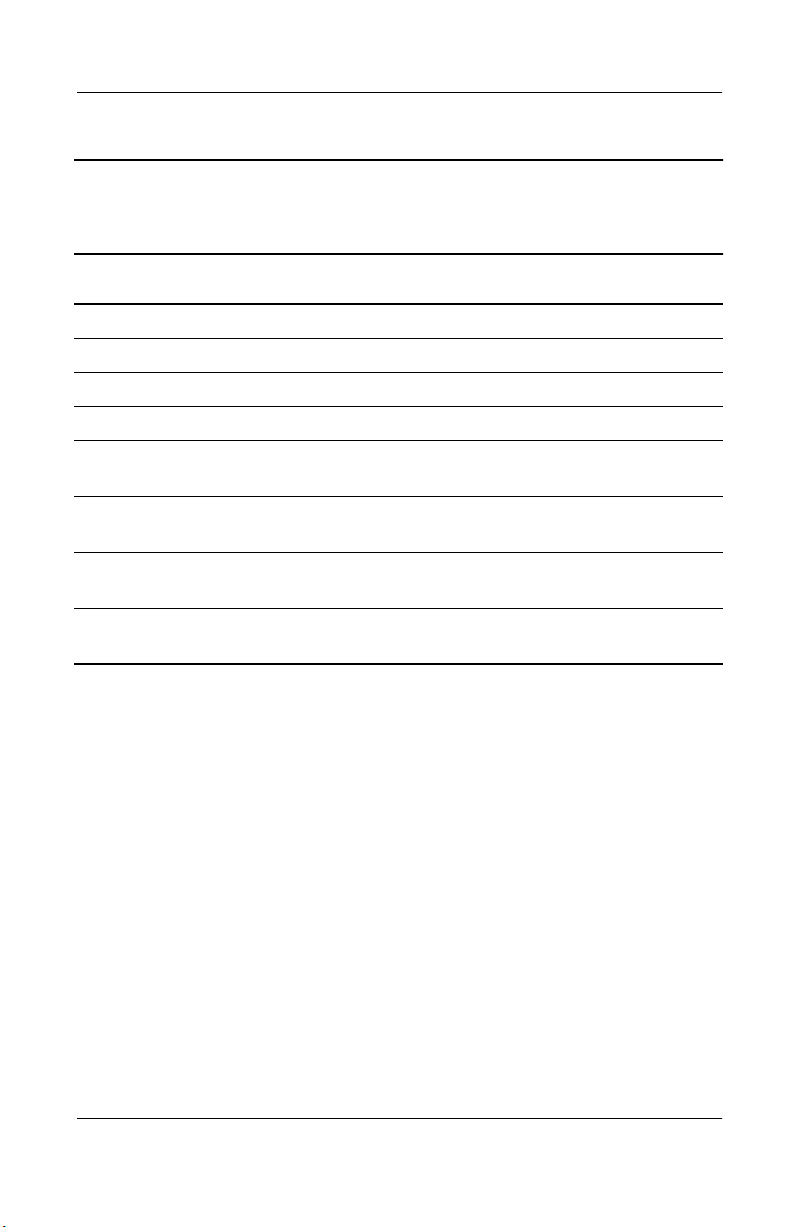
Illustrated Parts Catalog
Table 3-2
Miscellaneous Plastics/Hardware Kit Components
Spare Part Number 285541-001
Item Description Item Description
1 Left hinge cover 8 PC Card space saver
2 Right hinge cover 9 *Connector cover
3 *Display release assembly 10 *Hard drive bracket
4 TouchPad bracket 11 *Mini PCI compartment cover
5 Charger board shield 12 *Memory expansion
compartment cover
6 Optical drive rear
alignment rail
7 Optical drive front
alignment rail
*Includes two of each part, one with carbon finish for use with Evo Notebook
N1005 models and one with silver finish for use with Presario 900 models
13 *Battery bezel
14 Computer feet
Maintenance and Service Guide 3–11
Page 69

Illustrated Parts Catalog
3.4 Miscellaneous Cable Kit
Figure 3-4. Miscellaneous Cable Kit Components
Table 3-3
Miscellaneous Cable Kit Components
Spare Part Number 285540-001
Item Description
1 Diskette drive cable
2 TouchButton board-to-TouchPad cable
3 System board-to-TouchButton board cable
4 Modem cable
3–12 Maintenance and Service Guide
Page 70

3.5 Mass Storage Devices
Illustrated Parts Catalog
l
Table 3-4
Mass Storage Devices
Spare Part
Figure 3-5. Mass Storage Devices
Item Description
1 Hard drives
40 GB
30 GB
20 GB
2 Diskette drive 285539-001
3 Optical drives
24X Max CD-ROM drive
16X Max CD-RW drive
8X Max DVD-ROM drive
8X Max DVD-ROM/CD-RW combination drive
Number
273491-001
192406-001
288291-001
285526-001
285528-001
285527-001
285529-001
Maintenance and Service Guide 3–13
Page 71

Illustrated Parts Catalog
3.6 Miscellaneous
Tabl e 3 - 5
Spare Parts: Miscellaneous (not illustrated)
Spare Part
Description
Logo Kit 285547-001
Screw Kit, includes the following screws (Refer to Appendix C,
“Screw Listing,” for more information on screw specifications
and usage.)
Number
285542-001
■
Torx T8 Metric 2.5 × 5.0
■
Torx T8 Metric 2.5 × 8.0
■
Torx T8 Metric 2.5 × 9.0
■
Torx T8 Metric 2.5 × 14.0
shoulder screw
AC adapter, 90 W, 3 wire, slim line 286755-001
Power cords, 3 wire
Danish
International
Italian
170513-081
170513-002
170513-061
■
Phillips Metric 3.0 × 3.0
■
Phillips Metric 2.5 × 4.0
■
Phillips Metric 2.0 × 4.5
Swiss
U.K. English
U.S. English
170513-115
170513-031
170513-001
3–14 Maintenance and Service Guide
Page 72

Removal and Replacement
This chapter provides essential information for proper and safe
removal and replacement service.
4.1 Tools Required
You will need the following tools to complete the removal and
replacement procedures:
■
Magnetic screwdriver
■
Phillips P0 screwdriver
■
Torx T8 screwdriver
■
Tool kit (includes connector removal tool, loopback plugs,
and case utility tool)
4
Preliminaries
Maintenance and Service Guide 4–1
Page 73

Removal and Replacement Preliminaries
4.2 Service Considerations
The following sections include some of the considerations that
you should keep in mind during disassembly and assembly
procedures.
As you remove each subassembly from the computer, place the
✎
subassembly (and all accompanying screws) away from the work
area to prevent damage.
Plastic Parts
Using excessive force during disassembly and reassembly can
damage plastic parts. Use care when handling the plastic parts.
Apply pressure only at the points designated in the maintenance
instructions.
Cables and Connectors
Cables must be handled with extreme care to avoid damage.
Apply only the tension required to unseat or seat the cables
during removal and insertion. Handle cables by the connector
whenever possible. In all cases, avoid bending, twisting, or
tearing cables. Ensure that cables are routed in such a way that
they cannot be caught or snagged by parts being removed or
replaced. Handle flex cables with extreme care; these cables tear
easily.
CAUTION: When servicing the computer, ensure that cables are
Ä
placed in their proper locations during the reassembly process.
Improper cable placement can damage the computer.
4–2 Maintenance and Service Guide
Page 74

Removal and Replacement Preliminaries
4.3 Preventing Damage to Removable Drives
Removable drives are fragile components that must be handled
with care. To prevent damage to the computer, damage to a
removable drive, or loss of information, observe the following
precautions:
■
Before removing or inserting a hard drive, shut down the
computer. If you are unsure whether the computer is off or in
Hibernation, turn the computer on, then shut it down.
■
Before removing a diskette drive or optical drive, ensure that
a diskette or disc is not in the drive. Ensure that the optical
drive tray is closed.
■
Before handling a drive, ensure that you are discharged of
static electricity. While handling a drive, avoid touching the
connector.
■
Handle drives on surfaces that have at least one inch of
shock-proof foam.
■
Avoid dropping drives from any height onto any surface.
■
After removing a hard drive, CD-ROM drive, or a diskette
drive, place it in a static-proof bag.
■
Avoid exposing a hard drive to products that have magnetic
fields, such as monitors or speakers.
■
Avoid exposing a drive to temperature extremes or to liquids.
■
If a drive must be mailed, place the drive in a bubble-pack
mailer or other suitable form of protective packaging and
label the package “Fragile: Handle With Care.”
Maintenance and Service Guide 4–3
Page 75

Removal and Replacement Preliminaries
4.4 Preventing Electrostatic Damage
Many electronic components are sensitive to electrostatic
discharge (ESD). Circuitry design and structure determine the
degree of sensitivity. Networks built into many integrated circuits
provide some protection, but in many cases the discharge contains
enough power to alter device parameters or melt silicon junctions.
A sudden discharge of static electricity from a finger or other
conductor can destroy static-sensitive devices or microcircuitry.
Often the spark is neither felt nor heard, but damage occurs.
An electronic device exposed to electrostatic discharge may not
be affected at all and can work perfectly throughout a normal
cycle. Or the device may function normally for a while, then
degrade in the internal layers, reducing its life expectancy.
4.5 Packaging and Transporting Precautions
Use the following grounding precautions when packaging and
transporting equipment:
■
To avoid hand contact, transport products in static-safe
containers, such as tubes, bags, or boxes.
■
Protect all electrostatic-sensitive parts and assemblies with
conductive or approved containers or packaging.
■
Keep electrostatic-sensitive parts in their containers until the
parts arrive at static-free workstations.
■
Place items on a grounded surface before removing items
from their containers.
■
Always be properly grounded when touching a sensitive
component or assembly.
4–4 Maintenance and Service Guide
Page 76

Removal and Replacement Preliminaries
■
Store reusable electrostatic-sensitive parts from assemblies in
protective packaging or nonconductive foam.
■
Use transporters and conveyers made of antistatic belts and
roller bushings. Ensure that mechanized equipment used for
moving materials is wired to ground and that proper materials
are selected to avoid static charging. When grounding is not
possible, use an ionizer to dissipate electric charges.
4.6 Workstation Precautions
Use the following grounding precautions at workstations:
■
Cover the workstation with approved static-dissipative
material (refer to Table 4-2).
■
Use a wrist strap connected to a properly grounded work
surface and use properly grounded tools and equipment.
■
Use conductive field service tools, such as cutters,
screwdrivers, and vacuums.
■
When using fixtures that must directly contact dissipative
surfaces, only use fixtures made of static-safe materials.
■
Keep the work area free of nonconductive materials, such as
ordinary plastic assembly aids and Styrofoam.
■
Handle electrostatic-sensitive components, parts, and
assemblies by the case or PCM laminate. Handle these items
only at static-free workstations.
■
Avoid contact with pins, leads, or circuitry.
■
Turn off power and input signals before inserting or removing
connectors or test equipment.
Maintenance and Service Guide 4–5
Page 77

Removal and Replacement Preliminaries
4.7 Grounding Equipment and Methods
Grounding equipment must include either a wrist strap or a foot
strap at a grounded workstation.
■
When seated, wear a wrist strap connected to a grounded
system. Wrist straps are flexible straps with a minimum of
one megohm ±10% resistance in the ground cords. To
provide proper ground, wear a strap snugly against the skin
at all times. On grounded mats with banana-plug connectors,
connect a wrist strap with alligator clips.
■
When standing, use foot straps and a grounded floor mat.
Foot straps (heel, toe, or boot straps) can be used at standing
workstations and are compatible with most types of shoes
or boots. On conductive floors or dissipative floor mats, use
foot straps on both feet with a minimum of one-megohm
resistance between the operator and ground. To be effective,
the conductive strips must be worn in contact with the skin.
Other grounding equipment recommended for use in preventing
electrostatic damage includes:
■
Antistatic tape
■
Antistatic smocks, aprons, and sleeve protectors
■
Conductive bins and other assembly or soldering aids
■
Nonconductive foam
■
Conductive tabletop workstations with ground cords of
one-megohm resistance
■
Static-dissipative tables or floor mats with hard ties to
the ground
■
Field service kits
■
Static awareness labels
■
Material-handling packages
4–6 Maintenance and Service Guide
Page 78

Removal and Replacement Preliminaries
■
Nonconductive plastic bags, tubes, or boxes
■
Metal tote boxes
■
Electrostatic voltage levels and protective materials
Table 4-1 shows how humidity affects the electrostatic voltage
levels generated by different activities.
Table 4-1
Typical Electrostatic Voltage Levels
Relative Humidity
Event 10% 40% 55%
Walking across carpet 35,000 V 15,000 V 7,500 V
Walking across vinyl floor 12,000 V 5,000 V 3,000 V
Motions of bench worker 6,000 V 800 V 400 V
Removing DIPS from plastic tube 2,000 V 700 V 400 V
Removing DIPS from vinyl tray 11,500 V 4,000 V 2,000 V
Removing DIPS from Styrofoam 14,500 V 5,000 V 3,500 V
Removing bubble pack from PCB 26,500 V 20,000 V 7,000 V
Packing PCBs in foam-lined box 21,000 V 11,000 V 5,000 V
A product can be degraded by as little as 700 V.
✎
Table 4-2 lists the shielding protection provided by antistatic bags
and floor mats.
Table 4-2
Static-Shielding Materials
Material Use Voltage Protection Level
Antistatic plastic Bags 1,500 V
Carbon-loaded plastic Floor mats 7,500 V
Metallized laminate Floor mats 5,000 V
Maintenance and Service Guide 4–7
Page 79

5
Removal and Replacement
Procedures
This chapter provides removal and replacement procedures.
There are 57 screws, in seven different sizes, that must be
removed and replaced when servicing the computer. Make
special note of each screw size and location during removal and
replacement.
Refer to Appendix C, “Screw Listing,” for detailed information
on screw sizes, locations, and usage.
Maintenance and Service Guide 5–1
Page 80

Removal and Replacement Procedures
5.1 Serial Number
Report the computer serial number to Compaq when requesting
information or ordering spare parts. The serial number is located
on the bottom of the computer as indicated in Figure 5-1.
Figure 5-1. Serial Number Location
5–2 Maintenance and Service Guide
Page 81

Removal and Replacement Procedures
5.2 Disassembly Sequence Chart
Use the following chart to determine the section number to be
referenced when removing computer components.
Disassembly Sequence Chart
Section Description # of Screws Removed
5.3 Preparing the computer for
disassembly
Battery pack 0
Optical drive 2
Hard drive 1 to remove the hard
5.4 Computer feet 0
5.5 Memory expansion board 1
5.6 Mini PCI communications board 1
5.7 Disk cell RTC battery 0
5.8 Connector cover 2
5.9 LED cover 2
5.10 Keyboard 0
5.11 Heat spreader 7
5.12 Processor 0
drive
4 to remove the hard
drive from hard drive
bracket
Maintenance and Service Guide 5–3
Page 82

Removal and Replacement Procedures
Disassembly Sequence Chart
Section Description # of Screws Removed
5.13 Display 6
5.14 Palm rest 6
5.15 Diskette drive 3
5.16 TouchPad components 4
5.17 Display release assembly 2
5.18 Charger board 3
5.19 Speaker assembly 0
5.20 Top cover 5
5.21 Fan 0
5.22 System board 7
5.23 Modem cable 1
(Continued)
5.3 Preparing the Computer for Disassembly
Perform the following steps before disassembling the computer:
1. Turn off the computer.
2. Disconnect the AC adapter and all external devices.
5–4 Maintenance and Service Guide
Page 83

Removal and Replacement Procedures
Battery Packs
Spare Part Number Information
8 cell, 58 W hour, 3.6 Ah, Li ion 281766-001
3. Remove the battery pack by following these steps:
a. Turn the computer bottom side up with the left side
facing forward.
b. Slide and hold the battery release latch
toward the back
1
of the computer (Figure 5-2).
c. Use the notch in the battery bay to slide the battery pack
.
out of the battery bay
2
d. Remove the battery pack.
Figure 5-2. Releasing the Battery Pack
Reverse the preceding procedures to install the battery pack.
Maintenance and Service Guide 5–5
Page 84

Removal and Replacement Procedures
4. To remove the battery bezel, slide the bezel straight down
(Figure 5-3).
Figure 5-3. Removing the Battery Bezel
Battery bezels are available with carbon finish for Evo Notebook
✎
N1005 models and silver finish for Presario 900 models, and are
included in the Miscellaneous Plastics/Hardware Kit, spare part
number 285541-001.
Reverse the preceding procedures to install the battery bezel.
5–6 Maintenance and Service Guide
Page 85

Removal and Replacement Procedures
Optical Drives
Spare Part Number Information
24X Max CD-ROM drive
16X Max CD-RW drive
8X Max DVD-ROM drive
8X Max DVD-ROM/CD-RW combination drive
5. Remove the optical drive by following these steps:
a. Turn the computer bottom side up with the left side
facing forward.
b. Remove the two TM2.5 × 5.0 screws that secure the
optical drive to the base enclosure (Figure 5-4).
285526-001
285528-001
285527-001
285529-001
Figure 5-4. Removing the Optical Drive Screws
Maintenance and Service Guide 5–7
Page 86

Removal and Replacement Procedures
c. Turn the computer top side up with the right side facing
forward.
d. Insert a paper clip or similar thin metal rod into the
manual release hole on the front bezel of the optical
(Figure 5-5). Press firmly.
1
drive
e. Grasp the drive bezel and slide the drive out of the optical
.
drive bay
2
Figure 5-5. Removing an Optical Drive
Reverse the preceding procedures to install a optical drive.
5–8 Maintenance and Service Guide
Page 87

Removal and Replacement Procedures
Hard Drives
Spare Part Number Information
40 MB
30 MB
20 MB
273491-001
192406-001
288291-001
6. Remove the hard drive by following these steps:
a. Turn the computer bottom side up with the right side
facing forward.
b. Remove the TM2.5 ×8.0 hard drive retention screw
(Figure 5-6).
c. Slide the hard drive forward
to unseat the hard drive
2
connector from the system board.
1
Figure 5-6. Removing the Hard Drive Screw
Maintenance and Service Guide 5–9
Page 88

Removal and Replacement Procedures
d. Lift the front edge of the hard drive 1 until it rests at an
angle (Figure 5-7).
e. Remove the hard drive from the hard drive bay
Figure 5-7. Removing the Hard Drive
2
.
5–10 Maintenance and Service Guide
Page 89

Removal and Replacement Procedures
7. Remove the four PM3.0 × 3.0 screws 1 that secure the hard
drive to the hard drive bracket (Figure 5-8).
8. Slide the hard drive out of the hard drive bracket
Figure 5-8. Removing the Hard Drive Bracket
Hard drive brackets are available with carbon finish for
✎
Evo Notebook N1005 models and silver finish for Presario 900
models, and are included in the Miscellaneous Plastics/Hardware
Kit, spare part number 285541-001.
Reverse the preceding procedures to install the hard drive and
hard drive bracket.
2
.
Maintenance and Service Guide 5–11
Page 90

Removal and Replacement Procedures
5.4 Computer Feet
The computer feet are adhesive-backed rubber pads. The
computer feet are included in the Miscellaneous
Plastics/Hardware Kit, spare part number 285541-001. The
computer feet attach to the base enclosure as illustrated in
Figure 5-9.
Figure 5-9. Replacing the Computer Feet
5.5 Memory Expansion Board
Memory Expansion Boards
Spare Part Number Information
512 MB
256 MB
128 MB
1. Prepare the computer for disassembly (Section 5.3).
2. Turn the computer bottom side up with the front facing
forward.
5–12 Maintenance and Service Guide
285524-001
285523-001
285222-001
Page 91

Removal and Replacement Procedures
3. Remove the PM2.5 × 4.0 screw 1 that secures the memory
expansion compartment cover to the base enclosure
(Figure 5-10).
4. Slide the cover to the right
5. Lift the right edge of the cover and swing it to the left
6. Remove the cover
Figure 5-10. Removing the Memory Expansion
Compartment Cover
Memory expansion compartment covers are available with carbon
✎
finish for Evo Notebook N1005 models and silver finish for
Presario 900 models, and are included in the Miscellaneous
Plastics/Hardware Kit, spare part number 285541-001.
4
.
2
.
3
.
Maintenance and Service Guide 5–13
Page 92

Removal and Replacement Procedures
7. Spread the memory expansion slot retaining tabs 1 to release
the memory expansion board. The board tilts up at a
45-degree angle (Figure 5-11).
8. Remove the board by pulling it away from the connector at a
45-degree angle
2
.
Figure 5-11. Removing a Memory Expansion Board
Reverse the preceding procedures to install a memory
expansion board.
5.6 Mini PCI Communications Board
Mini PCI Communication Boards
Spare Part Number Information
U.S. modem
International modem
5–14 Maintenance and Service Guide
248776-001
248777-002
and
285545-001
Page 93

Removal and Replacement Procedures
1. Prepare the computer for disassembly (Section 5.3).
2. Turn the computer bottom side up with the rear panel facing
forward.
3. Remove the PM2.5 × 4.0 screw
compartment cover to the base enclosure (Figure 5-12).
4. Slide the cover to the left
5. Lift the left edge of the cover and swing it to the right
6. Remove the cover
Figure 5-12. Removing the Mini PCI Communications
Slot Cover
4
2
.
that secures the mini PCI
1
.
3
.
Mini PCI compartment covers are available with carbon finish for
✎
Evo Notebook N1005 models and silver finish for Presario 900
models, and are included in the Miscellaneous Plastics/Hardware
Kit, spare part number 285541-001.
Maintenance and Service Guide 5–15
Page 94

Removal and Replacement Procedures
7. Disconnect the modem cable from the mini PCI
communications board
(Figure 5-13).
1
8. Spread the retaining tabs
on each side of the mini PCI
2
communications board. The board releases and rests at an
angle.
9. Remove the board by pulling it away from the socket at an
.
3
angle
Figure 5-13. Removing a Mini PCI Communications Board
Reverse the preceding procedures to install a mini PCI
communications board.
5–16 Maintenance and Service Guide
Page 95

Removal and Replacement Procedures
5.7 Disk Cell RTC Battery
Disk Cell RTC Battery
Spare Part Number Information
Disk cell RTC battery 279769-001
1. Prepare the computer for disassembly (Section 5.3).
2. Remove the mini PCI compartment cover (Section 5.6).
3. Remove the RTC battery from its socket on the system board
(Figure 5-14).
Figure 5-14. Removing the Disk Cell RTC Battery
The computer uses a CR1220 lithium disk cell battery. When
✎
replacing the RTC battery, insert the battery with the “+” sign
facing up.
Maintenance and Service Guide 5–17
Page 96

Removal and Replacement Procedures
5.8 Connector Cover
Connector covers are available with carbon finish for Evo
✎
Notebook N1005 models and silver finish for Presario 900
models, and are included in the Miscellaneous Plastics/Hardware
Kit, spare part number 285541-001.
1. Prepare the computer for disassembly (Section 5.3).
2. Turn the computer bottom side up with the rear panel facing
forward.
3. Remove the two TM2.5 × 5.0 screws
connector cover to the base enclosure (Figure 5-15).
4. Open the connector cover
5. Remove the connector cover from the base enclosure
Figure 5-15. Removing the Connector Cover
Reverse the preceding procedures to install the connector cover.
2
.
that secure the
1
3
.
5–18 Maintenance and Service Guide
Page 97

Removal and Replacement Procedures
5.9 LED Cover
LED Cover
Spare Part Number Information
LED cover 285536-001
1. Prepare the computer for disassembly (Section 5.3).
2. Turn the computer bottom side up with the rear panel facing
forward.
3. Remove the two TM2.5 × 8.0 screws that secure the LED
cover to the base enclosure (Figure 5-16).
Figure 5-16. Removing the LED Cover Screws
4. Turn the computer top side up with the front facing forward.
5. Open the computer.
Maintenance and Service Guide 5–19
Page 98

Removal and Replacement Procedures
6. Press down and hold the F1 and F2 keys.
7. Insert a pointed tool into the notch in the LED cover
between the
8. Press down and hold the
and F2 keys and lift up (Figure 5-17).
F1
Pause
and
Scroll
keys.
9. Insert a pointed tool into the notch in the LED cover
and
between the
Pause
10. Remove the LED cover
Figure 5-17. Removing the LED Cover
keys and lift up.
Scroll
.
3
1
2
Reverse the preceding procedures to install the LED cover.
5–20 Maintenance and Service Guide
Page 99

5.10 Keyboard
Keyboards
Spare Part Number Information
For use only with TouchPad notebook models
Arabic
Belgian
Brazilian
Chinese
Czech
Danish
French
French Canadian
German
Hebrew
Hungarian
International
Italian
Japanese
285530-171
285530-181
285530-201
285530-AA1
285530-221
285530-081
285530-051
285530-121
285530-041
285530-BB1
285530-211
285530-002
285530-061
285530-291
Korean
Latin American Spanish
Norwegian
Portuguese
Russian
Slovakian
Spanish
Swedish
Swiss
Taiwanese
Tu r ki s h
U.K. English
U.S. English
Removal and Replacement Procedures
285530-AD1
285530-161
285530-091
285530-131
285530-251
285530-231
285530-071
285530-101
285530-111
285530-AB1
285530-141
285530-031
285530-001
1. Prepare the computer for disassembly (Section 5.3).
2. Remove the LED cover (Section 5.9).
Maintenance and Service Guide 5–21
Page 100

Removal and Replacement Procedures
3. Lift the back edge of the keyboard and swing it forward until
it rests on the palm rest (Figure 5-18).
Figure 5-18. Releasing the Keyboard
5–22 Maintenance and Service Guide
