Compaq Evo D310 MT, Evo D510 SFF, D51s - Evo Desktop PC, Evo Desktop Series, Evo Workstation Series Network Manual
Page 1
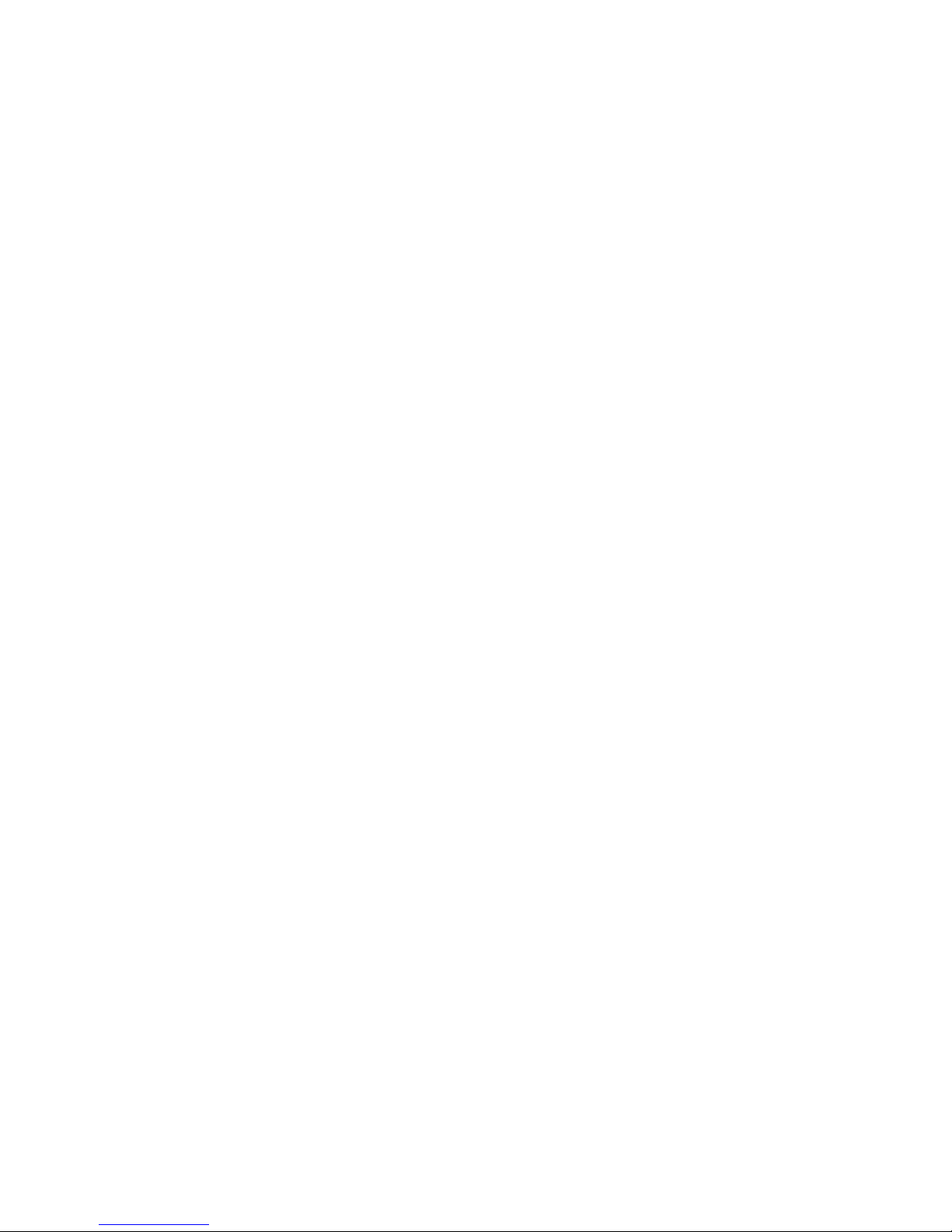
b
Network Communications Guide
Evo Desktop Family
Evo Workstation Family
Document Part Number: 177922-004
May 2002
This guide provides definitions and instructions for using network
interface controller (NIC) features that are preinstalled on select
desktop and workstation models.
Page 2
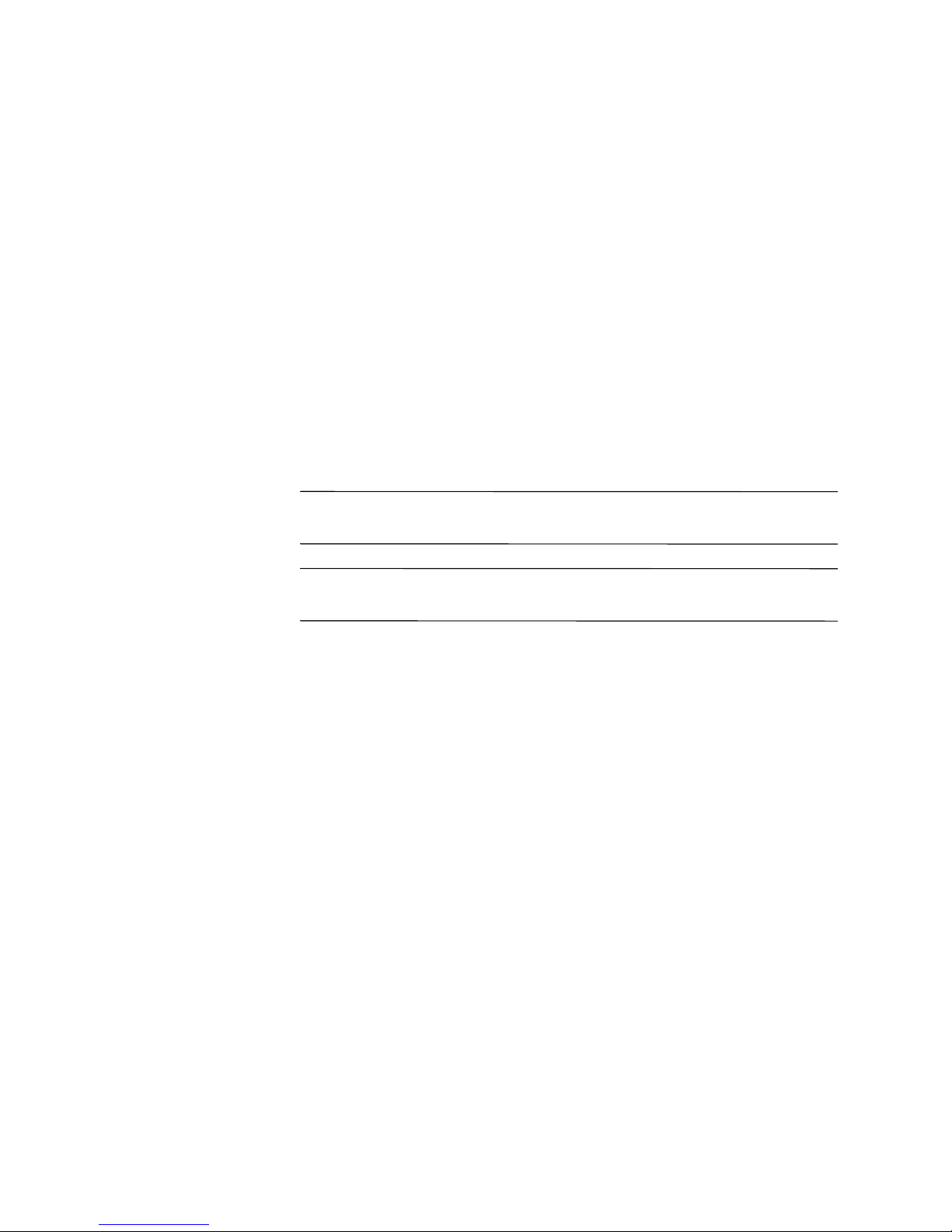
Å
Ä
© 2002 Compaq Computer Corporation
Compaq, the Compaq logo, and Evo are trademarks of Compaq Information
Technologies Group, L.P.
Microsoft, MS-DOS, Windows, Windows NT, Windows 98, Windows 2000,
Windows XP Professional and Windows XP Home are trademarks of Microsoft
Corporation.
Intel, Pentium, Intel Inside, and Celeron are trademarks of Intel Corporation.
All other product names mentioned herein may be trademarks of their respective
companies.
Compaq shall not be liable for technical or editorial errors or omissions
contained herein. The information in this document is provided “as is” without
warranty of any kind and is subject to change without notice. The warranties for
Compaq products are set forth in the express limited warranty statements
accompanying such products. Nothing herein should be construed as
constituting an additional warranty.
WARNING: Text set off in this manner indicates that failure to follow
directions could result in bodily harm or loss of life.
CAUTION: Text set off in this manner indicates that failure to follow
directions could result in damage to equipment or loss of information.
Printed in the U.S.A.
Network Communications Guide
Evo Desktop Family
Evo Workstation Family
Fourth Edition May 2002
Document Part Number: 177922-004
Page 3

Contents
Network Communications Guide
NIC-Based Alerts . . . . . . . . . . . . . . . . . . . . . . . . . . . . . . . . . . . . . . . . . . . . . . . . . . . . . . . 1
Wake-On-LAN Support (WOL) . . . . . . . . . . . . . . . . . . . . . . . . . . . . . . . . . . . . . . . . . . . . 2
Interpreting the Network Status Lights . . . . . . . . . . . . . . . . . . . . . . . . . . . . . . . . . . . . . . . 2
Disabling 802.3u Auto-Negotiation Capabilities . . . . . . . . . . . . . . . . . . . . . . . . . . . . . . . 3
Installing Network Drivers . . . . . . . . . . . . . . . . . . . . . . . . . . . . . . . . . . . . . . . . . . . . . . . . 4
Computer Setup (F10) Utility Guide iii
Page 4

Network Communications Guide
The following items are covered in this guide:
■
■
■
■
■
NIC-Based Alerts
Some NICs feature Alerting Capabilities, which allows a system
administrator to remotely monitor the computer over the network.
The computer can send hardware and operating system alerts over the
network before the operating system is loaded, while the operating
system is loaded, while the computer is in low power states, and when
the computer is powered off. Depending on the NIC model, these
alerts may include:
NIC-Based Alerts
Wake-On-Lan (WOL) Support
Interpreting the Network Status Lights
Disabling the Autosensing Capabilities
Installing Network Drivers
■
■
■
■
■
■
■
Network Communications Guide 1
System BIOS hang
Operating system hang
Processor missing
Operating temperature exceeded
Chassis intrusion
Watchdog
Heartbeat monitoring
Page 5

Network Communications Guide
✎
NIC-Based Alerts are enabled by installing the Alert on LAN agents
from Intel. These are available at the Compaq Web site at
www.compaq.com.
Wake-On-LAN Support (WOL)
Wake-On-Lan (WOL) can be enabled and disabled in Windows 2000
and Windows XP.
To enable or disable Wake-On-Lan:
1. Select Device Manager > NIC > Properties.
2. Select Power Management tab.
3. Select or de-select Allow this Device to Bring the Computer
out of Standby.
Or,
Run Computer Setup and select
BIOS > OFF.
and enter Compaq
F10
✎
✎
For more information on Wake-On-LAN, refer to the online Desktop
Management Guide or to the Remote Management Administrators
Guide. The Remote Management Administrators Guide is included
with the Remote Management Setup Utilities and is available on the
Support Software CD for Compaq Desktop, Portable, and
Workstation Products or at the Compaq Web site at
For information on WOL filtering, refer to any additional
documentation provided for the NIC’s advanced
diagnostics/configuration utility.
Interpreting the Network Status Lights
Select Ethernet network interface controllers include network status
lights:
The link light illuminates when the system is physically
■
connected to an active network.
www.compaq.com.
2 Network Communications Guide
Page 6

Network Communications Guide
The activity light illuminates when the computer detects network
■
activity. When the system is connected to a highly used network,
the activity light will remain on almost constantly.
The 100Base-TX light illuminates during 100-Mbs operation.
■
Some NICs include only two network status lights where link (light
on) and activity (light blinking) are indicated by one light and
100-Mbs operation is indicated by the second light.
✎
The integrated NIC on EVO computers has two network status lights
on the NIC connector:
Link light/Activity (Green)—Illuminates green when physically
■
linked to the network and blinks on and off to indicate network
activity.
100Base-TX/10TX (Amber)—Illuminates amber when operating
■
at 100-Mbs and is not illuminated when operating at 10-Mbs.
Disabling 802.3u Auto-Negotiation Capabilities
Auto-Negotiation NICs automatically determine the maximum
network operating speed and duplex capabilities of the attached
network and configure themselves on the highest common
combination. The computer begins Auto-Negotiation whenever it
obtains a valid network link, or when the NIC driver is loaded.
In addition to determining the network operating speed, the computer
determines if full-duplex is supported. Full-duplex systems can
transmit and receive information on the network simultaneously.
Half-duplex systems cannot transmit and receive simultaneously.
If necessary, you can disable the Auto-Negotiation capabilities and
force the system to operate in one mode only.
1. Select the Network icon, located in the Control Panel.
2. Select the appropriate NIC in the list box and click Properties.
Network Communications Guide 3
Page 7

Network Communications Guide
3. Change the Speed and Duplex values from Automatic/Auto
4. Exit the Network control application. You will be prompted to
Refer to the documentation provided with the network controller for
additional information.
Duplex to the appropriate values, depending on the capabilities
of your network.
restart your computer for the changes to take effect.
✎
100Base-TX operation requires the use of Category 5 UTP cable with
an RJ-45 network connection.
Installing Network Drivers
The device drivers for the network controller enable the drivers to
load correctly in the operating system used, allowing communication
with the network.
✎
Device drivers are supplied for the Microsoft Windows NT 4.0 and
Windows 98 or later operating systems, depending on the computer
model. If you are using another operating system, device drivers may
be installed from media included with the network operating system
or are available from Compaq. If reinstallation of the operating
system ever becomes necessary, use the Compaq Restore CD.
4 Network Communications Guide
