Page 1

Compaq Evo D310 Microtower
Illustrated Parts Map
Compaq Evo Family of Personal Computers
Microtower Models
s
b
© 2002, 2005 Hewlett-Packard Development Company, L.P
Compaq, the Compaq logo, Evo, HP and the HP logo are
trademarks of Hewlett-Packard Development Company,
L.P.
Intel, Celeron, and Pentium are trademarks of Intel
Corporation in the United States and other countries.
All other product names mentioned herein may be
trademarks of their respective companies.
HP shall not be liable for technical or editorial errors or
omissions contained herein. The information in this
document is provided “as is” without warranty of any kind
and is subject to change without notice. The warranties for
HP products are set forth in the express limited warranty
statements accompanying such products. Nothing herein
should be construed as constituting an additional
warranty.
December 2005
June 2002
Document Part Number 292400-002
Standard and Optional Boards
1 System board for Intel processor, with thermal
grease
Memory Modules
2 128 MB RAM, DDR
* 256 MB RAM, DDR 285649-001
* 512 MB RAM, DDR 285650-001
Miscellaneous Boards
3 Front audio/USB I/O board 284247-001
* Lucent PCI Modem
* 3COM NIC 253951-001
Intel Celeron Processors with thermal grease
4 1.7 GHz
* 1.8 GHz
* 2.0 GHz
Intel Pentium P4 Processors with thermal grease
4 2.26 GHz\512K cache
* 2.4 GHz\512K cache
* 2.0 GHz\512K cache
* 1.9 GHz\256K cache
* 1.8 GHz\256K cache
1.7 GHz\256K cache
Graphics Controllers
* nVIDIA NV11, 64 MB memory, with ATX bracket
* nVIDIA NV17, 64 MB memory, TV
* DVI ADD graphics
Other Cards
* Not shown
283983-001
285648-001
239411-001
288691-001
288692-001
309578-001
288688-001
288689-001
273051-001
255436-001
255435-001
252919-001
279777-001
267526-001
279778-001
System Unit
1 Access panel not spared
2 Chassis not spared
3 Power supply, PFC, worldwide 277979-001
4 Front bezel assembly includes plain front bezel,
5 1/4” bezel blank, and bezel insert for EMEA and
Blue Angel use only
* Front bezel assembly includes silver front bezel,
5 1/4” bezel blank, and bezel insert supporting 2
USB and 2 audio ports
* Not shown
Mass Storage Devices
1
20 GB\5400 RPM Hard drive 249408-001
20 GB\7200 RPM Hard drive 260671-001
*
40 GB\5400 RPM Hard drive 236921-001
*
40 GB\7200 RPM Hard drive 286692-001
*
60 GB\5400 RPM Hard drive 286693-001
*
80 GB\7200 RPM Quiet hard drive 250185-001
2
48X CD-ROM drive 232320-001
*
16/10/40/12X CD ROM drive 281749-001
*
40/10/40 CDRW drive 286711-001
*
16X DVD drive 278647-001
*
DVD R/RW 250109-001
3
Diskette drive 278644-001
* Not shown
299170-001
299171-001
Cables
* Front panel audio cable 255440-001
* Front panel USB cable 289574-001
* Audio cable for CD 149806-001
1 Diskette drive cable 257309-001
2 Hard drive/CD-ROM cable, 10”, dual device 257047-001
* Hard drive/CD-ROM cable, 14”, dual device 257048-001
*Not shown
Keyboards (not illustrated)
Easy Access Keyboard, PS2
Connector
Arabic -171 Portuguese -131
Belgian -181 Spanish -071
Danish -081 Swedish -101
Finnish -351 Swiss -111
French -051 Taiwanese -AB1
Italian -061 Thai -281
International -B31 United Kingdom -031
Latin American Spanish -161 U.S. -001
Norwegian -091 U.S. -002
People’s Republic of China -AA1 U.S. -004
271122-xxx
Miscellaneous Parts
1 Front bezel assembly includes plain front bezel,
5 1/4” bezel blank, and bezel insert 2 for EMEA
and Blue Angel use only
1 Front bezel assembly includes silver front bezel,
5 1/4” bezel blank, and bezel insert 3 supporting 2
USB and 2 audio ports
3 Bezel insert supporting 2 USB and 2 audio ports 292209-001
* Power switch holder 287077-001
Heatsink assembly Type 1, includes: 289576-001
4 Fan assembly with mounting base and attaching screws
5 Heatsink
Heatsink assembly Type 2, includes: 300871-001
6 Heatsink with fan assembly and retaining clips
* Heatsink mounting base and attaching screws
* Mouse, 2-button with ratchet wheel 237241-001
* DiskOnKey, 8 MB 249911-001
Miscellaneous plastics kit, includes: 257051-001
* Bezel blank (166775-002)
* Power switch spring (not this product)
* LED holder (not this product)
* Cable clip (not this product)
* 3.5” to 5.25” Drive bay adapter 313224-001
*Not shown
299170-001
299171-001
Page 2
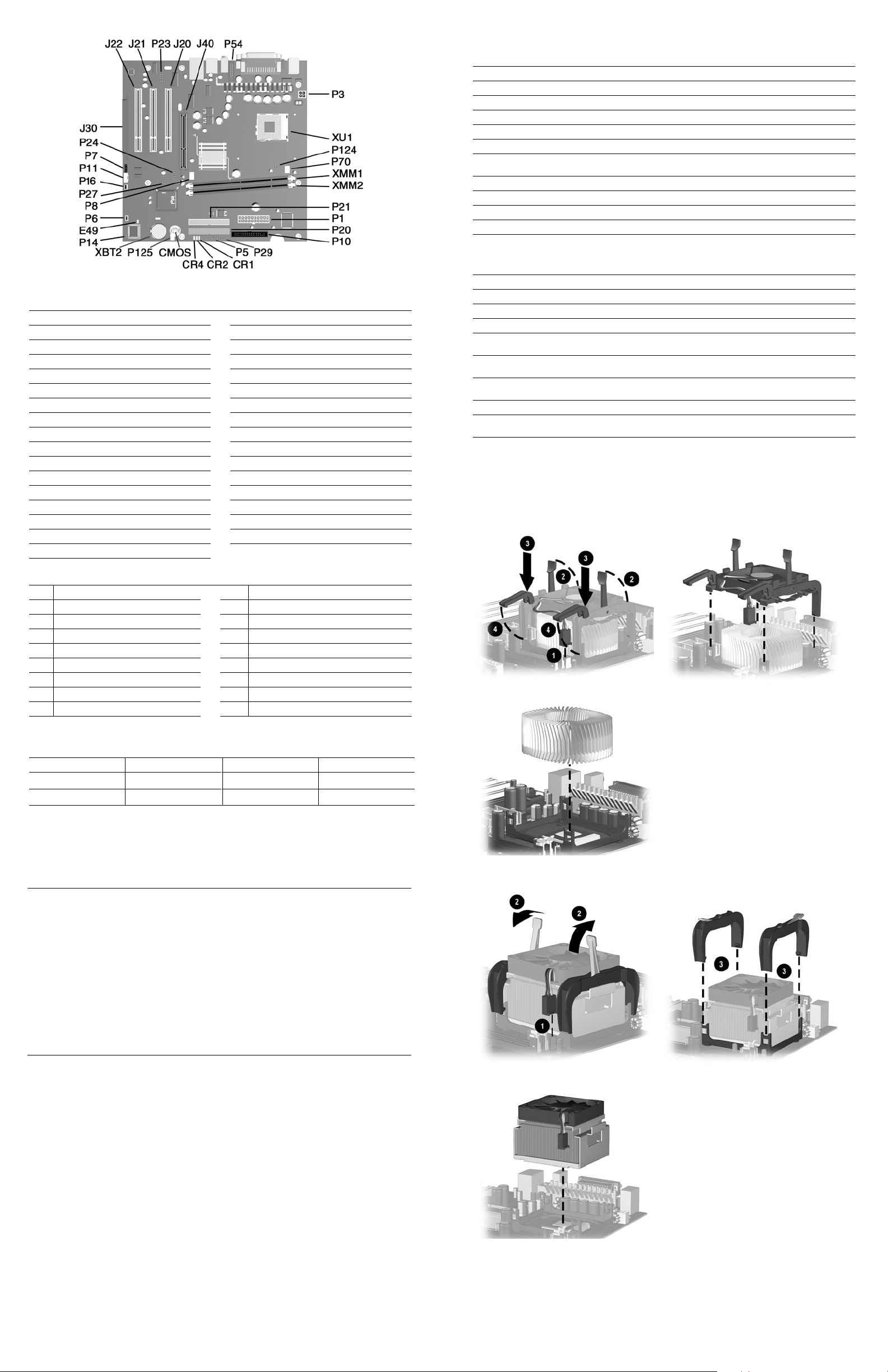
System Board Connectors and Jumpers (position of some untitled components may vary in location)
CMOS Clear CMOS P11 Aux audio
CR1 5V Aux (ON)/PSON (OFF) P14 Boot block
CR2 Power button (OK) P16 Intrusion
CR4 3.3V_Aux P20 Primary ATA
E49 Password P21 Secondary ATA
J20 PCI Expansion slot 1 P24 Front USB
J21 PCI Expansion slot 2 P27 MultiBay
J22 PCI Expansion slot 3 P29 SCSI LED
J30 PCI extension P54 Com port B header
J40 AGP slot P70 CPU fan
P1 Power, main P124 Hood lock
P3 Power, processor (VCCP12V) P125 Hood sensor
P5 Power switch/LED XBT2 Battery
P6 Speaker XMM1 DIMM 1
P7 CD audio XMM2 DIMM2
P8 Chassis fan XU1 Processor socket
P10 Diskette
Computer LEDs
LED Color LED Activity State/Message
Power Green On (S0) Computer on
Power Green 1 blink every 2 second (S1) Normal Suspend Mode
Power Green 1 blink every 2 seconds (S3) Suspend to RAM
Power None Off (S4) Suspend to Disk (if applicable)
Power None Off (S5) Computer off
Power Red 2 blinks 1 second apart, followed
Power Red On CPU not installed
Power Red 1 blink every 1 second ROM error
Power Red 1 blink every 2 seconds Power supply crow bar
Hard Drive Green Blinking Hard drive activity
Keyboard LEDs
LED Color LED Activity State/Message
Num Lock Green Flashing (Beeps - 1S, 2L) Memory error
Caps Lock Green Flashing (Beeps - 1L, 2S) No video
Scroll Lock Green Flashing (Beeps - 2L, 1S) System board failure, prior to video
Num, Caps,
Scroll Lock
Num, Caps,
Scroll Lock
Num Lock Green On ROMPaq diskette not present, is bad, or drive
Caps Lock Green On Enter password.
Num, Caps,
Scroll Lock
* Insert valid ROMPaq diskette in drive A. Turn power switch off, then on to reflash ROM. If ROM flash is successful, all
three keyboard LEDs will light up, and you will hear a rising tone series of beeps. Remove diskette and turn power off,
then on to restart the computer. For more information about flashing the ROM, refer to the Troubleshooting guide.
Type 1 Heatsink
Green Flash On-Off 2 times (Beeps -
Green On (Rising Tone) ROM reflashed successfully
Green Blink On in sequence, one at a
by 2-second pause - Repeat
1L, 3S)
time - N, C, SL
CPU thermal shutdown
Invalid system ROM detected. ROM forces
reflash.
not ready.*
Keyboard locked in network mode
System Hardware Interrupts
System Function IRQ System Function
IRQ
Timer Interrupt 8 Real-Time Clock
0
1
Keyboard 9 Unused
Interrupt Controller Cascade 10 Unused, available for PCI
2
Serial Port (COM B) 11 Unused, available for PCI
3
4
Serial Port (COM A) 12 Mouse
Unused, available for PCI 13 Coprocessor
5
Diskette Drive 14 Primary ATA (IDE) Controller
6
7
Parallel Port (LPT 1) 15 Secondary ATA (IDE) Controller
ON
ON
1
ON
OFF
4
5
OFF
ON
System Board Diagnostic Lights
Main Power Switch Status 3.3V_Aux LED 5V_Aux/PSON LED Power Button LED
2
OFF
3
ON
1. ON and OFF state of LEDs apply only to a good, working system board with AC power applied to the power supply.
2. Power LED on front of computer is OFF.
3. Power LED on front of computer is ON (Green).
4. 5V_Aux is ONN.
5. PSON is active = power supply turned ON.
Clearing CMOS*
The computer's configuration (CMOS) may occasionally be corrupted. If it is, it is necessary to clear the CMOS
memory using the Clear CMOS button.
To clear and reset the configuration, perform the following procedure:
1. Prepare the computer for disassembly.
CAUTION: The power cord must be disconnected from the power source before pushing the Clear CMOS
Ä
Button (NOTE: All LEDs on the board should be OFF). Failure to do so may damage the system board
2. Remove the access panel.
3. Press the CMOS button located on the system board and keep it depressed for 5 seconds.
4. Replace the access panel.
5. Turn the computer on and run F10 Computer Setup (Setup utility) to reconfigure the system. Computer Setup
information may be found on the Documentation Library CD.
* When the CMOS button is pushed or the jumper is removed, both the power-on password and the setup password
become invalid because both are stored in the configuration memory. You will need to reset the passwords.
Disabling or Clearing the Power-On and Setup Passwords*
1. Turn off the computer and any external devices, and disconnect the power cord from the power outlet.
2. Remove the access panel.
3. Locate the header and jumper labeled E49.
4. Remove the jumper from pins 1 and 2. Place the jumper over pin 2 only, in order to avoid losing it.
5. Replace the access panel.
6. Plug in the computer and turn on power. Allow the operating system to start.
NOTE: Placing the jumper on pin 2 clears the current passwords and disables the password features.
7. To re-enable the password features, repeat steps 1-3, then replace the jumper on pins 1 and 2.
8. Repeat steps 5-6, then establish new passwords.
Refer to the F10 Computer Setup (Setup utility) instructions to establish new passwords. Computer Setup
information may be found on the Documentation Library CD.
* When the CMOS button is pushed or the jumper is removed, both the power-on password and the setup password
become invalid because both are stored in the configuration memory. You will need to reset the passwords.
Type 2 Heatsink
