Page 1
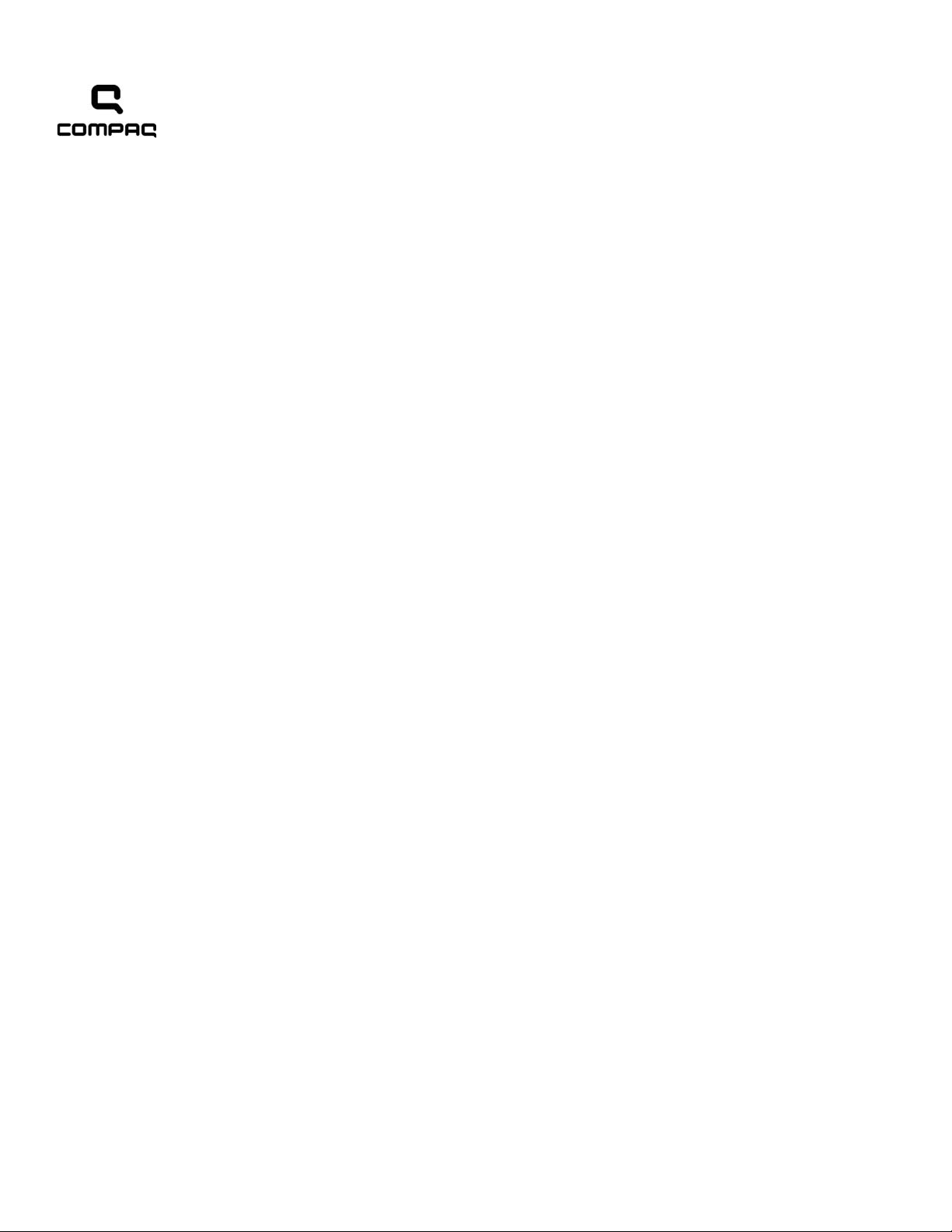
Compaq Presario CQ41 Notebook PC
Maintenance and Service Guide
Document Part Number: 598099-001
December 2009
This guide is a troubleshooting reference used for maintaining and servicing the computer. It provides
comprehensive information on identifying computer features, components, and spare parts; troubleshooting
computer problems; and performing computer disassembly procedures.
Page 2

© Copyright 2009 Hewlett-Packard Development Company, L.P.
ATI and ATI Mobility Radeon are trademarks of Advanced Micro Devices, Inc. Bluetooth is a trademark owned by its proprietor and
used by Hewlett-Packard Company under license. Intel, Arrandale, and Core are trademarks of Intel corporation in the U.S. and other
countries. Microsoft and Windows are U.S. registered trademarks of Microsoft Corporation. SD Logo is a trademark of its
The information contained herein is subject to change without notice. The only warranties for HP products and services are set forth in
the express warranty statements accompanying such products and services. Nothing herein should be construed as constituting an
additional warranty. HP shall not be liable for technical or editorial errors or omissions contained herein.
First Edition: December 2009
Document Part Number: 598099-001
proprietor.
Page 3
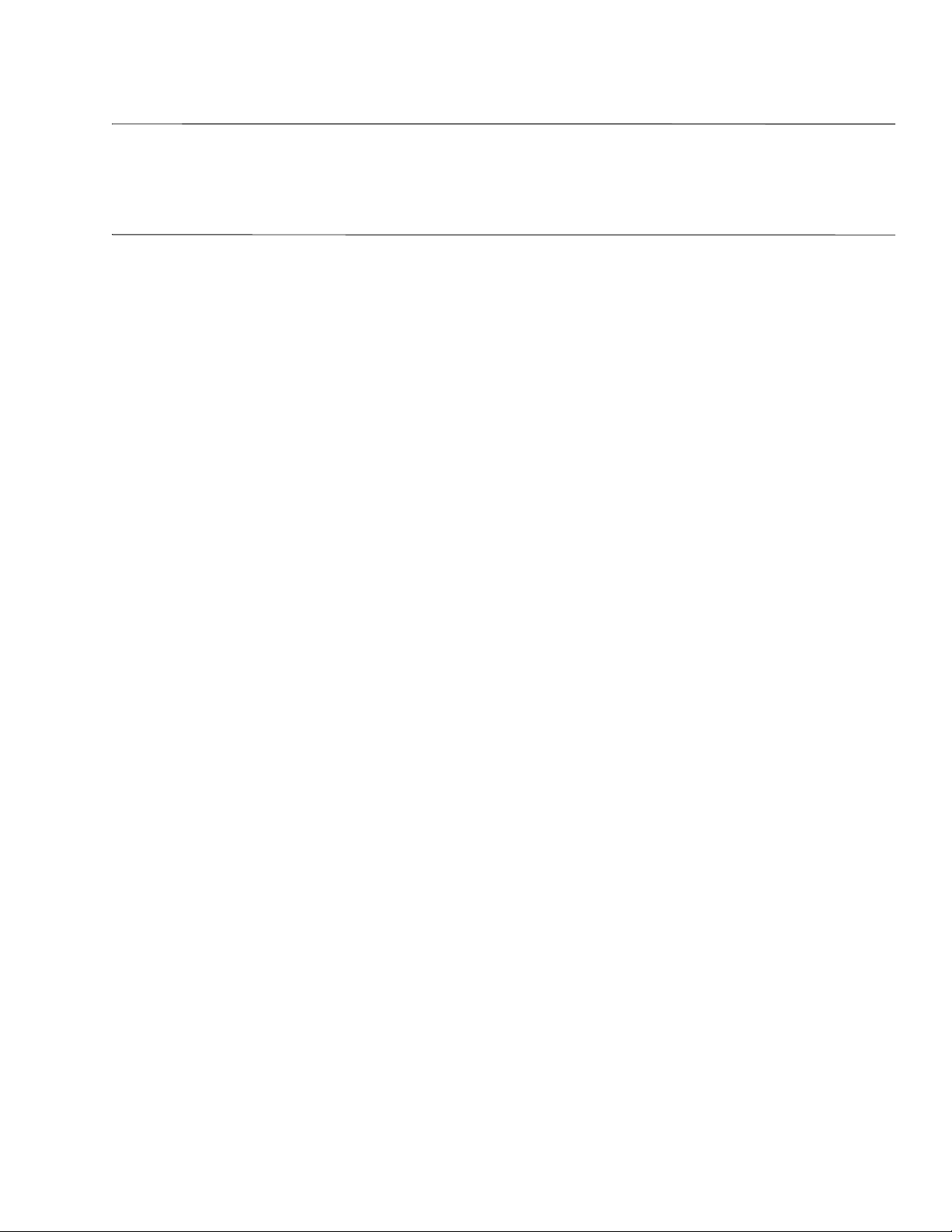
Safety warning notice
WARNING: To reduce the possibility of heat-related injuries or of overheating the computer, do not place the computer directly
Å
on your lap or obstruct the computer air vents. Use the computer only on a hard, flat surface. Do not allow another hard surface,
such as an adjoining optional printer, or a soft surface, such as pillows or rugs or clothing, to block airflow. Also, do not allow
the AC adapter to contact the skin or a soft surface, such as pillows or rugs or clothing, during operation. The computer and the
AC adapter comply with the user-accessible surface temperature limits defined by the International Standard for Safety of
Information Technology Equipment (IEC 60950).
Page 4

Contents
1 Product description
2 External component identification
Top components. . . . . . . . . . . . . . . . . . . . . . . . . . . . . . . . . . . . . . . . . . . . . . . . . . . . . . . . . . . . . . . . . . . . . . 2–1
TouchPad . . . . . . . . . . . . . . . . . . . . . . . . . . . . . . . . . . . . . . . . . . . . . . . . . . . . . . . . . . . . . . . . . . . . . . . 2–1
Lights . . . . . . . . . . . . . . . . . . . . . . . . . . . . . . . . . . . . . . . . . . . . . . . . . . . . . . . . . . . . . . . . . . . . . . . . . . 2–2
Buttons and speakers. . . . . . . . . . . . . . . . . . . . . . . . . . . . . . . . . . . . . . . . . . . . . . . . . . . . . . . . . . . . . . . 2–3
Keys . . . . . . . . . . . . . . . . . . . . . . . . . . . . . . . . . . . . . . . . . . . . . . . . . . . . . . . . . . . . . . . . . . . . . . . . . . . 2–4
Display . . . . . . . . . . . . . . . . . . . . . . . . . . . . . . . . . . . . . . . . . . . . . . . . . . . . . . . . . . . . . . . . . . . . . . . . . 2–5
Front components. . . . . . . . . . . . . . . . . . . . . . . . . . . . . . . . . . . . . . . . . . . . . . . . . . . . . . . . . . . . . . . . . . . . . 2–6
Rear component . . . . . . . . . . . . . . . . . . . . . . . . . . . . . . . . . . . . . . . . . . . . . . . . . . . . . . . . . . . . . . . . . . . . . . 2–7
Right-side components. . . . . . . . . . . . . . . . . . . . . . . . . . . . . . . . . . . . . . . . . . . . . . . . . . . . . . . . . . . . . . . . . 2–8
Left-side components . . . . . . . . . . . . . . . . . . . . . . . . . . . . . . . . . . . . . . . . . . . . . . . . . . . . . . . . . . . . . . . . . . 2–9
Bottom components . . . . . . . . . . . . . . . . . . . . . . . . . . . . . . . . . . . . . . . . . . . . . . . . . . . . . . . . . . . . . . . . . . 2–10
Wireless antennas. . . . . . . . . . . . . . . . . . . . . . . . . . . . . . . . . . . . . . . . . . . . . . . . . . . . . . . . . . . . . . . . . . . . 2–11
Additional hardware components . . . . . . . . . . . . . . . . . . . . . . . . . . . . . . . . . . . . . . . . . . . . . . . . . . . . . . . 2–12
3 Illustrated parts catalog
Service tag . . . . . . . . . . . . . . . . . . . . . . . . . . . . . . . . . . . . . . . . . . . . . . . . . . . . . . . . . . . . . . . . . . . . . . . . . . 3–1
Computer major components . . . . . . . . . . . . . . . . . . . . . . . . . . . . . . . . . . . . . . . . . . . . . . . . . . . . . . . . . . . . 3–2
Display assembly . . . . . . . . . . . . . . . . . . . . . . . . . . . . . . . . . . . . . . . . . . . . . . . . . . . . . . . . . . . . . . . . . . . . . 3–7
Plastics Kit . . . . . . . . . . . . . . . . . . . . . . . . . . . . . . . . . . . . . . . . . . . . . . . . . . . . . . . . . . . . . . . . . . . . . . . . . . 3–8
Mass storage devices . . . . . . . . . . . . . . . . . . . . . . . . . . . . . . . . . . . . . . . . . . . . . . . . . . . . . . . . . . . . . . . . . . 3–9
Miscellaneous parts . . . . . . . . . . . . . . . . . . . . . . . . . . . . . . . . . . . . . . . . . . . . . . . . . . . . . . . . . . . . . . . . . . 3–10
Sequential part number listing . . . . . . . . . . . . . . . . . . . . . . . . . . . . . . . . . . . . . . . . . . . . . . . . . . . . . . . . . . 3–11
4 Removal and replacement procedures
Preliminary replacement requirements . . . . . . . . . . . . . . . . . . . . . . . . . . . . . . . . . . . . . . . . . . . . . . . . . . . . 4–1
Tools required . . . . . . . . . . . . . . . . . . . . . . . . . . . . . . . . . . . . . . . . . . . . . . . . . . . . . . . . . . . . . . . . . . . . 4–1
Service considerations. . . . . . . . . . . . . . . . . . . . . . . . . . . . . . . . . . . . . . . . . . . . . . . . . . . . . . . . . . . . . . 4–1
Plastic parts . . . . . . . . . . . . . . . . . . . . . . . . . . . . . . . . . . . . . . . . . . . . . . . . . . . . . . . . . . . . . . . . . . . . . . 4–1
Grounding guidelines . . . . . . . . . . . . . . . . . . . . . . . . . . . . . . . . . . . . . . . . . . . . . . . . . . . . . . . . . . . . . . 4–2
Component replacement procedures . . . . . . . . . . . . . . . . . . . . . . . . . . . . . . . . . . . . . . . . . . . . . . . . . . . . . . 4–5
Service tag. . . . . . . . . . . . . . . . . . . . . . . . . . . . . . . . . . . . . . . . . . . . . . . . . . . . . . . . . . . . . . . . . . . . . . . 4–5
Computer feet . . . . . . . . . . . . . . . . . . . . . . . . . . . . . . . . . . . . . . . . . . . . . . . . . . . . . . . . . . . . . . . . . . . . 4–6
Battery. . . . . . . . . . . . . . . . . . . . . . . . . . . . . . . . . . . . . . . . . . . . . . . . . . . . . . . . . . . . . . . . . . . . . . . . . . 4–7
Hard drive . . . . . . . . . . . . . . . . . . . . . . . . . . . . . . . . . . . . . . . . . . . . . . . . . . . . . . . . . . . . . . . . . . . . . . . 4–8
Memory module . . . . . . . . . . . . . . . . . . . . . . . . . . . . . . . . . . . . . . . . . . . . . . . . . . . . . . . . . . . . . . . . . 4–10
RTC battery. . . . . . . . . . . . . . . . . . . . . . . . . . . . . . . . . . . . . . . . . . . . . . . . . . . . . . . . . . . . . . . . . . . . . 4–12
WLAN module . . . . . . . . . . . . . . . . . . . . . . . . . . . . . . . . . . . . . . . . . . . . . . . . . . . . . . . . . . . . . . . . . . 4–14
Optical drive . . . . . . . . . . . . . . . . . . . . . . . . . . . . . . . . . . . . . . . . . . . . . . . . . . . . . . . . . . . . . . . . . . . . 4–20
Keyboard. . . . . . . . . . . . . . . . . . . . . . . . . . . . . . . . . . . . . . . . . . . . . . . . . . . . . . . . . . . . . . . . . . . . . . . 4–21
Maintenance and Service Guide iv
Page 5
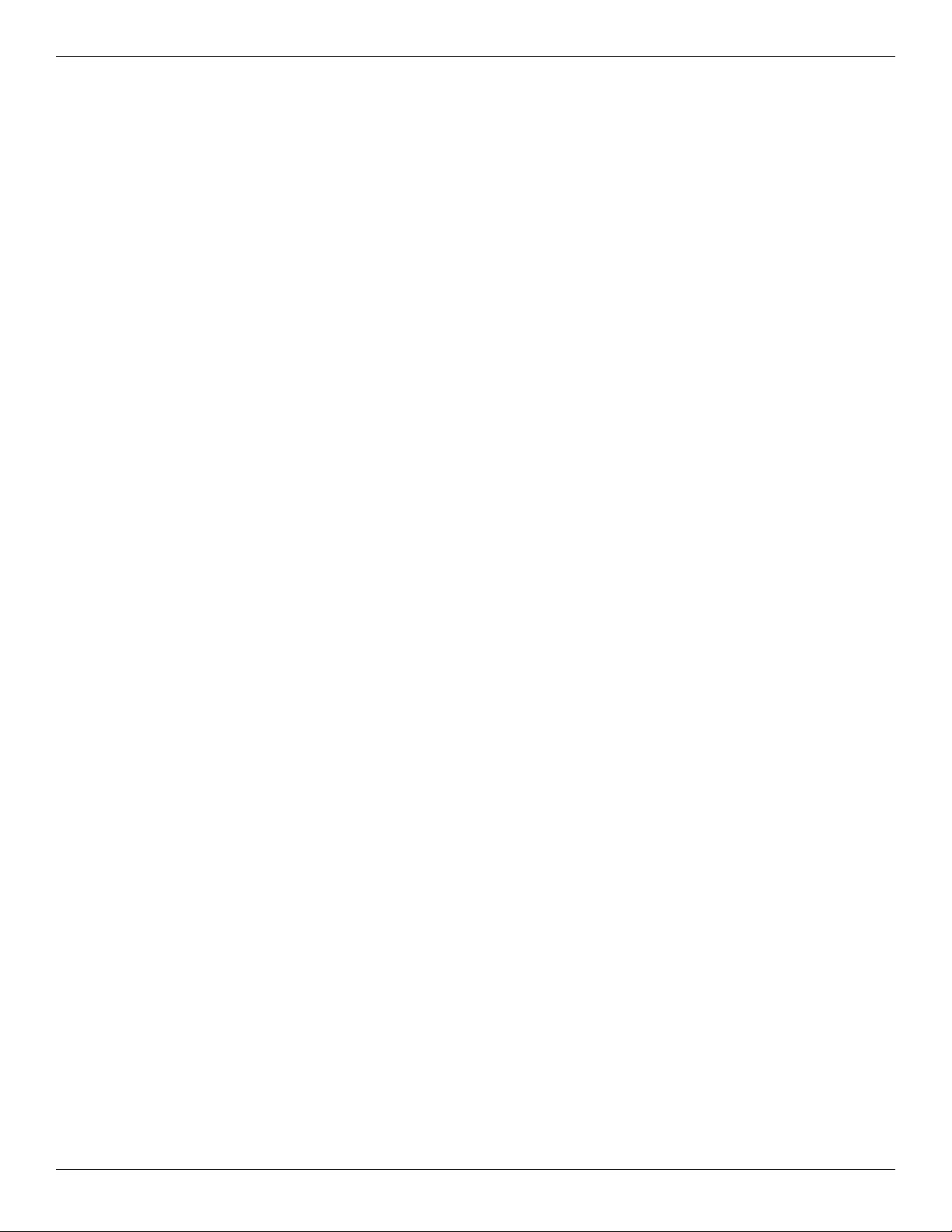
Contents
Keyboard cover . . . . . . . . . . . . . . . . . . . . . . . . . . . . . . . . . . . . . . . . . . . . . . . . . . . . . . . . . . . . . . . . . . 4–23
Speaker assembly . . . . . . . . . . . . . . . . . . . . . . . . . . . . . . . . . . . . . . . . . . . . . . . . . . . . . . . . . . . . . . . . 4–25
Display assembly . . . . . . . . . . . . . . . . . . . . . . . . . . . . . . . . . . . . . . . . . . . . . . . . . . . . . . . . . . . . . . . . 4–27
Webcam/microphone module (select models only) . . . . . . . . . . . . . . . . . . . . . . . . . . . . . . . . . . . . . . 4–33
Microphone module . . . . . . . . . . . . . . . . . . . . . . . . . . . . . . . . . . . . . . . . . . . . . . . . . . . . . . . . . . . . . . 4–34
Top cover . . . . . . . . . . . . . . . . . . . . . . . . . . . . . . . . . . . . . . . . . . . . . . . . . . . . . . . . . . . . . . . . . . . . . . 4–35
Bluetooth module and cable (select models only) . . . . . . . . . . . . . . . . . . . . . . . . . . . . . . . . . . . . . . . 4–38
Modem module . . . . . . . . . . . . . . . . . . . . . . . . . . . . . . . . . . . . . . . . . . . . . . . . . . . . . . . . . . . . . . . . . . 4–40
Audio board. . . . . . . . . . . . . . . . . . . . . . . . . . . . . . . . . . . . . . . . . . . . . . . . . . . . . . . . . . . . . . . . . . . . . 4–42
USB board. . . . . . . . . . . . . . . . . . . . . . . . . . . . . . . . . . . . . . . . . . . . . . . . . . . . . . . . . . . . . . . . . . . . . . 4–44
Power connector and cable . . . . . . . . . . . . . . . . . . . . . . . . . . . . . . . . . . . . . . . . . . . . . . . . . . . . . . . . . 4–46
System board. . . . . . . . . . . . . . . . . . . . . . . . . . . . . . . . . . . . . . . . . . . . . . . . . . . . . . . . . . . . . . . . . . . . 4–48
Heat sink/fan assembly or heat sink . . . . . . . . . . . . . . . . . . . . . . . . . . . . . . . . . . . . . . . . . . . . . . . . . . 4–52
Fan (for models with UMA graphics subsystems) . . . . . . . . . . . . . . . . . . . . . . . . . . . . . . . . . . . . . . . 4–56
Processor . . . . . . . . . . . . . . . . . . . . . . . . . . . . . . . . . . . . . . . . . . . . . . . . . . . . . . . . . . . . . . . . . . . . . . . 4–57
5 Setup Utility
Starting Setup Utility . . . . . . . . . . . . . . . . . . . . . . . . . . . . . . . . . . . . . . . . . . . . . . . . . . . . . . . . . . . . . . . . . . 5–1
Using Setup Utility. . . . . . . . . . . . . . . . . . . . . . . . . . . . . . . . . . . . . . . . . . . . . . . . . . . . . . . . . . . . . . . . . . . . 5–1
Changing the language of Setup Utility . . . . . . . . . . . . . . . . . . . . . . . . . . . . . . . . . . . . . . . . . . . . . . . . 5–1
Navigating and selecting in Setup Utility . . . . . . . . . . . . . . . . . . . . . . . . . . . . . . . . . . . . . . . . . . . . . . . 5–2
Displaying system information . . . . . . . . . . . . . . . . . . . . . . . . . . . . . . . . . . . . . . . . . . . . . . . . . . . . . . . 5–2
Restoring default settings in Setup Utility . . . . . . . . . . . . . . . . . . . . . . . . . . . . . . . . . . . . . . . . . . . . . . 5–2
Exiting Setup Utility . . . . . . . . . . . . . . . . . . . . . . . . . . . . . . . . . . . . . . . . . . . . . . . . . . . . . . . . . . . . . . . 5–3
Setup Utility menus . . . . . . . . . . . . . . . . . . . . . . . . . . . . . . . . . . . . . . . . . . . . . . . . . . . . . . . . . . . . . . . . . . . 5–3
Main menu . . . . . . . . . . . . . . . . . . . . . . . . . . . . . . . . . . . . . . . . . . . . . . . . . . . . . . . . . . . . . . . . . . . . . . 5–3
Security menu . . . . . . . . . . . . . . . . . . . . . . . . . . . . . . . . . . . . . . . . . . . . . . . . . . . . . . . . . . . . . . . . . . . . 5–3
System Configuration menu . . . . . . . . . . . . . . . . . . . . . . . . . . . . . . . . . . . . . . . . . . . . . . . . . . . . . . . . . 5–4
Diagnostics menu . . . . . . . . . . . . . . . . . . . . . . . . . . . . . . . . . . . . . . . . . . . . . . . . . . . . . . . . . . . . . . . . . 5–4
6 Specifications
Computer specifications. . . . . . . . . . . . . . . . . . . . . . . . . . . . . . . . . . . . . . . . . . . . . . . . . . . . . . . . . . . . . . . . 6–1
14.1-in display specifications. . . . . . . . . . . . . . . . . . . . . . . . . . . . . . . . . . . . . . . . . . . . . . . . . . . . . . . . . . . . 6–2
Hard drive specifications . . . . . . . . . . . . . . . . . . . . . . . . . . . . . . . . . . . . . . . . . . . . . . . . . . . . . . . . . . . . . . . 6–3
Blu-ray ROM DVD±R/RW SuperMulti DL Drive with LightScribe specifications. . . . . . . . . . . . . . . . . . 6–4
DVD±RW SuperMulti DL Drive with LightScribe specifications . . . . . . . . . . . . . . . . . . . . . . . . . . . . . . . 6–5
System DMA specifications. . . . . . . . . . . . . . . . . . . . . . . . . . . . . . . . . . . . . . . . . . . . . . . . . . . . . . . . . . . . . 6–6
System interrupt specifications (for models with discrete graphics subsystems) . . . . . . . . . . . . . . . . . . . . 6–6
System interrupt specifications (for models with UMA graphics subsystems). . . . . . . . . . . . . . . . . . . . . . 6–7
System I/O address specifications (for models with discrete graphics subsystems) . . . . . . . . . . . . . . . . . . 6–8
System I/O address specification (for models with UMA graphics subsystems) . . . . . . . . . . . . . . . . . . . 6–10
7 Backup and recovery
Overview . . . . . . . . . . . . . . . . . . . . . . . . . . . . . . . . . . . . . . . . . . . . . . . . . . . . . . . . . . . . . . . . . . . . . . . . . . . 7–1
Creating recovery discs . . . . . . . . . . . . . . . . . . . . . . . . . . . . . . . . . . . . . . . . . . . . . . . . . . . . . . . . . . . . . . . . 7–2
Backing up your information . . . . . . . . . . . . . . . . . . . . . . . . . . . . . . . . . . . . . . . . . . . . . . . . . . . . . . . . . . . . 7–3
Using Windows Backup and Restore . . . . . . . . . . . . . . . . . . . . . . . . . . . . . . . . . . . . . . . . . . . . . . . . . . 7–4
Using system restore points . . . . . . . . . . . . . . . . . . . . . . . . . . . . . . . . . . . . . . . . . . . . . . . . . . . . . . . . . 7–4
Performing a recovery . . . . . . . . . . . . . . . . . . . . . . . . . . . . . . . . . . . . . . . . . . . . . . . . . . . . . . . . . . . . . . . . . 7–5
Recovering from the recovery discs . . . . . . . . . . . . . . . . . . . . . . . . . . . . . . . . . . . . . . . . . . . . . . . . . . . 7–6
v Maintenance and Service Guide
Page 6
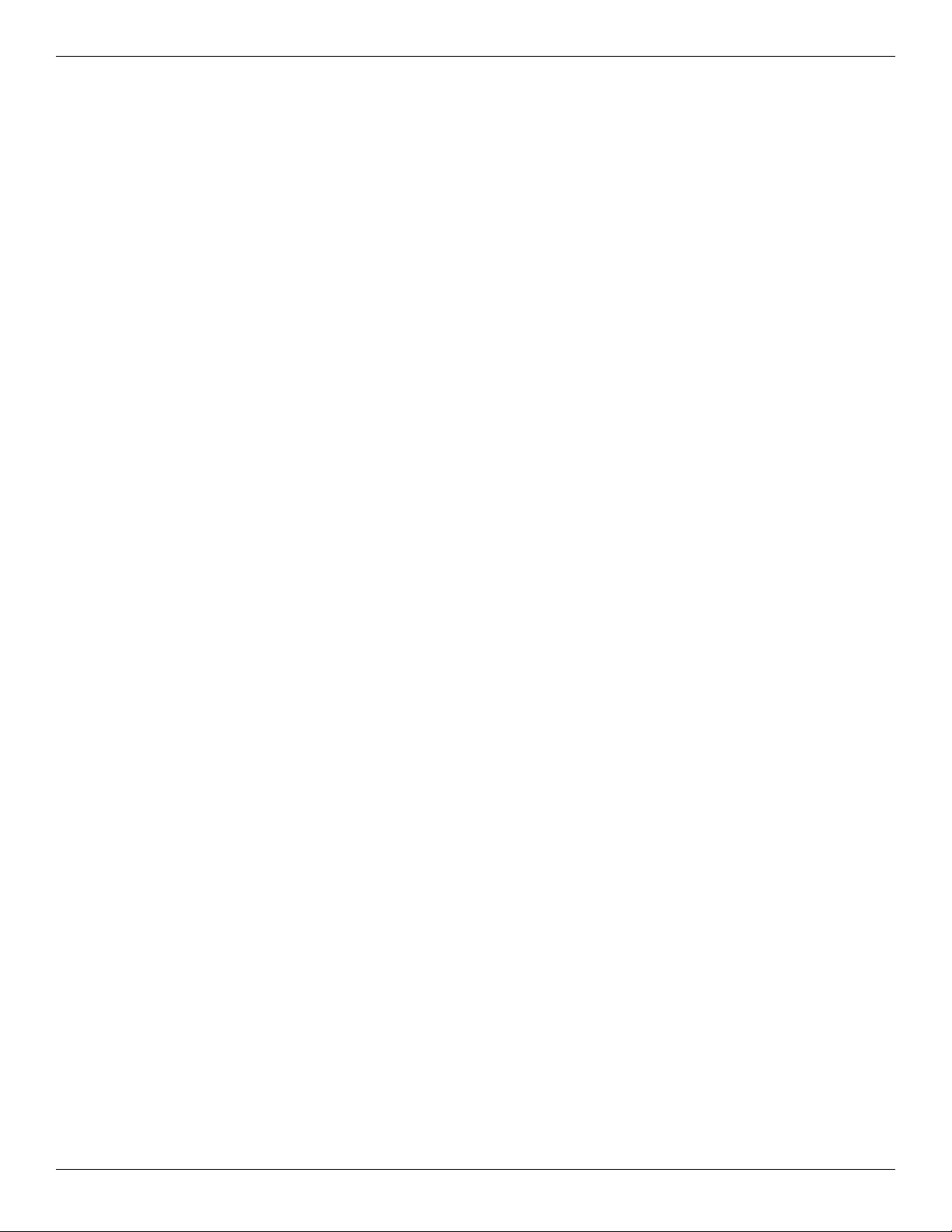
Recovering from the dedicated recovery partition (select models only) . . . . . . . . . . . . . . . . . . . . . . . 7–6
8 Connector pin assignments
Audio-in (microphone). . . . . . . . . . . . . . . . . . . . . . . . . . . . . . . . . . . . . . . . . . . . . . . . . . . . . . . . . . . . . . . . . 8–1
Audio-out (headphone) . . . . . . . . . . . . . . . . . . . . . . . . . . . . . . . . . . . . . . . . . . . . . . . . . . . . . . . . . . . . . . . . 8–1
External monitor. . . . . . . . . . . . . . . . . . . . . . . . . . . . . . . . . . . . . . . . . . . . . . . . . . . . . . . . . . . . . . . . . . . . . . 8–2
HDMI . . . . . . . . . . . . . . . . . . . . . . . . . . . . . . . . . . . . . . . . . . . . . . . . . . . . . . . . . . . . . . . . . . . . . . . . . . . . . . 8–3
RJ-11 (modem) (select models only) . . . . . . . . . . . . . . . . . . . . . . . . . . . . . . . . . . . . . . . . . . . . . . . . . . . . . . 8–4
RJ-45 (network) . . . . . . . . . . . . . . . . . . . . . . . . . . . . . . . . . . . . . . . . . . . . . . . . . . . . . . . . . . . . . . . . . . . . . . 8–5
Universal Serial Bus. . . . . . . . . . . . . . . . . . . . . . . . . . . . . . . . . . . . . . . . . . . . . . . . . . . . . . . . . . . . . . . . . . . 8–6
9 Power cord set requirements
Requirements for all countries and regions . . . . . . . . . . . . . . . . . . . . . . . . . . . . . . . . . . . . . . . . . . . . . . . . . 9–1
Requirements for specific countries and regions . . . . . . . . . . . . . . . . . . . . . . . . . . . . . . . . . . . . . . . . . . . . . 9–2
10Recycling
Battery . . . . . . . . . . . . . . . . . . . . . . . . . . . . . . . . . . . . . . . . . . . . . . . . . . . . . . . . . . . . . . . . . . . . . . . . . . . . 10–1
Display . . . . . . . . . . . . . . . . . . . . . . . . . . . . . . . . . . . . . . . . . . . . . . . . . . . . . . . . . . . . . . . . . . . . . . . . . . . . 10–1
Contents
Index
Maintenance and Service Guide vi
Page 7
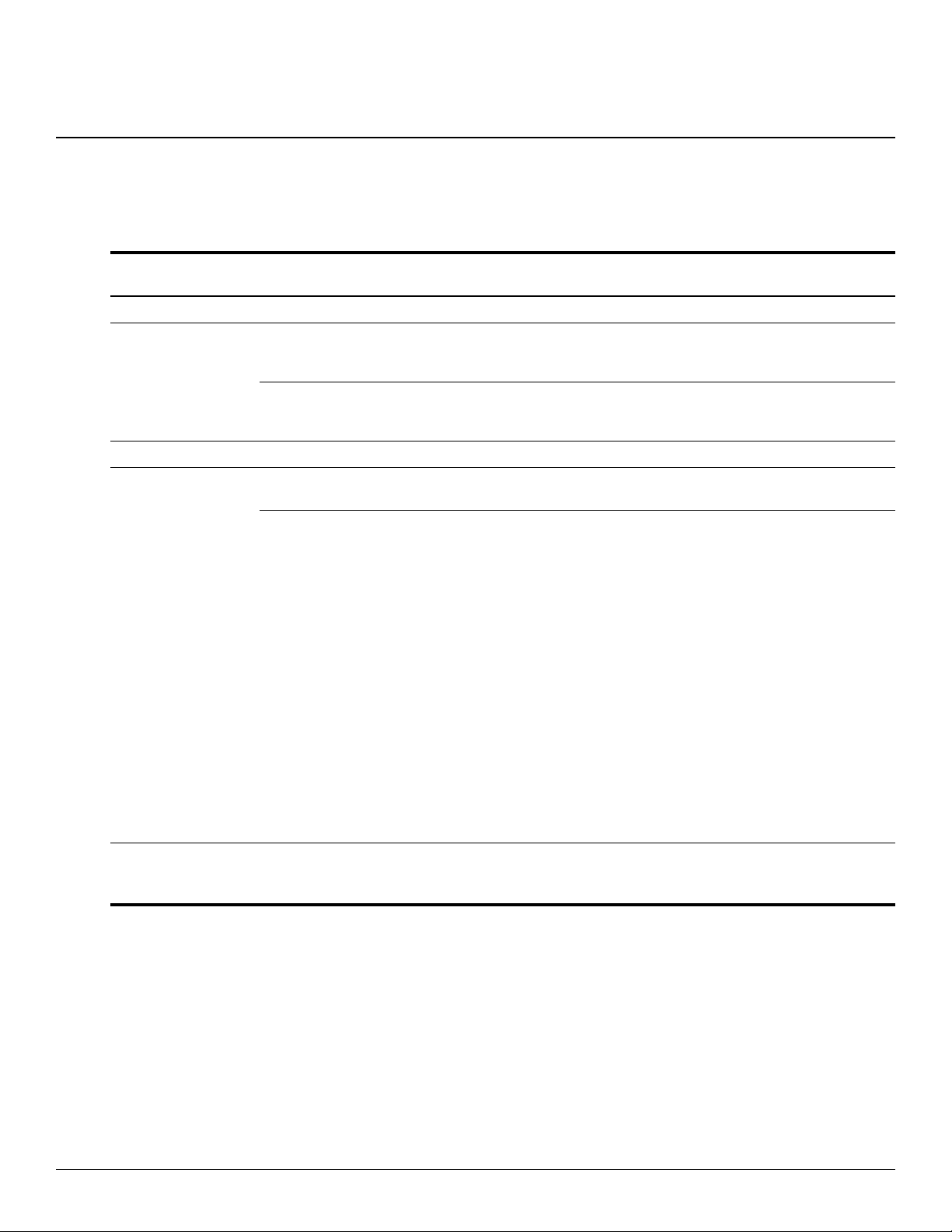
Product description
Discrete graphics
Category Description
Product Name Compaq Presario CQ41 Notebook PC
subsystem memory
UMA graphics
subsystem memory
1
Processors Intel Arrandale™ CPU-uPGA Socket Single-Core
i5-520M (2.4 GHz, 3 MB L3 cache, 1066 MHz SC
Turbo)
Intel Arrandale CPU-uPGA Socket Single-Core
i5-540M (2.53 GHz, 3 MB L3 cache, 1066 MHz SC
Turbo)
Chipset Intel™ HM55
Graphics ATI Discrete Mobility Radeon™ HD4350 with 512
MB dedicated video memory
Mobile Intel GMA Media Accelerator HD unified
memory architecture (UMA, integrated) with shared
video memory:
■ Up to 285 MB of video memory on computer
models equipped with 1 GB of main system
memory.
■ Up to 797 MB of video memory on computer
models equipped with 2 GB of main system
memory.
■ Up to 1309 MB of video memory on computer
models equipped with 3 GB of main system
memory.
■ Up to 1295 MB of video memory on computer
models equipped with 4 GB of main system
memory (32-bit OS).
■ Up to 1695 MB of video memory on computer
models equipped with 4 GB of main system
memory (64-bit OS).
Panel 14.1-in WXGA BrightView (1280 × 800) display
panel
16:10 wide aspect ratio
Maintenance and Service Guide 1–1
(Continued)
Page 8
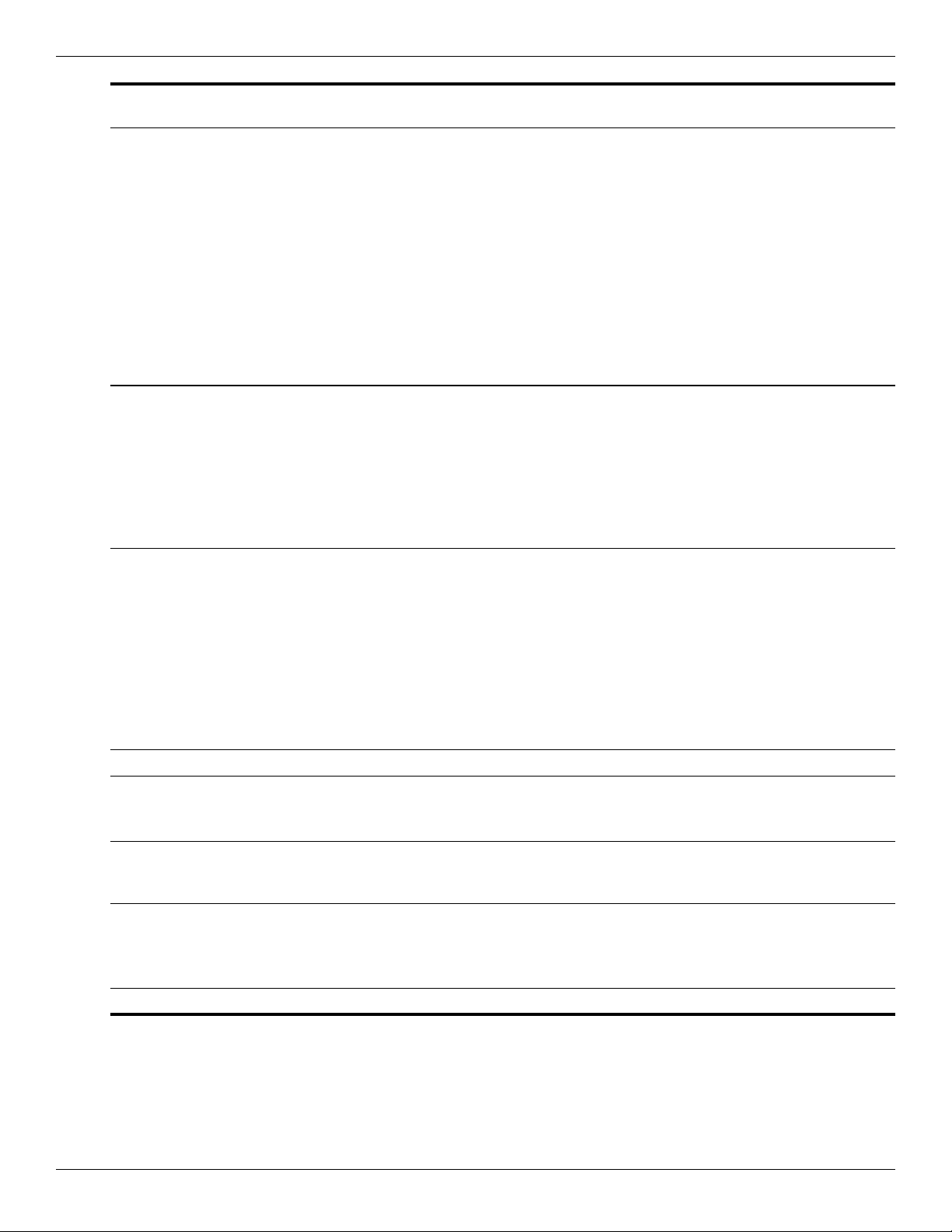
Product description
Category Description
Memory 2 customer-accessible/upgradable memory module
slots
Supports dual-channel memory
Supports up to 4 GB of system RAM,
1600 MHz, DDR3
Supports the following configurations:
■ 4096 MB total system memory
× 2, dual-channel)
(2048
■ 3072 MB total system memory (2048 + 1024)
■ 2048 MB total system memory
× 2, dual-channel)
(1024
■ 2048 MB total system memory (2048 × 1)
■ 1024 MB total system memory (1024 × 1)
Hard drive Supports a 9.50-mm, 6.35-cm (2.50 in) hard drive
Customer-accessible
Serial ATA
Supports the following hard drives:
500 GB, 7200 rpm
320 GB, 7200 rpm
250 GB, 7200 rpm
160 GB, 7200 rpm
Discrete graphics
subsystem memory
UMA graphics
subsystem memory
Optical drive 12.7 mm tray load
Serial ATA (SATA)
Fixed (removal of 1 screw required)
Customer-accessible
Parallel ATA
Supports no-optical-drive option
Supports the following drives:
■ DVD±R/RW SuperMulti DL Drive with LightScribe
■ Blu-ray ROM DVD±R/RW SuperMulti DL Drive
with LightScribe
Microphone Single analog microphone
Audio High-definition audio
Supports Microsoft® premium requirements
Presario-branded Altec Lansing speakers
Modem (select
models only)
Webcam (select
models only)
Ethernet Integrated 10/100 network interface card (NIC)
56K MDC V.92 data/fax modem (select models only)
VGA webcam
Fixed (no tilt)
Activity LED
640 × 480, 24 frames per second
(Continued)
1–2 Maintenance and Service Guide
Page 9
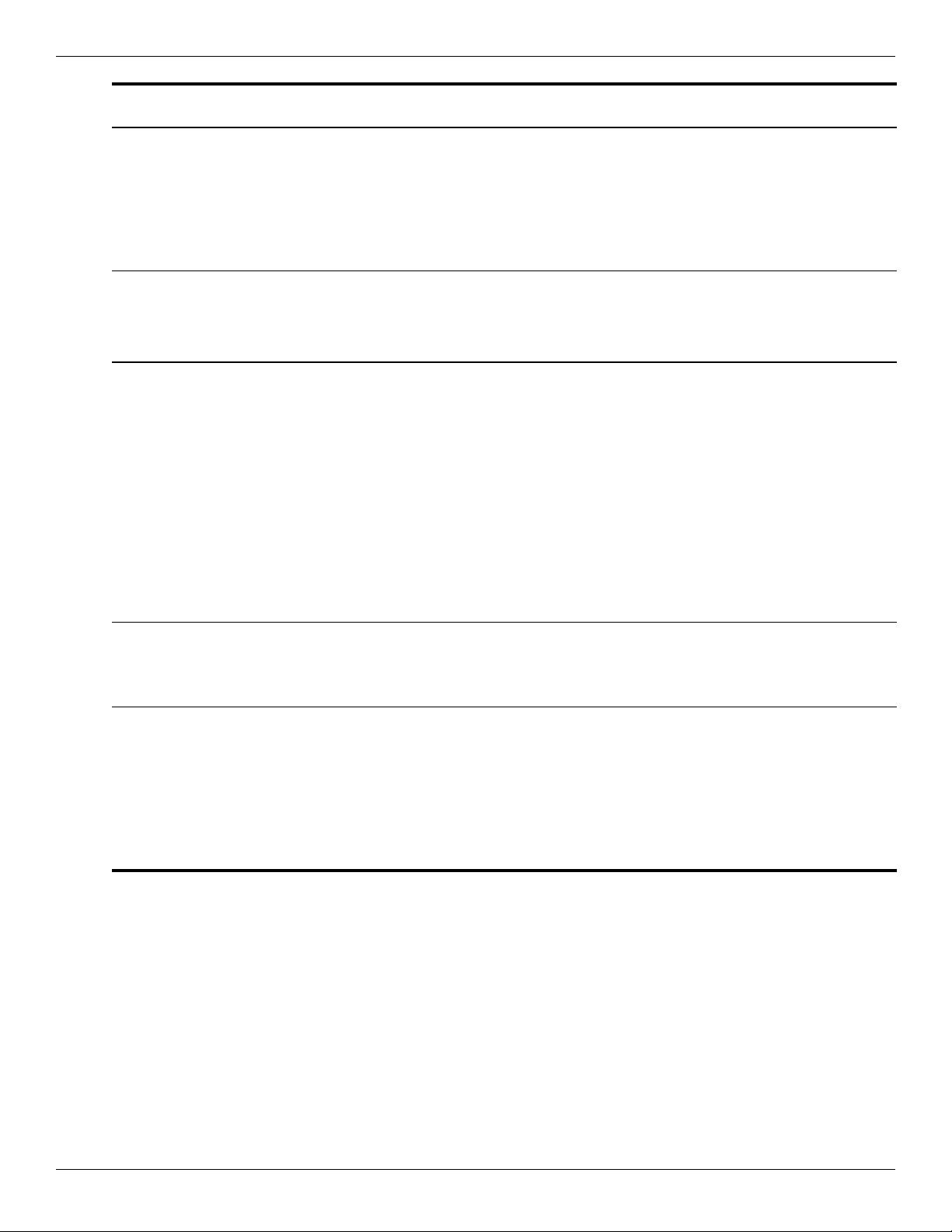
Product description
Category Description
Wireless Integrated WLAN options by way of wireless module
2 wireless antennas built into display assembly
Supports no-WLAN option
Support for the following WLAN formats:
Broadcom BCM4312 802.11b/g WLAN module
Atheros AR5009 802.11a/b/g/n WLAN module
Atheros AR9285 802.11b/g/n WLAN module
External media
cards
Ports Audio-in (stereo microphone)
Keyboard/pointing
devices
Digital Media Slot supporting Memory Stick (MS),
Memory Stick Pro (MSP), MultiMediaCard (MMC),
Secure Digital (SD) Memory Card, and xD-Picture
Card (XD). Adapter (purchased separately) provides
support for mini versions of SD, MMC, and MS
Audio-out (stereo headphone)
RJ-11 modem (select models only)
HDMI v. 1.3b supporting 1080p with HDCP key
HP Smart Adapter power
RJ-45 network (Ethernet, includes link and
lights)
activity
USB 2.0
VGA (Dsub 15-pin) supports the following
resolutions:
1920 × 1200 external resolution at 60 GHz
1600 × 1200 external resolution at 75 GHz
Hot plug/unplug with auto-detect
14.1-in keyboard
TouchPad with twoTouchPad buttons
Supports two-way scroll
Taps enabled as default
Duo
Discrete graphics
subsystem memory
UMA graphics
subsystem memory
Power requirements 90 W HP Smart Adapter with localized cable
support (three-wire plug with ground pin,
plug
supports three-pin DC connector)
65 W HP Smart Adapter with localized cable
support (three-wire plug with ground pin,
plug
supports three-pin DC connector)
Battery option:
6-cell, 2.20 Ah (47 Wh) Li-ion battery
(Continued)
Maintenance and Service Guide 1–3
Page 10

Product description
Discrete graphics
Category Description
Security Kensington Security Lock
Operating system Preinstalled:
Windows® 7 Professional (64-bit or 32-bit OS)
Windows 7 Premium (64-bit or 32-bit OS)
Windows 7 Basic (32-bit OS)
FreeDOS
Serviceability End-user replaceable parts:
AC adapter
Battery (system)
Hard drive
Memory modules
MiniCard components
Optical drive
WLAN module
subsystem memory
UMA graphics
subsystem memory
1–4 Maintenance and Service Guide
Page 11

Top components
TouchPad
2
External component identification
Item Component Description
1 TouchPad light White—TouchPad is enabled.
Amber—TouchPad is disabled.
2 TouchPad* Moves the pointer and selects or activates items on the screen.
3 Left TouchPad button* Functions like the left button on an external mouse.
4 TouchPad on/off button Enables/disables the TouchPad.
5 TouchPad scroll zone Scrolls up or down.
6 Right TouchPad button* Functions like the right button on an external mouse.
*This table describes factory settings.
To view or change the pointing device preferences:
1. Select Start > Devices and Printers.
2. Right-click the device representing your computer.
3. Select Mouse settings.
Maintenance and Service Guide 2–1
Page 12

External component identification
Lights
Item Component Description
1 Caps lock light On—Caps lock is on.
2 Power lights (2)* On—The computer is on.
Flashing—The computer is in the Sleep.
Off—The computer is off or in Hibernation.
3 Wireless light Blue—An integrated wireless device, such as a wireless local area network
(WLAN) device and/or a Bluetooth® device, is on.
Amber—No wireless devices are detected.
4 Num lock light On—The num lock is on or the embedded numeric keypad is enabled.
5 Battery light On—The battery is charging.
Flashing—The battery reaches a low battery level or a critical battery level.
Off—If the computer is connected to an external power source, the light is off
when all batteries in the computer are fully charged. If the computer is not
connected to an external power source, the light is off until the battery
reaches a low battery level.
6 Drive light Flashing—The hard drive or optical drive is being accessed.
*The two power lights display the same information. The light on the power button is visible only when the computer is open.
The power light on the front of the computer is visible whether the computer is open or closed.
2–2 Maintenance and Service Guide
Page 13

Buttons and speakers
External component identification
Item Component Description
1 Speakers (2)
2 Power button* When the computer is off, press the button to turn on the computer.
3 Wireless button Turns the wireless feature on or off but does not create a wireless
*This table describes factory settings. For information about changing factory settings, see the user guides located in Help and
Support.
Produce sound.
When the computer is on, press the button to initiate Sleep.
When the computer is in Sleep, press the button to exit Sleep.
When the computer is in Hibernation, press the button to exit Hibernation.
If the computer has stopped responding and Windows shutdown procedures
are ineffective, press and hold the Power button for at least five seconds to
shut down the computer.
To learn more about power settings, select Start > Control Panel > System
and Security > Power Options.
connection.
A wireless network must be set up in order to establish a wireless
✎
connection.
Maintenance and Service Guide 2–3
Page 14
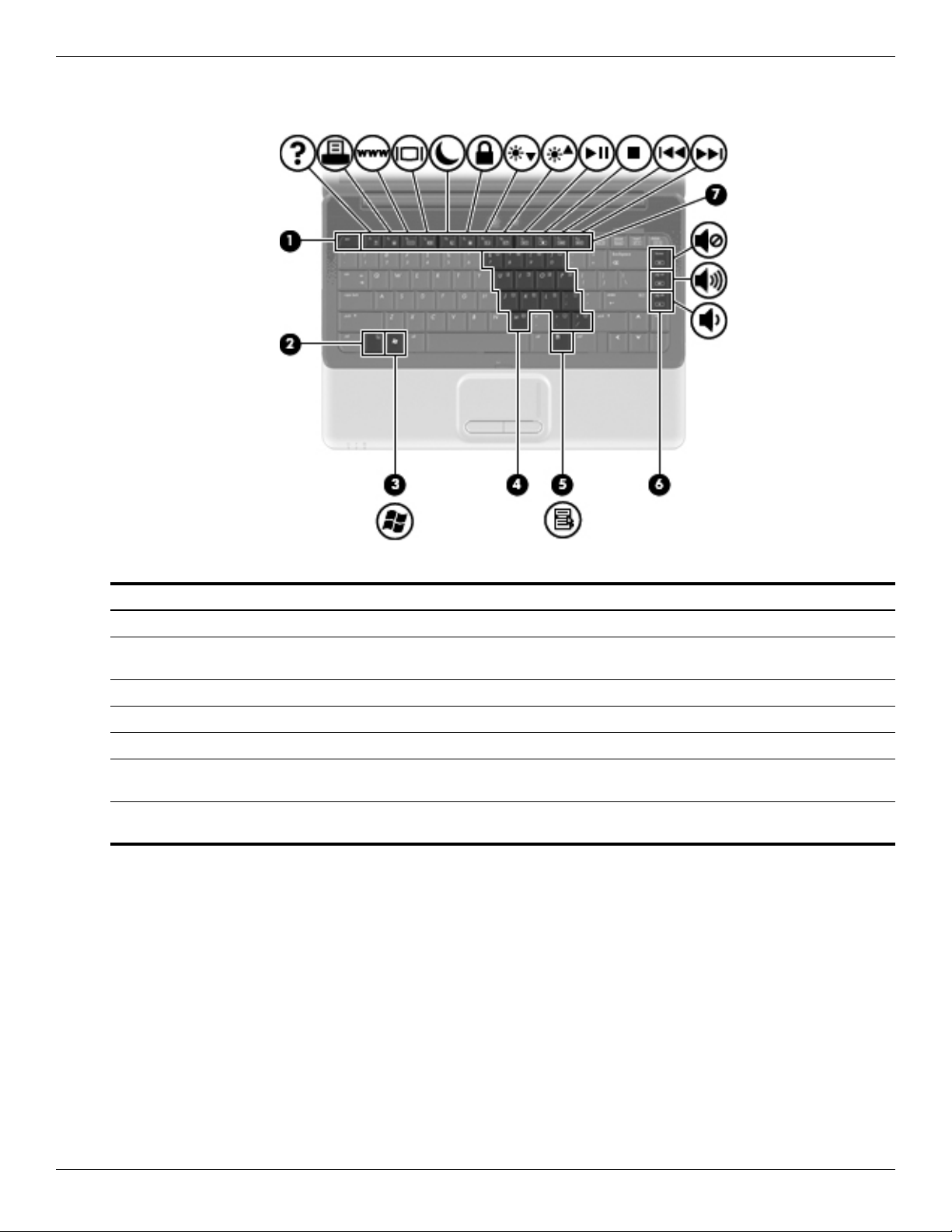
External component identification
Keys
Item Component Description
1 esc key Displays system information when pressed in combination with the fn key.
2 fn key Executes frequently used system functions when pressed at the same time as
a function key or the esc key.
3 Windows logo key Displays the Windows Start menu.
4 Embedded numeric keypad keys Used like the keys on an external numeric keypad.
5 Windows applications key Displays a shortcut menu for items beneath the pointer.
6 Navigation keys (home, pg up,
down)
pg
7 Function keys Execute frequently used system functions when pressed at the same time as
Execute volume mute, volume up, or volume down when pressed at the same
time as the fn key.
the fn key.
2–4 Maintenance and Service Guide
Page 15
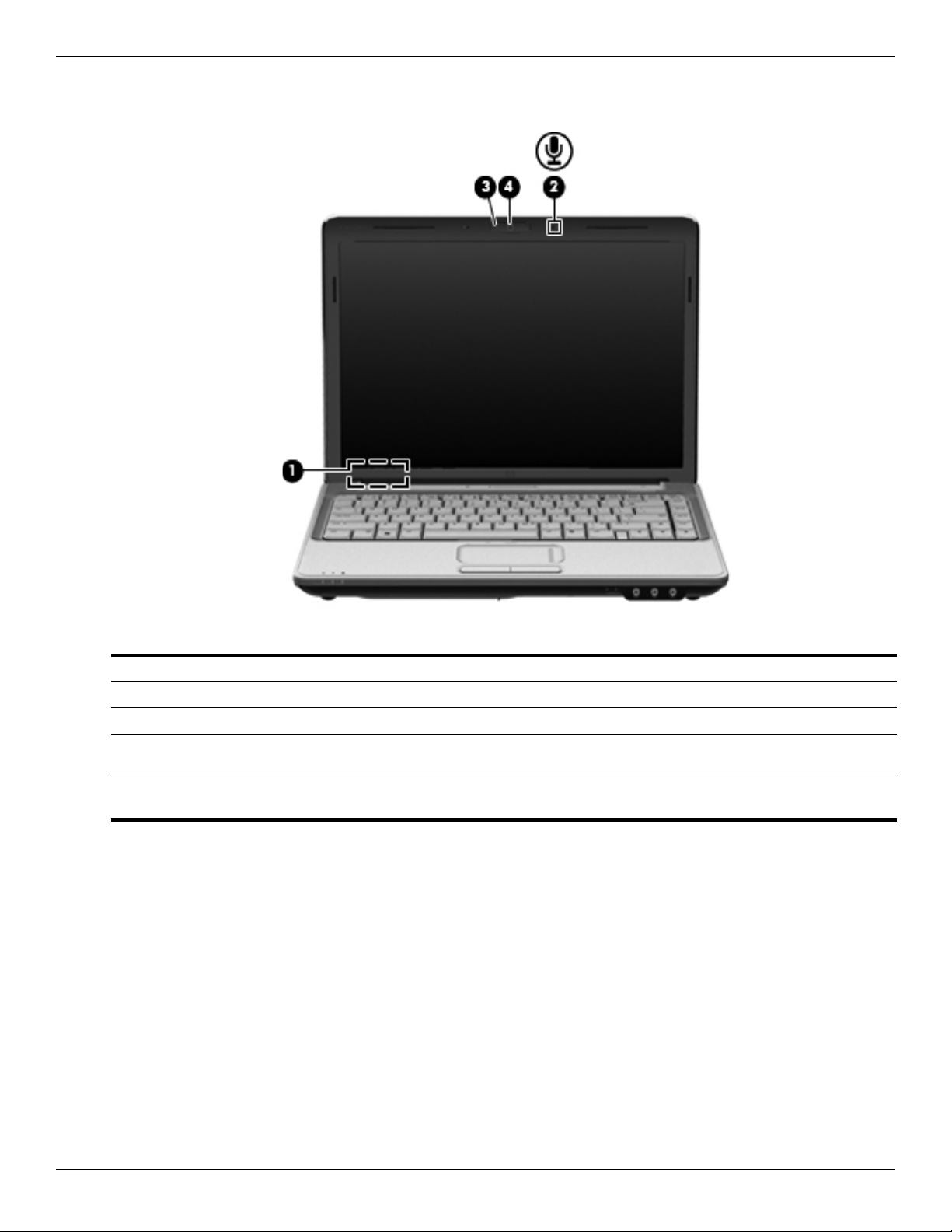
Display
External component identification
Item Component Description
1 Internal display switch Turns off the display if the display is closed while the computer is turned on.
2 Internal microphone Records sound.
3 Webcam light
(select models only)
4 Webcam
(select models only)
On—The webcam is in use.
Records video and captures still photographs.
Maintenance and Service Guide 2–5
Page 16
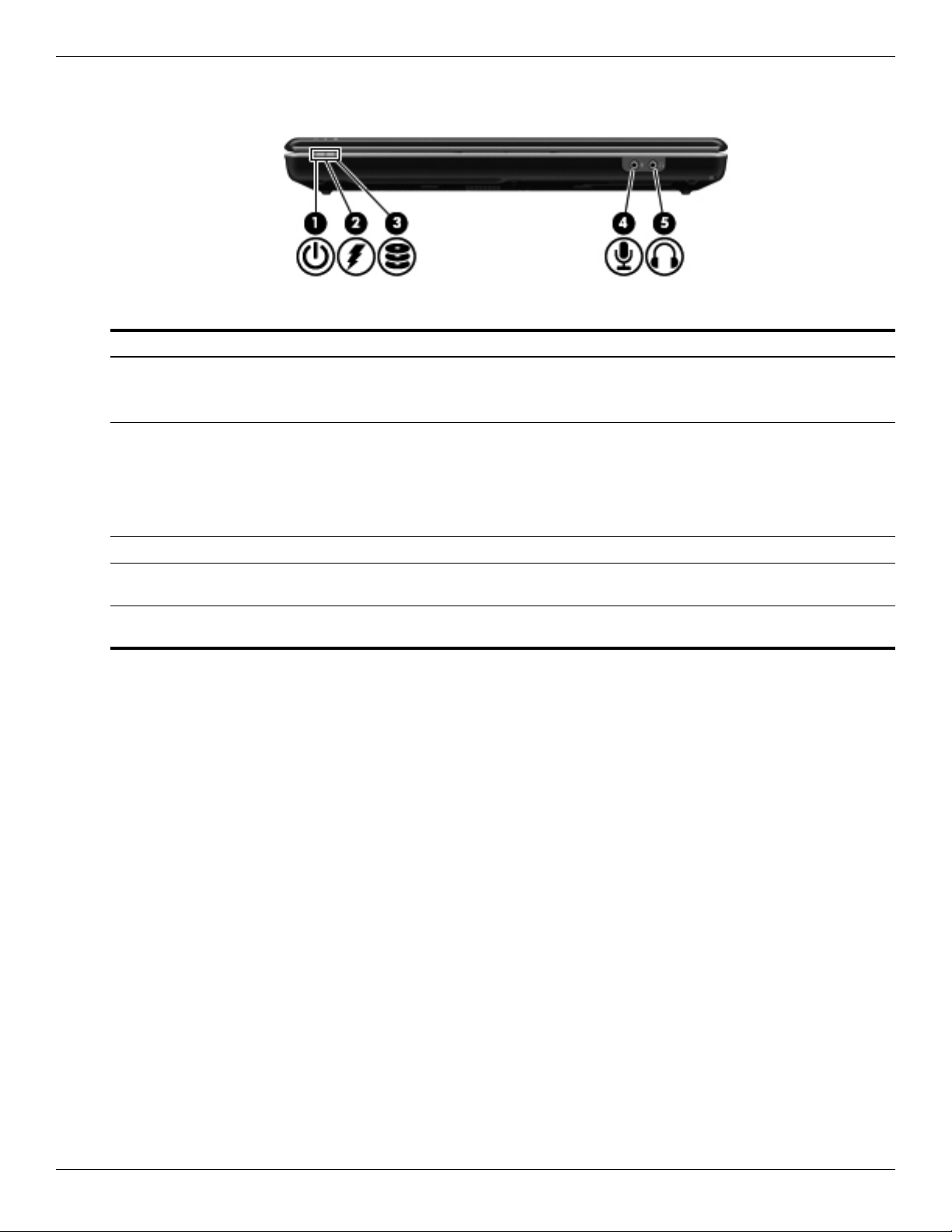
External component identification
Front components
Item Component Description
1 Power light On—The computer is on.
2 Battery light On—The battery is charging.
Flashing—The computer is in Sleep.
Off—The computer is off or in Hibernation.
Flashing—The battery reaches a low battery level or a critical battery level.
Off—If the computer is connected to an external power source, the light is off
when all batteries in the computer are fully charged. If the computer is not
connected to an external power source, the light is off until the battery
reaches a low battery level.
3 Drive light Flashing—The hard drive or the optical drive is being accessed.
4 Audio-in (microphone) jack Connects an optional computer headset microphone, stereo array
microphone, or monaural microphone.
5 Audio-out (headphone) jack Produces sound when connected to optional powered stereo speakers,
headphones, ear buds, a headset, or television audio.
2–6 Maintenance and Service Guide
Page 17
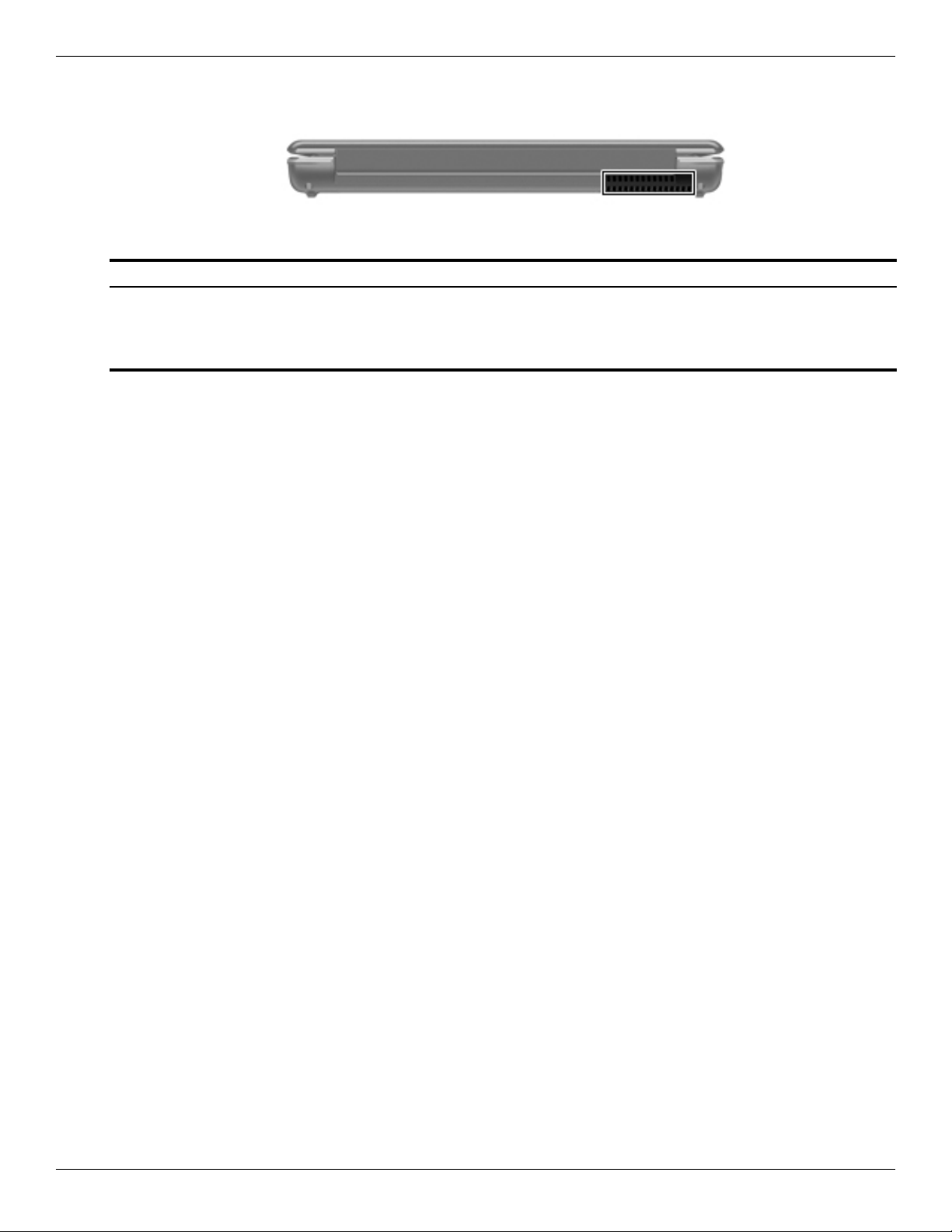
Rear component
Component Description
Vent Enables airflow to cool internal components.
External component identification
The computer fan starts up automatically to cool internal components
✎
and prevent overheating. It is normal for the internal fan to cycle on and
off during routine operation.
Maintenance and Service Guide 2–7
Page 18

External component identification
Right-side components
Item Component Description
1 Optical drive light Flashing—The optical drive is being accessed.
2 Optical drive Reads and writes to optical discs.
3 USB ports (2) Connect optional USB devices.
4 RJ-11 (modem) jack
(select models only)
5 Power connector Connects an AC adapter.
Connects a modem cable.
2–8 Maintenance and Service Guide
Page 19
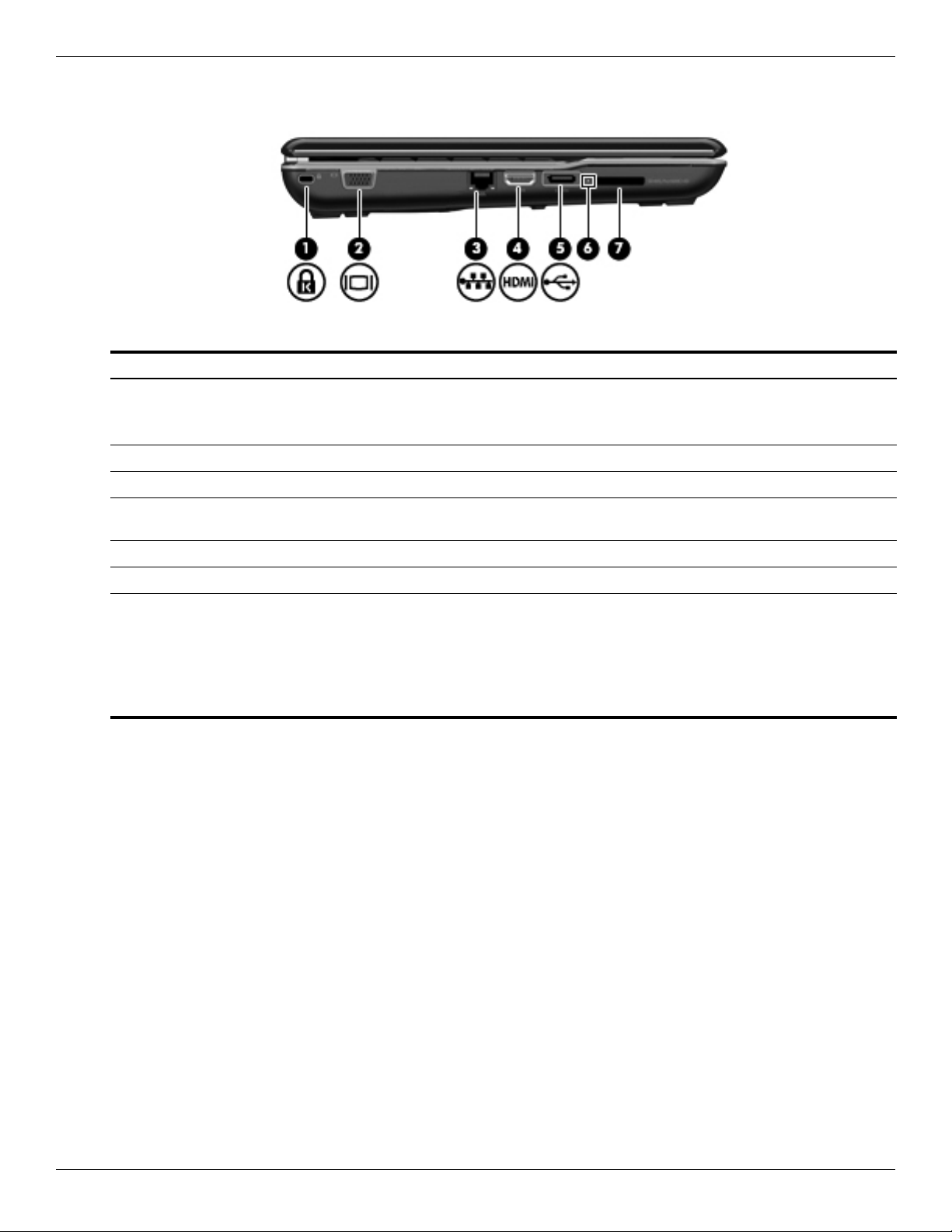
Left-side components
Item Component Description
1 Security cable slot Attaches an optional security cable to the computer.
2 External monitor port Connects an external VGA monitor or projector.
3 RJ-45 (network) jack Connects a network cable.
4 HDMI port Connects an optional video or audio device, such as a high-definition
5 USB port Connects an optional USB device.
External component identification
The security cable is designed to act as a deterrent, but it might not
✎
prevent the computer from being mishandled or stolen.
television, or any compatible digital or audio component.
6 Digital Media Slot light On—Accessing a digital card.
7 Digital Media Slot Supports the following optional digital card formats:
Memory Stick (MS)
Memory Stick Pro (MSP)
MultiMediaCard (MMC)
Secure Digital (SD) Memory Card
xD-Picture Card (XD)
Maintenance and Service Guide 2–9
Page 20
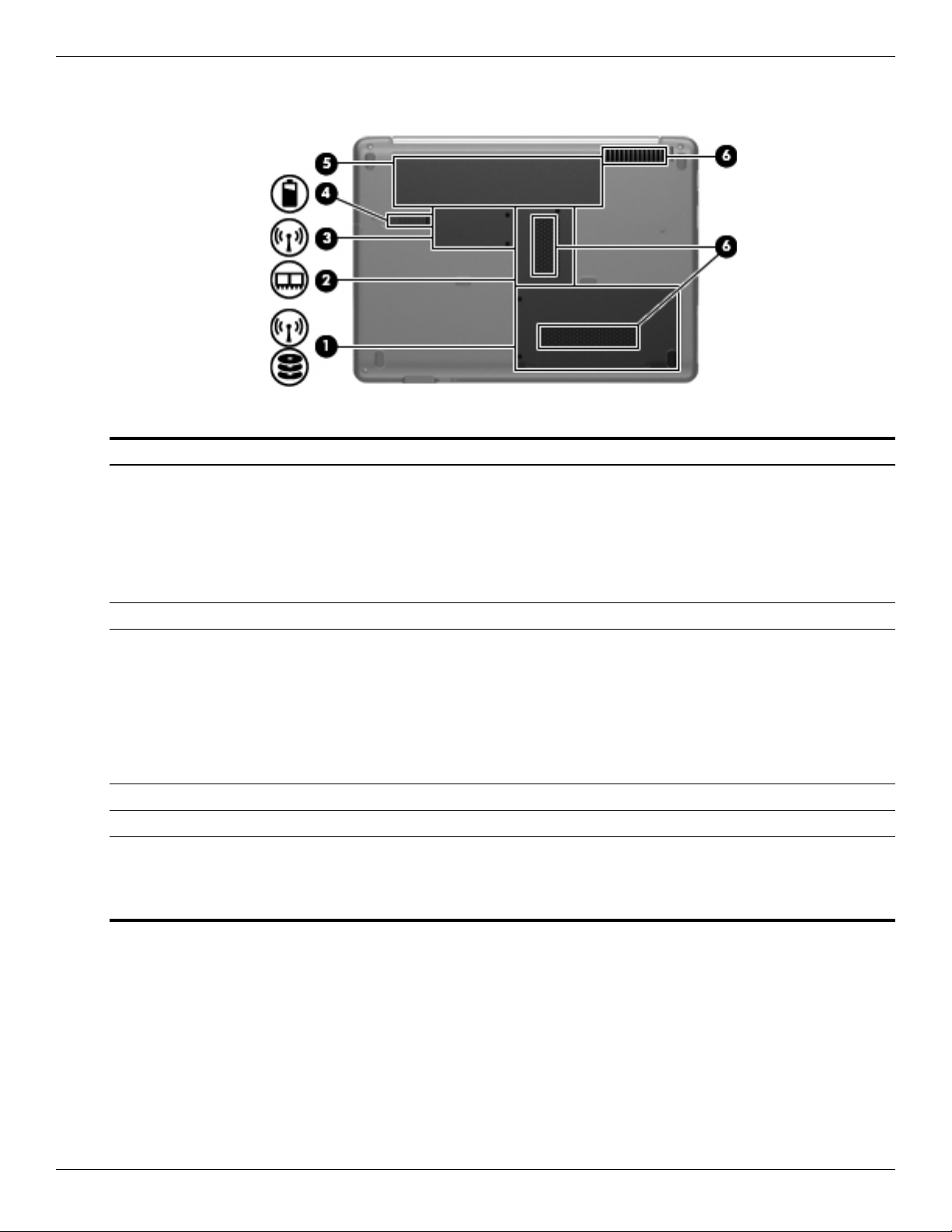
External component identification
Bottom components
Item Component Description
1 Hard Drive bay Holds the hard drive and, on select models, the wireless LAN (WLAN) device.
To prevent an unresponsive system, replace the wireless module only
Ä
with a wireless module authorized for use in the computer by the
governmental agency that regulates wireless devices in your country or
region. If you replace the module and then receive a warning message,
remove the module to restore computer functionality, and then contact
technical support through Help and Support.
2 Memory Module compartment Contains the two memory module slots.
3 Mini Card compartment Holds the real-time clock (RTC) battery and, on select models, the WLAN
device.
To prevent an unresponsive system, replace the wireless module only
Ä
with a wireless module authorized for use in the computer by the
governmental agency that regulates wireless devices in your country or
region. If you replace the module and then receive a warning message,
remove the module to restore computer functionality, and then contact
technical support through Help and Support.
4 Battery Release latch Releases the battery from the battery bay.
5 Battery bay Holds the battery.
6 Vents (3) Enable airflow to cool internal components.
The computer fan starts up automatically to cool internal components
✎
and prevent overheating. It is normal for the internal fan to cycle on and
off during routine operation.
2–10 Maintenance and Service Guide
Page 21
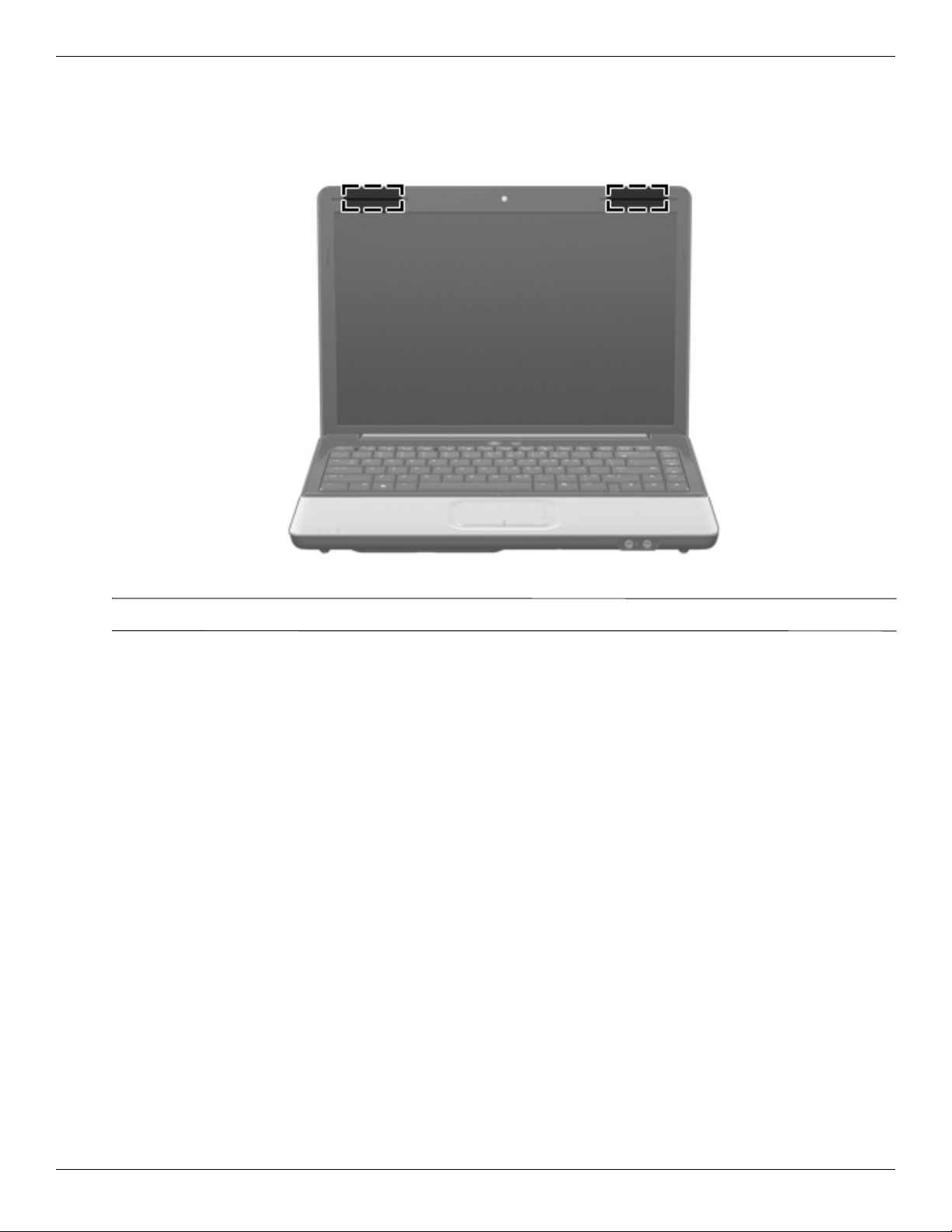
Wireless antennas
Two antennas send and receive signals from one or more wireless devices. These antennas are not visible from the
outside of the computer.
External component identification
For optimal transmission, keep the areas immediately around the antennas free from obstructions.
✎
To see wireless regulatory notices, see the section of Regulatory, Safety and Environmental Notices that applies to
your country or region. These notices are located in Help and Support.
Maintenance and Service Guide 2–11
Page 22

External component identification
Additional hardware components
Item Component Description
1 Power cord* Connects an AC adapter to an AC outlet.
2 AC adapter Converts AC power to DC power.
3 Battery* Powers the computer when the computer is not plugged into external power.
*Batteries and power cords vary in appearance by country or region.
2–12 Maintenance and Service Guide
Page 23
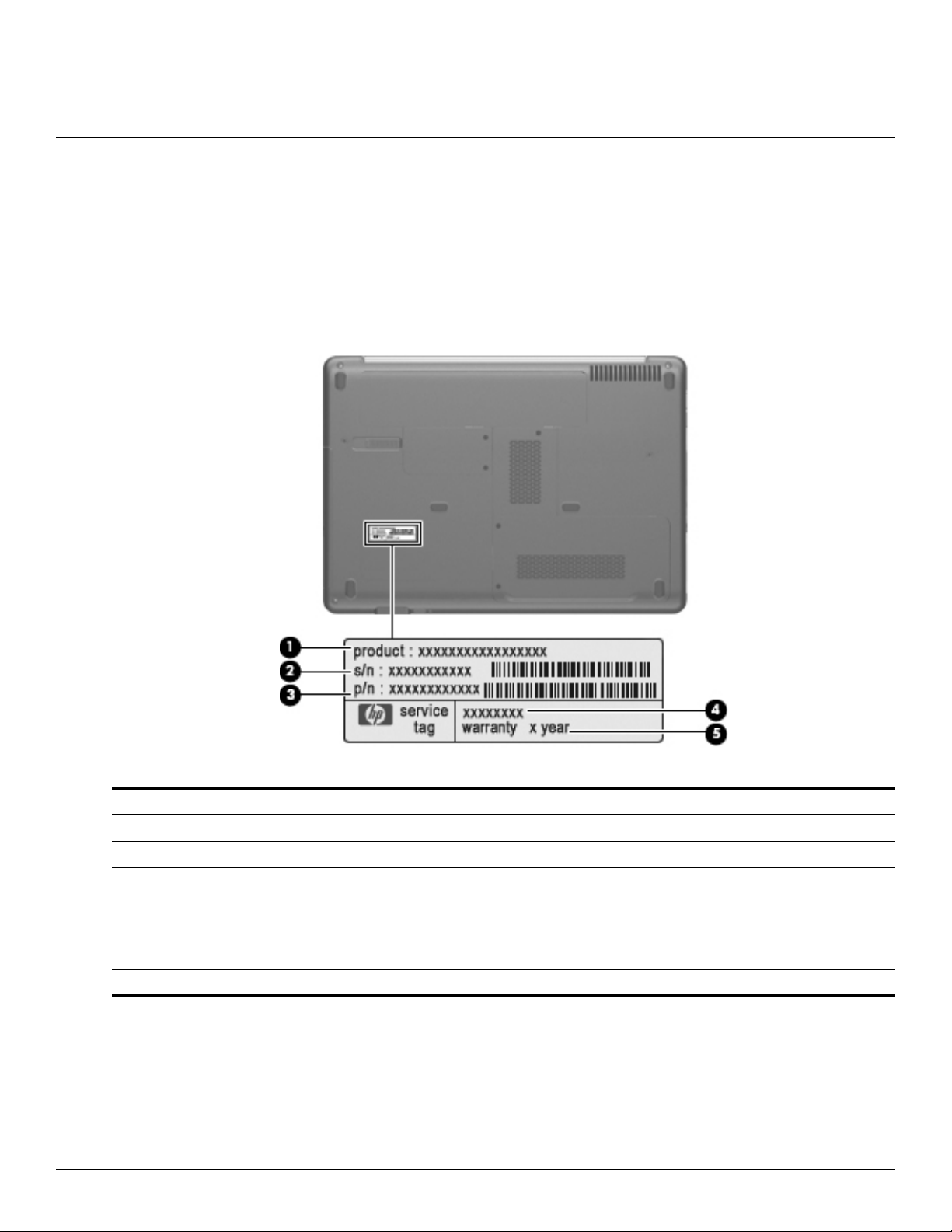
Service tag
When ordering parts or requesting information, provide the computer serial number and model number provided on
the service tag.
3
Illustrated parts catalog
Item Component Description
1 Product name The name affixed to the front of the computer.
2 Serial number (s/n) An alphanumeric identifier that is unique to each product.
3 Part number/Product number (p/n) This number provides specific information about the product’s
hardware components. The part number helps a service
technician to determine which components and parts are needed.
4 Model description An alphanumeric identifier used to locate documents, drivers, and
support for the computer.
5 Warranty period The duration of the warranty period for the computer.
Maintenance and Service Guide 3–1
Page 24
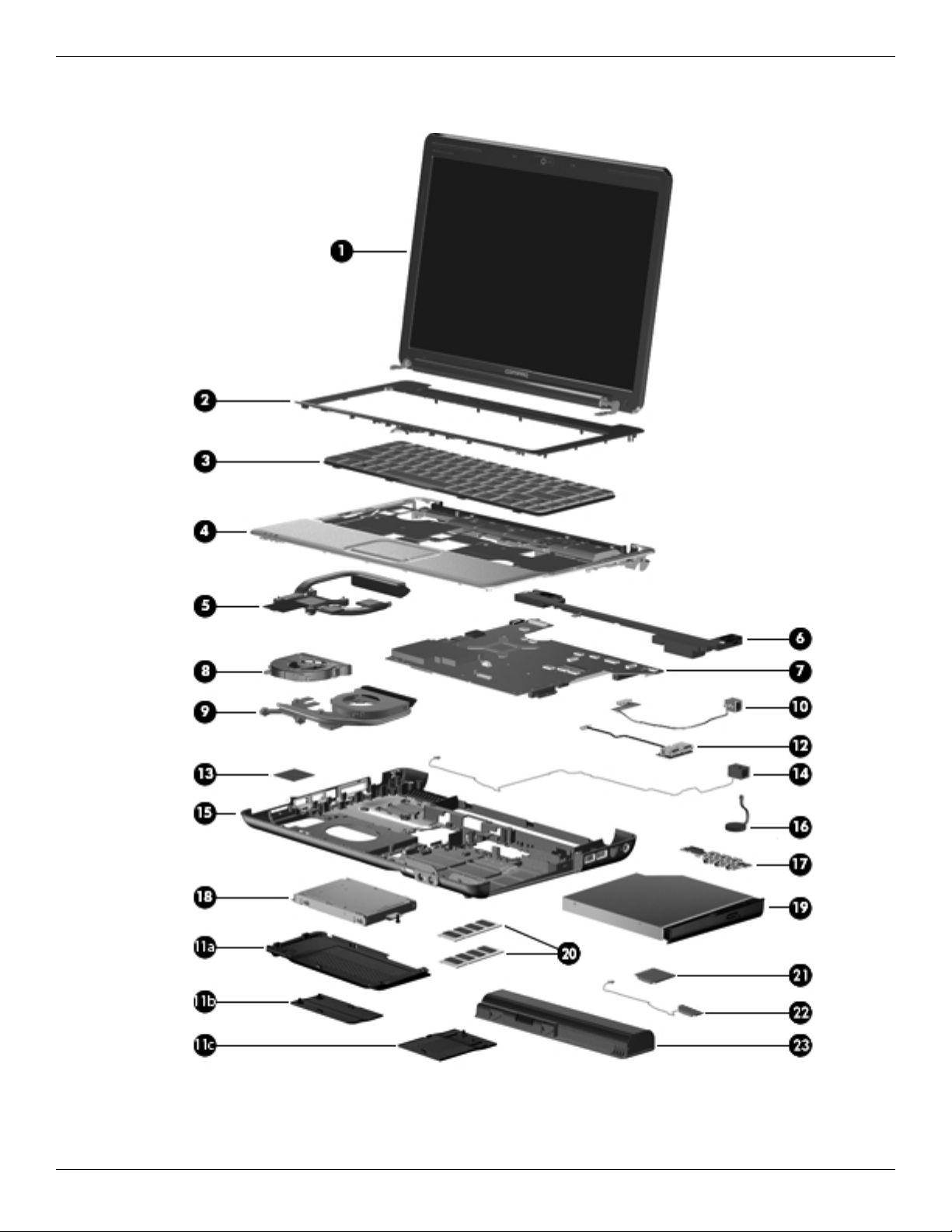
Illustrated parts catalog
Computer major components
3–2 Maintenance and Service Guide
Page 25
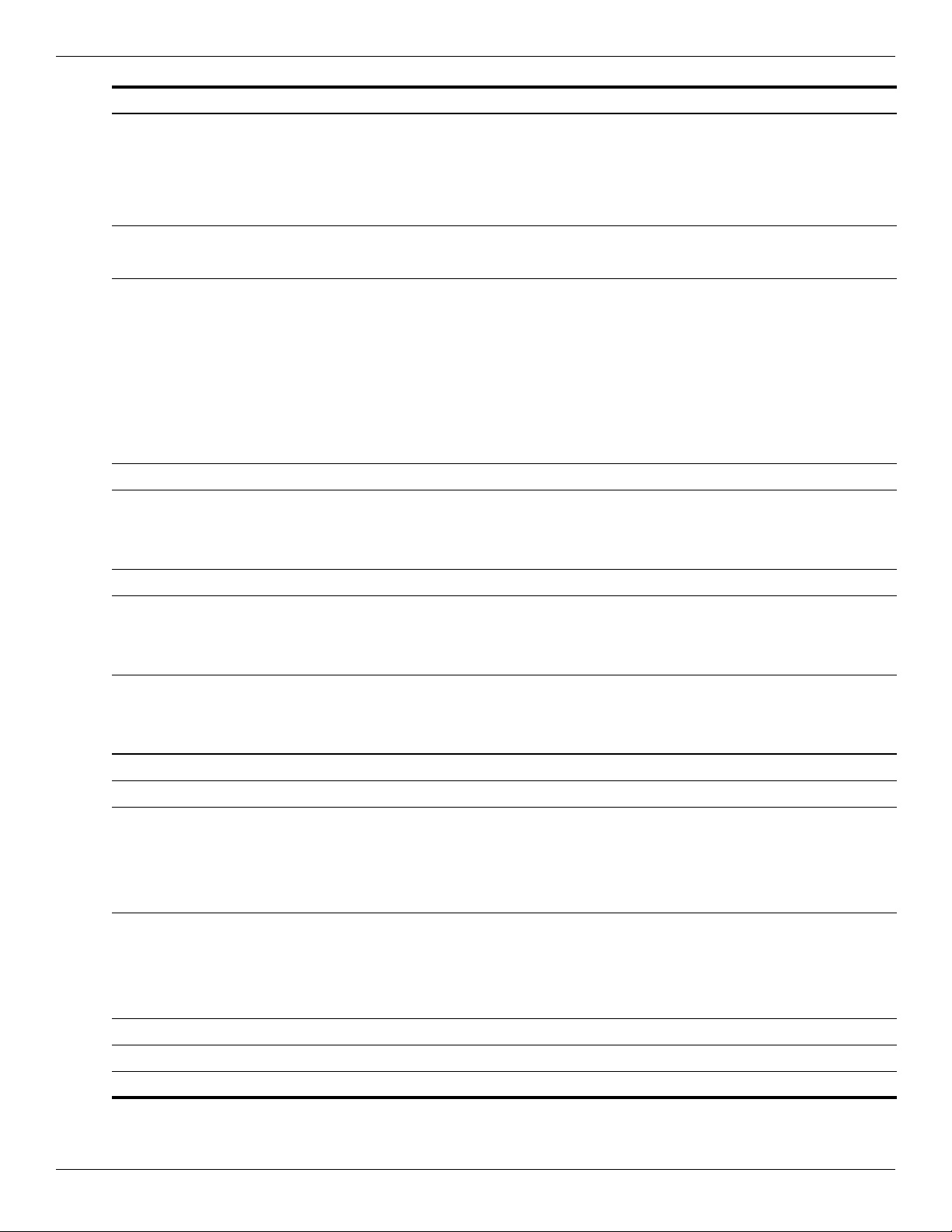
Illustrated parts catalog
Item Description Spare Part Number
1 Display assembly (See “Display assembly,” for more display assembly internal component spare part information.)
14.1-in WXGA BrightView display with a microphone for models with discrete and UMA
graphics subsystems
487280-001
14.1-in WXGA BrightView display with a webcam/microphone for models with discrete and
UMA graphics subsystems
2 Keyboard cover 487299-001
Power button board (includes cable) 492249-001
3 Keyboard (includes keyboard cable) for use with computer models in:
Brazil 486904-201
Latin America 486904-161
South Korea 486904-AD1
Ta iw a n 486904-AB1
Thailand 486904-281
the United States 486904-001
4 Top cover 487300-001
Tou chPad (includes cable) 494960-001
TouchPad bracket 494962-001
TouchPad button board (includes cable) 494965-001
5 Heat sink assembly with UMA graphics subsystems (includes thermal material) 591957-001
6 Speaker assembly (includes speaker cable)
All countries and regions except India 486865-001
487281-001
India 486865-D61
7 System board (includes replacement thermal material):
Discrete graphics subsystems 590329-001
UMA graphics subsystems 590330-001
8 Fan for models with UMA graphics subsystems 486844-001
9 Heat sink/fan with discrete graphics subsystems (includes thermal material) 591956-001
10 Modem module (select models only)
For use in all countries and regions except Australia and New Zealand 461749-001
For use in Australia and New Zealand 461749-011
Modem module cable (includes RJ-11 connector) 494981-001
Plastics Kit (see “Plastics Kit” on page 3-8 for Plastics Kit spare part information) 486862-001
11a Hard drive cover
11b Memory module compartment cover
11c Mini Card compartment cover
12 USB board 486842-001
USB board cable 486843-001
13 WLAN module
(Continued)
Maintenance and Service Guide 3–3
Page 26
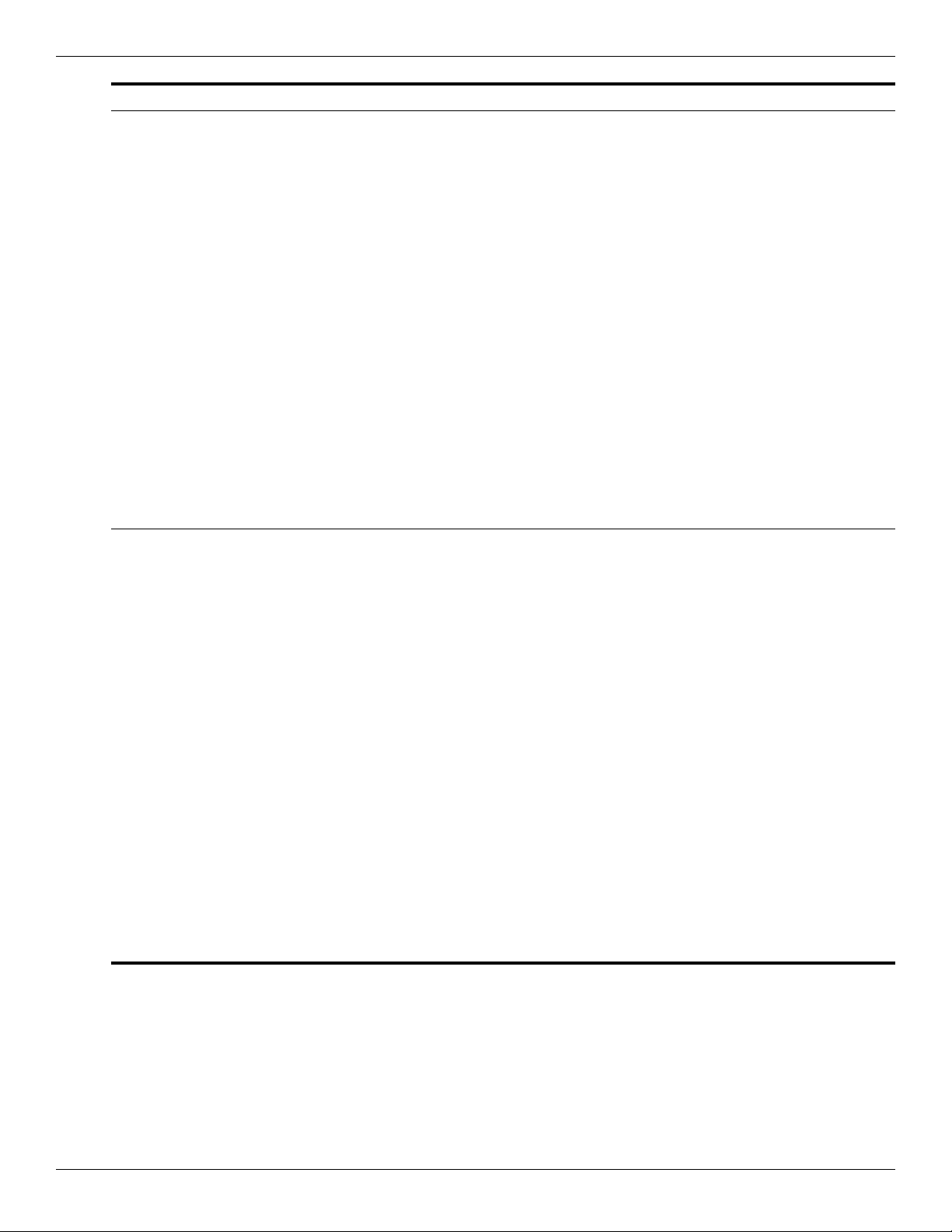
Illustrated parts catalog
Item Description Spare Part Number
Atheros AR5009 802.11a/b/g/n for use in Afghanistan, Albania, Algeria, Andorra, Angola,
Antigua and Barbuda, Argentina, Armenia, Aruba, Australia, Austria, Azerbaijan, the
Bahamas, Bahrain, Barbados, Belgium, Belize, Benin, Bermuda, Bhutan, Bosnia and
Herzegovina, Botswana, Brazil, the British Virgin Islands, Brunei, Bulgaria, Burkina Faso,
Burundi, Cambodia, Cameroon, Cape Verde, the Central African Republic, Chad, Chile,
Colombia, Comoros, the Congo, Costa Rica, Croatia, Cyprus, the Czech Republic,
Denmark, Djibouti, Dominica, the Dominican Republic, East Timor, Ecuador, Egypt, El
Salvador, Equatorial Guinea, Eritrea, Estonia, Ethiopia, Fiji, Finland, France, French
Guiana, Gabon, Gambia, Georgia, Germany, Ghana, Gibraltar, Greece, Grenada,
Guadeloupe, Guatemala, Guinea, Guinea-Bissau, Guyana, Haiti, Honduras, Hong Kong,
Hungary, Iceland, India, Indonesia, Ireland, Israel, Italy, the Ivory Coast, Jamaica, Japan,
Jordan, Kazakhstan, Kenya, Kiribati, Kuwait, Kyrgyzstan, Laos, Latvia, Lebanon, Lesotho,
Liberia, Liechtenstein, Lithuania, Luxembourg, Macedonia, Madagascar, Malawi, Malaysia,
the Maldives, Mali, Malta, the Marshall Islands, Martinique, Mauritania, Mauritius, Mexico,
Micronesia, Monaco, Mongolia, Montenegro, Morocco, Mozambique, Namibia, Nauru,
Nepal, the Nether Antilles, the Netherlands, New Zealand, Nicaragua, Niger, Nigeria,
Norway, Oman, Palau, Panama, Papua New Guinea, Paraguay, the People's Republic of
China, Peru, the Philippines, Poland, Portugal, the Republic of Moldova, Romania, Rwanda,
Samoa, San Marino, Sao Tome and Principe, Saudi Arabia, Senegal, Serbia, the
Seychelles, Sierra Leone, Singapore, Slovakia, Slovenia, the Solomon Islands, Somalia,
South Africa, South Korea, Spain, Sri Lanka, St. Kitts and Nevis, St. Lucia, St. Vincent and
the Grenadines, Suriname, Swaziland, Sweden, Switzerland, Syria, Taiwan, Tajikistan,
Tanzania, Thailand, Togo, Tonga, Trinidad and Tobago, Tunisia, Turkey, Turkmenistan,
Tuvalu, Uganda, the United Arab Emirates, the United Kingdom, Uruguay, Uzbekistan,
Vanuatu, Venezuela, Vietnam, Yemen, Zaire, Zambia, and Zimbabwe
Broadcom BCM4312 802.11b/g for use in Afghanistan, Albania, Algeria, Andorra, Angola,
Antigua and Barbuda, Argentina, Armenia, Aruba, Australia, Austria, Azerbaijan, the
Bahamas, Bahrain, Bangladesh, Barbados, Belarus, Belgium, Belize, Benin, Bermuda,
Bhutan, Bolivia, Bosnia and Herzegovina, Botswana, Brazil, the British Virgin Islands,
Brunei, Bulgaria, Burkina Faso, Burundi, Cambodia, Cameroon, Cape Verde, the Central
African Republic, Chad, Colombia, Comoros, the Congo, Costa Rica, Croatia, Cyprus, the
Czech Republic, Denmark, Djibouti, Dominica, the Dominican Republic, East Timor,
Ecuador, Egypt, El Salvador, Equitorial Guinea, Eritrea, Estonia, Ethiopia, Fiji, Finland,
France, French Guiana, Gabon, Gambia, Georgia, Germany, Ghana, Gibraltar, Greece,
Grenada, Guadeloupe, Guatemala, Guinea, Guinea-Bissau, Guyana, Haiti, Honduras,
Hong Kong, Hungary, Iceland, India, Indonesia, Ireland, Israel, Italy, the Ivory Coast,
Jamaica, Japan, Jordan, Kazakhstan, Kenya, Kiribati, Kuwait, Kyrgyzstan, Laos, Latvia,
Lebanon, Lesotho, Liberia, Liechtenstein, Lithuania, Luxembourg, Macedonia, Madagascar,
Malawi, Malaysia, the Maldives, Mali, Malta, the Marshall Islands, Martinique, Mauritania,
Mauritius, Mexico, Micronesia, Monaco, Mongolia, Montenegro, Morocco, Mozambique,
Namibia, Nauru, Nepal, the Nether Antilles, the Netherlands, New Zealand, Nicaragua,
Niger, Nigeria, Norway, Oman, Pakistan, Palau, Panama, Papua New Guinea, Paraguay,
the People's Republic of China, Peru, the Philippines, Poland, Portugal, Qatar, the Republic
of Moldova, Romania, Russia, Rwanda, Samoa, San Marino, Sao Tome and Principe,
Saudi Arabia, Senegal, Serbia, the Seychelles, Sierra Leone, Singapore, Slovakia,
Slovenia, the Solomon Islands, Somalia, South Africa, South Korea, Spain, Sri Lanka, St.
Kitts and Nevis, St. Lucia, St. Vincent and the Grenadines, Suriname, Swaziland, Sweden,
Switzerland, Syria, Taiwan, Tajikistan, Tanzania, Thailand, Togo, Tonga, Trinidad and
Tobago, Tunisia, Turkey, Turkmenistan, Tuvalu, Uganda, Ukraine, the United Arab
Emirates, the United Kingdom, Uruguay, Uzbekistan, Vanuatu, Venezuela, Vietnam,
Yemen, Zaire, Zambia, and Zimbabwe
518437-002
504593-004
(Continued)
3–4 Maintenance and Service Guide
Page 27
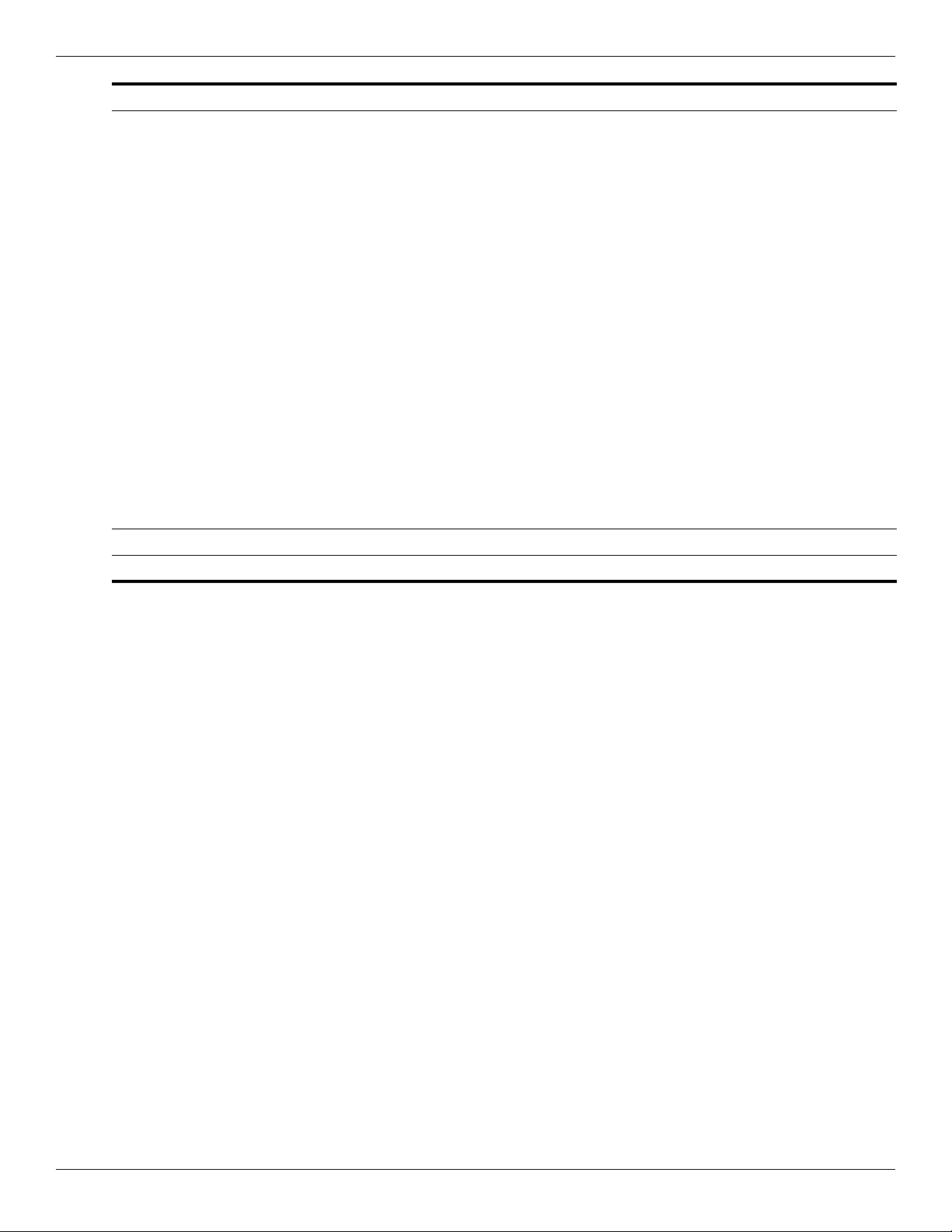
Illustrated parts catalog
Item Description Spare Part Number
Atheros AR9285 802.11b/g/n for use in Afghanistan, Albania, Algeria, Andorra, Angola,
Antigua and Barbuda, Argentina, Armenia, Aruba, Australia, Austria, Azerbaijan, the
Bahamas, Bahrain, Barbados, Belgium, Belize, Benin, Bermuda, Bhutan, Bosnia and
Herzegovina, Botswana, Brazil, the British Virgin Islands, Brunei, Bulgaria, Burkina Faso,
Burundi, Cambodia, Cameroon, Cape Verde, the Central African Republic, Chad, Chile,
Colombia, Comoros, the Congo, Costa Rica, Croatia, Cyprus, the Czech Republic,
Denmark, Djibouti, Dominica, the Dominican Republic, East Timor, Ecuador, Egypt, El
Salvador, Equatorial Guinea, Eritrea, Estonia, Ethiopia, Fiji, Finland, France, French
Guiana, Gabon, Gambia, Georgia, Germany, Ghana, Gibraltar, Greece, Grenada,
Guadeloupe, Guatemala, Guinea, Guinea-Bissau, Guyana, Haiti, Honduras, Hong Kong,
Hungary, Iceland, India, Indonesia, Ireland, Italy, the Ivory Coast, Jamaica, Japan, Jordan,
Kazakhstan, Kenya, Kiribati, Kuwait, Kyrgyzstan, Laos, Latvia, Lebanon, Lesotho, Liberia,
Liechtenstein, Lithuania, Luxembourg, Macedonia, Madagascar, Malawi, Malaysia, the
Maldives, Mali, Malta, the Marshall Islands, Martinique, Mauritania, Mauritius, Mexico,
Micronesia, Monaco, Mongolia, Montenegro, Morocco, Mozambique, Namibia, Nauru,
Nepal, the Nether Antilles, the Netherlands, New Zealand, Nicaragua, Niger, Nigeria,
Norway, Oman, Palau, Panama, Papua New Guinea, Paraguay, the People's Republic of
China, Peru, the Philippines, Poland, Portugal, the Republic of Moldova, Romania, Rwanda,
Samoa, San Marino, Sao Tome and Principe, Saudi Arabia, Senegal, Serbia, the
Seychelles, Sierra Leone, Singapore, Slovakia, Slovenia, the Solomon Islands, Somalia,
South Africa, South Korea, Spain, Sri Lanka, St. Kitts and Nevis, St. Lucia, St. Vincent and
the Grenadines, Suriname, Swaziland, Sweden, Switzerland, Syria, Taiwan, Tajikistan,
Tanzania, Thailand, Togo, Tonga, Trinidad and Tobago, Tunisia, Turkey, Turkmenistan,
Tuvalu, Uganda, the United Arab Emirates, the United Kingdom, Uruguay, Uzbekistan,
Vanuatu, Venezuela, Vietnam, Yemen, Zaire, Zambia, and Zimbabwe
Mini Card bracket (not illustrated) 577509-001
14 Power connector and cable 486864-001
518436-002
(Continued)
Maintenance and Service Guide 3–5
Page 28

Illustrated parts catalog
Item Description Spare Part Number
15 Base enclosure
Computer models with a modem module 492248-001
Computer models without a modem module 487359-001
Rubber Feet Kit (not illustrated, includes six rubber feet) 486863-001
16 RTC battery (includes cable and double-sided tape) 486835-001
17 Audio board 487344-001
Audio board cable 486841-001
18 Hard drive (includes hard drive bracket):
500 GB, 7200 rpm 575569-001
320 GB, 7200 rpm 575568-001
250 GB, 7200 rpm 575567-001
160 GB, 7200 rpm 580846-001
Hard Drive Hardware Kit (contains screws and hard drive bracket; not illustrated) 482158-001
19 Optical drive (includes bezel and bracket):
DVD±R/RW SuperMulti DL Drive with LightScribe 482178-003
Blu-ray ROM DVD±R/RW SuperMulti DL Drive with LightScribe 578406-001
20 Memory module (PC3 1333, 1066 MHz, DDR3):
1024 MB 590351-001
2048 MB 590352-001
21 Processor (includes replacement thermal material):
Intel Arrandale CPU-uPGA Socket Single-Core i5-520M (2.4 GHz, 3 MB L3 cache, 1066
MHz SC Turbo)
Intel Arrandale CPU-uPGA Socket Single-Core i5-540M (2.53 GHz, 3 MB L3 cache, 1066
MHz SC Turbo)
22 Bluetooth module (select models only) 537921-001
Bluetooth module cable for discrete models 488130-001
Bluetooth module cable for UMA models 486868-001
23 Battery
6-cell Li-Ion (2.2 Ah, 47 Wh)
594187-001
594188-001
484170-001
3–6 Maintenance and Service Guide
Page 29
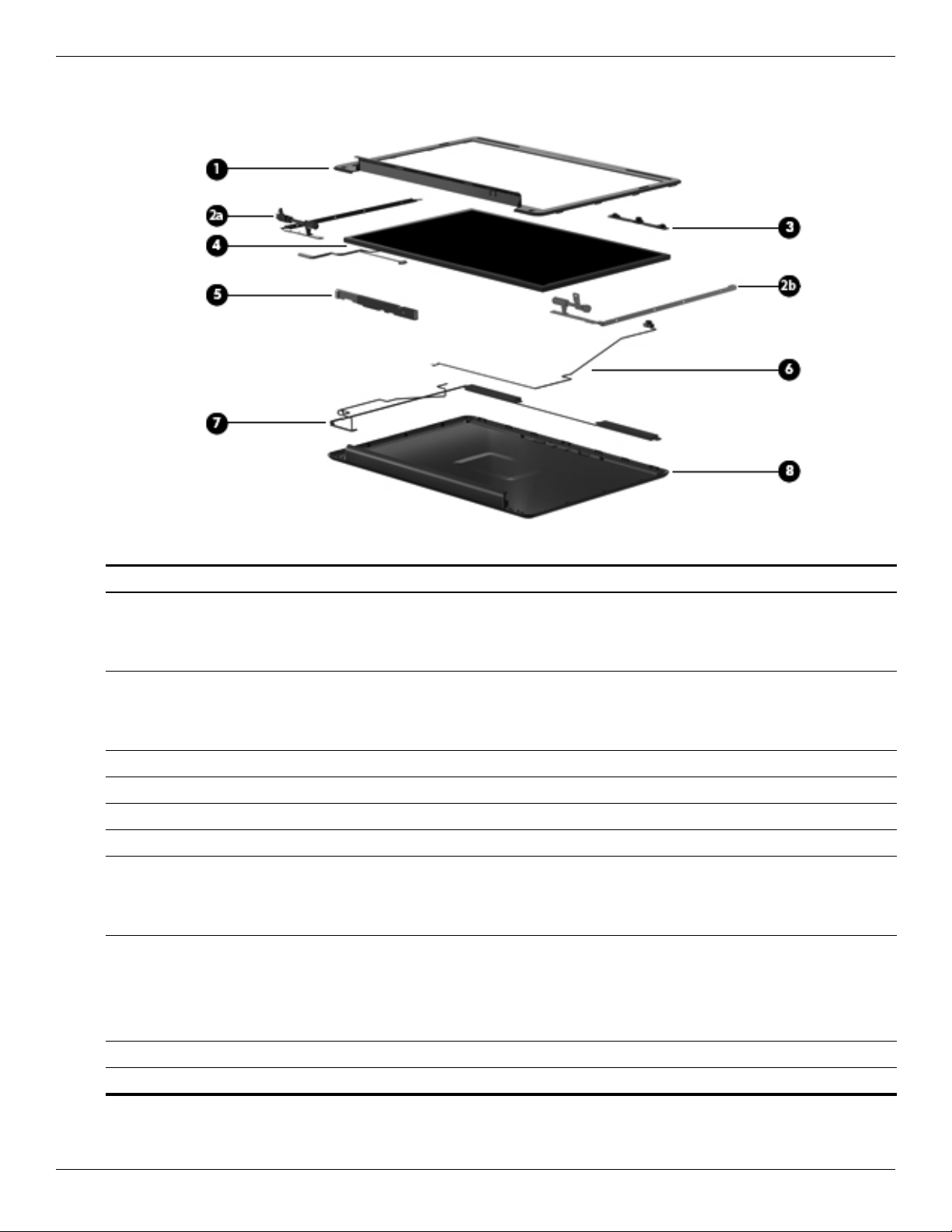
Display assembly
Illustrated parts catalog
Item Description Spare part number
1 Display bezel
Models with a microphone module 487285-001
Models with a webcam/microphone module 487286-001
Display Hinge Kit 486737-001
2a Left hinge and bracket
2b Right hinge and bracket
3 Webcam/microphone module (select models only) 487287-001
4 14.1-in WXGA TFT BrightView display panel (includes display panel cable) 487279-001
5 Display inverter 486736-001
6 Microphone module and cable 517629-001
7 Wireless antenna transceivers and cable
Discrete graphics subsystems 502979-001
UMA graphics subsystems 489066-001
8 Display enclosure 487284-001
Display cable* 486735-001
Display Screw Kit* 486730-001
Display Rubber Kit* (includes rubber screw covers and LCD rubber pads) 487283-001
Internal display switch* 489862-001
* not illustrated
Maintenance and Service Guide 3–7
Page 30

Illustrated parts catalog
Plastics Kit
Item Description Spare part number
Plastics Kit: 486862-001
1 Hard Drive cover (includes two captive screws)
2 Memory Module compartment cover
3 Mini Card compartment cover
3–8 Maintenance and Service Guide
Page 31

Mass storage devices
Illustrated parts catalog
Item Description Spare part number
1 Hard drive (includes hard drive bracket)
500 GB, 7200 rpm 575569-001
320 GB, 7200 rpm 575568-001
250 GB, 7200 rpm 575567-001
160 GB, 7200 rpm 580846-001
Hard Drive Hardware Kit* (contains screws and hard drive bracket) 482158-001
2 Optical drive (includes bezel and bracket):
DVD±R/RW SuperMulti DL Drive with LightScribe 482178-003
Blu-ray ROM DVD±R/RW SuperMulti DL Drive with LightScribe 578406-001
* not illustrated
Maintenance and Service Guide 3–9
Page 32

Illustrated parts catalog
Miscellaneous parts
Description Spare part number
AC adapters
90-W PFC AC Adapter 463955-001
65-W PFC AC Adapter 463958-001
Power cords
Argentina 490371-D01
Australia 490371-011
Brazil 490371-202
India 490371-D61
Italy 490371-061
People’s Republic of China 490371-AA1
South Korea 490371-AD1
Ta iw a n 490371-AB1
United Kingdom and Singapore 490371-031
the United States 490371-001
Screw Kit
Phillips PM3.0 × 3.0 screws
Phillips PM2.5 × 18.0 screws
Phillips PM2.5 × 10.0 screws
Phillips PM2.5 × 7.0 captive screws
Phillips PM2.5 × 6.0 screws
Phillips PM2.5 × 5.0 captive screws
Phillips PM2.5 × 5.0 screws
Phillips PM2.5 × 4.0 screws
Phillips PM2.5 × 3.0 screws
Phillips PM2.0 × 10.0 captive screws
Phillips PM2.0 × 4.0 screws
Phillips PM2.0 × 3.0 screws
Phillips PM2.0 × 2.0 screws
487298-001
3–10 Maintenance and Service Guide
Page 33

Sequential part number listing
Spare part
number Description
461749-001 Modem module for use in all countries and regions except Australia and New Zealand
461749-011 Modem module for use in Australia and New Zealand
463955-001 90-W PFC AC Adapter
463958-001 65-W PFC AC Adapter
482158-001 Hard Drive Hardware Kit (contains screws and hard drive bracket)
482178-003 DVD±R/RW SuperMulti DL Drive with LightScribe
484170-001 6-cell Li-Ion battery (2.2 Ah, 47 Wh)
486730-001 Display Screw Kit
486735-001 Display cable
486736-001 Display inverter
486737-001 Display Hinge Kit
486835-001 RTC battery (includes cable and double-sided tape)
Illustrated parts catalog
486841-001 Audio board cable
486842-001 USB board
486843-001 USB board cable
486844-001 Fan for models with UMA graphics subsystems
486862-001 Plastics kit
486863-001 Rubber kit (includes six rubber computer feet)
486864-001 Power connector and cable
486865-001 Speaker assembly for use in all countries and regions except India
486865-D61 Speaker assembly for use in India
486868-001 Bluetooth module cable for UMA models
486904-001 Keyboard for use in the United States
486904-161 Keyboard for use in Latin America
486904-201 Keyboard for use in Brazil
486904-281 Keyboard for use in Thailand
486904-AB1 Keyboard for use in Taiwan
486904-AD1 Keyboard for use in South Korea
487279-001 14.1-in WXGA TFT BrightView display panel (includes display panel cable)
487280-001 14.1-in WXGA BrightView display with a microphone for models with discrete and UMA graphics
subsystems
487281-001 14.1-in WXGA BrightView display with a webcam/microphone for models with discrete and UMA graphics
subsystems
487283-001 Display Rubber Kit (includes rubber screw covers and LCD rubber pads)
487284-001 Display enclosure
487285-001 Display bezel for models with a microphone module
(Continued)
Maintenance and Service Guide 3–11
Page 34

Illustrated parts catalog
Spare part
number Description
487286-001 Display bezel for models with a webcam/microphone module
487287-001 Webcam/microphone module (select models only)
487298-001 Screw Kit
487299-001 Keyboard cover (includes power button board and cable)
487300-001 Top cover (includes TouchPad and cable)
487344-001 Audio board
487359-001 Base enclosure for use in computer models without a modem module
488130-001 Bluetooth module cable for discrete models
489862-001 Internal display switch
490371-001 Power cord for use in the United States
490371-011 Power cord for use in Australia
490371-031 Power cord for use in the United Kingdom and Singapore
490371-061 Power cord for use in Italy
490371-202 Power cord for use in Brazil
490371-AA1 Power cord for use in the People’s Republic of China
490371-AB1 Power cord for use in Taiwan
490371-AD1 Power cord for use in South Korea
490371-D01 Power cord for use in Argentina
490371-D61 Power cord for use in India
492248-001 Base enclosure for models with a modem module (select models only)
492249-001 Power button board (includes cable)
494960-001 TouchPad (includes cable)
494962-001 TouchPad bracket
494965-001 TouchPad button board (includes cable)
494981-001 Modem module cable (includes RJ-11 connector)
(Continued)
3–12 Maintenance and Service Guide
Page 35

Illustrated parts catalog
Spare part
number Description
504593-004 Broadcom BCM4312 802.11b/g for use in Afghanistan, Albania, Algeria, Andorra, Angola, Antigua and
Barbuda, Argentina, Armenia, Aruba, Australia, Austria, Azerbaijan, the Bahamas, Bahrain, Bangladesh,
Barbados, Belarus, Belgium, Belize, Benin, Bermuda, Bhutan, Bolivia, Bosnia and Herzegovina,
Botswana, Brazil, the British Virgin Islands, Brunei, Bulgaria, Burkina Faso, Burundi, Cambodia,
Cameroon, Cape Verde, the Central African Republic, Chad, Colombia, Comoros, the Congo, Costa Rica,
Croatia, Cyprus, the Czech Republic, Denmark, Djibouti, Dominica, the Dominican Republic, East Timor,
Ecuador, Egypt, El Salvador, Equitorial Guinea, Eritrea, Estonia, Ethiopia, Fiji, Finland, France, French
Guiana, Gabon, Gambia, Georgia, Germany, Ghana, Gibraltar, Greece, Grenada, Guadeloupe,
Guatemala, Guinea, Guinea-Bissau, Guyana, Haiti, Honduras, Hong Kong, Hungary, Iceland, India,
Indonesia, Ireland, Israel, Italy, the Ivory Coast, Jamaica, Japan, Jordan, Kazakhstan, Kenya, Kiribati,
Kuwait, Kyrgyzstan, Laos, Latvia, Lebanon, Lesotho, Liberia, Liechtenstein, Lithuania, Luxembourg,
Macedonia, Madagascar, Malawi, Malaysia, the Maldives, Mali, Malta, the Marshall Islands, Martinique,
Mauritania, Mauritius, Mexico, Micronesia, Monaco, Mongolia, Montenegro, Morocco, Mozambique,
Namibia, Nauru, Nepal, the Nether Antilles, the Netherlands, New Zealand, Nicaragua, Niger, Nigeria,
Norway, Oman, Pakistan, Palau, Panama, Papua New Guinea, Paraguay, the People's Republic of China,
Peru, the Philippines, Poland, Portugal, Qatar, the Republic of Moldova, Romania, Russia, Rwanda,
Samoa, San Marino, Sao Tome and Principe, Saudi Arabia, Senegal, Serbia, the Seychelles, Sierra
Leone, Singapore, Slovakia, Slovenia, the Solomon Islands, Somalia, South Africa, South Korea, Spain,
Sri Lanka, St. Kitts and Nevis, St. Lucia, St. Vincent and the Grenadines, Suriname, Swaziland, Sweden,
Switzerland, Syria, Taiwan, Tajikistan, Tanzania, Thailand, Togo, Tonga, Trinidad and Tobago, Tunisia,
Turkey, Turkmenistan, Tuvalu, Uganda, Ukraine, the United Arab Emirates, the United Kingdom, Uruguay,
Uzbekistan, Vanuatu, Venezuela, Vietnam, Yemen, Zaire, Zambia, and Zimbabwe
517629-001 Microphone module and cable
518436-002 Atheros AR9285 802.11b/g/n for use in Afghanistan, Albania, Algeria, Andorra, Angola, Antigua and
Barbuda, Argentina, Armenia, Aruba, Australia, Austria, Azerbaijan, the Bahamas, Bahrain, Barbados,
Belgium, Belize, Benin, Bermuda, Bhutan, Bosnia and Herzegovina, Botswana, Brazil, the British Virgin
Islands, Brunei, Bulgaria, Burkina Faso, Burundi, Cambodia, Cameroon, Cape Verde, the Central African
Republic, Chad, Chile, Colombia, Comoros, the Congo, Costa Rica, Croatia, Cyprus, the Czech Republic,
Denmark, Djibouti, Dominica, the Dominican Republic, East Timor, Ecuador, Egypt, El Salvador,
Equatorial Guinea, Eritrea, Estonia, Ethiopia, Fiji, Finland, France, French Guiana, Gabon, Gambia,
Georgia, Germany, Ghana, Gibraltar, Greece, Grenada, Guadeloupe, Guatemala, Guinea,
Guinea-Bissau, Guyana, Haiti, Honduras, Hong Kong, Hungary, Iceland, India, Indonesia, Ireland, Italy,
the Ivory Coast, Jamaica, Japan, Jordan, Kazakhstan, Kenya, Kiribati, Kuwait, Kyrgyzstan, Laos, Latvia,
Lebanon, Lesotho, Liberia, Liechtenstein, Lithuania, Luxembourg, Macedonia, Madagascar, Malawi,
Malaysia, the Maldives, Mali, Malta, the Marshall Islands, Martinique, Mauritania, Mauritius, Mexico,
Micronesia, Monaco, Mongolia, Montenegro, Morocco, Mozambique, Namibia, Nauru, Nepal, the Nether
Antilles, the Netherlands, New Zealand, Nicaragua, Niger, Nigeria, Norway, Oman, Palau, Panama, Papua
New Guinea, Paraguay, the People's Republic of China, Peru, the Philippines, Poland, Portugal, the
Republic of Moldova, Romania, Rwanda, Samoa, San Marino, Sao Tome and Principe, Saudi Arabia,
Senegal, Serbia, the Seychelles, Sierra Leone, Singapore, Slovakia, Slovenia, the Solomon Islands,
Somalia, South Africa, South Korea, Spain, Sri Lanka, St. Kitts and Nevis, St. Lucia, St. Vincent and the
Grenadines, Suriname, Swaziland, Sweden, Switzerland, Syria, Taiwan, Tajikistan, Tanzania, Thailand,
Togo, Tonga, Trinidad and Tobago, Tunisia, Turkey, Turkmenistan, Tuvalu, Uganda, the United Arab
Emirates, the United Kingdom, Uruguay, Uzbekistan, Vanuatu, Venezuela, Vietnam, Yemen, Zaire,
Zambia, and Zimbabwe
(Continued)
Maintenance and Service Guide 3–13
Page 36

Illustrated parts catalog
Spare part
number Description
518437-002 Atheros AR5009 802.11a/b/g/n for use in Afghanistan, Albania, Algeria, Andorra, Angola, Antigua and
Barbuda, Argentina, Armenia, Aruba, Australia, Austria, Azerbaijan, the Bahamas, Bahrain, Barbados,
Belgium, Belize, Benin, Bermuda, Bhutan, Bosnia and Herzegovina, Botswana, Brazil, the British Virgin
Islands, Brunei, Bulgaria, Burkina Faso, Burundi, Cambodia, Cameroon, Cape Verde, the Central African
Republic, Chad, Chile, Colombia, Comoros, the Congo, Costa Rica, Croatia, Cyprus, the Czech Republic,
Denmark, Djibouti, Dominica, the Dominican Republic, East Timor, Ecuador, Egypt, El Salvador,
Equatorial Guinea, Eritrea, Estonia, Ethiopia, Fiji, Finland, France, French Guiana, Gabon, Gambia,
Georgia, Germany, Ghana, Gibraltar, Greece, Grenada, Guadeloupe, Guatemala, Guinea,
Guinea-Bissau, Guyana, Haiti, Honduras, Hong Kong, Hungary, Iceland, India, Indonesia, Ireland, Israel,
Italy, the Ivory Coast, Jamaica, Japan, Jordan, Kazakhstan, Kenya, Kiribati, Kuwait, Kyrgyzstan, Laos,
Latvia, Lebanon, Lesotho, Liberia, Liechtenstein, Lithuania, Luxembourg, Macedonia, Madagascar,
Malawi, Malaysia, the Maldives, Mali, Malta, the Marshall Islands, Martinique, Mauritania, Mauritius,
Mexico, Micronesia, Monaco, Mongolia, Montenegro, Morocco, Mozambique, Namibia, Nauru, Nepal, the
Nether Antilles, the Netherlands, New Zealand, Nicaragua, Niger, Nigeria, Norway, Oman, Palau,
Panama, Papua New Guinea, Paraguay, the People's Republic of China, Peru, the Philippines, Poland,
Portugal, the Republic of Moldova, Romania, Rwanda, Samoa, San Marino, Sao Tome and Principe,
Saudi Arabia, Senegal, Serbia, the Seychelles, Sierra Leone, Singapore, Slovakia, Slovenia, the Solomon
Islands, Somalia, South Africa, South Korea, Spain, Sri Lanka, St. Kitts and Nevis, St. Lucia, St. Vincent
and the Grenadines, Suriname, Swaziland, Sweden, Switzerland, Syria, Taiwan, Tajikistan, Tanzania,
Thailand, Togo, Tonga, Trinidad and Tobago, Tunisia, Turkey, Turkmenistan, Tuvalu, Uganda, the United
Arab Emirates, the United Kingdom, Uruguay, Uzbekistan, Vanuatu, Venezuela, Vietnam, Yemen, Zaire,
Zambia, and Zimbabwe
537921-001 Bluetooth module (select models only)
575567-001 250 GB, 7200 rpm hard drive (includes bracket)
575568-001 320 GB, 7200 rpm hard drive (includes bracket)
575569-001 500 GB, 7200 rpm hard drive (includes bracket)
577509-001 Mini Card bracket
578406-001 Blu-ray ROM DVD±R/RW SuperMulti DL Drive with LightScribe
580846-001 160 GB, 7200 rpm hard drive (includes bracket)
590329-001 System board for models equipped with discrete graphics subsystems
590330-001 System board for models equipped with UMA graphics subsystems
590351-001 1024 MB memory module (PC3-1333, 1066 MHz, DDR3)
590352-001 2048 MB memory module (PC3-1333, 1066 MHz, DDR3)
591956-001 Heat sink/fan for models with discrete graphics subsystems (includes thermal material)
591957-001 Heat sink assembly for models with UMA graphics subsystems (includes thermal material)
594187-001 Intel Arrandale CPU-uPGA Socket Single-Core i5-520M (2.4 GHz, 3 MB L3 cache, 1066 MHz SC Turbo)
594188-001 Intel Arrandale CPU-uPGA Socket Single-Core i5-540M (2.53 GHz, 3 MB L3 cache, 1066 MHz SC Turbo)
3–14 Maintenance and Service Guide
Page 37

Removal and replacement procedures
Preliminary replacement requirements
Tools required
The following tools are required to complete the removal and replacement procedures:
■ Flat-bladed screwdriver
■ Magnetic screwdriver
■ Phillips P0 and P1 screwdrivers
Service considerations
The following sections include some of the considerations that you must keep in mind during disassembly and
assembly procedures.
4
As you remove each subassembly from the computer, place the subassembly (and all accompanying screws) away
✎
from the work area to prevent damage.
Plastic parts
CAUTION: Using excessive force during disassembly and reassembly damages plastic parts. Use care when
Ä
handling the plastic parts. Apply pressure only at the points designated in the maintenance instructions.
Cables and connectors
CAUTION: When servicing the computer, be sure that cables are placed in their proper locations during the
Ä
reassembly process. Improper cable placement damages the computer.
Cables must be handled with extreme care to avoid damage. Apply only the tension required to unseat or seat the
cables during removal and insertion. Handle cables by the connector whenever possible. In all cases, avoid
bending, twisting, or tearing cables. Be sure that cables are routed in such a way that they cannot be caught or
snagged by parts being removed or replaced. Handle flex cables with extreme care; these cables tear easily.
Maintenance and Service Guide 4–1
Page 38

Removal and replacement procedures
Drive handling
CAUTION: Drives are fragile components that must be handled with care. To prevent damage to the computer,
Ä
damage to a drive, or loss of information:
■ Before removing or inserting a hard drive, shut down the computer. If you are unsure whether the computer is off
or in Hibernation, turn the computer on, and then shut it down through the operating system.
■ Before handling a drive, be sure that you are discharged of static electricity. While handling a drive, avoid
touching the connector.
■ Before removing a diskette drive or optical drive, be sure that a diskette or disc is not in the drive and be sure
that the optical drive tray is closed.
■ Handle drives on surfaces covered with at least one inch of shock-proof foam.
■ Avoid dropping drives from any height onto any surface.
■ After removing a hard drive, an optical drive, or a diskette drive, place it in a static-proof bag.
■ Avoid exposing a hard drive to products that have magnetic fields, such as monitors or speakers.
■ Avoid exposing a drive to temperature extremes or liquids.
■ If a drive must be mailed, place the drive in a bubble pack mailer or other suitable form of protective packaging
and label the package “FRAGILE.”
Grounding guidelines
Electrostatic discharge damage
Electronic components are sensitive to electrostatic discharge (ESD). Circuitry design and structure determine the
degree of sensitivity. Networks built into many integrated circuits provide some protection, but in many cases, ESD
contains enough power to alter device parameters or melt silicon junctions.
A discharge of static electricity from a finger or other conductor can destroy static-sensitive devices or
microcircuitry. Even if the spark is neither felt nor heard, damage might have occurred.
An electronic device exposed to ESD might not be affected at all and might work perfectly throughout a normal
cycle. Or the device might function normally for a while, and then degrade in the internal layers, reducing its life
expectancy.
CAUTION: To prevent damage to the computer when you are removing or installing internal components:
Ä
■ Keep components in their electrostatic-safe containers until you are ready to install them.
■ Use nonmagnetic tools.
■ Before touching an electronic component, discharge static electricity by using the guidelines described in
this
section.
■ Avoid touching pins, leads, and circuitry. Handle electronic components as little as possible.
■ If you remove a component, place it in an electrostatic-safe container.
4–2 Maintenance and Service Guide
Page 39

The following table shows how humidity affects the electrostatic voltage levels generated by different activities.
CAUTION: A product can be degraded by as little as 700 V.
Ä
Event 10% 40% 55%
Walking across carpet 35,000 V 15,000 V 7,500 V
Walking across vinyl floor 12,000 V 5,000 V 3,000 V
Motions of bench worker 6,000 V 800 V 400 V
Removing DIPS from plastic tube 2,000 V 700 V 400 V
Removing DIPS from vinyl tray 11,500 V 4,000 V 2,000 V
Removing DIPS from Styrofoam 14,500 V 5,000 V 3,500 V
Removing bubble pack from PCB 26,500 V 20,000 V 7,000 V
Packing PCBs in foam-lined box 21,000 V 11,000 V 5,000 V
Packaging and transporting guidelines
Removal and replacement procedures
Relative humidity
Follow these grounding guidelines when packaging and transporting equipment:
■ To avoid hand contact, transport products in static-safe tubes, bags, or boxes.
■ Protect ESD-sensitive parts and assemblies with conductive or approved containers or packaging.
■ Keep ESD-sensitive parts in their containers until the parts arrive at static-free workstations.
■ Place items on a grounded surface before removing items from their containers.
■ Always be properly grounded when touching a component or assembly.
■ Store reusable ESD-sensitive parts from assemblies in protective packaging or nonconductive foam.
■ Use transporters and conveyors made of antistatic belts and roller bushings. Be sure that mechanized equipment
used for moving materials is wired to ground and that proper materials are selected to avoid static charging.
When grounding is not possible, use an ionizer to dissipate electric charges.
Workstation guidelines
Follow these grounding workstation guidelines:
■ Cover the workstation with approved static-shielding material.
■ Use a wrist strap connected to a properly grounded work surface and use properly grounded tools and
equipment.
■ Use conductive field service tools, such as cutters, screwdrivers, and vacuums.
■ When fixtures must directly contact dissipative surfaces, use fixtures made only of static-safe materials.
■ Keep the work area free of nonconductive materials, such as ordinary plastic assembly aids and Styrofoam.
■ Handle ESD-sensitive components, parts, and assemblies by the case or PCM laminate. Handle these items
only at static-free workstations.
■ Avoid contact with pins, leads, or circuitry.
■ Shut down power and input signals before inserting or removing connectors or test equipment.
Maintenance and Service Guide 4–3
Page 40

Removal and replacement procedures
Equipment guidelines
Grounding equipment must include either a wrist strap or a foot strap at a grounded workstation.
■ When seated, wear a wrist strap connected to a grounded system. Wrist straps are flexible straps with a
minimum of one megohm ±10% resistance in the ground cords. To provide proper ground, wear a strap snugly
against the skin at all times. On grounded mats with banana-plug connectors, use alligator clips to connect a
wrist strap.
■ When standing, use foot straps and a grounded floor mat. Foot straps (heel, toe, or boot straps) can be used at
standing workstations and are compatible with most types of shoes or boots. On conductive floors or
dissipative floor mats, use foot straps on both feet with a minimum of one megohm resistance between the
operator and ground. To be effective, the conductive strips must be worn in contact with the skin.
The following grounding equipment is recommended to prevent electrostatic damage:
■ Antistatic tape
■ Antistatic smocks, aprons, and sleeve protectors
■ Conductive bins and other assembly or soldering aids
■ Nonconductive foam
■ Conductive tabletop workstations with ground cords of one megohm resistance
■ Static-dissipative tables or floor mats with hard ties to the ground
■ Field service kits
■ Static awareness labels
■ Material-handling packages
■ Nonconductive plastic bags, tubes, or boxes
■ Metal tote boxes
■ Electrostatic voltage levels and protective materials
The following table lists the shielding protection provided by antistatic bags and floor mats.
Material Use Voltage protection level
Antistatic plastic Bags 1,500 V
Carbon-loaded plastic Floor mats 7,500 V
Metallized laminate Floor mats 5,000 V
4–4 Maintenance and Service Guide
Page 41

Component replacement procedures
This chapter provides removal and replacement procedures.
There are as many as 90 screws, in 13 different sizes, that must be removed, replaced, or loosened when servicing
the computer. Make special note of each screw size and location during removal and replacement.
Service tag
When ordering parts or requesting information, provide the computer serial number and model number provided on
the service tag.
Removal and replacement procedures
Item Component Description
1 Product name The name affixed to the front of the computer.
2 Serial number (s/n) An alphanumeric identifier that is unique to each product.
3 Part number/Product number (p/n) This number provides specific information about the product’s
hardware components. The part number helps a service
technician to determine which components and parts are needed.
4 Model description An alphanumeric identifier used to locate documents, drivers, and
support for your computer.
5 Warranty period The duration of the warranty period for the computer.
Maintenance and Service Guide 4–5
Page 42

Removal and replacement procedures
Computer feet
The computer feet are adhesive-backed rubber pads. The feet are included in the Rubber Kit, spare part number
486863-001. There are six rubber feet that attach to the base enclosure in the locations illustrated below.
4–6 Maintenance and Service Guide
Page 43

Battery
Removal and replacement procedures
Description Spare part number
6-cell Li-Ion battery (2.2 Ah, 47 Wh) 484170-001
Before disassembling the computer:
1. Shut down the computer. If you are unsure whether the computer is off or in Hibernation, turn the computer on,
and then shut it down through the operating system.
2. Disconnect all external devices connected to the computer.
3. Disconnect the power from the computer by first disconnecting the power cord from the AC outlet and then
disconnecting the AC adapter from the computer.
Remove the battery:
1. Turn the computer upside down on a flat surface, with the battery bay toward you.
2. Slide the battery release latch 1 to release the battery.
3. Pivot the battery 2 upward and lift it out of the computer 3.
To insert the battery, insert the rear edge of the battery into the battery bay and pivot the front edge downward until
the battery is seated. The battery release latch automatically locks the battery into place
Maintenance and Service Guide 4–7
Page 44

Removal and replacement procedures
Hard drive
Description Spare part number
500 GB, 7200 rpm hard drive 575569-001
320 GB, 7200 rpm hard drive 575568-001
250 GB, 7200 rpm hard drive 575567-001
160 GB, 7200 rpm hard drive 580846-001
Hard Drive Hardware Kit (includes hard drive connector, hard drive bracket, and screws) 482158-001
Before removing the hard drive:
1. Shut down the computer. If you are unsure whether the computer is off or in Hibernation, turn the computer on,
and then shut it down through the operating system.
2. Disconnect all external devices connected to the computer.
3. Disconnect the power from the computer by first disconnecting the power cord from the AC outlet and then
disconnecting the AC adapter from the computer.
4. Remove the battery (see “Battery” on page 4-7).
Remove the hard drive:
1. Position the computer with the front toward you.
2. Remove the two Phillips PM2.5×5.0 captive screws 1 that secure the hard drive cover to the computer.
3. Lift the left side 2 of the hard drive cover, swing it to the right, and remove the cover 3. The hard drive cover
is included in the Plastics Kit, spare part number 486862-001.
4–8 Maintenance and Service Guide
Page 45

Removal and replacement procedures
4. Remove the two Phillips PM2.0×4.0 screws 1 that secure the hard drive to the computer.
5. Use the Mylar tab 2 on the hard drive to slide the hard drive 3 to the left.
6. Remove the hard drive 4 from the hard drive bay.
7. If it is necessary to replace the hard drive bracket
a. Remove the two Phillips PM3.0×3.0 screws 1 from each side of the hard drive.
b. Lift the bracket 2 straight up to remove it from the hard drive.
Reverse this procedure to reassemble and install the hard drive.
Maintenance and Service Guide 4–9
Page 46

Removal and replacement procedures
Memory module
Description Spare part number
1024 MB (PC3-1333, 1066 MHz, DDR3) 590351-001
2048 MB (PC3-1333, 1066 MHz, DDR3) 590352-001
Before removing the memory module:
1. Shut down the computer. If you are unsure whether the computer is off or in Hibernation, turn the computer on,
and then shut it down through the operating system.
2. Disconnect all external devices connected to the computer.
3. Disconnect the power from the computer by first disconnecting the power cord from the AC outlet and then
disconnecting the AC adapter from the computer.
4. Remove the battery (see “Battery” on page 4-7).
5. Remove the hard drive cover (see “Hard drive” on page 4-8).
Remove the memory module:
The top memory module slot is for expansion memory and the bottom slot is for primary memory.
✎
1. Position the computer with the front toward you.
2. Remove the Phillips PM2.5×7.0 captive screw 1 that secures the memory module compartment cover to the
computer.
3. Lift the right side of the cover 2, swing it to the left, and lift the cover off the computer 3. The memory
module compartment cover is included in the Plastics Kit, spare part number 486862-001.
4–10 Maintenance and Service Guide
Page 47

Removal and replacement procedures
4. Spread the retaining tabs 1 on each side of the memory module to release the memory module. (The edge of
the module opposite the slot rises away from the computer.)
5. Remove the memory module 2 by pulling the module away from the slot at an angle.
Memory modules are designed with a notch 3 to prevent incorrect insertion into the memory
✎
module
slot.
Reverse this procedure to install a memory module.
Maintenance and Service Guide 4–11
Page 48

Removal and replacement procedures
RTC battery
Description Spare part number
RTC battery (includes cable and double-sided tape) 486835-001
Before removing the RTC battery:
1. Shut down the computer. If you are unsure whether the computer is off or in Hibernation, turn the computer on,
and then shut it down through the operating system.
2. Disconnect all external devices connected to the computer.
3. Disconnect the power from the computer by first disconnecting the power cord from the AC outlet and then
disconnecting the AC adapter from the computer.
4. Remove the battery (see “Battery” on page 4-7).
Remove the RTC battery:
1. Remove the two Phillips PM2.5×5.0 captive screws 1 that secure the Mini Card compartment cover to the
computer.
2. Lift the right side of the Mini Card compartment cover 2, swing it to the left, and remove the cover 3. The
Mini Card compartment cover is included in the Plastics Kit, spare part number 486862-001.
4–12 Maintenance and Service Guide
Page 49

3. Disconnect the RTC battery cable 1 from the system board.
4. Release the two-sided tape 2 that holds the RTC battery.
5. Remove the RTC battery 3.
Reverse this procedure to install the RTC battery.
Removal and replacement procedures
Maintenance and Service Guide 4–13
Page 50

Removal and replacement procedures
WLAN module
Description Spare part number
Atheros AR5009 802.11a/b/g/n for use in Afghanistan, Albania, Algeria, Andorra, Angola, Antigua
and Barbuda, Argentina, Armenia, Aruba, Australia, Austria, Azerbaijan, the Bahamas, Bahrain,
Barbados, Belgium, Belize, Benin, Bermuda, Bhutan, Bosnia and Herzegovina, Botswana, Brazil,
the British Virgin Islands, Brunei, Bulgaria, Burkina Faso, Burundi, Cambodia, Cameroon, Cape
Verde, the Central African Republic, Chad, Chile, Colombia, Comoros, the Congo, Costa Rica,
Croatia, Cyprus, the Czech Republic, Denmark, Djibouti, Dominica, the Dominican Republic, East
Timor, Ecuador, Egypt, El Salvador, Equatorial Guinea, Eritrea, Estonia, Ethiopia, Fiji, Finland,
France, French Guiana, Gabon, Gambia, Georgia, Germany, Ghana, Gibraltar, Greece, Grenada,
Guadeloupe, Guatemala, Guinea, Guinea-Bissau, Guyana, Haiti, Honduras, Hong Kong, Hungary,
Iceland, India, Indonesia, Ireland, Israel, Italy, the Ivory Coast, Jamaica, Japan, Jordan,
Kazakhstan, Kenya, Kiribati, Kuwait, Kyrgyzstan, Laos, Latvia, Lebanon, Lesotho, Liberia,
Liechtenstein, Lithuania, Luxembourg, Macedonia, Madagascar, Malawi, Malaysia, the Maldives,
Mali, Malta, the Marshall Islands, Martinique, Mauritania, Mauritius, Mexico, Micronesia, Monaco,
Mongolia, Montenegro, Morocco, Mozambique, Namibia, Nauru, Nepal, the Nether Antilles, the
Netherlands, New Zealand, Nicaragua, Niger, Nigeria, Norway, Oman, Palau, Panama, Papua New
Guinea, Paraguay, the People's Republic of China, Peru, the Philippines, Poland, Portugal, the
Republic of Moldova, Romania, Rwanda, Samoa, San Marino, Sao Tome and Principe, Saudi
Arabia, Senegal, Serbia, the Seychelles, Sierra Leone, Singapore, Slovakia, Slovenia, the Solomon
Islands, Somalia, South Africa, South Korea, Spain, Sri Lanka, St. Kitts and Nevis, St. Lucia, St.
Vincent and the Grenadines, Suriname, Swaziland, Sweden, Switzerland, Syria, Taiwan, Tajikistan,
Tanzania, Thailand, Togo, Tonga, Trinidad and Tobago, Tunisia, Turkey, Turkmenistan, Tuvalu,
Uganda, the United Arab Emirates, the United Kingdom, Uruguay, Uzbekistan, Vanuatu, Venezuela,
Vietnam, Yemen, Zaire, Zambia, and Zimbabwe
Broadcom BCM4312 802.11b/g for use in Afghanistan, Albania, Algeria, Andorra, Angola, Antigua
and Barbuda, Argentina, Armenia, Aruba, Australia, Austria, Azerbaijan, the Bahamas, Bahrain,
Bangladesh, Barbados, Belarus, Belgium, Belize, Benin, Bermuda, Bhutan, Bolivia, Bosnia and
Herzegovina, Botswana, Brazil, the British Virgin Islands, Brunei, Bulgaria, Burkina Faso, Burundi,
Cambodia, Cameroon, Cape Verde, the Central African Republic, Chad, Colombia, Comoros, the
Congo, Costa Rica, Croatia, Cyprus, the Czech Republic, Denmark, Djibouti, Dominica, the
Dominican Republic, East Timor, Ecuador, Egypt, El Salvador, Equitorial Guinea, Eritrea, Estonia,
Ethiopia, Fiji, Finland, France, French Guiana, Gabon, Gambia, Georgia, Germany, Ghana,
Gibraltar, Greece, Grenada, Guadeloupe, Guatemala, Guinea, Guinea-Bissau, Guyana, Haiti,
Honduras, Hong Kong, Hungary, Iceland, India, Indonesia, Ireland, Israel, Italy, the Ivory Coast,
Jamaica, Japan, Jordan, Kazakhstan, Kenya, Kiribati, Kuwait, Kyrgyzstan, Laos, Latvia, Lebanon,
Lesotho, Liberia, Liechtenstein, Lithuania, Luxembourg, Macedonia, Madagascar, Malawi,
Malaysia, the Maldives, Mali, Malta, the Marshall Islands, Martinique, Mauritania, Mauritius, Mexico,
Micronesia, Monaco, Mongolia, Montenegro, Morocco, Mozambique, Namibia, Nauru, Nepal, the
Nether Antilles, the Netherlands, New Zealand, Nicaragua, Niger, Nigeria, Norway, Oman, Pakistan,
Palau, Panama, Papua New Guinea, Paraguay, the People's Republic of China, Peru, the
Philippines, Poland, Portugal, Qatar, the Republic of Moldova, Romania, Russia, Rwanda, Samoa,
San Marino, Sao Tome and Principe, Saudi Arabia, Senegal, Serbia, the Seychelles, Sierra Leone,
Singapore, Slovakia, Slovenia, the Solomon Islands, Somalia, South Africa, South Korea, Spain, Sri
Lanka, St. Kitts and Nevis, St. Lucia, St. Vincent and the Grenadines, Suriname, Swaziland,
Sweden, Switzerland, Syria, Taiwan, Tajikistan, Tanzania, Thailand, Togo, Tonga, Trinidad and
Tobago, Tunisia, Turkey, Turkmenistan, Tuvalu, Uganda, Ukraine, the United Arab Emirates, the
United Kingdom, Uruguay, Uzbekistan, Vanuatu, Venezuela, Vietnam, Yemen, Zaire, Zambia, and
Zimbabwe
518437-002
504593-004
(Continued)
4–14 Maintenance and Service Guide
Page 51

Removal and replacement procedures
Description Spare part number
Atheros AR9285 802.11b/g/n for use in Afghanistan, Albania, Algeria, Andorra, Angola, Antigua and
Barbuda, Argentina, Armenia, Aruba, Australia, Austria, Azerbaijan, the Bahamas, Bahrain,
Barbados, Belgium, Belize, Benin, Bermuda, Bhutan, Bosnia and Herzegovina, Botswana, Brazil,
the British Virgin Islands, Brunei, Bulgaria, Burkina Faso, Burundi, Cambodia, Cameroon, Cape
Verde, the Central African Republic, Chad, Chile, Colombia, Comoros, the Congo, Costa Rica,
Croatia, Cyprus, the Czech Republic, Denmark, Djibouti, Dominica, the Dominican Republic, East
Timor, Ecuador, Egypt, El Salvador, Equatorial Guinea, Eritrea, Estonia, Ethiopia, Fiji, Finland,
France, French Guiana, Gabon, Gambia, Georgia, Germany, Ghana, Gibraltar, Greece, Grenada,
Guadeloupe, Guatemala, Guinea, Guinea-Bissau, Guyana, Haiti, Honduras, Hong Kong, Hungary,
Iceland, India, Indonesia, Ireland, Italy, the Ivory Coast, Jamaica, Japan, Jordan, Kazakhstan,
Kenya, Kiribati, Kuwait, Kyrgyzstan, Laos, Latvia, Lebanon, Lesotho, Liberia, Liechtenstein,
Lithuania, Luxembourg, Macedonia, Madagascar, Malawi, Malaysia, the Maldives, Mali, Malta, the
Marshall Islands, Martinique, Mauritania, Mauritius, Mexico, Micronesia, Monaco, Mongolia,
Montenegro, Morocco, Mozambique, Namibia, Nauru, Nepal, the Nether Antilles, the Netherlands,
New Zealand, Nicaragua, Niger, Nigeria, Norway, Oman, Palau, Panama, Papua New Guinea,
Paraguay, the People's Republic of China, Peru, the Philippines, Poland, Portugal, the Republic of
Moldova, Romania, Rwanda, Samoa, San Marino, Sao Tome and Principe, Saudi Arabia, Senegal,
Serbia, the Seychelles, Sierra Leone, Singapore, Slovakia, Slovenia, the Solomon Islands, Somalia,
South Africa, South Korea, Spain, Sri Lanka, St. Kitts and Nevis, St. Lucia, St. Vincent and the
Grenadines, Suriname, Swaziland, Sweden, Switzerland, Syria, Taiwan, Tajikistan, Tanzania,
Thailand, Togo, Tonga, Trinidad and Tobago, Tunisia, Turkey, Turkmenistan, Tuvalu, Uganda, the
United Arab Emirates, the United Kingdom, Uruguay, Uzbekistan, Vanuatu, Venezuela, Vietnam,
Yemen, Zaire, Zambia, and Zimbabwe
Mini Card bracket 577509-001
518436-002
Maintenance and Service Guide 4–15
Page 52

Removal and replacement procedures
Before removing the WLAN module:
1. Shut down the computer. If you are unsure whether the computer is off or in Hibernation, turn the computer on,
and then shut it down through the operating system.
2. Disconnect all external devices connected to the computer.
3. Disconnect the power from the computer by first disconnecting the power cord from the AC outlet and then
disconnecting the AC adapter from the computer.
4. Remove the battery (see “Battery” on page 4-7).
Remove the WLAN module (for models with discrete graphics subsystems):
CAUTION: To prevent an unresponsive system, replace the wireless module only with a wireless module authorized
Ä
for use in the computer by the governmental agency that regulates wireless devices in your country or region. If you
replace the module and then receive a warning message, remove the module to restore computer functionality, and
then contact technical support through Help and Support.
1. Remove the RTC battery (see “RTC battery” on page 4-12).
2. Position the computer with the front toward you.
3. Disconnect the WLAN antenna cables 1 from the terminals on the WLAN module.
The black WLAN antenna cable is connected to the WLAN module “Main” terminal. The white WLAN
✎
antenna cable is connected to the WLAN module “Aux” terminal.
4. Remove the two Phillips PM2.0×4.0 screws 2 that secure the WLAN module to the computer. (The edge of the
module opposite the slot rises away from the
5. Remove the WLAN module 3 by pulling the module away from the slot at an angle.
WLAN modules are designed with a notch 4 to prevent incorrect insertion of the WLAN module into
✎
the WLAN module slot.
computer.)
4–16 Maintenance and Service Guide
Page 53

Removal and replacement procedures
6. If it is necessary to replace the Mini Card bracket, remove the two Phillips PM2.5×4.0 screws 1?that secure it
to the base enclosure.
7. Lift the bracket 2 straight up to remove it.
Reverse this procedure to install the WLAN module.
Maintenance and Service Guide 4–17
Page 54

Removal and replacement procedures
Remove the WLAN module (for models with UMA graphics subsystems):
CAUTION: To prevent an unresponsive system, replace the wireless module only with a wireless module authorized
Ä
for use in the computer by the governmental agency that regulates wireless devices in your country or region. If you
replace the module and then receive a warning message, remove the module to restore computer functionality, and
then contact technical support through Help and Support.
1. Remove the hard drive cover (see “Hard drive” on page 4-8).
2. Position the computer with the front toward you.
3. Disconnect the WLAN antenna cables 1 from the terminals on the WLAN module.
The black WLAN antenna cable is connected to the WLAN module “Main” terminal. The white WLAN
✎
antenna cable is connected to the WLAN module “Aux” terminal.
4. Remove the two Phillips PM2.0×4.0 screws 2 that secure the WLAN module to the computer. (The edge of the
module opposite the slot rises away from the
5. Remove the WLAN module 3 by pulling the module away from the slot at an angle.
WLAN modules are designed with a notch 4 to prevent incorrect insertion of the WLAN module into
✎
the WLAN module slot.
computer.)
4–18 Maintenance and Service Guide
Page 55

Removal and replacement procedures
6. To replace the Mini Card bracket, remove the two Phillips PM2.5×4.0 screws 1?that secure it to the base
enclosure.
7. Lift the bracket 2 straight up to remove it.
Reverse this procedure to install the WLAN module.
Maintenance and Service Guide 4–19
Page 56

Removal and replacement procedures
Optical drive
The optical drive spare part kit includes an optical drive bezel and bracket.
✎
Description Spare part number
Blu-ray ROM DVD±R/RW SuperMulti DL Drive with LightScribe 578406-001
DVD±R/RW SuperMulti DL Drive with LightScribe 482178-001
Before removing the optical drive:
1. Shut down the computer. If you are unsure whether the computer is off or in Hibernation, turn the computer on,
and then shut it down through the operating system.
2. Disconnect all external devices connected to the computer.
3. Disconnect the power from the computer by first disconnecting the power cord from the AC outlet and then
disconnecting the AC adapter from the computer.
4. Remove the battery (see “Battery” on page 4-7).
Remove the optical drive:
1. Position the computer with the right side toward you.
2. Remove the Phillips PM2.5×5.0 screw 1 that secures the optical drive to the computer.
3. Insert a thin tool, such as a paper clip 2, into the release access and press to release the drive. (The optical drive
disc tray is partially ejected from the optical drive.)
4. Use the disc tray frame to slide the optical drive 3 out of the computer.
Reverse this procedure to reassemble and install an optical drive.
4–20 Maintenance and Service Guide
Page 57

Keyboard
Removal and replacement procedures
Description
Brazil 486904-201
Latin America 486904-161
South Korea 486904-AD1
Ta iw a n 486904-AB1
Thailand 486904-281
the United States 486904-001
Spare part number
Before removing the keyboard:
1. Shut down the computer. If you are unsure whether the computer is off or in Hibernation, turn the computer on,
and then shut it down through the operating system.
2. Disconnect all external devices connected to the computer.
3. Disconnect the power from the computer by first disconnecting the power cord from the AC outlet and then
disconnecting the AC adapter from the computer.
4. Remove the battery (see “Battery” on page 4-7).
5. Remove the hard drive cover (see “Hard drive” on page 4-8).
6. Remove the Mini Card compartment cover (see “RTC battery” on page 4-12).
7. Remove the optical drive (see “Optical drive” on page 4-20).
Remove the keyboard:
1. Remove the three Phillips PM2.5×17.0 screws that secure the keyboard to the computer.
Maintenance and Service Guide 4–21
Page 58

Removal and replacement procedures
2. Turn the computer display-side up with the front toward you.
3. Open the computer as far as possible.
4. Lift the rear edge 1 of the keyboard until it rests at an angle.
The keyboard is held by two-sided tape.
✎
5. Slide the keyboard 2 back until the tabs on the bottom of the keyboard are clear of the keyboard cover.
6. Release the zero insertion force (ZIF) connector 1 to which the keyboard cable is attached, and thendisconnect
the
keyboard cable 2 from the system board.
7. Remove the keyboard.
Reverse this procedure to install the keyboard.
4–22 Maintenance and Service Guide
Page 59

Keyboard cover
Description Spare part number
Keyboard cover (includes power button board and cable) 487299-001
Before removing the keyboard cover:
1. Shut down the computer. If you are unsure whether the computer is off or in Hibernation, turn the computer on,
and then shut it down through the operating system.
2. Disconnect all external devices connected to the computer.
3. Disconnect the power from the computer by first disconnecting the power cord from the AC outlet and then
disconnecting the AC adapter from the computer.
4. Remove the battery (see “Battery” on page 4-7).
5. Remove the following components:
a. Hard drive cover (see “Hard drive” on page 4-8)
b. Mini Card compartment cover (see “RTC battery” on page 4-12)
c. Optical drive (see “Optical drive” on page 4-20)
d. Keyboard (see “Keyboard” on page 4-21)
Removal and replacement procedures
Remove the keyboard cover:
1. Remove the Phillips PM2.0×3.0 broadhead screw 1 from the optical drive bay, the Phillips PM2.5×5.0
2 from the hard drive bay, and four Phillips PM2.0×3.0 screws 3 from the battery bay.
screw
2. From the base enclosure rear corners, remove the two Phillips PM2.5×10.0 screws 4 that secure the keyboard
cover to the computer.
Maintenance and Service Guide 4–23
Page 60

Removal and replacement procedures
3. Turn the computer display-side up, with the front toward you.
4. Open the computer as far as possible.
5. Remove the Phillips PM2.5×6.0 screw 1 from the front left corner of the keyboard cover.
6. Release the ZIF connector to which the power button board cable 2 is connected and disconnect the cable from
the system board.
7. Lift and remove the keyboard cover 3 from the computer.
Reverse this procedure to install the keyboard cover.
4–24 Maintenance and Service Guide
Page 61

Speaker assembly
Description Spare part number
All countries and regions except India 486865-001
India 486865-D61
Before removing the speaker assembly:
1. Shut down the computer. If you are unsure whether the computer is off or in Hibernation, turn the computer on,
and then shut it down through the operating system.
2. Disconnect all external devices connected to the computer.
3. Disconnect the power from the computer by first disconnecting the power cord from the AC outlet and then
disconnecting the AC adapter from the computer.
4. Remove the battery (see “Battery” on page 4-7).
5. Remove the following components:
a. Hard drive cover (see “Hard drive” on page 4-8)
b. Mini Card compartment cover (see “RTC battery” on page 4-12)
Removal and replacement procedures
c. Optical drive cover (see “Optical drive” on page 4-20)
d. Keyboard (see “Keyboard” on page 4-21)
e. Keyboard cover (see “Keyboard cover” on page 4-23)
Remove the speaker assembly:
1. Disconnect the speaker cable 1 from the system board.
2. Release the zero insertion force (ZIF) connector for the num lock cable 2 from the system board.
Maintenance and Service Guide 4–25
Page 62

Removal and replacement procedures
3. Remove the two Phillips PM2.5×3.0 screws 1 that secure the speaker assembly to the computer.
4. Lift the speaker assembly 2 straight up to remove it from the computer.
Reverse this procedure to install the speaker assembly.
4–26 Maintenance and Service Guide
Page 63

Display assembly
The display assembly spare part kit includes two WLAN antenna transceivers and cables, webcam (select models
✎
only), microphone, nameplate, and logo.
Description Spare part number
Removal and replacement procedures
14.1-in WXGA BrightView display with a microphone for models with discrete and UMA graphics
subsystems
14.1-in WXGA BrightView display with a webcam/microphone for models with discrete and UMA
graphics subsystems
580763-001
580766-001
Before removing the display assembly:
1. Shut down the computer. If you are unsure whether the computer is off or in Hibernation, turn the computer on,
and then shut it down through the operating system.
2. Disconnect all external devices connected to the computer.
3. Disconnect the power from the computer by first disconnecting the power cord from the AC outlet and then
disconnecting the AC adapter from the computer.
4. Remove the battery (see “Battery” on page 4-7).
5. Disconnect the wireless antenna cables from the WLAN module (see “WLAN module” on page 4-14).
6. Remove the following components:
a. Hard drive cover (see “Hard drive” on page 4-8)
b. Mini Card compartment cover (see “RTC battery” on page 4-12)
c. Optical drive (see “Optical drive” on page 4-20
d. Keyboard (see “Keyboard” on page 4-21)
e. Keyboard cover (see “Keyboard cover” on page 4-23)
f. Speaker assembly (see “Speaker assembly” on page 4-25)
Maintenance and Service Guide 4–27
Page 64

Removal and replacement procedures
Remove the display assembly:
1. Turn the computer display-side up, with the front toward you.
2. Open the computer as far as possible.
3. Remove the wireless antenna cable 1 from the hole in the system board and the routing channels and clips
built into the top cover.
For models with UMA graphics subsystems, the antenna cable routes to the hard drive bay. For models with
✎
discrete graphics subsystems, the antenna cable routes to the Mini Card compartment.
4. Disconnect the display panel cable 2 from the system board.
5. Remove the microphone cable 1 from the hole in the system board and the routing channels and clips built into
the top cover.
6. Disconnect the microphone cable from the system board 2.
CAUTION: Support the display assembly when removing the following screws. Failure to support the display
Ä
assembly can result in damage to the display assembly and other computer components.
4–28 Maintenance and Service Guide
Page 65

Removal and replacement procedures
7. Remove the four Phillips PM2.5×6.0 screws 1 that secure the display assembly to the computer.
8. Remove the display assembly 2.
9. To replace the display bezel or any of the display assembly internal components, remove the Mylar screw
covers 1 and the two Phillips PM2.5×5.0 screws 2 on the display bezel lower edge.The display rubber screw
covers are included in the Display Rubber Kit, spare part number 487283-001.
Maintenance and Service Guide 4–29
Page 66

Removal and replacement procedures
10. Flex the inside edges of the top edge 1, the left and right sides 2, and the bottom edge of the display bezel
3
until the bezel disengages from the display enclosure.
11. Remove the display bezel 4. The display bezel without a webcam module is available using spare part number
487285-001. The display bezel with a webcam module is available using 487286-001.
12. To replace the display inverter, lift the inverter 1 from the clips in the display enclosure as far as the display
panel cable and the backlight cable will allow.
13. Disconnect the display panel cable 2 and the backlight cable 3 from the display inverter. The display inverter
is available using spare part number 486736-001.
4–30 Maintenance and Service Guide
Page 67

Removal and replacement procedures
14. To replace the display panel, remove the six Phillips PM2.5×5.0 screws 1 that secure the display panel to the
display enclosure.
15. Remove the display panel 2. The display panel is available using the spare part number 487279-001.
16. To replace the display cable:
a. Peel back the plastic 1 that covers the cable.
b. Remove the tape 2 that secures the cable to the display.
c. Unplug the cable 3 from the display.
d. Remove the cable from the display 4. The display cable is available using spare part number 486735-001.
Maintenance and Service Guide 4–31
Page 68

Removal and replacement procedures
17. To replace the display hinges, remove the four Phillips PM2.0×3.0 screws 1 that secure each hinge to the
display panel.
Remove and install the screws in the sequence indicated on the display hinge bracket.
✎
18. Remove the display hinges 2. The Display Hinge Kit is available using spare part number 486737-001.
19. To replace the wireless antenna transceivers and cables, remove the Phillips PM2.5×3.0 screw 1 that secures
each transceiver to the display enclosure.
20. Detach the wireless antenna transceivers 2 from the display enclosure. The transceivers are secured by a foil
wrapping.
21. Release the wireless antenna transceivers and cables from the clips 3 built into the display enclosure.
22. Remove the wireless antenna transceivers and cables 4 from the display enclosure. The wireless antenna
transceivers and cables are available using spare part number 502979-001 for models with discrete graphics
subsystems, and spare part number 489066-001 for models with UMA graphics subsystems.
Reverse this procedure to reassemble and install the display assembly.
4–32 Maintenance and Service Guide
Page 69

Webcam/microphone module (select models only)
Description Spare part number
Webcam/microphone module 487287-001
Before removing the display assembly:
1. Shut down the computer. If you are unsure whether the computer is off or in Hibernation, turn the computer on,
and then shut it down through the operating system.
2. Disconnect all external devices connected to the computer.
3. Disconnect the power from the computer by first disconnecting the power cord from the AC outlet and then
disconnecting the AC adapter from the computer.
4. Remove the battery (see “Battery” on page 4-7).
5. Disconnect the wireless antenna cables from the WLAN module (see “WLAN module” on page 4-14).
6. Remove the following components:
a. Hard drive cover (see “Hard drive” on page 4-8)
b. Mini Card compartment cover (see “RTC battery” on page 4-12)
c. Optical drive (see “Optical drive” on page 4-20
Removal and replacement procedures
d. Keyboard (see “Keyboard” on page 4-21)
e. Keyboard cover (see “Keyboard cover” on page 4-23)
f. Speaker assembly (see “Speaker assembly” on page 4-25)
g. Display assembly (see “Display assembly” on page 4-27)
Remove the webcam/microphone module:
1. Lift the webcam/microphone module 1 as far from the display enclosure as the webcam/microphone module
cable allows.
2. Disconnect the webcam/microphone module cable 2 from the webcam/microphone module.
3. Remove the webcam/microphone module.
Reverse this procedure to install the webcam/microphone module.
Maintenance and Service Guide 4–33
Page 70

Removal and replacement procedures
Microphone module
Description Spare part number
Microphone module (includes cable) 517629-001
Before removing the display assembly:
1. Shut down the computer. If you are unsure whether the computer is off or in Hibernation, turn the computer on,
and then shut it down through the operating system.
2. Disconnect all external devices connected to the computer.
3. Disconnect the power from the computer by first disconnecting the power cord from the AC outlet and then
disconnecting the AC adapter from the computer.
4. Remove the battery (see “Battery” on page 4-7).
5. Disconnect the wireless antenna cables from the WLAN module (see “WLAN module” on page 4-14).
6. Remove the following components:
a. Hard drive cover (see “Hard drive” on page 4-8)
b. Mini Card compartment cover (see “RTC battery” on page 4-12)
c. Optical drive (see “Optical drive” on page 4-20
d. Keyboard (see “Keyboard” on page 4-21)
e. Keyboard cover (see “Keyboard cover” on page 4-23)
f. Speaker assembly (see “Speaker assembly” on page 4-25)
g. Display assembly (see “Display assembly” on page 4-27)
Remove the microphone module:
1. Release the tabs 1 built into the display enclosure.
2. Release the microphone receiver 2 from the display enclosure. The microphone receiver is secured by
two-sided tape.
3. Remove the microphone cable 3 and receiver from the display enclosure.
Reverse this procedure to install the microphone module.
4–34 Maintenance and Service Guide
Page 71

Top cover
Description Spare part number
To p cov e r 487300-001
TouchPad (includs cables) 494960-001
TouchPad bracket 494962-001
TouchPad button board (includes cables) 494965-001
Before removing the top cover:
1. Shut down the computer. If you are unsure whether the computer is off or in Hibernation, turn the computer on,
2. Disconnect all external devices connected to the computer.
3. Disconnect the power from the computer by first disconnecting the power cord from the AC outlet and then
4. Remove the battery (see “Battery” on page 4-7).
5. Remove the following components:
Removal and replacement procedures
and then shut it down through the operating system.
disconnecting the AC adapter from the computer.
a. Hard drive (see “Hard drive” on page 4-8)
b. Mini Card compartment cover (see “RTC battery” on page 4-12)
c. Mini Card bracket (see “WLAN module” on page 4-14
d. Optical drive (see “Optical drive” on page 4-20)
e. Keyboard (see “Keyboard” on page 4-21)
f. Switch cover (see “Keyboard cover” on page 4-23)
g. Speaker assembly (see “Speaker assembly” on page 4-25)
h. Display assembly (see “Display assembly” on page 4-27)
Maintenance and Service Guide 4–35
Page 72

Removal and replacement procedures
Remove the top cover:
1. Turn the computer upside down with the front toward you.
2. Remove the following screws that secure the top cover to the base enclosure:
1 Three Phillips PM2.5×10.0 screws
2 Two Phillips PM2.5×5.0 screws
3 Two Phillips PM2.0×3.0 screws
3. Turn the computer right-side up, with the front toward you.
4. Disconnect the following cables from the system board:
1 TouchPad cable with zero insertion force (ZIF) connector
2 USB cable
5. Remove the two Phillips PM2.5×6.0 screws 1 that secure the top cover to the base enclosure.
6. Lift up the front edge of the top cover until it releases from the base 2.
7. Remove the top cover 3.
4–36 Maintenance and Service Guide
Page 73

Reverse this procedure to install the top cover.
Removal and replacement procedures
Maintenance and Service Guide 4–37
Page 74

Removal and replacement procedures
Bluetooth module and cable (select models only)
Description Spare part number
Bluetooth module 537921-001
Bluetooth module cable for discrete models 488130-001
Bluetooth module cable for UMA models 486868-001
Before removing the Bluetooth module:
1. Shut down the computer. If you are unsure whether the computer is off or in Hibernation, turn the computer on,
and then shut it down through the operating system.
2. Disconnect all external devices connected to the computer.
3. Disconnect the power from the computer by first disconnecting the power cord from the AC outlet and then
disconnecting the AC adapter from the computer.
4. Remove the battery (see “Battery” on page 4-7).
5. Remove the following components:
a. Hard drive (see “Hard drive” on page 4-8)
b. Mini Card compartment cover (see “RTC battery” on page 4-12)
c. Mini Card bracket (see “WLAN module” on page 4-14)
d. Optical drive (see “Optical drive” on page 4-20)
e. Keyboard (see “Keyboard” on page 4-21)
f. Keyboard cover (see “Keyboard cover” on page 4-23)
g. Speaker assembly (see “Speaker assembly” on page 4-25)
h. Display assembly (see “Display assembly” on page 4-27)
i. Top cover (see “Top cover” on page 4-35)
4–38 Maintenance and Service Guide
Page 75

Removal and replacement procedures
Remove the Bluetooth module and cable:
1. Turn the top cover upside down with the front toward you.
2. Lift the Bluetooth module 1 away from computer.
3. Disconnect the Bluetooth module cable 2 from the system board and Bluetooth module.
4. Release the tape 3 that secures cable.
5. Remove Bluetooth module and cable 4.
Reverse this procedure to install the Bluetooth module and cable.
Maintenance and Service Guide 4–39
Page 76

Removal and replacement procedures
Modem module
Description Spare part number
All countries and regions except Australia and New Zealand 461749-001
Australia and New Zealand 461749-011
Before removing the modem module:
1. Shut down the computer. If you are unsure whether the computer is off or in Hibernation, turn the computer on,
and then shut it down through the operating system.
2. Disconnect all external devices connected to the computer.
3. Disconnect the power from the computer by first disconnecting the power cord from the AC outlet and then
disconnecting the AC adapter from the computer.
4. Remove the battery (see “Battery” on page 4-7).
5. Remove the following components:
6.
a. Hard drive (see “Hard drive” on page 4-8)
b. Mini Card compartment cover (see “RTC battery” on page 4-12)
c. Mini Card bracket (see “WLAN module” on page 4-14)
d. Optical drive (see “Optical drive” on page 4-20)
e. Keyboard (see “Keyboard” on page 4-21)
f. Keyboard cover (see “Keyboard cover” on page 4-23)
g. Speaker assembly (see “Speaker assembly” on page 4-25)
h. Display assembly (see “Display assembly” on page 4-27)
i. Top cover (see “Top cover” on page 4-35)
4–40 Maintenance and Service Guide
Page 77

Removal and replacement procedures
Remove the modem module:
1. Turn the computer right-side up, with the front toward you.
2. Remove the two Phillips PM2.0×4.0 screws 1 that secure the modem module to the system board.
3. Disconnect the modem module cable 2 from the modem module.
4. Lift up on the front of the modem module 3 to disconnect it from the system board.
Reverse this procedure to install the modem module.
When replacing the modem module, be sure that the connector on the bottom of the modem module connects
✎
firmly to the system board.
Maintenance and Service Guide 4–41
Page 78

Removal and replacement procedures
Audio board
Description Spare part number
Audio board 487344-001
Audio board cable 486841-001
Before removing the audio board:
1. Shut down the computer. If you are unsure whether the computer is off or in Hibernation, turn the computer on,
and then shut it down through the operating system.
2. Disconnect all external devices connected to the computer.
3. Disconnect the power from the computer by first disconnecting the power cord from the AC outlet and then
disconnecting the AC adapter from the computer.
4. Remove the battery (see “Battery” on page 4-7).
5. Remove the following components:
a. Hard drive (see “Hard drive” on page 4-8)
b. Mini Card compartment cover (see “RTC battery” on page 4-12)
c. Mini Card bracket (see “WLAN module” on page 4-14)
d. Optical drive (see “Optical drive” on page 4-20)
e. Keyboard (see “Keyboard” on page 4-21)
f. Keyboard cover (see “Keyboard cover” on page 4-23)
g. Speaker assembly (see “Speaker assembly” on page 4-25)
h. Display assembly (see “Display assembly” on page 4-27)
i. Top cover (see “Top cover” on page 4-35)
4–42 Maintenance and Service Guide
Page 79

Removal and replacement procedures
Remove the audio board and cable:
1. Disconnect the audio board cable 1 from the system board.
2. Remove the cable from between the components that secure it in the base 2.
3. Remove the two Phillips PM2.5×3.0 screws 3 that secures the audio board to the system board.
4. Lift the rear edge of the audio board 4 so that the audio connectors slide out of the openings in the base
enclosure and remove the audio board and cable.
Reverse this procedure to install the audio board.
Maintenance and Service Guide 4–43
Page 80

Removal and replacement procedures
USB board
Description Spare part number
USB board 486842-001
USB board cable 486843-001
Before removing the USB board:
1. Shut down the computer. If you are unsure whether the computer is off or in Hibernation, turn the computer on,
and then shut it down through the operating system.
2. Disconnect all external devices connected to the computer.
3. Disconnect the power from the computer by first disconnecting the power cord from the AC outlet and then
disconnecting the AC adapter from the computer.
4. Remove the battery (see “Battery” on page 4-7).
5. Remove the following components:
a. Hard drive (see “Hard drive” on page 4-8)
b. Mini Card compartment cover (see “RTC battery” on page 4-12)
c. Mini Card bracket (see “WLAN module” on page 4-14)
d. Optical drive (see “Optical drive” on page 4-20)
e. Keyboard (see “Keyboard” on page 4-21)
f. Keyboard cover (see “Keyboard cover” on page 4-23)
g. Speaker assembly (see “Speaker assembly” on page 4-25)
h. Display assembly (see “Display assembly” on page 4-27)
i. Top cover (see “Top cover” on page 4-35)
4–44 Maintenance and Service Guide
Page 81

Removal and replacement procedures
Remove the USB board and cable:
1. Turn the computer display-side up, with the right side toward you.
2. Disconnect the USB board cable 1 from the system board.
3. Remove the cable 2 from the base enclosure clips.
4. Remove the Phillips PM2.5×3.0 screw 3 that secures the USB board to the computer.
5. Lift the USB board 4 straight up to remove it from the computer.
Reverse this procedure to install the USB board.
Maintenance and Service Guide 4–45
Page 82

Removal and replacement procedures
Power connector and cable
Description Spare part number
Power connector and cable 486864-001
Before removing the power connector and cable:
1. Shut down the computer. If you are unsure whether the computer is off or in Hibernation, turn the computer on,
and then shut it down through the operating system.
2. Disconnect all external devices connected to the computer.
3. Disconnect the power from the computer by first disconnecting the power cord from the AC outlet and then
disconnecting the AC adapter from the computer.
4. Remove the battery (see “Battery” on page 4-7).
5. Remove the following components:
a. Hard drive (see “Hard drive” on page 4-8)
b. Mini Card compartment cover (see “RTC battery” on page 4-12)
c. Mini Card bracket (see “WLAN module” on page 4-14)
d. Optical drive (see “Optical drive” on page 4-20)
e. Keyboard (see “Keyboard” on page 4-21)
f. Keyboard cover (see “Keyboard cover” on page 4-23)
g. Speaker assembly (see “Speaker assembly” on page 4-25)
h. Display assembly (see “Display assembly” on page 4-27)
i. Top cover (see “Top cover” on page 4-35)
4–46 Maintenance and Service Guide
Page 83

Removal and replacement procedures
Remove the power connector and cable:
1. Turn the computer right-side up.
2. Position the computer with the right side toward you.
3. Disconnect the power connector cable 1 from the bottom of the system board.
4. Remove the power connector 2 from the clip built into the base enclosure. The power connector is secured by
two-sided tape.
Reverse this procedure to install the power connector and cable.
Maintenance and Service Guide 4–47
Page 84

Removal and replacement procedures
System board
The system board spare part kit includes replacement thermal material.
✎
Description Spare part number
Discrete graphics subsystems 590329-001
UMA graphics subsystems 590330-001
Before removing the system board:
1. Shut down the computer. If you are unsure whether the computer is off or in Hibernation, turn the computer on,
and then shut it down through the operating system.
2. Disconnect all external devices connected to the computer.
3. Disconnect the power from the computer by first disconnecting the power cord from the AC outlet and then
disconnecting the AC adapter from the computer.
4. Remove the battery (see “Battery” on page 4-7).
5. Remove the following components:
a. Hard drive (see “Hard drive” on page 4-8)
b. Memory module (see “Memory module” on page 4-10)
c. RTC battery (see “RTC battery” on page 4-12)
d. WLAN module (see “WLAN module” on page 4-14)
e. Optical drive (see “Optical drive” on page 4-20)
f. Keyboard (see “Keyboard” on page 4-21)
g. Keyboard cover (see “Keyboard cover” on page 4-23)
h. Speaker assembly (see “Speaker assembly” on page 4-25)
i. Display assembly (see “Display assembly” on page 4-27)
j. Top cover (see “Top cover” on page 4-35)
4–48 Maintenance and Service Guide
Page 85

Removal and replacement procedures
When replacing the system board, be sure that the following additional components are removed from the defective
system board and installed on the replacement system board:
■ Fan/heat sink assembly (see “Heat sink/fan assembly or heat sink” on page 4-52)
■ Processor (see “Processor” on page 4-57)
Remove the system board:
1. Turn the computer display-side up.
2. Position the computer with the right side toward you.
3. Disconnect the following cables from the system board:
1 Modem cable
2 Audio board cable
3 USB board cable
4 Fan cable
Maintenance and Service Guide 4–49
Page 86

Removal and replacement procedures
4. Disconnect the power connector cable.
5. Remove the two Phillips PM2.5×5.0 screws that secure the system board to the base enclosure.
4–50 Maintenance and Service Guide
Page 87

Removal and replacement procedures
6. Lift the right side 1 of the system board until it rests at an angle 2.
7. Remove the system board by sliding it to the right at an angle 3 until the connectors on the left side of the
system board disengage from the base enclosure.
8. To replace the RJ-11 connector and cable, remove the RJ-11 connector 1 from the clip built into the base
enclosure.
9. Remove the cable 2 from the routing channel built into the base enclosure. The RJ-II connector and cable are
available using spare part number 494981-001.
Reverse this procedure to install the system board.
Maintenance and Service Guide 4–51
Page 88

Removal and replacement procedures
Heat sink/fan assembly or heat sink
Description Spare part number
Heat sink/fan assembly for models with discrete graphics subsystems (includes thermal material) 591956-001
Heat sink for models with UMA graphics subsystems (includes thermal material) 591957-001
To properly ventilate the computer, allow at least a 7.6 cm (3 in) clearance on the left side of the computer. The
✎
computer uses an electric fan for ventilation. The fan is controlled by a temperature sensor and is designed to
turn on automatically when high temperature conditions exist. These conditions are affected by high external
temperatures, system power consumption, power management/battery conservation configurations, battery fast
charging, and software requirements. Exhaust air is displaced through the ventilation grill located on the left side
of the computer.
Before removing the heat sink (for models with UMA graphics subsystems) or the heat sink/fan assembly (for
models with discrete graphics subsystems):
1. Shut down the computer. If you are unsure whether the computer is off or in Hibernation, turn the computer on,
and then shut it down through the operating system.
2. Disconnect all external devices connected to the computer.
3. Disconnect the power from the computer by first disconnecting the power cord from the AC outlet and then
disconnecting the AC adapter from the computer.
4. Remove the battery (see “Battery” on page 4-7).
5. Remove the following components:
a. Hard drive (see “Hard drive” on page 4-8)
b. Memory module (see “Memory module” on page 4-10)
c. RTC battery (see “RTC battery” on page 4-12)
d. WLAN module (see “WLAN module” on page 4-14)
e. Optical drive (see “Optical drive” on page 4-20)
f. Keyboard (see “Keyboard” on page 4-21)
g. Keyboard cover (see “Keyboard cover” on page 4-23)
h. Speaker assembly (see “Speaker assembly” on page 4-25)
i. Display assembly (see “Display assembly” on page 4-27)
j. Top cover (see “Top cover” on page 4-35)
k. System board (see “System board” on page 4-48)
4–52 Maintenance and Service Guide
Page 89

Removal and replacement procedures
Remove the fan/heat sink:
1. Turn the system board upside down, with the front toward you.
Steps two through four apply to computer models equipped with graphics subsystems with discrete memory. Steps
✎
five and six apply to computer models equipped with graphics subsystems with UMA memory.
2. Disconnect the fan cable 1.
3. Loosen the four captive Phillips PM2.0×10.0 screws 2 that secure the fan/heat sink assembly to the
system
4. Remove the fan/heat sink assembly 3.
✎
board.
Due to the adhesive quality of the thermal material located between the fan/heat sink assembly and
system board components, it might be necessary to move the fan/heat sink assembly from side to side to
detach the assembly.
Maintenance and Service Guide 4–53
Page 90

Removal and replacement procedures
The thermal material must be thoroughly cleaned from the surface of the fan/heat sink assembly and the system
✎
board each time the heat sink assembly is removed. Thermal material is applied to the discrete fan/heat sink to
correspond with components on the system board as follows: the processor
3
video chip
assembly, and processor spare parts.
, and the capacitors 4. Replacement thermal material is included with all system board, fan/heat sink
1
, the Northbridge chip 2, the ATI
Steps two through four apply to computer models equipped with graphics subsystems with discrete memory.
✎
Steps five and six apply to computer models equipped with graphics subsystems with UMA memory.
5. Loosen the four captive Phillips PM2.0×10.0 screws 1 that secure the heat sink assembly to the system board.
6. Remove the heat sink assembly 2.
Due to the adhesive quality of the thermal material located between the fan/heat sink assembly and
✎
system board components, it might be necessary to move the fan/heat sink assembly from side to side to
detach the assembly.
4–54 Maintenance and Service Guide
Page 91

Removal and replacement procedures
The thermal material must be thoroughly cleaned from the surface of the heat sink assembly and the system board
✎
each time the heat sink assembly is removed. Thermal material is applied to the heat sink to correspond with
components on the system board as follows: the processor
Replacement thermal material is included with all system board, fan/heat sink assembly, and processor spare parts.
Reverse this procedure to install the fan/heat sink assembly.
1
, the Northbridge chip 2, and the capacitors 3.
Maintenance and Service Guide 4–55
Page 92

Removal and replacement procedures
Fan (for models with UMA graphics subsystems)
Description Spare part number
Fan 486844-001
Before removing the fan:
1. Shut down the computer. If you are unsure whether the computer is off or in Hibernation, turn the computer on,
and then shut it down through the operating system.
2. Disconnect all external devices connected to the computer.
3. Disconnect the power from the computer by first disconnecting the power cord from the AC outlet and then
disconnecting the AC adapter from the computer.
4. Remove the battery (see “Battery” on page 4-7).
5. Remove the following components:
a. Hard drive (see “Hard drive” on page 4-8)
b. Memory module (see “Memory module” on page 4-10)
c. RTC battery (see “RTC battery” on page 4-12)
d. WLAN module (see “WLAN module” on page 4-14)
e. Optical drive (see “Optical drive” on page 4-20)
f. Keyboard (see “Keyboard” on page 4-21)
g. Keyboard cover (see “Keyboard cover” on page 4-23)
h. Speaker assembly (see “Speaker assembly” on page 4-25)
i. Display assembly (see “Display assembly” on page 4-27)
j. Top cover (see “Top cover” on page 4-35)
k. System board (see “System board” on page 4-48)
Remove the fan:
1. Position the base enclosure with the front toward you.
2. Remove the two black Phillips PM2.5×5.0 screws 1 that secure the fan to the computer.
3. Lift the fan from the base enclosure 2.
Reverse this procedure to install the fan.
4–56 Maintenance and Service Guide
Page 93

Processor
The processor spare part kit includes replacement thermal material.
✎
Description Spare part number
Removal and replacement procedures
Intel Arrandale CPU-uPGA Socket Single-Core i5-520M (2.4 GHz, 3 MB L3 cache, 1066 MHz SC
Turbo)
Intel Arrandale CPU-uPGA Socket Single-Core i5-540M (2.53 GHz, 3 MB L3 cache, 1066 MHz SC
Turbo)
594187-001
594188-001
Before removing the processor:
1. Shut down the computer. If you are unsure whether the computer is off or in Hibernation, turn the computer on,
and then shut it down through the operating system.
2. Disconnect all external devices connected to the computer.
3. Disconnect the power from the computer by first disconnecting the power cord from the AC outlet and then
disconnecting the AC adapter from the computer.
4. Remove the battery (see “Battery” on page 4-7).
5. Remove the following components:
a. Hard drive (see “Hard drive” on page 4-8)
b. Memory module (see “Memory module” on page 4-10)
c. RTC battery (see “RTC battery” on page 4-12)
d. WLAN module (see “WLAN module” on page 4-14)
e. Optical drive (see “Optical drive” on page 4-20)
f. Keyboard (see “Keyboard” on page 4-21)
g. Keyboard cover (see “Keyboard cover” on page 4-23)
h. Speaker assembly (see “Speaker assembly” on page 4-25)
i. Display assembly (see “Display assembly” on page 4-27)
j. Top cover (see “Top cover” on page 4-35)
k. System board (see “System board” on page 4-48)
l. Fan/heat sink assembly (see “Heat sink/fan assembly or heat sink” on page 4-52)
Maintenance and Service Guide 4–57
Page 94

Removal and replacement procedures
Remove the processor:
1. Use a flat-bladed screwdriver to turn the processor locking screw 1 one half-turn counterclockwise until you
hear a click.
2. Lift the processor 2 straight up to remove it.
When installing the processor, align the gold triangle 3 on the processor with the triangle 4 embossed
✎
on the processor socket.
Reverse this procedure to install the processor.
4–58 Maintenance and Service Guide
Page 95

Starting Setup Utility
Setup Utility is a ROM-based information and customization utility that can be used even when your Windows
operating system is not working.
The utility reports information about the computer and provides settings for startup, security, and other preferences.
To start Setup Utility:
» Open Setup Utility by turning on or restarting the computer. When the Press the ESC key for Startup Menu
message appears in the lower left corner of the screen, press the
– or –
1. Open Setup Utility by turning on or restarting the computer. When the Press the ESC key for Startup Menu
message appears in the lower left corner of the screen, press the
2. When the Startup Menu appears, press the f10 key.
5
Setup Utility
f10 key.
esc key.
Using Setup Utility
Changing the language of Setup Utility
The following procedure explains how to change the language of Setup Utility. If Setup Utility is not already
running, begin at step 1. If Setup Utility is already running, begin at step 2.
1. Open Setup Utility by turning on or restarting the computer. When the Press the ESC key for Startup Menu
message appears in the lower left corner of the screen, press the
– or –
Open Setup Utility by turning on or restarting the computer. When the Press the ESC key for Startup Menu
message appears in the lower left corner of the screen, press the
f10 key.
the
2. Use the arrow keys to select System Configuration > Language, and then press the enter key.
3. Use the arrow keys to select a language, and then press the enter key.
4. When a confirmation prompt with your language selected is displayed, press the enter key.
5. To save your change and exit Setup Utility, use the arrow keys to select Exit > Exit Saving Changes, and then
press the
Changes go into effect immediately.
enter key.
f10 key.
esc key. When the Startup Menu appears, press
Maintenance and Service Guide 5–1
Page 96

Setup Utility
Navigating and selecting in Setup Utility
Because Setup Utility is not Windows based, it does not support the TouchPad. Navigation and selection are
by
keystroke.
■ To choose a menu or a menu item, use the arrow keys.
■ To choose an item in a list or to toggle a field, for example an Enable/Disable field, use either the arrow keys or
press the
■ To select an item, press the enter key.
■ To close a text box or return to the menu display, press the esc key.
■ To display additional navigation and selection information while Setup Utility is open, press the f1 key.
f5 or f6 key.
Displaying system information
Use Setup Utility to view such information as the system time and date and information that identifies the
computer. The following procedure explains how to do this. If Setup Utility is not open, begin at step 1. If Setup
Utility is open, begin at step 2.
1. Open Setup Utility by turning on or restarting the computer. When the Press the ESC key for Startup Menu
message appears in the lower left corner of the screen, press the
f10 key.
– or –
Open Setup Utility by turning on or restarting the computer. When the Press the ESC key for Startup Menu
message appears in the lower left corner of the screen, press the
press the
2. Select the Main menu.
3. To exit Setup Utility without changing any settings, use the arrow keys to select Exit > Exit Discarding
Changes, and then press the
f10 key.
enter key.
Restoring default settings in Setup Utility
The following procedure explains how to restore Setup Utility default settings. If Setup Utility is not already
running, begin at step 1. If Setup Utility is already running, begin at step 2.
1. Open Setup Utility by turning on or restarting the computer. When the Press the ESC key for Startup Menu
message appears in the lower left corner of the screen, press the
– or –
Open Setup Utility by turning on or restarting the computer. When the Press the ESC key for Startup Menu
message appears in the lower left corner of the screen, press the
the
f10 key.
2. Use the arrow keys to select Exit > Load Setup Defaults, and then press the enter key.
3. When the Setup Confirmation appears, press the enter key.
esc key. When the Startup Menu is displayed,
f10 key.
esc key. When the Startup Menu appears, press
4. To save your change and exit Setup Utility, use the arrow keys to select Exit > Exit Saving Changes, and then
press the
Setup Utility default settings go into effect when the computer restarts.
Your password, security, and language settings are not changed when you restore the factory default settings.
enter key.
✎
5–2 Maintenance and Service Guide
Page 97

Exiting Setup Utility
You can exit Setup Utility with or without saving changes.
■ To exit Setup Utility and save your changes from the current session:
If the Setup Utility menus are not visible, press the esc key to return to the menu display. Then use the arrow
keys to select Exit > Exit Saving Changes, and then press the
■ To exit Setup Utility without saving your changes from the current session:
If the Setup Utility menus are not visible, press the esc key to return to the menu display. Then use the arrow
keys to select Exit > Exit Discarding Changes, and then press the
After either choice, the computer restarts in Windows.
Setup Utility menus
The menu tables in this section provide an overview of Setup Utility options.
Some of Setup Utility menu items listed in this chapter might not be supported by the computer.
✎
Main menu
Setup Utility
enter key.
enter key.
Select To do this
System information ■ View and change the system time and date.
Security menu
Select To do this
Administrator password Enter, change, or delete an administrator password.
Power-On password Enter, change, or delete a power-on password.
■ View identification information about the computer.
■ View specification information about the processor, memory size,
BIOS, and keyboard controller version (select models only).
system
Maintenance and Service Guide 5–3
Page 98

Setup Utility
System Configuration menu
Select To do this
Language Support Change Setup Utility language.
Button Sound (select models only) Enable/disable the capacitative button tapping sound.
Virtualization Technology (select models
only)
Processor C6 State (select models only) Enable/disable the processor C6 sleep state.
LAN Power Saving (select models only) Enable/disable LAN Power Saving. When enabled, saves power when the
Enable/disable the processor Virtualization Technology.
computer is in DC mode.
Card Reader/1394 Power Saving (select
models only)
Fan Always On Enable/disable Fan Always On. When enabled, the computer fan will
Boot Options Set the following boot options:
Diagnostics menu
Select To do this
Hard Disk Self Test Run a comprehensive self-test on the hard drive.
Secondary Hard Disk Self Test
models only)
(select
Memory Test Run a diagnostic test on the system memory.
Enable/disable Card Reader/1394 Power Saving.
be on.
always
■ f10 and f12 Delay (seconds)—Set the delay for the f10 and f12 functions of
Setup Utility in intervals of 5 seconds each (0, 5, 10, 15, 20).
■ CD-ROM boot—Enable/disable boot from CD-ROM.
■ Floppy boot—Enable/disable boot from diskette.
■ Internal Network Adapter boot—Enable/disable boot from Internal
Network
■ Boot Order—Set the boot order for:
Notebook hard drive
Internal CD/DVD ROM drive
USB diskette on key/USB hard disk
USB CD/DVD ROM drive
USB floppy
Network adapter
✎
Run a comprehensive self-test on a secondary hard drive.
Adapter.
On models with two hard drives, this menu option is called the
Primary
Hard Disk Self Test.
5–4 Maintenance and Service Guide
Page 99

Computer specifications
Dimensions
Length 23.7 cm 9.33 in
Width 33.4 cm 13.15 in
Height (front to rear) 3.33 to 3.97 cm 1.31 to 1.56 in
Weight 2.36 kg 5.2 lbs
Input power
Operating voltage 18.5 V dc to 19.0 V dc
Operating current 3.5 A or 4.74 A
Temperature
6
Specifications
Metric U.S.
Operating (not writing to optical disc) 0°C to 35°C 32°F to 95°F
Operating (writing to optical disc) 5°C to 35°C 41°F to 95°F
Nonoperating -20°C to 60°C -4°F to 140°F
Relative humidity
Operating 10% to 90%
Nonoperating 5% to 95%
Maximum altitude (unpressurized)
Operating -15 m to 3,048 m -50 ft to 10,000 ft
Nonoperating -15 m to 12,192 m -50 ft to 40,000 ft
Applicable product safety standards specify thermal limits for plastic surfaces. The computer operates well within this
✎
range of temperatures.
Maintenance and Service Guide 6–1
Page 100

Specifications
14.1-in display specifications
Dimensions
Height 30.37 cm 11.96 in
Width 18.98 cm 7.47 in
Diagonal 35.82 cm 14.10 in
Number of colors More than 262,144
Contrast ratio More than 300:1
Brightness 200 nits (typical)
Pixel resolution
Pitch 0.2373 × 0.2373 mm
Format 1280 × 800
Configuration RGB vertical stripe
Backlight Edge lit
Character display 80 × 25
Metric U.S.
Total power consumption 5.2 W
Viewing angle ±40° horizontal, +15°/-35° vertical (typical)
6–2 Maintenance and Service Guide
