Page 1

Foreword
Notice
The information in this guide is subject to change without notice.
Compaq Computer Corporation shall not be liable for technical or editorial
errors or omissions contained herein; nor for incidental or consequential
damages resulting from the furnishing, performance, or use of this material.
This document contains proprietary information protected by copyright. No
part of this document may be photocopied or reproduced in any form with out
prior written consent from Compaq Computer Corporation.
Copyright 1986 by Compaq Computer Corporation.
All rights are reserved.
COMPAQ, COMPAQ PLUS and COMPAQ PORTABLE 286 are registered trademarks and
COMPAQ PORTABLE II is a trademark of COMPAQ Computer Corporation.
The software described in this document is furnished under a license
agreement of nondisclosure. The software may be used or copied only in
accordance with the terms of the agreement. It is against the law to copy
Microsoft BASIC or MS-DOS onto cassette tape, fixed disk drive, diskette, or
any other medium for any purpose other than the purchaser's personal use.
Copyright 1981, 1982, 1983, 1984, 1985, and 1986 by Microsoft Corporation.
MS-DOS is a registered trademark of Microsoft Corporation.
MAINTENANCE AND SERVICE GUIDE
COMPAQ PORTABLE COMPUTER
COMPAQ PLUS PERSONAL COMPUTER
COMPAQ PORTABLE 286 PERSONAL COMPUTER
Second Edition (April 1986)
Assembly Number 102901-001
Binder Number 102900-001
Text Number 102973-001
Compaq Computer Corporation 90 Day Limited Warranty
Compaq Computer Corporation (Compaq) warrants the products that it
manufactures to be free from defects in materials and workmanship for a period
of 90 days from the date of purchase from Compaq or an Authorized COMPAQ
Computer Dealer. This warranty is limited to the original purchaser
(Purchaser) of the product and is not transferable.
During the 90 day (ninety day) warranty period, Compaq will repair or replace
with new or refurbished parts, at its option, any defective parts at no
additional charge, provided that the product is returned, shipping prepaid, to
Compaq or an Authorized COMPAQ Computer Dealer. The Purchaser is responsible
for insuring any product so returned and assumes the risk of loss during
shipping. All replaced parts and products become the property of Compaq.
Dated proof of purchase must be provided by the Purchaser when requesting that
warranty work be performed. The Purchaser may request information on how to
obtain warranty service by contacting an Authorized COMPAQ Computer Dealer or
writing to Compaq Computer Corporation for further information.
Page 2
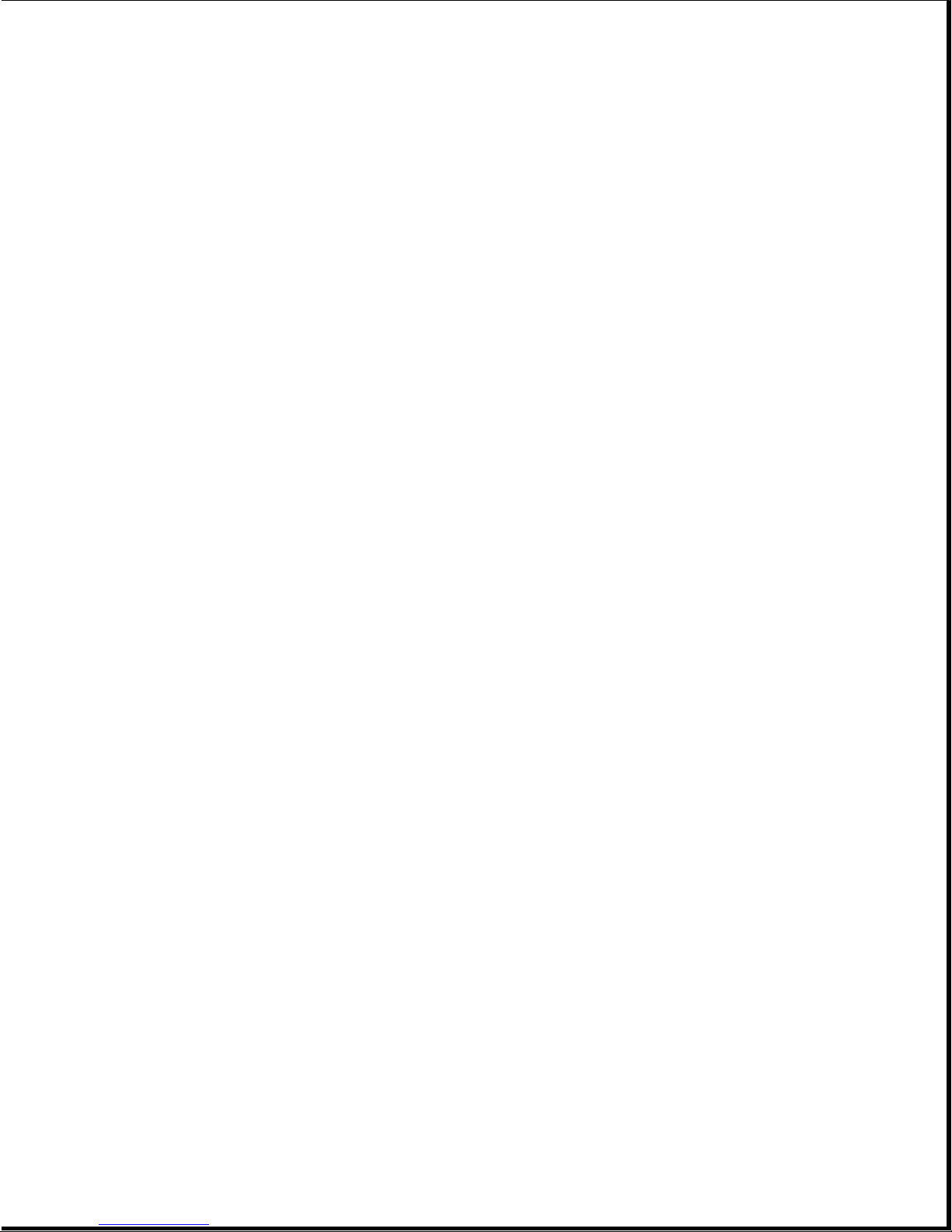
This limited warranty does not extend to any products that have been damaged
as a result of accident, misuse, abuse, non Compaq modification, or as a
result of service by anyone other than Compaq or an Authorized COMPAQ Computer
Dealer.
Except as expressly set forth above, no other warranties are expressed or
implied, including, but not limited to, any implied warranties of
merchantability and fitness for a particular purpose, and Compaq expressly
disclaims all warranties not stated herein in the event the product is not
free from defects as warranted above, the purchaser's sole remedy shall be
repair or replacement as provided above. Under no circumstances will Compaq
be liable to the purchaser or any user for any damages, including any
incidental or consequential damages, expenses, lost profits, lost savings, or
other damages arising out of the use of or inability to use the product.
Some states do not allow the exclusion of limitation of incidental or
consequential damages for consumer products, and some states do not allow
limitations on how long an implied warranty lasts, so the above limitations or
exclusions may not apply to you.
This warranty gives you specific legal rights, and you may also have other
rights that vary from state to state.
>>>>>>>>>>>>>>>>>>>>>>>>>>>>>>>>>>>>>>><<<<<<<<<<<<<<<<<<<<<<<<<<<<<<<<<<<<<<<
WARNING
This equipment has been certified to comply with the limits for a Class B
computing device, pursuant to Subpart J of Part 15 of FCC Rules. Only
peripherals (computer input/output devices, terminals, printers, and so on.)
certified to comply with the Class B limits may be attached to this computer.
Operation with noncertified peripherals is likely to result in interference to
radio and TV reception.
>>>>>>>>>>>>>>>>>>>>>>>>>>>>>>>>>>>>>>><<<<<<<<<<<<<<<<<<<<<<<<<<<<<<<<<<<<<<<
WARNING
This equipment generates, uses, and can radiate radio frequency energy. If
not installed and used in accordance with the manufacturer's instructions, it
may cause interference with radio and television reception. This equipment
has been certified to comply with the limits for a Class B computing device,
pursuant to Subpart J of Part 15 of FCC Rules, which are designed to provide
reasonable protection against such interference. If this occurs, the user
will be required to take whatever measures may be necessary to eliminate the
interference. In attempting to do so, the user should:
o Reorient the receiving antenna.
o Relocate the computer with respect to the receiver with which it
interferes.
o Plug the computer into a different AC outlet so that the computer and the
receiver with which it interferes are on different branch circuits.
Page 3
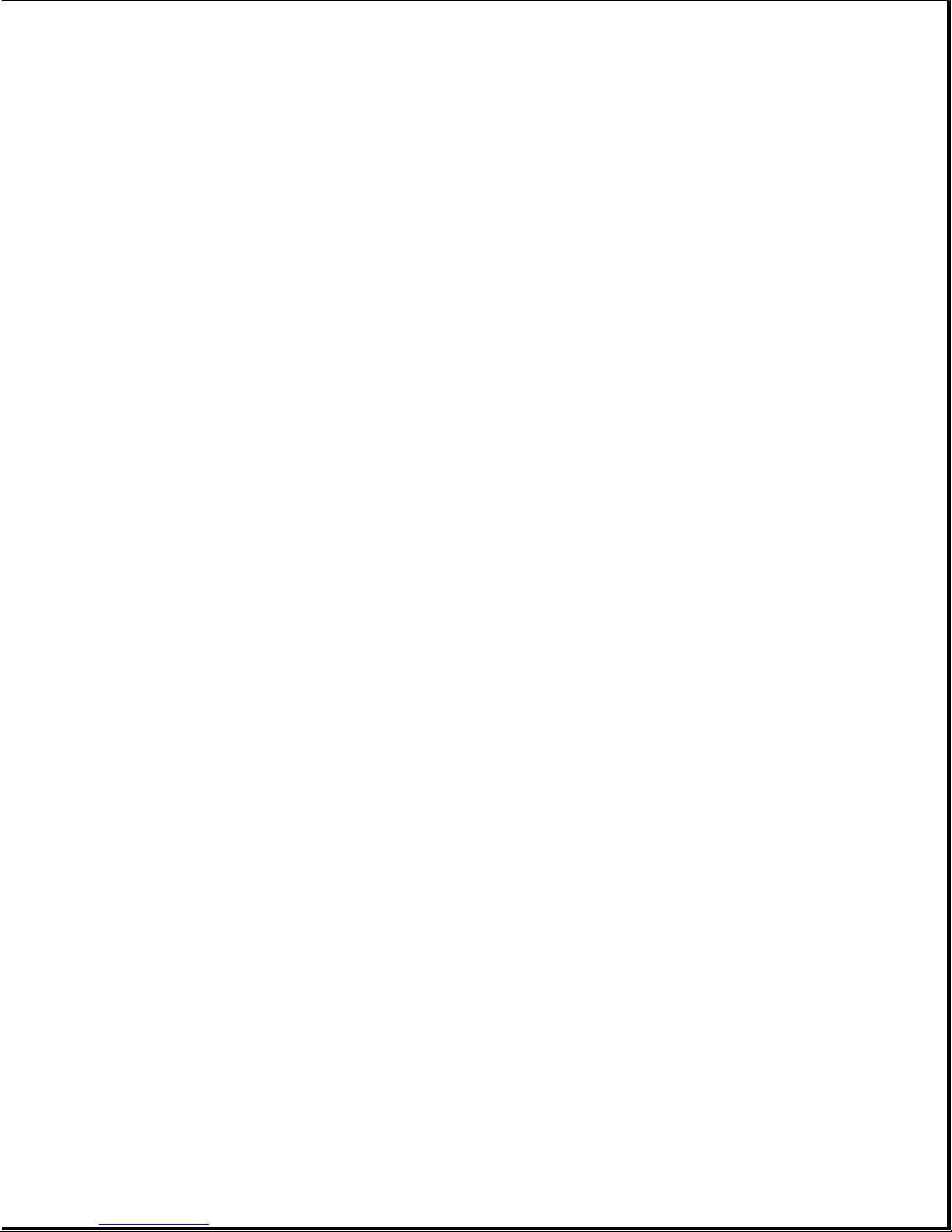
>>>>>>>>>>>>>>>>>>>>>>>>>>>>>>>>>>>>>>><<<<<<<<<<<<<<<<<<<<<<<<<<<<<<<<<<<<<<<
If necessary, the user should consult an Authorized COMPAQ Computer Dealer or
any experienced radio/television technician for additional suggestions.
Compaq Computer Corporation requires that all peripheral devices be connected
to this computer via shielded cables with metal RFI/EMI connector hoods.
Wire Type: Multipaired overall shielded; Belden #98xx; Alpha #54xx; or
equivalent.
Connector Hood: RFI/EMI metal shield; AMP #745l7x-x; or equivalent.
It is important that the chassis ground of any peripheral device be connected
to the computer chassis. An Alpha #1221 flat braided strap is sufficient.
This strap is not necessary if the shielded cable connects the two chassis.
Preface
The Maintenance and Service Guide is a troubleshooting, maintenance, and
repair guide that can be used as a reference when servicing the COMPAQ
Portable Computer, the COMPAQ PLUS Personal Computer, and the COMPAQ
PORTABLE 286 Personal Computer.
All troubleshooting and repair procedures are detailed to allow subassembly/
module level repair only.
>>>>>>>>>>>>>>>>>>>>>>>>>>>>>>>>>>>>>>><<<<<<<<<<<<<<<<<<<<<<<<<<<<<<<<<<<<<<<
CAUTION
Because of the complexity of the individual boards and subassemblies, Compaq
Computer Corporation strongly recommends that you do not attempt to make field
repairs at the component level. Indications of this may void any warranty or
exchange allowances.
>>>>>>>>>>>>>>>>>>>>>>>>>>>>>>>>>>>>>>><<<<<<<<<<<<<<<<<<<<<<<<<<<<<<<<<<<<<<<
Summary of Text
The Maintenance and Service Guide contains the following eight chapters.
Chapter 1 "Operating and Performance Specifications" provides operating and
performance specifications for the COMPAQ Portable, the COMPAQ
PLUS, and the COMPAQ PORTABLE 286 Personal Computers.
Chapter 2 "Power On Self Test (POST)/Problem Isolation" describes the
internal system diagnostics programs that are automatically
executed when you turn on the system. A flowchart is provided for
quick reference for identifying and correcting problems that may
occur during the Power On Self Test procedure.
Chapter 3 "SETUP" describes how to configure the system and defines the
system prompts.
Page 4
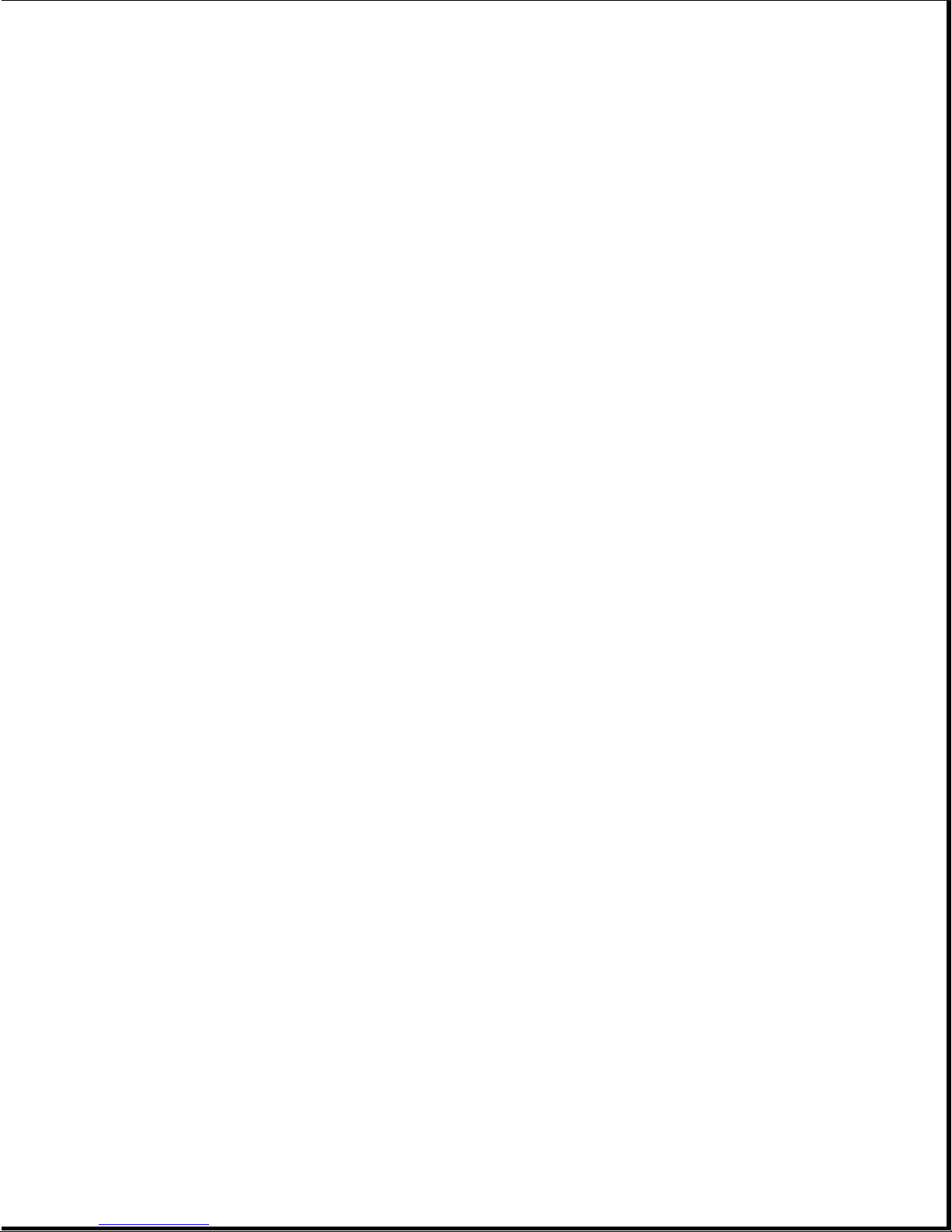
Chapter 4 "DIAGNOSTIC Procedures" describes the use and function of the'
COMPAQ DIAGNOSTIC Program Version 3. The text provides a detailed
description of the various diagnostic routines and how to execute
them.
Chapter 5 "Error Messages and Codes" lists and describes the Power On Self
Test (POST) and DIAGNOSTICS Error Codes. It also provides required
action for resolving each problem described by the corresponding
error code.
Chapter 6 "Illustrated Parts Catalog" contains illustrated parts breakdowns,
order numbers, and part names for the COMPAQ Portable, the COMPAQ
PLUS, and the COMPAQ PORTABLE 286 Personal Computers.
Chapter 7 "Removal and Replacement Procedures" describes how to remove and
replace subassemblies for the COMPAQ Portable, the COMPAQ PLUS, and
the COMPAQ PORTABLE 286 Personal Computers.
Chapter 8 "Jumper Settings, Switch Settings, and Adjustments" provides
detailed information for setting jumpers and switches. It also
provides instructions for adjusting the video display unit and the
diskette drive speed.
Required Tools and Supplies
To service the COMPAQ Portable, COMPAQ PLUS, and COMPAQ PORTABLE 286 Personal
Computers, you need:
o 1/4 inch slotted blade screwdriver (COMPAQ Portable and COMPAQ PLUS
Personal Computers only)
o COMPAQ DIAGNOSTICS Diskette Version 3 (PN 102971-001 *)
o Formatted Scratch Diskette(s)
o Printer loopback plug 25 pin (PN 100755-001)
o Serial loopback plug 25 pin (PN 100754-001)
o 9 pin serial loopback plug (PN 102999-001)
o Torx T-15 screwdriver
o Torx T-10 screwdriver
o 1/4 inch nut driver
o No. 2 Phillips screwdriver
o 5/16 inch Box end wrench
Optional Tools are:
o Digital voltmeter
o Memory chip (integrated circuit) insertion tool
o Memory chip (integrated circuit) removal tool
Page 5
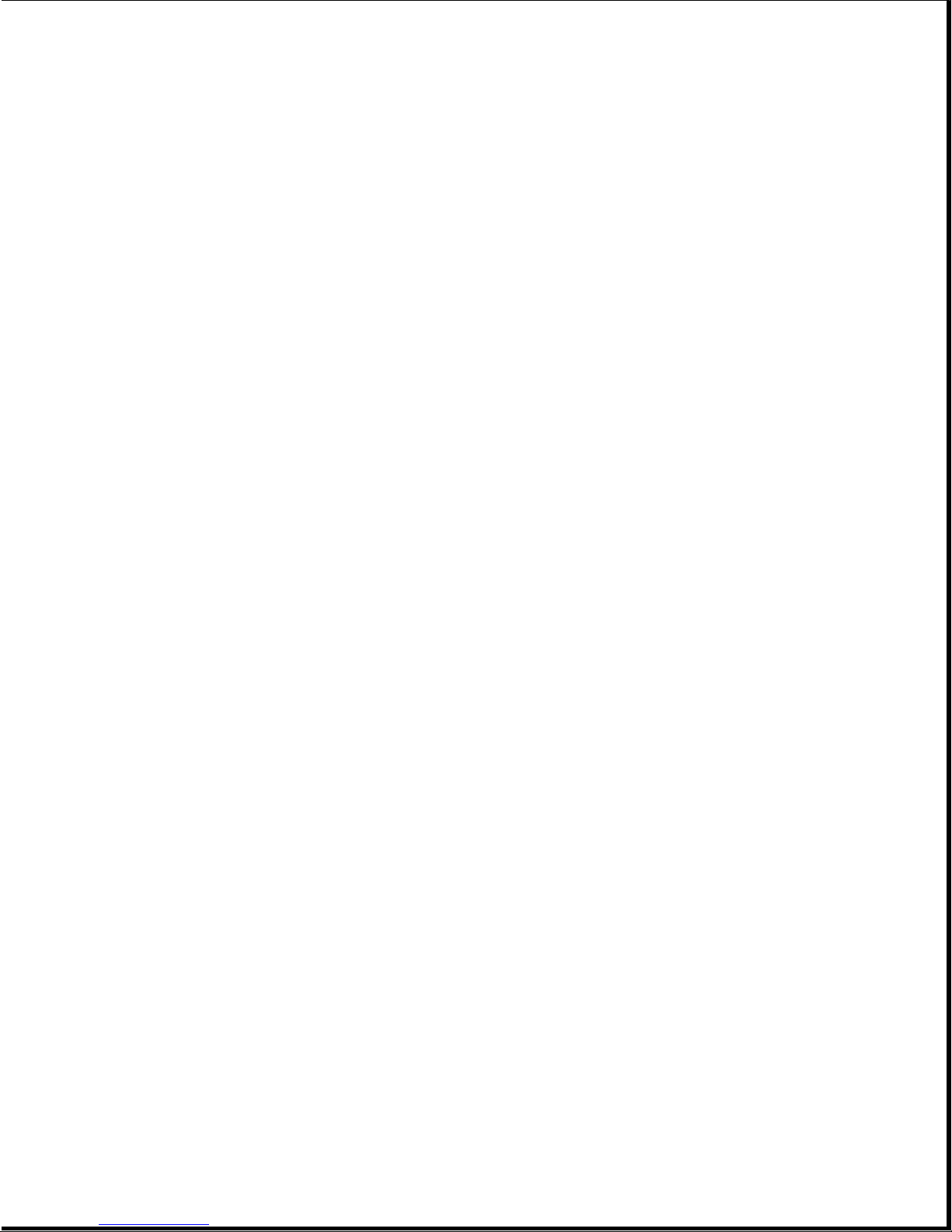
o Diskette drive signal extension cable (PN 100546-001)
o Diskette drive power extension cable (PN 100545-001)
o Special Service Tool Kit (PN 101089-001) containing:
- Power Supply socket adjustment tool
- T-10 socket
- 3/16 inch socket
- 5/16 inch adjustable socket
Additional Information
The following documentation and related software are available to support
these and other COMPAQ computer products.
Associated Documentation:
o COMPAQ PORTABLE COMPUTER OPERATIONS GUIDE (PN 100001-001)
o COMPAQ PLUS PERSONAL COMPUTER OPERATIONS GUIDE (PN 100633-001 *)
o COMPAQ PORTABLE 286 PERSONAL COMPUTER OPERATIONS GUIDE (PN 101770-001 *)
o AUTHORIZED DEALER GUIDE (PN 100003-001)
o MS-DOS VERSION 2 REFERENCE GUIDE (PN 100631-002 *)
o MS-DOS VERSION 3 REFERENCE GUIDE (PN 102631-001 *)
o BASIC VERSION 2 REFERENCE GUIDE (PN 100632-001 *)
o BASIC VERSION 3 REFERENCE GUIDE (PN 102740-001)
o 80286 BASED PRODUCTS TECHNICAL REFERENCE GUIDE (PN 102786-001)
* Part number no longer available.
Page 6
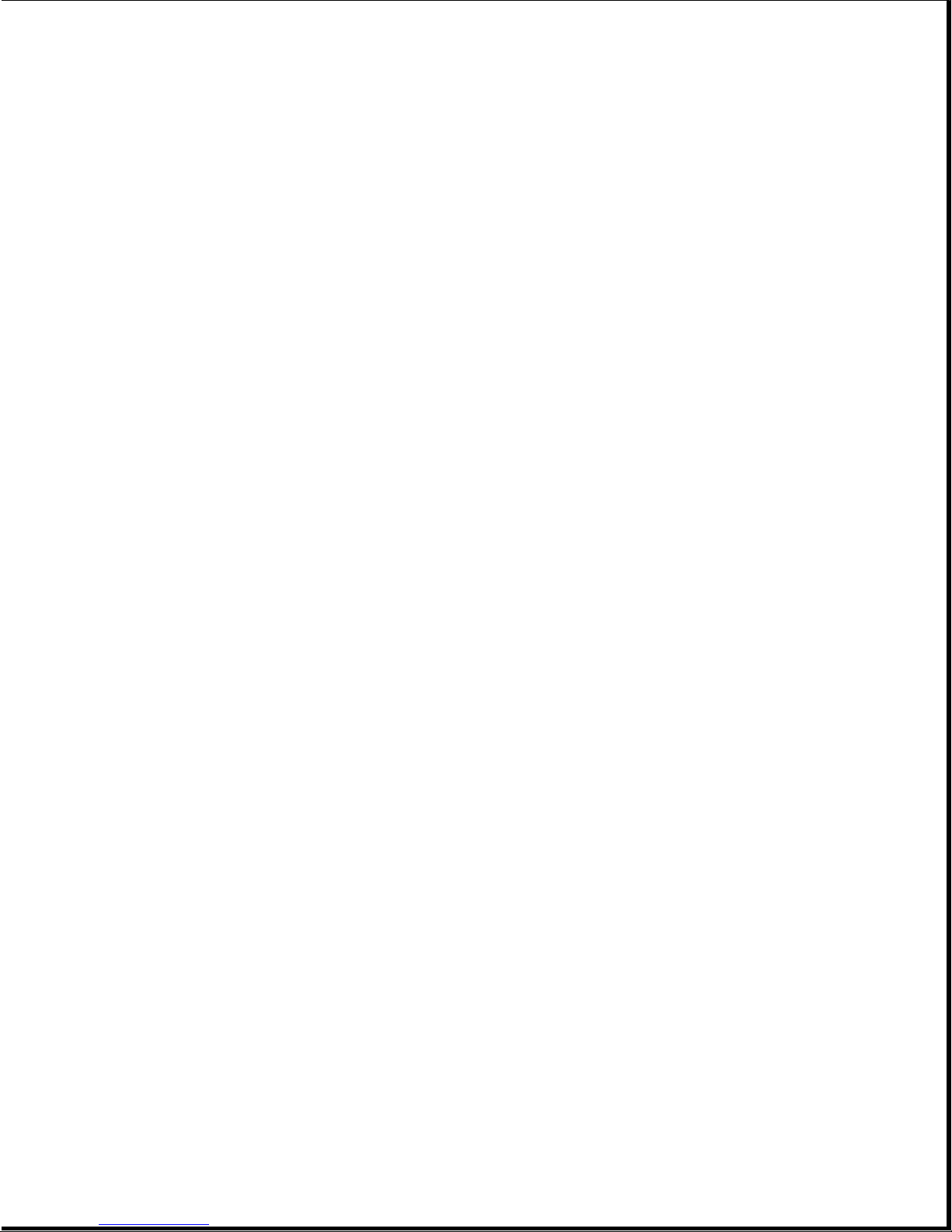
Chapter 1. Operating and Performance Specifications
Chapter 1.1 Introduction
This section provides operating and performance specifications for the COMPAQ
Portable and the COMPAQ PLUS in Table 1-1, and the COMPAQ PORTABLE 286
in Table 1-2.
Specifications for the COMPAQ Portable and COMPAQ PLUS Personal Computer are:
o Electrical and mechanical
o Environmental
o Keyboard
o Video display
o 360 Kbyte diskette drive
o 10 megabyte fixed disk drive
o Power supply
Specifications for the COMPAQ PORTABLE 286 Personal Computer are:
o Electrical and mechanical
o Environmental
o Keyboard
o Video display
o 20 megabyte fixed disk drive
o 10 megabyte tape drive
o 1.2 megabyte diskette drive
o 360 Kbyte diskette drive
o Power supply
Table 1-1. COMPAQ Portable and COMPAQ PLUS Personal Computers Operating and
Performance Specifications
==============================================================================
Electrical and Mechanical Specifications
-----------------------------------------------------------------------------Dimensions:
Height 8.5 in. (215.9 mm)
Depth 16.0 in. (406.4 mm)
Width 20.0 in. (512.8 mm)
Weight:
With one diskette drive 27.5 lb (12.5 kg)
With two diskette drives 30.5 lb (13.5 kg)
With one diskette drive
and one fixed disk drive 31 lb (14 kg)
Power Requirements:
Line Voltage 115 VAC
Line Frequency 60 Hz
Power
Current 3 amps
Page 7
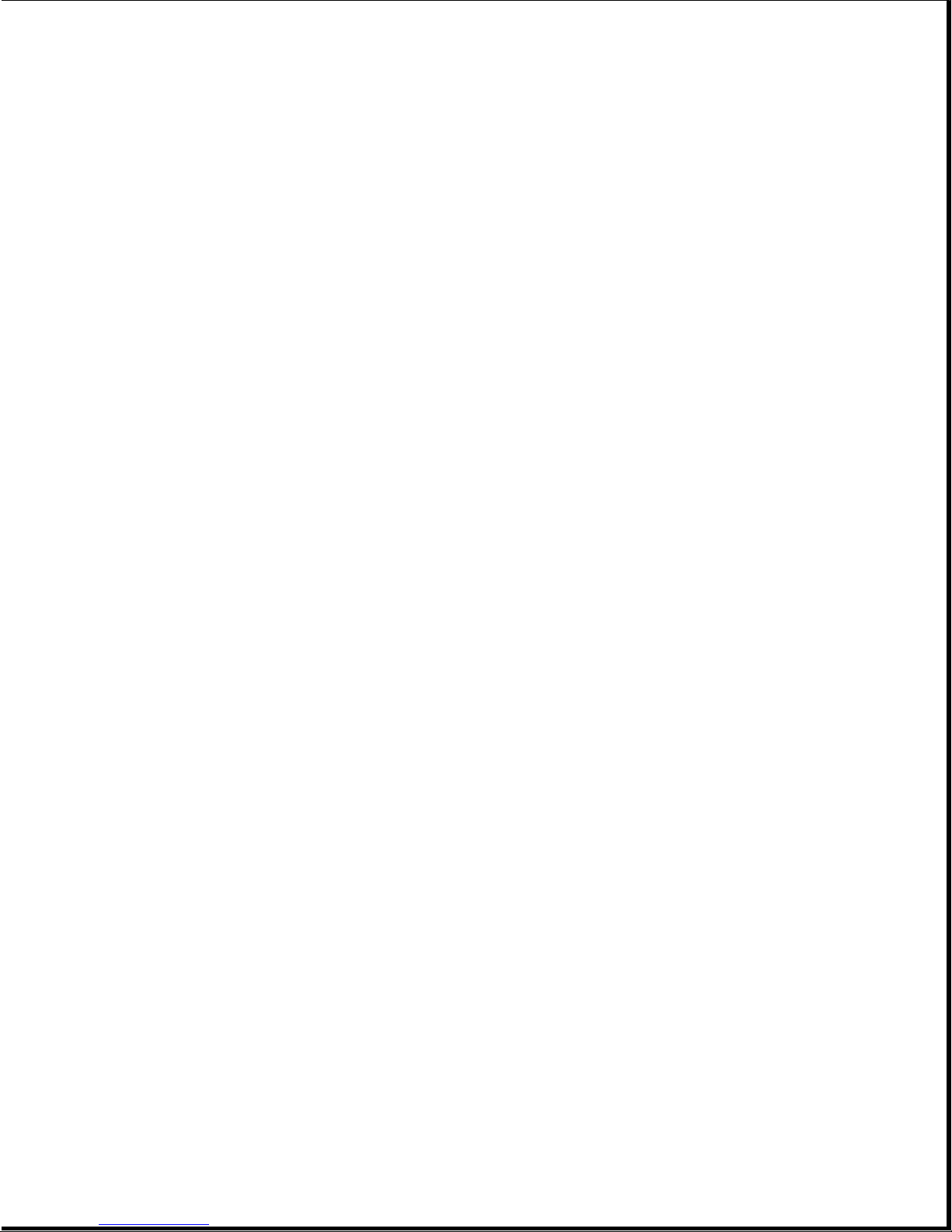
Power Cable:
Length 79 in. (2006.6 mm)
Gauge 18 AWG
Environmental Requirements:
Temperature:
Operating 50oF to 104oF (10oC to 40oC)
Nonoperating 32oF to 140oF (0oC to 60oC)
Humidity:
Operating 20% to 80% (noncondensing)
Nonoperating 5% to 90% (noncondensing)
-----------------------------------------------------------------------------Keyboard Specifications
-----------------------------------------------------------------------------Dimensions:
Height 1.5 in. (38.1 mm)
Depth 7.06 in. (179.3 mm)
Width 18.25 in. (463.6 mm)
Number of Keys 83
Keyboard Cable:
Length 72 in. (1828.8 mm)
Gauge 28 AWG
-----------------------------------------------------------------------------Video Display Specifications
-----------------------------------------------------------------------------Display:
o Nine inch diagonal, 90 degree deflection
o High persistence green phosphor
o Etched surface to reduce glare
o 80 character by 25 line screen
o 40 character by 25 line screen
o 640 x 200 dot resolution, graphics
o 320 x 200 dot resolution, graphics
o 720 x 350 dot resolution, text
-----------------------------------------------------------------------------360 Kbyte Diskette Drive Specifications
-----------------------------------------------------------------------------Dimensions:
Height 1.625 in. (40.625 mm)
Depth 8.29 in. (210.6 mm)
Width 5.88 in. (149.4 mm)
Weight 3.2 lb (1.45 kg)
Data Transfer Rate 250 Kb/s
Media 48 TPI Double Sided Double Density Diskettes
Number of Tracks 40
Tracks per Inch 48
-----------------------------------------------------------------------------10 Megabyte Fixed Disk Drive Specifications
Page 8

-----------------------------------------------------------------------------Dimensions:
Height 1.69 in. (4.33 cm)
Width 5.875 in. (14.6875 cm)
Depth 8.25 in. (20.625 cm)
Weight 3.5 lb (1.575 kg)
Media Fixed plated media
Tracks per Inch 600
Number of Cylinders 305
Data Transfer Rate 5 Mb/s
Average Access Time 105 ms
-----------------------------------------------------------------------------Power Supply Specifications
-----------------------------------------------------------------------------Input Requirements:
AC Voltage RMS:
Domestic 102 - 132 VAC
International 204 - 264 VAC
Line Frequency 47 to 62 Hz
Line Voltage 120 VAC, 60 Hz
Current 2 amps maximum at input
(3 amps depending on fuse rating)
-----------------------------------------------------------------------------VDC Output: Nominal Current Current Regulation
Voltage Amps Amps Tolerance
VDC Minimum Maximum * Percent
-----------------------------------------------------------------------------+ 5.0 2.0 10.0 5
- 5.0 0.0 0.5 5
+ 12.0 1.0 5.0 5
- 12.0 0.0 0.5 5
------------------------------------------------------------------------------
* These values are maximum values based on nominal operating conditions for
temperature, line voltage, line frequency, and altitude.
==============================================================================
Table 1-2. COMPAQ PORTABLE 286 Personal Computer Operating and Performance
Specifications
==============================================================================
Electrical and Mechanical Specifications
------------------------------------------------------------------------------
Dimensions:
Height 8.5 in. (215.9 mm)
Depth 16 in. (406.4 mm)
Width 20 in. (508.0 mm)
Weight:
Model 1 30 lb (13.5 kg)
Model 2 33 lb (15.0 kg)
Model 3 34 lb (15.4 kg)
Power Requirements:
Line Voltage 115 VAC
Line Frequency 60 Hz
Page 9
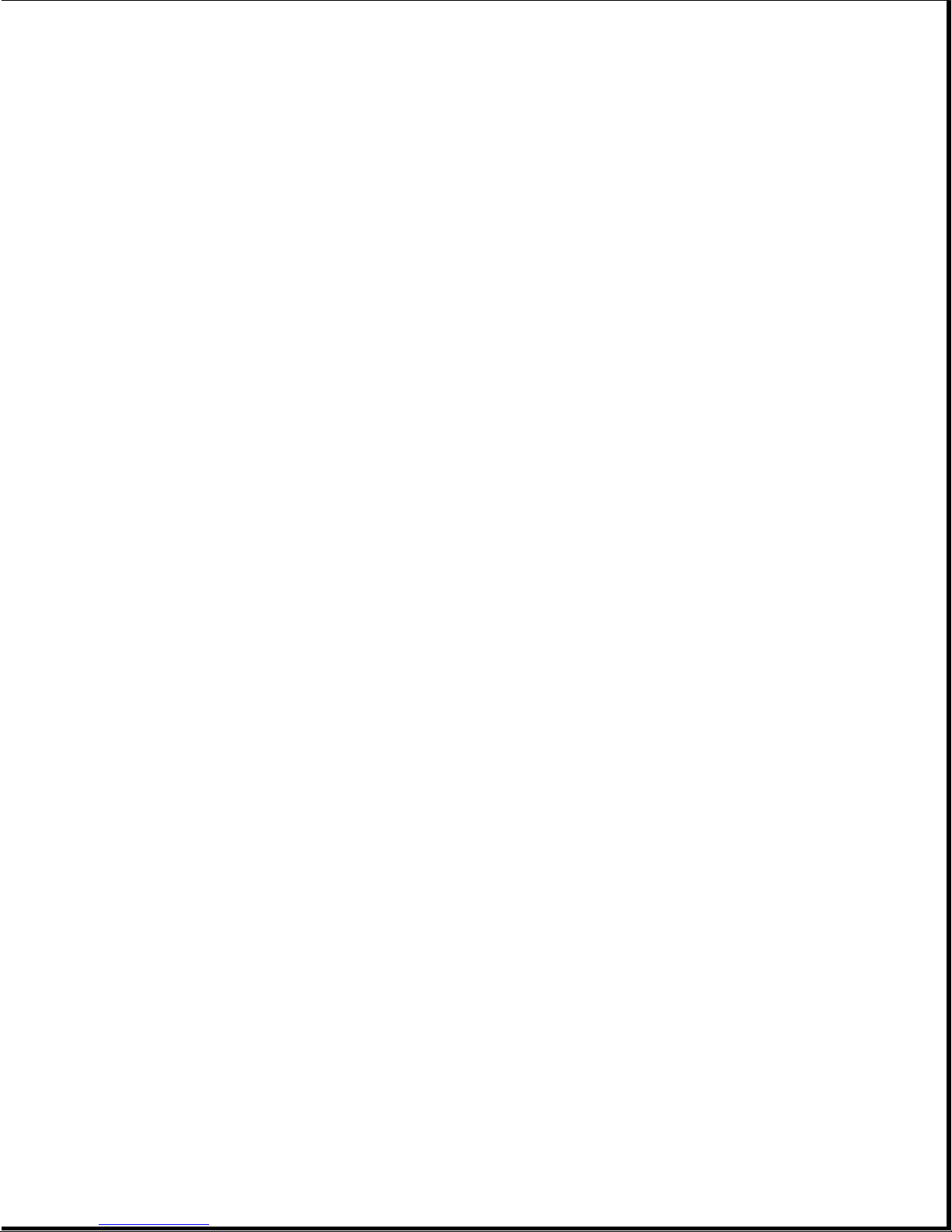
Power
Current 4 amps
Power Cable:
Length 72 in. (1828.8 mm)
Gauge 18 AWG
------------------------------------------------------------------------------
Environmental Requirements
------------------------------------------------------------------------------
Temperature:
Operating 50oF to 104oF (10oC to 40oC)
Nonoperating 32oF to 140oF (0oC to 60oC)
Humidity:
Operating 20% to 80% (noncondensing)
Nonoperating 5% to 90% (noncondensing)
------------------------------------------------------------------------------
Keyboard Specifications
------------------------------------------------------------------------------
Dimensions:
Height 1.5 in. (38.1 mm)
Depth 7.06 in. (179.3 mm)
Width 18.25 in. (436.6 mm)
Number of Keys 84
Keyboard Cable:
Length 72 in. (1828.8 mm)
Gauge 28 AWG
------------------------------------------------------------------------------
Video Display Specifications
------------------------------------------------------------------------------
Display:
o Nine inch diagonal, 90 degree deflection
o High persistence green phosphor
o Etched surface to reduce glare
o 80 character by 25 line screen
o 40 character by 25 line screen
o 640 x 200 dot resolution, graphics
o 320 x 200 dot resolution, graphics
o 720 x 350 dot resolution, text
------------------------------------------------------------------------------
20 Megabyte Fixed Disk Drive Specifications
------------------------------------------------------------------------------
Dimensions:
Height 1.7 in. (4.33 cm)
Depth 4.1 in. (10.41 cm)
Width 5.75 in. (14.61 cm)
Weight 1.8 lb (0.8 kg)
Media Fixed plated media
Number of Data Heads 4
Number of Cylinders 615
Page 10

Average Access Time 105 ms (maximum)
Data Transfer Rate 5 Mb/s
------------------------------------------------------------------------------
10 Megabyte Tape Drive Specifications
------------------------------------------------------------------------------
Dimensions:
Height 1.65 in. (4.29 cm)
Depth 8 in. (20 cm)
Width 5.65 in. (14.76 cm)
Weight 1.7 lb (0.765 kg)
Media DC 1000 Manufactured by 3M Corporation or
equivalent
------------------------------------------------------------------------------
1.2 Megabyte Diskette Drive Specifications
------------------------------------------------------------------------------
Dimensions:
Height 1.65 in. (4.29 cm)
Depth 8.25 in. (20.625 cm)
Width 5.88 in. (14.7 cm)
Weight 3.2 lb (1.44 kg)
Media 96 and 48 TPI Double Sided High Density Diskettes
Tracks per Inch 96
Number of Tracks 80 (When formatted with MS-DOS)
Data Transfer Rate 300/500 Kb/s
------------------------------------------------------------------------------
360 Kbyte Diskette Drive Specifications
------------------------------------------------------------------------------
Dimensions:
Height 1.60 in. (4.0625 cm)
Depth 8.0 in. (20.625 cm)
Width 5.8 in. (14.7 cm)
Weight 3.2 lb (1.44 kg)
Media 40 TPI Double Sided Double Density Diskettes
Tracks per Inch 48
Number of Tracks 40 (When formatted with MS-DOS)
Data Transfer Rate 250 Kb/s
Power supply specifications:
Input Requirements:
Line 102 to 132 VAC, single phase
Voltage 180 to 264 VAC, single phase
Line Fuse 3 amps 250V fuse for 115 VAC operation,
2.5 amps for 220 VAC operation
Line Frequency 47 to 62 Hz
Page 11

Cooling Forced air provided by 16 VDC fan
Current 2 amps, maximum at input voltage of 120 VAC,
60 Hz
------------------------------------------------------------------------------
VDC Output: Nominal Current Current Regulation
Voltage Amps Amps Tolerance
VDC Minimum Maximum * Percent
-----------------------------------------------------------------------------+ 5.0 1.5 15.0 2
- 5.0 0.0 0.5 5
+ 12.25 1.0 5.0 2
+ 12.25 0.0 1.5 3
(internal monitor)
- 12.0 0.0 1.0 5
------------------------------------------------------------------------------
* These values are maximum values based on nominal operating conditions for
temperature, line voltage, line frequency, and altitude.
==============================================================================
Page 12
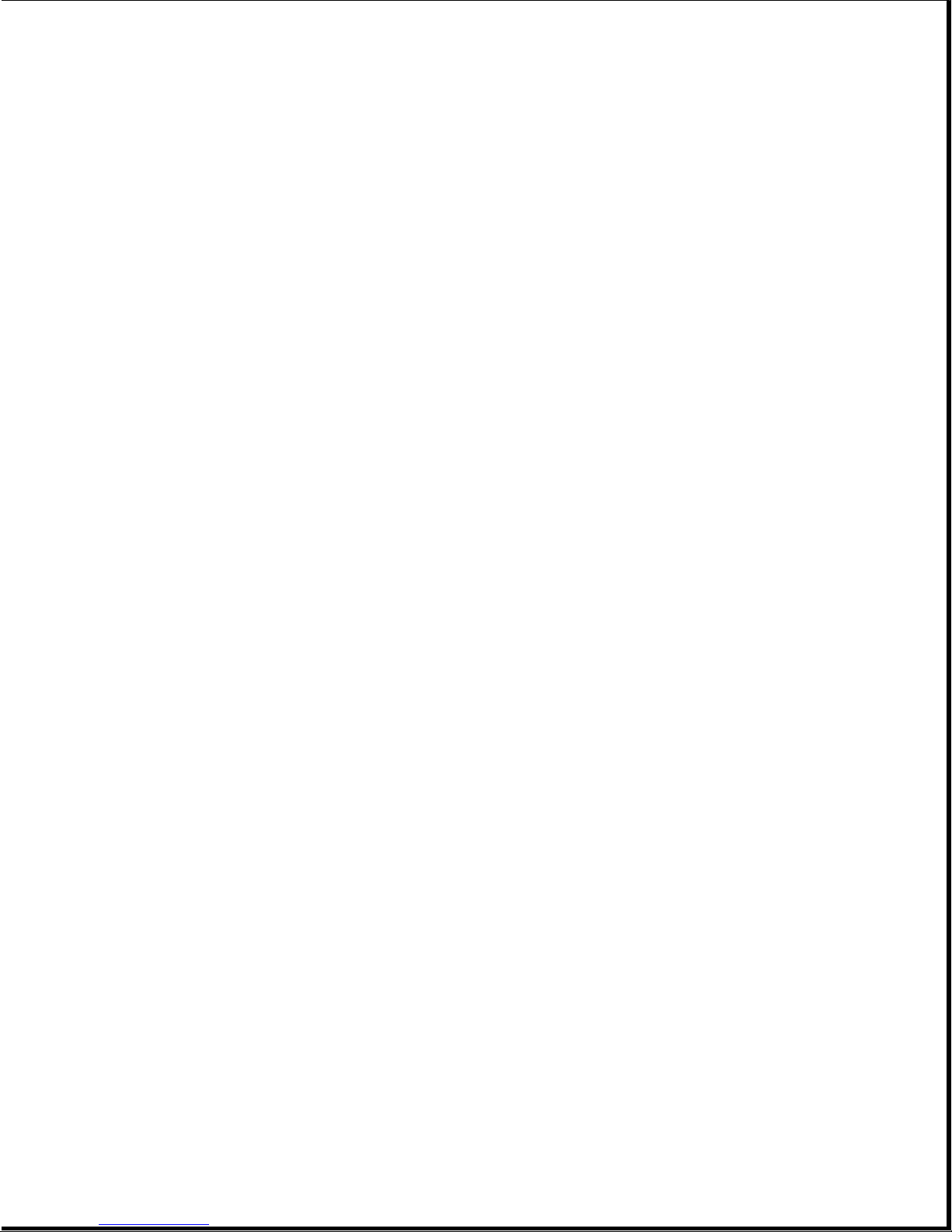
Chapter 2. Power On Self Tests (POST)/Problem Isolation
Chapter 2.1 Introduction
This section provides a list of assemblies checked by the Power On Self Test
(POST) and a brief description of the types of error codes. The section also
contains preliminary steps to problem isolation of an error condition and a
problem isolation flowchart for quick reference.
Chapter 2.2 Power On Self Test (POST)
A series of diagnostic tests automatically run on every COMPAQ Personal
Computer system when the system is turned on. These tests are called the
Power On Self Test (POST).
POST checks the following assemblies to ensure that the computer system is
functioning properly:
o Keyboard
o Power Supply
o System Board
o Video Display Controller Board
o Fixed Disk Drive Controller Board
o Diskette/Printer Controller Board
o Asynchronous Communications/Clock Board
o System Board
o Memory
POST also detects the type(s) of mass storage device(s) installed in the
computer.
When the computer is turned on, POST automatically starts and runs. If POST
finds an error in the system, error codes (in the form of beeps) are heard or
error codes (numbers) are visible on the monitor. See Chapter 5, "Error
Messages and Codes," for an explanation of error codes.
Chapter 2.3 Preliminary Steps to Problem Isolation
If you encounter an error condition, complete the following preliminary steps
before starting problem isolation.
1. Place the ON/OFF switch in the OFF position.
2. Disconnect the signal cables of any peripheral devices (printers, modems,
and so on) from the computer.
3. Remove the upper access panel and board slots access cover (see Chapter 7,
"Removal and Replacement Procedures.")
When the upper access panel is removed, the system LED, located on the
Page 13

system board between the expansion slots, is visible.
4. Remove all non COMPAQ options (board, drives, and so on) from the
computer.
5. Install a loopback plug connector in the parallel port and the
asynchronous port and any other location that requires a loopback plug.
NOTE: If you want to test your printer during the printer test or to log
errors to a printer, reconnect the printer now.
6. Verify that the AC power cable is connected to a usable power outlet.
7. Insert the latest version of the COMPAQ DIAGNOSTICS Program diskette into
drive A and close the drive door.
8. Place the ON/OFF switch in the ON position. See Chapter 4, "DIAGNOSTIC
Procedures," for detailed information on problem isolation.
Chapter 2.4 Problem Isolation Flowchart
The problem isolation flowchart provides a quick reference for identifying and
correcting possible problems that may occur during POST. The flowchart gives
troubleshooting procedures for identifying malfunctions and replacing major
assemblies in the computer and directs you to Chapter 4, "Diagnostic
Procedures," and to Chapter 5, "Error Messages and Codes," for more detailed
troubleshooting information.
Page 14
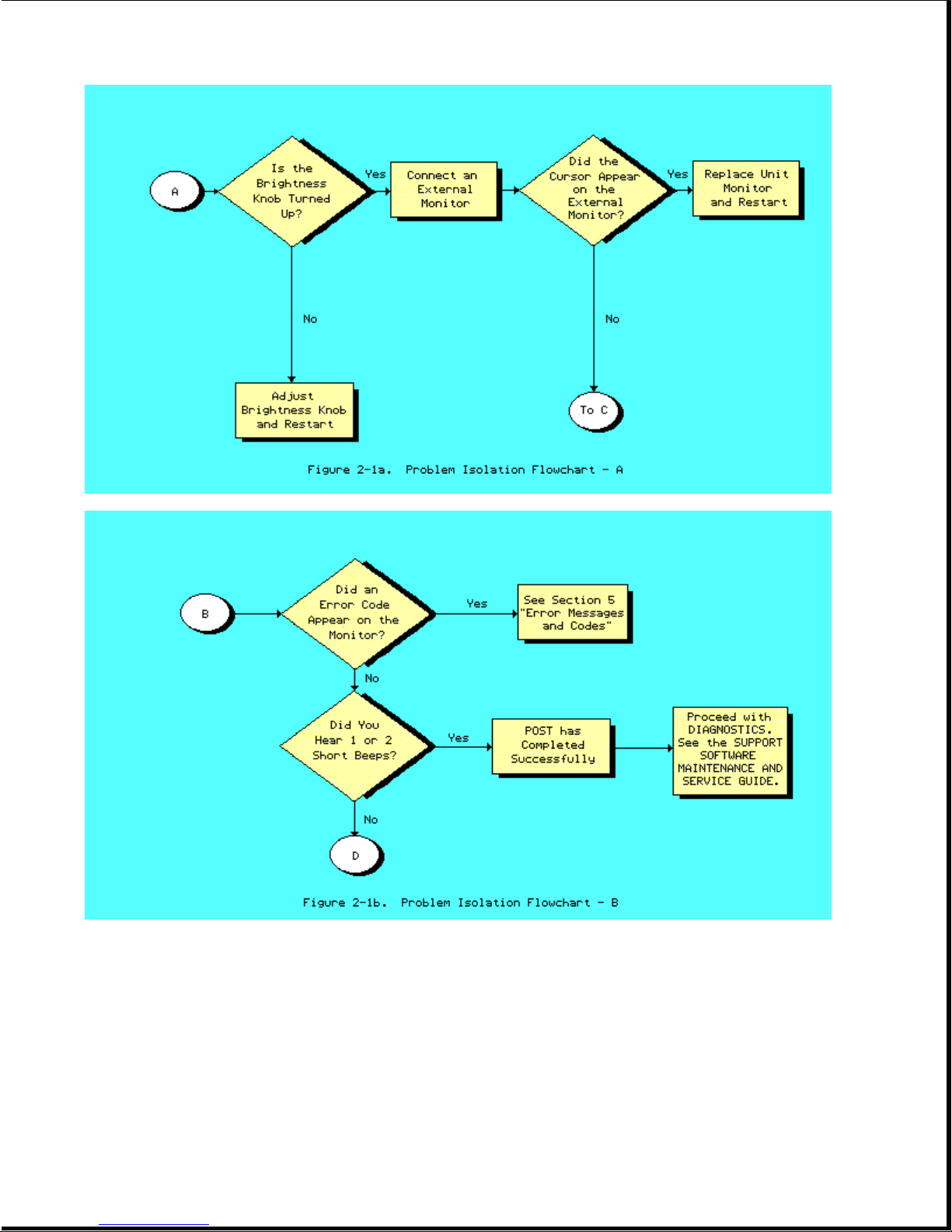
Page 15
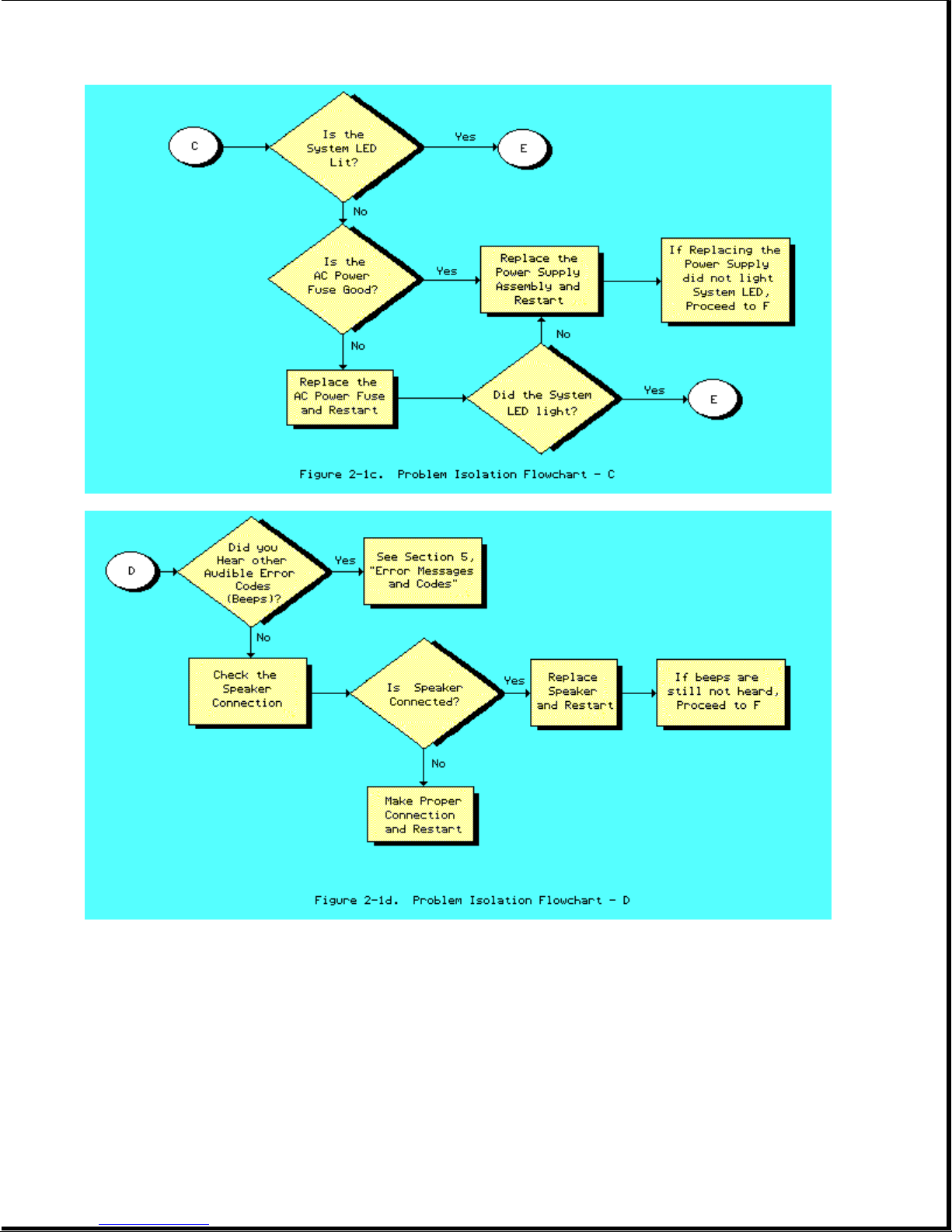
Page 16
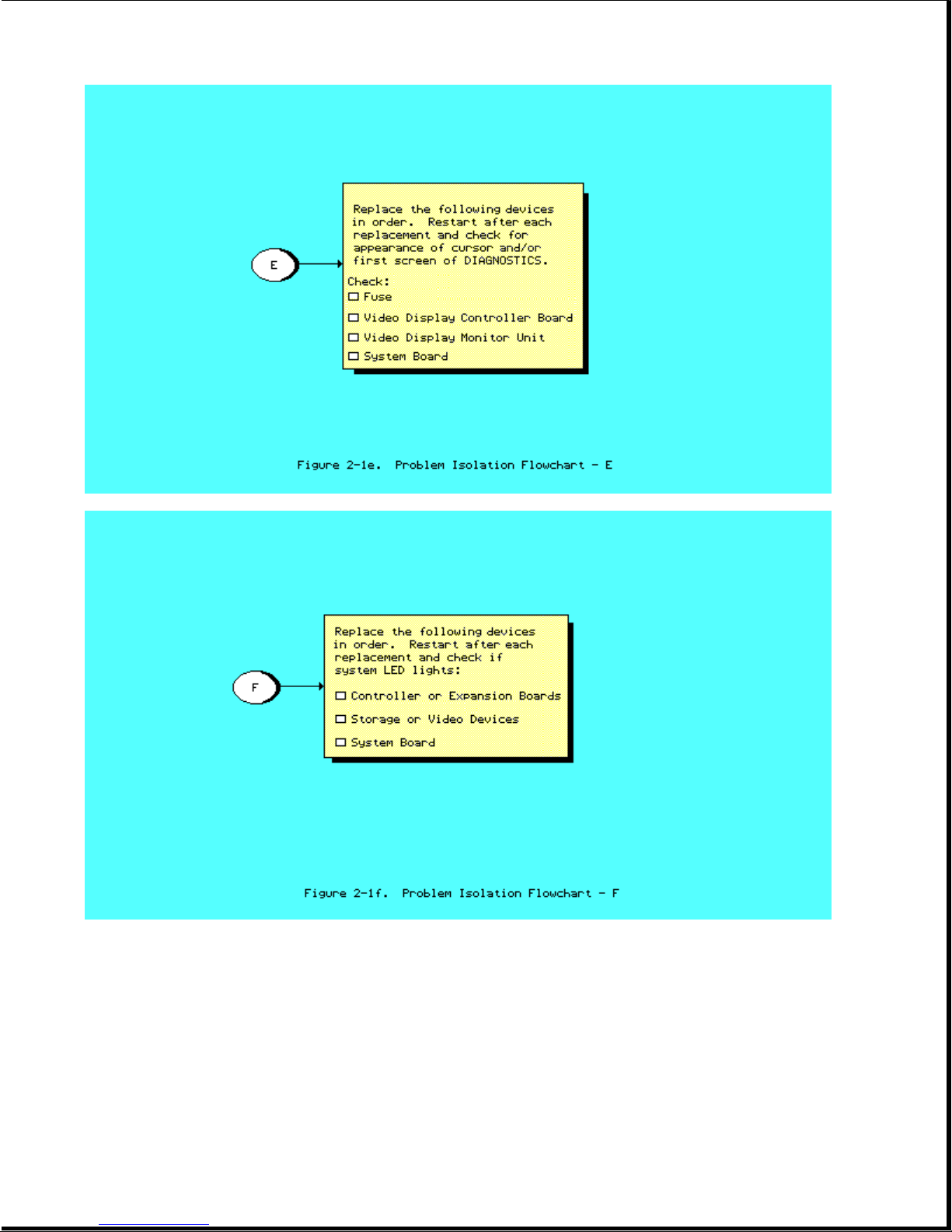
Page 17

Chapter 3. Setup
Please consult the SUPPORT SOFTWARE MAINTENANCE AND SERVICE GUIDE for current
information on SETUP.
Page 18
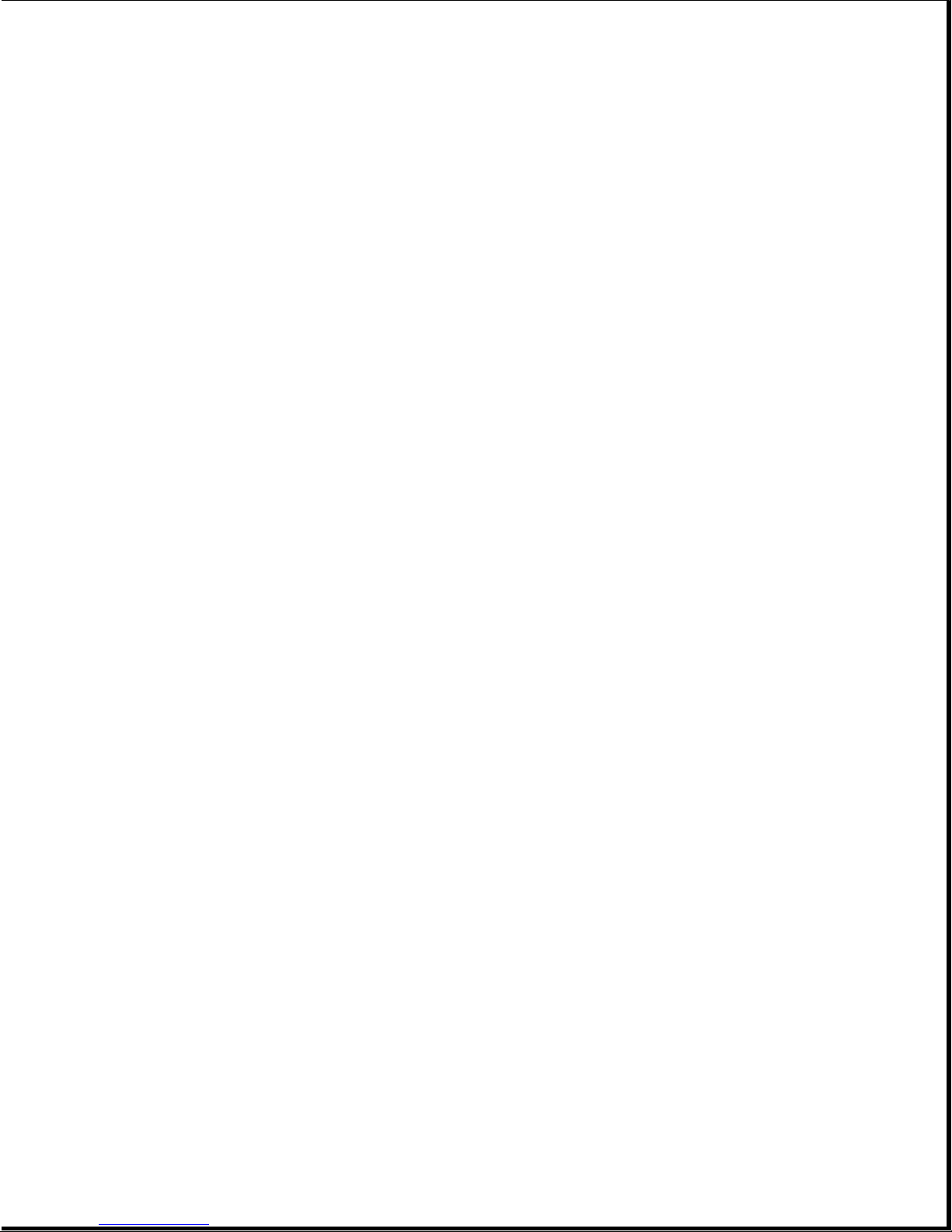
Chapter 4. Diagnostic Procedures
Please consult the SUPPORT SOFTWARE MAINTENANCE AND SERVICE GUIDE for current
information on DIAGNOSTICS.
Page 19
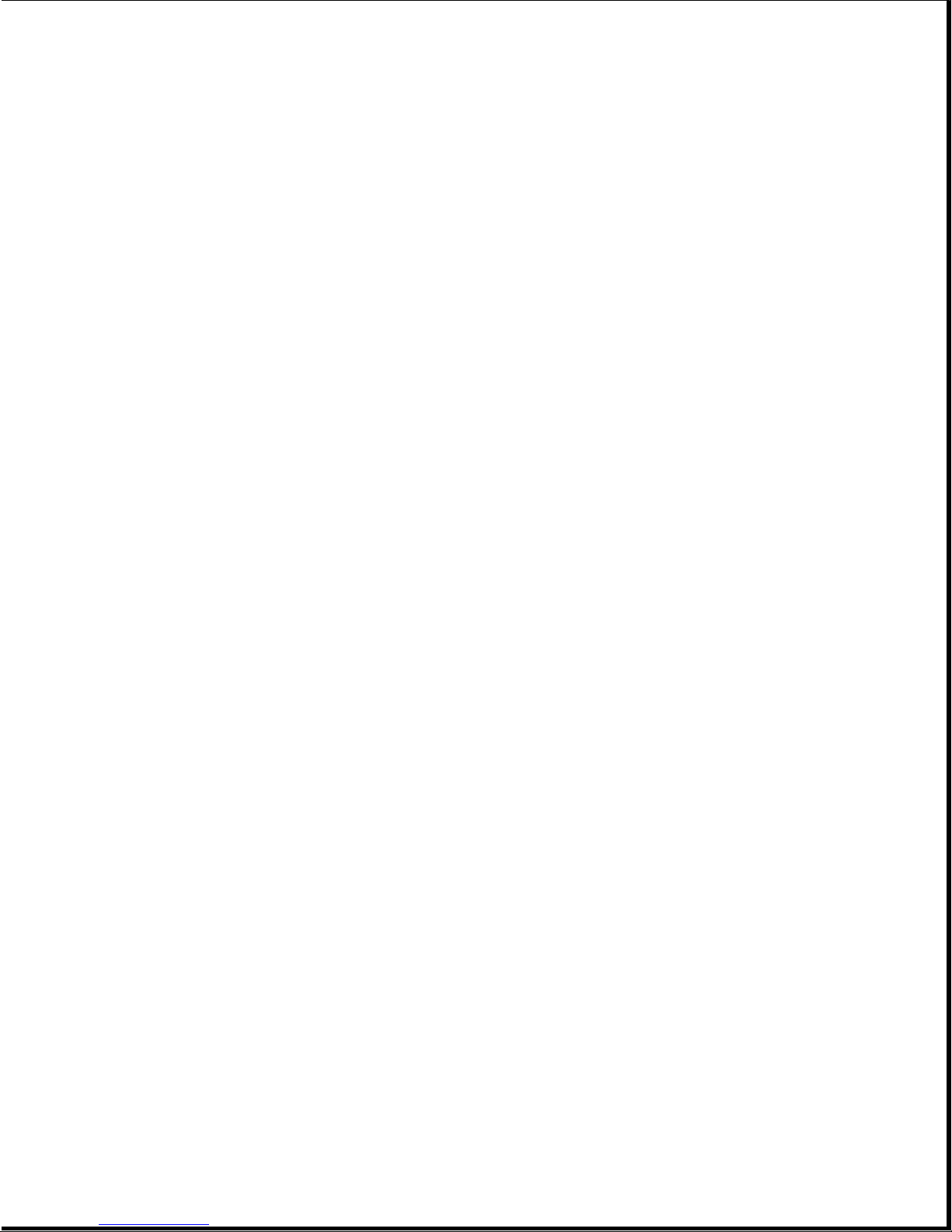
Chapter 5. Error Messages and Codes
Chapter 5.1 Introduction
This section provides Power On Self Test error messages, DIAGNOSTIC error
codes, and memory error codes.
The messages and codes are given in tables that list the message or error
code, a description of the error, and the probable failure or required action
to resolve the error condition.
Chapter 5.2 Power On Self Test Error Messages
This section is divided into two tables. The first table contains Power On
Self Test error messages for the COMPAQ PORTABLE 286 Personal Computer. The
second table contains Power On Self Test error messages for the COMPAQ
Portable and COMPAQ PLUS Personal Computers.
An error message results if a problem is encountered during the Power On Self
Test program. This program runs automatically when the system is turned on.
The tables list the messages, the audible (beep) message, and the probable
failure.
Table 5-1. Power On Self Test Error Messages for the COMPAQ PORTABLE 286
Personal Computer
==============================================================================
Message Beeps Probable Failure
------------------------------------------------------------------------------
101 - I/O ROM Error 1 Long, Option ROM
1 Short
------------------------------------------------------------------------------
101 - ROM Error 1 Long, System ROM
1 Short
------------------------------------------------------------------------------
102 - System Board Failure None System Board
------------------------------------------------------------------------------
162 - System Options Error 2 Short SETUP Utility Incorrect
------------------------------------------------------------------------------
163 - Time & Date Not Set 2 Short Invalid time
------------------------------------------------------------------------------
164 - Memory Size Error 2 Short SETUP Utility Incorrect
Discrepancy
------------------------------------------------------------------------------
XX000B YYZZ - 201 Memory None RAM Failure *
Error
------------------------------------------------------------------------------
301 - Keyboard Error None Keyboard
------------------------------------------------------------------------------
302 - System Unit Security 2 Short System Lock
Lock is Locked, Unlock
System Unit Security Lock
------------------------------------------------------------------------------
303 - Keyboard Controller None Keyboard
Error
Page 20
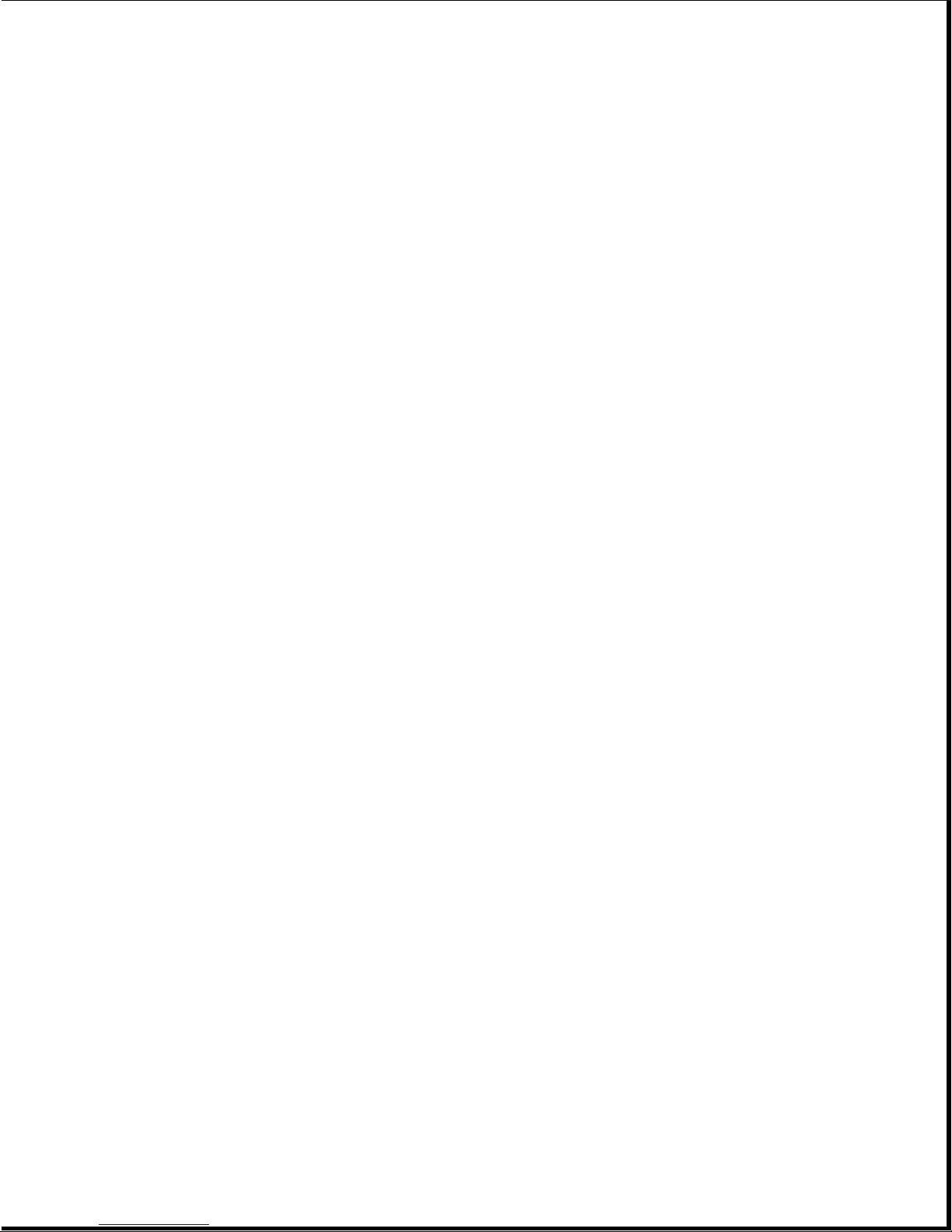
------------------------------------------------------------------------------
304 - Keyboard or System None Keyboard
Unit Error
------------------------------------------------------------------------------
* See Section 5.4, "Memory Error Codes," for the location of the defective
memory chip.
------------------------------------------------------------------------------
Message Beeps Probable Failure
------------------------------------------------------------------------------
402 - Monochrome Display 1 Long, Monochrome Display Controller Board
Controller Failure 2 Short
------------------------------------------------------------------------------
501 - Display Controller 1 Long, Video Display or Video Controller
Failure 2 Short Board
------------------------------------------------------------------------------
601 - Diskette Controller None Diskette Controller Board
Error
------------------------------------------------------------------------------
1780 - Disk 0 Failure None Fixed Disk Drive
------------------------------------------------------------------------------
1782 - Disk Controller None Fixed Disk Drive
Failure
------------------------------------------------------------------------------
1790 - Disk 0 Error None Fixed Disk Drive Recalibration
------------------------------------------------------------------------------
Parity Check 2 XX000B None Expansion RAM (Main Memory on COMPAQ
YYZZ * PORTABLE 286)
------------------------------------------------------------------------------
Audible 1 Short Power On successful: COMMON (6 MHz)
speed
------------------------------------------------------------------------------
Audible 2 Short Power On successful: FAST (8 MHz)
speed
------------------------------------------------------------------------------
RESUME = "F1" KEY None Any failure
------------------------------------------------------------------------------
* See Section 5.4, "Memory Error Codes," for the location of the defective
memory chip.
==============================================================================
Table 5-2. Power On Self Test Error Messages for the COMPAQ Portable and
COMPAQ PLUS Personal Computers
==============================================================================
Message Beeps Probable Failure
------------------------------------------------------------------------------
Audible 1 Beep Power On successful
------------------------------------------------------------------------------
1XX 1 Long, System ROM or System Board
------------------------------------------------------------------------------
XXYY 20X None Failure
------------------------------------------------------------------------------
3XX or dd 3XX None Keyboard assembly or "stuck" key
------------------------------------------------------------------------------
4XX None Diskette/Printer Board
------------------------------------------------------------------------------
5XX 1 Long, Video Display Unit (VDU) or Video
1 Short
1 Long, Video Display Unit or Video Controller
2 Short Board
Page 21
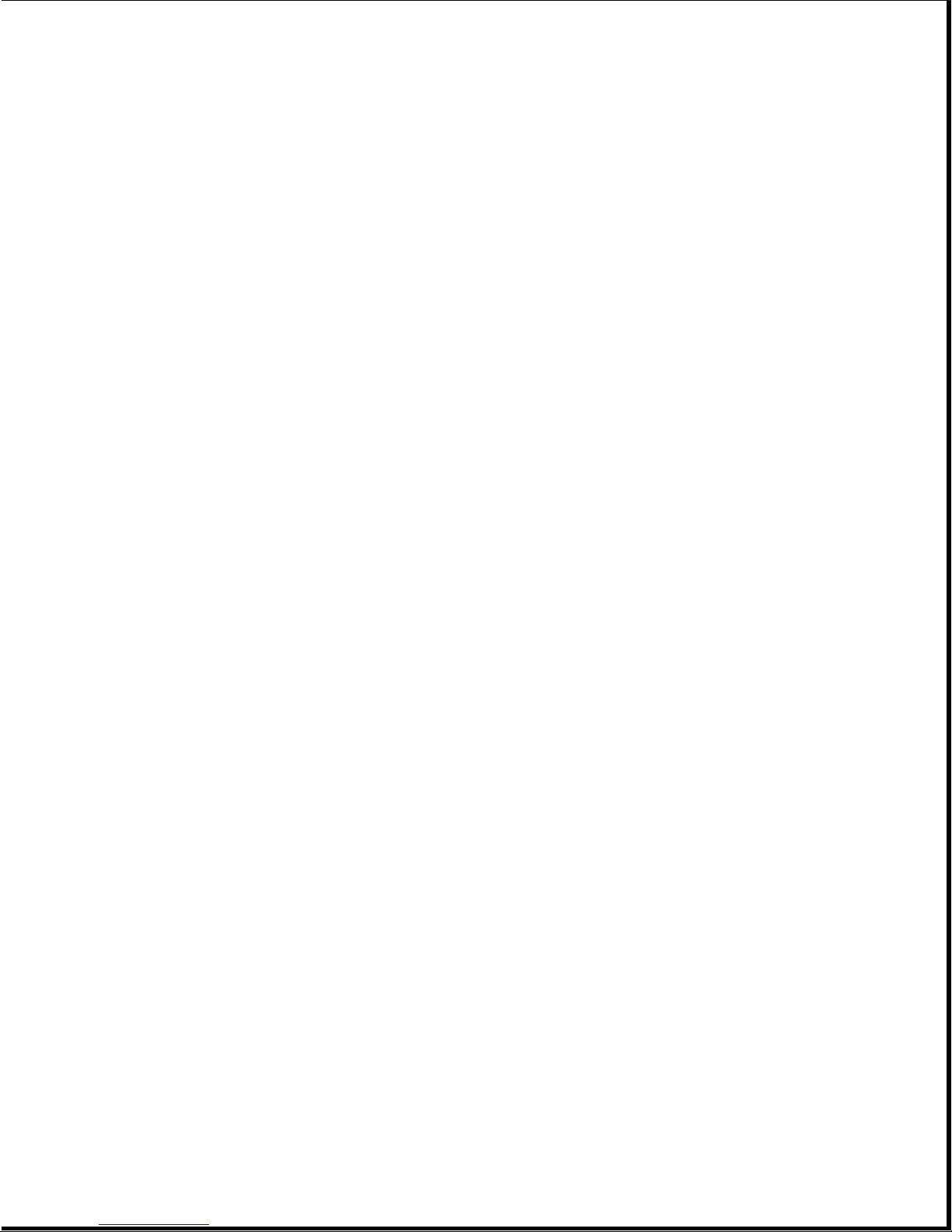
2 Short Controller Board
------------------------------------------------------------------------------
6XX None Disk Drive Assembly
------------------------------------------------------------------------------
170X None Fixed Disk Drive Assembly
==============================================================================
Chapter 5.3 Diagnostic Error Codes
DIAGNOSTIC error codes occur if the system recognizes a problem while running
the COMPAQ DIAGNOSTICS Program. These error codes help identify possible
defective subassemblies.
Table 5.3 lists all possible error codes, a description of the error
condition, and the action required to resolve the error condition.
In each case, the required action lists prioritized steps necessary to
correct the problem. After each step is completed, run DIAGNOSTICS to verify
whether the error condition has been corrected. If the error code reappears,
perform the next step, then run the DIAGNOSTICS Program. Follow this
procedure until the DIAGNOSTICS Program no longer detects an error condition.
For assistance in the removal and replacement of a particular subassembly, see
Chapter 7, "Removal and Replacement Procedures."
Table 5-3. DIAGNOSTIC Error Codes
==============================================================================
Error Error Required
Code Description Action
------------------------------------------------------------------------------
Processor
1yy-xx
------------------------------------------------------------------------------
101 - 01 286 CPU test failed Replace the system board.
------------------------------------------------------------------------------
102 - 01 287 Coprocessor initial The following steps apply to error
status word incorrect codes 102 - 01 through 102 - 15:
102 - 02 287 Coprocessor initial 1. Replace the 287 Coprocessor.
control word incorrect 2. Replace the system board.
102 - 03 287 Coprocessor tag word
not all ones
102 - 04 287 Coprocessor tag word
not all zeros
102 - 05 287 Coprocessor exchange
command failed
102 - 06 287 Coprocessor masked
exception incorrectly
handled
102 - 07 287 Coprocessor unmasked
exception codes incorrectly
handled
Page 22
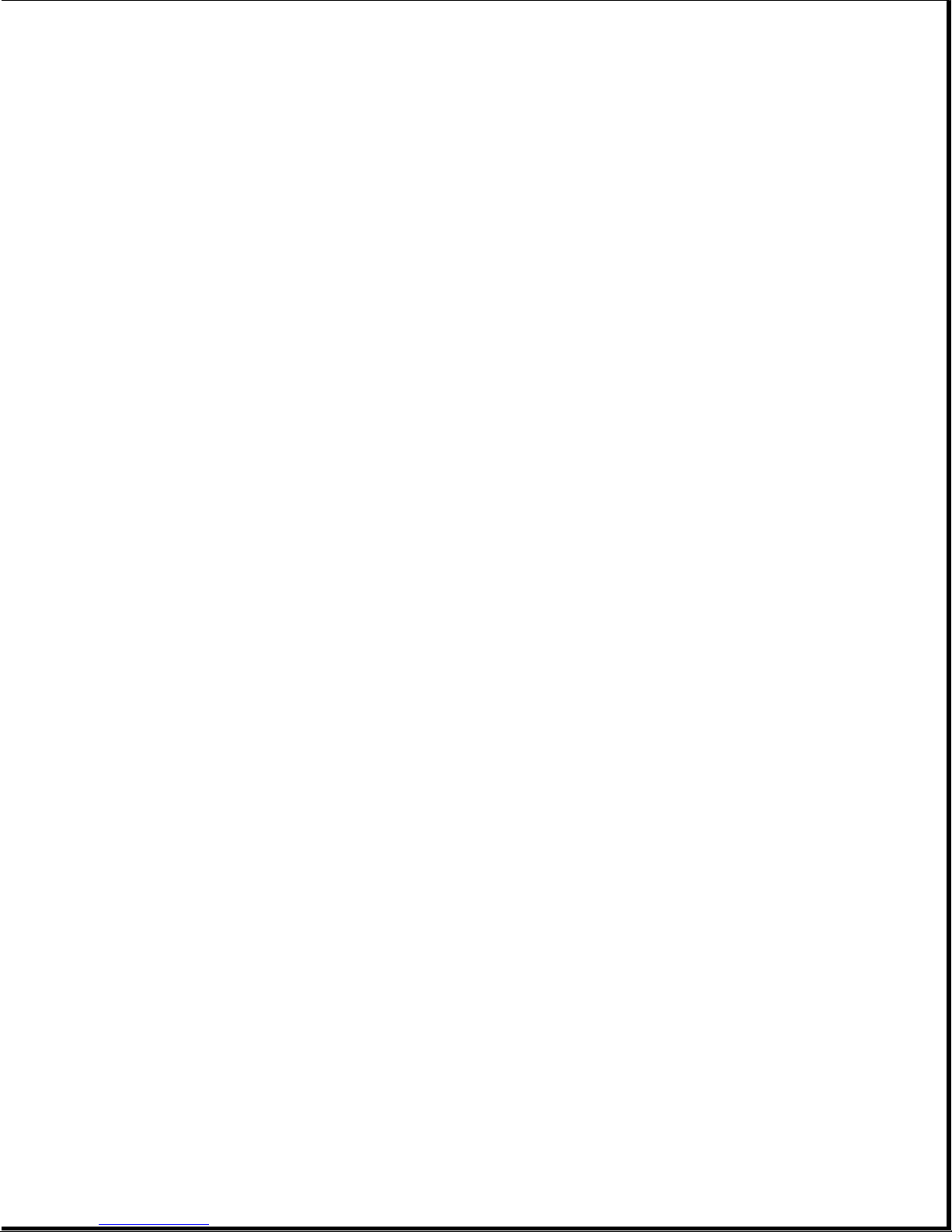
102 - 08 287 Coprocessor wrong
mask bit set in status
register
102 - 15 287 socket is unoccupied,
or 287 is inoperative
------------------------------------------------------------------------------
Error Error Required
Code Description Action
------------------------------------------------------------------------------
103 - 01 8237 DMA page registers Replace the system board for error
test codes 103 - 01 through 113 - 01.
103 - 02 8237 DMA byte controller
test failed
103 - 03 8237 DMA word controller
test failed
104 - 01 8259 interrupt controller
master test failed
104 - 02 8259 interrupt controller
slave test failed
104 - 03 8259 software RTC is
inoperative
105 - 01 Port bit 6 not at zero
105 - 02 Port bit 5 not at zero
105 - 03 Port bit 3 not at zero
105 - 04 Port bit 1 not at zero
105 - 05 Port bit 0 not at zero
105 - 06 Port bit 5 not at one
105 - 07 Port bit 3 not at one
105 - 08 Port bit 1 not at one
105 - 09 Port bit 0 not at one
------------------------------------------------------------------------------
Error Error Required
Code Description Action
------------------------------------------------------------------------------
Processor
1yy-xx
------------------------------------------------------------------------------
106 - 01 8042 keyboard controller Replace the system board for error
self test failed codes 103 - 01 through 113 - 01.
107 - 01 CMOS RAM test failed
108 - 02 CMOS interrupt test failed
Page 23
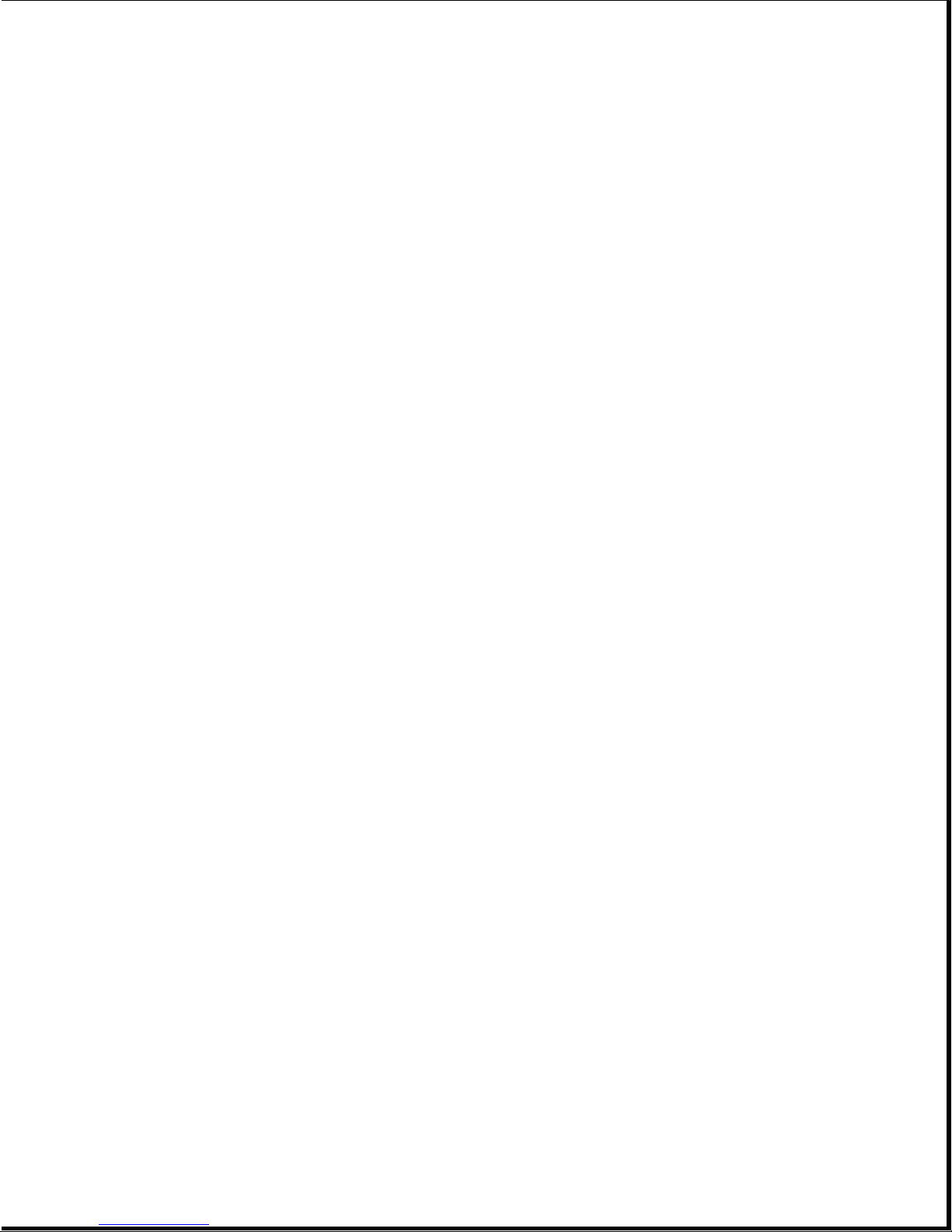
109 - 01 CMOS clock load data test
failed
109 - 02 CMOS clock rollover test
failed
110 - 01 8254 load data test failed
110 - 02 8254 dynamic test failed
111 - 01 Refresh detect test failed
112 - 01 Speed test slow mode out of
range
112 - 02 Speed test mixed mode out
of range
112 - 03 Speed test fast mode out of
range
112 - 04 Speed test unable to enter
slow mode
112 - 05 Speed test unable to enter
mixed mode
112 - 06 Speed test unable to enter
fast mode
112 - 07 Speed test system error
113 - 01 Protected mode test failed
------------------------------------------------------------------------------
114 - 01 Speaker test failed 1. Replace the speaker.
2. Replace the system board.
------------------------------------------------------------------------------
Error Error Required
Code Description Action
------------------------------------------------------------------------------
Memory *
2yy-xx
------------------------------------------------------------------------------
201 - 01 Memory machine ID test The following steps apply to error
codes 201 - 01 through 202 - 01:
201 - 02 Memory machine type test (Error during saving test program
failed memory):
201 - 03 Memory machine ID & type 1. Replace VDU controller board.
tests failed 2. Replace the system ROM.
3. Replace the system board.
202 - 01 Memory system ROM checksum
failed
------------------------------------------------------------------------------
203 - 01 Memory write/read test The following steps apply to error
failed codes 203 - 01 through 205 - 03:
203 - 02 Error during saving program 1. Replace the defective memory
memory in write/read test chip if an error code is
accompanied by an XX000B YYZZ
Page 24
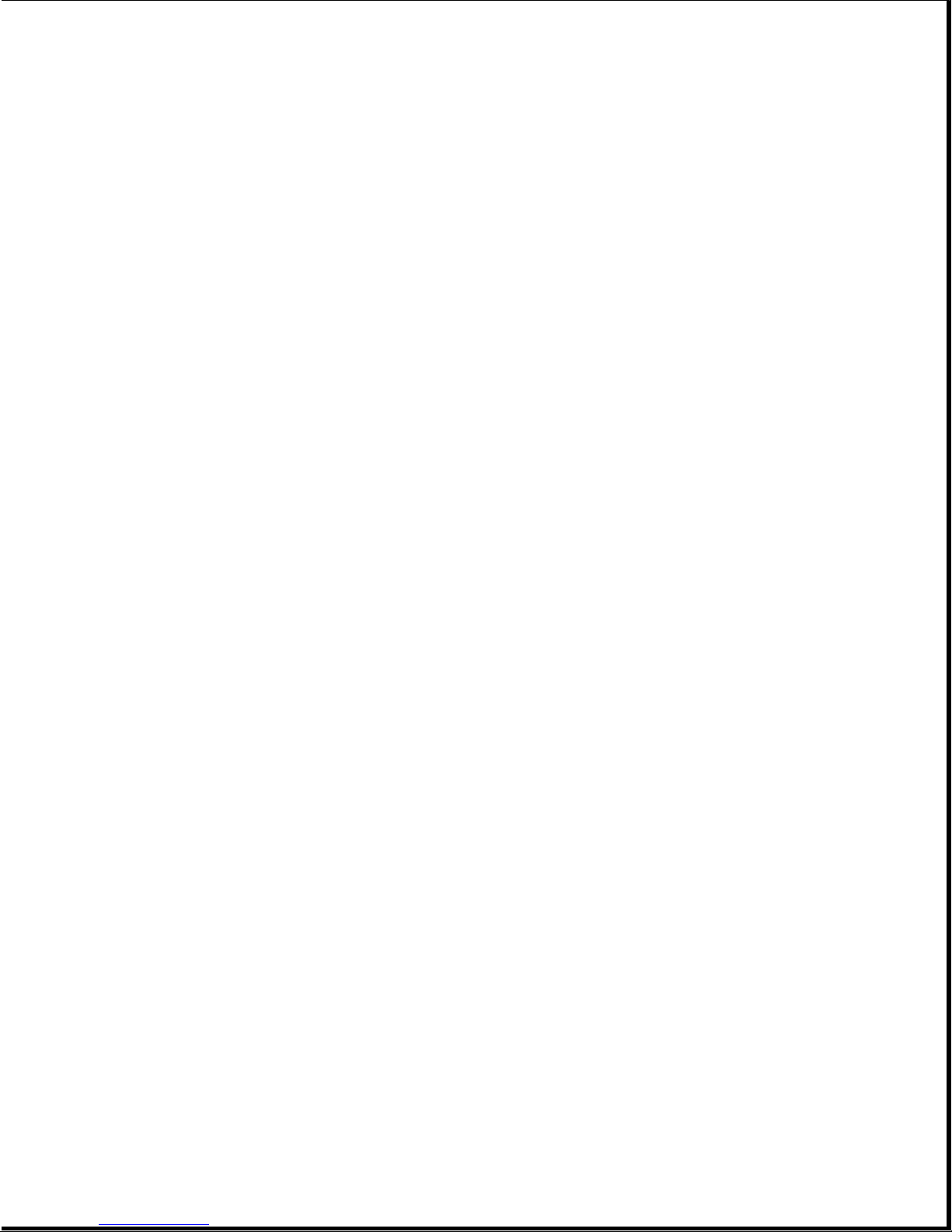
203 - 03 Error during restore of code.
program in write/read test 2. Replace the system board.
204 - 01 Memory address test failed
204 - 02 Error during saving program
memory in address test
204 - 03 Error during restore of
program memory address test
205 - 01 Walking I/O test failed
205 - 02 Error during saving program
memory in walking I/O test
205 - 03 Error during restore of
program memory in walking
I/O test
------------------------------------------------------------------------------
* See Section 5.4, "Memory Error Codes."
------------------------------------------------------------------------------
Error Error Required
Code Description Action
------------------------------------------------------------------------------
Keyboard
3yy-xx
------------------------------------------------------------------------------
301 - 01 Keyboard short test, 8042 The following steps apply to error
self test failed codes 301 - 01 through 304 - 01:
301 - 02 Keyboard short test, 1. Replace the keyboard.
interface test failed 2. Replace the system board.
301 - 03 Keyboard short test, echo
test failed
301 - 04 Keyboard short test,
keyboard reset failed
302 - 01 Keyboard long test failed
303 - 01 Keyboard LED test, 8042
self test failed
303 - 02 Keyboard LED test, reset
test failed
303 - 03 Keyboard LED test, reset
test failed
303 - 04 Keyboard LED test, LED
command test failed
303 - 05 Keyboard LED test, LED
command test failed
303 - 06 Keyboard LED test, LED
command test failed
Page 25

303 - 07 Keyboard LED test, LED
command test failed
303 - 08 Keyboard LED test, command
byte restore test failed
303 - 09 Keyboard LED test, LEDs
failed to light
304 - 01 Keyboard typomatic test
failed
------------------------------------------------------------------------------
315 - 01 Security lock is 1. Replace the security lock.
inoperative
315 - 02 Security lock sticks in
locked position
------------------------------------------------------------------------------
Error Error Required
Code Description Action
------------------------------------------------------------------------------
Printer
4yy-xx
------------------------------------------------------------------------------
401 - 01 Printer failed or not The following steps apply to error
connected codes 401 - 01 through 403 - 01:
402 - 01 Printer data register 1. If a printer is connected, be
failed sure it is turned ON and in
the online mode.
402 - 02 Printer controller register 2. Check switch 2 on the
failed diskette/tape controller board
(see Chapter 8). *
402 - 03 Printer data and controller 3. Replace the printer and/or the
register failed printer controller cable.
4. Replace the diskette/tape
402 - 04 Printer loopback failed controller board. *
5. Replace the system board.
402 - 05 Printer loopback and data
register failed * 286 based COMPAQ Personal
Computers only
402 - 06 Printer loopback and
controller register failed
402 - 07 Printer loopback, data,
and controller register
failed
402 - 08 Printer interrupt test
failed
402 - 09 Printer interrupt and data
failed
------------------------------------------------------------------------------
Error Error Required
Code Description Action
------------------------------------------------------------------------------
402 - 10 Printer interrupt and The following steps apply to error
controller register failed codes 401 - 01 through 403 - 01:
Page 26
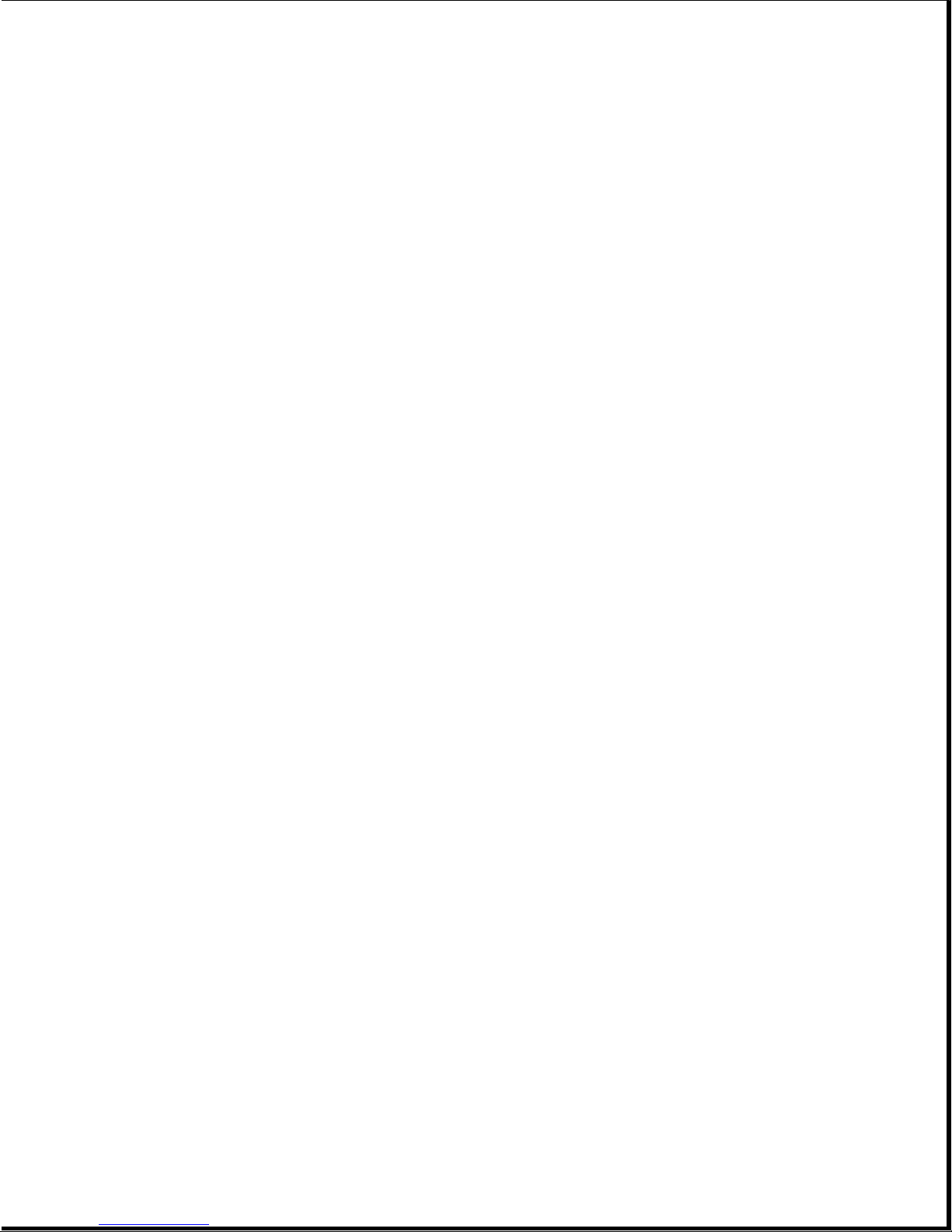
402 - 11 Printer interrupt data, and 1. If a printer is connected, be
controller register failed sure it is turned ON and in
the online mode.
402 - 12 Printer interrupt and 2. Check switch 2 on the
loopback failed diskette/tape controller board
(see Chapter 8). *
402 - 13 Printer interrupt, loopback, 3. Replace the printer and/or the
and data register failed printer controller cable.
4. Replace the diskette/tape
402 - 14 Printer interrupt, loopback, controller board. *
and controller register 5. Replace the system board.
failed
* 286 based COMPAQ Personal
402 - 15 Printer interrupt, Computers only
loopback, data, and
controller register failed
402 - 16 Printer unexpected
interrupt received
403 - 01 Printer pattern test failed
------------------------------------------------------------------------------
Error Error Required
Code Description Action
------------------------------------------------------------------------------
Video Display Unit (VDU)
5yy-xx
------------------------------------------------------------------------------
501 - 01 VDU controller test failed The following steps apply to error
codes 501 - 01 through 512 - 01:
502 - 01 VDU memory test failed
1. Replace the VDU controller
503 - 01 VDU attribute test failed board.
2. Replace the VDU signal cable.
504 - 01 VDU character set test 3. Replace VDU subassembly.
failed 4. Replace the system board.
505-01 VDU9x14character cell
test
506-01 VDU80x25mode8x8
character cell test
failed
507 - 01 VDU 40 x 25 mode test
failed
508 - 01 VDU 320 x 200 mode color
set 0 test failed
509 - 01 VDU 320 x 200 mode color
set 1 test failed
510 - 01 VDU 640 x 200 mode test
failed
511 - 01 VDU screen memory page test
failed
512 - 01 VDU gray scale test failed
Page 27
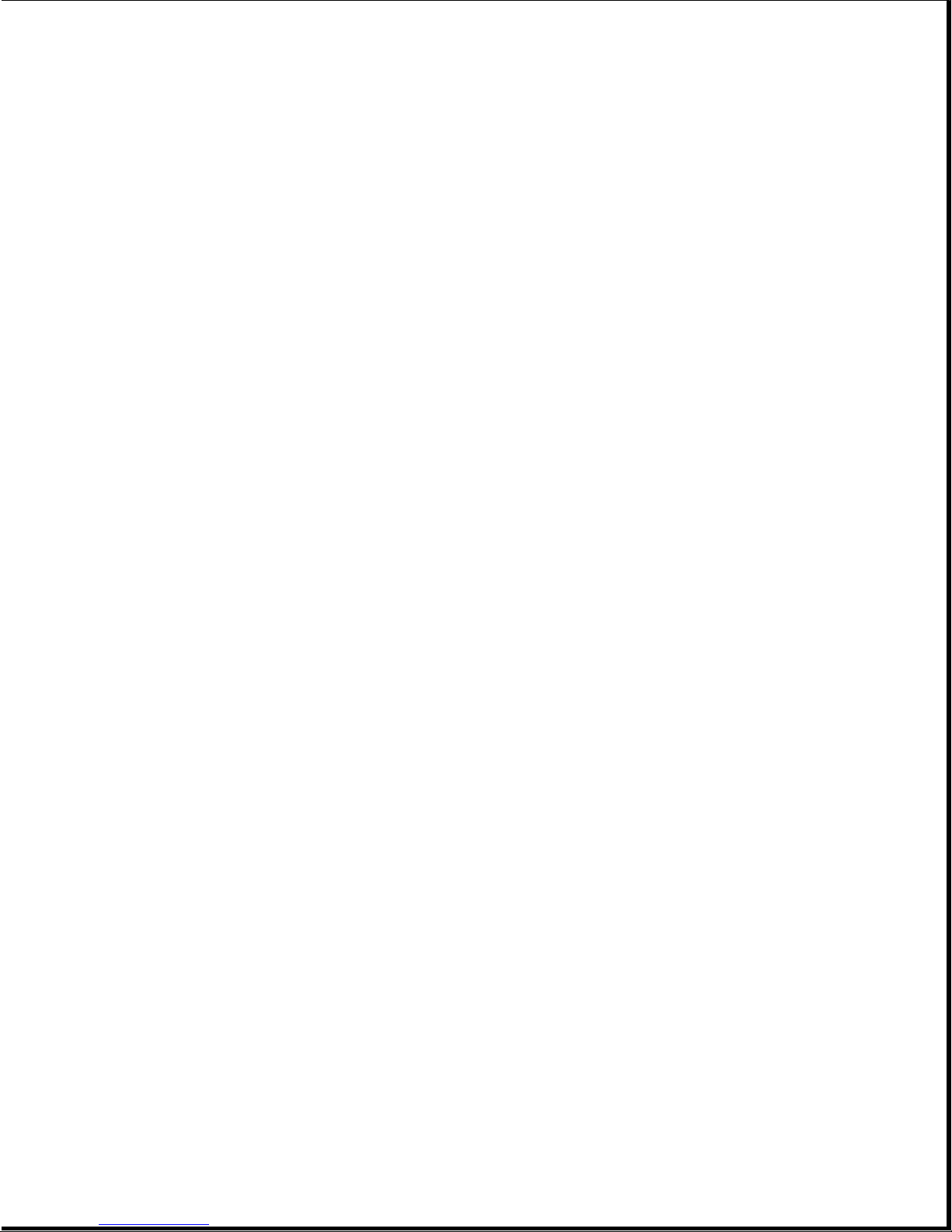
------------------------------------------------------------------------------
Error Error Required
Code Description Action
------------------------------------------------------------------------------
516 - 01 Lightpen text mode test The following steps apply to error
failed - no response codes 516 - 01 through 516 - 04:
516 - 0 Lightpen text mode test 1. Replace the lightpen.
failed - invalid response 2. Replace the VDU controller
board.
516 - 03 Lightpen medium resolution
mode test failed - no
response
516 - 04 Lightpen medium resolution
mode test - invalid response
------------------------------------------------------------------------------
Diskette Drive
6yy-xx
------------------------------------------------------------------------------
600 - xx Diskette drive ID The following steps apply to all
6yy - xx related error codes.
601 - xx Diskette drive format
1. Check shunt jumper J2 setting
602 - xx Diskette drive read on the diskette/tape
controller board (see
603 - xx Diskette drive write/read/ Chapter 8). *
compare 2. Replace the diskette/tape
controller board. *
604 - xx Diskette drive random seek 3. Replace the diskette drive
drive power and signal cables.
4. Replace the diskette drive
605 - xx Diskette drive ID media assembly.
test 5. Replace the system board.
606 - xx Diskette drive speed test * 286 based COMPAQ Personal
Computers only
607 - xx Diskette drive wrap test
608 - xx Diskette drive write
protect test
609 - xx Diskette drive reset
controller test
------------------------------------------------------------------------------
Error Error Required
Code Description Action
------------------------------------------------------------------------------
Diskette Drive
6yy-xx
------------------------------------------------------------------------------
610 - xx Diskette drive change line The following steps apply to all
test 6yy - xx related error codes.
610 - 01 Exceeded maximum soft error 1. Check shunt jumper J2 setting
limit on the diskette/tape
controller board (see
610 - 02 Exceeded maximum hard error Chapter 8). *
limit 2. Replace the diskette/tape
controller board. *
Page 28
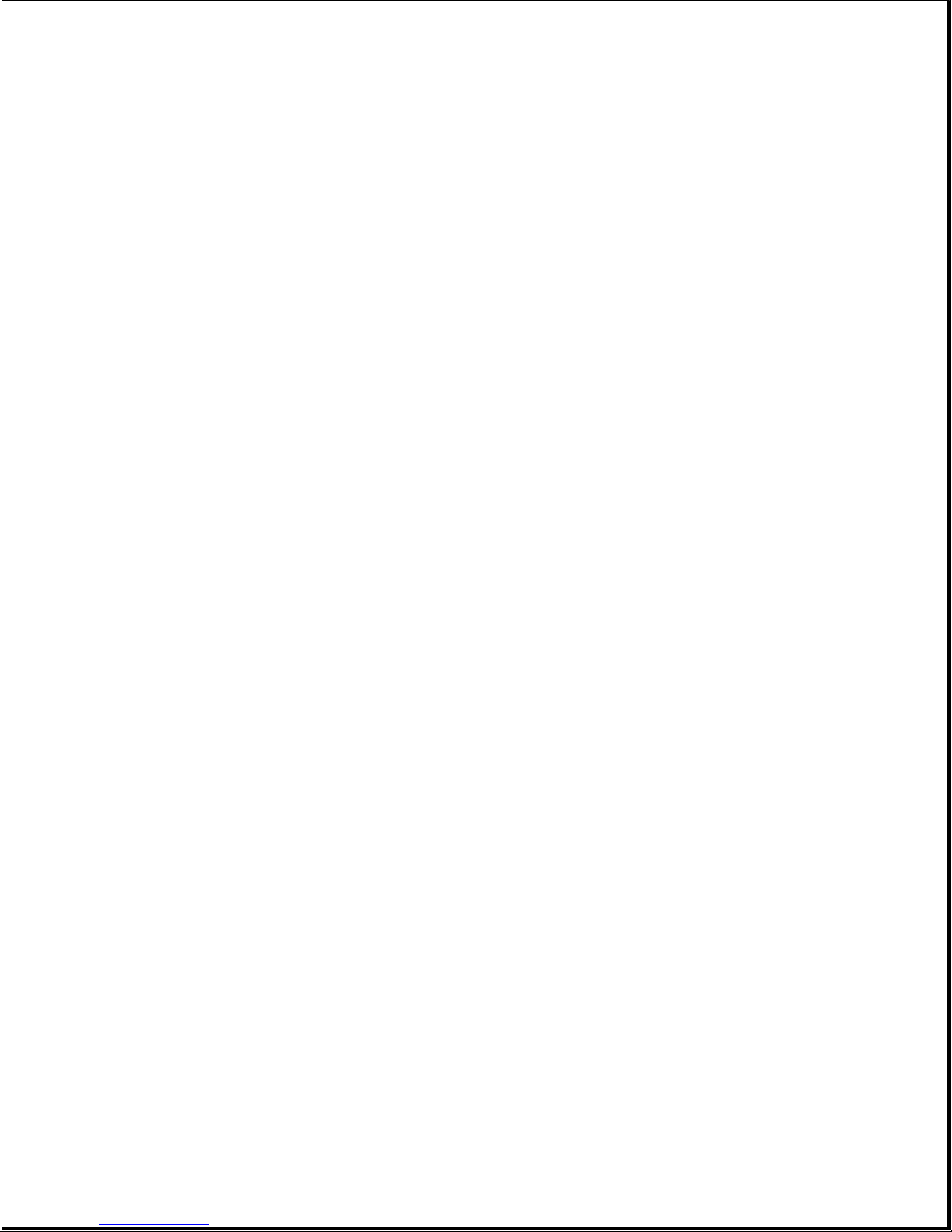
610 - 03 Previously exceeded max 3. Replace the diskette drive
soft error limit power and signal cables.
4. Replace the diskette drive
610 - 04 Previously exceeded max assembly.
hard error limit 5. Replace the system board.
610 - 05 Failed to reset controller * 286 based COMPAQ Personal
Computers only
610 - 06 Fatal error while reading
610 - 07 Fatal error while writing
610 - 08 Failed compare of write/
read/compare
------------------------------------------------------------------------------
Error Error Required
Code Description Action
------------------------------------------------------------------------------
Diskette Drive
6yy-xx
------------------------------------------------------------------------------
6xx - 09 Failed to format a track The following steps apply to all
6yy - xx related error codes.
610 - 10 Failed sector wrap test
1. Check shunt jumper J2 setting
610 - 20 Failed to get drive type on the diskette/tape
controller board (see
610 - 21 ** Failed to get change line Chapter 8). *
status 2. Replace the diskette/tape
controller board. *
610 - 22 Failed to clear change 3. Replace the diskette drive
power and signal cables.
610 - 23 Failed to set drive type in 4. Replace the diskette drive
ID media assembly.
5. Replace the system board.
610 - 24 Failed to read media
* 286 based COMPAQ Personal
610 - 25 Failed to verify media Computers only
610 - 26 Failed to read media in ** The following applies to
speed test 286 based computers:
610 - 27 Failed speed limits For a 1.2 megabyte diskette
610 - 28 Failed write protect test drive. For a 360 Kbyte
610 - 29 Failed to read media in modification has not been
file write test performed. See Service
610 - 40 Cylinder 0 Error
------------------------------------------------------------------------------
Error Error Required
Code Description Action
------------------------------------------------------------------------------
Serial
11yy - xx
------------------------------------------------------------------------------
1101 - 01 Serial Port Test, UART The following steps apply to all
DLAB bit failure 11yy - xx related error codes:
drive, replace the diskette
diskette drive, a drive
Bulletin 25.
Page 29

1101 - 02 Serial Port Test, Line 1. Check diskette/tape controller
input or UART fault board for proper shunt jumper
settings (see Chapter 8). *
1101 - 03 Serial Port Test, Address 2. Replace the diskette/tape
line fault controller board.
3. Replace the system board.
1101 - 04 Serial Port Test, Data line
fault * 286 based COMPAQ Personal
Computers only
1101 - 05 Serial Port Test, UART
control signal
1101 - 06 Serial Port Test, ART THRE
bit failure
1101 - 07 Serial Port Test, UART DATA
READY bit failure
1101 - 08 Serial Port Test, UART
TX/RX buffer failure
1101 - 09 Serial Port Test, INTERRUPT
circuit failure
1101 - 10 Serial Port Test, COM 1 set
to interrupt 3
------------------------------------------------------------------------------
Error Error Required
Code Description Action
------------------------------------------------------------------------------
Serial
11yy - xx
------------------------------------------------------------------------------
1101 - 11 Serial Port Test, COM 2 The following steps apply to all
set to interrupt 4 11yy - xx related error codes:
1101 - 12 Serial Port Test, 1. Check diskette/tape controller
DRIVER/RECEIVER control board for proper shunt jumper
signal failure settings (see Chapter 8). *
2. Replace the diskette/tape
1101 - 13 Serial Port Test, UART controller board.
control signal interrupt 3. Replace the system board.
failure
* 286 based COMPAQ Personal
1101 - 14 Serial Port Test, Computers only
DRIVER/RECEIVER data failure
1109 - 01 Serial Clock Test, register
initialization failure
1109 - 02 Serial Clock Test, register
rollover failure
1109 - 03 Serial Clock Test, clock
reset failure
1109 - 04 Serial Clock Test, input
line or clock failure
1109 - 05 Serial Clock Test, address
Page 30

line failure
1109 - 06 Serial Clock Test, data
line failure
------------------------------------------------------------------------------
Error Error Required
Code Description Action
------------------------------------------------------------------------------
Fixed Disk Drive
17yy - xx
------------------------------------------------------------------------------
1700 - xx Fixed disk drive ID drive The following steps apply to error
test type codes 1700 - xx through 1716 - 59:
1701 - xx Fixed disk drive format 1. Check the fixed disk drive
test controller board for the
proper switch setting
1702 - xx Fixed disk drive read test (see Chapter 8). *
2. Replace the fixed disk drive
1703 - xx Fixed disk drive write/ signal and power cables.
read/compare test 3. Replace the fixed disk drive
controller board. *
1704 - xx Fixed disk drive random 4. Replace the fixed disk drive
seek test assembly.
5. Replace the system board.
1705 - xx Fixed disk drive controller
test * 286 based COMPAQ Personal
Computers only
1706 - xx Fixed disk drive ready test
1707 - xx Fixed disk drive
recalibrate test
1708 - xx Fixed disk drive format bad
track test
1709 - xx Fixed disk drive reset
controller test
1710 - xx Fixed disk drive park head
test
1714 - xx Fixed disk drive file write
test
------------------------------------------------------------------------------
Error Error Required
Code Description Action
------------------------------------------------------------------------------
Fixed Disk Drive
17yy - xx
------------------------------------------------------------------------------
1715 - xx Fixed disk drive head select The following steps apply to error
test codes 1700 - xx through 1716 - 59:
1716 - xx Fixed disk drive conditional 1. Check the fixed disk drive
format test controller board for the
proper switch setting
1716 - 01 Exceeded maximum soft error (see Chapter 8). *
limit 2. Replace the fixed disk drive
signal and power cables.
Page 31

1716 - 02 Exceeded maximum hard error 3. Replace the fixed disk drive
limit controller board. *
4. Replace the fixed disk drive
1716 - 03 Previously exceeded maximum assembly.
soft error limit 5. Replace the system board.
1716 - 04 Previously exceeded maximum * 286 based COMPAQ Personal
hard error limit Computers only
1716 - 05 Failed to reset controller
1716 - 06 Fatal error while reading
1716 - 07 Fatal error while writing
1716 - 08 Failed compare of write/
read/compare test
------------------------------------------------------------------------------
Error Error Required
Code Description Action
------------------------------------------------------------------------------
Fixed Disk Drive
17yy - xx
------------------------------------------------------------------------------
1716 - 09 Failed to format a track The following steps apply to error
codes 1700 - xx through 1716 - 59:
1716 - 10 Failed sector wrap test
1. Check the fixed disk drive
1716 - 40 Failed cylinder 0 controller board for the
proper switch setting
1716 - 41 Drive not ready (see Chapter 8). *
2. Replace the fixed disk drive
1716 - 42 Recalibrate failed fixed signal and power cables.
disk drive 3. Replace the fixed disk drive
controller board. *
1716 - 43 Failed to format bad track 4. Replace the fixed disk drive
assembly.
1716 - 44 Failed fixed disk drive 5. Replace the system board.
controller diagnostics
* 286 based COMPAQ Personal
1716 - 45 Failed to get drive Computers only
parameters from ROM
1716 - 46 Invalid drive parameters
found in ROM
1716 - 47 Failed to park heads
1716 - 48 Failed to move disk table to
RAM
1716 - 50 Failed file I/O test in
write test
------------------------------------------------------------------------------
Error Error Required
Code Description Action
------------------------------------------------------------------------------
Fixed Disk Drive
17yy - xx
------------------------------------------------------------------------------
Page 32

1716 - 51 Failed file I/O test The following steps apply to error
in read test codes 1700 - xx through 1716 - 59:
1716 - 52 Failed file I/O test in 1. Check the fixed disk drive
compare test controller board for the
proper switch setting
1716 - 53 Failed drive/head register (see Chapter 8). *
test 2. Replace the fixed disk drive
signal and power cables.
1716 - 54 Failed digital input 3. Replace the fixed disk drive
register test controller board. *
4. Replace the fixed disk drive
1716 - 55 Cylinder 1 failed assembly.
5. Replace the system board.
1716 - 56 Controller RAM failed
* 286 based COMPAQ Personal
1716 - 57 Controller to drive test Computers only
failed
1716 - 58 Failed to write sector
buffer
1716 - 59 Failed to read sector
buffer
1716 - 60 Non COMPAQ fixed disk
drive controller ROM
------------------------------------------------------------------------------
Error Error Required
Code Description Action
------------------------------------------------------------------------------
Tape Drive
19yy - xx
------------------------------------------------------------------------------
1901 - xx * Tape servo write The following steps apply to all
19yy - xx error codes:
1902 - xx * Tape format
1. Replace the tape cartridge.
1903 - xx * Tape drive sensor test 2. Replace the signal cable.
3. Replace the diskette/tape
1904 - xx * Tape BOT/EOT test controller board.
4. Replace the tape drive
1905 - xx * Tape read test assembly.
1906 - xx * Tape write/read/compare * 286 based COMPAQ Personal
test Computers only
1906 - 01 Drive not installed
1906 - 02 Cartridge not installed
1906 - 03 Tape motion error
1906 - 04 Drive busy error
1906 - 05 Track seek error
1906 - 06 Tape write protected error
Page 33

1906 - 07 Tape already servo written
------------------------------------------------------------------------------
Error Error Required
Code Description Action
------------------------------------------------------------------------------
Tape Drive
19yy - xx
------------------------------------------------------------------------------
1906 - 08 Unable to servo write The following steps apply to all
19yy - xx error codes:
1906 - 09 Unable to format
1. Replace the tape cartridge.
1906 - 10 Format mode error 2. Replace the signal cable.
3. Replace the diskette/tape
1906 - 11 Drive recalibration error controller board.
4. Replace the tape drive
1906 - 12 Tape not servo written assembly.
1906 - 13 Tape not formatted * 286 based COMPAQ Personal
Computers only
1906 - 14 Drive timeout error
1906 - 15 Sensor error flag
1906 - 16 Block locate (block ID)
error
1906 - 17 Soft error limit exceeded
1906 - 18 Fixed error limit exceeded
1906 - 19 Write error (probably ID
error)
1906 - 20 NEC765 fatal error
1906 - 21 Got servo pulses 2nd time
but not 1st
1906 - 22 Never got to EOT after
servo check
==============================================================================
Chapter 5.4 Memory Error Codes
This section is divided into two parts. The first part contains memory error
codes for the COMPAQ PORTABLE 286 Personal Computer. The second part contains
memory error codes for the COMPAQ Portable and COMPAQ PLUS Personal Computers.
Memory error codes result when the system detects a memory fault during the
Power On Self Test or as a result of a diagnostic test. The test programs
attempt to isolate the memory fault to a specific chip, then generate a
memory error code that specifies which memory chip to replace. In some
cases, replacing the memory chip will not solve the problem because: 1) the
system may be unable to accurately determine which chip or chips are at
fault, or 2) the problem may be due to a failure in the memory support
circuitry, not the memory device.
Page 34

The memory error code points to a specific memory address. The physical
location of the memory address depends on the type of system, the number and
type of memory boards installed, and the type of memory device used (64 Kbyte
RAMs or 256 Kbyte RAMs).
COMPAQ PORTABLE 286 Memory Error Codes
Memory error codes are in the XX000B YYZZ format.
o XX equals the 128 Kbyte memory segment (bank) in which an error is
detected.
o 000 is always equal to 000 (not used)
o B identifies whether the defective memory chip is in the high byte or the
low byte of the memory bank.
o WhenB=0,YYdefines the defective chip row location within the low byte
of the memory bank.
o WhenB=1,ZZdefines the defective chip row location within the high byte
of the memory bank.
For example, assume error code 020001 0010 appears on the monitor. First
determine which table to reference (see COMPAQ PORTABLE 286 Memory
Configuration). Next, determine which bank to reference and which byte, high
or low. Finally, determine the defective chip row location. In this example,
error code 020001 0010 specifies chip U50 in Table 5.4-1. Use the following
charts to locate a defective memory chip:
COMPAQ PORTABLE 286 Memory Configuration
==============================================================================
RAM Type Error Code Memory See
xx Value Device Location Table
------------------------------------------------------------------------------
64 Kbyte 00 to 02 (0 - 256 Kbytes) System Board 5.4-1
256 Kbyte 00 to 08 (0 - 640 Kbytes) System Board 5.4-2
64 Kbyte or
256 Kbyte 10 to 2E (1 - 3 megabytes) Memory Expansion Board 5.4-3
------------------------------------------------------------------------------
NOTE: xx codes 0A to 0F represent the memory space for the video memory and
system ROMs. Errors in the video memory or system ROM space are not reported
in the XX000B YYZZ error message format.
==============================================================================
Table 5.4-1. Defective Memory Chip Isolation Map for the COMPAQ PORTABLE 286
System Board Using 64 Kbyte RAMs (0 - 256 Kbytes)
==============================================================================
XX=00 XX=02
Bank 0 Bank 1
------------------------------------------------------------------------------
Data Bit B = 0 B = 1 B = 0 B = 1
YY or ZZ Low High Low High
------------------------------------------------------------------------------
Page 35

01 U5 U6 U7 U8
02 U20 U21 U22 U23
04 U25 U26 U27 U28
08 U41 U42 U43 U44
10 U47 U48 U49 U50
20 U63 U64 U65 U66
40 U70 U71 U72 U73
80 U81 U82 U83 U84
00 U88 U89 U90 U91
==============================================================================
Table 5.4-2. Defective Memory Chip Isolation Map for the COMPAQ PORTABLE 286
System Board Using 256 Kbyte RAMs (0 - 640 Kbytes)
==============================================================================
XX=02
XX = 00 06, 08
Bank 0 Bank 1
-----------------------------------------------------------------------------Data Bit B = 0 B = 1 B = 0 B = 1
YY or ZZ Low High Low High
-----------------------------------------------------------------------------01 U5 U6 U7 U8
02 U20 U21 U22 U23
04 U25 U26 U27 U28
08 U41 U42 U43 U44
10 U47 U48 U49 U50
20 U63 U64 U65 U66
40 U70 U71 U72 U73
80 U81 U82 U83 U84
00 U88 U89 U90 U91
==============================================================================
Table 5.4-3. Defective Memory Chip Isolation Map for a Memory Expansion Board
Mapped into the 1 - 3 Megabyte Memory Space (256 Kbyte RAMs)
==============================================================================
XX = 10, 12, XX = 18, 1A, XX = 20, 22, XX = 28, 2A,
14, 16 1C, 1E 24, 26 2C, 2E
Bank 1 Bank 2 Bank 3 Bank 4
-----------------------------------------------------------------------------Data Bit B = 1 B = 0 B = 1 B = 0 B = 1 B = 0 B = 1 B = 0
YY or ZZ High Low High Low High Low High Low
-----------------------------------------------------------------------------80 U3 U12 U21 U30 U39 U48 U57 U66
Page 36

40 U4 U13 U22 U31 U40 U49 U58 U67
20 U5 U14 U23 U32 U41 U50 U59 U68
10 U6 U15 U24 U33 U42 U51 U60 U69
08 U7 U16 U25 U34 U43 U52 U61 U70
04 U8 U17 U26 U35 U44 U53 U62 U71
02 U9 U18 U27 U36 U45 U54 U63 U72
01 U10 U19 U28 U37 U46 U55 U64 U73
00 U11 U20 U29 U38 U47 U56 U65 U74
==============================================================================
COMPAQ Portable and COMPAQ PLUS Memory Error Codes
Memory error codes for the COMPAQ Portable and COMPAQ PLUS Personal Computers
will appear in an "XXYY 201" format.
XX - Denotes the beginning address of the error code (or the bank in which the
error occurred)
YY - Denotes the failed bit
Once all corrections have been completed and all boards have been reinstalled
in the system, begin the problem isolation procedure again to verify proper
operation of the CPU/memory subsystem.
Table 5.4-4. COMPAQ Portable and COMPAQ PLUS System Board Memory
==============================================================================
Error Failure Location of
Code Description Failed Chip Required Action
-----------------------------------------------------------------------------(XXYY 201)
-----------------------------------------------------------------------------0000 201 Bank 0, Parity U39 Replace System Board
0001 201 Bank 0, Data Bit 0 U97 or U53 * Replace System Board
0002 201 Bank 0, Data Bit 1 U87 or U53 * Replace System Board
0004 201 Bank 0, Data Bit 2 U80 or U53 * Replace System Board
0008 201 Bank 0, Data Bit 3 U74 or U53 * Replace System Board
0010 201 Bank 0, Data Bit 4 U70 or U45 * Replace System Board
0020 201 Bank 0, Data Bit 5 U63 or U45 * Replace System Board
0040 201 Bank 0, Data Bit 6 U54 or U45 * Replace System Board
0080 201 Bank 0, Data Bit 7 U46 or U45 * Replace System Board
Page 37

1000 201 Bank 1, Parity Bit U38 Replace System Board
1001 201 Bank 1, Data Bit 0 U96 or U69 * Replace System Board
1002 201 Bank 1, Data Bit 1 U86 or U69 * Replace System Board
1004 201 Bank 1, Data Bit 2 U79 or U69 * Replace System Board
1008 201 Bank 1, Data Bit 3 U73 or U69 * Replace System Board
-----------------------------------------------------------------------------* Location of Failed Chip if using Alternate Bank 2 and 3.
-----------------------------------------------------------------------------Error Failure Location of
Code Description Failed Chip Required Action
-----------------------------------------------------------------------------(XXYY 201)
-----------------------------------------------------------------------------1010 201 Bank 1, Data Bit 4 U69 or U62 * Replace System Board
1020 201 Bank 1, Data Bit 5 U62 or U62 * Replace System Board
1040 201 Bank 1,Data Bit 6 U53 or U62 * Replace System Board
1080 201 Bank 1, Data Bit 7 U45 or U62 * Replace System Board
2000 201 Bank 2, Parity Bit U37 or U37 * Replace Memory Chip
2001 201 Bank 2, Data Bit 0 U95 or U79 * Replace Memory Chip
2002 201 Bank 2, Data Bit 1 U85 or U79 * Replace Memory Chip
2004 201 Bank 2, Data Bit 2 U78 or U79 * Replace Memory Chip
2008 201 Bank 2, Data Bit 3 U72 or U79 * Replace Memory Chip
2010 201 Bank 2, Data Bit 4 U68 or U73 * Replace Memory Chip
2020 201 Bank 2, Data Bit 5 U61 or U73 * Replace Memory Chip
2040 201 Bank 2, Data Bit 6 U52 or U73 * Replace Memory Chip
2080 201 Bank 2, Data Bit 7 U44 or U73 * Replace Memory Chip
3000 201 Bank 3, Parity Bit U36 or U36 * Replace Memory Chip
3001 201 Bank 3, Data Bit 0 U94 or U96 * Replace Memory Chip
3002 201 Bank 3, Data Bit 1 U84 or U96 * Replace Memory Chip
3004 201 Bank 3, Data Bit 2 U77 or U96 * Replace Memory Chip
3008 201 Bank 3, Data Bit 3 U71 or U96 * Replace Memory Chip
3010 201 Bank 3, Data Bit 4 U67 or U86 * Replace Memory Chip
3020 201 Bank 3, Data Bit 5 U60 or U86 * Replace Memory Chip
3040 201 Bank 3, Data Bit 6 U51 or U86 * Replace Memory Chip
3080 201 Bank 3, Data Bit 7 U43 or U86 * Replace Memory Chip
Page 38

-----------------------------------------------------------------------------* Location of Failed Chip if using Alternate Bank 2 and 3.
==============================================================================
Table 5.4-5. COMPAQ Portable and COMPAQ PLUS Extended Memory Codes
==============================================================================
xx Code Beginning Address
-----------------------------------------------------------------------------40yy 201 256 Kbytes
48yy 201 288 Kbytes
50yy 201 320 Kbytes
58yy 201 352 Kbytes
60yy 201 384 Kbytes
68yy 201 416 Kbytes
70yy 201 448 Kbytes
78yy 201 480 Kbytes
80yy 201 512 Kbytes
-----------------------------------------------------------------------------yy Code Failed Bit
-----------------------------------------------------------------------------xx00 Parity Bit
xx01 Data Bit 0
xx02 Data Bit 1
xx04 Data Bit 2
xx08 Data Bit 3
xx10 Data Bit 4
xx20 Data Bit 5
xx40 Data Bit 6
xx80 Data Bit 7
==============================================================================
Page 39

Chapter 6. Illustrated Parts Catalog
Chapter 6.1 Illustrated Parts List for Compaq Portable and Compaq Plus Personal Computers
Section 6.1 provides a reference for specific COMPAQ Portable and COMPAQ PLUS
Computer part (or parts kit) numbers used to place parts orders with Compaq
Computer Corporation.
Each parts list has three columns, which are:
o ITEM NUMBER - A reference number for parts in the list.
o PART NUMBER - The number to use when ordering parts from COMPAQ Computer
Corporation.
o DESCRIPTION - The name of the particular part or parts kit.
This section is arranged so that every parts list is preceded by its related
illustrated parts breakdown.
NOTE: If you request a RUSH shipment, your order is processed and shipped
within 24 hours.
Table 6.1-1. COMPAQ Portable and COMPAQ PLUS Personal Computers Parts
List: System (Front)
==============================================================================
Item Number Part Number Description
-----------------------------------------------------------------------------1 101709-001 Enclosed Chassis Assembly
Page 40

2 100374-001 ** AC Power Cord
3 100487-001 ** Keyboard Assembly
--------------------------------------------------------------------------** Part number no longer available.
==============================================================================
Table 6.1-2. COMPAQ Portable and COMPAQ PLUS Personal Computers Parts
List: Chassis (Front)
==============================================================================
Item Number Part Number Description
-----------------------------------------------------------------------------1 100025-001 ** Handle
2 100025-001 ** Handle Bushing
3 100025-001 ** Handle End Cap
4 101097-001 ** Upper Case
5 101098-001 ** Access Panel
6 100025-001 ** Screw, 10-32 x 3/8
T-15 Torx:
7 101750-001 ** Chassis Assembly
8 102709-001 * Brightness knob
9 101099-001 ** Front Bezel
10 101097-001 ** Lower Case
11 100077-001 ** VDU Foot/Detent
Page 41

12 100031-001 ** Sliding Door Panel
-----------------------------------------------------------------------------* This part is included in the Miscellaneous Hardware Kit (PN 102709-001).
** Part number no longer available.
==============================================================================
Table 6.1-3. COMPAQ Portable and COMPAQ PLUS Personal Computers Parts
List: Common Chassis (Front)
==============================================================================
Item Number Part Number Description
-----------------------------------------------------------------------------1 105034-001 ** Monitor Assembly
2 102709-001 * Screw, 4-40 1/4 T-10 Torx
3 100436-002 ** High Voltage Access Plate
4 100330-001 ** Storage Device Access Plate
5 100438-001 ** Board Slots Access Plate
6 102709-001 * Printed Circuit Board
Retainer
7 101340-001 ** VDU Controller Board
8 100644-001 ** Fixed Disk Drive Controller
Board
9 100512-001 *** ** Fixed Disk Drive Controller
Cables
Page 42

10 100512-001 *** ** Diskette Drive Controller
Cable
11 101341-001 ** Diskette/Printer Controller
Board
12 101750-001 ** Chassis Assembly
13 100643-001 ** 10 Megabyte Fixed Disk Drive
14 100437-001 ** Blank Drive Plate
15 101421-001 ** 360 Kbyte Diskette Drive
16 101031-001 ** Diskette Drive Shield
(Half Height)
------------------------------------------------------------------------------
* These parts are included in the Miscellaneous Hardware Kit (PN 102709-001).
*** These parts are included in the Cable Kit (PN 100512-001 **).
** Part number no longer available.
==============================================================================
Table 6.1-4. COMPAQ Portable and COMPAQ PLUS Personal Computers Parts
List: Mechanical Chassis (Front)
==============================================================================
Item Number Part Number Description
------------------------------------------------------------------------------
1 102709-001 * Printed Circuit Board
2 100475-001 ** Power Supply Assembly
3a *** 102845-001 ** Fan/Bracket Assembly
Standoff
Page 43

3b 100482-001 ** Fan/Bracket Assembly
4 102709-001 * Drive Ground Strap
5 102709-001 * Drive Shock Mount
6 100478-001 ** System Board Assembly
7 100478-001 ** System Board Support Bracket
8 102709-001 * Screw, 8-32 x 3/8 T-15 Torx
9 101798-001 ** Power Switch Filter Assembly
10 102930-001 AC Line Fuse
11 102709-001 * Screw, 4-40 x 1/4 T-10 Torx
12 100439-001 ** System Board Connector
Access Plate
------------------------------------------------------------------------------
* These parts are included in the Miscellaneous Hardware Kit (PN 102709-001).
** Part number no longer available.
*** For portable computers with serial number 1524020B0001 or above.
For portable computers with serial numbers below 1524020B0001.
==============================================================================
Table 6.1-5. COMPAQ Portable and COMPAQ PLUS Personal Computers Parts
List: Monitor Enclosure (Front)
==============================================================================
Item Number Part Number Description
------------------------------------------------------------------------------
1 105034-001 ** Monitor Assembly
Page 44

2 100512-001 * ** VDU Signal Cable
3 100493-001 ** Speaker Assembly
4 100442-002 ** Monitor Floor
-----------------------------------------------------------------------------* This part is contained in the Cable Kit (PN 100512-001 **).
** Part number no longer available.
==============================================================================
Table 6.1-6: COMPAQ Portable and COMPAQ PLUS Personal Computers Parts
List: System Chassis (Front)
==============================================================================
Item Number Part Number Description
------------------------------------------------------------------------------
1 100260-001 Power Cable Harness Assembly
2 102709-001 * Screw, 4-40 x 1/4 T-10 Torx
3 102709-001 * Screw, 6-32 x 1/4 T-14 Torx
4 100429-001 ** Blank, I/O Mounting Bracket
5 102709-001 * Washer, Internal Tooth
6 102709-001 * 4-40 Hex Nut
7 102709-001 * Brightness Potentiometer
8 102709-001 * Drive Shock Mount
9 101750-001 ** System Chassis Assembly
Page 45

10 102709-001 * Ty-Wrap
11 102709-001 * Push Mount
-----------------------------------------------------------------------------* These parts are included in the Miscellaneous Hardware Kit (PN 102709-001).
** Part number no longer available.
==============================================================================
Chapter 6.2 Illustrated Parts List for Compaq Portable 286 Personal Computer
Section 6.2 provides a reference for specific COMPAQ PORTABLE 286 Personal
Computer part (or parts kit) numbers used to place part orders with Compaq
Computer Corporation.
Each parts list has three columns, which are:
o ITEM NUMBER - A reference number for parts in the list.
o PART NUMBER - The number to use when ordering parts from Compaq Computer
Corporation.
o DESCRIPTION - The name of the particular part or parts kit.
This section is arranged so that every parts list is preceded by its related
illustrated parts breakdown.
Table 6.2-1. COMPAQ PORTABLE 286 Personal Computer Parts List:
System (Front)
==============================================================================
Page 46

Item Number Part Number Description
------------------------------------------------------------------------------
1 101710-001 Assembly, Enclosed Chassis
2 100374-001 ** AC Line Power Cord
3 101790-001 ** Keyboard Assembly
---------------------------------------------------------------------------
** Part number no longer available.
==============================================================================
Table 6.2-2. COMPAQ PORTABLE 286 Personal Computer Parts List:
Chassis (Front)
==============================================================================
Item Number Part Number Description
------------------------------------------------------------------------------
1 100025-001 ** Handle
2 100025-001 ** Handle Bushing
3 100025-001 ** Handle End Cap
4 101097-001 ** Upper Case
5 101098-001 ** Access Panel
6 100025-001 ** Screw, 10-32 x 3/8 T-15 Torx
7 101750-001 ** Chassis Assembly
8 102709-001 * Brightness Knob
9 101763-001 ** Front Bezel
Page 47

10 101097-001 ** Lower Case
11 102709-001 * VDU Foot/Detent
12 100031-001 ** Sliding Door Panel
-----------------------------------------------------------------------------* These parts are included in the Miscellaneous Hardware Kit (PN 102709-001).
** Part number no longer available.
==============================================================================
Table 6.2-3. COMPAQ PORTABLE 286 Personal Computer Parts List:
Common Chassis (Front) - A
==============================================================================
Item Number Part Number Description
------------------------------------------------------------------------------
1 105034-001 ** Monitor Assembly
2 102709-001 * Screw, 4-40 1/4 T-10 Torx
3 100436-002 ** High Voltage Access Plate
4 101747-001 ** Storage Drive Access Plate
5 101029-003 ** Board Slots Access Plate
6 102709-001 * PC Board Retainer
7 101340-001 ** VDU Controller Board
8 102933-001 *** ** Diskette/Tape Controller
Cable
9 102705-001 ** Diskette/Tape Controller
Page 48

Board
10 102933-001 *** ** Fixed Disk Drive
Controller Cables
11 105033-001 ** Memory Expansion Board
12 102933-001 *** ** Mass Storage Power Cable
13 101750-001 ** Chassis Assembly
14 102778-001 Fixed Disk Drive Controller
Board
------------------------------------------------------------------------------
* These parts are all included in the Miscellaneous Hardware Kit
(PN 102709-001).
*** These parts are all included in the Cable Kit (PN 102933-001 **).
** Part number no longer available.
==============================================================================
Table 6.2-4. COMPAQ PORTABLE 286 Personal Computer Parts List:
Common Chassis (Front) - B
==============================================================================
Item Number Part Number Description
-----------------------------------------------------------------------------1 101750-001 ** Chassis Assembly
2 102709-001 * Fixed Disk Drive LED
3 105032-001 ** Security Lock Assembly
4 101767-001 ** Security Lock Bezel
5 105032-001 ** Security Lock Clip
Page 49

6 101732-001 ** Blank Drive Plate
7 102706-001 ** 20 Megabyte Fixed Disk Drive
8 102709-001 * Dual Drive Insulator
9 102775-001 1.2 Megabyte Diskette Drive
10 102928-001 360 Kbyte Diskette Drive
11 102779-001 ** 10 Megabyte Tape Drive
12 101299-001 ** Dual Drive Enclosure
13 101488-001 ** Tape Drive Cartridge
14 102709-001 * Security Lock Switch
------------------------------------------------------------------------------
* These parts are all included in the Miscellaneous Hardware Kit
(PN 102709-001).
** Part number no longer available.
==============================================================================
Table 6.2-5. COMPAQ PORTABLE 286 Personal Computer Parts List:
Mechanical Chassis (Rear)
==============================================================================
Item Number Part Number Description
-----------------------------------------------------------------------------1 102709-001 * Printed Circuit Board Standoff
2 102818-001 ** Power Supply Board Assembly
Page 50

3 101796-001 ** Fan/Bracket Assembly
4 102709-001 * Drive Ground Strap
5 102709-001 * Drive Shock Mount
6 101795-001 ** System Board Assembly
7 101795-001 ** System Board Support Bracket
8 102709-001 * Screw, 4-40 1/4 T-10 Torx
9 102709-001 * Screw, 8-32 x 3/8 T-15 Torx
10 101798-001 ** Power Switch Filter Assembly
11 102930-001 AC Line Fuse
12 100439-001 ** System Board Connector
Access Plate
13 102929-001 (replaced by
160272-001) Lithium Battery
------------------------------------------------------------------------------
* These parts are all included in the Miscellaneous Hardware Kit
(PN 102709-001).
** Part number no longer available.
==============================================================================
Table 6.2-6. COMPAQ PORTABLE 286 Personal Computer Parts List:
Monitor Enclosure (Front)
==============================================================================
Item Number Part Number Description
Page 51

-----------------------------------------------------------------------------1 105034-001 ** Monitor Assembly
2 102933-001 * ** VDU Signal Cable
3 100493-001 ** Speaker Assembly
4 100442-002 ** Monitor Floor
5 102933-001 * ** Monitor Power Cable
------------------------------------------------------------------------------
* These parts are all included in the Cable Kit (PN 102933-001 **).
** Part number no longer available.
==============================================================================
Table 6.2-7. COMPAQ PORTABLE 286 Personal Computer Parts List:
System Chassis (Front)
==============================================================================
Item Number Part Number Description
-----------------------------------------------------------------------------1 102933-001 *** ** System Power Cable
2 102709-001 * Screw, 6-32 x 1/4 T-15 Torx
3 100429-001 ** Blank I/O Mounting Bracket
4 102709-001 * Screw, 4-40 x 1/4 T-10 Torx
5 102709-001 * Washer, Internal Tooth
6 102709-001 * 4-40 Hex Nut
7 102709-001 * Brightness Potentiometer
Page 52

8 102709-001 * Drive Shock Mount
9 101750-001 ** System Chassis Assembly
10 102709-001 * Tie Wrap
11 102709-001 * Push Mount
-----------------------------------------------------------------------------* These parts are all included in the Miscellaneous Hardware Kit
(PN 102709-001).
*** This part is included in the Cable Kit (PN 102933-001 **).
** Part number no longer available.
==============================================================================
Page 53

Chapter 7. Removal and Replacement Procedures
Chapter 7.1 Introduction
Before starting removal procedures, review Chapter 6, "Illustrated Parts
Catalog," to become familiar with the various part names and locations.
Removal and replacement procedures in this section are written generically for
all COMPAQ Portable Computers, except in cases where procedures differ
because of design differences. These differences affect the removal and
replacement procedures for the power supply subsystem and the monitor
enclosure. When procedures differ, specific instructions are given.
Also note that when you are instructed to cut a tie wrap for removal of an
assembly, you should also replace the tie wrap for reassembly.
NOTE: Run the latest version of COMPAQ DIAGNOSTICS to verify the proper
operation of the replaced component.
Chapter 7.2 Preparation Procedure
Before beginning the procedures in this section, complete the following steps:
1. Place the ON/OFF switch (on the side of the computer) in the OFF position.
2. Close the keyboard and secure it in place by sliding the latches to the
LOCK position. Fold the keyboard feet in place. (Figure 7.2-1).
Page 54

3. Disconnect any peripheral devices (printer, monitors, and so on) from the
computer.
4. Disconnect the AC power cord from its power source and from the computer
(Figure 7.2-2).
Chapter 7.3 Access Cover Removal and Replacement
Page 55

>>>>>>>>>>>>>>>>>>>>>>>>>>>>>>>>>>>>>>><<<<<<<<<<<<<<<<<<<<<<<<<<<<<<<<<<<<<<<
WARNING
Before removing the access cover from the COMPAQ Portable Computer, complete
the Preparation Procedure in Section 7.2. If you have not completed the
preparation portion of this section, do so before continuing this procedure.
Failure to disconnect the computer from all AC voltage sources can cause
dangerous voltages to be present on the power supply and monitor. Even when
the ON/OFF switch is set to the OFF position, any electrically conductive
material in this area could cause severe electrical shock.
>>>>>>>>>>>>>>>>>>>>>>>>>>>>>>>>>>>>>>><<<<<<<<<<<<<<<<<<<<<<<<<<<<<<<<<<<<<<<
To remove the access cover:
1. Complete the Preparation Procedure in Section 7.2.
2. Place the curved end of the access cover lever in the first notch located
on the edge of the access cover near the handle. The access cover lever
(PN 102935-001) is found with the test cable and plugs in the
Maintenance and Service Guide Kit. Pry the corner of the access cover
away from the computer and insert a plastic card into the connecting seam
(Figure 7.3-1).
3. Continue this procedure across the edge of the access cover, prying up at
each notch, until the cover pops loose.
4. Once the cover is loosened, move it slightly back and lift it away from
the computer.
Page 56

5. To remove the other access panel, turn the computer over so that the
remaining cover is facing up. Repeat Steps 1 through 4.
To replace either the top or bottom access cover, position the tabs on the
cover under the bezel, and snap the cover onto the case.
Chapter 7.4 Board Slots Access Plate Removal and Replacement
>>>>>>>>>>>>>>>>>>>>>>>>>>>>>>>>>>>>>>><<<<<<<<<<<<<<<<<<<<<<<<<<<<<<<<<<<<<<<
WARNING
Failure to disconnect the computer from all AC voltage sources can cause
dangerous voltages to be present on the power supply and monitor. Even when
the ON/OFF switch is set to the OFF position, any electrically conductive
material in this area could cause severe electrical shock.
>>>>>>>>>>>>>>>>>>>>>>>>>>>>>>>>>>>>>>><<<<<<<<<<<<<<<<<<<<<<<<<<<<<<<<<<<<<<<
To remove the board slots access plate:
1. Complete the Access Cover Removal procedure in Section 7.3.
2. Loosen (DO NOT REMOVE) the six screws and the 1/4 inch hex nut that secure
the board slots access plate (Figure 7.4-1).
3. Remove the board slots access plate by gently lifting the cover straight
Page 57

up from the system chassis and lifting it away from the computer.
To replace the board slots access plate, reverse Steps 1 through 3.
>>>>>>>>>>>>>>>>>>>>>>>>>>>>>>>>>>>>>>><<<<<<<<<<<<<<<<<<<<<<<<<<<<<<<<<<<<<<<
CAUTION
Ensure that the retainers on the bottom side of the board slots access plate
fit securely onto each board installed in your computer. If you changed to a
board of a different height, rotate the retainers to match the height of the
board. If the retainers are not rotated, serious internal damage may result!
>>>>>>>>>>>>>>>>>>>>>>>>>>>>>>>>>>>>>>><<<<<<<<<<<<<<<<<<<<<<<<<<<<<<<<<<<<<<<
Chapter 7.5 High Voltage Access Plate Removal and Replacement
To remove and replace the high voltage access plate:
1. Complete the Access Cover Removal Procedure (see Section 7.3).
2. Loosen (DO NOT REMOVE) the six screws and the two 1/4 inch nuts securing
the high voltage access plate (Figure 7.5-1). Slide the metal cover
toward the rear of the computer and lift it off.
To replace the high voltage access plate, reverse Steps 1 and 2.
Chapter 7.6 Mass Storage Device Access Plate Removal and Replacement
Page 58

To remove the mass storage device access plate:
1. Remove the board slots access plate (see Section 7.4).
2. Loosen (DO NOT REMOVE) the five retaining screws that secure the mass
storage device access plate (Figure 7.6-1).
3. Remove the disk drive mounting screws and slide the access plate toward
the rear of the computer (Figure 7.6-1). Lift it off and set it aside.
To replace the mass storage device access plate, reverse Steps 1 through 3.
>>>>>>>>>>>>>>>>>>>>>>>>>>>>>>>>>>>>>>><<<<<<<<<<<<<<<<<<<<<<<<<<<<<<<<<<<<<<<
CAUTION
In the COMPAQ PORTABLE 286 Personal Computer, the mounting screw on the fixed
disk drive side is longer than the other two mounting screws. To avoid
damaging the diskette drives, replace the longer screw in its original
location.
>>>>>>>>>>>>>>>>>>>>>>>>>>>>>>>>>>>>>>><<<<<<<<<<<<<<<<<<<<<<<<<<<<<<<<<<<<<<<
Chapter 7.7 System Board Connector Access Plate Removal and Replacement
To remove the system board connector access plate:
1. Remove the bottom access cover (see Section 7.3).
Page 59

2. Place the computer so that the display is facing downward against the work
surface.
3. Locate and loosen (DO NOT REMOVE) the two screws that secure the system
board connector access plate.
4. Remove the access plate by sliding it slightly down and away from the
chassis (Figure 7.7-1).
To replace the system board connector access plate, reverse Steps 1 through 4.
Chapter 7.8 Power Supply Subsystem Removal and Replacement
For COMPAQ Portable or COMPAQ PLUS Personal Computers with a serial number
1524020B0001 or above and for COMPAQ PORTABLE 286 Personal Computers, follow
the procedures beginning in the COMPAQ PORTABLE 286 Power Supply Subassembly
Removal and Replacement section.
If the COMPAQ Portable or COMPAQ PLUS Personal Computer has a serial number
below 1524020B0001, follow the procedures below.
Figure 7.8-1 shows the location of the power supply subsystem.
Page 60

COMPAQ Portable Power Supply Subsystem Removal and Replacement (for COMPAQ
Portable and COMPAQ PLUS Personal Computers with serial numbers
below 1524020B0001)
This power supply subsystem consists of the AC line fuse, the power switch
filter assembly, the power supply assembly, and the fan/bracket assembly.
COMPAQ Portable AC Line Fuse Removal and Replacement
To remove and replace the COMPAQ Portable AC line fuse:
1. Complete the Preparation Procedure (see Section 7.2).
2. Insert a flat bladed screwdriver along the bottom edge of the fuse box.
Pry outward with enough pressure to force the fuse box out of the casing
(Figure 7.8-2).
Page 61

3. Once the fuse box is out, you will see a spare fuse in a holding area in
the fuse box (Figure 7.8-3). Lift out the defective fuse and replace it
with the spare fuse.
4. Slide the fuse box back into the case. With your thumb, press the cover
in until you feel it snap into place.
5. Reconnect all cables removed earlier.
Page 62

NOTE: If the fuse has been replaced a number of times, the fuse clips may
lose their tension and not make good contact with the fuse. Check the fuse
clips and, if necessary, squeeze them gently with needlenosed pliers or
replace the assembly.
COMPAQ Portable Power Switch Filter Assembly Removal and Replacement
To remove the COMPAQ Portable power switch filter assembly:
1. Complete the High Voltage Access Plate Removal procedure (see
Section 7.5).
2. Remove the two screws that are holding the power switch filter assembly
(Figure 7.8-4).
3. Lift the assembly out and place it on the chassis.
4. Disconnect the power switch filter assembly connector from the power
supply assembly (Figure 7.8-5).
Page 63

>>>>>>>>>>>>>>>>>>>>>>>>>>>>>>>>>>>>>>><<<<<<<<<<<<<<<<<<<<<<<<<<<<<<<<<<<<<<<
CAUTION
Pull only on the connector, do not pry. Pulling on the wires will make the
connector grip the pins tighter, which will damage the connector.
>>>>>>>>>>>>>>>>>>>>>>>>>>>>>>>>>>>>>>><<<<<<<<<<<<<<<<<<<<<<<<<<<<<<<<<<<<<<<
5. Remove the 1/4 inch hex nut that secures the power switch filter assembly
ground strap, and carefully lift the power switch filter assembly up and
away from the computer (Figure 7.8-6).
Page 64

To replace the power switch filter assembly, reverse Steps 1 through 5.
COMPAQ Portable Power Supply Assembly Removal and Replacement
To remove the COMPAQ Portable power supply assembly:
1. Complete the High Voltage Access Plate Removal procedure (see
Section 7.5).
2. Remove the power switch filter assembly.
3. Disconnect the remaining fan connector from the power supply assembly
(Figure 7.8-7).
Page 65

4. Using the two piece socket tool and the socket or a 5/16 inch box end
wrench, unscrew the spring loaded hexhead screw that is on the lower
corner of the power supply assembly (Figure 7.8-8).
5. Partially close the access door panel to allow the standoffs to disengage
the chassis.
6. Slide the power supply assembly toward the rear of the computer to
disengage the three standoffs from the slots in the chassis. This
Page 66

releases the power supply assembly from the chassis.
7. Carefully lift the power supply assembly out of the chassis and gently
remove all remaining connectors from the board (Figure 7.8-9).
To replace the power supply assembly, reverse Steps 1 through 7.
NOTE: Be sure to securely tighten the mounting screw with the 5/16 inch box
end wrench because using only the socket extension wrench may not securely
tighten the mounting screw (thereby causing grounding problems).
COMPAQ Portable Fan/Bracket Assembly Removal and Replacement
To remove the fan/bracket assembly:
1. Complete the High Voltage Access Plate Removal Procedure
(see Section 7.5).
2. Disconnect the fan power connector from the power supply (Figure 7.8-10).
Page 67

>>>>>>>>>>>>>>>>>>>>>>>>>>>>>>>>>>>>>>><<<<<<<<<<<<<<<<<<<<<<<<<<<<<<<<<<<<<<<
CAUTION
Pull only on the connector, do not pry. Pulling on the wires makes the
connector grip the pins tighter, which will damage the connector.
>>>>>>>>>>>>>>>>>>>>>>>>>>>>>>>>>>>>>>><<<<<<<<<<<<<<<<<<<<<<<<<<<<<<<<<<<<<<<
3. Open the access door panel.
4. Remove the four screws that hold the fan/bracket assembly in place
(Figure 7.8-11).
Page 68

5. Carefully lift the fan/bracket assembly out and away from the chassis
(Figure 7.8-12). Route the fan cable through the access hole and chassis.
To replace the fan/bracket assembly, reverse Steps 1 through 5.
COMPAQ PORTABLE 286 Power Supply Subsystem Removal and Replacement (also for
COMPAQ Portable and COMPAQ PLUS Personal Computers with serial
number 1524020B0001 or above)
The power supply subsystem consists of the AC line fuse, the fan/bracket
Page 69

assembly, the power supply assembly, and the power switch filter assembly.
COMPAQ PORTABLE 286 AC Line Fuse Removal and Replacement
To remove the AC line fuse:
1. Complete the Preparation Procedure (see Section 7.2).
2. Slide the access door panel open to expose the power switch filter
assembly (Figure 7.8-13).
3. Insert a flat bladed screwdriver along the bottom edge of the fuse box.
Pry outward with enough pressure to force the fuse box out of the casing
(Figure 7.8-14).
Page 70

4. Once the fuse box is out, you will see a spare fuse in a holding area in
the fuse box (Figure 7.8-15). Lift out the defective fuse, and replace it
with the spare one.
NOTE: If the fuse has been replaced a number of times, the fuse clips may
lose their tension and not make good contact with the fuse. Check the fuse
clips and, if necessary, squeeze them with needlenosed pliers, or replace
the assembly.
Page 71

5. Slide the fuse box back into place. Press the cover until you feel it
snap into place.
COMPAQ PORTABLE 286 Fan/Bracket Assembly Removal and Replacement
To remove the fan/bracket assembly:
1. Complete the High Voltage Access Plate Removal procedure (see
Section 7.5).
2. Open the access door panel.
3. Loosen (DO NOT REMOVE) the screw that secures the fan/bracket assembly to
the chassis (at the rear of the monitor).
4. Now remove the remaining three screws that secure the fan/bracket assembly
in place (Figure 7.8-16).
5. Disconnect the fan/bracket assembly power connector from the power supply
assembly (Figure 7.8-17). Cut the tie wrap that holds the fan power cord
to the monitor enclosure.
Page 72

>>>>>>>>>>>>>>>>>>>>>>>>>>>>>>>>>>>>>>><<<<<<<<<<<<<<<<<<<<<<<<<<<<<<<<<<<<<<<
CAUTION
Pull only on the connector, do not pry. Pulling on the wires makes the
connector grip the pins tighter, which will damage the connector.
>>>>>>>>>>>>>>>>>>>>>>>>>>>>>>>>>>>>>>><<<<<<<<<<<<<<<<<<<<<<<<<<<<<<<<<<<<<<<
6. Lift the fan/bracket assembly up and out of the computer (Figure 7.8-18).
Page 73

To replace the fan/bracket assembly, reverse Steps 1 through 6.
COMPAQ PORTABLE 286 Power Supply Assembly Removal and Replacement
To remove the Power Supply Assembly:
1. Complete the Fan/Bracket Assembly Removal procedure.
2. Carefully disconnect the power switch filter assembly connector from the
power supply assembly (Figure 7.8-19).
Page 74

>>>>>>>>>>>>>>>>>>>>>>>>>>>>>>>>>>>>>>><<<<<<<<<<<<<<<<<<<<<<<<<<<<<<<<<<<<<<<
CAUTION
Pull only on the connector, do not pry. Pulling on the wires makes the
connector grip the pins tighter, which will damage the connector.
>>>>>>>>>>>>>>>>>>>>>>>>>>>>>>>>>>>>>>><<<<<<<<<<<<<<<<<<<<<<<<<<<<<<<<<<<<<<<
3. Using the special two piece socket tool or 5/16 inch box end wrench,
loosen the power supply mounting screw from the upper (or lower) right
corner of the power supply assembly (Figure 7.8-20).
4. Partially close the access door panel to allow the standoffs to disengage
the chassis.
5. Slide the power supply assembly toward the back of the chassis until the
board standoffs disengage. This releases the power supply assembly
from the chassis.
6. Carefully lift the power supply assembly out of the chassis and gently
disconnect the remaining connector from the board (Figure 7.8-21).
Page 75

>>>>>>>>>>>>>>>>>>>>>>>>>>>>>>>>>>>>>>><<<<<<<<<<<<<<<<<<<<<<<<<<<<<<<<<<<<<<<
CAUTION
Pull only on the connector, do not pry. Pulling on the wires will make the
connector grip the pins tighter, which will damage the connector.
>>>>>>>>>>>>>>>>>>>>>>>>>>>>>>>>>>>>>>><<<<<<<<<<<<<<<<<<<<<<<<<<<<<<<<<<<<<<<
To replace the power supply assembly, reverse Steps 1 through 6.
NOTE: Be sure to securely tighten the mounting screw with the 5/16 inch box
end wrench because using only the socket extension wrench may not securely
tighten the mounting screw (thereby causing grounding problems).
COMPAQ PORTABLE 286 Power Switch Filter Assembly Removal and Replacement
To remove the power switch filter assembly:
1. Complete the Fan/Bracket Assembly Removal procedure.
2. Remove the two screws holding the power switch filter assembly in place
(Figure 7.8-22).
Page 76

3. Remove the 1/4 inch hex nut and the tie wrap that hold the power switch
ground cable.
4. Lift the power switch filter assembly out and place it on the chassis
(Figure 7.8-23).
5. Disconnect the power switch filter assembly connector from the power
supply assembly (Figure 7.8-24).
Page 77

To replace the power switch filter assembly, reverse Steps 1 through 5.
Chapter 7.9 Controller and Expansion Board Removal and Replacement
Before beginning this procedure, become familiar with the locations of
controller and Controller Board expansion boards and their specific signal
cables, if applicable (Figure 7.9-1).
Fixed Disk Drive Controller Board Removal and Replacement
Page 78

To remove the fixed disk drive controller board:
1. Complete the Board Slots Access Plate Removal procedure (see Section 7.4).
2. Disconnect the two fixed disk drive controller board signal cables by
pulling the connectors away from the board (Figure 7.9-2).
>>>>>>>>>>>>>>>>>>>>>>>>>>>>>>>>>>>>>>><<<<<<<<<<<<<<<<<<<<<<<<<<<<<<<<<<<<<<<
CAUTION
Pull only on the connector, do not pry. Pulling on the wire makes the
connector grip the pins tighter, which will damage the connector.
>>>>>>>>>>>>>>>>>>>>>>>>>>>>>>>>>>>>>>><<<<<<<<<<<<<<<<<<<<<<<<<<<<<<<<<<<<<<<
3. Remove the retaining screw that secures the fixed disk drive controller
board. Gently pull the board up and out of its J103 socket on the system
board and out of the computer. (Figure 7.9-3).
Page 79

NOTE: Controller and expansion board retaining screws may be located either
inside or outside the chassis.
To replace the fixed disk drive controller board, reverse Steps 1 through 3.
>>>>>>>>>>>>>>>>>>>>>>>>>>>>>>>>>>>>>>><<<<<<<<<<<<<<<<<<<<<<<<<<<<<<<<<<<<<<<
CAUTION
Ensure that the retainers on the bottom side of the board slots access plate
fit securely onto each board installed in your computer. If you changed to a
board of a different height, rotate the retainers to match the height of the
board. If the retainers are not rotated, serious internal damage may result!
>>>>>>>>>>>>>>>>>>>>>>>>>>>>>>>>>>>>>>><<<<<<<<<<<<<<<<<<<<<<<<<<<<<<<<<<<<<<<
Video Display Controller Board Removal and Replacement
To remove the video display controller board:
1. Complete the Board Slots Access Plate Removal procedure (see Section 7.4).
2. Disconnect the fixed disk drive controller board signal cables, if
installed (Figure 7.9-2).
Page 80

3. Remove the retaining screw that secures the video display controller
board and disconnects the video display signal cable
(Figure 7.9-4).
NOTE: Controller and expansion board retaining screws may be located either
inside or outside the chassis.
A tie wrap secures the video display signal cable. Remove this tie wrap
before disconnecting the signal cable from the video display controller board.
Page 81

>>>>>>>>>>>>>>>>>>>>>>>>>>>>>>>>>>>>>>><<<<<<<<<<<<<<<<<<<<<<<<<<<<<<<<<<<<<<<
CAUTION
Pull only on the connector, do not pry. Pulling on the wires damages the
cable.
>>>>>>>>>>>>>>>>>>>>>>>>>>>>>>>>>>>>>>><<<<<<<<<<<<<<<<<<<<<<<<<<<<<<<<<<<<<<<
4. Gently pull the video display controller board up and out of its socket
(J102 on COMPAQ PORTABLE 286 Personal Computers; J104 on COMPAQ Portable
and COMPAQ PLUS Personal Computers) on the system board and out of the
computer (Figure 7.9-5).
To replace the video display controller board, reverse Steps 1 through 4.
NOTE: Be sure that the board is in the board guide on the left.
Diskette/Tape Controller Board Removal and Replacement
To remove the diskette/tape controller board:
1. Complete the Board Slots Access Plate Removal procedure (see Section 7.4).
2. Disconnect the fixed disk drive controller board signal cables, if
installed (Figure 7.9-2).
Page 82

3. Disconnect the diskette/tape controller board signal cable by pressing the
finger tabs (if available) that are located on both sides of the connector
(Figure 7.9-6).
4. Remove the retaining screw that secures the diskette/tape controller
board.
5. Gently pull the board up and out of its socket (J101 on COMPAQ PORTABLE
286 Personal Computers; J105 on COMPAQ Portable and COMPAQ PLUS Personal
Page 83

Computers) on the system board. (Figure 7.9-7).
NOTE: Controller and expansion board retaining screws may be located either
inside or outside the chassis.
To replace the diskette/tape controller board, reverse Steps 1 through 5.
NOTE: Ensure that the retainers on the bottom side of the board slots access
plate fit securely onto each board installed in the computer. Also be sure
that the board is in the board guide on the left.
Expansion Board Removal and Replacement
To remove COMPAQ memory expansion boards or any other expansion boards
installed in the computer:
1. Complete the Board Slots Access Plate Removal procedure (see Section 7.4).
2. Remove any signal cables attached to the board.
3. Remove the retaining screw that secures the board to the system chassis.
4. Gently pull the particular expansion board up and out of its socket on the
system board. Remove the board from the computer. (Figure 7.9-8).
Page 84

To replace the expansion board, reverse Steps 1 through 4.
NOTE: Ensure that the retainers on the bottom side of the board slots access
plate fit securely onto each board installed in the computer. If you changed
to a board of a different height, rotate the retainers to match the height of
the board.
Chapter 7.10 System Board and Memory Option Removal and Replacement
Removal and replacement procedures for both the system board and associated
COMPAQ memory options (including ROMs) are included in this section.
Although it is possible to remove and replace memory options in a COMPAQ
Portable and COMPAQ PLUS Personal Computer without removing the system board,
it is not recommended because of the limited amount of space inside the
chassis. Removing the system board allows close examination of memory chips.
System Board Removal and Replacement
To remove the system board:
1. Complete removal procedures for all installed controller and expansion
boards (see Section 7.9).
2. Remove the bottom access cover (see Section 7.3).
3. If you are removing a COMPAQ PORTABLE 286 system board, disconnect the
security lock switch connector and storage device power cables (see
Sections 7.11 and 7.14).
4. Remove the following system board connectors:
o Keyboard connector
o System power connector
Page 85

o Monitor power connector (COMPAQ PORTABLE 286 only)
o Battery connector (COMPAQ PORTABLE 286 only)
o Speaker connector
See Figure 7.10-1 for the location of each of these connectors.
NOTE: Once the battery connector has been disconnected from the COMPAQ
PORTABLE 286 system board, reset the time function found in MS-DOS or in
SETUP. SETUP is found on both the USER PROGRAMS Diskette and the latest
version of the DIAGNOSTICS Diskette.
5. Locate and remove the four screws that secure the system board mounting
bracket to the system chassis (Figure 7.10-2).
Page 86

6. Slide the system board to the rear, lifting it slightly upward, so that
the six nylon standoffs (attached to the bottom of the system board)
clear the mounting holes. Carefully lift the system board out of the
chassis (Figure 7.10-3).
To replace the system board, reverse Steps 1 through 6.
Memory Option Removal and Replacement
To remove an optional memory or ROM:
Page 87

1. Remove the system board.
>>>>>>>>>>>>>>>>>>>>>>>>>>>>>>>>>>>>>>><<<<<<<<<<<<<<<<<<<<<<<<<<<<<<<<<<<<<<<
CAUTION
The pins on the chips bend easily. The notch or PIN 1 locator dot on the chip
should be inserted so that it faces toward the board slots. Bending the pins
can make the chip unusable. Alter insertion, carefully check that all pins
are in the socket and that none are bent or are outside of the socket.
>>>>>>>>>>>>>>>>>>>>>>>>>>>>>>>>>>>>>>><<<<<<<<<<<<<<<<<<<<<<<<<<<<<<<<<<<<<<<
NOTE: The system boards for the COMPAQ Portable and COMPAQ PLUS are quite
different from the system board for the COMPAQ PORTABLE 286. Take time to
become familiar with the system boards. Pay special attention to the
different RAM bank locations and ROM locations (Figures 7.10-4 and 7.10-5).
Page 88

2. Using the special IC removal tool, remove the defective memory or ROM
chip(s) (Figure 7.10-6).
3. Using the special IC insertion tool, replace the defective memory or ROM
chip(s) (Figure 7.10-7).
Page 89

4. To replace the system board, reverse Steps 1 through 6, which are
presented at the beginning of this section.
NOTE: After replacing any defective component, run the latest version of
DIAGNOSTICS to verify that the replaced component functions properly.
Chapter 7.11 Mass Storage Device Removal and Replacement
Mass storage devices are installed in two drive enclosures. The device next
to the monitor assembly is referred to as Enclosure A, and the other is
referred to as Enclosure B (Figure 7.11-1).
Page 90

The mass storage devices have different configurations depending on the
computer model. Determine the configuration of the mass storage devices.
COMPAQ Portable and COMPAQ PLUS Personal Computers
o Enclosure A contains: diskette drive ONLY.
o Enclosure B contains: diskette drive or fixed disk drive.
COMPAQ PORTABLE 286 Personal Computers
o Enclosure A contains: diskette drive and blank panel or diskette drive and
tape drive or two diskette drives
o Enclosure B contains: fixed disk drive ONLY.
Mass Storage Device Enclosure B Removal and Replacement
To remove Enclosure B:
1. Complete the removal procedures for all installed controller and expansion
boards (see Section 7.9).
2. Remove the mass storage device access plate (see Section 7.6).
3. Disconnect the power cable(s) from the mass storage device.
4. Disconnect the fixed disk drive power connector from its J113 socket on
the COMPAQ PORTABLE 286 system board (Figure 7.11-2).
Page 91

>>>>>>>>>>>>>>>>>>>>>>>>>>>>>>>>>>>>>>><<<<<<<<<<<<<<<<<<<<<<<<<<<<<<<<<<<<<<<
CAUTION
Pull only on the connector, do not pry. Pulling on the wires makes the
connector grip the pins tighter, which will damage the connector.
>>>>>>>>>>>>>>>>>>>>>>>>>>>>>>>>>>>>>>><<<<<<<<<<<<<<<<<<<<<<<<<<<<<<<<<<<<<<<
5. Raise the computer as shown in Figure 7.11-3.
Page 92

6. Remove the two shock mount screws.
7. Return the computer to its flat position on the work surface.
8. Remove the top mounting screw from Enclosure B (Figure 7.11-4).
9. Slide Enclosure B towards the rear of the system chassis, lift it from the
chassis, and let it rest on the side of the chassis.
Page 93

10. If Enclosure B contains a fixed disk drive, disconnect the fixed disk
drive LED connector from the front of the enclosure and remove this
enclosure from the system chassis (Figure 7.11-5).
NOTE: If Enclosure B is a fixed disk drive replacement for a COMPAQ Portable
or COMPAQ PLUS Personal Computer, it may be necessary to remove the face
plate/LED assembly that is attached to the chassis. To do this, remove the
hex nut at the bottom of the face plate/LED assembly before removing
Enclosure B.
To replace Enclosure B, reverse Steps 1 through 10.
>>>>>>>>>>>>>>>>>>>>>>>>>>>>>>>>>>>>>>><<<<<<<<<<<<<<<<<<<<<<<<<<<<<<<<<<<<<<<
CAUTION
When removing the enclosure, do not bend the drive ground strap located on the
top front shock mount of each enclosure.
>>>>>>>>>>>>>>>>>>>>>>>>>>>>>>>>>>>>>>><<<<<<<<<<<<<<<<<<<<<<<<<<<<<<<<<<<<<<<
Mass Storage Device Enclosure A Removal and Replacement
To remove Enclosure A:
1. Complete the removal procedures for all installed controller and expansion
boards (see Section 7.9).
2. Remove the mass storage device access plate (see Section 7.11).
3. Disconnect the power cables from the mass storage device(s).
Page 94

4. Disconnect any power cables that may be connected to sockets J114 or
J115 on the system board (Figure 7.11-6) of a COMPAQ PORTABLE 286
Personal Computer.
>>>>>>>>>>>>>>>>>>>>>>>>>>>>>>>>>>>>>>><<<<<<<<<<<<<<<<<<<<<<<<<<<<<<<<<<<<<<<
CAUTION
Pull only on the connector, do not pry. Pulling on the wires makes the
connector grip the pins tighter, which will damage the connector.
>>>>>>>>>>>>>>>>>>>>>>>>>>>>>>>>>>>>>>><<<<<<<<<<<<<<<<<<<<<<<<<<<<<<<<<<<<<<<
5. Raise the computer as shown in Figure 7.11-7.
6. Remove the bottom two (or three) Enclosure A mounting screws
(Figure 7.11-7).
Page 95

>>>>>>>>>>>>>>>>>>>>>>>>>>>>>>>>>>>>>>><<<<<<<<<<<<<<<<<<<<<<<<<<<<<<<<<<<<<<<
CAUTION
On COMPAQ PORTABLE 286 Personal Computers, three bottom mounting screws are
used to secure Enclosure A. These screws are shorter than those used in
Enclosure B. To avoid damaging the drives, return the correct screws to the
correct locations when replacing the drive assemblies.
>>>>>>>>>>>>>>>>>>>>>>>>>>>>>>>>>>>>>>><<<<<<<<<<<<<<<<<<<<<<<<<<<<<<<<<<<<<<<
7. Return the computer to its flat position on the work surface and remove
the top Enclosure A mounting screw (Figure 7.11-8).
Page 96

8. Slide Enclosure A to the rear of the computer and lift it up and out of
the computer (Figure 7.11-9).
>>>>>>>>>>>>>>>>>>>>>>>>>>>>>>>>>>>>>>><<<<<<<<<<<<<<<<<<<<<<<<<<<<<<<<<<<<<<<
When removing the enclosure do not bend the ground strap located on the top
CAUTION
Page 97

front shock mount of each enclosure.
>>>>>>>>>>>>>>>>>>>>>>>>>>>>>>>>>>>>>>><<<<<<<<<<<<<<<<<<<<<<<<<<<<<<<<<<<<<<<
NOTE: If removing a diskette drive or tape drive in a COMPAQ PORTABLE 286,
continue with the procedures in this section.
At this point, determine which device in Enclosure A is to be removed. This
guide refers to the device closest to the monitor as 1A and the other device
as 2A (Figure 7.11-10).
NOTE: Step 9 describes removing Device 2A. Step 10 describes removing
Device 1A.
To remove Device 2A from the enclosure:
9. Remove the four mounting screws from the bottom (or the side nearest
Enclosure B) that secure the device to the enclosure and slide it out of
the enclosure (Figure 7.11-11).
Page 98

To replace Device 2A, reverse Step 9.
NOTE: Replace the drive insulator pad if it was removed when replacing
devices in this enclosure.
To remove Device 1A from the enclosure:
10. Remove the two mounting screws from each side of Enclosure A and slide
the device out of the enclosure (Figure 7.11-12).
Page 99

To replace Device 1A, reverse Step 10.
To replace Enclosure A, reverse Steps 1 through 8.
>>>>>>>>>>>>>>>>>>>>>>>>>>>>>>>>>>>>>>><<<<<<<<<<<<<<<<<<<<<<<<<<<<<<<<<<<<<<<
CAUTION
On COMPAQ PORTABLE 286 Personal Computers, three bottom mounting screws are
used to secure Enclosure A. These screws are shorter than those used in
Enclosure B. To avoid damaging the drives, return the correct screws to the
correct locations when replacing the drive assemblies.
>>>>>>>>>>>>>>>>>>>>>>>>>>>>>>>>>>>>>>><<<<<<<<<<<<<<<<<<<<<<<<<<<<<<<<<<<<<<<
Chapter 7.12 Monitor Enclosure Removal and Replacement
The redesign of the COMPAQ Portable Computer chassis required a redesign of
the monitor enclosure (Figure 7.12-1).
This new design of the monitor enclosure (PN 105034-001 no longer
available) is used in COMPAQ Portable Computers with the serial number
1524020B0001 and above, and all COMPAQ PORTABLE 286 Personal Computers.
DO NOT use the previous monitor enclosure (PN 100481-001 no longer
available) in the computers mentioned above.
NOTE: To prevent possible mistakes in replacing the monitor enclosure, a
tab has been placed on the chassis near the fan/bracket assembly to
allow ONLY monitor enclosures with this new design to be installed.
Using the previous monitor enclosure may result in power supply failure.
Page 100

To remove the monitor enclosure assembly:
1. Complete the removal procedures for all installed controller and option
boards (see Section 7.9).
2. Remove mass storage device Enclosure A (see Section 7.11).
3. Remove the fan/bracket assembly (see Section 7.8).
NOTE: For COMPAQ Portable and COMPAQ PLUS Personal Computers with serial
numbers below 1524020B0001, it is necessary to remove the power
switch filter assembly INSTEAD of the fan/bracket assembly. You do
not have to remove the power supply.
4. Using the special two piece socket power supply removal tool or box end
wrench, remove the two screws that secure the monitor enclosure to the
wall of the power supply subsystem area (Figure 7.12-2).
5. Place the computer on the work surface so that the handle is facing up and
the side of the computer with feet is facing you.
6. Remove the system board connector access plate (see Section 7.7).
7. Disconnect the speaker connector from the system board. Cut any cable
ties that hold the speaker cable in place (Figure 7.12-3).
NOTE: On the COMPAQ PORTABLE 286, remove the monitor power connector from
the system board.
8. Locate and remove the two screws that secure the monitor enclosure to the
