Page 1

b
Getting Started
Compaq Notebook Series
Document Part Number: 307502-001
October 2002
This guide explains how to set up your hardware and software,
begin using the notebook, identify hardware components, and
contact Compaq if you need assistance.
Page 2

© 2002 Compaq Information Technologies Group, L.P.
Compaq, the Compaq logo, Evo, and Presario are trademarks of Compaq
Information Technologies Group, L.P. in the U.S. and/or other countries.
Microsoft and Windows are trademarks of Microsoft Corporation in the U.S.
and/or other countries. All other product names mentioned herein may be
trademarks of their respective companies.
Compaq shall not be liable for technical or editorial errors or omissions
contained herein. The information is provided “as is” without warranty of any
kind and is subject to change without notice. The warranties for Compaq
products are set forth in the express limited warranty statements accompanying
such products. Nothing herein should be construed as constituting an additional
warranty.
Getting Started
First Edition October 2002
Reference Number 800/3000
Document Part Number: 307502-001
Page 3

Using This Guide
This preface explains how to interpret the symbols, text styles,
and paths in your notebook documentation.
Warnings, Cautions and Notes
Warnings and cautions contain important information that can
protect you, your work, and your system.
Notes contain additional information about a topic. Some notes
provide basic information for inexperienced users. Others provide
technical information for advanced users.
The following icons identify warnings, cautions, and notes.
WARNING: The information in a warning alerts you to potential
Å
bodily harm or loss of life.
CAUTION: The information in a caution alerts you to potential
Ä
✎
Getting Started iii
damage to your work, your notebook, or an optional
external device.
The information in a note provides supplementary information
for inexperienced or advanced users.
Page 4

Using This Guide
Text Styles
Some text in your notebook documentation is styled
typographically to help you interpret the information it contains.
The following table explains the text styles used in your notebook
documentation.
Style Explanation
keys
commands
Initial Capital
Letters
Identifies a key, such as the
notebook keyboard or on an optional external
keyboard.
A plus sign (+) between 2 or more keys indicates
that they are a key combination. To use most key
combinations:
■
Press and hold the first key, press and hold
each succeeding key, then release all the keys
at the same time.
■
Unless you are instructed to do so, do not
press the keys in a key combination
simultaneously.
Identifies characters you are asked to type. For
example, to visit the Compaq Web site, you are
asked to type http://www.compaq.com
address field on your Web browser.
Identify labels or options you can choose on the
screen. For example, in a procedure for displaying
an icon on the taskbar, you might be asked to select
the Always Show Icon On The Taskbar check box.
enter
key, on the
into the
iv Getting Started
Page 5

Following a Path
Instructions in documentation may direct you to a destination
within the operating system, an application, or a utility where you
can select settings. The greater than symbol (>) is used to direct
you along the path to the settings.
The paths described in your notebook documentation are based
on the notebook pointing device default functions:
To select, press the left TouchPad button 1 once.
■
To double-click, press the left TouchPad button twice.
■
To right-click, press the right TouchPad button 2 once.
■
Most paths to Windows destinations begin with “Start >.” To
select Start (and display the Windows Start menu), select the Start
button in the lower left corner of your screen or press either of the
Microsoft logo keys
on the keyboard.
3
Using This Guide
Identifying TouchPad buttons and Microsoft logo keys
(Key locations and availability vary by region and model.)
Getting Started v
Page 6

Contents
Using This Guide
1 Setting Up the Notebook
Setting Up the Hardware . . . . . . . . . . . . . . . . . . . . . . . . . 1–1
Inserting a Battery Pack. . . . . . . . . . . . . . . . . . . . . . . 1–2
Opening the Notebook. . . . . . . . . . . . . . . . . . . . . . . . 1–3
Connecting the Notebook to External Power . . . . . . 1–4
Turning On the Notebook . . . . . . . . . . . . . . . . . . . . . 1–6
Setting Up the Software . . . . . . . . . . . . . . . . . . . . . . . . . . 1–7
Turning Off the Notebook . . . . . . . . . . . . . . . . . . . . . . . . 1–8
Protecting the Notebook from Power Surges. . . . . . . . . . 1–8
Obtaining Ergonomic and Safety Information. . . . . . . . . 1–9
2 Beginning to Use the Notebook
Selecting Regional Settings . . . . . . . . . . . . . . . . . . . . . . . 2–1
Selecting Screen Settings . . . . . . . . . . . . . . . . . . . . . . . . . 2–1
Protecting the Notebook Against Viruses . . . . . . . . . . . . 2–2
Obtaining Modem and Network Information . . . . . . . . . 2–2
Installing Optional Software . . . . . . . . . . . . . . . . . . . . . . 2–3
Using the Documentation Library CD . . . . . . . . . . . . . . . 2–4
Inserting the Documentation Library CD . . . . . . . . . 2–4
Accessing the Documentation Library Menu . . . . . . 2–5
Selecting a Guide. . . . . . . . . . . . . . . . . . . . . . . . . . . . 2–6
Finding a Topic Within a Guide . . . . . . . . . . . . . . . . 2–7
Getting Started vii
Page 7

Contents
Contacting Compaq . . . . . . . . . . . . . . . . . . . . . . . . . . . . . 2–8
Using Compaq Help & Support. . . . . . . . . . . . . . . . . 2–8
Obtaining Support Telephone Numbers . . . . . . . . . . 2–8
Preparing to Call Technical Support . . . . . . . . . . . . . 2–8
Taking the Notebook to a Service Provider. . . . . . . . 2–9
3 Hardware Components
Display . . . . . . . . . . . . . . . . . . . . . . . . . . . . . . . . . . . . . . . 3–1
Pointing Device and Speakers . . . . . . . . . . . . . . . . . . . . . 3–2
Top . . . . . . . . . . . . . . . . . . . . . . . . . . . . . . . . . . . . . . . . . . 3–3
Power/Standby Light, Battery Light and Vent . . . . . 3–3
Panel Lights . . . . . . . . . . . . . . . . . . . . . . . . . . . . . . . . 3–4
Power Controls . . . . . . . . . . . . . . . . . . . . . . . . . . . . . 3–5
Keys . . . . . . . . . . . . . . . . . . . . . . . . . . . . . . . . . . . . . . 3–6
Rear Panel . . . . . . . . . . . . . . . . . . . . . . . . . . . . . . . . . . . . 3–7
Connectors and Infrared Port. . . . . . . . . . . . . . . . . . . 3–7
Jacks, Fan and Vent . . . . . . . . . . . . . . . . . . . . . . . . . . 3–8
Left Side. . . . . . . . . . . . . . . . . . . . . . . . . . . . . . . . . . . . . . 3–9
Right Side. . . . . . . . . . . . . . . . . . . . . . . . . . . . . . . . . . . . 3–10
Volume Buttons and Audio Jacks . . . . . . . . . . . . . . 3–10
Optical Drive and PC Card Slot . . . . . . . . . . . . . . . 3–11
Underside . . . . . . . . . . . . . . . . . . . . . . . . . . . . . . . . . . . . 3–12
Battery Bay and Hard Drive Bay. . . . . . . . . . . . . . . 3–12
Memory Compartment and Vent. . . . . . . . . . . . . . . 3–13
Labels. . . . . . . . . . . . . . . . . . . . . . . . . . . . . . . . . . . . 3–14
Additional Standard Components . . . . . . . . . . . . . . . . . 3–15
Software Restore and Documentation CDs . . . . . . . 3–15
Cables and Cord. . . . . . . . . . . . . . . . . . . . . . . . . . . . 3–16
Adapters and Battery Pack . . . . . . . . . . . . . . . . . . . 3–17
Index
viii Getting Started
Page 8

Setting Up the Notebook
Setting Up the Hardware
To set up the notebook for the first time, you need the notebook,
the AC adapter
shipped with your notebook, you will also you also need the
battery pack
1. Insert the battery pack, if available, so the battery can begin to
charge.
2. Open the notebook so you can monitor indicator lights during
setup.
, and the power cord 2. If a battery pack
1
. During the hardware setup, you will:
3
1
3. Connect the notebook to external power and turn on the
notebook so you can begin software setup.
Identifying the AC adapter, the power cord, and a
battery pack (AC adapters and power cords vary by region.)
Getting Started 1–1
Page 9

Setting Up the Notebook
Inserting a Battery Pack
If your notebook shipped without an optional battery pack,
proceed to the next section, “Opening the Notebook.”
If your notebook shipped with a battery pack:
1. Turn the notebook underside up on a flat surface.
2. Lower the battery pack into the battery bay at a slight
angle
seated
3. Slide the 2 battery pack locking latches to the locked
position
, then press downward until the battery pack is
1
.
2
.
3
Installing a battery pack
CAUTION: To ensure that the correct drivers load and to prevent
Ä
1–2 Getting Started
file corruption or damage to components during initial setup, do not
remove the battery pack until the notebook has been connected to
external AC power.
Page 10

Opening the Notebook
To open the notebook:
1. Place the notebook display side up on a flat surface near an
electrical outlet.
Setting Up the Notebook
2. Slide the display release latch
Opening the notebook
as you raise the display2.
1
Getting Started 1–3
Page 11

Setting Up the Notebook
Connecting the Notebook to External Power
To connect the notebook to external power:
1. Plug the AC adapter cable into the AC power connector
2. Plug the power cord into the AC adapter
electrical outlet
3
.
, then into an
2
1
.
Connecting the notebook to external power (AC adapters,
power cords, and outlets vary by region.)
1–4 Getting Started
Page 12

Setting Up the Notebook
When the notebook receives AC power:
The AC adapter light1 turns on.
■
An inserted battery pack begins to charge. The battery light 2
■
turns on when the battery pack begins to charge and turns off
when the battery pack is fully charged.
Compaq recommends that you leave the notebook connected
to external power until the battery pack is fully charged and
the battery light turns off. (A partially charged new battery
pack can run the notebook after initial software setup is
complete, but battery charge displays will not be accurate
until the new battery pack has been fully charged.)
Identifying the AC adapter light and the battery light
Getting Started 1–5
Page 13

Setting Up the Notebook
Turning On the Notebook
To turn on the notebook, press the power button1. When the
notebook turns on, the power/standby light
you are prompted to begin software setup.
turns on, and
2
Turning on the notebook
If the notebook does not turn on:
Make sure that the AC adapter is securely plugged into an
■
electrical outlet.
Make sure that the outlet is providing power. (To confirm
■
that the outlet is providing power, plug another device
into the outlet.)
If you have installed a battery pack, make sure that the
■
battery pack is firmly seated.
1–6 Getting Started
Page 14
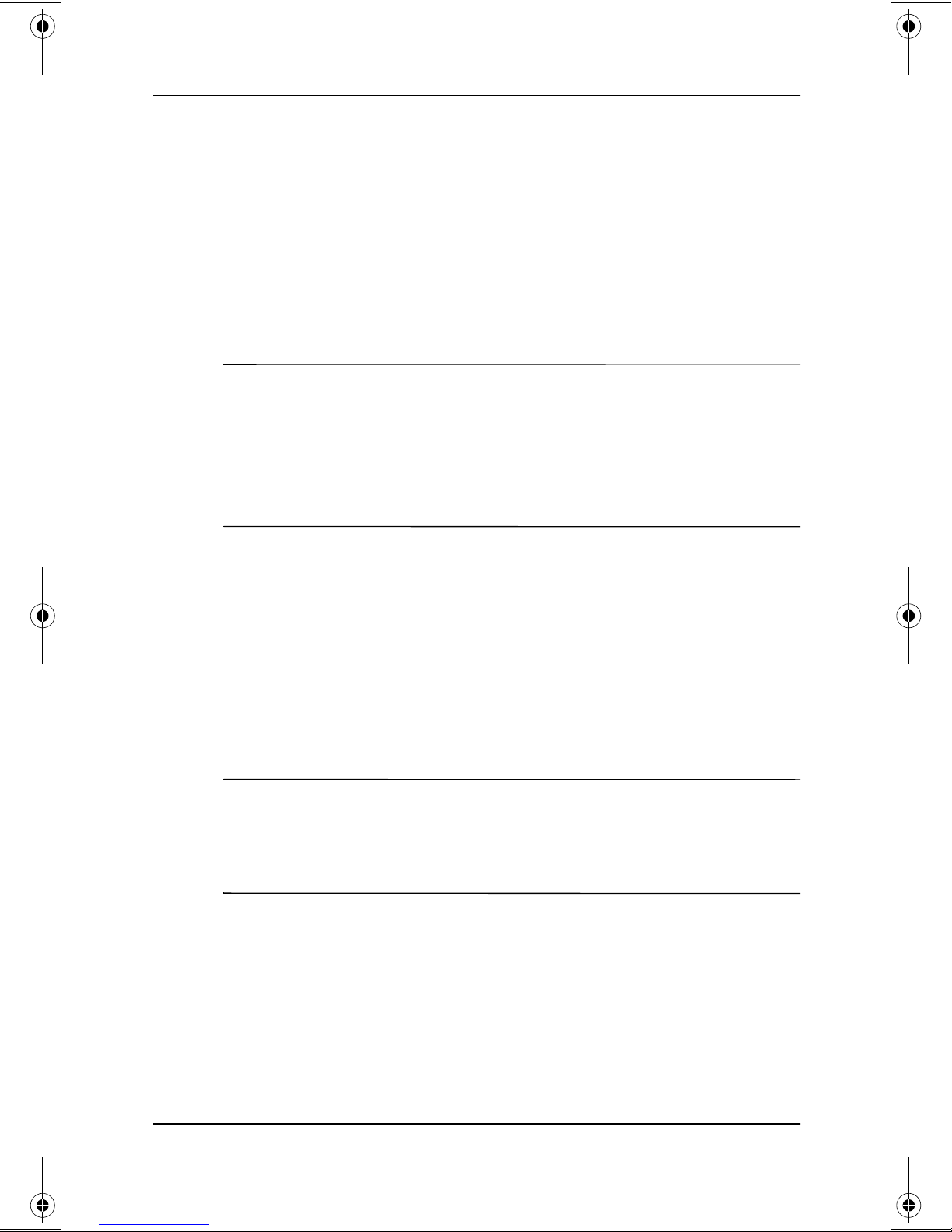
Setting Up the Software
A prompt to set up the software is displayed on the screen when
the notebook is connected to external power and turned on for the
first time.
Before responding to the prompt and proceeding through the
on-screen instructions, read the following caution and other
installation information.
CAUTION: To prevent file corruption and be sure that the correct device
Ä
drivers install, during software setup:
Run the notebook on external power provided through an
■
AC adapter or a DC cable, not on battery power.
Do not unplug the notebook from the electrical outlet.
■
Do not shut down the notebook.
■
Setting Up the Notebook
✎
After beginning the software setup, you must complete the
■
entire process without interruption. Setup time varies.
If you are prompted to select a language, choose carefully.
■
The languages that you do not choose are deleted from the
system and cannot be restored during the installation.
When you are prompted to accept the End User License
■
Agreement, you must choose Accept to continue the
software setup.
During setup, it is normal for some notebook models to pause
occasionally for up to 2 minutes and to restart several times.
These pauses and restarts occur only during initial software setup.
They will not occur during standard Windows startups.
Getting Started 1–7
Page 15

Setting Up the Notebook
Turning Off the Notebook
Turn off the notebook by using the Windows shutdown
procedure: Select Start > Turn Off Computer > Turn Off.
If the notebook does not respond to the Windows shutdown
procedure, try the following emergency shutdown procedures:
Press and hold down the power button for at least 5 seconds.
■
If the notebook remains unresponsive, press Fn+power
■
button.
If the notebook still remains unresponsive, disconnect the
■
notebook from external power and remove the battery pack.
Protecting the Notebook from
Power Surges
To protect the notebook from the power surges that may be
caused by an uncertain power supply or an electrical storm:
Plug the notebook power cord into an optional, high-quality
■
surge protector.
Provide surge protection on the cable that connects a modem
■
to the telephone line.
During an electrical storm, run the notebook on battery power
■
or shut down the notebook and disconnect the power cord.
Surge protectors are available from most computer or electronics
retailers.
1–8 Getting Started
Page 16

Obtaining Ergonomic and
Safety Information
To learn more about protecting yourself, your work, and your
notebook from electrical and other risks:
Read the ergonomic and safety information in the printed
■
Safety & Comfort Guide included with the notebook.
The Safety & Comfort Guide is also available on the
Documentation Library CD.
Read the following warning.
■
WARNING: This is a Class B digital device, pursuant to Part 15 of the
Å
FCC Rules. For more Class B information, refer on the
Library
personal injury, electric shock, fire, or damage to the equipment:
■
■
■
■
■
Drd
CD to
Do not disable the power cord grounding plug. It is an important
safety feature.
Plug the equipment into a grounded (earthed) electrical outlet
that is easily accessible at all times.
Disconnect power from the equipment by unplugging the power
cord from the electrical outlet.
Do not place anything on power cords or cables. Arrange them
so that no one may accidentally step on or trip over them.
Do not pull on a cord or cable. When unplugging a cord from an
electrical outlet, grasp the cord by the plug.
Regulatory and Safety Notices.
Setting Up the Notebook
Documentation
To reduce the risk of
Getting Started 1–9
Page 17
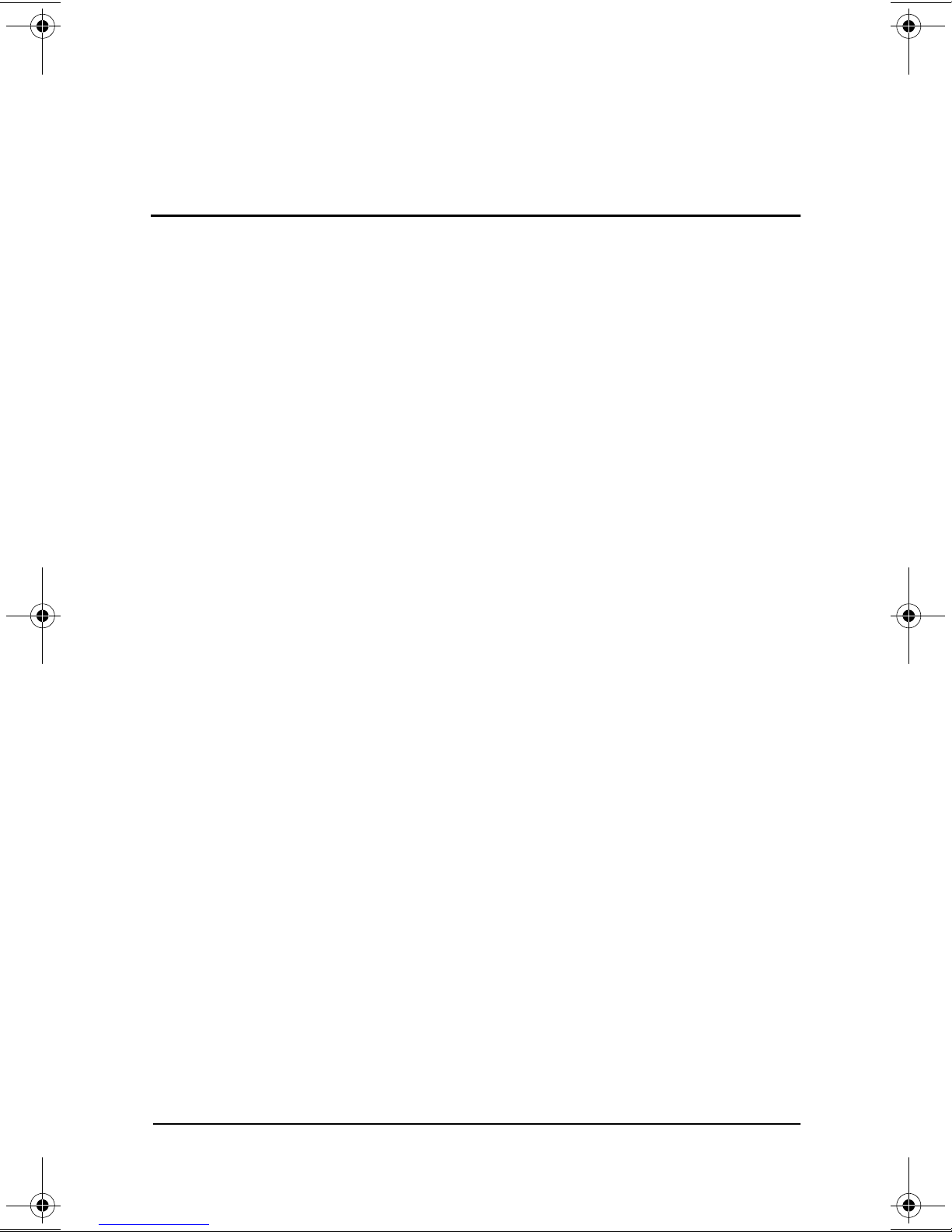
Beginning to Use the Notebook
Selecting Regional Settings
Keyboard language and other regional preferences, such as time,
date, and currency format, are set in the Regional Options
window of the operating system.
To access the Regional Options window, select Start > Control
Panel > Date, Time, Language and Regional Options icon.
For information about selecting regional settings, open the
Regional Options window, then use context-sensitive Help.
To use context-sensitive Help, select the question mark button
in the upper right corner of the window, then select an item.
A definition, explanation, or procedure is displayed.
2
Selecting Screen Settings
Screen appearance settings are accessed from the operating
system Appearance and Themes window. To access the
Appearance and Themes window, select Start > Control
Panel > Appearance and Themes icon.
To access the settings that control the size of the items displayed
on the screen, select the Change Resolution task.
For information about any of the items in any of the windows
accessed from the Appearance and Themes icon, use
context-sensitive Help. To use context-sensitive Help, select the
question mark button in the upper right corner of a window, then
select an item. A definition, explanation, or procedure is
displayed.
Getting Started 2–1
Page 18

Beginning to Use the Notebook
Protecting the Notebook Against Viruses
When you use the notebook for email, network, or Internet
access, you expose the notebook to computer viruses. Computer
viruses can disable the operating system, your applications, or
your utilities or cause them to function abnormally.
Antivirus software can detect most viruses, destroy them, and, in
most cases, repair damage they have caused.
Compaq strongly recommends that you install optional antivirus
software before using a modem or network connection.
Antivirus software is available from most computer or electronics
retailers.
Obtaining Modem and Network
Information
For information about connecting an optional internal modem or
NIC (network interface card), refer to the Modem and Networking
guide on the Documentation Library CD included with the
notebook. Instructions for using the Documentation Library CD
are provided later in this chapter.
For information about setting up an optional internal wireless
LAN device, refer to the documentation included with the device.
2–2 Getting Started
Page 19

Beginning to Use the Notebook
Installing Optional Software
Step-by-step instructions for installing and using many of the
applications and utilities included with the notebook are provided
on the Documentation Library CD included with the notebook.
Instructions for using the CD are provided next in this chapter.
If you prefer to install optional software now, without referring to
the Documentation Library CD, the following information may
be helpful:
CAUTION: To prevent file corruption and ensure that the correct drivers
Ä
are installed, install software only when the notebook is connected to
external power through the AC adapter or a DC cable. (Do not install
software while the notebook is running on battery power.) During the
installation:
Do not unplug the notebook from external power.
■
Do not shut down the notebook.
■
To install an application or a utility from a CD, refer to
■
the documentation included with the CD. Typically,
installation instructions are included in the CD package or
are displayed on the screen when the CD is inserted.
To access preloaded utilities and applications, select Start >
■
All Programs > Software Setup. Then:
To display the descriptions and space requirements of a
❏
preloaded utility or application without installing it,
select the Next button, then select an item. (A description
and the space requirements of the item are displayed in
the Select Components window.) After viewing the
information, select the Cancel button.
To install a preloaded utility or application, select the
❏
item > Next button, then follow the instructions on
the screen.
Getting Started 2–3
Page 20

Beginning to Use the Notebook
Using the Documentation Library CD
The Documentation Library CD is included with all notebook
models.
Inserting the Documentation Library CD
To insert the Documentation Library CD into the optical drive:
1. Turn on the notebook.
2. Press the release button
on the drive bezel to release the
1
media tray, then pull the tray outward until it is fully
extended
2
.
3. Position the CD over the tray, label side up.
4. Gently press the center of the disc onto the tray spindle
until the disc snaps into place. Handle the disc by the edges,
not the flat surfaces. (If the media tray is not fully extended,
tilt the disc to position it over the tray spindle, then press it
downward into position.)
5. Close the media tray
4
.
3
Inserting the Documentation Library CD into an optical drive
2–4 Getting Started
Page 21

Beginning to Use the Notebook
Accessing the Documentation Library Menu
Typically, when the Documentation Library CD is inserted into
the optical drive, the CD menu is displayed on the screen after a
pause of up to several seconds.
If the menu is not displayed, for example, if AutoPlay is disabled,
you can display the menu manually:
1. Select Start > Run.
2. In the Open field, type:
explorer x:
(where X is your optical drive designation).
3. Select the file that includes an .exe extension, for example,
Filename.exe.
✎
✎
4. Select the OK button.
To display the drive designation of your optical drive, select
Start > My Computer. A drive designation is a letter of the
alphabet that the notebook uses to identify a drive.
If messages about Adobe Acrobat Reader are displayed on the
screen as you open the Documentation Library CD, choose to
install Acrobat Reader and to accept the Acrobat Reader license
agreement. Acrobat Reader is an application that displays the
notebook documentation on the screen.
Getting Started 2–5
Page 22

Beginning to Use the Notebook
Selecting a Guide
This section describes the guides on the Documentation Library
CD and suggests ways to quickly find a topic within a guide.
For information about using documentation symbols, text styles,
and paths, see the Preface, “Using This Guide.”
For Information About These Topics Select This Guide
■
Using the external hardware features
identified in Chapter 3 of this guide
■
Running the notebook on a
battery pack
■
Upgrading memory
■
Power and environmental
specifications
Hardware Guide
■
Using Standby and Hibernation and
selecting power preferences
■
Using CD and DVD software
■
Updating or restoring Compaq software
■
Using the Setup and Support utilities
■
Caring for the notebook and drives
■
Preparing the notebook for transport
■
Traveling with the notebook
internationally
■
Solving notebook problems yourself
■
Getting help from Compaq
■
Governmental and safety information
■
Protecting the notebook from static
electricity
Ergonomic and safety information
Software Guide
Maintenance, Shipping
and Travel
Troubleshooting
Regulatory and Safety
Notices
Safety & Comfort
Guide
2–6 Getting Started
Continued
Page 23

Beginning to Use the Notebook
For Information About These Topics Select This Guide
■
Using an internal modem
■
Using a network connection
Modem and
Networking
■
Using modem
■
Selecting a command set for your
notebook
Using AT commands with a Conexant
modem
Using AT commands with a Lucent/Agere
modem
*Available in English only.
AT
commands
Finding a Topic Within a Guide
To find information within a guide:
Use the bookmarks or search features in Acrobat Reader.
■
Select any plus sign (+) in the left pane of the Acrobat
❏
Reader window to display subheadings.
Modem Command
Guidelines (Advanced
Users Only)
Conexant Command
Set (Advanced
Users Only)*
Lucent/Agere
Command Set
(Advanced
Users Only)*
Select Edit > Find or Edit > Search to search quickly for a
❏
topic. Select the Help button for additional information
about Acrobat Reader search, navigation, and print
procedures.
Use the Index in the guide.
■
Indexes list specific items under generic headings, such
❏
as “button,” or “jack,” that may be helpful if you do not
know the name of an item.
Index listings direct you to the first page of a topic. You
❏
may find more information about the topic by scrolling
through a few of the pages that follow.
Getting Started 2–7
Page 24

Beginning to Use the Notebook
Contacting Compaq
If you encounter a notebook problem that you cannot resolve with
the information provided, you may need to contact Compaq.
Using Compaq Help & Support
To access Compaq Help & Support, select Start > Help and
Support, then select a link. Links to support features within the
notebook and to specific areas of the Compaq Web site are
provided.
Obtaining Support Telephone Numbers
To obtain a list of worldwide Technical Support telephone
numbers, use either of the following methods:
Select Start > Control Panel > Performance and Maintenance
■
icon > System icon. Then, near the lower edge of the System
Properties window, select the Support Information button.
Refer to the printed Worldwide Telephone Numbers booklet
■
included with the notebook in English only.
Preparing to Call Technical Support
To provide the fastest possible resolution of your problem, have the
notebook and the following information available when you call:
Serial number and model description, which are provided on the
■
product identification label on the underside of the notebook.
Purchase date on the invoice.
■
Conditions under which the problem occurred.
■
Error messages that have been displayed.
■
Operating system version number and registration number.
■
To display the operating system version number and
registration number, select Start > Control Panel > Performance
and Maintenance icon > System icon > General tab.
Brand and model of an optional printer.
■
2–8 Getting Started
Page 25

Beginning to Use the Notebook
Taking the Notebook to a Service Provider
In addition to providing the information listed in the preceding
section, “Preparing to Call Technical Support,” be sure to delete
all passwords or to disclose all passwords to the service provider.
Getting Started 2–9
Page 26

Display
3
Hardware Components
Display
Display release latch Opens the notebook.
1
Getting Started 3–1
Page 27

Hardware Components
Pointing Device and Speakers
Pointing Device and Speakers
TouchPad* Moves the pointer and selects or
1
activates items on the screen. Can be
set to perform additional mouse
functions, such as scrolling, selecting,
and double-clicking.
Left and right TouchPad
2
buttons*
Stereo speakers (2) Produce stereo sound.
3
*This table describes default settings. For information about changing
pointing device functions, refer on the
Hardware Guide,
“Pointing Device and Keyboard” chapter.
Function like the left and right buttons
on an external mouse.
Documentation Library CD
to the
3–2 Getting Started
Page 28

Hardware Components
Top
Power/Standby Light, Battery Light and Vent
Top: Power/Standby Light, Battery Light, and Vent
Power/standby light On: Power is turned on.
1
Flashing: Notebook is in Standby or
has reached a critical low-battery
condition.
Battery light On: A battery pack is charging.
2
Flashing: A battery pack which is the
only available power source has
reached a low-battery condition.
Vent* Provides airflow to cool internal
3
components.
To prevent overheating, do
Ä
not obstruct vents.
*The notebook has 3 vents. The other vents are on the rear panel and the
underside of the notebook.
Getting Started 3–3
Page 29

Hardware Components
Panel Lights
Top: Panel Lights
Wireless LAN activity light Off: An optional internal wireless LAN
1
is off or not installed.
On: An optional internal wireless LAN
is on and connected to a network.
Flashing: An optional internal
wireless LAN is on, but is not
connected to a network or properly
configured.
AC adapter light On: AC power is being supplied
2
through an AC adapter.
IDE (Integrated Drive
3
Electronics) drive light
Num lock light On: Num lock or the internal keypad
4
Caps lock light On: Caps lock is on.
5
*For information about using the internal keypad, refer on the
Documentation Library CD
Keyboard” chapter.
to the
On: The internal hard drive or optical
drive is being accessed.
is on.*
Hardware Guide,
“Pointing Device and
3–4 Getting Started
Page 30

Power Controls
Hardware Components
Top: Power Cont rols
Power button* When the notebook is:
1
■
Off, press to turn on the notebook.
■
On, briefly press to initiate Hibernation.
■
In Standby, briefly press to resume from
Standby.
■
In Hibernation, briefly press to resume from
Hibernation.
If the system has stopped responding and
✎
Windows shutdown procedures cannot be used,
press and hold for at least 5 seconds to turn off
the notebook.
Display
2
switch*
*This table describes default settings. For information about changing the
function of the power button or display switch, refer on the
Library
CD to the
■
If the notebook is closed while on, turns off the
display.
■
If the notebook is opened while in Standby, turns
on the notebook (resumes from Standby).
Software Guide,
Documentation
“Power” chapter.
Getting Started 3–5
Page 31

Hardware Components
Keys
Key availability and location varies by region and model.
✎
Top: Keys
Function keys (12) Perform system and application tasks.
1
When combined with the
function keys
through
hotkeys.*
key Combines with other keys to perform
Fn
2
system tasks. For example, pressing
Fn+F7
pressing
brightness.
Keypad keys (15)* Can be used like the keys on an external
3
numeric keypad.
Microsoft logo keys (2) Display the Windows Start menu.
4
Applications key Displays a shortcut menu for items
5
beneath the pointer.
*For information about using hotkeys or keypad keys, refer on the
Documentation Library
Keyboard” chapter.
CD to the
F12
decreases screen brightness and
Fn+F8
Hardware Guide,
through
F2
perform additional tasks as
increases screen
“Pointing Device and
Fn
F4
key, the
and F7
3–6 Getting Started
Page 32

Rear Panel
Connectors and Infrared Port
Hardware Components
Rear Panel: Connectors and Infrared Port
Infrared port (available on
1
select models)
Parallel connector (available
2
on select models)
External monitor connector Connects an optional VGA external
3
USB connectors (4) Connect optional 2.0- or
4
AC power connector Connects an AC adapter or an
5
Provides wireless communication
between the notebook and an
optional IrDA-compliant device.
Connects an optional parallel device
such as a printer.
monitor or projector.
1.1-compliant USB devices.
optional DC cable.
Getting Started 3–7
Page 33
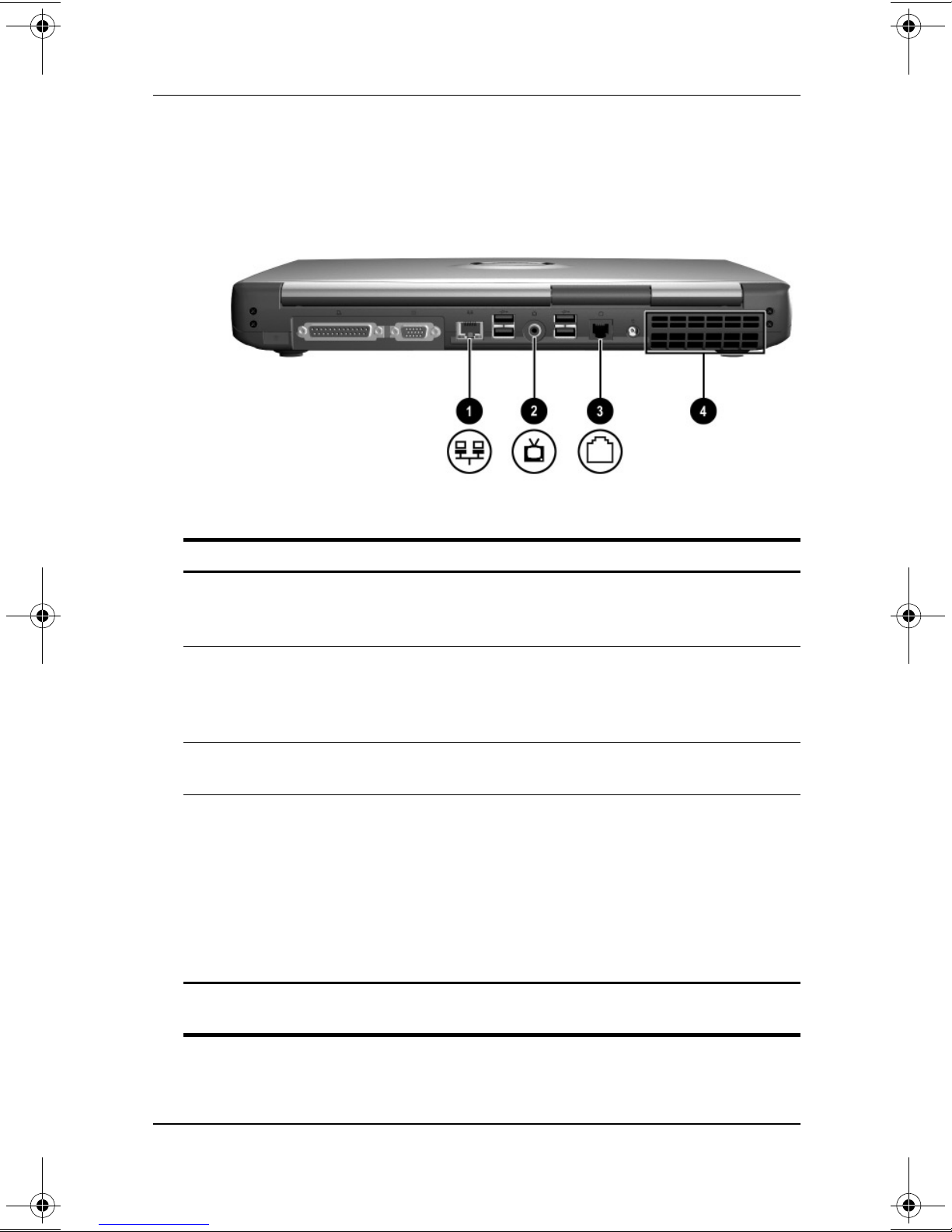
Hardware Components
Jacks, Fan and Vent
Rear Panel: Jacks, Fan, and Vent
RJ-45 network jack
1
(available on select models)
Composite TV-out jack Connects an optional composite
2
RJ-11 telephone jack Connects a modem cable. (A modem
3
Fan and vent* Provide airflow to cool internal
4
*The notebook has 3 vents. The other vents are above the keyboard and
on the underside of the notebook.
Connects an Ethernet network cable.
(An Ethernet network cable is
included with select models.)
video device, such as a television,
VCR, camcorder, projector, or video
capture card.
cable is included with select models.)
components.
To prevent overheating, do not
Ä
obstruct vents. Do not allow a
hard surface, such as an
adjoining printer, or a soft
surface, such as bedding or
clothing, to block airflow.
3–8 Getting Started
Page 34

Left Side
Hardware Components
Left Side
Security cable slot Attaches an optional security cable to
1
the notebook.
Hard drive bay Holds the internal hard drive.
2
1394 connector (available on
3
select models)
Connects an optional 1394 device such
as a camcorder.
Getting Started 3–9
Page 35

Hardware Components
Right Side
Volume Buttons and Audio Jacks
Right Side: Volume Buttons and Audio Jacks
Volume buttons (2) Adjust, mute, or restore system
1
volume.
■
To decrease volume, press the
decrease volume button.
■
To increase volume, press the
increase volume button.
■
To mute or restore volume, press
both buttons at the same time.
Microphone jack Connects an optional monaural
2
microphone.
Audio-out jack Connects optional headphones or
3
powered stereo speakers. Also
connects the audio function of an
audio/video device such as a
television or VCR.
3–10 Getting Started
Page 36

Optical Drive and PC Card Slot
Hardware Components
Right Side: Optical Drive and PC Card Slot
Optical drive* Supports an optical disc.
1
PC Card eject button
2
(available on models with a
PC Card slot)
PC Card slot (available on
3
select models)
*The type of optical drive, for example a CD, DVD, or combination CD/DVD
drive, varies by model.
Ejects an optional PC Card from the
PC Card slot.
Supports an optional Type I or Type II
32-bit (CardBus) or 16-bit PC Card.
Getting Started 3–11
Page 37

Hardware Components
Underside
Battery Bay and Hard Drive Bay
Underside: Battery Bay and Hard Drive Bay
Battery bay* Holds a battery pack.
1
Battery pack release latch* Releases a battery pack from the
2
battery bay.
Battery pack locking latches (2)* Secure a battery pack in the
3
battery bay.
Hard drive retaining screws (4) Secure the internal hard drive in
4
the hard drive bay.
*All models support a battery pack and include a battery bay, battery pack
release latch, 2 battery pack locking latches, and a battery light (The
battery light is illustrated earlier in this chapter). As shipped, the battery
bay is empty on models which include a battery pack. The battery bay on
models which do not include a battery pack contains a removable
stabilizer, which protects the battery bay.
3–12 Getting Started
Page 38

Memory Compartment and Vent
Hardware Components
Underside: Memory Compartment and Vent
Memory compartment Contains 2 memory slots for
1
PC2100-compliant memory modules.
The memory compartment may
contain one or two memory modules,
depending on the notebook model.
Vent* Allows airflow to cool internal
2
components.
To prevent overheating, do not
Ä
obstruct the vent. Do not allow
a soft surface, such as bedding,
clothing or a thick rug, to block
airflow.
*The notebook has 3 vents. The other vents are above the keyboard and
on the rear panel of the notebook.
Getting Started 3–13
Page 39

Hardware Components
Labels
Underside: Labels
Microsoft Certificate of
1
Authenticity label*
System label* Provides regulatory information about
2
Product identification label* Contains the serial number of the
3
Modem approvals label (on
4
an optional internal
modem)*
Wireless certification label
5
(on an optional internal
wireless device)*
*Label shapes and locations vary by region and model.
Contains the Product Key number.
You may need this number to update
or troubleshoot the operating system.
the notebook.
notebook and a code describing the
original configuration of the notebook.
You will need the serial number if you
call Compaq customer support.
Lists the countries in which a modem
has been approved for use.
Lists the countries in which a wireless
device has been approved for use.
3–14 Getting Started
Page 40

Hardware Components
Additional Standard Components
The components included with the notebook vary by region,
notebook model, and the optional hardware ordered. The
following sections identify the standard external accessories and
components included with most notebook models.
Software Restore and Documentation CDs
Your notebook includes the following CDs for restoring software
and accessing product documentation:
A Compaq QuickRestore CD contains all the software
■
included in the factory image. Restoring from the CD
reformats the hard drive and returns the notebook to the
factory image. To restore one or more applications without
reformatting the hard drive, select Start > Software Setup,
then follow the instructions on the screen.
For more information about QuickRestore, refer on the
Documentation Library CD to the Software Guide, “Software
Updates and Restorations” chapter.
The Documentation Library CD includes the following
■
guides:
Hardware Guide
❏
Software Guide
❏
Modem and Networking
❏
Modem Command Guidelines (Advanced Users Only)
❏
Lucent/Agere Command Set (Advanced Users Only)
❏
Conexant Command Set (Advanced Users Only)
❏
Maintenance, Shipping and Travel
❏
Regulatory and Safety Notices
❏
Safety & Comfort Guide
❏
Troubleshooting
❏
For information about using the Documentation Library CD,
see Chapter 2, “Beginning to Use the Notebook.”
Getting Started 3–15
Page 41

Hardware Components
Cables and Cord
Additional Standard Components: Cables and Cord
Modem cable (included with
1
select models)
Network cable (included
2
with select models)
Power cord* Connects an AC adapter to an
3
*Power cords vary in appearance by region.
Connects a modem to an
RJ-11 telephone jack or to a
country-specific modem adapter.
A modem cable has a 6-pin,
✎
RJ-11 telephone connector at
each end.
Connects the notebook to an
Ethernet network jack.
A network cable has an 8-pin,
✎
RJ-45 network connector at
each end.
AC electrical outlet.
3–16 Getting Started
Page 42
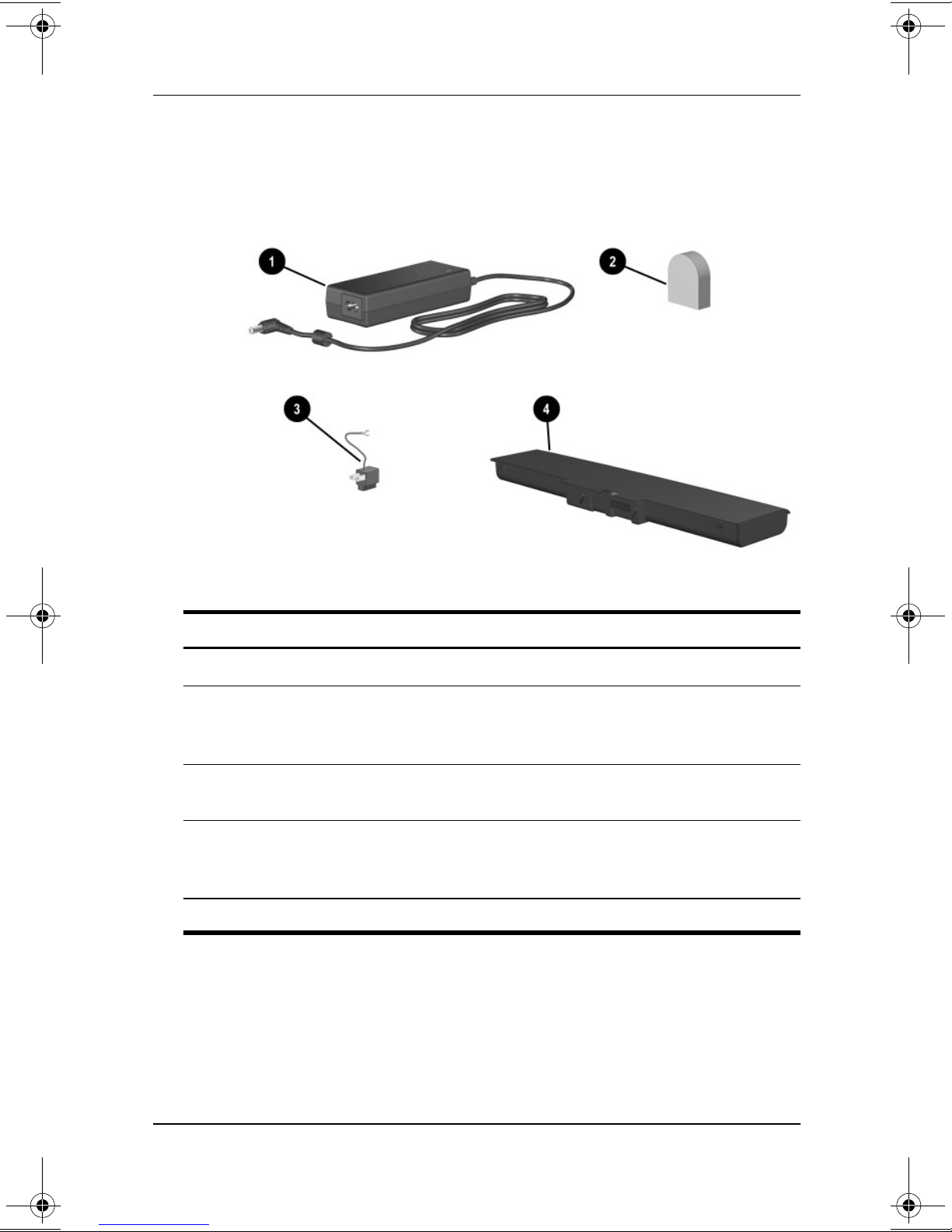
Adapters and Battery Pack
Hardware Components
Additional Standard Components: Adapters and Battery Pack
AC adapter* Converts AC power to DC power.
1
Country-specific modem
2
adapter (included by region
as required)
Japan-specific outlet
3
adapter (Japan only)
Battery pack (included with
4
select models)
*AC adapters vary by region.
Adapts the modem cable to a
non-RJ-11 telephone jack.
Connects the AC adapter to a
2-prong electrical outlet.
Runs the notebook when the
notebook is not connected to external
power.
Getting Started 3–17
Page 43

Index
1394 connector 3–9
A
AC adapter
AC power connector
connecting
3–4
light
location
AC power connector
connecting
location
Acrobat Reader
installing
adapter
See also AC adapter
adapter
3–17
AC
country-specific modem
3–17
Japan-specific outlet
antivirus software
applications key
applications. See software
AT commands
audio-out jack
AutoPlay
1–2, 1–4
1–4, 3–17
1–2, 1–4
3–7
2–7
2–5
3–15
3–10
2–5
2–2
3–6
3–17
B
battery bay
inserting battery pack into
1–2
3–7
location
stabilizer
battery light
battery pack
charging during setup
1–5
inserting
location
locking latches
release latch
battery power
button(s)
PC Card eject
power
TouchPad
volume
See also key(s); latch(es);
switch, display
3–12
3–12
3–3
1–2
3–12, 3–17
3–12
1–8
3–5
3–2
3–10
1–2, 3–12
3–11
1–1
,
C
cable
AC adapter
3–7
DC
modem
network
security
caps lock light
card. See memory
compartment; PC Card
1–2, 1–4
3–8, 3–16
3–8, 3–16
3–9
3–4
Getting Started Index–1
Page 44
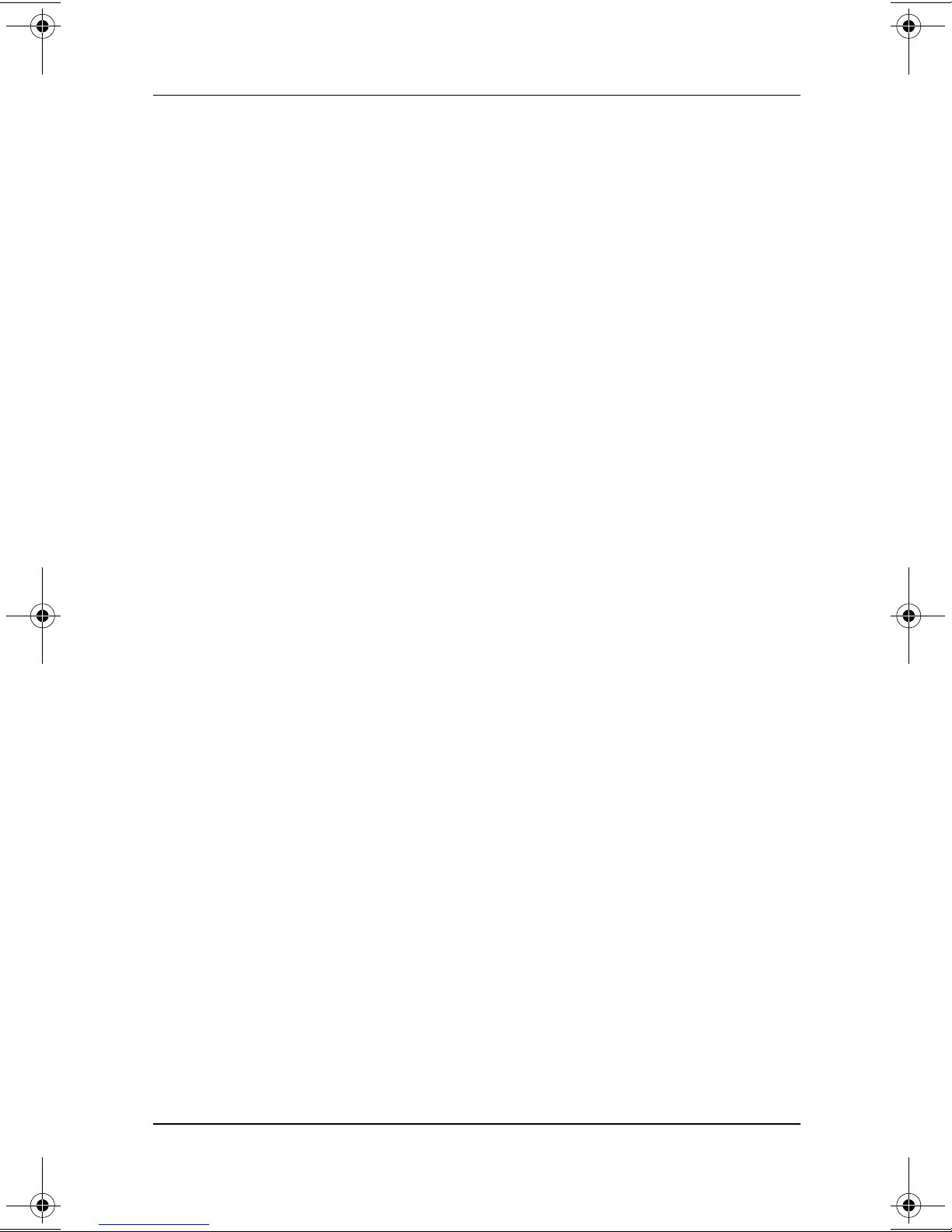
Index
CD(s)
Compaq QuickRestore
3–15
3–5
3–7
3–13
3–8
displaying contents of
Documentation Library CD
2–6
2–7
3–9
3–7
3–17
2–4
3–7
3–16
3–15
2–3
3–7
3–7
1–2, 1–4
1–8
inserting
Certificate of Authenticity
label
Class B designation (FCC)
closing the notebook
commands, AT
Compaq customer support
2–6, 2–8
Compaq utilities
compartment, memory
composite TV-out jack
Conexant Command Set
(Advanced Users Only)
guide
connector(s)
cord, power
country-specific modem
adapter
3–14
See also software
1394
AC power
external monitor
infrared port
parallel
USB
See also infrared port; jack
connecting
location
surge protection
See also cable
2–5
1–9
currency formats, setting
customer support
2–6, 2–8
D
date, setting the 2–1
DC cable
display (internal)
opening
screen resolution settings
display release latch
display switch
Documentation Library CD
2–5, 2–7
drive
bay, hard drive
light (IDE)
optical
drive designations
2–1
1–7, 3–7
1–3
3–5
3–4
3–11
3–9
2–5
E
eject button, PC Card 3–11
electrical storm, safety issues
1–8
emergency shutdown
procedures
End User License Agreement
1–7
external monitor connector
3–7
1–8
F
fan, vents 3–3, 3–8, 3–13
FCC Class B designation
Fn key
function keys (F1, F2, etc.)
3–6
1–8, 3–6
3–1
2–1
1–9
Index–2 Getting Started
Page 45

Index
H
hard drive
2–6
3–4
3–12
2–8
IDE drive light
location
retaining screws
Hardware Guide
help
contacting Compaq
Documentation Library CD
2–5
Hibernation
3–9
3–5
I
IDE (Integrated Drive
Electronics) light
identifying components
3–1
3–9
3–16
3–7
3–10
3–12
3–7
additional
display
left side
rear panel
right side
3–2
top
underside
infrared port
3–4
J
jack
3–8
3–8
3–10
3–10
3–10
audio-out
composite TV-out
microphone
RJ-11
RJ-45
See also connector(s);
infrared port
Japan-specific modem adapter
3–17
K
key(s)
applications
Fn
3–6
function (F1, F2, etc.)
3–4
3–6
3–6
hotkeys
keypad
Microsoft logo
See also button(s);
latch(es); switch, display
keyboard language
keypad
L
label
Microsoft Certificate of
Authenticity
modem approvals
product identification
system
wireless certification
LAN, internal wireless
documentation
wireless certification label
3–14
wireless LAN activity light
3–4
language
choosing during setup
selecting keyboard
latch(es)
battery pack locking
battery pack release
display release
See also button(s); switch,
display
3–14
3–6
3–6
2–1
3–14
2–2
3–1
3–14
2–1
3–12
3–6
3–14
3–14
1–7
3–12
Getting Started Index–3
Page 46

Index
light
3–3
3–4
3–4
3–10
3–4
3–4
3–3
1–8
3–9
2–8
3–4
AC adapter
2–7
battery
caps lock
IDE drive
num lock
power/standby
wireless LAN activity
line-out jack
lock, security cable
locked system
contacting Compaq
emergency shutdown
procedures
Lucent/Agere Command Set
(Advanced Users Only)
guide
M
Maintenance, Shipping and
2–7
2–6
3–10
3–14
3–6
3–14
3–13
Travel guide
memory compartment
microphone jack
Microsoft Certificate of
Authenticity label
Microsoft logo keys
modem
approvals label
cable
Conexant Command Set
country-specific adapter
3–16
(Advanced Users Only)
guide
3–17
Lucent/Agere Command
Set (Advanced Users
3–8
2–7
2–2
2–7
Only) guide
Modem and Networking
guide
Modem Command
Guidelines (Advanced
Users Only) guide
RJ-11 jack
virus protection
monitor, external, connector
3–7
2–7
N
network
guide
3–16
3–15
3–14
3–8
3–4
3–14
cable
Modem and Networking
RJ-45 jack
num lock light
number
Product Key
serial
O
opening the notebook 1–3
operating system
installing
Microsoft Certificate of
Authenticity label
Product Key number
restoring
optical drive
IDE drive light
inserting disc into
location
1–7
3–15
3–11
3–4
2–4
3–14
3–14
Index–4 Getting Started
Page 47

Index
P
parallel connector 3–7
3–11
3–16
2–9
3–5
1–5
3–11
3–2
3–7
1–4
1–2, 1–4
1–8
1–8
3–7
3–3
3–14
2–8
passwords
PC Card
eject button
slot
phone numbers, Compaq
pointing device
port, infrared
power
AC power connector
button
connecting the notebook to
external
cord
power/standby light
running the notebook on
battery
shutting down the notebook
1–8
surge protection
turning on the notebook
1–6
power cord
connecting
surge protection
product identification label
3–14
Product Key number
R
regional settings 2–1
Regulatory and Safety Notices
guide
regulatory information
2–6
Class B designation (FCC)
1–9
modem approvals label
3–14
Regulatory and Safety
3–1
3–8
3–8
3–15
3–14
3–12
1–8
3–16
3–16
Notices
system label
wireless certification label
3–14
release latch
battery pack
display
reset (emergency shutdown
procedures)
resolution, screen
RJ-11 telephone jack
location
modem cable
RJ-45 network jack
location
network cable
S
Safety & Comfort Guide 2–6
3–9
3–14
3–13
3–11
2–1
3–9
screen resolution
security
cable slot
screws, hard drive
serial number
service, Compaq customer
shutdown procedures
slot(s)
memory
PC Card
security cable
2–1
3–12
1–8
2–8
Getting Started Index–5
Page 48

Index
software
2–6
3–5
3–5
2–5
2–1
2–2
2–3
3–3
3–2
Acrobat Reader
antivirus protection
AutoPlay
installing optional
regional settings
restoring
setting up
Software Guide
speakers, internal stereo
Standby
power/standby light
procedures
support, Compaq customer
2–8
switch, display
system label
2–5
3–15
1–7
3–14
T
technical support
2–1
2–8
contacting Compaq
notebook documentation
2–6
telephone (RJ-11) jack
location
modem cable
telephone numbers, Compaq
2–8
1394 connector
time, settting the
traveling with the notebook
modem approvals label
3–14
regional settings
serial number
3–8
3–9
3–16
2–1
3–14
2–6
1–8
1–6
wireless certification label
3–14
troubleshooting
contacting Compaq
Documentation Library CD
2–4
Troubleshooting guide
turning off the notebook
turning on the notebook
2–8
U
unresponsive system,
emergency shutdown steps
1–8
2–3
3–15
3–7
USB connectors
utilities, Compaq
displaying descriptions of
2–3
installing
restoring
V
vents, fan 3–3, 3–8, 3–13
3–10
2–2
viruses, computer
volume buttons
W
Web site, Compaq 2–8
Windows applications key
wireless LAN, internal
documentation
wireless certification label
3–14
wireless LAN activity light
3–4
Worldwide Telephone
Numbers booklet
2–2
2–8
3–6
Index–6 Getting Started
