Compaq AlphaServer ES40 Series, AlphaServer ES40 Model 2, AlphaServer ES40 Model 1 Upgrade Installation
Page 1

AlphaServer ES40
Model 1 to Model 2 Upgrade
Order Number: EK–ES4M2 –UP. A0 1
This guide is intended for service providers and selfmaintenance custo mers who are upgrading a Compaq
AlphaServer ES40 system.
Compaq Computer Corporation
Page 2
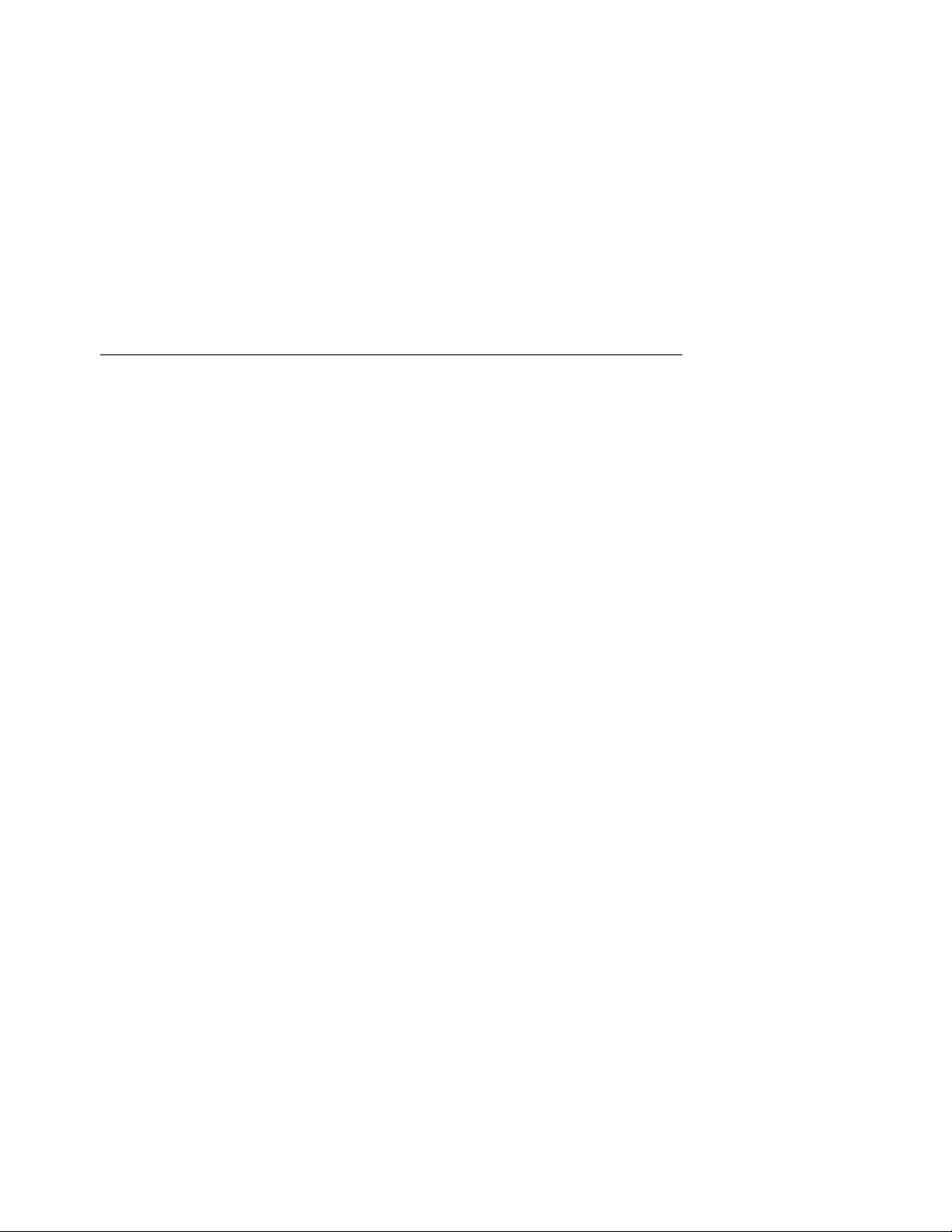
First Printing, July 1999
The information in this publication is subject to change without notice.
COMPAQ COMPUTER CORPORATION SHALL NOT BE LIABLE FOR TECHNICAL
OR EDITORIAL ERRORS OR OMISSIONS CONTAINED HEREIN, NOR FOR
INCIDENTAL OR CONSEQUENTIAL DAMAGES RESULTING FROM THE
FURNISHING, PERFORMANCE, OR USE OF THIS MATERIAL. THIS
INFORMATION IS PROVIDED “AS IS” AND COMPAQ COMPUTER CORPORATION
DISCLAIMS ANY WARRANTIES, EXPRESS, IMPLIED OR STATUTORY AND
EXPRESSLY DISCLAIMS THE IMPLIED WARRANTIES OF MERCHANTABILITY,
FITNESS FOR PARTICULAR PURPOSE, GOOD TITLE AND AGAINST
INFRINGEMENT.
This publication contains information protected by copyright. No part of this publication
may be photoco pied or reproduced in any form without prior writ ten consent from
Compaq Computer Corporation.
© 1999 Digital Equipment Corporation.
All rights reserved. Printed in the U.S.A.
The software described in this guide is furnished under a license agreement or
nondisclosure agreement. The software may be used or copied only in accordance with
the terms of the agreement.
COMPAQ and the Compaq logo are registered in United States Patent and Trademark
Office. Tru64 is a trademark of Compaq Computer Corporation. AlphaServer and
OpenVMS are trademarks of Digital Equipment Corporation. UNIX is a registered
trademark in the U.S. and other countries, licensed exclusively through X/Open
Company Ltd.
Micr osoft, W indows, and Wind ow s NT are registered trad emarks of Micros oft
Corporation.
Other product names mentioned herein may be the trademarks of their respective
companies.
Warning! This is a Class A produc t. In a domestic environme n t this product may cause
radio interference in which case the user may be required to take adequate measures.
Achtung! Dieses ist ein Gerät der Funkstörgrenzwertklasse A. In Wohnbereichen
können bei Betrieb dieses Gerätes Rundfunkstörungen auftreten, in welchen Fällen der
Ben utze r f ür entsprechende Gegenmaßn ahmen v erantwortlich ist.
Page 3

Attention! Ceci est un produit de Classe A. Dans un environnement domestique, ce
produit risque de créer des interférences radioélectriques, il appartiendra alors à
l'utilisateu r de prendre les mes ures spécifiques appropriées.
FCC Notice: This equipment generates, uses, and may emit radio frequency energy.
The equipment has been type tested and found to comply with the limits for a Class A
digital device pursuant to Part 15 of FCC rules, which are designed to provide reasonable
protection against such radio frequency interference.
Operation of this equipment in a residential area may cause interference in which case
the user at his own expense will be required to take whatever measures may be required
to correct the interf erence.
Any modifications to this device—unless expressly approved by the manufacturer—can
void the user’s authority to operate this equipment under part 15 of the FCC rules.
Page 4
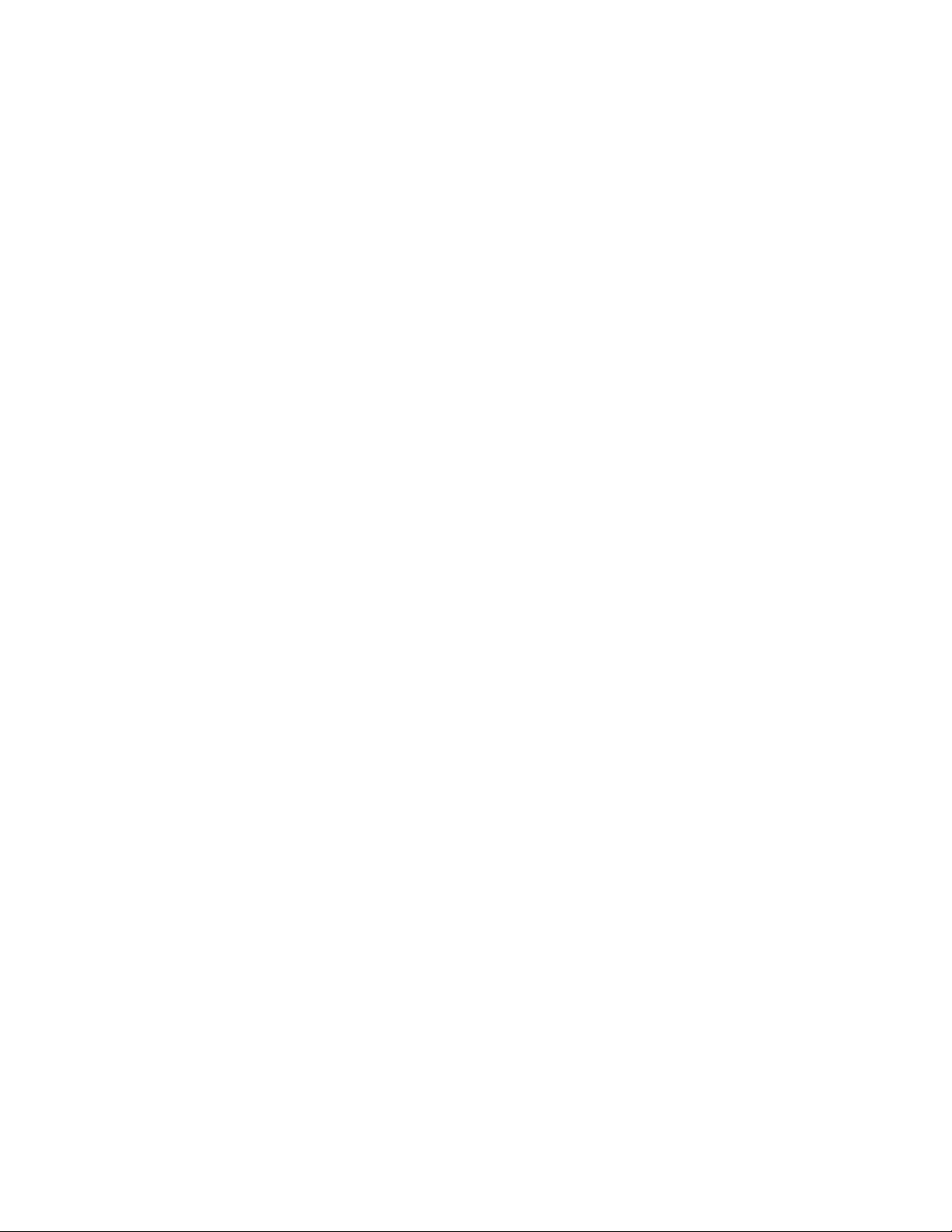
Page 5
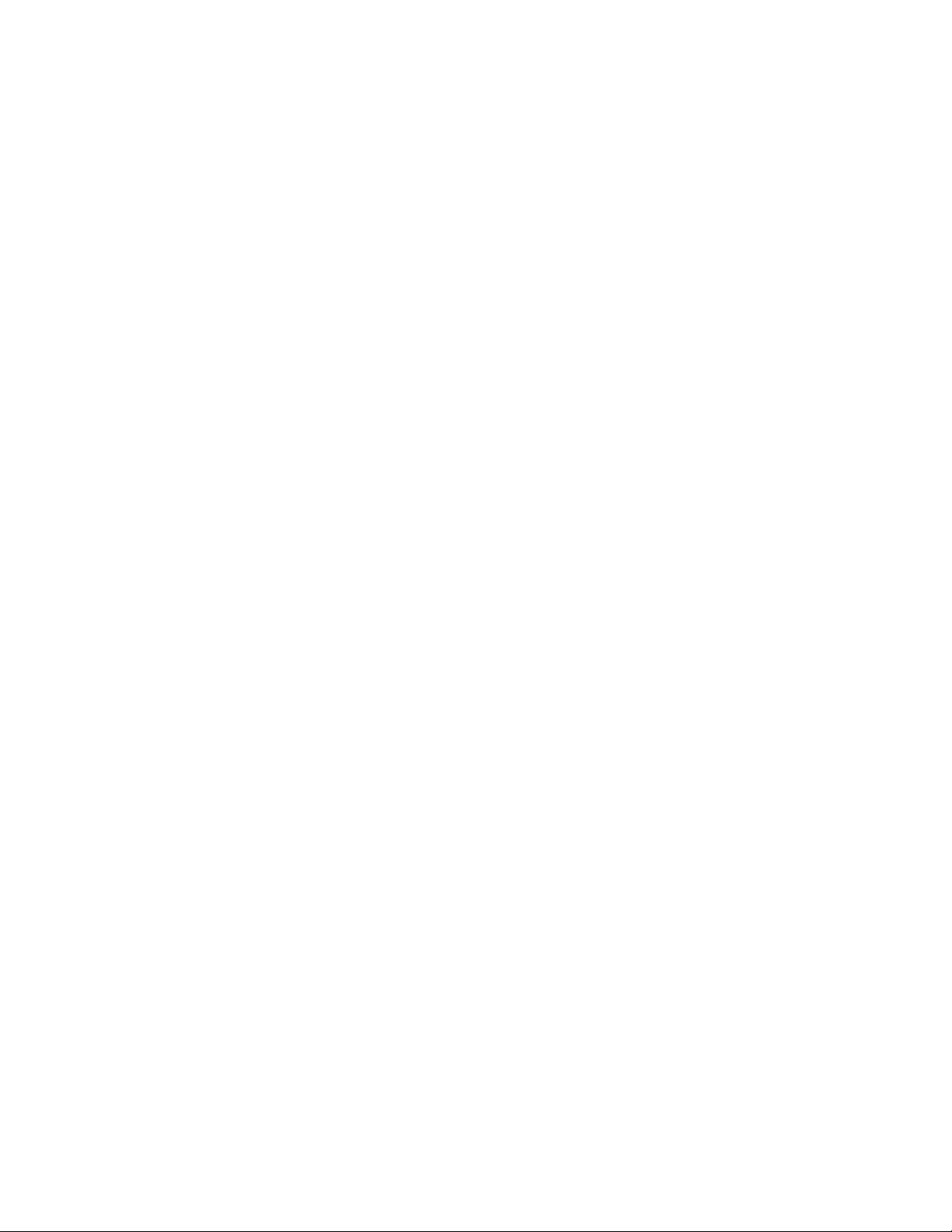
Contents
Preface vii
Chapter 1 Preparing to Upgrade
1.1 Preparing to Upgrade............................................................................1-2
Chapter 2 Performing the Upgrade
2.1 Removing Enclosure Panels..................................................................2-2
2.2 Accessing a Rackmount System ............................................................ 2-6
2.3 Removing Covers from the System Chassis.......................................... 2-8
2.4 Replacing the Memory Motherboards (MMBs)................................... 2-12
2.5 Replacing the PCI Backplane.............................................................2-14
2.6 Verifying the Upgrade.........................................................................2-20
v
Page 6
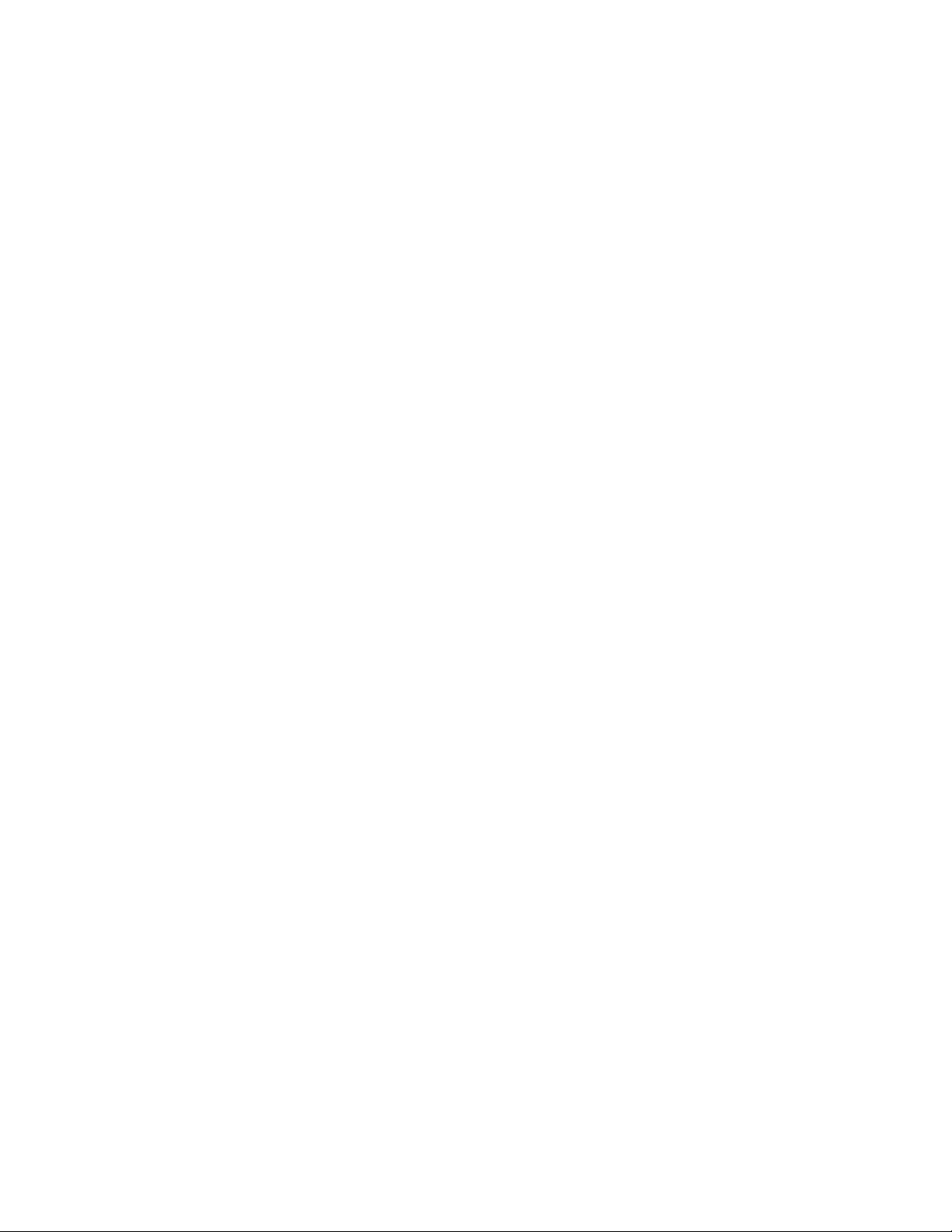
Page 7
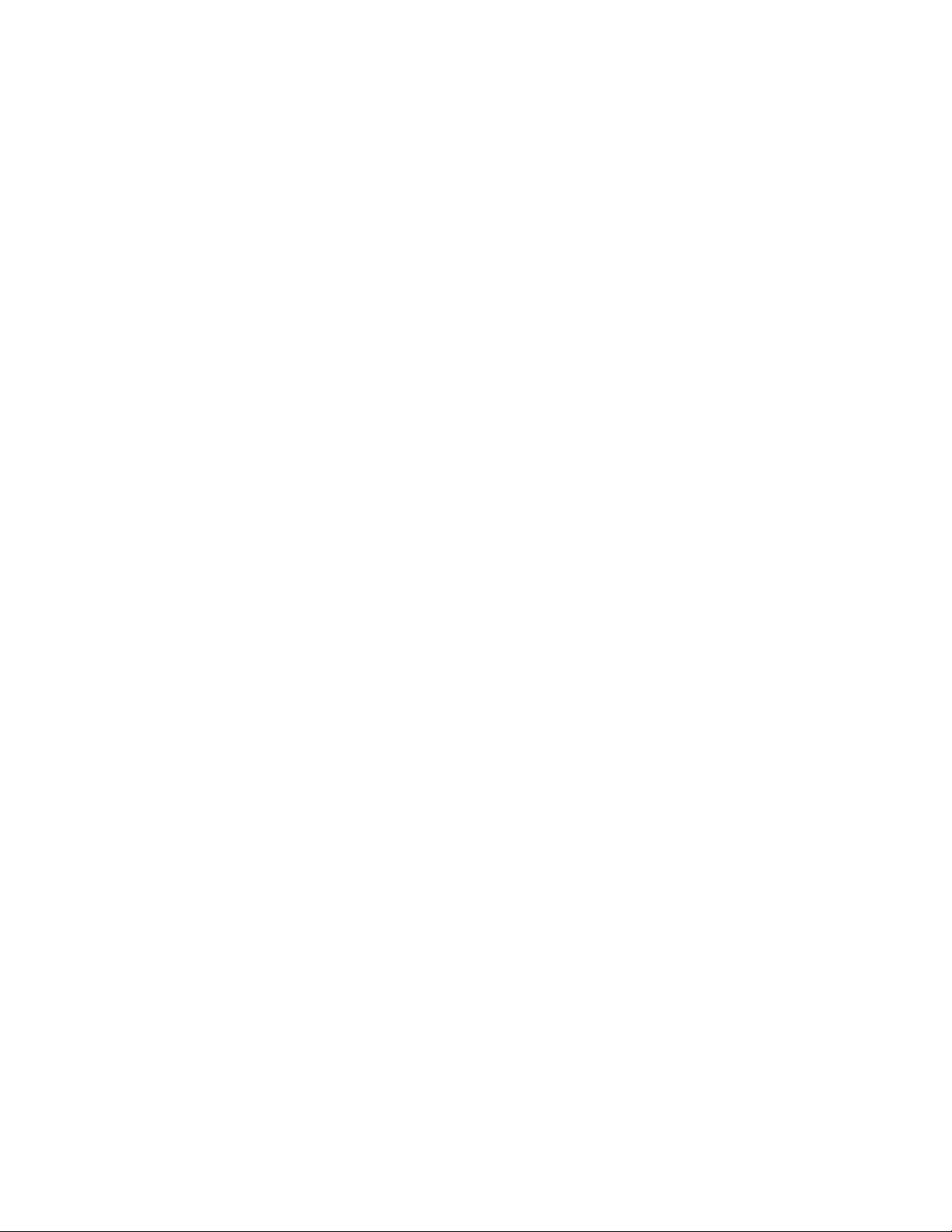
Preface
Intended Audience
This manual is for service providers and self-maintenance customers who are
upgrading a Compaq AlphaServer ES40 system from a Model 1 to a Model 2.
Document Structure
This manual uses a structured documentatio n design. Topics are organized into
small sections, usually consisting of two facing pages. Most topics begin with an
abstract that provides an overview of the section, followed by an illustration or
example. The facing page contains procedures.
This manual has two chapters.
Chapter 1, Preparing to Upgrade, lists the contents of the upgrade k i t and
lists steps to take before performing the upgrade.
Chapter 2, Performing the Upgrade, gives instructions on replacing the
memory motherboards and the PCI backplane.
vii
Page 8

Documentation Titles
Table 1 Compaq AlphaServer ES40 Documentation
Title Order Number
User Documentation Kit
Owner’s Gui de
User Interface Guide
Tower and Pedestal Basic Installation
Release Notes
Documentation CD (6 languages)
Maintenance Kit
Servic e Gui d e
Illustrated Parts Breakdown
Loose Piece Items
Rackmount Installation G uide
Rackmount Installation Te mplate
ES40 DIMM Information Sheet
ES40 Model 2 to Model 2 Upgrade
QZ-6E88A-G8
EK-ES240-UG
EK-ES240-UI
EK-ES240-PD
EK-ES240-RN
AG-RF9HA-BE
QZ-01BAB-GZ
EK-ES240-SV
EK-ES240-IP
EK-ES240-RG
EK-ES4RM-TP
EK-MS610-DM
EK-ES4M2-UP
Support Resources
Support resources for this system are available on the Internet, including a
supported options list, firmware updates, and patches.
http://www.digital.com/alphaserver/technical.html
viii
Page 9

Chapter 1
Preparing to Upgrade
This document explains how to upgrade from a Compaq AlphaServer ES40
Model 1 syste m to a Mode l 2 syste m . The upgrade increases the system’s
memory capacity and I/O capacity.
3X-KFPPA-AA Upgrade Kit
The 3X-KFPPA-AA upgrade kit contains the following components:
Component Part Number Quantity
10-slot PCI backplane 54-30156-01 1
8-slot memory moth erbo ard 54-25582-01 4
Installation Tools
The upgrade requires the following tools:
Phillips #2 screwdriver (a magnetic screwdriver is recommended)
•
Allen wrench (3 mm)
•
Anti-static wr ist strap
•
Preparing to Upgrade 1-1
Page 10
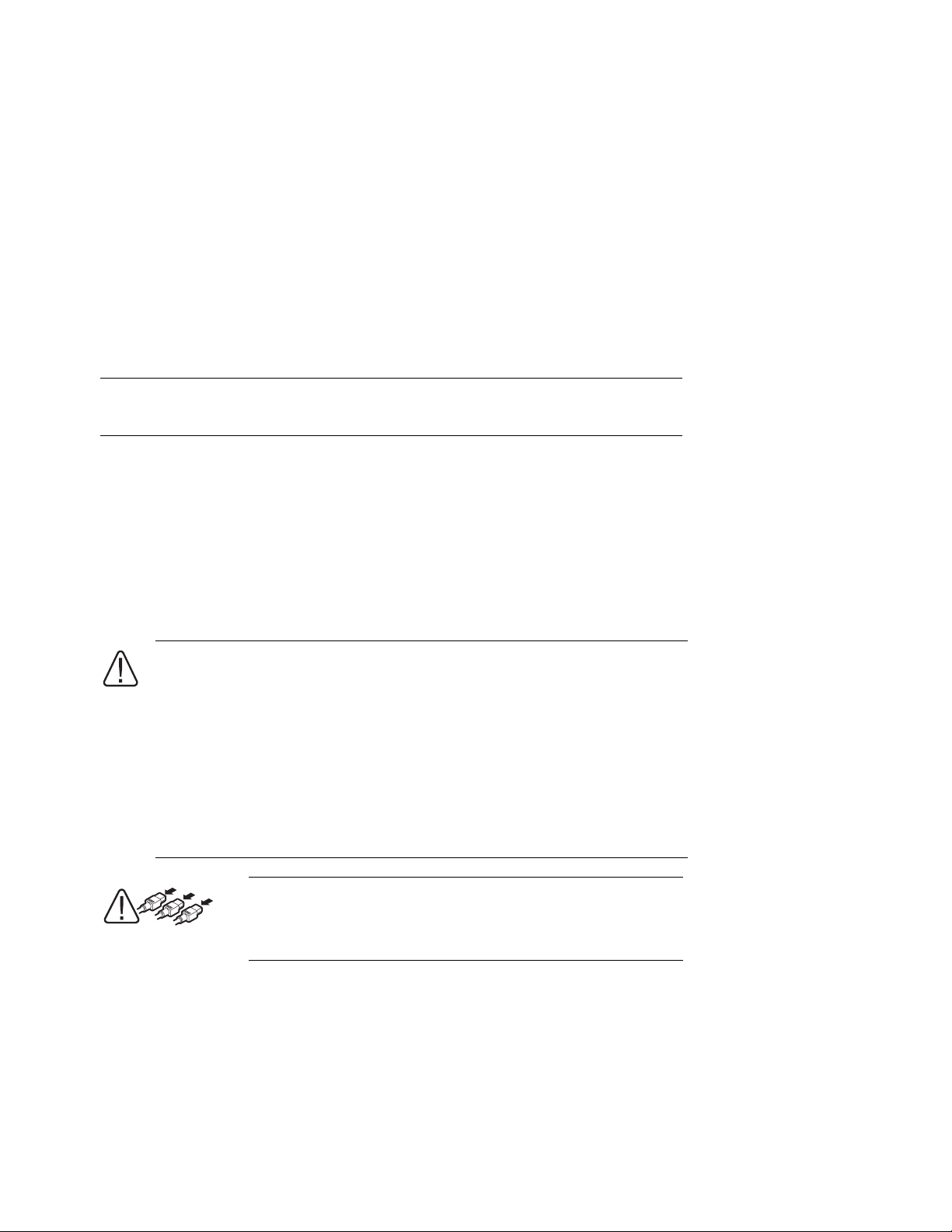
1.1 Prepari ng to Upgrade
Before performing the upgrade, shut down the system and remove
power.
Observe the warnings below and perform the following actions before beginning
the upgrade:
1. Shut down the operating system according to the instructions in the
operating sy ste m documentation.
2. Shut down power on all external devices connected to the system.
3. Shut down power to the system.
4. Unplug the power cord from each power supply.
WARNING: To prevent injury, access is limited to persons who
have appr op ri ate tec h nic al tra i ni ng and exper ience. Such
persons are expected to understand the hazards of working
within this equipment and take measures to minimize danger to
themselves or others. These measures include:
1. Rem ove any jewelry that may conduct electricity.
2. When accessing the system card cage, power down the system
and wait 2 minutes to allow components to cool.
3. Wear an anti-static wrist strap when handling internal
components.
WARNING: To prevent injury, unplug the power
cord from each power supply before installing
components.
1-2 Compaq AlphaServer ES40 Model 1 to Model 2 Upgrade
Page 11

Chapter 2
Performing the Upgrade
The following steps are required to perform the upgrade:
Replacing the 4-slot memory mo therboards (MMBs) with the 8-slot MMBs
•
Replacing the 6-slot PCI backplane with the 10-slot PCI backplane
•
The procedures are on the following pages.
Performing the Upgrade 2-1
Page 12

1.1 Removing Enclosure Panels
Open and remove the front door. Loosen the captive screws that allow
you to remove the top and side panels.
Figure 2–1 Enclosure Panel Removal (Tower)
1
2
3
2-2 Compaq AlphaServer ES40 Model 1 to Model 2 Upgrade
PK0221
Page 13

To Remove Enclosure Panels from a Tower
The enclosure panels are secured by captive screws.
1. Remove the front door.
2. To remove the top panel, loosen the top left and top right captive screws
Slide the top panel back and lift it off the system.
3. To remove the left panel, loosen the captive screw
captive screw
outward. Lift it off the system.
4. Go to Section 2.2 for instructions on removing covers from the system
chassis.
➌ at the bottom. Slide the panel back and then tip it
➋ at the top and the
➊.
Performing the Upgrade 2-3
Page 14

Figure 2–2 Enclosure Panel Removal (Pedest a l)
1
2
2-4 Compaq AlphaServer ES40 Model 1 to Model 2 Upgrade
PK0234
Page 15

To Remove Enclosure Panels from a Pedestal
The enclosure panels are secured by captive screws.
1. Open and remove the front doors.
2. To remove the top enclosure panel, loosen the top left and top right captive
screws
➊. Slide the top panel back and lift it off the system.
3. To remove the right enclosure panel, loosen the captive screw shown in
Slide the panel back and then tip it outward. Lift the panel from the three
tabs.
4. Go to Section 2.2 for instructions on removing covers from the system
chassis.
➋.
Performing the Upgrade 2-5
Page 16

2.1 Accessing a Rac k mount System
In a rackmount system, the system chassis is mounted to slides.
WARNING: Pull out t h e stabilizer bar and extend the leveler
foot to the floor before you pull out the system. This
precaution prevents the cabinet from tipping over.
Figure 2–3 Stabilizer Bar and Leveler Foot
PK0213
2-6 Compaq AlphaServer ES40 Model 1 to Model 2 Upgrade
Page 17

To Gain Access to the System
1. Open the front door of the cabinet.
2. Pull out the stabilizer bar at the bottom of the cabinet until it stops. See
Figure 2–3.
3. Extend the leveler foot at the end of the stabilizer bar to the floor.
4. Snap out the front bezel.
5. Remove and set aside the two screws, one per side (if present), that secure
the system to the cabin e t.
6. Pull the system out until it locks.
NOTE: In a 4-system H9A10 cabinet, remove the top overhang bezel by
loosening the two screws ➊.
Figure 2–4 H9A10 Overhang Bezel
1
PK1211
Performing the Upgrade 2-7
Page 18

2.2 Removing Covers from the System Chassis
WARNING: To prevent injury, access is limited to persons who
have appr op ri ate tec h nic al tra i ni ng and exper ience. Such
persons are expected to understand the hazards of working
within this equipment and take measures to minimize danger to
themselves or others.
V @ >240VA
WARNING: Hig h curre nt are a. Curren ts exc eed in g
240 VA can cause burns or eye injury. Avoid
contact with parts or remove power prior to access.
WARNING: Contact with moving fan can cause
severe injury to fingers. Avoid contact or remove
power prior to access.
2-8 Compaq AlphaServer ES40 Model 1 to Model 2 Upgrade
Page 19

Figure 2–5 and Figure 2–6 show the location and removal of covers on the tower
and pedestal/rackmount systems, respectively. The numbered callouts in the
illustrations correspond to the following:
➊
3mm Allen captive quarter-turn screw that secures each cover.
➋ Spring-loaded ring that releases cover. Each cover has a pull-up ring.
➌
Fan area cover. This area contains the main system fan and a redundant
fan.
➍
System card cage cover. This area contains CPUs, memory DIMMs, and
memory motherboards (MMBs). To remove the system card cage cover, you
must first remov e the fan are a cover
system down when you remove the system card cage cover.
➎
PCI card cage cover. This area contains PCI cards, the PCI backplane, and
four fans.
➌. An interlock switch shuts the
Performing the Upgrade 2-9
Page 20

Figure 2–5 Removing Covers from a Tower
5
2
1
2
1
4
2
3
2-10 Compaq AlphaServer ES40 Model 1 to Model 2 Upgrade
PK0216
Page 21

Figure 2–6 Removing Covers from a Pedestal/Rack
4
1
2
3
1
2
5
PK0215
Performing the Upgrade 2-11
Page 22

2.3 Replacing th e Mem or y Mo th er bo ar ds (MMB s )
Figure 2–7 Removing MMBs and DIMMs
1
1
1
Pedestal/Rack
3
2
1
Tower
1
2
3
4
2-12 Compaq AlphaServer ES40 Model 1 to Model 2 Upgrade
PK0278
Page 23

1. Remove the fan cover and the system card cage cover.
2. Release the clips
3. Release the clips
the MMB.
NOTE: Be sure to record the position of DIMMs for reinstallation.
4. Install the DIMMs into th e 8-slot MM Bs in the same po sitio ns as in the old
MMBs. Align the notches on the gold fingers with the connector keys as
shown in Figure 2–8.
➊ securing the 4-slot MMB and slide out the MMB.
➋ securing the DIMMs ➌ and remove the DIMMs from
Figure 2–8 Aligning DIMM in MMB
PK0953a
5. Install additional DIMMs (if ordered) . Refer to the memory conf iguratio n
label inside the system card cage cover. Also refer to the following, if
necessary:
Compaq AlphaServer ES40 Owner’ s Guide
•
Compaq AlphaServer ES40 DIMM In stallatio n Sheet
•
6. Install the 8-slot MMBs and secure each MMB to the system backplane with
the clips
7. Replace the system card cage cover and the fan cover.
➊.
Performing the Upgrade 2-13
Page 24

2.4 Replacing the PCI Backplane
Figure 2–9 Cables Connected to PCI Backplane
5
6
7
Connecting Cable Co nnect s To:
➊
17-04785-01 Fans
➋
17-03970-04 Floppy
➌ 17-04786-01 Cover sensors
➍ 70-31349-01 Speaker
➎ 17-04678-02 CD-ROM
➏
17-03971-07 OCP
➐
17-04914-01 (if present) Storage disk cage
➑
17-04400-06 I/O controller module
1 2 3 4
8
PK0279
2-14 Compaq AlphaServer ES40 Model 1 to Model 2 Upgrade
Page 25

Disconnectin g the Ca bles
1. Remove the cover to the PCI card cage.
2. Record the location of installed PCI cards.
3. Remove all external cables from the PCI bulkheads in the re ar of the unit.
Remove internal cables from PCI cards.
4. Unlatch and remove the cards from the card cage.
5. Disconnect cables connected to the PCI backplane. See Figure 2–9.
6. Remove the top fan (pedestal/rac k orientatio n) or left fan (tower
orientation ). This permits acc e ss to an ejecto r lever needed for removing the
PCI backplane.
Performing the Upgrade 2-15
Page 26

Figure 2–10 Removing the Six-Slot Backplane
3
1
2
1
2-16 Compaq AlphaServer ES40 Model 1 to Model 2 Upgrade
2 4
PK0280
Page 27

Removing the PCI Backplane
CAUTION: When removing the PCI backplane, be careful not to flex the board.
Flexing the board may damage the BGA component connections.
1. Remove the 12 screws ➊ that secure the PCI backplane to the chassis.
CAUTION: Do not remove the four additional nonwashered screws
Removing them inactivates the built-in mechanism for
extracting the PCI backplane from the system.
2. Use the ejector lever ➌ in the fan area to separate the PCI backplane from
the system motherboard, then lift the backplane out of the chassis.
3. Align the new (10-slot) backplane on the guide pins
firmly until it is seated.
NOTE: Seating the PCI backplane requires considerable pressure. When
seating the PCI backplane in a cabinet, a second person should
brace the chassis to ensure that no excessive stress is placed on the
rails.
Insert the 12 screws to secure the new backplane to the chassis.
4.
Connect the cables you previously disconnected from the old backplane. See
5.
Figure 2–9.
➍, and press the board
Cont inued on next p age
➋.
Performing the Upgrade 2-17
Page 28

Figure 2–11 Installing PCI Cards
3
1
2
PK0245
2-18 Compaq AlphaServer ES40 Model 1 to Model 2 Upgrade
Page 29

Completing the Upgrade
1. Reinstall and reconnect the PCI cards an d install an y new PCI car ds
(Figure 2–11). Remove the bulkhead filler plate
card
➋.
NOTE: Some full-length PCI cards may have extender brackets for installing
into ISA/EISA card cages. Remove the extender brackets before
installing such a card.
2.
Secure the cards to the card cage with the latch ➌.
3. Replace the fan, the PCI card cage cover, and the enclosure covers.
4. Reconnect the power cords.
5. Reconnect external device s.
➊ before installing a new
Performing the Upgrade 2-19
Page 30

2.5 Verifying the Up grade
Observe the power-up display and enter the SRM show config
command to ve r ify the up gr ade.
Example 2–1 Show Config Command
P00>>> show config
Compaq Computer Corporation
Compaq AlphaServer ES40
.
.
.
.Memory
Array Size Base Address
--------- ---------- ----------------
0 256Mb 0000000060000000
1 512Mb 0000000040000000
2 256Mb 0000000070000000
3 1024Mb 0000000000000000
2048 MB of System Memory
Slot Option Hose 0, Bus 0, PCI
2/0 NCR 53C896 pke0.7.0.2.0 SCSI Bus ID 7
2/1 NCR 53C896 pkf0.7.0.102.0 SCSI Bus ID 7
4 DEC PowerStorm
7 Acer Labs M1543C Bridge to Bus 1, ISA
15 Acer Labs M1543C IDE dqa.0.0.15.0
19 Acer Labs M1543C USB
dqb.0.1.15.0
dqa0.0.0.15.0
TOSHIBA CD-ROM XM-6302B
Option Hose 0, Bus 1, ISA
Slot Option Hose 1, Bus 0, PCI
1 NCR 53C895 pka0.7.0.1.1 SCSI Bus ID 7
3 NCR 53C810 pkb0.7.0.3.1 SCSI Bus ID 7
4 DE500-BA Network Con ewa0.0.0.4.1 00-00-F8-09-90-FF
6 DECchip 21152-AA Bridge to Bus 2, PCI
Slot Option Hose 1, Bus 2, PCI
0 NCR 53C875 pkc0.7.0.2000.1 SCSI Bus ID 7
1 NCR 53C875 pkd0.7.0.2001.1 SCSI Bus ID 7
2 DE500-AA Network Con ewb0.0.0.2002.1 00-06-2B-00-25-5B
P00>>>
Floppy dva0.0.0.1000.0
dka0.0.0.1.1 RZ2DD-LS
dka100.1.0.1.1 RZ2DD-LS
dka200.2.0.1.1 RZ1CB-CS
dkb0.0.0.3.1 RZ25
2-20 Compaq AlphaServer ES40 Model 1 to Model 2 Upgrade
Page 31

Tru64 UNIX and OpenVMS
1. Power up the system to the SRM console. Observe the power-up displays for
error messages, which are enclosed by three asterisks (***). For example, if
there is a problem with a DIMM, you might get a message suc h as th e
following:
*** Error - DIMM 6 on MMB 0 failed powerup diagnostics ***
If the console does not come up, check the SROM messages on the OCP
display. A PCI err message might indicate a loose PCI connector.
2. At the P00>>> pro m pt, enter the show config command. Check that all of
the PCI options you installed are listed in th e display and that the total
system memory is the amoun t of memory you in stalle d.
Windows NT
1. Power up the system to the AlphaBIOS console.
2. From the AlphaBIOS startup screen, press F2 to enter Setup.
3. From the Setup screen, select Displa y System Configuration.
4. From the Display System Configuration Screen, select PCI Configuration.
Make sure that all the options you installed ar e listed.
5. Press ESC to exit the PCI Configuration screen and return to the Display
System Configuration screen.
6. At the Display System Configuration screen, select Memory
Configuration. Make sure the total amount of memory is the amount
of memory you installed.
Performing the Upgrade 2-21
Page 32

